Page 1
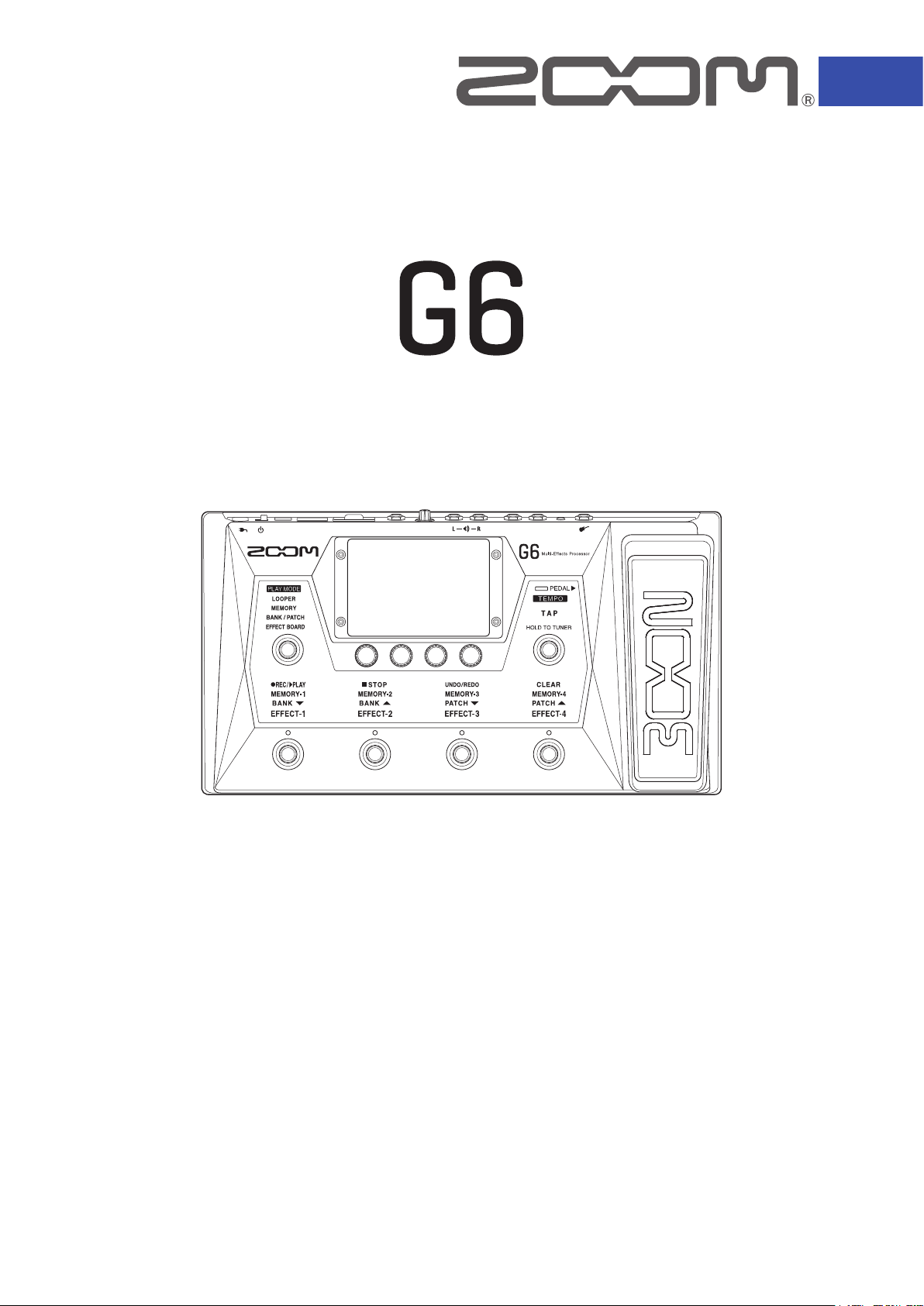
Multi-Effects Processor
Operation Manual
You must read the Usage and Safety Precautions before use.
© 2020 ZOOM CORPORATION
Copying or reprinting this manual in part or in whole without permission is prohibited.
Product names, registered trademarks and company names in this document are the property of their respective companies. All trademarks and registered
trademarks in this document are for identification purposes only and are not intended to infringe on the copyrights of their respective owners.
Proper display is not possible on grayscale devices.
Page 2
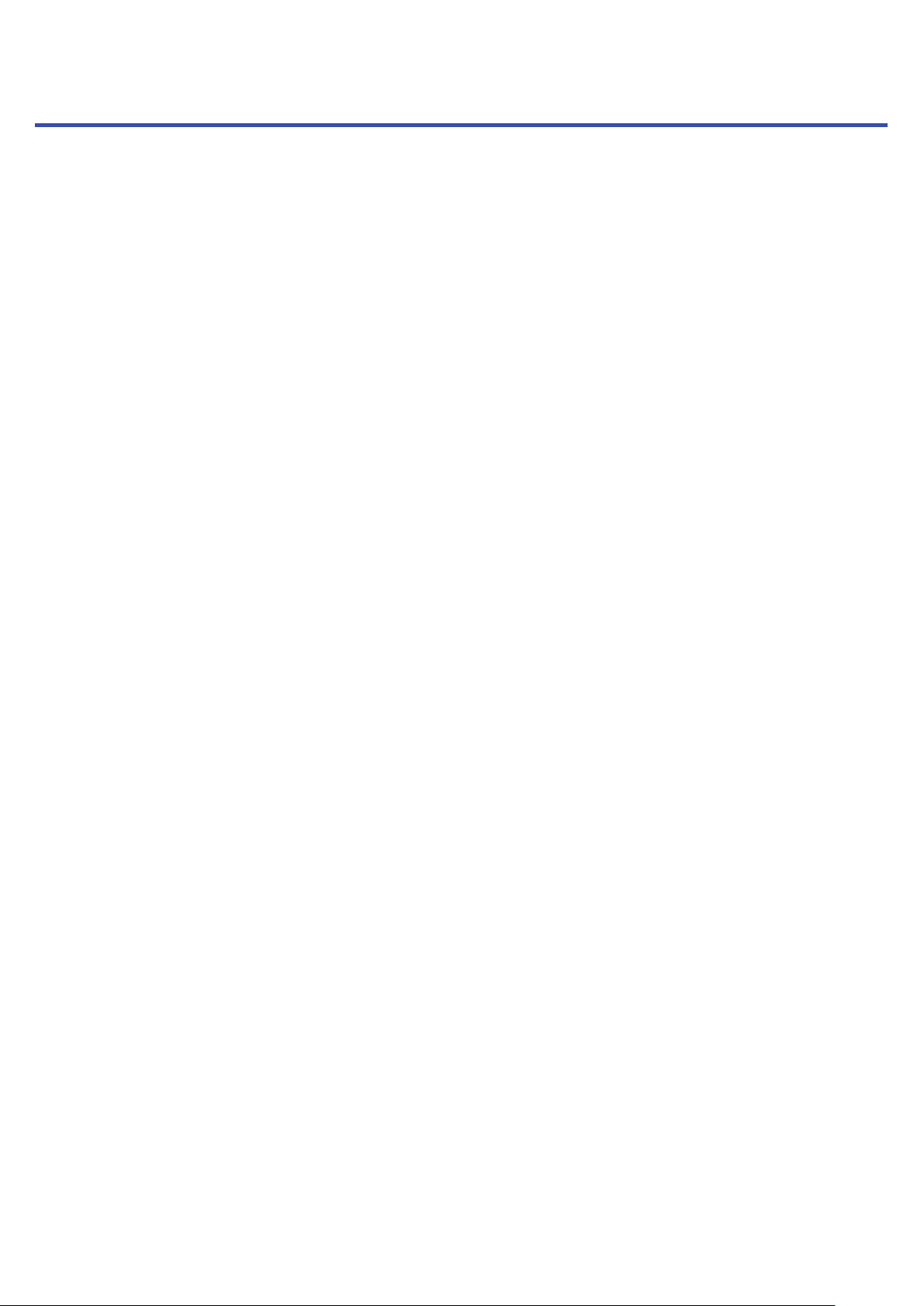
Notes about this Operation Manual
You might need this manual in the future. Always keep it in a place where you can access it easily.
The contents of this document and the specifications of the product could be changed without notice.
◎ Windows® is a trademark or registered trademark of Microsoft® Corporation.
◎ iPhone, iPad, iPadOS and Mac are trademarks of Apple Inc.
◎ App Store is a service mark of Apple Inc.
◎ iOS is a trademark or registered trademark of Cisco Systems, Inc. (USA).
◎ The SD, SDHC and SDXC logos are trademarks.
◎ Other product names, registered trademarks and company names in this document are the property of
their respective companies.
• All trademarks and registered trademarks in this document are for identification purposes only and are not
intended to infringe on the copyrights of their respective owners.
• Recording from copyrighted sources, including CDs, records, tapes, live performances, video works and
broadcasts, without permission of the copyright holder for any purpose other than personal use is prohibited by law. Zoom Corporation will not assume any responsibility related to infringements of copyrights.
2
Page 3
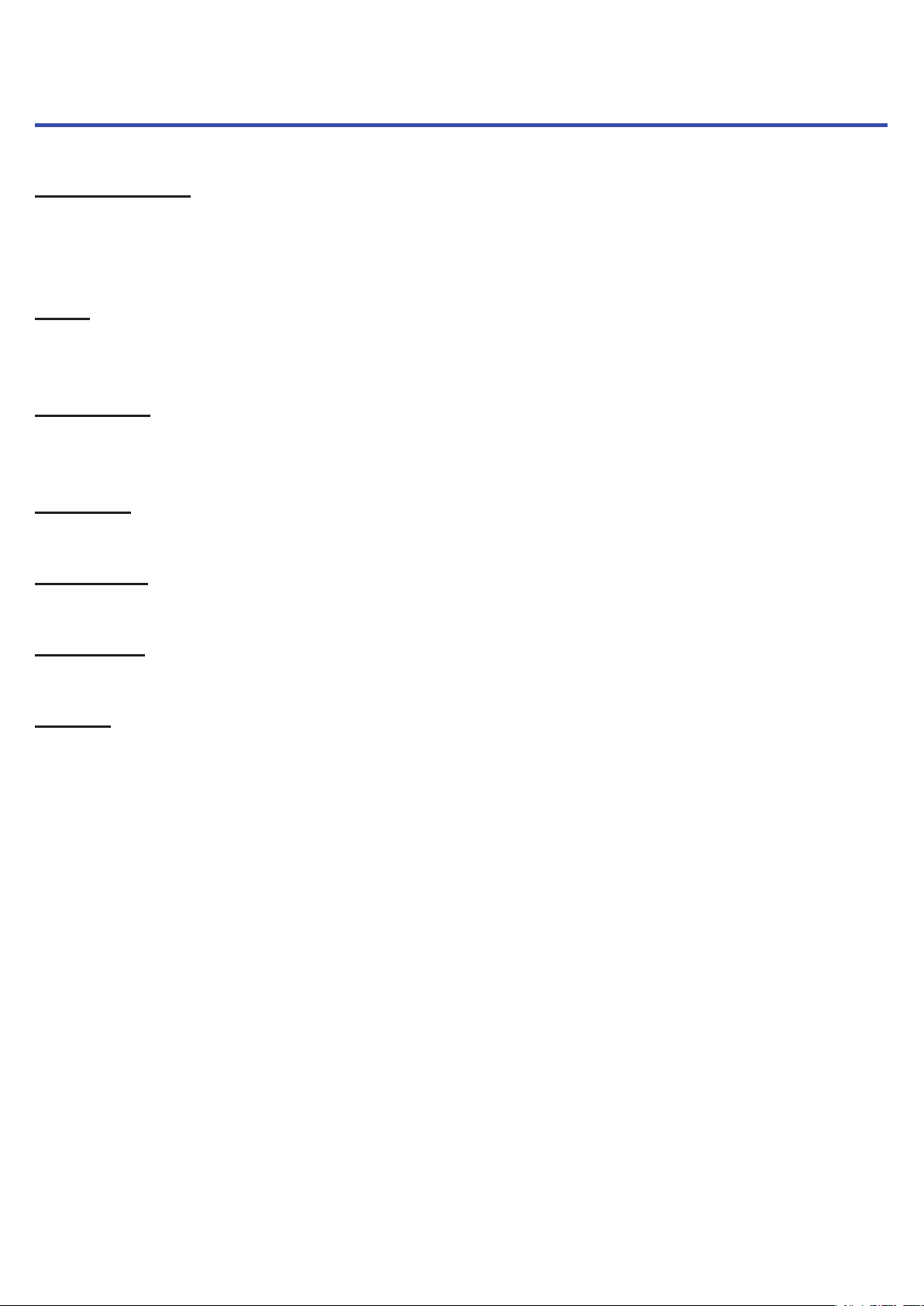
Terms used in this manual
Patch memory
Combinations of amps and effects with their on/off settings and parameter values can be saved as "patch memories" for easy recall. Effects are saved and recalled in patch memory units. Up to 9 effects can be added to a
patch memory, and up to 240 patch memories can be stored.
Bank
One group of 4 patch memories is a “bank”. Patch memories can be quickly recalled by switching banks. Up to 60
banks can be saved.
Effect type
The available effect types include various guitar effects and amp/cabinet simulation models. Effects can be selected from these types to be added to patch memories.
Category
Effects are grouped into categories by type.
AUTOSAVE
This function automatically saves changes to patch memory and effect settings.
ECO mode
This function will automatically turn the power off 10 hours after the last operation.
Looper
Stereo phrases that are up to 45 seconds long can be recorded and played back repeatedly.
By using an SD card, the recording time can be lengthened and phrases can be saved. You can also use your own
audio files as loops.
3
Page 4
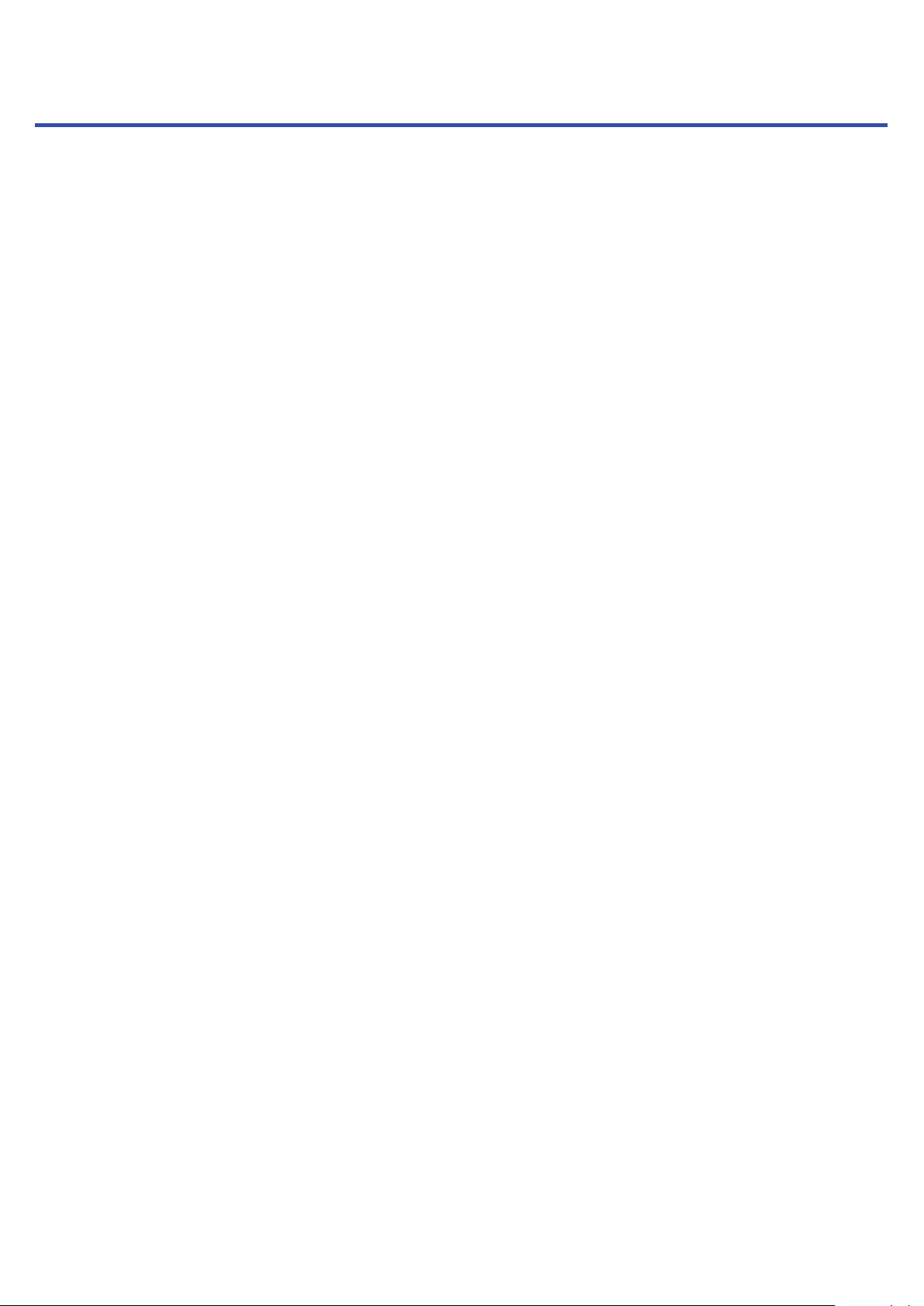
Contents
Notes about this Operation Manual
Terms used in this manual
Contents
G6
overview
Using the touchscreen
Functions of parts
Connecting
Inserting SD cards ��������������������17
Turning the power on/off
Turning the power on ������������������18
Turning the power off ������������������18
Adjusting the master level
Adjusting the master EQ
Turning effects on and off while playing
Switching banks and patch memories
while playing
����������������������������4
��������������������������6
��������������������11
�������������������������16
�����������������������23
���������������3
������������������8
���������������18
��������������19
����������������20
���������2
����21
Changing patch memory names
Adjusting the master tempo
Managing patch memories
Saving patch memories ����������������56
Changing the order of patch memories ������58
Deleting patch memories ���������������59
Creating patch memories ���������������60
Managing banks
Changing the bank order ����������������63
Deleting banks ����������������������64
Creating banks ����������������������66
Using expression pedals
Using the built-in pedal �����������������68
Adjusting the pedal �������������������70
Using an external pedal �����������������72
Using the tuner
Activating the tuner �������������������74
Changing tuner settings ����������������75
Using rhythms
����������������������63
����������������68
����������������������74
�����������������������77
����������54
�������������55
��������������56
Switching patch memories in one bank
while playing
Using the looper while playing
Setting the looper ��������������������32
Using SD cards ����������������������37
Adjusting effects
Turning effects on and off ���������������40
Replacing effects ��������������������41
Adjusting effects ��������������������� 44
Changing effect order ������������������ 46
Adding effects ����������������������47
Deleting effects ���������������������� 49
Making all settings on one screen ����������50
Setting the patch memory level
�����������������������25
�����������27
���������������������40
�����������53
Activating rhythms �������������������� 77
Setting rhythms ����������������������78
Starting/stopping rhythm playback ���������82
Rhythm patterns ���������������������83
Using the send and return
Using impulse responses (IR)
Using impulse responses (IR) ������������� 86
Loading impulse response (IR) data ��������87
Using audio interface functions
Installing the driver �������������������89
Connecting to a computer ���������������90
Making audio interface settings �����������91
Connecting to iOS/iPadOS devices
���������������84
������������86
����������� 89
��������� 93
4
Page 5
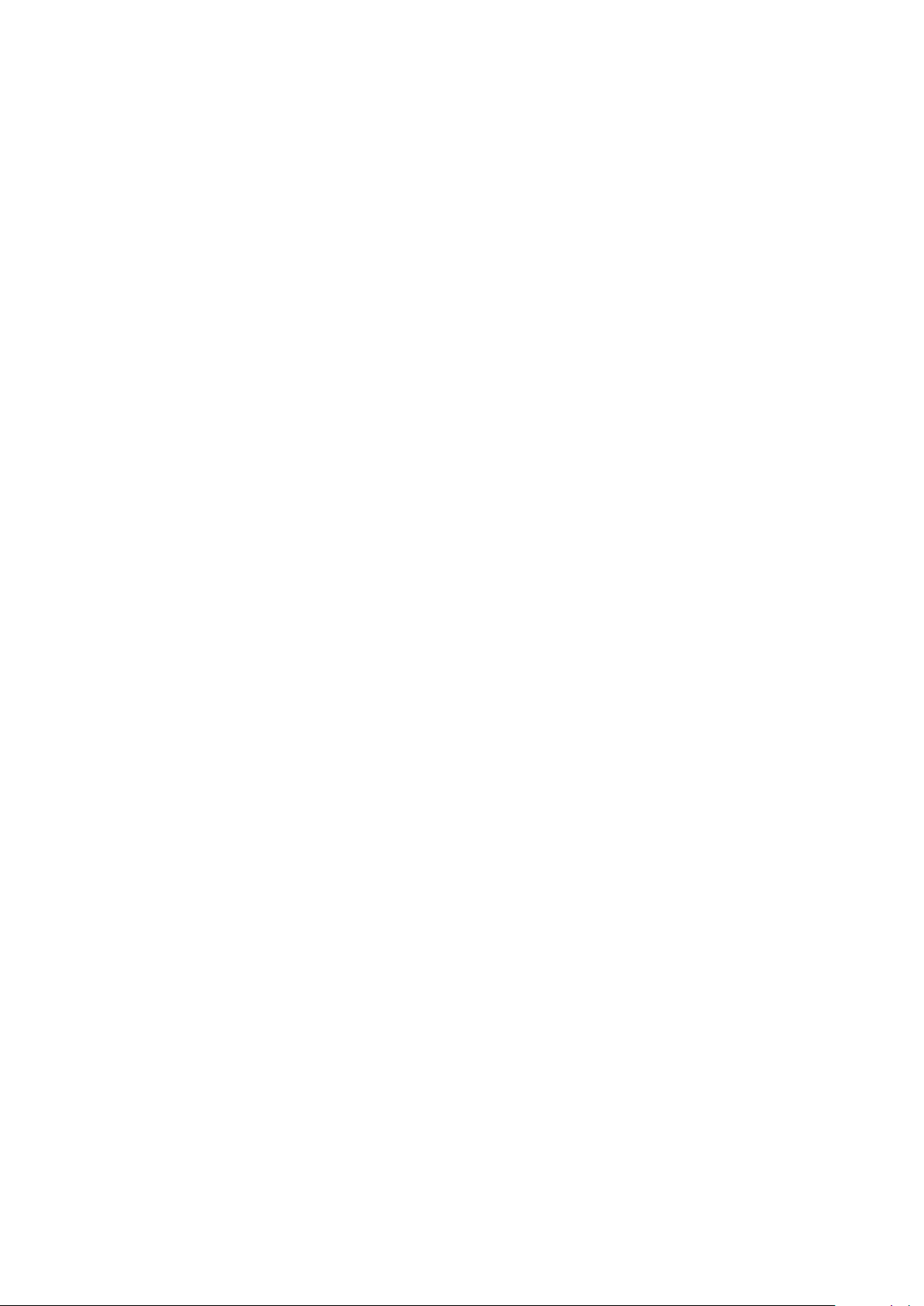
Making unit settings
Setting the AUTOSAVE function �����������94
Adjusting the brightness of the touchscreen ���95
Setting the ECO mode �����������������96
������������������� 94
Managing the firmware
Checking the firmware versions �����������97
Updating ��������������������������98
Restoring factory default settings ����������99
Managing SD cards
Checking SD card information ����������� 100
Formatting SD cards ����������������� 101
Using as a card reader ���������������� 103
Troubleshooting
Specifications
�������������������� 105
���������������������� 107
����������������97
������������������� 100
5
Page 6
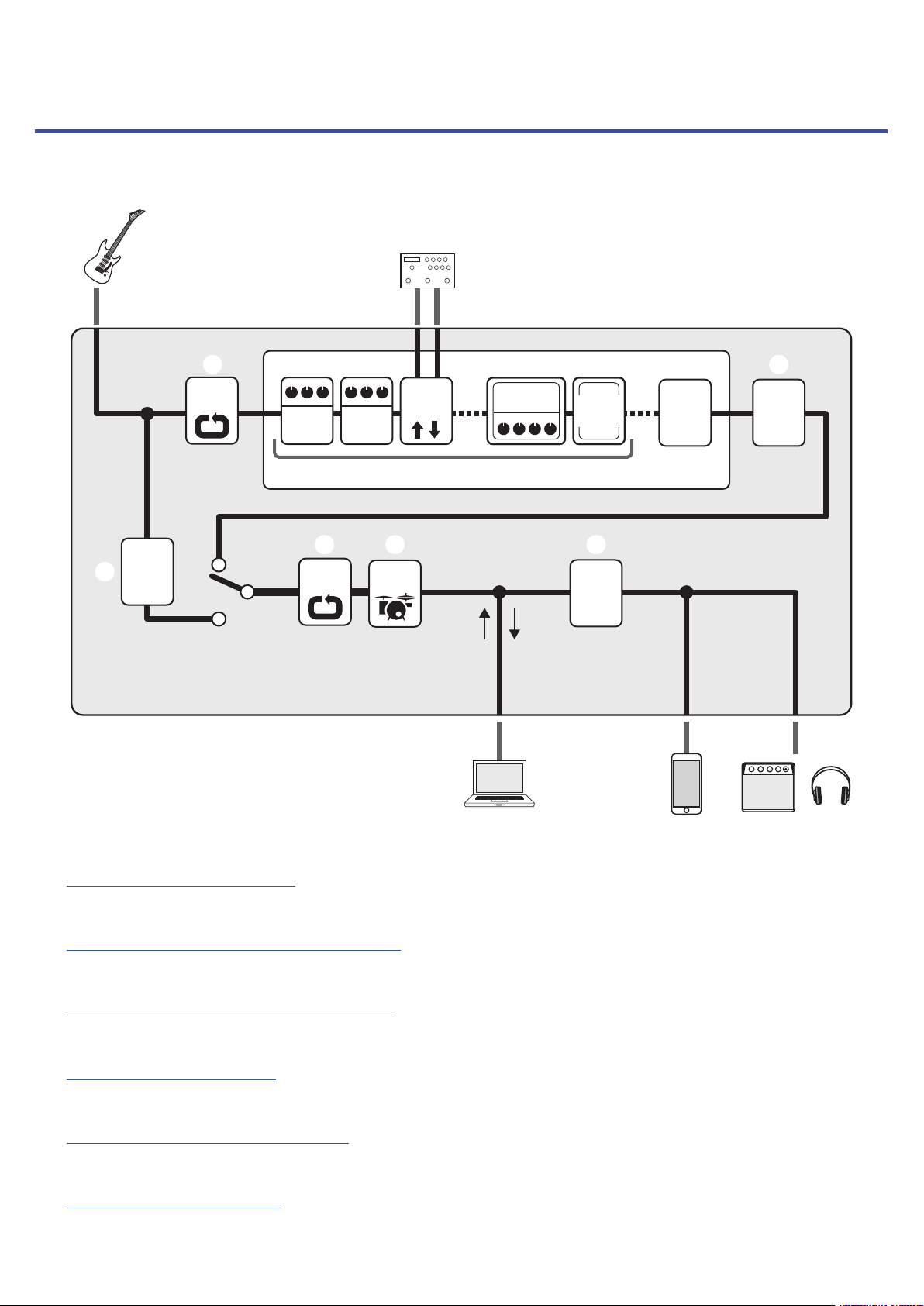
G6
overview
■ Signal flow
INPUT
⑦
SEND IN/OUT
⑥
G6
Tuner
③
Looper
PRE
Patch memory
Effect Effect
③
Looper
POST
Send/
return
Amp
①
④ ⑧
Rhythm
USB
USB
OUTPUT
DATA
USB Audio
REC
DATA
⑨ ⑩
Speaker
cabinet
Master
volume
AUX IN
Patch
level
⑤②
Master
EQ
OUTPUT
The input guitar sound passes through the effects, amp and speaker cabinet in order.
①
(→“Adjusting effects” on page 40)
The patch memory level is adjusted.
②
(→“Setting the patch memory level” on page 53)
Recorded phrases can be played back in loops. The looper can be placed in either the PRE or POST position.
③
(→“Using the looper while playing” on page 27)
Drum sounds can be played back using built-in rhythm patterns.
④
(→“Using rhythms” on page 77)
The overall sound is adjusted. This setting is retained even when the patch memory is changed.
⑤
(→“Adjusting the master EQ” on page 20)
The connected guitar can be tuned.
⑥
(→“Using the tuner” on page 74)
6
Page 7
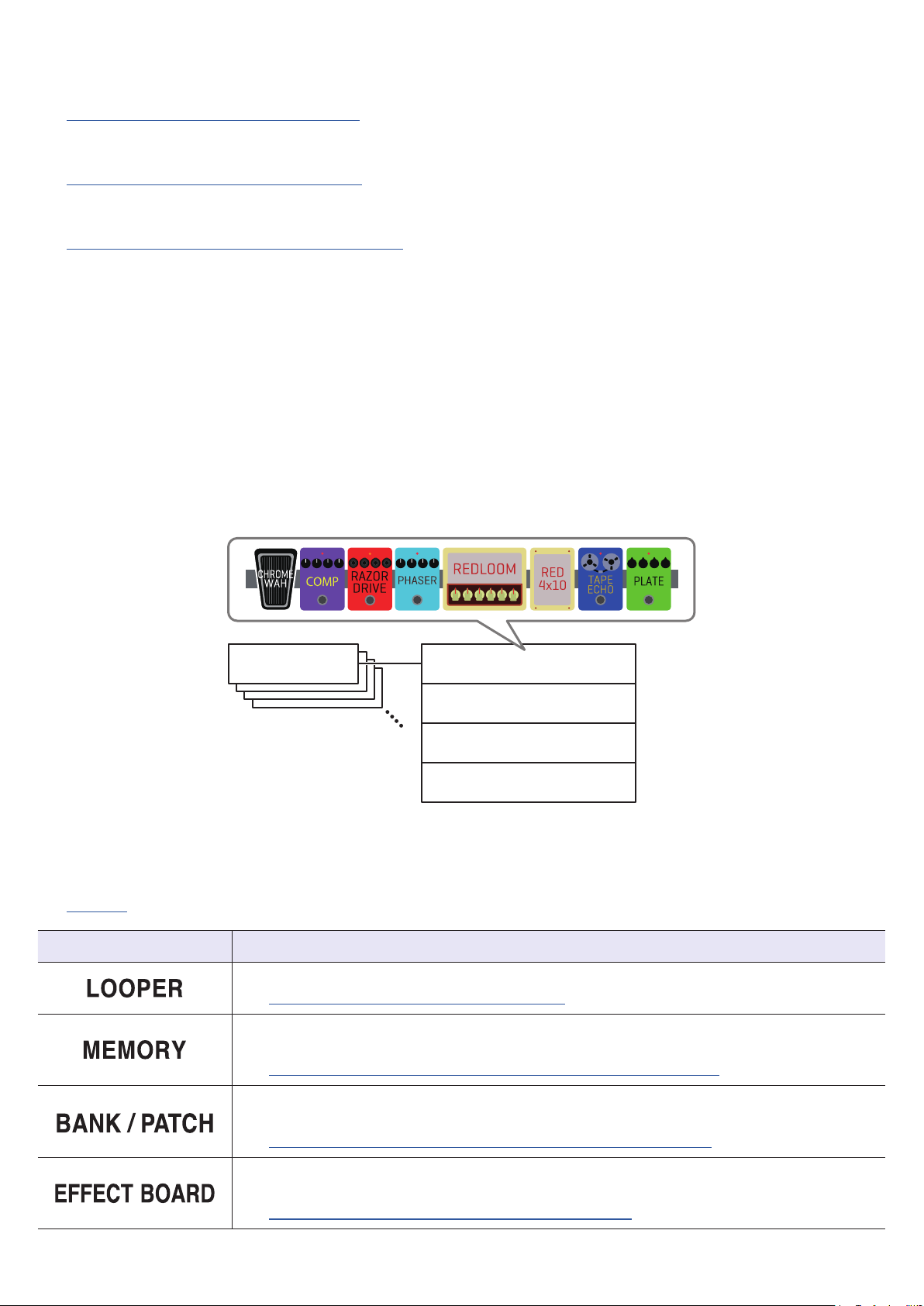
An external effect can be used.
⑦
(→“Using the send and return” on page 84)
The overall volume can be adjusted. This setting is retained even when the patch memory is changed.
⑧
(→“Adjusting the master level” on page 19)
Audio data can be exchanged with a computer using the audio interface function.
⑨
(→“Using audio interface functions” on page 89)
Audio can be played back from a smartphone, mobile audio player or other device.
⑩
■ Memory overview (patch memories/banks)
Patch memories
These store the effects used, their order, on/off states and parameter setting values. Effects can be saved and
recalled in patch memory units. 240 patch memories can be stored.
Banks
These are groups of 4 patch memories. 60 banks can be stored.
Bank A
Patch memory 001
Patch memory 002
Patch memory 003
Patch memory 004
■ PLAY MODE overview
The G6 has four play modes that can be selected with one touch using the PLAY MODE selection section
(→page11). Use them for their different purposes while performing.
PLAY MODE Explanation
The looper appears on the touchscreen and can be operated using the footswitches.
(→“Using the looper while playing” on page 27)
Banks and the patch memories in them are shown on the touchscreen, and patch memories
can be selected using footswitches.
(→“Switching patch memories in one bank while playing” on page 25)
Patch memory names are shown with large characters on the touchscreen, and banks and
patch memories can be selected using footswitches.
(→“Switching banks and patch memories while playing” on page 23)
The effects used in a patch memory are shown on the touchscreen, and each effect can be
turned on/off using footswitches.
(→“Turning effects on and off while playing” on page 21)
7
Page 8
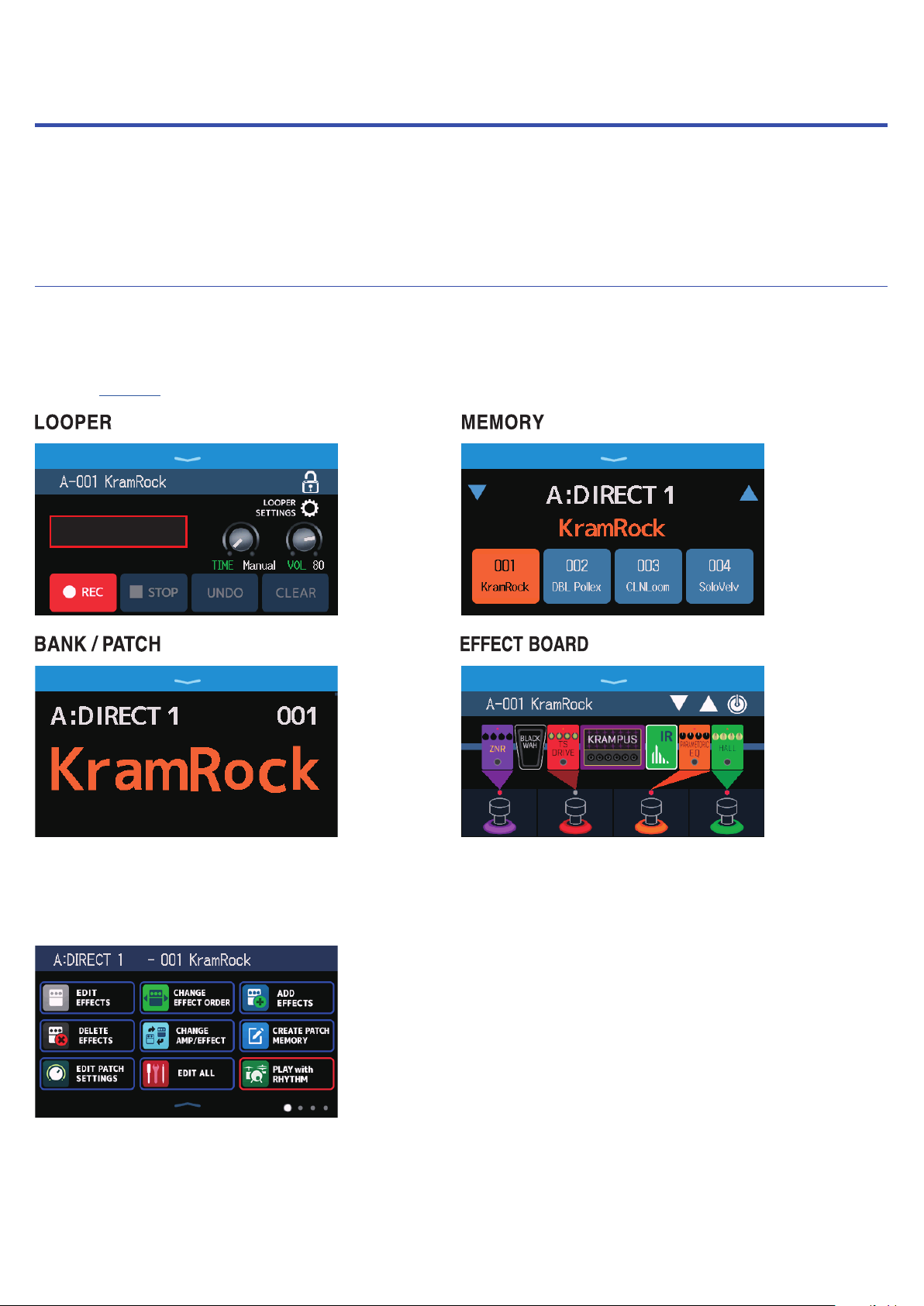
Using the touchscreen
Operating and setting the G6 can be done using the touchscreen.
This section explains touchscreen operations.
Screens that appear on the touchscreen
■ PLAY MODE screens
These appear when the power is turned on, and when a play mode is selected in the PLAY MODE selection section (→page11).
READY
■ Menu Screen
All G6 functions are arranged as icons on the Menu Screen, so each one can easily be accessed by touch.
8
Page 9
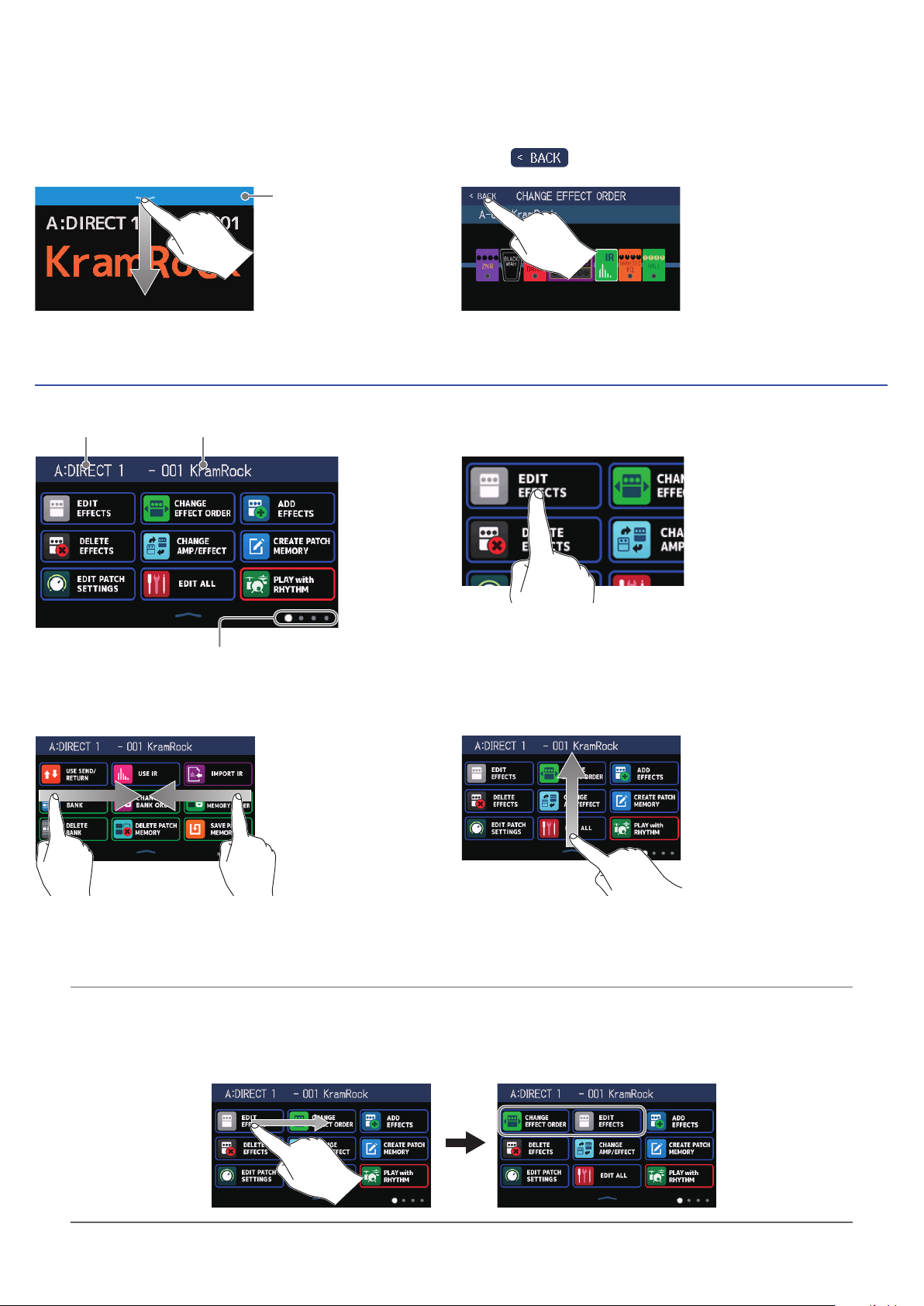
Opening the Menu Screen
When a PLAY MODE screen is open
Swipe down from the toolbar.
Toolbar
Using the Menu screen
Current bank
Current patch memory
When a setting screen is open
Touch repeatedly.
Touch an icon to select a function
to set or adjust.
The Menu Screen has four pages. This
shows which page is currently open.
To open the page to the
left, swipe right from
the left edge.
HINT
• Even when the Menu Screen is open, the selected play mode is active and can be operated using footswitches.
• Icons can be reordered on the Menu Screen by dragging them (moving them left, right, up and down while
touching them).
To open the page to the
right, swipe left from the
right edge.
Swipe up from the bar at the bottom of the Menu
Screen to return to the PLAY MODE screen.
9
Page 10
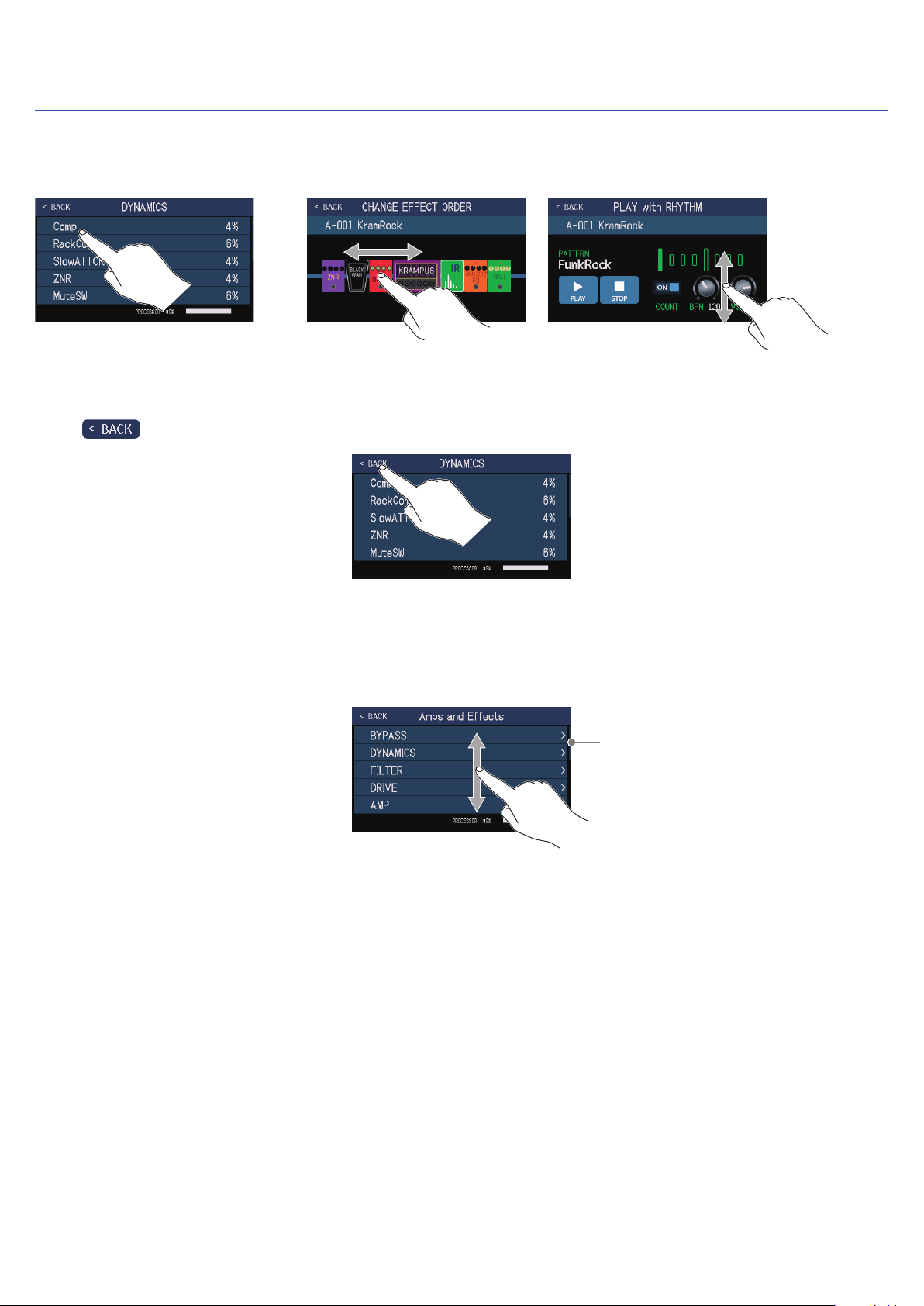
Using the function screens
Touch and drag to operate.
Touch an item to select it.
Drag an item to move or adjust it (slide finger left, right, up or down).
■ Returning to the previous screen
When appears at the top left of the touchscreen, touch it to return to the previous screen.
■ Scrolling through lists
A scrollbar will appear at the right edge when a list has more items than can be shown on the screen. The items
shown can be scrolled by dragging up and down on the touchscreen.
Scrollbar
10
Page 11
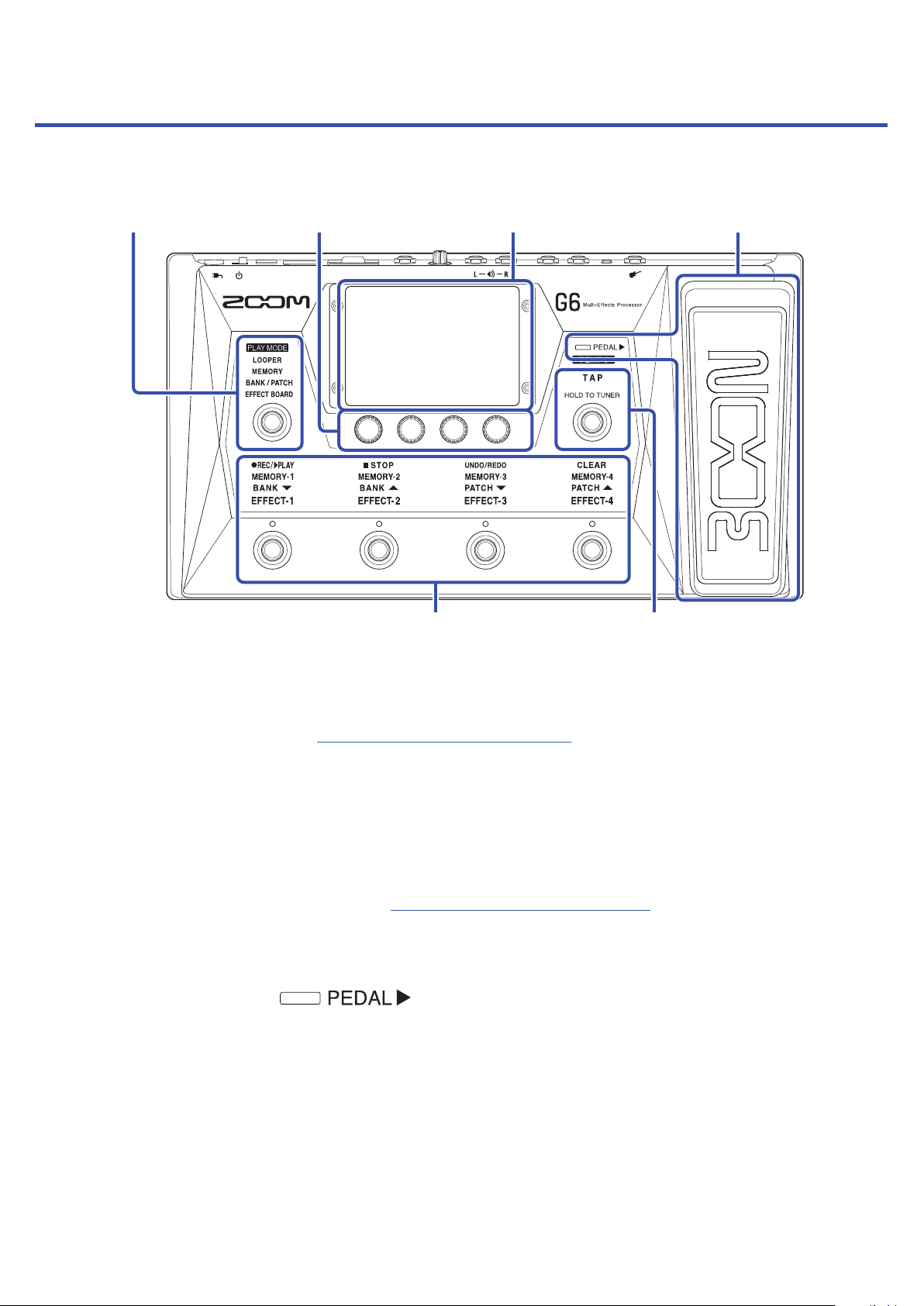
Functions of parts
■ Top
PLAY MODE selection section
❶
Parameter knobs
❷
Footswitches
❺
Touchscreen
❸
TAP switch
❻
Expression pedal
❹
❶
PLAY MODE selection section
Use this to select the G6 play mode. (The selected mode lights.)
For details about play modes, see “PLAY MODE overview” on page 7.
❷
Parameter knobs
Use these to adjust effect parameters and to make various settings.
❸
Touchscreen
Operate the touchscreen to select and set patch memories as well as to make G6 settings, for example.
For details about operation procedures, see “Using the touchscreen” on page 8.
❹
Expression pedal
Use the expression pedal to adjust the volume or a wah effect, for example. Press the front of the pedal to
turn the pedal effect on/off. ( lights when on.)
❺
Footswitches
Use these to select patch memories and banks, turn effects on and off, and operate the looper.
The functions that can be controlled by the footswitches light.
❻
TAP switch
Tap this to adjust the tempo. Press and hold to use the tuner.
11
Page 12
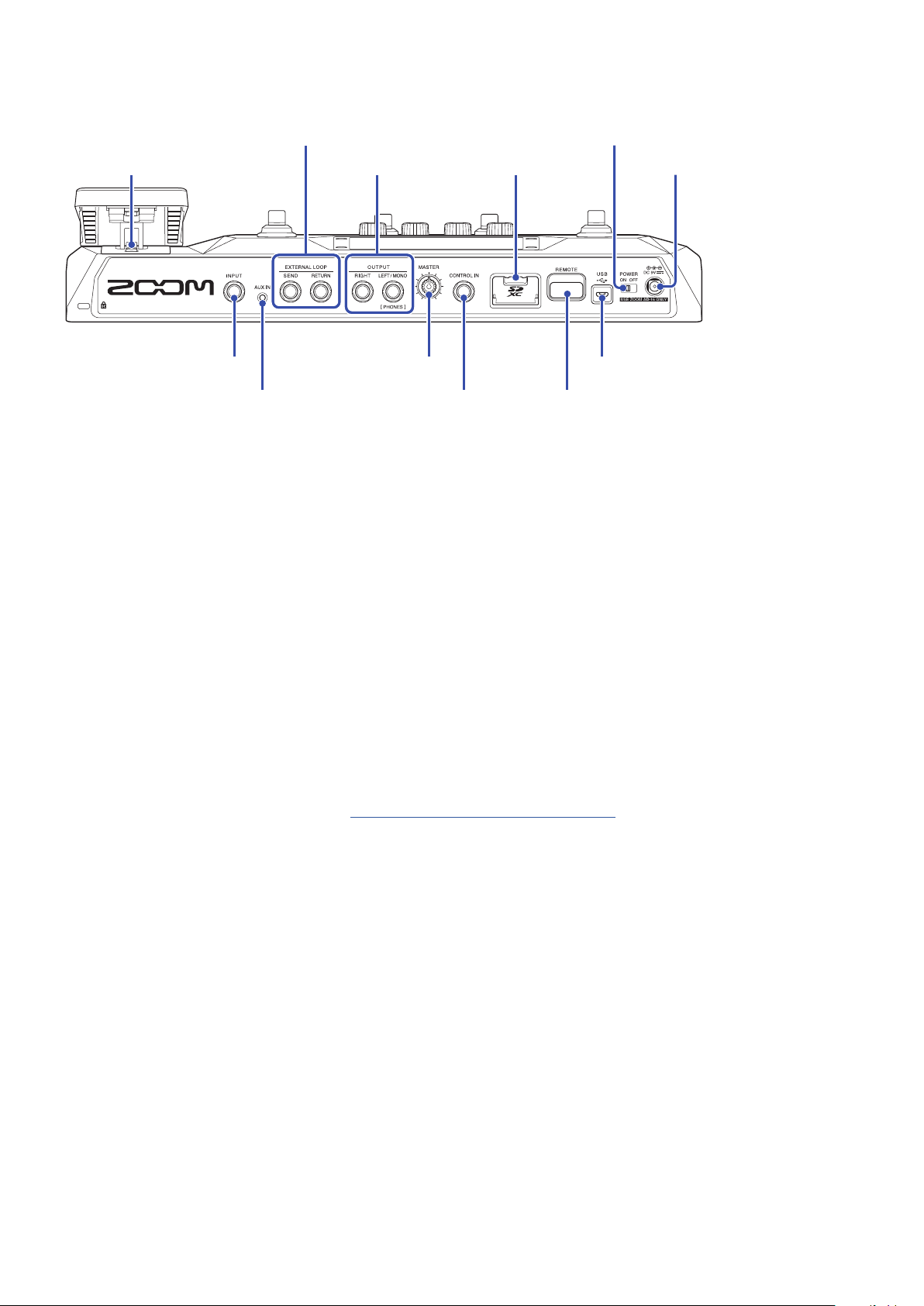
■ Back
EXTERNAL LOOP jacks
❷
Pedal switch
❶
INPUT jack
❼
AUX IN jack
❽
❶
Pedal switch
This turns the expression pedal effect on/off.
❷
EXTERNAL LOOP jacks
An external effect can be connected here.
• Connect the SEND jack to the input jack of the external effect.
• Connect the RETURN jack to the output jack of the external effect.
OUTPUT jacks
❸
MASTER knob
❾
CONTROL IN jack
❿
SD card slot
❹
Power switch
❺
DC 9V AC adapter connector
❻
USB DEVICE (Micro-B) port
⓬
REMOTE connector
⓫
❸
OUTPUT jacks
Connect a guitar amp, monitor speakers or headphones here.
• RIGHT jack: Connect this to the right channel input jack of another device when using stereo output.
• LEFT/MONO [PHONES] jack: Connect this to a guitar amp or headphones. Connect this to the left channel
input jack of another device when using stereo output.
❹
SD card slot
Cards that conform to SD, SDHC or SDXC specifications are supported.
Use the G6 to format the SD card. (→“Formatting SD cards” on page 101)
❺
Power switch
This turns the power ON/OFF.
❻
DC 9V AC adapter connector
Connect the dedicated AC adapter (ZOOM AD-16) here.
❼
INPUT jack
Connect a guitar here.
❽
AUX IN jack
Connect a portable music player or similar device here.
❾
MASTER knob
Use this to adjust the G6 volume.
❿
CONTROL IN jack
Connect an expression pedal (ZOOM FP02M) here, and use it to adjust a pedal effect.
12
Page 13
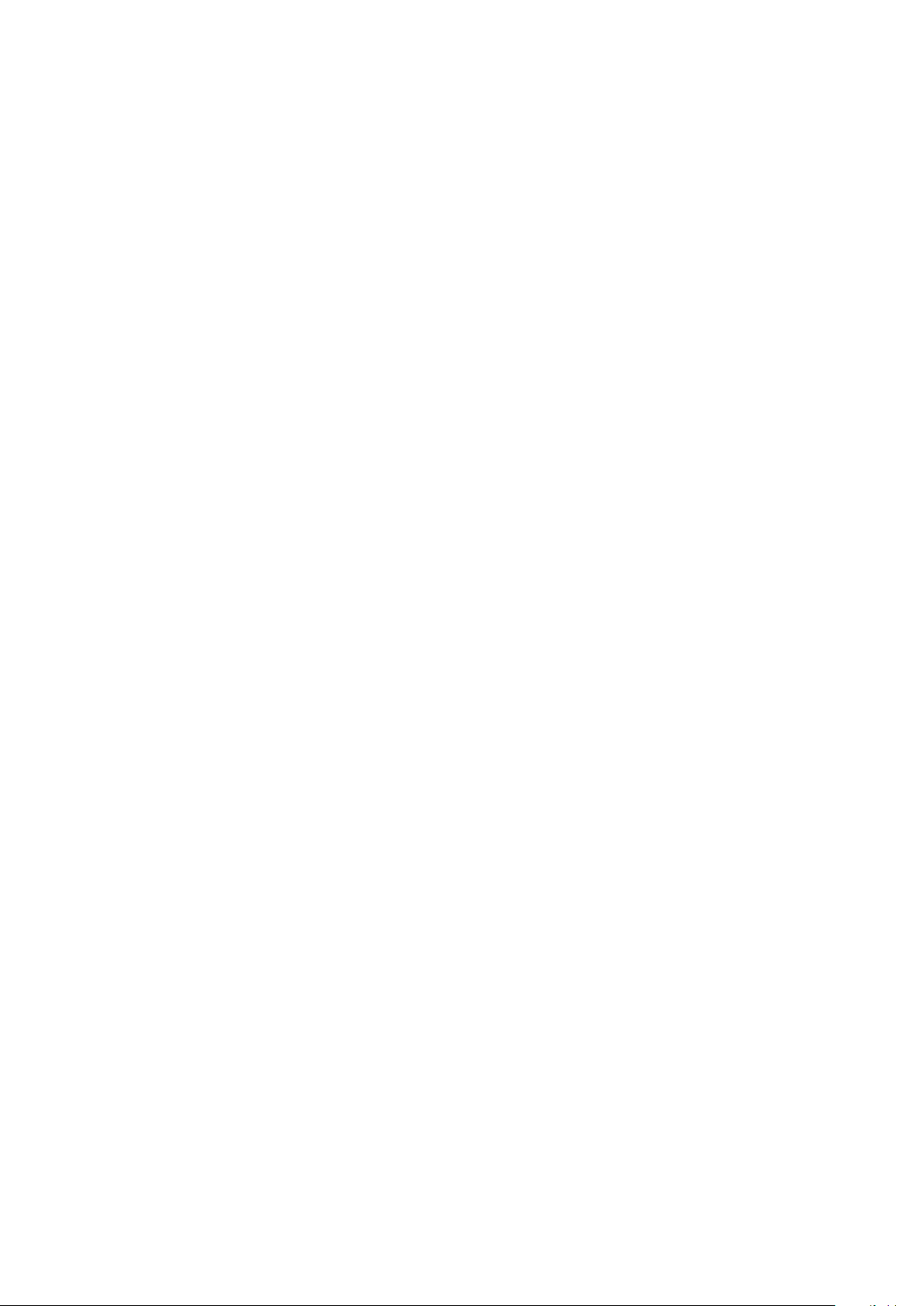
⓫
REMOTE connector
Connect a ZOOM BTA-1 or other dedicated wireless adapter here.
This enables wireless control of the G6 from an iPhone/iPad using the iOS/iPadOS Handy Guitar Lab app.
⓬
USB (Micro-B) port
Connect a computer here.
G6
The
The G6 can also be used as a card reader.
can be used as an audio interface, and it can be controlled using Guitar Lab.
13
Page 14
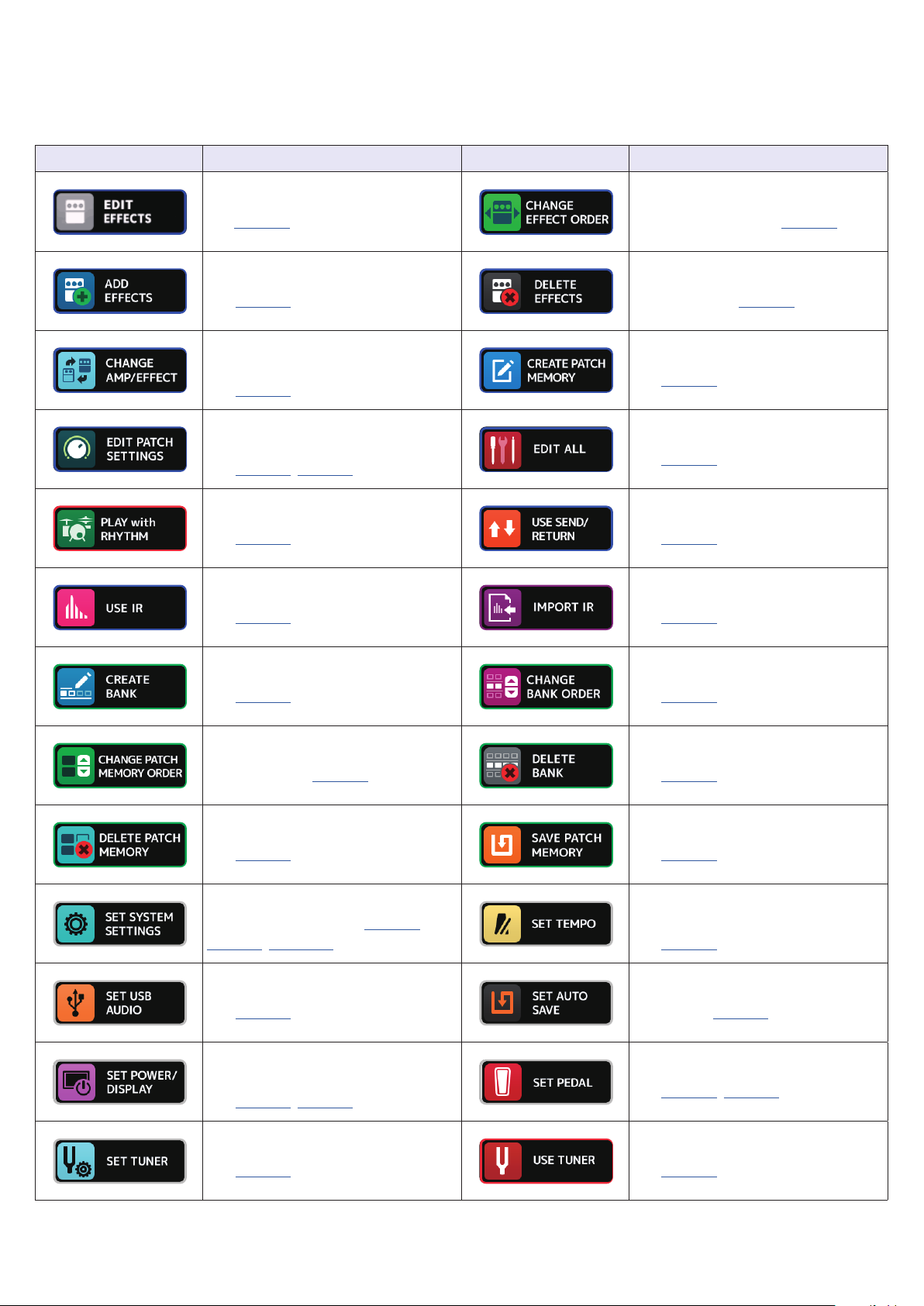
■ Menu Screen
This list introduces the functions of the icons shown on the Menu Screen.
Icon Explanation Icon Explanation
Adjust effect parameters.
(→
page44
Add effects to patch memories.
page47)
(
→
Change the effects and amps in
patch memories.
(→page41)
Set patch memory names and
levels.
(→page53, page54)
Use the rhythm function.
(→page77)
Use impulse responses (IR).
(→page86)
)
Change the order of effects in
patch memories. (→page46)
Remove effects from patch
memories. (
Create patch memories.
(→page60)
Edit all patch memory settings.
(→page50)
Make send/return settings.
(→page84)
Load impulse response (IR) data.
(→page87)
page49)
→
Create banks.
(→page66)
Change the order of patch
memories. (→page58)
Delete patch memories.
(→page59)
Change and check system settings.
Manage SD cards. (→page94,
page97, page100)
Make USB audio settings.
(→page91)
Adjust the touchscreen brightness
and turn ECO mode on/off.
(→page95, page96)
Change the order of banks.
(→page63)
Delete banks.
(→page64)
Save patch memories.
(→page56)
Set the tempo used for the
effects, rhythms and looper.
(→page55)
Turn the automatic saving function
on/off. (→page94)
Make specific pedal settings.
(→page70, page72)
Make specific tuner settings.
(→page75)
Use the tuner.
(→page74)
14
Page 15
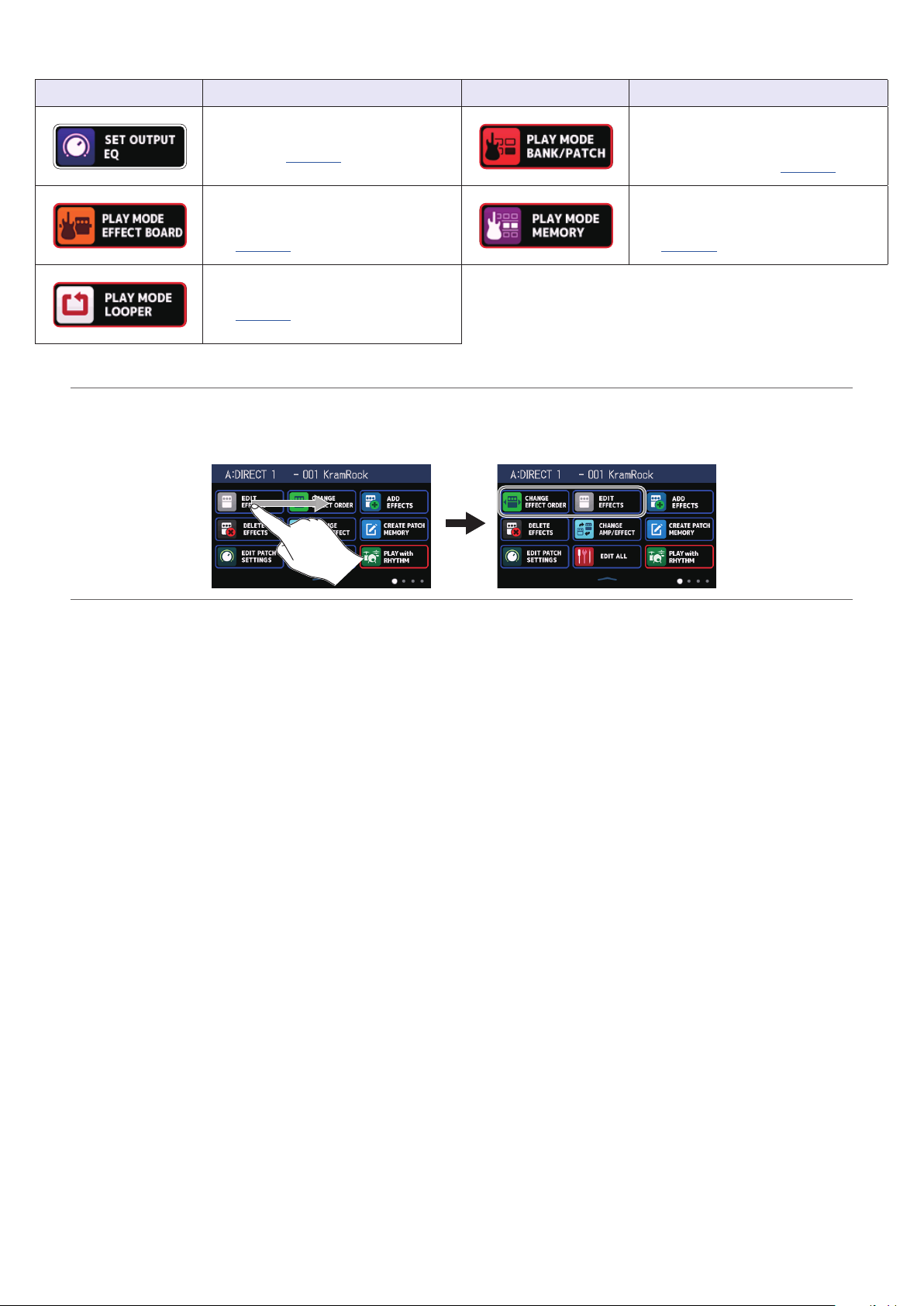
Icon Explanation Icon Explanation
Adjust the tone of the output
sound. (→page20)
Show the effects used in the patch
memory on the touchscreen.
page21)
(
→
Use the looper.
(→page27)
HINT
Icons can be reordered on the Menu Screen by dragging them (moving them left, right, up and down while
touching them).
Show patch memory names in
large characters for selection on
the touchscreen. (→page23)
Use the footswitches to select the
four patch memories in the bank.
page25)
(
→
15
Page 16
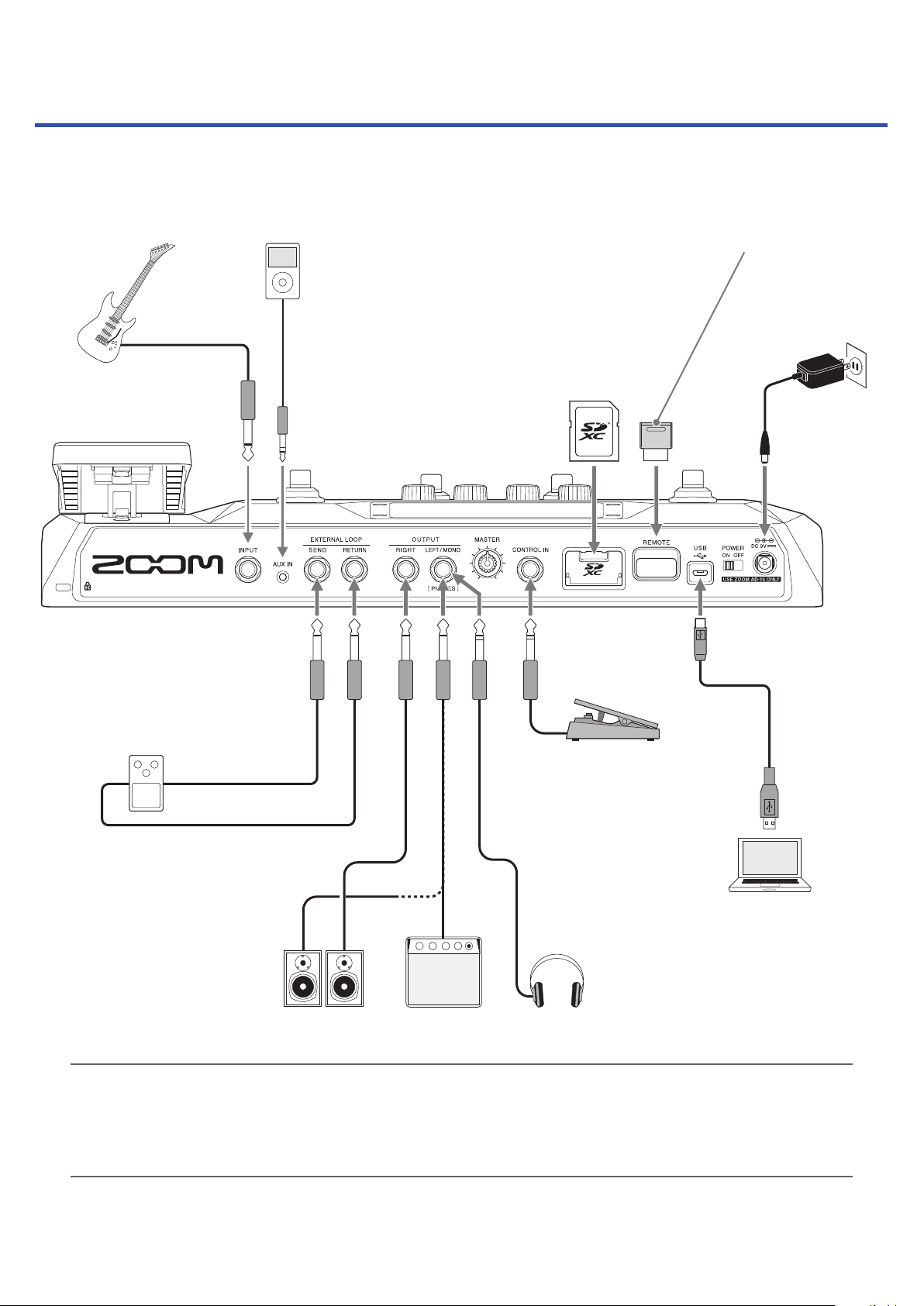
Connecting
Guitar
Portable music player, etc.
Adjust the volume on the
connected device.
SD card
Use an SD card to save loops and
increase loop recording time.
Use it also to import IR data and
update the firmware.
ZOOM BTA-1 or other dedicated wireless adapter
This enables wireless control of the G6 using the
iOS/iPadOS Handy Guitar Lab app.
AC adapter
(ZOOM AD-16)
USB port (Micro-B)
External effect unit
Connect the SEND jack to the input
jack on the effect and connect the
RETURN jack to the output jack on
the effect.
Expression pedal
(ZOOM FP02M)
A pedal can be used
to control effects.
Computer (Mac/Windows)
Connect with a micro USB cable.
The G6 can be used as an audio
interface and with Guitar Lab.
AmpMonitor speakers
HINT
• The Guitar Lab computer app can be used to manage patch memories and to edit and add effects. Guitar Lab
can be downloaded from the ZOOM website (zoomcorp.com).
• The G6 can be controlled remotely using the Handy Guitar Lab iOS/iPadOS app. Handy Guitar Lab can be
downloaded from the App Store.
Headphones
16
Page 17
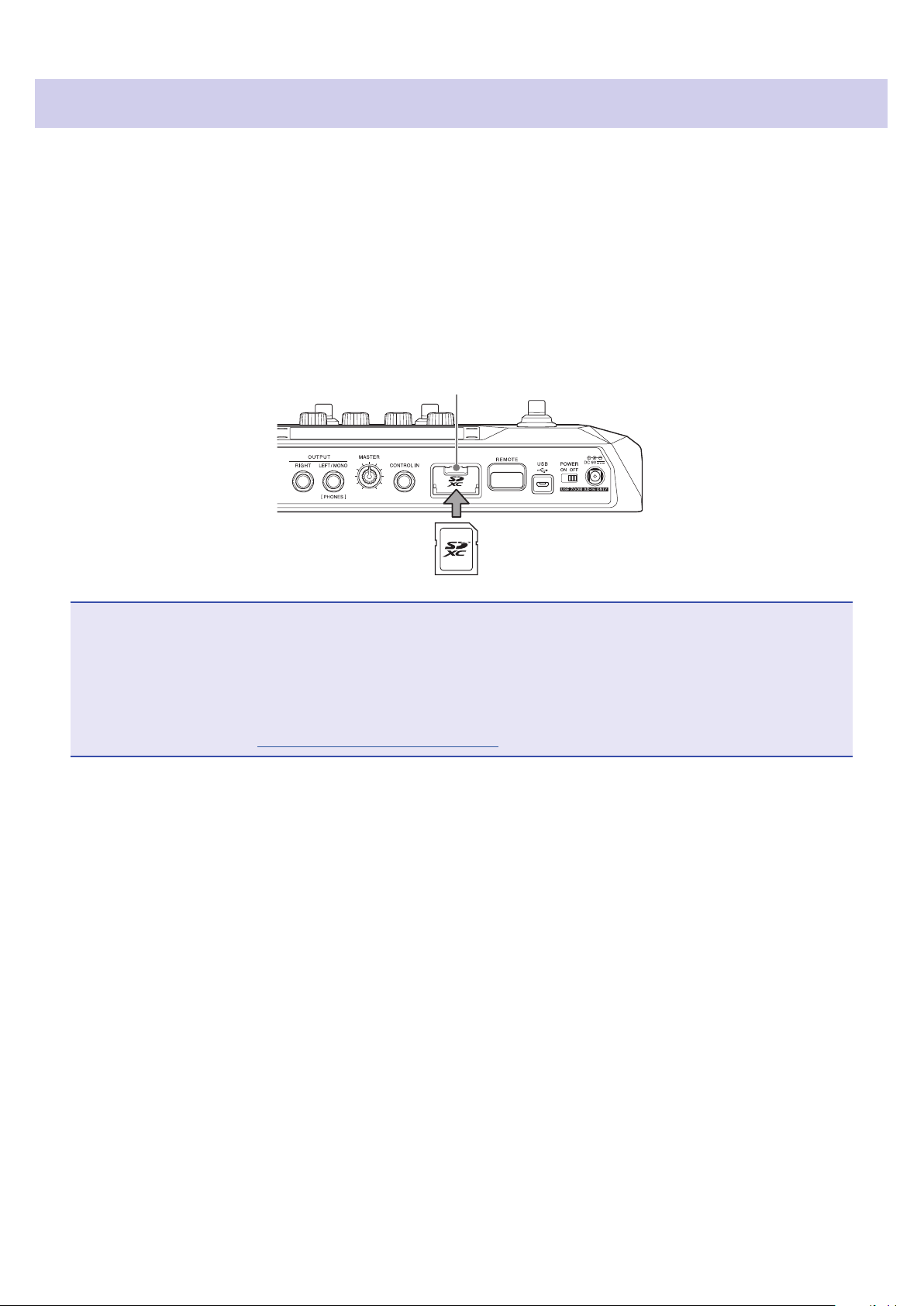
Inserting SD cards
Inserting an SD card in the G6 makes the following possible.
• Loops can be saved and loop recording time increased.
• Impulse response data, including data you already have and from third parties, can be loaded and used.
The G6 can be used as a card reader.
•
• The firmware can be updated.
When the power is off, open the SD card slot cover, and insert an SD card all the way into the slot.
1.
To remove an SD card, push it further into the slot and then pull it out.
SD card slot
NOTE
• Cards that conform to SD, SDHC or SDXC specifications are supported.
• Disable write-protection on the SD card before inserting it.
• Inserting or removing an SD card while the power is on could result in data loss.
• When inserting an SD card, be sure to insert the correct end with the top side up as shown.
• Before using SD cards that have just been purchased or that have been formatted on a computer, they must be
formatted by the G6 (→ “Formatting SD cards” on page 101).
17
Page 18
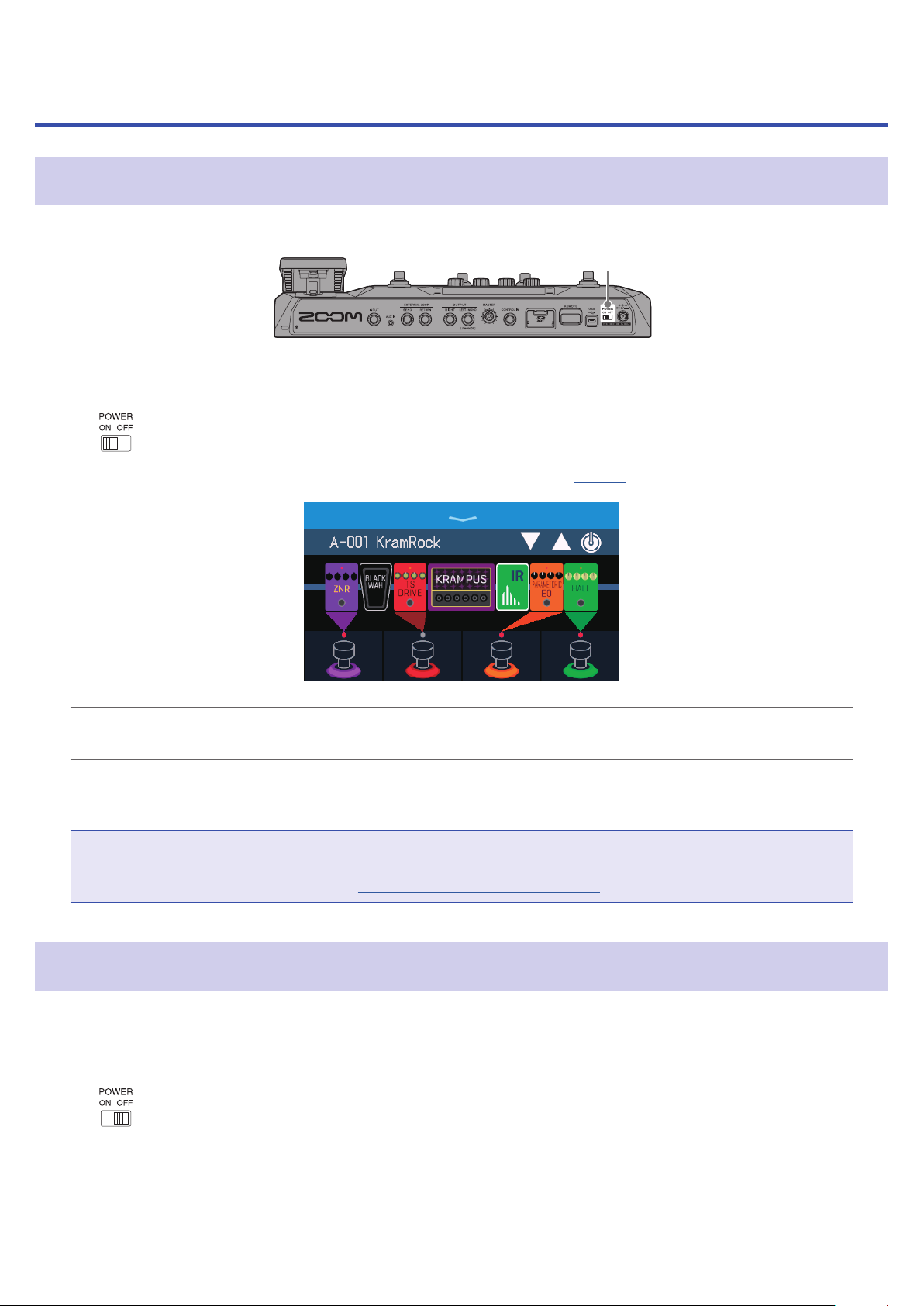
Turning the power on/off
Turning the power on
2
Minimize the volume of the amp/monitor speakers.
1.
Set to ON.
2.
This turns the G6 power on and opens the PLAY MODE screen (→page7) on the touchscreen.
HINT
When the power is turned on, the play mode active when the power was last turned off will be reactivated.
Raise the volume of the amp/monitor speakers.
3.
ECO mode overview
• By default, ECO mode is set to ON, so the power will automatically turn off if no use occurs for 10 hours.
• ECO mode can also be turned OFF. (→“Setting the ECO mode” on page 96)
Turning the power off
Minimize the volume of the amp/monitor speakers.
1.
Set to OFF.
2.
The touchscreen will become blank.
18
Page 19
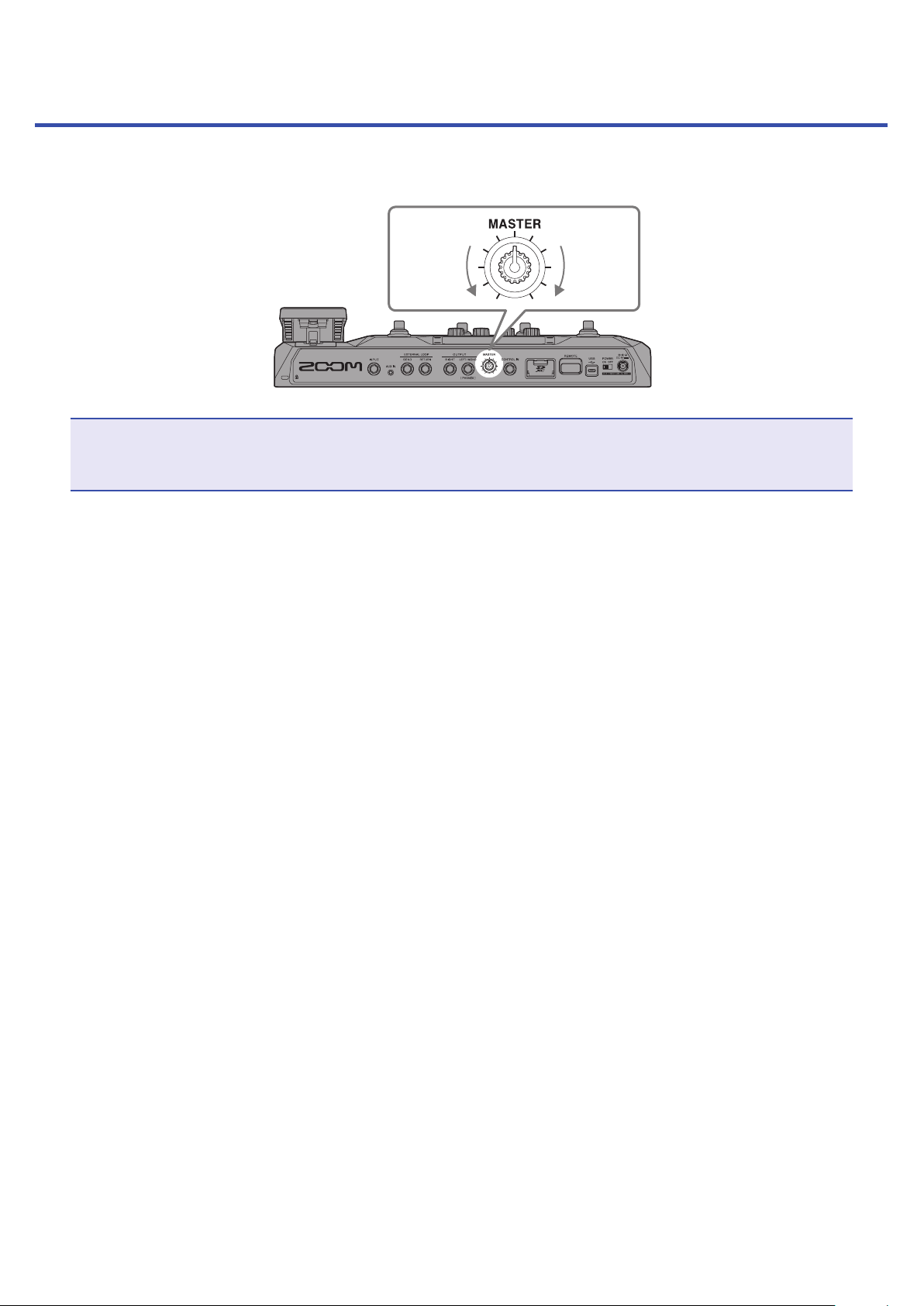
Adjusting the master level
The volume output from the G6 can be adjusted.
Lower Raise
NOTE
• The setting range is −∞ to +6 dB.
• When the knob is centered the setting is 0 dB.
19
Page 20
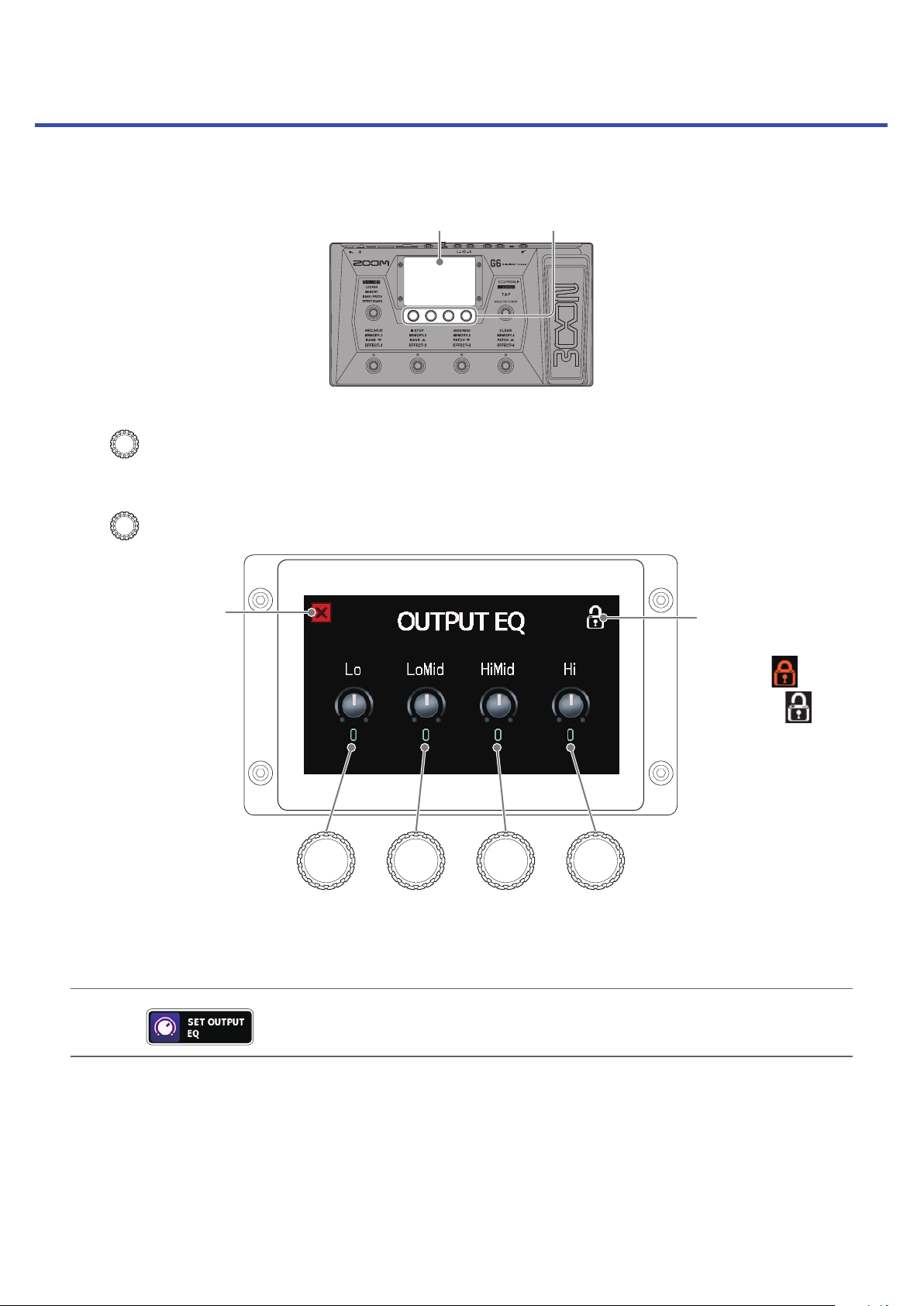
Adjusting the master EQ
1, 2
The tone of the sound output from the G6 can be adjusted.
Touchscreen
Turn in MEMORY, BANK/PATCH or EFFECT BOARD mode.
1.
This opens the OUTPUT EQ screen on the touchscreen.
Turn to adjust output sound EQ parameters.
2.
Touch to return to the
previous screen.
Low
frequencies
When adjustment is completed, the previous screen will reopen after a moment
HINT
Touching on the Menu Screen will also open the OUTPUT EQ screen.
Low mid
frequencies
High mid
frequencies
High
frequencies
Touch this to lock/
unlo
ck settings.
• Locked:
cked:
Unlo
•
20
Page 21
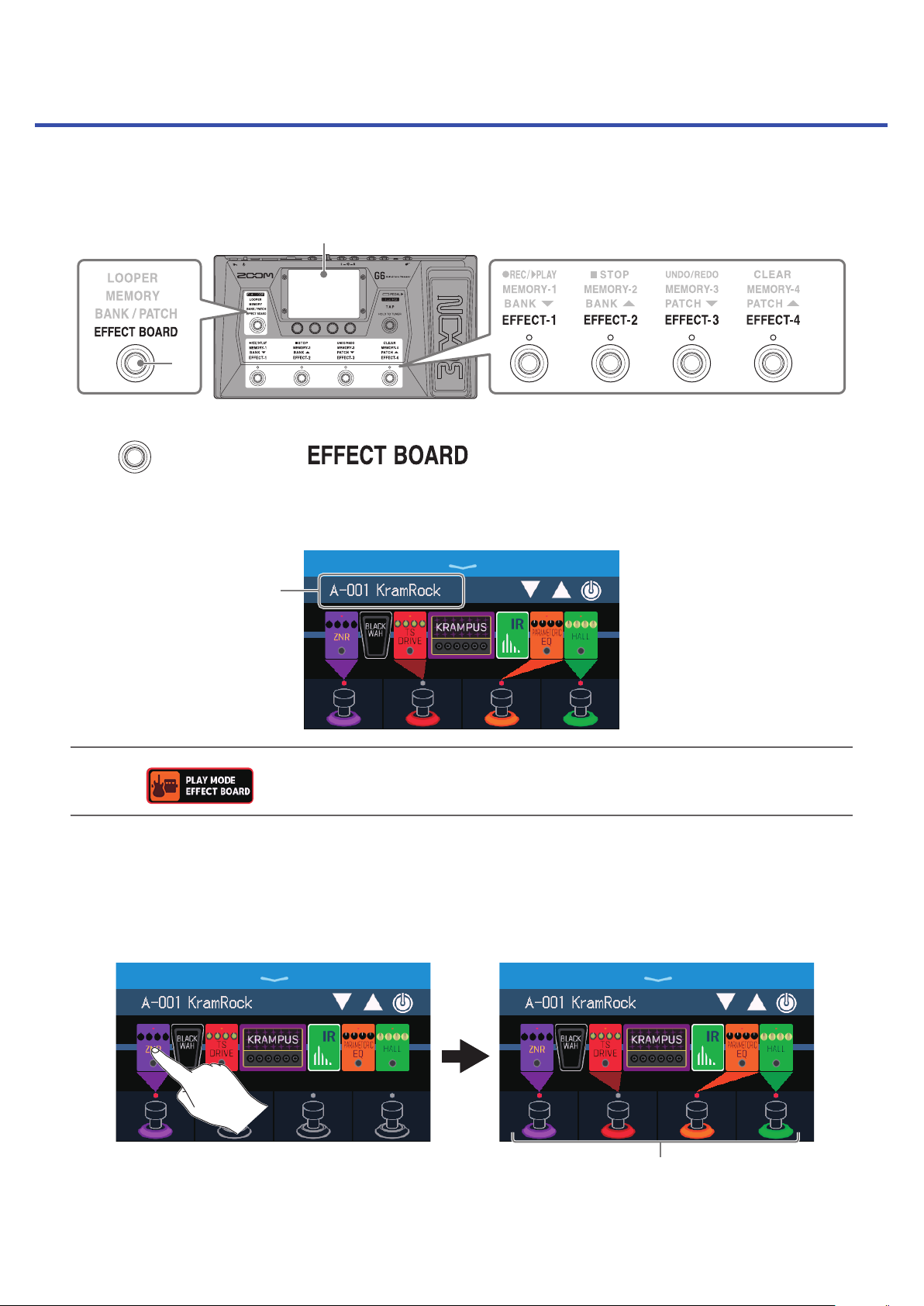
Turning effects on and off while playing
In EFFECT BOARD mode, the effects and amp used in the patch memory are shown on the touchscreen and can
be turned on and off using the footswitches.
Touchscreen
3
1
Press repeatedly to select .
1.
This activates the G6 EFFECT BOARD mode where all the effects and the amp used in the patch memory
can be seen at a glance.
Current patch memory
HINT
Touching on the Menu Screen will also activate EFFECT BOARD mode.
Touch an effect to enable turning it on/off with a footswitch.
2.
The touched effect is assigned to a footswitch.
Touch again to remove the assignment.
When effects are assigned, the color at the base of the
footswitch changes color according to the category.
21
Page 22
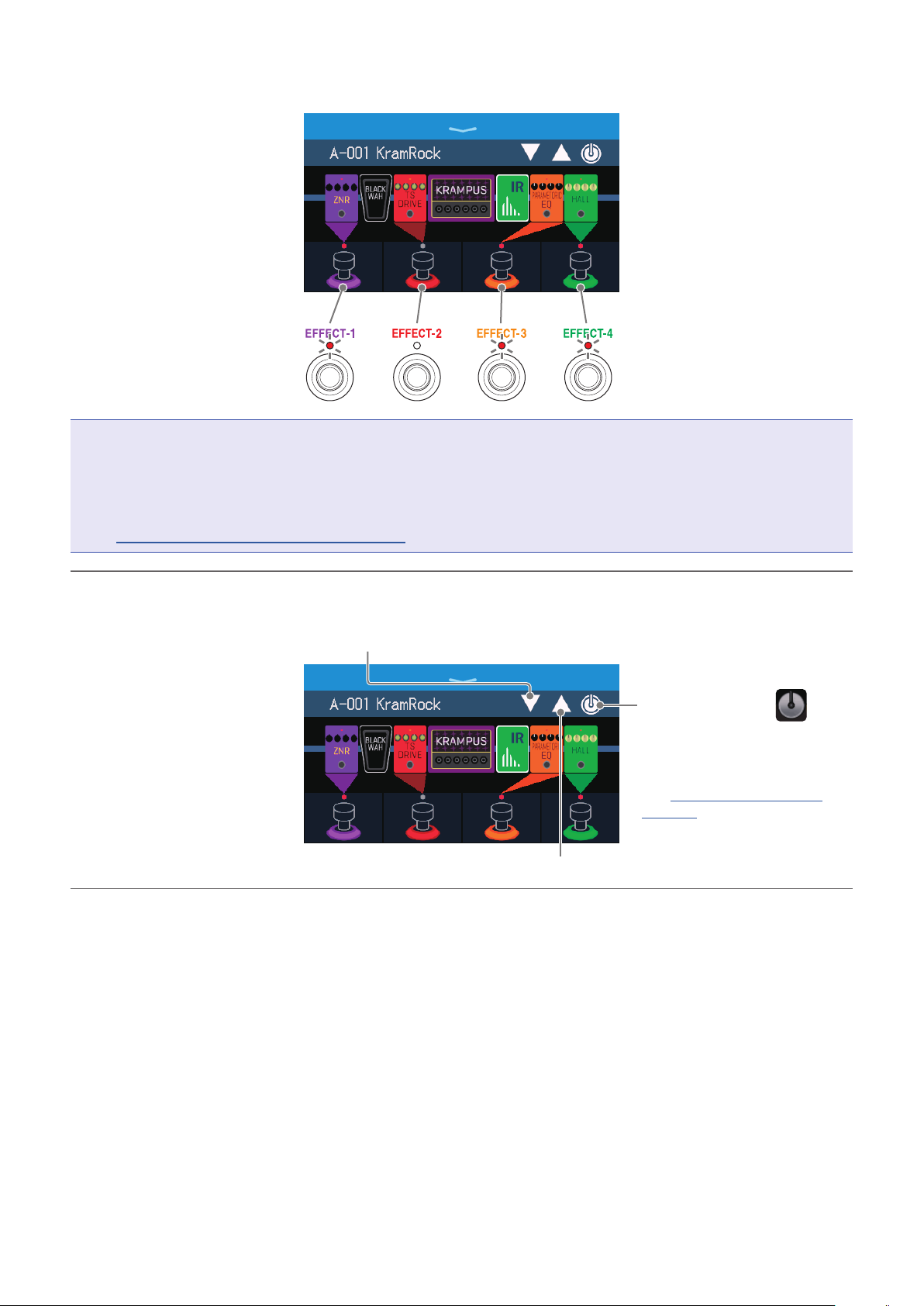
Press footswitches to turn effects on/off.
3.
The indicators light when effects
are on.
NOTE
• Regardless of the order that the effects are touched, they are assigned to the footswitches from the left.
• After effects have been assigned to all footswitches, touching other effects will not assign them.
• Some effects assign special functions to footswitches. (This includes effects that turn on only while the
footswitch is being pressed, for example.) Special functions can be selected on the EDIT EFFECTS screen.
(→“Footswitch special functions” on page 45)
HINT
The following operations are also possible on the touchscreen.
Select the previous patch memory.
The footswitch display colors
depend on the effect category.
Touch this to show on
the effects. This icon can be
touched to open the EDIT
EFFECTS screen.
(→“Adjusting effects” on
page 44)
Select the next patch memory.
22
Page 23

Switching banks and patch memories while playing
Bank and patch memory names can be shown with large characters and selected on the touchscreen.
Touchscreen
2
1
Press repeatedly to select .
1.
This activates the G6 BANK/PATCH mode, and the name of the selected bank and patch memory are shown
in large letters for easy confirmation.
Current bank
Current patch memory
HINT
Touching on the Menu Screen will also activate BANK/PATCH mode.
Swipe up or down on the touchscreen to select patch memories.
2.
• Select the next patch memory.
23
Page 24
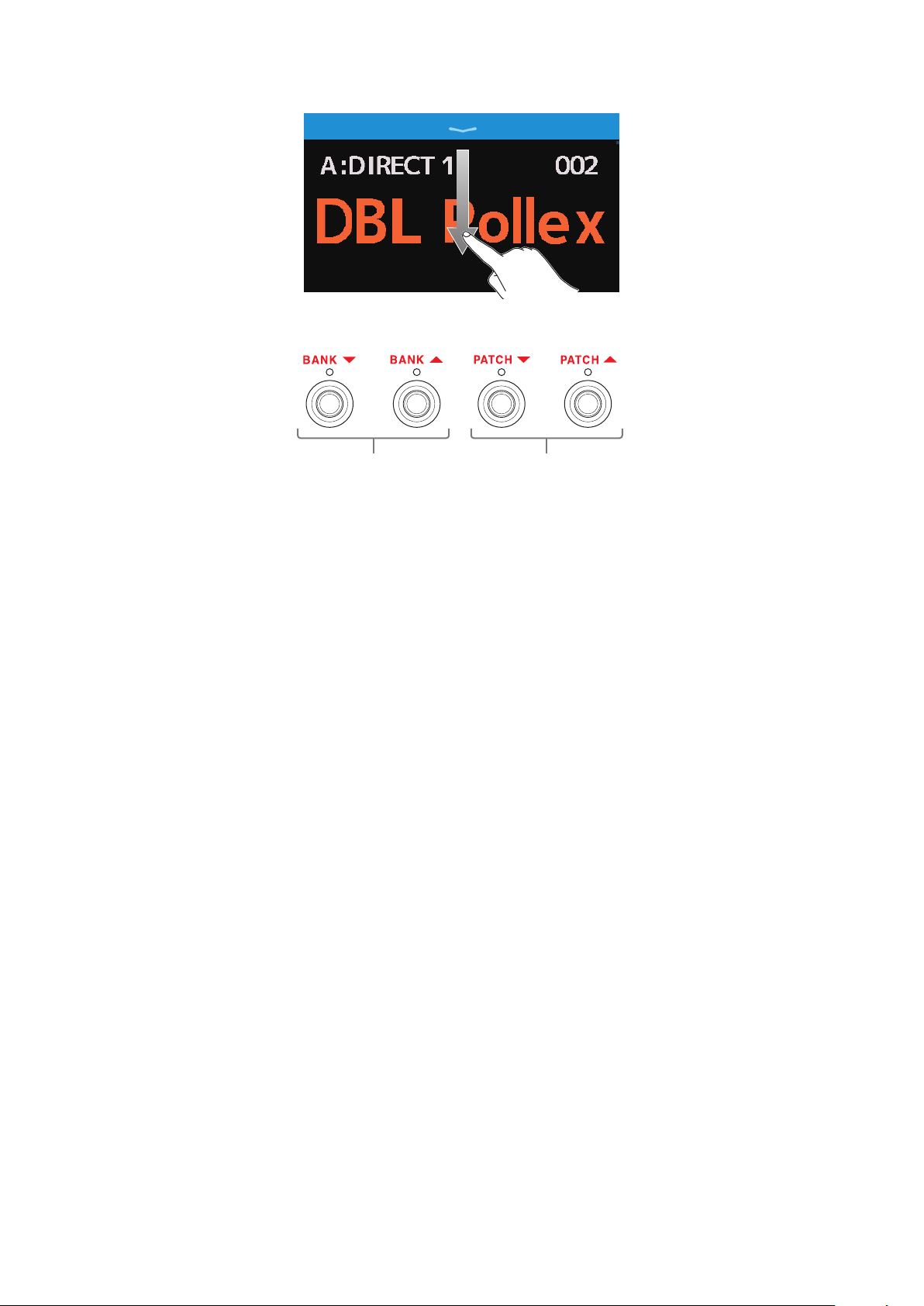
• Select the previous patch memory.
The footswitches can also be used to select banks and patch memories.
Select the previous/
next bank.
Select the previous/
next patch memory.
24
Page 25
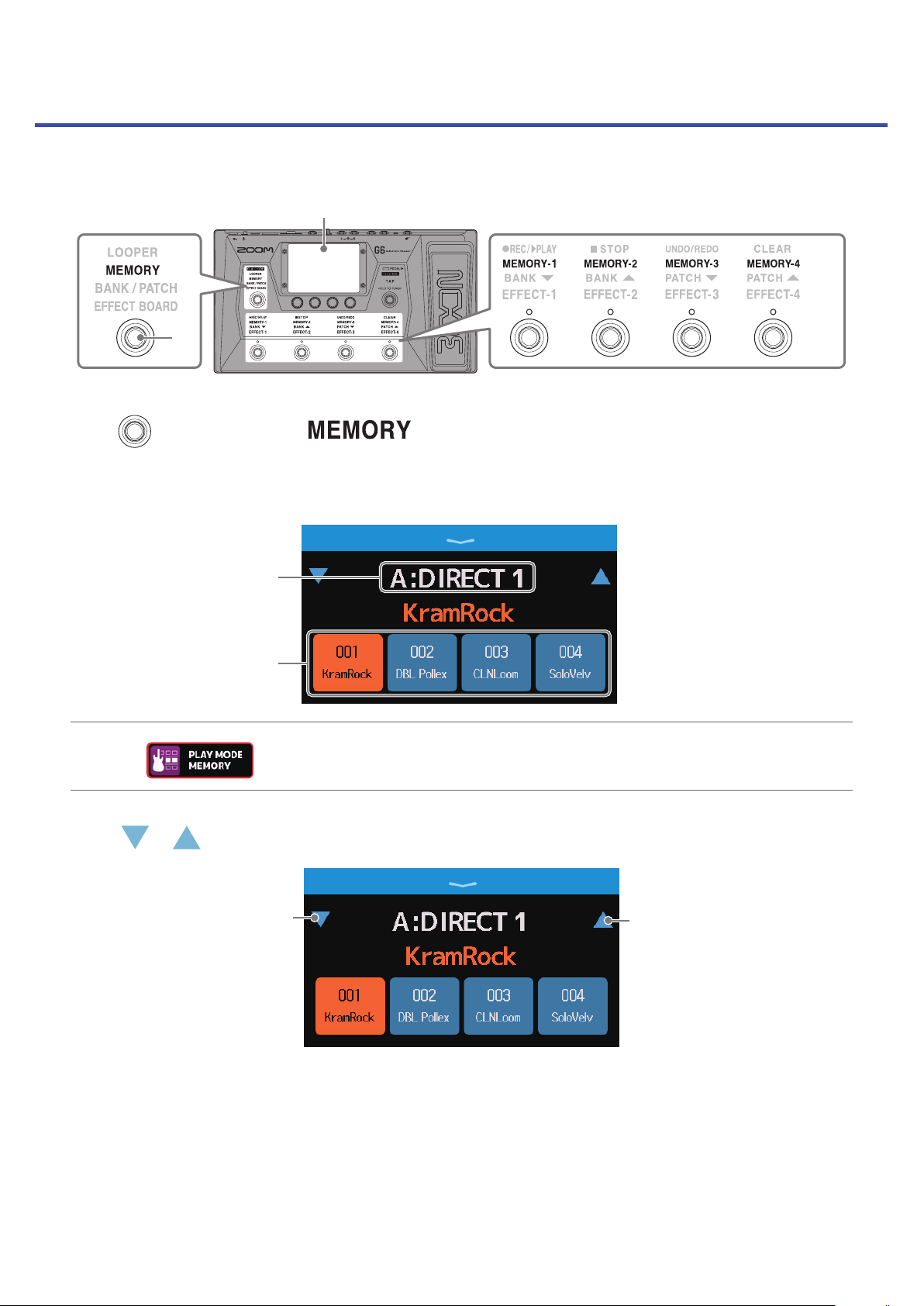
Switching patch memories in one bank while playing
A bank can be shown on the touchscreen, and the four patch memories in it can be selected with one touch.
Touchscreen
3
1
Press repeatedly to select .
1.
This activates the G6 MEMORY mode in which the name of the selected bank and the four patch memories
can be checked.
Current bank
Patch memories in the bank
HINT
Touching on the Menu Screen will also activate MEMORY mode.
Touch or at either end of the bank name to select the desired bank.
2.
Select higher bankSelect lower bank
25
Page 26
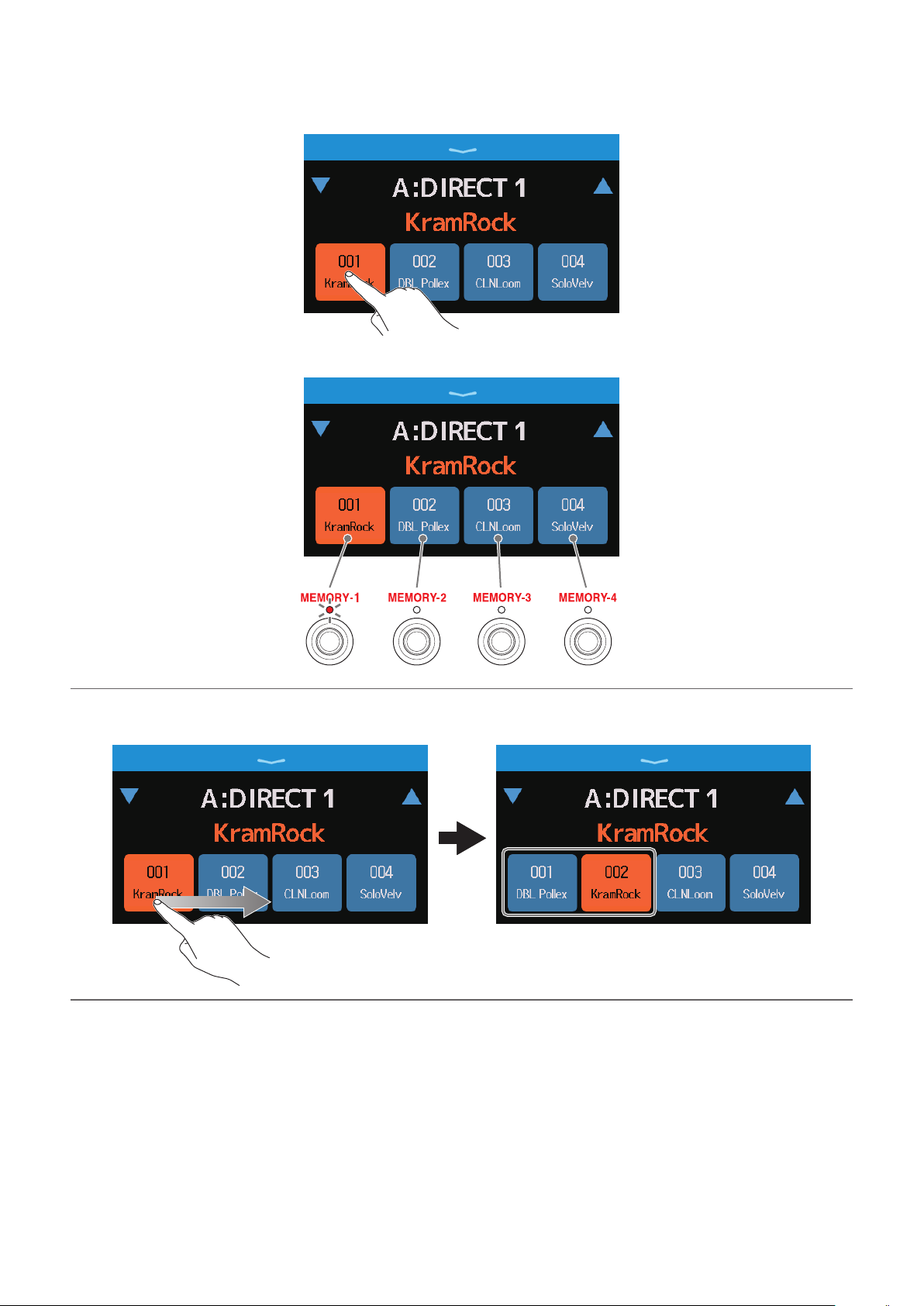
Touch the desired patch memory.
3.
The selected patch memory will be highlighted.
The footswitches can also be used to select patch memories directly.
The indicator for the selected
patch memory lights.
HINT
Patch memories can be dragged to reorder them.
26
Page 27
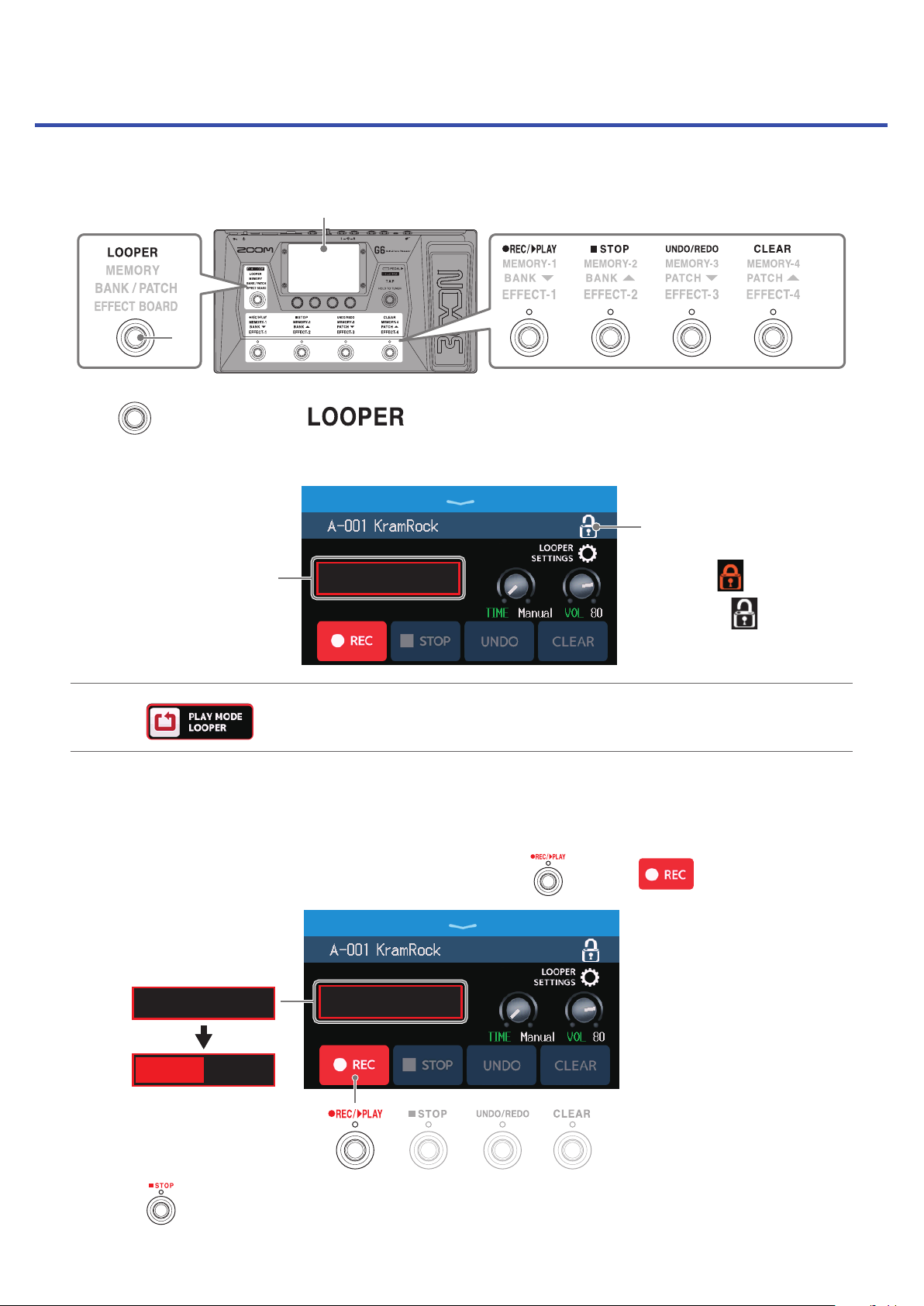
Using the looper while playing
Played phrases can be recorded to create stereo loops up to 45 seconds long.
Touchscreen
1
Press repeatedly to select .
1.
This activates the G6 LOOPER mode, and opens the Looper Control Screen on the touchscreen.
Touch this to lock/unlock
settings.
2
This shows the looper status.
HINT
Touching on the Menu Screen will also activate LOOPER mode.
Use the looper.
2.
READY
■Recording loops
When no loop has been recorded (“READY” shown), press or touch .
READY
READY
• Locked:
• Unlocked:
REC
Press when recording to cancel recording.
27
Page 28
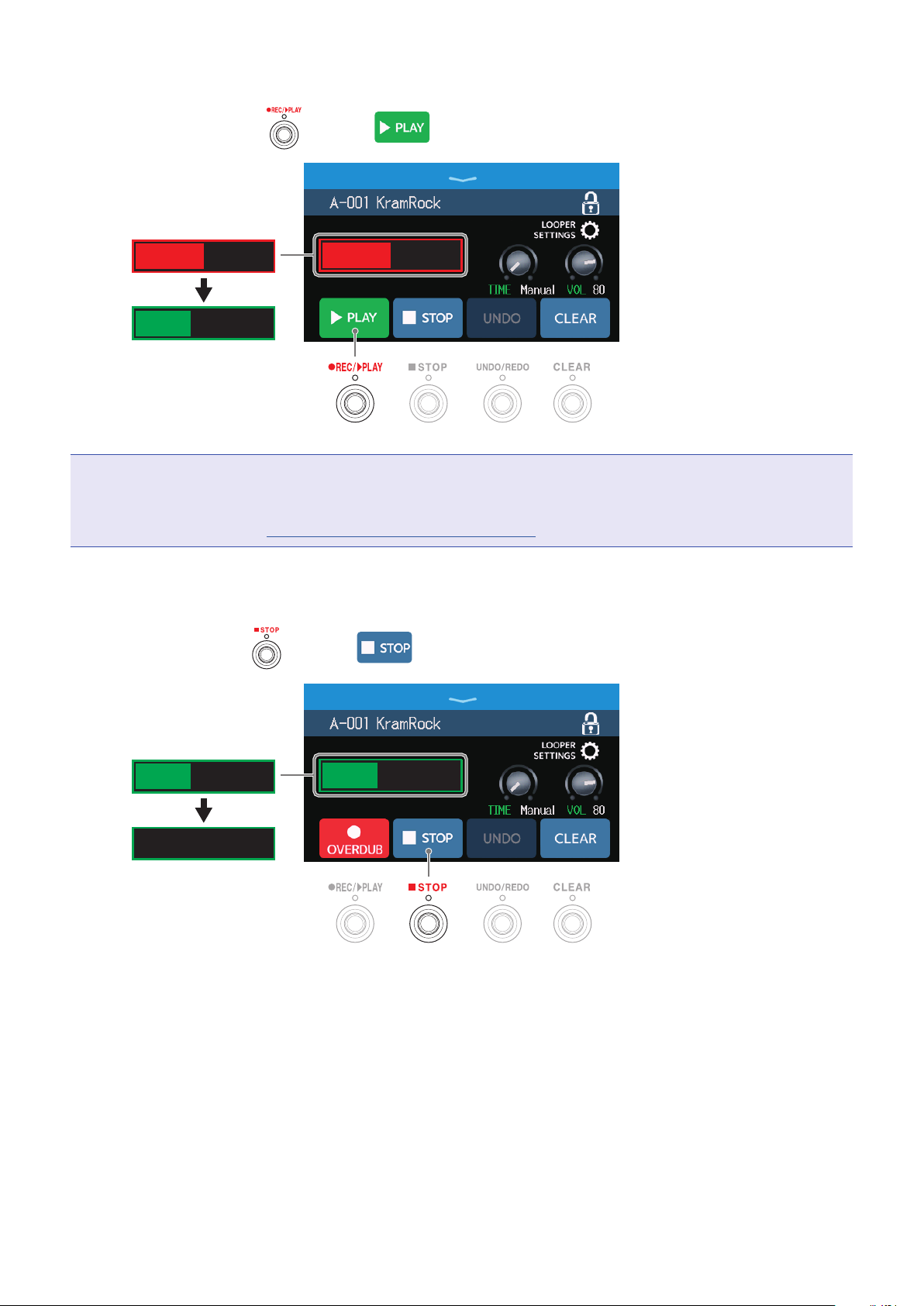
■Stopping recording and starting loop playback
When recording, press or touch .
REC
PLAY
NOTE
• When the maximum recording time is reached, recording will stop and loop playback will start.
• If the recording time is set to “♩× 1–64”, recording will stop and loop playback will start after the set recording time has elapsed. (→“Setting the recording time” on page 32)
REC
■Stopping playback
When playing, press or touch .
PLAY
STOP
RECPLAY
28
Page 29
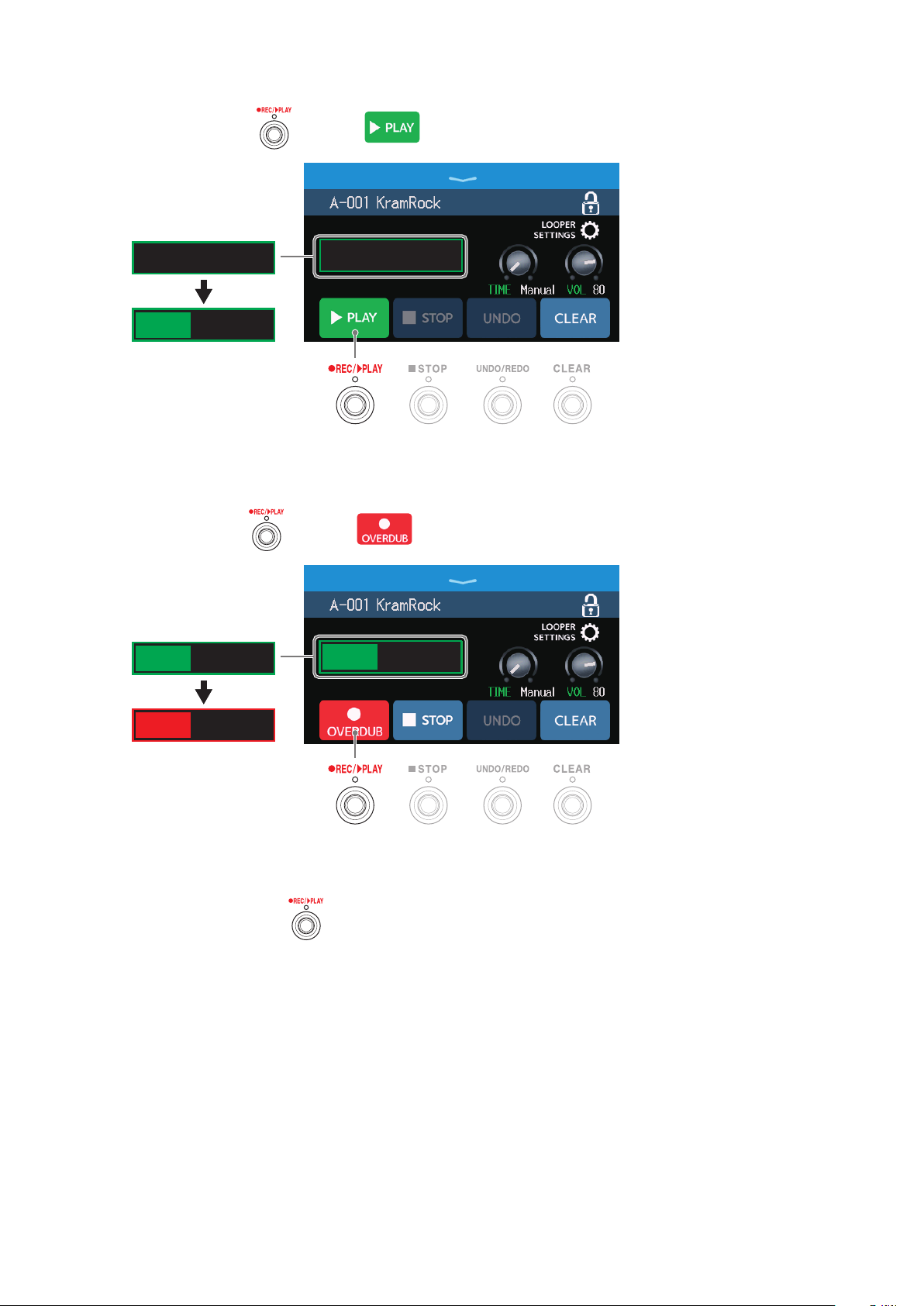
■Starting loop playback of the recorded phrase
When stopped, press or touch .
STOP
PLAY
STOP
■Adding performances to recorded loops (overdubbing)
When playing, press or touch .
PLAY
RECPLAY
OVERDUB
When the end of the loop is reached, loop playback will continue from the beginning, and overdubbing can
be repeated.
When overdubbing, press to stop overdubbing, but continue loop playback.
29
Page 30
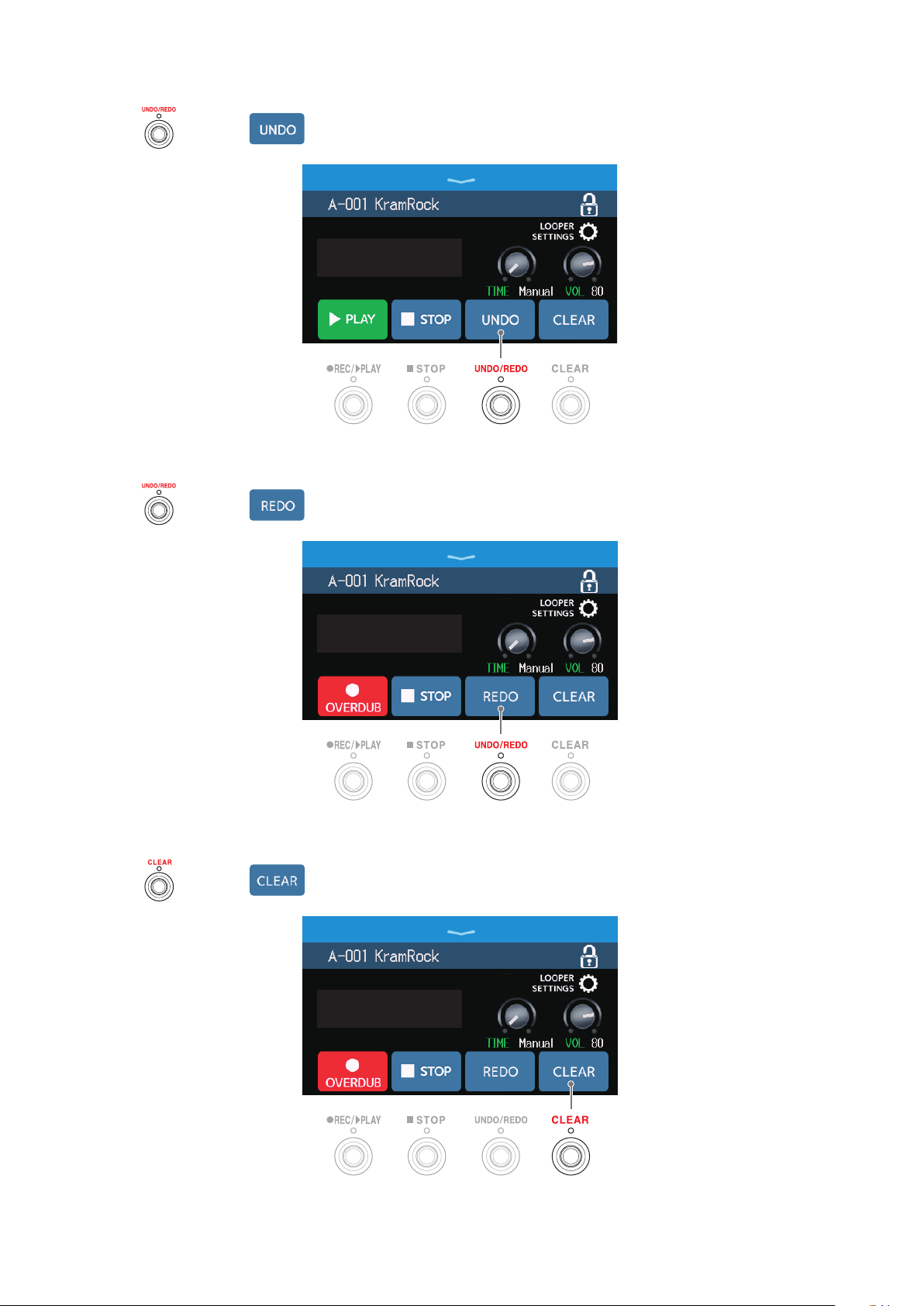
■Erasing the last overdubbed phrase (UNDO function)
Press or touch .
RECUNDO
■Restoring an undone overdub (REDO function)
Press or touch .
■Clearing loops
Press or touch .
RECREDO
RECCLEAR
This clears the recorded loop.
30
Page 31

Notes about the looper tempo
• The looper tempo is also used by effects and rhythms.
• The tempo can be set as explained in “Adjusting the master tempo” on page 55 and “Adjusting the tempo”
on page 80.
• Changing the tempo will delete the recorded data.
NOTE
• If the pre-count function is ON (→“Setting the precount” on page 79), recording will start after the pre-
count.
• Sound input through the AUX IN jack will not be recorded.
• See “Setting the looper” on page 32 for recording time, volume and other settings.
HINT
• Using an SD card, loops can be recorded for longer times and saved. Moreover, loops on the SD card can be
recalled for playback and overdubbing. (→“Using SD cards” on page 37)
• During rhythm playback (→page77), quantization is enabled so even if the recording ending time is not
exact, the loop will automatically be adjusted so that loop playback stays in time.
• Different play modes can be selected and the Menu Screen can be opened during loop playback. This allows
patch memories to be selected and rhythms to be used, for example, while the loop continues to play.
To stop loop playback when doing other operations, press repeatedly and select or touch
on the Menu Screen. Then, stop playback.
When other play mode screens are open, the looper playback status is shown at the top left.
Playing back
Recording
Stopped
Overdubbing
31
Page 32

Setting the looper
Various looper settings can be made.
Setting the recording time
The length of the recorded phrase can be set.
Turn or drag the TIME knob up or down on the Looper Control Screen (→page 27).
1.
READY
Setting Explanation
MANUAL
× 1–64
♩
NOTE
• The setting options include MANUAL and 1–64 quarter notes.
• The recording time for the looper is 2–45 seconds when stereo and 2–90 seconds when mono. To switch
between stereo and mono, see “Setting to stereo or mono” on page 34.
• Settings that would exceed the maximum recording time will be adjusted automatically.
• Changing the recording time will delete the recorded data.
Recording will continue until stopped manually or the maximum recording time is reached.
Set the value to 1–64 quarter notes. The actual recording time depends on the BPM (tempo) setting (→“Adjusting the master tempo”
on page 55).
The recording time (seconds) = 60 ÷ BPM × quarter notes.
When the set recording time is reached, recording will stop and loop
playback will start.
32
Page 33

Adjusting the volume
The looper volume can be adjusted.
Turn or drag the VOL knob up or down on the Looper Control Screen (→page 27).
1.
PLAY
HINT
This can be set from 0 to 100.
33
Page 34

Setting to stereo or mono
Loops can be recorded in stereo or mono.
Touch LOOPER SETTINGS on the Looper Control Screen (→page 27).
1.
READY
Touch the desired setting.
2.
Mono Stereo
NOTE
• The recording time for the looper is 2–45 seconds when stereo and 2–90 seconds when mono.
• When using an SD card (→page37), the STEREO/MONO setting cannot be changed. It is fixed to STEREO.
34
Page 35

Setting the STOP MODE
How the looper behaves when stopped can be set.
Touch LOOPER SETTINGS on the Looper Control Screen (→page 27).
1.
READY
Touch the desired STOP MODE.
2.
The loop will stop immediately after a stop operation.
The loop will stop after playing to its end.
The loop will stop after fading out.
35
Page 36

Changing the looper position
The looper position can be changed.
Touch LOOPER SETTINGS on the Looper Control Screen (→page 27).
1.
READY
Touch the desired looper position.
2.
Place looper before effects
Place looper after effects
HINT
By placing the looper before the effects, the sound of a looped performance can be altered to craft the sound
without continuing to play.
Looper
IN OUT
PRE-
EFFECTS
Patch memory
1 2 3 4 5
Effects and amp
36
Looper
POST-
EFFECTS
Page 37

Using SD cards
By loading an SD card in the G6, loop recording time can be increased and loops can be saved. Other audio files
can also be loaded and used as loops.
Creating a loop and saving it to an SD card
Touchscreen
2 4
Insert an SD card (→“Inserting SD cards” on page 17).
1.
Press repeatedly and select , or touch on the Menu Screen.
2.
This activates the G6 LOOPER mode, and opens the Looper Control Screen on the touchscreen.
This appears when an SD card is loaded.
“New Loop File” appears, indicating that a new loop can be
created.
The name of the selected loop
will be shown when a loop
is being created or has been
selected.
Create a loop.
3.
Follow the procedures in step 2 of “Using the looper while playing” on page 27 to create a loop.
When loop recording starts, the
name of the loop is shown.
The loop that is being created
will be saved with the name
that is shown.
37
Page 38

NOTE
• Loops will be created and named “LOOPER_xxx”. The “xxx” in the loop name is a sequential number.
• When an SD card is loaded, loops cannot be deleted. Use a computer or other device to delete saved loops on
an SD card.
• When an SD card is loaded, the looper status will not be shown on the touchscreen.
• Changing the tempo while recording will delete the data being recorded.
• When an SD card is loaded, the recording time is from 2 seconds to 2 hours.
When done creating a loop, press or touch .
4.
The created loop will be saved on the SD card.
“New Loop File” appears, and a new loop can
be created.
NOTE
The settings made in “Setting the looper” on page 32 cannot be saved separately for different loops. The
same settings are used for all loops.
38
Page 39

Selecting loops saved on SD cards
Touch on the Looper Control Screen (→page 27).
1.
Touch a loop to select it.
2.
The selected loop appears on the Looper Control Screen.
The selected loop can be played back and overdubbed.
HINT
To load your own audio files and use them as loops, copy them to the “G6_Looper” folder on the SD card in advance. (→“G6 folder and file structure” on page 104)
The “G6_Looper” folder is created at the top level of an SD card when it is formatted by the G6. (→“Formatting
SD cards” on page 101)
Audio files in the following format can be loaded.
• Sampling frequency: 44.1 kHz
• Bit rate: 16-bit
• Stereo
39
Page 40

Adjusting effects
Saving changes
• When the AUTOSAVE function is ON, changes to patch memories will be automatically saved. (This function is
ON by default.) (
• Patch memories will not be saved automatically if the AUTOSAVE function is OFF. When the content of a patch
memory has been changed, will appear at the top right of the touchscreen, showing that it is different
from the saved settings.
Touch to open the screen for saving patch memories, and save it as necessary. (→“Saving patch memo-
ries” on page 56)
“Setting the AUTOSAVE function” on page 94)
→
Turning effects on and off
Individual effects in patch memories can be turned on and off.
Select the patch memory that has an effect you want to turn on/off.
1.
Touch on the Menu Screen.
2.
Touch the indicator above an effect to turn it on/off.
3.
The indicator appears lit red when on and unlit when off.
HINT
Using , patch memory editing operations can be conducted on a single screen.
(→“Making all settings on one screen” on page 50)
40
Page 41

Replacing effects
Effects in a patch memory can be replaced with other effects as desired.
Select the patch memory with the effect you want to replace.
1.
Touch on the Menu Screen.
2.
Touch the effect that you want to replace.
3.
The touched effect is shown in a list.
Category name
Skip to step 6 to select another effect in the same category.
4.
Touch BACK to select an effect in a different category.
41
Page 42

Touch a category to select it.
5.
Touch an amp or effect to select it. Then, touch OK.
6.
This changes it to the selected amp or effect.
NOTE
If an effect in a patch memory has been deleted from Guitar Lab, the deleted effect will appear with and be
disabled
HINT
See Guitar Lab for the explanations of each effect.
42
Page 43

Number of effects in patch memories
The G6 allows you to combine up to 9 effects freely. However, you must select effects that do not cause the
processor to exceed 100%.
The processing status can be checked on screens where categories and effects are selected.
Processing status
If an effect is selected that would cause the processor to exceed 100%, the effect will not be selected and the
following message will appear before returning to the previous screen.
In this case, change or delete another amp or effect so the processor does not exceed 100%.
43
Page 44

Adjusting effects
4
The individual effects used in patch memories can be adjusted.
Touchscreen
Select a patch memory that has an effect you want to adjust.
1.
Touch on the Menu Screen.
2.
Touch the effect to adjust.
3.
Turn or drag parameter knobs up and down to change effect parameters.
4.
Effect that is being
adjusted
Parameters that can
be adjusted and their
current settings
44
Page 45

HINT
• Set Time, Rate and other effect parameters to musical notes to sync them to the tempo. (
master tempo” on page 55)
• See Guitar Lab for the explanations of each effect.
• Changing effects (→“Replacing effects” on page 41)
• Adding effects (→“Adding effects” on page 47)
• Deleting effects (→“Deleting effects” on page 49)
“Adjusting the
→
Large effects
Effects that look bigger in EFFECT BOARD mode and on the EDIT EFFECTS screen are called “large effects” and
use two effect spaces.
Large effect
Large effects have more parameters, so their EDIT EFFECT screens have two pages. Touch or at the bottom of the screen to change pages.
Open the previous screenOpen the next screen
Footswitch special functions
Some effects assign special functions to footswitches, including turning the effect on only while the footswitch
is being pressed. Parameters that select special functions appear on the touchscreen as dark letters on a light
background.
Dark on light display
45
Page 46

Changing effect order
Effects in a patch memory can be reordered as desired.
Select the patch memory that you want to reorder.
1.
Touch on the Menu Screen.
2.
Drag an effect icon to move it to the desired position.
3.
46
Page 47

Adding effects
Effects can be added to patch memories as desired.
NOTE
Up to 9 effects can be combined freely using the G6. (→“Number of effects in patch memories” on page 43)
Select the patch memory in which you want to add an effect.
1.
Touch on the Menu Screen.
2.
Drag the to the position where you want to add an effect. Then, touch .
3.
NOTE
If the maximum number of effects are in use, will not be shown.
Touch the category of the effect that you want to add.
4.
47
Page 48

Touch an amp or effect to select it. Then, touch OK.
5.
The selected effect will be added.
will appear again, so more effects can be added as necessary by repeating steps 3–5.
NOTE
If the EXTERNAL PEDAL setting is OFF (→page72), PEDAL category effects cannot be added to a patch
memory that is already using a PEDAL category effect.
48
Page 49

Deleting effects
Unneeded effects can be removed from patch memories.
Select the patch memory that has an effect you want to delete.
1.
Touch on the Menu Screen.
2.
Touch on an effect to delete it.
3.
The selected effect will be deleted.
49
Page 50

Making all settings on one screen
Patch memory editing operations can be conducted on a single screen.
Select the patch memory that you want to edit.
1.
Touch on the Menu Screen.
2.
Edit the patch memory.
3.
■Turning amps and effects on/off
Touch the indicator above an amp or effect to turn it on/off.
The indicator appears lit red when on and unlit when off.
■Changing amps and effects
Touch the amp or effect that you want to change.
The touched amp or effect will appear in a list. Follow the procedures in “Replacing effects” on page 41
to change it.
50
Page 51

■Changing effect order
Drag an effect type icon to move it to the desired position.
■Adding effects
Touch ADD EFFECTS.
will appear. Follow the procedures in “Adding effects” on page 47 to add an effect.
■Deleting effects
Touch DELETE EFFECTS.
Touch on the effect you want to delete to remove it from the patch memory.
51
Page 52

■Adjusting effects
Touch EDIT EFFECTS.
Touch on the effect you want to edit to open the EDIT EFFECTS screen. Follow the instructions in
“Adjusting effects” on page 44 to adjust the effect.
■Changing patch memory names
Touch .
Touch the keyboard and input the patch memory name.
(
“Changing patch memory names” on page 54)
→
■Setting the patch memory level
Touch PATCH SETTINGS.
Drag the LEVEL knob to adjust the patch memory level.
(→“Setting the patch memory level” on page 53)
52
Page 53

Setting the patch memory level
The level can be set separately for each patch memory.
Select the patch memory for which you want to set the level.
1.
Touch on the Menu Screen.
2.
Turn or drag the LEVEL knob to set the level.
3.
HINT
• The level can be set from 0 to 120.
53
Page 54

Changing patch memory names
The names of patch memories can be changed.
Select the patch memory for which you want to change the name.
1.
Touch on the Menu Screen.
2.
Touch to open a keyboard.
3.
Patch memory name
This can be touched
to delete the name of
the patch memory.
Touch the keyboard and input the patch memory name.
4.
Character input area
A cursor shows the input position
Input characters
Switch between uppercase
and lowercase characters.
Cancel the input and return
to the previous screen.
Change the character type.
NOTE
The characters and symbols that can be used are as follows.
! # $ % & ' () +, -. ; = @ [] ^ _ ` { } ~ (space) A–Z, a–z, 0–9
Delete characters
Press to confirm the patch
memory name and return to
the previous screen.
Move the cursor
54
Page 55

Adjusting the master tempo
The tempo used by rhythms, the looper, delay effects and some modulation effects can be adjusted.
Touch on the Menu Screen.
1.
Adjust the tempo.
2.
This shows the current tempo.
Touch to open a keyboard that
allows direct input of the tempo.
Turn
or drag the knob
to adjust the
tempo.
Tap this repeatedly to set the tempo at the tapped interval speed.
HINT
• The tempo can be set from 40 to 250 ♩ per minute.
• The tempo can also be set by repeatedly pressing at intervals. The tempo is shown on the touchscreen
while the tempo is being set.
Touchscreen
55
Page 56

Managing patch memories
Saving patch memories
When the AUTOSAVE function is OFF (it is ON by default), effect and amp adjustments, level settings and other
changes are not saved automatically. In this case, they can be saved manually.
Patch memories can also be saved to different locations.
HINT
See “Setting the AUTOSAVE function” on page 94 for details about the AUTOSAVE function.
Select the patch memory that you want to save.
1.
Touch on the Menu Screen.
2.
Save the patch memory.
3.
■Overwriting
Touch SAVE, and then touch SAVE again.
Patch memory to be saved
Save destination is highlighted
■Saving to a different location
Swipe up or down to show the save destination.
1.
Save destinations are shown by bank.
Patch memory to be saved
56
Page 57

Touch the save destination.
2.
Touch SAVE.
3.
Save destination is highlighted
Touch SAVE again to save in the selected location.
4.
HINT
When the AUTOSAVE function is OFF, if the content of a patch memory has been changed, will appear at
the top right of the touchscreen, showing that it is different from the saved settings.
Touch to open a screen where patch memories can be saved.
57
Page 58

Changing the order of patch memories
The order of patch memories can be changed.
Touch on the Menu Screen.
1.
Drag the of a patch memory up or down to change its order.
2.
58
Page 59

Deleting patch memories
Unneeded patch memories can be deleted.
Touch on the Menu Screen.
1.
Touch the patch memory that you want to delete.
2.
A deletion icon appears next to
the touched patch memory.
HINT
• Patch memories are shown in banks.
• Multiple patch memories can be selected for deletion.
• To cancel deletion, touch it again to remove the DELETE icon.
Touch DELETE.
3.
Touch DELETE.
4.
The deleted patch memory will become empty, and “Empty” will appear.
59
Page 60

Creating patch memories
New patch memories can be created.
Touch on the Menu Screen.
1.
This opens a screen for patch memory creation.
Select effects
Select an amp
On the patch memory creation screen, 4 effect categories, an amp and a speaker cabinet are arranged in
advance.
Select the effects, amp and speaker that you like for each to create a patch memory.
• DYNMCS/FILTER: Compressors and other dynamics effects, as well as equalizers and other filter effects
• DRIVE: Distortion, overdrive and similar effects
• MOD: Chorus, flanger and other modulation effects
• DELAY/REVERB: Delays, reverbs and other spatial effects
NOTE
Up to 240 patch memories can be saved. If there are no openings, the patch memory creation screen will not be
shown. Delete an unneeded patch memory before creating a new one.
Touch the icon for the effect, amp or speaker cabinet that you want to select.
2.
Select a speaker cabinet
60
Page 61

Select a category.
3.
The category selection screen only appears when DYNMCS/FILTER or DELAY/REVERB is selected. Proceed
to step 4.
Touch an amp or effect to select it. Then, touch OK.
4.
The selected effect or amp will be activated.
Repeat steps 2–4 to select amps and effects.
5.
If the AUTOSAVE function (→page94) is ON, the patch memory will be saved automatically.
If the AUTOSAVE function is OFF, touch to open the patch memory saving screen. Follow the procedures
in “Saving patch memories” on page 56 to save it.
61
Page 62

Edit the patch memory as necessary.
6.
Effects can be added, deleted and edited. The patch memory name can also be changed and the patch level
adjusted, for example.
Use to add effects.
(→“Adding effects” on
page 47)
Use to delete effects.
(→“Deleting effects” on
page 49)
Use to adjust effects.
(→“Adjusting effects” on
page 44)
Use to change patch memory names and levels.
(→“Changing patch mem-
ory names” on page 54,
“Setting the patch memory
level” on page 53)
62
Page 63

Managing banks
Changing the bank order
The order of banks can be changed.
Touch on the Menu Screen.
1.
Drag the of a bank up or down to change its order.
2.
HINT
Touch to open a keyboard that enables changing the bank name.
Character input area
A cursor shows the input position
Input characters
Switch between uppercase
and lowercase characters.
Cancel the input and return
to the previous screen.
Change the character type.
Move the cursor
Delete characters
Press to confirm the bank
name and return to the
previous screen.
63
Page 64

Deleting banks
Unneeded banks can be deleted.
Touch on the Menu Screen.
1.
Touch ○ for the bank that you want to delete.
2.
A deletion icon appears next to the
touched bank.
HINT
• Multiple banks can be selected for deletion.
• Touch the DELETE icon to deselect the item.
• Touch ▼ to check the patch memories in a bank.
Touch DELETE.
3.
Patch memories in the bank
64
Page 65

Touch DELETE.
4.
When a bank is deleted, the banks after it will move up in order.
NOTE
Deleting a bank also deletes the patch memories in it. Be sure this is okay before deleting.
65
Page 66

Creating banks
New banks can be created.
Touch on the Menu Screen.
1.
NOTE
If “All banks are full. Please delete a bank and try again.” appears on the touchscreen, there are no empty banks.
Delete an unneeded bank. (→“Deleting banks” on page 64)
Touch .
2.
Input the bank name.
3.
Character input area
A cursor shows the input position
Input characters
Switch between uppercase
and lowercase characters.
Cancel the input and return
to the previous screen.
Change the character type.
NOTE
The characters and symbols that can be used are as follows.
! # $ % & ' () +, -. ; = @ [] ^ _ ` { } ~ (space) A–Z, a–z, 0–9
Delete characters
Press to confirm the bank name
and return to the previous screen.
Move the cursor
66
Page 67

Touch a location where you want to assign a patch memory.
4.
Touch the patch memory you want to assign, and touch OK.
5.
The selected patch memory will be assigned.
Repeat steps 4–5 to select other patch memories.
6.
67
Page 68

Using expression pedals
If an effect in the PEDAL category (pedal effect) is selected in a patch memory, the application of the effect can
be controlled by an expression pedal.
Using the built-in pedal
The built-in expression pedal can be used to change the application of the effect.
Touchscreen
Select a patch memory that has a pedal effect you want to adjust.
1.
Press repeatedly to select , or touch on the Menu Screen to check
the selected effect in the patch memory.
321 3
Pedal effect
• To change the pedal effect, see “Replacing effects” on page 41.
• To add a pedal effect, see “Adding effects” on page 47.
NOTE
When an external pedal is connected, two effects from the PEDAL category can be used. (→“Using an external
pedal” on page 72)
68
Page 69

Adjust the pedal effect shown in the Effects Section.
2.
Touch . Then, touch on the pedal effect to open the EDIT EFFECTS screen. (→“Adjusting effects”
on page 44)
Pedal effect that
is being adjusted
Parameters that can
be adjusted and their
current settings
Use the expression pedal.
3.
This changes the application of the effect.
Pressing the front of the pedal turns the pedal effect on/off. (When on, the pedal indicator lights.)
NOTE
The on/off status of the pedal effect changed by pressing the front of the pedal is not saved. (The on/off status
changed by pressing the footswitch is saved. (→“Turning effects on and off while playing” on page 21))
69
Page 70

Adjusting the pedal
Calibrate the built-in expression pedal to adjust its sensitivity.
Touch on the Menu Screen.
1.
Touch START next to PEDAL CALIBRATION.
2.
This starts pedal calibration.
When the pedal is in its unpressed state (the front of the pedal is at its highest point), touch OK.
3.
When the pedal is in its most pressed state, touch OK.
4.
70
Page 71

Touch OK to complete calibration.
5.
NOTE
• Adjust the pedal sensitivity in the following cases.
– Stepping on the pedal has little effect.
– The volume and tone changes greatly even when the pedal is only pressed lightly.
• If the following message appears on the touchscreen, touch OK and start calibration again.
71
Page 72

Using an external pedal
When an external pedal is connected, two effects from the PEDAL category can be used.
You can set a pedal effect to be assigned to the connected pedal.
Touch on the Menu Screen.
1.
Touch the EXTERNAL PEDAL switch to turn it ON.
2.
Touching this toggles it ON/OFF.
Setting Explanation
OFF External pedal use is disabled.
ON External pedal use is enabled.
Select the patch memory for which you want to set an external pedal.
3.
Touch on the Menu Screen.
4.
After appears, follow the instructions in “Adding effects” on page 47 to add a pedal effect (effect in
the PEDAL category).
72
EXT will appear on
the pedal effect used
with the external
pedal.
Page 73

Adjust the added pedal effect.
5.
Follow the procedures in “Adjusting effects” on page 44 to adjust the effect.
Pedal effect that is
being adjusted
Parameters that can
be adjusted and their
current settings
NOTE
When an external pedal effect has been added, if the EXTERNAL PEDAL setting is changed to OFF, will
appear on that effect and it will be disabled.
73
Page 74

Using the tuner
Activating the tuner
Activate the tuner to use the G6 to tune a guitar.
Touchscreen
Press and hold , or touch on the Menu Screen.
1.
This activates the tuner and opens the USE TUNER screen.
1
Play the open string that you want to tune and adjust its pitch.
2.
Touch to mute the sound.
This shows the tuner type and standard pitch.
Touch this to change tuner settings.
(→“Changing tuner settings” on page 75)
• The nearest note name and pitch detuning will be shown.
• When the pitch is accurate, the left and right indicators will become green.
• Different tuner types can be shown by swiping right and left.
■ Closing the tuner
Press when the tuner is in use to close it and reopen the previous screen.
74
Page 75

Changing tuner settings
The standard pitch used by the tuner and the tuner type can be changed. Flat tuning is also possible.
Touch on the Menu Screen.
1.
Changing tuner settings
2.
■Changing the standard pitch of the tuner
Drag the CALIBRATION knob up and down or turn to change the standard pitch.
HINT
• The setting range is 435–445 Hz for middle A.
75
Page 76

■Setting the tuner type
Touch the desired tuner type.
Setting Explanation
CHROMATIC
Other tuner types
The pitch detuning is shown according to the nearest note (in semitones).
The nearest string number is shown according to the selected type,
and the amount of detuning from its pitch is shown. The following
tuner types can be selected.
Display Explanation
GUITAR Standard guitar tuning with a 7th string B E A D G B E
OPEN A Open A tuning (open strings play A chord) – E A E A C# E
OPEN D Open D tuning (open strings play D chord) – D A D F# A D
OPEN E Open E tuning (open strings play E chord) – E B E G# B E
OPEN G Open G tuning (open strings play G chord) – D G D G B D
DADGAD Alternate tuning often used for tapping and other techniques – D A D G A D
7 6 5 4 3 2 1
String number/note
■Using flat tunings
All strings can be tuned flat from an ordinary tuning by 1 (♭× 1 ), 2 (♭× 2 ) or 3 (♭× 3 ) semitones.
Touch the desired flat tuning.
NOTE
Flat tuning cannot be used when the tuner type is CHROMATIC.
76
Page 77

Using rhythms
You can play along with built-in rhythms.
Activating rhythms
When this function is activated, rhythms can be set and played.
Touch on the Menu Screen.
1.
This activates the rhythm function and opens the PLAY with RHYTHM screen.
Rhythms can be played, stopped and set using the touchscreen and parameter knobs.
77
Page 78

Setting rhythms
Various rhythm settings can be made.
Selecting rhythm patterns
The rhythm pattern played can be selected.
Touch the rhythm pattern name on the PLAY with RHYTHM screen (→page 77).
1.
Rhythm pattern name
Touch the desired rhythm pattern. Then, touch BACK.
2.
The selected rhythm pattern will be activated.
HINT
• See “Rhythm patterns” on page 83 for information about the rhythm pattern types.
• can also be turned to select rhythm patterns.
78
Page 79

Setting the precount
This sets whether or not a count sound is played before looper recording starts.
Touch COUNT on the PLAY with RHYTHM screen (→page 77).
1.
Touching this toggles it ON/OFF.
Setting Explanation
OFF A precount is not played.
ON A precount is played.
79
Page 80

Adjusting the tempo
The tempo of the rhythm can be adjusted.
Turn on the PLAY with RHYTHM screen (→page 77) or drag the BPM knob up and down.
1.
HINT
• This can be set from 40 to 250.
• The tempo set here will be shared by the effects and the looper.
• The tempo can also be set by repeatedly pressing at intervals. The tempo is shown on the touchscreen
while the tempo is being set.
Touchscreen
80
Page 81

Adjusting the volume
The volume of the rhythm can be adjusted.
Turn on the PLAY with RHYTHM screen (→page 77) or drag the VOL knob up and down.
1.
HINT
This can be set from 0 to 100.
81
Page 82

Starting/stopping rhythm playback
Rhythm playback can be started and stopped.
Touch PLAY or STOP on the PLAY with RHYTHM screen (→page 77).
1.
Stop playbackStart playback
HINT
The play mode can be selected and the Menu Screen can be opened during rhythm playback. This allows patch
memories to be selected and the looper to be used, for example, while the rhythm continues to play. To stop the
rhythm when doing other operations, touch on the Menu Screen and then stop it.
82
Page 83

Rhythm patterns
No. Pattern Name Time Sig. No. Pattern Name Time Sig. No. Pattern Name Time Sig.
1 GUIDE 4/4 24 R&B1 4/4 47 Jazz2 4/4
2 8Beats1 4/4 25 R&B2 4/4 48 Fusion 4/4
3 8Beats2 4/4 26 70's Soul 4/4 49 Swing1 4/4
4 8Beats3 4/4 27 90's Soul 4/4 50 Swing2 4/4
5 16Beats1 4/4 28 Motown 4/4 51 Bossa1 4/4
6 16Beats2 4/4 29 HipHop 4/4 52 Bossa2 4/4
7 16Beats3 4/4 30 Disco 4/4 53 Samba1 4/4
8 Rock1 4/4 31 Pop 4/4 54 Samba2 4/4
9 Rock2 4/4 32 PopRock 4/4 55 Breaks1 4/4
10 Rock3 4/4 33 IndiePop 4/4 56 Breaks2 4/4
11 ROCKABLY 4/4 34 EuroPop 4/4 57 Breaks3 4/4
12 R'n'R 4/4 35 NewWave 4/4 58 12/8 Grv 12/8
13 HardRock 4/4 36 OneDrop 4/4 59 Waltz 3/4
14 HeavyMtl 4/4 37 Steppers 4/4 60 JzWaltz1 3/4
15 MtlCore 4/4 38 Rockers 4/4 61 JzWaltz2 3/4
16 Punk 4/4 39 Ska 4/4 62 CtWaltz1 3/4
17 FastPunk 4/4 40 2nd Line 4/4 63 CtWaltz2 3/4
18 Emo 4/4 41 Country 4/4 64 5/4 Grv 5/4
19 TomTomBt 4/4 42 Shuffle1 4/4 65 Metro3 3/4
20 Funk1 4/4 43 Shuffle2 4/4 66 Metro4 4/4
21 Funk2 4/4 44 Blues1 4/4 67 Metro5 5/4
22 FunkRock 4/4 45 Blues2 4/4 68 Metro
23 JazzFunk 4/4 46 Jazz1 4/4
83
Page 84

Using the send and return
External effects can be used by connecting them to the send and return jacks.
The send/return positions can be set as desired and saved in each patch memory.
NOTE
The send/return is counted as one of the maximum number of the effects in the patch memory. (→“Number of
effects in patch memories” on page 43)
Connect the
1.
Select the patch memory in which you want to set a send/return.
2.
Touch on the Menu Screen.
3.
G6
to an external effect.
To input jackTo output jack
External effect unit
Drag to the position where you want to set the send/return. Then, touch .
4.
84
Page 85

Touch the send/return setting. Then, touch OK.
5.
Refer to the following applications when selecting the setting.
■FxLoop
A signal will be sent to the external effect from the position set on the USE SEND/RETURN screen and a
signal will be returned to the same position.
■Send
A signal will be sent to the external effect from the position set on the USE SEND/RETURN screen.
■Return
A signal will be returned from the external effect to the position set on the USE SEND/RETURN screen.
NOTE
• To delete a send/return, see “Deleting effects” on page 49.
• To change a send/return, see “Replacing effects” on page 41.
HINT
Sends/returns can also be added on the CHANGE AMP/EFFECTS screen (→“Adding effects” on page 47)
85
Page 86

Using impulse responses (IR)
Impulse responses capture the acoustic characteristics of spaces and quantify them as data.
By capturing the acoustic characteristics of a guitar sound output from a speaker cabinet recorded by a microphone, the characteristics of various speaker cabinets can be quantified as data and used for effects.
Real guitar sounds can be re-created without output from speaker cabinets.
The G6 ships new with data for 70 impulse responses.
You can also load and use your own impulse response data and impulse response data from third parties.
Using impulse responses (IR)
Impulse responses can be assigned to patch memories.
Select the patch memory in which to use the impulse response.
1.
Touch on the Menu Screen.
2.
Touch .
3.
Drag to the position where you want to set the impulse response.
Touch the impulse response you want to use to select it. Then, touch OK.
4.
The selected impulse response will be added.
86
Page 87

Loading impulse response (IR) data
You can load your own impulse response data and impulse response data from third parties.
NOTE
Impulse response data in the following format can be loaded.
• Format: WAV
• Sampling frequency: 44.1–192 kHz
Copy impulse response data to an SD card.
1.
Copy impulse response data to the “G6_IR” folder on the SD card. (→“G6 folder and file structure” on page
104)
The “G6_IR” folder is created at the top level of an SD card when it is formatted by the G6. (→“Formatting
SD cards” on page 101)
Insert the SD card (→“Inserting SD cards” on page 17).
2.
Touch on the Menu Screen.
3.
Touch for the location where you want to save it.
4.
Impulse response data is already assigned to locations 001–070. You can assign impulse response data as
you like to 071–200.
Touch the impulse response data that was assigned.
5.
87
Page 88

Touch .
6.
Input the impulse response name.
7.
Input characters
Switch between uppercase
and lowercase characters.
Cancel the input and return
to the previous screen.
Character input area
A cursor shows the input position
Change the character type.
Delete characters
Press to confirm the impulse
response name and return to
the previous screen.
Move the cursor
NOTE
The characters and symbols that can be used are as follows.
! # $ % & ' () +, -. ; = @ [] ^ _ ` { } ~ (space) A–Z, a–z, 0–9
Touch OK.
8.
The selected impulse response will be assigned.
Touch to change the name.
88
Page 89

Using audio interface functions
The G6 can be used as a 2-in/2-out audio interface.
A total of 2 channels of audio signals can be sent from the G6 after effect processing to a computer.
From a computer, 2 audio signal channels can be input after effect processing.
See “Signal flow” on page 6 for input and output positions.
Installing the driver
■ Windows
Download the G6 Driver to the computer from zoomcorp.com.
1.
NOTE
The latest G6 Driver can be downloaded from the above website.
Launch the installer and follow its instructions to install the G6 Driver.
2.
NOTE
See the Installation Guide included in the driver package for detailed installation procedures.
■ Mac or iOS/iPadOS device
No driver is necessary for use with a Mac or iOS/iPadOS device.
89
Page 90

Connecting to a computer
Use a USB cable to connect the G6 with the computer or iOS/iPadOS device.
1.
USB port
(Micro-B)
NOTE
Use a Lightning to USB Camera Adapter (or Lightning to USB 3 Camera Adapter) to connect to an iOS/iPadOS
device with a lighting connector.
Set to ON.
2.
Turn the G6 on and connect the iOS/iPadOS device.
If connecting to a computer, skip to step 3.
When connecting a computer, set the G6 as the sound device.
3.
90
Page 91

Making audio interface settings
The recording levels can be adjusted and the monitoring balance can be set, for example.
Touch on the Menu Screen.
1.
Make audio interface settings.
2.
■Adjusting the volume (recording level) sent to the computer
Turn or drag the RECORDING GAIN knob up and down to adjust the recording level.
The setting values are shown above the knobs.
HINT
The setting range is −6 dB to +6 dB.
91
Page 92

■Adjusting the monitoring balance
Turn or drag the MONITOR BALANCE knob up and down to adjust the balance between the computer
output signal and the direct signal (G6 sound).
The setting values are shown above the knobs.
HINT
The setting range is 0–100. The balance will be only the direct signal when set to 0 and only the computer output when set to 100.
92
Page 93

Connecting to iOS/iPadOS devices
By connecting a ZOOM BTA-1 or other dedicated wireless adapter, the G6 can be controlled wirelessly from an
iPhone/iPad using the Handy Guitar Lab iOS/iPadOS app.
NOTE
Before turning the G6 power on, connect a ZOOM BTA-1 or other dedicated wireless adapter.
•
• Download the dedicated app from the App Store.
While the G6 power is off, connect a ZOOM BTA-1 or other dedicated wireless adapter.
1.
ZOOM BTA-1 or other dedicated
wireless adapter
Set to ON.
2.
Launch Handy Guitar Lab on the iPhone/iPad.
3.
Make the connection on the Handy Guitar Lab settings screen.
4.
HINT
For Handy Guitar Lab setting procedures, see its manual.
93
Page 94

Making unit settings
Setting the AUTOSAVE function
When the AUTOSAVE function is ON, patch memories will be saved automatically when their contents are
changed.
Touch or on the Menu Screen.
1.
Touch the AUTOSAVE switch to set it to ON/OFF.
2.
Touching this toggles it ON/OFF.
Setting Explanation
ON This turns on the AUTOSAVE function.
OFF This turns off the AUTOSAVE function.
HINT
Patch memories will not be saved automatically if the AUTOSAVE function is OFF.
When the content of a patch memory has been changed, will appear at the top right of the screen, showing
that it is different from the saved settings.
Touch to open the screen for saving patch memories, and save it as necessary. (→“Saving patch memo-
ries” on page 56)
94
Page 95

Adjusting the brightness of the touchscreen
The brightness of the touchscreen can be adjusted.
Touch on the Menu Screen.
1.
Drag left and right to adjust the brightness of the touchscreen.
2.
95
Page 96

Setting the ECO mode
This function can be used to turn the power off automatically if unused for 10 hours.
Touch on the Menu Screen.
1.
Touch the ECO switch to set it to ON/OFF.
2.
Touching this toggles it ON/OFF.
Setting Explanation
ON The power will automatically turn off if unused for 10 hours.
OFF This disables ECO mode.
96
Page 97

Managing the firmware
Checking the firmware versions
The firmware versions used by the G6 can be checked.
Touch on the Menu Screen.
1.
Touch VERSION.
2.
This shows the firmware and preset versions.
G6
firmware version
DSP version
Preset version
BOOT version
97
Page 98

Updating
The G6 firmware can be updated to the latest versions.
Files for the latest firmware updates can be downloaded from the ZOOM website (zoomcorp.com).
98
Page 99

Restoring factory default settings
The factory default settings can be restored.
Touch on the Menu Screen.
1.
Touch ALL INITIALIZE.
2.
Touch ALL INITIALIZE.
3.
Initialization will be executed, restoring default settings. Then, the G6 will start up normally.
NOTE
Initialization will overwrite all settings, including patch memories, to their factory defaults. Be certain before
using this function.
HINT
To cancel initialization, touch BACK in step 3.
99
Page 100

Managing SD cards
Checking SD card information
The open space of SD cards can be checked.
Touch on the Menu Screen.
1.
Touch SD CARD.
2.
Touch SD CARD REMAIN.
3.
This shows the amounts of space open on the SD card.
100
