Page 1

Page 2

SPECIAL MESSAGE SECTION
This product utilizes batteries or an external power supply
(adapter). DO NOT connect this product to any power supply or adapter other than one described in the manual, on
the name plate, or specifically recommended by Yamaha.
This product should be used only with the components
supplied or; a cart, rack, or stand that is recommended by
Yamaha. If a cart, etc., is used, please observe all safety
markings and instructions that accompany the accessory
product.
SPECIFICATIONS SUBJECT TO CHANGE:
The information contained in this manual is believed to be
correct at the time of printing. However, Yamaha reserves
the right to change or modify any of the specifications without notice or obligation to update existing units.
This product, either alone or in combination with an amplifier and headphones or speaker/s, may be capable of producing sound levels that could cause permanent hearing
loss. DO NOT operate for long periods of time at a high
volume level or at a level that is uncomfortable. If you experience any hearing loss or ringing in the ears, you should
consult an audiologist.
IMPORTANT: The louder the sound, the shorter the time
period before damage occurs.
NOTICE:
Service charges incurred due to a lack of knowledge relating to how a function or effect works (when the unit is operating as designed) are not covered by the manufacturer’s
warranty, and are therefore the owners responsibility.
Please study this manual carefully and consult your dealer
before requesting service.
ENVIRONMENTAL ISSUES:
Yamaha strives to produce products that are both user safe
and environmentally friendly. We sincerely believe that our
products and the production methods used to produce
them, meet these goals. In keeping with both the letter and
the spirit of the law, we want you to be aware of the following:
This product may also use “household” type batteries.
Some of these may be rechargeable. Make sure that the
battery being charged is a rechargeable type and that the
charger is intended for the battery being charged.
When installing batteries, do not mix batteries with new, or
with batteries of a different type. Batteries MUST be installed correctly. Mismatches or incorrect installation may
result in overheating and battery case rupture.
Warning:
Do not attempt to disassemble, or incinerate any battery.
Keep all batteries away from children. Dispose of used
batteries promptly and as regulated by the laws in your
area. Note: Check with any retailer of household type batteries in your area for battery disposal information.
Disposal Notice:
Should this product become damaged beyond repair, or for
some reason its useful life is considered to be at an end,
please observe all local, state, and federal regulations that
relate to the disposal of products that contain lead, batteries, plastics, etc. If your dealer is unable to assist you,
please contact Yamaha directly.
NAME PLATE LOCATION:
The name plate is located on the bottom of the product.
The model number, serial number, power requirements,
etc., are located on this plate. You should record the model
number, serial number, and the date of purchase in the
spaces provided below and retain this manual as a permanent record of your purchase.
Model
Serial No.
Purchase Date
Battery Notice:
This product MAY contain a small non-rechargeable battery
which (if applicable) is soldered in place. The average life
span of this type of battery is approximately five years.
When replacement becomes necessary, contact a qualified
service representative to perform the replacement.
92-BP (bottom)
PLEASE KEEP THIS MANUAL
2
Page 3

PRECAUTIONS
PLEASE READ CAREFULLY BEFORE PROCEEDING
* Please keep these precautions in a safe place for future reference.
WARNING
Always follow the basic precautions listed below to avoid the possibility of serious injury or even death from electrical shock,
short-circuiting, damages, fire or other hazards. These precautions include, but are not limited to, the following:
• Do not open the instrument or attempt to disassemble the internal parts or
modify them in any way. The instrument contains no user-serviceable parts.
If it should appear to be malfunctioning, discontinue use immediately and
have it inspected by qualified Yamaha service personnel.
• Do not expose the instrument to rain, use it near water or in damp or wet
conditions, or place containers on it containing liquids which might spill into
any openings.
• If the AC adaptor cord or plug becomes frayed or damaged, or if there is a
sudden loss of sound during use of the instrument, or if any unusual smells or
smoke should appear to be caused by it, immediately turn off the power
switch, disconnect the adaptor plug from the outlet, and have the instrument
inspected by qualified Yamaha service personnel.
• Use the specified adaptor (PA-6 or an equivalent recommended by Yamaha)
only. Using the wrong adaptor can result in damage to the instrument or
overheating.
• Before cleaning the instrument, always remove the electric plug from the
outlet. Never insert or remove an electric plug with wet hands.
• Check the electric plug periodically and remove any dirt or dust which may
have accumulated on it.
CAUTION
Always follow the basic precautions listed below to avoid the possibility of physical injury to you or others, or damage to the
instrument or other property. These precautions include, but are not limited to, the following:
• Do not place the AC adaptor cord near heat sources such as heaters or radiators, and do not excessively bend or otherwise damage the cord, place heavy
objects on it, or place it in a position where anyone could walk on, trip over, or
roll anything over it.
• When removing the electric plug from the instrument or an outlet, always hold
the plug itself and not the cord.
• Do not connect the instrument to an electrical outlet using a multiple-connector. Doing so can result in lower sound quality, or possibly cause overheating
in the outlet.
• Unplug the AC power adaptor when not using the instrument, or during electrical storms.
• Before connecting the instrument to other electronic components, turn off the
power for all components. Before turning the power on or off for all components, set all volume levels to minimum. Also, be sure to set the volumes of all
components at their minimum levels and gradually raise the volume controls
while playing the instrument to set the desired listening level.
• Do not expose the instrument to excessive dust or vibrations, or extreme cold
or heat (such as in direct sunlight, near a heater, or in a car during the day) to
prevent the possibility of panel disfiguration or damage to the internal components.
• Do not use the instrument near other electrical products such as televisions,
radios, or speakers, since this might cause interference which can affect proper
operation of the other products.
• Do not place the instrument in an unstable position where it might accidentally fall over.
• Before moving the instrument, remove all connected adaptor and other cables.
• When cleaning the instrument, use a soft, dry cloth. Do not use paint thinners,
solvents, cleaning fluids, or chemical-impregnated wiping cloths. Also, do
not place vinyl, plastic or rubber objects on the instrument, since this might
discolor the panel or keyboard.
• Do not rest your weight on, or place heavy objects on the instrument, and do
not use excessive force on the buttons, switches or connectors.
• Use only the stand/rack specified for the instrument. When attaching the stand
or rack, use the provided screws only. Failure to do so could cause damage to
the internal components or result in the instrument falling over.
• Do not operate the instrument for a long period of time at a high or uncomfortable volume level, since this can cause permanent hearing loss. If you experience any hearing loss or ringing in the ears, consult a physician.
■SAVING USER DATA
• Always save data to a floppy disk frequently, in order to help prevent the
loss of important data due to a malfunction or user operating error.
Yamaha cannot be held responsible for damage caused by improper use or modifications to the instrument, or data that is lost or destroyed.
Always turn the power off when the instrument is not in use.
(3)-5
3
1
Page 4

Congratulations!
You are the proud owner of a fine electronic keyboard. The Yamaha PSR-740/640
PortaTone combines the most advanced tone generation technology with state-of-theart digital electronics and features to give you stunning sound quality with maximum
musical enjoyment. A large graphic display and easy-to-use interface also greatly
enhance the operability of this advanced instrument. In order to make the most of your
PortaTone’s features and extensive performance potential, we urge you to read the
manual thoroughly while trying out the various features described. Keep the manual in
a safe place for later reference.
Packing List
Please check that these items have been packed with your PSR-740/640.
• PSR-740/PSR-640
• Sample Disk • Owner’s Manual
• Music Stand (page 14)
This product (PSR-740) is manufactured under license of U.S.Patents
No.5231671, No .5301259, No.5428708, and No.5567901 of IVL Technologies Ltd.
4
2
Page 5

How to use the manual
Setting Up
Important Features
Basic Operation
Contents
Panel Controls
page 12
Before going on to any other part of the manual, we strongly suggest
you read this section first. It shows you how to get started playing and
using your new PSR-740/640.
page 8
Once you’ve set up the PSR-740/640, you should read through this section
— and explore the relevant page references — to familiarize yourself with
the enormous variety of features and functions of the PSR-740/640.
page 17
This section introduces you to the basic operating conventions of the
PSR-740/640, such as editing values and changing settings, and shows
you how to use the convenient Help and Direct Access functions.
page 6
All topics, features, functions, and operations are listed here in the order
they appear in the manual, for easy reference.
page 10
Use this section to find out about all of the buttons and controls of the
PSR-740/640.
Panel Display Indications
Function T ree
Appendix
Troubleshooting
Index
page 16
This section explains the display indications of the PSR-740/640 and
how to read them for optimum oper ation.
page 22
This lists all functions of the PSR-740/640 according to their hierarchical
structure, letting you easily see the relationship of the various functions
and quickly locate desired information.
page 140
This contains various important lists such as the Voice List, Preset Style
List, Effect List, MIDI Data Format, and MIDI Implementation Chart.
page 162
If the PSR-740/640 does not function as expected or you have some
problem with the sound or operation, consult this section before calling
your Yamaha dealer or service center. Most common problems and
their solutions are covered here in a very simple and easy-to-understand way.
page 181
This section alphabetically lists virtually all topics, features, functions,
and operations with their respective page numbers, letting you quickly
and easily find the information you need.
The illustrations and LCD screens as shown in this owner’s manual are for instructional purposes only, and may be different from your instrument. The screens from the PSR-740 are used
for the instructions and descriptions in this manual.
5
3
Page 6

Contents
Packing List 4
How to use the manual 5
Important Features 8
Panel logos................................................... 9
Panel Controls and Terminals 10
Top Panel Controls ..................................... 11
Rear Panel Controls ................................... 11
Setting Up 12
Power supply connections ..................................... 12
Connecting a footswitch......................................... 12
Audio equipment connections................................ 13
Connecting a microphone (PSR-740).................... 13
Connecting external MIDI devices ......................... 14
Music stand ................................................ 14
Demo Song Playback 15
Panel Display Indications 16
Playing Voices 26
Selecting a Voice ................................................... 26
Playing Two Voices (R1, R2) Simultaneously......... 27
Playing Different Voices
with the Left and Right Hands .......................... 28
Functions of the Keyboard..................................... 29
Transpose .............................................................. 30
Pitch Bend Wheel .................................................. 30
Modulation Wheel (PSR-740) ................................ 30
Sustain................................................................... 31
Keyboard Percussion ............................................. 31
Organ Flutes (PSR-740) 32
Organ Flutes Editing .............................................. 33
Auto Accompaniment 34
Using Auto Accompaniment (rhythm track only) .... 34
Using Auto Accompaniment (all tracks)................. 35
Accompaniment Sections ...................................... 36
Tempo/Tap ............................................................. 38
Accompaniment T rac k Muting ................................ 39
Accompaniment V olume Control............................ 39
Chord Fingerings ................................................... 40
Accompaniment Split Point.................................... 42
Synchro Stop ......................................................... 43
One T ouch Setting ................................................. 44
Basic Operation 17
Calling up the Operation Displays.......................... 17
Help — How to Read the Help/Operation Guide ... 18
Menu Selection ...................................................... 19
Changing (Editing) Values ..................................... 20
Naming .................................................................. 21
Direct Access......................................................... 21
Function Tree 22
Direct Access Chart ................................... 24
Mode 25
Style Mode............................................................. 25
Song Mode ............................................................ 25
Record Mode ......................................................... 25
Disk Mode.............................................................. 25
Groove (PSR-740) 45
Applying Groove & Dynamics ................................ 45
Editing the Groove and Dynamics Effect ............... 46
The Multi Pads 48
Playing the Multi Pads ........................................... 48
Chord Match .......................................................... 48
Selecting a Multi Pad Bank.................................... 49
Turning Chord Match On/Off.................................. 49
Digital Effects 50
Reverb ................................................................... 50
Chorus ................................................................... 52
DSP (PSR-640) ..................................................... 53
System Effects and Insertion Effects ..................... 54
Multi Effects (DSP1-3) (PSR-740) ......................... 54
Harmony/Echo ....................................................... 56
Master EQ (PSR-740)............................................ 59
Registration Memory 62
Registering the Panel Settings .............................. 63
Recalling the Registered Panel Settings ............... 63
Selecting a Registration Bank................................ 64
Naming the Registration Banks ............................. 64
6
4
Page 7

Contents
Disk Operations 65
Using the Floppy Disk Drive (FDD) and
Floppy Disks ......................................... 66
Sample Disk........................................................... 67
Format ................................................................... 68
Save....................................................................... 68
Load....................................................................... 70
Song Copy ............................................................. 72
Delete .................................................................... 75
Disk Song Playback 76
Song Playback....................................................... 76
Song T rac k Muting ................................................. 78
Song Volume Control ............................................. 78
Playing from a Specified Measure ......................... 79
Repeat Play ........................................................... 80
Song T ranspose..................................................... 81
Vocal Harmony (PSR-740) 82
Setting up............................................................... 82
Using the Vocal Harmony effect............................. 83
Changing the harmony settings ............................. 84
Talk Setting ............................................................ 86
MIDI Functions 122
What’s MIDI? ....................................................... 122
What You Can Do With MIDI................................ 124
MIDI Data Compatibility ....................................... 125
Connecting to a Personal Computer.................... 126
MIDI Template...................................................... 128
MIDI Transmit Setting........................................... 130
MIDI Receive Setting ........................................... 131
Local Control........................................................ 132
Clock.................................................................... 132
Initial Setup Send................................................. 133
Other Functions (Utility) 134
Metronome........................................................... 134
Part Octave.......................................................... 135
Master Tuning ...................................................... 135
Scale T uning ........................................................ 135
Split Point............................................................. 135
Touch Sensitivity .................................................. 136
Voice Set.............................................................. 136
Footswitch............................................................ 137
Foot V olume......................................................... 138
Pitch Bend Range................................................ 139
Modulation Wheel (PSR-740) .............................. 139
Part Settings 88
Voice Change ........................................................ 89
Mixer ...................................................................... 90
Parameter Edit....................................................... 91
Song Recording 92
Quick Recording .................................................... 94
Multi Track Recording ............................................ 96
Re-recording — Punch In/Out and Start Measure ... 98
Quantize .............................................................. 100
Editing Setup Data............................................... 102
Naming User Songs............................................. 104
Clearing User Song Data..................................... 105
Multi Pad Recording 106
Multi Pad Recording............................................. 106
Chord Match ........................................................ 108
Naming User Pads............................................... 108
Clearing User Pad Data....................................... 109
Style Recording 110
Style Recording — Rhythm Track ........................ 112
Style Recording —
Bass/Phrase/Pad/Chord Tr acks...................... 114
Quantize .............................................................. 116
Naming User Styles ............................................. 118
Clearing User Style Data ..................................... 118
CTAB Parameters ................................................ 119
Appendix
Voice List ............................................................. 140
PSR-740 Panel Voice List......................... 140
PSR-640 Panel Voice List......................... 143
PSR-740/640 XG Voice List ..................... 145
Drum Kit List ........................................................ 148
Style List .............................................................. 150
Multi Pad Bank List .............................................. 151
About the Digital Effects (Reverb/Chorus/DSP)... 152
Reverb Type List (PSR-740/640) .............. 154
Chorus Type List (PSR-740/640).............. 154
DSP Type List (PSR-640)......................... 154
DSP Type List (PSR-740)......................... 155
DSP 1-4 Type List (PSR-740)................... 156
Harmony/Echo T ype List ...................................... 157
Vocal Harmony Type List (PSR-740) ................... 158
Data Backup & Initialization ................................. 159
Alert Message List ............................................... 160
Troubleshooting ................................................... 162
MIDI Data Format ................................................ 163
MIDI Implementation Chart.................................. 178
Index .................................................................... 181
Specifications....................................................... 184
7
5
Page 8

Important Features
Since the PSR-740/640 has such a wealth of advanced f eatures and functions , you may be at a loss as to
how to explore its capabilities and how to best use them for your music. You needn’t worry. The PSR-740/
640 is very easy to play and use, and each function — no matter how adv anced — can be mastered easily.
That’s what this section is designed for. It will help you master the PSR-740/640. It introduces you to the
important features of the PSR-740/640 with short explanations and page references. Read through the
features you’ re interested in, then turn to the relev ant pages in the manual f or instructions and other details.
Basic operations
• The PSR-740/640 is packed
with sophisticated feature and
functions, yet it’s also exceptionally
easy to use. Panel operations are exceptionally
quick and easy, especially with the aid of relevant
“online” help messages that automatically appear
in the display. (→ Page 17)
• A convenient Direct Access function lets you
instantly call up the specific menu or display you
need. (→ Page 21)
Listening to the PSR-740/640
• The PSR-740/640 features a
wide variety of songs in various
musical genres. (→ Page 15)
• In addition, 10 songs are provided in the included
disk. (→ Page 76)
• The powerful auto accompaniment function gives
you a total of 160 styles (rhythm and accompaniment patterns), providing professional sounding
backing parts for your performance. (→ Page 34)
• Special Multi Pads let you instantly and easily play
short rhythmic and melodic sequences for adding
impact and variety to your performance. (→ Page
48)
Playing the PSR-740/640
• The PSR-740/640 keyboard has
61 keys with full touch-response
capability that lets you play with
extraordinary expressiveness and dynamic control.
(→ Page 136)
• The PSR-740/640 lets you perform with a huge
variety of musical instrument voices. (→ Page
26)
There are two different types of voices: panel
voices (the original PSR-740/640 voices) and XG
voices.
* The PSR-740 features 267 panel voices, 13 drum
kits, and 480 XG voices
* The PSR-640 features 223 panel voices, 12 drum
kits, and 480 XG voices
• With the R1, R2, and L voices, you can play two
different voices in a layer, and even play two
different voices with your right and left hands. (
Pages 27, 28)
8
→
Auto accompaniment (styles)
• The auto accompaniment feature puts a full backing band
at your fingertips, with a total of 160 styles (rhythm and
accompaniment patterns). (→ Page 34)
• The One Touch Setting feature lets you instantly call up the
appropriate voice, effect, and other settings for the selected
accompaniment style — with the touch of a single button.
(→ Page 44)
• The advanced Groove function gives you the power to
customize the preset styles of the PSR-740 by changing
the basic “feel” of the rhythm and accompaniment patterns.
(PSR-740) (→ Page 45)
• You can also create your original accompaniment styles by
recording them directly from the keyboard. (→ Page 110)
Multi Pads
• By simply pressing one of the Multi Pads, you can play
short rhythmic or melodic phrases.
• You can also create your original Multi Pad phrases by
recording them directly from the keyboard. (→ Page 106)
Registration Memory
• The convenient Registration Memory feature lets you save
virtually all panel settings to one of 128 Registration
Memory settings, and then instantly recall all your custom
panel settings by pressing a single button. (→ Page 62)
Song Recording
• Use the powerful song recording features create your own
complete, fully orchestrated compositions and save them
floppy disk as a User song. Each User song lets you record
up to sixteen independent tracks. (→ Page 92)
* To quickly and easily mold your musical ideas into
complete songs, use the Quick Recording method.
(→ Page 94)
* To build up a song part-by-part and track-by-track, use
the Multi Track Recording method. (→ Page 96)
* You can also “fine tune” the recorded song data with the
PSR-740/640’s comprehensiv e song editing functions .
(→ Pages 98-105)
Organ Flutes (PSR-740)
• This special function not only gives you a full set of rich and
luscious organ sounds, it also lets you create your own
original organ voices, just as on a traditional organ, by
increasing and decreasing the flute footages, and adding
percussive sounds. (→ Page 32)
Digital Effects
• A comprehensive set of professional-sounding digital
effects are built into the PSR-740/640, letting you enhance
the sound of your performance in a wide variety of ways.
These include Reverb, Chorus, DSP, Harmony/Echo, and
(on the PSR-740) Master EQ. (→ Page 50)
* Reverb recreates the rich spacial ambiance of various
performance environments, such as a concert hall or a
night club. (→ Page 50)
6
Page 9

Important Features
* Chorus enriches the voices by making them sound
warmer and thicker — as if several instruments were
playing together at the same time. (→ Page 52)
* The DSP effects let you process the sound in special,
unusual ways — such as applying distortion or tremolo to
a specific part. (The PSR-640 has one DSP system; the
PSR-740 features three DSP systems that can be used
simultaneously.) (→ Pages 53-55)
* Harmony/Echo lets you enhance your right-hand melo-
dies with a variety of harmony and echo effects. (→ Page
56)
* Master EQ (on the PSR-740) gives you fine control over
the overall sound by letting you adjust the tone in five
separate frequency bands. (→ Page 59)
Disk Drive
• The PSR-740/640 also features a built-in disk drive that lets
you save all your important original data (such as User
songs, User styles, User Multi P ads, Registration Memory,
etc.) to floppy disk for future recall. (→ Page 65)
Vocal Harmony (PSR-740)
• The amazing Vocal Harmony feature (on the PSR-740)
automatically produces backup vocal harmonies for lead
Panel logos
vocals that you sing into a microphone. You can even
change the gender of the harmony voices — for example,
letting you add female backup to your own male voice (or
vice versa). (→ Page 82)
MIDI
• MIDI (Musical Instrument Digital Interface) is a worldwide
standard interface that allows various electronic music
instruments, computers and other devices to communicate
with each other. The MIDI features let you seamlessly
integrate the PSR-740/640 into a variety of systems and
applications:
* Play other instruments from the PSR-740/640. (→ Page
124)
* Play the sounds of the PSR-740/640 (including the auto
accompaniment) from a connected keyboard. (→ Page
124)
* Connect the PSR-740/640 directly to a computer, for
advanced recording, editing and playing back of song
data. (→ Page 126)
* Use pre-programmed templates to instantly configure the
PSR-740/640 for your specific MIDI system/application.
(→ Page 128)
The logos printed on the PSR-740/640 panel indicate standards/formats it supports and special features it includes.
GM System Level 1
“GM System Level 1” is an addition to the MIDI standard which guarantees that any data conforming to the standard will play accurately on any GM-compatible tone generator or synthesizer
from any manufacturer.
XG
XG is a new Yamaha MIDI specification which significantly expands and improves on the GM
System Level 1 standard with greater voice handling capacity, expressive control, and effect
capability while retaining full compatibility with GM. By using the PSR-740/640’s XG voices, it
is possible to record XG-compatible song files.
XF
The Yamaha XF format enhances the SMF (Standard MIDI File) standard with greater functionality and open-ended expandability for the future. The PSR-740/640 is capable of displaying lyrics
when an XF file containing lyric data is played.
Vocal Harmony
Vocal Harmony employs state-of-the-art digital signal processing technology to automatically add
appropriate vocal harmony to a lead vocal line sung by the user. Vocal Harmony can even change
the character and gender of the lead voice as well as the added voices to produce a wide range of
vocal harmony effects.
DOC
The DOC voice allocation format provides data playback compatibility with a wide range of
Yamaha instruments and MIDI devices, including the Clavinova series.
Style File Format
The Style File Format — SFF — is Yamaha’s original style file format which uses a unique
conversion system to provide high-quality automatic accompaniment based on a wide range of
chord types. The PSR-740/640 uses the SFF internally, reads optional SFF style disks, and creates
SFF styles using the Style Recording feature.
9
7
Page 10

Panel Controls and Terminals
PSR-740
$6 $7
$9
%0
PSR-640
C1
D138E1
36T37S39F141
CLICK
t
q
w
#4 #5
START/STOP MEMORY
SONG
ACMP
$1 $2 $4
G1
43
42 44A145
40 46 49
R
L
B1
C2
47
48
L
M
H
COUNT
INTRO
D2
50
M
yur
e
SYNC STARTSYNC STOP
INTRO
E2
F2
52
51
H
!2
BACK NEXT
i
o
!0
!4 !5
!1
#6 #7
FINGERING
ACMP ON/OFF
MAIN/AUTO FILL
A B C D
G2
53
5554 56A257
L
H
L
$8
!3
1 2 3 4 5 6 7 8 9 10 11 12 13 14 15 16
1234567891011
#8
GROOVE ON/OFF
B2
C3
59
58 61
M
M
L
H
SIMPLE
ENDING
60
REVERB DSP4 TALK
ON/OFF
#9
ENDING FREEZE
D3
E364F3
62
63
C
1
65R66G367S68 70C472H73
R
H
1
VOICE L VOICE R1 VOICE R2
PART
ON/OFF
ONE TOUCH SETTING
B3
71
R
2
!6
D4
L
12 13 14 15 16
$3
REGISTRATION MEMORY
1234
A3
69
C
2
!7
EXIT
74 75
H
!8 #0
$0
STOP MULTI PAD
E4
F4
G4
76
77H78
L
L
LOAD SAVE
DISK IN USE
#3
DISK
UTILITY
#2
$5
1234
A4
B4
81 82
H
83
C5
84L85S87D586
79H80
L
#1
E5
F5
G5
88
89
90
L
91A59392
H
L M
O
$6
PHONES
$9
PSR-740/640
C1
D138E1
36T37S39F141
CLICK
q
w
#4 #5
START/STOP
SONG
ACMP
$1 $2 $4
G1
43
42 44A145
40 46 49
R
L
B1
C2
47
48
L
M
H
D2
50
M
yur
e
SYNC STARTSYNC STOP
INTRO
E2
F2
52
51
H
!2
BACK NEXT
o
!0
!4 !5
!1
#6 #7
FINGERING
ACMP ON/OFF
MAIN/AUTO FILL
A B C D
G2
53
5554 56A257
L
H
L
$8
!3
1 2 3 4 5 6 7 8 9 10 11 12 13 14 15 16
RHYTHM
RHYTHM
CHORD1CHORD
BASS
SUB
MAIN
12345678910111213141516
$0
$3
ENDING
B2
C3
59
60
58 61
M
M
L
H
D3
E364F3
62
63
C
1
65R66G367S68 70C472H73
R
H
1
REGISTRATION MEMORY
MEMORY
1234
A3
69
C
2
PHRASE1PHRASE
PAD
2
VOICE L VOICE R1 VOICE R2
PART
ON/OFF
ONE TOUCH SETTING
B3
71
R
2
2
!6
L
!7
EXIT
ACCOMPANIMENT
SONG
D4
74 75
FREEZE
H
E4
L
F4
76
@2 #0
G4
77H78
L
A4
LOAD SAVE
$5
MULTI PADSTOP
81 82
DISK
DISK IN USE
B4
83
H
#3
UTILITY
C5
84L85S87D586
#2
1234
79H80
L
#1
E5
F5
G5
88
89
90
L
91A59392
H
L M
O
10
%4 %5 %6 %7%3%2%1
8
Page 11

Panel Controls and Terminals
94B595C696
Top Panel Controls
q STANDBY/ON switch .................................12
w MASTER VOLUME control ........................15
e DEMO/LANGUAGE button.........................15
r HELP/DIRECT ACCESS button...........18, 21
t INPUT VOLUME control (PSR-740)...........82
y RECORD button.............17, 25, 92, 106, 110
u DSP............................................................50
DSP1, DSP2, DSP3 buttons (PSR-740)
DSP button (PSR-640)
FAST/SLOW button
i MASTER EQ button (PSR-740).................50
o HARMONY/ECHO button ..........................50
!0 TOUCH button .........................................136
!1 SUSTAIN button .........................................31
!2 BACK button, NEXT button ........................17
!3 LCD display................................................16
!4 VOICE CHANGE button.............................89
!5 MIXER button.............................................90
!6 TRACK 1 - 16 buttons..........................39, 78
!7 EXIT button ................................................17
#4 SYNC STOP button ...................................43
#5 SYNC START button..................................35
#6 ACMP ON/OFF button .........................25, 35
#7 FINGERING button ....................................40
#8 GROOVE ON/OFF button (PSR-740) ........45
#9 VOCAL HARMONY
ON/OFF button (PSR-740)....................83
REVERB button (PSR-740) ..................83
DSP4 button (PSR-740)........................83
TALK button (PSR-740).........................83
$0 PART ON/OFF
VOICE L button.....................................28
VOICE R1 button ..................................28
VOICE R2 button ..................................28
$1 START/STOP button ............................34, 76
$2 Auto Accompaniment Section....................36
INTRO button
COUNT INTRO button (PSR-740)
MAIN A, B, C, D buttons
ENDING button
SIMPLE ENDING button (PSR-740)
94B595C696
!8 ORGAN FLUTES button (PSR-740) ..........32
!9 GROOVE button (PSR-740).......................45
@0 MULTI EFFECT button (PSR-740).............54
@1 VOCAL HARMONY button (PSR-740).......82
@2 VOICE L button ..........................................28
@3 VOICE R1 button .......................................26
@4 VOICE R2 button .......................................27
@5 FUNCTION button........................17, 91, 134
@6 SONG button..................................17, 25, 76
@7 STYLE button.................................17, 25, 34
@8 TEMPO/TAP button....................................38
@9 TRANSPOSE button..................................30
#0 ACMP/SONG V OLUME button ............39, 78
#1 Number buttons
[1]-[0], [-/NO], [+/YES] ...........................20
#2 Data dial.....................................................20
#3 DISK
SAVE button....................................17, 68
LOAD button ...................................17, 70
UTILITY button..........................17, 72, 75
$3 REGISTRATION MEMORY buttons...........62
$4 ONE TOUCH SETTING buttons ................44
$5 MULTI PAD buttons ....................................48
$6 PITCH BEND wheel...................................30
$7 MODULATION wheel (PSR-740) ...............30
$8 Disk Drive...................................................65
$9 PHONES jack.............................................13
%0 MIC/LINE IN jack (PSR-740)......................13
Rear Panel Controls
%1 FOOT V OLUME jack ..................................12
%2 TO HOST connector ..................................14
%3 HOST SELECT switch .............................126
%4 MIDI IN/OUT connectors............................14
%5 FOOT SWITCH jack...................................12
%6 AUX OUT R, L/L+R jacks...........................13
%7 DC IN 10-12V jack .....................................12
11
9
Page 12

Setting Up
This section contains information about setting up your PSR-740/640 and preparing to play.
Be sure to go through this section carefully before turning the power on.
CAUTION
Power supply connections
1
Make sure that the STANDBY/ON switch of the
PSR-740/640 is set to STANDBY.
• Never interrupt the power
supply (e.g. unplug the AC
adaptor) during any PSR740/640 record operation!
Doing so can result in a
loss of data.
2
Connect the optional AC adaptor (PA-6 or other
adaptor specifically recommended by Yamaha) to
the power supply jack.
3
Plug the AC adaptor into an AC outlet.
When turning the power OFF, simply reverse the
procedure.
Connecting a footswitch
■ FOOT SWITCH jack
The sustain function lets you produce a natural sustain as you play by pressing a
footswitch. Plug an optional Yamaha FC4 or FC5 footswitch into this jack and use it to
switch sustain on and off. The footswitch connected to this jack can also be set to
replicate the functions of some panel buttons, doing things like starting and stopping
accompaniment (page 137).
WARNING
• Use ONLY a Yamaha PA-6
AC Power Adaptor (or
other adaptor specifically
recommended by Yamaha)
to power your instrument
from the AC mains. The
use of other adaptors may
result in irreparable
damage to both the
adaptor and the PSR-740/
640.
• Unplug the AC Power
Adaptor when not using
the PSR-740/640, or during
electrical storms.
• Recorded data is retained in
memory even when the
STANDBY switch is turned
off if an AC adaptor is
connected. For details, see
page 159.
• Be sure that you do not
press the footswitch while
turning the power on. If you
do, the ON/OFF status of the
footswitch will be reversed.
• When the sustain or
sostenuto pedal functions
are being used (page 137),
some voices may sound
continuously or have a long
decay after the notes have
been released while the
pedal is held.
■ FOOT VOLUME jack
Connecting an optional Yamaha FC7 foot controller lets you use your foot to change
the volume as you play the PSR-740/640 (expression function). The foot controller
connected to this jack can also be set to replicate the functions of the main volume
controls, such as accompaniment or song volume (page 138).
12
10
Page 13

Audio equipment connections
Setting Up
■ AUX OUT R and L/L+R jacks
The rear-panel AUX OUT R and L/L+R jacks deliver the output of the PSR-740/640
for connection to a keyboard amplifier, stereo sound system, a mixing console, or tape
recorder. If you will be connecting the PSR-740/640 to a monaural sound system, use
only the L/L+R jack. When a plug is inserted into the L/L+R jack only, the left- and
right-channel signals are combined and delivered via the L/L+R jack so you don’t lose
any of the PSR-740/640 sound (use phone plugs).
Stereo System
■ PHONES jack
A standard pair of stereo headphones can be plugged in here for private practice or
late-night playing. The internal stereo speaker system is automatically shut off when a
pair of head phones is plugged into the PHONES jack.
Do not listen with the headphones at high volume for long periods of time. Doing so
may cause hearing loss.
CAUTION
• Connect the PSR-740/640
to external equipment only
after turning off power for
all devices. To prevent
damage to the speakers,
set the volume of the
external devices at the
minimum setting before
connecting them. Failure
to observe these cautions
may result in electric
shock or equipment
damage.
Connecting a microphone (PSR-740)
• The Y amaha MZ106s
microphone is recommended
■ MIC/LINE IN jack
The PSR-740 includes a microphone/line input jack into which just about any standard
microphone or line-level source with a 1/4" phone plug can be plugged (a dynamic
microphone with an impedance of 250 ohms is recommended). The microphone or line
input can be used with the PSR-740’s vocal harmony function (pages 82). The panel
MIC/LINE switch should be set according to the type of source used and the INPUT
VOLUME control can be used to adjust the level of the microphone or line input
signal. The SIGNAL and OVER indicators on the panel aid in setting the ideal input
level: the green SIGNAL indicator should light when an input signal is present, but if
the red OVER indicator lights the level should be reduced by using the INPUT VOLUME control, and if this is not sufficient, by reducing the level of the source signal
itself.
11
for use with the PSR-740.
• The level of the microphone
sound may vary considerably
according to the type of
microphone used.
• Turn the INPUT VOLUME
control all the way down
when connecting or
disconnecting a microphone.
• Placing a microphone which
is connected to the PSR-740
too close to the PSR-740
speakers (or those of an
external sound system
connected to the
PSR-740) can cause
feedback. Adjust the
microphone position and the
INPUT VOLUME level or
MASTER VOLUME control
level if necessary, so that
feedback does not occur.
13
Page 14

Setting Up
Connecting external MIDI devices
For more information on using MIDI, refer to page 123.
14
Music stand
The PSR-740/640 is supplied with a music stand that can be attached to the instrument by inserting it into the slot at the rear of the control panel.
12
Page 15

Demo Song Playback
Once you’ve set up your PSR-740/640, try listening to the pre-programmed demonstration songs. A total
of 10 demo songs (8 demo songs for PSR-640) are provided.
Turn the power ON by pressing the [STANDBY/ON] switch.
1
Press the [STANDBY/ON] switch again to turn the power OFF.
Press the [DEMO/LANGUAGE] button.
2
Select a demo song.
3
Use the data dial, the [+/YES] button, the [-/NO] button or the number buttons
[1]-[0] to scroll to the desired demo song.
CAUTION
• Even when the switch is in
the “STANDBY” position,
electricity is still flowing to
the instrument at the
minimum level. When you
are not using the PSR-740/
640 for a long time, make
sure you unplug the AC
power adaptor from the
wall AC outlet.
Press the [START/STOP] button to start the selected demo
4
song.
COUNT
START/STOP
SONG
ACMP
Set a volume level with the [MASTER VOLUME] control.
5
Press the [START/STOP] button again to stop the demo song.
6
13
INTRO
INTRO
15
Page 16

Panel Display Indications
4/4 time 3/4 time
1st beat
2nd beat
3rd beat
4th beat
The PSR-740/640 features a large multi-function display that shows all important settings for the instrument. The section below briefly explains the various icons and indications in the display.
q Menu/message
display
w Chord
e Transpose
12345678910111213141516
u Song tracks / Accompaniment tracks
r Tempo t Measure
y Beat indicators
16
q Menu/message display
This shows the menu for each function of the PSR-740/
640. It also displays the relevant messages for the
current operation.
See the “Basic Operation” section (page 17) for details
on the menu/message display.
w Chord
Displays the current chord name during AUTO ACCOMPANIMENT playback or SONG recording/
playback (page 35).
Cm
Chord typeRoot
e T ranspose
Shows the current transpose value (page 30).
r Tempo
Shows the current tempo of accompaniment/ song
playback (page 38).
t Measure
Indicates the current measure number during song
recording and playback.
y Beat indicators
Flashes at the current tempo and indicates the current
beat during accompaniment and song playback.
u Song tracks/Accompaniment tracks
• In the Song mode (page 25) and the Demo Song
mode (page 15):
The icons of all tracks indicate the on/off status and
volume/velocity settimgs.
• In the Style mode (page 25):
The icons of tracks 9 - 16 indicate the on/off status
and volume/velocity settings for each of the eight
accompaniment tracks.
• In the Record mode (page 25):
The icons of all tracks indicate the on/off status and
volume/velocity settimgs. The “REC” marks indicate the recording status.
14
Page 17

N
Basic Operation
This section introduces you to the basic operations common to the various functions of the PSR-740/640.
In particular, you’ll learn how to use the menu/message display at the center of the front panel.
• Calling up the Operation Displays ..................................................................... page 17
• Help ................................................................................................................... page 18
• Menu Selection.................................................................................................. page 19
• Changing (Editing) Values .................................................................................page 20
• Naming .............................................................................................................. page 21
• Direct Access.....................................................................................................page 21
Calling up the Operation Displays
Press the buttons listed below in order to call up the appropriate displays for the
various functions of the PSR-740/640.
• DEMO/LANGUAGE button ........................ pages 15, 18
• VOICE R1 button ............................................... page 26
• VOICE R2 button ............................................... page 27
• VOICE L button .................................................. page 28
• STYLE button............................................. pages 25, 34
• SONG button ............................................. pages 25, 76
• MIXER button.....................................................page 90
• VOICE CHANGE button..................................... page 89
• FUNCTION button ................................... pages 91, 134
• ACMP/SONG VOLUME button .................... page 39, 78
• TRANSPOSE button .......................................... page 30
/OFF
FINGERING
GROOVE O
• TEMPO/TAP button............................................ page 38
• FINGERING button............................................page 40
• DISK LOAD button............................................ page 70
• DISK SAVE button ............................................ page 68
• DISK UTILITY button ................................ pages 72, 75
• RECORD button ........................ pages 25, 92, 106, 110
• ORGAN FLUTES button (PSR-740) ..................page 32
• GROOVE button (PSR-740) .............................. page 45
• MULTI EFFECT button (PSR-740)..................... page 54
• VOCAL HARMONY button (PSR-740)............... page 82
DISK
LOAD SAVE
DISK IN USE
UTILITY
* The panel illustrations here are of the PSR-740.
Pressing one of these buttons instantly calls up the relev ant display for the selected function.
See the function tree chart for details (page 22).
If you’ve selected several different functions’ displays in succession, you can “retrace your
BACK NEXT
steps” and revisit each display by using the [BACK] and [NEXT] buttons at the left side of
the display. Of course you can also directly select the desired displays by pressing the
appropriate buttons (as listed above).
How to leave the current display
As shown in the function tree chart (page 22), there is a wide varierty of functions on the
PSR-740/640, each with its own corresponding display. In order to leave the display of
each function press the [EXIT] button.
Since the PSR-740/640 has so many different displays, you may occasionally find yourself
confused as to which operation’s display is currently shown. If this happens, you can
return to “home base” by pressing the [EXIT] button several times. This returns the PSR-
740/640 to the default display — the same display that appears when the power is turned
on.
15
EXIT
17
Page 18

Basic Operation
Help — How to Read the Help/Operation Guide
Depending on the selected function or operation, the PSR-740/640 shows a variety of
displays and indications. Included in these are “help” messages that guide you
through the various operations.
There are two types of messages as shown below.
● Help
Pressing and holding the [HELP/DIRECT ACCESS] button shows a “balloon” to help you to
understand the currently selected function or find an appropriate operation.
How to read
This message means “Select a
voice with the data dial, the [+/
YES] button, the [-/NO] button or
the Number buttons [0]-[9].”
● Operation Guide
This gives relevant information for the current operation and remains displayed until you
execute the next operation.
How to read
This message means “Press the
[+/YES] button to execute the
SAVE operation.”
Selecting the desired language of the Help messages
You can select the desired language of the Help messages from the following:
English, Japanese, German, French, Spanish, and Italian.
Press the [DEMO/LANGUAGE] button.
1
Press the [NEXT] button.
2
BACK NEXT
• Note that the example
Operation Guide displays
shown in this manual are in
English.
18
Select the desired Language.
3
Use the data dial, the [+/YES] button or the [-/NO] button.
16
Page 19
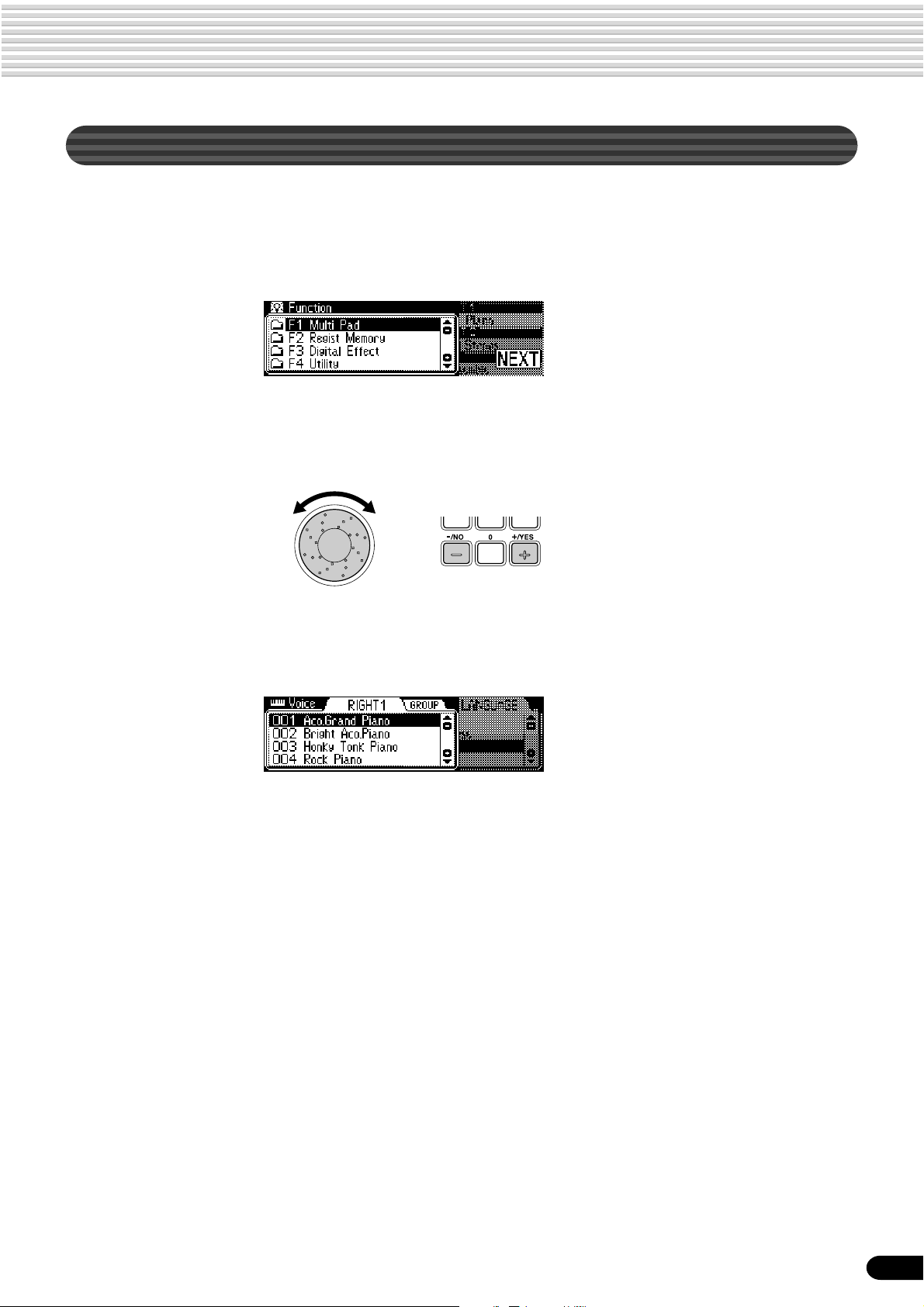
Menu Selection
For certain operations on the PSR-740/640 (such as selecting voices, demo songs and
styles), you’ll need to select different menus in the display.
For example, the display below (for selecting the function) appears when you press the
[FUNCTION] button.
In this case you can select the desired function by turning the data dial or move the
cursor by pressing the [+/YES]/[-/NO] buttons.
Basic Operation
Rotating the data dial to the right
(clockwise) moves the cursor
downward, while rotating it to the
left (counter-clockwise) moves the
cursor upward.
Pressing the [+/YES] button moves
the cursor downward, while
pressing the [-/NO] button moves
the cursor upward.
The display below (for selecting voices) appears when you press the [VOICE R1]
button.
In this case you can also select the voice by using the data dial or the [+/YES]/[-/NO]
buttons as above; you can also input the voice number directly by using the number
buttons [1]-[0] (See the next page).
19
17
Page 20

Basic Operation
Changing (Editing) Values
This section shows you how to set numeric values on the PSR-740/640, such as voice
number, song/style number and various parameters. Input the values by using the
number buttons [1]-[0] or the [+/YES]/[-/NO] buttons.
Number buttons [1]-[0]
described below.
Rotating the data dial
to the right (clockwise)
increases the value,
while rotating it to the
left (counter-clockwise) decreases it.
Pressing the [+/YES] button increases the displayed
value by 1. Pressing the [-/NO] button decreases the
displayed value by 1. Pressing and holding either button
causes a continuous increase and decrease.
For items that have initial default values, pressing the
[+/YES] and the [-/NO] buttons together at the same time
will return the setting to the initial value.
Numeric entry
The explanations here apply only to numbers that have a maximum of three digits, such
as those for voices and styles.
• Entering one- or two-digit numbers
One- or two-digit voice numbers can be entered with leading zeroes: e.g. “12” can be
entered as “012” by pressing the [0], [1] and [2] buttons in sequence.
• One- or two-digit numbers
can also be entered without
leading zeroes.
To select number “12,” for
example, simply press the [1]
button and then the [2]
button. The bars below the
number on the display will
flash for a few seconds, and
then disappear when the
selected number has been
recognized by the PSR-740/
640.
• On some occasions, “- - -”
may appear in the parameter
value part of the display.
This indicates that the
parameter is unavailable or
cannot be changed (due to
the current panel settings).
• Entering three-digit numbers
The number buttons can be used to directly enter the number of the desired voice,
thereby immediately selecting that voice without having to step through a number
of other voices. To select voice number 106, for example, press the [1], [0] and [6]
number buttons in sequence.
20
18
Page 21

Naming
The allows you to create your own original data such as songs, styles and registration
memory settings. You can also freely name the data as desired.
The following data types can be named.
• Disk files (User songs, etc) .......... pages 69, 73, 74, 104
• User Styles ...................................................... page 118
• User Pad banks ............................................... page 108
• Registration Memory banks ............................... page 64
The example display below appears when naming a song on a floppy disk (page 69).
To enter an original name, use the keyboard.
Basic Operation
Letters and characters
are marked above the
corresponding keys.
C1
Entering a character Each key on the keyboard enters a different character, as
marked directly above the key.
Moving the cursor The A#5 and B5 keys move the cursor backward and
forward within the file name.
Entering a lower-case character The C1 key functions as a shift key that shifts between
lower- and upper-case characters: hold the Shift key
while pressing a character key to enter the lower-case
character.
Delete The Delete key (C6) deletes the character at the cursor
position.
• Lowercase letters cannot be
used for disk file names.
Direct Access
By using the [HELP/DIRECT ACCESS] button, you can instantly call up the desired
display. For example, pressing the [REGISTRATION MEMORY] button while
holding the [HELP/DIRECT ACCESS] button automatically selects the display for
inputting the Registration Memory bank name.
MEMORY
See page 24 for the Direct Access Chart.
21
19
Page 22

Function Tree
Button Screen title Function See page
DEMO/LANGUAGE DEMO............................................... Demo song selection ......................................................................... 15
LANGUAGE...................................... Language of the Help selection ......................................................... 18
VOICE R1 VOICE RIGHT1 ................................ Voice R1 selection ............................................................................. 26
VOICE GROUP RIGHT1 .................. Voice group R1 selection ................................................................... 26
DSP
TYPE ...................................... DSP type selection (PSR-740, only in the Style Record mode) ........ 50
RETURN LEVEL .................... DSP return level setting (PSR-740, only in the Style Record mode) . 50
DEPTH ................................... DSP depth setting (PSR-740, only in the Style Record mode).......... 50
VOICE R2 VOICE RIGHT2 ................................ Voice R2 selection ............................................................................. 27
VOICE GROUP RIGHT2 .................. Voice group R2 selection ................................................................... 27
VOICE L VOICE L............................................ Voice L selection................................................................................ 28
VOICE GROUP L ............................. Voice group L selection...................................................................... 28
STYLE STYLE .............................................. Accompaniment Style selection......................................................... 34
STYLE GROUP ................................ Accompaniment Style group selection .............................................. 34
SONG SONG ............................................... Song selection ................................................................................... 76
SONG UTILITY
SONG PLAY MODE ............... Song play method selection............................................................... 77
SONG START MEASURE ...... Song measure from which to start playback...................................... 79
SONG REPEAT ...................... Song repeat setting ........................................................................... 80
SONG TRANSPOSE.............. Song transpose setting ...................................................................... 81
VOICE CHANGE VOICE............................................... Voice selection of the R1/R2/L/Style/Song track ............................... 89
VOICE GROUP ................................ Voice group selection of the R1/R2/L/Style/Song track ..................... 89
MIXER R1/R2/L ............................................ Volume adjustment of Voice R1/R2/L .................... 1, 2, 3......... 90
STYLE .............................................. Volume adjustment of the accompaniment track ............................... 90
SONG ............................................... Volume adjustment of the song track................................................. 90
VOCAL HARMONY ..........................
Volume adjustment of the Vocal Harmony part (PSR-740) ...................................
90
ORGAN FLUTES FOOTAGE......................................... Footage setting (PSR-740) ................................................................ 32
ATTACK MODE................................. Attack mode setting (PSR-740) ......................................................... 32
ORGAN TYPE .................................. Organ type setting (PSR-740) ........................................................... 32
SPEED ............................................. Speed setting (PSR-740) ................................................................... 32
GROOVE GROOVE TYPE ................................ Groove type selection (PSR-740) ......................................................45
GROOVE SWING............................. Groove swing setting (PSR-740) ....................................................... 45
DYNAMICS TYPE............................. Dynamics type selection (PSR-740) .................................................. 45
DYNAMICS DEPTH .......................... Dynamics depth setting (PSR-740) ................................................... 45
MULTI EFFECT MULTI EFFECT CONNECTION ....... Multi Effect connection setting (PSR-740)......................................... 54
MULTI EFFECT BLOCK SETTING .. Multi Effect block setting (PSR-740) .................................................. 54
MULTI EFFECT TYPE ...................... Multi Effect type selection (PSR-740) .................... 4, 5, 6, 7..... 54
MULTI EFFECT DRY/WET............... Multi Effect dry/wet setting (PSR-740)............................................... 54
VOCAL HARMONY
ACMP/SONG V OLUME
VOCAL HARMONY TYPE ................ Vocal Harmony type selection (PSR-740) ............. 8................. 85
VOCAL HARMONY LEAD GENDER TYPE ....
VOCAL HARMONY LEAD PITCH CORRECTION .....
VOCAL HARMONY PITCH TO NOTE ....
VOCAL HARMONY PART ................ Part setting (PSR-740) ...................................................................... 85
VOCAL HARMONY SONG TRACK.. Song track setting (PSR-740) ............................................................ 85
ACMP V OLUME ............................... Accompaniment Volume setting ........................................................ 39
SONG VOLUME ............................... Song Volume setting .......................................................................... 78
Gender type selection (PSR-740)...................................................... 85
Lead Pitch Correction (PSR-740) ...................................................... 85
Pitch to note setting (PSR-740) ......................................................... 85
TRANSPOSE TRANSPOSE ................................... Transpose setting............................................................................... 30
TEMPO/TAP TEMPO............................................. Tempo setting .................................................................................... 38
FINGERING FINGERING...................................... Fingering selection ............................................................................ 40
22
DISK LOAD DISK LOAD ...................................... Loading data from a disk ................................................................... 70
DISK SAVE DISK SAVE....................................... Saving data to a disk ......................................................................... 68
DISK UTILTY DISK UTILTY
FORMAT................................. Formatting a disk ............................................................................... 68
COPY ..................................... Copying a song in a disk.................................................................... 72
DELETE ................................. Deleting a file in a disk ....................................................................... 75
20
Page 23

Function Tree
Button Screen title Function See page
FUNCTION F1 MULTI PAD
BANK ..................................... Multi pad bank selection ........................................ 9................. 49
CHORD MATCH ..................... Chord match on/off setting .................................... 10............... 49
F2 REGISTRATION MEMORY
BANK ..................................... Registration Memory bank selection .................... 11............... 64
NAME ..................................... Namimg Registration Memory bank ..................... 12............... 64
F3 DIGITAL EFFECT
REVERB
CHORUS
DSP
HARMONY/ECHO
EQ TYPE LOAD ..................... Master EQ type selection/loading (PSR-740) .................................... 60
EQ GAIN ................................ Master EQ gain setting (PSR-740) ........................ 15............... 61
F4 UTILITY
METRONOME........................ Metronome on/off setting ....................................... 16.............. 134
PART OCTAVE ....................... Part octave setting................................................. 17, 18, 19.. 135
MASTER TUNING.................. Master tuning setting ........................................................................ 135
SCALE TUNING..................... Scale tuning setting .......................................................................... 135
SPLIT POINT ......................... Split point setting ................................................... 20 .............. 135
TOUCH SENSITIVITY............ Touch sensitivity setting ......................................... 21.............. 136
VOICE SET ............................ Voice set on/off setting...................................................................... 136
FOOT SWITCH ...................... Selecting footswitch function ................................. 22.............. 137
FOOT VOLUME...................... Selecting foot volume function............................... 23.............. 138
PITCH BEND RANGE............ Pitch bend range setting ........................................ 24 .............. 139
MODULATION WHEEL .......... Selecting modulation wheel function (PSR-740) ... 25 .............. 139
F5 MIDI
TEMPLATE............................. MIDI template vselection .................................................................. 128
TRANSMIT ............................. MIDI transmit channel setting ........................................................... 130
RECEIVE................................ MIDI receive channel setting ............................................................ 131
LOCAL CONTROL ................. Local control on/off setting ................................................................ 132
CLOCK ................................... External/Internal clock selection ....................................................... 132
INITIAL SETUP SEND ........... Initial Setup data send ...................................................................... 133
F6 PARAMETER EDIT
OCTAVE R1/R2/L.................. Octave setting of voice R1/R2/L ........................................................ 91
OCTAVE SONG..................... Octave setting of song track .............................................................. 91
PAN R1/R2/L ......................... Pan setting of voice R1/R2/L ............................................................. 91
PAN STYLE ........................... Pan setting of accompaniment track.................................................. 91
PAN SONG ............................ Pan setting of song track ................................................................... 91
PAN VOCAL HARMONY ....... Pan setting of vocal harmony part (PSR-740) ................................... 91
REVERB DEPTH R1/R2/L .... Reverb depth setting of voice R1/R2/L ............................................. 91
REVERB DEPTH STYLE ...... Reverb depth setting of accompaniment track................................... 91
REVERB DEPTH SONG....... Reverb depth setting of song track .................................................... 91
REVERB DEPTH VOCAL HARMONY ..
CHORUS DEPTH R1/R2/L.... Chorus depth setting of voice R1/R2/L ............................................. 91
CHORUS DEPTH STYLE ..... Chorus depth setting of accompaniment track .................................. 91
CHORUS DEPTH SONG ...... Chorus depth setting of song track.................................................... 91
CHORUS DEPTH VOCAL HARMONY ..
DSP DEPTH R1/R2/L............ DSP depth setting of voice R1/R2/L (PSR-640) ............................... 91
DSP DEPTH STYLE ............. DSP depth setting of accompaniment track (PSR-640).................... 91
DSP DEPTH SONG .............. DSP depth setting of song track (PSR-640) ..................................... 91
F7 T ALK SETTING
TALK VOLUME ....................... Talk volume adjustment (PSR-740) ....................... 27............... 86
TOTAL VOLUME A TTENU ATER ..
DSP TYPE.............................. Vocal harmony DSP type selection (PSR-740) ................................. 86
VOCAL HARMONY TYPE...... Vocal harmony type selection (PSR-740).......................................... 86
PARAMETER EDIT ................ Vocal harmony parameter editing (PSR-740) .................................... 86
TYPE............................ Reverb type selection ........................................................................ 50
RETURN LEVEL .......... Reverb return level setting ................................................................. 51
TYPE............................ Chorus type selction .......................................................................... 52
RETURN LEVEL .......... Chorus return level setting................................................................. 52
TYPE............................ DSP type selection (PSR-640) .............................. 13............... 53
RETURN LEVEL .......... DSP return level setting (PSR-640)................................................... 53
TYPE............................ Harmony/Echo type selection................................ 14............... 56
VOLUME ...................... Harmony /Echo volume setting.......................................................... 57
PART ............................ Harmony part setting ......................................................................... 58
Reverb depth setting of vocal harmony part (PSR-740)............
Chorus depth setting of vocal harmony part (PSR-740).................... 91
Overall sound (not MIC.) volume adjustment (PSR-740).................. 86
26............... 91
23
21
Page 24

Function Tree
Button Screen title Function See page
RECORD SONG
STYLE
PAD
QUICK .................................... User Song Quick recording................................................................ 94
MULTI TRACK ........................ User Song Multi track recording ........................................................ 96
PUNCH IN/OUT ........... Punch in/out setting ........................................................................... 98
START MEASURE ....... Measure from which to start playback ............................................... 98
EDIT
QUANTIZE ................... Quantize ........................................................................................... 100
SETUP DATA................ Setup data editing ............................................................................. 102
NAME........................... Naming User Songs ......................................................................... 104
CLEAR ......................... Clearing user song data ................................................................... 105
RECORD ................................ User Style recording ......................................................................... 112
EDIT
QUANTIZE ................... Quantize ........................................................................................... 116
NAME........................... Namimg User Styles ........................................................................ 118
CLEAR ......................... Clearing user style data .................................................................... 118
CTAB EDIT................... CTAB setting ..................................................................................... 119
NOTE LIMIT ..................................................................................................................... 119
HIGH KEY ........................................................................................................................ 119
SOURCE CHORD ............................................................................................................ 119
RECORD ................................ User Pad recording........................................................................... 106
EDIT
CHORD MATCH ........... Chord match on/off setting ............................................................... 108
NAME........................... Naming user pads ............................................................................ 108
CLEAR ......................... Clearing user pad data ..................................................................... 109
24
Direct Access Chart
Function Tree number/function Operation: + button listed below
1 Volume adjustment of Voice L PART ON/OFF [VOICE L]
2 Volume adjustment of Voice R1 PART ON/OFF [VOICE R1]
3 Volume adjustment of Voice R2 PART ON/OFF [VOICE R2]
4 Multi Effect type selection (DSP1) PSR-740 [DSP1]
5 Multi Effect type selection (DSP2) PSR-740 [DSP2]
6 Multi Effect type selection (DSP3) PSR-740 [DSP3]
7 Multi Effect type selection PSR-740 VOCAL HARMONY [DSP4]
(DSP4 for the microphone sound)
8 Vocal Harmony type selection PSR-740 VOCAL HARMONY [ON/OFF]
9 Multi pad bank selection MULTI PAD [STOP]
10 Chord match on/off setting MULTI PAD [1]-[4]
11 Registration Memory bank selection REGISTRATION MEMORY [1]-[4]
12 Namimg Registration Memory bank REGISTRATION MEMORY [MEMORY]
13 DSP type selection PSR-640 [DSP]
14 Harmony/Echo type selection [HARMONY/ECHO]
15 Master EQ gain setting PSR-740 [MASTER EQ]
16 Metronome on/off setting [TEMPO/TAP]
17 Part octave setting of Voice L [VOICE L]
18 Part octave setting of Voice R1 [VOICE R1]
19 Part octave setting of Voice R2 [VOICE R2]
20 Split point setting [ACMP ON/OFF]
21 Touch sensitivity setting [TOUCH]
22 Selecting footswitch function Footswitch
23 Selecting foot volume function Foot Volume
24 Pitch bend range setting Pitch bend wheel
25 Selecting modulation wheel function PSR-740 Modulation wheel
26 Reverb depth setting of vocal harmony part PSR-740 VOCAL HARMONY [REVERB]
27 Talk volume adjustment PSR-740 VOCAL HARMONY [TALK]
22
Page 25

Mode
Depending on the panel operation used, the PSR-740/640 has several fundamentally different conditions
(or methods of operation). Each of these conditions is called a mode. This section explains the main
modes of the instrument.
Style Mode page 34
Select this mode by pressing the [STYLE] button. (This is
the default mode when the power is turned on.)
The Style mode is used for playing the full keyboard
normally, and when using the auto accompaniment.
Styles are the rhythm/accompaniment pattterns which are
played by the auto accompaniment feature.
ACMP ON/OFF
SYNC START
● Auto accompaniment (ACMP) on/off........................................................ page 35
The [ACMP ON/OFF] lamp switches on and off.
When auto accompaniment is on, the left side of the keyboard is used for playing/
indicating chords.
● Synchronized Start standby (SYNC START) on/off .................................page 35
The [SYNC START] lamp switches on and off.
When Synchronized Start standby is on, the auto accompaniment starts as soon
as you play a key on the keyboard.
SONG
ACMP
START/STOP
COUNT
INTRO
INTRO
Song Mode page 76
Select this mode by pressing the [SONG] button or
inserting the disk that contains song data into the disk
SONG
ACMP
START/STOP
INTRO
INTRO
COUNT
drive. The Song mode is used for playing the full keyboard normally, and for playing back the songs.
Record Mode
Select this mode by pressing the [RECORD] button.
In the Record mode you can record your own original performances and songs, create
original styles and Multi Pad phrases.
● Song record mode..................... page 92
• Rehearsal mode (Sync Start off)
• Record (Synchronized Start) standby
• Recording
● Style record mode ................... page 110
• Record (Synchronized Start on/off)
standby
• Recording
When Record (Synchronized Start) standby is on, the recording starts as soon as you play
a key on the keyboard. If the [SYNC START] button is pressed, it will be canceled (the
beat indicator dots will go out) and the PSR-740/640 will enter Rehearsal mode.
● Pad record mode ..................... page 106
• Rehearsal mode (Sync Start off)
• Record (Synchronized Start) standby
• Recording
Disk Mode
DISK
LOAD SAVE
DISK IN USE
23
UTILITY
Select this mode by pressing the [LOAD] button, [SAVE] button or the [UTILITY]
button.
In the Disk mode you can save and load important data (page 65).
In the Disk mode, no panel operations can be executed (except for disk operations).
25
Page 26

Playing Voices
The PSR-740/640 has a huge selection of various musical instrument voices which you can play. Try out
the different voices referring to the voice list at the end of this manual (page 140).
Select and play the voices of different musical instruments
• Selecting a Voice..........................................................................................page 26
• Keyboard Percussion ...................................................................................page 31
Assign three different voices to the keyboard and play them
• Playing Two Voices (R1, R2) Simultaneously ...............................................page 27
• Playing Different Voices with the Left (L) and Right (R1, R2) Hands ........... page 28
• Functions of the Keyboard ...........................................................................page 29
Other voice-related functions
• Pitch Bend Wheel ........................................................................................page 30
• Modulation Wheel (PSR-740) ...................................................................... page 30
• T ranspose..................................................................................................... page 30
• Sustain .........................................................................................................page 31
• T ouch Sensitivity ........................................................................................page 136
Selecting a Voice
Press the [VOICE R1] button.
1
Select a voice.
2
Use the data dial, the [+/YES] button, the [-/NO] button or the number buttons
[1]-[0].
Refer to the Voice List (page 140).
The voices of the PSR-740/640 are divided into different groups or basic
categories. You can select different voice groups in succession by pressing the
[NEXT] button. Selecting a specific voice group makes it easier to select a
desired voice, since it lets you narrow down your search to just the voices of a
certain category.
BACK NEXT
• The voice selected here is
called voice R1 (RIGHT 1).
See page 29 for more
information on voice R1.
26
Press the [BACK] button to return back to the VOICE RIGHT1 diaplay.
Play & adjust the volume.
3
24
Page 27

Playing Two Voices (R1, R2) Simultaneously
Press the [PART ON/OFF VOICE R2] button.
1
VOICE R1 VOICE R2
VOICE L
PART
ON/OFF
Play the voices.
2
Two different voices are sounded simultaneously in a layer.
Voice R1 (RIGHT 1) is the first voice of the layer and is meant to be played
with the right hand. The second voice is called voice R2 (RIGHT 2) and is also
played with the right hand.
Playing Voices
Selecting a voice for VOICE R2
Press the [VOICE R2] button.
1
Select a voice.
2
Use the data dial, the [+/YES] button, the [-/NO] button or the number buttons
[1]-[0].
To indicate the voice group, press the [NEXT] button. To return to the previ-
ous display, press the [BACK] button.
Refer to the Voice List (page 140).
The voices available for selection here (VOICE R2) are the same as those
available for VOICE R1 (selected on page 26).
Play the voice.
3
27
25
Page 28

Playing Voices
Playing Different Voices with the Left and Right Hands
Press the [PART ON/OFF VOICE L] button.
1
VOICE L
PART
ON/OFF
Play the voices.
2
The notes you play with your right and left hands sound two different voices.
VOICE R1 VOICE R2
Split Point
• The point on the keyboard
that separates voice L and
voice R1 is called the “split
point” (page 29).
Voice L
Voice R1 (RIGHT 1) is meant to be played with the right hand. Voice L
(LEFT) is played with the left hand.
Voice R1
Selecting a voice for VOICE L
Press the [VOICE L] button.
1
Select a voice.
2
Use the data dial, the [+/YES] button, the [-/NO] button or the number buttons
[1]-[0].
Refer to the Voice List (page 140).
28
The voices available for selection here (VOICE L) are the same as those
available for VOICE R1 (selected on page 26).
Play the voices.
3
Split Point
Voice L
Voice R1
26
Page 29

Split Point
The point on the keyboard that separates voice L and voice R1/R2 is called the “split
point”.
The split point is set to F#2/G2 at the factory setting, however you can set this to any
key you wish. Refer to page 135 for instructions on setting the split point.
Split Point (F#2/G2)
Playing Voices
• Each key has a note name;
for example, the lowest
(farthest left) key on the
keyboard corresponds to C1
and the highest (farthest
right) key to C6 (See below
for details).
Voice L
Voice R1/R2
Functions of the Keyboard
As explained above, the keyboard of the PSR-740/640 can sound three different voices. Here’s a short summary of
the various ways of playing voices.
VOICE L
VOICE L
VOICE L
VOICE L
VOICE R1 VOICE R2
VOICE R1 VOICE R2
VOICE R1 VOICE R2
VOICE R1 VOICE R2
● Playing a Single Voice
● Playing Two V oices
● Playing Separate Voices
with the Right and Left
Hands
Voice L
Voice L
Voice R1
Voice R1 + R2
Voice R1
Voice R1 + R2
PART
ON/OFF
PART
ON/OFF
PART
ON/OFF
PART
ON/OFF
In addition, the keyboard of the PSR-740/640 has other important functions besides playing voices (as shown below).
● Auto Accompaniment Section
When the auto accompaniment is set to on (page 35), the key range of voice L becomes the range for playing/
indicating chords.
Auto Accompaniment
section
Split Point
Voice R1/R2
FINGERINGACMP ON/OFF
GROOVE ON/OFF
● Naming
The keyboard can also be used to name song files on a floppy disk, User Styles,
User Pad banks and Registration Memory banks (page 21).
Each key has a note name; for example, the lowest (farthest left) key on the keyboard corresponds to C1 and the
highest (farthest right) key to C6.
C#1D#1F#1G#1A#1
C1
D1 E1 F1 G1 A1 B1
C1 - B1
C2 - B2 C3 - B3 C4 - B4 C5 - B5 C6
29
27
Page 30

Playing Voices
Transpose
This function allows the overall pitch of the PSR-740/640 to be transposed up
or down by a maximum of one octave in semitone increments.
Press the [TRANSPOSE] button.
1
Set the transposition.
2
Use the data dial, the [+/YES] button, the [-/NO] button or the number buttons
[1]-[0].
• The T ranspose function
cannot be applied when a
drum kit is the selected voice
(page 31).
• Press the [+/YES] and [-/NO]
buttons simultaneously to
instantly reset the transpose
value to “0.”
• The new TRANSPOSE value
will take effect from the next
key played.
• Minus values can be entered
by using the number buttons
while holding the [-/NO]
button.
Pitch Bend Wheel
Use the PSR-740/640 pitch bend wheel to bend notes up (roll the wheel away
from you) or down (roll the wheel toward you) while playing the keyboard. The
pitch bend wheel is self-centering and will automatically return to normal pitch
when released.
Modulation Wheel (PSR-740)
The Modulation function applies a vibrato effect to notes played on the keyboard (R1, R2, L voices). Moving the MODULATION wheel all the way
towards yourself minimizes the depth of the effect, while rotating it away from
yourself increases it.
• The maximum pitch bend
range can be set via the
Pitch Bend Range function in
the Utility function group
(page 139).
• In order to avoid accidentally
applying modulation when
you don’t intend to, set the
depth at its minimum setting.
• You can also assign other
functions to the MODULATION Wheel (page 139).
30
28
Page 31

Sustain
When the Sustain features is ON, all notes played on the keyboard have a longer
sustain. Press the [SUSTAIN] button to turn the SUSTAIN effect ON or OFF.
Keyboard Percussion
Press the [VOICE R1] button.
1
Press the [NEXT] button to display the “VOICE GROUP”
2
selection screen.
Playing Voices
Select Voice group “Drum Kit.”
3
Use the data dial, the [+/YES] button or the [-/NO] button.
Press the [BACK] button to return back to the VOICE selec-
4
tion screen.
Play the v oice.
5
Refer to the illustration below and the drum kit list at the end of the manual
(page 148).
The drum and percussion instrument sounds for the standard kit (Std.Kit1) are
indicated by symbols printed below the keys.
[Standard Kit 1]
• The T ranspose function
cannot be applied when a
drum kit is the selected voice
(page 30).
• Each key has a note name;
for example, the lowest
(farthest left) key on the
keyboard corresponds to C1
and the highest (farthest
right) key to C6 (See page
29 for details).
Cowbell
Brush T ap
Brush Slap
Castanet
Open Rim Shot
Sticks
C1 C2 C3 C4 C5 C6
Seq Click H
Brush Swirl
Brush T ap Swirl
Snare Roll
Snare H Soft
Bass Drum Soft
Bass Drum Hard
Snare M
Bass Drum
Snare H Hard
Side Stick
Floor T om L
Floor T om H
Hand Clap
Hi-Hat Closed
Low T om
Mid T om L
Mid T om H
Hi-Hat Open
Hi-Hat Pedal
High T om
Chinese Cymbal
Crash Cymbal 1
Splash Cymbal
Crash Cymbal 2
Ride Cymbal Cup
Tambourine
Ride Cymbal 1
Bongo H
Conga H Mute
Ride Cymbal 2
Vibraslap
Conga L
Timbale H
Bongo L
Conga H Open
Cabasa
Agogo H
Samba Whistle L
Samba Whistle H
Maracas
Agogo L
Timbale L
Guiro Long
Wood Block H
Guiro Short
Cuica Open
Wood Block L
Triangle Open
Claves
Jingle Bell
Cuica Mute
Triangle Mute
Shaker
Bell T ree
31
29
Page 32

Organ Flutes (PSR-740)
The Organ Flutes function lets you create your own original organ voices, just as on a traditional organ,
by increasing and decreasing the flute footages, and adding percussive sounds.
Your original organ voice is stored to voice number 761 (Organ Flutes) for selecting and playing.
■ Parameters
● Organ T ype
This determines the type of organ sound or tone generation to be simulated:
Sine or Vintage. The vibrato-enhanced variations provide different modulation
effects.
Settings:
• SINE1
• SINE2
• SINE3
• SINE4
• VINT A GE1
• VINT A GE2
• VINT A GE3
• VINT A GE4
● Vibrato Speed
This determines the speed of the vibrato effect (when one of the vibratoenhanced Organ Types is selected).
● Attack Mode
This determines how the attack (or percussive) sound is applied to the organ
flutes: First or Each. When this is set to FIRST, the attack sound will only be
applied to the first note in a chord or a held group of notes. When this is set to
EACH, the attack sound will be applied equally to all notes.
● Attack Footage
This determines the level of each volume in the percussive portion of the voice.
Footage settings are 4', 2-2/3', and 2'.
● Length
This determines the decay of the attack sound, or how long the attack portion of
the sound sustains. The higher the value, the longer the decay.
● Response
This parameter affects the sustain portion of the organ flutes, increasing or
decreasing the response time of the initial swell and release, based on the
FOOTAGE parameter (below). The higher the value, the slower the swell and
release.
● Footage
The footage settings determine the basic sound of the organ flutes.
The term “footage” is a reference to the sound generation of traditional pipe
organs, in which the sound is produced by pipes of diff erent lengths (in feet).
The longer the pipe, the lower the pitch of the sound. Hence, the 16' setting
determines the lowest pitched component of the voice, while the 1' setting
determines the highest pitched component. The higher the value of the setting,
the greater the volume of the corresponding footage. Mixing various volumes of
the footages lets you create your own distinctive organ sounds.
32
30
Page 33

Organ Flutes Editing
Press the [VOICE R1] button.
1
Press the [ORGAN FLUTES] button.
2
Organ Flutes (PSR-740)
Adjust the parameters as described above.
3
1) Press one of the [TRACK1]-[TRACK16] buttons to select the desired
parameter.
For details about each parameter, refer to page 32.
● TRACK [1] ................. Organ Type
● TRACK [2] ................. Vibrato Speed
● TRACK [3] ................. Attack Mode
● TRACK [4]-[6]............Attack Footage
● TRACK [7] ................. Attack Length
● TRACK [8] ................. Attack Response
● TRACK [9]-[16] ..........Footage
TRACK[9] - [16]
buttons
TRACK[1] - [8]
buttons
2) Adjust by using the data dial, the [+/YES] button, the [-/NO] button or the
number buttons [1]-[0].
Play the edited voice.
4
33
31
Page 34

Auto Accompaniment
The auto accompaniment feature puts a full backing band at your fingertips. To use it, all you have to do
is play the chords with your left hand as you perform and the selected accompaniment style matching
your music will automatically play along, instantly following the chords you play. With auto accompaniment, even a solo performer can enjoy playing with the backing of an entire band or orchestra.
The PSR-740/640 features a total of 160 styles or accompaniment patterns (style numbers 1 - 160) in a
variety of different musical genres. Try selecting some of the different styles (page 150) and play with the
auto accompaniment.
Two ways to playback the auto accompaniment
• Using Auto Accompaniment (rhythm track only) .......................................... page 34
• Using Auto Accompaniment (all tracks) .......................................................page 35
Additional functions for getting the most out of the auto accompaniment
• Accompaniment Sections ............................................................................page 36
• T empo / T ap..................................................................................................page 38
• Accompaniment Track Muting ......................................................................page 39
• Accompaniment Volume Control ..................................................................page 39
Auto accompaniment functions related to your left hand chord playing
• Chord Fingerings .........................................................................................page 40
• Accompaniment Split Point ..........................................................................page 42
• Synchro Stop ...............................................................................................page 43
Automatic one-touch selection of a variety of specially programmed panel
settings to match the auto accompaniment style
• One Touch Setting........................................................................................page 44
Using Auto Accompaniment (rhythm track only)
Press the [STYLE] button.
1
Select a style.
2
Use the data dial, the [+/YES] button, the [-/NO] button or the number buttons
[1]-[0].
Refer to the Style List (page 150).
Press the [START/STOP] button to start the rhythm tracks of
3
the auto accompaniment, min us the bass and chord tracks.
COUNT
SONG
ACMP
START/STOP
INTRO
INTRO
34
Press the [START/STOP] button again to stop the accompani-
4
ment.
32
Page 35

Using Auto Accompaniment (all tracks)
Press the [STYLE] button (page 34).
1
Select a style (page 34).
2
Use the data dial, the [+/YES] button, the [-/NO] button or the number buttons
[1]-[0].
Refer to the Style List (page 150).
Turn AUTO ACCOMPANIMENT on.
3
Press the [ACMP ON/OFF] so that its indicator lights.
The specified left-hand section of the keyboard becomes the “Auto Accompaniment” section, and chords played in this section are automatically detected and
used as a basis for fully automatic accompaniment with the selected style.
Split Point
GROOVE ON/OFF
FINGERINGACMP ON/OFF
Auto Accompaniment
• [ACMP] is the abbreviation of
[ACCOMPANIMENT].
Auto Accompaniment
section
Turn SYNCHRONIZED START on.
4
Press the [SYNC START] button so that its indicator lights.
The beat lamp also flashes in time with the tempo. This condition is called
synchronized start standby. Refer to page 25 for details.
SYNC STARTSYNC STOP
As soon as you play a chord with your left hand, the auto
5
accompaniment starts.
For this example, play a C major chord (as shown below).
Split Point
Auto Accompaniment
section
Try playing other chords with your left hand.
6
For information on how to enter chords, see “Chord Fingerings” on page 40.
• [SYNC START] is the
abbreviation of [SYNCHRONIZED START].
Split Point
Auto Accompaniment
section
Press the [START/STOP] button again to stop the accompani-
7
ment.
35
33
Page 36

Auto Accompaniment
Accompaniment Sections
There are various types of Auto Accompaniment sections that allow you to vary the
arrangement of the accompaniment to match the song you are playing. They are: Intro,
Main (A, B, C, D), Fill-in (A, B, C, D) and Ending. By switching among them as you
play, you can easily produce the dynamic elements of a professional-sounding arrangement in your performance.
PSR-740
PSR-640
● INTRO Section
● MAIN Section
● FILL-IN Section
COUNT
INTRO
INTRO
This is used for the beginning of the song. When the intro finishes playing, accompaniment shifts to the main section.
The length of the intro (in measures) differs depending on the selected style. The PSR740 also features two intros: INTRO and COUNT INTRO.
This is used for playing the main part of the song. It plays an accompaniment pattern of
several measures (2 - 4 measures), and repeats indefinitely until another section’s button
is pressed. There are 4 variations on the basic pattern, A - D and the auto accompaniment changes harmonically based on the chords you play with your left hand.
The fill-in sections let you add dynamic variations and breaks in the rhythm of the
accompaniment, to make your performance sound even more professional. Simply press
one of the MAIN/AUTO FILL (A, B, C, D) buttons as you play, and the selected fill-in
section plays automatically (AUTO FILL), spicing up the auto accompaniment. When the
fill-in is finished, it leads smoothly into the selected main section (A, B, C, D). There are
four variations for the fill-in sections, each specially programmed to match the selected
main section.
INTRO
A B C D
MAIN/AUTO FILL
A B C D
MAIN/AUTO FILL
ENDING
SIMPLE
ENDING
ENDING
36
● ENDING Section
This is used for the ending of the song. When the ending is finished, the auto accompaniment stops automatically. The length of the ending (in measures) differs depending on
the selected style. The PSR-740 also features two endings: ENDING and SIMPLE
ENDING .
Press the [STYLE] button (page 34).
1
Select a style (page 34).
2
Use the data dial, the [+/YES] button, the [-/NO] button or the number buttons
[1]-[0].
Turn AUTO ACCOMPANIMENT on (page 35).
3
Turn SYNCHRONIZED START on (page 35).
4
• [ACMP] is the abbreviation of
[ACCOMPANIMENT] and
[SYNC START] is that of
[SYNCHRONIZED START].
34
Page 37

Press the [MAIN A] button.
5
Press the [INTRO] button.
6
As soon as you play a chord with your left hand, the auto
7
accompaniment starts.
COUNT
INTRO
COUNT
INTRO
INTRO
INTRO
MAIN/AUTO FILL
ABC D
MAIN/AUTO FILL
ABC D
SIMPLE
ENDING
SIMPLE
ENDING
ENDING
ENDING
For this example, play a C major chord (as shown below).
For information on how to enter chords, see “Chord Fingerings” on page 40.
Split Point
Auto Accompaniment
section
When the playback of the intro is finished, it automatically leads into main A
section.
Auto Accompaniment
• The indicator of the
destination section (MAIN A/
B/C/D) will flash while the
corresponding fill-in is
playing. During this time you
can change the destination
section by pressing the
appropriate MAIN/AUTO FILL
[A], [B], [C] or [D] button.
• You can use the intro section
even in the middle of the
song by pressing the
[INTRO] button during the
song.
• If the MAIN/AUTO FILL A/B /
C/D button is pressed after
the final half beat (eighth
note) of the measure, fill-in
will begin from the next
measure.
8
9
10
Press the [MAIN B] button.
COUNT
INTRO
INTRO
MAIN/AUTO FILL
ABCD
A fill-in plays, automatically followed by the main B section.
SIMPLE
ENDING
ENDING
Press the MAIN buttons as desired during your performance.
COUNT
INTRO
INTRO
MAIN/AUTO FILL
ABCD
The main section corresponding to the pressed button plays following an
automatic fill-in.
SIMPLE
ENDING
ENDING
Press the [ENDING] button.
COUNT
INTRO
INTRO
MAIN/AUTO FILL
ABC D
This switches to the ending section. When the ending is finished, the auto
accompaniment automatically stops.
You can have the ending gradually slow down (ritardando) by pressing the
[ENDING] button again while the ending is playing back.
SIMPLE
ENDING
ENDING
• If you press the INTRO/
COUNT INTRO button while
the ending is playing, the
intro section will begin
playing after the ending is
finished.
• If you press a MAIN/AUTO
FILL button while the ending
is playing, fill-in accompaniment will immediately start
playing, continuing with the
main section.
• If you press the [SYNC
START] button while an
accompaniment is playing,
the accompaniment will stop
and the PSR-740/640 will
enter Synchronized Start
standby status.
• You can begin the
accompaniment by using the
ending instead of the intro
section.
37
35
Page 38

Auto Accompaniment
Tempo/Tap
Each style of the PSR-740/640 has been programmed with a default or standard tempo;
however, this can be changed by using the [TEMPO/TAP] button.
The following steps can be used even during playback.
Press the [TEMPO/TAP] button.
1
Change the tempo.
2
Use the data dial, the [+/YES] button, the [-/NO] button or the number buttons
[1]-[0].
• When you select a different
style while the accompaniment is not playing, the
“default” tempo for that style
is also selected. If the
accompaniment is playing,
the same tempo is
maintained even if you select
a different style.
789
To restore the default tempo setting, press the [+/YES]/
3
[-/NO] buttons simultaneously.
789
Using the Tap function
The auto accompaniment can be started at any tempo you desire by “tapping“ out the
tempo with the [TEMPO/TAP] button.
Press the [STYLE] button (page 34).
1
Select a style (page 34).
2
Use the data dial, the [+/YES] button, the [-/NO] button or the number buttons
[1]-[0].
10
10
38
Press the [TEMPO/TAP] button four times successively (in a
3
consistent rhythm).
● When a 4-beat style is selected
Tap 4 times
The auto accompaniment starts automatically at the tempo you tapped the
button.
* When a 3-beat style is selected,
tap 3 times.
• The Tempo can also be
changed during playback by
tapping the TEMPO/TAP
button twice at the desired
tempo.
36
Page 39

Auto Accompaniment
Accompaniment Track Muting
The PSR-740/640 has eight accompaniment tracks — RHYTHM SUB, RHYTHM MAIN, BASS, CHORD 1,
CHORD 2, PAD, PHRASE 1, and PHRASE 2 — that you can control to modify the “orchestration” and therefore
the overall sound of the accompaniment. When a style is selected, the icons corresponding to the tracks which
contain data for any section of that style will light.
Individual accompaniment tracks can be turned OFF (muted) or ON by pressing the TRACK buttons (9 - 16)
corresponding to the target tracks. The [M] icon will appear when a track is muted. By turning the tracks OFF and
ON in different combinations, you can create various arrangements from a single accompaniment style.
Track contents
● RHYTHM SUB, RHYTHM MAIN
These are the main rhythm tracks. The RHYTHM tracks produce
the drum and percussion sounds.
● BASS
The BASS track always plays a bass line, but the voice will change
to fit the selected style — acoustic bass, synth bass, tuba, etc.
● CHORD 1, CHORD 2
These tracks provide the rhythmic chordal accompaniment
required by each style. You’ll find guitar, piano, and other chordal
instruments here.
● PAD
This track plays long chords where necessary, using sustained instruments such as
strings, organ, choir.
● PHRASE 1, PHRASE 2
This is where the musical embellishments reside.
The PHRASE tracks are used for punchy brass stabs, arpeggiated chords, and other
extras that make the accompaniment more interesting.
9 10111213141516
910111213141516
13
Accompaniment Volume Control
This separate volume control for the auto accompaniment lets you set the optimum
level balance between the accompaniment and your right hand performance.
Start the accompaniment (page 35).
1
Press the [ACMP/SONG VOLUME] button.
2
Adjust the Accompaniment Volume.
3
Use the data dial, the [+/YES] button, the [-/NO] button or the number buttons
[1]-[0].
Adjust the level as you play the keyboard with your right hand, listening to the
overall balance between the accompaniment and the keyboard-played voice.
Stop the accompaniment (page 35).
4
• [ACMP] is the abbreviation of
[ACCOMPANIMENT].
39
37
Page 40

Auto Accompaniment
Chord Fingerings
The way in which chords are played or indicated with your left hand (in the auto accompaniment section of the
keyboard) is referred to as “fingering.” There are 5 types of fingerings as described below.
• Multi Finger
• Single Finger
Press the [FINGERING] button.
1
Select the desired fingering mode.
2
• Fingered 1
• Fingered 2
GROOVE ON/OFF
FINGERINGACMP ON/OFF
• Full Keyboard
Use the data dial, the [+/YES] button or the [-/NO] button.
The SINGLE FINGER mode
• The default Fingering Mode
is “Multi Finger. ”
Single-finger accompaniment makes it simple to produce beautifully orchestrated accompaniment using major,
seventh, minor and minor-seventh chords by pressing a minimum number of keys on the AUTO ACCOMPANIMENT section of the keyboard. The following abbreviated chord fingerings are used:
C
• For a major chord, press the root key only.
Cm
• For a minor chord, simultaneously press the
root key and a black key to its left.
C
Cm
7
7
• For a seventh chord, simultaneously press the
root key and a white key to its left.
• For a minor-seventh chord, simultaneously
press the root key and both a white and black
key to its left.
The FINGERED 1 mode
The Fingered 1 mode lets you finger your own chords on the AUTO ACCOMPANIMENT section of the
keyboard (i.e. all keys to the left of and including the split-point key — normally 54) while the PSR-740/640
supplies appropriately orchestrated rhythm, bass and chord accompaniment in the selected style.
The FINGERED 1 mode recognizes the following chords:
40
38
Page 41

● Example for “C” chords
(9)
C
C
C
Auto Accompaniment
(9)
6
C
6
CM
7
CM
(9)
7
CM
7
(#11)
(b5)
C
CM
b5
7
Csus
CmM
C
7
(9)
( )
4
7
Caug
CmM
7
( )
#11)
(
C
7
( )
( )
(9)
( )
CM aug
7
( )
b5
Cm
7
(13)
C
7
( )
Cm
CmM
C
7
(#9)
( )
b5
7
( )
Cm
Cdim
b5
C
7
( )
(9)
Chord Name/[Abbreviation] Normal Voicing
Major [M] 1 - 3 - 5
Add ninth [(9)] 1 - 2 - 3 - 5
Sixth [6] 1 - (3) - 5 - 6
Sixth ninth [6(9)] 1 - 2 - 3 - (5) - 6
Major seventh [M7] 1 - 3 - (5) - 7 or
1 - (3) - 5 - 7
Major seventh ninth [M7(9)] 1 - 2 - 3 - (5) - 7
Major seventh add sharp eleventh [M7(#11)] 1 - (2) - 3 - #4 - 5 - 7 or
1 - 2 - 3 - #4 - (5) - 7
Flatted fifth [(b5)] 1 - 3 - b5
Major seventh flatted fifth [M7b5] 1 - 3 - b5 - 7
Suspended fourth [sus4] 1 - 4 - 5
Augmented [aug] 1 - 3 - #5
Major seventh augmented [M7aug] 1 - (3) - #5 - 7
Minor [m] 1 - b3 - 5
Minor add ninth [m(9)] 1 - 2 - b3 - 5
Minor sixth [m6] 1 - b3 - 5 - 6
Minor seventh [m7] 1 - b3 - (5) - b7
Minor seventh ninth [m7(9)] 1 - 2 - b3 - (5) - b7
Minor seventh add eleventh [m7(11)] 1 - (2) - b3 - 4 - 5 - (b7)
Minor major seventh [mM7] 1 - b 3 - (5) - 7
Minor major seventh ninth [mM7(9)] 1 - 2 - b3 - (5) - 7
Minor seventh flatted fifth [m7b5] 1 - b3 - b5 - b7
Minor major seventh flatted fifth [mM7b5] 1 - b3 - b5 - 7
Diminished [dim] 1 - b3 - b5
Diminished seventh [dim7] 1 - b3 - b5 - 6
Seventh [7] 1 - 3 - (5) - b7 or
1 - (3) - 5 - b7
Seventh flatted ninth [7(b9)] 1 - b2 - 3 - (5) - b7
Seventh add flatted thirteenth [7(b13)] 1 - 3 - 5 - b6 - b7
Seventh ninth [7(9)] 1 - 2 - 3 - (5) - b7
Seventh add sharp eleventh [7(#11)] 1 - (2) - 3 - #4 - 5 - b7 or
1 - 2 - 3 - #4 - (5) - b7
Seventh add thirteenth [7(13)] 1 - 3 - (5) - 6 - b7
Seventh sharp ninth [7(#9)] 1 - #2 - 3 - (5) - b7
Seventh flatted fifth [7b5] 1 - 3 - b5 - b7
Seventh augmented [7aug] 1 - 3 - #5 - b7
Seventh suspended fourth [7sus4] 1 - 4 - (5) - b7
One plus two plus five [1+2+5] 1 - 2 - 5
( )
Cm
6
Cdim
C aug
7
Cm
C
7
C sus
Chord (C) Display
CC
C(9) C(9)
C6 C6
C6(9) C6(9)
CM7 CM7
CM7(9) CM7(9)
CM7(#11) CM7(#11)
C(b5) C(b5)
CM7b5 CM7b5
Csus4 Csus4
Caug Caug
CM7aug CM7aug
Cm Cm
Cm(9) Cm(9)
Cm6 Cm6
Cm7 Cm7
Cm7(9) Cm7(9)
Cm7(11) Cm7(11)
CmM7 CmM7
CmM7(9) CmM7(9)
Cm7b5 Cm7b5
CmM7b5 CmM7b5
Cdim Cdim
Cdim7 Cdim7
C7 C7
C7(b9) C7(b9)
C7(b13) C7(b13)
C7(9) C7(9)
C7(#11) C7(#11)
C7(13) C7(13)
C7(#9) C7(#9)
C7b5C7b5
C7aug C7aug
C7sus4 C7sus4
C1+2+5 C
( )
(9)
7
7
7
Cm
7
( )
( )
4
( )
C
C
(b9)
7
1+2+5
( )
( )
Cm
C
7
7
( )
(b13)
(11)
( )
• Notes in parentheses can be
omitted.
• If you play any three
adjacent keys (including
black keys), the chord sound
will be cancelled and only
the rhythm instruments will
continue playing (CHORD
CANCEL function).
• Playing a single key or two
same root keys in the
adjacent octaves produces
accompaniment based only
on the root.
• A perfect fifth (1 + 5)
produces accompaniment
based only on the root and
fifth which can be used with
both major and minor
chords.
• The chord fingerings listed
are all in “root” position, but
other inversions can be used
— with the following
exceptions:
m7, m7
b
5, 6, m6, sus4,
aug, dim7, 7
b
5, 6(9),
m7(11), 1+2+5.
• Inversion of the 7sus4 chord
are not recognized if the 5th
is omitted.
• The AUTO ACCOMPANIMENT will sometimes not
change when related chords
are played in sequence (e.g.
some minor chords followed
by the minor seventh).
• Two-note fingerings will
produce a chord based on
the previously played chord.
41
39
Page 42

Auto Accompaniment
The FINGERED 2 mode
This is essentially the same as the FINGERED 1 mode, described above, except that
the FINGERED 2 mode additionally allows you to specify the lowest note of each
chord — simply, the lowest note played in the AUTO ACCOMPANIMENT section of
the keyboard is used as the accompaniment bass note. This means you can specify “onbass” chords in which the main bass note for the chord is not the root of the chord. For
a C major chord, for example, you could use E (the third) or G (the fifth) as the bass
note rather than C.
C C on E C on G
The FULL KEYBOARD mode
When the FULL KEYBOARD Mode is selected, the PSR-740/640 will automatically
create appropriate accompaniment while you play just about anything using both
hands, anywhere on the keyboard. You do not have to worry about specifying the
accompaniment chords. The name of the detected chord will appear in the display.
The MULTI-FINGER mode
This is the default accompaniment mode. The MULTI-FINGER mode automatically
detects SINGLE FINGER or FINGERED 1 chord fingerings, so you can use either
type of fingering without having to switch fingering modes.
Accompaniment Split Point
• When the FULL KEYBOARD
mode is selected, the split
point setting (see below) for
the auto accompaniment will
be ignored.
• If you want to play minor,
seventh or minor seventh
chords using the SINGLE
FINGER operation in the
MULTI-FINGER Mode,
always press the closest
white/black key(s) to the root
of the chord.
This function lets you change the key range for playing accompaniment chords (the
auto accompaniment section).
The point on the keyboard that separates the auto accompaniment section and the righthand section of the keyboard is called the “split point.”
The initial (default) setting of the split point is F#2/G2; however, this can be set to any
key you wish. Refer to page 135 for instructions on how to set the split point.
Split Point (F#2/G2)
Auto Accompaniment
section
42
40
Page 43

Synchro Stop
When the Synchro Stop function is engaged, accompaniment playback will stop
completely when all keys in the auto-accompaniment section of the keyboard are
released. Accompaniment playback will start again as soon as a chord is played. The
BEAT indicators in the display will flash while the accompaniment is stopped.
Press the [STYLE] button (page 34).
1
Turn AUTO ACCOMPANIMENT on (page 35).
2
Turn SYNCHRONIZED START on (page 35).
3
Turn SYNCHRONIZED STOP on.
4
Press the [SYNC STOP] button.
SYNC STARTSYNC STOP
Auto Accompaniment
• Synchro Stop cannot be set
to on when the fingering
mode is set to Full Keyboard
or the auto accompaniment
on the panel is set to off.
Also, Synchro Stop
automatically turns off when
the Full Keyboard is selected
for the fingering mode or
when the auto accompaniment on the panel is turned
off.
• [SYNC STOP] is the
abbreviation of [SYNCHRO
STOP].
As soon as you play a chord with your left hand, the auto
5
accompaniment starts.
For this example, play a C major chord (as shown below).
Split Point
Auto Accompaniment
section
The auto accompaniment stops when you
6
release your left hand from the keys.
Playing a chord with your left hand automatically restarts the
7
auto accompaniment.
To stop the auto accompaniment, simply release your left hand from the
keyboard.
Turn SYNCHRONIZED STOP off.
8
Press the [SYNC STOP] button.
SYNC STARTSYNC STOP
When Synchronized Stop is off, the auto accompaniment does not stop when
you release your left hand from the keys.
Stop the accompaniment (page 34).
9
43
41
Page 44

Auto Accompaniment
One Touch Setting
One Touch Setting is a powerful and convenient function that lets you instantly
reconfigure virtually all auto-accompaniment-related panel settings with the touch of a
single button.
Press the round One Touch Setting button to call up the One
1
Touch Setting function.
MEMORY
Press one of the [ONE TOUCH SETTING] buttons [1]-[4].
2
Steps #3 - #4 of “Using Auto Accompaniment (all tracks)” can be set with just
a single press of a [ONE TOUCH SETTING] button. In addition, various
panel settings (such as voices, effects, etc.) that match the selected style can be
instantly recalled with just a single button press (see below).
REGISTRATION MEMORY
1234
ONE TOUCH SETTING
FREEZE
• You can also try changing
the established One Touch
Setting data, making your
own original settings. To be
able to recall your original
settings anytime, save them
using the Registration
Memory function (page 62).
• When a User style (number
161-163) is selected, the
One Touch Setting cannot be
used.
As soon as you play a chord with your left hand, the auto
3
accompaniment starts.
For this example, play a C major chord (as shown below).
Split Point
Auto Accompaniment
section
Stop the accompaniment.
4
One Touch Setting parameter list
The PSR-740/640 features four different One Touch Settings for each of the 160 auto
accompaniment styles built into the instrument. Each has been specially programmed
to match the selected style; each has the best suited voice (or combination of voices),
digital effects, and other settings for that style. Simply pressing one of the [ONE
TOUCH SETTING] buttons lets you instantly reconfigure all relevant settings,
conveniently allowing you to start playing in a desired style with all the appropriate
sounds — without having to make each setting one by one.
44
• Part on/off (VOICE R1, R2)..............................................................................page 29
• Voice Change setting (VOICE R1, R2) ............................................................page 89
• Mixer setting (VOICE R1, R2) ..........................................................................page 90
• Parameter Edit setting (VOICE R1, R2)...........................................................page 91
• Auto accompaniment = ON..............................................................................page 35
• Accompaniment track = ON............................................................................. page 39
• Synchro Start = ON* ........................................................................................ page 35
• HARMONY/ECHO on/off, type, volume, part...................................................page 56
• DSP on/off, type, return level and FAST/SLOW............................................... page 50
• Multi Pad bank number....................................................................................page 49
• Part Octave (VOICE R1, R2) ...........................................................................page 135
Set only when the accompaniment is not playing.
*
42
Page 45

Groove (PSR-740)
The Groove and Dynamics function on the PSR-740 lets you temporarily change the “feel” of the accompaniment. Specifically, it allows you to alter the timing, velocity and gate time of notes during playback of
any of the accompaniment styles.
● Groove
This lets you play the music with some swing or change the “feel” of the beat by
making subtle shifts in the timing (clock) of the accompaniment style.
• Groove Type
This determines the type of groove timing change. For example, the “16 to 8”
setting converts all 16th notes to 8th-note timing.
• Groove Swing
This determines how much “swing” feel is applied to the accompaniment.
● Dynamics
This changes the velocity (or accent) of certain notes in the accompaniment
style to complement or enhance changes made to the Groove settings above.
• Dynamics Type
This determines the type of dynamic change applied to the accompaniment.
(Each type is a different “template” to which the timing of the velocity changes
has been programmed.)
• Dynamics Depth
This determines how strongly the selected dynamics type is applied to the
accompaniment (expressed as a percentage). Higher values produce a
stronger effect.
Every time the [GROOVE] button is pressed, the values for the above Groove and
Dynamics parameters are automatically set to best suit the selected style.
Applying Groove & Dynamics
Select a style and start the accompaniment (page 35).
1
Press the [GROOVE ON/OFF] button.
2
The Groove & Dynamics effect will be applied to the accompaniment.
GROOVE ON/OFF
FINGERINGACMP ON/OFF
To cancel the groove effect, press the [GROOVE ON/OFF]
3
button again.
Stop the accompaniment (page 35).
4
GROOVE ON/OFF
FINGERINGACMP ON/OFF
45
43
Page 46

Groove (PSR-740)
Editing the Groove and Dynamics Effect
When you select a style and turn the [GROOVE ON/OFF] button on, the most
suitable Groove and Dynamics settings for that style are automatically called up. In
this way, simply turning the Groove function on lets you produce a variety of rhythm
“feels”; however, you can also edit detailed parameters and change the Groove and
Dynamic effect to your liking.
Press the [GROOVE] button.
1
Select a Groove Type.
2
Use the data dial, the [+/YES] button or the [-/NO] button.
Refer to the Groove Type List (page 47).
Press the [NEXT] button to display the Groove SWING
3
screen.
Select a Groove Swing.
4
Use the data dial, the [+/YES] button or the [-/NO] button.
Press the [NEXT] button to display the Dynamics TYPE
5
screen.
Select a Dynamics Type.
6
Use the data dial, the [+/YES] button, the [-/NO] button or the number buttons
[1]-[0].
Refer to the Dynamics Type List (page 47).
BACK NEXT
BACK NEXT
• Depending on the selected
Groove Type, the Groove
Swing value may not be
adjustable.
46
Press the [NEXT] button to display the Dynamics DEPTH
7
screen.
BACK NEXT
Select a Dynamics Depth.
8
Use the data dial, the [+/YES] button, the [-/NO] button or the number buttons
[1]-[0].
44
Page 47

■ Groove T ype List ■ Dynamics Type List
Groove (PSR-740)
8
16
16 TO 8
16 TO 12
12 TO 8
12 TO 16A
12 TO 16B
24 TO 8
24 TO 16
24 TO 12
THRU
8BEAT ON
8BEAT OFF
16BEAT ON
16BEAT OFF
2nd BEAT OFF
DANCE
DISCO
TECHNO
FUSION
REGGAE1
REGGAE2
BOSSA NOVA
TANGO
RHUMBA BASS
RHUMBA CHORD
LATIN
SAMBA
THRU
47
45
Page 48

The Multi Pads
The PSR-740/640 Multi Pads can be used to play a number of short pre-recorded rhythmic and melodic
sequences that can be used to add impact and variety to your keyboard performances. You can also
record your own Multi Pad phrases as described in “Multi Pad Recording” on page 106.
Some pad phrases simply play back as programmed, while others are “chord match” types which, if the
Chord Match function is turned on, are automatically transposed to match chords played using the PSR740/640 auto accompaniment feature.
• Playing the Multi Pads ....................................page 48
• Chord Match ...................................................page 48
• Selecting a Multi Pad Bank............................. page 49
• Turning the Chord Match On/Off.....................page 49
Playing the Multi Pads
Press any of the Multi Pads.
STOP MULTI PAD
1234
The corresponding phrase (in this case, for Pad 1) starts playing back in its
entirety as soon as the pad is pressed. To stop playback in the middle of the
phrase, press the [STOP] button.
Chord Match
MULTI PAD
1234
36 banks
• Simply tap any of the MULTI
PADs at any time to play
back the corresponding
phrase at the currently set
tempo.
• You can even play two, three,
or four MULTI PADs at the
same time.
• Pressing the pad during its
playback will stop playing
and begin playing from the
top again.
Press the [STYLE] button (page 34).
1
Turn AUTO ACCOMPANIMENT on (page 35).
2
Play a chord with your left hand.
3
For this example, play an F major chord (as sho wn below).
Split Point
Auto Accompaniment
section
Press any of the Multi Pads.
4
In this example, the phrase for Pad 1 will be transposed into F major before
playing back. Try playing other chords and pressing the pads.
STOP MULTI PAD
1234
• The chord match on/off
status depends on the
selected Multi Pad. Refer to
the Multi Pad Bank list (page
151).
48
46
Page 49

Selecting a Multi Pad Bank
Press the [FUNCTION] button.
1
Select “Multi Pad.”
2
Use the data dial, the [+/YES] button or the [-/NO] button.
Press the [NEXT] button to display the Multi Pad BANK
3
screen.
BACK NEXT
The Multi Pads
Select a Bank.
4
Use the data dial, the [+/YES] button, the [-/NO] button or the number buttons
[1]-[0].
Turning Chord Match On/Off
1
4
5
-
Use the same operation as in “Selecting a Multi Pad
3
Bank” above.
Press the [NEXT] button again.
BACK NEXT
Select the desired PAD.
Use the [NEXT]/[BACK] button.
BACK NEXT
• The chord match function
has no effect with pads that
contain percussion phrases.
• The chord match on/off
setting is restored to its
original status whenever a
preset Multi Pad Bank is
selected.
• When the chord match on/off
status of a user Multi Pad
Bank (see above) is
changed, the new status is
recorded with the Multi Pad
data.
Turn the CHORD MATCH function on or off.
6
Use the data dial, the [+/YES] button or the [-/NO] button.
49
47
Page 50

Digital Effects
With the digital effects built into the PSR-740/640 you can add ambiance and depth to your music in a
variety of ways—such as adding reverb that makes you sound like you are playing in a concert hall or
adding harmony notes for a full, rich sound.
With the PSR-740, you can take advantage of even more sophisticated features like the Multi Effect
function that lets apply several effects together or the Digital Equalizer that lets you adjust volume for
each of five frequency bands.
● Reverb .......................................................................................................page 50
You can create a reverb effect that makes you sound like you are playing in places
like a concert hall, or live in a club.
Reverb is always set to on for the PSR-740/640. A total of 24 different reverb
types are available.
● Chorus.......................................................................................................page 52
You can add a chorus effect that makes your playing sound as though multiple
parts were being played together at the same time.
Chorus is always set to on for the PSR-740/640. A total of 20 different chorus
types (16 types for PSR-640) are available.
● DSP
In addition to the Reverb and Chorus types, the PSR-740/640 has special
DSP effects, that include additional effects usually used for a specific
part, such as distortion and tremolo.
PSR-740 : The PSR-740 features five DSP systems as follows :
• DSP
This system is always set to on. A total of 102 different DSP types are
available; however, these can only be selected in the Style Record mode .
• DSP 1 - 3 (Multi Effect)
The PSR-740 features three DSP systems, each of which can be turned
on or off by a panel button (page 54). A total of 74 different DSP types are
available.
• DSP 4
This system which can be turned on or off by a panel button (page 83) is applied
to the microphone sound (page 82).
A total of 74 different DSP types are available.
PSR-640 : The PSR-640 features one DSP system, which can be turned on or off
by a panel button (page 53).
A total of 74 different DSP types are available.
The [FAST/SLOW] button can switch between variations of the DSP effect. For
example, this lets you change the rotating speed (fast/slow) of the rotary speaker
effect.
● Harmony/Echo ..........................................................................................page 56
You can add a variety of harmony notes to your playing in the right-hand section
(page 29), as well as adding tremolo or other effects.
● Master EQ (PSR-740) ...............................................................................page 59
This lets you adjust the overall tone of the PSR-740, in five separate frequency
bands, giving you fine control over the sound.
• For details about using
Digital Effects (Reverb,
Chorus, DSP, Multi-Effect,
Digital Equalizer) see page
152.
(PSR-740) (PSR-640)
50
Reverb
Selecting a reverb type
Press the [FUNCTION] button.
1
48
Page 51

Select “Digital Effect.”
2
Use the data dial, the [+/YES] button or the [-/NO] button.
Press the [NEXT] button to display the Digital Effect screen.
3
Select “Reverb.”
4
Use the data dial, the [+/YES]
button or the [-/NO] button.
Press the [NEXT] button.
5
BACK NEXT
Digital Effects
Select a reverb type.
6
Use the data dial, the [+/YES] button or the [-/NO] button.
Refer to the Reverb Type List (page 154).
Play the keyboard.
7
Try out some of the other reverb types as well.
Adjust the depth of the reverb.
The two parameters below affect the depth of the reverb.
● Reverb Depth (send level) .................................................................................... page 91
Sets the reverb depth for the specified voice or track, and thus the amount of reverb effect
applied to that voice or track.
● Reverb Return Level .......................................................................................... See below
Sets the amount of reverb returned from the reverb effect stage, thus making it possible to
adjust the degree of reverb effect applied to the overall sound.
Press the [NEXT] button.
8
BACK NEXT
• When you select a different
style, the appropriate reverb
type will be selected
accordingly.
Adjust the reverb return level.
9
Use the data dial, the [+/YES]
button, the [-/NO] button or the
number buttons [1]-[0].
51
49
Page 52

Digital Effects
Chorus
Selecting a Chorus Type
1
4
5
6
7
-
Use the same operation as in “Reverb” (page 50).
3
Select “Chorus. ”
Use the data dial, the [+/YES] button or the [-/NO] button.
Press the [NEXT] button.
BACK NEXT
Select a chorus type.
Use the data dial, the [+/YES] button or the [-/NO] button.
Refer to the Chorus Type List (page 154).
Play the keyboard.
Try out some of the other chorus types as well.
• When you select a different
style, the appropriate chorus
type will be selected
accordingly.
Adjust the depth of the chorus.
The two parameters below affect the depth of the chorus effect.
● Chorus Depth (send level).................................................................................... page 91
Sets the chorus depth for the specified voice or track, and thus the amount of chorus
effect applied to that voice or track.
● Chorus Return Level ..........................................................................................See below
Sets the amount of chorus effect returned from the chorus effect stage, thus making it
possible to adjust the degree of chorus effect applied to the overall sound.
Press the [NEXT] button.
8
BACK NEXT
Adjust the chorus return level.
9
Use the data dial, the [+/YES] button, the [-/NO] button or the number buttons
[1]-[0].
52
50
Page 53

DSP (PSR-640)
Applying the DSP effect
Press the [DSP] button.
The effect will be applied when you play the R1, R2 and L
voices from the keyboard.
In addition, when the [FAST/SLOW] button is pressed,
the indicator lights up indicating that the variation of the
DSP effect is selected. When the DSP effect type is Rotary Speaker or
Tremolo, the speed of the modulation becomes fast.
Selecting a DSP Type
Digital Effects
• When the Voice Set function
is ON (page 136), the DSP
effect and FAST/SLOW
settings may change
according to the selected R1
panel voice.
1
4
5
6
7
-
Use the same operation as in “Reverb” (page 50).
3
Select “DSP .”
Use the data dial, the [+/YES] button or the [-/NO] button.
Press the [NEXT] button.
Select a DSP type.
Use the data dial, the [+/YES] button or the [-/NO] button.
Refer to the DSP Type List (page 154).
Play the keyboard.
Try out some of the other DSP types as well.
BACK NEXT
Adjust the depth of the DSP.
The two parameters below affect the depth of the DSP effect.
• When the selected DSP type
is an Insertion Effect (pages
54, 152), the DSP effect
applies only to the Voice R1.
● DSP Depth (Send level)......................................................................................... page 91
Sets the DSP depth for the specified voice or track, and thus the amount of DSP effect
applied to that voice or track.
● DSP Return Level ...............................................................................................See below
Sets the amount of DSP effect returned from the DSP effect stage, thus making it
possible to adjust the degree of DSP effect applied to the overall sound.
Press the [NEXT] button.
8
Adjust the DSP return level.
9
Use the data dial, the [+/YES] button, the [-/NO] button or the number buttons
[1]-[0].
51
BACK NEXT
• If DSP Insertion Effect is
selected (page 54), you
won’t be able to set the DSP
Return Level.
53
Page 54

Digital Effects
System Effects and Insertion Effects
The reverb, chorus and DSP effects are divided into two different types or methods or
operation.
There are two types of digital effects: system effects and insertion effects.
● System Effects
Applies the effect to all of the parts input to the mixer. You can set the amount of effect
applied with the depth and return level parameters. Reverb and chorus are both system
effects.
● Insertion Effects
Applies the effect to only one designated part before inputting the signal to the mixer. You
can effectively use the digital effects by applying the desired effect to the specific part.
With the insertion effects, only the DSP depth can be set.
The illustration below with the various audio components (instruments, effect devices,
and a mixer) represents the inner workings of the DSP effects of the PSR-740/640.
Insertion Effect
(Depth)
System Effect
RETURNSEND
Amplifier
Mixer
● Reverb
All types function as system effects.
● Chorus
All types function as system effects.
● DSP (PSR-640)
Depending on the selected type, this functions either
as a system effect or an insertion effect.
● DSP1-3 (PSR-740)
All types function as insertion effects
Refer to “About Digital Effects” (page 152) and
the T ype List.
Speaker
Multi Effects (DSP1-3) (PSR-740)
The PSR-740 has a multi effect system featuring three separate DSP effect blocks. These three blocks can be
connected in any one of six different ways, providing an exceptionally flexible and powerful system for enhancing
the sound of the voices.
Applying the DSP effect
Press any of the [DSP1] - [DSP3] buttons.
Depending on the effect setting (below), the
selected DSP multi effect is applied to one of
the keyboard-played voices (R1, R2, L).
Multi Effect Setting
• When the Voice Set function
is ON (page 136), the Multi
Effect (DSP1-3, FAST/
SLOW) on/off status will be
set automatically according
to the selected R1 panel
voice.
• Some of the song files may
contain Multi Effect settings.
When you play back such
songs, DSP and FAST/
SLOW buttons on the panel
will automatically be turned
off.
54
Press the [MULTI EFFECT] button.
1
52
Page 55

Specify the multi effect connection.
2
Use the data dial, the [+/YES] button or the [-/NO] button.
There are six types as shown below.
RIGHT1 RIGHT2 LEFT
DSP1mDSP2mDSP3
DSP1mDSP2 DSP3
DSP1mDSP2 DSP3
DSP1 DSP2 DSP3
DSP1 DSP2mDSP3
DSP1 DSP2mDSP3
Press the [NEXT] button.
3
BACK NEXT
Digital Effects
• When the Voice Set function
is ON (page 136), the multi
effect connection settings
may automatically change
according to the selected R1
panel voice.
Select the desired multi effect system.
4
Use the data dial, the [+/YES] button or the [-/NO] button.
DSP4 is the effect for the microphone sound (page 83).
Press the [NEXT] button.
5
Select the effect type for DSP1 - 3.
6
Use the data dial, the [+/YES] button or the [-/NO] button.
Refer to the Multi Effect Type List (page 156).
Press the [NEXT] button.
7
Set the effect depth for DSP1 - 3.
8
Use the data dial, the [+/YES] button, the [-/NO] button or the number buttons
[1]-[0].
The Dry/Wet setting determines the amount of effect sound that is heard in
comparison to the unprocessed sound. The word “dry” refers to the original
sound that has no effects applied to it, while “wet” refers to the effect-processed sound.
• The DSP 1/2/3 type settings
may automatically change
when a panel voice is
selected for R1.
• The dry/wet settings cannot
be done for some of the DSP
1/2/3 types.
• The Dry/Wet settings for
DSP 1/2/3 may automatically
change when a panel voice
is selected for R1.
● Dry/Wet [1] ........... Only dry sound is output.
● Dry/Wet [64] ......... Equal balance between the dry and wet levels.
● Dry/Wet [127] ....... Only wet sound is output.
Play the keyboard.
9
Try some of the other connection settings and
types as well.
55
53
Page 56

Digital Effects
Harmony/Echo
Selecting a Harmony/Echo type
Press the [FUNCTION] button.
1
Select “Digital Effect. ”
2
Use the data dial, the [+/YES] button or the [-/NO] button.
Press the [NEXT] button to display the Digital Effect screen.
3
Select “Harmony/Echo.”
4
Use the data dial, the [+/YES]
button or the [-/NO] button.
Press the [NEXT] button.
5
Select a Harmony/Echo type.
6
Use the data dial, the [+/YES] button or the [-/NO] button.
Refer to the Harmony/Echo Type List (page 157).
Applying the Harmony/Echo effect
Press the [STYLE] button (page 34).
1
Turn AUTO ACCOMPANIMENT on (page 35).
2
Play a chord with your left hand.
3
For this example, play a C major chord.
Split Point
• When the Voice Set function
is ON (see page 136), the
Harmony/Echo type may
change according to the
selected R1 panel voice.
• Harmony/Echo can not be
turned on when the Full
Keyboard Auto accompaniment fingering mode is
selected. Harmony/Echo will
be automatically turned off if
the Full Keyboard fingering
mode is selected while the
Harmony/Echo effect is on.
56
Press the [HARMONY/ECHO]
4
button.
Auto Accompaniment
section
54
Page 57

Play some notes in the right-
5
hand range of the keyboard.
● When a Harmony type (Duet through Strum) is selected
This type automatically add one or more harmony notes to a single-note melody
played in the right hand.
● When an Echo type is selected
An echo effect is applied to the note played on the keyboard at the currently set
tempo.
Steps #1 - #3 above are unnecessary for this type.
● When a Tremolo type is selected
A tremolo effect is applied to the note played on the keyboard at the currently set
tempo.
Steps #1 - #3 above are unnecessary for this type.
● When a Trill type is selected
Two notes held on the keyboard are played alternately at the currently set tempo.
Steps #1 - #3 above are unnecessary for this type.
Digital Effects
Adjusting the Harmony/Echo volume
The volume of the Harmony/Echo sound in relation to the keyboard sound can be
adjusted as follows:
Press the [FUNCTION] button.
1
Select “Digital Effect.”
2
Use the data dial, the [+/YES] button or the [-/NO] button.
Press the [NEXT] button to display the Digital Effect screen.
3
Select “Harmony/Echo.”
4
Use the data dial, the [+/YES]
button or the [-/NO] button.
• When the Voice Set function
is ON (see page 136), the
Harmony/Echo Volume may
change according to the
selected R1 panel voice.
• Changing the volume of the
harmony sound may not
produce audible effect for
some R1 voices (ex. organ
sounds) when you select
Harmony/Echo types “Duet”
through “Strum.”
Press the [NEXT] button to display the Type selection screen.
5
Press the [NEXT] button to display the Harmony/Echo VOL-
6
UME screen.
Adjust the Harmony/Echo volume.
7
Use the data dial, the [+/YES] button, the [-/NO] button or the number buttons
[1]-[0].
55
BACK NEXT
57
Page 58

Digital Effects
Change the voice for the Harmony/Echo effect
This allows you to select the voice which is used for the harmony or echo effect.
Press the [FUNCTION] button.
1
Select “Digital Effect. ”
2
Use the data dial, the [+/YES] button or the [-/NO] button.
Press the [NEXT] button to display the Digital Effect screen.
3
Select “Harmony/Echo.”
4
Use the data dial, the [+/YES] button or the [-/NO] button.
Press the [NEXT] button to display the Type selection screen.
5
Press the [NEXT] button to display the Harmony/Echo VOL-
6
UME screen.
Press the [NEXT] button to display the HARMONY PART
7
setting screen.
BACK NEXT
Set the part.
8
Use the data dial, the [+/YES] button or the [-/NO] button.
● Auto..........Harmony/Echo notes are automatically assigned to the R1 and R2
parts, in that order or priority.
● R1............. Harmony/Echo is only applied to the Voice R1.
If Voice R1 is off, there will be no Harmony/Echo effect.
● R2............. Harmony/Echo is only applied to the Voice R2.
If Voice R2 is off, there will be no Harmony/Echo effect.
• When the Voice Set function
is on (page 136), the
Harmony/Echo part setting
may change according to the
selected R1 panel voice.
58
56
Page 59

Master EQ (PSR-740)
Usually an equalizer is used to correct the sound output from amps or speakers to
match the special character of the room. The sound is divided into several frequency
bands, then by raising or lowering the level for each band, the correction is made.
Adjusting the sound you play according to the genre—classical music being more
refined, pops music more crisp, and rock music more dynamic—can also serve to draw
out the special characteristics of the music and make your performance more enjoyable.
The PSR-740 possesses a high grade five-band digital equalizer function. With this
function, a final effect—tone control—can be added to the output of your instrument.
Digital Effects
Frequency Bands (5 bands)
LowGain
LowMidGain
MidGain
HighMidGain
HighGain
The digital equalizer adjusts the gain (amplitude change) in each of the five frequency
bands within a range of -12 to 0 to +12 decibels [dB].
The PSR-740 has five separate preset Master EQ settings (below) for instantly configuring the equalization for a variety of different music styles.
+12
01 Standard
02 Disco
0
+3 0 -1 0 +5
-12
LowGain
+12
0
+7 -2 -1 +2 +7
-12
LowGain
LowMidGain MidGain HighMidGain HighGain
LowMidGain MidGain HighMidGain HighGain
• The range of each frequency
band can be changed by
transmitting the system
exclusive message from an
external MIDI device to the
PSR-740/640 (see page
163).
+12
03 Mild
04 Bright
05 Lo Fi
0
+2 +2 -2 -5 0
-12
LowGain
+12
0
+7 -2 0 +2 +7
-12
LowGain
+12
0
-12
-12
LowGain
LowMidGain MidGain HighMidGain HighGain
LowMidGain MidGain HighMidGain HighGain
-3 +10 -2
LowMidGain MidGain HighMidGain HighGain
-10
The equalizer can be set in two ways:
● Selecting one of the five presets ............................page 60
● Adjusting the five bands manually ..........................page 61
59
57
Page 60

Digital Effects
Applying the equalizer
Press the [MASTER EQ] button.
1
This applies the equalizer effect to the entire sound of the instrument.
Listen to the difference in the sound by playing back the auto accompaniment,
demo, and songs.
To cancel the equalizer effect, press the [MASTER EQ] button
2
again.
Selecting a Master EQ type
1
4
5
6
7
-
Use the same operation as in “Reverb” (page 50).
3
Select “EQ T ype Load. ”
Use the data dial, the [+/YES] button or the [-/NO] button.
Press the [NEXT] button.
BACK NEXT
Select a master EQ type.
Use the data dial, the [+/YES] button or the [-/NO] button.
For a list of the equalizer types, see page 59.
Press the [NEXT] button.
60
Press the [+/YES] button to actually enable the equalization
8
settings of the selected type.
Press the [-/NO] button to abort the operation.
58
Page 61

Setting the Gain
Digital Effects
1
4
5
6
-
Use the same operation as in “Reverb” (page 50).
3
Select “EQ Gain.”
Use the data dial, the [+/YES] button or the [-/NO] button.
Press the [NEXT] button.
BACK NEXT
Adjust the gain of each band.
Use the data dial, the [+/YES] button, the [-/NO] button or the number buttons
[1]-[0].
61
59
Page 62

Registration Memory
Since the PSR-740/640 is such a sophisticated instrument with such a variety of controls and functions
— voice, style, auto accompaniment, and effect settings, just to name a few — the Registration Memory
feature is one of the most convenient and powerful of the instrument. It allows you save virtually all panel
settings to a Registration Memory setting, and then instantly recall your custom panel settings by pressing a single button.
Registration Memory provides up to 128 complete control-panel setups (32 banks, 4 setups each) that
can be recalled instantly during your performance.
REGISTRATION MEMORY
1234
• Registering the Panel Settings .................................................................... page 63
• Recalling the Registered Panel Settings ..................................................... page 63
• Selecting a Registration Bank ..................................................................... page 64
• Naming the Registration Banks ................................................................... page 64
Data stored by the Registration Memory
■ VOICE P ARAMETERS
• Part on/off (VOICE R1, R2, L) ..................................................................... page 29
• Voice Change setting (VOICE R1, R2, L) .................................................... page 89
• Mixer setting (VOICE R1, R2, L, Vocal Harmony) ....................................... page 90
• Parameter Edit setting (VOICE R1, R2, L) .................................................. page 91
• T ouch Sensitivity ........................................................................................ page 136
• DSP on/off, FAST/SLOW on/off, DSP Type and Return Level (PSR-640)... page 53
• HARMONY/ECHO on/off, type, volume, part .............................................. page 56
• TOUCH on/off ............................................................................................ page 136
• SUSTAIN on/off ........................................................................................... page 31
• Pitch Bend Range...................................................................................... page 139
• Scale Tuning .............................................................................................. page 135
• Footswitch function.................................................................................... page 137
• Foot Volume function ................................................................................. page 138
• T ranspose .................................................................................................... page 30
• Part Octave setting .................................................................................... page 135
• Modulation Wheel function (PSR-740) ...................................................... page 139
• Organ Flutes settings (PSR-740) ................................................................ page 32
• Vocal Harmony settings (PSR-740) ............................................................. page 82
• Multi Effect settings (PSR-740) ................................................................... page 54
32 banks
• The PSR-740/640’s initial
Registration Memory [1]–[4]
settings (when it shipped
from the factory) are the
same panel settings as when
the power switch is first
turned on.
• Material recorded data is
retained in memory even
when the STANDBY switch is
turned off if an AC adaptor is
connected (page 159). It is
nevertheless a good idea to
save important data to floppy
disk so that you can keep
them indefinitely and build up
your own data library (page
65).
■ ACCOMPANIMENT PARAMETERS
• Auto Accompaniment on/off ........................................................................ page 35
• Style number ............................................................................................... page 34
• T empo.......................................................................................................... page 38
• Fingering mode............................................................................................ page 40
• Split Point................................................................................................... page 135
• Accompaniment Volume .............................................................................. page 39
• Accompaniment section .............................................................................. page 36
• Groove on/off, settings (PSR-740)............................................................... page 45
• Track on/off setting....................................................................................... page 39
• Voice Change setting ................................................................................... page 89
• Mixer setting ................................................................................................ page 90
• Parameter Edit setting ................................................................................. page 91
• Multi Pad Bank number, Chord Match on/off ............................................... page 49
• Reverb settings............................................................................................ page 50
• Chorus settings............................................................................................ page 52
• DSP settings (PSR-740).............................................................................. page 50
Registration Memory data can be saved to and loaded from floppy disk as needed (page
65).
62
60
Page 63

Registering the Panel Settings
Set up the panel controls as required.
1
Press the round Registration Memory button to call up the
2
Registration Memory function.
MEMORY
While holding the [MEMORY] button, press one of the REGIS-
3
TRATION MEMORY buttons: [1] through [4].
REGISTRATION MEMORY
1234
ONE TOUCH SETTING
FREEZE
Registration Memory
• Any data that was previously
recorded in the Registration
Memory location you
selected will be erased and
replaced by the new settings.
MEMORY
REGISTRATION MEMORY
1234
ONE TOUCH SETTING
FREEZE
In this example, the panel settings are memorized to button number 1.
Recalling the Registered Panel Settings
Press one of the REGISTRATION MEMORY buttons: [1]
through [4].
MEMORY
REGISTRATION MEMORY
1234
ONE TOUCH SETTING
In this example, the panel settings memorized to button number 3 are recalled.
The Accompanient Freeze function
When the FREEZE function is engaged, selecting a different Registration Memory
setup will not change any of the accompaniment and Voice L parameters (all other
parameters will change as programmed). This allows you to use the auto accompaniment and select different Registration Memory setups, without suddenly disturbing the
flow of the accompaniment.
FREEZE
• Registration data cannot be
recalled when the One Touch
Setting function is on.
• Some parameters cannot be
recalled depending on the
selected mode. For example,
you cannot recall the Voice
R2/L voices in the Style
Record mode and Pad
Record mode even if you
press the Registration
Memory buttons, since only
the Voice R1 voice is used in
those modes.
Press the [FREEZE] button.
1
The [FREEZE] lamp lights.
MEMORY
Press one of the REGISTRATION MEMORY buttons: [1]
2
through [4].
MEMORY
REGISTRATION MEMORY
1234
ONE TOUCH SETTING
REGISTRATION MEMORY
1234
ONE TOUCH SETTING
FREEZE
FREEZE
• For details about Accompa-
niment parameters, see
page 62.
• The Freeze function will
automatically be turned on
when one of the following
modes, Song, Style Record
or Pad Record is engaged.
In this example, only the voice parameter (other than Voice L) settings memorized to button number 1 are recalled.
63
61
Page 64

Registration Memory
Selecting a Registration Bank
Press the [FUNCTION] button.
1
Select “Regist Memory . ”
2
Use the data dial, the [+/YES] button or the [-/NO] button.
Press the [NEXT] button to display the Regist Memory BANK
3
screen.
BACK NEXT
Select a bank.
4
Use the data dial, the [+/YES] button, the [-/NO] button or the number buttons
[1]-[0].
Naming the Registration Banks
Press the [FUNCTION] button.
1
Select “Regist Memory . ”
2
Use the data dial, the [+/YES] button or the [-/NO] button.
Press the [NEXT] to display the Regist Memory BANK screen.
3
64
Press the [NEXT] button to display the NAME screen.
4
BACK NEXT
Enter the desired name for the bank.
5
Use the keyboard to enter the name. Up to 16 letters or characters can be used.
62
Page 65

Disk Operations
Built into the PSR-740/640 is a disk drive. Simply insert a floppy disk, and you’ve got access to a wide
variety of convenient functions, such as recording and playback of User songs (page 92), as well as saving
and loading of User styles (page 110), User pads (page 106), and Registration Memory data (page 62).
You can save any number of User styles/pads and registration data to floppy disks, create your own song
libraries, or find many other ways to make playing and using the PSR-740/640 more efficient.
● The PSR-740/640 is capable of playing back songs contained on the included
sample disk, as well as commercially available song data in the following formats,
indicated by the corresponding logos (page 9):
You can play back song files collected on these disks using the
voices defined in the GM standard.
You can play back songs using the XG format, an extension of the
GM standard that allows for much higher sound quality.
You can play back song files collected on these disks using the
voices defined in Yamaha’s DOC format.
● The PSR-740/640 is compatible with style data contained on the included sample
disk, as well as commercially available disk styles in the following format,
indicated by the corresponding logo (page 9):
• Refer to page 9 for more
details on the logos.
You can load and play with the style files collected on these disks.
● You can record your own performances to User songs and play them back (page
92).
User Song
Record
(Direct save)
Playback
(Direct read)
Floppy
Disk
Maximum of 60 files
can be saved.
● The PSR-740/640 features special User style, User pad and Registration
Memory functions. The data recorded with these functions can also be saved to
disk individually or in any combination. Likewise, data (files) saved to disks can
be loaded individually or in any combination to the PSR-740/640.
User Style
User Pad
Registration Memory
Save
Save or load individually
or gathered together
Load
Up to 32 “All” type files (page 69)
can be recorded on a 2HD disk.
Up to 13 “All” type files can be
recorded on a 2DD disk.
Floppy
Disk
User data compatible with the PSR-740/640 is indicated in the chart below.
● Data that can be Saved or Loaded with the PSR-740/640
Data Type Extension Save Load
User song
(Standard MIDI format0) .MID – –
User style
(Style file format) .USR O O
User pad .USR O O
Registration Memory .USR O O
● Other disk functions include:
• Format ............................................................... page 68
• Copy...................................................................page 72
• Delete ................................................................ page 75
• It may not be possible to
record the full 60 files to a
disk, depending on the
length of the recorded files.
• The maximum number of
files may vary according to
the type and volume of the
saved files (page 69).
• When saving data, use a
floppy disk formatted on the
PSR-740/640.
• The three letters following
the file name (after the
period) are referred to as a
file “extension.” The
extension indicates the type
of file.
• Since the user songs are
directly recorded to the disk
as you play during recording
and read from the disk
during playback, the Save/
Load functions are not
available. The Copy and
Delete File operations
related to the user songs can
be executed.
65
63
Page 66

Disk Operations
Using the Floppy Disk Drive (FDD) and Floppy Disks
Be sure to handle floppy disks and treat the disk drive with
care. Follow the important precautions below.
■ Compatible Disk Type
3.5" 2DD and 2HD type floppy disks can be used.
■ Inserting/Ejecting Floppy Disks
● To insert a floppy disk into the disk drive:
• Hold the disk so that the label of the disk is facing
upward and the sliding shutter is facing forward,
towards the disk slot. Carefully insert the disk into
the slot, slowly pushing it all the way in until it clicks
into place and the eject button pops out.
• When the PSR-740/640 is turned on, the LED below the floppy
disk slot will be lit indicating that the Disk Drive is ready to use.
● To eject a floppy disk:
• Before ejecting the disk, be sure to confirm that the
FDD is stopped (check if the DISK IN USE lamp is
off). Press the eject button slowly as far as it will go;
the disk will automatically pop out. When the disk is
fully ejected, carefully remove it by hand.
DISK
LOAD SAVE
This lamp is always on when
the power is on, regardless of
the disk operation.
UTILITY
DISK IN USE
DISK IN USE
This lamp lights during disk
read/write operations, such
as when a disk has been
inserted, during recording,
playback, formatting, etc.
■
Cleaning the Disk Drive Read/Write Head
● Clean the read/write head regularly. This instrument
employs a precision magnetic read/write head which,
after an extended period of use, will pick up a layer of
magnetic particles from the disks used that will
eventually cause read and write errors.
● To maintain the disk drive in optimum working order
Yamaha recommends that you use a commerciallyavailable dry-type head cleaning disk to clean the head
about once a month. Ask your Yamaha dealer about
the availability of proper head-cleaning disks.
● Never insert anything but floppy disks into the disk
drive. Other objects may cause damage to the disk
drive or floppy disks.
■ About the Floppy Disks
● To handle floppy disks with care:
• Do not place heavy objects on a disk or bend or
apply pressure to the disk in any way. Always keep
floppy disks in their protective cases when they are
not in use.
• Do not expose the disk to direct sunlight, extremely
high or low temperatures, or excessive humidity, dust
or liquids.
• Do not open the sliding shutter and touch the
exposed surface of the floppy disk inside.
• Do not expose the disk to magnetic fields, such as
those produced by televisions, speakers, motors,
etc., since magnetic fields can partially or completely
erase data on the disk, rendering it unreadable.
• Never use a floppy disk with a deformed shutter or
housing.
• Do not attach anything other than the provided
labels to a floppy disk. Also make sure that labels
are attached in the proper location.
● To protect your data (write-protect tab):
• To prevent accidental erasure of important data,
slide the disk’s write-protect tab to the “protect”
position (tab open).
66
• If the eject button is pressed too quickly, or if it is not
pressed in as far as it will go, the disk may not eject
properly. The eject button may become stuck in a
half-pressed position with the disk extending from
the drive slot by only a few millimeters. If this
happens, do not attempt to pull out the partially
ejected disk, since using force in this situation can
damage the disk drive mechanism or the floppy disk.
To remove a partially ejected disk, try pressing the
eject button once again, or push the disk back into
the slot and then repeat the eject procedure.
● Never attempt to remove the disk or turn the power off
during recording, reading and playing back. Doing so
can damage the disk and possibly the disk drive.
● Be sure to remove the floppy disk from the disk drive
before turning off the power. A floppy disk left in the
drive for extended periods can easily pick up dust and
dirt that can cause data read and write errors.
Write protect tab
ON (locked or
write protected)
Write protect tab
OFF (unlocked or
write enabled)
● Data backup
• For maximum data security Yamaha recommends
that you keep two copies of important data on
separate floppy disks. This gives you a backup if one
disk is lost or damaged.
64
Page 67

Sample Disk
Disk song playback
Insert the sample disk into the disk drive.
1
Select the desired song.
2
Use the data dial, the [+/YES] button, the [-/NO] button or the number buttons
[1]-[0].
Disk Operations
• If a disk has already been
inserted into the drive, press
the [SONG] button to call up
the Song display.
Press the [START/STOP] button to start the song.
3
COUNT
START/STOP
SONG
ACMP
Press the [START/STOP] button again to stop the song.
4
For details, see “Song Playback” (page 76).
INTRO
INTRO
12345678910111213141516
67
65
Page 68

Disk Operations
Format
Setting up commercially available floppy disks for use with PSR-740/640 is called
formatting.
This function is useful for quickly deleting unnecessary files from an already formatted
disk. Be careful when using this operation, since it automatically deletes all data on
the disk.
Insert the floppy disk into the disk drive.
1
When a (new) blank disk or an incompatible disk is inserted an alert message
will be displayed on the screen. In this case, press the [EXIT] button to show
“OK to format the disk?” and then simply follow the procedure 5 below.
Press the [UTILITY] button.
2
Select “Format. ”
3
Use the data dial, the [+/YES] button or the [-/NO] button.
DISK
LOAD SAVE
DISK IN USE
UTILITY
• After formatting, the capacity
of a 2HD disk is 1 MB, and
that of a 2DD disk is 720 KB.
• When the floppy disk’s write-
protect tab is set to ON (see
page 66) or the disk is a
purposely “copy-protected”
disk, an alert message
appears indicating that the
Format function is not
possible.
Press the [NEXT] button to display the Format operation
4
screen.
Execute the Format operation.
5
Press the [+/YES] button to execute
the Format operation.
Press the [-/NO] button to abort the
Format operation.
BACK NEXT
Save
The Format operation
is completed...
CAUTION
• If data is already saved on
the disk, be careful not to
format it. If you format the
disk, all the previously
recorded data will be
deleted.
• While formatting is in
progress, never eject the
disk or turn off the power
to the PSR-740/640.
• If a disk that cannot be
read by the PSR-740/640 is
inserted into the disk
drive, it will be treated the
same as an unformatted
floppy disk. Take care not
to erase important data by
accidentally formatting a
disk.
You can save PSR-740/640 User styles, User pad (banks 37-40) and Registration
Memory data (banks 01-32) to floppy disks.
Insert the floppy disk into the disk drive.
1
Press the [SAVE] button.
2
68
DISK
LOAD SAVE
DISK IN USE
UTILITY
• When the floppy disk’s write-
protect tab is set to ON (see
page 66) or the disk is a
purposely “copy-protected”
disk, an alert message
appears indicating that the
Save function is not possible.
66
Page 69

Select the file type.
3
Use the data dial, the [+/YES] button or the [-/NO] button.
Refer to the file type list below:
All Save all User Style (161-163), User Pad (bank 37-40), and Registration
Style + Reg. Save all User Style (161-163) and Registration Memory (bank 01-32)
Style Save all User Style (161-163) data gathered together into one single file.
Multi Pad Save all User Pad (bank 37-40) data gathered together into one single
Regist Save all Registration Memory (bank 01-32) data gathered together into
Press the [NEXT] button to display the FILE selection screen.
4
Select the destination file.
5
Use the data dial, the [+/YES] button or the [-/NO] button.
Select NEW when creating a new file.
Memory (bank 01-32) and all setup data into one single file.
data gathered together into one single file.
file.
one single file.
Disk Operations
• Although all User Style, User
Pad, and Registration
Memory data can be saved
gathered into one single file,
the data can be recalled individually when loaded back
into the PSR-740/640.
• If you’ve selected a file that
already contains data and
you rename the file with the
intent of overwriting the data,
renaming the file will simply
copy that data to the new file
name, and leave the original
data and file name intact.
Press the [NEXT] button to display the NAME screen.
6
Enter the file name directly from the keyboard (page 21).
7
Press the [NEXT] button to display the Save operation
8
screen.
Execute the Save operation.
9
Press the [+/YES] button to execute
the SAVE operation.
Press the [-/NO] button to abort the
SAVE operation.
The SAVE operation
is completed...
CAUTION
• While data is being saved,
never eject the floppy disk
or turn off power to the
PSR-740/640.
• If there isn’t enough space
on the disk, an alert
message appears, and you
will not be able to save any
data. You can delete
unneeded files on the disk
(page 75), or replace the
disk with a new one and
repeat the Save operation.
• If a write error occurs during
a save operation, an alert
message message appears.
If the error reoccurs after
repeating the Save
operation, there could be
something wrong with the
disk. Insert a different disk in
the drive and repeat the
Save operation.
69
67
Page 70

Disk Operations
Load
After saving User style (161-163), User pad (banks 37-40), and Registration Memory
(bank 01-32) data to a floppy disk, you can reload them into the PSR-740/640.
Insert the floppy disk into the disk drive.
1
Press the [LOAD] button.
2
DISK
LOAD SAVE
DISK IN USE
UTILITY
Select the file to be loaded.
3
Use the data dial, the [+/YES] button or the [-/NO] button.
Press the [NEXT] button to display the DATA TYPE selection
4
screen.
Select the data type to be loaded.
5
Use the data dial, the [+/YES] button or the [-/NO] button.
70
Data types that can be loaded
All, Style, Pad, Regist To Step 10
Style+Reg. To Step 10
Style To Step 6
Multi Pad To Step 6
Regist To Step 6
Please follow the steps as indicated in the chart above, since the actual operation differs depending on the selected data type.
68
Page 71

Press the [NEXT] button.
6
Select the data to be loaded.
7
Use the data dial, the [+/YES] button or the [-/NO] button.
When “All” is selected, go to step #10 skipping over steps #8 and #9.
Press the [NEXT] button to display the LOAD TO screen.
8
Select the destination.
9
Use the data dial, the [+/YES] button or the [-/NO] button.
Disk Operations
10
11
Press the [NEXT] button to display the Load operation
screen.
Execute the Load operation.
Press the [+/YES] button to execute the Load operation.
Press the [-/NO] button to abort the Load operation.
The Load operation
is completed...
CAUTION
• When data is loaded from
a floppy disk to the PSR740/640, the data already in
the memory of the
instrument will be replaced
by the data on the disk.
Save important data into a
disk file before doing the
Load operation.
• While data is loading,
never eject the floppy disk
or turn the power off.
• An alert message may
appear on the display, if a
problem occurs that prevents
the data from being loaded.
(For example, the capacity of
the PSR-740/640 [RAM] may
be exceeded, something
may be wrong with the floppy
disk or the data from the disk
may be corrupted, etc.).
71
69
Page 72

Disk Operations
Song Copy
This operation allows you to make backup copies of your important data. Primarily,
this will come in handy when you are recording and editing song data. For example, if
you are quantizing the track of a song (page 100) — which makes permanent changes
to the track — making a backup copy of the song allows you to restore the original
song data in case you’re not satisfied with the results of the quantization. Having a
dedicated backup disk for every song you work on is a good idea. In this way, you can
save a new copy of the song each time you make an important edit to it.
Copying song data from one floppy disk to another
Prepare a backup disk by formatting it. One file can be copied at a time. As shown in
the illustration below, first copy the desired file on the disk to internal memory, then
copy it to the destination disk.
PSR-740/640
Internal Memory
copycopy
• When the destination disk’s
write-protect tab is set to ON
(see page 66) or the disk is a
purposely “copy-protected”
disk, an alert message
appears indicating that the
Copy function is not possible.
Source Destination
If the quantity of data is large, it may be necessary for the data to be copied in parts.
Insert the disk to be copied (source disk) into the disk drive.
1
Press the [UTILITY] button.
2
Select “Copy.”
3
Use the data dial, the [+/YES] button or the [-/NO] button.
Press the [NEXT] button to display the Disk selection screen.
4
DISK
LOAD SAVE
DISK IN USE
BACK NEXT
UTILITY
72
Select “ANOTHER. ”
5
Use the data dial, the [+/YES] button or the [-/NO] button.
Press the [NEXT] button to display the FILE selection screen.
6
BACK NEXT
70
Page 73

Select the source song file.
7
Use the data dial, the [+/YES] button or the [-/NO] button.
Press the [NEXT] button to display the NAME screen.
8
BACK NEXT
Enter the destination song file name directly from the key-
9
board (page 21).
Disk Operations
10
11
Press the [NEXT] button to display the Copy operation
screen.
Execute the Copy operation.
Press the [+/YES] button to execute the Copy operation.
Press the [-/NO] button to abort the Copy operation.
If the quantity
of data is
large, it may
be necessary
for the data to
be copied in
parts.
Copying the data from the Source disk to
Internal memory
• If you insert a wrong disk,
different from the source or
destination disk, during the
Copy operation, an alert
message (page 160) will
appear on the display.
CAUTION
• While data is being copied,
never eject the floppy disk
or turn the power off.
If you want to cancel the
Copy function in this step,
press the [EXIT] button to
cancel the operation.
Insert the Source
disk.
Copying the data from Internal memory to
the Destination disk
The Copy operation is completed...
CAUTION
• While data is being copied,
never eject the floppy disk
or turn the power off.
73
71
Page 74

Disk Operations
Copying data to another location on the same disk
1
5
6
7
8
-
Use the same operation as in “Copying data from one
4
floppy disk to another” (page 72).
Select “SAME. ”
Use the data dial, the [+/YES] button or the [-/NO] button.
Press the [NEXT] button to display the FILE selection screen.
BACK NEXT
Select the song source file.
Use the data dial, the [+/YES] button or the [-/NO] button.
Press the [NEXT] button to display the NAME screen.
BACK NEXT
9
10
11
Enter the destination song name directly from the keyboard
(page 21).
Press the [NEXT] button to display the Copy operation
screen.
Execute the Copy operation.
Press the [+/YES] button to execute the Copy operation.
Press the [-/NO] button to abort the Copy operation.
CAUTION
• While data is being copied,
never eject the floppy disk
or turn the power off.
The Copy operation
is completed...
74
72
Page 75

Delete
You can delete individual files (User songs, User styles, User pads, or Registration
Memory) from the floppy disk.
Insert the floppy disk into the disk drive.
1
Press the [UTILITY] button.
2
DISK
LOAD SAVE
DISK IN USE
Select “Delete. ”
3
Use the data dial, the [+/YES] button or the [-/NO] button.
UTILITY
Disk Operations
• When the floppy disk’s writeprotect tab is set to ON (see
page 66) or the disk is a
purposely "copy-protected”
disk, an alert message
appears indicating that the
Delete function is not
possible.
Press the [NEXT] button to display the FILE selection screen.
4
BACK NEXT
Select the file to be deleted.
5
Use the data dial, the [+/YES] button or the [-/NO] button.
Press the [NEXT] button to display the Delete operation
6
screen.
BACK NEXT
Execute the Delete operation.
7
Press the [+/YES] button to execute the Delete operation.
Press the [-/NO] button to abort the Delete operation.
CAUTION
• While the file is being
deleted, never eject the
floppy disk or turn the
power off.
The Delete operation is
completed...
75
73
Page 76

Disk Song Playback
You can playback a huge variety of songs on the PSR-740/640, including the preset demo songs, the
songs on the included sample disk, the User songs that you record to a floppy disk and songs on commercially available XG/GM song collection disks. Except for the preset demo songs, a floppy disk must
be inserted in the disk drive to playback a song.
● The following disks are compatible for playback on the PSR-740/640 (including
the sample disk). Refer to page 9 for more details on the logos.
You can play back song files collected on these disks using the
voices defined in the GM standard.
You can play back songs using the XG format, an extension of the
GM standardthat allows for much higher sound quality.
You can play back song files collected on these disks using the
voices defined in Yamaha’s DOC format.
● Disk songs can be played back in five different ways:..................... page 77
• SINGLE
• SINGLE REPEAT
• ALL
• ALL REPEAT
• RANDOM
• Make sure to read the
section “Using the Floppy
Disk Drive (FDD) and
Floppy Disks” on page 66.
● Additional song playback functions:
• Song Track Muting................................................................. page 78
• T empo/Tap.............................................................................page 38
• Song Volume Control............................................................. page 78
• Song Transpose .................................................................... page 81
• Playing from a Specified Measure.........................................page 79
• Repeat Play........................................................................... page 80
Song Playback
Insert the disk that contains song data into the disk drive.
1
PSR-740/640 will automatically switch into Song mode.
Select the desired song.
2
Use the data dial, the [+/YES] button, the [-/NO] button or the number buttons
[1]-[0].
• If a disk has already been
inserted into the drive, press
the [SONG] button to call up
the Song display.
• Inserting a disk that does not
have any song data will not
automatically call up the
Song display.
76
Press the [NEXT] button.
3
BACK NEXT
74
Page 77

Select “Play Mode. ”
4
Use the data dial, the [+/YES] button or the [-/NO] button.
Press the [NEXT] button to display the Song Play Mode
5
screen.
BACK NEXT
Disk Song Playback
Select the desired Play mode.
6
Use the data dial, the [+/YES] button or the [-/NO] button.
● SINGLE ................................ Play through the selected song, then stop.
● SINGLE REPEAT ................. Play through the selected song repeatedly.
● ALL....................................... Continue playback through all the songs on the floppy
disk.
● ALL REPEAT ........................ Continue playback through all the songs on the floppy
disk repeatedly.
● RANDOM ............................. Continue playback through all the songs at random.
Press the [START/STOP] button to start the song.
7
COUNT
START/STOP
SONG
ACMP
Press the [START/STOP] button again to stop the song.
8
INTRO
INTRO
12345678910111213141516
• With song data software
(Standard MIDI format 0)
that includes lyrics, you can
view the lyrics in the display
during playback.
The PSR-740/640 can
display six languages :
English, German, French,
Spanish, Italian and
Japanese.
77
75
Page 78

Disk Song Playback
Song Track Muting
Press the [START/STOP] button to start the song.
1
Press one of the TRACK buttons below the display.
2
The [M] icon will appear from the display. Also, the selected track will be
turned off and the part will be muted.
12345678910111213141516
1 2 3 4 5 6 7 8 9 10 11 12 13 14 15 16
6
Pressing the same track button again enables output of the playback sound.
Press the [START/STOP] button again to stop the song.
3
Song Volume Control
Press the [START/STOP] to start the song.
1
Press the [ACMP/SONG VOLUME] button.
2
Adjust the Song Volume.
3
Use the data dial, the [+/YES] button, the [-/NO] button or the number buttons
[1]-[0].
• The volume of the keyboardplayed voice(s) is not
affected by this operation.
78
Press the [START/STOP] button again to stop the song.
4
76
Page 79

Playing from a Specified Measure
Press the [SONG] button.
1
Press the [NEXT] button to display the Song UTILITY screen.
2
Select “Start Measure. ”
3
Use the data dial, the [+/YES] button or the [-/NO] button.
Disk Song Playback
Press the [NEXT] button to display the Song Start Measure
4
screen.
BACK NEXT
Specify the measure from which to begin playback.
5
Use the data dial, the [+/YES] button, the [-/NO] button or the number buttons
[1]-[0].
Press the [START/STOP] to start the song from the specified
6
measure.
Press the [START/STOP] button again to stop the song.
7
• The Start Measure setting
made here is automatically
cancelled when another
song is selected.
79
77
Page 80

Disk Song Playback
Repeat Play
Press the [SONG] button.
1
Press the [NEXT] button to display the Song UTILITY screen.
2
Select “A-B Repeat. ”
3
Use the data dial, the [+/YES] button or the [-/NO] button.
Press the [NEXT] to display the A-B Repeat screen.
4
BACK NEXT
Press the [START/STOP] button to start the song.
5
Press the [MAIN A] button at the starting point (A) to be
6
repeated.
MAIN/AUTO FILL
ABC D
Press the [MAIN B] button at the ending point (B) to be re-
7
peated.
MAIN/AUTO FILL
ABCD
Repeat playback is now set and the selected section automatically repeats
indefinitely (until disabled or stopped in the steps below).
To cancel the the repeat function and continue song play-
8
back, press the [MAIN A] button again.
• If only the “A” repeat point is
specified, repeat playback
will occur between the “A”
point and the end of the
song.
• Repeat playback will be
cancelled if a different song
is selected.
80
Press the [START/STOP] button to stop the song.
9
78
Page 81

Song Transpose
Press the [SONG] button.
1
Press the [NEXT] button to display the Song UTILITY screen.
2
Select “Song T ranspose.”
3
Use the data dial, the [+/YES] button or the [-/NO] button.
Press the [NEXT] button to display the Song Transpose
4
screen.
BACK NEXT
Disk Song Playback
• This operation does not
affect the pitch of the
keyboard-played voice(s)
• Changes made to the
transpose setting (on page
30) affect the entire sound of
the PSR-740/640, including
the song transpose setting.
• Enabling the record mode to
record a User song
automatically resets the song
transpose setting to “0.”
Set the Transpose v alue.
5
Use the data dial, the [+/YES] button, the [-/NO] button or the number buttons
[1]-[0].
The transpose range is from -12 to +12. Each step corresponds to one semitone,
allowing a maximum upward or downward transposition of one octave. A
setting of “0” produces normal pitch.
Press the [START/STOP] to start the song.
6
Press the [START/STOP] button again to stop the song.
7
• Minus values can be entered
by using the number buttons
while holding the [-/NO]
button.
• Steps #1 through #5 can be
executed during playback.
81
79
Page 82

Vocal Harmony (PSR-740)
This extraordinarily powerful feature uses advanced voice-processing technology to automatically produce vocal harmony based on a single lead vocal. Four distinct harmony modes as well as an extensive
selection of preset harmony types are provided. In addition to straightforward harmony, the PSR-740
also lets you change the apparent gender of the harmony and/or lead vocal sound. For example, if you
are a male singer, you can have the PSR-740 automatically generate a two-part female backup. A
comprehensive set of parameters gives you exceptionally precise and flexible control over the vocal
harmony sound.
Setting up
Set the INPUT VOLUME control to “MIN.”
1
Connect a microphone to the MIC/LINE
2
IN jack of the PSR-740.
• A standard dynamic
microphone with an
impedance of about 250
ohms is recommended. (The
PSR-740 does not support
phantom-powered
condenser microphones.)
82
Set the MIC/LINE panel switch to “MIC.”
3
Adjust the INPUT VOLUME control while singing into the
4
microphone.
Use the SIGNAL and OVER indicators to determine the
appropriate setting.
With the INPUT VOLUME control at the minimum, sing
or talk into the microphone at the highest expected volume. Gradually bring the control up toward “MAX” so
that the SIGNAL indicator is lit and the OVER indicator flashes occasionally.
Then reduce the INPUT VOLUME just enough to keep the OVER indicator
from flashing. This should be the optimum level setting
Using the “LINE” setting
Normally, since you will be using a microphone, you may never need to use the “LINE”
setting. However, this may come in handy if you want to use a pre-recorded source (on CD
or cassette tape) with the vocal harmony feature. (For best results, the source should be a
single vocal only; any other singers and instruments in the mix could produce unexpected or
undesired results.)
To do this:
1 Set the INPUT VOLUME control to “MIN.”
2 Connect the source to the MIC/LINE IN jack.
Use a stereo-to-mono cable or a “Y” cable to
combine the left- and right-channel output
signals from the source device for input to
the PSR-740’s mono MIC/LINE IN jac k.
3 Set the MIC/LINE panel switch to “LINE.”
4 Adjust the INPUT VOLUME control.
Play the source at the highest expected volume, and adjust the INPUT VOLUME control
to get the optimum input level (as in the “Setting Up” instructions above).
CD player, etc.
• If the OVER indicator lights
regardless of the INPUT
VOLUME setting, the output
level of the microphone (or
other source) is probably too
high. Compensate by
reducing the output level of
the source.
CAUTION
• Never use the “MIC”
setting with a line level
signal (CD player, cassette
deck, etc.). Doing this
could damage the PSR-740
and its input functions.
80
Page 83

Using the Vocal Harmony effect
Connect a microphone to the MIC/LINE IN jack of the PSR-740
1
(page 13).
Press the VOCAL HARMONY [ON/OFF] button to turn the
2
Vocal Harmony effect on.
REVERB DSP4 TALK
ON/OFF
Sing into the microphone.
3
Play the keyboard while singing into the microphone.
4
The Vocal Harmony effect can be controlled by the chords you play. How you
use chords to control the effect depends on the Vocal Harmony settings. Here
are some examples. (For more details, see page 85.)
●When the Harmony mode is set to VOCODER and the
Harmony part is set to UPPER:
Play the keys with your right hand while you sing. The Vocal
Harmony effect changes chords and notes according to what
you play above the auto accompaniment split point.
●When the Harmony mode is set to CHORDAL:
First, turn on the auto accompaniment (page 35) to start the
accompaniment. Play the keys with your left hand while you
sing. The Vocal Harmony effect changes chords and notes
according to what you play below the auto accompaniment
split point (in the auto accompaniment section of the
keyboard).
The Vocal Harmony effect features various settings, including the harmony type, the
quality of the harmony voice and the way in which chords affect the Vocal Harmony.
Vocal Harmony (PSR-740)
CAUTION
Pickup of extraneous
sounds from the microphone can cause distorted
Vocal Harmony sound.
• Separate the microphone
from the instrument’s
speakers as much as
possible.
• If you experience distorted or
out-of-tune sound from the
Vocal Harmony feature, your
vocal microphone may be
picking up extraneous
sounds (other than your
voice) — the Auto
Accompaniment sound from
the PSR-740, for example. In
particular, bass sounds can
cause mistracking of the
Vocal Harmony feature.
The solution to this problem
is to ensure that as little
extraneous sound as
possible is picked up by your
vocal microphone:
• Sing as closely to the
microphone as possible.
• Use a uni-directional
microphone.
• Turn down the MASTER
VOLUME, ACMP volume
or SONG volume control.
Press the [REVERB], [DSP4] and [TALK] buttons (to turn the
5
respective functions on or off as desired).
REVERB DSP4 TALK
ON/OFF
● REVERB................... This is the same Reverb effect as described on page 50.
This button determines whether the currently selected
Reverb effect is applied to the microphone sound or not.
● DSP4 ........................ The PSR-740 has a DSP effect (DSP 4) especially for the
microphone sound, and this button turns the DSP 4 effect
on/off. The DSP 4 type can be set from the Multi Effect
display, or from the Talk Setting display.
● T ALK......................... This calls up the Talk Settings, which are related to the
microphone sound. These include the volume balance
between the microphone sound and the overall sound of
the PSR-740, the Vocal Harmony type and the DSP type.
Set the INPUT VOLUME to the minimum, then turn off the
6
power.
83
81
Page 84

Vocal Harmony (PSR-740)
Changing the harmony settings
The Vocal Harmony effect has a variety settings that let you determine the character of
the harmony and how the harmony is controlled. These settings can be called up by
turning on the VOCAL HARMONY [ON/OFF] button.
Follow the instructions below to change the settings.
Press the [VOCAL HARMONY] button.
1
Select a Vocal Harmony type.
2
Use the data dial, the [+/YES] button or the [-/NO]
button.
The Harmony mode (page 85) is automatically determined when the type is selected.
Select the Lead Gender type.
3
Use the data dial, the [+/YES] button or the [-/NO]
button.
Set the Pitch Correction.
4
Use the data dial, the [+/YES] button or the [-/NO]
button.
Select the Pitch to Note setting.
5
Use the data dial, the [+/YES] button or the [-/NO]
button.
Vocal Harmony Mode
[BACK] button
[BACK] button
[BACK] button
[NEXT] button
[NEXT] button
[NEXT] button
84
Select a Harmony part.
6
Use the data dial, the [+/YES] button or the [-/NO]
button.
Select a song track.
7
Use the data dial, the [+/YES] button or the [-/NO]
button.
[BACK] button
[BACK] button
[NEXT] button
[NEXT] button
82
Page 85

Vocal Harmony (PSR-740)
About the parameters
● Vocal Harmony Type
A total of 50 Vocal Harmony types are available, letting you select from a wide range of
harmony effects that can be applied to your voice. For details, see the Vocal Harmony Type
List on page 158.
● Lead Gender Type
This determines the vocal character (or gender) of the harmony effect, selectable from the
following types:
• OFF ...............The voice character of the harmony does not change.
• UNISON.........The harmony voice is changed in gender to some point between male
and female.
• MALE.............The gender of the harmony voice is changed to male.
• FEMALE ........The gender of the harmony voice is changed to female.
● Pitch Correction
Even if the pitch of your voice is slightly “off,” you can use this to automatically correct the
pitch of your voice, ensuring that it matches with the harmony notes. Pitch Correction cannot
be set when the Lead Gender Type is off, or when the Vocal Harmony mode is set to Detune.
● Pitch to Note
This function allows you to have a selected instrument voice sound along with and at the
same pitch as your own voice. Select the part you wish to be controlled by your voice.
● Harmony Part
The Vocal Harmony effect is controlled by the notes you play. This parameter lets you
determine which notes (keyboard position, accompaniment or song data) will control the
harmony. Harmony P art can only be set when the Vocal Harmony mode is set to Vocoder.
• OFF ...............No harmony is applied.
• UPPER ..........Notes played on the right side of the keyboard from the split point control
the harmony.
• LOWER .........Notes played on the left side of the keyboard from the split point control
the harmony.
● Song T rack
When playing back a song from disk, the note data recorded to the assigned song track
control the harmony.
Vocal Harmony Modes
All of the Vocal Harmony types fall into one of four basic categories, or “modes,” which produce
harmony in different ways. Although the mode cannot be set directly, since it is fixed for each
Vocal Harmony type, the appropriate mode is selected automatically when the type is selected.
The harmony effect is dependent on the selected harmony mode and part, and this parameter
determines how the harmony is applied to your voice. The four modes are described below.
● Chordal
In the Style mode, chords played in the auto accompaniment section of the keyboard control
the harmony. In the Song mode, chords contained in song data control the harmony.
● Vocoder
The harmony notes are determined by the notes you play on the keyboard (VOICE R1, R2,
L).
• When selecting and playing
back a song containing Vocal
Harmony data, the Vocal
Harmony type is selected
automatically. However, if
you change the type from the
panel while the song is
selected, the manually
selected harmony type
overrides the type specified
in the song data.
● Chromatic
This mode automatically produces a harmony at a fixed pitch interval from that of your voice,
and is applied regardless of the harmony part or the notes you play on the keyboard (or song
data).
● Detune
This mode automatically produces a slightly “detuned” pitch compared to your voice, creating
a rich chorusing effect. It is applied regardless of the harmony part or the notes you play on
the keyboard (or song data).
85
83
Page 86

Vocal Harmony (PSR-740)
Talk Setting
To call up the Talk Settings, turn on the VOCAL HARMONY [TALK] button.
Press the [FUNCTION] button.
1
Select “T alk Setting. ”
2
Use the data dial, the [+/YES] button or the [-/NO]
button.
Adjust the Talk volume.
3
Use the data dial, the [+/YES] button, the [-/NO]
button or the number buttons [1]-[0].
Adjust the Total volume.
4
Use the data dial, the [+/YES] button, the [-/NO]
button or the number buttons [1]-[0].
Select a DSP type.
5
Use the data dial, the [+/YES] button or the [-/NO]
button.
Select a Vocal harmony type.
6
Use the data dial, the [+/YES] button or the [-/NO]
button.
[BACK] button
[BACK] button
[BACK] button
[BACK] button
[NEXT] button
[NEXT] button
[NEXT] button
[NEXT] button
86
Adjust the Pan, Reverb depth, Chorus
7
depth, and DSP dry/wet.
Use the data dial, the [+/YES] button, the [-/NO]
button or the number buttons [1]-[0].
[BACK] button
[NEXT] button
84
Page 87

Vocal Harmony (PSR-740)
About the parameters
● T alk V olume ......................... This determines the volume or level of your voice from the
microphone over a range of 0 - 127.
● T otal V olume ........................ This determines the volume or level of the PSR-740 (not
including the microphone input) over a range of -20 dB - 0
dB.
● DSP 4 Type .......................... This determines the effect type for the DSP 4 effect, which is
applied especially to the microphone sound. The type can
also be set in the Multi Effect display. When the [TALK]
button is turned off, the DSP 4 type set in the Multi Effect
display is recalled.
● Vocal Harmony Type ........... This is the same parameter as the Vocal Harmony type
described on page 85. When the [TALK] button is turned on,
the current type setting is recalled.
● Pan, Reverb Depth,............. The Pan, Reverb Depth and Chorus Depth settings are the
Chorus Depth, same as the parameter edit settings. When the [TALK]
and DSP Dry/wet. button is turned on, the current effect settings are recalled.
When the button is turned off, the settings returns to the
parameter edit settings.
The DSP Dry/wet parameter determines the amount of the
DSP 4 effect (see above) applied to the harmony sound.
87
85
Page 88

Part Settings
In addition to the keyboard-played voices, the PSR-740/640 features many different instrumental “parts,”
including those contained in the auto accompaniment, song playback, and vocal harmony.
● Style mode
Part
Keyboard VOICE R1
VOICE R2
VOICE L
Auto Accompaniment RHYTHM SUB
RHYTHM MAIN
BASS
CHORD1
CHORD2
PAD
PHRASE1
PHRASE2
Vocal Harmony MIC
(PSR-740) HARMONY
● Song mode
Part
Keyboard VOICE R1
VOICE R2
VOICE L
Song TRACK1
TRACK2
TRACK3
TRACK4
:
TRACK15
TRACK16
Vocal Harmony MIC
(PSR-740) HARMONY
Use the following functions to change the settings for each part:
● Voice Change ........................................................................................................................ page 89
This lets you change the voice for each part.
● Mixer...................................................................................................................................... page 90
This lets you change the volume of each part and adjust the relative balance among
all the parts.
● Parameter Edit...................................................................................................................... page 91
This lets you change the following settings for each part:
• Octave
Shifts the pitch of the specified voice or track up or down by one or two octaves.
A setting of “0” produces normal pitch.
• Pan
Positions the sound of the specified voice or track from left to right in the stereo
sound field. “-7” is full left, “7” is full right, “0” is center, and all other settings are
corresponding positions in between.
• Reverb depth
Sets the reverb depth for the specified voice or track, and thus the amount of
reverb effect applied to that voice or track.
• Chorus depth
Sets the chorus depth for the specified voice or track, and thus the amount of
chorus effect applied to that voice or track.
• DSP depth
Sets the DSP depth for the specified voice or track, and thus the amount of DSP
effect applied to that voice or track.
88
The parameters which can be set for each part are shown in the chart below.
● Parameters
Parameter Voice Style Song Vocal Range Function
R1, R2, L Harmony
Voice number O O O – Refer to the Voice Voice Change
List (page 140)
Volume O O O O 0 – 127 Mixer
Octave O – O – -2 – 2 Parameter Edit
Pan O O O O -64 – 63 Parameter Edit
Reverb depth O O O O 0 – 127 Parameter Edit
Chorus depth O O O O 0 – 127 Parameter Edit
DSP depth O O O O 0 – 127 Parameter Edit
O : available
86
Page 89

Part Settings
● Voice R1, R2, L
• When one of the DSP types belonging to the Insertion Effect (page
54) is selected, the effect will be exclusively applied to voice R1 and
not to voice R2/L. Therefore the DSP depth for voice R2/L cannot be
changed. Also, the DSP depth for voice R1 cannot be altered
depending on the selected Insertion Effect type (PSR-640 only).
• Save any part settings you want to keep to the PSR-740/640
Registration Memory (page 62). The voice part settings are
temporary and will be lost if the power is turned off, a different R1
panel voice is selected while the Voice Set function (page 136) is on,
or a Registration Memory is recalled.
● Song
• Make sure to first select the appropriate song for which you wish to
set the part before calling up the relevant display.
• Any part settings made for the song will be lost if you turn off the
power, select another song, or select the Style mode (after finishing
the part settings). To prevent this, make sure to select the Recording
mode and save the song data to disk (page 92).
● Auto Accompaniment
• Only drum kit voices (see page 31) can be selected for the RHYTHM
MAIN track.
• When using auto accompaniment part settings for the RHYTHM SUB
track, any of the voices can be selected but no chord changes will
occur when using Auto Accompaniment.
• Make sure to first select the appropriate style for which you wish to
set the part before calling up the relevant display.
• Auto accompaniment part settings can even be set while an
accompaniment is playing.
• Auto accompaniment part settings affects all sections of the selected
style.
• Save any part settings you want to keep to the PSR-740/640
Registration Memory (page 62). The Auto accompaniment part
setting are temporary and will be lost if the power is turned off, a
different style is selected while the Voice Set function (page 136) is
on, or a Registration Memory is recalled.
Voice Change
In addition to being able to change the voices played from the keyboard (R1, R2, L),
you can also change the voices for each track of the auto accompaniment and songs.
Press the [VOICE CHANGE] button.
1
Select the part for which you want to change voices.
2
Parts can be selected from the following buttons (depending on the selected
mode: Style or Song):
● Voice ................................. PART ON/OFF [VOICE R1], [VOICE R2], [VOICE l]
buttons
● Accompaniment track ....... [TRACK9]-[TRACK16] buttons (Style mode)
● Song track......................... [TRACK1]-[TRACK16] button (Song mode)
Select a voice.
3
Use the data dial, the [+/YES] button, the [-/NO] button or the number buttons
[1]-[0].
Refer to the Voice List (page 140).
Selected part for whose
voice is to be changed.
[NEXT] button[BACK] button
Press the [EXIT] button to exit from the VOICE CHANGE
4
screen.
89
87
Page 90

Part Settings
Mixer
Press the [MIXER] button.
1
The MIXER indicator flashes.
Adjust the volume from the corresponding display.
2
There are three basic Mixer displays: one for the voices, one for the accompaniment or song tracks, and one for vocal harmony. The illustrations below show
how to select the various displays.
To adjust the desired volume setting, use the data dial, the [+/YES] button, the
[-/NO] button or the number buttons [1]-[0].
● Style mode
[TRACK9]-[TRACK16] buttons PART ON/OFF
● Song mode
[TRACK1]-[TRACK16] buttons PART ON/OFF
[VOICE R1] button
[VOICE R2] button
[VOICE L] button
[TRACK9]-[TRACK16] buttons
[TALK] button
[VOCAL HARMONY ON/OFF] button
[VOICE R1] button
[VOICE R2] button
[VOICE L] button
[TRACK1]-[TRACK16] buttons
PART ON/OFF
[VOICE R1] button
[VOICE R2] button
[VOICE L] button
PART ON/OFF
[VOICE R1] button
[VOICE R2] button
[VOICE L] button
[TALK] button
[VOCAL HARMONY ON/OFF] button
[TALK] button
[VOCAL HARMONY ON/OFF] button
90
[TALK] button
[VOCAL HARMONY ON/OFF] button
Press the [EXIT] button again to exit from the MIXER screen.
3
88
Page 91

Parameter Edit
Press the [FUNCTION] button.
1
Select “Parameter Edit. ”
2
Use the data dial, the [+/YES] button or the [-/NO] button.
Part Settings
Press the [NEXT] button to display the Parameter Edit screen.
3
Adjust the parameter value from the corresponding display.
4
• Use the data dial, the [+/YES] button, the [-/NO] button or the number
buttons [1]-[0].
• You can switch among the parts just as with the Mixer function above.
• Switch among the parameter displays by using the [NEXT] button and
[BACK] button as shown below.
[BACK] button [NEXT] button
[BACK] button [NEXT] button
• Minus settings for the Octave
and Pan parameters can be
directly entered by pressing
the appropriate number
button while holding the
[-/NO] button.
[BACK] button [NEXT] button
[BACK] button [NEXT] button
(PSR-640 only)
91
89
Page 92

Song Recording
With the powerful and easy-to-use song recording features, you can record
your own keyboard performances to a floppy disk as a User song, and create
your own complete, fully orchestrated compositions.
Each User song lets you record up to sixteen independent tracks. These include
not only the voices for the keyboard performance (R1, R2, L), but also the auto
accompaniment parts and vocal harmony effect (PSR-740 only; page 82).
The PSR-740/640 provides two different ways to record: Quick Recording and Multi Tr ack Recording. In addition,
comprehensive editing functions let you “fine tune” the recorded song data.
● Quick Recording .................................................................................................................. page 94
With this method, you can quickly and easily record a song, without having to make
detailed settings.
● Multi T rack Recording .......................................................................................................... page 96
With this method, you can record up to sixteen tracks independently, and even rerecord parts that have been previously recorded.
• Punch In/Out ...................................................................................................................... page 98
This function allows you to selectively re-record a portion of a song track (the
measures between the specified punch-in and punch-out points.
• Start Measure .................................................................................................................... page 98
This determines the measure at which recording starts. Set this when you
desire to start the recording in the middle of the song when re-recording. Keep
in mind that all previously recorded data from the starting measure is replaced.
● Editing................................................................................................................................. page 100
The four editing features below allow you to edit already recorded song data.
• Quantize........................................................................................................................... page 100
This function aligns the timing of the recorded note data to a specified value.
• Setup Data Editing ........................................................................................................... page 102
This function allows you to change a variety of non-note settings.
• Naming User Songs......................................................................................................... page 104
This function assigns an twelve-letter name to a recorded song.
• Clearing User Song Data ................................................................................................. page 105
This function lets you delete song data, either a specified part or the entire song.
After finishing your recording of a User song, you can play it back in the same way as one of the disk songs.
• User Songs are recorded on
floppy disks. They cannot be
recorded unless a floppy disk
is inserted into the disk drive.
■ Data that can be recorded to User songs
• T empo..................................................................................................... page 38
• Time signature........................................................................................ page 16
• Accompaniment style number................................................................ page 34
• Section changes and their timing ........................................................... page 36
• Chord changes and their timing ............................................................. page 40
• Accompaniment volume......................................................................... page 39
• Note on/off (key press and release) ..................................................... page 122
• Velocity (strength of key press) ............................................................ page 122
• Pitch bend, pitch bend range ........................................................pages 30, 139
• Modulation wheel (PSR-740) ........................................................pages 30, 139
• Footswitch on/off .................................................................................... page 12
• Foot Volume on/off ................................................................................. page 12
• Voice Change settings* .......................................................................... page 89
• Mixer settings*........................................................................................ page 90
• Parameter Edit settings*......................................................................... page 91
• Reverb type and settings........................................................................ page 50
• Chorus type and settings ....................................................................... page 52
• DSP (including FAST/SLOW) on/off and type (PSR-640) ...................... page 53
• DSP1~3 (including FAST/SLOW) on/off and type (PSR-740)................ page 54
• Harmony/Echo on/off and type............................................................... page 56
• Scale tuning ......................................................................................... page 135
• Sustain on/off ......................................................................................... page 31
• Vocal Harmony settings (PSR-740)........................................................ page 82
• Organ Flutes settings (PSR-740) ........................................................... page 32
The maximum amount of song memory is 65,000 notes for 2DD disks and 130,000
notes for 2HD disks.
• Songs recorded by the PSR740/640 are saved as SMF
(format 0) files. See page
125 for information on the
SMF (format 0) format.
• Being able to record note on/
off and velocity means being
able to record forte or piano,
crescendo or diminuendo,
and other subtle elements of
expression from the
keyboard as you play them.
• Note ON (key press), note
OFF (key release), and
velocity (strength of key
press) are MIDI data events
(playing information) (page
122).
92
90
Page 93

■ User Song Tracks
The tracks which can be recorded to the User songs are organized as shown in the
chart below.
Track Other Parts that can be set Default Part
1 VOICE R1, R2, L, Accompaniment Style track, Vocal Harmony VOICE R1
2 VOICE R1, R2, L, Accompaniment Style track, Vocal Harmony VOICE R2
3 VOICE R1, R2, L, Accompaniment Style track, Vocal Harmony VOICE L
4 VOICE R1, R2, L, Accompaniment Style track, Vocal Harmony VOICE R1
5 VOICE R1, R2, L, Accompaniment Style track, Vocal Harmony VOICE R1
6 VOICE R1, R2, L, Accompaniment Style track, Vocal Harmony VOICE R1
7 VOICE R1, R2, L, Accompaniment Style track, Vocal Harmony VOICE R1
8 VOICE R1, R2, L, Accompaniment Style track, Vocal Harmony VOICE R1
9 VOICE R1, R2, L, Accompaniment Style track, Vocal Harmony Accompaniment Style RHYTHM SUB
10 — Accompaniment Style RHYTHM MAIN
11 VOICE R1, R2, L, Accompaniment Style track, Vocal Harmony Accompaniment Style BASS
12 VOICE R1, R2, L, Accompaniment Style track, Vocal Harmony Accompaniment Style CHORD1
13 VOICE R1, R2, L, Accompaniment Style track, Vocal Harmony Accompaniment Style CHORD2
14 VOICE R1, R2, L, Accompaniment Style track, Vocal Harmony Accompaniment Style PAD
15 VOICE R1, R2, L, Accompaniment Style track, Vocal Harmony Accompaniment Style PHRASE1
16 VOICE R1, R2, L, Accompaniment Style track, Vocal Harmony Accompaniment Style PHRASE2
The PSR-740/640 provides two different ways to record: Quick Recording and Multi
Track Recording.
● About Multi Track Recording
In Multi Track Recording, you determine the track assignments (as shown above)
before recording. Several tracks can be recorded simultaneously. In addition to
being able to record to empty tracks, you can also re-record tracks that already
contain recorded data.
● About Quick Recording
In Quick Recording, you can quickly record without having to worry about the
track assignments above. Quick Recording automatically makes track assignments according to the simple rules below.
• When Record method is set to “MELODY”
Your keyboard performances (VOICE R1, R2, L) are recorded to tracks
1 - 3.
• When Record method is set to “ACMP”
The auto accompaniment parts are recorded to tracks 9 - 16.
• When Record method is set to “MELODY + ACMP”
Your keyboard performances (VOICE R1 and R2) are recorded to tracks
1 - 2 and the auto accompaniment parts are recorded to tracks 9 -16.
The quick recording method is different from the multi recording method but for both
of them, the recorded data is recorded on tracks 1–16.
If you wish to re-record a User song that was originally recorded by the Easy
Recording method, use Multi Track Recording.
Song Recording
The following notes and
cautions are important
points for you to keep in
mind as you record.
• Using Metronome function
(page 134) can make your
recording sessions much
more efficient.
• Using Registration Memory
(page 62) can make your
recording sessions much
more efficient, since various
settings (such as voices,
etc.) can be recalled by a
single button press.
When the record mode is
engaged, the Registration
Memory Freeze function will
be turned on (it cannot be
turned off while the record
mode is engaged).
• When the record mode is
engaged, the Synchro Stop
function will be turned off (it
cannot be turned on while
the record mode is
engaged).
• Whenever you record, any
previously recorded material
in the same track will be
erased.
• Song files on commercially
available disks which are not
write-protected can be
selected and recorded to
(edited) on the PSR-740/640.
If the song data is of a
different format from that of
the PSR-740/640 User
songs, the display prompts
you to convert the song data.
By pressing the [+/YES]
button, you can convert the
song data to the PSR-740/
640 format (compatible with
the PSR-740/640). Once the
conversion operation is
finished, the PSR-740/640
allows you to record.
• If the disk memory becomes
full while recording, an alert
message will appear on the
display and recording will
stop.
• Be careful to avoid the data
loss that will occur during
recording if the power is
turned off, the AC adaptor is
unplugged from the outlet.
93
91
Page 94

Song Recording
Quick Recording
Insert the floppy disk into the disk drive.
1
Press the [RECORD] button to engage the Record mode.
2
Select “Song. ”
3
Use the data dial, the [+/YES] button or the [-/NO] button.
Press the [NEXT] button.
4
Press the [NEXT] button again.
5
Select “Quick. ”
6
Use the data dial, the [+/YES] button or the [-/NO] button.
Press the [NEXT] button.
7
94
Select a Record method.
8
Use the data dial, the [+/YES] button or the [-/NO] button.
● MELODY ................. This records your keyboard performance (Voices R1/R2/L)
without the auto accompaniment.
● ACMP...................... This records only the auto accompaniment. When this is
selected, the auto accompaniment is automatically set to on.
● MELODY + ACMP... It records your keyboard performance (Voices R1/R2) along
with the auto accompaniment. When this is selected, auto
accompaniment is automatically set to on.
92
