Page 1
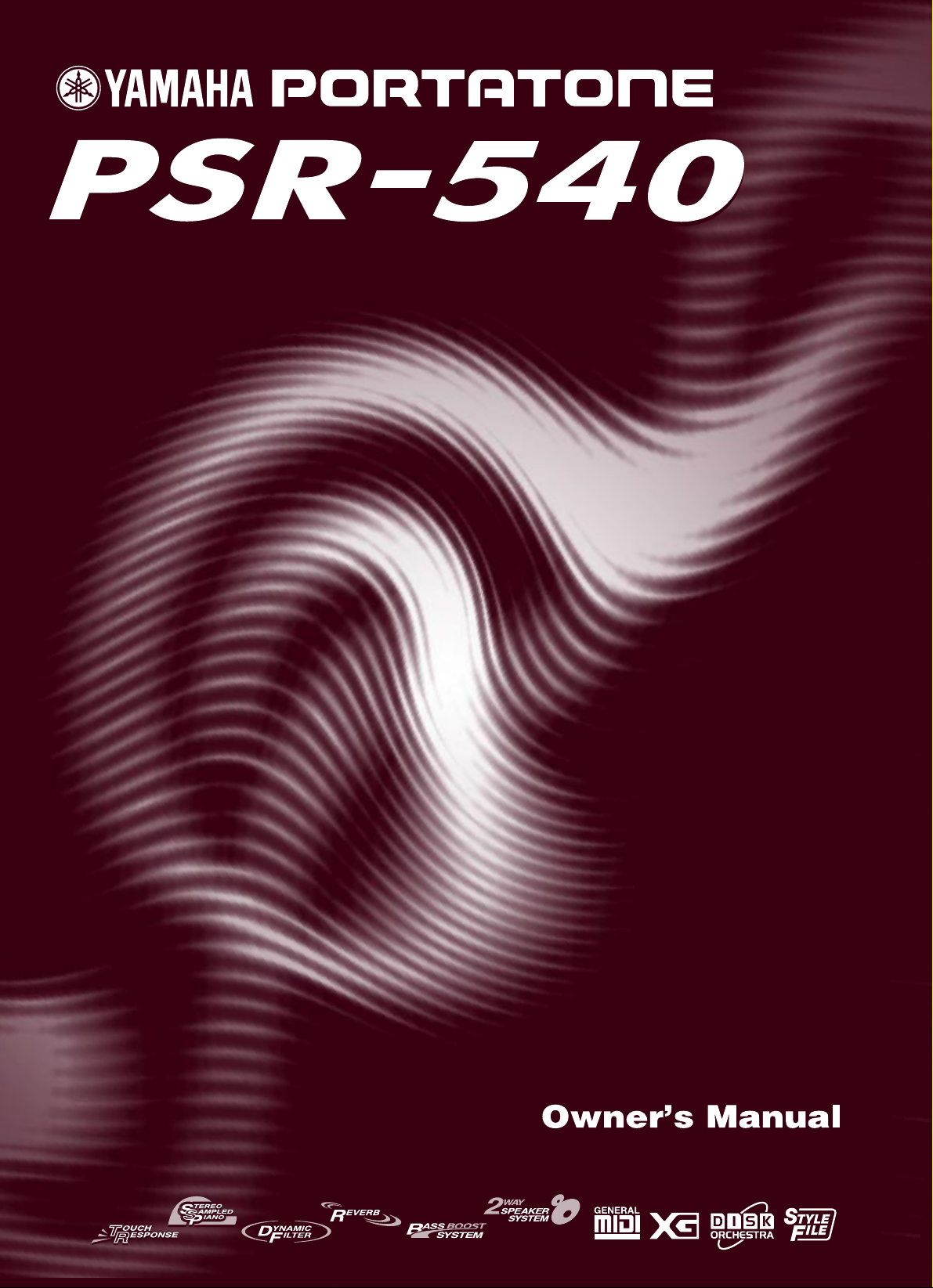
Page 2
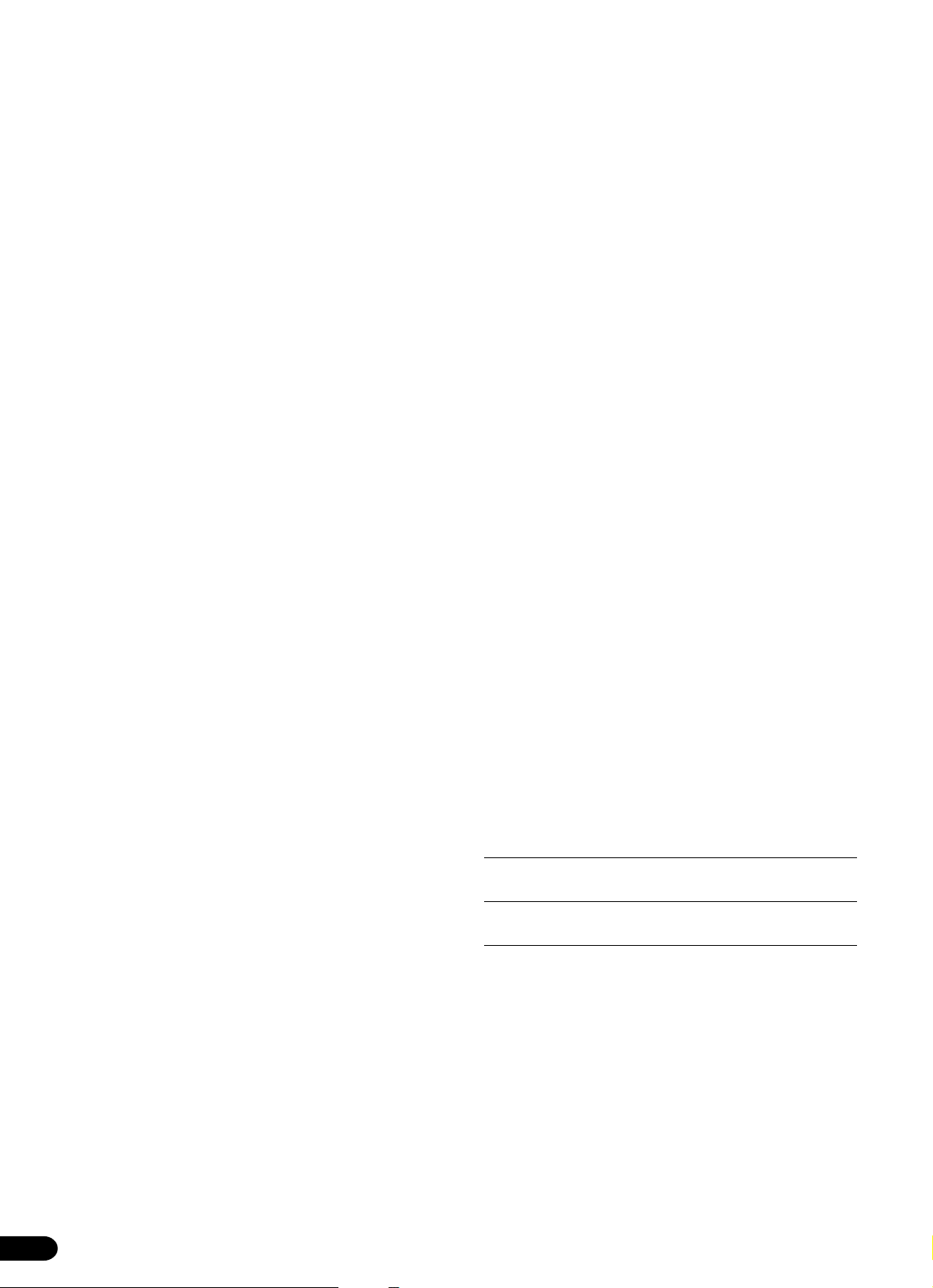
SPECIAL MESSAGE SECTION
This product utilizes batteries or an external power supply
(adapter). DO NOT connect this product to any power supply or adapter other than one described in the manual, on
the name plate, or specifically recommended by Yamaha.
This product should be used only with the components
supplied or; a cart, rack, or stand that is recommended by
Yamaha. If a cart, etc., is used, please observe all safety
markings and instructions that accompany the accessory
product.
SPECIFICATIONS SUBJECT TO CHANGE:
The information contained in this manual is believed to be
correct at the time of printing. However, Yamaha reserves
the right to change or modify any of the specifications without notice or obligation to update existing units.
This product, either alone or in combination with an amplifier and headphones or speaker/s, may be capable of producing sound levels that could cause permanent hearing
loss. DO NOT operate for long periods of time at a high
volume level or at a level that is uncomfortable. If you experience any hearing loss or ringing in the ears, you should
consult an audiologist.
IMPORTANT: The louder the sound, the shorter the time
period before damage occurs.
NOTICE:
Service charges incurred due to a lack of knowledge relating to how a function or effect works (when the unit is operating as designed) are not covered by the manufacturer’s
warranty, and are therefore the owners responsibility.
Please study this manual carefully and consult your dealer
before requesting service.
ENVIRONMENTAL ISSUES:
Yamaha strives to produce products that are both user safe
and environmentally friendly. We sincerely believe that our
products and the production methods used to produce
them, meet these goals. In keeping with both the letter and
the spirit of the law, we want you to be aware of the following:
This product may also use “household” type batteries.
Some of these may be rechargeable. Make sure that the
battery being charged is a rechargeable type and that the
charger is intended for the battery being charged.
When installing batteries, do not mix batteries with new, or
with batteries of a different type. Batteries MUST be installed correctly. Mismatches or incorrect installation may
result in overheating and battery case rupture.
Warning:
Do not attempt to disassemble, or incinerate any battery.
Keep all batteries away from children. Dispose of used
batteries promptly and as regulated by the laws in your
area. Note: Check with any retailer of household type batteries in your area for battery disposal information.
Disposal Notice:
Should this product become damaged beyond repair, or for
some reason its useful life is considered to be at an end,
please observe all local, state, and federal regulations that
relate to the disposal of products that contain lead, batteries, plastics, etc. If your dealer is unable to assist you,
please contact Yamaha directly.
NAME PLATE LOCATION:
The name plate is located on the bottom of the product.
The model number, serial number, power requirements,
etc., are located on this plate. You should record the model
number, serial number, and the date of purchase in the
spaces provided below and retain this manual as a permanent record of your purchase.
Model
Serial No.
Purchase Date
Battery Notice:
This product MAY contain a small non-rechargeable battery
which (if applicable) is soldered in place. The average life
span of this type of battery is approximately five years.
When replacement becomes necessary, contact a qualified
service representative to perform the replacement.
92-BP (bottom)
PLEASE KEEP THIS MANUAL
2
Page 3
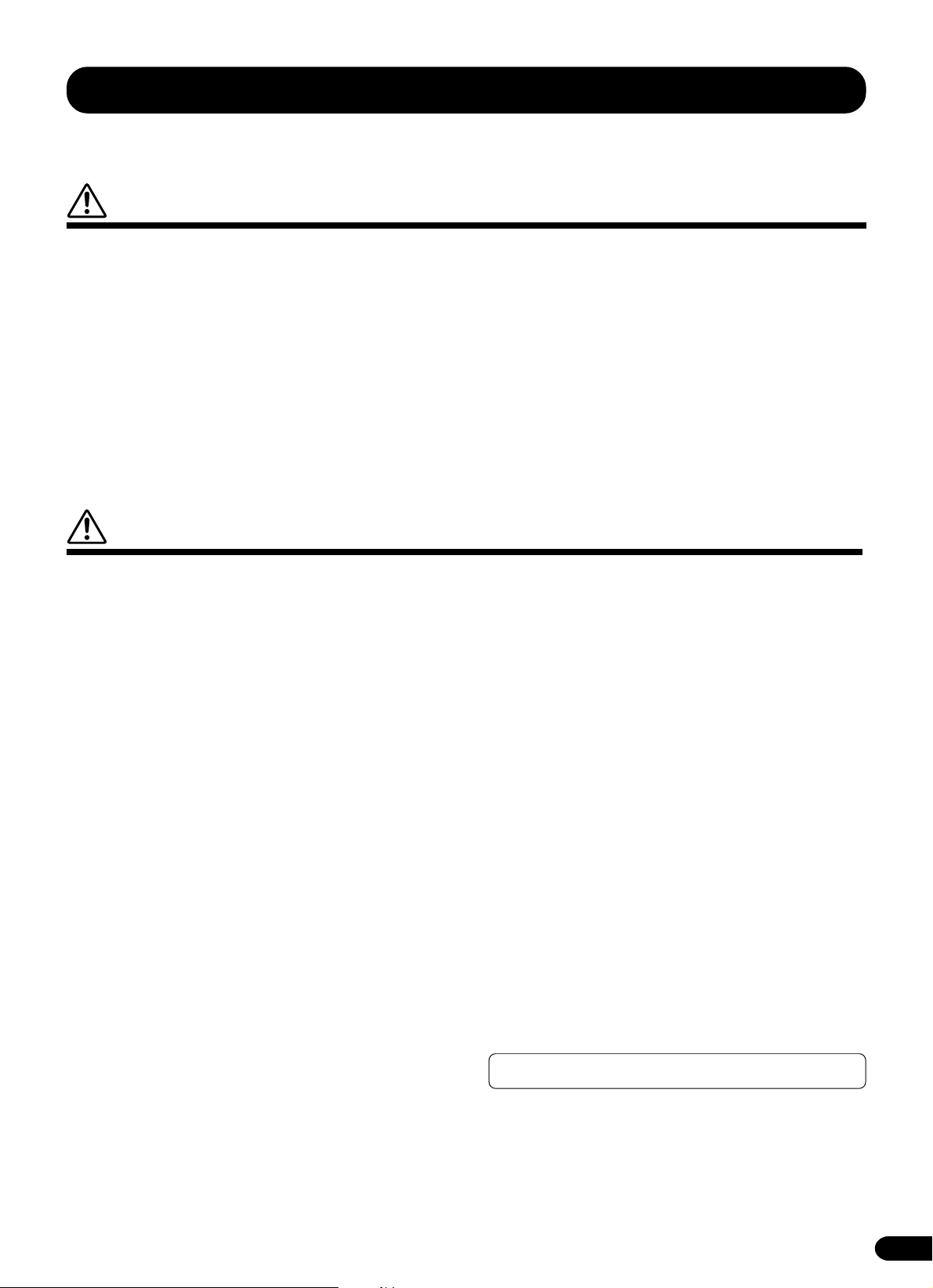
PRECAUTIONS
PLEASE READ CAREFULLY BEFORE PROCEEDING
* Please keep these precautions in a safe place for future reference.
WARNING
Always follow the basic precautions listed below to avoid the possibility of serious injury or even death from electrical shock,
short-circuiting, damages, fire or other hazards. These precautions include, but are not limited to, the following:
• Do not open the instrument or attempt to disassemble the internal parts or
modify them in any way. The instrument contains no user-serviceable parts.
If it should appear to be malfunctioning, discontinue use immediately and
have it inspected by qualified Yamaha service personnel.
• Do not expose the instrument to rain, use it near water or in damp or wet
conditions, or place containers on it containing liquids which might spill into
any openings.
• If the AC adaptor cord or plug becomes frayed or damaged, or if there is a
sudden loss of sound during use of the instrument, or if any unusual smells or
smoke should appear to be caused by it, immediately turn off the power
switch, disconnect the adaptor plug from the outlet, and have the instrument
inspected by qualified Yamaha service personnel.
• Use the specified adaptor (PA-6 or an equivalent recommended by Yamaha)
only. Using the wrong adaptor can result in damage to the instrument or
overheating.
• Before cleaning the instrument, always remove the electric plug from the
outlet. Never insert or remove an electric plug with wet hands.
• Check the electric plug periodically and remove any dirt or dust which may
have accumulated on it.
CAUTION
Always follow the basic precautions listed below to avoid the possibility of physical injury to you or others, or damage to the
instrument or other property. These precautions include, but are not limited to, the following:
• Do not place the AC adaptor cord near heat sources such as heaters or
radiators, and do not excessively bend or otherwise damage the cord, place
heavy objects on it, or place it in a position where anyone could walk on, trip
over, or roll anything over it.
• When removing the electric plug from the instrument or an outlet, always
hold the plug itself and not the cord.
• Do not connect the instrument to an electrical outlet using a multipleconnector. Doing so can result in lower sound quality, or possibly cause
overheating in the outlet.
• Unplug the AC power adaptor when not using the instrument, or during
electrical storms.
• Always make sure all batteries are inserted in conformity with the +/- polarity
markings. Failure to do so might result in overheating, fire, or battery fluid
leakage.
• Always replace all batteries at the same time. Do not use new batteries
together with old ones. Also, do not mix battery types, such as alkaline
batteries with manganese batteries, or batteries from different makers, or
different types of batteries from the same maker, since this can cause
overheating, fire, or battery fluid leakage.
• Do not dispose of batteries in fire.
• Do not attempt to recharge batteries that are not intended to be charged.
• If the instrument is not to be in use for a long time, remove the batteries from
it, in order to prevent possible fluid leakage from the battery.
• Keep batteries away from children.
• Before connecting the instrument to other electronic components, turn off
the power for all components. Before turning the power on or off for all
components, set all volume levels to minimum. Also, be sure to set the
volumes of all components at their minimum levels and gradually raise the
volume controls while playing the instrument to set the desired listening
level.
• Do not expose the instrument to excessive dust or vibrations, or extreme
cold or heat (such as in direct sunlight, near a heater, or in a car during the
day) to prevent the possibility of panel disfiguration or damage to the internal
components.
• Do not use the instrument near other electrical products such as televisions,
radios, or speakers, since this might cause interference which can affect proper
operation of the other products.
• Do not place the instrument in an unstable position where it might accidentally
fall over.
• Before moving the instrument, remove all connected adaptor and other cables.
• When cleaning the instrument, use a soft, dry cloth. Do not use paint thinners,
solvents, cleaning fluids, or chemical-impregnated wiping cloths. Also, do
not place vinyl, plastic or rubber objects on the instrument, since this might
discolor the panel or keyboard.
• Do not rest your weight on, or place heavy objects on the instrument, and
do not use excessive force on the buttons, switches or connectors.
• Use only the stand/rack specified for the instrument. When attaching the
stand or rack, use the provided screws only. Failure to do so could cause
damage to the internal components or result in the instrument falling over.
• Do not place objects in front of the instrument's air vent, since this may
prevent adequate ventilation of the internal components, and possibly result
in the instrument overheating.
• Do not operate the instrument for a long period of time at a high or
uncomfortable volume level, since this can cause permanent hearing loss. If
you experience any hearing loss or ringing in the ears, consult a physician.
■SAVING USER DATA
• Always save data to a floppy disk frequently, in order to help prevent the
loss of important data due to a malfunction or user operating error.
Yamaha cannot be held responsible for damage caused by improper use or
modifications to the instrument, or data that is lost or destroyed.
Always turn the power off when the instrument is not in use.
Make sure to discard used batteries according to local regulations.
(4)-4
1
3
Page 4
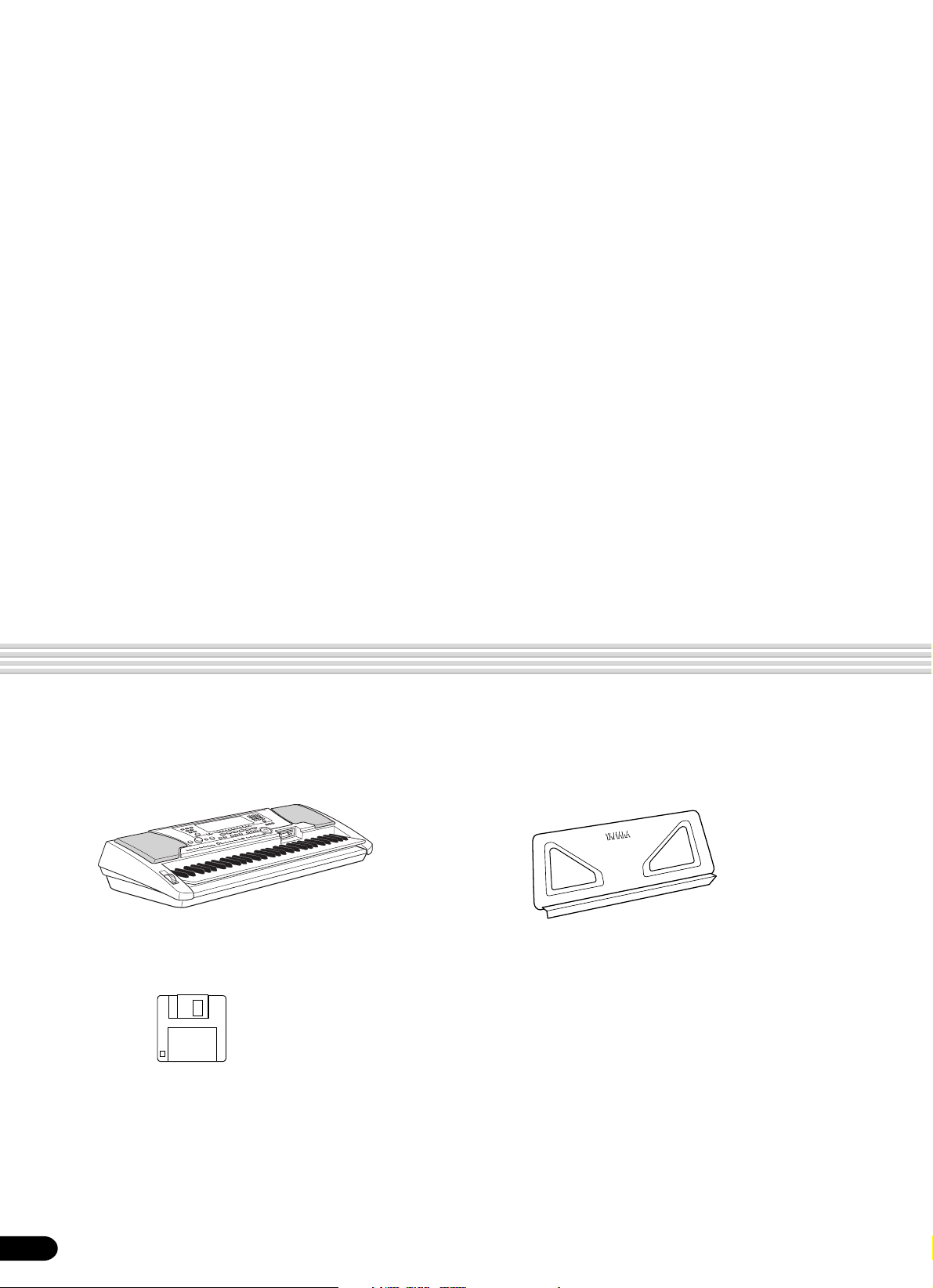
Congratulations!
You are the proud owner of a fine electronic keyboard. The Yamaha PSR-540
PortaTone combines the most advanced tone generation technology with state-of-theart digital electronics and features to give you stunning sound quality with maximum
musical enjoyment. A large graphic display and easy-to-use interface also greatly
enhance the operability of this advanced instrument. In order to make the most of your
PortaTone’s features and extensive performance potential, we urge you to read the
manual thoroughly while trying out the various features described. Keep the manual in
a safe place for later reference.
Packing List
Please check that these items have been packed with your PSR-540.
• PSR-540 • Music Stand (page 14)
• Sample Disk • Owner’s Manual
4
2
Page 5
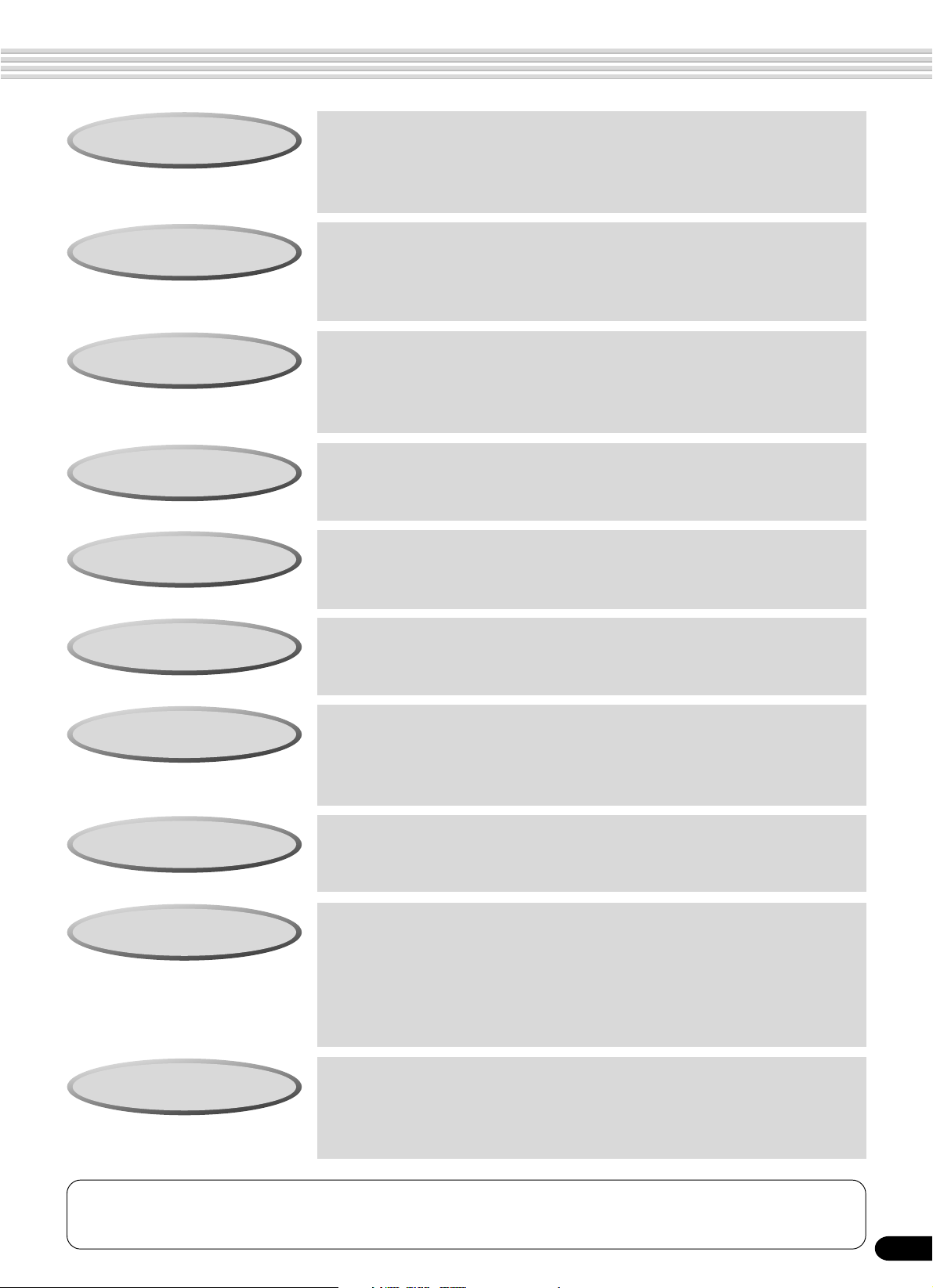
How to use the manual
Setting Up
Important Features
Basic Operation
Contents
Panel Controls
page 12
Before going on to any other part of the manual, we strongly suggest
you read this section first. It shows you how to get started playing and
using your new PSR-540.
page 8
Once you’ve set up the PSR-540, you should read through this section
— and explore the relevant page references — to familiarize yourself
with the enormous variety of features and functions of the PSR-540.
page 17
This section introduces you to the basic operating conventions of the
PSR-540, such as editing values and changing settings, and shows
you how to use the convenient Help and Direct Access functions.
page 6
All topics, features, functions and operations are listed here in the
order they appear in the manual, for easy reference.
page 10
Use this section to find out about all of the buttons and controls of the
PSR-540.
Panel Display Indications
Function T ree
Appendix
Troubleshooting
Index
page 16
This section explains the display indications of the PSR-540 and how
to read them for optimum operation.
page 22
This lists all functions of the PSR-540 according to their hierarchical
structure, letting you easily see the relationship of the various functions and quickly locate desired information.
page 131
This contains various important lists such as the Voice list, Preset
Style list, Effect list, MIDI data format and MIDI implementation chart.
page 134
If the PSR-540 does not function as expected or you have some
problem with the sound or operation, consult this section before calling
your Yamaha dealer or service center. Most common problems and
their solutions are covered here in a very simple and easy-to-understand way.
page 152
This section alphabetically lists virtually all topics, features, functions
and operations with their respective page numbers, letting you quickly
and easily find the information you need.
The illustrations and LCD screens as shown in this owner’s manual are for instructional purposes only, and may be different from your instrument.
5
3
Page 6

Contents
Packing List 4
How to use the manual 5
Important Features 8
Panel logos................................................... 9
Panel Controls and Terminals 10
Top Panel Controls ..................................... 11
Rear Panel Controls ................................... 11
Setting Up 12
Power supply connections ..................................... 12
Connecting a footswitch......................................... 13
Audio equipment connections................................ 13
Connecting external MIDI devices ......................... 14
Music stand ................................................ 14
Demo Song Playback 15
Playing Voices 26
Selecting a Voice ................................................... 26
Playing Two Voices (R1, R2) Simultaneously......... 27
Playing Different Voices with
the Left (L) and Right (R1, R2) Hands ............. 28
Functions of the Keyboard..................................... 29
Transpose .............................................................. 30
Pitch Bend Wheel .................................................. 30
Sustain................................................................... 30
Keyboard Percussion ............................................. 31
Auto Accompaniment 32
Using Auto Accompaniment (rhythm track only) .... 32
Using Auto Accompaniment (all tracks)................. 33
Accompaniment Sections ...................................... 34
Tempo/Tap ............................................................. 36
Accompaniment T rac k Muting ................................ 37
Accompaniment V olume Control............................ 37
Chord Fingerings ................................................... 38
Accompaniment Split Point.................................... 40
Synchro Stop ......................................................... 41
One T ouch Setting ................................................. 42
Panel Display Indications 16
Basic Operation 17
Calling up the Operation Displays.......................... 17
How to Read the Menu/Message Display and
“Easy Navigator”............................................... 18
Menu Selection ...................................................... 19
Changing (Editing) Values ..................................... 20
Naming .................................................................. 21
Direct Access......................................................... 21
Function Tree 22
Direct Access Chart ................................... 24
Mode 25
Style Mode............................................................. 25
Song Mode ............................................................ 25
Record Mode ......................................................... 25
Disk Mode.............................................................. 25
The Multi Pads 43
Playing the Multi Pads ........................................... 43
Chord Match .......................................................... 43
Selecting a Multi Pad Bank.................................... 44
Turning Chord Match On/Off.................................. 44
Multi Pad Bank List..................................... 45
Digital Effects 46
Reverb ................................................................... 46
Chorus ................................................................... 48
DSP ....................................................................... 49
System Effects and Insertion Effects ..................... 50
Harmony/Echo ....................................................... 50
Registration Memory 54
Registering the Panel Settings .............................. 55
Recalling the Registered Panel Settings ............... 55
Selecting a Registration Bank................................ 56
Naming the Registration Banks ............................. 56
Disk Operations 57
Using the Floppy Disk Drive (FDD) and
Floppy Disks ......................................... 58
Sample Disk........................................................... 59
Format ................................................................... 60
Save....................................................................... 60
Load....................................................................... 62
Song Copy ............................................................. 64
Delete .................................................................... 67
6
4
Page 7
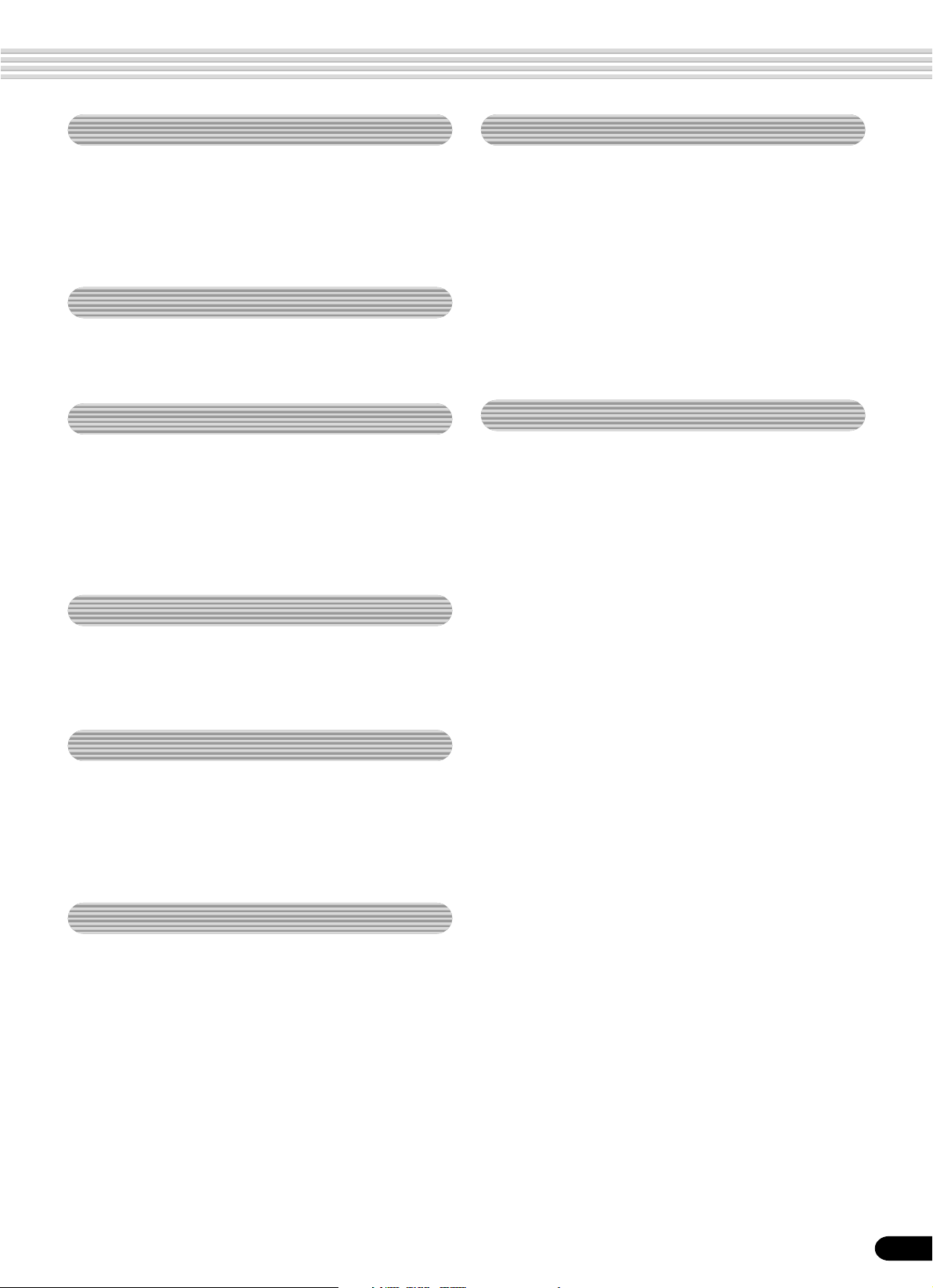
Contents
Disk Song Playback 68
Song Playback....................................................... 68
Song T rac k Muting ................................................. 70
Song V olume Control ............................................. 70
Playing from a Specified Measure ......................... 71
Repeat Play ........................................................... 72
Song T ranspose..................................................... 73
Part Settings 74
Voice Change ........................................................ 75
Mixer ...................................................................... 76
Parameter Edit....................................................... 77
Song Recording 78
Quick Recording .................................................... 80
Multi Track Recording ............................................ 82
Re-recording — Punch In/Out and Start Measure. 84
Quantize ................................................................ 86
Editing Setup Data................................................. 88
Naming User Songs............................................... 90
Clearing User Song Data....................................... 91
Multi Pad Recording 92
Multi Pad Recording............................................... 92
Chord Match .......................................................... 94
Naming User Pads................................................. 94
Clearing User Pad Data......................................... 95
Style Recording 96
Other Functions (Utility) 118
Metronome........................................................... 118
Part Octave.......................................................... 119
Master Tuning ...................................................... 119
Scale T uning ........................................................ 119
Split Point............................................................. 119
Touch Sensitivity .................................................. 120
Voice Set.............................................................. 120
Footswitch............................................................ 121
Pitch Bend Range................................................ 122
Appendix 123
Voice List ............................................................. 123
Panel V oice List ........................................ 123
XG V oice List ............................................ 125
Drum Kit List ........................................................ 128
Style List .............................................................. 130
About the Digital Effects (Reverb/Chorus/DSP)... 131
Reverb Type List ....................................... 132
Chorus Type List ....................................... 132
DSP T ype List ........................................... 132
Harmony/Echo T ype List ...................................... 133
T roub leshooting ................................................... 134
Data Backup & Initialization ................................. 135
Alert Message List ............................................... 136
MIDI Data Format ................................................ 138
MIDI Implementation Chart.................................. 150
Index .................................................................... 152
Specifications....................................................... 155
Style Recording — Rhythm Track .......................... 98
Style Recording —
Bass/Phrase/Pad/Chord Tr acks...................... 100
Quantize .............................................................. 102
Naming User Styles ............................................. 104
Clearing User Style Data ..................................... 104
MIDI Functions 106
What’s MIDI? ....................................................... 106
What You Can Do With MIDI................................ 108
MIDI Data Compatibility ....................................... 109
Connecting to a Personal Computer.................... 110
MIDI Template...................................................... 112
MIDI Transmit Setting........................................... 114
MIDI Receive Setting ........................................... 115
Local Control........................................................ 116
Clock.................................................................... 116
Initial Data Send .................................................. 117
7
5
Page 8
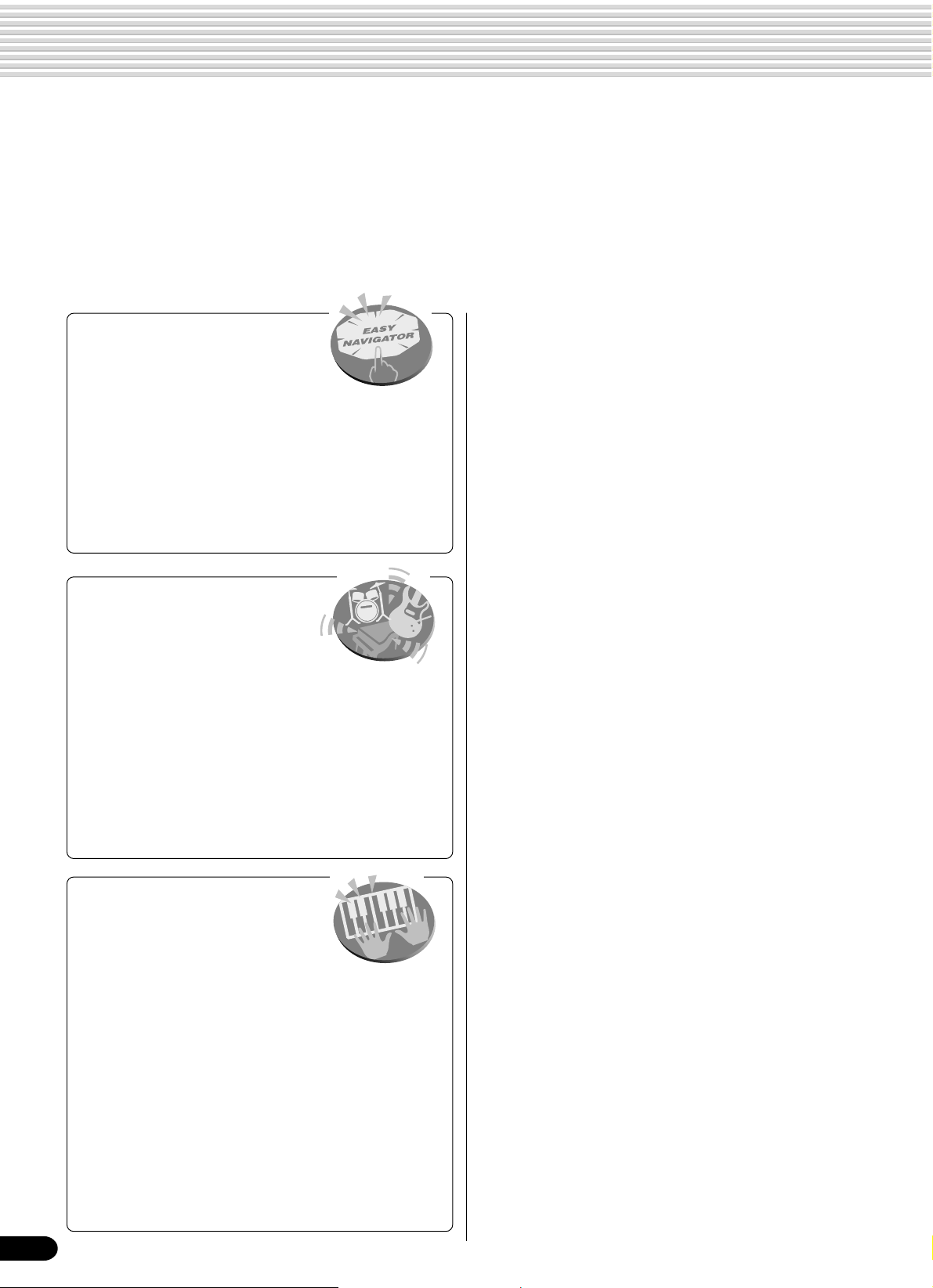
Important Features
Since the PSR-540 has such a wealth of advanced features and functions, you may be at a loss as to how to
explore its capabilities and how to best use them for your music. You needn’t worry. The PSR-540 is very easy
to play and use, and each function — no matter how advanced — can be mastered easily.
That’s what this section is designed for. It will help you master the PSR-540. It introduces you to the important
features of the PSR-540 with short explanations and page references. Read through the features you’re
interested in, then turn to the relevant pages in the manual for instructions and other details.
Basic operations
• The PSR-540 is packed with
sophisticated feature and functions, yet it’s also exceptionally easy
to use. Panel operations are exceptionally quick
and easy, especially with the aid of relevant “Easy
Navigator” messages that automatically appear in
the display. (→ Page 18)
• A convenient Direct Access function lets you
instantly call up the specific menu or display you
need. (→ Page 21)
Listening to the PSR-540
• The PSR-540 features a wide
variety of songs in various
musical genres. (→ Page 15)
• In addition, 20 songs are provided in
the included disk. (→ Page 59)
• The powerful auto accompaniment function gives
you a total of 106 styles (rhythm and accompaniment patterns), providing professional sounding
backing parts for your performance. (→ Page 32)
•
Special Multi Pads let you instantly and easily play short
rhythmic and melodic sequences for adding impact and
variety to your performance. (→ Page 43)
Playing the PSR-540
• The PSR-540 keyboard has 61
keys with full touch-response
capability that lets you play with
extraordinary expressiveness and dynamic control.
(→ Page 26)
• The PSR-540 lets you perform with a huge variety
of musical instrument voices. (→ Page 26)
There are two different types of voices: panel
voices (the original PSR-540voices) and XG
voices.
* The PSR-540 features 215 panel voices, 12 drum kits
and 480 XG voices
• With the R1, R2 and L voices, you can play two
different voices in a layer, and even play two
different voices with your right and left hands. (
Pages 27, 28)
→
Auto accompaniment (styles)
• The auto accompaniment feature puts a full backing band
at your fingertips, with a total of 106 styles (rhythm and
accompaniment patterns). (→ Page 32)
• The One Touch Setting feature lets you instantly call up
the appropriate voice, effect and other settings for the
selected accompaniment style — with the touch of a
single button. (→ Page 42)
• You can also create your original accompaniment styles
by recording them directly from the keyboard. (→ Page
96)
Multi Pads
• By simply pressing one of the Multi Pads, you can play
short rhythmic or melodic phrases. (→ Page 43)
• You can also create your original Multi Pad phrases by
recording them directly from the keyboard. (→ Page 92)
Registration Memory
• The convenient Registration Memory feature lets you save
virtually all panel settings to one of 128 Registration
Memory settings, and then instantly recall all your custom
panel settings by pressing a single button. (→ Page 54)
Song Recording
• Use the powerful song recording features create your own
complete, fully orchestrated compositions and save them
floppy disk as a User song. Each User song lets you
record up to sixteen independent tracks. (→ Page 78)
* To quickly and easily mold your musical ideas into
complete songs, use the Quick Recording method. (
Page 80)
* To build up a song part-by-part and track-by-track, use
the Multi Track Recording method. (→ Page 82)
* You can also “fine tune” the recorded song data with the
PSR-540’s comprehensive song editing functions. (
Pages 84-91)
→
→
8
6
Page 9
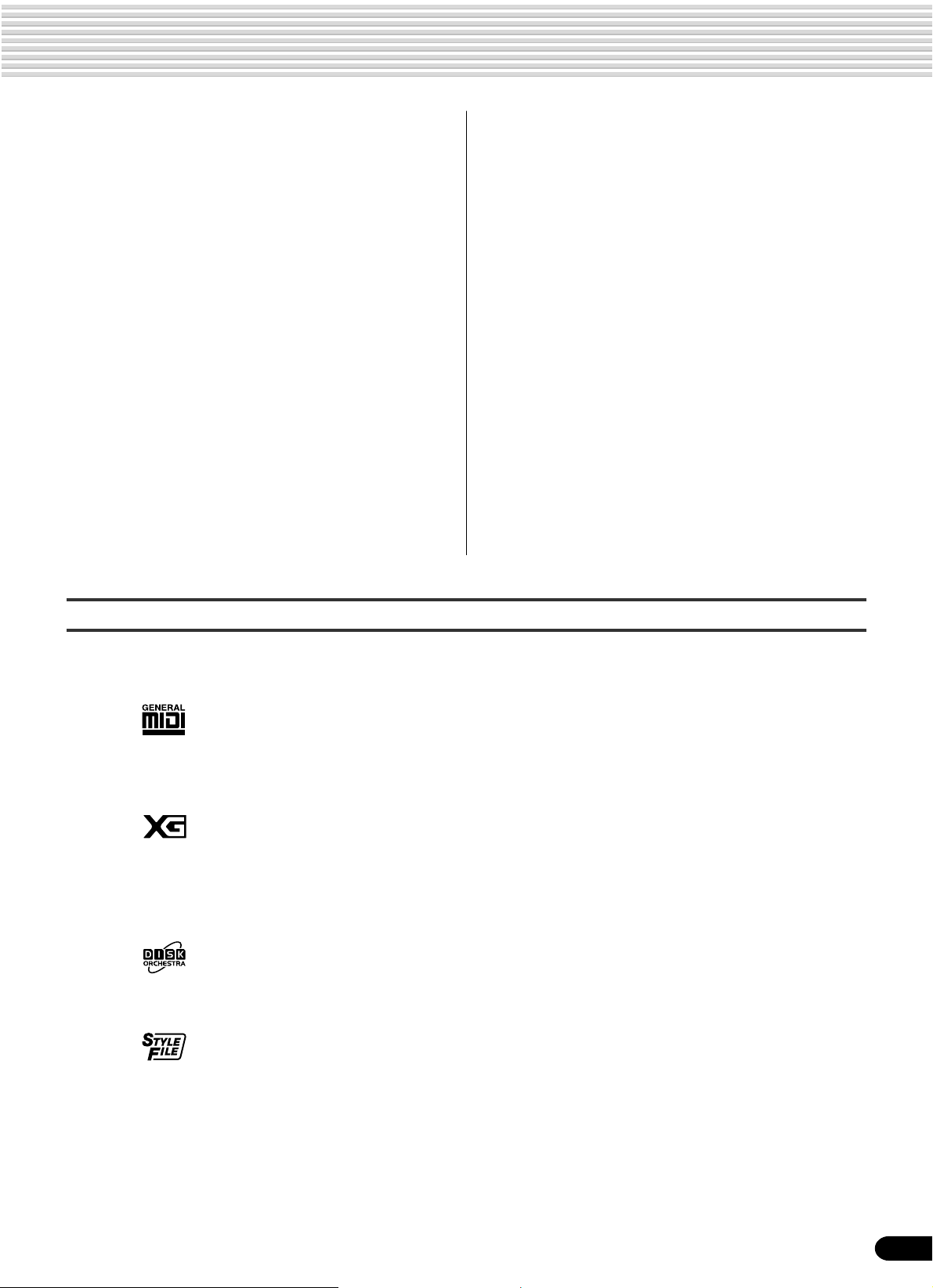
Important Features
Digital Effects
• A comprehensive set of professional-sounding digital
effects are built into the PSR-540, letting you enhance the
sound of your performance in a wide variety of ways.
These include Reverb, Chorus, DSP and Harmony/Echo.
(→ Page 46)
* Reverb recreates the rich spacial ambiance of various
performance environments, such as a concert hall or a
night club. (→ Page 46)
* Chorus enriches the voices by making them sound
warmer and thicker — as if several instruments were
playing together at the same time. (→ Page 48)
* The DSP effects let you process the sound in special,
unusual ways — such as applying distortion or tremolo
to a specific part. (→ Page 49)
* Harmony/Echo lets you enhance your right-hand
melodies with a variety of harmony and echo effects.
(→ Page 50)
Disk Drive
• The PSR-540 also features a built-in disk drive that lets
you save all your important original data (such as User
songs, User styles, User Multi Pads, Registration Memory,
etc.) to floppy disk for future recall. (→ Page 57)
MIDI
• MIDI (Musical Instrument Digital Interface) is a worldwide
standard interface that allows various electronic music
instruments, computers and other devices to communicate with each other. The MIDI features let you
seamlessly integrate the PSR-540 into a variety of
systems and applications:
* Play other instruments from the PSR-540. (→ Page
108)
* Play the sounds of the PSR-540 (including the auto
accompaniment) from a connected keyboard. (→ Page
108)
* Connect the PSR-540 directly to a computer, for
advanced recording, editing and playing back of song
data. (→ Page 110)
* Use pre-programmed templates to instantly configure
the PSR-540 for your specific MIDI system/application.
(→ Page 112)
Panel logos
The logos printed on the PSR-540 panel indicate standards/formats it supports and special features it includes.
GM System Level 1
“GM System Level 1” is an addition to the MIDI standard which guarantees that any
data conforming to the standard will play accurately on any GM-compatible tone
generator or synthesizer from any manufacturer.
XG
XG is a new Yamaha MIDI specification which significantly expands and improves on
the GM System Level 1 standard with greater voice handling capacity, expressive
control and effect capability while retaining full compatibility with GM. By using the
PSR-540’s XG voices, it is possible to record XG-compatible song files.
DOC
The DOC voice allocation format provides data playback compatibility with a wide
range of Yamaha instruments and MIDI devices, including the Clavinova series.
Style File Format
The Style File Format — SFF — is Yamaha’s original style file format which uses a
unique conversion system to provide high-quality automatic accompaniment based on a
wide range of chord types. The PSR-540 uses the SFF internally, reads optional SFF
style disks, and creates SFF styles using the Style Recording feature.
9
7
Page 10
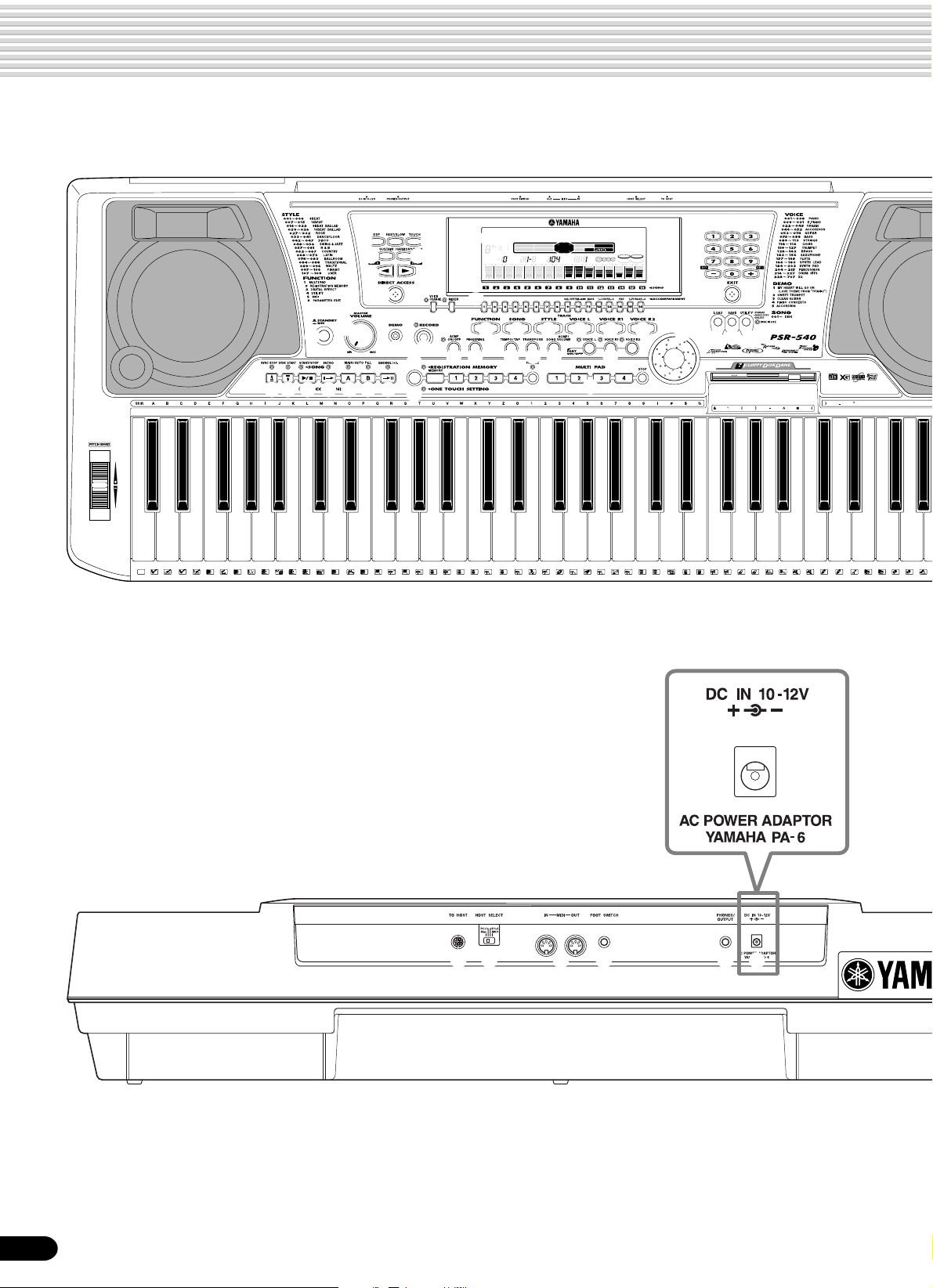
Panel Controls and Terminals
$4
C1
D138E1
36T37S39F141
CLICK
q
#3 #4 #5 #6 #7 #8 #9
G1
43
42 44A145
40 46 49
R
L
B1
C2
47
48
L
M
H
y i
o !0
!1
w
D2
E2
50
52
51
M
H
t
F2
u
001 Grand Piano
!2
CHORD
BACK
119
6
dim
513
augsus4
mM
7
TRANSPOSE
REGISTRATION
REC2REC3REC4REC5REC6REC7REC8REC9REC10REC11REC12REC13REC14REC15REC16REC
1
TRACK(1~16)
NEXT
EASY
NAVIGATOR
PART
KEYBOARDSTART/STOP
TEMPO
DIAL
MEASURE
BEAT
!4
VOICE LR12
0~9
STYLE
SONG
/YES
FUNCTION
DSP(FAST)
TOUCH
HARMONY
SUSTAIN
@7
@8
!3
!5 !6 !7 !8 !9 @0
e
r
@1 @2 @3 @4 @5 @6
$0
$1
G2
53
5554 56A257
L
58 61
H
L
D3
B2
C3
59
60
M
M
L
H
E364F3
62
63
C
R
H
1
1
$2
A3
B3
69
65R66G367S68 70C472H73
71
C
R
2
2
L
#0@9#1 #2
$3
D4
E4
F4
G4
A4
B4
74 75
76
77H78
H
79H80
L
L
L
81 82
H
83
C5
84L85S87D586
E5
F5
G5
88
89
90
L
91 92
H
L M
O
10
$7 $8 $9 $6 $5 %0
8
Page 11
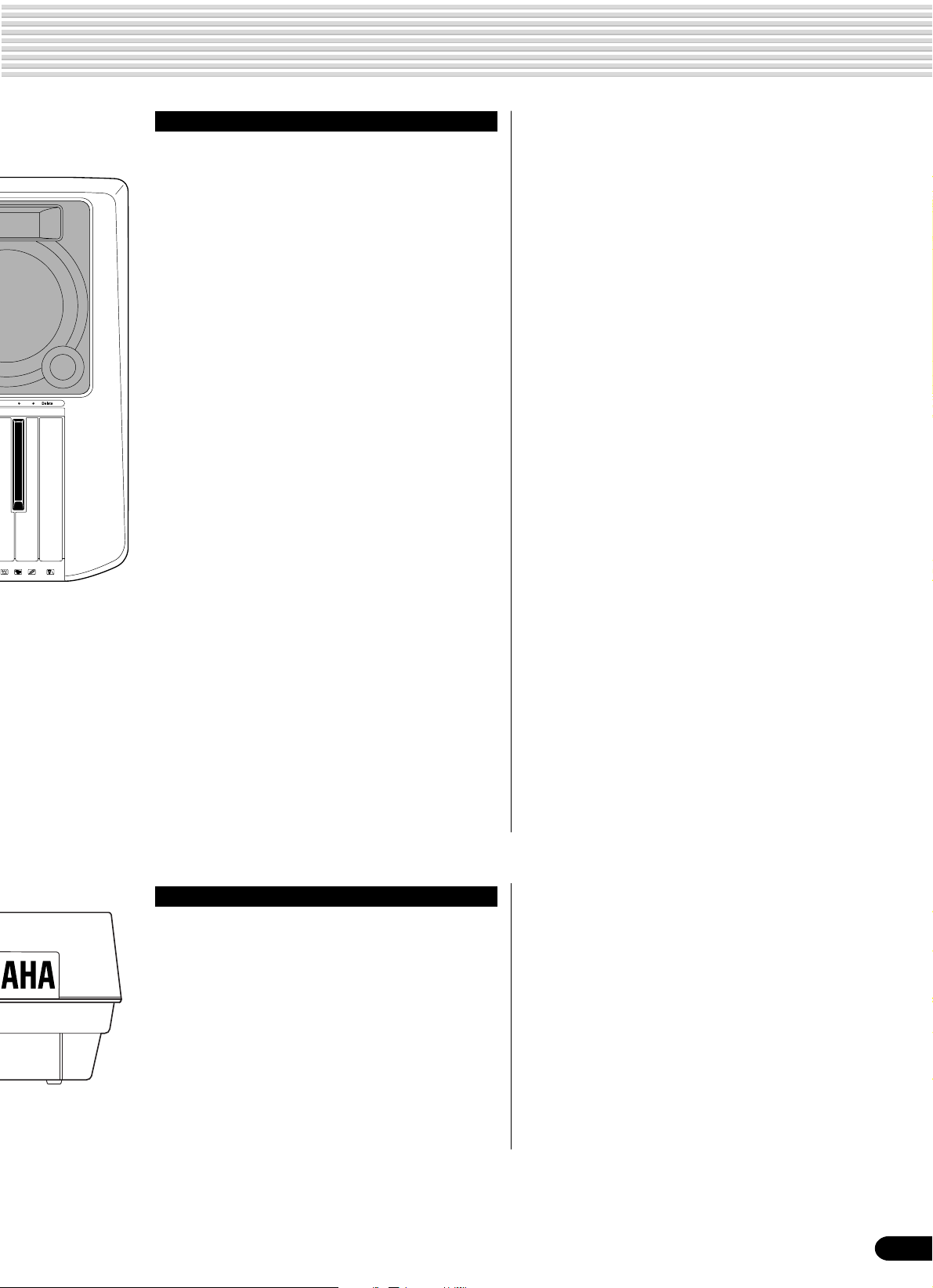
Panel Controls and Terminals
A5
93 94B595C696
Top Panel Controls
q STANDBY/ON switch .................................15
w MASTER VOLUME control ........................15
e DEMO button .............................................15
r RECORD button.................17, 25, 78, 92, 96
t DIRECT ACCESS button.....................21, 24
y DSP button.................................................49
u FAST/SLOW button...................................49
i TOUCH button .........................................120
o SUSTAIN button.........................................30
!0 HARMONY/ECHO button ..........................50
!1 BACK button, NEXT button ........................17
!2 LCD display................................................16
!3 VOICE CHANGE button.............................75
MIXER button.............................................76
!4 TRACK 1 - 16 buttons..........................37, 70
!5 FUNCTION button........................17, 77, 118
!6 SONG button..................................17, 25, 68
!7 STYLE button.................................17, 25, 32
!8 VOICE L button ..........................................28
!9 VOICE R1 button .......................................27
@0 VOICE R2 button .......................................27
@1 ACMP ON/OFF button .........................25, 33
@2 FINGERING button ....................................38
@3 TEMPO/TAP button....................................36
@4 TRANSPOSE button..................................30
@5 ACMP/SONG V OLUME button ............37, 70
@6 PART ON/OFF
VOICE L button.....................................28
VOICE R1 button ..................................27
VOICE R2 button ..................................27
@7 Number buttons
[1]-[0], [-/NO], [+/YES] ...........................20
@8 EXIT button ................................................17
@9 Data dial.....................................................20
#0 DISK LOAD button...............................17, 62
#1 DISK SAVE button ...............................17, 60
#2 DISK UTILITY button .....................17, 64, 67
#3 SYNC STOP button ...................................41
#4 SYNC START button ..................................33
#5 START/STOP button ............................32, 69
#6 INTRO button.............................................34
#7 MAIN/AUTO FILL A button.........................34
#8 MAIN/AUTO FILL B button.........................34
#9 ENDING/rit. button .....................................34
$0 REGISTRATION MEMORY buttons...........54
$1 ONE TOUCH SETTING buttons ................42
$2 MULTI PAD buttons....................................43
$3 Disk Drive...................................................58
$4 PITCH BEND wheel...................................30
Rear Panel Controls
$5 PHONES/OUTPUT jack.............................13
$6 FOOT SWITCH jack...................................13
$7 TO HOST connector ................................107
$8 HOST SELECT switch .............................110
$9 MIDI IN/OUT connectors..........................107
%0 DC IN 10-12V jack .....................................12
11
9
Page 12
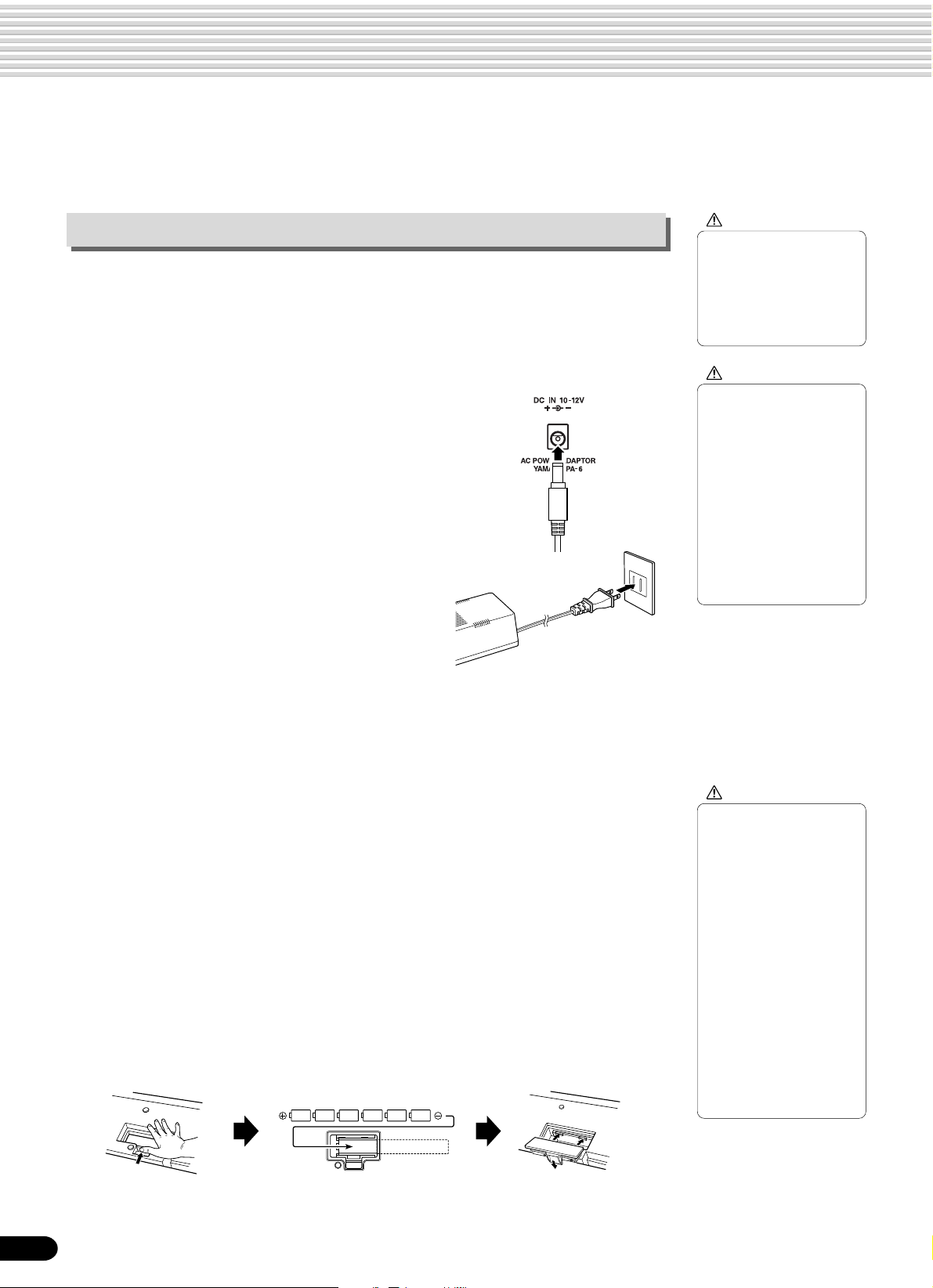
Setting Up
This section contains information about setting up your PSR-540 and preparing to play.
Be sure to go through this section carefully before turning the power on.
Power supply connections
Although the PSR-540 will run either from an optional AC adaptor or batteries,
Yamaha recommends use of the more environmentally safe AC adaptor. Follow the
instructions below according to the power source you intend to use.
■ Using An Optional AC Power Adaptor
1
Make sure that the STANDBY/ON switch of the
PSR-540 is set to STANDBY.
2
Connect the AC adaptor (PA-6 or other adaptor
specifically recommended by Yamaha) to the
power supply jack.
3
Plug the AC adaptor into an AC outlet.
When turning the power OFF, simply reverse the
procedure.
CAUTION
• Never interrupt the power
supply (e.g. remove the
batteries or unplug the AC
adaptor) during any PSR540 record operation!
Doing so can result in a
loss of data.
WARNING
• Use ONLY a Yamaha PA-6
AC Power Adaptor (or
other adaptor specifically
recommended by Yamaha)
to power your instrument
from the AC mains. The
use of other adaptors may
result in irreparable
damage to both the
adaptor and the PSR-540.
• Unplug the AC Power
Adaptor when not using
the PSR-540, or during
electrical storms.
■ Using Batteries
For battery operation the PSR-540 requires six 1.5V SUM-1, “D” size, R-20 or equivalent batteries. When the batteries need to be replaced, “Battery Low” may appear on
top of the display, the volume may be reduced, the sound may be distorted, and other
problems may occur. When this happens, turn the power off and replace the batteries.
Replace the batteries as follows:
1
Open the battery compartment cover located on the instrument’s bottom panel.
2
Insert the six new batteries, being careful to follow the polarity markings on the
inside of the compartment.
3
Replace the compartment cover, making sure that it locks firmly in place.
CAUTION
• When the batteries run
down, replace them with a
complete set of six new
batteries. NEVER mix old
and new batteries.
• Do not use different kinds
of batteries (e.g. alkaline
and manganese) at the
same time.
• If the instrument is not to
be in use for a long time,
remove the batteries from
it, in order to prevent
possible fluid leakage from
the battery.
• Plugging or unplugging
the AC power adaptor
while the batteries are
installed will reset the
PSR-540 to the defaults.
12
10
Page 13
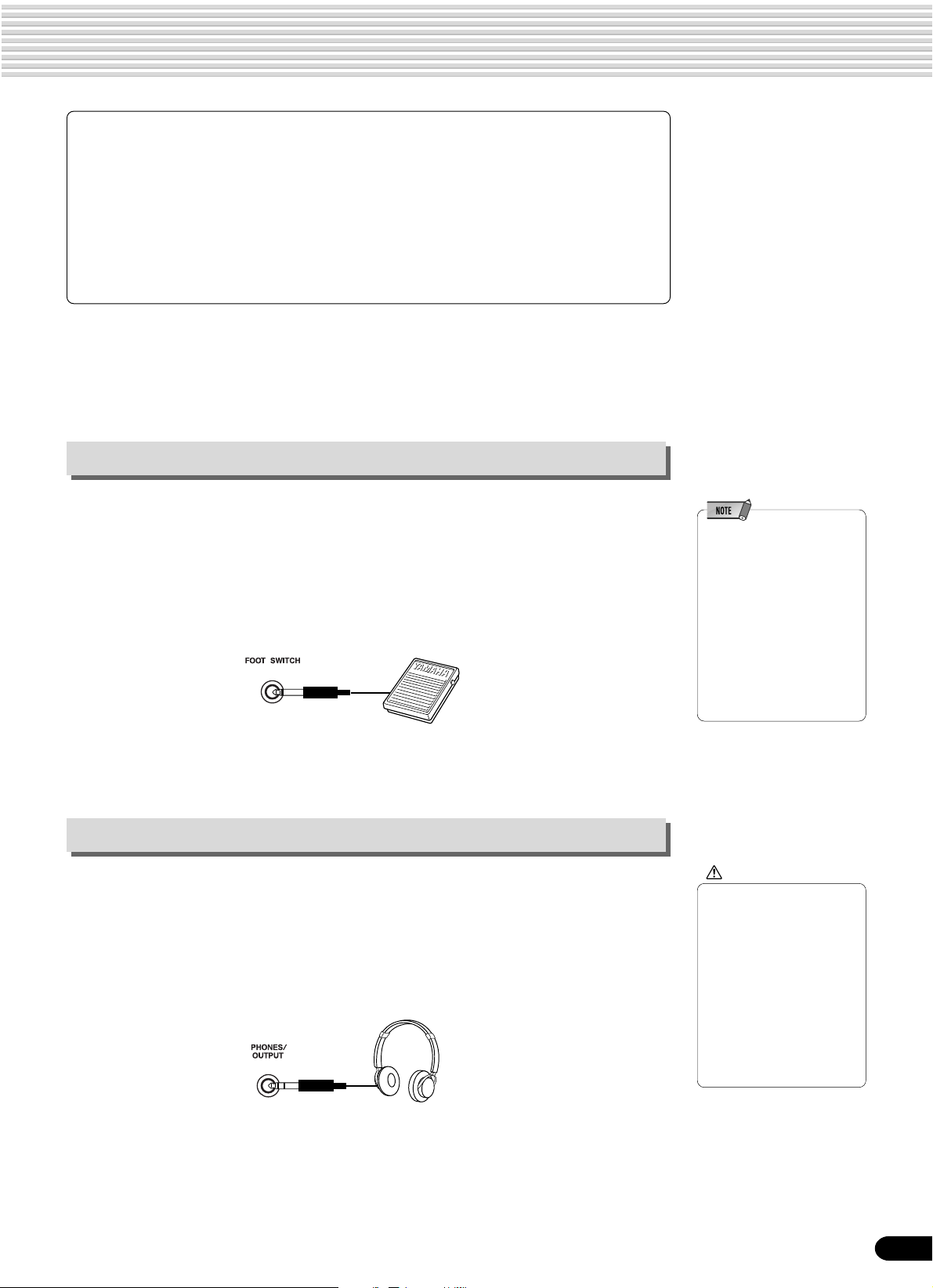
Important Notes on Battery Use
• Since the PSR-540 consume a considerable amount of power, Yamaha recommends the use of an AC power
adaptor rather than batteries. The batteries should be considered an auxiliary power source for data backup.
• The floppy disk drive, in particular, uses a large amount of power, so it is important to always use an AC
power adaptor when performing disk-intensive operations such as song recording/pla yback or data load/save.
If you attempt to use battery power for these operations and the batteries do fail, you will lose not only the
data you’re recording or saving, but also other data in internal memory including user styles, user pads,
registration memory, etc.
• Taking the above precautions into consideration, always use an AC power adaptor when using the PSR-540
for an important performance or when creating important data.
Connecting a footswitch
■ FOOT SWITCH jack
The sustain function lets you produce a natural sustain as you play by pressing a
footswitch. Plug an optional Yamaha FC4 or FC5 footswitch into this jack and use it to
switch sustain on and off. The footswitch connected to this jack can also be set to
replicate the functions of some panel buttons, doing things like starting and stopping
accompaniment (page 121).
Setting Up
• Be sure that you do not
press the footswitch while
turning the power on. If you
do, the ON/OFF status of the
footswitch will be reversed.
• When the sustain or
sostenuto pedal functions
are being used (page 121),
some voices may sound
continuously or have a long
decay after the notes have
been released while the
pedal is held.
Audio equipment connections
■ PHONES/OUTPUT jack
A standard pair of stereo headphones can be plugged in here for private practice or
late-night playing. The internal stereo speaker system is automatically shut off when a
pair of head phones is plugged into the PHONES/OUTPUT jack.
Do not listen with the headphones at high volume for long periods of time. Doing so
may cause hearing loss.
11
CAUTION
• Connect the PSR-540 to
external equipment only
after turning off power for
all devices. To prevent
damage to the speakers,
set the volume of the
external devices at the
minimum setting before
connecting them. Failure
to observe these cautions
may result in electric
shock or equipment
damage.
13
Page 14
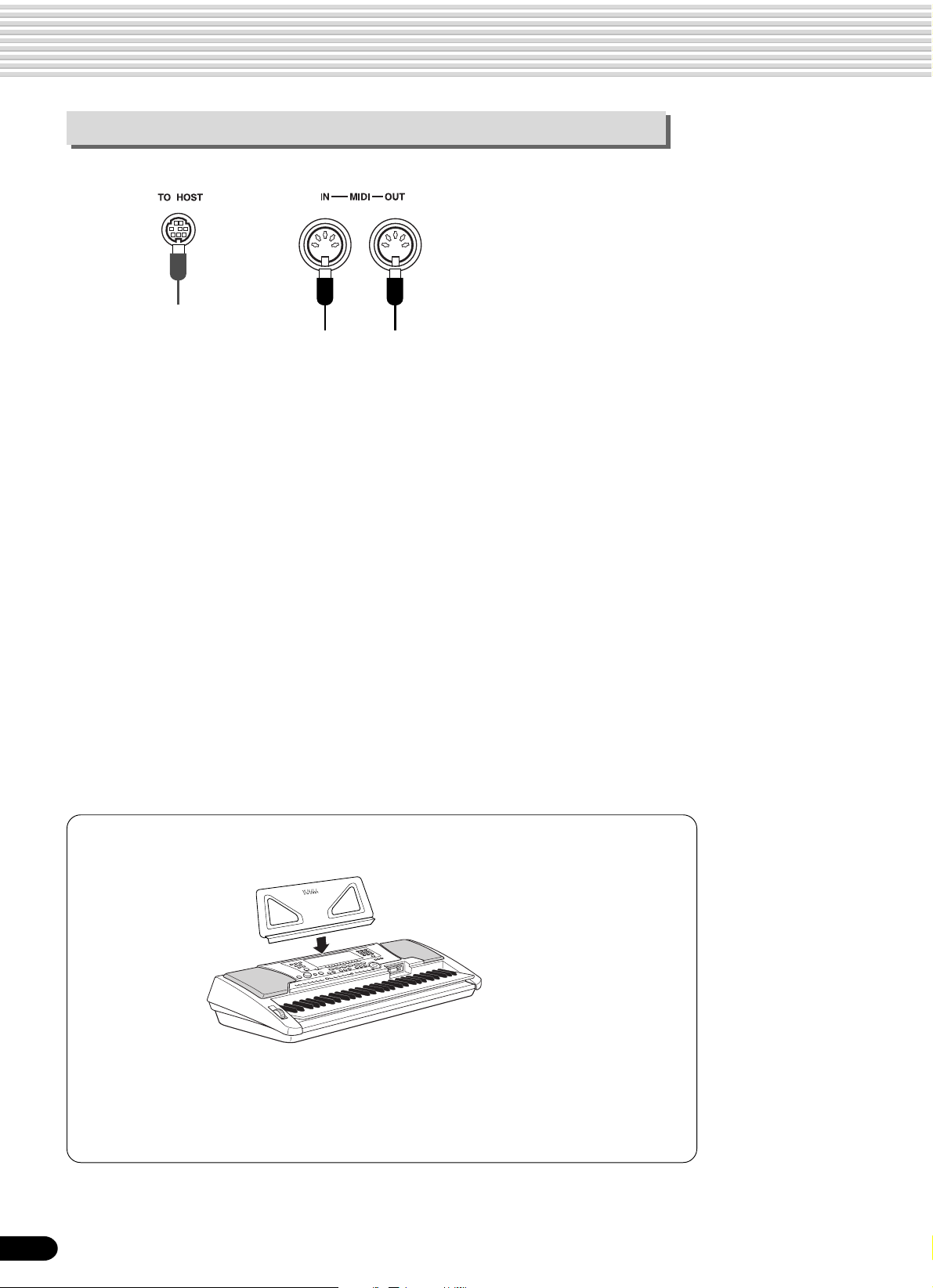
Setting Up
Connecting external MIDI devices
For more information on using MIDI, refer to page 107.
14
Music stand
The PSR-540 is supplied with a music stand that can be attached to the instrument
by inserting it into the slot at the rear of the control panel.
12
Page 15
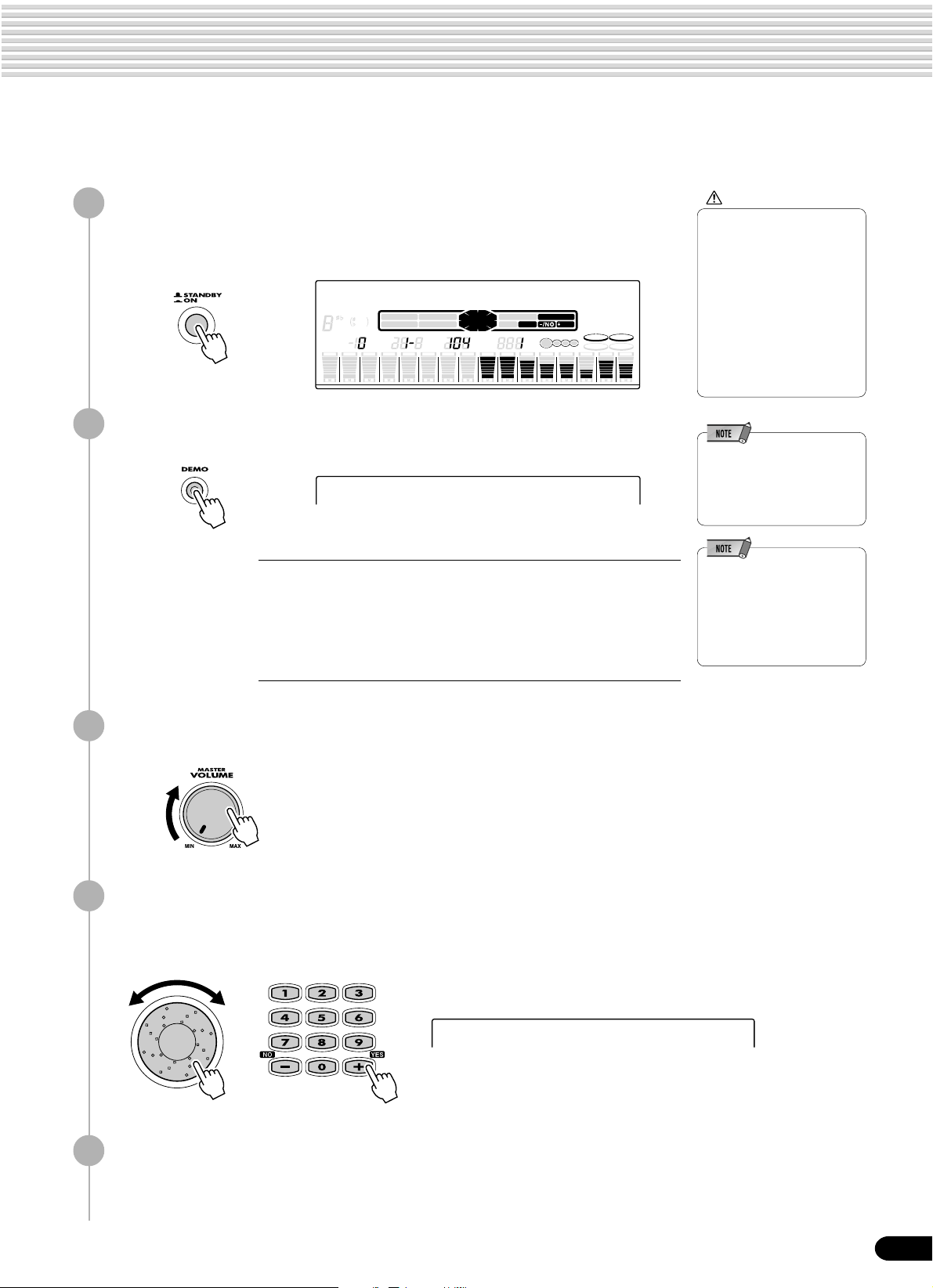
Demo Song Playback
Once you’ve set up your PSR-540, try listening to the pre-programmed demonstration songs. A total of 5
demo songs are provided.
1
Turn the power ON by pressing the [STANDBY/ON] switch.
Press the [STANDBY/ON] switch again to turn the power OFF.
001 Grand Piano
CHORD
119
6
dim
mM
TRANSPOSE
REC2REC3REC4REC5REC6REC7REC8REC9REC10REC11REC12REC13REC14REC15REC16REC
1
Press the [DEMO] button to start demo playback.
2
augsus4
7
START/STOP
513
REGISTRATION
BACK
NEXT
KEYBOARD
TEMPO
1 MyHeartGoOn
My Heart Will Go On (Love Theme From ‘Titanic’)
from the Paramount and Twentieth Century Fox Motion Picture TITANIC
Music by James Horner
Lyrics by Will Jennings
Copyright © 1997 by Famous Music Corporation, Ensign Music Corporation, TCF
Music Publishing, Inc., Fox Film Music Corporation and Blue Sky Rider Songs
All Rights for Blue Sky Rider Songs Administered by Irving Music, Inc.
International Copyright Secured All Rights Reserved
EASY
NAVIGATOR
MEASURE
TRACK(1~16)
PART
DIAL
CAUTION
• Even when the switch is in
the “STANDBY” position,
electricity is still flowing to
the instrument at the
minimum level. When you
are not using the PSR-540
VOICE LR12
0~9
STYLE
SONG
/YES
FUNCTION
DSP(FAST)
BEAT
SUSTAIN
TOUCH
HARMONY
for a long time, make sure
you unplug the AC power
adaptor from the wall AC
outlet, and/or remove the
batteries from the
instrument.
• If you play the PSR-540 with
the volume at its maximum
level when the batteries are
used, the life of the batteries
will be shorter.
• While playing back Demo
song #001, try playing the
Multi Pads (page 45) with
bank #14 (WaterSE). This
bank has been recorded
especially to enhance the
above song.
Set a volume level with the [MASTER VOLUME] control.
3
Skip to the beginning of a different demo song.
4
Use the data dial, the [+/YES] button, the [-/NO] button or the number buttons
[1]-[0].
2 SweetTrumpet
Press the [DEMO] button again to stop the demo song.
5
15
13
Page 16
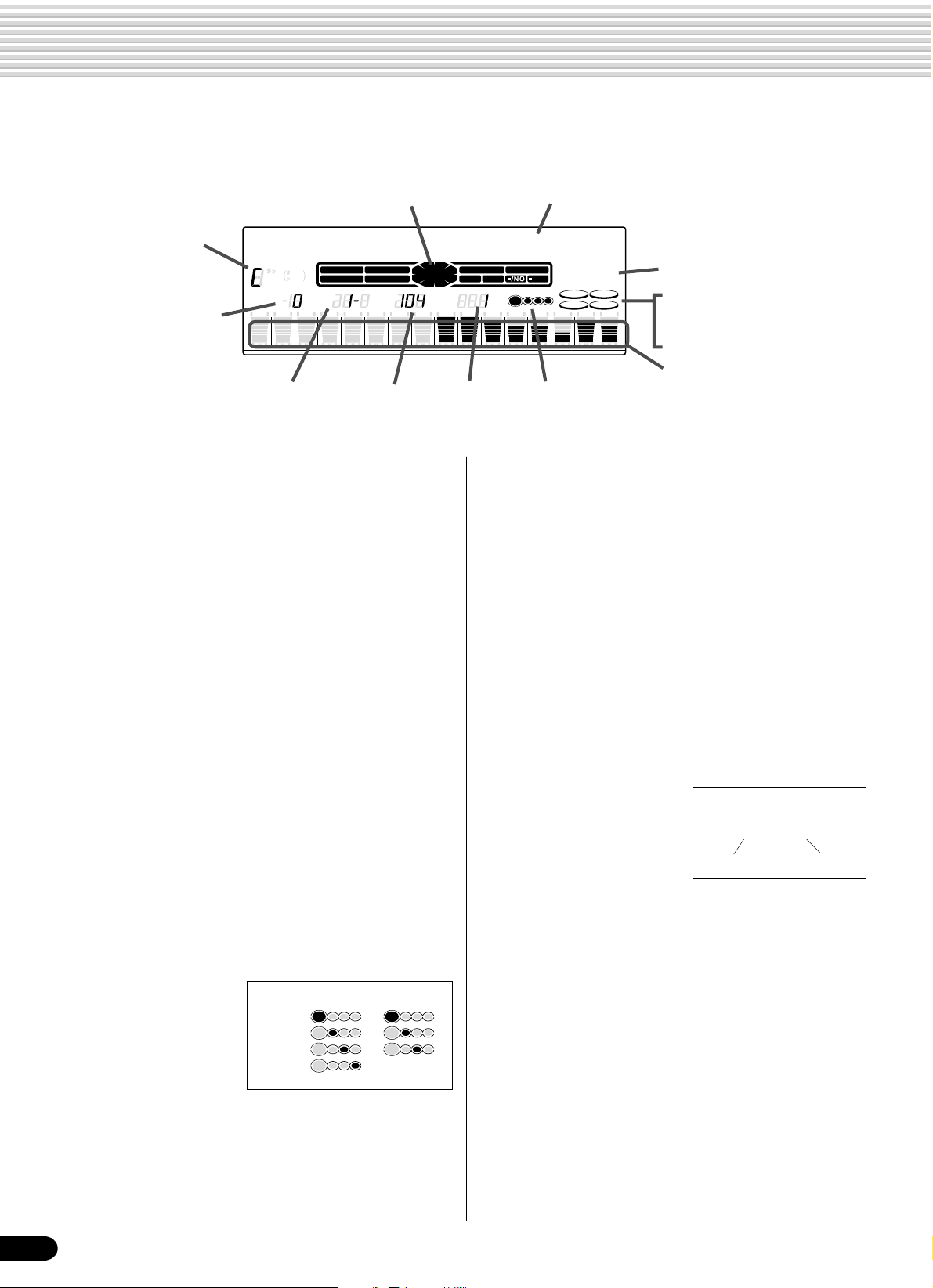
Panel Display Indications
The PSR-540 features a large multi-function display that shows all important settings for the instrument.
The section below briefly explains the various icons and indications in the display.
e Easy Navigator
!3 Chord
r Transpose
001 Grand Piano
CHORD
119
6
dim
mM
TRANSPOSE
REC2REC3REC4REC5REC6REC7REC8REC9REC10REC11REC12REC13REC14REC15REC16REC
1
t Registration bank
and number
augsus4
7
START/STOP
513
REGISTRATION
NEXT
BACK
KEYBOARD
TEMPO
y Tempo u Measure i Beat indicators
EASY
NAVIGATOR
MEASURE
q Menu/message display
This shows the menu for each function of the PSR-540.
It also displays the relevant messages for the current
operation.
See the “Basic Operation” section (page 17) for details
on the menu/message display.
w Menu indication
This indicates the items shown in the menu display, and
the button to be pressed. Refer to “Basic Operation”
(page 17) for details.
e Easy Navigator
This indicates the buttons to be pressed. Refer to
“Basic Operation” (page 18) for details.
r T ranspose
Shows the current transpose value (page 30).
t Registration bank-number
Shows the current selected registartion memory bank
and number (page 56).
y T empo
Shows the current tempo of accompaniment/song
playback (page 36).
u Measure
Indicates the current
measure number during
song recording and
playback.
1st beat
2nd beat
3rd beat
4th beat
4/4 time 3/4 time
i Beat indicators
Flashes at the current tempo and indicates the current
beat during accompaniment and song playback.
q Menu/message display
TRACK(1~16)
PART
DIAL
BEAT
0~9
/YES
VOICE LR12
STYLE
SONG
FUNCTION
DSP(FAST)
SUSTAIN
TOUCH
HARMONY
w Menu indication
o DSP (F AST)
!0 TOUCH
!1 SUSTAIN
!2 HARMONY
!4 Song tracks /
Accompaniment tracks
o DSP (FAST)
“DSP” appears when the DSP effect is turned on (page
49).
“FAST” appears when the DSP FAST/SLOW effect is
turned on (page 49).
!0 TOUCH
Appears when the touch sensitivity is turned on (page
120).
!1 SUSTAIN
Appears when the sustain is turned on (page 30).
!2 HARMONY
Appears when the HARMONY effect is turned on
(page 50).
!3 Chord
Displays the current chord
name during AUTO ACCOMPANIMENT playback or
Cm
Chord typeRoot
SONG recording/playback
(page 33).
!4 Song tracks / Accompaniment tracks
• In the Song mode (page 25) and the Demo Song
mode (page 15):
The icons of all tracks indicate the on/off status and
volume/velocity settimgs.
• In the Style mode (page 25):
The icons of tracks 9 - 16 indicate the on/off status
and volume/velocity settings for each of the eight
accompaniment tracks.
• In the Record mode (page 25):
The icons of all tracks indicate the on/off status and
volume/velocity settimgs. The “REC” marks indicate the recording status.
16
14
Page 17
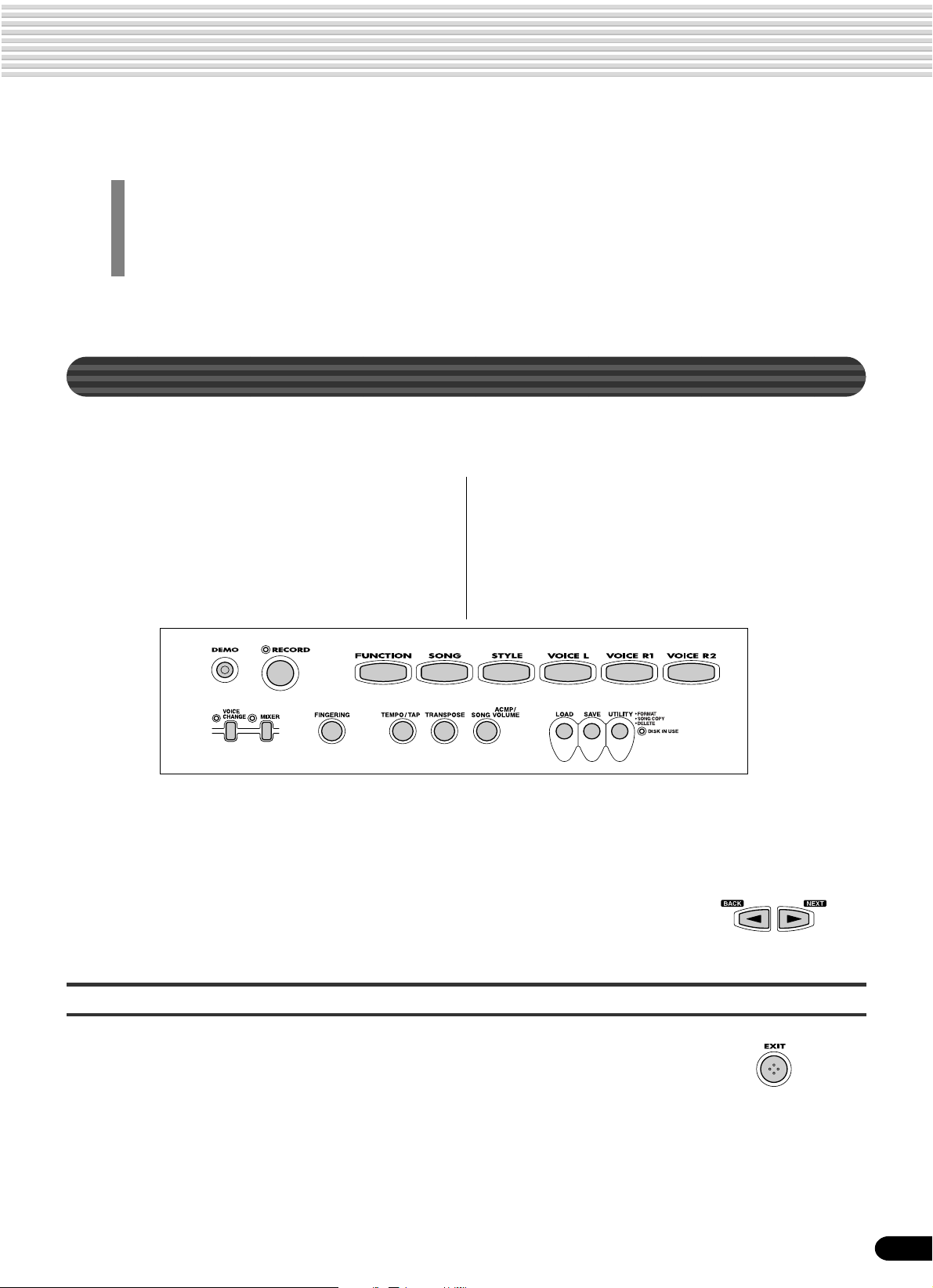
Basic Operation
This section introduces you to the basic operations common to the various functions of the PSR-540.
In particular, you’ll learn how to use the menu/message display at the center of the front panel.
• Calling up the Operation Displays ..................................................................... page 17
• How to read the Menu/message display and the “Easy Navigator” ...................page 18
• Menu Selection.................................................................................................. page 19
• Changing (Editing) Values .................................................................................page 20
• Naming .............................................................................................................. page 21
• Direct Access.....................................................................................................page 21
Calling up the Operation Displays
Press the buttons listed below in order to call up the appropriate displays for the
various functions of the PSR-540.
• DEMO button ...................................................... page 15
• RECORD button ............................. pages 25, 78, 92, 96
• FUNCTION button .................................... pages 77, 118
• SONG button .............................................. pages 25, 68
• STYLE button.............................................. pages 25, 32
• VOICE L button ................................................... page 28
• VOICE R1 button ................................................ page 27
• VOICE R2 button ................................................ page 27
• VOICE CHANGE button...................................... page 75
• MIXER button...................................................... page 76
• FINGERING button.............................................page 38
• TEMPO/TAP button............................................. page 36
• TRANSPOSE button ........................................... page 30
• ACMP/SONG VOL button ........................... pages 37, 70
• DISK LOAD button............................................. page 62
• DISK SAVE button ............................................. page 60
• DISK UTILITY button ................................. pages 64, 67
Pressing one of these buttons instantly calls up the relevant display for the selected
function.
See the function tree chart for details (page 22).
If you’ve selected several different functions’ displays in succession, you can “retrace
your steps” and revisit each display by using the [BACK] and [NEXT] buttons at the
left side of the display. Of course you can also directly select the desired displays by
pressing the appropriate buttons (as listed above).
How to leave the current display
As shown in the function tree chart (page 22), there is a wide varierty of functions on
the PSR-540, each with its own corresponding display. In order to leave the display of
each function press the [EXIT] button.
Since the PSR-540 has so many different displays, you may occasionally find yourself
confused as to which operation’s display is currently shown. If this happens, you can
return to “home base” by pressing the [EXIT] button several times. This returns the
PSR-540 to the default display — the same display that appears when the power is
turned on.
17
15
Page 18
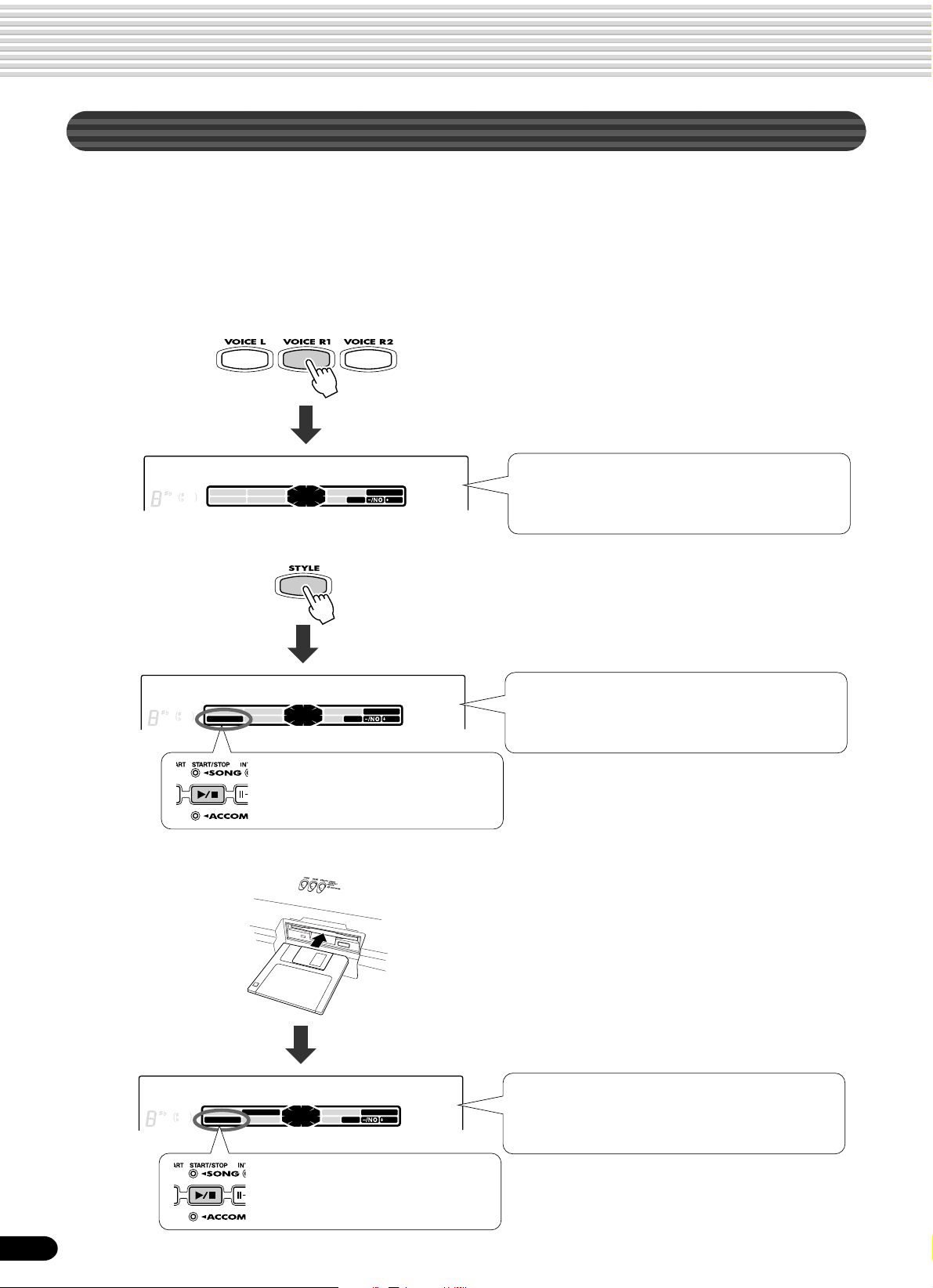
Basic Operation
How to Read the Menu/Message Display and “Easy Navigator”
Depending on the selected function or operation, the PSR-540 shows a variety of
displays and indications. Included in these are “Easy Navigator” messages that guide
you through the various operations.
Let’s take a look at some examples:
● V oice
Press the [VOICE R1] button.
● Style
● Song
001 Grand Piano
CHORD
EASY
NAVIGATOR
TRACK(1~16)
PART
DIAL
dim
mM
augsus4
7
START/STOP
513
KEYBOARD
NEXT
BACK
119
6
0~9
/YES
VOICE LR12
STYLE
SONG
FUNCTION
Press the [STYLE] button.
001 8Beat 1
CHORD
EASY
NAVIGATOR
TRACK(1~16)
PART
DIAL
dim
mM
augsus4
7
START/STOP
513
KEYBOARD
NEXT
BACK
119
6
0~9
/YES
VOICE LR12
STYLE
SONG
FUNCTION
This message also means: “You can
start the accompaniment by pressing
the [START/STOP] button.
This message means: “The current voice for voice R1
(Grand Piano) is shown at top. You can change this
voice by using the data dial, the [+/YES] button, the
[-/NO] button or the number buttons [1]-[0].”
This message means: “The current style (8Beat 1) is
shown at top. You can change this style by using the
data dial, the [+/YES] button, the [-/NO] button or the
number buttons [1]-[0].”
18
Insert the sample disk into
the disk drive.
001 CLUB XG
CHORD
119
6
dim
mM
augsus4
7
START/STOP
513
BACK
NEXT
KEYBOARD
EASY
NAVIGATOR
_
TRACK(1~16)
PART
This message also means: “You can
start the current song by pressing the
[ST AR T/STOP] b utton.
DIAL
0~9
/YES
VOICE LR12
STYLE
SONG
FUNCTION
This message means: “The current song (CLUB_XG)
is shown at top. You can change this song by using the
data dial, the [+/YES] button, the [-/NO] button or the
number buttons [1]-[0].”
16
Page 19

● Disk
Basic Operation
Insert an unformatted
disk into the disk drive.
Format OK?
CHORD
119
6
dim
mM
augsus4
7
START/STOP
513
BACK
NEXT
KEYBOARD
EASY
NAVIGATOR
TRACK(1~16)
PART
DIAL
0~9
/YES
VOICE LR12
STYLE
SONG
FUNCTION
This message means: “Press the [+/YES] button to
execute the Format operation.”
Menu Selection
For certain operations on the PSR-540 (such as selecting voices, demo songs and
styles), you’ll need to select different menus in the display.
For example, the display below (for selecting the function) appears when you press the
[FUNCTION] button.
F1 Multi Pad
CHORD
dim
mM
augsus4
7
START/STOP
513
KEYBOARD
NEXT
BACK
119
6
EASY
NAVIGATOR
TRACK(1~16)
PART
DIAL
In this case you can select the function by turning the data dial, or move the cursor by
pressing the [+/YES]/[-/NO] buttons.
F1 Multi Pad
CHORD
NEXT
BACK
119
6
dim
START/STOP
513
augsus4
mM
7
KEYBOARD
EASY
NAVIGATOR
TRACK(1~16)
PART
DIAL
0~9
0~9
/YES
/YES
VOICE LR12
STYLE
SONG
FUNCTION
VOICE LR12
STYLE
SONG
FUNCTION
[-/NO] button [+/YES] button
F2 Regist Memory
CHORD
EASY
NAVIGATOR
TRACK(1~16)
PART
DIAL
dim
mM
augsus4
7
START/STOP
513
KEYBOARD
NEXT
BACK
119
6
0~9
/YES
VOICE LR12
STYLE
SONG
FUNCTION
[-/NO] button [+/YES] button
F3 DigitalEffect
CHORD
EASY
NAVIGATOR
TRACK(1~16)
PART
DIAL
dim
513
mM
augsus4
7
KEYBOARDSTART/STOP
NEXT
BACK
119
6
0~9
/YES
VOICE LR12
STYLE
SONG
FUNCTION
[-/NO] button [+/YES] button
The display below (for selecting voices) appears when you press the [VOICE R1]
button.
001 Grand Piano
CHORD
EASY
NAVIGATOR
TRACK(1~16)
PART
DIAL
dim
mM
augsus4
7
START/STOP
513
KEYBOARD
NEXT
BACK
119
6
0~9
/YES
VOICE LR12
STYLE
SONG
FUNCTION
In this case you can also select the voice by using the data dial or the [+/YES]/[-/NO]
buttons as above; you can also input the voice number directly by using the number
buttons [1]-[0] (see the next page).
19
17
Page 20
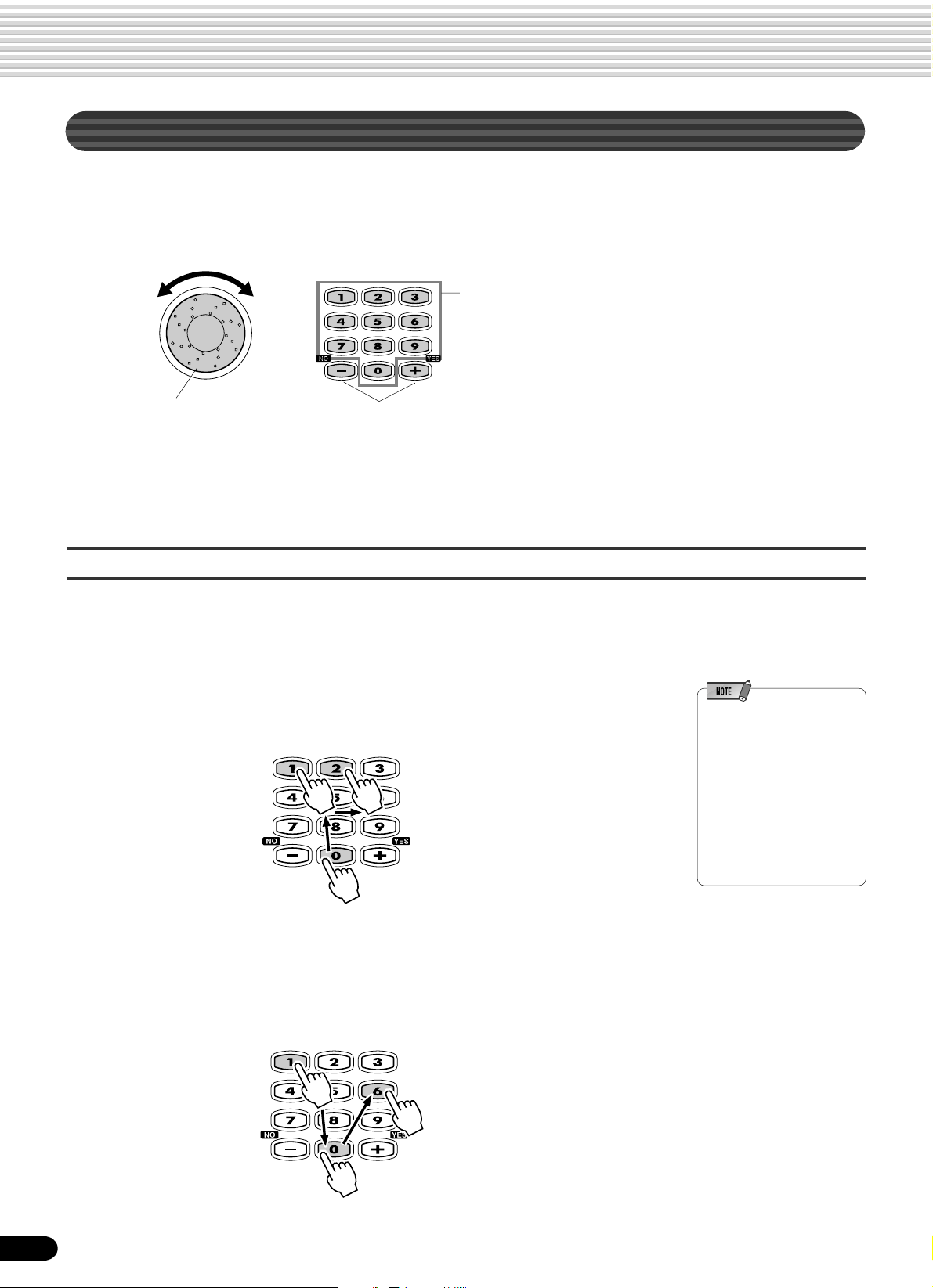
Basic Operation
Changing (Editing) Values
This section shows you how to set numeric values on the PSR-540, such as voice
number, song/style number and various parameters. Input the values by using the
number buttons [1]-[0] or the [+/YES]/[-/NO] buttons.
Number buttons [1]-[0]
described below.
Rotating the data dial
to the right (clockwise)
increases the value,
while rotating it to the
left (counter-clockwise) decreases it.
Pressing the [+/YES] button increases the displayed
value by 1. Pressing the [-/NO] button decreases the
displayed value by 1. Pressing and holding either button
causes a continuous increase and decrease.
For items that have initial default values, pressing the [+/
YES] and the [-/NO] buttons together at the same time
will return the setting to the initial value.
Numeric entry
The explanations here apply only to numbers that have a maximum of three digits,
such as those for voices and styles.
• Entering one- or two-digit numbers
One- or two-digit voice numbers can be entered with leading zeroes: e.g. “12” can be
entered as “012” by pressing the [0], [1] and [2] buttons in sequence.
• One- or two-digit numbers
can also be entered without
leading zeroes.
To select number “12”, for
example, simply press the [1]
button and then the [2]
button. The bars below the
number on the display will
flash for a few seconds, and
then disappear when the
selected number has been
recognized by the PSR-540.
• Entering three-digit numbers
The number buttons can be used to directly enter the number of the desired voice,
thereby immediately selecting that voice without having to step through a number of
other voices. To select number 106, for example, press the [1], [0] and [6] number
buttons in sequence.
20
18
Page 21
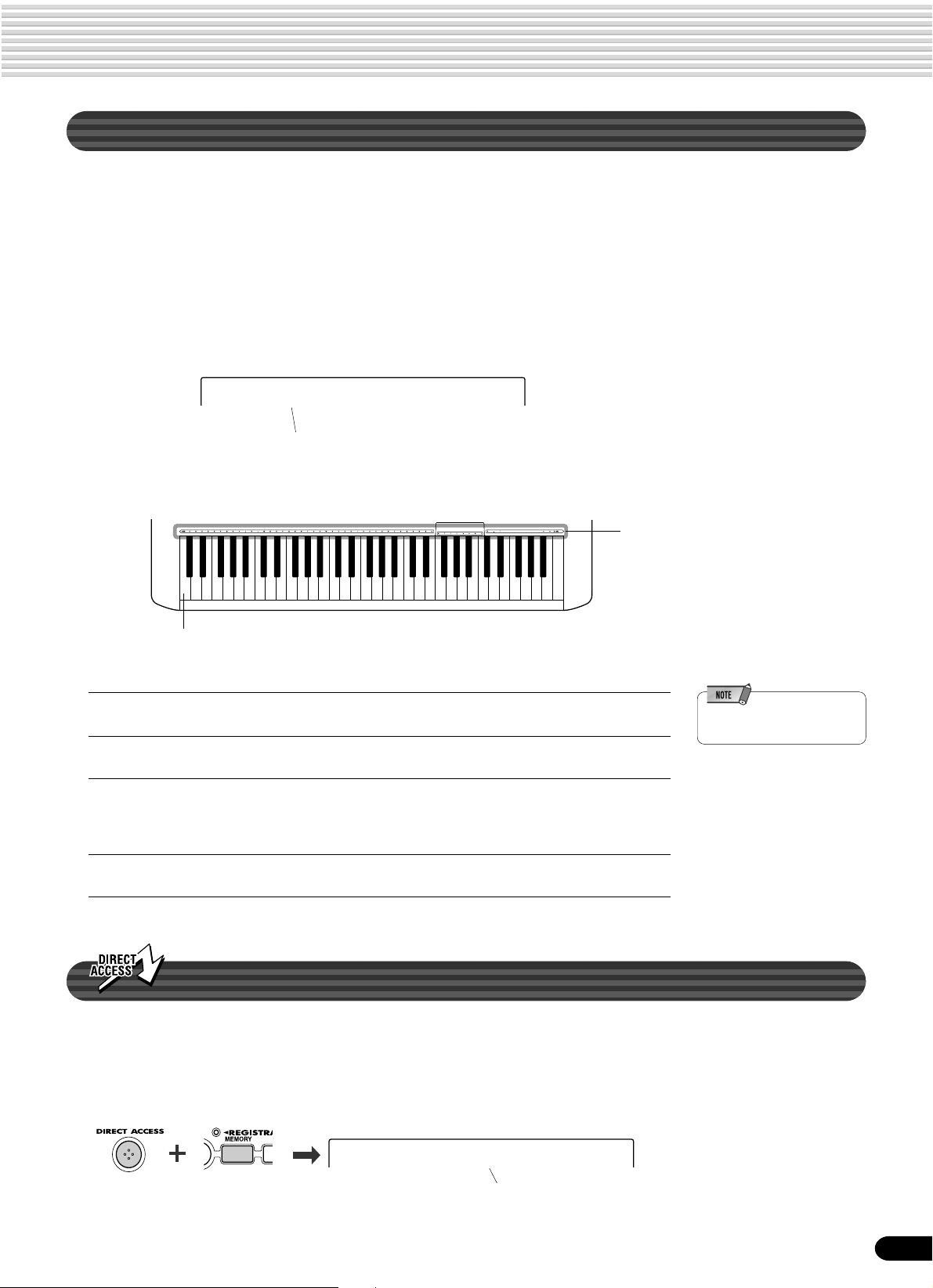
Naming
The allows you to create your own original data such as songs, styles and registration
memory settings. You can also freely name the data as desired.
The following data types can be named.
• Disk files (User songs, etc) ............................... pages 61, 65, 66, 90
• User Styles ......................................................................... page 104
• User Pad banks .................................................................... page 94
• Registration Memory banks .................................................. page 56
The example display below appears when naming a song on a floppy disk (page 65).
–Nam=xxxxxxxx
Cursor
To enter an original name, use the keyboard.
Basic Operation
Letters and characters are marked
above the corresponding keys.
C1
Entering a character Each key on the keyboard enters a different character, as
marked directly above the ke y.
Moving the cursor The A#5 and B5 keys move the cursor backward and
forward within the file name.
Entering a lower-case character The C1 key functions as a shift key that shifts between
lower- and upper-case characters: hold the Shift key
while pressing a character key to enter the lower-case
character.
Delete The Delete key (C6) deletes the character at the cursor
position.
• Lowercase letters cannot be
used for disk file names.
Direct Access
By using the [DIRECT ACCESS] button, you can instantly call up the desired display.
For example, pressing the [DIRECT A CCESS] button and the [REGISTRATION
MEMORY] button at the same time automatically selects the display for inputting the
Registration Memory bank name.
–R.Name =Regist01
Cursor
See page 24 for the Direct Access Chart.
21
19
Page 22
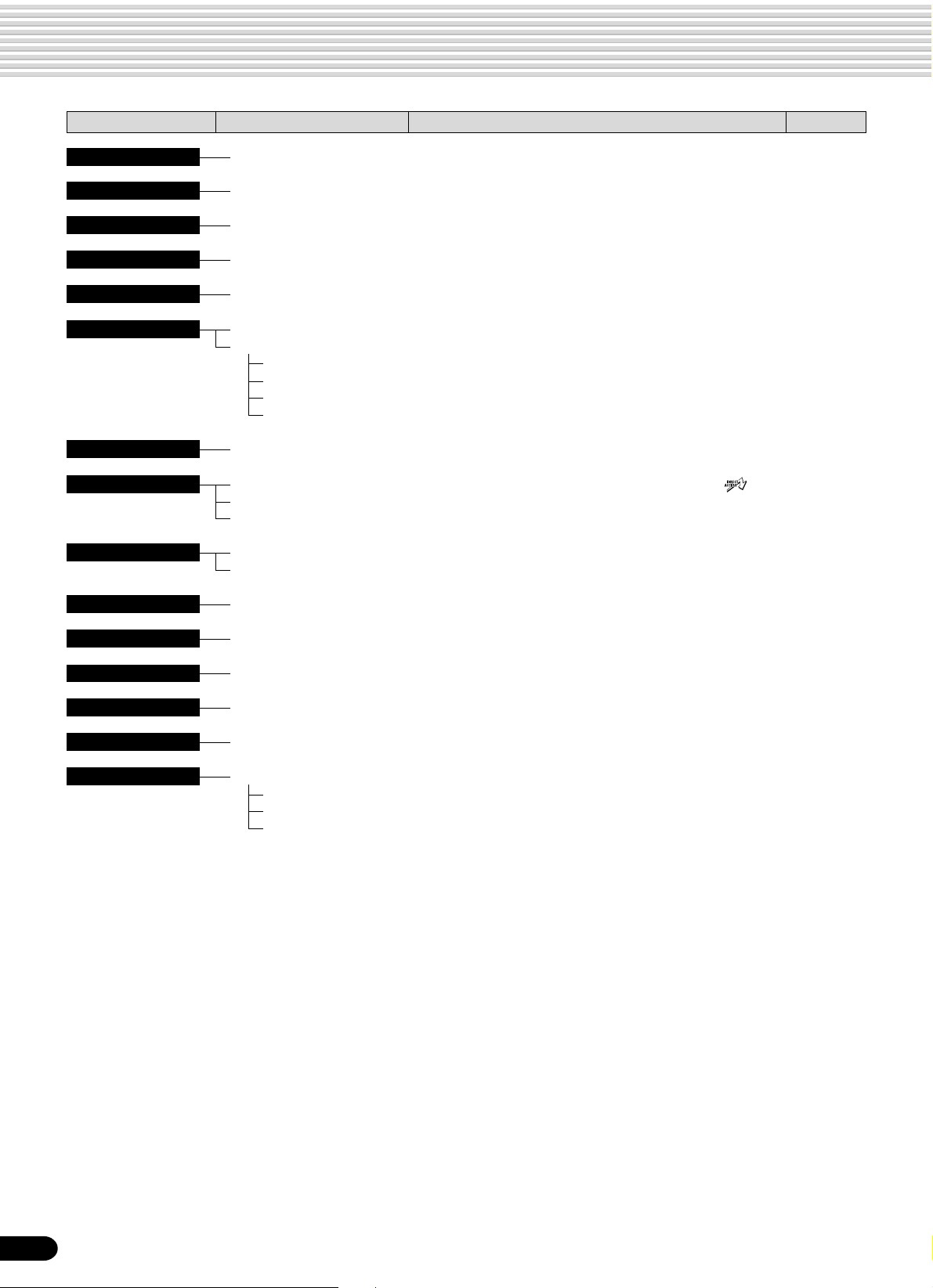
Function Tree
Button Menu/message display Function See page
DEMO 01 MyHeartGoOn..................Demo song selection ................................................................... 15
VOICE R1 001 Grand Piano...................Voice R1 selection....................................................................... 26
VOICE R2 001 Grand Piano...................Voice R2 selection....................................................................... 27
VOICE L 001 Grand Piano...................Voice L selection.......................................................................... 28
STYLE 001 8Beat 1........................... Accompaniment Style selection .................................................. 32
SONG 001 CLUB_XG ......................Song selection ............................................................................. 68
S. Menu .................................Song menu selection ................................................................... 69
PlyMode .......................Song play method selection ........................................................ 69
Measure .......................Song Measure from which to start playback ............................... 71
AbRepeat .....................Song repeat setting ..................................................................... 72
S.Trans .........................Song transpose setting................................................................ 73
VOICE CHANGE T01=001 Grand Pno .............Voice selection of R1/R2/L/Style track/Song track....................... 75
MIXER Volume R1............................. Volume adjustment of Voice R1/R2/L .................
Volume Ph1...........................Volume adjustment of the accompaniment track......................... 76
Volume T01 ...........................Volume adjustment of the song track .......................................... 76
ACMP/SONG VOL Acmp Volume ........................Accompaniment Volume setting .................................................. 37
Song V olume.........................Song Volume setting.................................................................... 70
TRANSPOSE Transpose .............................Transpose setting ........................................................................ 30
TEMPO/TAP Tempo ................................... Tempo setting .............................................................................. 36
FINGERING FingerMode...........................Fingering selection ...................................................................... 38
DISK LOAD Ld ..........................................Loading data from a disk.............................................................62
DISK SAVE Sv..........................................Saving data to a disk ................................................................... 60
DISK UTILTY Menu
Format..........................Formatting a disk......................................................................... 60
SongCopy .................... Copying a song in a disk ............................................................. 64
Delete...........................Deleting a file in a disk ................................................................ 67
1,2,3 ........ 76
22
20
Page 23
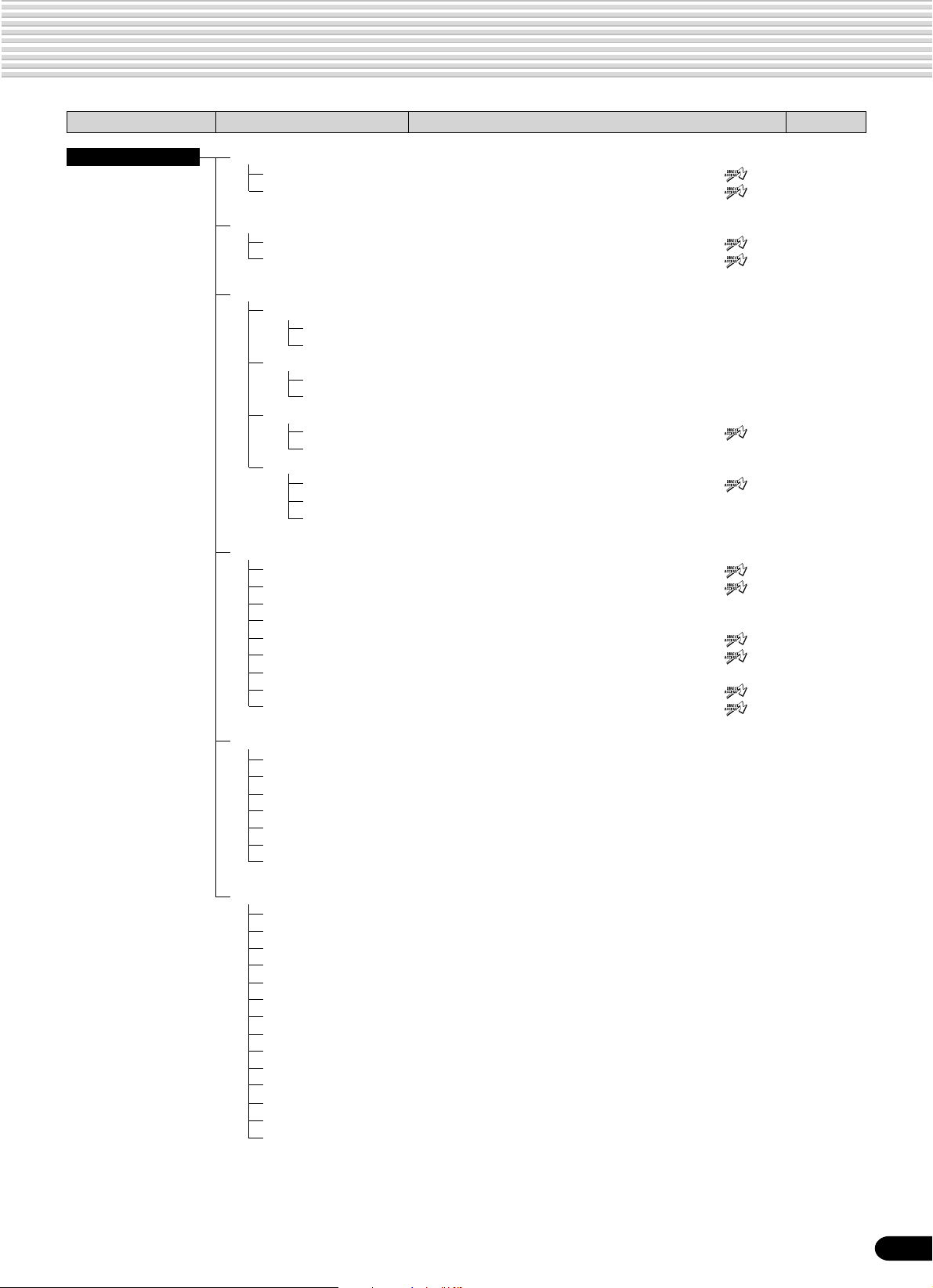
Function Tree
Button Menu/message display Function See page
FUNCTION F1 Multi Pad
Bank ............................ Multi pad bank selection.....................................
C.Match........................ Chord match on/off setting .................................
F2 Regist Memory
Bank ............................ Registration Memory bank selection .................
R.Name........................ Namimg Registration Memory bank ..................
F3 DigitalEffect
Reverb
Ty pe .................... Reverb type selection.................................................................. 46
Return Level........ Reverb return level setting........................................................... 47
Chorus
Type ....................Chorus type selction.................................................................... 48
Return Level........ Chorus return level setting .......................................................... 48
Dsp
Type ....................DSP type selection.............................................
Return Level........ DSP return level setting...............................................................49
Harmony
Type ....................Harmony/Echo type selection.............................
Harmony Vol........ Harmony /Echo volume setting ................................................... 52
H.Part.................. Harmony part setting...................................................................53
4 .............. 44
5 .............. 43
6 .............. 56
7 .............. 56
8 .............. 49
9 .............. 50
F4 Utility
Metronom..................... Metronome on/off setting....................................
Octave.......................... Part octave setting..............................................
Tuning ..........................Master tuning setting.................................................................. 119
SC.Tune ....................... Scale tuning setting .................................................................... 119
Split ............................ Split point setting................................................
TouchSns ..................... Touch sensitivity setting......................................
VoiceSet....................... Voice set on/off setting ............................................................... 120
Pedal ............................Selecting footswitch function ..............................
PBRange...................... Pitch bend range setting.....................................
F5 Midi
Template ...................... MIDI template vselection ............................................................ 112
Load OK?..................... Loading the selected MIDI template setting ............................... 112
Transmit Ch .................. MIDI transmit channel setting..................................................... 114
Receive Ch ..................MIDI receive channel setting...................................................... 115
Local ............................Local control on/off setting ......................................................... 116
Clock ............................External /Internal clock selection ................................................ 116
Init Send....................... Initial data send .......................................................................... 117
F6 ParameterEdit
Octave R1 ................... Octave setting of voice R1/R2/L.................................................. 77
Octave T01.................. Octave setting of song track........................................................ 77
Pan R1 ........................ Pan setting of voice R1/R2/L....................................................... 77
Pan RhM ..................... Pan setting of accompaniment track ........................................... 77
Pan T01....................... Pan setting of song track.............................................................77
RevDepth R1 .............. Reverb depth setting of voice R1/R2/L....................................... 77
RevDepth RhM ........... Reverb depth setting of accompaniment track ............................ 77
RevDepth T01 .............Reverb depth setting of song track .............................................. 77
ChoDepth R1 .............. Chorus depth setting of voice R1/R2/L....................................... 77
ChoDepth RhM ........... Chorus depth setting of accompaniment track ............................ 77
ChoDepth T01............. Chorus depth setting of song track.............................................. 77
DspDepth R1 ..............DSP depth setting of voice R1/R2/L ........................................... 77
DspDepth RhM ...........DSP depth setting of accompaniment track ............................... 77
DspDepth T01............. DSP depth setting of song track................................................. 77
10 ........... 118
11,12,13 . 119
14 ........... 119
15 ........... 120
16 ........... 121
17 ........... 122
23
21
Page 24
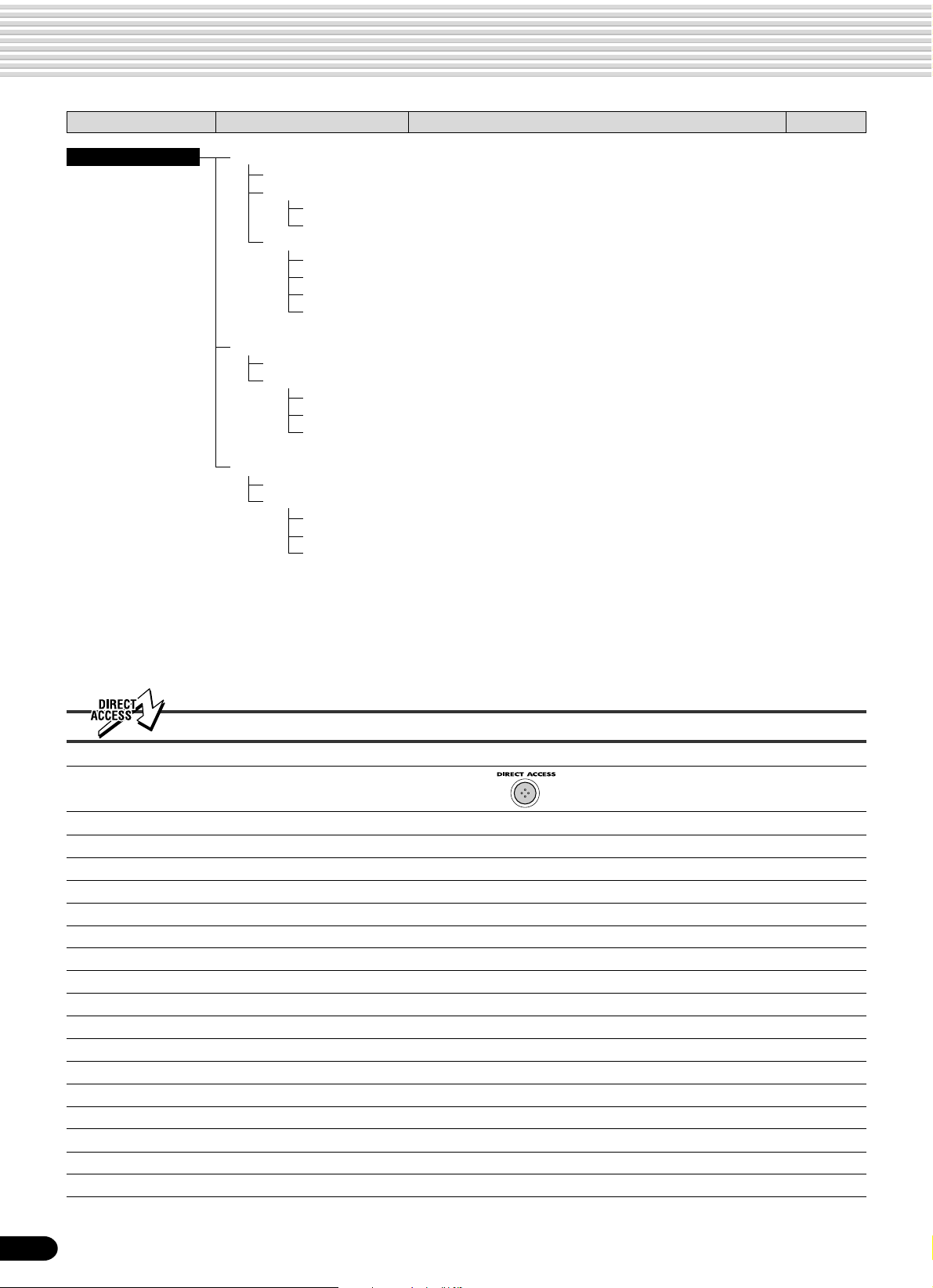
Function Tree
Button Menu/message display Function See page
RECORD Song
QuickRec .....................User Song Quick recording ......................................................... 80
MultiRec .......................User Song Multi track recording .................................................. 82
Punch In/Out .......Punch in/out setting ..................................................................... 84
Rec Start .............Measure from which to start playback ......................................... 84
Edit
Quantize..............Quantize ...................................................................................... 86
Setup Dt ..............Setup data editing ....................................................................... 88
Name ..................Naming User Songs .................................................................... 90
Clear ...................Clearing user song data .............................................................. 91
Style
Record .........................User Style recording .................................................................... 96
Edit
Quantize..............Quantize ..................................................................................... 102
Name ..................Namimg User Styles..................................................................104
Clear ...................Clearing user style data..............................................................104
MultiPad
Record .........................User Pad recording...................................................................... 92
Edit
ChdMatch ........... Chord match on/off setting .......................................................... 94
Name ..................Naming user pads ....................................................................... 94
Clear ...................Clearing user pad data ................................................................ 95
Direct Access Chart
Function T ree number/function Operation: + button listed below
1 Volume adjustment of Voice L PART ON/OFF [VOICE L]
2 Volume adjustment of Voice R1 PART ON/OFF [VOICE R1]
3 Volume adjustment of Voice R2 PART ON/OFF [VOICE R2]
4 Multi pad bank selection MULTI PAD [STOP]
5 Chord match on/off setting MULTI PAD [1]-[4]
6 Registration Memory bank selection REGISTRATION MEMORY [1]-[4]
7 Namimg Registration Memory bank REGISTRATION MEMORY [MEMORY]
8 DSP type selection [DSP]
9 Harmony/Echo type selection [HARMONY/ECHO]
10 Metronome on/off setting [TEMPO/TAP]
11 Part octave setting of Voice L [VOICE L]
12 Part octave setting of Voice R1 [VOICE R1]
13 Part octave setting of Voice R2 [VOICE R2]
14 Split point setting [ACMP ON/OFF]
15 Touch sensitivity setting [TOUCH]
16 Selecting footswitch function Footswitch
17 Pitch bend range setting Pitch bend wheel
24
22
Page 25

Mode
Depending on the panel operation used, the PSR-540 has several fundamentally different conditions (or
methods of operation). Each of these condition is called a mode. This section explains the main modes
of the instrument.
Style Mode page 32
Select this mode by pressing the [STYLE] button. (This is the default mode when the
power is turned on.)
The Style mode is used for playing the full keyboard normally, and when using the auto
accompaniment.
Styles are the rhythm/accompaniment pattterns which are played by the auto accompaniment feature.
● Auto accompaniment (ACMP) on/off
..............................................page 33
The [ACMP ON/OFF] button
switches on and off.
When auto accompaniment
is on, the left side of the
keyboard is used for playing/
indicating chords.
● Synchronized Start standby
(SYNC START) on/off .................page 33
The [SYNC START] button
switches on and off.
When Synchronized Start
standby is on, the auto
accompaniment starts as
soon as you play a key on
the keyboard.
Song Mode page 68
Select this mode by pressing the [SONG] button or inserting the disk that contains song
data into the disk drive.
The Song mode is used for playing the full keyboard normally, and for playing back the
songs.
Record Mode
Select this mode by pressing the [RECORD] button.
In the Record mode you can record your own original performances and songs, create
original styles and Multi Pad phrases.
● Song record mode ..................... page 78
• Rehearsal mode (Sync Start off)
• Record (Synchronized Start) standby
• Recording
● Style record mode ......................page 96
• Rehearsal mode (Sync Start off)
• Record (Synchronized Start) standby
• Recording
● Pad record mode ........................page 92
• Rehearsal mode (Sync Start off)
• Record (Synchronized Start) standby
• Recording
When Record (Synchronized Start) standby is on, the recording starts as soon as you play
a key on the keyboard.
Disk Mode page 57
Select this mode by pressing the [LOAD] button, [SAVE] button or the [UTILITY]
button.
In the Disk mode you can save and load important data.
In the Disk mode, no panel operations can be executed (except for disk operations).
25
23
Page 26

Playing Voices
The PSR-540 has a huge selection of various musical instrument voices which you can play. Try out the
different voices referring to the voice list at the end of this manual (page 123).
Select and play the voices of different musical instruments
• Selecting a Voice............................................................................................page 26
• Keyboard Percussion ..................................................................................... page 31
Assign three different voices to the keyboard and play them
• Playing Two Voices (R1, R2) Simultaneously................................................. page 27
• Playing Different Voices with the Left (L) and Right (R1, R2) Hands ............. page 28
• Functions of the Keyboard .............................................................................page 29
Other voice-related functions
• Pitch Bend Wheel .......................................................................................... page 30
• T ranspose....................................................................................................... page 30
• Sustain ........................................................................................................... page 30
• T ouch Sensitivity .......................................................................................... page 120
Selecting a Voice
Press the [VOICE R1] button.
1
001 Grand Piano
Select a voice.
2
CHORD
119
6
dim
mM
TRANSPOSE
REC2REC3REC4REC5REC6REC7REC8REC9REC10REC11REC12REC13REC14REC15REC16REC
1
augsus4
7
START/STOP
513
REGISTRATION
BACK
NEXT
KEYBOARD
TEMPO
EASY
NAVIGATOR
MEASURE
TRACK(1~16)
PART
DIAL
BEAT
Use the data dial, the [+/YES] button, the [-/NO] button or the number buttons
[1]-[0].
Refer to the Voice List (page 123).
002 Bright Piano
Play the keyboard and adjust the volume.
3
0~9
/YES
VOICE LR12
STYLE
SONG
FUNCTION
DSP(FAST)
TOUCH
HARMONY
SUSTAIN
• The voice selected here is
called voice R1 (RIGHT 1).
See page 29 for more
information on voice R1.
26
24
Page 27

Playing Two Voices (R1, R2) Simultaneously
Press the [PART ON/OFF VOICE R2] button.
1
Play the voices.
2
Two different voices are sounded simultaneously in a layer.
Voice R1 (RIGHT 1) is the first voice of the layer and is meant to be played
with the right hand. The second voice is called voice R2 (RIGHT 2) and is also
played with the right hand.
Playing Voices
Selecting a voice for VOICE R2
Press the [VOICE R2] button.
1
002 Bright Piano
Select a voice.
2
Use the data dial, the [+/YES] button, the [-/NO] button or the number buttons
[1]-[0].
Refer to the Voice List (page 123).
The voices available for selection here (VOICE R2) are the same as those
available for VOICE R1 (selected on page 26).
Play the voice.
3
27
25
Page 28

Playing Voices
Playing Different Voices with the Left (L) and Right (R1, R2) Hands
Press the [PART ON/OFF VOICE L] button.
1
Play the voices.
2
The notes you play with your right and left hands sound two different voices.
• The point on the keyboard
that separates voice L and
Split Point
voice R1 is called the “split
point” (page 29).
Voice L
Voice R1 (RIGHT 1) is meant to be played with the right hand. Voice L
(LEFT) is played with the left hand.
Voice R1
Selecting a voice for VOICE L
Press the [VOICE L] button.
1
002 Bright Piano
Select a voice.
2
Use the data dial, the [+/YES] button, the [-/NO] button or the number buttons
[1]-[0].
Refer to the Voice List (page 123).
28
The voices available for selection here (VOICE L) are the same as those
available for VOICE R1 (selected on page 26).
Play the voices.
3
Split Point
Voice L
Voice R1
26
Page 29

Split Point
The point on the keyboard that separates voice L and voice R1/R2 is called the “split
point”.
The split point is set to F#2 at the factory setting, however you can set this to any key
you wish. Refer to page 119 for instructions on setting the split point.
Split Point (F#2)
Playing Voices
• Each key has a note name;
for example, the lowest
(farthest left) key on the
keyboard corresponds to C1,
and the highest (farthest
right) key to C6. (See below
for details.)
Voice L
Voice R1/R2
Functions of the Keyboard
As explained above, the keyboard of the PSR-540 can sound three different voices. Here’s a short summary of the
various ways of playing voices.
● Playing a Single Voice
Voice R1
● Playing Two Voices
Voice R1 + R2
● Playing Separate Voices
with the Right and Left
Hands
Voice L
Voice L
Voice R1
Voice R1 + R2
In addition, the keyboard of the PSR-540 has other important functions besides playing voices (as shown below).
● Auto Accompaniment Section
When the auto accompaniment is set to on (page 33), the key range of voice L becomes the range for playing/
indicating chords.
Auto accompaniment
Split Point
Voice R1/R2
section
● Naming
The keyboard can also be used to name song files on a floppy disk, User Styles,
User Pad banks and Registration Memory banks (page 21).
Each key has a note name; for example, the lowest (farthest left) key on the keyboard corresponds to C1, and the
highest (farthest right) key to C6.
C#1D#1F#1G#1A#1
C1
D1 E1 F1 G1 A1 B1
C1 - B1
27
C2 - B2 C3 - B3 C4 - B4 C5 - B5 C6
29
Page 30
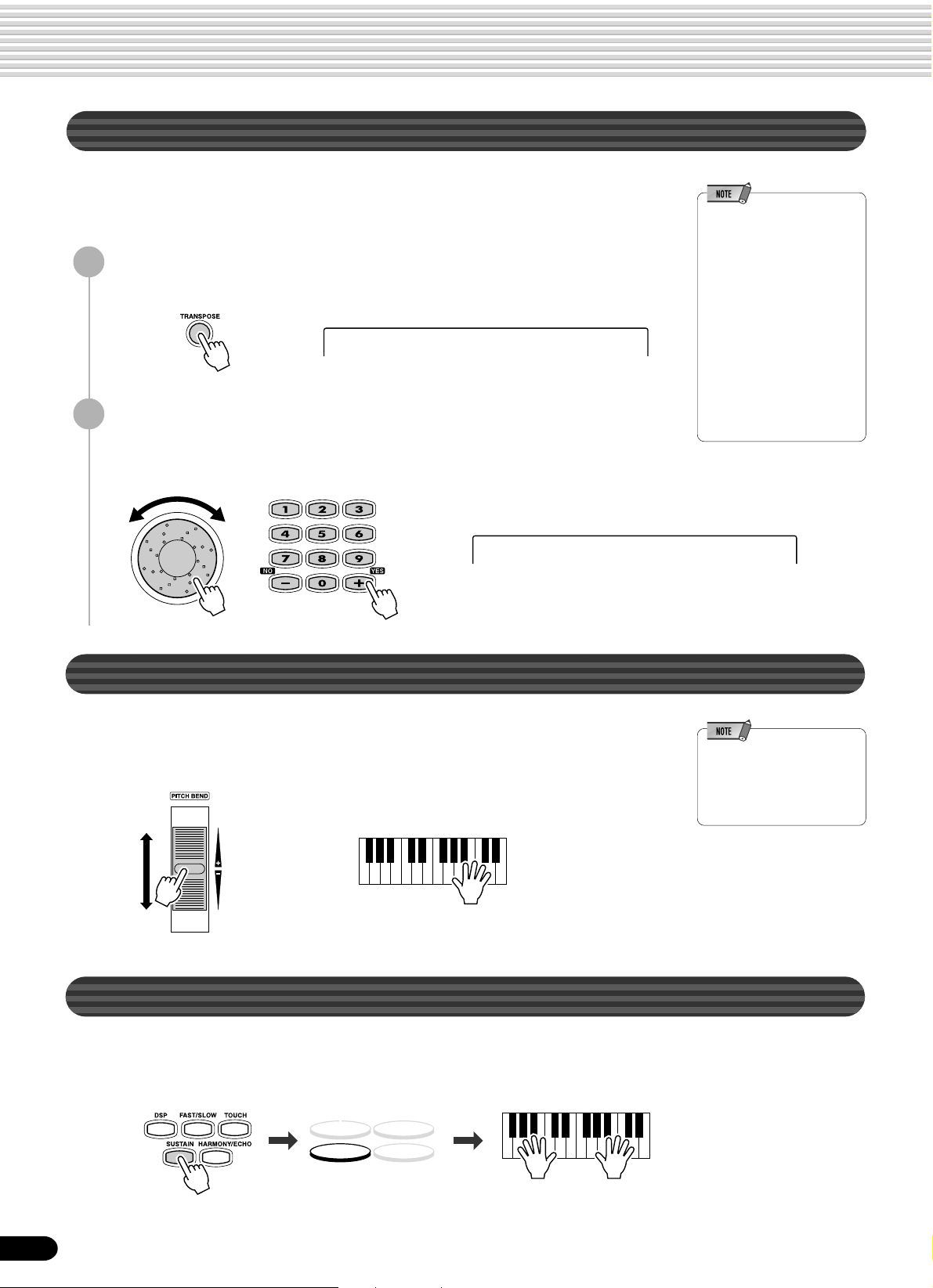
Playing Voices
Transpose
This function allows the overall pitch of the PSR-540 to be transposed up or down by a
maximum of one octave in semitone increments. The transpose range is from -12 to
+12.
Press the [TRANSPOSE] button.
1
Transpose = 0
Set the transposition.
2
Use the data dial, the [+/YES] button, the [-/NO] button or the number buttons
[1]-[0].
• The T ranspose function
cannot be applied when a
drum kit is the selected voice
(page 31).
• Press the [+/YES] and [-/NO]
buttons simultaneously to
instantly reset the transpose
value to “0”.
• The new TRANSPOSE value
will take effect from the next
key played.
• Minus values can be entered
by using the number buttons
while holding the [-/NO]
button.
Transpose = 4
Pitch Bend Wheel
Use the PSR-540 pitch bend wheel to bend notes up (roll the wheel away from you) or
down (roll the wheel toward you) while playing the keyboard. The pitch bend wheel is
self-centering and will automatically return to nornal pitch when released.
Sustain
• The maximum pitch bend
range can be set via the
Pitch Bend Range function in
the Utility function group
(page 122).
When the Sustain features is ON, all notes played on the keyboard have a longer
sustain. Press the [SUSTAIN] button to turn the SUSTAIN effect ON or OFF.
DSP(FAST)
SUSTAIN
TOUCH
HARMONY
30
28
Page 31

Keyboard Percussion
Press the [VOICE R1] button.
1
Select “StandardKit1”.
2
Use the data dial, the [+/YES] button, the [-/NO] button or the number buttons
[1]-[0].
216 StandardKit1
Play the voice.
3
Refer to the illustration below and the drum kit list at the end of the manual
(page 128).
The drum and percussion instrument sounds for the standard kit (Std.Kit1) are
indicated by symbols printed below the keys.
Playing Voices
THE TRANSPOSE FUNCTION
THE TRANSPOSE FUNCTION
•
CANNOT BE APPLIED WHEN A
CANNOT BE APPLIED WHEN A
DRUM KIT IS THE SELECTED VOICE
DRUM KIT IS THE SELECTED VOICE
(PAGE 30).
(PAGE 30).
• Each key has a note name;
for example, the lowest
(farthest left) key on the
keyboard corresponds to C1,
and the highest (farthest
right) key to C6. (See page
29 for details.)
[Standard Kit 1]
Brush T ap
Brush Slap
Castanet
Open Rim Shot
Sticks
C1 C2 C3 C4 C5 C6
Seq Click H
Brush Swirl
Brush T ap Swirl
Snare Roll
Snare H Soft
Bass Drum Soft
Bass Drum Hard
Snare M
Bass Drum
Snare H Hard
Side Stick
Floor T om L
Floor T om H
Hand Clap
Hi-Hat Closed
Low Tom
Mid T om L
Mid T om H
Hi-Hat Open
Hi-Hat Pedal
High T om
Chinese Cymbal
Ride Cymbal Cup
Crash Cymbal 1
Splash Cymbal
Crash Cymbal 2
Ride Cymbal 1
Ride Cymbal 2
Cowbell
Tambourine
Vibraslap
Conga L
Bongo H
Conga H Mute
Timbale H
Bongo L
Conga H Open
Cabasa
Agogo H
Samba Whistle L
Samba Whistle H
Maracas
Agogo L
Timbale L
Guiro Long
Wood Block H
Guiro Short
Cuica Open
Wood Block L
Triangle Open
Claves
Jingle Bell
Cuica Mute
Triangle Mute
Shaker
Bell T ree
31
29
Page 32

Auto Accompaniment
The auto accompaniment feature puts a full backing band at your fingertips. To use it, all you have to do
is play the chords with your left hand as you perform, and the selected accompaniment style matching
your music will automatically play along, instantly following the chords you play. With auto accompaniment, even a solo performer can enjoy playing with the backing of an entire band or orchestra.
The PSR-540 features a total of 106 styles or accompaniment patterns (style numbers 1 - 106) in a
variety of different musical genres. Try selecting some of the different styles (page 130) and play with the
auto accompaniment.
Two ways to playback the auto accompaniment
• Using Auto Accompaniment (rhythm track only) ..........................................page 32
• Using Auto Accompaniment (all tracks) .......................................................page 33
Additional functions for getting the most out of the auto accompaniment
• Accompaniment Sections ............................................................................page 34
• T empo / T ap..................................................................................................page 36
• Accompaniment Track Muting ......................................................................page 37
• Accompaniment Volume Control ..................................................................page 37
Auto accompaniment functions related to your left hand chord playing
• Chord Fingerings .........................................................................................page 38
• Accompaniment Split Point ..........................................................................page 40
• Synchro Stop ...............................................................................................page 41
Automatic one-touch selection of a variety of specially programmed panel
settings to match the auto accompaniment style
• One Touch Setting........................................................................................page 42
Using Auto Accompaniment (rhythm track only)
Press the [STYLE] button.
1
001 8Beat 1
CHORD
dim
mM
Select a style.
2
Use the data dial, the [+/YES] button, the [-/NO] button or the number buttons
[1]-[0].
Refer to the Style List (page 130).
002 8Beat 2
Press the [START/STOP] button to start the rhythm tracks of
3
the auto accompaniment, min us the bass and chord tracks.
6
augsus4
7
BACK
119
START/STOP
513
KEYBOARD
NEXT
EASY
NAVIGATOR
TRACK(1~16)
PART
DIAL
0~9
/YES
VOICE LR12
STYLE
SONG
FUNCTION
32
Press the [START/STOP] button again to stop the accompani-
4
ment.
30
Page 33

Using Auto Accompaniment (all tracks)
Press the [STYLE] button.
1
Select a style.
2
Use the data dial, the [+/YES] button, the [-/NO] button or the number buttons
[1]-[0].
Refer to the Style List (page 130).
Turn AUTO ACCOMPANIMENT on.
3
Press the [ACMP ON/OFF] so that its indicator lights.
The specified left-hand section of the keyboard becomes the “Auto Accompaniment” section, and chords played in this section are automatically detected and
used as a basis for fully automatic accompaniment with the selected style.
Split Point
Auto Accompaniment
• [ACMP] is the abbreviation of
[ACCOMPANIMENT] .
Auto Accompaniment
section
Turn SYNCHRONIZED START on.
4
Press the [SYNC START] button so that its indicator lights.
The beat lamp also flashes in time with the tempo. This condition is called
synchronized start standby. Refer to page 25 for details.
BEAT
As soon as you play a chord with your left hand, the auto
5
accompaniment starts.
For this example, play a C major chord (as shown below).
Split Point
Auto Accompaniment
section
CHORD
dim
mM
119
6
513
augsus4
7
• [SYNC START] is the
abbreviation of [SYNCHRONIZED START].
Try playing other chords with your left hand.
6
For information on how to enter chords, see “Chord Fingerings” on page 38.
Split Point
Auto Accompaniment
section
Press the [START/STOP] button again to stop the accompani-
7
ment.
31
33
Page 34

Auto Accompaniment
Accompaniment Sections
There are various types of Auto Accompaniment sections that allow you to vary the
arrangement of the accompaniment to match the song you are playing. They are: Intro,
Main A and B, Fill-in and Ending. By switching among them as you play, you can
easily produce the dynamic elements of a professional-sounding arrangement in your
performance.
● INTRO Section
This is used for the beginning of the song. When the intro finishes playing, accompaniment shifts to the main section.
The length of the intro (in measures) differs depending on the selected style.
● MAIN Section
This is used for playing the main part of the song. It plays an accompaniment pattern of
several measures (2 - 4 measures), and repeats indefinitely until another section’s button
is pressed. There are two variations on the basic pattern, A - B, and the auto accompaniment changes harmonically based on the chords you play with your left hand.
● FILL-IN Section
The fill-in sections let you add dynamic variations and breaks in the rhythm of the
accompaniment, to make your performance sound even more professional. Simply press
one of the MAIN/AUTO FILL (A, B) buttons as you play, and the selected fill-in section
plays automatically (AUTO FILL), spicing up the auto accompaniment. When the fill-in is
finished, it leads smoothly into the selected main section (A, B).
● ENDING Section
This is used for the ending of the song. When the ending is finished, the auto accompaniment stops automatically. The length of the ending (in measures) differs depending on
the selected style.
Press the [STYLE] button.
1
Select a style (page 32).
2
Use the data dial, the [+/YES] button, the [-/NO] button or the number buttons
[1]-[0].
Turn AUTO ACCOMPANIMENT on (page 33).
3
Auto Accompaniment
Split Point
section
• [ACMP] is the abbreviation of
[ACCOMPANIMENT] and
[SYNC START] is that of
[SYNCHRONIZED START].
34
Turn SYNCHRONIZED START on (page 33).
4
BEAT
32
Page 35

Press the [MAIN A] button.
5
Press the [INTRO] button.
6
As soon as you play a chord with your left hand, the auto
7
accompaniment starts.
For this example, play a C major chord (as shown below).
For information on how to enter chords, see “Chord Fingerings” on page 38.
Split Point
When the playback of the intro is finished, it automatically leads into main A
section.
Press the [MAIN B] button.
8
Auto Accompaniment
• The indicator of the
destination section (MAIN A
or B) will flash while the
corresponding fill-in is
playing. During this time you
can change the destination
section by pressing the
appropriate MAIN/AUTO
FILL [A] or [B] button.
• You can use the intro section
even in the middle of the
song by pressing the
[INTRO] button during the
song.
• If the MAIN/AUTO FILL A/B
button is pressed after the
final half beat (eighth note) of
the measure, fill-in will begin
from the next measure.
9
10
A fill-in plays, automatically followed by the main B section.
Press the MAIN buttons as desired during your performance.
The main section corresponding to the pressed button plays following an
automatic fill-in.
Press the [ENDING] button.
This switches to the ending section. When the ending is finished, the auto
accompaniment automatically stops.
You can have the ending gradually slow down (ritardando) by pressing the
[ENDING] button again while the ending is playing back.
• If you press the INTRO
button while the ending is
playing, the intro section will
begin playing after the
ending is finished.
• If you press a MAIN/AUTO
FILL button while the ending
is playing, the fill-in
accompaniment will
immediately start playing,
continuing with the main
section.
• If you press the [SYNC
START] button while the
accompaniment is playing,
the accompaniment will stop
and the PSR-540 will enter
Synchronized Start standby
status.
• You can begin the
accompaniment by using the
ending instead of the intro
section.
35
33
Page 36

Auto Accompaniment
Tempo/Tap
Each style of the PSR-540 has been programmed with a default or standard tempo;
however, this can be changed by using the [TEMPO/TAP] button.
You can change the tempo to any value between 32 and 280 beats per minute.
The following steps can be used even during playback.
Press the [TEMPO/TAP] button.
1
Tempo =116
Change the tempo.
2
Use the data dial, the [+/YES] button, the [-/NO] button or the number buttons
[1]-[0].
Tempo =124
To restore the default tempo setting, press the [+/YES]/[-/NO]
3
buttons simultaneousl y.
Tempo =116
Using the Tap function
• When you select a different
style while the accompaniment is not playing, the
“default” tempo for that style
is also selected. If the
accompaniment is playing,
the same tempo is
maintained even if you select
a different style.
The auto accompaniment can be started at any tempo you desire by “tapping“ out the
tempo with the [TEMPO/TAP] button.
Press the [STYLE] button.
1
Select a style (page 32).
2
Use the data dial, the [+/YES] button, the [-/NO] button or the number buttons
[1]-[0].
Press the [TEMPO/TAP] button four times successively (in a
3
consistent rhythm).
● When a 4-beat style is selected
Tap 4 times
The auto accompaniment starts automatically at the tempo you tapped the
button.
36
* When a 3-beat style is selected,
tap 3 times.
• The Tempo can also be
changed during playback by
tapping the TEMPO/TAP
button twice at the desired
tempo.
34
Page 37

Auto Accompaniment
Accompaniment Track Muting
The PSR-540 has eight accompaniment tracks — RHYTHM SUB, RHYTHM MAIN, BASS, CHORD 1, CHORD
2, PAD, PHRASE 1 and PHRASE 2 — that you can control to modify the “orchestration” and therefore the overall
sound of the accompaniment. When a style is selected, the icons corresponding to the tracks which contain data for
any section of that style will light.
Individual accompaniment tracks can be turned OFF (muted) or ON by pressing the TRACK buttons (9 - 16)
corresponding to the target tracks. The [M] icon will appear when a track is muted. By turning the tracks OFF and
ON in different combinations, you can create various arrangements from a single accompaniment style.
Track contents
● RHYTHM SUB, RHYTHM MAIN
These are the main rhythm tracks. The RHYTHM tracks produce
the drum and percussion sounds.
● BASS
The BASS track always plays a bass line, but the voice will
change to fit the selected style … acoustic bass, synth bass,
tuba, etc.
● CHORD 1, CHORD 2
These tracks provide the rhythmic chordal accompaniment
required by each style. You’ll find guitar, piano and other chordal
instruments here.
● PAD
This track plays long chords where necessary, using sustained instruments such as
strings, organ, choir.
● PHRASE 1, PHRASE 2
This is where the musical embellishments reside.
The PHRASE tracks are used for punchy brass stabs, arpeggiated chords and other
extras that make the accompaniment more interesting.
REC10REC11REC12REC13REC14REC15REC16REC
9
13
Accompaniment Volume Control
This separate volume control for the auto accompaniment lets you set the optimum
level balance between the accompaniment and your right hand performance.
The accompaniment volume range is from “0” (no sound) to “127” (maximum volume).
Start the accompaniment (page 33).
1
Press the [ACMP/SONG VOLUME] button.
2
Acmp Volume =100
Adjust the Accompaniment Volume.
3
Use the data dial, the [+/YES] button, the [-/NO] button or the number buttons
[1]-[0].
Adjust the level as you play the keyboard with your right hand, listening to the
overall balance between the accompaniment and the keyboard-played voice.
• [ACMP] is the abbreviation of
[ACCOMPANIMENT] .
Stop the accompaniment (page 33).
4
37
35
Page 38

Auto Accompaniment
Chord Fingerings
The way in which chords are played or indicated with your left hand (in the auto
accompaniment section of the keyboard) is referred to as “fingering”. There are 5
types of fingerings as described below.
• Multi Finger ................................................................................................page 40
• Single Finger ..............................................................................................page 38
• Fingered 1 ..................................................................................................page 38
• Fingered 2 ..................................................................................................page 40
• Full Keyboard .............................................................................................page 40
Press the [FINGERING] button.
1
FingerMode=Multi
Select the desired fingering mode.
2
Use the data dial, the [+/YES] button or the [-/NO] button.
• The default fingering mode is
“Multi Finger”.
FingerMode=F1
The Single Finger mode
FingerMode=Singl
Single-finger accompaniment makes it simple to produce beautifully orchestrated
accompaniment using major, seventh, minor and minor-seventh chords by pressing a
minimum number of keys on the Auto accompaniment section of the keyboard. The
following abbreviated chord fingerings are used:
C
• For a major chord, press the root key only.
Cm
• For a minor chord, simultaneously press the
root key and a black key to its left.
The Fingered 1 mode
C
Cm
7
7
• For a seventh chord, simultaneously press the
root key and a white key to its left.
• For a minor-seventh chord, simultaneously
press the root key and both a white and black
key to its left.
FingerMode=F1
The Fingered 1 mode lets you finger your own chords on the Auto accompaniment
section of the keyboard (i.e. all keys to the left of and including the split-point key —
normally F#2) while the PSR-540 supplies appropriately orchestrated rhythm, bass and
chord accompaniment in the selected style.
The Fingered 1 mode recognizes the following chords:
38
36
Page 39

● Example for “C” chords
(9)
C
C
C
Auto Accompaniment
(9)
6
C
6
CM
7
CM
(9)
7
CM
7
(#11)
(b5)
C
CM
b5
7
Csus
CmM
C
7
( )
4
7
(9)
Caug
CmM
( )
#11)
(
C
7
( )
( )
CM aug
7
( )
Cm
C
b5
7
(13)
7
( )
(9)
7
( )
Cm
CmM
C
7
(#9)
( )
b5
7
( )
Cm
Cdim
b5
C
7
( )
(9)
Chord Name/[Abbreviation] Normal Voicing
Major [M] 1 - 3 - 5
Add ninth [(9)] 1 - 2 - 3 - 5
Sixth [6] 1 - (3) - 5 - 6
Sixth ninth [6(9)] 1 - 2 - 3 - (5) - 6
Major seventh [M7] 1 - 3 - (5) - 7 or
1 - (3) - 5 - 7
Major seventh ninth [M7(9)] 1 - 2 - 3 - (5) - 7
Major seventh add sharp eleventh [M7(#11)] 1 - (2) - 3 - #4 - 5 - 7 or
1 - 2 - 3 - #4 - (5) - 7
Flatted fifth [(b5)] 1 - 3 - b5
Major seventh flatted fifth [M7b5] 1 - 3 - b5 - 7
Suspended fourth [sus4] 1 - 4 - 5
Augmented [aug] 1 - 3 - #5
Major seventh augmented [M7aug] 1 - (3) - #5 - 7
Minor [m] 1 - b3 - 5
Minor add ninth [m(9)] 1 - 2 - b3 - 5
Minor sixth [m6] 1 - b3 - 5 - 6
Minor seventh [m7] 1 - b3 - (5) - b7
Minor seventh ninth [m7(9)] 1 - 2 - b3 - (5) - b7
Minor seventh add eleventh [m7(11)] 1 - (2) - b3 - 4 - 5 - (b7)
Minor major seventh [mM7] 1 - b3 - (5) - 7
Minor major seventh ninth [mM7(9)] 1 - 2 - b3 - (5) - 7
Minor seventh flatted fifth [m7b5] 1 - b3 - b5 - b7
Minor major seventh flatted fifth [mM7b5] 1 - b3 - b5 - 7
Diminished [dim] 1 - b3 - b5
Diminished seventh [dim7] 1 - b3 - b5 - 6
Seventh [7] 1 - 3 - (5) - b7 or
1 - (3) - 5 - b7
Seventh flatted ninth [7(b9)] 1 - b2 - 3 - (5) - b7
Seventh add flatted thirteenth [7(b13)] 1 - 3 - 5 - b6 - b7
Seventh ninth [7(9)] 1 - 2 - 3 - (5) - b7
Seventh add sharp eleventh [7(#11)] 1 - (2) - 3 - #4 - 5 - b7 or
1 - 2 - 3 - #4 - (5) - b7
Seventh add thirteenth [7(13)] 1 - 3 - (5) - 6 - b7
Seventh sharp ninth [7(#9)] 1 - #2 - 3 - (5) - b7
Seventh flatted fifth [7b5] 1 - 3 - b5 - b7
Seventh augmented [7aug] 1 - 3 - #5 - b7
Seventh suspended fourth [7sus4] 1 - 4 - (5) - b7
One plus two plus five [1+2+5] 1 - 2 - 5
( )
Cm
6
Cdim
7
C aug
7
Chord (C) Display
CC
C(9) C(9)
C6 C6
C6(9) C6(9)
CM7 CM7
CM7(9) CM7(9)
CM7(#11) CM7(#11)
C(b5) C(b5)
CM7b5 CM7b5
Csus4 Csus4
Caug Caug
CM7aug CM7aug
Cm Cm
Cm(9) Cm(9)
Cm6 Cm6
Cm7 Cm7
Cm7(9) Cm7(9)
Cm7(11) Cm7(11)
CmM7 CmM7
CmM7(9) CmM7(9)
Cm7b5 Cm7b5
CmM7b5 CmM7b5
Cdim Cdim
Cdim7 Cdim7
C7 C7
C7(b9) C7(b9)
C7(b13) C7(b13)
C7(9) C7(9)
C7(#11) C7(#11)
C7(13) C7(13)
C7(#9) C7(#9)
C7b5C7b5
C7aug C7aug
C7sus4 C7sus4
C1+2+5 C
( )
Cm
7
C
7
C sus
7
(9)
Cm
7
( )
( )
4
( )
C
C
(b9)
7
1+2+5
( )
( )
Cm
C
7
7
( )
(b13)
(11)
( )
• Notes in parentheses can be
omitted.
• If you play any three
adjacent keys (including
black keys), the chord sound
will be cancelled and only
the rhythm instruments will
continue playing (CHORD
CANCEL function).
• Playing a single key or two
same root keys in the
adjacent octaves produces
accompaniment based only
on the root.
• A perfect fifth (1 + 5)
produces accompaniment
based only on the root and
fifth which can be used with
both major and minor
chords.
• The chord fingerings listed
are all in “root” position, but
other inversions can be used
— with the following
exceptions:
b
5, 6, m6, sus4,
m7, m7
aug, dim7, 7
b
5, 6(9),
m7(11), 1+2+5.
• Inversion of the 7sus4 chord
are not recognized if the 5th
is omitted.
• The AUTO ACCOMPANIMENT will sometimes not
change when related chords
are played in sequence (e.g.
some minor chords followed
by the minor seventh).
• Two-note fingerings will
produce a chord based on
the previously played chord.
39
37
Page 40

Auto Accompaniment
The Fingered 2 mode
FingerMode=F2
This is essentially the same as the Fingered 1 mode, described above, except that the
Fingered 2 mode additionally allows you to specify the lowest note of each chord —
simply, the lowest note played in the Auto accompaniment section of the keyboard is
used as the accompaniment bass note. This means you can specify “on-bass” chords in
which the main bass note for the chord is not the root of the chord. For a C major
chord, for example, you could use E (the third) or G (the fifth) as the bass note rather
than C.
C C on E C on G
The Full Keyboard mode
FingerMode=Full
When the Full Keyboard Mode is selected, the PSR-540 will automatically create
appropriate accompaniment while you play just about anything using both hands,
anywhere on the keyboard. You do not have to worry about specifying the accompaniment chords. The name of the detected chord will appear in the display.
The Multi Finger mode
FingerMode=Multi
This is the default accompaniment mode. The Multi Finger mode automatically detects
Single Finger or Fingered 1 chord fingerings, so you can use either type of fingering
without having to switch fingering modes.
Accompaniment Split Point
• When the Full Keyboard
mode is selected, the split
point setting (see below) for
the auto accompaniment will
be ignored.
• If you want to play minor,
seventh or minor seventh
chords using the Single
Finger operation in the Multi
Finger Mode, always press
the closest white/black key(s)
to the root of the chord.
The point on the keyboard that separates the auto accompaniment section and the righthand section of the keyboard is called the “split point”.
The initial setting (factory setting) of the split point is “F#2”; however, this can be set
to any key you wish. Refer to page 118 for instructions on how to set the split point.
Split Point (F#2)
Auto Accompaniment
section
40
38
Page 41

Synchro Stop
When the Synchro Stop function is engaged, accompaniment playback will stop
completely when all keys in the auto-accompaniment section of the keyboard are
released. Accompaniment playback will start again as soon as a chord is played. The
BEAT indicators in the display will flash while the accompaniment is stopped.
Press the [STYLE] button.
1
Turn AUTO ACCOMPANIMENT on (page 33).
2
Turn SYNCHRONIZED START on (page 33).
3
Turn SYNCHRONIZED STOP on.
4
Press the [SYNC STOP] button.
Auto Accompaniment
• Synchro Stop cannot be set
to on when the fingering
mode is set to Full Keyboard
or the auto accompaniment
on the panel is set to off.
Also, Synchro Stop
automatically turns off when
Full Keyboard is selected for
the fingering mode or when
the auto accompaniment on
the panel is turned off.
• [SYNC STOP] is the
abbreviation of [SYNCHRO
STOP].
As soon as you play a chord with your left hand, the auto
5
accompaniment starts.
For this example, play a C major chord (as shown below).
Split Point
Auto Accompaniment
section
The auto accompaniment stops
6
when you release your left hand from
the keys.
Playing a chord with your left hand automatically restarts the
7
auto accompaniment.
To stop the auto accompaniment, simply release your left hand from the
keyboard.
Turn SYNCHRONIZED STOP off.
8
Press the [SYNC STOP] button.
When Synchronized Stop is off, the auto accompaniment does not stop when
you release your left hand from the keys.
Stop the accompaniment (page 33).
9
41
39
Page 42

Auto Accompaniment
One Touch Setting
One Touch Setting is a powerful and convenient function that lets you instantly
reconfigure virtually all auto-accompaniment-related panel settings with the touch of a
single button.
Press the round One Touch Setting button to call up the One
1
Touch Setting function.
Press one of the [ONE TOUCH SETTING] buttons [1]-[4].
2
Steps #3 - #4 of “Using Auto Accompaniment (all tracks)” (page 33) can be set
with just a single press of a [ONE TOUCH SETTING] button. In addition,
various panel settings (such as voices, effects, etc.) that match the selected style
can be instantly recalled with just a single button press (see below).
• You can also try changing
the established One Touch
Setting data, making your
own original settings. To be
able to recall your original
settings anytime, save them
using the Registration
Memory function (page 54).
• When a User style (number
107-109) is selected, the
One Touch Setting cannot be
used.
As soon as you play a chord with your left hand, the auto
3
accompaniment starts.
For this example, play a C major chord (as shown below).
Split Point
Auto Accompaniment
section
Stop the accompaniment.
4
One Touch Setting parameter list
The PSR-540 features four different One Touch Settings for each of the 106 auto
accompaniment styles built into the instrument. Each has been specially programmed
to match the selected style; each has the best suited voice (or combination of voices),
digital effects and other settings for that style. Simply pressing one of the [ONE
TOUCH SETTING] buttons lets you instantly reconfigure all relevant settings,
conveniently allowing you to start playing in a desired style with all the appropriate
sounds — without having to make each setting one by one.
42
• Part on/off (VOICE R1, R2)..............................................................................page 29
• Voice Change setting (VOICE R1, R2) ............................................................page 75
• Mixer setting (VOICE R1, R2) ..........................................................................page 76
• Parameter Edit setting (VOICE R1, R2)...........................................................page 77
• Auto accompaniment = ON..............................................................................page 33
• Accompaniment track = ON............................................................................. page 37
• Synchro Start = ON* ........................................................................................page 33
• HARMONY/ECHO on/off, type, volume, part...................................................page 50
• DSP on/off, type, return level and FAST/SLOW............................................... page 49
• Multi Pad bank number....................................................................................page 44
• Part Octave (VOICE R1, R2) ...........................................................................page 119
Set only when the accompaniment is not playing.
*
40
Page 43

The Multi Pads
The PSR-540 Multi Pads can be used to play a number of short pre-recorded rhythmic and melodic
sequences that can be used to add impact and variety to your keyboard performances. You can also
record your own Multi Pad phrases as described in “Multi Pad Recording” on page 92.
Some pad phrases simply play back as programmed, while others are “chord match” types which, if the
Chord Match function is turned on, are automatically transposed to match chords played using the PSR540 auto accompaniment feature.
• Playing the Multi Pads ....................................page 43
• Chord Match ...................................................page 43
• Selecting a Multi Pad Bank.............................page 44
• Turning the Chord Match On/Off..................... page 44
Playing the Multi Pads
Press any of the Multi Pads.
The corresponding phrase (in this case, for Pad 1) starts playing back in its
entirety as soon as the pad is pressed. To stop playback in the middle of the
phrase, press the [STOP] button.
Chord Match
36 banks
• Simply tap any of the Multi
Pads at any time to play back
the corresponding phrase at
the currently set tempo.
• You can even play two, three
or four Multi Pads at the
same time.
• Pressing the pad during its
playback will stop playing
and begin playing from the
top again.
Press the [STYLE] button.
1
Turn AUTO ACCOMPANIMENT on (page 33).
2
Play a chord with your left hand.
3
For this example, play an F major chord (as shown below).
Split Point
Auto Accompaniment
section
Press any of the Multi Pads.
4
In this example, the phrase for Pad 1 will be transposed into F major before
playing back. Try playing other chords and pressing the pads.
• The chord match on/off
status depends on the
selected Multi Pad. Refer to
the Multi Pad Bank list (page
45).
43
41
Page 44

The Multi Pads
Selecting a Multi Pad Bank
Press the [FUNCTION] button.
1
Select “Multi Pad.”
2
Use the data dial, the [+/YES] button or the [-/NO] button.
Press the [NEXT] button to display the MULTI PAD BANK
3
screen.
VOICE LR12
STYLE
SONG
FUNCTION
F1 Multi Pad
Bank=01 Fanfare
Select a Bank.
4
Use the data dial, the [+/YES] button, the [-/NO] button or the number buttons
[1]-[0].
Turning Chord Match On/Off
1
4
5
-
Use the same operation as in “Selecting a Multi Pad
3
Bank” above.
Press the [NEXT] button again.
C.Match Pad1=On
Select the desired PAD.
Use the [NEXT]/[BACK] button.
C.Match Pad2=On
• The chord match function
has no effect with pads that
contain percussion phrases.
• The chord match on/off
setting is restored to its
original status whenever a
preset Multi Pad Bank is
selected.
• When the chord match on/off
status of a user Multi Pad
Bank (see above) is
changed, the new status is
recorded with the Multi Pad
data.
44
Turn the CHORD MATCH function on or off.
6
Use the data dial, the [+/YES] button or the [-/NO] button.
42
Page 45

● Multi Pad Bank List
Bank name Chord Match Repeat
Pad1 Pad2 Pad3 Pad4 Pad1 Pad2 Pad3 Pad4
Fanfare O O O – – – – –
Crystal OOOO– –– –
Gothic_V OOOO–– – –
TechSyn1 OOOOOOOO
TechSyn2 OOOOOOOO
TechSyn3 O O – – O O O O
TechSyn4 O O – – O O O O
PianoSeq OOOO– –– –
OrcheHit OOOO– –– –
Traffic ––––––––
Chirp ––––––––
HorrorSE ––––––––
Noises ––––––––
WaterSE ––––––––
AnalogKit ––––––––
TechKit ––––––––
RockKit ––––––––
TomFlam ––––––––
LatinPerc1 ––––––––
LatinPerc2 ––––––––
Brassy1 OOOO–– – –
Brassy2 OOOO–– – –
Swingy OOOOOOOO
SynBrass OOOO–– – –
GuitarPlay1 OOOOOOOO
GuitarPlay2 OOOOOOOO
GuitarPlay3 OOOOOOOO
GuitarPlay4 OOOOOOOO
PianoMan OOOOOOO–
SalsaPiano OOOOOOOO
SambaShow ––––OOOO
Accordion OOOO– –– –
Arpeggio OOOO––– –
Classic OOOO– –– –
Twinkle OOOO–– – –
TimbalesRoll ––––––––
The Multi Pads
• There are two types of Multi
Pad data: some of the data
will be played back once and
stop when it reaches to the
end. Others will be played
back repeatedly until you
press the [STOP] button.
O : available
45
43
Page 46

Digital Effects
With the digital effects built into the PSR-540 you can add ambiance and depth to your music in a variety
of ways—such as adding reverb that makes you sound like you are playing in a concert hall or adding
harmony notes for a full, rich sound.
● Reverb .......................................................................................................page 46
You can create a reverb effect that makes you sound like you are playing in
places like a concert hall, or live in a club.
Reverb is always set to on for the PSR-540. A total of 24 different reverb types
are available.
● Chorus.......................................................................................................page 48
You can add a chorus effect that makes your playing sound as though multiple
parts were being played together at the same time.
Chorus is always set to on for the PSR-540. A total of 16 different chorus types
are available.
● DSP ............................................................................................................page 49
In addition to the Reverb and Chorus
types, the PSR-540 has special DSP
effects, that include additional effects
usually used for a specific part, such as
distortion and tremolo.
A total of 74 DSP types are available.
The PSR-540 features one DSP system,
which can be turned on or off by a panel
button (page 49). The [FAST/SLOW]
button can switch between variations of the DSP effect. For example, this lets
you change the rotating speed (fast/slow) of the rotary speaker effect.
DSP(FAST)
SUSTAIN
• For details about using
Digital Effects (Reverb,
Chorus, DSP) (page 131).
TOUCH
HARMONY
● Harmony/Echo ..........................................................................................page 50
You can add a variety of harmony notes
to your playing in the right-hand section
(page 29), as well as adding tremolo or
other effects.
Reverb
Selecting a reverb type
Press the [FUNCTION] button.
1
VOICE LR12
STYLE
SONG
FUNCTION
Select “Digital Effect”.
2
Use the data dial, the [+/YES] button or the [-/NO] button.
DSP(FAST)
SUSTAIN
TOUCH
HARMONY
46
F3 DigitalEffect
44
Page 47

Press the [NEXT] button to display the Digital Effect screen.
3
Select “Reverb”.
4
Use the data dial, the [+/YES] button or the [-/NO] button.
Effect =Reverb
Press the [NEXT] button.
5
Type=Hall3
Select a reverb type.
6
Use the data dial, the [+/YES] button or the [-/NO] button.
Refer to the Reverb Type List (page 132).
Digital Effects
• When you select a different
style, the appropriate reverb
type will be selected
accordingly.
Play the keyboard.
7
Try out some of the other reverb types as well.
Adjust the depth of the reverb.
The two parameters below affect the depth of the reverb.
● Reverb Depth (send level) .................................................................................... page 74
Sets the reverb depth for the specified voice or track, and thus the amount of reverb effect
applied to that voice or track.
● Reverb Return Level .......................................................................................... see below
Sets the amount of reverb returned from the reverb effect stage, thus making it possible to
adjust the degree of reverb effect applied to the overall sound.
Press the [NEXT] button.
8
Return Level= 64
Adjust the reverb return level.
9
Use the data dial, the [+/YES] button, the [-/NO] button or the number buttons
[1]-[0].
The range is from 0 to 127. The higher the value, the greater the return level.
Return Level= 81
47
45
Page 48

Digital Effects
Chorus
Selecting a Chorus Type
1
4
-
Use the same operation as in “Reverb” (page 46).
3
Select “Chorus”.
Use the data dial, the [+/YES] button or the [-/NO] button.
Effect =Chorus
Press the [NEXT] button.
5
Type=Chorus2
Select a chorus type.
6
Use the data dial, the [+/YES] button or the [-/NO] button.
Refer to the Chorus Type List (page 132).
Play the keyboard.
7
Try out some of the other chorus types as well.
• When you select a different
style, the appropriate chorus
type will be selected
accordingly.
Adjust the depth of the chorus.
The two parameters below affect the depth of the chorus effect.
● Chorus Depth (send level).................................................................................... page 74
Sets the chorus depth for the specified voice or track, and thus the amount of chorus
effect applied to that voice or track.
● Chorus Return Level .......................................................................................... see below
Sets the amount of chorus effect returned from the chorus effect stage, thus making it
possible to adjust the degree of chorus effect applied to the overall sound.
Press the [NEXT] button.
8
Return Level= 64
Adjust the chorus return level.
9
Use the data dial, the [+/YES] button, the [-/NO] button or the number buttons
[1]-[0].
The range is from 0 to 127. The higher the value, the greater the return level.
48
46
Page 49

DSP
Applying the DSP effect
Digital Effects
Press the [DSP] button.
The DSP icon will light up and the
DSP effect will be turned on.
The effect will be applied when
you play the R1, R2 and L voices from the keyboard.
In addition, when the [FAST/SLOW] button is pressed, the FAST icon lights up
indicating that the variation of the DSP effect is selected. When the DSP effect
type is Rotary Speaker or Tremolo, the speed of the modulation becomes fast.
DSP(FAST)
SUSTAIN
Selecting a DSP Type
1
4
5
-
Use the same operation as in “Reverb” (page 46).
3
Select “Dsp”.
Use the data dial, the [+/YES] button or the [-/NO] button.
Press the [NEXT] button.
Type=Stage2
TOUCH
HARMONY
• When the Voice Set function
is ON (page 120), the DSP
effect and FAST/SLOW
settings may change
according to the selected R1
panel voice.
Select a DSP type.
6
Use the data dial, the [+/YES] button or the [-/NO] button.
Refer to the DSP Type List (page 132).
Play the keyboard.
7
Try out some of the other DSP types as well.
Adjust the depth of the DSP.
The two parameters below affect the depth of the DSP effect.
● DSP Depth (Send level)......................................................................................... page 74
Sets the DSP depth for the specified voice or track, and thus the amount of DSP effect
applied to that voice or track.
● DSP Return Level ............................................................................................... see below
Sets the amount of DSP effect returned from the DSP effect stage, thus making it
possible to adjust the degree of DSP effect applied to the overall sound.
Press the [NEXT] button.
8
Return Level= 64
• When the selected DSP type
is an Insertion Effect (pages
49, 132), the DSP effect
applies only to the Voice R1.
• If DSP Insertion Effect is
selected (page 50), you
won’t be able to set the DSP
Return Level.
Adjust the DSP return level.
9
Use the data dial, the [+/YES] button, the [-/NO] button or the number buttons
[1]-[0].
The range is from 0 to 127. The higher the value, the greater the return level.
49
47
Page 50

Digital Effects
System Effects and Insertion Effects
The reverb, chorus and DSP effects are divided into two different types or methods or
operation.
There are two types of digital effects: system effects and insertion effects.
● System Effects
Applies the effect to all of the parts input to the mixer. You can set the amount of effect
applied with the depth and return level parameters. Reverb and chorus are both system
effects.
● Insertion Effects
Applies the effect to only one designated part before inputting the signal to the mixer. You
can effectively use the digital effects by applying the desired effect to the specific part.
With the insertion effects, only the DSP depth can be set.
The illustration below with the various audio components (instruments, effect devices
and a mixer) represents the inner workings of the DSP effects of the PSR-540.
Insertion Effect
System Effect
(Depth)
● Reverb...... All types function as system effects.
● Chorus...... All types function as system effects.
● DSP..........Depending on the selected type, this functions either as a system effect
or an insertion effect.
Refer to “About Digital Effects” (page 131) and the Type List.
RETURNSEND
Mixer
Harmony/Echo
Selecting a Harmony/Echo type
Press the [FUNCTION] button.
1
Amplifier
Speaker
VOICE LR12
STYLE
SONG
FUNCTION
50
Select “DigitalEffect”.
2
Use the data dial, the [+/YES] button or the [-/NO] button.
F3 DigitalEffect
Press the [NEXT] button to display the Digital Effect screen.
3
48
Page 51

Select “Harmony”.
4
Use the data dial, the [+/YES] button or the [-/NO] button.
Effect =Harmony
Press the [NEXT] button.
5
Type=Duet
Digital Effects
Select a Harmony/Echo type.
6
Use the data dial, the [+/YES] button or the [-/NO] button.
Refer to the Harmony/Echo Type List (page 133).
Applying the Harmony/Echo effect
Press the [STYLE] button.
1
Turn AUTO ACCOMPANIMENT on (page 33).
2
Play a chord with your left hand.
3
For this example, play a C major chord.
Split Point
Auto Accompaniment
section
CHORD
dim
mM
119
6
513
augsus4
7
• When the Voice Set function
is ON (page 120), the
Harmony/Echo type may
change according to the
selected R1 panel voice.
Press the [HARMONY/ECHO] button.
4
DSP(FAST)
SUSTAIN
Play some notes in the right-hand range of
5
the keyboard.
● When a Harmony type (Duet through Strum) is selected
This type automatically add one or more harmony notes to a single-note melody
played in the right hand.
● When an Echo type is selected
An echo effect is applied to the note played on the keyboard at the currently set
tempo.
Steps #1 - #3 above are unnecessary for this type.
● When a Tremolo type is selected
A tremolo effect is applied to the note played on the keyboard at the currently set
tempo.
Steps #1 - #3 above are unnecessary for this type.
● When a Trill type is selected
Two notes held on the keyboard are played alternately at the currently set tempo.
Steps #1 - #3 above are unnecessary for this type.
49
TOUCH
HARMONY
• Harmony/Echo cannot be
turned on when the Full
Keyboard (page 40) is
selected. Harmony/Echo will
be automatically turned off if
the Full Keyboard fingering
mode is selected while the
Harmony/Echo effect is on.
51
Page 52

Digital Effects
Adjusting the Harmony/Echo volume
The volume of the Harmony/Echo sound in relation to the keyboard sound can be
adjusted as follows:
1
-
Use the same operation as in “Selecting a Harmony/Echo
4
Type” (page 50).
Effect =Harmony
Press the [NEXT] button to display the Type Selection screen.
5
Press the [NEXT] button to display the Harmony/Echo Volume
6
screen.
Harmony Vol =120
Adjust the Harmony/Echo volume.
7
Use the data dial, the [+/YES] button, the [-/NO] button or the number buttons
[1]-[0].
The volume range is from 0 (no sound) to 127 (maximum volume).
• When the Voice Set function
is on (page 120), the
Harmony/Echo Volume may
change according to the
selected R1 panel voice.
• Changing the volume of the
harmony sound may not
produce audible effect for
some R1 voices (ex. organ
sounds) when you select
Harmony types “Duet”
through “Strum”.
Harmony Vol =113
52
50
Page 53

Changing the Part for the Harmony/Echo effect
This allows you to select the part which is used for the Harmony/Echo effect.
Digital Effects
1
-
Use the same operation as in “Selecting a Harmony/Echo
4
Type” (page 50).
Effect =Harmony
Press the [NEXT] button to display the Type Selection screen.
5
Press the [NEXT] button to display the Harmony Volume
6
screen.
Press the [NEXT] button to display the Harmony Part setting
7
screen.
H.Part =Auto
Set the part.
8
Use the data dial, the [+/YES] button or the [-/NO] button.
● Auto..........Harmony/Echo notes are automatically assigned to the R1 and R2
parts, in that order or priority.
● R1............. Harmony/Echo is only applied to the Voice R1.
If Voice R1 is off, there will be no Harmony/Echo effect.
● R2............. Harmony/Echo is only applied to the Voice R2.
If Voice R2 is off, there will be no Harmony/Echo effect.
• When the Voice Set function
is on (page 120), the
Harmony/Echo part setting
may change according to the
selected R1 panel voice.
53
51
Page 54

Registration Memory
Since the PSR-540 is such a sophisticated instrument with such a variety of controls and functions —
voice, style, auto accompaniment and effect settings, just to name a few — the Registration Memory
feature is one of the most convenient and powerful of the instrument. It allows you save virtually all panel
settings to a Registration Memory setting, and then instantly recall your custom panel settings by pressing a single button.
Registration Memory provides up to 128 complete control-panel setups (32 banks, 4 setups each) that
can be recalled instatly during your performance.
32 banks
• Registering the Panel Settings .................................................................... page 55
• Recalling the Registered Panel Settings ..................................................... page 55
• Selecting a Registration Bank ..................................................................... page 56
• Naming the Registration Banks ................................................................... page 56
Data stored by the Registration Memory
■ VOICE P ARAMETERS
• Part on/off (VOICE R1, R2, L) ..................................................................... page 29
• Voice Change setting (VOICE R1, R2, L) .................................................... page 75
• Mixer setting (VOICE R1, R2, L).................................................................. page 76
• Parameter Edit setting (VOICE R1, R2, L) .................................................. page 77
• T ouch Sensitivity ........................................................................................ page 120
• DSP on/off, FAST/SLOW on/off, DSP Type and Return Level..................... page 49
• HARMONY/ECHO on/off, type, volume, part .............................................. page 50
• TOUCH on/off ............................................................................................ page 120
• SUSTAIN on/off ........................................................................................... page 30
• Pitch Bend Range...................................................................................... page 122
• Scale Tuning .............................................................................................. page 119
• Footswitch function....................................................................................page 121
• T ranspose .................................................................................................... page 30
• Part Octave setting .................................................................................... page 119
• The PSR-540’s initial
Registration Memory [1]–[4]
settings (when it shipped
from the factory) are the
same panel settings as when
the STANDBY switch is first
turned on.
• Material recorded data is
retained in memory even
when the STANDBY switch is
turned off if batteries are
installed or an AC adaptor is
connected (page 135). It is
nevertheless a good idea to
save important data to floppy
disk so that you can keep
them indefinitely and build up
your own data library (page
60).
■ ACCOMPANIMENT PARAMETERS
• Auto Accompaniment on/off ........................................................................ page 33
• Style number ............................................................................................... page 32
• Main A/B section.......................................................................................... page 34
• Tempo .......................................................................................................... page 36
• Fingering mode............................................................................................ page 38
• Split Point................................................................................................... page 119
• Accompaniment Volume .............................................................................. page 37
• Track on/off setting...................................................................................... page 37
• Voice Change setting ................................................................................... page 75
• Mixer setting ................................................................................................ page 75
• Parameter Edit setting ................................................................................. page 77
• Multi Pad Bank number, Chord Match on/off ............................................... page 43
• Reverb setting.............................................................................................. page 46
• Chorus setting ............................................................................................. page 48
Registration Memory data can be saved to and loaded from floppy disk as needed (page 57).
54
52
Page 55

Registering the Panel Settings
Set up the panel controls as required.
1
Press the round Registration Memory button to call up the
2
Registration Memory function.
While holding the [MEMORY] button, press one of the REGIS-
3
TRATION MEMORY buttons: [1] through [4].
Registration Memory
• Any data that was previously
recorded in the Registration
Memory location you
selected will be erased and
replaced by the new settings.
• The Registration Memory
contents will be retained
even after turning the power
off. See page 135 for details.
In this example, the panel settings are memorized to button number 3.
Recalling the Registered Panel Settings
Press one of the REGISTRATION MEMORY buttons: [1]
through [4].
In this example, the panel settings memorized to button number 3 are recalled.
The Accompaniment Freeze function
When the FREEZE function is engaged, selecting a different Registration Memory
setup will not change any of the accompaniment and Voice L parameters (all other
parameters will change as programmed). This allows you to use the auto accompaniment and select different Registration Memory setups, without suddenly disturbing the
flow of the accompaniment.
• Registration data cannot be
recalled when the One Touch
Setting function is on.
• Some parameters cannot be
recalled depending on the
selected mode. For example,
you cannot recall the Voice
R2/L voices in the Style
Record mode and Pad
Record mode even if you
press the Registration
Memory buttons, since only
the Voice R1 voice is used in
those modes.
Press the [FREEZE] button.
1
The [FREEZE] lamp lights.
Press one of the REGISTRATION MEMORY buttons: [1]
2
through [4].
In this example, only the voice parameter (other than Voice L) settings memorized to button number 3 are recalled.
• For details about Accompaniment parameters (page
54).
• The Freeze function will
automatically be turned on
when one of the following
modes, Song, Style Record
or Pad Record is engaged.
55
53
Page 56

Registration Memory
Selecting a Registration Bank
Press the [FUNCTION] button.
1
Select “Regist Memory”.
2
Use the data dial, the [+/YES] button or the [-/NO] button.
VOICE LR12
STYLE
SONG
FUNCTION
F2 Regist Memory
Press the [NEXT] button to display the Registration Memory
3
Bank screen.
Bank=01 Regist01
Select a bank.
4
Use the data dial, the [+/YES] button, the [-/NO] button or the number buttons
[1]-[0].
Naming the Registration Banks
1
4
-
Use the same operation as in “Selecting a Registration
3
Bank” (see above).
Bank=01 Regist01
Press the [NEXT] button to display the Name screen.
56
Enter the desired name for the bank.
5
Use the keyboard to enter the name (page 21).
Up to eight letters or characters can be used.
R.Name =Regist01
54
Page 57

Disk Operations
Built into the PSR-540 is a disk drive. Simply insert a floppy disk and you’ve got access to a wide variety
of convenient functions, such as recording and playback of User songs (page 78), as well as saving and
loading of User styles (page 96), User pads (page 92) and Registration Memory data (page 54).
You can save any number of User styles, pads and registration data to floppy disks, create your own
song libraries or find many other ways to make playing and using the PSR-540 more efficient.
● The PSR-540 is capable of playing back songs contained on the included sample
disk, as well as commercially available song data in the following formats,
indicated by the corresponding logos (page 9):
You can play back song files collected on these disks using the
voices defined in the GM standard.
You can play back songs using the XG format, an extension of the
GM standardthat allows for much higher sound quality.
You can play back song files collected on these disks using the
voices defined in Yamaha’s DOC format.
● The PSR-540 is compatible with style data contained on the included sample
disk, as well as commercially available disk styles in the following format,
indicated by the corresponding logo (page 9):
• Refer to page 9 for more
details on the logos.
You can load and play with the style files collected on these disks.
● You can record your own performances to User songs and play them back (page
78).
User Song
Record
(Direct save)
Playback
(Direct read)
Floppy
Disk
Maximum of 60 files
can be saved.
● The PSR-540 features special User style, User pad and Registration Memory
functions. The data recorded with these functions can also be saved to disk
individually or in any combination. Likewise, data (files) saved to disks can be
loaded individually or in any combination to the PSR-540.
User Style
User Pad
Registration Memory
Save
Save or load individually
or gathered together
Load
Up to 32 All type files (page 61)
can be recorded on a 2HD disk.
Up to 13 All type files can be
recorded on a 2DD disk.
Floppy
Disk
User data compatible with the PSR-540 is indicated in the chart below.
● Data that can be Saved or Loaded with the PSR-540
Data Type Extension Save Load
User song
(Standard MIDI format0) .MID – –
User style
(Style file format) .USR O O
User pad .USR O O
Registration Memory .USR O O
● Other disk functions include:
• Format ............................................................... page 60
• Song Copy ......................................................... page 64
• Delete ................................................................ page 67
• It may not be possible to
record the full 60 files to a
disk, depending on the
length of the recorded files.
• The maximum number of
files may vary according to
the type and volume of the
saved files (page 61).
• When saving data, use a
floppy disk formatted on the
PSR-540.
• The three letters following
the file name (after the
period) are referred to as a
file “extension”. The
extension indicates the type
of file.
• Since the user songs are
directly recorded to the disk
as you play during recording
and read from the disk
during playback, the Save/
Load functions are not
available. The Copy and
Delete File operations
related to the user songs can
be executed.
57
55
Page 58

Disk Operations
Using the Floppy Disk Drive (FDD) and Floppy Disks
Be sure to handle floppy disks and treat the disk drive with
care. Follow the important precautions below.
■ Compatible Disk Type
3.5" 2DD and 2HD type floppy disks can be used.
■ Inserting/Ejecting Floppy Disks
● To insert a floppy disk into the disk drive:
• Hold the disk so that the label of the disk is facing
upward and the sliding
shutter is facing forward,
towards the disk slot.
Carefully insert the disk
into the slot, slowly
pushing it all the way in
until it clicks into place
and the eject button pops
out.
• When the PSR-540 is turned on, the LED below the floppy disk
slot will be lit indicating that the Disk Drive is ready to use.
● To eject a floppy disk:
• Before ejecting the disk, be sure to confirm that the
FDD is stopped (check if the DISK IN USE lamp is
off). Press the eject button slowly as far as it will go;
the disk will automatically pop out. When the disk is
fully ejected, carefully remove it by hand.
DISK IN USE
This lamp lights
during disk read/
write operations,
such as when a
disk has been
inserted, during
recording,
playback,
This lamp is always on
when the power is on,
regardless of the disk
operation.
• If the eject button is pressed too quickly, or if it is not
pressed in as far as it will go, the disk may not eject
properly. The eject button may become stuck in a
half-pressed position with the disk extending from
the drive slot by only a few millimeters. If this
happens, do not attempt to pull out the partially
ejected disk, since using force in this situation can
damage the disk drive mechanism or the floppy disk.
To remove a partially ejected disk, try pressing the
eject button once again or push the disk back into
the slot and then repeat the eject procedure.
● Never attempt to remove the disk or turn the power off
during recording, reading and playing back. Doing so
can damage the disk and possibly the disk drive.
● Be sure to remove the floppy disk from the disk drive
before turning off the power. A floppy disk left in the
drive for extended periods can easily pick up dust and
dirt that can cause data read and write errors.
formatting, etc.
■
Cleaning the Disk Drive Read/Write Head
● Clean the read/write head regularly. This instrument
employs a precision magnetic read/write head which,
after an extended period of use, will pick up a layer of
magnetic particles from the disks used that will
eventually cause read and write errors.
● To maintain the disk drive in optimum working order
Yamaha recommends that you use a commerciallyavailable dry-type head cleaning disk to clean the head
about once a month. Ask your Yamaha dealer about
the availability of proper head-cleaning disks.
● Never insert anything but floppy disks into the disk
drive. Other objects may cause damage to the disk
drive or floppy disks.
■ About the Floppy Disks
● To handle floppy disks with care:
• Do not place heavy objects on a disk or bend or
apply pressure to the disk in any way. Always keep
floppy disks in their protective cases when they are
not in use.
• Do not expose the disk to direct sunlight, extremely
high or low temperatures, or excessive humidity, dust
or liquids.
• Do not open the sliding shutter and touch the
exposed surface of the floppy disk inside.
• Do not expose the disk to magnetic fields, such as
those produced by televisions, speakers, motors,
etc., since magnetic fields can partially or completely
erase data on the disk, rendering it unreadable.
• Never use a floppy disk with a deformed shutter or
housing.
• Do not attach anything other than the provided
labels to a floppy disk. Also make sure that labels
are attached in the proper location.
● To protect your data (write-protect tab):
• To prevent accidental erasure of important data,
slide the disk’s write-protect tab to the “protect”
position (tab open).
Write protect tab
ON (locked or
write protected)
● Data backup
• For maximum data security Yamaha recommends
that you keep two copies of important data on
separate floppy disks. This gives you a backup if one
disk is lost or damaged.
Write protect tab
OFF (unlocked or
write enabled)
58
56
Page 59

Sample Disk
Disk song playback
Insert the sample disk into the disk drive.
1
001 CLUB XG
Select the desired song.
2
CHORD
6
dim
mM
7
119
513
augsus4
BACK
START/STOP
KEYBOARD
Use the data dial, the [+/YES] button, the [-/NO] button or the number buttons
[1]-[0].
NEXT
_
EASY
NAVIGATOR
TRACK(1~16)
PART
DIAL
0~9
Disk Operations
• If a disk has already been
inserted into the drive, press
the [SONG] button to call up
the Song display.
2
1
R
L
E
C
I
O
V
E
L
Y
T
S
G
N
O
S
/YES
N
IO
T
C
N
U
F
002 TECHNO
Press the [START/STOP] button to start the song.
3
002 TECHNO
CHORD
119
6
dim
513
augsus4
mM
7
TRANSPOSE
REC2REC3REC4REC5REC6REC7REC8REC9REC10REC11REC12REC13REC14REC15REC16REC
1
Press the [START/STOP] button again to stop the song.
4
For details, see “Song Playback” (page 68).
START/STOP
REGISTRATION
BACK
NEXT
KEYBOARD
TEMPO
EASY
NAVIGATOR
MEASURE
TRACK(1~16)
PART
DIAL
0~9
BEAT
E
L
Y
T
S
G
N
O
S
/YES
N
IO
T
C
N
U
F
DSP(FAST)
TOUCH
HARMONY
SUSTAIN
2
1
R
L
E
IC
O
V
59
57
Page 60

Disk Operations
Format
Setting up commercially available floppy disks for use with PSR-540 is called formatting.
This function is useful for quickly deleting unnecessary files from an already formatted
disk. Be careful when using this operation, since it automatically deletes all data on
the disk.
Insert the floppy disk into the disk drive.
1
When a (new) blank disk or an incompatible disk is inserted “Unformatted”
will be displayed on the screen. In this case, press the [EXIT] button to show
“Format OK?” and then simply follow the procedure 5 below.
Press the [UTILITY] button.
2
Select “Format”.
3
Use the data dial, the [+/YES] button or the [-/NO] button.
• After formatting, the capacity
of a 2HD disk is 1 MB and
that of a 2DD disk is 720 KB.
• When the floppy disk’s writeprotect tab is set to ON
(page 58) or the disk is a
purposely “copy-protected”
disk, an alert message
appears indicating that the
Format function is not
possible.
Menu=Format
Press the [NEXT] button to display the FORMAT operation
4
screen.
Format OK?
Execute the Format operation.
5
Press the [+/YES] button to execute the Format operation.
Press the [-/NO] button to abort the Format operation.
Executing 49%
The Format operation is completed...
Completed
CAUTION
• If data is already saved on
the disk, be careful not to
format it. If you format the
disk, all the previously
recorded data will be
deleted.
• While formatting is in
progress, never eject the
disk or turn off the power
to the PSR-540.
• If a disk that cannot be
read by the PSR-540 is
inserted into the disk
drive, it will be treated the
same as an unformatted
floppy disk. Take care not
to erase important data by
accidentally formatting a
disk.
Save
You can save PSR-540 User styles, User pad (banks 37-40) and Registration Memory
data (banks 01-16) to floppy disks.
Insert the floppy disk into the disk drive.
1
Press the [SAVE] button.
2
Sv Type=All
60
• When the floppy disk’s writeprotect tab is set to ON
(page 58) or the disk is a
purposely “copy-protected”
disk, an alert message
appears indicating that the
Save function is not possible.
58
Page 61

Select the file type.
3
Use the data dial, the [+/YES] button or the [-/NO] button.
Refer to the file type list below:
All Save all User Style (107-109), User Pad (bank 37-40), Registra-
Sty + Reg Save all User Style (107-109) and Registration Memory (bank 01-
Style Save all User Style (107-109) data gathered together into one
Multi Pad Save all User Pad (bank 37-40) data gathered together into one
Regist Save all Registration Memory (bank 01-32) data gathered
Press the [NEXT] button to display the FILE SELECT screen.
4
Select the destination file.
5
Use the data dial, the [+/YES] button or the [-/NO] button.
Select NEW when creating a new file.
tion Memory (bank 01-32) and all setup data into one single file.
32) data gathered together into one single file.
single file.
single file.
together into one single file.
Disk Operations
• Although all User Style, User
Pad and Registration
Memory data can be saved
together into one single file,
the data can be recalled
individually when loaded
back into the PSR-540.
• If you’ve selected a file that
already contains data and
you rename the file with the
intent of overwriting the data,
renaming the file will simply
copy that data to the new file
name and leave the original
data and file name intact.
Sv =NEW
Press the [NEXT] button to display the Name screen.
6
Enter the file name directly from the keyboard (page 21).
7
Sv Name=UF_00002
Press the [NEXT] button to display the Save operation
8
screen.
Save OK?
Execute the Save operation.
9
Press the [+/YES] button to execute the Save operation.
Press the [-/NO] button to abort the Save operation.
CAUTION
• While data is being saved,
never eject the floppy disk
or turn off power to the
PSR-540.
• If there isn’t enough space
on the disk, an alert
message appears and you
will not be able to save any
data. You can delete
unneeded files on the disk
(page 67), or replace the
disk with a new one and
repeat the Save operation.
• If a write error occurs during
a save operation, an alert
message appears. If the
error reoccurs after repeating
the Save operation, there
could be something wrong
with the disk. Insert a
different disk in the drive and
repeat the Save operation.
Executing 45%
The Save operation is completed...
Completed
61
59
Page 62

Disk Operations
Load
After saving User style (107-109), User pad (banks 37-40) and Registration Memory
(bank 01-32) data to a floppy disk, you can reload them into the PSR-540.
Insert the floppy disk into the disk drive.
1
Press the [LOAD] button.
2
Select the file to be loaded.
3
Use the data dial, the [+/YES] button or the [-/NO] button.
Ld =ABCD .USR
Press the [NEXT] button to display the Data Type Selection
4
screen.
Select the file type (data type) to be loaded.
5
Use the data dial, the [+/YES] button or the [-/NO] button.
Ld Type=All
File types that can be loaded
All To Step 10
Sty + Reg To Step 10
Style To Step 6
Multi Pad To Step 6
Regist To Step 6
62
Please follow the steps as indicated in the chart above, since the actual operation differs depending on the selected file type.
60
Page 63

Press the [NEXT] button.
6
Src=User8BeatPop
Select the data to be loaded.
7
Use the data dial, the [+/YES] button or the [-/NO] button.
Press the [NEXT] button to display the destination selection
8
screen.
Select the destination.
9
Use the data dial, the [+/YES] button or the [-/NO] button.
Dst=UserStyle1
Disk Operations
10
11
Press the [NEXT] button to display the Load operation
screen.
Load OK?
Execute the Load operation.
Press the [+/YES] button to execute the Load operation.
Press the [-/NO] button to abort the Load operation.
Executing 45%
The Load Operation is completed...
Completed
CAUTION
• When data is loaded from
a floppy disk to the PSR540, the data already in the
memory of the instrument
will be replaced by the
data on the disk. Save
important data into a disk
file before doing the Load
operation.
• While data is loading,
never eject the floppy disk
or turn the power off.
• An alert message may
appear on the display, if a
problem occurs that prevents
the data from being loaded.
(For example, the capacity of
the PSR-540 [RAM] may be
exceeded, something may
be wrong with the floppy
disk, or the data from the
disk may be corrupted, etc.)
63
61
Page 64

Disk Operations
Song Copy
This operation allows you to make backup copies of your important Song data. Primarily, this will come in handy when you are recording and editing song data. For
example, if you are quantizing the track of a song (page 86) — which makes permanent changes to the track — making a backup copy of the song allows you to restore
the original song data in case you’re not satisfied with the results of the quantization.
Having a dedicated backup disk for every song you work on is a good idea. In this
way, you can save a new copy of the song each time you make an important edit to it.
Copying song data from one floppy disk to another
Prepare a backup disk by formatting it. One file can be copied at a time. As shown in
the illustration below, first copy the desired file on the disk to internal memory, then
copy it to the destination disk.
PSR-540
Internal Memory
copycopy
• When the destination disk’s
write-protect tab is set to ON
(page 58) or the disk is a
purposely “copy-protected”
disk, an alert message
appears indicating that the
Song Copy function is not
possible.
Source Destination
If the quantity of data is large, it may be necessary for the data to be copied in parts.
Insert the disk to be copied (source disk) into the disk drive.
1
Press the [UTILITY] button.
2
Select “SongCopy”.
3
Use the data dial, the [+/YES] button or the [-/NO] button.
Menu=SongCopy
Press the [NEXT] button to display the Copy Type selection
4
screen.
Select “Another”.
5
Use the data dial, the [+/YES] button or the [-/NO] button.
64
CopyTyp=Another
Press the [NEXT] button to display the Song selection
6
screen.
62
Page 65

Select the source song file.
7
Use the data dial, the [+/YES] button or the [-/NO] button.
Src=Song_01
Press the [NEXT] button to display the Name screen.
8
_–Nam=Song 01
Cursor
Enter the destination song name directly from the keyboard
9
(page 21).
Disk Operations
10
11
Press the [NEXT] button to display the Copy operation
screen.
Execute the Copy operation.
Press the [+/YES] button to execute the Copy operation.
Press the [-/NO] button to abort the Copy operation.
If the quantity
of data is
large, it may
be necessary
for the data to
be copied in
parts.
Insert the
Source disk.
Insert Source FD
If you want to cancel the Copy function in
this step, press the [EXIT] button to
cancel the operation.
Copy OK?
Executing 20%
Copying the data from the
Source disk to Internal memory
Insert Dest FD
Insert the
Destination disk.
Executing 40%
Copying the data from Internal
memory to the Destination disk
The Copy operation
is completed...
Completed
• If you insert a wrong disk,
different from the source or
destination disk, during the
Copy operation, an alert
message (page 136) will
appear on the display.
CAUTION
While data is being copied, never
eject the floppy disk or turn the
power off.
If you want to cancel the Copy
function in this step, press the [EXIT]
button to cancel the operation.
CAUTION
While data is being copied, never
eject the floppy disk or turn the
power off.
65
63
Page 66

Disk Operations
Copying data to another location on the same disk
1
5
-
Use the same operation as in “Copying data from one
4
floppy disk to another” (page 64).
Select “Same”.
Use the data dial, the [+/YES] button or the [-/NO] button.
CopyTyp=Same
Press the [NEXT] button to display the Song selection
6
screen.
Select the song source file.
7
Use the data dial, the [+/YES] button or the [-/NO] button.
Src=Song_01
Press the [NEXT] button to display the Name screen.
8
9
10
11
_–Nam=Song 01
Cursor
Enter the destination file name directly from the keyboard
(page 21).
Press the [NEXT] button to display the Copy operation
screen.
Copy OK?
Execute the Copy operation.
Press the [+/YES] button to execute the Copy operation.
Press the [-/NO] button to abort the Copy operation.
CAUTION
• While data is being copied,
never eject the floppy disk
or turn the power off.
Executing 49%
The Copy Operation is completed...
66
Completed
64
Page 67

Delete
You can delete individual files (User songs, User styles, User pads or Registration Memory) from the floppy disk.
Insert the floppy disk into the disk drive.
1
Press the [UTILITY] button.
2
Select “Delete”.
3
Use the data dial, the [+/YES] button or the [-/NO] button.
Menu=Delete
Press the [NEXT] button to display the Delete screen.
4
Disk Operations
• When the floppy disk’s writeprotect tab is set to ON
(page 58) or the disk is a
purposely “copy-protected”
disk, an alert message
appears indicating that the
Delete function is not
possible.
Select the file to be deleted.
5
Use the data dial, the [+/YES] button or the [-/NO] button.
Del=ABCD .USR
Press the [NEXT] button to display the Delete operation
6
screen.
Delete OK?
Execute the Delete operation.
7
Press the [+/YES] button to execute the Delete operation.
Press the [-/NO] button to abort the Delete operation.
CAUTION
• While the file is being
deleted, never eject the
floppy disk or turn the
power off.
Executing 49%
The Delete Operation is completed...
Completed
67
65
Page 68

Disk Song Playback
You can playback a huge variety of songs on the PSR-540, including the preset demo songs, the songs
on the included sample disk, the User songs that you record to a floppy disk and songs on commercially
available XG/GM song collection disks. Except for the preset demo songs, a floppy disk must be inserted
in the disk drive to playback a song.
● The following disks are compatible for playback on the PSR-540 (including the
sample disk). Refer to page 9 for more details on the logos.
You can play back song files collected on these disks using the
voices defined in the GM standard.
You can play back songs using the XG format, an extension of the
GM standardthat allows for much higher sound quality.
You can play back song files collected on these disks using the
voices defined in Yamaha’s DOC format.
● Disk songs can be played back in five different ways:..................... page 69
• SINGLE
• SINGLE REPEAT
• ALL
• ALL REPEAT
• RANDOM
● Additional song playback functions:
• Song Track Muting................................................................. page 70
• T empo/Tap.............................................................................page 36
• Song Volume Control............................................................. page 70
• Song Transpose .................................................................... page 73
• Playing from a Specified Measure.........................................page 71
• Repeat Play........................................................................... page 72
• Make sure to read the
section “Using the Floppy
Disk Drive (FDD) and
Floppy Disks” on page 58.
• The tempo setting of some
commercially available disk
songs is fixed. These songs
are called “free-tempo
software”. When playing
back free-tempo song data
on the PSR-540, the Tempo
display shows “- - -” and the
beat display does not flash.
Also, the measure number in
the display does not match
the actual measure number
of playback, and only gives
you an indication of how
much of the song has played
back.
The song files on the
included sample disk are
also free-tempo software.
• Since the PSR-540 has a 61key keyboard, certain song
data that uses notes outside
the 61-key range may not
play back as expected.
Song Playback
Insert the disk that contains song data into the disk drive.
1
PSR-540 will automatically switch into Song mode.
001 CLUB XG
Select the desired song.
2
CHORD
6
dim
mM
7
119
513
augsus4
BACK
START/STOP
KEYBOARD
Use the data dial, the [+/YES] button, the [-/NO] button or the number buttons
[1]-[0].
Press the [NEXT] button to display the Song Menu screen.
3
_
EASY
NAVIGATOR
TRACK(1~16)
PART
DIAL
NEXT
002 TECHNO
0~9
/YES
VOICE LR12
STYLE
SONG
FUNCTION
• If a disk has already been
inserted into the drive, press
the [SONG] button to call up
the Song display.
• Inserting a disk that does not
contain song data will not
automatically call up the
Song display.
68
66
Page 69

Select “PlyMode”.
4
Use the data dial, the [+/YES] button or the [-/NO] button.
S.Menu =PlyMode
Press the [NEXT] button to display the Song Play Mode
5
screen.
PlyMode=Single
Select the desired Play mode.
6
Use the data dial, the [+/YES] button or the [-/NO] button.
Disk Song Playback
● Single ................................... Play through the selected song, then stop.
● S.Repeat (Single Repeat) .... Play through the selected song repeatedly.
● All ......................................... Continue playback through all the songs on the floppy
disk.
● A.Repeat (All Repeat) .......... Continue playback through all the songs on the floppy
disk repeatedly .
● Random................................ Continue playback through all the songs at random.
Press the [START/STOP] button to start the song.
7
PlyMode=Single
002 TECHNO
CHORD
119
6
dim
mM
TRANSPOSE
REC2REC3REC4REC5REC6REC7REC8REC9REC10REC11REC12REC13REC14REC15REC16REC
1
augsus4
7
START/STOP
513
REGISTRATION
BACK
NEXT
KEYBOARD
TEMPO
EASY
NAVIGATOR
MEASURE
TRACK(1~16)
PART
DIAL
BEAT
0~9
/YES
VOICE LR12
STYLE
SONG
FUNCTION
DSP(FAST)
SUSTAIN
TOUCH
HARMONY
Press the [START/STOP] button again to stop the song.
8
69
67
Page 70

Disk Song Playback
Song Track Muting
Press the [START/STOP] button to start the song.
1
Press one of the TRACK buttons below the display.
2
The [M] icon will appear and the selected track will be muted.
TRANSPOSE
REC2REC3REC4REC5REC6REC7REC8REC9REC10REC11REC12REC13REC14REC15REC16REC
1
Pressing the same track button again enables output of the playback sound.
Press the [START/STOP] button again to stop the song.
3
REGISTRATION
TEMPO
MEASURE
DSP(FAST)
BEAT
SUSTAIN
TOUCH
HARMONY
11
Song Volume Control
Press the [START/STOP] to start the song.
1
Press the [ACMP/SONG] b utton.
2
Song Volume =120
Adjust the Song Volume.
3
CHORD
119
6
dim
mM
augsus4
7
START/STOP
513
BACK
NEXT
KEYBOARD
Use the data dial, the [+/YES] button, the [-/NO] button or the number buttons
[1]-[0].
The range is from 0 to 127.
Song Volume =108
CHORD
119
6
dim
mM
augsus4
7
START/STOP
513
BACK
NEXT
KEYBOARD
EASY
NAVIGATOR
EASY
NAVIGATOR
TRACK(1~16)
PART
DIAL
TRACK(1~16)
PART
DIAL
0~9
0~9
/YES
/YES
VOICE LR12
STYLE
SONG
FUNCTION
VOICE LR12
STYLE
SONG
FUNCTION
• The volume of the keyboardplayed voice(s) is not
affected by this operation.
70
Press the [START/STOP] button again to stop the song.
4
68
Page 71

Playing from a Specified Measure
Press the [SONG] button.
1
Press the [NEXT] button to display the Song Men u screen.
2
Select “Measure”.
3
Use the data dial, the [+/YES] button or the [-/NO] button.
S.Menu =Measure
Press the [NEXT] button to display the Song Start Measure
4
screen.
Disk Song Playback
StartMeasure= 1
Specify the measure from which to begin playback.
5
Use the data dial, the [+/YES] button, the [-/NO] button or the number buttons
[1]-[0].
StartMeasure= 12
Press the [START/STOP] to start the song from the specified
6
measure.
Press the [START/STOP] button again to stop the song.
7
71
69
Page 72

Disk Song Playback
Repeat Play
Press the [SONG] button.
1
Press the [NEXT] button to display the Song Menu screen.
2
Select “AbRepeat”.
3
Use the data dial, the [+/YES] button or the [-/NO] button.
Press the [NEXT] to display the Repeat screen.
4
S.Menu =AbRepeat
A-B Repeat =Off
Press the [START/STOP] button to start the song.
5
Press the [MAIN A] button at the starting point (A) to be
6
repeated.
A-B Repeat =A-
Press the [MAIN B] button at the ending point (B) to be re-
7
peated.
A-B Repeat =A-B
• If only the “A” repeat point is
specified, repeat playback
will occur between the “A”
point and the end of the
song.
72
Repeat playback is now set, and the selected section automatically repeats
indefinitely (until disabled or stopped in the steps below).
To cancel the the repeat function and continue song play-
8
back, press the [MAIN A] button again.
Press the [START/STOP] button to stop the song.
9
• Repeat playback will be
cancelled if a different song
is selected.
70
Page 73

Song Transpose
Press the [SONG] button.
1
Press the [NEXT] button to display the Song Men u screen.
2
Select “S.T rans”.
3
Use the data dial, the [+/YES] button or the [-/NO] button.
S.Menu =S.Trans
Press the [NEXT] button to display the Song Transpose
4
screen.
Disk Song Playback
• This operation does not
affect the pitch of the
keyboard-played voice(s)
• Changes made to the
transpose setting (on page
30) affect the entire sound of
the PSR-540, including the
song transpose setting.
• Enabling the record mode to
record a User song
automatically resets the song
transpose setting to “0”.
SongTranspos= 0
Set the Transpose value.
5
Use the data dial, the [+/YES] button, the [-/NO] button or the number buttons
[1]-[0].
The transpose range is from -12 to +12. Each step corresponds to one semitone,
allowing a maximum upward or downward transposition of one octave. A
setting of “0” produces normal pitch.
SongTranspos= 4
Press the [START/STOP] to start the song.
6
Press the [START/STOP] button again to stop the song.
7
• Minus values can be entered
by using the number buttons
while holding the [-] button.
• Steps #1 through #5 can be
executed during playback.
73
71
Page 74

Part Settings
In addition to the keyboard-played voices, the PSR-540 features many different instrumental “parts,”
included with the auto accompaniment, and song playback.
● Style mode
Part
Keyboard VOICE R1
VOICE R2
VOICE L
Auto Accompaniment RHYTHM SUB
RHYTHM MAIN
BASS
CHORD1
CHORD2
PAD
PHRASE1
PHRASE2
● Song mode
Part
Keyboard VOICE R1
VOICE R2
VOICE L
Song TRACK1
TRACK2
TRACK3
TRACK4
:
TRACK15
TRACK16
Use the following functions to change the settings for each part:
● Voice Change ........................................................................................................................ page 75
This lets you change the voice for each part.
● Mixer...................................................................................................................................... page 76
This lets you change the volume of each part and adjust the relative balance among
all the parts.
● Parameter Edit...................................................................................................................... page 77
This lets you change the following settings for each part:
• Octave
Shifts the pitch of the specified voice or track up or down by one or two octaves.
A setting of “0” produces normal pitch.
• Pan
Positions the sound of the specified voice or track from left to right in the stereo
sound field. “-7” is full left, “7” is full right, “0” is center, and all other settings are
corresponding positions in between.
• Reverb depth
Sets the reverb depth for the specified voice or track, and thus the amount of
reverb effect applied to that voice or track.
• Chorus depth
Sets the chorus depth for the specified voice or track, and thus the amount of
chorus effect applied to that voice or track.
• DSP depth
Sets the DSP depth for the specified voice or track, and thus the amount of DSP
effect applied to that voice or track.
74
The parameters which can be set for each part are shown in the chart below.
● Parameters
Parameter Voice Style Song Range Function
R1, R2, L
Voice number O O O Refer to the Voice Voice Change
List (page 123)
Volume O O O 0 – 127 Mixer
Octave O – O -2 – 2 Parameter Edit
Pan O O O -64 – 63 Parameter Edit
Reverb depth O O O 0 – 127 Parameter Edit
Chorus depth O O O 0 – 127 Parameter Edit
DSP depth O O O 0 – 127 Parameter Edit
O : available
72
Page 75

Part Settings
● Voice R1, R2, L
• When one of the DSP types belonging to the Insertion Effect (page
50) is selected, the effect will be exclusively applied to the Voice R1
and not to the Voice R2/L. Therefore the DSP depth for the Voice R2/
L cannot be changed. Also, the DSP depth for the Voice R1 cannot be
altered depending on the selected Insertion Effect type.
• Save any part settings you want to keep to the PSR-540 Registration
Memory (page 54). The voice part settings are temporary and will be
lost if the power is turned off, a different R1 panel voice is selected
while the Voice Set function (page 120) is on, or a Registration
Memory is recalled.
● Song
• Make sure to first select the appropriate song for which you wish to
set the part before calling up the relevant display.
• Any part settings made for the song will be lost if you turn off the
power, select another song, or select the Style mode (after finishing
the part settings). To prevent this, make sure to select the Recording
mode and save the song data to disk (page 78).
● Auto Accompaniment
• Only drum kit voices (page 31) can be selected for the RHYTHM
MAIN track.
• When using auto accompaniment part settings for the RHYTHM SUB
track, any of the voices can be selected but no chord changes will
occur when using Auto Accompaniment.
• Make sure to first select the appropriate style for which you wish to
set the part before calling up the relevant display.
• Auto accompaniment part settings can even be set while an
accompaniment is playing.
• Auto accompaniment part settings affects all sections of the selected
style.
• Save any part settings you want to keep to the PSR-540 Registration
Memory (page 54). The Auto accompaniment part setting are
temporary and will be lost if the power is turned off, a different style is
selected while the Voice Set function (page 120) is on, or a
Registration Memory is recalled.
Voice Change
In addition to being able to change the voices played from the keyboard (R1, R2, L),
you can also change the voices for each track of the auto accompaniment and songs.
Press the [VOICE CHANGE] button.
1
The [VOICE CHANGE] lamp lights.
Select the part for which you want to change voices.
2
Parts can be selected from the following buttons (depending on the selected
mode: Style or Song):
● Voice ................................. PART ON/OFF [VOICE R1], [VOICE R2], [VOICE L]
buttons
● Accompaniment track ....... [TRACK9]-[TRACK16] buttons (Style mode)
● Song track......................... [TRACK1]-[TRACK16] button (Song mode)
Select a voice.
3
Use the data dial, the [+/YES] button, the [-/NO] button or the number buttons
[1]-[0].
Refer to the Voice List (page 123).
RhM=216 StndKit1
Repeat steps #2 and #3 as often as needed for other parts/
4
tracks.
Press the [EXIT] button to exit from the Voice Change screen.
5
75
73
Page 76

Part Settings
Mixer
Press the [MIXER] button.
1
The [MIXER] lamp lights.
Select the part for which you want to adjust the volume.
2
Parts can be selected from the following buttons (depending on the selected
mode: Style or Song):
● Voice ................................. PART ON/OFF [VOICE R1], [VOICE R2], [VOICE L]
● Accompaniment track ....... [TRACK9]-[TRACK16] buttons (Style mode)
● Song track.........................[TRACK1]-[TRACK16] button (Song mode)
buttons
Volume Ph1 =120
Adjust the volume from the corresponding display.
3
To adjust the desired volume setting, use the data dial, the [+/YES] button, the
[-/NO] button or the number buttons [1]-[0].
Volume Ph1 =110
Repeat steps #2 and #3 as often as needed for other parts/
4
tracks.
Press the [EXIT] button to exit from the Mixer screen.
5
76
74
Page 77

Parameter Edit
Press the [FUNCTION] button.
1
VOICE LR12
STYLE
SONG
FUNCTION
Select “Parameter Edit”.
2
Use the data dial, the [+/YES] button or the [-/NO] button.
F6 ParameterEdit
Press the [NEXT] button to display the PARAMETER EDIT
3
screen.
Part Settings
Adjust the parameter value from the corresponding display.
4
• Use the data dial, the [+/YES] button, the [-/NO] button or the number
buttons [1]-[0].
• You can switch among the parts just as with the Mixer function above.
• Switch among the parameter displays by using the [NEXT] button and
[BACK] button as shown below.
Octave R2 = 2
[BACK] button [NEXT] button
Pan R2 = 40
[BACK] button [NEXT] button
RevDepth R2 =120
[BACK] button [NEXT] button
ChoDepth R2 =108
• The Octave parameter of
the style tracks cannot be
edited.
• Minus settings for the Octave
and Pan parameters can be
directly entered by pressing
the appropriate number
button while holding the
[-/NO] button.
[BACK] button [NEXT] button
DspDepth R2 =112
77
75
Page 78

Song Recording
With the powerful and easy-to-use song recording features, you can record
your own keyboard performances to a floppy disk as a User song, and create
your own complete, fully orchestrated compositions.
Each User song lets you record up to sixteen independent tracks. These
include not only the voices for the keyboard performance (R1, R2, L), but also
the auto accompaniment parts.
The PSR-540 provides two different ways to record: Quick Recording and Multi Track Recording. In addition,
comprehensive editing functions let you “fine tune” the recorded song data.
● Quick Recording .................................................................................................................. page 80
With this method, you can quickly and easily record a song, without having to make
detailed settings.
● Multi T rack Recording .......................................................................................................... page 82
With this method, you can record up to sixteen tracks independently, and even rerecord parts that have been previously recorded.
• Punch In/Out ...................................................................................................................... page 84
This function allows you to selectively re-record a portion of a song track (the
measures between the specified punch-in and punch-out points.
• Start Measure .................................................................................................................... page 84
This determines the measure at which recording starts. Set this when you
desire to start the recording in the middle of the song when re-recording. Keep
in mind that all previously recorded data from the starting measure is replaced.
● Editing................................................................................................................................... page 86
The four editing features below allow you to edit already recorded song data.
• Quantize............................................................................................................................. page 86
This function aligns the timing of the recorded note data to a specified value.
• Editing Setup Data ............................................................................................................. page 88
This function allows you to change a variety of non-note settings.
• Naming User Songs........................................................................................................... page 90
This function assigns a twelve-letter name to a recorded song.
• Clearing User Song Data ................................................................................................... page 91
This function lets you delete song data, either a specified part or the entire song.
• User Songs are recorded on
floppy disks. They cannot be
recorded unless a floppy disk
is inserted into the disk drive.
After finishing your recording of a User song, you can play it back in the same way as one of the disk songs.
■ Data that can be recorded to User songs
• T empo..................................................................................................... page 36
• Time signature........................................................................................ page 16
• Accompaniment style number................................................................ page 32
• Section changes and their timing ........................................................... page 34
• Chord changes and their timing ............................................................. page 33
• Accompaniment volume......................................................................... page 37
• Note on/off (key press and release) ..................................................... page 107
• Velocity (strength of key press) ............................................................ page 107
• Pitch bend, pitch bend range ........................................................pages 30, 122
• Footswitch on/off .................................................................................... page 13
• Voice Change settings............................................................................ page 75
• Mixer settings ......................................................................................... page 76
• Parameter Edit settings.......................................................................... page 76
• Reverb type and settings........................................................................ page 46
• Chorus type and settings ....................................................................... page 48
• DSP (including FAST/SLOW) on/off and type ........................................ page 49
• Harmony/Echo on/off and type............................................................... page 50
• Scale tuning ......................................................................................... page 119
• Sustain on/off ......................................................................................... page 30
The maximum amount of song memory is 65,000 notes for 2DD disks and 130,000
notes for 2HD disks.
• Songs recorded by the PSR540 are saved as SMF
(format 0) files. See page
109 for information on the
SMF (format 0) format.
• Being able to record note on/
off and velocity means being
able to record forte or piano,
crescendo or diminuendo,
and other subtle elements of
expression from the
keyboard as you play them.
• Note ON (key press), note
OFF (key release), and
velocity (strength of key
press) are MIDI data events
(playing information) (page
107).
78
76
Page 79

■ User Song Tracks
The tracks which can be recorded to the User songs are organized as shown in the
chart below.
Track Other Parts that can be set Default Part
1 VOICE R1, R2, L, Accompaniment Style track VOICE R1
2 VOICE R1, R2, L, Accompaniment Style track VOICE R2
3 VOICE R1, R2, L, Accompaniment Style track VOICE L
4 VOICE R1, R2, L, Accompaniment Style track VOICE R1
5 VOICE R1, R2, L, Accompaniment Style track VOICE R1
6 VOICE R1, R2, L, Accompaniment Style track VOICE R1
7 VOICE R1, R2, L, Accompaniment Style track VOICE R1
8 VOICE R1, R2, L, Accompaniment Style track VOICE R1
9 VOICE R1, R2, L, Accompaniment Style track
10 VOICE R1, R2, L, Accompaniment Style track
11 VOICE R1, R2, L, Accompaniment Style track Accompaniment Style BASS
12 VOICE R1, R2, L, Accompaniment Style track Accompaniment Style CHORD1
13 VOICE R1, R2, L, Accompaniment Style track Accompaniment Style CHORD2
14 VOICE R1, R2, L, Accompaniment Style track Accompaniment Style PAD
15 VOICE R1, R2, L, Accompaniment Style track Accompaniment Style PHRASE1
16 VOICE R1, R2, L, Accompaniment Style track Accompaniment Style PHRASE2
The PSR-540 provides two different ways to record: Quick Recording and Multi Track
Recording.
● About Multi Track Recording
In Multi Track Recording, you determine the track assignments (as shown above)
before recording. Several tracks can be recorded simultaneously. In addition to
being able to record to empty tracks, you can also re-record tracks that already
contain recorded data.
● About Quick Recording
In Quick Recording, you can quickly record without having to worry about the
track assignments above. Quick Recording automatically makes track assignments according to the simple rules below.
• When Record method is set to “Melody”
Your keyboard performances (VOICE R1, R2, L) are recorded to tracks
1 - 3.
• When Record method is set to “Acmp”
The auto accompaniment parts are recorded to tracks 9 - 16.
• When Record method is set to “Melody + Acmp”
Your keyboard performances (VOICE R1 and R2) are recorded to tracks
1 - 2, and the auto accompaniment parts are recorded to tracks 9 -16.
The Quick Recording method is different from the Multi Trac k Recording method;
however, for both of them, the recorded data is recorded on tracks 1–16.
If you wish to re-record a User song that was originally recorded by the Quick
Recording method, use Multi Track Recording.
Accompaniment Style RHYTHM SUB
Accompaniment Style RHYTHM MAIN
Song Recording
The following notes and
cautions are important
points for you to keep in
mind as you record.
• Using the Metronome
function (page 118) can
make your recording
sessions much more
efficient.
• Using Registration Memory
(page 54) can make your
recording sessions much
more efficient, since various
settings (such as voices,
etc.) can be recalled by a
single button press.
When the record mode is
engaged, the Registration
Memory Freeze function will
be turned on (it cannot be
turned off while the record
mode is engaged).
• When the record mode is
engaged, the Synchro Stop
function will be turned off (it
cannot be turned on while
the record mode is
engaged).
• Whenever you record, any
previously recorded material
in the same track will be
erased.
• Song files on commercially
available disks which are not
write-protected can be
selected and recorded to
(edited) on the PSR-540. If
the song data is of a different
format from that of the PSR540 User songs, the display
prompts you to convert the
song data. By pressing the
[+/YES] button, you can
convert the song data to the
PSR-540 format (compatible
with the PSR-540). Once the
conversion operation is
finished, the PSR-540
returns to record standby,
allowing you to record.
• If the disk memory becomes
full while recording, an alert
message will appear on the
display and recording will
stop.
• Be careful to avoid turning
off the power or unplugging
the AC adaptor from the
outlet during recording, since
this will result in the loss of
recorded data.
79
77
Page 80

Song Recording
Quick Recording
Insert the floppy disk into the disk drive.
1
Press the [RECORD] button to engage the Record mode.
2
Select “Song”.
3
Use the data dial, the [+/YES] button or the [-/NO] button.
RecMenu=Song
Press the [NEXT] button.
4
001 New Song
Press the [NEXT] button again to display the RecMode
5
screen.
Select “QuickRec”.
6
Use the data dial, the [+/YES] button or the [-/NO] button.
RecMode=QuickRec
Press the [NEXT] button.
7
80
Select a Record method.
8
Use the data dial, the [+/YES] button or the [-/NO] button.
● Melody ....................This records your keyboard performance (Voices R1/R2/L)
without the auto accompaniment.
● Acmp.......................This records only the auto accompaniment. When this is
selected, the auto accompaniment is automatically set to on.
● Mel + Acmp .............This records your keyboard performance (Voices R1/R2)
along with the auto accompaniment. When this is selected,
auto accompaniment is automatically set to on.
Rec Tr =Melody
78
