Page 1
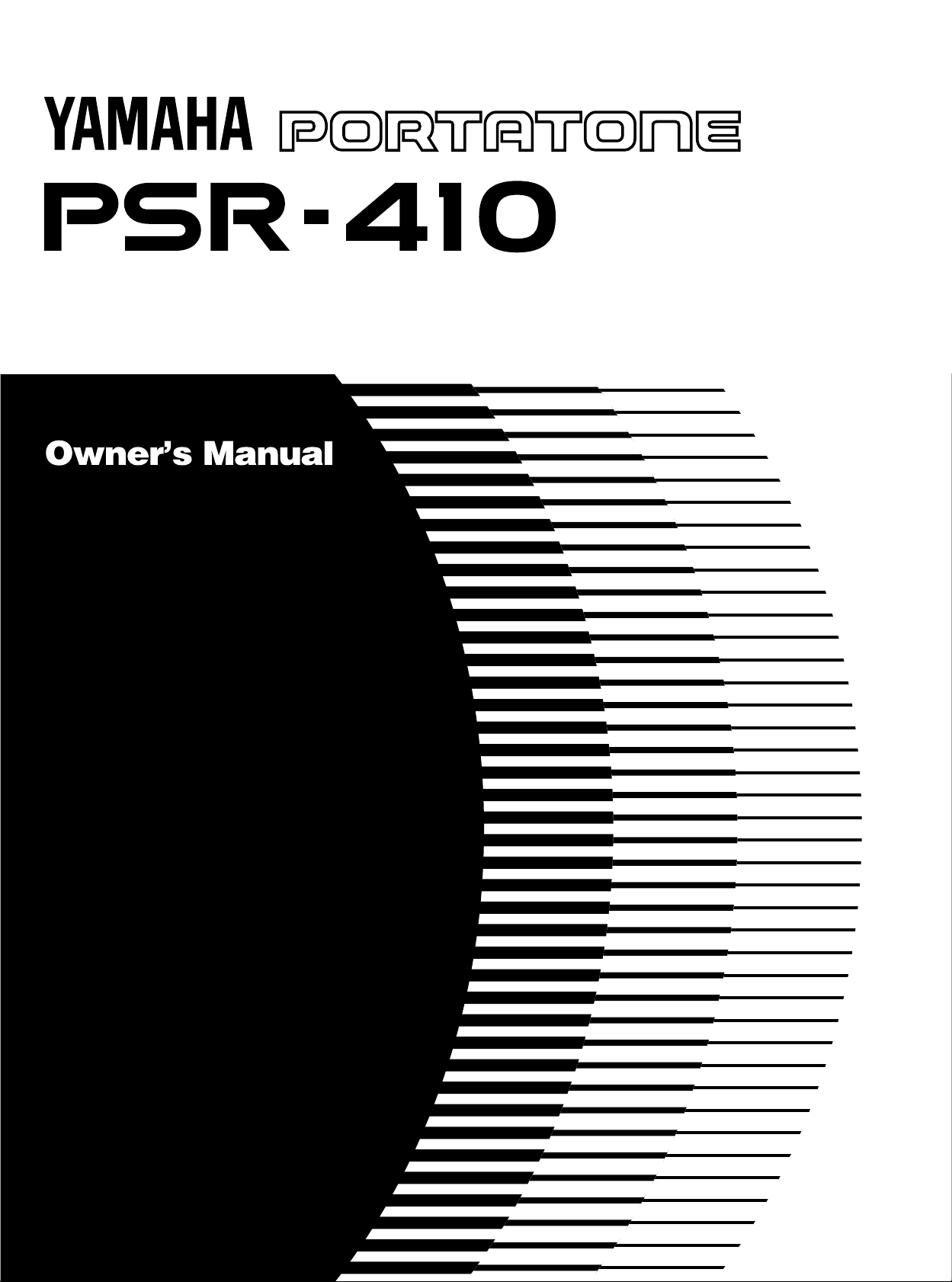
Page 2
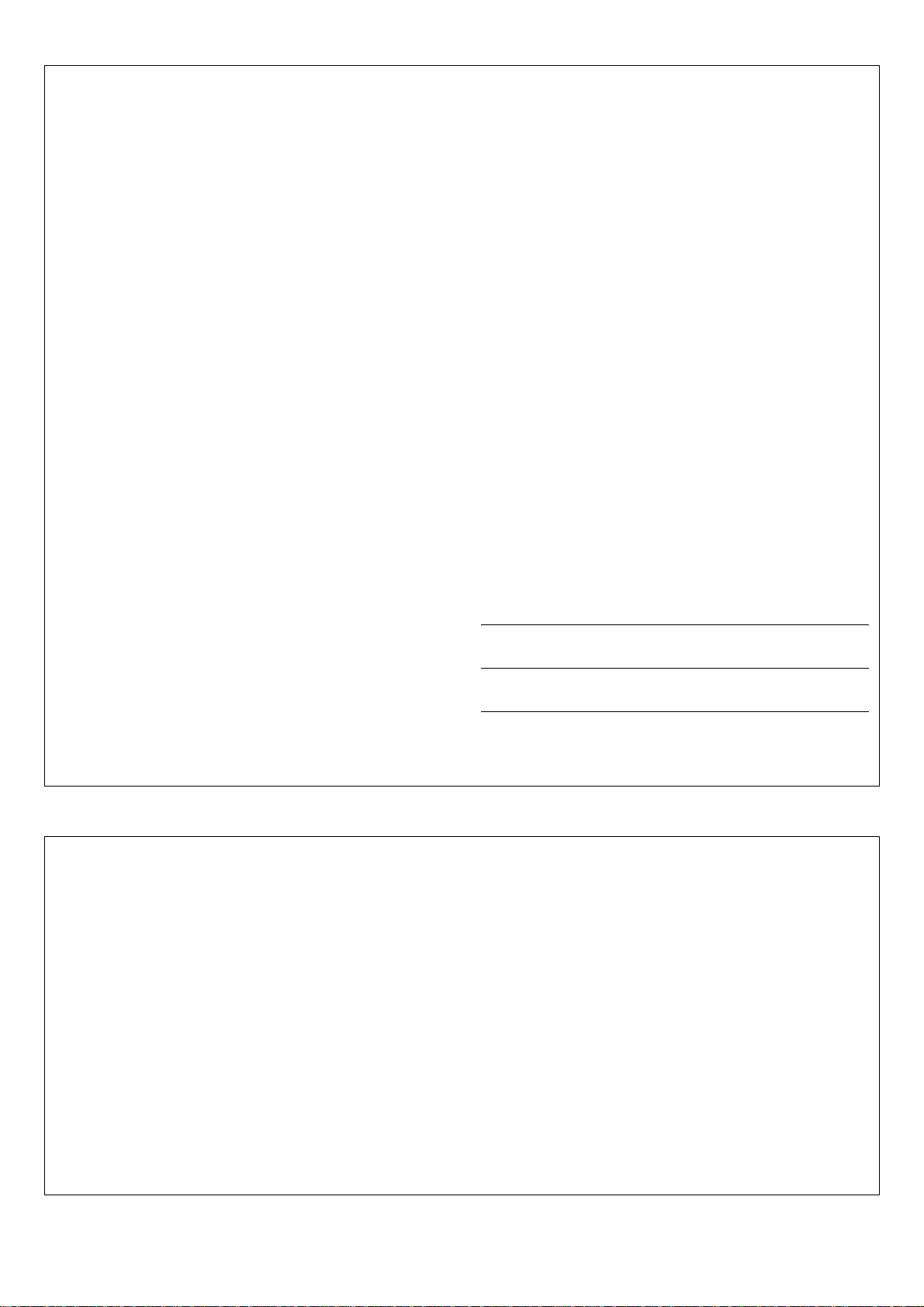
SPECIAL MESSAGE SECTION
This product utilizes batteries or an external power supply (adapter).
DO NOT connect this product to any power supply or adapter other
than one described in the manual, on the name plate, or specifically
recommended by Yamaha.
This product should be used only with the components supplied or; a
cart, rack, or stand that is recommended by Yamaha. If a cart, etc., is
used, please observe all safety markings and instructions that accompany the accessory product.
SPECIFICATIONS SUBJECT TO CHANGE:
The information contained in this manual is believed to be correct at the
time of printing. However, Yamaha reserves the right to change or
modify any of the specifications without notice or obligation to update
existing units.
This product, either alone or in combination with an amplifier and headphones or speaker/s, may be capable of producing sound levels that
could cause permanent hearing loss. DO NOT operate for long periods
of time at a high volume level or at a level that is uncomfortable. If you
experience any hearing loss or ringing in the ears, you should consult
an audiologist.
IMPORTANT: The louder the sound, the shorter the time period before
damage occurs.
NOTICE:
Service charges incurred due to a lack of knowledge relating to how a
function or effect works (when the unit is operating as designed) are not
covered by the manufacturer’s warranty, and are therefore the owners
responsibility. Please study this manual carefully and consult your
dealer before requesting service.
ENVIRONMENTAL ISSUES:
Yamaha strives to produce products that are both user safe and environmentally friendly. We sincerely believe that our products and the
production methods used to produce them, meet these goals. In keeping with both the letter and the spirit of the law, we want you to be
aware of the following:
Battery Notice:
This product MAY contain a small non-rechargeable battery which (if
applicable) is soldered in place. The average life span of this type of
battery is approximately five years. When replacement becomes
necessary, contact a qualified service representative to perform the
replacement.
This product may also use “household” type batteries. Some of these
may be rechargeable. Make sure that the battery being charged is a
rechargeable type and that the charger is intended for the battery
being charged.
When installing batteries, do not mix batteries with new, or with batteries of a different type. Batteries MUST be installed correctly. Mismatches or incorrect installation may result in overheating and battery
case rupture.
Warning:
Do not attempt to disassemble, or incinerate any battery. Keep all
batteries away from children. Dispose of used batteries promptly and
as regulated by the laws in your area. Note: Check with any retailer of
household type batteries in your area for battery disposal information.
Disposal Notice:
Should this product become damaged beyond repair, or for some
reason its useful life is considered to be at an end, please observe all
local, state, and federal regulations that relate to the disposal of products that contain lead, batteries, plastics, etc. If your dealer is unable
to assist you, please contact Yamaha directly.
NAME PLATE LOCATION:
The name plate is located on the bottom of the product. The model
number, serial number, power requirements, etc., are located on this
plate. You should record the model number, serial number, and the
date of purchase in the spaces provided below and retain this manual
as a permanent record of your purchase.
Model
Serial No.
Purchase Date
PLEASE KEEP THIS MANUAL
FCC INFORMATION (U.S.A.)
IMPORTANT NOTICE: DO NOT MODIFY THIS UNIT!
This product, when installed as indicated in the instructions contained in
this manual, meets FCC requirements. Modifications not expressly approved by Yamaha may void your authority, granted by the FCC, to use
the product.
IMPORTANT:
When connecting this product to accessories and/or another product use
only high quality shielded cables. Cable/s supplied with this product
MUST be used. Follow all installation instructions. Failure to follow instructions could void your FCC authorization to use this product in the
USA.
NOTE:
This product has been tested and found to comply with the requirements
listed in FCC Regulations, Part 15 for Class “B” digital devices. Compliance with these requirements provides a reasonable level of assurance
that your use of this product in a residential environment will not result in
harmful interference with other electronic devices. This equipment generates/uses radio frequencies and, if not installed and used according to
• This applies only to products distributed by Yamaha Corporation of America.
the instructions found in the users manual, may cause interference
harmful to the operation of other electronic devices. Compliance with
FCC regulations does not guarantee that interference will not occur in
all installations. If this product is found to be the source of interference,
which can be determined by turning the unit “OFF” and “ON”, please try
to eliminate the problem by using one of the following measures:
• Relocate either this product or the device that is being affected by the
interference.
• Utilize power outlets that are on different branch (circuit breaker or
fuse) circuits or install AC line filter/s.
• In the case of radio or TV interference, relocate/reorient the antenna.
If the antenna lead-in is 300 ohm ribbon lead, change the lead-in to
co-axial type cable.
If these corrective measures do not produce satisfactory results, please
contact the local retailer authorized to distribute this type of product. If
you can not locate the appropriate retailer, please contact Yamaha
Corporation of America, Electronic Service Division, 6600
Orangethorpe Ave, Buena Park, CA90620
Page 3
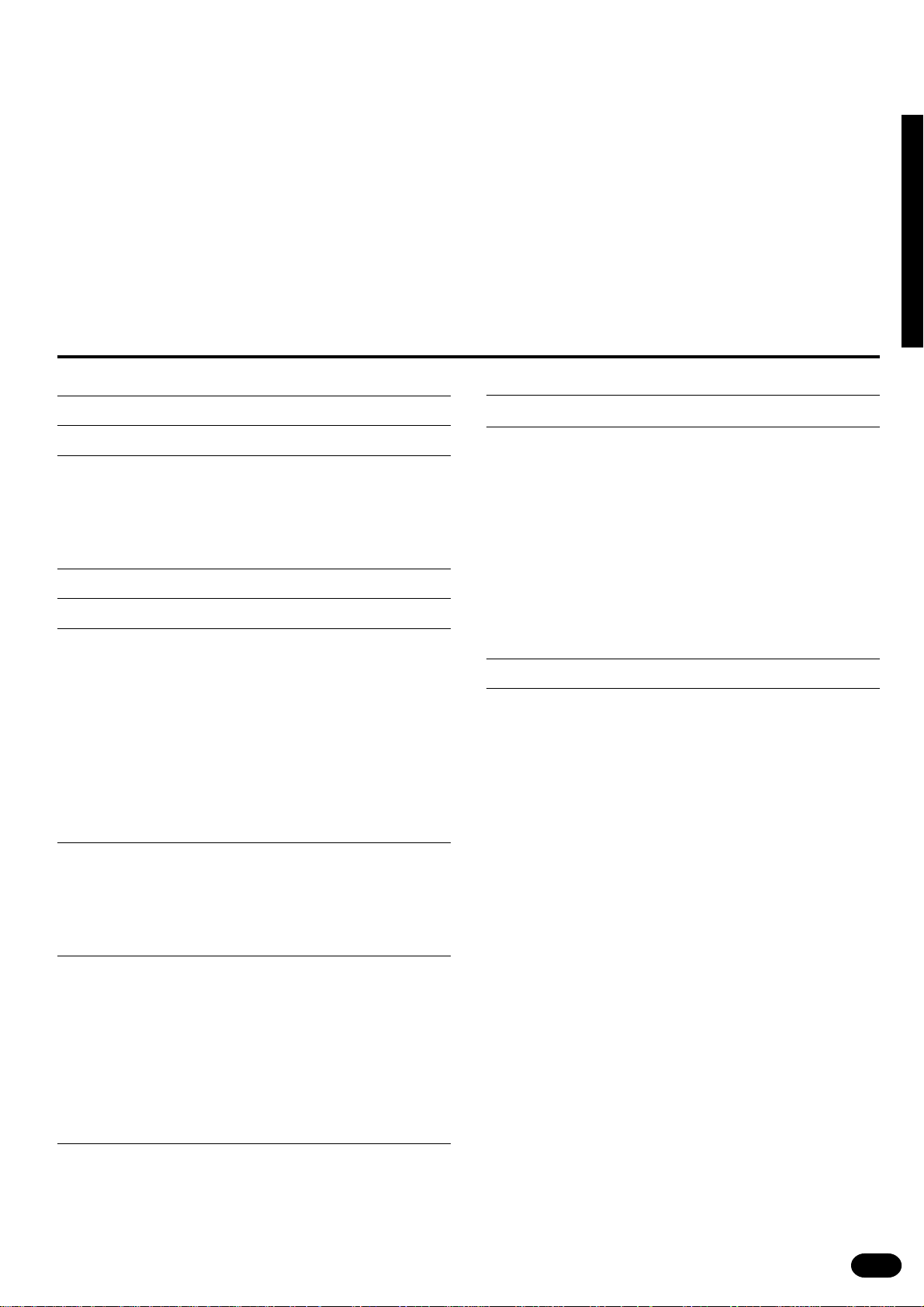
Congratulations!
You are the proud owner of a Yamaha PSR-410. Your PSR-410 is a high-quality musical instrument that incorporates advanced Yamaha digital technology
and many versatile features. In order to obtain maximum performance and enjoyment from your PSR-410, we urge you to read this Owner’s Manual thoroughly
while trying out the various features described. Keep the Owner’s Manual in a
safe place for later reference.
Contents
Panel Controls 2
Taking Care of Your PortaTone 4
Preparation 5
■
Power Supply.................................................................. 5
■
Using Headphones Or an External Sound System......... 6
■
The Sustain Pedal...........................................................6
■
The Music Stand ............................................................. 6
Listen to the Demo! 7
Basic Editing Procedure 8
Selecting & Playing the V oices 10
■
Orchestration ................................................................ 10
■
Voice Assignment ......................................................... 12
■
Volume.......................................................................... 13
■
Octave........................................................................... 13
■
Pan................................................................................ 14
■
Auto Harmony ............................................................... 15
■
Keyboard Percussion.................................................... 16
■
Pitch Bend..................................................................... 17
■
Sustain .......................................................................... 17
Overall Control 18
■
Split Point Change......................................................... 18
■
Transpose ..................................................................... 19
■
Tuning ........................................................................... 19
■
Touch Response........................................................... 19
Auto Accompaniment 20
■
Selecting a Style ........................................................... 20
■
Setting the Auto Accompaniment Split Point ................ 21
■
Auto Accompaniment Fingering.................................... 21
■
Tempo Control .............................................................. 24
■
Accompaniment Control................................................ 25
■
Accompaniment Volume ............................................... 27
■
The Track Buttons......................................................... 28
■
Re-voicing the Tracks ................................................... 29
One Touch Setting 30
Registration Memory 31
Record Functions 32
Song Memory.................................................................... 32
■
Accompaniment Track Recording................................. 33
■
Melody Track Recording ............................................... 35
■
Accompaniment And Melody Playback......................... 36
■
The [RESET] Button ..................................................... 37
■
Record Or Play from a Specified Measure ................... 37
The Multi Pads ..................................................................38
■
Recording...................................................................... 38
■
Playback ....................................................................... 39
Clearing Tracks ................................................................ 40
Page Memory 41
MIDI 42
MIDI Bulk Dump ................................................................ 43
■
Page Copy .................................................................... 44
MIDI Reception Modes ..................................................... 45
■
Channel Reception Modes............................................ 45
■
Clock Mode ................................................................... 46
■
Start/Stop Mode ............................................................ 46
MIDI Transmission............................................................ 47
■
MIDI Transmit Channels ............................................... 47
Appendix............................................................................... 48
■
Voice & Polyphony List ................................................. 48
■
Style List ....................................................................... 49
■
Reset Procedures & Page Memory Default Settings .... 51
■
Troubleshooting ............................................................ 53
Index ................................................................................ 54
Percussion Kit List.......................................................... 218
MIDI Implementation Chart ............................................ 220
Specifications ................................................................. 223
| | | | | | | | | | | | | | | | | | | | | | | | | | | | | | | | | | | | | | | | | | | | | | | | | | | | | | | | | | | | | | | | | | | | | | | | | | | | | | | | | | | | | | | | | | | | | | | | | | | | | | | | | | | | | | | | | | | | | | | | | | | | | | | | | | | | | | | | | | | | |
1
Page 4
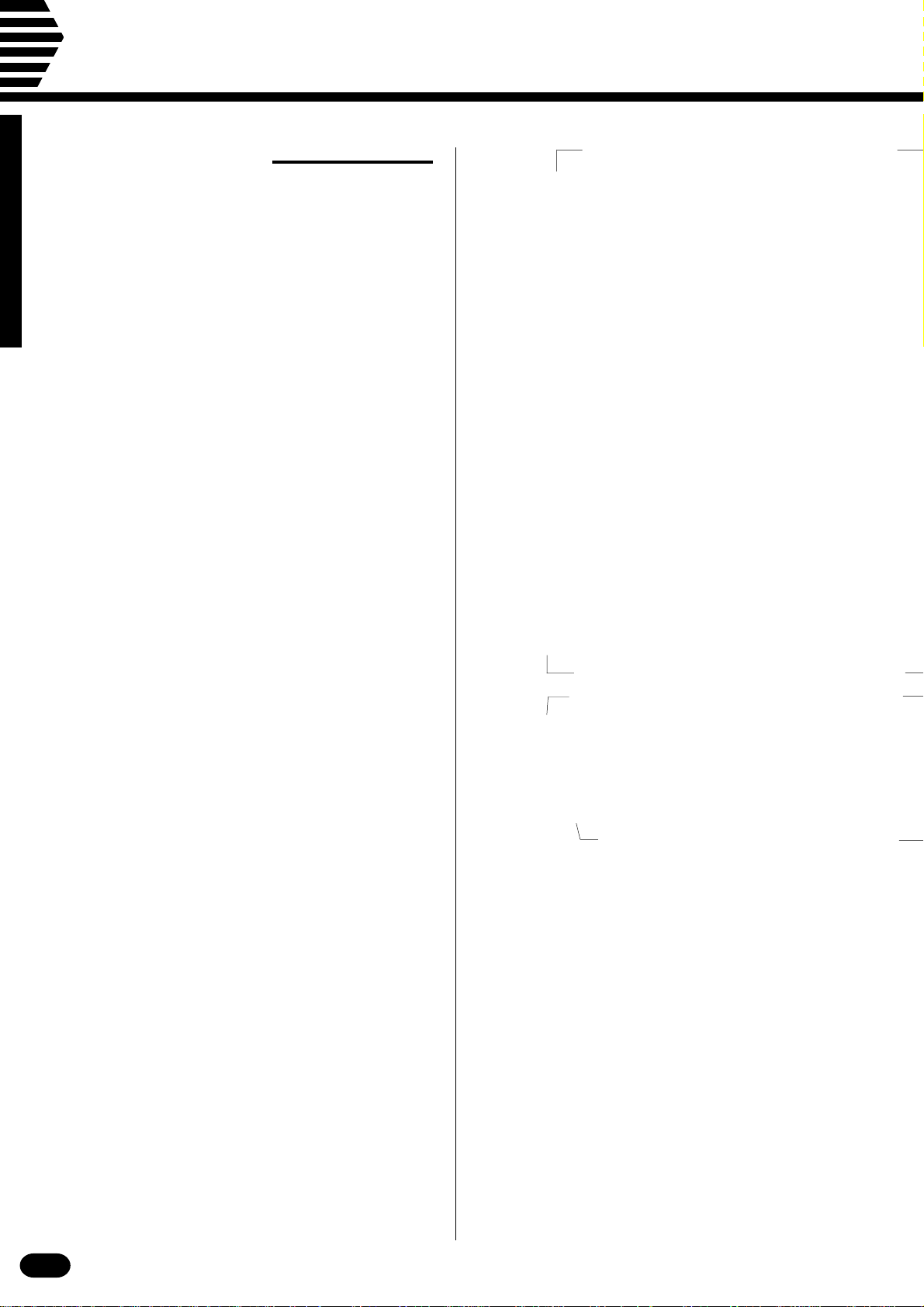
Panel Controls
Top Panel Controls
1 POWER Button...............................................page 7
2 MASTER VOLUME Control............................page 7
3 MULTI DISPLAY ..........................................page 7,8
4 [+], [–] Buttons ................................................page 9
5 Number Buttons [0]~[9], [+/–] ........................page 9
6 ARE YOU SURE ? [YES], [NO] Buttons
......................................................... page 40, 43, 44
7 PITCH BEND Wheel ....................................page 17
8 PAGE MEMORY Section
• PAGE# Button............................................page 41
•
MIDI BULK DUMP/PAGE COPY Button...
9 OVERALL CONTROL Section
• TEMP O B u t t o n ..........................................page 24
• METRONOME Button ...............................page 24
• SPLIT POINT Button.................................page 18
• TRANSPOSE Button.................................page 19
• TUNING Button .........................................page 19
• TOUCH RESPONSE Button.....................page 19
page 43, 44
0 MIDI Section
• RECEIVE CH/CL/COM Button .......... page 45, 46
• TRANSMIT CH Button ..............................page 47
! AUTO ACCOMPANIMENT Section
• STYLE SELECT Button ............................page 20
• AUTO ACCOMP Button ............................page 21
• FINGERING Button...................................page 21
• ACCOMP VOLUME Button .......................page 27
• REVOICE Button .......................................page 29
• TRACK (RHYTHM1, 2, BASS,
RHYTHMIC CHORD 1, 2, PAD
CHORD, PHRASE1, 2) Buttons................page 28
@ ACCOMPANIMENT CONTROL Section
• SYNC-START/STOP Button .....................page 25
• START/STOP Button .................................page 25
• INTRO Button ............................................page 26
• FILL IN 1 Button ........................................page 26
• FILL IN 2 Button ........................................page 26
• ENDING Button.........................................page 27
• MAIN A / B B u t t o n s .....................................page 26
# VOICE Section
• VOICE SELECT Button.............................page 12
• KEYBOARD PERCUSSION Button ..........page 16
• VOL Button ................................................page 13
• OCTAVE Button.........................................page 13
• PAN Button ................................................page 14
• ONE TOUCH SETTING Button.................page 30
• ORCHESTRATION R1, R2, L1, L2,
EDIT Buttons ...................................... page 10, 11
• HARMONY TYPE Button..........................page 15
• HARMONY Button.....................................page 15
| | | | | | | | | | | | | | | | | | | | | | | | | | | | | | | | | | | | | | | | | | | | | | | | | | | | | | | | | | | | | | | | | | | | | | | | | | | | | | | | | | | | | | | | | | | | | | | | | | | | | | | | | | | | | | | | | | | | | | | | | | | | | | | | | | | | | | | | | | | | |
2
Page 5
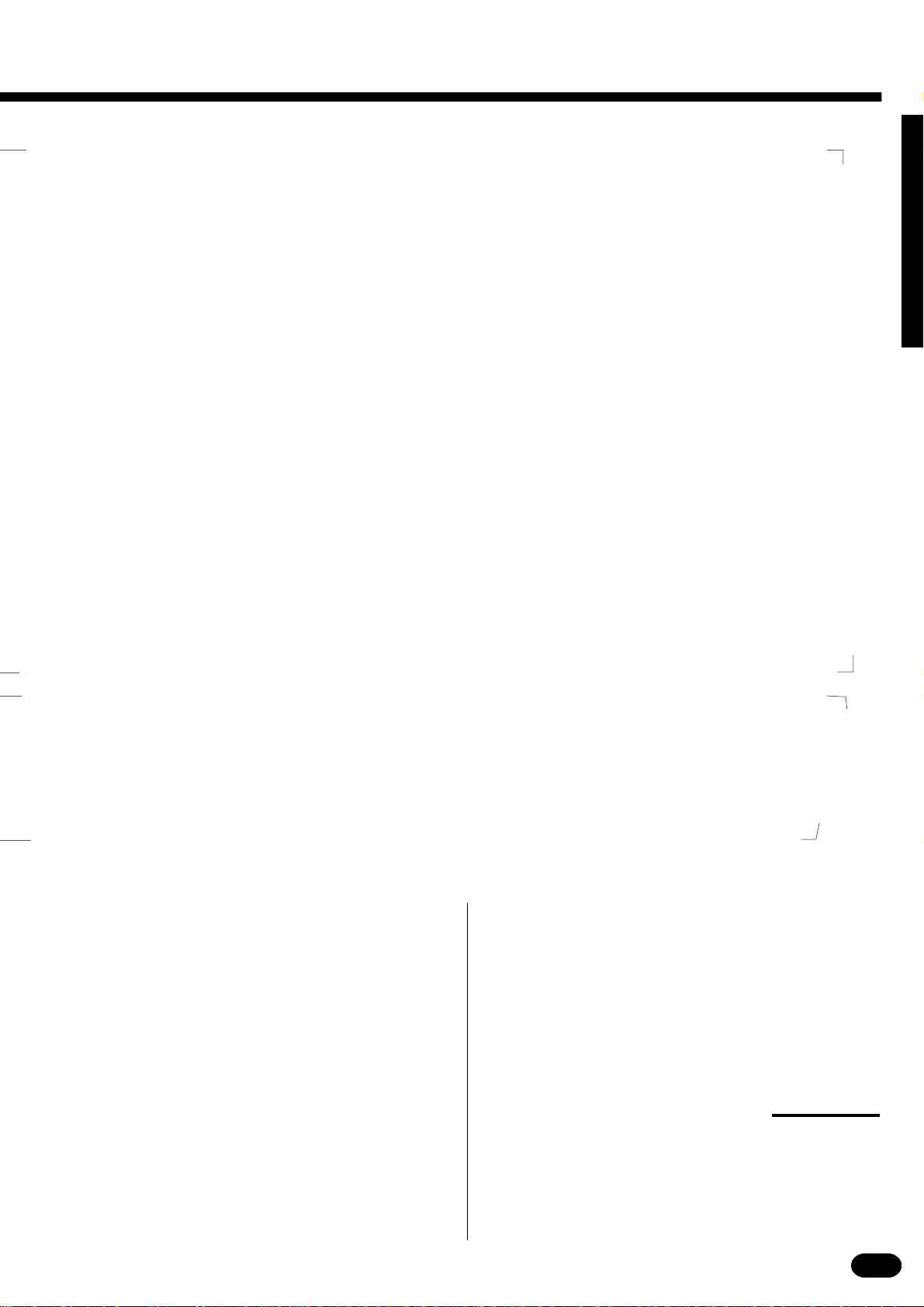
$ REGISTRATION MEMORY Section
The illustrations here are not available.
• MEMO R I Z E B u t t o n ...................................page 31
• [1]~[4] Buttons ...........................................page 31
* DEMO Section
• SONG# Button ............................................page 7
• START/STOP Button ...................................page 7
% SONG MEMORY Section
• MEASURE# Button ...................................page 37
•
TRACK (ACCOMP, MELODY) Buttons .
page 33~36
^ SONG Section
• RESET Button ...........................................page 37
• PLAY/STOP Button ...................................page 36
& RECORDING Section
• REC Button................................... page 33, 35, 38
• CLEAR Button ...........................................page 40
| | | | | | | | | | | | | | | | | | | | | | | | | | | | | | | | | | | | | | | | | | | | | | | | | | | | | | | | | | | | | | | | | | | | | | | | | | | | | | | | | | | | | | | | | | | | | | | | | | | | | | | | | | | | | | | | | | | | | | | | | | | | | | | | | | | | | | | | | | | | |
( MULTI PADS Section
• STOP Button .............................................page 39
• PAD [1]~[4] Buttons ............................ page 38, 39
Rear Panel Connectors
) MIDI OUT and IN Connectors......................page 42
q SUSTAIN PEDAL Jack...................................page 6
w HEADPHONES/AUX OUT Jack.....................page 6
e DC 10-12V IN Jack.........................................page 5
3
Page 6
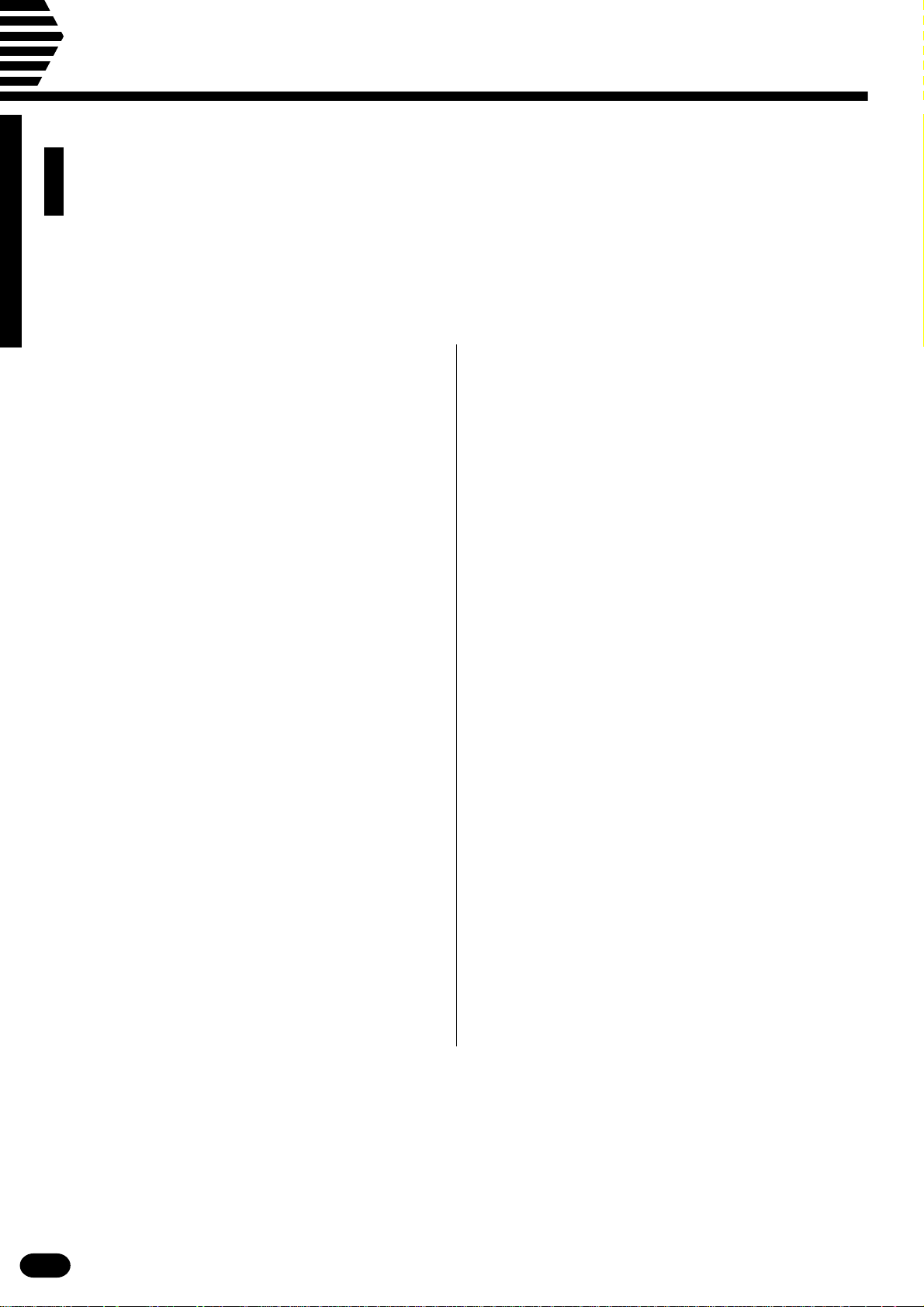
Taking Care of Your PortaTone
Your PortaTone will give you years of playing pleasure if you follow the
simple rules given below:
■ Location
Do not expose the instrument to the following
conditions to avoid deformation, discoloration, or
more serious damage.
• Direct sunlight (e.g. near a window).
• High temperatures (e.g. near a heat source, out-
side, or in a car during the daytime).
• Excessive humidity.
• Excessive dust.
• Strong vibration.
■ Power Supply
• Turn the power switch OFF when the instrument
is not in use.
• A power adaptor, if used, should be unplugged
from the AC outlet if the instrument is not to be
used for an extended period of time.
• Unplug the power adaptor during electric storms.
• Avoid plugging the power adaptor into the same
AC outlet as appliances with high power consumption, such as electric heaters or ovens. Also
avoid using multi-plug adaptors since these can
result in reduced sound quality and possibly
damage.
■ Handling and Transport
• Never apply excessive force to the controls, connectors or other parts of the instrument.
• Always unplug cables by gripping the plug
firmly, not by pulling on the cable.
• Disconnect all cables before moving the instrument.
• Physical shocks caused by dropping, bumping, or
placing heavy objects on the instrument can result in scratches and more serious damage.
■ Cleaning
• Clean the cabinet and panel with a dry soft cloth.
• A slightly damp cloth may be used to remove
stubborn grime and dirt.
• Never use cleaners such as alcohol or thinner.
• Avoid placing vinyl objects on top of the instrument (vinyl can stick to and discolor the surface).
■ Electrical Interference
• This instrument contains digital circuitry and
may cause interference if placed too close to radio or television receivers. If this occurs, move
the instrument further away from the affected
equipment.
■ Turn Power OFF When Making
Connections
• To avoid damage to the instrument and other
devices to which it is connected (a sound system,
for example), turn the power switches of all related devices OFF prior to connecting or disconnecting audio and MIDI cables.
YAMAHA is not responsible for damage caused by improper handling or operation.
| | | | | | | | | | | | | | | | | | | | | | | | | | | | | | | | | | | | | | | | | | | | | | | | | | | | | | | | | | | | | | | | | | | | | | | | | | | | | | | | | | | | | | | | | | | | | | | | | | | | | | | | | | | | | | | | | | | | | | | | | | | | | | | | | | | | | | | | | | | | |
4
■ Service and Modification
• The PSR-410 contains no user serviceable parts.
Opening it or tampering with it in anyway can
lead to irreparable damage and possibly electric
shock. Refer all servicing to qualified YAMAHA
personnel.
Page 7
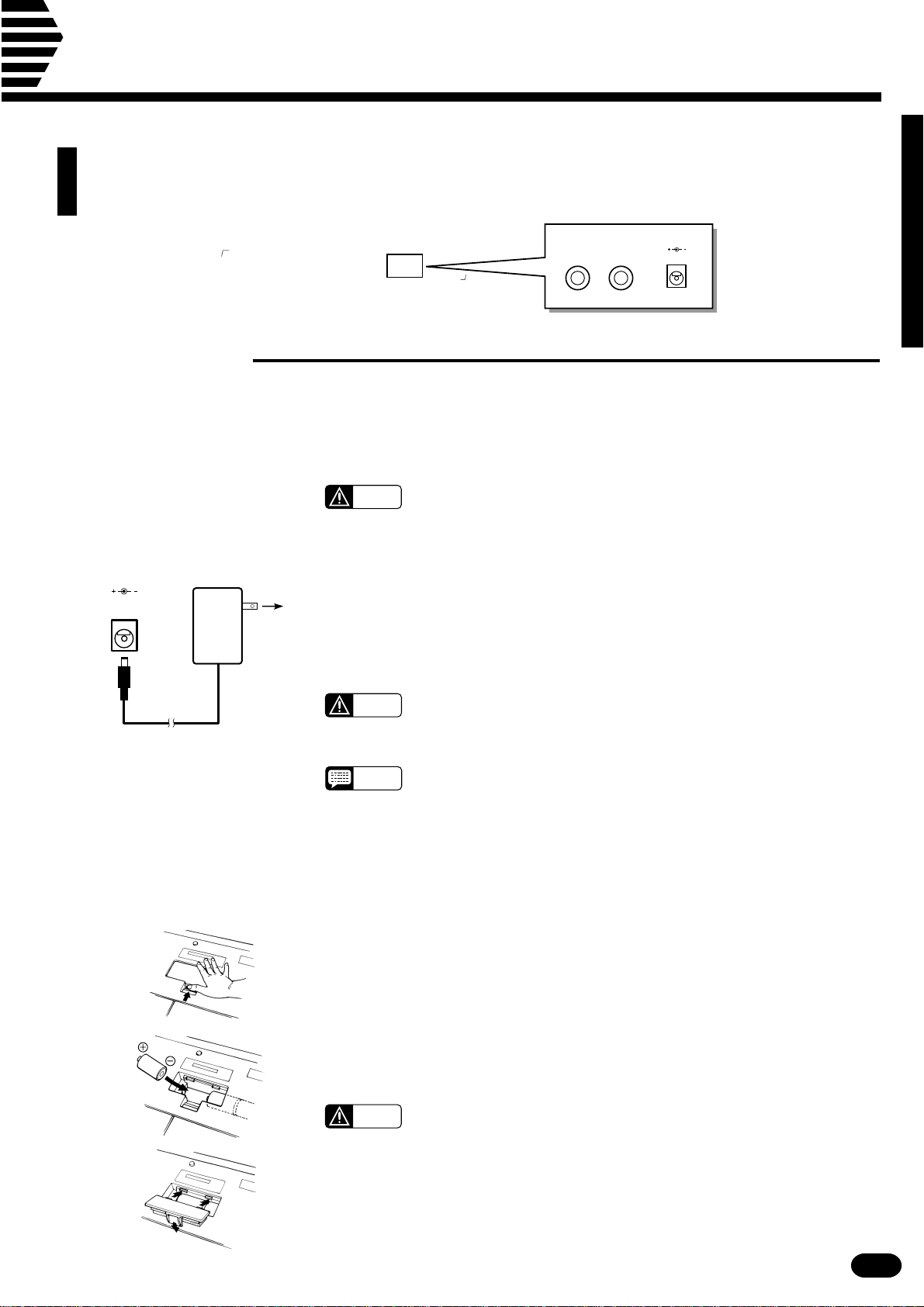
Preparation
The illustrations here are not available.
This section contains information about setting up your PSR-410 and preparing to play.
Be sure to go through this section carefully before using your PSR-410.
SUSTAIN PEDAL
AUX OUT
DC 10-12V INHEADPHONES/
■ Power Supply
Your PSR-410 will run either from an optional power adaptor or batteries*. Follow the instructions below
according to the power source you intend to use.
* When batteries are used the sound of the PSR-410 may be distorted at high volume
levels. This is because the power of the amplifier is reduced when batteries are used.
CAUTION
● Using An Optional AC Power Adaptor .................................................................................................
DC 10-12V IN
PA-3,
PA-4,
PA- 5,
PA-5B,
or
PA-40
AC power
socket
Plug the DC output cable from an optional Yamaha PA-3, PA-4, PA-5, PA-
5B, or PA-40 AC Power Adaptor into the DC IN jack on the rear panel of the
PSR-410, then plug the Power Adaptor (or the AC cable of the Power Adaptor)
into a convenient wall AC power socket. The internal batteries are automatically disconnected when an AC Power Adaptor is used.
• Never interrupt the power supply (e.g. remove the batteries or un-
plug the AC adaptor) during any PSR-410 record operation! Doing so
can result in a loss of data.
CAUTION
NOTES
• Use ONLY a Yamaha PA-3, PA-4, PA-5, PA-5B, or PA-40 AC Power
Adaptor to power your instrument from the AC mains. The use of
other adaptors may result in irreparable damage to both the adaptor
and the PSR-410.
• Using the PA-5 with the PSR-410 will provide a slight increase in the
overall volume.
● Using Batteries .......................................................................................................................................
For battery operation the PSR-410 requires six 1.5V SUM-1, “D” size, R-20 or equivalent batteries.
When the batteries need to be replaced the volume may be reduced, the sound may be distorted, and other
problems may occur. When this happens, turn the power off while either the batteries are replaced or an AC
adaptor is connected.
When the batteries fail, replace them as follows:
Open the battery compartment cover located on the instrument’s bottom
Z
panel.
Insert the six new batteries, being careful to follow the polarity markings on
X
the inside of the compartment.
Replace the compartment cover, making sure that it locks firmly in place.
C
CAUTION
• When the batteries run down, replace them with a complete set of
six new batteries. NEVER mix old and new batteries.
• Do not use different kinds of batteries (e.g. alkaline and manganese)
at the same time.
• To prevent possible damage due to battery leakage, remove the
batteries from the instrument if it is not to be used for an extended
period of time.
| | | | | | | | | | | | | | | | | | | | | | | | | | | | | | | | | | | | | | | | | | | | | | | | | | | | | | | | | | | | | | | | | | | | | | | | | | | | | | | | | | | | | | | | | | | | | | | | | | | | | | | | | | | | | | | | | | | | | | | | | | | | | | | | | | | | | | | | | | | | |
5
Page 8

Preparation
■Using Headphones Or an External Sound System
HEADPHONES/
AUX OUT
■The Sustain Pedal
SUSTAIN PEDAL
A standard pair of stereo headphones can be plugged into the rear-panel
HEADPHONES/AUX OUT jack for private practice or late-night playing.
The internal speaker system is automatically shut off when a pair of headphones is plugged into the HEADPHONES/AUX OUT jack. The HEAD-
PHONES/AUX OUT jack can also be used to deliver the output of the
PSR-410 to a keyboard amplifier, stereo sound system, mixing console or
tape recorder.
Stereo sound
system
An optional Yamaha FC4 or FC5 footswitch can be plugged into the
rear-panel SUSTAIN PEDAL jack. The sustain pedal functions as a damper
pedal, controlling sustain. Press the pedal to sustain notes after the keys are
released.
■The Music Stand
NOTES
• Be sure that you do not press the pedal while inserting the plug
into the SUSTAIN PEDAL jack or while turning the power on. If
you do, the ON/OFF status of the footswitch will be reversed.
This function has been implemented to allow either press-tomake or press-to-break contact type footswitches to be used with
the PSR-410.
Insert the bottom edge of the music stand into the slot located at the rear
of the PSR-410 control panel.
| | | | | | | | | | | | | | | | | | | | | | | | | | | | | | | | | | | | | | | | | | | | | | | | | | | | | | | | | | | | | | | | | | | | | | | | | | | | | | | | | | | | | | | | | | | | | | | | | | | | | | | | | | | | | | | | | | | | | | | | | | | | | | | | | | | | | | | | | | | | |
6
Page 9
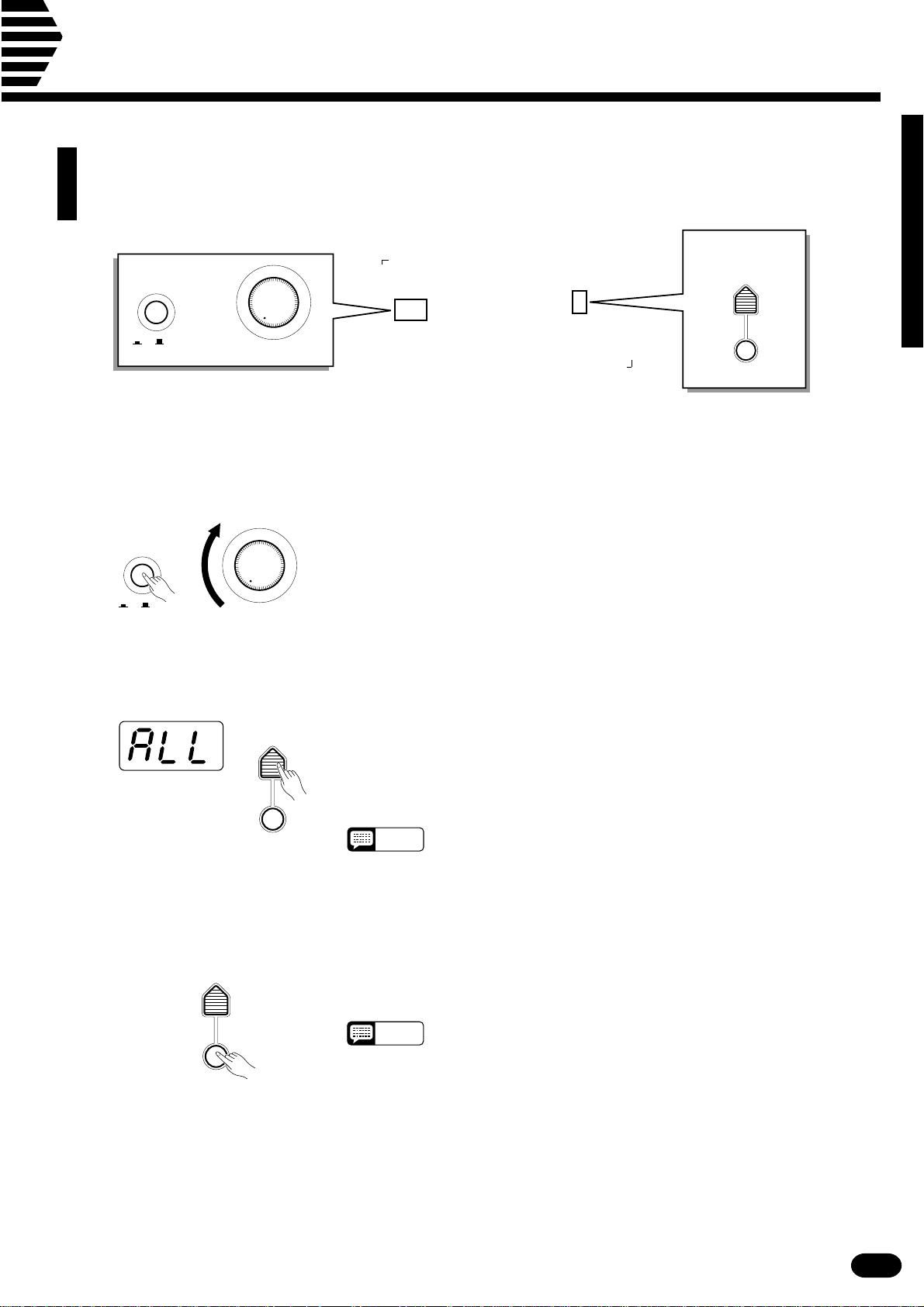
Listen to the Demo!
The illustrations here are not available.
Once you’ve set up your PSR-410, try listening to the pre-programmed demonstration songs —
they’ll give you a good idea of what the PSR-410 can do!
DEMO
SONG #
ON/ OFF
POWER
MIN MAX
MASTER VOLUME
START/STOP
ZTurn the Power ON & Set the Volume ..................................................................................................
Before playing the demo turn the power ON by pressing the POWER
switch (the panel indicators and MULTI DISPLAY will light), and turn the
MASTER VOLUME control up (clockwise) about a quarter-turn from its
minimum position.
ON/ OFF
POWER
MIN MAX
MASTER VOLUME
XSelect a Song..........................................................................................................................................
DEMO
SONG #
Press the DEMO [SONG #] button a few times until the number of the
desired demo song appears on the MULTI DISPLAY.
ALL (0): Repeat playback of all demo songs in sequence.
1~5: Repeat playback of the selected demo song number.
START/STOP
NOTES
• “ALL” is automatically selected whenever the power switch is turned
on.
CPress DEMO [START/STOP] to Start ....................................................................................................
DEMO
SONG #
START/STOP
Press the DEMO [START/STOP] button to start playback, and use the
MASTER VOLUME control to set the ideal listening level. The selected
demonstration will play repeatedly.
NOTES
• During demo playback you can select different voices and play along
on the keyboard — see the “Selecting & Playing the Voices” section
beginning on page 10.
VPress DEMO [START/STOP] to Stop ....................................................................................................
Press the DEMO [START/STOP] button again to stop demo playback.
| | | | | | | | | | | | | | | | | | | | | | | | | | | | | | | | | | | | | | | | | | | | | | | | | | | | | | | | | | | | | | | | | | | | | | | | | | | | | | | | | | | | | | | | | | | | | | | | | | | | | | | | | | | | | | | | | | | | | | | | | | | | | | | | | | | | | | | | | | | | |
7
Page 10
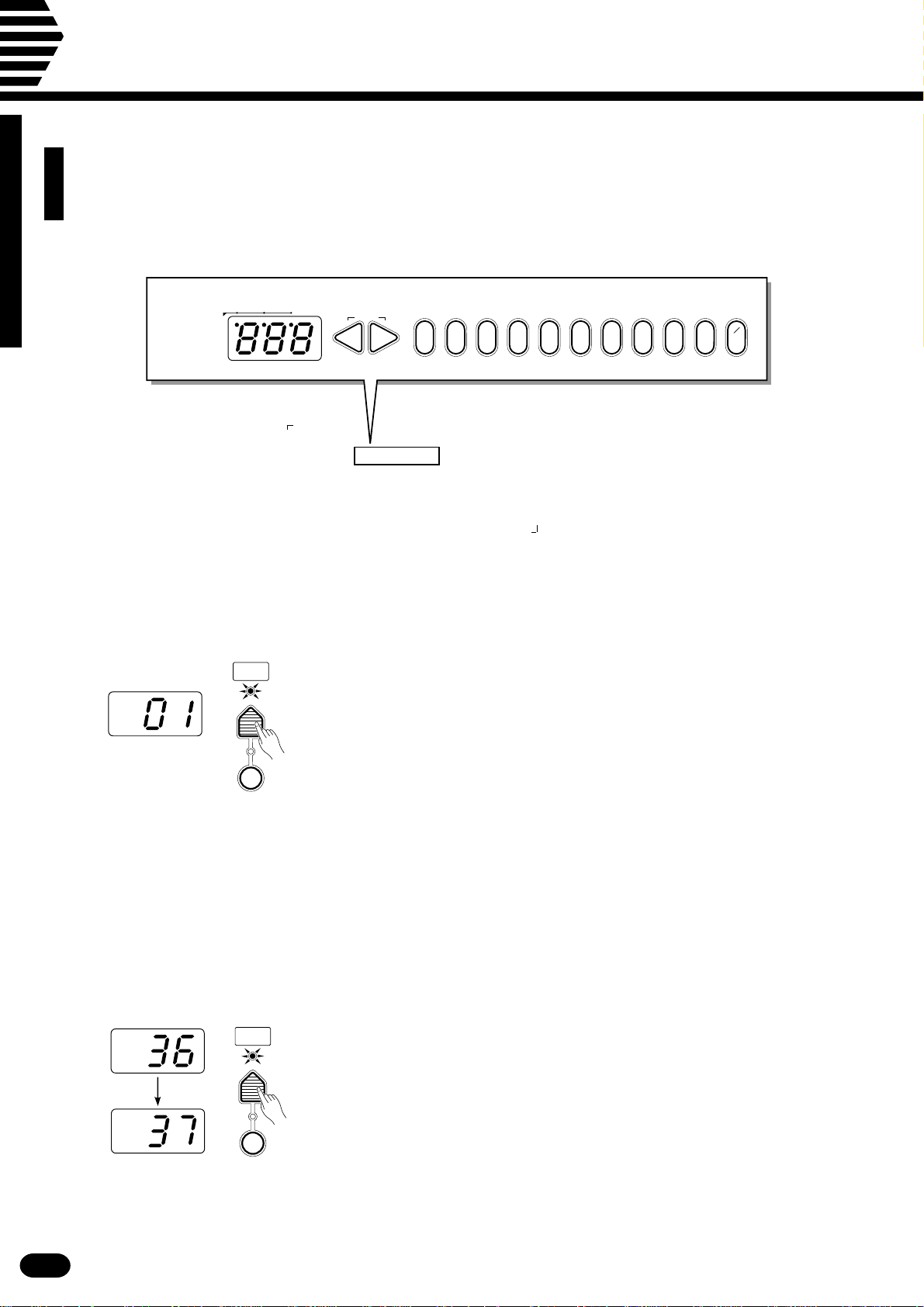
Basic Editing Procedure
The illustrations here are not available.
The PSR-410 features a flexible-but-consistent interface that lets you edit just about all of its
parameters using the same basic procedure. Once familiar with the system, you’ll be able to
edit any parameter quickly and easily. Here’s the basic procedure:
BEAT
MULTI DISPLAY
RESET
–+
0 234567891
+
–
_ _
1
ZPress a Function Button ........................................................................................................................
VOICE
SELECT
First press the button corresponding to the function or parameter you
want to edit. To select voice numbers, for example, press the [VOICE SE-
LECT] button (its indicator will light). The number shown on the MULTI
DISPLAY will be the current value of the selected parameter.
KEYBOARD
PERCUSSION
XEdit the Parameter..................................................................................................................................
The PSR-410 lets you edit parameters using three different methods.
Use the one that best suits the parameter you have selected:
2-1: The Function Button
VOICE
SELECT
KEYBOARD
PERCUSSION
Each time you press a function button (except for the SPLIT POINT
button) after initially selecting the function, the value of the corresponding
parameter will be incremented (increased) by one. If you hold the function
button for a few seconds, the parameter will begin to increment continuously as long as you hold the button.
If, for example, you press the [VOICE SELECT] button and MULTI
DISPLAY shows that voice number 36 is currently selected, you can select
voice number 37 simply by pressing the [VOICE SELECT] button again.
| | | | | | | | | | | | | | | | | | | | | | | | | | | | | | | | | | | | | | | | | | | | | | | | | | | | | | | | | | | | | | | | | | | | | | | | | | | | | | | | | | | | | | | | | | | | | | | | | | | | | | | | | | | | | | | | | | | | | | | | | | | | | | | | | | | | | | | | | | | | |
8
Page 11
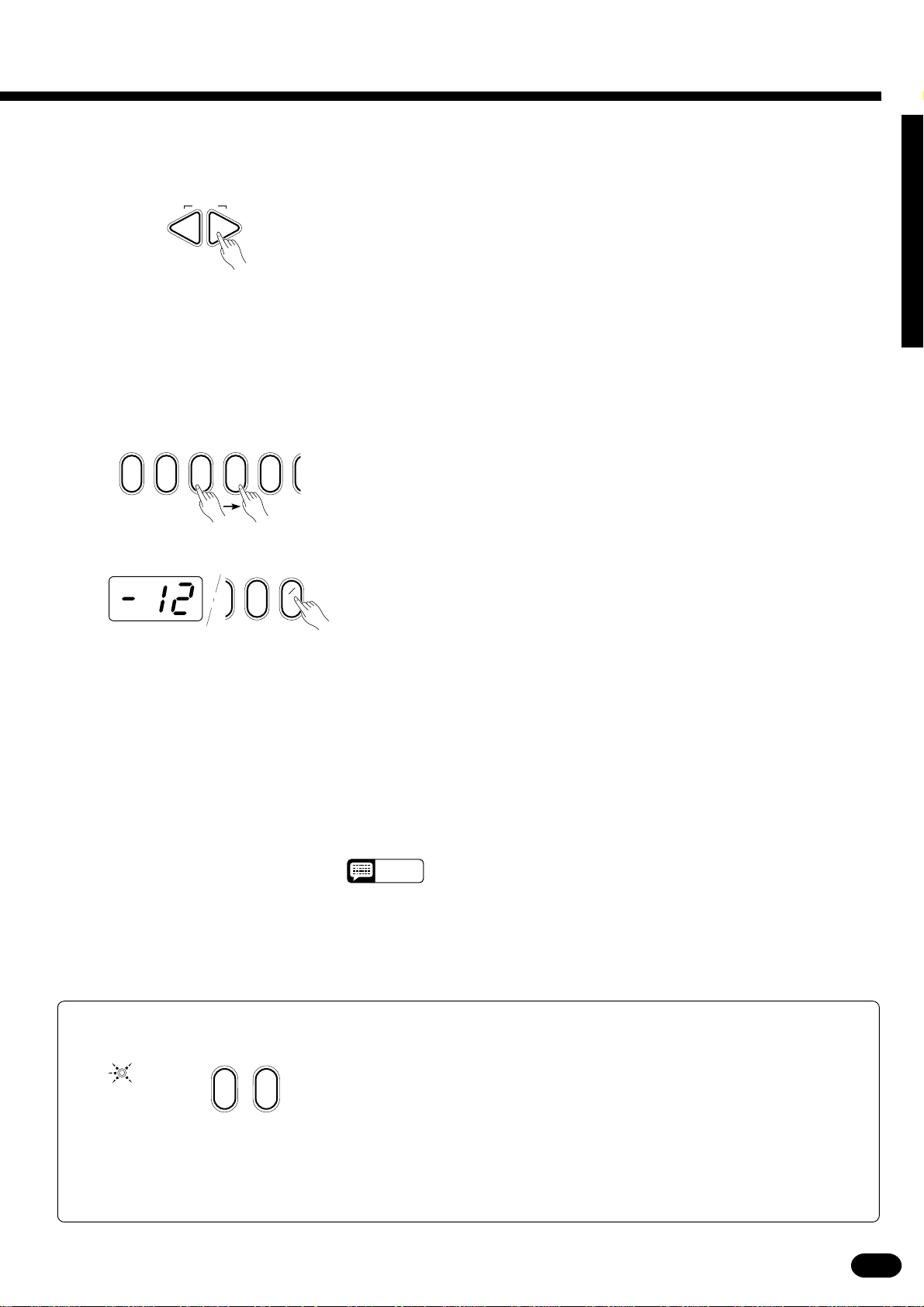
2-2: The [+] and [−] Buttons The [+] and [−] buttons immediately to the right of the MULTI DIS-
PLAY can be used to increment (increase by one) or decrement (decrease
RESET
–+
by one) the currently selected parameter. Press the [+] button briefly to increment the parameter value, or the [−] button to decrement. If you hold the
[+] or [−] button down, the value will increment or decrement continuously
— simply release the button when the desired value has been reached.
2-3: The Number Buttons
02341
+
–
_ _
1
9
The number buttons — to the right of the [+] and [−] buttons — allow
direct numeric entry of the desired value, and are therefore the fastest way
to edit in many situations.
To select a voice, for example, choose one of the 128 voices — numbered “01” through “128” — shown on the panel VOICE list, then enter its
number using the number buttons. To select “HARMONICA” (number 23),
for example, first press [2] then [3]. The number “23” should then appear
on the MULTI DISPLAY.
The [+/−] button is used to switch between positive and negative values
with parameters that allow negative values (Transpose, Tuning, Octave, and
Pan, for example). A “−” appears before negative values on the MULTI
DISPLAY.
When selecting voice numbers the [+/−] button is used to enter the hundreds digit of the voice number (the button alternately selects no hundreds
digit or “1”), as required, prior to entering the tens and ones digits. The [1]
number button cannot be used to enter the hundreds digit when selecting
voices.
Values outside the range of the selected parameter can not be entered.
NOTES
● Yes/No Confirmation
ARE YOU SURE ?
NOYES
| | | | | | | | | | | | | | | | | | | | | | | | | | | | | | | | | | | | | | | | | | | | | | | | | | | | | | | | | | | | | | | | | | | | | | | | | | | | | | | | | | | | | | | | | | | | | | | | | | | | | | | | | | | | | | | | | | | | | | | | | | | | | | | | | | | | | | | | | | | | |
Some operations that change important settings or erase data may require you
to confirm your choice by pressing the [YES] or [NO] button. When a choice needs
to be confirmed the ARE YOU SURE? indicator will flash and a digitally sampled
voice will ask “Are you sure?”. Press the [YES] button to execute the specified operation or the [NO] button to cancel and leave the settings or data unaffected.
If you don’t want to hear the “Are you sure?” confirmation sound, hold down the
[NO] button while initially turning the power switch on. To restore the confirmation
sound, turn the power switch off, then turn it back on again while holding down the
[YES] button. The on/off status of the confirmation sound is retained in memory
even when the power switch is turned off as long as batteries are installed on an
AC adaptor is connected.
• After editing a parameter other than [VOICE SELECT], the [VOICE
SELECT] parameter will automatically be re-selected after a brief
delay.
• If you attempt to change a parameter that can not be edited in the
current mode, “---” will appear on the MULTI DISPLAY.
9
Page 12
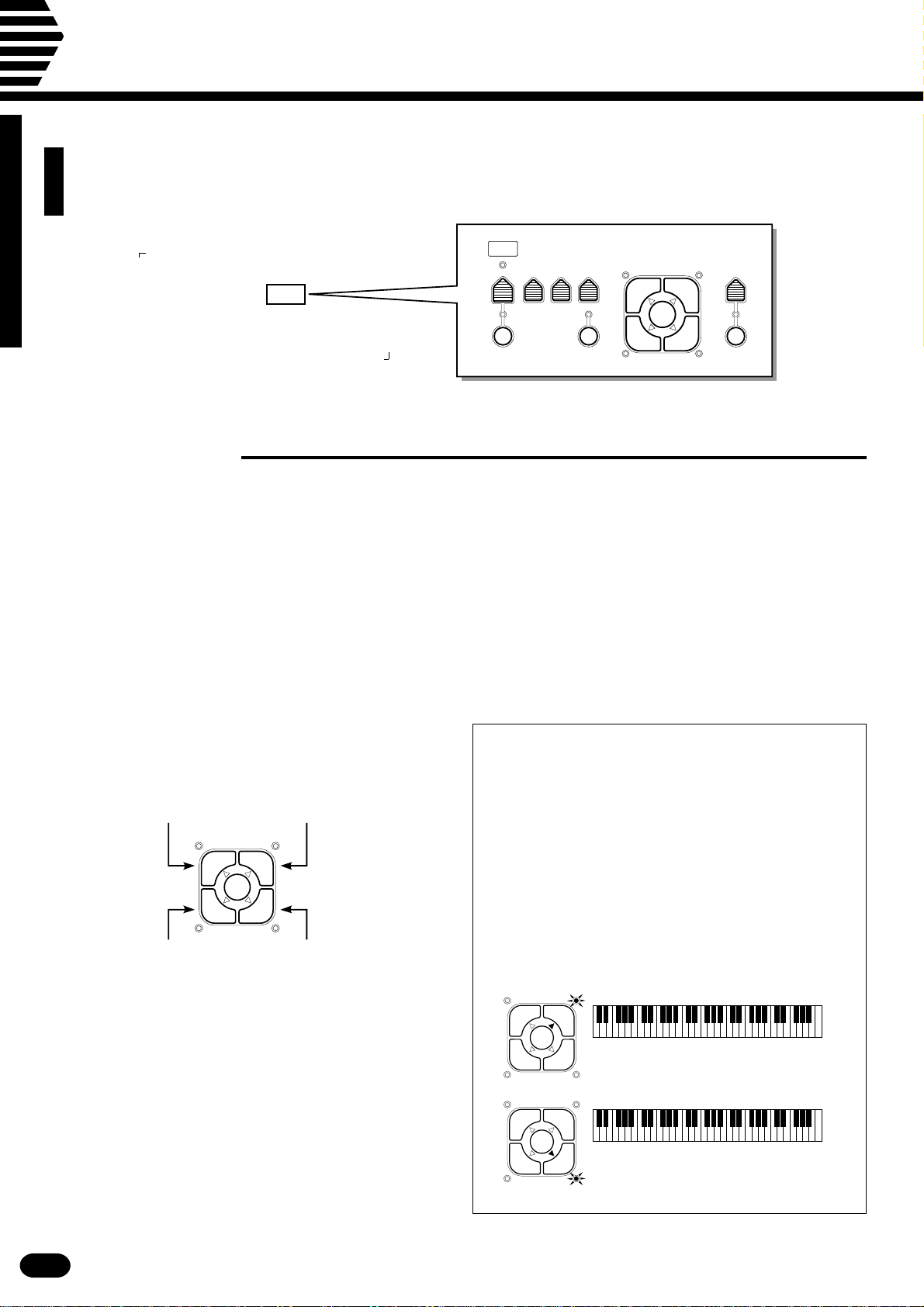
Selecting & Playing the Voices
The illustrations here are not available.
The PSR-410 has 128 stunning voices plus 8 different drum and percussion kits that
you can select and play in a number of ways.
ONE TOUCH
SETTING
VOICE
TYPE
L1 R1
EDIT
L2 R2
HARMONY
VOICE
SELECT
VOL OCTAVE PAN ORCHESTRATION HARMONY
KEYBOARD
PERCUSSION
■Orchestration
The unique ORCHESTRATION button group in the PSR-410’s VOICE control section lets you select and
play from one to four “parts” at the same time using a variety of “orchestrations”. One of the PSR-410’s 128
voices is assigned to each part.
● Single: One voice over the entire keyboard.
● Dual: Two voices simultaneously over the entire keyboard.
● Split: Different voices with the left and right hands.
● Split & Dual: Combinations of the Split and Dual modes.
There are actually a number of variations on
each of the above orchestrations. The ORCHESTRATION buttons are used to choose the type of
orchestration you want.
Right-hand voice 1
Left-hand voice 1
ORCHESTRATION
L1 R1
EDIT
L2 R2
Left-hand voice 2
(or single voice)
Right-hand voice 2
(or single voice)
The four available parts are turned on and off by
the [R1], [R2], [L1], and [L2] buttons. The indicators next to each of these buttons tell you which
parts are on and which are off, and therefore indicate the current orchestration mode. The [EDIT]
button determines which of the four orchestration
parts is to be edited. You can, for example, assign
any of the PSR-410’s 128 voices to each of the orchestration parts. But before we discuss voice assignment and editing, let’s take a look at the various
orchestration modes:
● Single Modes
In the “single” modes either the [R1] or [R2] part
voice can be played over the entire keyboard. The R1
and R2 single-voice modes are selected simply by
pressing either the [R1] or [R2] button if neither the
[L1] or [L2] indicators are lit. If the [L1] and/or [L2]
indicators are lit, press them so that both indicators
go out.
Note that when you select the [R1] or [R2] singlevoice mode, the triangular EDIT indicator for the selected voice also lights. This means you can select a
different voice number or otherwise edit the current
voice using the procedures described on page 12.
L1 R1
EDIT
L2 R2
L1 R1
EDIT
L2 R2
The R1 voice is played across the
entire keyboard.
The R2 voice is played across the
entire keyboard.
10
| | | | | | | | | | | | | | | | | | | | | | | | | | | | | | | | | | | | | | | | | | | | | | | | | | | | | | | | | | | | | | | | | | | | | | | | | | | | | | | | | | | | | | | | | | | | | | | | | | | | | | | | | | | | | | | | | | | | | | | | | | | | | | | | | | | | | | | | | | | | |
Page 13
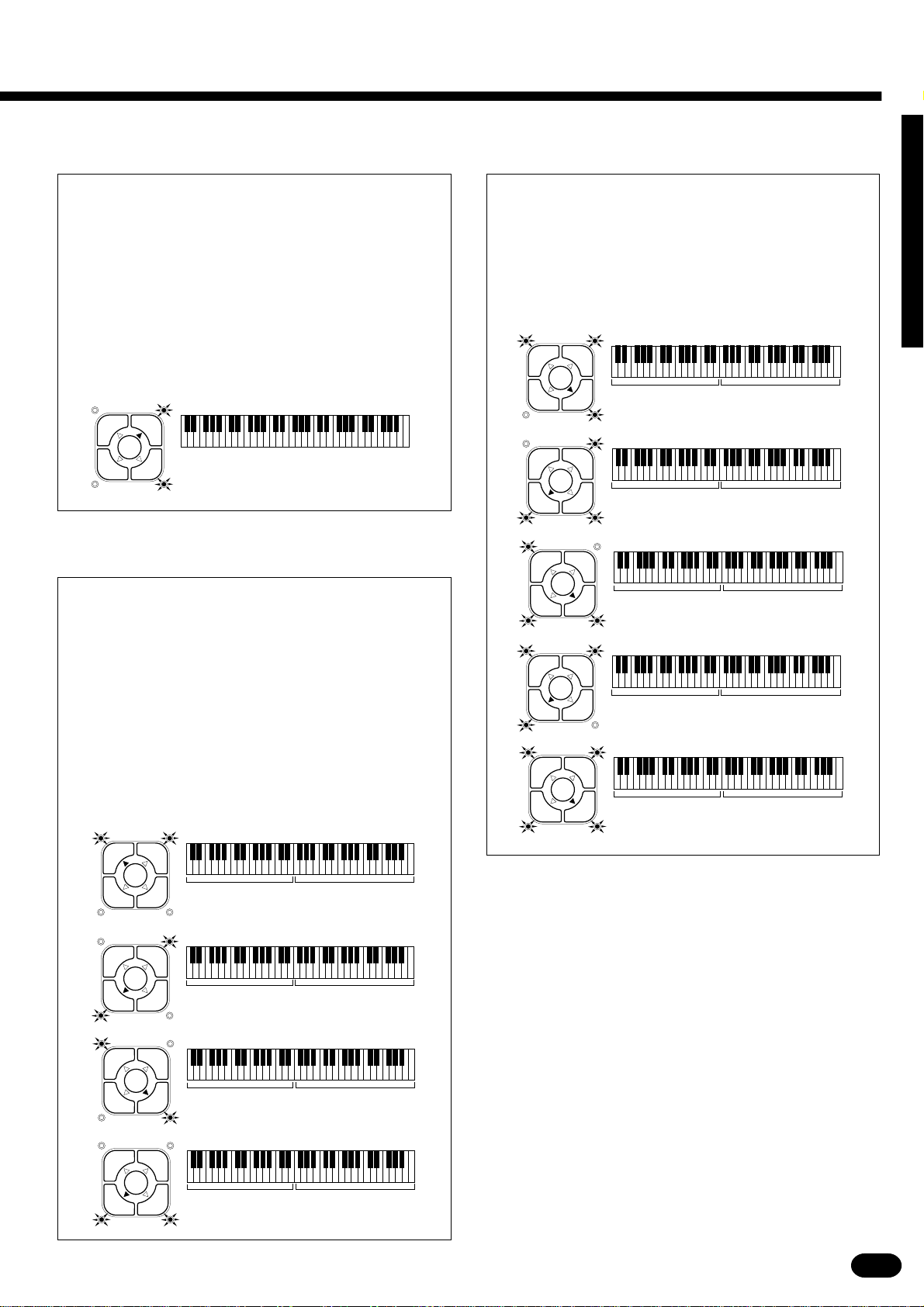
● Dual Mode
● Split & Dual Modes
In the dual mode both the [R1] and [R2] part
voices are selected so they can be played simultaneously across the entire keyboard. To select the dual
mode, make sure that both the [L1] and [L2] indicators are out, then press both the [R1] and [R2] buttons simultaneously (or hold one while pressing the
other).
You can switch back to either of the single modes
from the dual mode simply by pressing the [R1] or
[R2] button, as required.
L1 R1
EDIT
L2 R2
The R1 & R2 voices are played
across the entire keyboard.
● Split Modes
The PSR-410 allows four different split modes,
with one voice played on the left-hand section of the
keyboard ([L1] or [L2]) and a different voice on the
right-hand section of the keyboard ([R1] or [R2]).
Selecting a split mode is simply a matter of pressing
the buttons corresponding to the desired left- and
right-hand parts.
There are five possible combinations of the split
and dual modes, as shown below. The part for the
single-voice side of the combination is selected simply by pressing the appropriate part button, while for
the dual-voice side both buttons must be pressed
simultaneously (or one while holding the other).
▼
L1 R1
EDIT
L2 R2
L1 R1
EDIT
L2 R2
L1 R1
EDIT
L2 R2
L1 R1
EDIT
L2 R2
L1 voice. R1 & R2 voices.
▼
L2 voice.
L1 & L2 voices.
R1 & R2 voices.
▼
R2 voice.
▼
L1 & L2 voices. R1 voice.
The split point (i.e. the key at which the voices
change over) can be set at any desired key by using
the SPLIT POINT CHANGE function described on
page 18.
▼
L1 R1
EDIT
L2 R2
L1 R1
EDIT
L2 R2
L1 R1
EDIT
L2 R2
L1 R1
EDIT
L2 R2
L1 voice.
L2 voice. R1 voice.
L1 voice. R2 voice.
L2 voice. R2 voice.
R1 voice.
▼
▼
▼
L1 R1
EDIT
L2 R2
▼
L1 & L2 voices. R1 & R2 voices.
| | | | | | | | | | | | | | | | | | | | | | | | | | | | | | | | | | | | | | | | | | | | | | | | | | | | | | | | | | | | | | | | | | | | | | | | | | | | | | | | | | | | | | | | | | | | | | | | | | | | | | | | | | | | | | | | | | | | | | | | | | | | | | | | | | | | | | | | | | | | |
11
Page 14
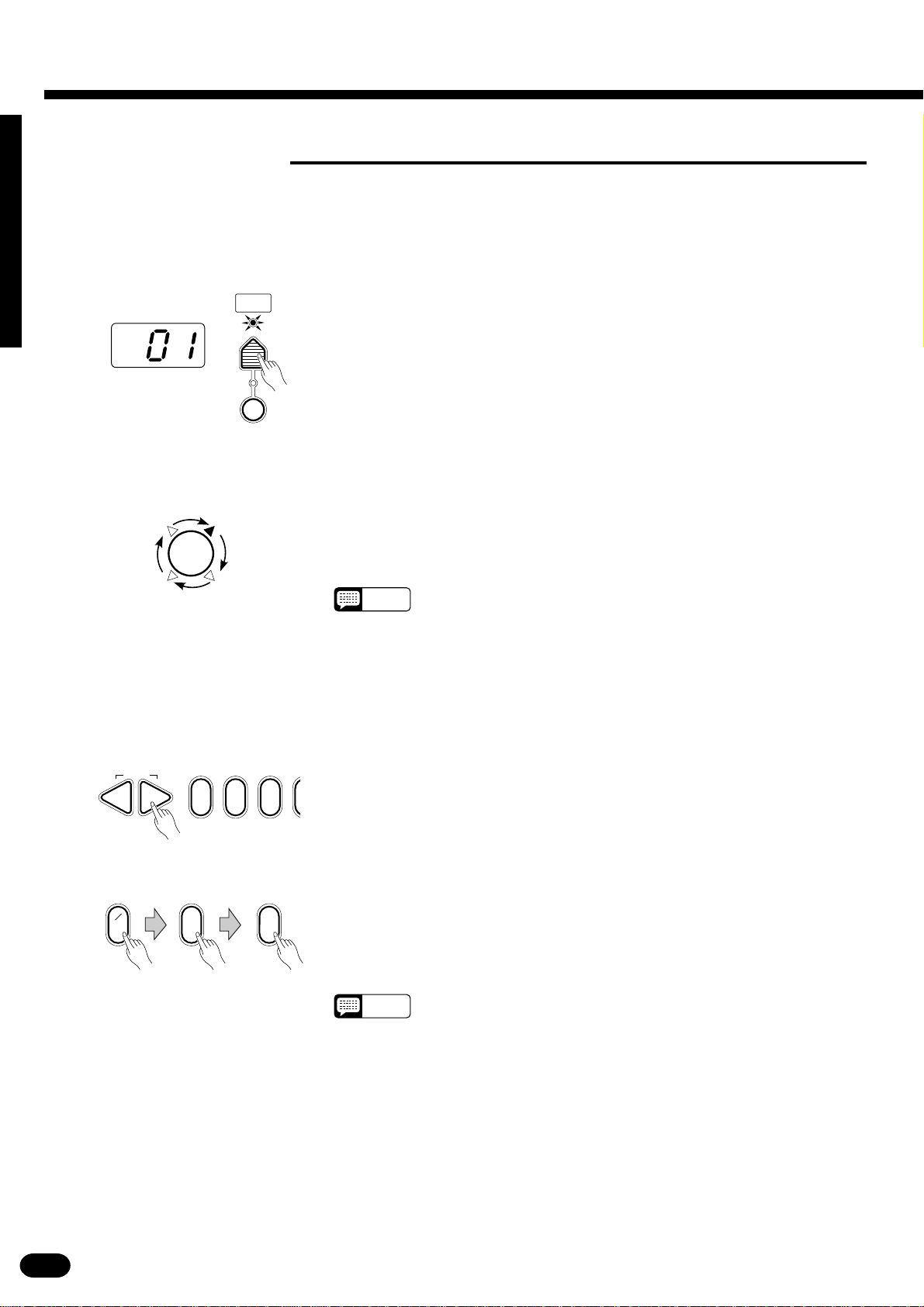
Selecting & Playing the Voices
■V oice Assignment
You can assign any of the PSR-410’s 128 voices to each of the ORCHESTRATION parts, whether the part is
currently ON or OFF.
ZPress the [VOICE SELECT] Button .......................................................................................................
VOICE
SELECT
You don’t need to do this if the [VOICE SELECT] indicator is already
lit. Also make sure that the [KEYBOARD PERCUSSION] indicator is
out.
KEYBOARD
PERCUSSION
XSelect the Part You Want to Edit...........................................................................................................
Use the ORCHESTRATION [EDIT] button to select the part to which
you want to assign a new voice. The [EDIT] indicators light in sequence in
EDIT
the clockwise direction each time the [EDIT] button is pressed.
NOTES
• You can edit the voice number of a part that is OFF while playing a
different part.
• Actually, the [VOICE SELECT] mode is automatically selected whenever the [EDIT] button is pressed, so you don’t really need to press
[VOICE SELECT] as described in step 1 if you’re going to use the
[EDIT] button prior to selecting a voice number.
CSelect a Voice Number...........................................................................................................................
RESET
–+
021
Example: Voice number “120”
+
–
_ _
1
02
Referring to the VOICE list printed on the PSR-410 panel, use the [+]
and [−] buttons, the number buttons, or the [VOICE SELECT] button
itself to select the required voice number (see page 8 for editing procedure
details).
When entering voice numbers higher than 99, use the [+/−] button to
enter the hundreds digit prior to entering the tens and ones digits: the button
alternately selects no hundreds digit or “1”.
NOTES
• The optimum keyboard range is preset for each voice.
12
| | | | | | | | | | | | | | | | | | | | | | | | | | | | | | | | | | | | | | | | | | | | | | | | | | | | | | | | | | | | | | | | | | | | | | | | | | | | | | | | | | | | | | | | | | | | | | | | | | | | | | | | | | | | | | | | | | | | | | | | | | | | | | | | | | | | | | | | | | | | |
Page 15
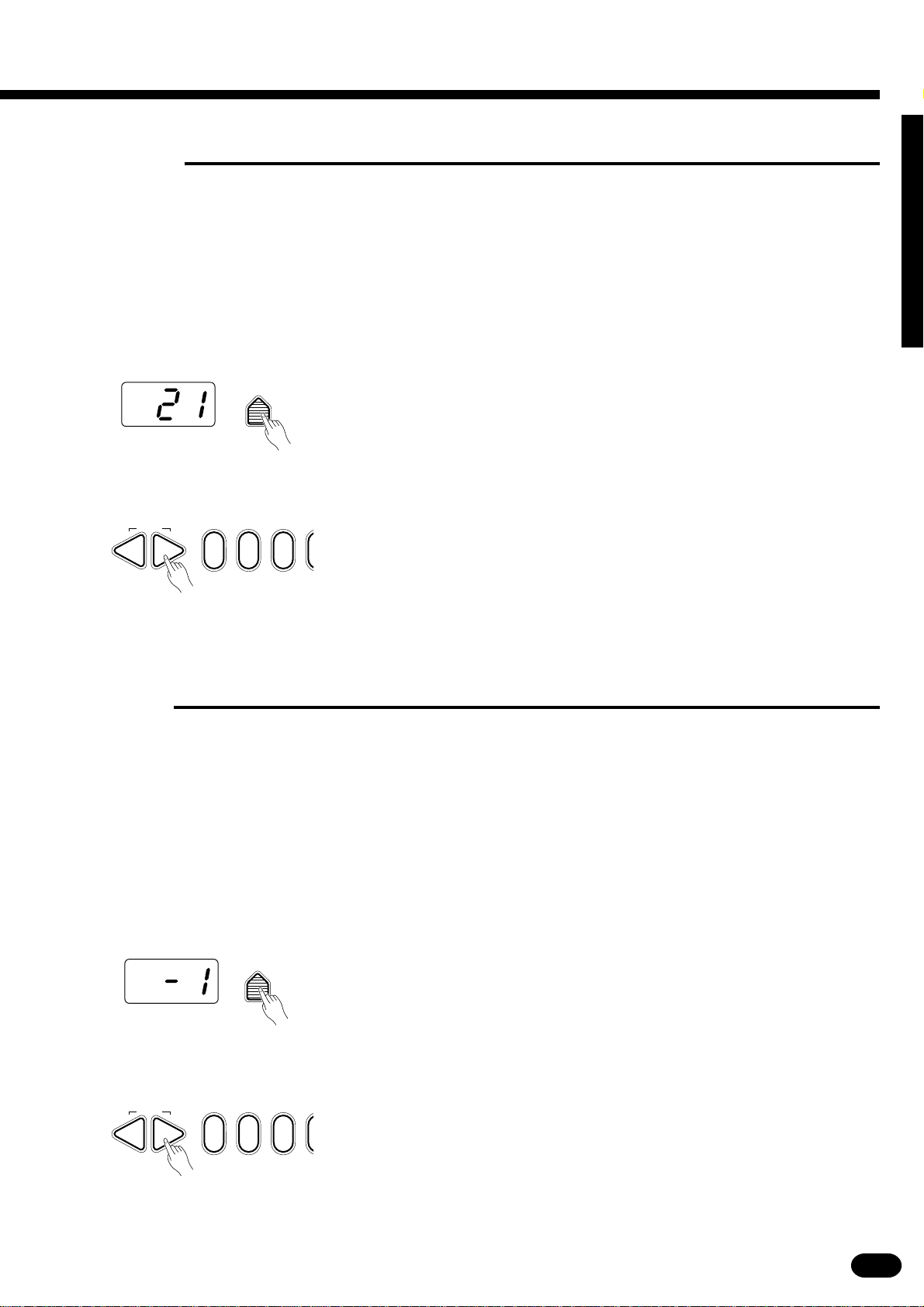
■V olume
You can individually set the volume of each orchestration part to set up the ideal balance between parts.
ZSelect the Part You Want to Edit...........................................................................................................
Use the ORCHESTRATION [EDIT] button to select the part you want
to edit.
XPress the [VOL] Button ..........................................................................................................................
VOL
CSet the Volume .......................................................................................................................................
Press the VOICE control section [VOL] button. The current volume
value of the selected part will appear on the MULTI DISPLAY.
RESET
–+
021
Use the [+] and [−] buttons, the number buttons, or the [VOL] button
itself to set the desired volume. The volume range is from 00 (no sound) to
24 (maximum volume). The default volume value (21) can be recalled instantly by pressing both the [+] and [−] buttons at the same time.
■Octave
You can individually shift the octave of each orchestration part up or down by up to two octaves. This makes
it easy, for example, to lower the pitch of a bass voice to an appropriate octave without affecting the other parts
in your orchestration.
ZSelect the Part You Want to Edit...........................................................................................................
Use the ORCHESTRATION [EDIT] button to select the part you want
to edit.
XPress the [OCTAVE] Button ..................................................................................................................
OCTAVE
Press the VOICE control section [OCTAVE] button. The current octave
value of the selected part will appear on the MULTI DISPLAY.
CSet the Octave ........................................................................................................................................
Use the [+] and [−] buttons, the number buttons, or the [OCTAVE] but-
RESET
–+
| | | | | | | | | | | | | | | | | | | | | | | | | | | | | | | | | | | | | | | | | | | | | | | | | | | | | | | | | | | | | | | | | | | | | | | | | | | | | | | | | | | | | | | | | | | | | | | | | | | | | | | | | | | | | | | | | | | | | | | | | | | | | | | | | | | | | | | | | | | | |
021
ton itself to set the desired octave. The octave range is from −2 (down two
octaves) to +2 (up two octaves). The normal octave value for the selected
voice can be recalled instantly by pressing both the [+] and [−] buttons at
the same time.
13
Page 16
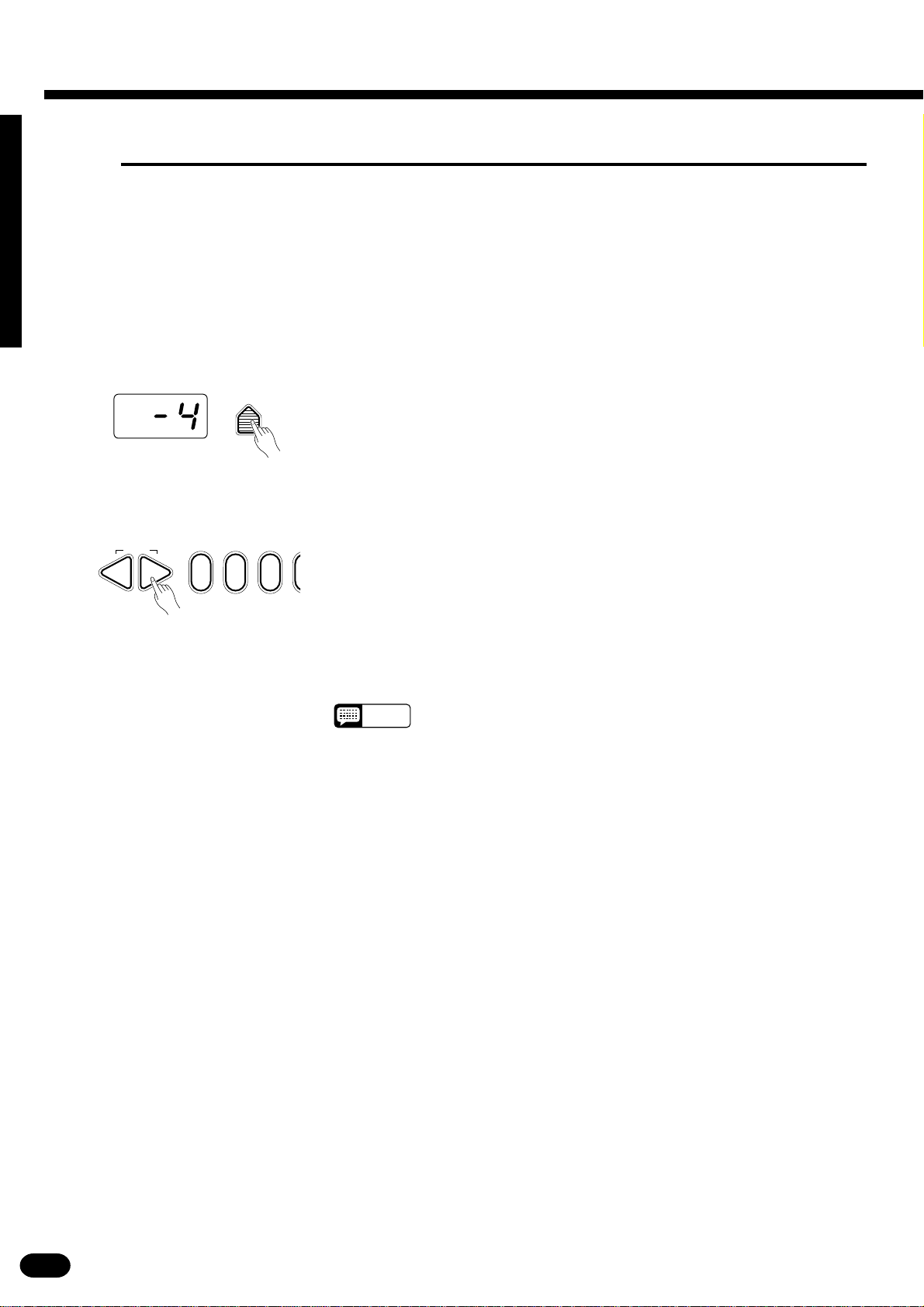
Selecting & Playing the Voices
■Pan
The PSR-410 delivers true stereo sound, and you can use this parameter to individually set the stereo (pan)
position of each orchestration part to create a broad stereo image of your sound.
ZSelect the Part You Want to Edit...........................................................................................................
Use the ORCHESTRATION [EDIT] button to select the part you want
to edit.
XPress the [PAN] Button..........................................................................................................................
PAN
Press the VOICE control section [PAN] button. The current pan value of
the selected part will appear on the MULTI DISPLAY.
CSet the Pan Position...............................................................................................................................
Use the [+] and [−] buttons, the number buttons, or the [PAN] button
RESET
–+
021
itself to set the desired pan value. The pan range is from −7 (full left) to +7
(full right). A setting of “0” places the sound of the selected part in the
center of the stereo sound field. Other settings produce in-between positions. “−4”, for example, would place the sound between center and full
left.
The center pan position (0) can be recalled instantly by pressing both the
[+] and [−] buttons at the same time.
NOTES
• The new pan value will apply from the next note played — i.e. you
can’t pan the sound of a note while it is playing.
14
| | | | | | | | | | | | | | | | | | | | | | | | | | | | | | | | | | | | | | | | | | | | | | | | | | | | | | | | | | | | | | | | | | | | | | | | | | | | | | | | | | | | | | | | | | | | | | | | | | | | | | | | | | | | | | | | | | | | | | | | | | | | | | | | | | | | | | | | | | | | |
Page 17
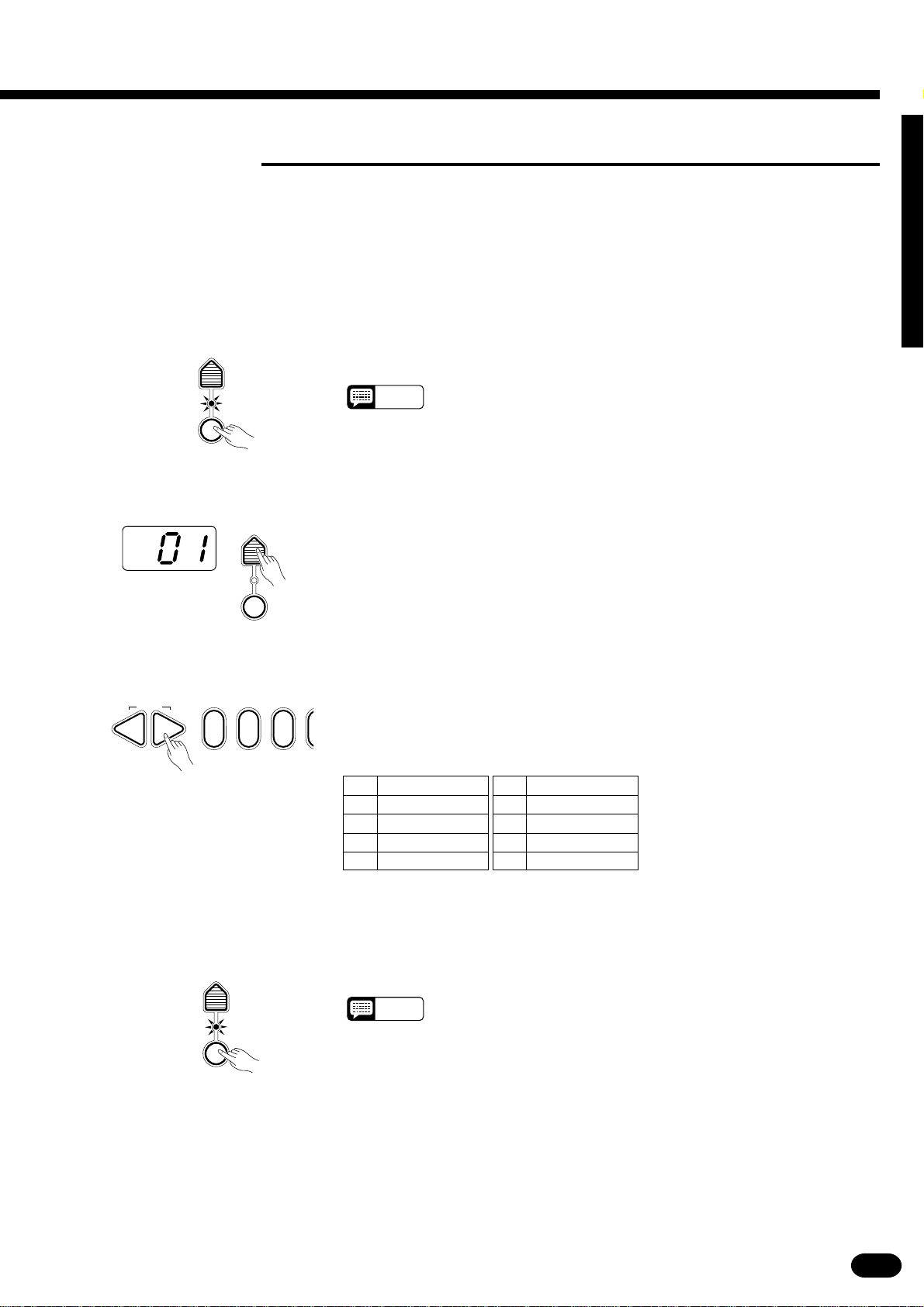
■Auto Harmony
Auto Harmony is used with the PSR-410’s Auto Accompaniment feature except for Full fingering mode (see
page 20). It automatically adds appropriate harmony notes to a single-note melody line you play on the keyboard. You can choose from 10 different types of harmony that can be assigned to the right-hand orchestration
parts.
ZTurn Auto Harmony ON .........................................................................................................................
HARMONY
TYPE
Press the [HARMONY] button so that its indicator lights. This turns
Auto Harmony ON.
NOTES
HARMONY
• The HARMONY can’t be engaged when Keyboard Percussion is ON.
XPress the [HARMONY TYPE] Button ....................................................................................................
HARMONY
TYPE
HARMONY
Press the VOICE control section [HARMONY TYPE] button. The
number of the currently selected harmony type will appear on the MULTI
DISPLAY.
CSelect a Harmony Type ..........................................................................................................................
RESET
–+
021
Use the [+] and [−] buttons, the number buttons, or the [HARMONY
TYPE] button itself to select the desired effect.
The Harmony Types
01 Duet
02 1 + 5
03 Country
04 Trio
05 Block
06 4-way close 1
07 4-way close 2
08 4-way open
09 Octave
10 Strum
VTurn Auto Harmony ON or OFF as Required .......................................................................................
HARMONY
TYPE
HARMONY
| | | | | | | | | | | | | | | | | | | | | | | | | | | | | | | | | | | | | | | | | | | | | | | | | | | | | | | | | | | | | | | | | | | | | | | | | | | | | | | | | | | | | | | | | | | | | | | | | | | | | | | | | | | | | | | | | | | | | | | | | | | | | | | | | | | | | | | | | | | | |
Use the [HARMONY] button to turn Auto Harmony ON or OFF. Auto
Harmony is ON when the [HARMONY] button indicator is lit.
NOTES
• When Auto Harmony is used in the dual mode, the R1 voice responds
to notes played on the keyboard while the harmony notes are played
by the R1 and R2 voices, depending on the selected harmony type.
• Only a single note can be played at a time on the keyboard (or the
right-hand section of the keyboard) when the Auto Harmony feature is
used.
• If you play more than one note at the same time while Auto Harmony
is ON, only the highest note will sound.
• Auto Harmony will only function when the Auto Accompaniment function is being used (page 20).
15
Page 18
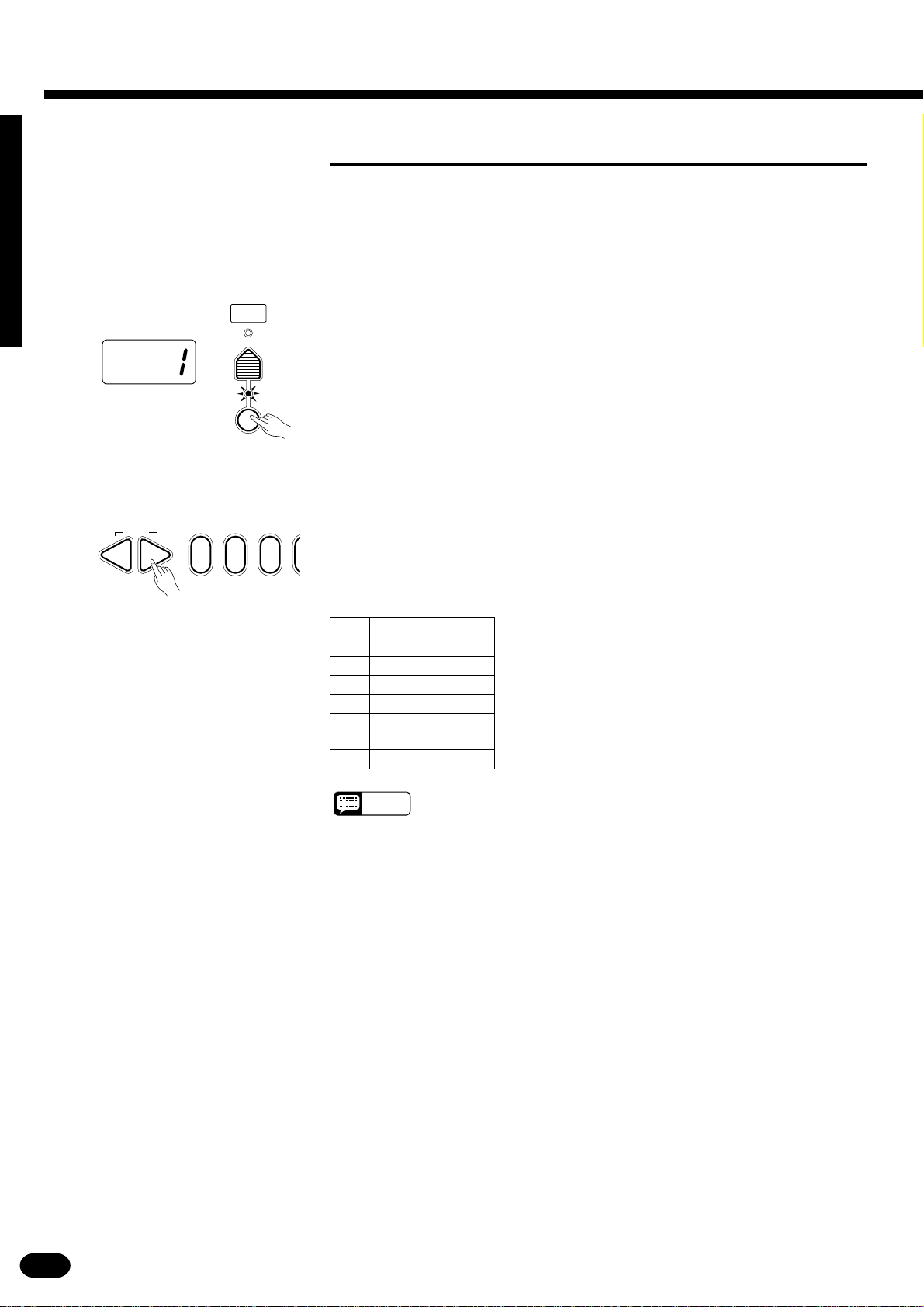
Selecting & Playing the Voices
■Keyboard Percussion
The PSR-410 has 8 different drum and percussion “kits” that can be played on the keyboard when the Keyboard Percussion function is turned ON. The types of drum and percussion instruments played by the various
keys when Keyboard Percussion function is selected are marked by symbols above the keys.
ZTurn Keyboard Percussion ON .............................................................................................................
VOICE
SELECT
Press the [KEYBOARD PERCUSSION] button so that its indicator
lights to turn Keyboard Percussion ON. The percussion kit number will
appear on the MULTI DISPLAY.
KEYBOARD
PERCUSSION
XSelect a Percussion Kit..........................................................................................................................
RESET
–+
021
Use the [+] and [−] buttons, the number buttons, or the [VOICE SE-
LECT] button to select the desired percussion kit (1 through 8). See page
218 for a complete list of the percussion kit instruments.
The Percussion Kits
1 Standard
2 Room
3 Rock
4 Electronic
5 Analog
6 Jazz
7 Brush
8 Classic
NOTES
• The HARMONY and TRANSPOSE functions (pages 15 and 19) do
not affect the percussion sounds. The HARMONY function will be
canceled when Keyboard Percussion is turned ON.
• The ORCHESTRATION [EDIT] button does not function when Keyboard Percussion is turned ON.
16
| | | | | | | | | | | | | | | | | | | | | | | | | | | | | | | | | | | | | | | | | | | | | | | | | | | | | | | | | | | | | | | | | | | | | | | | | | | | | | | | | | | | | | | | | | | | | | | | | | | | | | | | | | | | | | | | | | | | | | | | | | | | | | | | | | | | | | | | | | | | |
Page 19

■Pitch Bend
PITCH BEND
The PITCH BEND wheel to the left of the keyboard allows the note
pitch to be bent up or down — roll the wheel away from you to bend up,
and toward you to bend down (this situation can be reversed, as described
+
–
below). When the PITCH BEND wheel is moved almost all the way in
either direction, the current pitch bend range value will appear on the
MULTI DISPLAY (see below).
● Setting the Pitch Bend Range
The maximum amount of pitch bend produced by the PITCH BEND wheel can be set anywhere from ±1
semitone to ±12 semitones (i.e. plus or minus one octave).
ZCall the Pitch Bend Range Parameter ..................................................................................................
PITCH BEND
+
–
To set the pitch bend range, roll the PITCH BEND wheel all the way in
either direction so that the current range value appears on the MULTI DISPLAY.
XSet the Pitch Bend Range......................................................................................................................
While holding the PITCH BEND wheel at its maximum position, use
RESET
–+
021
the [+] and [−] buttons or the number buttons to select the desired pitch
bend range. The pitch bend range value is displayed in semitones (−12
through 12). If a minus setting is selected pitch bend wheel operation is
reversed — i.e. roll the wheel away from you to lower pitch. The default
pitch bend range (02) can be instantly recalled by pressing [+] and
[−] buttons simultaneously.
CRelease the PITCH BEND Wheel...........................................................................................................
Release the PITCH BEND wheel when you’ve set the required pitch
bend range.
■Sustain
SUSTAIN PEDAL
If you have plugged an optional Yamaha FC4 or FC5 footswitch into the
PSR-410’s rear-panel SUSTAIN PEDAL jack, the footswitch can be used
as a damper pedal, controlling sustain. Press the pedal to sustain notes after
the keys are released.
| | | | | | | | | | | | | | | | | | | | | | | | | | | | | | | | | | | | | | | | | | | | | | | | | | | | | | | | | | | | | | | | | | | | | | | | | | | | | | | | | | | | | | | | | | | | | | | | | | | | | | | | | | | | | | | | | | | | | | | | | | | | | | | | | | | | | | | | | | | | |
17
Page 20

Overall Control
The illustrations here are not available.
The OVERALL CONTROL section includes a range of parameters that,
as their title suggests, apply to the overall sound of the PSR-410.
OVERALL CONTROL
SPLIT
TEMPO
POINT
TRANS-
POSETUNING
METRONOME
TOUCH
RESPONSE
■ Split Point Change
This function lets you set the split point (the key that separates the left-hand and right-hand orchestration
parts) to any key on the keyboard.
ZTurn Auto Accompaniment OFF ...........................................................................................................
STYLE
SELECT
AUTO
ACCOMP
XPress the [SPLIT POINT] Button ...........................................................................................................
SPLIT
POINT
To set the split point for the left- and right-hand orchestration parts,
make sure that the [AUTO ACCOMP] indicator is off before proceeding.
NOTES
• The PSR-410 actually memorizes two separate split points: one for
the left- and right-hand orchestration parts, and one for Auto Accompaniment mode. See page 21 for details on setting the Auto Accompaniment split point.
Press the OVERALL CONTROL section [SPLIT POINT] button. The
key number of the current split point will appear on the MULTI DISPLAY.
NOTES
• The key numbers for each note are listed above the keyboard. The C3
(middle C) key number, for example, is 60.
CSet the Split Point...................................................................................................................................
The easiest way to set the split point is to press the key you want to set
as the split point while holding the [SPLIT POINT] button. The number of
the selected key will appear on the MULTI DISPLAY.
As with all other parameters, you can also use the [+] and [−] buttons or
the number buttons to select the desired split point. The default split point
(69) can be recalled instantly by pressing both the [+] and [−] buttons at the
same time.
NOTES
• The split-point key becomes the lowest key in the right-hand section of
the keyboard.
18
SPLIT
POINT
| | | | | | | | | | | | | | | | | | | | | | | | | | | | | | | | | | | | | | | | | | | | | | | | | | | | | | | | | | | | | | | | | | | | | | | | | | | | | | | | | | | | | | | | | | | | | | | | | | | | | | | | | | | | | | | | | | | | | | | | | | | | | | | | | | | | | | | | | | | | |
Page 21

■Transpose
The PSR-410 [TRANSPOSE] button makes it possible to shift the pitch of the PSR-410 up or down in semi-
tone intervals up to a maximum of 12 semitones (one octave). Transposing the pitch of the PSR-410 keyboard
makes it easier to play in difficult key signatures, and you can easily match the pitch of the keyboard to the
range of a singer or other instrumentalist.
ZPress the [TRANSPOSE] Button...........................................................................................................
TRANS-
POSE
XSet the Desired Degree of Transposition.............................................................................................
RESET
–+
021
Press the OVERALL CONTROL section [TRANSPOSE] button. The cur-
rent transpose value will appear on the MULTI DISPLAY.
Use the [+] and [−] buttons, the number buttons, or the [TRANSPOSE]
button itself to set the desired degree of transposition.
The transposition range is from −12 to +12, with −12 corresponding to
downward transposition by 12 semitones (one octave), and +12 corresponding
to upward transposition by 12 semitones. 00 is the “normal” keyboard pitch
value. The normal transpose value (00) can be recalled instantly by pressing
both the [+] and [−] buttons at the same time.
NOTES
• The new transpose value will apply from the next note played — i.e. you
can’t transpose the sound of a note while it is playing.
■Tuning
The PSR-410 [TUNING] button makes it possible to tune the pitch of the PSR-410 to match other instru-
ments. Tuning can be accomplished over a ±50-cent range (that’s 100 cents total, or one semitone) in 33 steps.
ZPress the [TUNING] Button....................................................................................................................
XSet the Tuning ........................................................................................................................................
TUNING
RESET
–+
021
Press the OVERALL CONTROL section [TUNING] button. The current
tuning value will appear on the MULTI DISPLAY.
Use the [+] and [−] buttons, the number buttons, or the [TUNING] button
itself to set the desired tuning value.
The tuning range is from −16 (−50 cents) to +16 (+50 cents). “00” (±0
cents) is the “normal” tuning value. The normal tuning value (00) can be recalled instantly by pressing both the [+] and [−] buttons at the same time.
NOTES
• The tuning setting is retained in memory even when the power switch is
turned off, as long as batteries are installed or an AC adaptor is connected.
■Touch Response
This function turns the touch response of the keyboard on or off.
Use the [TOUCH RESPONSE] button to turn touch response ON or OFF
as required. When OFF (i.e. when the indicator is off) the same volume is pro-
TOUCH
RESPONSE
| | | | | | | | | | | | | | | | | | | | | | | | | | | | | | | | | | | | | | | | | | | | | | | | | | | | | | | | | | | | | | | | | | | | | | | | | | | | | | | | | | | | | | | | | | | | | | | | | | | | | | | | | | | | | | | | | | | | | | | | | | | | | | | | | | | | | | | | | | | | |
duced no matter how hard you play on the keyboard. Touch response can be
turned OFF to produce a more realistic effect with voices that normally do not
have touch response: e.g. organ and harpsichord.
19
Page 22

Auto Accompaniment
The illustrations here are
not available.
The PSR-410 has 80 accompaniment styles that can be used to provide fully-orchestrated Auto
Accompaniment.
When the Auto Accompaniment function is turned ON, the PSR-410 creates fully-orchestrated
rhythm, bass, and chord accompaniment based on chords you play with the left hand in the Auto
Accompaniment section of the keyboard (i.e. all keys to the left of the Auto Accompaniment split
point). The r ight-hand section of the keyboard is available for normal playing.
The default Auto Accompaniment split point
is the G2 (55) key. The Auto Accompaniment
section of the keyboard consists of all keys to
its left. The Auto Accompaniment split point
can be set to any other key as described in
“Setting the Auto Accompaniment Split Point”
on page 21.
Auto Accompaniment
Left-hand fingering specifies
the auto accompaniment chords.
AUTO ACCOMPANIMENT
▼
Normal
The right-hand plays
normally.
NOTES
• The PSR-410 also has a special “Full” Auto Accompaniment fingering mode in which chords played anywhere
on the keyboard determine the Auto Accompaniment chords. See page 24 for details.
AUTO ACCOMPANIMENT
RHYTHM
1 2
REVOICE
A B
BASS
RHYTHMIC
CHORD
1 2
TRACK
SYNC-START/STOP
STYLE
SELECT
AUTO
ACCOMP
START/STOP INTRO FILL IN 1 FILL IN 2 ENDING MAIN
ACCOMPANIMENT CONTROL
FINGE-
RING
1 CHORD 1
2 CHORD 2
3 SINGLE
4 MULTI
5 FULL
ACCOMP
VOLUME
■Selecting a Style
Any of the PSR-410’s 80 accompaniment styles can be selected via the normal editing procedure. This can
be done either before or during accompaniment playback. See page 49 for descriptions of all 80 styles.
PAD
CHORDPHRASE
1 2
ZPress the [STYLE SELECT] Button ......................................................................................................
STYLE
SELECT
AUTO
ACCOMP
XSelect a Style Number............................................................................................................................
RESET
–+
20
| | | | | | | | | | | | | | | | | | | | | | | | | | | | | | | | | | | | | | | | | | | | | | | | | | | | | | | | | | | | | | | | | | | | | | | | | | | | | | | | | | | | | | | | | | | | | | | | | | | | | | | | | | | | | | | | | | | | | | | | | | | | | | | | | | | | | | | | | | | | |
021
When you press the [STYLE SELECT] button the currently selected
style number will appear on the MULTI DISPLAY.
Referring to the STYLE list printed on the PSR-410 panel, use the [+]
and [–] buttons, the number buttons, or the [STYLE SELECT] button itself
to select the required style number (see page 8 for editing procedure details).
Page 23

■Setting the Auto Accompaniment Split Point
NOTES
STYLE
SELECT
AUTO
ACCOMP
SPLIT
POINT
To set the Auto Accompaniment split point, first turn Auto Accompani-
ment ON — press the [AUTO ACCOMP] button so that its indicator lights
— then proceed with steps 2 and 3 as described in “Split Point Change” on
page 18. The default Auto Accompaniment split point (55) can be recalled
instantly by pressing both the [+] and [–] buttons at the same time.
Auto Accompaniment split point
Auto
Accompaniment
Orchestration split point
Left voice
Auto Accompaniment
Left voice Right voice
Left voice Right voice
Orchestration split point
Auto Accompaniment
Orchestration split point
▼▼
Auto Accompaniment split point
▼▼
Right voice
▼
• If the Auto Accompaniment split point is set at a lower key than
the orchestration split point, the L1 and/or L2 voice will sound
between the Auto Accompaniment and orchestration split
points.
• If the Auto Accompaniment split point is set at a higher key
than the orchestration split point, the L1 and/or L2 voice will
sound throughout the entire Auto Accompaniment section.
• If the Auto Accompaniment “Full” fingering mode is selected,
the L1 and/or L2 voice will sound to the left of the orchestration
split point while the R1 and/or R2 voice will sound to the right of
the orchestration split point.
■Auto Accompaniment Fingering
The PSR-410 has 5 Auto Accompaniment fingering modes, selected via the [FINGERING] button.
ZPress the [FINGERING] Button .............................................................................................................
FINGE-
RING
1 CHORD 1
2 CHORD 2
3 SINGLE
4 MULTI
5 FULL
XSelect a Fingering Mode ........................................................................................................................
RESET
–+
| | | | | | | | | | | | | | | | | | | | | | | | | | | | | | | | | | | | | | | | | | | | | | | | | | | | | | | | | | | | | | | | | | | | | | | | | | | | | | | | | | | | | | | | | | | | | | | | | | | | | | | | | | | | | | | | | | | | | | | | | | | | | | | | | | | | | | | | | | | | |
021
When you press the [FINGERING] button the currently selected Auto
Accompaniment fingering number will appear on the MULTI DISPLAY.
Use the [+] and [–] buttons, the number buttons, or the [FINGERING]
button itself to select the required fingering mode (see page 8 for editing
procedure details).
21
Page 24

Auto Accompaniment
● Mode 1: Chord 1
Example for “C” chords
C
CMadd
Cm
Cmadd
CmM
C sus
7
b9
C
7
C aug
7
( )
NOTES
9
9
9
( )
4
( )
CM
Cm
Cm
Cdim
C
7
C
7
Csus
6
9
6
9
9
b13
4
The Chord 1 mode is ideal if you already know how to play chords on a
keyboard, since it allows you to supply your own chords for the Auto Accompaniment feature.
The PSR-410 will accept the following chord types:
#11
CMCM
7
9
C
6
( )
Cm
7
Cm
11
( )
( )
Cdim
C
7
C
7
( )
C
1+2+5
( )
7
#11
( )
#9
CM
7
Major [M] ................................................................... 1 - 3 - 5
Major sixth [M6].................................................... 1 - 3 - 5 - 6
( )
Caug
( )
Major seventh [M7] ........................................... 1 - 3 - (5) - 7
Major seventh sharp eleventh [M7#11] ..
1 - (2) - 3 - #4 - (5) - 7
Major add ninth [Madd9] ...................................... 1 - 2 - 3 - 5
Major ninth [M9] ........................................... 1 - 2 - 3 - (5) - 7
( )
b5
Cm
7
Major sixth add ninth [6 9] ............................ 1 - 2 - 3 - (5) - 6
Augmented [aug]..................................................... 1 - 3 - #5
Minor [m] ................................................................. 1 - b3 - 5
Minor sixth [m6].................................................. 1 - b3 - 5 - 6
( ) ( )
CmM
7
( )
( )
C
7
Minor seventh [m7] ........................................ 1 - b3 - (5) - b7
Minor seventh flatted fifth [m7b5] ................... 1 - b3 - b5 - b7
Minor add ninth [madd9] .................................... 1 - 2 - b3 - 5
Minor ninth [m9] ........................................1 - 2 - b3 - (5) - b7
Minor eleventh [m11] ........................ 1 - (2) - b3 - 4 - 5 - (b7)
Minor major seventh [mM7] .............................1 - b3 - (5) - 7
Minor major ninth [mM9] ............................ 1 - 2 - b3 - (5) - 7
( )
13
C
7
Diminished [dim].................................................... 1 - b3 - b5
Diminished seventh [dim7] ............................... 1 - b3 - b5 - 6
Seventh [7] .......................................................1 - 3 - (5) - b7
Seventh suspended fourth [7sus4] .................... 1 - 4 - 5 - b7
( )
CM aug
7
( )
Seventh ninth [7 9] ..................................... 1 - 2 - 3 - (5) - b7
Seventh sharp eleventh [7#11] ......... 1 - (2) - 3 - #4 - (5) - b7
Seventh thirteenth [7 13] ............................ 1 - 3 - (5) - 6 - b7
( )
Seventh flatted ninth [7b9] ........................ 1 - b2 - 3 - (5) - b7
or 2 - 3 - 5 - 6 - b7
Seventh flatted thirteenth [7b13] ................ 1 - 3 - 5 - b6 - b7
Seventh sharp ninth [7#9] ...................... (1) - #2 - 3 - (5) - b7
Major seventh augmented [M7aug] ................... 1 - 3 - #5 - 7
Seventh augmented [7aug] ............................ (1) - 3 - #5 - b7
Suspended fourth [sus4] ........................................... 1 - 4 - 5
One plus two plus five [1+2+5].................................. 1 - 2 - 5
• Notes in parentheses can be omitted.
• A perfect fifth produces accompaniment based only on the
root and fifth which can be used with many major and minor
chords.
• An octave produces accompaniment based only on the
root.
• If three adjacent keys are played simultaneously (white and
black keys), chord accompaniment will be cancelled and
only the rhythm accompaniment will sound. (Chord 1/Chord
2 mode)
• The chord fingerings listed are all in “root position”, but
other inversions can be used — with the following exceptions:
* M6 chords are only recognized in root position. All other
inversions are interpreted as m7.
* 6 9 chords are only recognized in root position. All other
inversions are interpreted as m11.
22
| | | | | | | | | | | | | | | | | | | | | | | | | | | | | | | | | | | | | | | | | | | | | | | | | | | | | | | | | | | | | | | | | | | | | | | | | | | | | | | | | | | | | | | | | | | | | | | | | | | | | | | | | | | | | | | | | | | | | | | | | | | | | | | | | | | | | | | | | | | | |
* m6 chords are only recognized in root position. All other
b
inversions are interpreted as m7
5.
* 1+2+5 chords are only recognized in root position. All
other inversions are interpreted as sus4.
* With aug and dim7 chords the lowest note played is as-
sumed to be the root.
#
* With 7
the root or
11 chords the lowest note played is assumed to be
b
7.
Page 25

● Mode 2: Chord 2 This is essentially the same as the Chord 1 mode, above, except that the
lowest note played in the Auto Accompaniment section of the keyboard will
be played by the bass part rather than the chord root.
C
● Mode 3: Single
C
Cm
C
7
Cm
7
C on E
C on G
SINGLE mode fingering makes it simple to produce beautifully orchestrated accompaniment using major, seventh, minor and minor-seventh
chords by pressing a minimum number of keys in the Auto Accompaniment
section of the keyboard. The accompaniment produced is perfectly matched
to the currently selected accompaniment style.
Major Chords:
If you press a “C” key in the left-hand section of the keyboard, for example, a C-major accompaniment will be played. Press another key in the
left-hand section of the keyboard to select a new chord. The key you press
will always determine the “root” of the chord played (i.e. “C” for a C
chord).
Minor Chords:
Simultaneously press the root key and a black key to its left.
Seventh Chords:
Simultaneously press the root key and a white key to its left.
Minor-seventh Chords:
Simultaneously press the root key and both a white and black key to its
left.
NOTES
• The Auto Accompaniment will continue playing even if you lift your
fingers from the Auto Accompaniment keys. You only need to press
the Auto Accompaniment keys when changing chords.
● Mode 4: Multi
This is a combination of the Single and Chord 1 modes. In this mode the
PSR-410 automatically discriminates between Single and Chord 1 mode
fingerings and generates the appropriate accompaniment.
NOTES
• If more than two keys are played and all but the highest key are black
keys, and the chord is not recognized by the Chord 1 mode, the highest note will be interpreted as the root of a minor (m) chord.
• If more than three keys are played and, excluding the highest key, are
a mixture of black and white keys, and the chord is not recognized by
the Chord 1 mode, the highest note will be interpreted as the root of a
minor-seventh (m7) chord.
• If more than two keys are played and all but the highest key are white
keys, and the chord is not recognized by the Chord 1 mode, the highest note will be interpreted as the root of a seventh (7) chord.
| | | | | | | | | | | | | | | | | | | | | | | | | | | | | | | | | | | | | | | | | | | | | | | | | | | | | | | | | | | | | | | | | | | | | | | | | | | | | | | | | | | | | | | | | | | | | | | | | | | | | | | | | | | | | | | | | | | | | | | | | | | | | | | | | | | | | | | | | | | | |
23
Page 26

Auto Accompaniment
Stop Accompaniment
● Mode 5: Full
In this mode chords played anywhere on the keyboard are detected and
used for Auto Accompaniment. Otherwise the keyboard functions normally,
and the entire range is available for playing. Chord recognition is the same
as in the Chord 1 mode. Please note that in this mode
all notes you play on
the keyboard at any one time will be interpreted as the Auto Accompaniment chord.
NOTES
• A single note one octave lower than the lowest note of the chord is
recognized as a bass note, and a single note eleven notes upper is
recognized as a melody note.
function
Chords played in the Auto Accompaniment section of the keyboard are
also detected and played by the PSR-410 Auto Accompaniment system
when the accompaniment is stopped (except for Full fingering mode). In
this case the bass note and chord voices are selected automatically.
■Tempo Control
The [TEMPO] button can be used to control the tempo of AUTO ACCOMPANIMENT, SONG MEMORY,
and MULTI PAD playback (see pages 36 and 37 respectively).
ZPress the [TEMPO] Button.....................................................................................................................
TEMPO
METRONOME
XSet the Tempo.........................................................................................................................................
RESET
–+
021
Press the OVERALL CONTROL section [TEMPO] button. The current
tempo (beats per minute) will appear on the MULTI DISPLAY.
Use the [+] and [–] buttons, the number buttons, or the [TEMPO] button
itself to set the desired tempo.
The available tempo range is from 040 to 240 beats per minute. Each
accompaniment style has a different “default” tempo which is automatically
set whenever a new style is selected (but not when a new style is selected
while the accompaniment is playing). The default tempo for the currently
selected accompaniment style can be recalled instantly by pressing both the
[+] and [–] buttons at the same time.
● The [METRONOME] Button
TEMPO
METRONOME
24
| | | | | | | | | | | | | | | | | | | | | | | | | | | | | | | | | | | | | | | | | | | | | | | | | | | | | | | | | | | | | | | | | | | | | | | | | | | | | | | | | | | | | | | | | | | | | | | | | | | | | | | | | | | | | | | | | | | | | | | | | | | | | | | | | | | | | | | | | | | | |
The PSR-410 includes a metronome function that you’ll use primarily
with the recording functions described on page 32. If you press the [MET-
RONOME] button so that its indicator lights when using Auto Accompaniment, the metronome will sound at the currently set tempo when the
synchro-start mode is engaged, and while the accompaniment is playing.
Page 27

■Accompaniment Control
The PSR-410 provides a range of accompaniment “sections” — introduction, fill-ins, variations on the main
pattern, ending — that you can select to control the “flow” of the accompaniment to achieve the desired musical
results. Accompaniment start/stop and sections are controlled by the ACCOMPANIMENT CONTROL buttons.
● Straight Start...........................................................................................................................................
4/4 time
1st beat
2nd beat
3rd beat
4th beat
3/4 time
1st beat
2nd beat
3rd beat
6/8 time
1st beat
2nd beat
3rd beat
4th beat
5th beat
6th beat
STYLE
SELECT
AUTO
ACCOMP
START/STOP
BEAT
BEAT
BEAT
The [START/STOP] button starts the selected accompaniment style
immediately.
Press the [AUTO ACCOMP] button so that its indicator lights before
starting the accompaniment. The accompaniment will start with the rhythm
sound only when the [START/STOP] button is pressed, then the bass and
chord parts will begin playing as soon as the first note or chord is played on
the Auto Accompaniment section of the keyboard.
NOTES
• A different accompaniment style can be selected at any time while the
accompaniment is playing. The style number on the MULTI DISPLAY
will change as soon as the selection is made, but the new style will
begin playback from the top of the next measure. The only exception
is if you change styles while an intro is playing (see page 26), in which
case the new style begin playing after the intro has finished. The
tempo will not change when the new style begins playing.
The Beat Indicator
The three BEAT indicator dots along the top of the MULTI DISPLAY
flash to indicate the tempo and beat as the accompaniment plays. All three
dots flash together on the first beat of each measure, then the dots flash individually in sequence on the remaining beats. In 4/4, 3/4, and 6/8 time, for
example, the beat indicator dots will flash as shown to the left.
NOTES
• Each accompaniment style has a preset “normal” tempo which is automatically selected whenever the style is selected while the accompaniment is stopped. The current tempo is maintained if you select a
different style during accompaniment playback (excepting the playback by One Touch settings). You can change the tempo as required
by using the TEMPO function described on page 24.
● Synchro Start ..........................................................................................................................................
Press the [SYNC-START/STOP] button if you want the accompani-
SYNC-START/STOP
ment to start when you play the first note or chord on the keyboard. In this
case the accompaniment is started by playing in the left-hand section of the
keyboard.
NOTES
• If the AUTO ACCOMP mode is OFF, playing anywhere on the keyboard causes the rhythm-only accompaniment to start.
If you press the [SYNC-START/STOP] button, the BEAT indicator dots
will flash at the current tempo. The synchro start mode can be disengaged
by pressing the [SYNC-START/STOP] button again so that its indicator
goes out.
| | | | | | | | | | | | | | | | | | | | | | | | | | | | | | | | | | | | | | | | | | | | | | | | | | | | | | | | | | | | | | | | | | | | | | | | | | | | | | | | | | | | | | | | | | | | | | | | | | | | | | | | | | | | | | | | | | | | | | | | | | | | | | | | | | | | | | | | | | | | |
25
Page 28

Auto Accompaniment
● Starting the Accompaniment with an Introduction .............................................................................
INTRO
Any of the PSR-410 accompaniment patterns can be started with an ap-
propriate introduction by pressing the [INTRO] button and then the
[START/STOP] button.
Once the [INTRO] button is pressed, the [INTRO] indicator will be lit
INTRO
MAIN
continuously and the MAIN [A] or [B] indicator will flash to indicate which
section will play when the introduction has finished. You can change the
A B
“destination” section by pressing the MAIN [A] or [B] button while its indicator is flashing. When the introduction ends, the [INTRO] indicator will
go out and the [A] or [B] indicator will light continuously.
NOTES
• It is possible to start the accompaniment from any section — even the
ending — by pressing the corresponding button prior to pressing the
[START/STOP] button. The destination MAIN [A] or [B] section can be
selected as described above.
• The [INTRO] button can be used to select the introduction pattern
even while the accompaniment is playing.
• If you press the [SYNC-START/STOP] button and then the [INTRO]
button, the accompaniment will start from the introduction as soon as
a chord is detected in the Auto Accompaniment section of the keyboard.
● The MAIN [A] and [B] Sections..............................................................................................................
MAIN
Each accompaniment style has two main sections — [A] and [B]. If the
MAIN [A] or [B] button is pressed while the accompaniment is playing, the
A B
corresponding section will begin from the top of the next measure. You can
also select [A] or [B] before starting the accompaniment.
NOTES
• The MAIN [A] section is automatically selected whenever the power
switch is turned on.
● Adding Fill-ins.........................................................................................................................................
The PSR-410 provide two types of fill-ins (rhythmic variations) — one
FILL IN 1 FILL IN 2
which plays and then returns to the current MAIN section, and one which
leads to the other MAIN section. Press the [FILL IN 1] button at any time
while the accompaniment is playing to add a one-measure fill-in and or
return to the current MAIN section, or press the [FILL IN 2] button to add
a one-measure fill-in and go to the other MAIN section.
FILL IN 1 FILL IN 2
MAIN
If the MAIN A section is playing, for example, the [A] in-
dicator will flash while FILL IN 1 plays, and the [B] indicator
A B
will flash while FILL IN 2 plays. You can change the section
that will begin playing after the fill-in by pressing the desired
section button while the indicator is still flashing.
NOTES
• If you hold the [FILL IN 1] or [FILL IN 2] button, the fill-in pattern will
repeat until the button is released, then the MAIN A or B section will
play from the beginning of the next measure.
• If the [FILL IN 1] or [FILL IN 2] button is pressed after the last beat of a
measure, the fill-in will begin from the first beat of the next measure. If
pressed at any other time the fill-in will begin immediately.
• It is also possible to start the accompaniment with a fill-in by pressing
the desired FILL IN button prior to pressing the [START/STOP] button.
The destination MAIN [A] or [B] section can be selected in the normal
way.
26
| | | | | | | | | | | | | | | | | | | | | | | | | | | | | | | | | | | | | | | | | | | | | | | | | | | | | | | | | | | | | | | | | | | | | | | | | | | | | | | | | | | | | | | | | | | | | | | | | | | | | | | | | | | | | | | | | | | | | | | | | | | | | | | | | | | | | | | | | | | | |
Page 29

● Stopping the Accompaniment...............................................................................................................
An accompaniment in progress can be stopped immediately by pressing
START/STOPSYNC-START/STOP
ENDING
the [START/STOP] button or the [SYNC-START/STOP] button. In the
latter case the synchro start mode will be engaged when the accompaniment
stops. The accompaniment can also be stopped with an appropriate ending
by pressing the [ENDING] button.
NOTES
• The ending will begin from the first beat of the next measure.
• If the [FILL IN 1] or [FILL IN 2] button is pressed while the ending
pattern is playing, a fill-in will be played, followed by a return to the
MAIN A or B pattern.
Accompaniment Structure Diagram
FILL IN 1A
MAIN A
FILL IN 2A FILL IN 2B
MAIN B
FILL IN 1B
ENDINGINTRO
■Accompaniment V olume
While the VOICE control section [VOL] button can be used to set the volume levels of the orchestration
parts, the [ACCOMP V OLUME] button can be used to adjust the volume of the selected accompaniment in
relation to the voices.
ZPress the [ACCOMP VOLUME] Button .................................................................................................
ACCOMP
VOLUME
XSet the Volume .......................................................................................................................................
RESET
–+
021
Press the AUTO ACCOMPANIMENT control section [ACCOMP VOL-
UME] button. The current accompaniment volume value will appear on the
MULTI DISPLAY.
Use the [+] and [–] buttons, the number buttons, or the [ACCOMP
VOLUME] button itself to set the desired volume. The volume range is
from 00 (no sound) to 24 (maximum volume). The default volume value
(21) can be recalled instantly by pressing both the [+] and [–] buttons at the
same time.
| | | | | | | | | | | | | | | | | | | | | | | | | | | | | | | | | | | | | | | | | | | | | | | | | | | | | | | | | | | | | | | | | | | | | | | | | | | | | | | | | | | | | | | | | | | | | | | | | | | | | | | | | | | | | | | | | | | | | | | | | | | | | | | | | | | | | | | | | | | | |
27
Page 30

Auto Accompaniment
■The Track Buttons
RHYTHM
1 2
BASS
RHYTHMIC
CHORD
1 2
TRACK
PAD
CHORDPHRASE
1 2
The PSR-410 Auto Accompaniment system includes eight
TRACK buttons which allow you to control the accompaniment arrangement in real time. You can turn tracks on or off while playing
for extra accompaniment variety.
The various tracks are turned on or off by pressing the corresponding TRACK button. When a part is turned off the corresponding
indicator will go out. To silence the bass part, for example, press the
TRACK [BASS] button so that its indicator goes out. Press the button
again to turn that part back on.
NOTES
• The indicators for all tracks that contain data in any section will
light whenever an accompaniment style is selected. (Depending on the selected accompaniment style, some tracks may not
contain any data.)
● What’s In the Tracks...............................................................................................................................
Here’s how the tracks are normally used:
RHYTHM 1: This is the main rhythm track, and usually plays a drum kit.
RHYTHM 2: Additional rhythm. Turning the RHYTHM 2 track ON will usually increase
the “energy” of the rhythm. In many styles this track plays percussion instruments such as congas, bongos, etc. This means you can turn off the
RHYTHM 1 track and use only RHYTHM 2 for a “light” rhythm sound.
BASS: The BASS track always plays a bass line, but the voice will change to fit
the selected style … acoustic bass, synth bass, tuba, etc.
RHYTHMIC CHORD 1 & 2:
Both these tracks provide the rhythmic chordal accompaniment required by
each style. You’ll find guitar, piano, and other chordal instruments here.
PAD CHORD: This track plays long chords where necessary, using sustained instruments
such as strings, organ, choir.
PHRASE 1 & 2: This is where the musical embellishments reside. The PHRASE tracks are
used for punchy brass stabs, arpeggiated chords, and other extras that make
the accompaniment more interesting.
28
Try different combinations of tracks with each style. Some styles will sound best with the full arrangement
(all tracks ON), while others might suit your needs better if a smaller arrangement is used. To “thin out” an
arrangement, the PHRASE 1 and PHRASE 2 tracks are the first ones you’ll want to turn OFF.
Another way to use the tracks is to gradually build up the arrangement during the course of a song. Start
with a small arrangement — e.g. RHYTHM 1, BASS, and RHYTHMIC CHORD 1 — then add tracks one by
one as you want to thicken the musical texture.
Some styles will actually sound quite different depending on the combination of tracks you choose. Try,
for example, just RHYTHM 1, BASS, and PAD CHORD.
| | | | | | | | | | | | | | | | | | | | | | | | | | | | | | | | | | | | | | | | | | | | | | | | | | | | | | | | | | | | | | | | | | | | | | | | | | | | | | | | | | | | | | | | | | | | | | | | | | | | | | | | | | | | | | | | | | | | | | | | | | | | | | | | | | | | | | | | | | | | |
Page 31

■ Re-voicing the Tracks
To make the TRACK buttons even more versatile, the PSR-410 features a REVOICE function that lets you
individually change the voices and several related VOICE section parameters assigned to each track. The parameters that can be changed using the REVOICE function are as follows:
• Voice Number
(Percussion Kit Number)
• Pan
• Octave
• Volume
ZSelect a Track to Re-voice.....................................................................................................................
Press the TRACK button corresponding to the track you want to re-voice
while holding the [REVOICE] button. Both the selected TRACK and
[REVOICE] button indicators will flash. At the same time, the number of the
voice currently assigned to the selected track will appear on the MULTI DISPLAY.
NOTES
• At this point you can play the selected track’s voice on the keyboard.
• Keyboard percussion is automatically turned on if the RHYTHM 1 or 2
track is selected.
REVOICE
RHYTHM
1 2
BASS
RHYTHMIC
CHORD
1 2
TRACK
XMake the Required Voice Settings........................................................................................................
VOICE
SELECT
KEYBOARD
PERCUSSION
VOL OCTAVE PAN
Use the [+] and [–] buttons, the number buttons, or the [VOICE SE-
LECT] button itself to select a new voice for the selected track. You can also
use the [VOL], [OCTAVE], and [PAN] buttons to change the corresponding
parameters for the selected voice.
NOTES
• You can use the REVOICE function either while the accompaniment is
playing or stopped.
• You cannot edit the orchestration parts while the REVOICE indicator is
flashing.
• You can play the keyboard and hear the re-voiced voice except for OCTAVE changes.
CRepeat For All Tracks To Be Re-voiced ...............................................................................................
Repeat steps 1 and 2 to re-voice all the tracks you want to change.
VConfirm the Re-voiced Data ..................................................................................................................
Press the [REVOICE] button when you've finished re-voicing the desired
tracks to confirm the re-voiced data. The [REVOICE] button and selected
track indicators will light.
BTurn REVOICE OFF to Restore the Original Voices............................................................................
Press the [REVOICE] button so that its indicator goes out to disengage the
REVOICE function when done. The re-voiced settings will be cancelled and
the original voices for the selected accompaniment style will be restored.
NOTES
• ALL REVOICE settings are reset to their default values if you
changes styles while the REVOICE function is OFF. If you want to
keep a re-voiced setup so that it can be easily recalled later, store it
in the PSR-410 REGISTRATION MEMORY, described on page 31.
• As long as you don’t change styles while the REVOICE function is OFF,
the re-voiced settings are maintained and can be recalled at any time
simply by turning the REVOICE function ON.
• If you change styles while the REVOICE function is engaged, the revoiced settings will be maintained.
REVOICE
RHYTHM
1 2
BASS
RHYTHMIC
CHORD
1 2
TRACK
| | | | | | | | | | | | | | | | | | | | | | | | | | | | | | | | | | | | | | | | | | | | | | | | | | | | | | | | | | | | | | | | | | | | | | | | | | | | | | | | | | | | | | | | | | | | | | | | | | | | | | | | | | | | | | | | | | | | | | | | | | | | | | | | | | | | | | | | | | | | |
29
Page 32

One Touch Setting
Each PSR-410 accompaniment style has a suitable preset voice and other settings that can be
instantly recalled by pressing the [ONE TOUCH SETTING] button in the VOICE control section.
This makes it simple to recall the optimum settings for each style in one quick operation.
To use the One Touch Setting function: select a style, press the [ONE TOUCH SETTING] button
so that its indicator lights, then play. As long as the [ONE TOUCH SETTING] indicator is lit the
ideal voice and other settings (see list below) will be automatically recalled whenever you select
a new style.
ONE TOUCH
SETTING
The One Touch Setting function recalls the following settings:
• The preset voice settings for the currently selected style — including orchestration,
voice assignments, volume, octave, pan, and harmony settings.
• The ACCOMP VOLUME level (21).
ONE TOUCH
SETTING
• AUTO ACCOMP is turned ON.
• The default tempo for the currently selected style.
• The track ON/OFF status for the currently selected style.
• [REVOICE] is turned OFF.
• KEYBOARD PERCUSSION is turned OFF.
• The Auto Accompaniment split point (55) is selected.
• The orchestration split point is set to 69.
You can, of course, create your original setting by editing the One Touch
Setting data, and store it into the Registration Memory. (See page 31 for
more information on the Registration Memory.)
Pressing the [ONE TOUCH SETTING] button again turns OFF the
One Touch Setting function.
NOTES
• If you press [ONE TOUCH SETTING] while rhythm-only accompaniment is playing, AUTO ACCOMP will be turned ON.
• The synchro start mode will be engaged if the [ONE TOUCH SETTING] button is turned on while the accompaniment is stopped.
30
| | | | | | | | | | | | | | | | | | | | | | | | | | | | | | | | | | | | | | | | | | | | | | | | | | | | | | | | | | | | | | | | | | | | | | | | | | | | | | | | | | | | | | | | | | | | | | | | | | | | | | | | | | | | | | | | | | | | | | | | | | | | | | | | | | | | | | | | | | | | |
Page 33

Registration Memory
The illustrations here are not available.
The PSR-410 REGISTRATION MEMORY can be used to store four complete sets of VOICE
and AUTO ACCOMPANIMENT settings that can be recalled anytime at the touch of a button.
The REGISTRATION MEMORY stores the following parameters:
VOICE
1. Voice numbers for all four orchestration parts.
2. Keyboard percussion ON/OFF &
percussion kit number.
3. Volume (all four orchestration parts
and percussion).
4. Pan (all four orchestration parts
and percussion).
5. Octave (all four orchestration parts
and percussion).
6. Harmony ON/OFF &
Harmony type.
7. Orchestration & Edit
ON/OFF.
8. Split point.
9. Touch response on/off.
10. Pitch bend range.
MEMORIZE
AUTO ACCOMPANIMENT
1. Style number.
2. Accompaniment volume.
3. Track button settings.
4. Tempo.
5. REVOICE ON/OFF and settings.
6. Split point.
7. Transpose.
8. Accomp. ON/OFF.
9. Fingering mode.
1 2 3 4
REGISTRATION MEMORY
● Memorizing the Settings ........................................................................................................................
The panel settings listed above can be stored to any one
1MEMORIZE 2 3 4
of the four REGISTRATION MEMORY buttons by pressing the button — [1], [2], [3], or [4] — while holding the
[MEMORIZE] button. The indicator of the selected button
will light continuously indicating that the data has been
stored.
NOTES
• Please note that anytime you store to a REGISTRATION
MEMORY button, all settings previously stored in that button
will be erased and replaced by the new settings.
• The indicator of the selected REGISTRATION MEMORY will flash
as soon as any change is made to the panel settings. In other
words, if the REGISTRATION MEMORY indicator is flashing, the
current panel settings are different from those stored in the
memory.
● Recalling the Settings ............................................................................................................................
The settings stored to a REGISTRATION MEMORY
1 2 3 4
button can be recalled at any time simply by pressing the
appropriate button. The indicator of the selected button will
light continuously when initially recalled, but will flash as
soon as any change is made to the panel settings. A flashing
REGISTRATION MEMORY indicator therefore indicates
that the current panel settings do not correspond to those
stored in the REGISTRATION MEMORY.
| | | | | | | | | | | | | | | | | | | | | | | | | | | | | | | | | | | | | | | | | | | | | | | | | | | | | | | | | | | | | | | | | | | | | | | | | | | | | | | | | | | | | | | | | | | | | | | | | | | | | | | | | | | | | | | | | | | | | | | | | | | | | | | | | | | | | | | | | | | | |
31
Page 34

Record Functions
The PSR-410 RECORDING section controls two recording functions:
● The SONG MEMORY:
Record complete songs including an accompaniment track and melody track. Each PAGE
MEMORY holds a different song.
● MULTI PADS:
Record short chord, melody, or rhythm sequences that can be played back anytime by simply
pressing a button. Each PAGE MEMORY holds different MULTI PAD data.
Operation of both functions is essentially the same, so once you're familiar with the basic procedure,
recording songs or multi-pad phrases should be easy. We'll start with the SONG MEMORY.
CAUTION
• Turning the PSR-410 power OFF during recording or record-
ready mode can result in a loss of recording data.
Song Memory
The PSR-410 SONG MEMORY allows you to record and play back complete songs including chord sequences
created using the Auto Accompaniment feature and a melody line you play on the keyboard. The SONG MEMORY
has one ACCOMP track and one MELODY track.
Each PAGE MEMORY holds a different song, so the PSR-410 can retain up to 4 complete songs in memory, and
these can be selected and played back simply by selecting the appropriate PAGE MEMORY.
NOTES
• Material recorded using the SONG MEMORY is retained in memory
even when the POWER switch is turned OFF if batteries are present
or an AC adaptor is connected (see “PAGE MEMORY” on page 41 for
more details).
32
SONG MEMORY RECORDING
MEASURE # SONG MEMORY
ACCOMP
RESET PLAY/STOP
SONG
| | | | | | | | | | | | | | | | | | | | | | | | | | | | | | | | | | | | | | | | | | | | | | | | | | | | | | | | | | | | | | | | | | | | | | | | | | | | | | | | | | | | | | | | | | | | | | | | | | | | | | | | | | | | | | | | | | | | | | | | | | | | | | | | | | | | | | | | | | | | |
MELODY
TRACK
MULTI PADS
REC CLEAR
Page 35

■ Accompaniment Track Recording
STYLE
SELECT
AUTO
ACCOMP
1 CHORD 1
2 CHORD 2
3 SINGLE
4 MULTI
5 FULL
FINGE-
RING
The SONG MEMORY ACCOMP track records the following operations and data:
• Chord changes.
• Intro, Main, Fill in, & Ending sections.
• Accompaniment volume.
• Auto accompaniment TRACK button operations.
ZSelect a PAGE MEMORY .......................................................................................................................
PAGE
MEMORY
PAGE #
If necessary, press the [PAGE #] button to select the PAGE MEMORY
number to which you want to record. When a new PAGE MEMORY number is
selected the ARE YOU SURE? indicator will flash and the “Are you sure?”
prompt will sound. Press the [YES] button to select the specified page number
or the [NO] button to cancel (see page 41 for more details).
• Tempo.
• Style number.
• Revoice.
MIDI BULK
DUMP/
PAGE COPY
ARE YOU SURE ?
NOTES
NOYES
• After the “Are you sure?” prompt, the PortaTone will wait until you press
[YES] or [NO] .
XSelect a Style ..........................................................................................................................................
Select an accompaniment style that is appropriate for the type of music you
want to record. Also select the fingering mode you want to use, if necessary.
CEngage the Accompaniment Track Record Ready Mode...................................................................
ACCOMP
TRACK
MELODY
REC
Press the SONG MEMORY section [ACCOMP] track button while holding
the RECORDING section [REC] button. This engages the record ready mode
for the accompaniment track. If [AUTO ACCOMP] is not already turned on,
it will be automatically engaged. The [REC], [ACCOMP], and [SYNC-
START/STOP] button indicators will flash, and the MULTI DISPLAY BEAT
indicator dots will flash at the currently selected tempo. If the OVERALL
CONTROL section [METRONOME] button indicator is lit, the metronome
will sound at the currently selected tempo. The current measure number – in
this case “001” – will be shown on the MULTI DISPLAY.
NOTES
• Accompaniment track recording is carried out using the currently selected
Auto Accompaniment fingering mode (page 21).
• The record-ready mode of the ACCOMP track can be disengaged by
pressing the [ACCOMP] track button. Pressing the [SYNC-START/STOP]
button does not cancel the record-ready mode.
ACCOMP
MELODY
• It is also possible to record the MELODY track at the same time as you
record the ACCOMP track. Hold the [REC] button and press the MELODY
track button after engaging the ACCOMP track record ready mode. Refer
TRACK
REC
to “Melody Track Recording” on page 35.
• Turning the power OFF during record-ready mode of the Song
Memory erases the song data in the currently selected page.
| | | | | | | | | | | | | | | | | | | | | | | | | | | | | | | | | | | | | | | | | | | | | | | | | | | | | | | | | | | | | | | | | | | | | | | | | | | | | | | | | | | | | | | | | | | | | | | | | | | | | | | | | | | | | | | | | | | | | | | | | | | | | | | | | | | | | | | | | | | | |
33
Page 36

Record Functions
VRecord .....................................................................................................................................................
Recording will begin as soon as you play a chord on the Auto Accompaniment section of the keyboard. If you’ve selected a MELODY track to
record with the ACCOMP track, a right-hand note will also start the recording process. The [REC] indicator lights continuously once recording has
started, and the current measure number will appear on the MULTI DIS-
START/STOPSYNC-START/STOP
PLAY.
Recording can also be started by pressing the ACCOMPANIMENT
CONTROL [START/STOP] button. In this case only the rhythm will begin
without bass and chord accompaniment until you play the first chord on the
Auto Accompaniment section of the keyboard.
Play the required chords in the Auto Accompaniment section of the keyboard. If you’ve also selected the MELODY track to be recorded, play the
melody on the right-hand section of the keyboard.
• Whenever you record using the SONG MEMORY, any previously
recorded material in the same track will be erased and replaced
by the new material.
• You can also start recording from any specified measure number —
see page 37.
• If the SONG MEMORY becomes full while recording, “End” will
appear on the MULTI DISPLAY and recording will stop. Up to
approximately 1,600 notes can be recorded in the MELODY track in
each PAGE MEMORY. Up to approximately 1,600 chords can be
recorded in each PAGE MEMORY. These figures only apply,
however, if
when notes and chords are recorded together.
• If the previously-recorded SONG MEMORY MELODY track is turned
ON (its indicator is lit), it can be monitored while recording. If you don't
want to hear the previous track while recording, simply press the
SONG MEMORY MELODY track button so its indicator goes out.
• If you start recording by pressing the [PLAY/STOP] button, nothing will
be recorded until you begin playing on the keyboard.
• If you use a function button during recording the corresponding value
will appear on the MULTI DISPLAY when the button is pressed. The
measure number display will resume a few seconds after the button is
released.
only chords or notes are recorded. The total is reduced
ACCOMP
NOTES
MELODY
TRACK
BStop Recording.......................................................................................................................................
34
ACCOMP
MELODY
Stop recording by pressing the [ACCOMP] track button. Recording can
also be stopped by pressing the [ENDING] button, or the SONG [PLAY/
STOP] button. The [REC] indicator will go out and the voice number will
TRACK
be shown on the MULTI DISPLAY a few seconds after recording is
stopped. Song memory will return to the measure at which recording was
ENDING
RESET PLAY/STOP
| | | | | | | | | | | | | | | | | | | | | | | | | | | | | | | | | | | | | | | | | | | | | | | | | | | | | | | | | | | | | | | | | | | | | | | | | | | | | | | | | | | | | | | | | | | | | | | | | | | | | | | | | | | | | | | | | | | | | | | | | | | | | | | | | | | | | | | | | | | | |
started.
NOTES
• “---” will appear on the MULTI DISPLAY while the PSR-410 is
processing recorded data.
Page 37

■ Melody Track Recording
The SONG MEMORY MELODY track records the following operations and data:
• Key on/off
(i.e. notes played on the keyboard).
• Key velocity.
• Voice number (Percussion Kit Number).
• Volume.
* MULTI PAD data cannot be recorded to SONG MEMORY.
• Pan.
• Harmony on/off & harmony type.
• Sustain (footswitch) on/off.
• Pitch bend.
• Octave.
ZSelect a Voice and Set the Voice Parameters......................................................................................
Select the voice you want to record with (the R1 and R2 voices can be
used), and set the voice effects and other parameters as required.
XEngage the MELODY Track Record Ready Mode ...............................................................................
Press the MELODY track button while holding the RECORDING sec-
TRACK
MELODY
REC
tion [REC] button. Both the [REC] button indicator and the MELODY
track indicator will flash, indicating that the SONG MEMORY is ready to
record. If the OVERALL CONTROL section [METRONOME] button
indicator is lit the metronome will also begin to sound at the currently selected tempo, while the MULTI DISPLAY BEAT indicator dots flash at the
current tempo. The current measure number – in this case “001” – will be
shown on the MULTI DISPLAY.
ACCOMP
NOTES
• If the previously-recorded SONG MEMORY ACCOMP track is turned
ON (its indicators is lit), it can be monitored while recording. If you
don't want to hear the ACCOMP track while recording, simply press
the ACCOMP track button so its indicator goes out.
• If the MELODY track record ready mode is engaged, Auto Accompaniment is automatically turned off.
CRecord .....................................................................................................................................................
Recording will begin as soon as you play a note on the keyboard or
press the SONG [PLAY/STOP] button, and the BEAT indicator dots will
begin to indicate the current beat as in the Auto Accompaniment mode, and
the current measure number will appear on the MULTI DISPLAY.
Play the melody using the entire keyboard if you are recording only the
MELODY track, or on the right-hand section of the keyboard if you are
recording the MELODY track at the same time as the ACCOMP track.
VStop Recording.......................................................................................................................................
ACCOMP
RESET PLAY/STOP
MELODY
TRACK
Stop recording by pressing the MELODY track button, or the SONG
MEMORY [PLAY/STOP] button. The [REC] indicator will go out and the
voice number will be shown on the MULTI DISPLAY a few seconds after
recording is stopped. Song memory will return to the measure at which recording was started.
NOTES
• “---” will appear on the MULTI DISPLAY while the PSR-410 is
processing recorded data.
| | | | | | | | | | | | | | | | | | | | | | | | | | | | | | | | | | | | | | | | | | | | | | | | | | | | | | | | | | | | | | | | | | | | | | | | | | | | | | | | | | | | | | | | | | | | | | | | | | | | | | | | | | | | | | | | | | | | | | | | | | | | | | | | | | | | | | | | | | | | |
35
Page 38

Record Functions
■ Accompaniment And Melody Playback
ZSelect a PAGE MEMORY .......................................................................................................................
PAGE
MEMORY
PAGE #
MIDI BULK
DUMP/
PAGE COPY
ARE YOU SURE ?
NOYES
XSelect the Tracks to Play Back .............................................................................................................
If necessary, press the [PAGE #] button to select the PAGE MEMORY
number containing the song you want to play back. When a new PAGE
MEMORY number is selected the ARE YOU SURE? indicator will flash
and the “Are you sure?” prompt will sound. Press the [YES] button to select the specified page number or the [NO] button to cancel (see page 41 for
more details).
NOTES
• After the “Are you sure?” prompt, the PortaTone will wait until you
press [YES] or [NO].
ACCOMP
MELODY
The MELODY and ACCOMP tracks can be played back individually or
at the same time. Press the SONG MEMORY TRACK buttons corresponding to the tracks you want to play back — the indicators of the selected
TRACK
tracks will light.
NOTES
• SONG MEMORY tracks that contain recorded data are automatically
turned ON when a PAGE MEMORY is selected.
CStart Playback.........................................................................................................................................
RESET PLAY/STOP
Playback will begin as soon as the SONG [PLAY/STOP] button is
pressed. You can turn the ACCOMP and MEMORY tracks on and off during playback by pressing the appropriate TRACK buttons. During playback
the current measure number will appear on the MULTI DISPLAY.
NOTES
• Use the [RESET] button to return to the first measure of the song at
any time (see page 37).
• You can also start playback from any specified measure by using the
[MEASURE #] button (see page 37).
VPlay Along If You Like............................................................................................................................
Play along on the keyboard if you like. You can also change the tempo
during playback.
NOTES
• The maximum polyphony is 28. If more than 28 notes are played at
the same time, some notes may be truncated.
BStop Playback.........................................................................................................................................
Accompaniment and melody playback will stop automatically when all
recorded data has been played back. You can also stop playback at any time
by pressing the SONG [PLAY/STOP] button.
36
RESET PLAY/STOP
| | | | | | | | | | | | | | | | | | | | | | | | | | | | | | | | | | | | | | | | | | | | | | | | | | | | | | | | | | | | | | | | | | | | | | | | | | | | | | | | | | | | | | | | | | | | | | | | | | | | | | | | | | | | | | | | | | | | | | | | | | | | | | | | | | | | | | | | | | | | |
Page 39

■ The [RESET] Button
RESET PLAY/STOP
Press the SONG [RESET] button to go directly to the first measure of
the song and turn ON all tracks that contain data. Measure number “001”
will appear on the MULTI DISPLAY. The [RESET] button also functions
during playback or recording.
■ Record Or Play from a Specified Measure
You can start SONG MEMORY recording or playback from any specified measure, as long as the specified
measure is within the range of measures that has already been recorded:
ZPress the [MEASURE #] Button If Necessary ......................................................................................
MEASURE #
If the measure number is not currently shown on the MULTI DISPLAY,
press the [MEASURE #] button. If the measure number is already showing,
go directly to step X.
XEnter the Desired Measure Number .....................................................................................................
RESET
–+
021
Use the [+] and [–] buttons, the number buttons, or the [MEASURE #]
button itself to enter the desired measure number.
CStart Playback or Recording .................................................................................................................
Start playback or recording. You can now start playback or recording
from the specified measure number.
• This function allows you to “punch-in” and “punch-out” at any measure
to re-record a section of a previously-recorded track.
VOICE
(Punch In)
B
▲▲
VOICE
C
New Data
Stop Recording
(Punch Out)
VOICE
B
(Same as Before)
Old Data
• Voice, volume, pan, pitch
bend, tempo, harmony on/off,
dual on/off, and revoice data
changes made during the
punch-in remain in effect
even after the punch-out
point, until further parameter
changes are encountered in
the old data.
Before Punch In/Out
After Punch In/Out
NOTES
Example:
VOICE
A
123456789
Start Recording
VOICE
A
123456789
Old Data
(Same as Before)
NOTES
| | | | | | | | | | | | | | | | | | | | | | | | | | | | | | | | | | | | | | | | | | | | | | | | | | | | | | | | | | | | | | | | | | | | | | | | | | | | | | | | | | | | | | | | | | | | | | | | | | | | | | | | | | | | | | | | | | | | | | | | | | | | | | | | | | | | | | | | | | | | |
• Recording is carried out in 1-measure units, so if you punch out in the
middle of measure rests will be recorded for the remainder of that
measure.
37
Page 40

Record Functions
The illustrations here are not available.
The Multi Pads
The PSR-410 MULTI PADS can be used to record short rhythmic or melodic sequences, percussion fill-ins, or
single percussion sounds that can be played at any time simply by pressing the appropriate pad. Pads [1] and [2]
play back exactly as recorded, while pads [3] and [4] are “CHORD MATCH” types which are automatically transposed to match chords played using the PSR-410 Auto-accompaniment feature.
Each PAGE MEMORY holds a different set of MULTI PAD data, and these can be selected and played back sim-
ply by selecting the appropriate PAGE MEMORY.
The MULTI PADs record the following operations and data:
• Key on/off
(i.e. notes played on the keyboard).
• Key velocity.
• Voice number (Percussion Kit Number).
• Volume.
■ Recording
• Pan.
• Octave.
• Harmony on/off & harmony type.
• Sustain on/off.
• Pitch bend.
RESET PLAY/STOP
SONG
STOP
NOTES
• Before recording, each PAGE MEMORY contains a preset set of MULTI PAD data — 16
phrases in all — that will be erased when new
MULTI PAD data is recorded. The original preset data can be restored by using the “Page
Reset” function described on page 51.
RECORDING
SONG MEMORY
MULTI PADS
REC CLEAR
1
2 3 4
MULTI PADS
CHORD MATCH
ZSelect a PAGE MEMORY .......................................................................................................................
PAGE
MEMORY
PAGE #
MIDI BULK
DUMP/
PAGE COPY
ARE YOU SURE ?
NOYES
If necessary, press the [PAGE #] button to select the PAGE MEMORY
number to which you want to record. When a new PAGE MEMORY
number is selected the ARE YOU SURE? indicator will flash and the “Are
you sure?” prompt will sound. Press the [YES] button to select the specified page number or the [NO] button to cancel (see page 41 for more
details).
NOTES
• After the “Are you sure?” prompt, the PortaTone will wait until you
press [YES] or [NO] .
XSelect a Voice to Record and an Appropriate Tempo.........................................................................
Select the voice you want to record on the MULTI PADS. Only the [R1]
and [R2] voices can be used. You might also want to set a tempo that will
be easy to record at.
38
| | | | | | | | | | | | | | | | | | | | | | | | | | | | | | | | | | | | | | | | | | | | | | | | | | | | | | | | | | | | | | | | | | | | | | | | | | | | | | | | | | | | | | | | | | | | | | | | | | | | | | | | | | | | | | | | | | | | | | | | | | | | | | | | | | | | | | | | | | | | |
Page 41

CEngage the MULTI PAD Record Ready Mode ......................................................................................
Press one of the MULTI PAD buttons — [1] through [4] — while holding
the [REC] button. The [REC] button indicator and the selected MULTI PAD
REC
1 2 3 4
indictor will flash to indicate that the record ready mode is engaged, and the
metronome will begin to sound at the currently selected tempo if the OVERALL CONTROL section [METRONOME] button indicator is lit.
CHORD MATCH
NOTES
• Only the R1 and R2 orchestration parts can be recorded to the MULTI
PADS.
• If the MULTI PAD record ready mode is engaged, Auto Accompaniment is automatically turned off.
• Turning the power OFF during record-ready mode of the Multi Pad
erases the Multi Pad data in the currently selected page and restores its default data.
VRecord .....................................................................................................................................................
Play a short sequence. The MULTI PADS can record up to approxi-
mately 450 quarter notes in each PAGE MEMORY. The [REC] button indicator will light during recording, and the BEAT indicator will indicate the
current beat as in the Auto Accompaniment mode.
NOTES
• Whenever you record to a MULTI PAD, all previous data in the same pad will be
completely erased and replaced by the new material.
• Recording can also be started by pressing the [PLAY/STOP] button.
• When recording the CHORD MATCH pads — [3] and [4] — base all melodic and
chordal phrases on a CM7 chord so that the sound will be properly transposed when
used with the Auto Accompaniment feature (see “Playback” below).
BStop Recording.......................................................................................................................................
STOP
1
2 3 4
RESET PLAY/STOP
CHORD MATCH
Press the MULTI PAD button being recorded, the MULTI PAD
[STOP] button, or the [PLAY/STOP] button to stop recording. Recording will also stop automatically and “End” will appear on the MULTI
DISPLAY when the pad memory becomes full.
■ Playback
Simply tap any of the MULTI PADS at any time to play back the data
they contain. MULTI PAD playback begins as soon as the button is
pressed. You can even play two, three, or four MULTI PADS at the same
time. Also, you can create “retriggered sample” effects by repeatedly
pressing a pad before its contents are completely played back.
STOP
1
2 3 4
CHORD MATCH
The MULTI PAD voices are independent from the voices you have currently selected for keyboard per-
formance. You could, for example, play piano on the keyboard while a MULTI PAD plays a brass chord stab.
MULTI PADS [3] and [4] are “CHORD MATCH” types, and the data they contain will be automatically
transposed to match chords played using the PSR-410 Auto Accompaniment feature.
MULTI PAD playback can be terminated by pressing the MULTI PADS [STOP] button.
NOTES
| | | | | | | | | | | | | | | | | | | | | | | | | | | | | | | | | | | | | | | | | | | | | | | | | | | | | | | | | | | | | | | | | | | | | | | | | | | | | | | | | | | | | | | | | | | | | | | | | | | | | | | | | | | | | | | | | | | | | | | | | | | | | | | | | | | | | | | | | | | | |
• MULTI PAD playback speed is determined by the current TEMPO setting.
• The contents of the MULTI PAD memory are retained in memory even when the power is turned off as long
as batteries are present or an AC adapter is connected to the PSR-410 (see “PAGE MEMORY” on page 41
for details).
• Percussion data recorded to either of the CHORD MATCH pads will play back in the same way as the normal pads.
39
Page 42

Record Functions
Clearing Tracks
The [CLEAR] button can be used to completely erase the following data:
• All data after the current measure in the specified SONG MEMORY track.
• All data from the specified MULTI PAD.
ZFor a SONG MEMORY Track, Set the Start Measure ..........................................................................
MEASURE #
XSpecify the Track or Pad to Be Cleared ...............................................................................................
CLEAR
Use the [MEASURE #] button to set the first measure to be cleared
(page 37). All subsequent measures up to the end of the song will be
cleared.
Press the appropriate track or pad button while holding the [CLEAR]
button. The ARE YOU SURE? indicator will light and the PSR-410 will ask
“Are you sure?”
CAUTION
• Turning the power OFF during clear-ready mode can result in a
loss of recorded data.
CConfirm or Cancel the Clear Operation................................................................................................
ARE YOU SURE ?
NOYES
Press the [YES] button if you want to go ahead with the clear operation,
thus erasing the selected track or pad. Press [NO] to cancel the operation
and preserve the contents of the track or pad. “---” will appear on the
MULTI DISPLAY while the data is being cleared.
40
| | | | | | | | | | | | | | | | | | | | | | | | | | | | | | | | | | | | | | | | | | | | | | | | | | | | | | | | | | | | | | | | | | | | | | | | | | | | | | | | | | | | | | | | | | | | | | | | | | | | | | | | | | | | | | | | | | | | | | | | | | | | | | | | | | | | | | | | | | | | |
Page 43

Page Memory
The illustrations here are
not available.
REGISTRATION
M
EM
ORY
SO
NG
M
EM
O
RY
SON
G
M
EM
OR
Y
SO
NG
M
EM
ORY
1
2
3
4
Page 1
Page 2
M
ULTI P
AD
S
1
2
3
4
In addition to the REGISTRATION MEMORY described
on page 31, the PSR-410 has a PAGE MEMORY that
stores panel control and parameter settings plus the contents of the SONG MEMORY, and MULTI PADS. There
are four PAGE MEMORY locations, each holding a complete set of parameters and recorded data. The PAGE
MEMORY locations are selected as follows:
SO
N
G
M
EM
O
RY
Page 3
Page 4
PAGE
MEMORY
PAGE #
PAGE MEMORY Data
MIDI BULK
DUMP/
PAGE COPY
• Registration Memory contents.
• Song Memory contents.
• Multi Pad contents.
ZPress the [PAGE #] Button ....................................................................................................................
PAGE
MEMORY
PAGE #
MIDI BULK
DUMP/
PAGE COPY
Press the [PAGE #] button once and the current page number will ap-
pear on the MULTI DISPLAY.
NOTES
• Page1 is automatically selected whenever the power switch is turned
on.
• The Page Memory settings are retained in memory even when the
power is turned OFF as long as batteries are installed or an AC adaptor is connected to the PSR-410.
XSelect a Page Number............................................................................................................................
RESET
–+
021
CConfirm the Selection ............................................................................................................................
ARE YOU SURE ?
NOYES
| | | | | | | | | | | | | | | | | | | | | | | | | | | | | | | | | | | | | | | | | | | | | | | | | | | | | | | | | | | | | | | | | | | | | | | | | | | | | | | | | | | | | | | | | | | | | | | | | | | | | | | | | | | | | | | | | | | | | | | | | | | | | | | | | | | | | | | | | | | | |
Use the [+] and [–] buttons, the number buttons, or the [PAGE #] button
itself to select the required page number (1 ... 4). When a new PAGE
MEMORY number is selected the ARE YOU SURE? indicator will flash
and the “Are you sure?” prompt will sound.
NOTES
• The PAGE MEMORY page number cannot be changed while Auto
Accompaniment or DEMO function is engaged.
Press the [YES] button to select the specified page number or the [NO]
button to cancel.
NOTES
• The panel settings remain the same unless you press the [YES] button.
• All Registration Memory and recorded data changes are automatically
stored in the currently selected PAGE MEMORY, so there’s no particular PAGE MEMORY recording procedure.
• Data can be copied from one PAGE MEMORY location to another by
using the MIDI BULK DUMP/PAGE COPY function described on page
44.
41
Page 44

MIDI
The illustrations here
are not available.
MIDI, the Musical Instrument Digital Interface, is a world-standard communication interface that
allows MIDI-compatible musical instruments and equipment to share musical infor mation and
control one another. This makes it possible to create “systems” of MIDI instruments and equipment that offer far greater versatility and control than is available with isolated instruments.
PAGE
MEMORY
PAGE #
MIDI BULK
DUMP/
PAGE COPY
RECEIVE
CH/CL/
COM
MODE
................
0 RX OFF
1 MULTI
2 REMOTE
3 CHORD
4 ROOT
MIDI
TRANSMIT
CH
● The PSR-410 MIDI Connectors...............................................................................................................
OUT INMIDI
The PSR-410 MIDI IN connector receives MIDI data from an external
MIDI device which can be used to control the PSR-410. The MIDI OUT
connector transmits MIDI data generated by the PSR-410 (e.g. note and
velocity data produced by playing the keyboard).
● Simple MIDI Control ................................................................................................................................
Most MIDI keyboards (including the PSR-410, of course) transmit note
Tone Generator
MIDI IN
and velocity (touch response) information via the MIDI OUT connector
whenever a note is played on the keyboard. If the MIDI OUT connector is
connected to the MIDI IN connector of a second keyboard (synthesizer,
MIDI OUT
PSR-410
etc.) or a tone generator (essentially a synthesizer with no keyboard), the
second keyboard or tone generator will respond precisely to notes played on
the original transmitting keyboard. The result is that you can effectively
play two instruments at once, providing thick multi-instrument sounds. The
PSR-410 also transmits “program change” data when one of its voices is
MIDI Keyboard
selected. Depending on how the receiving device is set up, the corresponding voice will be automatically selected on the receiving keyboard or tone
MIDI OUT
generator whenever a voice is selected on the PSR-410.
MIDI IN
PSR-410
● MIDI Sequence Recording ......................................................................................................................
Sequencer
MIDI IN
MIDI OUT
PSR-410
42
| | | | | | | | | | | | | | | | | | | | | | | | | | | | | | | | | | | | | | | | | | | | | | | | | | | | | | | | | | | | | | | | | | | | | | | | | | | | | | | | | | | | | | | | | | | | | | | | | | | | | | | | | | | | | | | | | | | | | | | | | | | | | | | | | | | | | | | | | | | | |
The PSR-410 is capable of receiving the same MIDI data, so a second
MIDI keyboard connected to the PSR-410 MIDI IN connector can be used
to remotely play the PSR-410 and select voices as required.
Although the PSR-410 features a built-in “sequencer” (the SONG
MEMORY is a type of sequencer), the same type of musical information
transfer described above can be used for more sophisticated MIDI sequence
recording using an external sequencer or music computer. A MIDI sequence
recorder or music computer can be used to “record” MIDI data received
from a PSR-410, for example. When the recorded data is played back, the
PSR-410 automatically “plays” the recorded performance in precise detail.
NOTES
• Never use MIDI cables longer than about 15 meters, since cables
longer than this can pick up noise which can cause data errors.
Page 45

MIDI Bulk Dump
MIDI bulk dump operations allow large amounts of MIDI data to be transmitted from one device to another.
The entire contents of the currently selected PSR-410 PAGE MEMORY (MULTI PADS, SONG MEMORY,
REGISTRATION MEMORY) can be dumped to a second PSR-410 or to a bulk storage device such as a MIDI
data recorder or MIDI computer.
ZMake the Required MIDI Connections ..................................................................................................
Data Recorder
MIDI IN
MIDI OUT
PSR-410
Connect the PSR-410 MIDI OUT terminal to the MIDI IN terminal of
the device which is to receive the bulk data.
NOTES
• You may also have to set up the receiving device to receive the bulk
data. Refer to the receiving device’s operation manual for MIDI bulk
dump reception details.
XSelect a PAGE MEMORY .......................................................................................................................
PAGE
MEMORY
PAGE #
MIDI BULK
DUMP/
PAGE COPY
Select the PAGE MEMORY number you want to transmit (page 41).
CPress the [MIDI BULK DUMP/PAGE COPY] Button.............................................................................
PAGE
MEMORY
PAGE #
Press the [MIDI BULK DUMP/PAGE COPY] button. The “ARE YOU
SURE?” indicator will flash and the PSR-410 will ask “Are you sure?”. At
the same time “1dP”, “2dP”, “3dP”, or “4dP” will appear on the MULTI
DISPLAY, depending on the selected PAGE MEMORY number.
MIDI BULK
DUMP/
PAGE COPY
VPress [YES] to Transmit ........................................................................................................................
ARE YOU SURE ?
NOYES
| | | | | | | | | | | | | | | | | | | | | | | | | | | | | | | | | | | | | | | | | | | | | | | | | | | | | | | | | | | | | | | | | | | | | | | | | | | | | | | | | | | | | | | | | | | | | | | | | | | | | | | | | | | | | | | | | | | | | | | | | | | | | | | | | | | | | | | | | | | | |
Press the [YES] button to execute the bulk dump operation, or the [NO]
button to cancel and return to the VOICE SELECT mode.
The [MIDI BULK DUMP/PAGE COPY] button indicator will light
during bulk dump transmission, and will go out when the transmission has
finished. The progress of the bulk dump transmission ([-S-]m[-n-]m[-r-])
will also be indicated on the MULTI DISPLAY. When all the data has been
transmitted the PSR-410 will automatically return to the VOICE SELECT
mode.
NOTES
• All of the PSR-410 panel controls are disabled during bulk dump
transmission.
• Each letter, appears in oder on the MULTI DISPLAY, indicates that
the following data is sent: [-S-] for Song Memory data, [-n-] for Multi
Pad data, [-r-] for Registration Memory data.
43
Page 46

MIDI
● Bulk Dump Reception ............................................................................................................................
The PSR-410 will automatically receive bulk dump data from another PSR-410 or MIDI data storage device as long as the MIDI OUT terminal of the external device is properly connected to the MIDI IN connector
of the PSR-410, and PSR-410 MIDI reception is enabled.
When this occurs the [MIDI BULK DUMP/PAGE COPY] indicator will light and all panel controls will
be disabled during reception. The progress of the bulk dump reception ([-S-]m[-n-]m[-r-]) will be indicated
on the MULTI DISPLAY in the same as for bulk dump transmission. When all the data has been received, the
[MIDI BULK DUMP/PAGE COPY] indicator will go out and all panel settings will correspond with the
received bulk dump data (the received data is saved to the currently selected PAGE MEMORY).
NOTES
• If an error occurs during bulk dump reception, “Err” will appear on the MULTI
DISPLAY and all data in the block in which the error occurred will be initialized
(i.e. the corresponding settings will be reset to their power-on values).
• When a bulk dump is received, the contents of the currently selected PAGE
MEMORY are erased and replaced by the received data.
• A bulk dump from an external device cannot be received during recording or Auto
Accompaniment playback.
• “-S-”, “-n-”, or “-r-” will remain on the MULTI DISPLAY for a short while after bulk
dump reception has finished while the received data is being processed.
■ Page Copy
The [MIDI BULK DUMP/PAGE COPY] button can also be used to copy the entire contents of one PAGE
MEMORY number to any other, rather than transmitting the data via the MIDI OUT terminal.
ZSelect the PAGE MEMORY Number You Want to Copy .....................................................................
Select the PAGE MEMORY number you want to copy to a different
number (page 41).
XPress the [MIDI BULK DUMP/PAGE COPY] Button.............................................................................
PAGE
MEMORY
PAGE #
Press the [MIDI BULK DUMP/PAGE COPY] button. The “ARE YOU
SURE?” indicator will flash and the PSR-410 will ask “Are you sure?”. At
the same time “1dP”, “2dP”, “3dP”, or “4dP” will appear on the MULTI
DISPLAY, depending on the selected PAGE MEMORY number.
MIDI BULK
DUMP/
PAGE COPY
CSelect the Destination PAGE MEMORY Number .................................................................................
Use the [+] and [–] buttons to select the PAGE MEMORY number to
which you want to copy the data. The source PAGE MEMORY number
appears on the left digit of the MULTI DISPLAY while the destination
Source
number
Destination
number
PAGE MEMORY number appears on the right digit.
The Page Reset Function
When “cL” appears to the right of the page number on the MULTI DIS-
PLAY the page reset function is selected. If you press [YES] to execute the
operation as described in the next step, all settings in the selected page will
be reset to their initial values.
VPress [YES] to Copy...............................................................................................................................
Press the [YES] button to execute the page copy operation, or the [NO]
button to cancel and return to the VOICE SELECT mode.
When the data has been copied (this only takes about a second) the PSR-
410 will automatically return to the VOICE SELECT mode.
44
ARE YOU SURE ?
NOYES
| | | | | | | | | | | | | | | | | | | | | | | | | | | | | | | | | | | | | | | | | | | | | | | | | | | | | | | | | | | | | | | | | | | | | | | | | | | | | | | | | | | | | | | | | | | | | | | | | | | | | | | | | | | | | | | | | | | | | | | | | | | | | | | | | | | | | | | | | | | | |
Page 47

MIDI Reception Modes
The [RECEIVE CH/CL/COM] button is used to specify the reception mode for each of the 16 MIDI channels,
the internal or external clock mode, and MIDI start/stop command reception mode.
■ Channel Reception Modes
The PSR-410 allows any of five reception modes to be individually assigned to MIDI channels 1 through 16.
The five modes are:
Mode “0” RX OFF: Reception disabled.
Mode “1” MULTI: Received MIDI note data directly controls the PSR-410 tone generator. Dif-
ferent voices can be played on different channels.
Mode “2” REMOTE: Received MIDI note data is handled in the same way as data from the
PSR-410’s own keyboard.
Mode “3” CHORD: Received MIDI note data is interpreted as Auto Accompaniment chord
commands.
Mode “4” ROOT: Received MIDI note data is interpreted as Auto Accompaniment bass note
commands.
NOTES
• The send channel must correspond to the channel set for the modes
2-4.
• If the PSR-410 receives more than one note at the same time while
mode “4” (ROOT) is selected, the last note will be interpreted as the
Auto Accompaniment bass note.
ZPress the [RECEIVE CH/CL/COM] Button & Select a Channel...........................................................
Press the [RECEIVE CH/CL/COM] button, then use the [+] and [–]
buttons, the number buttons, or the [RECEIVE CH/CL/COM] button
itself to select the MIDI channel (1 … 16) for which you want to specify a
new reception mode. The channel number appears on the right of the
MULTI DISPLAY.
NOTES
• “cL” and “cd” will appear on the right of the display if you increment
above channel number 16 or below channel number 1. These selections are used for the Clock Mode and Start/Stop Mode functions
described below.
Channel number
RECEIVE
CH/CL/
COM
MODE
................
0 RX OFF
1 MULTI
2 REMOTE
3 CHORD
4 ROOT
XSelect the Desired Mode ........................................................................................................................
Use the [+/–] button in the number-button row to select the desired re-
ception mode for the selected channel. The modes are selected in sequence
each time the [+/–] button is pressed, and the mode number appears on the
left digit of the MULTI DISPLAY.
NOTES
• The currently selected reception mode is retained in memory even
when the power switch is turned off, as long as batteries are installed
or an AC adaptor is connected.
Mode number
+
–
_ _
1
9
| | | | | | | | | | | | | | | | | | | | | | | | | | | | | | | | | | | | | | | | | | | | | | | | | | | | | | | | | | | | | | | | | | | | | | | | | | | | | | | | | | | | | | | | | | | | | | | | | | | | | | | | | | | | | | | | | | | | | | | | | | | | | | | | | | | | | | | | | | | | |
45
Page 48

MIDI
■ Clock Mode
Reception of an external MIDI clock signal can be enabled or disabled as required. When disabled, all of the
PSR-410’s time-based functions (Auto Accompaniment, SONG MEMORY, etc.) are controlled by its own internal clock, the speed of which is set by the PSR-410 [TEMPO] button. When MIDI clock reception is enabled,
however, all timing is controlled by an external MIDI clock signal received via the PSR-410 MIDI IN terminal
(the PSR-410 [TEMPO] setting has no effect).
NOTES
• If clock reception is enabled but no MIDI clock signal is received for
more than 400 milliseconds, external clock reception is automatically
disable and normal internal clock operation resumes.
• If you attempt to change the tempo setting when MIDI clock reception
is enabled, “EC” will appear on the MULTI DISPLAY.
ZPress the [RECEIVE CH/CL/COM] Button & Select “cL” ....................................................................
RECEIVE
CH/CL/
COM
MODE
................
0 RX OFF
1 MULTI
2 REMOTE
3 CHORD
4 ROOT
Press the [RECEIVE CH/CL/COM] button, then use the [+] and [–]
buttons, the number buttons, or the [RECEIVE CH/CL/COM] button
itself to select “cL” on the MULTI DISPLAY (“cL” is the next step above
MIDI channel 16).
XSelect the Desired Mode ........................................................................................................................
Use the [+/–] button in the number-button row to select the desired clock
mode. The disable and enable modes are selected alternately each time the
[+/–] button is pressed, and the selected mode appears on the left digit of
the MULTI DISPLAY (“d” for disable; “E” for enable).
Clock mode
+
–
_ _
1
9
■ Start/Stop Mode
This function determines the effect of external MIDI start and stop signals. There are three start/stop modes,
as follows:
Mode “0” Start/stop reception disabled.
Mode “1” MIDI start and stop commands start and stop the PSR-410 Auto Accompaniment feature.
Mode “2” MIDI start and stop commands start and stop the PSR-410 SONG MEMORY feature.
ZPress the [RECEIVE CH/CL/COM] Button & Select “cd” ....................................................................
RECEIVE
CH/CL/
COM
MODE
................
0 RX OFF
1 MULTI
2 REMOTE
3 CHORD
4 ROOT
XSelect the Desired Mode ........................................................................................................................
+
–
_ _
1
9
Mode number
Press the [RECEIVE CH/CL/COM] button, then use the [+] and [–]
buttons, the number buttons, or the [RECEIVE CH/CL/COM] button itself to select “cd” on the MULTI DISPLAY (“cd” is the next step above
“cL” — or the next step
below MIDI channel 1).
Use the [+/–] button in the number-button row to select the desired start
mode. The start/stop modes are selected in sequence each time the [+/–]
button is pressed, and the selected mode number appears on the left digit of
the MULTI DISPLAY.
46
| | | | | | | | | | | | | | | | | | | | | | | | | | | | | | | | | | | | | | | | | | | | | | | | | | | | | | | | | | | | | | | | | | | | | | | | | | | | | | | | | | | | | | | | | | | | | | | | | | | | | | | | | | | | | | | | | | | | | | | | | | | | | | | | | | | | | | | | | | | | |
Page 49

MIDI Transmission
The PSR-410 allows any of the 16 MIDI transmit channels to be assigned to the R ORCHESTRATION voices.
■ MIDI Transmit Channels
The R ORCHESTRATION voices can be set to transmit on any of the 16 MIDI channels as follows:
ZPress the [TRANSMIT CH] button .........................................................................................................
TRANSMIT
CH
Press the [TRANSMIT CH] button to set the R voice transmit channel.
The currently selected channel will appear on the MULTI DISPLAY.
NOTES
• After selecting the transmit channel function, as described above, the
default transmit channel can be recalled by simultaneously pressing
the [+] and [–] buttons. The default "R" transmit channel is "1". The "L"
voices are transmitted on channel 2.
XSelect the Desired Transmit Channel...................................................................................................
RESET
–+
021
Use the [+] and [–] buttons, the number buttons, or the [TRANSMIT
CH] button itself to select the desired transmit channel.
NOTES
• The currently selected transmit channel is retained in memory even
when the power switch is turned off, as long as batteries are installed
or an AC adaptor is connected.
• To record the Song Memory data to an external sequencer, start the
sequencer running in the record mode, press the [RESET] button, and
then press the [PLAY/STOP] button.
• To record the Auto Accompaniment data to an external sequencer,
start the sequencer running in the record mode, select the style you
want to record, then start Auto Accompaniment playback.
• Notes played on the keyboard are transmitted on channel 1
(selectable) or 2, Auto Accompaniment data is transmitted on channels 10 - 16, and Song Memory melody data is transmitted on channel
3. Normally the Auto Accompaniment Rhythm 1 and Rhythm 2 data
are both transmitted on channel 10. To transmit these tracks separately, hold the C1 key while turning the power on. When this is done
the Rhythm 1 data will be transmitted on channel 9 while the Rhythm
2 data will be transmitted on channel 10.
| | | | | | | | | | | | | | | | | | | | | | | | | | | | | | | | | | | | | | | | | | | | | | | | | | | | | | | | | | | | | | | | | | | | | | | | | | | | | | | | | | | | | | | | | | | | | | | | | | | | | | | | | | | | | | | | | | | | | | | | | | | | | | | | | | | | | | | | | | | | |
47
Page 50

Appendix
■V oice & Polyphony List
The PSR-410 can play up to 28 individual notes at the same time (i.e. it has a maximum “polyphony” of 28).
This number includes all voices used: dual, split, auto accompaniment, song memory, and multi pads. If the
maximum polyphony of the PSR-410 is exceeded, the excess notes will be truncated (they will not sound).
Another feature affecting polyphony is the fact that some PSR-410 voices actually use two voices at once, as
shown in the voice list below. The effective maximum polyphony of the PSR-410 is correspondingly reduced
when these voices are used.
NOTES
Voice
Number
MIDI Number
Program Voice Name of Voices
Number Used
• The voice list includes the MIDI program numbers that control each voice when the PSR-410 is played from an
external MIDI device.
Piano
01 0 Acoustic Grand Piano 1
02 1 Bright Acoustic Piano 1
03 2 Electric Grand Piano 2
04 3 Honky-tonk Piano 2
05 4 Electric Piano 1 2
06 5 Electric Piano 2 2
07 6 Harpsichord 1
08 7 Clavi 1
Chromatic Percussion
09 8 Celesta 1
10 9 Glockenspiel 1
11 10 Music Box 2
12 11 Vibraphone 1
13 12 Marimba 1
14 13 Xylophone 1
15 14 Tubular Bells 1
16 15 Dulcimer 2
Organ
17 16 Drawbar Organ 2
18 17 Percussive Organ 2
19 18 Rock Organ 2
20 19 Church Organ 2
21 20 Reed Organ 1
22 21 Accordion 2
23 22 Harmonica 1
24 23 Tango Accordion 2
Guitar
25 24 Acoustic Guitar (nylon) 1
26 25 Acoustic Guitar (steel) 1
27 26 Electric Guitar (jazz) 1
28 27 Electric Guitar (clean) 2
29 28 Electric Guitar (muted) 1
30 29 Overdriven Guitar 1
31 30 Distortion Guitar 1
32 31 Guitar Harmonics 1
Bass
33 32 Acoustic Bass 1
34 33 Electric Bass (finger) 1
35 34 Electric Bass (pick) 1
36 35 Fretless Bass 1
37 36 Slap Bass 1 1
38 37 Slap Bass 2 1
39 38 Synth Bass 1 1
40 39 Synth Bass 2 1
Strings
41 40 Violin 1
42 41 Viola 1
43 42 Cello 1
44 43 Contrabass 1
Voice
Number
MIDI Number
Program Voice Name of Voices
Number Used
45 44 Tremolo Strings 2
46 45 Pizzicato Strings 2
47 46 Orchestral Harp 1
48 47 Timpani 1
Ensemble
49 48 Strings Ensemble 1 1
50 49 Strings Ensemble 2 1
51 50 Synth Strings 1 2
52 51 Synth Strings 2 2
53 52 Choir Aahs 2
54 53 Voice Oohs 1
55 54 Synth Voice 1
56 55 Orchestra Hit 1
Brass
57 56 Trumpet 1
58 57 Trombone 1
59 58 Tuba 1
60 59 Muted Trumpet 1
61 60 French Horn 1
62 61 Brass Section 1
63 62 Synth Brass 1 2
64 63 Synth Brass 2 2
Reed
65 64 Soprano Sax 1
66 65 Alto Sax 1
67 66 Tenor Sax 1
68 67 Baritone Sax 1
69 68 Oboe 1
70 69 English Horn 1
71 70 Bassoon 1
72 71 Clarinet 1
Pipe
73 72 Piccolo 1
74 73 Flute 1
75 74 Recorder 1
76 75 Pan Flute 1
77 76 Blown Bottle 2
78 77 Shakuhachi 1
79 78 Whistle 1
80 79 Ocarina 1
Synth Lead
81 80 Lead 1 (square) 2
82 81 Lead 2 (sawtooth) 2
83 82 Lead 3 (calliope) 2
84 83 Lead 4 (chiff) 2
85 84 Lead 5 (charang) 2
86 85 Lead 6 (voice) 2
87 86 Lead 7 (fifth) 2
88 87 Lead 8 (bass+Lead ) 2
MIDI Number
Voice
Program Voice Name of Voices
Number
Number Used
Synth Pad
89 88 Pad 1 (new age) 2
90 89 Pad 2 (warm) 2
91 90 Pad 3 (polysynth) 2
92 91 Pad 4 (choir) 2
93 92 Pad 5 (bowed) 2
94 93 Pad 6 (metallic) 2
95 94 Pad 7 (halo) 2
96 95 Pad 8 (sweep) 2
Synth Effects
97 96 FX 1 (rain) 2
98 97 FX 2 (soundtrack) 2
99 98 FX 3 (crystal) 2
100 99 FX 4 (atmosphere) 2
101 100 FX 5 (brightness) 2
102 101 FX 6 (goblins) 2
103 102 FX 7 (echoes) 2
104 103 FX 8 (sci-fi) 2
Ethnic
105 104 Sitar 1
106 105 Banjo 1
107 106 Shamisen 1
108 107 Koto 1
109 108 Kalimba 1
110 109 Bagpipe 2
111 110 Fiddle 1
112 111 Shanai 1
Percussive
113 112 Tinkle Bell 2
114 113 Agogo 1
115 114 Steel Drums 2
116 115 Woodblock 1
117 116 Taiko Drum 1
118 117 Melodic Tom 1
119 118 Synth Drum 1
120 119 Reverse Cymbal 1
Sound Effects
121 120 Guitar Fret Noise 1
122 121 Breath Noise 1
123 122 Seashore 2
124 123 Bird Tweet 2
125 124 Telephone Ring 1
126 125 Helicopter 2
127 126 Applause 2
128 127 Gunshot 1
* The following voices use only one voice
in the indicated ranges: 46 (Pizzicato
Strings): all notes below C#2 and above
F5. 110 (Bagpipe): all notes above A
#
2.
48
| | | | | | | | | | | | | | | | | | | | | | | | | | | | | | | | | | | | | | | | | | | | | | | | | | | | | | | | | | | | | | | | | | | | | | | | | | | | | | | | | | | | | | | | | | | | | | | | | | | | | | | | | | | | | | | | | | | | | | | | | | | | | | | | | | | | | | | | | | | | |
Page 51

■Style List
# Name Panel Name Rhythm Comments
Pop
01 16-Beat Pop 16BEAT POP 16-Beat Contemporary 16-beat pop.
02 8-Beat Pop 8BEAT POP 8-Beat Bright piano/guitar-based ’70s pop.
03 8-Beat Light 8BEAT LIGHT 8-Beat Eight-beat easy-listening style with arpeggiated piano part.
04 FolkRock FOLKROCK 16-Beat Guitar-based folk-rock.
05 Pop Shuffle POP SHUFFLE 12-Beat ’70s European pop shuffle.
06 Pop Rock POP ROCK 12-Beat Upbeat, fast pop-rock. Try using your own chords in the intro and ending.
Pop Ballad
07 16-Beat Ballad 16BT BALLAD 16-Beat Warm, romantic American soul ballad style.
08 Pop Ballad POP BALLAD 8-Beat Romantic pop ballad.
09 Piano Ballad PNO BALLAD 8-Beat Piano-based ballad with slow arpeggios. Huge drum fills in Intro and Fill In 2.
10 6/8 Ballad 6/8 BALLAD Six-Eight Slow rock ballad with triplet feel and classical overtones.
Dance
11 Rave RAVE 16-Beat Hard-driving synth bass and “space bleep” synth percussion.
12 Eurobeat EUROBEAT 16-Beat Fast, 16-beat Eurobeat sound, for disco and house music.
13 Dance Pop DANCE POP 16-Beat ’80s English disco sound.
14 Casa CASA 16-Beat Italian house music.
15 Rap RAP 16-Beat Modern rap/hip-hop rhythm with turntable scratching and other effects. RHYTHM 1 & 2
16 Dance Shuffle DANCE SHFL 24-Beat Rap/dance feel, especially for one-chord songs. Try playing with CHORD 1 & 2 off.
17 Groundbeat GROUNDBEAT 24-Beat Contemporary soul ballad with funky bass. PHRASE 1 adds high string lines and PHRASE
18 Synth Boogie SY BOOGIE Six-Eight Fast, machine-like 6/8 computer groove with synth bass.
Disco
19 Disco Party DISCO PARTY 16-Beat Big band disco party style, hugely popular in Europe.
20 Disco Soul DISCO SOUL 16-Beat Philadelphia disco style from the ’70s.
21 Disco Pop DISCO POP 16-Beat The world-famous (and recently revived) ’70s Swedish disco sound.
22 Polka Pop POLKA POP 8-Beat Updated Polkastyle. Latin percussion in Rhythm 2.
Rhythm & Blues
23 R&B R&B 8-Beat Eight-beat rhythm and blues from the ’60s .
24 R&B Ballad R&B BALLAD 16-Beat Upbeat West Coast soul ballad.
25 6/8 Blues 6/8 BLUES Six-Eight New Orleans R&B from the ’50s.
26 Blues Shuffle BLUES 12-Beat Chicago -type blues shuffle.
27 Soul SOUL 8-Beat Simple-but-effective Memphis R&B groove.
28 Funk FUNK 16-Beat Oakland’s East Bay funk style, with fat horn section and big finale for ending.
29 Funk Shuffle FUNK SHFL 24-Beat Funky guitar and funky brass stabs in a funky organ-driven shuffle. Funky!
Rock
30 Hard Rock HARD ROCK 8-Beat Fast, hard-driving rock. P2 brings in cymbal crashes with every chord change.
31 Rock Boogie RK BOOGIE 12-Beat Hard-driving boogie with distorted guitar.
32 Rock Pop ROCK POP 8-Beat Mid-tempo guitar-based rock
33 Rock Shuffle RK SHUFFLE 12-Beat Smooth pop-rock style. Try bringing in the instrument parts one by one.
34 6/8 Rock 6/8 ROCK Six-Eight Slow rock pattern with triplet feel and “House of the Rising Sun”-style arpeggios.
35 Rock Ballad RK BALLAD 8-Beat Slow rock ballad. Use RHYTHM 2 to add crash cymbal at chord changes. Take out
Rock & Roll
36 Rock & Roll ROCK&ROLL 12-Beat Old-time ’60s Rock&Roll.
37
Boogie Woogie
38 Twist TWIST 8-Beat Straight-eight boogie, with a ”Twist.”
39 Rockabilly ROCKABILLY 12-Beat Simple, updated version of the Memphis ”Sun” sound.
BOOGIE 12-Beat Late ’50s piano-based rock ‘n’ roll, with boogie woogie bass. Brass in PHRASE 1 & 2,
Traditional Jazz
40 Dixieland DIXIELAND 12-Beat Old-time New Orleans jazz. Trumpet at PHRASE 1, Trombone at PHRASE 2, and
41 Big Band BIG BAND 12-Beat Big Band orchestra style and instrumentation. Piano at CHORD 1, guitar at CHORD 2,
can stand on their own as basic rhythm tracks.
2 adds bass.
PHRASE 1 & 2 (guitars) for smoother sound.
piano bass in PAD.
Clarinets at PAD.
trumpets at PHRASE 1, trombones at PHRASE 2, and saxes at PAD.
| | | | | | | | | | | | | | | | | | | | | | | | | | | | | | | | | | | | | | | | | | | | | | | | | | | | | | | | | | | | | | | | | | | | | | | | | | | | | | | | | | | | | | | | | | | | | | | | | | | | | | | | | | | | | | | | | | | | | | | | | | | | | | | | | | | | | | | | | | | | |
49
Page 52

Appendix
■ Style List
# Name Panel Name Rhythm Comments
42 Swing SWING 12-Beat European big-band swing style. Good for all mid-tempo swing tunes.
43 Foxtrot FOXTROT 12-Beat Strict tempo Foxtrot for ballroom dancing.
44 Swing Waltz SWING WALTZ
Nine-Eight
Contemporary Jazz
45 BeBop BEBOP 12-Beat
46 Jazz Ballad JAZZ BALLAD 12-Beat Slow jazz style with piano, guitar, bass and brush drums. Turn off PHRASE 1 & 2 when
47 Jazz Waltz JAZZ WALTZ
48 Fusion FUSION 16-Beat Latin flavored 16-beat fusion.
49 Fusion Shuffle FUSION SHFL 24-Beat West Coast type funk shuffle.
Nine-Eight
Latin
50 Mambo MAMBO 8-Beat
51 Merengue MERENGUE 8-Beat High-energy Latin style with lots of percussion and punchy brass.
52 Beguine BEGUINE 8-Beat Slow rhumba rhythm, a la “Begin the Beguine.”
53
Tango Argentina
54 Cha Cha CHA CHA 8-Beat Strict tempo ChaCha style for ballroom dancing. Try starting only with RHYTHM 2, BASS
55 Samba SAMBA 16-Beat Standard ballroom Samba. Guitar is at CHORD 1 & 2, with 2 playing the lower strings.
56 Bomba BOMBA 16-Beat Puerto Rican dance rhythm, cousin to the Merengue.
TANGO ARGN 8-Beat Traditional ballroom style Tango.
Latin Pop
57 Pop Bossa POP BOSSA 8-Beat Soft, electric-piano based Latin pop sound.
58 Jazz Samba JAZZ SAMBA 16-Beat Traditional Brazilian samba with an added drum set.
59 Latin Rock LATIN ROCK 16-Beat Contemporary Cha Cha with electric bass and drum kit.
Caribbean
60 Reggae 16 REGGAE 16 16-Beat Modern Jamaican Reggae rhythm with fat synth bass.
61 Reggae 12 REGGAE 12 12-Beat Reggae shuffle.
Country & Western
62 Bluegrass BLUEGRASS 16-Beat Try this one with just CHORD 1 and RHYTHM 1 at first, then build up the arrangement by
63 Country Pop C POP 8-Beat Contemporary country style.
64 Country Rock C ROCK 8-Beat Soft country style with pedal steel sound. Guitar voicings are most authentic for simple
65 Country Ballad C BALLAD 8-Beat Especially suited to slow tempos. Also, try playing with CHORD 1 only.
66 Country Waltz C WALTZ
67
Country Shuffle
68
Western Shuffle
C SHUFFLE 12-Beat Traditional country style using acoustic guitar. Guitar voicings are most authentic for
W SHUFFLE 12-Beat Down-home Country and Western shuffle, with a modern touch.
Nine-Eight
World Music
69 Polka POLKA 8-Beat Traditional Polka style with acoustic instruments. Try altering the arrangement by bringing
70
Traditional Waltz
71 Slow Waltz SLOW WALTZ
72 Viennese Waltz VIEN WALTZ
73 Sevillianas SEVILLIANAS
74 Bolero Lento BOLEROLENTO 8-Beat Guitar-based style, quite romantic. Bolero Lento is related to Rumba and can be used as
75
Rumba Espagnole
76 Dangdut DANGDUT 8-Beat Contemporary Indonesian pop sound.
77 Enka ENKA 8-Beat Modern arrangement of old Japanese pop style.
TRAD WALTZ
ESPAGNOLE 16-Beat Spanish guitar style, with relatively full orchestration.
Three-Four
Three-Four
Three-Four
Three-Four
March
78 Military March MARCH 8-Beat Traditional march style. Trombones at CHORD 1, trumpets at CHORD 2, french horn at
79 6/8 March 6/8 MARCH Six-Eight Marching brass band. Change chords during the drum intro to add brass accents.
80 Tarantella TARANTELLA Six-Eight Named after the Tarantula spider, whose bite might cause one to dance in this style, this
Mid-tempo 9/8 waltz.
’40s New York fast BeBop style. Good also for instantly adding a double-time feel to any style!
playing piano melody. Use in medley with Big Band Ballad to change orchestration.
Swing style in 3/4 time for playing jazz waltz standards.
Contemporary Latin dance music. If playing the melody with a piano sound, turn off CHORD 2.
and CHORD , then bring in other instruments one by one.
Turning RHYTHM 2 on/off provides additional variation.
adding different instruments.
chords, like major, minor, 7th, etc.
Simple, versatile country style with acoustic guitar. Guitar voicings are most authentic for
simple chords, like major, minor, 7th, etc.
simple chords, like major, minor, 7th, etc.
the accordion and the horn parts in and out.
European waltz with guitar, accordion, clarinet, bass, drums and a string pad. Use
CHORD 1 & 2 and PHRASE 1 for guitar/accordion arrangement.
This slow waltz (or English waltz) style has been arranged in the style of a small band.
Relaxed, ballroom waltz. Guitar is at CHORD 1, accordion at CHORD 2, pizzicato strings
at PHRASE 1, clarinets at PHRASE 2 and mid-register strings at PAD.
Fast waltz time — almost flamenco style.
a slower variation.
PHRASE 1, piccolo at PHRASE 2, xylophone at PAD.
rhythm is used in the popular song “Funiculi Funicula.”
50
| | | | | | | | | | | | | | | | | | | | | | | | | | | | | | | | | | | | | | | | | | | | | | | | | | | | | | | | | | | | | | | | | | | | | | | | | | | | | | | | | | | | | | | | | | | | | | | | | | | | | | | | | | | | | | | | | | | | | | | | | | | | | | | | | | | | | | | | | | | | |
Page 53

■Reset Procedures & Page Memory Default Settings
All PSR-410 page memory settings are retained in memory even when the power switch is turned OFF as
long as the PSR-410 is powered by batteries or an AC adapter. You can, however, restore the factory default settings for all four page memories or a single specified page memory by following the procedures outlined below.
● System Reset
ZPress the POWER switch to turn the PSR-410 power OFF.
RESET
–+
ON/ OFF
POWER
● Page Reset
ZSelect the PAGE MEMORY Number You Want to Reset.....................................................................
XTurn the power back ON while holding both the [+] and [–] buttons.
“clr” will appear on the MULTI DISPLAY while the data is being reset.
IMPORTANT
• Executing the System Reset function will erase any existing set-
tings all page memory locations!
Select the PAGE MEMORY number you want to reset (page 41).
XPress the [MIDI BULK DUMP/PAGE COPY] Button.............................................................................
PAGE
MEMORY
PAGE #
MIDI BULK
DUMP/
PAGE COPY
Press the [MIDI BULK DUMP/PAGE COPY] button. The “ARE YOU
SURE?” indicator will flash and the PSR-410 will ask “Are you sure?”. At
the same time “1dP”, “2dP”, “3dP”, or “4dP” will appear on the MULTI
DISPLAY, depending on the selected PAGE MEMORY number.
CSelect a “cL” Display .............................................................................................................................
RESET
–+
0
Use the [+] and [–] buttons or the data dial to select “1cL”, “2cL”,
“3cL”, or “4cL” (the number corresponds to the selected page number).
VPress [YES] to Reset ..............................................................................................................................
ARE YOU SURE ?
NOYES
Press the [YES] button to execute the page reset function, or the [NO]
button to cancel and return to the PAGE MEMORY number selection mode
(step 1, above). All settings in the selected page will be reset to their initial
values.
When the data has been reset the PSR-410 will automatically return to
the VOICE SELECT mode.
IMPORTANT
| | | | | | | | | | | | | | | | | | | | | | | | | | | | | | | | | | | | | | | | | | | | | | | | | | | | | | | | | | | | | | | | | | | | | | | | | | | | | | | | | | | | | | | | | | | | | | | | | | | | | | | | | | | | | | | | | | | | | | | | | | | | | | | | | | | | | | | | | | | | |
• Executing the Page Reset function will erase any existing set-
tings all selected page memory location!
51
Page 54

Appendix
● Page Memory Default Settings
ORCHESTRATION
On/Off VOICE VOL PAN
R1 O 01 21 0 0
REGIST1 L1 X 33 21 0 -1 Off 01 20 21 120 61 55 2 On
REGIST2 L1 O 37 21 0 -1 Off 01 17 21 94 63 55 2 On
PAGE1
REGIST3 L1 O 35 21 0 -1 Off 01 61 21 82 61 55 2 On
REGIST4 L1 O 51 21 2 0 Off 04 79 21 126 61 55 2 On
REGIST1 L1 O 88 21 0 -1 Off 01 14 21 120 61 55 2 On
REGIST2 L1 X 86 21 0 1 Off 01 30 21 180 61 55 2 On
PAGE2
REGIST3 L1 O 26 21 0 0 Off 01 9 21 78 61 55 2 On
REGIST4 L1 X 12 21 0 1 Off 01 55 21 108 61 55 2 On
REGIST1 L1 O 26 21 0 0 Off 01 64 21 130 61 55 2 On
REGIST2 L1 O 33 21 0 -1 Off 01 41 21 155 61 55 2 On
PAGE3
REGIST3 L1 O 25 21 -2 -1 Off 01 74 21 102 61 55 2 On
REGIST4 L1 O 06 21 -3 0 Off 01 16 21 112 69 55 2 On
REGIST1 L1 X 21 21 0 0 Off 01 35 21 70 69 55 2 On
REGIST2 L1 X 02 21 0 0 Off 01 40 21 180 69 55 2 On
PAGE4
REGIST3 L1 O 48 21 -2 -1 Off 02 70 21 180 61 55 2 On
REGIST4 L1 O 53 21 -4 0 Off 02 21 21 102 61 55 2 On
R2 X 52 21 0 0
L2 X 06 21 0 0
PERCUSS.
R1 O 06 21 0 0
R2 O 53 21 0 -1
L2 X 35 21 0 -1
PERCUSS
R1 O 19 21 0 0 x4
R2 O 18 21 0 -1
L2 X 33 21 0 -1
PERCUSS
R1 O 57 21 2 0
R2 O 89 21 -2 -1
L2 O 48 21 -2 -1
PERCUSS
R1 O 63 21 3 -1
R2 O 96 21 -3 -1
L2 O 64 21 0 0
PERCUSS
R1 O 30 21 0 0
R2 O 85 21 0 0
L2 O 102 21 0 0
PERCUSS
R1 O 83 21 0 0 x4
R2 O 123 21 0 0
L2 O 89 21 0 0
PERCUSS
R1 O 13 21 -3 -1
R2 O 115 21 3 0
L2 O 33 21 0 -1
PERCUSS
R1 O 23 21 0 0
R2 X 106 21 0 -1
L2 X 04 21 0 0
PERCUSS
R1 O 62 21 3 -1
R2 O 67 21 -3 -1
L2 X 01 21 0 0
PERCUSS
R1 O 25 21 2 -1 x4
R2 O 53 10 -2 -1
L2 O 52 14 2 -1
PERCUSS
R1 O 06 21 3 0
R2 O 05 21 2 0
L2 O 51 13 0 0
PERCUSS
R1 O 20 21 4 0
R2 O 53 21 -4 -1
L2 X 54 21 0 1
PERCUSS
R1 O 04 21 1 0
R2 X 01 21 1 0
L2 X 03 21 0 0
PERCUSS
R1 O 62 21 3 0 x4
R2 O 57 21 -2 0
L2 O 59 21 2 -1
PERCUSS
R1 O 54 21 4 0
R2 O 92 10 1 -1
L2 O 92 10 0 -1
PERCUSS
Off 1 21 0 -1
. Off 1 21 0 -1 preset
. Off 1 21 0 -1
. Off 1 21 0 -1
. Off 1 21 0 -1
. Off 1 21 0 -1 preset
. Off 1 21 0 -1
. Off 1 21 0 1
. Off 1 21 0 -1
. Off 1 21 0 -1 preset
. Off 1 21 0 -1
. Off 1 21 0 -1
. Off 1 21 0 -1
. Off 1 21 0 -1 preset
. Off 1 21 0 -1
. Off 1 21 0 -1
No. On/Off TYPE No.
* The song memory has no default data, so all data it contains will be erased when a reset operation is executed.
* The default [EDIT] button indicator setting is R1.
VOICE AUTO OVERALL CONTROL MULTI
OCTAVE
HARMONY STYLE VOL
ACCOMPANIMENT
TEMPO
SPLIT POINT P.B. TOUCH 1/2/3/4
Split mode
Accomp.
Range On/Off
PADS
52
| | | | | | | | | | | | | | | | | | | | | | | | | | | | | | | | | | | | | | | | | | | | | | | | | | | | | | | | | | | | | | | | | | | | | | | | | | | | | | | | | | | | | | | | | | | | | | | | | | | | | | | | | | | | | | | | | | | | | | | | | | | | | | | | | | | | | | | | | | | | |
Page 55

■Troubleshooting
Something not working as it should? In many cases what appears to be a malfunction can be traced to a simple error that can be remedied immediately. Before assuming that your PSR-410 is faulty, please check the following points.
POSSIBLE CAUSE/SOLUTIONPROBLEM
• The PSR-410 speakers produce a “pop”
sound whenever the power is turned ON or
OFF.
• Reduced volume
• Poor sound quality.
• Improper demo or song memory playback.
• MULTI DISPLAY has gone out and the
panel setting has been set to default.
• Not all simultaneously-played notes sound.
• Auto accompaniment won’t function properly. No lower keyboard sound.
• This is normal and is no cause for alarm.
• The batteries probably need to be replaced. Replace all six batteries
with new ones of the same type, as described on page 5.
• You are probably exceeding the maximum polyphony of the PSR-410.
The PSR-410 can play up to 28 notes at the same time — including
split, dual, auto-accompaniment, and multi pad notes. Notes exceeding
this limit will not sound.
• Auto accompaniment won’t sound right if you’re using SINGLE type
fingering when the SINGLE mode is not selected (page 23).
• Are you sure you’re playing in the Auto-Accompaniment section of the
keyboard?
• Are you playing chords that the PSR-410 can recognize (see chord
types on pages 22, 23, and 24)?
• The selected voice does not sound when
the keyboard is played.
• Voice parameter changes do not affect the
desired voice.
• No sound when rhythm started.
• Sustain ON/OFF status has been reversed.
• Song Memory track indicator does not go
out when the track is cleared.
• MIDI bulk reception of separate data
blocks fails.
• The orchestration part to which the voice is assigned must be turned
ON (page 10).
• Make sure that the voice volume parameter for the orchestration part to
which the voice is assigned is set to an appropriate level (page 13).
• The edit mode for the voice to which the changes are to be applied must
be turned ON (page 12).
• Some sections of some styles have no data in the rhythm track.
Try turning Auto Accompaniment on and fingering an appropriate chord.
The Auto Accompaniment should begin to play.
• Sustain ON/OFF status will be reversed when POWER is turned on with
the Footswitch pressed or the footswitch is plugged in while it is being
pressed.
Turn POWER OFF and turn it back ON to return to normal status.
• You may have executed the clear function from a point in the middle of
the track, thus only clearing the data after that point. Press the [RESET]
button to go to the beginning of the track, then clear.
• When sending Song Memory, Multi Pad, and/or Registration Memory
data to the PSR-410 as separate blocks from a sequencer or other MIDI
device, either send all blocks in succession leaving no more than a 2second break between blocks, or wait until the voice display appears on
the PSR-410 after each block and send the blocks separately.
| | | | | | | | | | | | | | | | | | | | | | | | | | | | | | | | | | | | | | | | | | | | | | | | | | | | | | | | | | | | | | | | | | | | | | | | | | | | | | | | | | | | | | | | | | | | | | | | | | | | | | | | | | | | | | | | | | | | | | | | | | | | | | | | | | | | | | | | | | | | |
53
Page 56

Index
+ and – buttons ...................................9
A
AC power adaptor ...............................5
Accompaniment control ....................25
Accompaniment track recording .......33
Are you sure?..........................9, 40, 41
Auto accompaniment ........................20
Auto harmony....................................15
B
Batteries ..............................................5
Beat indicator ....................................25
Bulk dump, MIDI................................43
C
Cleaning..............................................4
Clearing tracks ..................................40
Connectors, MIDI ..............................42
D
Demo song..........................................7
Dual mode.........................................11
I
Introduction (Intro).............................26
K
Keyboard percussion ........................16
M
Main A & B sections..........................26
Measure number ...............................37
Melody track recording......................35
Metronome ........................................24
MIDI ......................................... 42-47
MIDI implementation chart ..............220
Multi pads..........................................38
Music stand .........................................6
N
Number buttons ..................................9
O
Octave...............................................13
One touch setting ..............................30
Orchestration.....................................10
Overall control ...................................18
R
Re-voice ............................................29
Reception modes, MIDI ....................45
Record functions ......................... 32-40
Registration memory .........................31
Reset button......................................37
Reset procedures..............................51
S
Service & modification ........................ 4
Single modes ....................................10
Song memory....................................32
Sound system, external ......................6
Split & dual modes ............................11
Split modes .......................................11
Split point , orchestration ..................18
Split point, auto accompaniment .......21
Start/stop mode, MIDI .......................46
Stopping accompaniment .................27
Straight start......................................25
Style list....................................... 49-50
Style selection ...................................20
Sustain ..........................................6, 17
Synchro start .....................................25
E
Edit part selection .............................12
Editing procedures .............................. 8
Electrical interference .........................4
Ending ...............................................27
F
Fill-ins ...............................................26
Fingering modes ......................... 21-24
Function button ...................................8
H
Harmony types..................................15
Headphones........................................6
P
Page number ....................................41
Page copy .........................................44
Page memory....................................41
Page memory default settings ..........52
Pan ...............................................14
Panel controls (control names) ....... 2-3
Percussion kits ..................................16
Percussion kit list ............................218
Pitch bend range ...............................17
Pitch bend wheel...............................17
Playback, accompaniment & melody 36
Playback, multi pad ...........................39
Power supply ..................................4, 5
T
Tempo control ...................................24
Touch response ................................19
Tracks (Auto Accompaniment)..........28
Transmission, MIDI ...........................47
Transpose .........................................19
Troubleshooting ................................53
Tuning ...............................................19
V
Voice & polyphony list .......................48
Voice assignment (Voice select) .......12
Volume, accompaniment ..................27
Volume, master ...................................7
Volume, voice ...................................13
54
| | | | | | | | | | | | | | | | | | | | | | | | | | | | | | | | | | | | | | | | | | | | | | | | | | | | | | | | | | | | | | | | | | | | | | | | | | | | | | | | | | | | | | | | | | | | | | | | | | | | | | | | | | | | | | | | | | | | | | | | | | | | | | | | | | | | | | | | | | | | |
Page 57

Percussion Kit List
*“<——” indicates the content is the same as that of Standard Kit.
*Only 1 note can be played at a time when Keyboard Percussion is engaged.
*The number in parentheses () after the percussion kit name is the MIDI program
number.
*The corresponding MIDI note numbers for the notes listed in the chart below
are actually one octave lower. For example, the MIDI note number for note
#36 (C1) in the chart is note #24 (C0).
Note# Note 1: Standard (0) 2: Room (8) 3: Rock (16) 4: Electronic (24)
36 C1 Click (Square wave) <—— <—— <——
37 C#1 Brush Tap <—— <—— <——
38 D1 Brush Swirl <—— <—— <——
39 D#1 Brush Slap <—— <—— <——
40 E1 Brush Swirl W/Attack <—— <—— Reverse Cymbal
41 F1 Snare Roll <—— <—— <——
42 F#1 Castanet <—— <—— Hi-Q
43 G1 Snare H Soft Snare Room L Snare Rock L Snare Gate L
44 G#1 Sticks <—— <—— <——
45 A1 Bass Drum H Soft Bass Drum Room L Bass Drum Rock L Bass Drum Gate L
46 A#1 Open Rim Shot <—— <—— <——
47 B1 Bass Drum L Bass Drum Room M Bass Drum Rock M Bass Drum Gate M
48 C2 Bass Drum H Hard Bass Drum Room H Bass Drum Rock H Bass Drum Gate H
49 C#2 Closed Rim Shot <—— <—— <——
50 D2 Snare L Snare Room M Snare Rock M Snare Gate M
51 D#2 Hand Clap <—— <—— <——
52 E2 Snare H Hard Snare Room H Snare Rock H Snare Gate H
53 F2 Floor Tom L Room Tom 1 Rock Tom 1 Electronic Tom 1
54 F#2 Hi-Hat Closed <—— <—— <——
55 G2 Floor Tom H Room Tom 2 Rock Tom 2 Electronic Tom 2
56 G#2 Hi-Hat Pedal <—— <—— <——
57 A2 Low Tom Room Tom 3 Rock Tom 3 Electronic Tom 3
58 A#2 Hi-Hat Open <—— <—— <——
59 B2 Mid Tom L Room Tom 4 Rock Tom 4 Electronic Tom 4
60 C3 Mid Tom H Room Tom 5 Rock Tom 5 Electronic Tom 5
61 C#3 Crash Cymbal 1 <—— <—— <——
62 D3 High Tom Room Tom 6 Rock Tom 6 Electronic Tom 6
63 D#3 Ride Cymbal 1 <—— <—— <——
64 E3 Chinese Cymbal <—— <—— <——
65 F3 Ride Cymbal Cup <—— <—— <——
66 F#3 Tambourine <—— <—— <——
67 G3 Splash Cymbal <—— <—— <——
68 G#3 Cowbell <—— <—— <——
69 A3 Crash Cymbal 2 <—— <—— <——
70 A#3 Vibraslap <—— <—— <——
71 B3 Ride Cymbal 2 <—— <—— <——
72 C4 Bongo H <—— <—— <——
73 C#4 Bongo L <—— <—— <——
74 D4 Conga H Mute <—— <—— <——
75 D#4 Conga H Open <—— <—— <——
76 E4 Conga L <—— <—— <——
77 F4 Timbale H <—— <—— <——
78 F#4 Timbale L <—— <—— <——
79 G4 Agogo H <—— <—— <——
80 G#4 Agogo L <—— <—— <——
81 A4 Cabasa <—— <—— <——
82 A#4 Maracas <—— <—— <——
83 B4 Samba Whistle H <—— <—— <——
84 C5 Samba Whistle L <—— <—— <——
85 C#5 Guiro Short <—— <—— <——
86 D5 Guiro Long <—— <—— <——
87 D#5 Claves <—— <—— <——
88 E5 Wood Block H <—— <—— <——
89 F5 Wood Block L <—— <—— <——
90 F#5 Cuica Mute <—— <—— Scratch H
91 G5 Cuica Open <—— <—— Scratch L
92 G#5 Triangle Mute <—— <—— <——
93 A5 Triangle Open <—— <—— <——
94 A#5 Shaker <—— <—— <——
95 B5 Jingle Bell <—— <—— <——
96 C6 Bell Tree <—— <—— <——
97 C#6 Voice ‘One’ <—— <—— <——
98 D6 Voice ‘Two’ <—— <—— <——
99 D#6 Voice ‘Three’ <—— <—— <——
100 E6 Voice ‘Four’ <—— <—— <——
101 F6 Voice ‘Are You Sure?’ <—— <—— <——
218
| | | | | | | | | | | | | | | | | | | | | | | | | | | | | | | | | | | | | | | | | | | | | | | | | | | | | | | | | | | | | | | | | | | | | | | | | | | | | | | | | | | | | | | | | | | | | | | | | | | | | | | | | | | | | | | | | | | | | | | | | | | | | | | | | | | | | | | | | | | | |
Page 58

Note# Note 5: Analog (25) 6: Jazz (32) 7: Brush (40) 8: Classic (48)
36 C1 <—— <—— <—— <——
37 C#1 <—— <—— <—— <——
38 D1 <—— <—— <—— <——
39 D#1 <—— <—— <—— <——
40 E1 Reverse Cymbal <—— <—— <——
41 F1 <—— <—— <—— <——
42 F#1 Hi-Q <—— <—— <——
43 G1 Snare Analog L <—— Brush Slap L Snare Classic L
44 G#1 <—— <—— <—— <——
45 A1 Bass Drum Analog L <—— <—— Gran Casa L
46 A#1 <—— <—— <—— <——
47 B1 Bass Drum Analog M <—— <—— Gran Casa M
48 C2 Bass Drum Analog H <—— <—— Gran Casa H
49 C#2 Closed Rim Shot Analog <—— <—— <——
50 D2 Snare Analog M <—— Brush Slap H Snare Classic M
51 D#2 <—— <—— <—— <——
52 E2 Snare Analog H <—— Brush Tap Snare Classic H
53 F2 Analog Tom 1 Natural Tom 1 Brush Tom 1 Natural Tom 1
54 F#2 Analog Hi-hat Closed 1 Dark Hi-Hat Closed Dark Hi-Hat Closed Dark Hi-Hat Closed
55 G2 Analog Tom 2 Natural Tom 2 Brush Tom 2 Natural Tom 2
56 G#2 Analog Hi-hat Closed 2 Dark Hi-Hat Pedal Dark Hi-Hat Pedal Dark Hi-Hat Pedal
57 A2 Analog Tom 3 Natural Tom 3 Brush Tom 3 Natural Tom 3
58 A#2 Analog Hi-hat Open Dark Hit Hat Open Dark Hit Hat Open Dark Hit Hat Open
59 B2 Analog Tom 4 Natural Tom 4 Brush Tom 4 Natural Tom 4
60 C3 Analog Tom 5 Natural Tom 5 Brush Tom 5 Natural Tom 5
61 C#3 <—— <—— <—— Hand Cymbal Long L
62 D3 Analog Tom 6 Natural Tom 6 Brush Tom 6 Natural Tom 6
63 D#3 <—— <—— <—— Hand Cymbal Short L
64 E3 <—— <—— <—— <——
65 F3 <—— <—— <—— <——
66 F#3 <—— <—— <—— <——
67 G3 <—— <—— <—— <——
68 G#3 <—— <—— <—— <——
69 A3 <—— <—— <—— Hand Cymbal Long H
70 A#3 <—— <—— <—— <——
71 B3 <—— <—— <—— Hand Cymbal Short H
72 C4 <—— <—— <—— <——
73 C#4 <—— <—— <—— <——
74 D4 <—— <—— <—— <——
75 D#4 <—— <—— <—— <——
76 E4 <—— <—— <—— <——
77 F4 <—— <—— <—— <——
78 F#4 <—— <—— <—— <——
79 G4 <—— <—— <—— <——
80 G#4 <—— <—— <—— <——
81 A4 <—— <—— <—— <——
82 A#4 <—— <—— <—— <——
83 B4 <—— <—— <—— <——
84 C5 <—— <—— <—— <——
85 C#5 <—— <—— <—— <——
86 D5 <—— <—— <—— <——
87 D#5 <—— <—— <—— <——
88 E5 <—— <—— <—— <——
89 F5 <—— <—— <—— <——
90 F#5 Scratch H <—— <—— <——
91 G5 Scratch L <—— <—— <——
92 G#5 <—— <—— <—— <——
93 A5 <—— <—— <—— <——
94 A#5 <—— <—— <—— <——
95 B5 <—— <—— <—— <——
96 C6 <—— <—— <—— <——
97 C#6 <—— <—— <—— <——
98 D6 <—— <—— <—— <——
99 D#6 <—— <—— <—— <——
100 E6 <—— <—— <—— <——
101 F6 <—— <—— <—— <——
| | | | | | | | | | | | | | | | | | | | | | | | | | | | | | | | | | | | | | | | | | | | | | | | | | | | | | | | | | | | | | | | | | | | | | | | | | | | | | | | | | | | | | | | | | | | | | | | | | | | | | | | | | | | | | | | | | | | | | | | | | | | | | | | | | | | | | | | | | | | |
219
Page 59

MIDI Implementation Chart
[Portable Keyboard] Date: 1993. 6. 15
Model: PSR-410
Function Transmitted Recognized Remarks
Basic Default 1~16 CH 1~16 CH (*1)
Channel Changed 1~16 CH 1~16 CH (*1)
Default Mode 3 (*1)
Mode Messages XX
Altered ***************** X
Note 0~127 0~127
Number : True voice ***************** 0~127
Velocity Note on O 9nH, v=1~127 O 9nH, v=1~127
Note off X 9nH, v=0 X 9nH, v=0 or 8nH
After key’s XX
Touch Ch’s XO (*2)
MIDI Implementation Chart Version: 1.00
Pitch Bender OO
Control Change 0, 32 O (*3) O (*4) Bank select MSB, LSB
Program O 0~127 O 0~127
Change : True # ***************** 0~127 (*9)
System Exclusive O (*10) O (*10)
System : Song Position XX
: Song Select XX
Common : Tune XX
1 XOModulation depth
6, 38 OOData entry MSB, LSB
7 OOVolume
10 OOPan
11 OOExpression
64 OOSustain
66 XOSostenuto
84 OO (*5) Portamento control
90 XO
91 OOReverb send level
96 XORPN data increment
97 XORPN data decrement
100, 101 O (*6) O (*7) RPN MSB, LSB
120 OOAll sound off
121 XO (*8) Reset all controllers
System : Clock OO (*11)
Real Time: Commands O (*12) O (*12)
Aux : Local ON/OFF XX
: All Notes Off OO
Messages: Active Sense OO
: Reset XX
Mode 1: OMNI ON, POLY Mode 2: OMNI ON, MONO O: Yes
Mode 3: OMNI OFF, POLY Mode 4: OMNI OFF, MONO X: No
220
| | | | | | | | | | | | | | | | | | | | | | | | | | | | | | | | | | | | | | | | | | | | | | | | | | | | | | | | | | | | | | | | | | | | | | | | | | | | | | | | | | | | | | | | | | | | | | | | | | | | | | | | | | | | | | | | | | | | | | | | | | | | | | | | | | | | | | | | | | | | |
Page 60

*1. The following modes can be set individually for each channel via
the panel control:
Mode 00: Reception OFF.
Mode 01: Direct tone generator control.
Mode 02: Same as keyboard note on/off operation.
Mode 03: Same as auto-accompaniment chord fingering.
Mode 04: Same as the lowest-note (bass note) played in the
auto-accompaniment chord fingering.
*2. Channel pressure handled as vibrato.
*3. For bank selection transmission only the MSB changes.
The LSB is fixed at 00H.
*4. Bank select reception.
The bank select MSB is used for melody voice and rhythm voice
switching.
The bank select LSB is ignored.
MSB 00H: GM melody voice.
MSB 7FH: GM rhythm voice.
The default for all the channels excepting channel 10 is 00H. Bank
select reception with channel 10 is not possible since channel 10
is assigned to the rhythm accompaniment. However, bank select
reception with channel 10 will be possible when you do the following operation: turning the POWER back on while holding the C1
key down.
When the bank select MSB is 01H … 7EH, all subsequent key-ons
received will be ignored.
No voice change will occur when only a bank select is received.
When a program change is received the latest bank select value is
used.
*5. Portamento control is effective only when Reception is set in the
Multi mode.
*6. A pitch bend sensitivity message is transmitted when a panel pitch
bend range setting is made.
Pitch bend sensitivity: BnH, 64H, 00H, 65H, 00H
*7. RPN receives the following data:
Pitch bend sensitivity: BnH, 64H, 00H, 65H, 00H
Default: 02H, 00H
Fine tuning: BnH, 64H, 01H, 65H, 00H
Default: 40H, 00H
Coarse tuning: BnH, 64H, 02H, 65H, 00H
Default: 40H, 00H
Null: BnH, 64H, 7FH, 65H, 7FH
*8. Reset all controllers.
Pitch bend, channel pressure, modulation, expression, sustain,
and sostenuto are returned to their default values.
All RPN data is set to NULL.
Portamento is reset.
*9. GM melody voices 0 through 127 become panel voices 1 through
128.
Rhythm voices 0, 8, 16, 24, 25, 32, 40, and 48 become panel
voices 1 through 8.
*10. Exclusive.
<GM1 System ON> F0H, 7EH, 7FH, 09H, 01H, F7H
All parameters except MIDI Master Tuning are reset to their
default values.
<MIDI Master Volume> F0H, 7FH, 7FH, 04H, 01H, ll, mm, F7H
Allows the volume of all channels to be changed simultaneously (universal system exclusive).
mm is used as the MIDI Master Volume value (ll is ignored).
The default value for mm is 7FH.
This message is receive-only.
<MIDI Master Tuning>
F0H, 43H, 1nH, 27H, 30H, 00H, 00H, mm, ll, cc, F7H
Allows the pitch of all channels to be changed simultaneously
(panel tuning).
mmll is used as the MIDI Master Tuning value, an the actual
tuning is shown by the expression:
T=Mx200/256-100
Where T is the actual tuning value in cents. M is decimal value
represented by 1-byte using bits 0…3 of mm as the MSB and
bits 0…3 of ll as the LSB.
The default values of mm and ll are 07H and 0FH, respectively.
n and cc are also recognized.
This value is not reset by a GM System ON or Reset All Controllers message.
This message is transmitted and received.
<Bulk Dump>
bl and bh represent the total byte count as bl+bh*128.
CS: Checksum.
Multi pad:
Song memory:
Registration memory: F0H, 43H, 76H, 14H, bl, bh, <Data>, cs, F7H
<Panel Control>
Dual data change:
Dual ON/OFF:
Harmony:
Chord/Bass:
*11. Internal/external clock selectable.
*12. Operation when a start/stop command is received is determined
by the RECEIVE CHANNEL, CLOCK, AND COMMAND panel
settings.
0. Start/stop command ignored.
1. Auto-accompaniment start/stop.
2. Song memory start/stop.
Continue neither transmitted nor received.
F0H, 43H, 76H, 12H, bl, bh, <Data>, cs, F7H
F0H, 43H, 76H, 16H, bl, bh, <Data>, cs, F7H
F0H, 43H, 76H, 17H, 04H, <Data>, F7H
F0H, 43H, 76H, 17H, 05H, <Data>, F7H
F0H, 43H, 76H, 17H, 0EH, <Data>, F7H
F0H, 43H, 76H, 17H, 0BH, <Data>, F7H
■ GM System Level 1
The existing MIDI protocol allows performance and other data to be transferred between different instruments, even if they are from different manufacturers. This means, for
example, that sequence data that was originally created to control a tone generator from
manufacturer A can also be used to control a different tone generator from manufacturer
B. Since the voice allocation in different devices from different manufacturers is usually
different, however, appropriate program change data must be transmitted to select the
right voices.
The General MIDI protocol was developed to minimize confusion and the need for reprogramming when playing software created by one MIDI device on another. This has
been achieved by defining a standard voice allocation in which the same or similar voices
are accessed by the same program change numbers or MIDI channels. The current standard recognized by the International MIDI Association is known as “GM System Level 1.”
The PSR-410 voice allocation complies with the GM System Level 1 standard.
| | | | | | | | | | | | | | | | | | | | | | | | | | | | | | | | | | | | | | | | | | | | | | | | | | | | | | | | | | | | | | | | | | | | | | | | | | | | | | | | | | | | | | | | | | | | | | | | | | | | | | | | | | | | | | | | | | | | | | | | | | | | | | | | | | | | | | | | | | | | |
221
Page 61

Specifications
Keyboards:
61 standard-size keys (C1~C6) with touch response.
VOICE:
AWM128 voices: 01~128
Polyphony: 28
KEYBOARD PERCUSSION: 1~8
VOL: 00~24
OCTAVE: -2~2
PAN: –7~7
ONE TOUCH SETTING
ORCHESTRATION: R1/R2/L1/L2
HARMONY: TYPE 01~10, ON/OFF
Setup:
POWER: ON/OFF
MASTER VOLUME: MIN~MAX
PAGE MEMORY:
PAGE #: 1~4
MIDI BULK DUMP/PAGE COPY
OVERALL CONTROL:
TEMPO: 040~240
METRONOME: ON/OFF
SPLIT POINT
TRANSPOSE: -12~12
TUNING: -16~16
TOUCH RESPONSE ON/OFF
PITCH BEND: -12~12
AUTO ACCOMPANIMENT:
80 styles
AUTO ACCOMP: ON/OFF
FINGERING: 1~5
ACCOMP VOLUME: 00~24
REVOICE
TRACK: RHYTHM 1/2, BASS, RHYTHMIC CHORD 1/2,
PAD CHORD, PHRASE 1/2
ACCOMPANIMENT CONTROL: SYNC-START/STOP,
START/STOP, INTRO, FILL IN 1, FILL IN 2, ENDING,
MAIN A/B
REGISTRATION MEMORY:
MEMORIZE
1~4
MULTI PADS:
STOP
1~4 (including 2 chord-match types).
SONG MEMORY:
MEASURE #
TRACK: ACCOMP, MELODY
SONG:
RESET, PLAY/STOP
RECORDING:
REC, CLEAR
ARE YOU SURE ?:
YES, NO
MULTI DISPLAY:
Number Buttons: [+], [–], [0]~[9], [+/–]
MIDI:
RECEIVE CH/CL/COM, TRANSMIT CH
Auxiliary Jacks:
DC IN, HEADPHONES/AUX OUT, SUSTAIN PEDAL,
MIDI IN/OUT
Main Amplifiers:
4.5W x 2 (when using PA-5 AC power adaptor)
1.5W x 2 (when using batteries)
HEADPHONES/AUX OUT output: 75Ω impedance.
Speakers:
12cm (4-3/4") x 2
Batteries:
Six SUM-1, “D” size, R-20 or equivalent batteries
Rated Voltage:
DC 10-12V
Dimensions (W x D x H):
939mm x 397mm x 113mm (37" x 15-5/8" x 4-1/2")
Weight:
6.0kg (13.2 lbs.) excluding batteries
Supplied Accessories:
• Music Stand
• Owner’s Manual
Optional Accessories:
• Headphones HPE-3, HPE-150
• Keyboard Stand L-2C
• AC Power Adaptor PA-3, PA-4, PA-5, PA-5B, PA-40
• Foot switch FC4, FC5
DEMO:
SONG #: ALL, 1~5
START/STOP
223
| | | | | | | | | | | | | | | | | | | | | | | | | | | | | | | | | | | | | | | | | | | | | | | | | | | | | | | | | | | | | | | | | | | | | | | | | | | | | | | | | | | | | | | | | | | | | | | | | | | | | | | | | | | | | | | | | | | | | | | | | | | | | | | | | | | | | | | | | | | | |
* Specifications subject to change without notice.
