Page 1
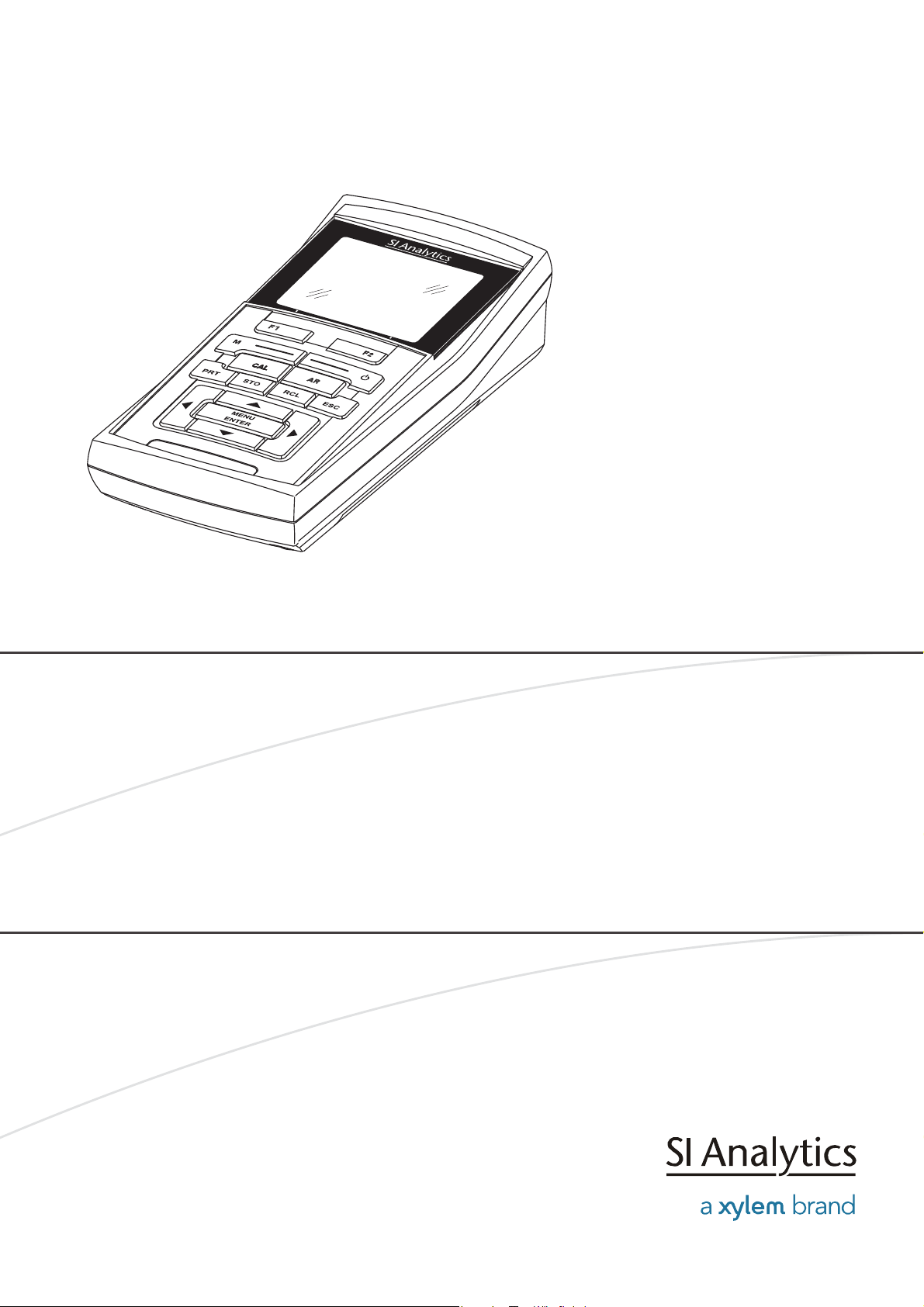
OPERATING MANUAL
HandyLab 680
ba77041e01 03/2014
HandyLab 680
DIGITAL METER FOR DIGITAL IDS SENSORS
Page 2
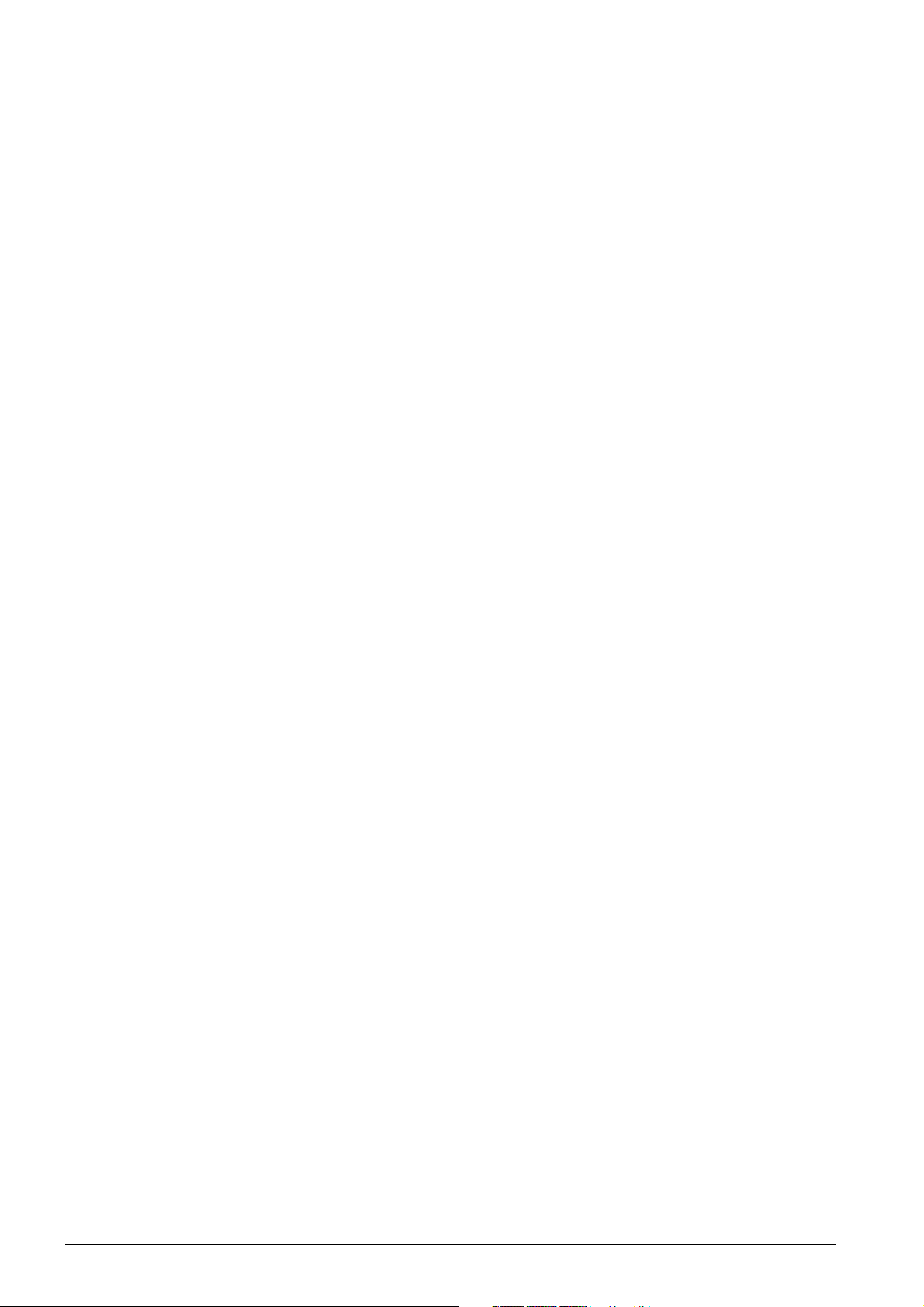
HandyLab 680
Copyright © 2014, SI Analytics GmbH
Reprinting - even as excerpts - is only allowed with the explicit written
authorization of SI Analytics GmbH, Mainz.
Printed in Germany.
2 ba77041e01 03/2014
Page 3
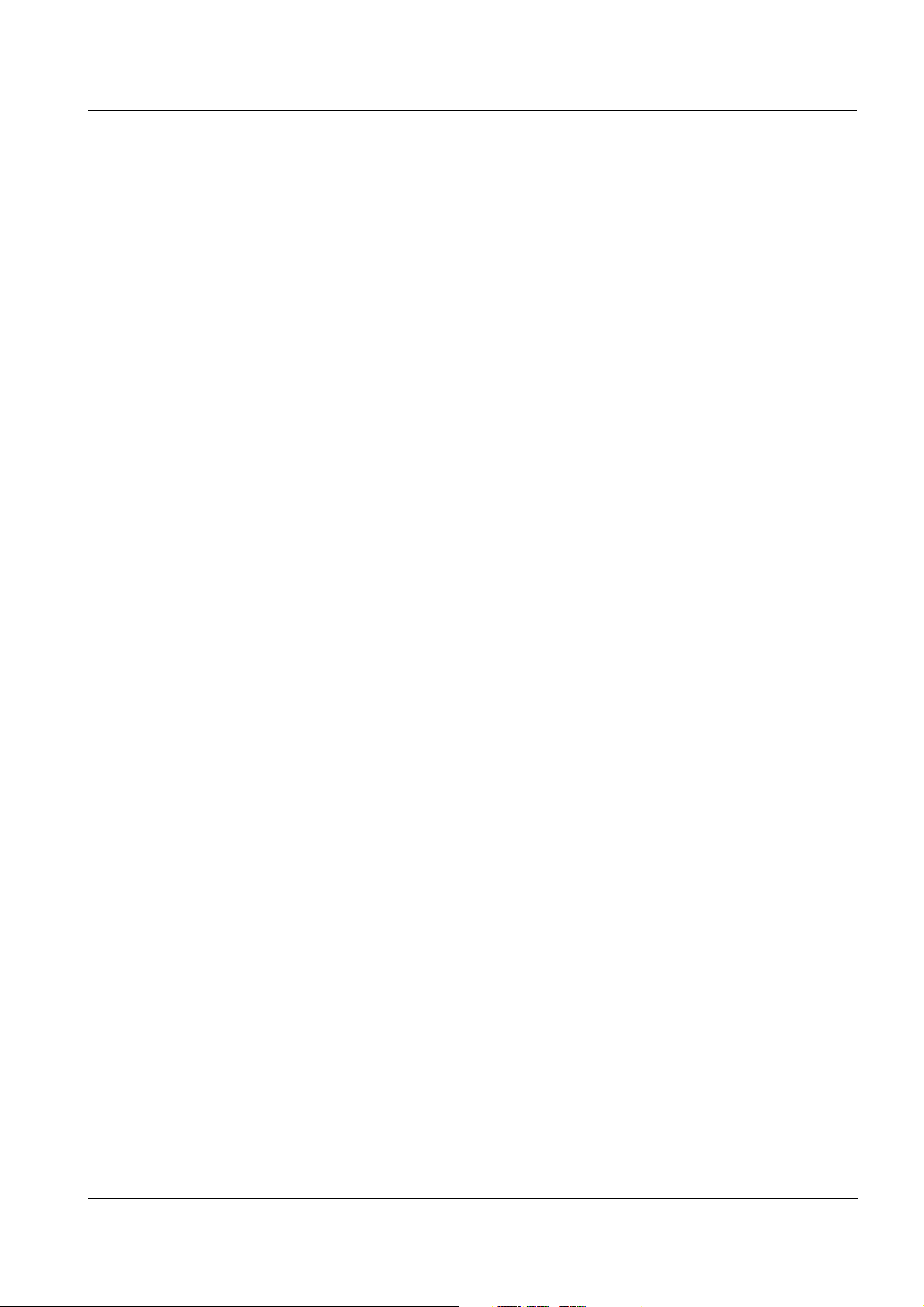
HandyLab 680 Contents
HandyLab 680 - Contents
1 Overview . . . . . . . . . . . . . . . . . . . . . . . . . . . . . . . . . . . . . 7
1.1 Keypad . . . . . . . . . . . . . . . . . . . . . . . . . . . . . . . . . . . . . . . 8
1.2 Display . . . . . . . . . . . . . . . . . . . . . . . . . . . . . . . . . . . . . . . 9
1.3 Socket field . . . . . . . . . . . . . . . . . . . . . . . . . . . . . . . . . . . 11
1.4 Automatic sensor recognition . . . . . . . . . . . . . . . . . . . . . 12
1.5 IDS sensors. . . . . . . . . . . . . . . . . . . . . . . . . . . . . . . . . . . 12
2 Safety . . . . . . . . . . . . . . . . . . . . . . . . . . . . . . . . . . . . . . . 15
2.1 Authorized use . . . . . . . . . . . . . . . . . . . . . . . . . . . . . . . . 16
2.2 General safety instructions . . . . . . . . . . . . . . . . . . . . . . . 16
3 Commissioning. . . . . . . . . . . . . . . . . . . . . . . . . . . . . . . 19
3.1 Scope of delivery. . . . . . . . . . . . . . . . . . . . . . . . . . . . . . . 19
3.2 Power supply. . . . . . . . . . . . . . . . . . . . . . . . . . . . . . . . . . 19
3.3 Initial commissioning . . . . . . . . . . . . . . . . . . . . . . . . . . . . 19
3.3.1 Inserting the rechargeable batteries. . . . . . . . . . 19
3.3.2 Connecting the power pack / charging the
batteries . . . . . . . . . . . . . . . . . . . . . . . . . . . . 20
3.3.3 Switching on the meter. . . . . . . . . . . . . . . . . . . . 21
3.3.4 Setting the date and time . . . . . . . . . . . . . . . . . 22
4 Operation . . . . . . . . . . . . . . . . . . . . . . . . . . . . . . . . . . . . 23
4.1 Switching on the meter . . . . . . . . . . . . . . . . . . . . . . . . . . 23
4.2 Login with a user name . . . . . . . . . . . . . . . . . . . . . . . . . . 23
4.3 General operating principles . . . . . . . . . . . . . . . . . . . . . . 26
4.3.1 Operating modes . . . . . . . . . . . . . . . . . . . . . . . . 26
4.3.2 Display of several sensors in measuring mode . 27
4.3.3 Navigation . . . . . . . . . . . . . . . . . . . . . . . . . . . . . 27
4.3.4 Example 1 on navigation: Setting the language. 30
4.3.5 Example 2 on navigation: Setting the date and
time . . . . . . . . . . . . . . . . . . . . . . . . . . . . . . . . 32
4.4 Sensor-independent settings . . . . . . . . . . . . . . . . . . . . . 34
4.4.1 System . . . . . . . . . . . . . . . . . . . . . . . . . . . . . . . . 34
4.4.2 Data storage. . . . . . . . . . . . . . . . . . . . . . . . . . . . 36
4.4.3 Automatic Stability control . . . . . . . . . . . . . . . . . 36
4.4.4 Automatic switch-off . . . . . . . . . . . . . . . . . . . . . . 36
4.4.5 Display illumination . . . . . . . . . . . . . . . . . . . . . . 36
ba77041e01 03/2014
3
Page 4
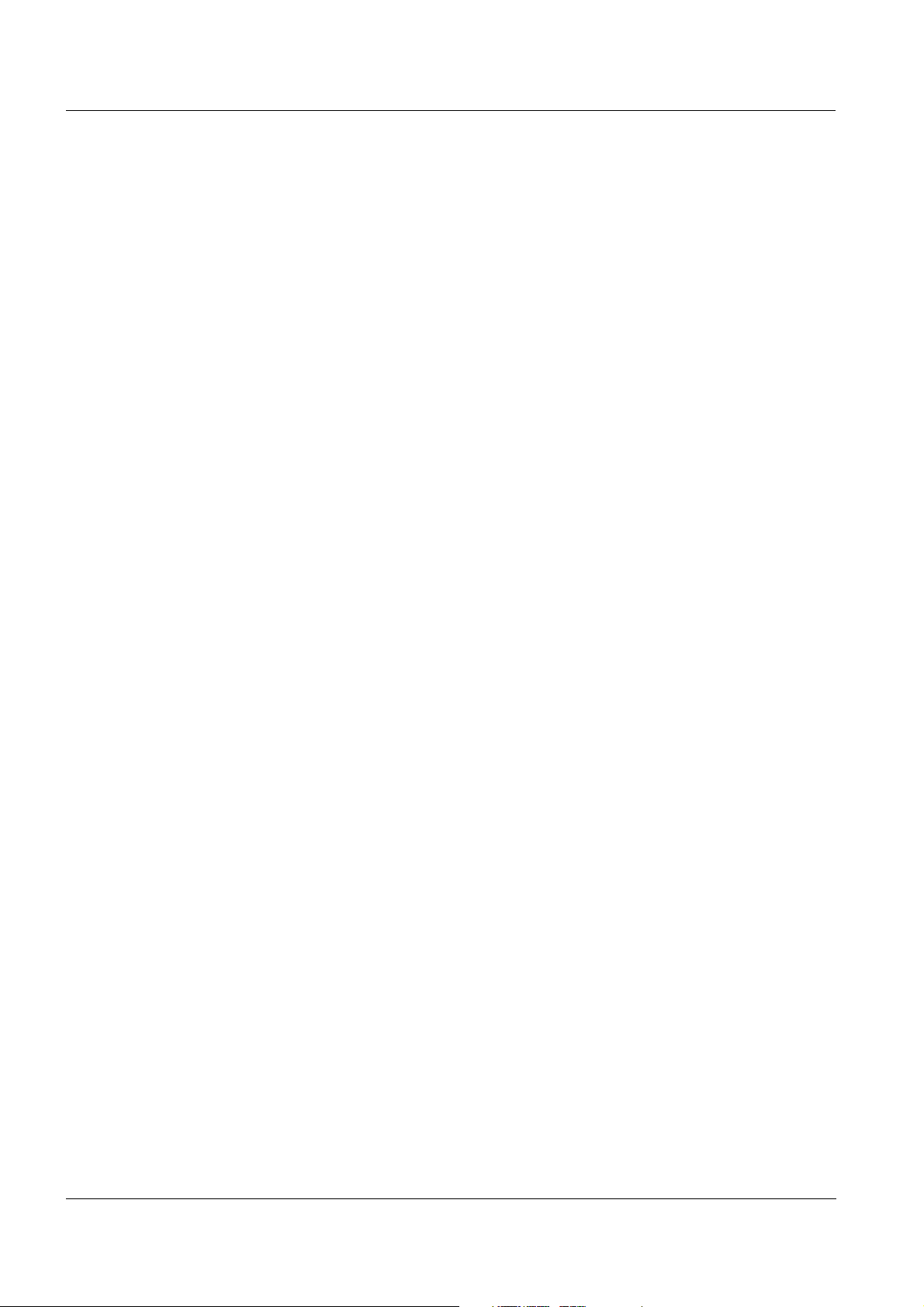
Contents HandyLab 680
4.5 Sensor info. . . . . . . . . . . . . . . . . . . . . . . . . . . . . . . . . . . . 37
4.6 Channel display . . . . . . . . . . . . . . . . . . . . . . . . . . . . . . . . 38
4.7 pH value. . . . . . . . . . . . . . . . . . . . . . . . . . . . . . . . . . . . . . 39
4.7.1 General information . . . . . . . . . . . . . . . . . . . . . . 39
4.7.2 Measuring the pH value . . . . . . . . . . . . . . . . . . . 40
4.7.3 Settings for pH measurements . . . . . . . . . . . . . . 41
4.7.4 pH calibration . . . . . . . . . . . . . . . . . . . . . . . . . . . 43
4.7.5 Calibration interval . . . . . . . . . . . . . . . . . . . . . . . 48
4.7.6 Carrying out an automatic calibration (AutoCal) . 49
4.7.7 Carrying out a manual calibration (ConCal) . . . . 53
4.7.8 Displaying calibration records. . . . . . . . . . . . . . . 57
4.7.9 Continuous measurement control (CMC
function) . . . . . . . . . . . . . . . . . . . . . . . . . . . . . 58
4.7.10 QSC function (sensor quality control) . . . . . . 59
4.8 ORP voltage . . . . . . . . . . . . . . . . . . . . . . . . . . . . . . . . . . 62
4.8.1 General information . . . . . . . . . . . . . . . . . . . . . . 62
4.8.2 Measuring the ORP . . . . . . . . . . . . . . . . . . . . . . 62
4.8.3 Settings for ORP measurements . . . . . . . . . . . . 64
4.9 Dissolved oxygen. . . . . . . . . . . . . . . . . . . . . . . . . . . . . . . 65
4.9.1 General information . . . . . . . . . . . . . . . . . . . . . . 65
4.9.2 Measuring . . . . . . . . . . . . . . . . . . . . . . . . . . . . . . 66
4.9.3 Settings for D.O. sensors
(menu or measurement and calibration settings) 68
4.9.4 FDO
®
Check procedure (check of the
®
FDO
1100 IDS) . . . . . . . . . . . . . . . . . . . . . . 71
4.9.5 D.O. calibration . . . . . . . . . . . . . . . . . . . . . . . . . . 73
4.9.6 Displaying calibration records. . . . . . . . . . . . . . . 76
4.10 Conductivity . . . . . . . . . . . . . . . . . . . . . . . . . . . . . . . . . . . 77
4.10.1 General information . . . . . . . . . . . . . . . . . . . . . . 77
4.10.2 Measuring . . . . . . . . . . . . . . . . . . . . . . . . . . . . . . 77
4.10.3 Temperature compensation . . . . . . . . . . . . . . . . 80
4.10.4 Settings for IDS conductivity sensors . . . . . . . . . 81
4.10.5 Determining the cell constant
(calibration in control standard) . . . . . . . . . . . . . 84
4.10.6 Displaying calibration records. . . . . . . . . . . . . . . 86
4.11 Data storage . . . . . . . . . . . . . . . . . . . . . . . . . . . . . . . . . . 87
4.11.1 Manual storage . . . . . . . . . . . . . . . . . . . . . . . . . . 88
4.11.2 Automatic storage at intervals . . . . . . . . . . . . 88
4.11.3 Editing the measurement data storage. . . . . . . . 91
4.11.4 Erasing the measurement data storage . . . . . . . 92
4.12 Transmitting data . . . . . . . . . . . . . . . . . . . . . . . . . . . . . . . 93
4.12.1 USB interfaces . . . . . . . . . . . . . . . . . . . . . . . . . . 93
4.12.2 Connecting the PC (USB-B interface (USB
Device)) . . . . . . . . . . . . . . . . . . . . . . . . . . . . . 93
4.12.3 Connecting a USB memory device/USB printer
(USB-A interface (USB Host)) . . . . . . . . . . . . . . 94
4.12.4 Options for data transmission to the USB-B (PC)
interface and the USB-A (USB printer) interface 94
4.12.5 Data transmission to the USB-A interface (USB
4
ba77041e01 03/2014
Page 5
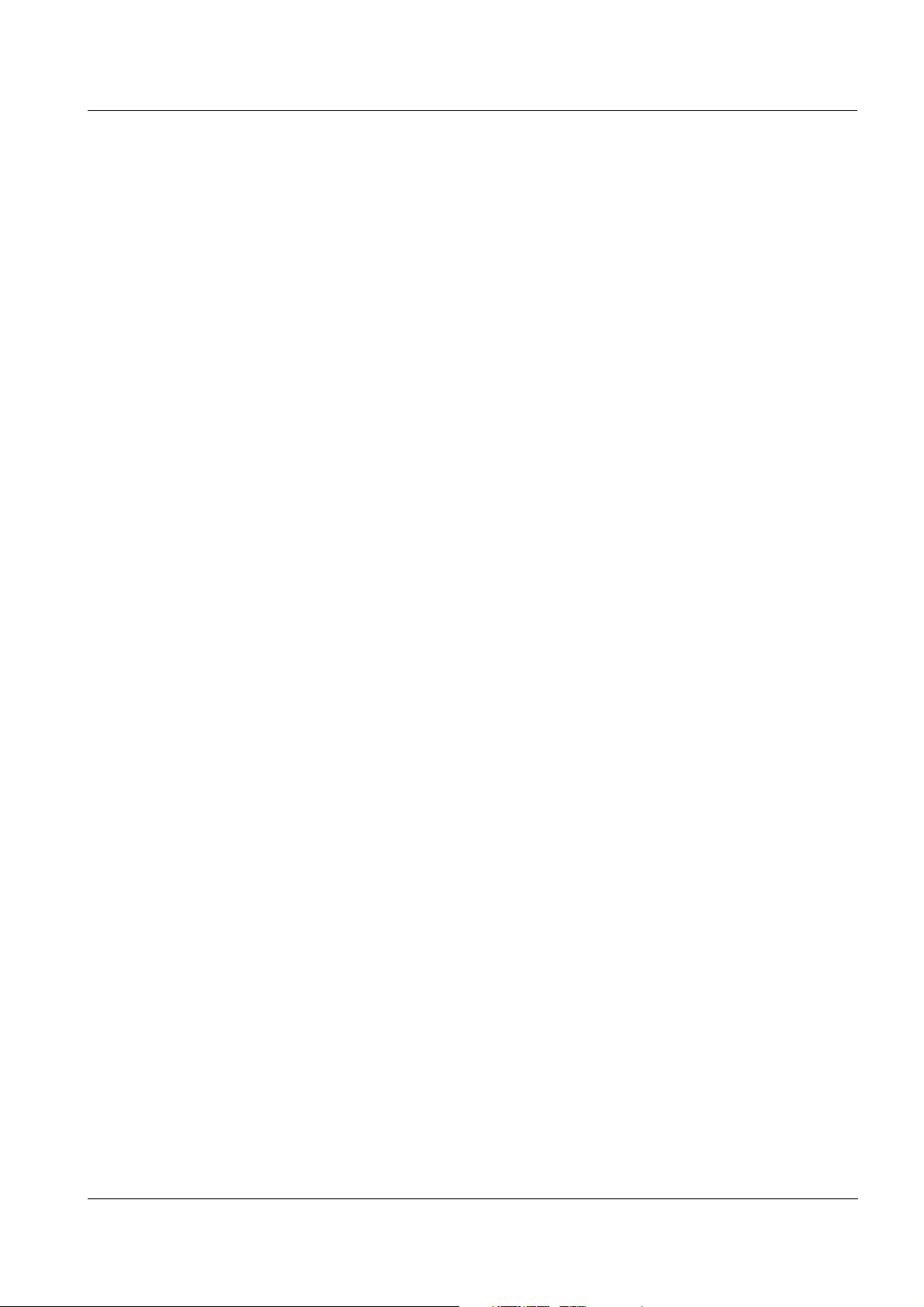
HandyLab 680 Contents
memory device) . . . . . . . . . . . . . . . . . . . . . . . . . 95
4.12.6 MultiLab Importer . . . . . . . . . . . . . . . . . . . . . . . . 96
4.13 MultiLab User . . . . . . . . . . . . . . . . . . . . . . . . . . . . . . . . . 96
4.14 Reset. . . . . . . . . . . . . . . . . . . . . . . . . . . . . . . . . . . . . . . . 96
4.14.1 Resetting the measurement settings. . . . . . . . . 96
4.14.2 Resetting the system settings . . . . . . . . . . . . . . 99
5 Maintenance, cleaning, disposal . . . . . . . . . . . . . . . . 101
5.1 Maintenance . . . . . . . . . . . . . . . . . . . . . . . . . . . . . . . . . 101
5.1.1 Replacing the rechargeable batteries . . . . . . . 101
5.2 Cleaning . . . . . . . . . . . . . . . . . . . . . . . . . . . . . . . . . . . . 102
5.3 Packing . . . . . . . . . . . . . . . . . . . . . . . . . . . . . . . . . . . . . 102
5.4 Disposal . . . . . . . . . . . . . . . . . . . . . . . . . . . . . . . . . . . . 102
6 What to do if... . . . . . . . . . . . . . . . . . . . . . . . . . . . . . . . 103
6.1 General information. . . . . . . . . . . . . . . . . . . . . . . . . . . . 103
6.2 pH . . . . . . . . . . . . . . . . . . . . . . . . . . . . . . . . . . . . . . . . . 106
6.3 Dissolved oxygen . . . . . . . . . . . . . . . . . . . . . . . . . . . . . 107
6.4 Conductivity. . . . . . . . . . . . . . . . . . . . . . . . . . . . . . . . . . 108
7 Technical data . . . . . . . . . . . . . . . . . . . . . . . . . . . . . . . 109
7.1 General data . . . . . . . . . . . . . . . . . . . . . . . . . . . . . . . . . 109
7.2 Measuring ranges, resolution, accuracy . . . . . . . . . . . . 110
8 Lists . . . . . . . . . . . . . . . . . . . . . . . . . . . . . . . . . . . . . . . 111
9 Appendix: Firmware update. . . . . . . . . . . . . . . . . . . . 115
9.1 Firmware update for the meter HandyLab 680 . . . . . . . 115
9.2 Firmware-Update for IDS Sensors . . . . . . . . . . . . . . . . 116
ba77041e01 03/2014
5
Page 6
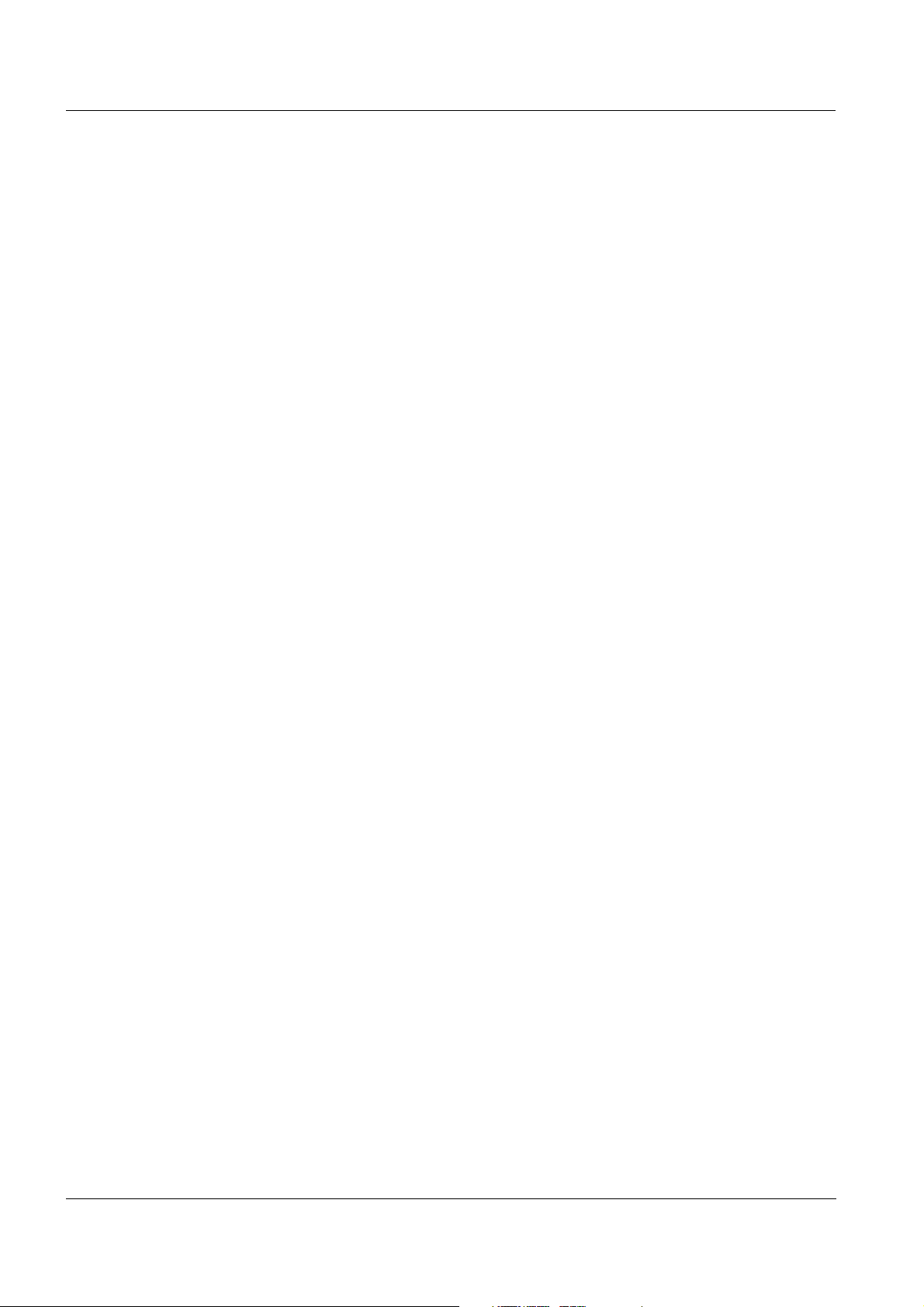
Contents HandyLab 680
6
ba77041e01 03/2014
Page 7
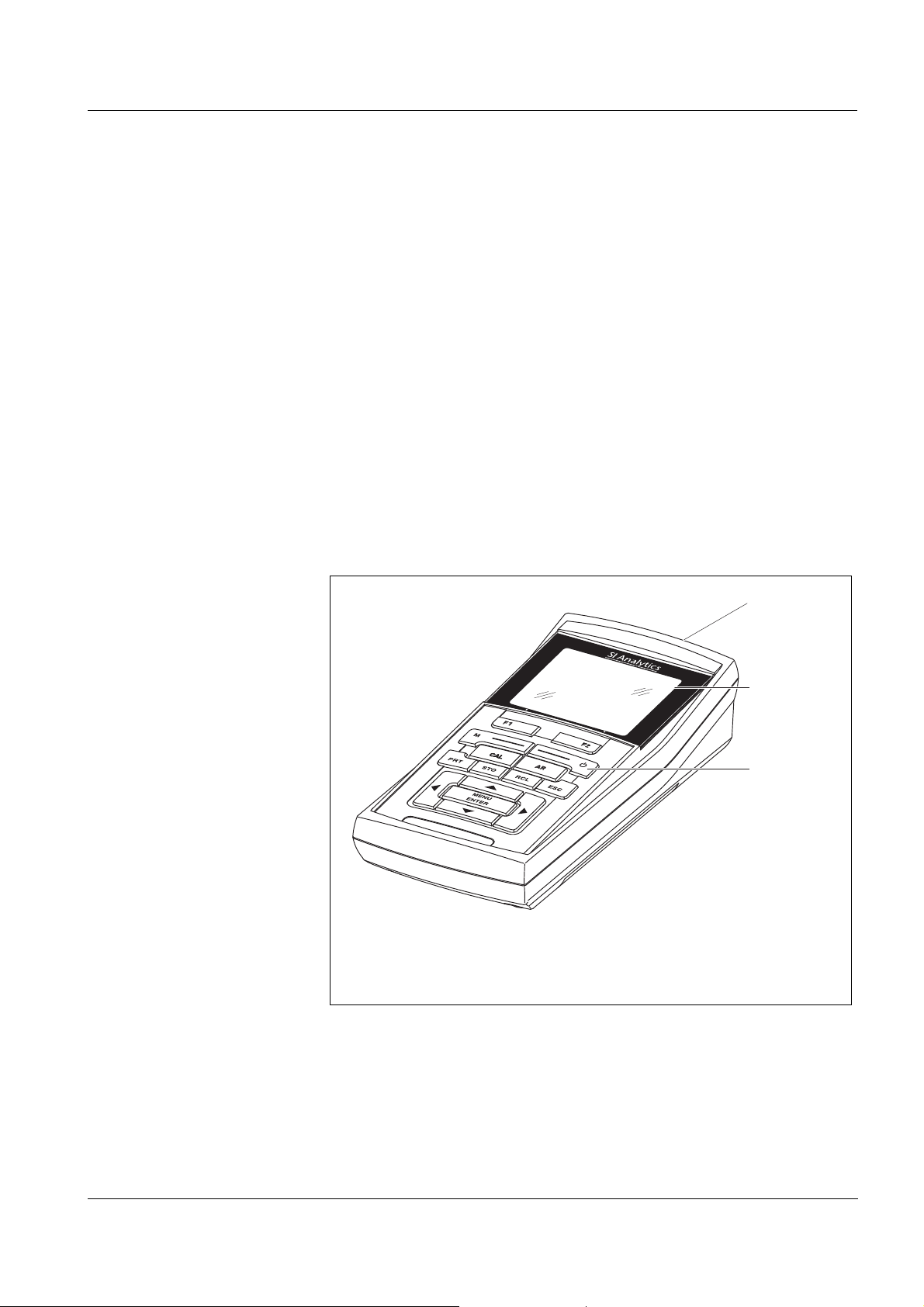
HandyLab 680 Overview
1
2
3
HandyLab 680
1Overview
The compact, digital precision meter HandyLab 680 enables you to
carry out pH measurements, ORP measurements, conductivity measurements and dissolved oxygen (D.O.) measurements quickly and
reliably.
The HandyLab 680 provides the maximum degree of operating comfort, reliability and measuring certainty for all applications.
The HandyLab 680 supports you in your work with the following functions:
proven calibration procedures
automatic stability control (AR),
automatic sensor recognition,
CMC (continuous measurement control)
QSC (sensor quality control).
ba77041e01 03/2014
1 Keypad
2Display
3 Socket field
The two USB interfaces (USB-A and USB-B) enable you to:
Transmit data to
– a USB memory device
–a PC
Update the meter firmware.
7
Page 8
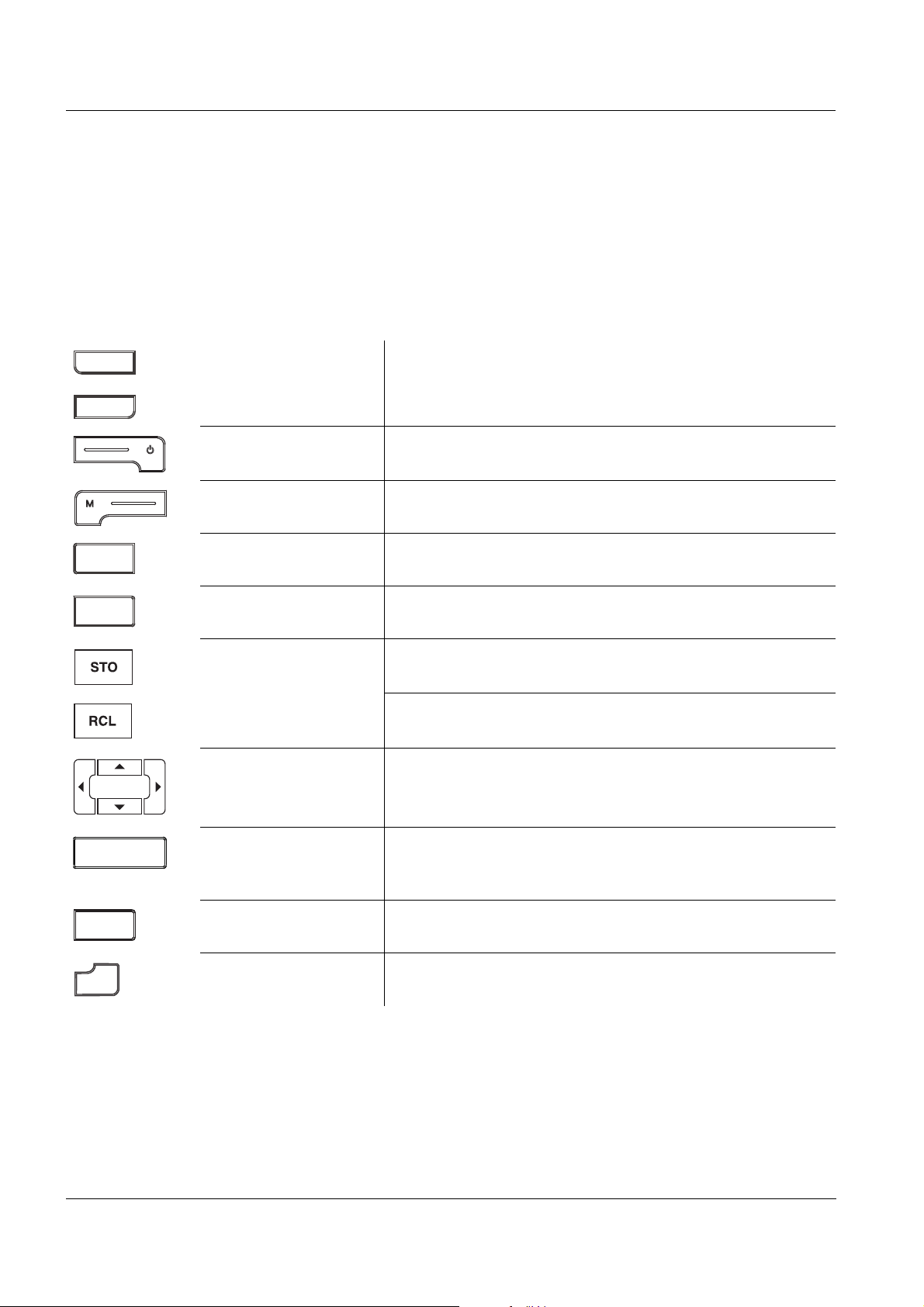
Overview HandyLab 680
F1
F2
CAL
ARAR
MENU
ENTER
MENU
ENTER
PRT
ESC
1.1 Keypad
In this operating manual, keys are indicated by brackets <..> .
The key symbol (e.g. <MENU/ENTER>) generally indicates a short
keystroke (under 2 sec) in this operating manual. A long keystroke
(approx. 2 sec) is indicated by the underscore behind the key symbol
(e.g. <MENU/ENTER
_>).
<F1>:
<F2>:
<On/Off>:
<On/Off
<M>: Selects the measured parameter
<CAL>:
<CAL
<AR> Freezes the measured value (HOLD function)
<STO>:
<STO
<RCL>:
<RCL
<><>:
<><>:
_>:
_>:
_>:
_>:
Softkeys providing situation dependent functions, e.g.:
<F1>/[Info]: View information on a sensor
Switches the meter on or off
Calls up the calibration procedure
Displays the calibration data
Switches the AutoRead measurement on or off
Saves a measured value manually
Opens the menu for the automatic save function
Displays the manually stored measured values
Displays the automatically stored measured values
Menu control, navigation
<MENU/ENTER>:
<MENU/ENTER
<PRT>
_>
<PRT
<ESC>: Cancels an action
8
_>:
Opens the menu for measurement settings / Confirms
entries
Opens the menu for system settings
Outputs stored data to the interface
Outputs displayed data to the interface in intervals
ba77041e01 03/2014
Page 9
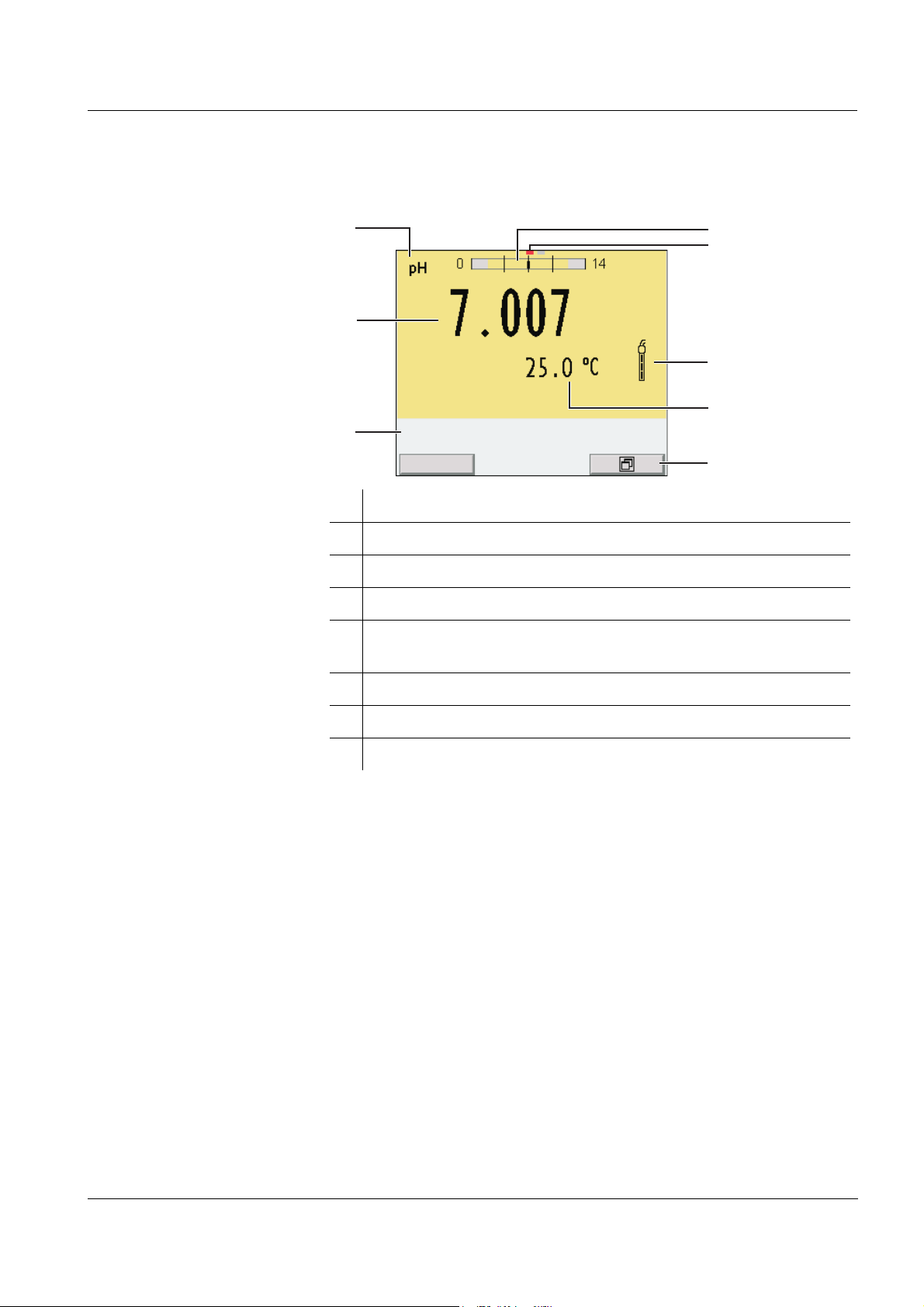
HandyLab 680 Overview
4
3
2
6
7
8
1
5
22.09.2009 08:00
Info
1.2 Display
1 Status information
2 Measured value (with unit)
3 Measured parameter
4 Continuous measurement control (CMC function)
5 Channel display:
Plug position of the sensor
6 Sensor symbol (calibration evaluation, calibration interval)
7 Measured temperature (with unit)
8 Softkeys and date + time
ba77041e01 03/2014
9
Page 10
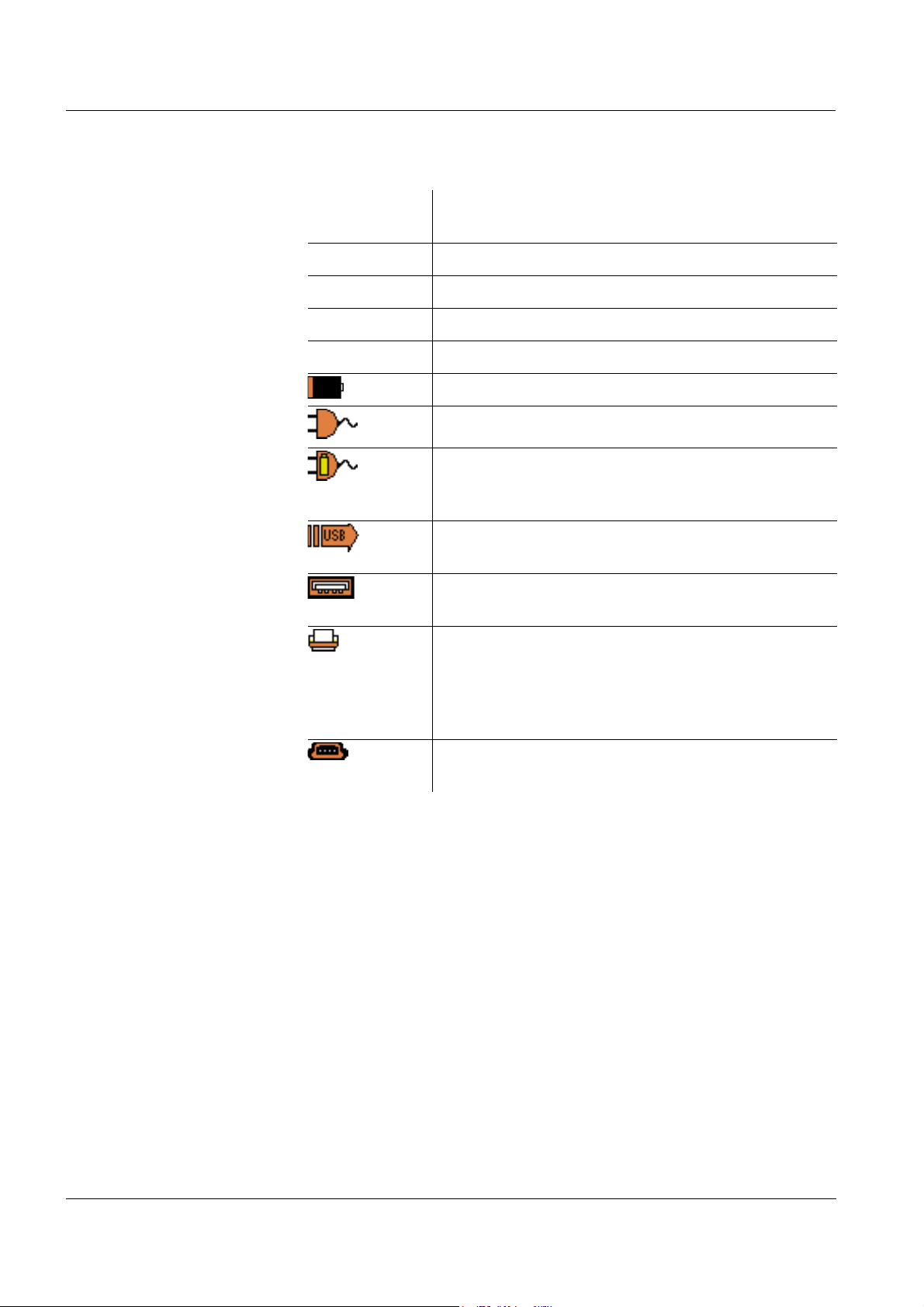
Overview HandyLab 680
Function display
indicators
AutoCal
e.g. TEC
Calibration with automatic buffer recognition, e.g.
with the buffer set: Technical buffers
ConCal Calibration with any buffers
Error An error occurred during calibration
AR Stability control (AutoRead) is active
HOLD Measured value is frozen (<AR> key)
Batteries are almost empty
Mains operation
Mains operation with charge function
Batteries are automatically charged in the background.
Data are automatically output to the USB-B interface at intervals
Data are output to the USB-A interface (USB flash
drive)
Data are output to the USB-A interface (USB
printer)
If there is a USB-B connection (such as to a PC) at
the same time, the data are output only to the
USB-B interface.
Power supply via the USB-B interface
Batteries are not being charged
10
ba77041e01 03/2014
Page 11
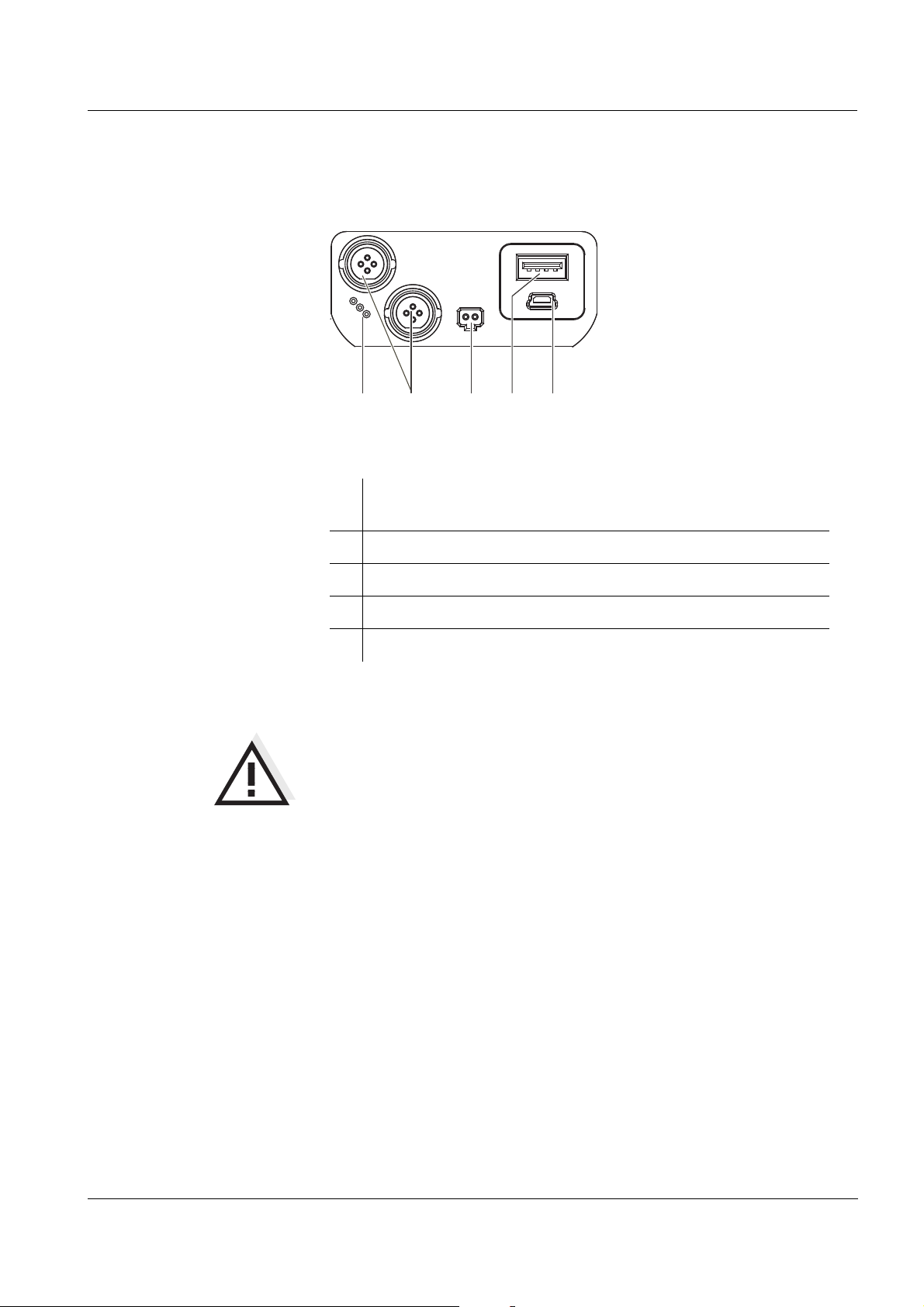
HandyLab 680 Overview
5
1
2
3
4
1.3 Socket field
Connectors:
1
Digital sensors
(pH, ORP, conductivity, D.O.)
2 Power pack
3 USB-A (host) interface
4 USB B (device) interface
5 Service interface
CAUTION
Only connect sensors to the meter that cannot return any voltages
or currents that are not allowed (> SELV and > current circuit with
current limiting).
SI Analytics IDS sensors meet these requirements.
ba77041e01 03/2014
11
Page 12
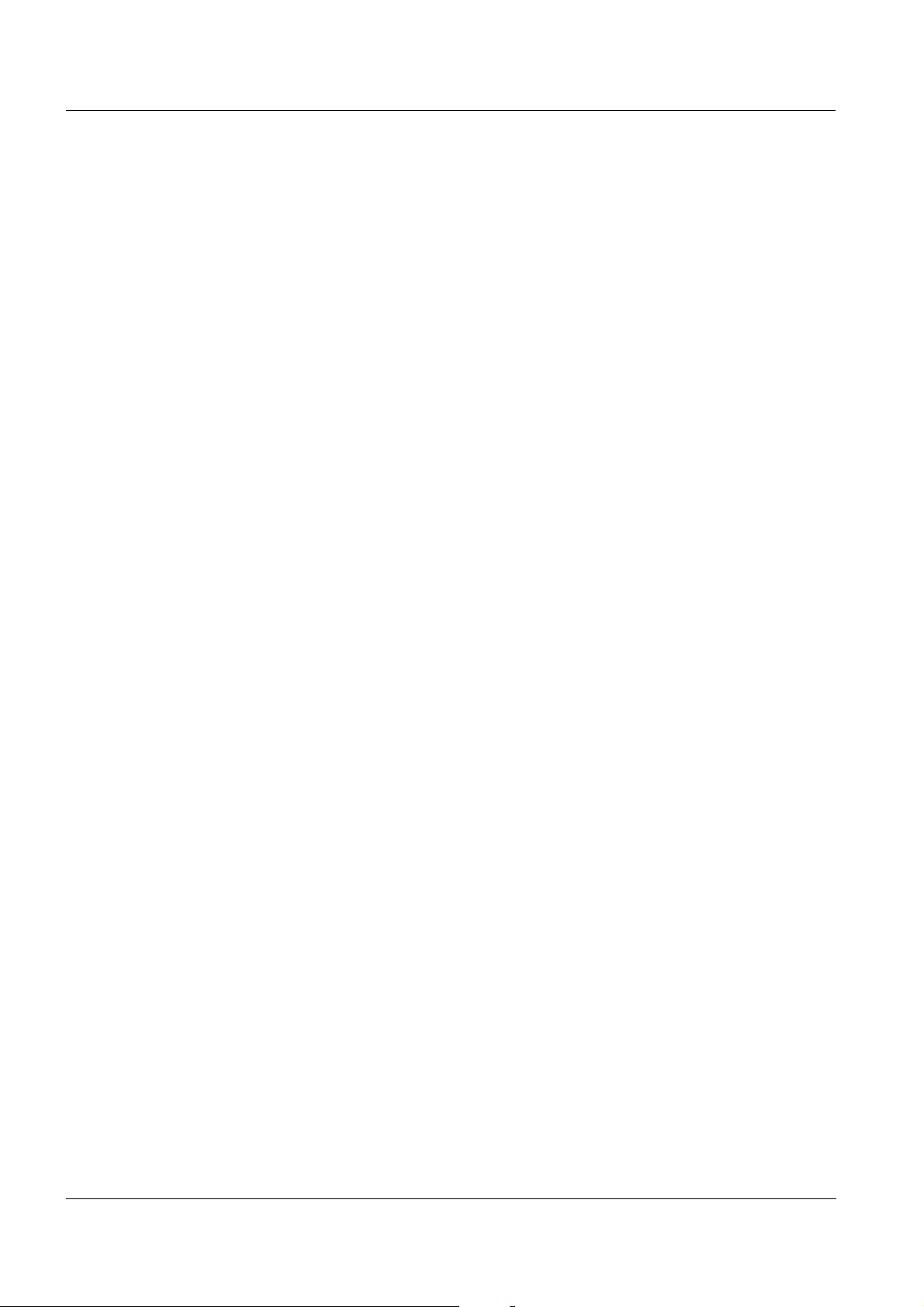
Overview HandyLab 680
1.4 Automatic sensor recognition
The automatic sensor recognition for IDS sensors allows
to operate an IDS sensor at different meters without recalibration
to operate different IDS sensors at one meter without recalibration
to assign measurement data to an IDS sensor
– Measurement datasets are always stored and output with the
sensor name and sensor series number.
to assign calibration data to an IDS sensor
– Calibration data and calibration history are always stored and
output with the sensor name and sensor series number.
to activate the correct cell constant for conductivity sensors auto-
matically
to hide menus automatically that do not concern this sensor
To be able to use the automatic sensor recognition, a meter that supports the automatic sensor recognition (e.g. HandyLab 680) and a digital IDS sensor are required.
In digital IDS sensors, sensor data are stored that clearly identify the
sensor.
The sensor data are automatically taken over by the meter.
1.5 IDS sensors
IDS sensors
support the automatic sensor recognition
show only the settings relevant to the specific sensor in the setting
menu
process signals in the sensor digitally so that precise and interfer-
ence-free measurements are enabled even with long cables
facilitate to assign a sensor to a measured parameter with differently
colored couplings
have quick-lock couplings with which to fix the sensors to the meter.
12
ba77041e01 03/2014
Page 13
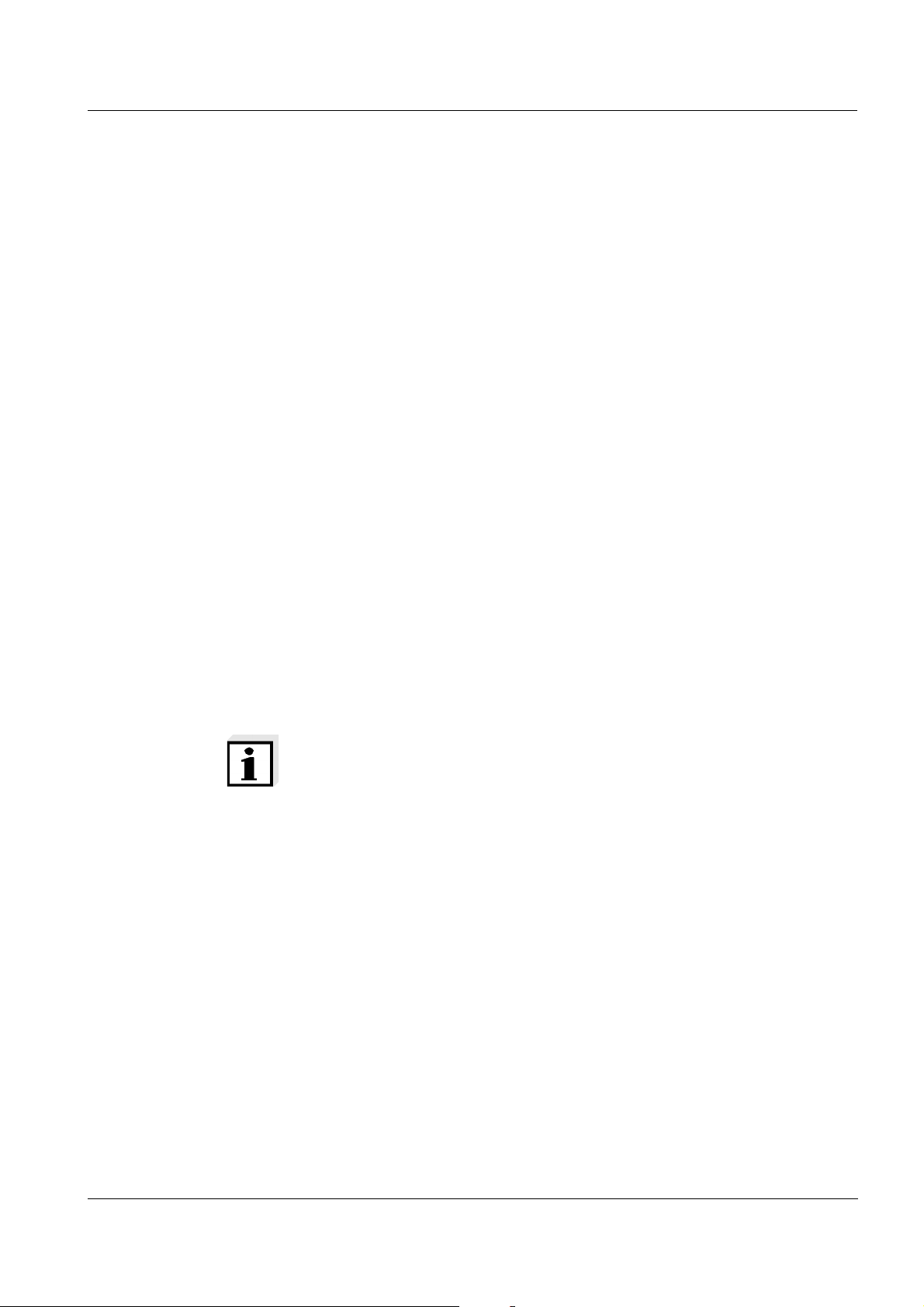
HandyLab 680 Overview
Sensor data from IDS
sensors
IDS sensors transmit the following sensor data to the meter:
SENSOR ID
–Sensor name
– Sensor series number
Calibration data
– Calibration date
– Calibration characteristics
– Calibration interval
– Selected buffer set (IDS pH sensors only)
– Cell constant (IDS conductivity sensors only)
– Calibration history of the last 10 calibrations
Measurement settings (IDS conductivity sensors only)
– The set measured parameter
– The set reference temperature
– The set temperature coefficient
– The set TDS factor
The calibration data are updated in the IDS sensor after each calibration procedure. A message is displayed while the data are being
updated in the sensor.
Note
In the measured value display, you can display the sensor name and
series number of the selected sensor with the [Info] softkey. You can
then display all further sensor data stored in the sensor with the [More]
softkey.
ba77041e01 03/2014
13
Page 14
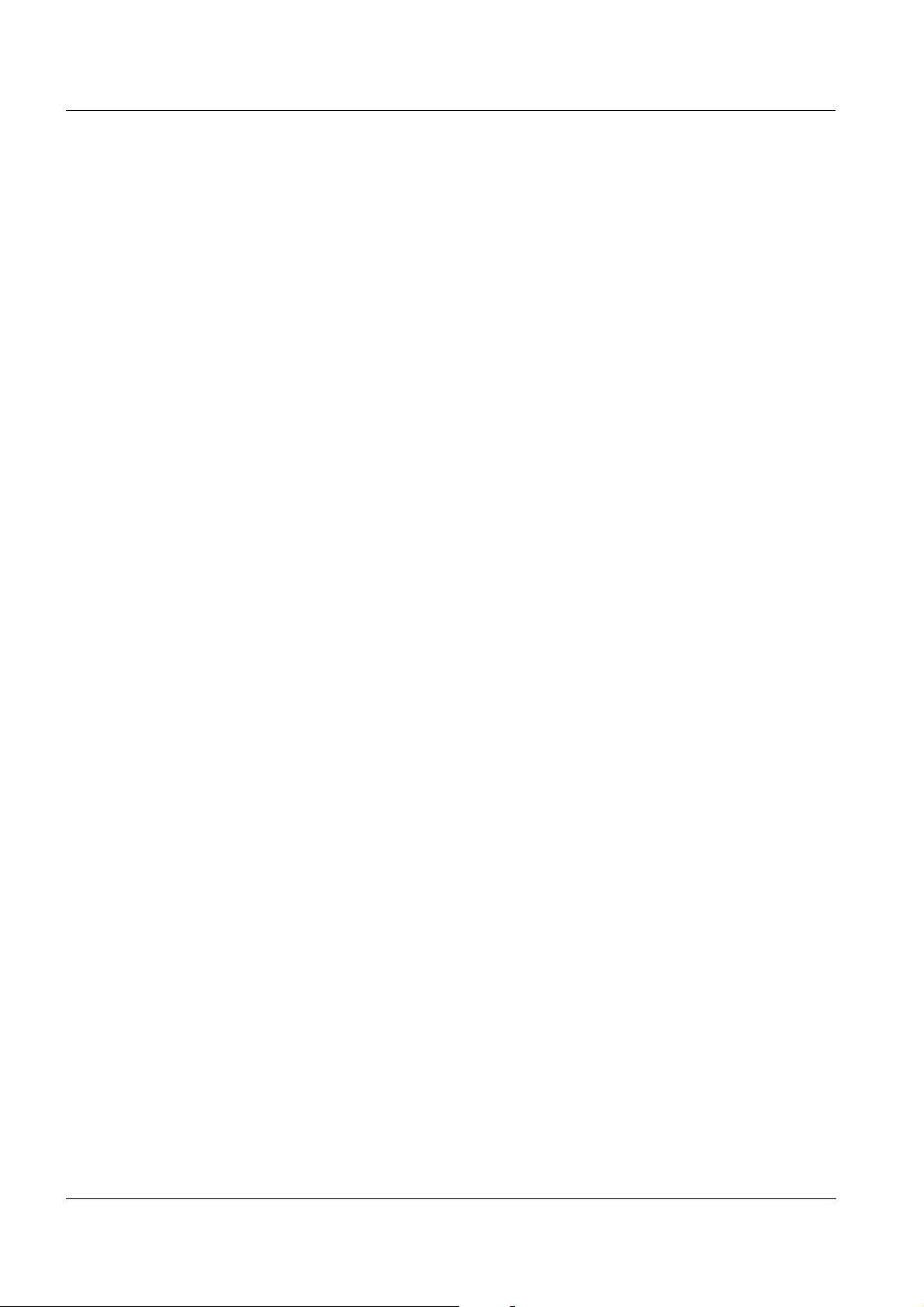
Overview HandyLab 680
14
ba77041e01 03/2014
Page 15
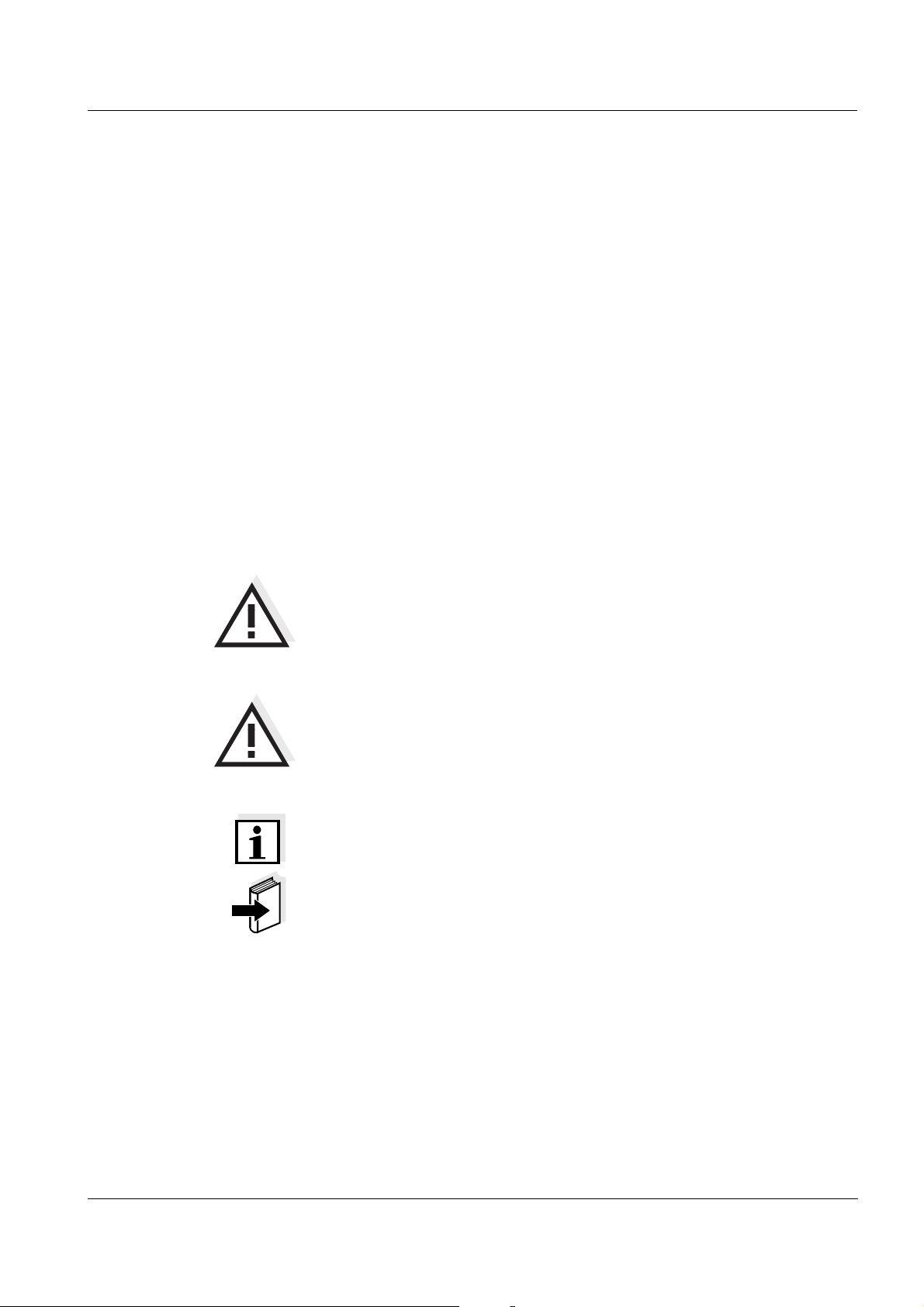
HandyLab 680 Safety
2 Safety
This operating manual contains basic instructions that you must follow
during the commissioning, operation and maintenance of the meter.
Consequently, all responsible personnel must read this operating manual before working with the meter.
The operating manual must always be available within the
vicinity of the meter.
Target group The meter was developed for work in the field and in the laboratory.
Thus, we assume that, as a result of their professional training and
experience, the operators will know the necessary safety precautions
to take when handling chemicals.
Safety instructions Safety instructions in this operating manual are indicated by the warn-
ing symbol (triangle) in the left column. The signal word (e.g. "Caution")
indicates the level of danger:
Further notes
WARNING
indicates instructions that must be followed precisely in order to
avoid possibly great dangers to personnel.
CAUTION
indicates instructions that must be followed precisely in order to
avoid the possibility of slight injuries or damage to the meter or
the environment.
Note
indicates notes that draw your attention to special features.
Note
indicates cross-references to other documents, e.g. operating manuals.
ba77041e01 03/2014
15
Page 16
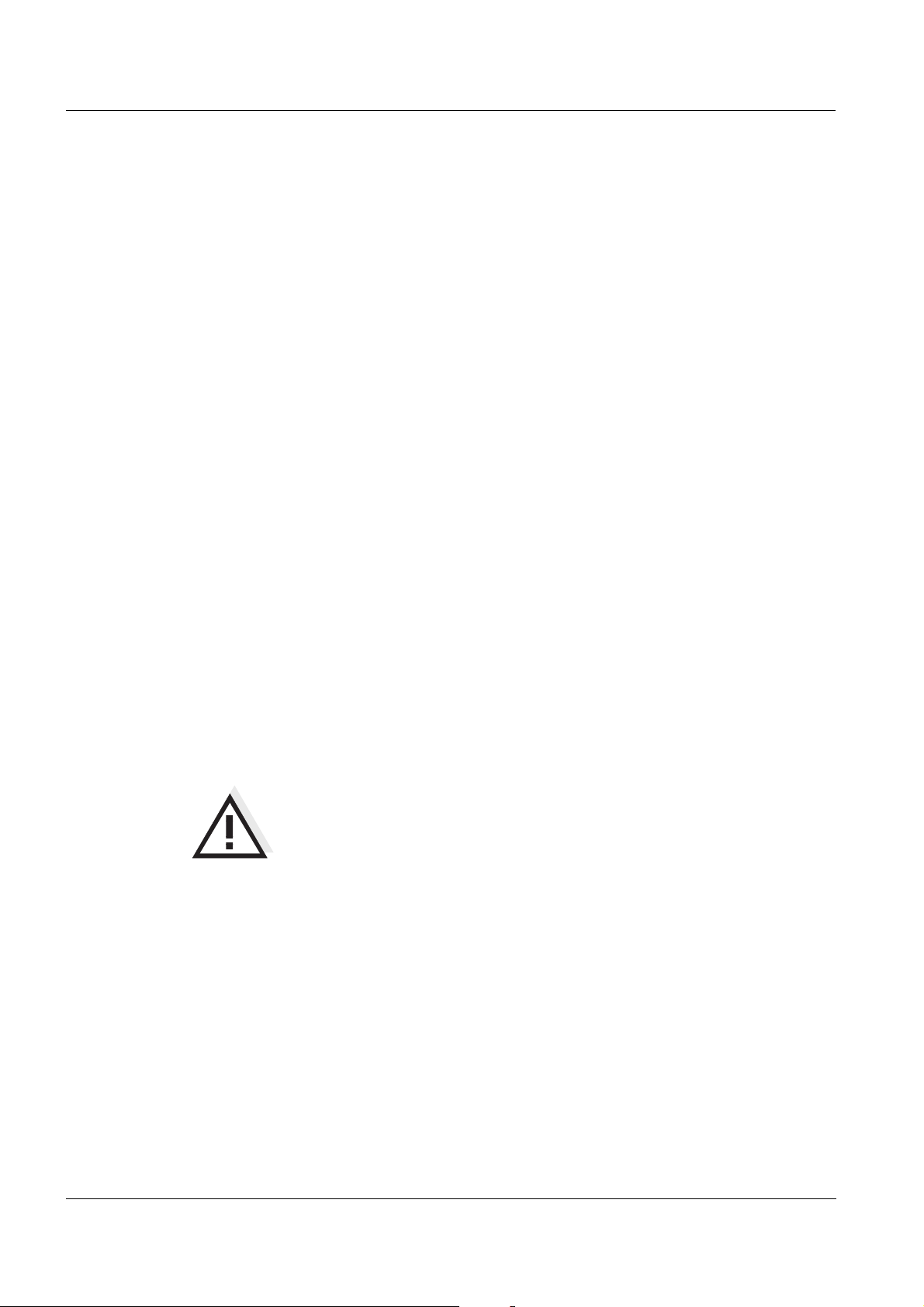
Safety HandyLab 680
2.1 Authorized use
The authorized use of the meter consists exclusively of the measurement of the pH, ORP, conductivity and dissolved oxygen in a field and
laboratory environment.
The technical specifications as given in chapter 7 T
ECHNICAL DATA must
be observed. Only the operation and running of the meter according to
the instructions given in this operating manual is authorized.
Any other use is considered unauthorized.
2.2 General safety instructions
This meter is constructed and tested in compliance with the IEC 1010
safety regulations for electronic measuring instruments.
It left the factory in a safe and secure technical condition.
Function and
operational safety
The smooth functioning and operational safety of the meter can only be
guaranteed if the generally applicable safety measures and the specific
safety instructions in this operating manual are followed during operation.
The smooth functioning and operational safety of the meter can only be
guaranteed under the environmental conditions that are specified in
chapter 7 T
ECHNICAL DATA.
If the meter was transported from a cold environment to a warm environment, the formation of condensate can lead to the faulty functioning
of the meter. In this event, wait until the temperature of the meter
reaches room temperature before putting the meter back into operation.
CAUTION
The meter is only allowed to be opened by authorized personnel.
16
ba77041e01 03/2014
Page 17

HandyLab 680 Safety
Safe operation If safe operation is no longer possible, the meter must be taken out of
service and secured against inadvertent operation!
Safe operation is no longer possible if the meter:
has been damaged in transport
has been stored under adverse conditions for a lengthy period of
time
is visibly damaged
no longer operates as described in this manual.
If you are in any doubt, please contact the supplier of the meter.
Obligations of the
purchaser
The purchaser of this meter must ensure that the following laws and
guidelines are observed when using dangerous substances:
EEC directives for protective labor legislation
National protective labor legislation
Safety regulations
Safety datasheets of the chemical manufacturers.
CAUTION
In addition to the safety instructions mentioned here, also follow
the safety instructions of the sensors used.
The operating manuals of the sensors are available on the supplied CD and on the Internet under www.si-analytics.com
.
ba77041e01 03/2014
17
Page 18
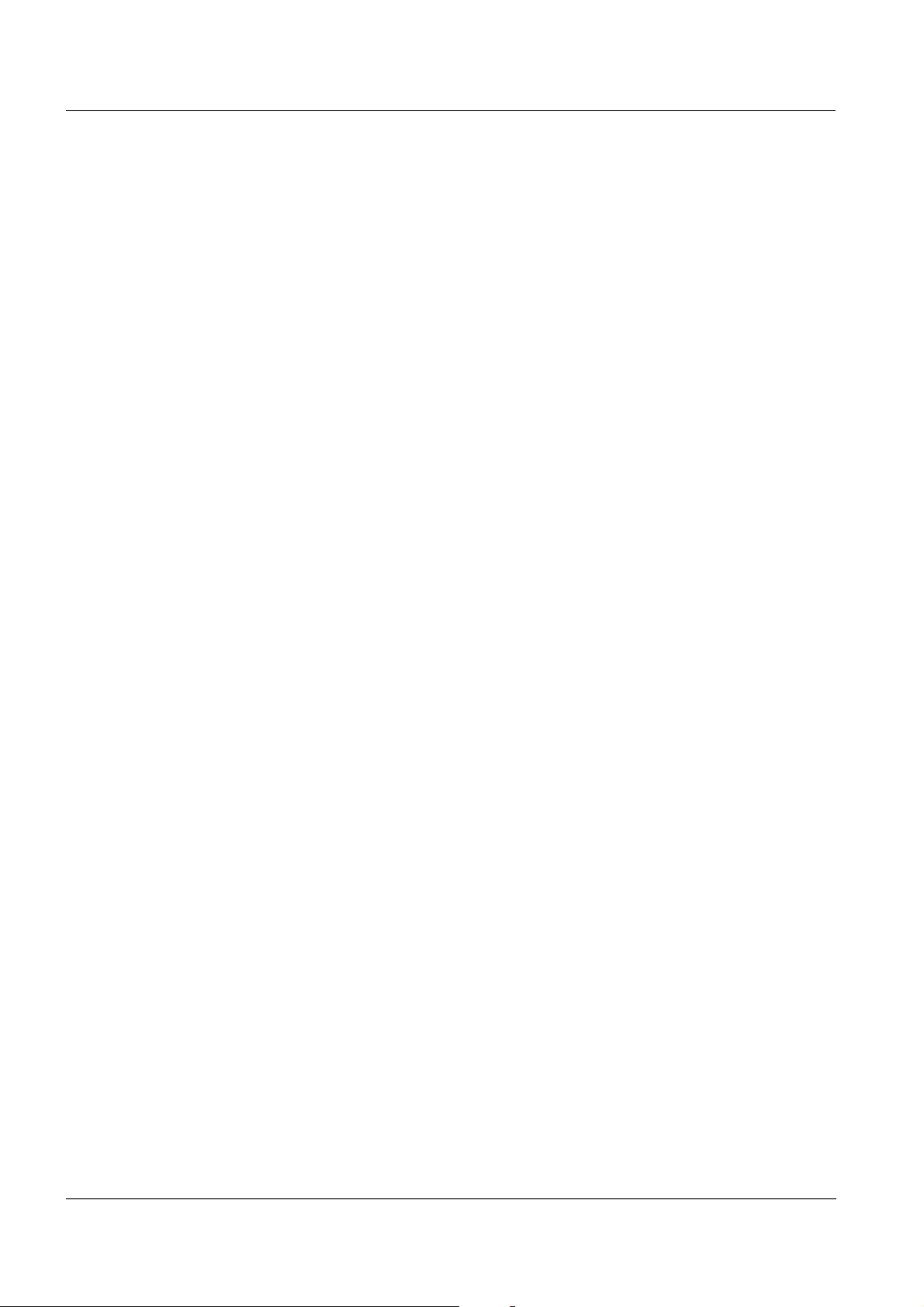
Safety HandyLab 680
18
ba77041e01 03/2014
Page 19
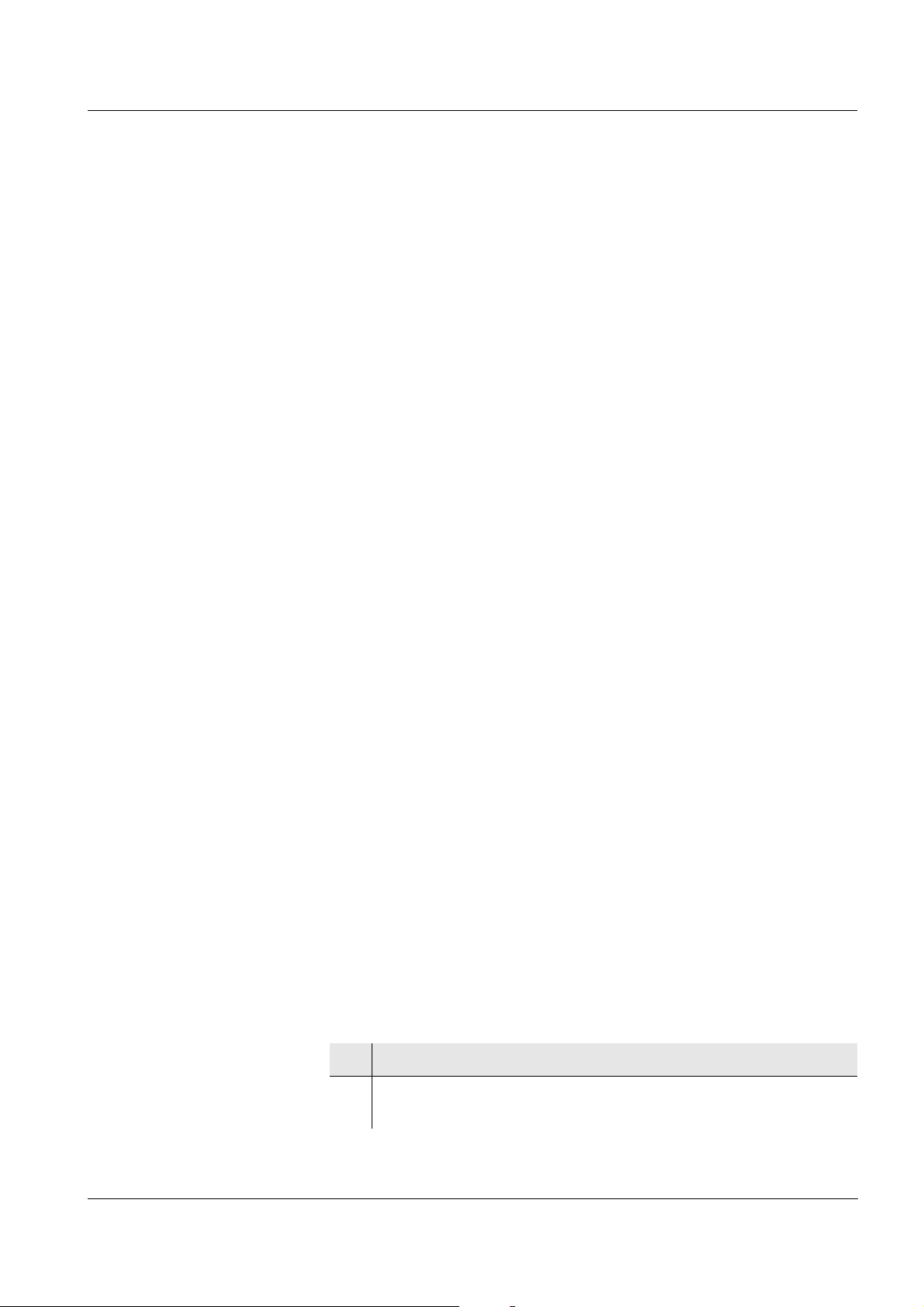
HandyLab 680 Commissioning
3 Commissioning
3.1 Scope of delivery
Meter HandyLab 680
4 NiMH rechargeable batteries 1.2 V Mignon type AA
USB cable (A plug on mini B plug)
Power pack
Short instructions
Detailed operating manual (4 languages)
CD-ROM
3.2 Power supply
The HandyLab 680 is supplied with power in the following ways:
Battery operation with NiMh rechargeable batteries
Mains operation with the supplied power pack.
The NiMh rechargeable batteries are automatically charged while
the power pack is connected.
USB operation via a connected USB-B cable.
The inserted NiMh rechargeable batteries are not charged
3.3 Initial commissioning
Perform the following activities:
Insert the rechargeable batteries and charge them
Connect the power pack (mains operation / battery charging)
Switch on the meter
Set the date and time
3.3.1 Inserting the rechargeable batteries
ba77041e01 03/2014
1 Unscrew the two screws (1) on the underside of the meter.
2 Open the battery compartment (2) on the underside of the
meter.
19
Page 20
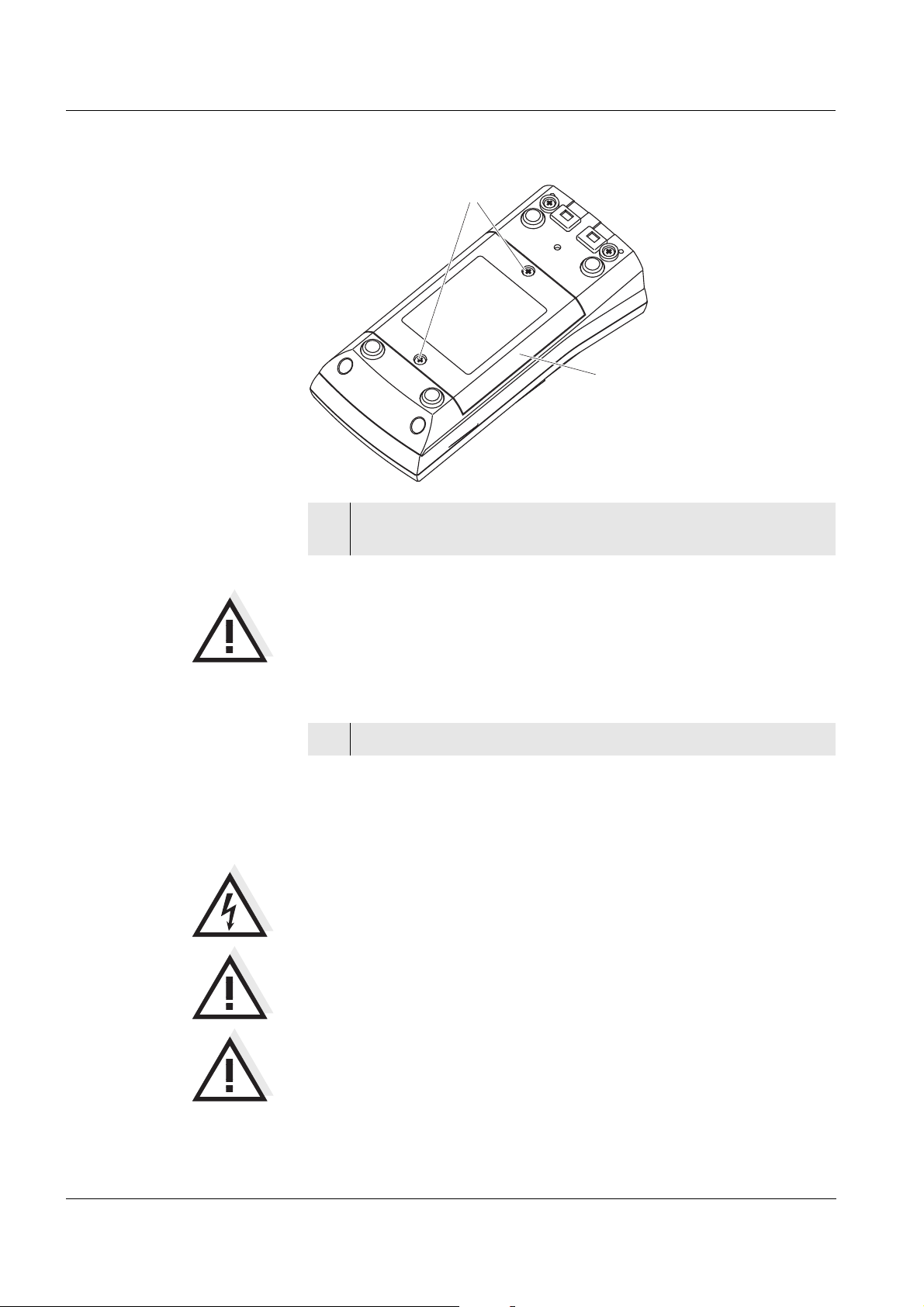
Commissioning HandyLab 680
2
1
3 Place four rechargeable batteries (type Mignon AA) in the bat-
tery compartment.
CAUTION
Make sure that the poles of the rechargeable batteries are positioned correctly.
The
± signs on the batteries must correspond to the ± signs in the
battery compartment.
4 Close the battery compartment (2) and tighten the screws (1).
3.3.2 Connecting the power pack / charging the batteries
CAUTION
The line voltage at the operating site must lie within the input voltage range of the original power pack (see section 7.1).
CAUTION
Use original power packs only (see section 7.1).
CAUTION
The batteries in the battery compartment are automatically
charged when the power pack is connected.
Make sure that only NiMH rechargeable batteries are in the battery
compartment. The charging process is optimized for NiMH rechargeable batteries. Other battery types can cause damage during the charging process.
20
ba77041e01 03/2014
Page 21
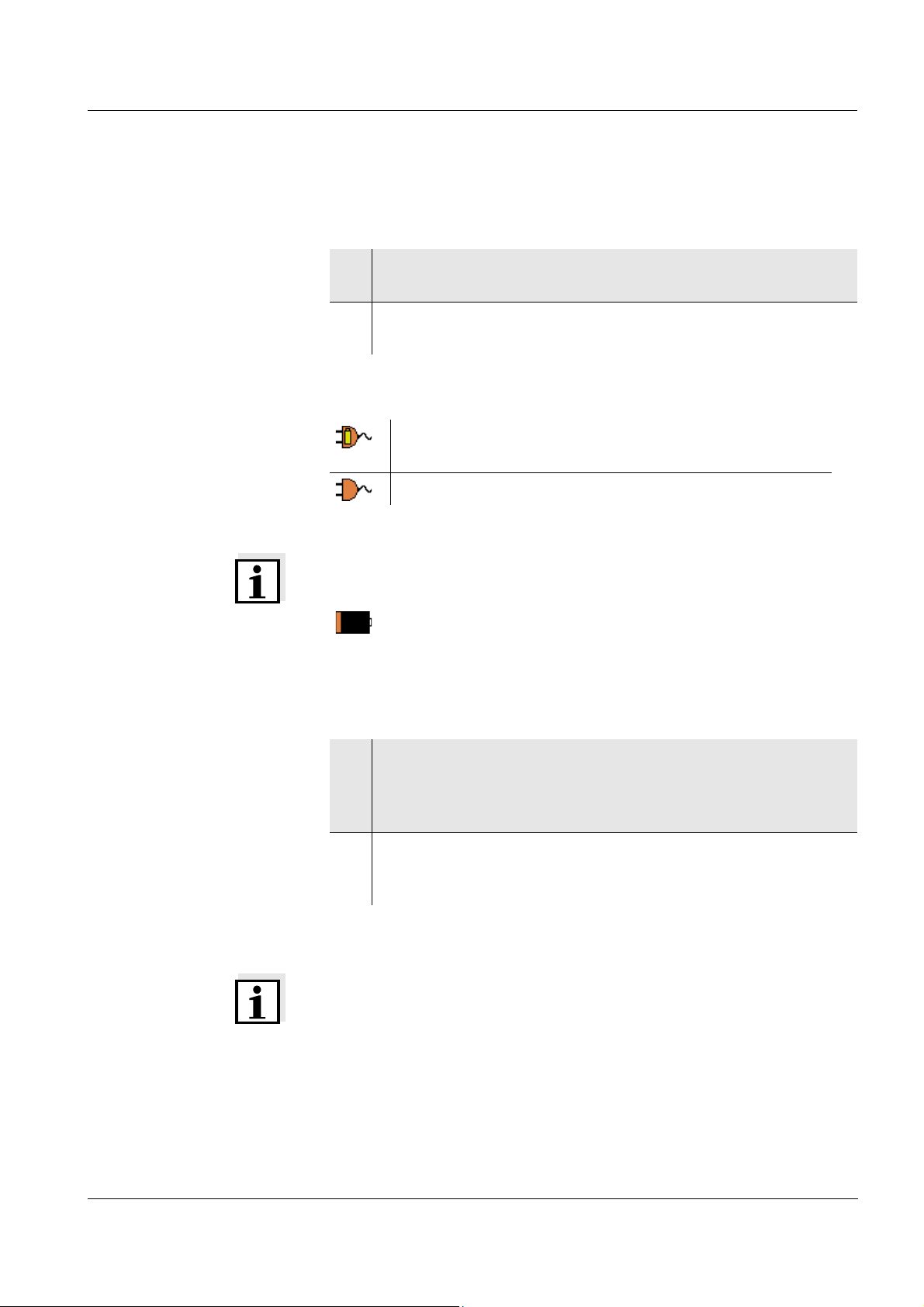
HandyLab 680 Commissioning
Make sure that the ambient temperature is max. 40 °C while the
power pack is connected.
1 Connect the plug of the power pack to the socket for the power
pack on the HandyLab 680.
2 Connect the original power pack to an easily accessible power
outlet.
During mains operation, one of the following symbols is displayed:
:
Mains operation with charge function
Batteries are automatically charged in the background.
:
Mains operation
Note
Charge the batteries completely prior to putting the meter into operation
for the first time. The charging process takes approx. 10 hours. The
symbol is displayed if the batteries are nearly discharged.
3.3.3 Switching on the meter
1 Press the <On/Off> key.
The meter performs a self-test.
The display shows the manufacturer's logo while the self-test
is being performed.
2 Connect the sensor.
The meter switches to the measuring mode (measured value
display).
Note
The meter has an energy saving feature to avoid unnecessary power
consumption during battery operation.
The energy saving feature switches off the meter during battery operation if no key is pressed during the adjusted interval. (How to set the
switch-off interval, see section 4.4).
The switch-off interval of the energy saving feature is not active when
the meter is supplied with power via the power pack or the USB-B
cable.
ba77041e01 03/2014
21
Page 22
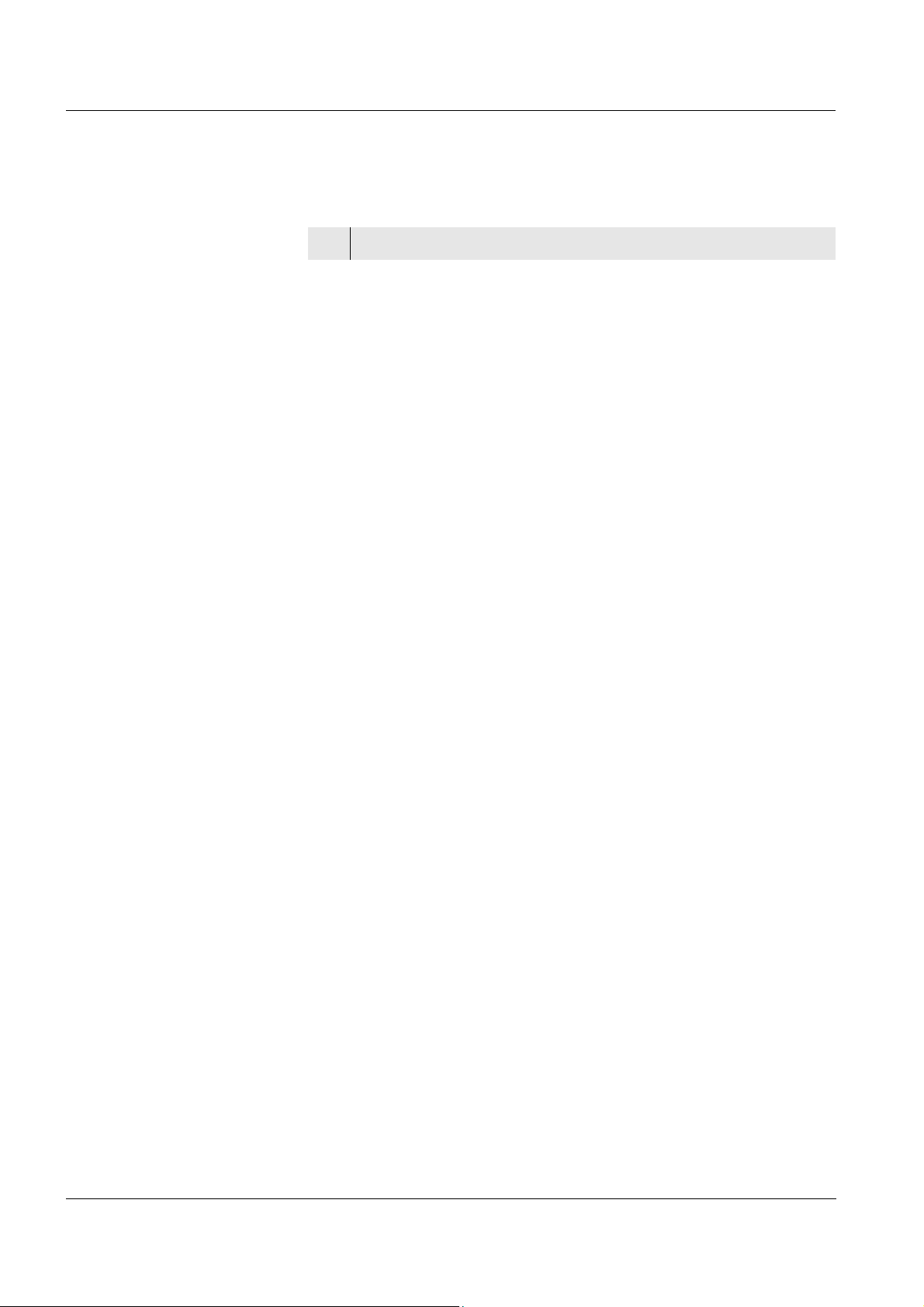
Commissioning HandyLab 680
3.3.4 Setting the date and time
3 See section 4.3.5
22
ba77041e01 03/2014
Page 23
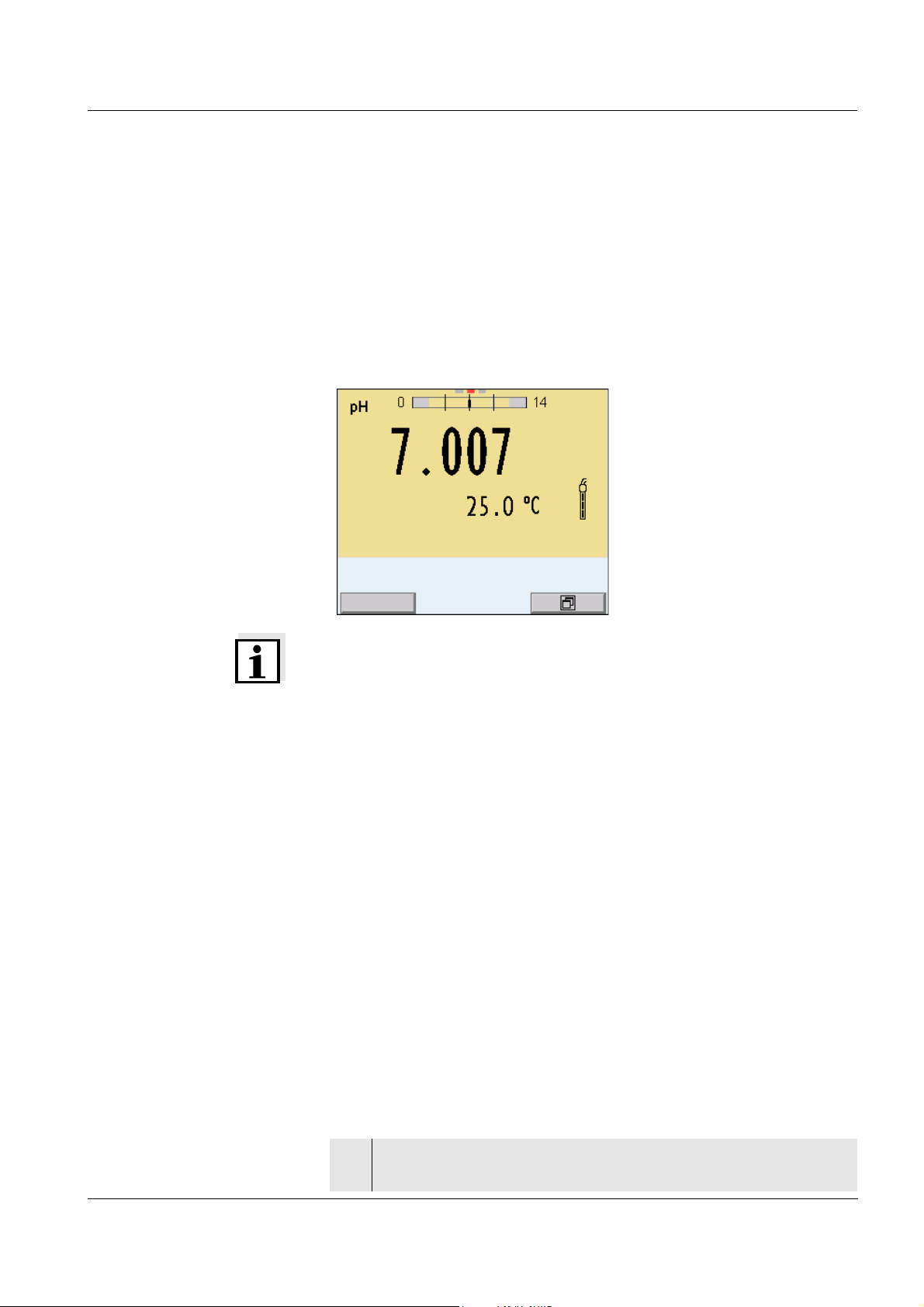
HandyLab 680 Operation
15.03.2014 08:00
Info
4 Operation
4.1 Switching on the meter
Switching on Press the <On/Off> (or <On/Off_>) key.
The meter performs a self-test.
The display shows the manufacturer's logo while the self-test is being
performed.
If a sensor is connected, the measured value display appears.
Note
If the user administration function is activated, the Login dialog appears
after the meter is switched on (see section 4.2).
The user administration function is not active in the delivery condition.
The user administration function is activated by the administrator via
the MultiLab User PC software (see the MultiLab User operating
manual).
Switching off Press the <On/Off> (or <On/Off
4.2 Login with a user name
After activation of the user administration by the administrator, measurements are only possible after login with a user name. The user
name is documented with the measured values and in records.
All user names entered by the administrator are listed in the User name
menu. The administrator determines for each user whether or not a
password is required for login to the meter.
If the Password menu item is grayed out, no password is required for
login.
_>) key.
ba77041e01 03/2014
1 Switch on the meter with <On/Off> (or <On/Off_>).
The Login dialog box appears.
23
Page 24
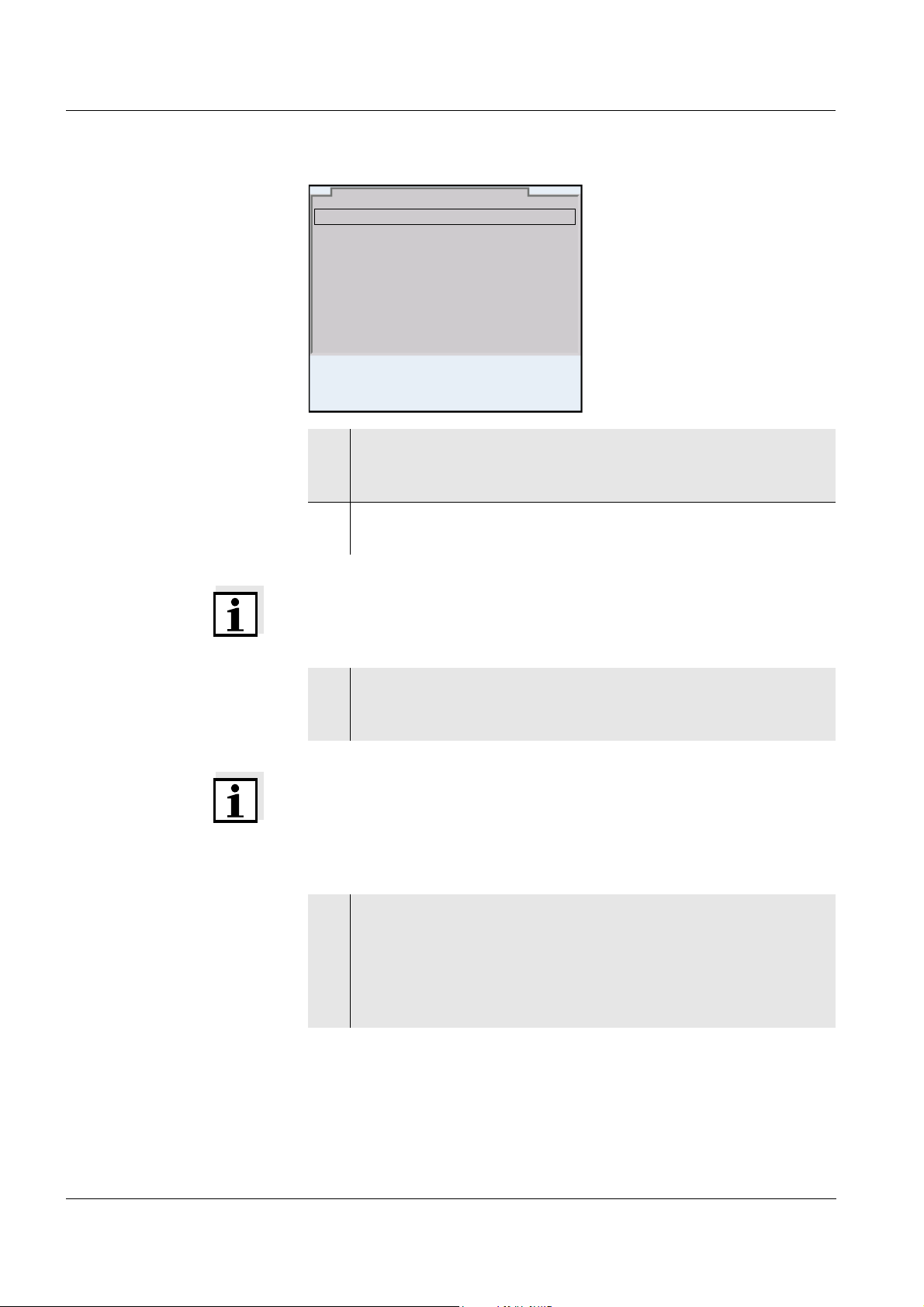
Operation HandyLab 680
User name Admin
Password ####
Change password
Login
15.03.2014 08:00
2 Using <><>, enter the User name menu item and confirm
with <MENU/ENTER>.
The user name is highlighted.
3 Using <><>, select a user name and confirm with <MENU/
ENTER>.
Note
The login is done immediately if no password is required.
If a sensor is connected the measured value display appears.
4 If a password is required:
Using <><>, enter the Password menu item and confirm
with <MENU/ENTER>.
Note
The user specifies the password when he or she first logs in with a user
name.
A valid password consists of 4 digits.
The user can change the password with the next login.
5 Change the digit of the highlighted position with <><>.
Go to the next digit of the password with <><>.
When the password was completely entered, confirm with
<MENU/ENTER>.
The login takes place. If a sensor is connected the measured
value display appears.
24
ba77041e01 03/2014
Page 25
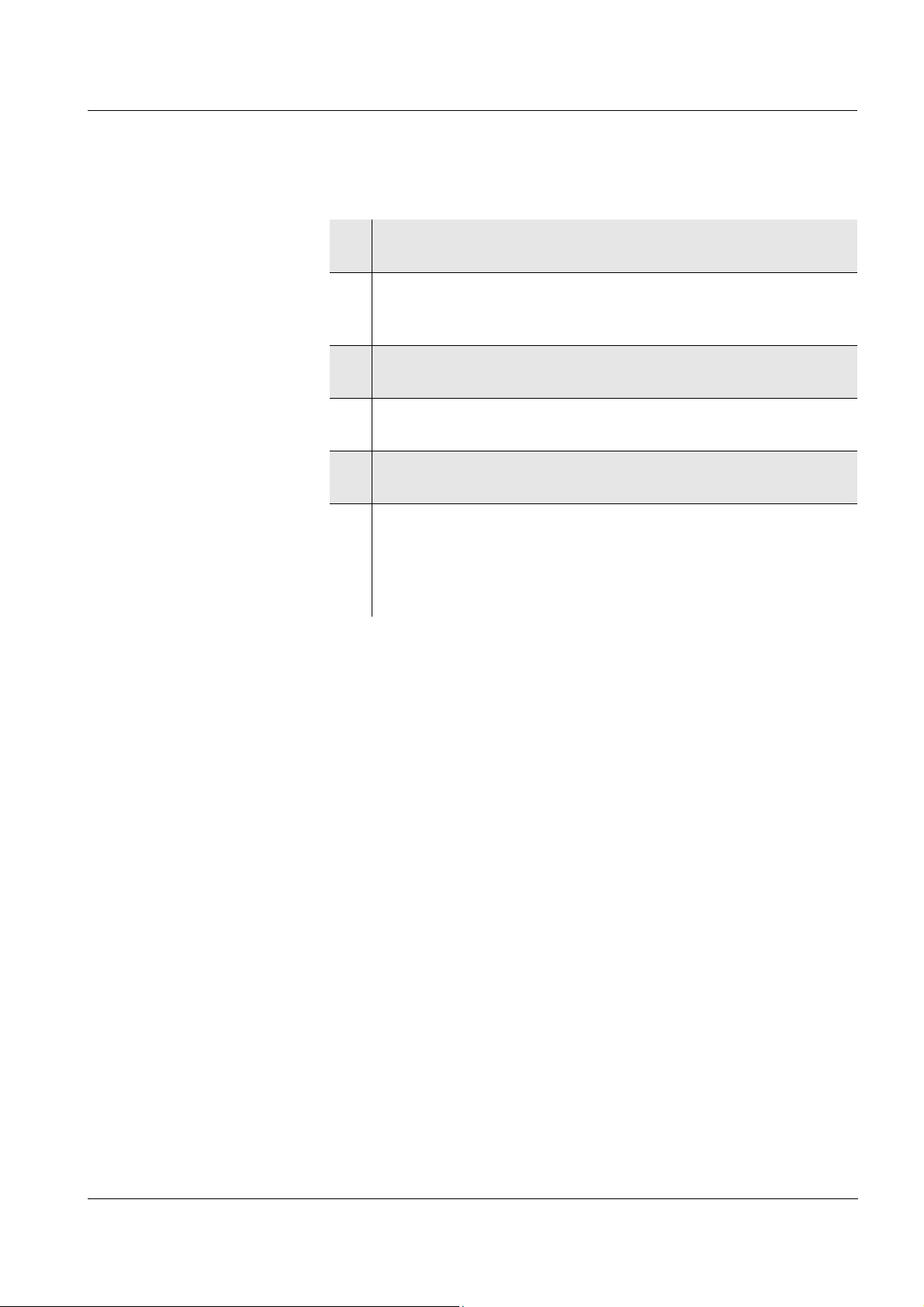
HandyLab 680 Operation
Changing the password If the administrator has set up the access with password protection:
1 Switch on the meter with <On/Off> (or <On/Off_>).
The Login dialog box appears.
2Using <><>, enter the User name menu item and confirm
with <MENU/ENTER>.
The user name is highlighted.
3 Using <><>, select a user name and confirm with <MENU/
ENTER>.
4Using <><>, enter the Change password menu item and
confirm with <MENU/ENTER>.
5 Enter the old password in the Password box with <><>
and <><> and confirm with <MENU/ENTER>.
6 Enter the new password in the New password box with
<><> and <><> and confirm with <MENU/ENTER>.
The password is changed.
The login takes place. If a sensor is connected the measured
value display appears.
Forgotten the
password?
Contact the administrator.
ba77041e01 03/2014
25
Page 26
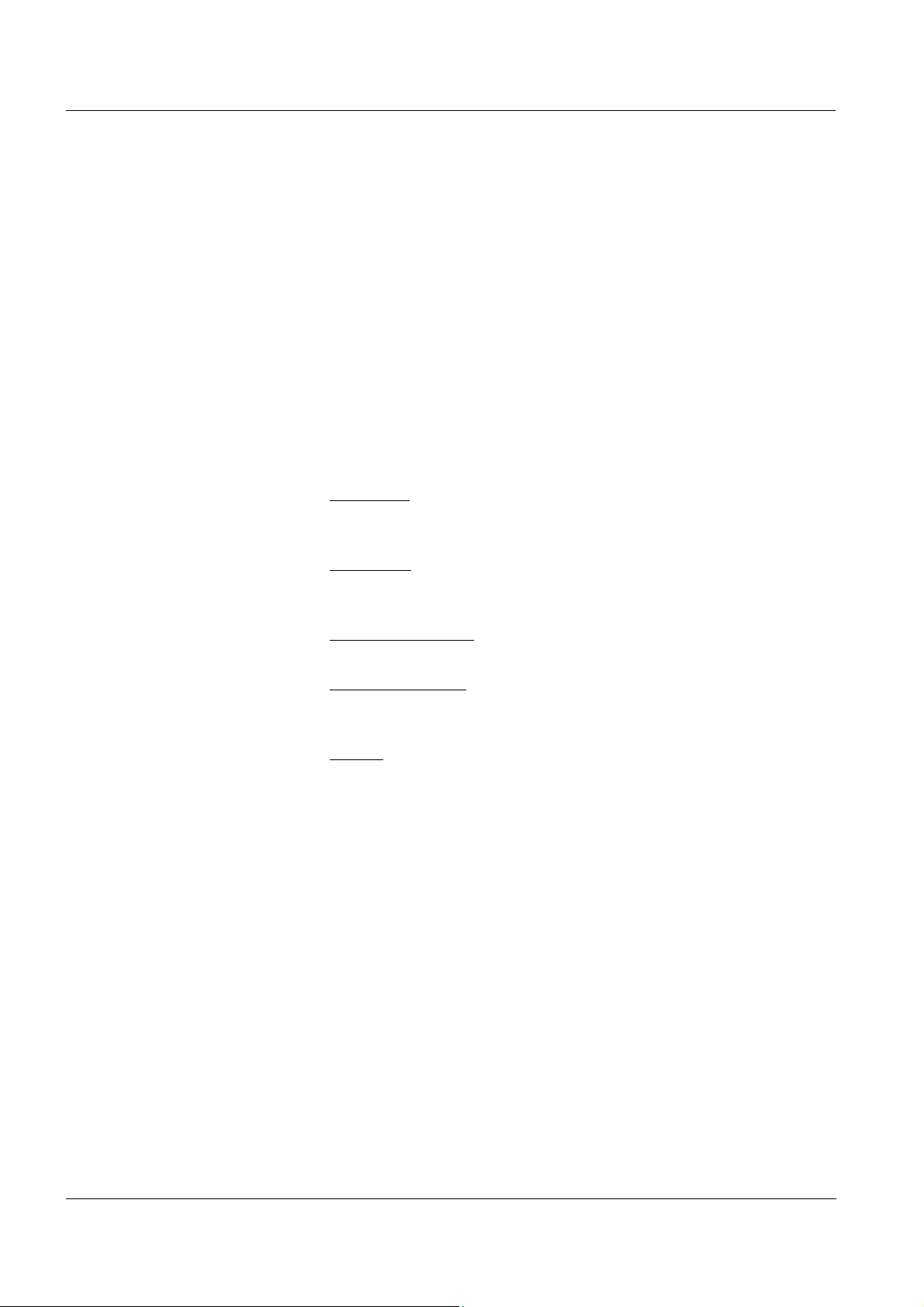
Operation HandyLab 680
4.3 General operating principles
This section contains basic information on the operation of the
HandyLab 680.
Operating elements,
display
Operating modes,
navigation
An overview of the operating elements and the display is given in section 1.1 and section 1.2.
An overview of the operating modes and navigation of the
HandyLab 680 is given in section 4.3.1 and section 4.3.3.
4.3.1 Operating modes
The meter has the following operating modes:
Measuring
The measurement data of the connected sensors is shown in the
measured value display
Calibration
The course of a calibration with calibration information, functions
and settings is displayed
Storage in memory
The meter stores measuring data automatically or manually
Data transmission
The meter transmits measuring data and calibration records to a
USB-B interface automatically or manually.
Setting
The system menu or a sensor menu with submenus, settings and
functions is displayed
26
ba77041e01 03/2014
Page 27
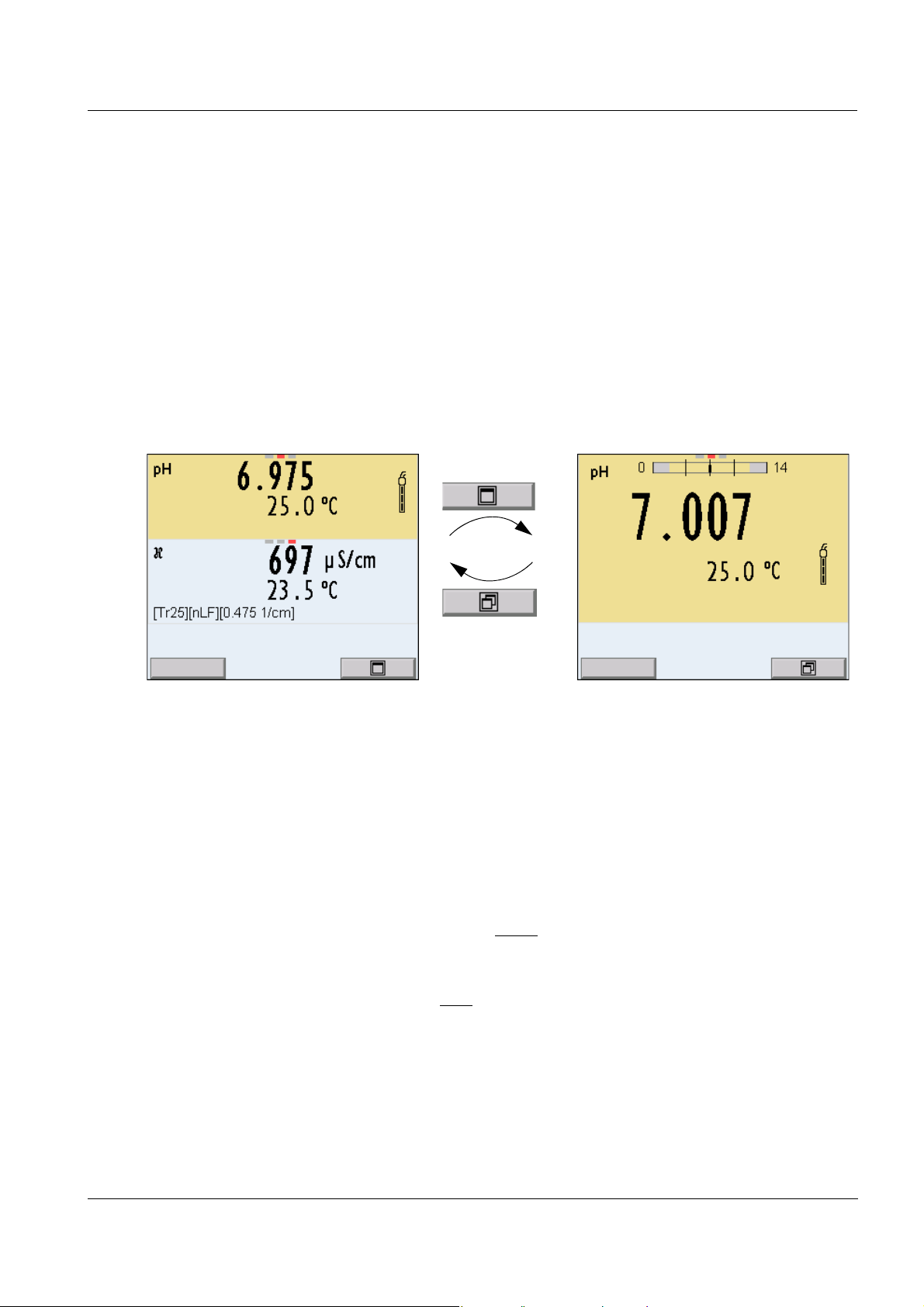
HandyLab 680 Operation
15.03.2014 08:00
Info
15.03.2014 08:00
Info
4.3.2 Display of several sensors in measuring mode
The measured values of the connected sensors can be displayed in the
following ways:
Clear display of all connected sensors
Detailed display of one sensor
(e.g. incl. CMC feature with pH sensors)
With the softkey you can very easily switch between the two display
types. The suitable softkey is displayed, depending on the operating
situation.
4.3.3 Navigation
Measured value display In the measured value display, you can
use <><> to select one of several connected sensors. The
selected sensor is displayed with a colored background.
The following actions / menus refer to the selected sensor
open the menu for calibration and measurement settings with
ba77041e01 03/2014
<MENU/ENTER> (short
open the system menu with the sensor-independent settings by
pressing <MENU/ENTER>Storage & config for a <MENU/
ENTER
change the display in the selected measuring window (e. g. pH ><−
mV) by pressing <M>.
_>long keystroke, approx. 2 s).
keystroke)
27
Page 28
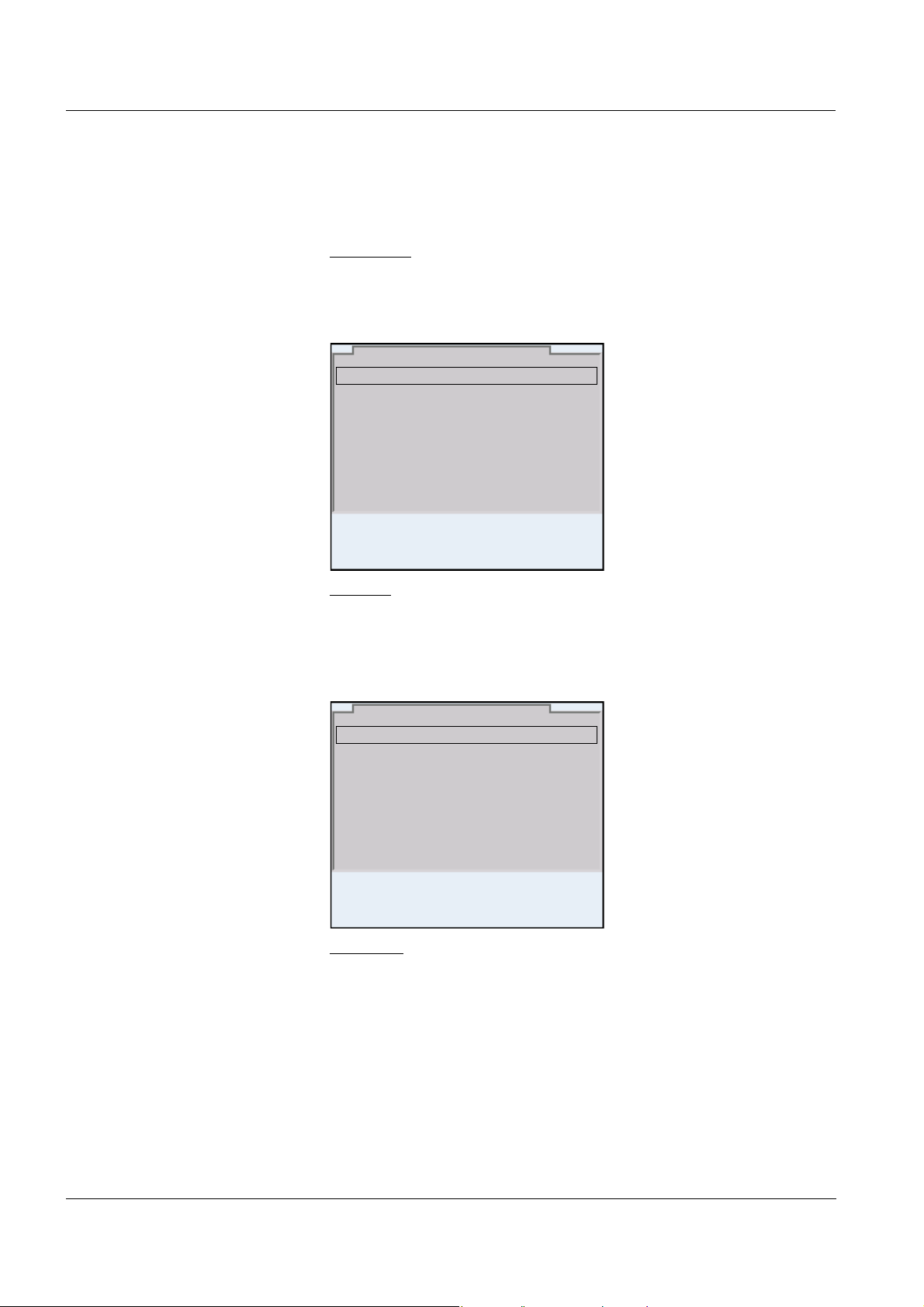
Operation HandyLab 680
General
Interface
Clock function
Service information
Reset
System
15.03.2014 08:00
Language: Deutsch
Acoustic signal: off
Volume 9
Illumination: on
Brightness: 12
Switchoff time: 1 h
Temperature unit: °C
Stability control: on
General
15.03.2014 08:00
Menus and dialogs The menus for settings and dialogs in procedures contain further sub-
menus. The selection is made with the <><> keys. The current
selection is displayed with a frame.
Submenus
The name of the submenu is displayed at the upper edge of the
frame. Submenus are opened by confirming with <MENU/ENTER>.
Example:
Settings
Settings are indicated by a colon. The current setting is displayed on
the right-hand side. The setting mode is opened with <MENU/
ENTER>. Subsequently, the setting can be changed with <><>
and <MENU/ENTER>. Example:
Functions
Functions are designated by the name of the function. They are
immediately carried out by confirming with <MENU/ENTER>.
Example: Display the Calibration record function.
28
ba77041e01 03/2014
Page 29
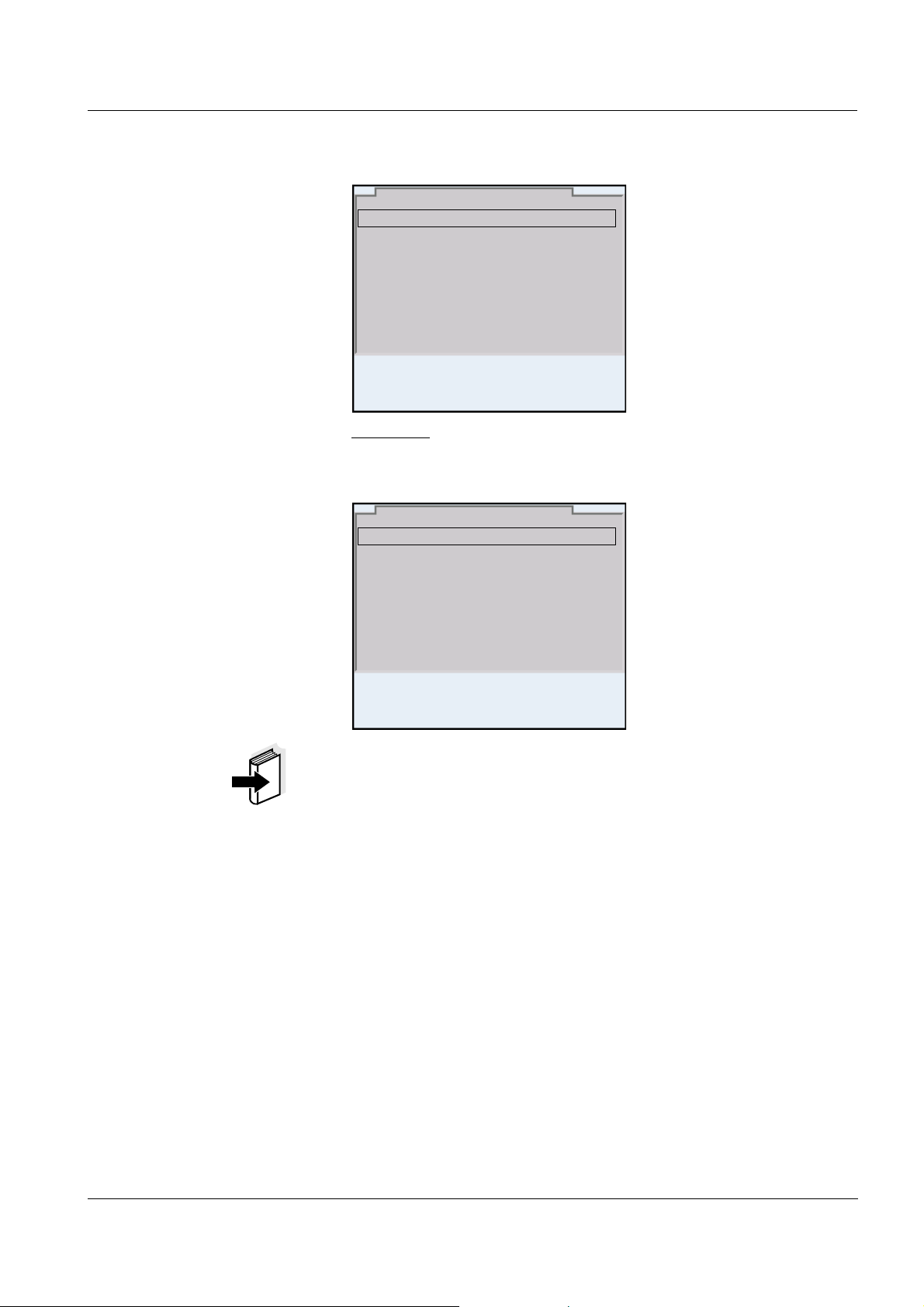
HandyLab 680 Operation
Calibration record
Calibration data storage
Buffer: TEC
Single-point calibration: yes
Calibration interval: 7 d
Unit for slope: mV/pH
[i] 2.00 4.01 7.00 10.01 (25 °C)
pH
15.03.2014 08:00
Calibration record
Calibration data storage
Buffer: TEC
Single-point calibration: yes
Calibration interval: 7 d
Unit for slope: mV/pH
[i] 2.00 4.01 7.00 10.01 (25 °C)
pH
15.03.2014 08:00
Messages
Information is marked by the [i] symbol. They cannot be selected.
Example:
Note
The principles of navigation are explained in the two following sections
by reference of examples:
Setting the language (section 4.3.4)
Setting the date and time (see section 4.3.5).
ba77041e01 03/2014
29
Page 30

Operation HandyLab 680
15.03.2014 08:00
Info
System
Data storage
Storage & config
15.03.2014 08:00
4.3.4 Example 1 on navigation: Setting the language
1 Press the <On/Off> key.
The measured value display appears.
The instrument is in the measuring mode.
2 Open the Storage & config menu with <MENU/ENTER_>.
The instrument is in the setting mode.
3 Select the System submenu with <><>.
The current selection is displayed with a frame.
4 Open the System submenu with <MENU/ENTER>.
30
ba77041e01 03/2014
Page 31

HandyLab 680 Operation
General
Interface
Clock function
Service information
Reset
System
15.03.2014 08:00
Language: Deutsch
Acoustic signal: off
Volume 5
Illumination: on
Brightness: 50 %
Switchoff time: 1 h
Temperature unit: °C
Stability control: on
General
15.03.2014 08:00
Language: Deutsch
Acoustic signal: off
Volume 5
Illumination: on
Brightness: 50 %
Switchoff time: 1 h
Temperature unit: °C
Stability control: on
General
15.03.2014 08:00
5 Select the General submenu with <><>.
The current selection is displayed with a frame.
6 Open the General
submenu with <MENU/ENTER>.
7 Open the setting mode for the Language with <MENU/
ENTER>.
ba77041e01 03/2014
31
Page 32

Operation HandyLab 680
8 Select the required language with <><>.
9 Confirm the setting with <MENU/ENTER>.
The meter switches to the measuring mode.
The selected language is active.
4.3.5 Example 2 on navigation: Setting the date and time
The measuring instrument has a clock with a date function. The date
and time are indicated in the status line of the measured value display.
When storing measured values and calibrating, the current date and
time are automatically stored as well.
The correct setting of the date and time and date format is important for
the following functions and displays:
Setting the date, time
and date format
Current date and time
Calibration date
Identification of stored measured values.
Therefore, check the time at regular intervals.
Note
After a fall of the supply voltage (empty batteries), the date and time are
reset.
The date format can be switched from the display of day, month, year
(dd.mm.yy) to the display of month, day, year (mm/dd/yy or mm.dd.yy).
1 In the measured value display:
Open the Storage & config menu with <MENU/ENTER
The instrument is in the setting mode.
2 Select and confirm the System / Clock function menu with
<><> and <MENU/ENTER>.
The setting menu for the date and time opens up.
_>.
32
ba77041e01 03/2014
Page 33

HandyLab 680 Operation
Date format: dd.mm.yy
Date: 15.03.2014
Time: 14:53:40
Clock function
15.03.2014 08:00
3 Select and confirm the Time menu with <><> and <MENU/
ENTER>.
The hours are highlighted.
4 Change and confirm the setting with <><> and <MENU/
ENTER>.
The minutes are highlighted.
5 Change and confirm the setting with <><> and <MENU/
ENTER>.
The seconds are highlighted.
6 Change and confirm the setting with <><> and <MENU/
ENTER>.
The time is set.
7 If necessary, set the Date and Date format. The setting is made
similarly to that of the time.
8 To make further settings, switch to the next higher menu level
with <ESC>.
or
Switch to the measured value display with <M>.
The instrument is in the measuring mode.
ba77041e01 03/2014
33
Page 34

Operation HandyLab 680
4.4 Sensor-independent settings
The Storage & config menu includes the following settings:
System (see section 4.4.1).
Data storage (see section 4.4.2)
4.4.1 System
Overview The following sensor-independent meter characteristics can be
adjusted in the Storage & config/System menu:
Menu language
Beep on keystroke
Loudness of the beep
Illumination
Brightness
Interval of the automatic switchoff
Data interface
Clock and date function
Reset of all sensor-independent system settings to the default con-
dition
Settings To open the Storage & config menu, press the <MENU/ENTER
in the measured value display. After completing the settings, switch to
the measured value display with <M>.
Default settings are printed in bold.
Menu item Setting Description
System / General / Language Deutsch
English
(more)
System /
General /
Acoustic signal
Beep 1
Beep 2
off
Selects the menu language
Switches on/off the beep on
keystroke
_> key
34
System / General / Volume 0 ... 5 ... 10 Changes the loudness of the
beep
System / General / Illumination Auto
on
System / General / Brightness 0 ... 15 ... 22 Changes the display bright-
System / General / Switchoff time 10 min ... 1h ... 24 h Adjusts the switch-off time
Switches the display illumination on/off
ness
ba77041e01 03/2014
Page 35

HandyLab 680 Operation
Menu item Setting Description
System / General / Temperature
unit
°C
°F
Temperature unit,
degrees Celsius or degrees
Fahrenheit.
All temperatures are displayed
with the selected unit.
System / General / Stability control on
off
Switches on or off the automatic stability control during
measurement (see section
4.4.3)
System / Interface / Baud rate 1200, 2400, 4800,
9600, 19200
System / Interface / Output format ASCII
CSV
Baud rate of the USB Device
interface
Output format for data transmission
For details, see section 4.12
System / Interface / Decimal separator
Dot (xx.x)
Comma (xx,x)
Decimal separator
System / Interface / Output header Output of a header for Output
format: CSV
System / Interface / Extended Oxi
output
The measured values for the
parameters concentration (mg/
l) and saturation (%) are output
together.
The function is active if the following requirements are met:
A D.O. sensor is connected
System /Clock function Date format
System /Service information Hardware version and software
System /Reset
ba77041e01 03/2014
The D.O. sensor displays
the parameter concentration
(mg/l) or saturation (%)
The Output format CSV is
selected
Settings of time and date.
Date
For details, see section 4.3.5
Time
version of the meter are displayed.
- Resets the system settings to
the default values.
For details, see section 4.14.2
35
Page 36

Operation HandyLab 680
4.4.2 Data storage
This menu contains all functions to display, edit and erase stored measured values.
Note
Detailed information on the storage functions of the HandyLab 680 is
given in section 4.11.
4.4.3 Automatic Stability control
The automatic Stability control (AutoRead) function continuously
checks the stability of the measurement signal. The stability has a considerable impact on the reproducibility of measured values.
You can activate or switch off the automatic Stability control function
(see section 4.4).
The measured parameter flashes on the display
as soon as the measured value is outside the stability range
when you switch over between the measured parameters with <M>.
when the automatic Stability control is switched off.
4.4.4 Automatic switch-off
The instrument has an automatic switchoff function in order to save the
batteries (see section 4.4.1). The automatic switchoff switches off the
measuring instrument if no key is pressed for an adjustable period.
The automatic switchoff is not active
if the power pack is connected
if a USB-B cable is connected
if the Automatic data storage function is active, or with automatic
data transmission
36
4.4.5 Display illumination
The meter automatically switches the display illumination to energy
saving mode if no key is pressed for 20 seconds.
The illumination is switched on with the next keystroke again.
You can also generally switch on the display illumination (see section
4.4.1).
ba77041e01 03/2014
Page 37

HandyLab 680 Operation
15.03.2014 08:00
Info
15.03.2014 08:00
More
BlueLine 24 pH IDS
B092500013
15.03.2014 08:00
Man. temperature: 25 °C
pH resolution 0.001
mV resolution 0.1
Buffer TEC
Calibration interval 7d
Unit for slope mV/pH
QSC:
BlueLine 24 pH IDS
B092500013
4.5 Sensor info
You can display the current sensor data and sensor settings of a connected sensor at any time. The sensor data are available in the measured value display with the [Info] softkey.
1 In the measured value display:
Display the sensor data (sensor name, series number) with
[Info].
2 Display further sensor data (settings) with [More].
ba77041e01 03/2014
37
Page 38

Operation HandyLab 680
15.03.2014 08:00
Info
Channel display
Display of the plug position
for the respective parameter
The red bar indicates for
each connected sensor to
which plug position of the
meter it is connected.
4.6 Channel display
The HandyLab 680 manages the connected sensors and displays
which sensor is plugged to which connection.
38
ba77041e01 03/2014
Page 39

HandyLab 680 Operation
4.7 pH value
4.7.1 General information
You can measure the following parameters:
pH value [ ]
Sensor voltage [mV]
Note
The sensor connection and the USB-B (device) interface are galvanically isolated. This facilitates interference-free measurements also in
the following cases:
Measurement in grounded test samples
Measurement in one test sample with several sensors connected to
one HandyLab 680
Temperature
measurement
For reproducible pH measurements, it is essential to measure the temperature of the test sample. IDS sensors measure the temperature with
a temperature sensor integrated in the IDS sensor.
When operating a sensor without integrated temperature sensor you
have the following options to determine the temperature of the measuring solution:
Temperature measurement via the integrated temperature sensor of
an IDS sensor.
When the measured temperature value is taken from another IDS
↑
sensor the [TP
] status indicator is displayed in the measuring window. In the measuring window of the IDS sensor providing the measured temperature value the [TP
↓
] status indicator is displayed.
Manual determination and input of the measured temperature value.
Note
The settings for the temperature can be adjusted in the menu for calibration and measurement settings (siehe section 4.7.3).
Preparatory activities Perform the following preparatory activities when you want to measure:
ba77041e01 03/2014
1 Connect the IDS pH sensor to the meter.
The pH measuring window is displayed.
2 If necessary, select the measured parameter with <M>.
3 If necessary, calibrate or check the IDS pH sensor.
39
Page 40

Operation HandyLab 680
15.03.2014 08:00
Info
4.7.2 Measuring the pH value
1 Perform the preparatory activities according to section 4.7.1.
2 Immerse the IDS pH sensor in the test sample.
Stability control
(AutoRead )
3 Select the pH or mV display with <M>.
The stability control function (AutoRead) continually checks the stability
of the measurement signal. The stability has a considerable impact on
the reproducibility of measured values. The display of the measured
parameter flashes until a stable measured value is available.
You can start the Stability control manually at any time, irrespective of
the setting for automatic Stability control (see section 4.4.3) in the Sys-
tem menu.
1 Freeze the measured value with <AR>.
The [HOLD] status indicator is displayed.
2 Using <MENU/ENTER>, activate the Stability control function
manually.
The [AR] status indicator appears while the measured value is
assessed as not stable. A progress bar is displayed and the
display of the measured parameter flashes.
The [HOLD][AR] status indicator appears as soon as a stable
measured value is recognized. The progress bar disappears
and the display of the measured parameter stops flashing.
The current measurement data is output to the interface. Measurement data meeting the stability control criterion is marked
by AR.
40
Note
You can prematurely terminate the Stability control function manually
with <MENU/ENTER> at any time. If the Stability control function is pre-
maturely terminated, the current measurement data are output to the
ba77041e01 03/2014
Page 41

HandyLab 680 Operation
interface without the AutoRead info.
3 Release the frozen measured value again with <AR> or <M>.
The [AR] status display disappears. The display switches back
to the previous indication.
Criteria for a stable
measured value
Overview The following settings are possible for pH measurements:
The Stability control function checks whether the measured values are
stable within the monitored time interval.
Measured
Time interval Stability in the time interval
parameter
Δ
pH value 15 seconds
Temperature 15 seconds
: Better than 0.01 pH
Δ
: Better than 0.5 °C
The minimum duration until a measured value is assessed as stable is
the monitored time interval. The actual duration is mostly longer.
4.7.3 Settings for pH measurements
Calibration record (display)
Calibration data storage (display)
Calibration interval
Buffers for calibration
Single-point calibration
Unit for slope
Resolution
Settings The settings are made in the menu for calibration and measurement
settings of the pH/ORP measurement. To open the settings, display the
required parameter in the measured value display and press the
<MENU/ENTER> key. After completing the settings, switch to the measured value display with <M>.
Default settings are printed in bold.
Menu item Possible setting Description
Calibration /Calibration record - Displays the calibration record of the last cal-
ibration
Calibration /Calibration data
storage
ba77041e01 03/2014
- Displays the last calibration records (max.
10)
41
Page 42

Operation HandyLab 680
Menu item Possible setting Description
Calibration / Calibration data
storage / Output to USB flash
drive or printer
Calibration / Calibration data
storage / Output to RS232/USB
Calibration /Buffer TEC
- Outputs the calibration data storage to the
interface USB-B (USB flash drive/USB
printer)
- Outputs the calibration data storage to the
interface USB-B (PC)
Buffer sets to be used for pH calibration.
NIST/DIN
ConCal
For further buffers and details, see section
4.7.4.
...
Calibration /Single-point calibration
yes
no
Quick calibration with 1 buffer
Calibration /Calibration interval 1 ... 7 ... 999 d Calibration interval for the IDS pH sensor (in
days).
The meter reminds you to calibrate regularly
by the flashing sensor symbol in the measuring window.
Calibration /Unit for slope mV/pH
%
Unit of the slope.
The % display refers to the Nernst slope of
-59.2 mV/pH (100 x determined slope/
Nernst slope).
QSC /First calibration - Starts the initial calibration with QSC buffers.
This menu item is only available as long as
no initial calibration was carried out with the
connected IDS sensor.
QSC /Record of first calibration - Displays the calibration record of the QSC
initial calibration
QSC /Control calibration - Starts the control calibration with QSC buf-
fers.
This menu item is only available if an initial
calibration was carried out with the connected IDS sensor.
Man. temperature -25 ... +25 ...
+130 °C
Entry of the manually determined temperature
This menu item is only available if an IDS
sensor without temperature sensor and is
connected.
42
ba77041e01 03/2014
Page 43

HandyLab 680 Operation
Menu item Possible setting Description
Alternative temperature on
off
Takes the measured temperature value from
an IDS sensor.
This menu item is only available if an IDS
sonsor without temperature sensor and an
IDS sensor with temperature sensor are
connected.
pH resolution 0.001
Resolution of the pH display
0.01
0.1
mV resolution 0.1
Resolution of the mV display
1
Reset - Resets all sensor settings to the delivery
condition (see section 4.14.1)
4.7.4 pH calibration
Why calibrate? During the operation of an IDS pH sensor, the zero point (asymmetry)
and slope of the sensor change with time.As a result, an inexact measured value is displayed. Calibration determines the current values of
the zero point and slope of the pH sensor and stores them in the measuring instrument.
Thus, you should calibrate at regular intervals.
When do you have to
calibrate?
Buffer sets for
calibration
ba77041e01 03/2014
When the calibration interval has expired
You can use the buffer sets quoted in the table for an automatic calibration. The pH values are valid for the specified temperature values. The
temperature dependence of the pH values is taken into consideration
during the calibration.
43
Page 44

Operation HandyLab 680
No. Buffer set* pH values at
1
2
VariCal Any Any
NIST/DIN
DIN buffers according to DIN
19266 and NIST Traceable Buffers
1.679
4.006
6.865
9.180
25 °C
12.454
3
TEC
Technical buffers
2.000
4.010
25 °C
7.000
10.011
4
Merck 1* 4.000
20 °C
7.000
9.000
5
Merck 2 * 1.000
20 °C
6.000
8.000
13.000
6
Merck 3 * 4.660
20 °C
6.880
9.220
7
8
9
10
11
Merck 4 * 2.000
4.000
7.000
10.000
Merck 5 * 4.010
7.000
10.000
DIN 19267 1.090
4.650
6.790
9.230
Mettler Toledo USA * 1.679
4.003
7.002
10.013
Mettler Toledo EU * 1.995
4.005
7.002
9.208
20 °C
25 °C
25 °C
25 °C
25 °C
44
ba77041e01 03/2014
Page 45

HandyLab 680 Operation
No. Buffer set* pH values at
12
13
14
15
16
17
Fisher * 2.007
4.002
7.004
10.002
Fluka BS * 4.006
6.984
8.957
Radiometer * 1.678
4.005
7.000
9.180
Baker * 4.006
6.991
10.008
Metrohm * 3.996
7.003
8.999
Beckman * 4.005
7.005
10.013
25 °C
25 °C
25 °C
25 °C
25 °C
25 °C
18
19
20
21
22
Hamilton Duracal * 4.005
7.002
10.013
Precisa * 3.996
7.003
8.999
Reagecon TEC * 2.000
4.010
7.000
10.000
Reagecon 20 * 2.000
4.000
7.000
10.000
13.000
Reagecon 25 * 2.000
4.000
7.000
10.000
13.000
25 °C
25 °C
25 °C
20 °C
25 °C
ba77041e01 03/2014
45
Page 46

Operation HandyLab 680
No. Buffer set* pH values at
23 Chemsolute * 2.000
20 °C
4.000
7.000
10.000
24
USABlueBook
* 4.000
25 °C
7.000
10.000
25 YSI * 4.000
25 °C
7.000
10.000
* Brand names or trade names are trademarks of their respective
owners protected by law.
Note
The buffers are selected in the menu, pH / <MENU/ENTER> / Calibra-
tion / Buffer (see section 4.7.3).
Calibration points Calibration can be performed using one to five buffer solutions in any
order (single-point to five-point calibration). The meter determines the
following values and calculates the calibration line as follows:
Determined
Displayed calibration data
values
1-point Asy Zero point = Asy
Slope = Nernst slope
(-59.2 mV/pH at 25 °C)
2-point Asy
Slp.
3-point to
5-point
Asy
Slp.
Zero point = Asy
Slope = Slp.
Zero point = Asy
Slope = Slp.
The calibration line is calculated
by linear regression.
Note
You can display the slope in the units, mV/pH or % (see section 4.7.3).
Stability control The calibration procedure automatically activates the stability control
function. The current measurement with stability control can be terminated at any time (accepting the current value).
46
Calibration record The new calibration values are displayed when a calibration procedure
ba77041e01 03/2014
Page 47

HandyLab 680 Operation
HandyLab 680
Ser. no. 09250023
CALIBRATION pH
Calibration date 15.03.2014 16:13:33
BlueLine 24 pH IDS
Ser. no. B092500013
TEC
Buffer 1 4.01
Buffer 2 7.00
Buffer 3 10.01
Voltage 1 184.0 mV 24.0 °C
Voltage 2 3.0 mV 24.0 °C
Voltage 3 -177.0 mV 24.0 °C
Slope -60.2 mV/pH
Asymmetry 4.0 mV
Sensor +++
etc...
is completed.
Display calibration data
and output to interface
Sample record
You can have the data of the last calibration displayed (see section
4.7.8). Subsequently, you can transmit the displayed calibration data to
the interface, e. g. to a PC, with the <PRT> key.
Note
The calibration record is automatically transmitted to the interface after
calibrating.
Calibration evaluation After calibrating, the meter automatically evaluates the calibration. The
zero point and slope are evaluated separately. The worse evaluation of
both is taken into account. The evaluation appears on the display and
in the calibration record.
Display Calibration
ba77041e01 03/2014
Clean the IDS sensor according to the
sensor operating manual
record
Zero point
[mV]
Slope
[mV/pH]
+++ -15 ... +15 -60.5 ... -58
++ -20 ... +20 -58 ... -57
+ - 25 ... + 25 -61 ... -60.5
or
-57 ... -56
- -30 ... +30 -62 ... -61
or
-56 ... -50
47
Page 48

Operation HandyLab 680
Display Calibration
record
Error Error
Zero point
[mV]
< -30 or
> 30
Slope
[mV/pH]
... -62 or
... -50
Eliminate the error according to chapter
HAT TO DO IF...
6 W
Note
For pH IDS sensors, you can optionally enable a more finely graded
calibration evaluation (QSC) (see section 4.7.10).
Preparatory activities Perform the following preparatory activities when you want to calibrate:
1 Connect the IDS pH sensor to the meter.
The pH measuring window is displayed.
2 Keep the buffer solutions ready.
Setting the calibration
interval
4.7.5 Calibration interval
The calibration evaluation is displayed as a sensor symbol.
After the QSC function has been enabled the sensor symbol is
replaced by the QSC color scale (see section 4.7.10).
After the specified calibration interval has expired, the sensor symbol
or the QSC color scale flashes. It is still possible to measure.
Note
To ensure the high measuring accuracy of the measuring system, calibrate after the calibration interval has expired.
The calibration interval is set to 7 days (d7) in the factory.
You can change the interval (1 ... 999 days):
1 Open the menu for measurement settings with <MENU/
ENTER>.
2In the Calibration / Calibration interval menu, set the calibration
interval with <><>.
48
3 Confirm the setting with <MENU/ENTER>.
ba77041e01 03/2014
Page 49

HandyLab 680 Operation
15.03.2014 08:00
4 Quit the menu with <M>.
4.7.6 Carrying out an automatic calibration (AutoCal)
Make sure that in the sensor menu, Buffer menu, the buffer set is correctly selected (see section 4.7.3).
Use any one to five buffer solutions of the selected buffer set in ascending or descending order.
Below, calibration with Technical buffers (TEC) is described. When
other buffer sets are used, other nominal buffer values are displayed.
Apart from that, the procedure is identical.
Note
If single-point calibration was set in the menu, the calibration procedure
is automatically finished with the measurement of buffer solution 1 and
the calibration record is displayed.
1 In the measured value display, select the measured parameter
pH or mV with <M>.
2 Start the calibration with <CAL>.
The calibration display for the first buffer appears (voltage display).
3 Thoroughly rinse the IDS sensor with deionized water.
4 Immerse the IDS pH sensor in buffer solution 1.
ba77041e01 03/2014
5 For measurements without temperature sensor:
Measure the temperature of the buffer manually and enter it
with <><>.
49
Page 50

Operation HandyLab 680
15.03.2014 08:00
6 Start the measurement with <MENU/ENTER>.
The measured value is checked for stability (stability control).
The [AR] status indicator is displayed. The measured parameter flashes.
7 Wait for the end of the measurement with stability control or
accept the calibration value with <MENU/ENTER>.
The calibration display for the next buffer appears (voltage display).
8 If necessary, finish the calibration procedure as a single-point
calibration with <M>.
The calibration record is displayed.
Note
For single-point calibration, the instrument uses the Nernst slope
(-59.2 mV/pH at 25 °C) and determines the zero point of the IDS pH
sensor.
50
ba77041e01 03/2014
Page 51

HandyLab 680 Operation
15.03.2014 08:00
Continuing with two-
point calibration
9 Thoroughly rinse the IDS pH sensor with deionized water.
10 Immerse the IDS pH sensor in buffer solution 2.
11 When measuring without temperature sensor:
Measure the temperature of the buffer manually and enter it
with <><>.
12 Start the measurement with <MENU/ENTER>.
The measured value is checked for stability (stability control).
The [AR] status indicator is displayed. The measured parameter flashes.
13 Wait for the measurement with stability control to be completed
or terminate the stability control and take over the calibration
value with <MENU/ENTER>.
The calibration display for the next buffer appears (voltage display).
14 If necessary, finish the calibration procedure as a two-point cal-
ibration with <M>.
The calibration record is displayed.
ba77041e01 03/2014
51
Page 52

Operation HandyLab 680
15.03.2014 08:00
Continuing with three-
to five-point calibration
15 Thoroughly rinse the IDS pH sensor with deionized water.
16 Immerse the IDS pH sensor in the next buffer solution.
17 When measuring without temperature sensor:
Measure the temperature of the buffer manually and enter it
with <><>.
18 Start the measurement with <MENU/ENTER>.
The measured value is checked for stability (stability control).
The [AR] status indicator is displayed. The measured parameter flashes.
19 Wait for the measurement with stability control to be completed
or terminate the stability control and take over the calibration
value with <MENU/ENTER>.
The calibration display for the next buffer appears (voltage display).
20 If necessary, use <M> to finish the calibration.
The calibration record is displayed.
or
Switch to calibration with the next buffer with <MENU/
ENTER>.
Note
Calibration is automatically completed after the last buffer of a buffer
set has been measured. Then the calibration record is displayed.
The calibration line is determined by linear regression.
52
ba77041e01 03/2014
Page 53

HandyLab 680 Operation
15.03.2014 08:00
VariCal
4.7.7 Carrying out a manual calibration (ConCal)
Make sure that in the sensor menu, Buffer menu, the ConCal buffer set
is correctly selected (see section 4.7.3).
Use any one to five buffer solutions in ascending or descending order.
Note
If single-point calibration was set in the menu, the calibration procedure
is automatically finished with the measurement of buffer solution 1 and
the calibration record is displayed.
1 In the measured value display, select the measured parameter
pH or mV with <M>.
2 Start the calibration with <CAL>.
The calibration display for the first buffer appears (voltage display).
ba77041e01 03/2014
3 Thoroughly rinse the IDS sensor with deionized water.
4 Immerse the IDS pH sensor in buffer solution 1.
5 For measurements without temperature sensor:
Measure the temperature of the buffer manually and enter it
with <><>.
6 Start the measurement with <MENU/ENTER>.
The measured value is checked for stability (stability control).
The [AR] status indicator is displayed. The measured parameter flashes.
53
Page 54

Operation HandyLab 680
15.03.2014 08:00
VariCal
15.03.2014 08:00
VariCal
7 Wait for the measurement with stability control to be completed
or terminate the stability control and take over the calibration
value with <MENU/ENTER>.
The pH value of the buffer solution is displayed.
54
8 Set the nominal buffer value for the measured temperature with
<><>.
9 Accept the calibration value with <MENU/ENTER>.
The calibration display for the next buffer appears (voltage display).
10 If necessary, finish the calibration procedure as a single-point
calibration with <M>.
The calibration record is displayed.
Note
For single-point calibration, the instrument uses the Nernst slope
(-59.2 mV/pH at 25 °C) and determines the zero point of the IDS pH
sensor.
ba77041e01 03/2014
Page 55

HandyLab 680 Operation
15.03.2014 08:00
VariCal
Continuing with two-
point calibration
11 Thoroughly rinse the IDS sensor with deionized water.
12 Immerse the IDS pH sensor in buffer solution 2.
13 When measuring without temperature sensor:
Measure the temperature of the buffer manually and enter it
with <><>.
14 Start the measurement with <MENU/ENTER>.
The measured value is checked for stability (stability control).
The [AR] status indicator is displayed. The measured parameter flashes.
15 Wait for the measurement with stability control to be completed
or terminate the stability control and take over the calibration
value with <MENU/ENTER>.
The pH value of the buffer solution is displayed.
ba77041e01 03/2014
16 Set the nominal buffer value for the measured temperature with
<><>.
17 Accept the calibration value with <MENU/ENTER>.
The calibration display for the next buffer appears (voltage display).
18 If necessary, finish the calibration procedure as a two-point cal-
ibration with <M>.
The calibration record is displayed.
55
Page 56

Operation HandyLab 680
15.03.2014 08:00
VariCal
Continuing with three-
to five-point calibration
19 Thoroughly rinse the IDS pH sensor with deionized water.
20 Immerse the IDS pH sensor in the next buffer solution.
21 When measuring without temperature sensor:
Measure the temperature of the buffer manually and enter it
with <><>.
22 Start the measurement with <MENU/ENTER>.
The measured value is checked for stability (stability control).
The [AR] status indicator is displayed. The measured parameter flashes.
23 Wait for the measurement with stability control to be completed
or terminate the stability control and take over the calibration
value with <MENU/ENTER>.
The pH value of the buffer solution is displayed.
56
24 Set the nominal buffer value for the measured temperature with
<><>.
25 Accept the calibration value with <MENU/ENTER>.
The calibration display for the next buffer appears (voltage display).
26 If necessary, use <M> to finish the calibration.
The calibration record is displayed.
or
Continue calibrating using the next buffer with <MENU/
ENTER>.
Note
After the fifth buffer has been measured the calibration is automatically
finished. Then the calibration record is displayed.
The calibration line is determined by linear regression.
ba77041e01 03/2014
Page 57

HandyLab 680 Operation
4.7.8 Displaying calibration records
The calibration data can be displayed and then output to the interface.
Displaying the
calibration record
The calibration record of the last calibration is to be found under the
menu item, Calibration / Calibration record. To open it in the measured
value display, press the <CAL
The calibration records of the last 10 calibrations are to be found in the
menu, Calibration / Calibration data storage / Display. To open the Cal-
ibration menu, press the <MENU/ENTER> key in the measured value
display.
Menu item Setting/
Calibration /
Calibration data storage / Display
_> key.
Description
function
- Displays the calibration
records.
Further options:
Scroll through the calibra-
tion records with
<><>.
Output the displayed cali-
bration record to the interface with <PRT>.
Calibration /
Calibration data storage / Output to USB
flash drive or printer
Calibration /
Calibration data storage / Output to
RS232/USB
Output all calibration
records to the interface
with <PRT
Quit the display with
<ESC>.
Switch directly to the mea-
sured value display with
<M>.
- Outputs the calibration data
storage to the interface USBB (USB flash drive/USB
printer)
- Outputs the calibration data
storage to the interface USBB (PC)
_>.
ba77041e01 03/2014
57
Page 58

Operation HandyLab 680
1
2
3
4
15.03.2014 08:00
Info
4.7.9 Continuous measurement control (CMC function)
The Continuous Measurement Control (CMC function) facilitates to
evaluate the current measured value instantly and definitely.
After each successful calibration the scale of the pH measuring range
is displayed in the measured value display. Here you can very clearly
see whether or not the current measured value is in the calibrated part
of the measuring range.
The following information is displayed:
1 Measuring range for which a valid calibration is available (back-
ground color). Measured values in this range are suitable for
documentation.
2 Measuring range for which no valid calibration is available (light
gray). Measured values in this range are not suitable for documentation. Calibrate the meter with buffers covering this measuring range.
If the current measured value is not in the calibrated range, the
color of this range changes to dark gray.
If a measured value is outside the measuring range pH 0 - 14,
overflow arrows are displayed at the left or right edge of the measuring range.
3 Currently measured pH value (needle)
4 Marking lines for all nominal buffer values used with the last valid
calibration
The limits of the calibrated range are determined by the buffers used
for calibration:
Lower limit: Buffer with lowest pH value - 2 pH units
Upper limit: Buffer with highest pH value + 2 pH units
58
ba77041e01 03/2014
Page 59

HandyLab 680 Operation
15.03.2014 08:00
Info
QSC color scale
The double arrow on
the color scale indicates the current sensor evaluation.
4.7.10 QSC function (sensor quality control)
General information
on the QSC function
The QSC function (Quality Sensor Control) is a new sensor evaluation
for digital IDS sensors. It evaluates the condition of an IDS pH sensor
individually and with a very fine grading.
On the display, the QSC color scale (from green to yellow) indicates the
current sensor evaluation by means of a pointer.
In the printout, the sensor evaluation is quoted as a percentage
(1-100).
The finely graded sensor evaluation of the QSC function promptly calls
your attention to changes of the sensor.
Thus you can do what is necessary to restore the optimum measuring
quality (e.g. clean, calibrate or replace the sensor).
Sensor evaluation
with / without
QSC function
With QSC function Without QSC function (sensor
symbol)
Very fine grading of the sensor
evaluation (100 grades)
The reference value is individually determined for each sensor
Rough grading of the sensor
evaluation (4 grades)
A theoretical reference value is
used for all sensors
during the QSC initial calibration.
Low tolerances for zero point
and slope when using QSC buffer solutions
Additional QSC calibration
Greater tolerances for zero point
and slope when using commer-
cial buffer sets
No additional calibration required
required (with special QSC buffer set)
ba77041e01 03/2014
59
Page 60

Operation HandyLab 680
15.03.2014 08:00
QSC calibration The QSC function is enabled by once carrying out an additional three-
point calibration with special QSC buffer solutions. It covers the measuring range of the sensor from pH 2 to pH 11. The QSC initial calibration determines the actual condition of the sensor and stores it as a
reference in the sensor.
To meet the high requirements of a QSC initial calibration, the QSC initial calibration should optimally be carried out with the initial commissioning of the sensor.
Carry out the normal calibrations for your special measuring range with
your usual standard solutions as previously done.
Note
As soon as the QSC function was enabled for an IDS sensor, it is not
possible to return to the sensor evaluation with the sensor symbol for
this sensor.
Carrying out a QSC
initial calibration
1 Open the menu for measurement settings with <MENU/
ENTER>.
2 In the QSC menu, select First calibration with <><>.
The calibration display appears. AutoCal QSC-Kit is displayed
as the buffer.
Exclusively use the QSC-Kit for the QSC calibration. If you use
other buffers, you will have no valid QSC calibration.
60
3 Calibration with the buffers of the QSC-Kit is done like a normal
three-point calibration.
Follow the user guide.
Note
Carry out the QSC initial calibration very carefully. It determines the reference value for the sensor. This reference value cannot be overwritten
or reset.
As soon as the QSC function was enabled, it is not possible to return to
the sensor evaluation with the sensor symbol.
ba77041e01 03/2014
Page 61

HandyLab 680 Operation
15.03.2014 08:00
Info
QSC color scale
The double arrow on
the color scale indicates the current sensor evaluation.
4 As soon as the three-point calibration has been successfully
carried out you can decide whether to accept or discard the calibration as the QSC initial calibration.
The QSC initial calibration is completed. The sensor is calibrated. If you
want to calibrate with special buffers for your measurements, you can
subsequently carry out a normal calibration with your buffers. The reference values determined with the QSC calibration are also used for
the evaluation of normal calibrations. In the measured value display,
the color scale of the QSC function is always displayed. A double arrow
on the color scale indicates the current sensor evaluation.
Carrying out a QSC
control calibration
You can carry out QSC control calibrations at greater intervals than
normal calibrations.
A QSC control calibration can, e.g. be useful if the sensor evaluation
noticeably changed (after some normal calibrations).
1 Open the menu for measurement settings with <MENU/
ENTER>.
2In the QSC menu, select Control calibration with <><>.
The calibration display appears. AutoCal QSC-Kit is displayed
as the buffer.
Exclusively use the QSC-Kit for the QSC calibration. If you use
other buffers, you will have no valid QSC control calibration.
3 Follow the user guide.
The calibration is carried out like a normal three-point calibration. As soon as the three-point calibration has been successfully carried out you can decide whether to accept or discard the
calibration as the QSC control calibration.
ba77041e01 03/2014
61
Page 62

Operation HandyLab 680
4.8 ORP voltage
4.8.1 General information
You can measure the following parameters:
ORP [mV]
Note
The sensor connection and the USB-B (device) interface are galvanically isolated. This facilitates interference-free measurements also in
the following cases:
Measurement in grounded test samples
Measurement with several sensors connected to one
HandyLab 680 in one test sample
Preparatory activities Perform the following preparatory activities when you want to measure:
1 Connect the IDS ORP sensor to the meter.
The ORP measuring window is displayed.
2 Check the meter with the IDS ORP sensor.
4.8.2 Measuring the ORP
Note
IDS ORP sensors are not calibrated. However, you can check IDS
ORP sensors using a test solution.
1 Perform the preparatory activities according to section 4.7.1.
2 Immerse the IDS ORP sensor in the test sample.
62
ba77041e01 03/2014
Page 63

HandyLab 680 Operation
15.03.2014 08:00
Info
3 Select the mV display with <M>.
Stability control
(AutoRead )
The stability control function (AutoRead) continually checks the stability
of the measurement signal. The stability has a considerable impact on
the reproducibility of measured values. The display of the measured
parameter flashes until a stable measured value is available.
You can start the Stability control manually at any time, irrespective of
the setting for automatic Stability control (see section 4.4.3) in the Sys-
tem menu.
1 Freeze the measured value with <AR>.
The [HOLD] status indicator is displayed.
2Using <MENU/ENTER>, activate the Stability control function
manually.
The [AR] status indicator appears while the measured value is
assessed as not stable. A progress bar is displayed and the
display of the measured parameter flashes.
The [HOLD][AR] status indicator appears as soon as a stable
measured value is recognized. The progress bar disappears
and the display of the measured parameter stops flashing.
The current measurement data is output to the interface. Measurement data meeting the stability control criterion is marked
by AR.
ba77041e01 03/2014
Note
You can prematurely terminate the Stability control function manually
with <MENU/ENTER> at any time. If the Stability control function is pre-
maturely terminated, the current measurement data are output to the
interface without the AutoRead info.
3 Release the frozen measured value again with <AR> or <M>.
The [AR] status display disappears. The display switches back
to the previous indication.
63
Page 64

Operation HandyLab 680
Criteria for a stable
measured value
Overview The following settings are possible for ORP measurements:
Settings The settings are made in the menu for measuring settings of the ORP
The Stability control function checks whether the measured values are
stable within the monitored time interval.
Measured parameter
ORP voltage 15 seconds
Temperature 15 seconds
Time interval Stability in the time inter-
val
Δ
: Better than 0.3 mV
Δ
: Better than 0.5 °C
The minimum duration until a measured value is assessed as stable is
the monitored time interval. The actual duration is mostly longer.
4.8.3 Settings for ORP measurements
Resolution
Automatic stability control
measurement. To open the settings, display the required parameter in
the measured value display and press the <MENU/ENTER> key. After
completing the settings, switch to the measured value display with
<M>.
Default settings are printed in bold.
Menu item Possible set-
Description
ting
mV resolution 0.1
1
Resolution of the mV display
Reset - Resets all sensor settings to
the delivery condition (see
section 4.14.1)
64
ba77041e01 03/2014
Page 65

HandyLab 680 Operation
4.9 Dissolved oxygen
4.9.1 General information
You can measure the following parameters:
D.O. concentration
D.O. saturation index ("D.O. saturation")
D.O. partial pressure
Note
The sensor connection and the USB-B (device) interface are galvanically isolated. This facilitates interference-free measurements also in
the following cases:
Measurement in grounded test samples
Measurement in one test sample with several sensors connected to
one HandyLab 680
Temperature
measurement
IDS D.O. sensors measure the temperature with a temperature sensor
integrated in the IDS sensor.
Preparatory activities Perform the following preparatory activities when you want to measure:
1 Connect the D.O. sensor to the meter.
The D.O. measuring window is displayed.
2 Check or calibrate the meter with the sensor.
Note
The FDO
ular FDO
®
1100 IDS needs to be calibrated in special cases only. Reg-
®
Checks are sufficient.
ba77041e01 03/2014
65
Page 66

Operation HandyLab 680
15.03.2014 08:00
Info
4.9.2 Measuring
1 Perform the preparatory activities according to section 4.10.1.
2 Immerse the D.O. sensor in the test sample.
Selecting the
displayed
measured parameter
You can switch between the following displays with <M>:
D.O. concentration [mg/l]
D.O. saturation [%]
D.O. partial pressure [mbar].
Salinity correction When measuring the concentration of solutions with a salt content of
more than 1 g/l, a salinity correction is required.
You have the following options to determine the salinity of solution:
Salinity measurement via an IDS conductivity sensor.
When the measured salinity value is taken from an IDS conductivity
sensor, the [Sal
↑
] status indicator is displayed in the measuring window of the D.O. sensor. In the measuring window of the IDS conductivity sensor providing the measured salinity value the [Sal
↓
indicator is displayed.
Manual determination and input of the salinity.
Note
You can switch the salinity correction on or off and enter the salinity in
the menu for calibration and measurement settings (see section
4.10.4).
] status
Freezing the measured
value (HOLD function)
66
With the HOLD function, you can freeze the current measured value.
The displayed measured value stops changing until you switch the
HOLD function off.
1 Freeze the measured value with <AR>.
The [HOLD] status indicator is displayed.
ba77041e01 03/2014
Page 67

HandyLab 680 Operation
Note
If the HOLD function is active, you can, e.g. start a manual measurement with stability control.
2 Release the frozen measured value again with <AR>.
The HOLD function is switched off.
The [HOLD] status display disappears.
Stability control
(AutoRead )
The stability control function (AutoRead) continually checks the stability
of the measurement signal. The stability has a considerable impact on
the reproducibility of measured values. The display of the measured
parameter flashes until a stable measured value is available.
You can start a measurement with Stability control manually at any
time, irrespective of the setting for automatic Stability control (see section 4.4.3) in the System menu.
1 Freeze the measured value with <AR>.
The [HOLD] status indicator is displayed.
2Using <MENU/ENTER>, activate the Stability control function
manually.
The [AR] status indicator appears while the measured value is
assessed as not stable. A progress bar is displayed and the
display of the measured parameter flashes.
The [HOLD][AR] status indicator appears as soon as a stable
measured value is recognized. The progress bar disappears
and the display of the measured parameter stops flashing.
The current measurement data is output to the interface. Measurement data meeting the stability control criterion is marked
by AR.
ba77041e01 03/2014
Note
You can prematurely terminate the Stability control function manually
with <MENU/ENTER> at any time. If the Stability control function is pre-
maturely terminated, the current measurement data are not output to
the interface.
3 Using <MENU/ENTER>, start a further measurement with Sta-
bility control.
or
Release the frozen measured value again with <AR>.
The display switches to the measured value display.
The [AR][HOLD] status display disappears.
67
Page 68

Operation HandyLab 680
Criteria for a stable
measured value
The Stability control function checks whether the measured values are
stable within the monitored time interval.
Measured
Time interval Stability in the time interval
parameter
D.O. concen-
20 seconds
Δ
: Better than 0.03 mg/l
tration
Δ
D.O. saturation 20 seconds
D.O. partial
20 seconds
: Better than 0.4 %
Δ
: Better than 0.8 mbar
pressure
Δ
Temperature 15 seconds
: Better than 0.5 °C
The minimum duration until a measured value is assessed as stable is
the monitored time interval. The actual duration is mostly longer.
4.9.3 Settings for D.O. sensors (menu or measurement and calibration settings)
Overview The following settings are possible for D.O. sensors:
Calibration record (display)
Calibration data storage (display)
Calibration interval
FDO Check
Check interval
Salinity correction
Salinity (salinity equivalent)
Settings The settings are available in the menu for measurement and calibration
settings. To open the settings, display the required parameter in the
measured value display and press the <MENU/ENTER> key. After
completing the settings, switch to the measured value display with
<M>.
Menu item Possible
Description
setting
68
Calibration /Calibration record
- Displays the calibration record of the
last calibration
ba77041e01 03/2014
Page 69

HandyLab 680 Operation
Menu item Possible
setting
Calibration /Cali-
- Displays the last calibration records
bration data
storage
Calibration /
- Outputs the calibration data storage
Calibration data
storage / Output
to USB flash
drive or printer
Calibration /
- Outputs the calibration data storage
Calibration data
storage / Output
to RS232/USB
Calibration /Calibration interval
FDO Check /
1 ... 180
... 999 d
- Starts the FDO
Start FDO
Check
Description
(max. 10)
to a connected USB flash drive/USB
printer
to the interface
Calibration interval for the D.O. sensor (in days).
The meter reminds you to calibrate
regularly by the flashing sensor symbol in the measuring window.
®
Check.
FDO Check /
Check interval
1 ... 60 ...
999 d
Sal automatic on
off
Sal correction on
off
Salinity 0.0 ...
70.0
Interval for the FDO Check (in days).
The FDO Check status display indica-
tor in the measuring window reminds
you to check the sensor regularly.
Automatic salt content correction for
concentration measurements. The
salinity value is taken from an IDS
conductivity sensor.
This menu item is only available if an
IDS conductivity sensor is connected.
Manual salt content correction for
concentration measurements
Salinity or salinity equivalent for the
salt content correction.
This function is only available for concentration measurements if the manual salt content correction is switched
on.
ba77041e01 03/2014
69
Page 70

Operation HandyLab 680
Menu item Possible
Description
setting
Response time
t90
30 ... 300 Response time of the signal filter (in
seconds).
A signal filter in the sensor reduces
the fluctuation range of the measured
value. The signal filter is characterized by the response time t90. This is
the time after which 90 % of a signal
change is displayed.
This menu item is only available if
sensor and meter support this function.
Firmware updates for the IDS sensor
and the meter are provided on the
internet (see chapter 9).
Reset - Resets all sensor settings to the deliv-
ery condition (see section 4.14.1)
70
ba77041e01 03/2014
Page 71

HandyLab 680 Operation
4.9.4 FDO® Check procedure (check of the FDO®1100 IDS)
®
Why should you check
the sensor?
With the FDO
whether the FDO
Check procedure, you can find out in a simple manner
®
1100 IDS D.O. sensor should be cleaned or cali-
brated.
When should you check
the sensor?
®
FDO
Check procedure Check in water vapor-saturated air.
Stability control
(AutoRead)
Carrying out the FDO
Check procedure
Checking can be useful in the following cases:
When the check interval has expired
If the measured values seem to be implausible
If you assume that the sensor cap is contaminated or at the end of
its lifetime
After the sensor cap was exchanged
Routinely within the scope of company quality assurance measures.
Use the check and storage vessel to carry out the FDO
®
Check proce-
dure.
The Stability control function (AutoRead) is automatically activated for
®
the FDO
®
Proceed as follows to carry out the FDO
Check.
®
Check procedure:
1 Connect the D.O. sensor to the meter.
2 Place the D.O. sensor in the check and storage vessel.
ba77041e01 03/2014
Note
The sponge in the check and storage vessel must be moist (not wet).
Leave the sensor in the check and storage vessel long enough so it can
adapt to the ambient temperature.
3 In the measuring menu, start the FDO® Check procedure with
FDO Check / Start FDO Check.
The meter switches to the measured parameter, %.
71
Page 72

Operation HandyLab 680
15.03.2014 08:00
4 Start the measurement with <MENU/ENTER>.
The measured value is checked for stability (stability control).
The [AR] status indicator is displayed. The measured parameter flashes.
5 Wait for the AutoRead measurement to be completed
([HOLD][AR]) display or
accept the measured value with <MENU/ENTER>.
The measured value is frozen.
6 Switch to the measured value display with <M>.
The check measurement is not documented.
Evaluation The evaluation is based on the accuracy required by the user. Together
with the nominal value (100 %), this results in a validity scope for the
check.
If the measured value is within the validity scope, no cleaning or user
calibration is required.
If the measured value is outside the validity scope, the sensor shaft and
membrane should be cleaned, and the check should then be repeated.
Example:
– Required accuracy: ± 2 %.
– In water vapor-saturated air or air-saturated water, the nominal
value for the relative D.O. saturation (abbreviated: saturation) is
100 %.
– Therefore, the validity scope is 98 ... 102 %
– The check resulted in a measured value of 99,3 %
The measurement error is within the specified validity scope.
No cleaning or user calibration is required.
72
ba77041e01 03/2014
Page 73

HandyLab 680 Operation
HandyLab 680
Ser. no. 10139695
CALIBRATION Ox
Calibration date 15.03.2014 16:13:33
FDO 1100 IDS
Ser. no. 10146858
OX 930 10158765
Relative slope 0.98
Sensor +++
4.9.5 D.O. calibration
Why calibrate? D.O. sensors age. This changes the slope of the D.O. sensor. Calibra-
tion determines the current slope of the sensor and stores this value in
the instrument.
Note
The FDO
®
1100 IDS D.O. sensor ages so little it does not have to be
regularly calibrated.
To detect changes of the sensor as early as possible, the FDO
procedure can be useful (see section 4.9.4).
®
When to calibrate? If your evaluation of the FDO
Check procedure suggests a calibra-
tion
When the calibration interval has expired
If your accuracy requirements are especially high
Routinely within the scope of company quality assurance measures.
Calibration procedures Calibration in water vapor-saturated air.
To calibrate the FDO
®
1100 IDS sensor, use the check and storage
vessel.
Stability control
(AutoRead)
Display calibration data
and output to interface
In calibration, the Stability control function (AutoRead) is automatically
activated.
You can have the data of the last calibration displayed (see section
4.10.6). Subsequently, you can transmit the displayed calibration data
to the interface, e. g. to a PC, with the <PRT> key.
®
Check
Sample record
Calibration evaluation After the calibration, the meter automatically evaluates the current sta-
ba77041e01 03/2014
Note
The calibration record is automatically transmitted to the interface after
calibrating.
tus of the calibration. The evaluation appears on the display and in the
calibration record.
73
Page 74

Operation HandyLab 680
Calibration evaluation of
®
the FDO
1100 IDS
Calibration in
water vapor-
saturated air
Display Calibration record Relative slope
+++ S = 0.94 ... 1.06
++ S = 0.92 ... 0.94 or
S = 1.06 ... 1.08
+ S = 0.90 ... 0.92 or
S = 1.08 ... 1.10
Error Error
S < 0.90 or
S > 1.10
Eliminate the error according to
chapter 6 W
HAT TO DO IF...
Proceed as follows to calibrate the D.O. sensor:
1 Connect the D.O. sensor to the meter.
®
2Place the FDO
1100 IDS D.O. sensor into the check and stor-
age vessel.
74
Note
The sponge in the check and storage vessel must be moist (not wet).
Leave the sensor in the check and storage vessel long enough so it can
adapt to the ambient temperature.
3 Start the calibration with <CAL>.
The last calibration data (relative slope) is displayed.
ba77041e01 03/2014
Page 75

HandyLab 680 Operation
15.03.2014 08:00
4 Start the measurement with <MENU/ENTER>.
The measured value is checked for stability (stability control).
The [AR] status indicator is displayed. The measured parameter flashes.
5 Wait for the AutoRead measurement to be completed
([HOLD][AR]) display or
accept the calibration value with <MENU/ENTER>.
The calibration record is displayed and output to the interface.
6 Switch to the measured value display with <MENU/ENTER>.
ba77041e01 03/2014
75
Page 76

Operation HandyLab 680
4.9.6 Displaying calibration records
The calibration data can be displayed and then output to the interface.
Displaying the
calibration record
The calibration record of the last calibration is available under the menu
item, Calibration / Calibration record. To open it in the measured value
display, press the <CAL
The calibration records of the last 10 calibrations are available in the
menu, Calibration / Calibration data storage / Display. To open the Cal-
ibration menu, press the <MENU/ENTER
value display.
Menu item Setting/
Calibration /
Calibration data storage / Display
_> key.
_> key in the measured
Description
function
- Displays the calibration
records.
Further options:
Scroll through the calibra-
tion records with
<><>.
Output the displayed cali-
bration record to the interface with <PRT>.
Calibration /
Calibration data storage / Output to USB
flash drive or printer
Calibration /
Calibration data storage / Output to
RS232/USB
Output all calibration
records to the interface
with <PRT
Quit the display with
<ESC>.
Switch directly to the mea-
sured value display with
<M>.
- Outputs the calibration data
storage to the interface USBB (USB flash drive/USB
printer)
- Outputs the calibration data
storage to the interface USBB (PC)
_>.
76
ba77041e01 03/2014
Page 77

HandyLab 680 Operation
4.10 Conductivity
4.10.1 General information
You can measure the following parameters:
Conductivity
Specific resistance
Salinity
Total dissolved solids (TDS)
Note
The sensor connection and the USB-B (device) interface are galvanically isolated. This facilitates interference-free measurements also in
the following cases:
Measurement in grounded test samples
Measurement in one test sample with several sensors connected to
one HandyLab 680
Temperature
measurement
IDS sensors measure the temperature with a temperature sensor integrated in the IDS sensor.
Preparatory activities Perform the following preparatory activities when you want to measure:
1 Connect an IDS conductivity sensor to the meter.
The conductivity measuring window is displayed.
The Measuring cell and cell constant for the connected IDS
conductivity sensor are automatically taken over.
4.10.2 Measuring
You can carry out conductivity measurements as follows:
1 Perform the preparatory activities according to section 4.10.1.
2 Immerse the IDS conductivity sensor in the test sample.
ba77041e01 03/2014
77
Page 78

Operation HandyLab 680
15.03.2014 08:00
Info
Selecting the
displayed
measured parameter
Freezing the measured
value (HOLD function)
You can switch between the following displays with <M>:
Conductivity [μS/cm] / [mS/cm]
Resistivity [Ω·cm] / [kΩ·cm] / [MΩ·cm]
Salinity SaL [ ]
Total dissolved solids TDS [mg/l] / [g/l]
The factor to calculate the total dissolved solids is set to 1.00 in the factory. You can adjust this factor to meet your requirements in the range
of 0.40 to 1.00. The factor is set in the menu for the parameter, TDS.
With the HOLD function, you can freeze the current measured value.
The displayed measured value stops changing until you switch the
HOLD function off.
1 Freeze the measured value with <AR>.
The [HOLD] status indicator is displayed.
Note
If the HOLD function is active, you can, e.g. start a manual measurement with stability control.
78
Stability control
(AutoRead )
2 Release the frozen measured value again with <AR>.
The HOLD function is switched off.
The [HOLD] status display disappears.
The stability control function (AutoRead) continually checks the stability
of the measurement signal. The stability has a considerable impact on
the reproducibility of measured values. The display of the measured
parameter flashes until a stable measured value is available.
You can start the Stability control function manually at any time, irrespective of the setting for automatic Stability control (see section 4.4.3)
in the System menu.
ba77041e01 03/2014
Page 79

HandyLab 680 Operation
1 Freeze the measured value with <AR>.
The [HOLD] status indicator is displayed.
2Using <MENU/ENTER>, activate the Stability control function
manually.
The [AR] status indicator appears while the measured value is
assessed as not stable. A progress bar is displayed and the
display of the measured parameter flashes.
The [HOLD][AR] status indicator appears as soon as a stable
measured value is recognized. The progress bar disappears
and the display of the measured parameter stops flashing.
The current measurement data is output to the interface. Measurement data meeting the stability control criterion is marked
by AR.
Note
You can prematurely terminate the Stability control function manually
with <MENU/ENTER> at any time. If the Stability control function is pre-
maturely terminated, the current measurement data are output to the
interface without the AutoRead info.
Criteria for a stable
measured value
3 Using <MENU/ENTER>, start a further measurement with Sta-
bility control.
or
Release the frozen measured value again with <AR>.
The display switches to the measured value display.
The [AR][HOLD] status display disappears.
The Stability control function checks whether the measured values are
stable within the monitored time interval.
Measured
Time interval Stability in the time interval
parameter
Δ
Conductivity ϰ 10 seconds
: Better than
1.0% of measured value
Δ
Temperature 10 seconds
: Better than 0.5 °C
The minimum duration until a measured value is assessed as stable is
the monitored time interval. The actual duration is mostly longer.
ba77041e01 03/2014
79
Page 80

Operation HandyLab 680
4.10.3 Temperature compensation
The calculation of the temperature compensation is based on the preset reference temperature, 20 °C or 25 °C. It appears on the display as
Tr20 or Tr25.
You can select one of the following temperature compensation methods:
Nonlinear temperature compensation (nLF) according to EN 27
888
Linear temperature compensation (Lin) with adjustable coeffi-
cients of 0.000 ... 10.000 %
/K
No temperature compensation (off)
Note
The reference temperature and temperature compensation are set in
the menu for the parameter, conductivity (see section 4.10.4).
Application tips Select the following temperature compensations given in the table
according to the respective test sample:
Test sample Temperature compensation Display
indicator
Natural water
(ground water, surface
nLF
according to EN 27 888
nLF
water, drinking water)
Ultrapure water nLF
nLF
according to EN 27 888
Other aqueous solutions
lin Set linear
temperature coefficient
lin
0.001 ... 10.000 %/K
Salinity (seawater) Automatic nLF according to
Sal, nLF
IOT (International Oceanographic Tables
80
ba77041e01 03/2014
Page 81

HandyLab 680 Operation
4.10.4 Settings for IDS conductivity sensors
Overview The following settings are possible for IDS conductivity sensors:
Calibration record (display)
Calibration data storage (display)
Calibration interval
Reference temperature
Temperature compensation
TDS factor
Unit of the temperature
Settings The settings are made in the menu for the measured parameter, con-
ductivity. To open the settings, display the required parameter in the
measured value display and press the <MENU/ENTER> key. After
completing the settings, switch to the measured value display with
<M>.
The possible settings are individually displayed for each sensor. Below
the setting menu is displayed for two IDS sensors (LF 413T IDS,
LF 313T IDS).
Default settings are printed in bold.
Setting menu of
LF 413T IDS
Menu item Possible
setting
Calibration /Cali-
- Displays the calibration record of
bration record
Calibration /Cali-
- Displays the last calibration
bration data storage
Calibration /
- Outputs the calibration data stor-
Calibration data
storage / Output to
USB flash drive or
printer
Calibration /Calibration interval
1 ... 150 ...
999 d
Description
the last calibration
records (max. 10)
age to a connected USB flash
drive/USB printer
Calibration interval for the IDS
conductivity sensor (in days).
The meter reminds you to calibrate regularly by the flashing
sensor symbol in the measuring
window.
ba77041e01 03/2014
81
Page 82

Operation HandyLab 680
Menu item Possible
Description
setting
Type Measuring cell used
Cal Measuring cells whose cell con-
stant is determined by calibration
in the KCL control standard solution.
Calibration range:
0.450 to 0.500 cm
-1
The currently valid cell constant
is displayed in the status line.
man Freely adjustable cell constant in
the range 0.450 ... 0.500 cm
Man. cell const. 0.450 ...
0.475 ...
0.500 cm
Temp. comp. (TC)
/ Method
nLF
Lin
The cell constant and be displayed and set here
-1
Procedure for temperature compensation (see section 4.10.3).
off
This setting is only available for
the measured parameters, ϰ and
ρ.
-1
.
Temp. comp. (TC)
/
Linear coeff.
0.000 ...
2.000 ...
10.000 %/K
Coefficient of the linear temperature compensation.
This setting is only available
when the linear temperature
compensation is set.
Temp. comp. (TC)
/ Reference temp.
20 °C
25 °C
Reference temperature
This setting is only available for
the measured parameters, ϰ and
ρ.
TDS factor 0.40 ... 1.00 Factor for TDS value
Reset - Resets all sensor settings to the
delivery condition (see section
4.14.1)
82
ba77041e01 03/2014
Page 83

HandyLab 680 Operation
Setting menu of
LF 313T IDS
Menu item Possible set-
ting
Cell constant 0.090 ... ...
0.100 ...
-1
Temp. comp. (TC) /
Method
0.110 cm
nLF
Lin
off
Temp. comp. (TC) /
Linear coeff.
0.000 ...
2.000 ...
10.000 %/K
Temp. comp. (TC) /
Reference temp.
20 °C
25 °C
Description
The cell constant can be displayed and set here
Procedure for temperature
compensation (see section
4.10.3).
This setting is only available
for the measured parameters, ϰ and
ρ.
Coefficient of the linear temperature compensation.
This setting is only available
when the linear temperature
compensation is set.
Reference temperature
This setting is only available
for the measured parameters, ϰ and
ρ.
TDS factor 0.40 ... 1.00 Factor for TDS value
Reset - Resets all sensor settings to
the delivery condition (see
section 4.14.1)
ba77041e01 03/2014
83
Page 84

Operation HandyLab 680
HandyLab 680
Ser. no. 09250023
CALIBRATION Cond
Calibration date 15.03.2014 16:13:33
LF 413T IDS
Ser. no. 09250033
Cell constant 0.476 1/cm 25.0 °C
Sensor +++
4.10.5 Determining the cell constant (calibration in control standard)
Why determine the cell
constant?
Procedure You can determine the actual cell constant of the IDS conductivity sen-
Stability control
(AutoRead)
Display calibration data
and output to interface
Aging slightly changes the cell constant, e. g. due to coatings. As a
result, an inexact measured value is displayed. The original characteristics of the cell can often be restored by cleaning the cell. Calibration
determines the current value of the cell constant and stores this value
in the meter. Thus, you should calibrate at regular intervals (we recommend: every 6 months).
sor cell by calibrating with the control standard in the following range:
0.450 ... 0.500 cm
-1
(e.g. LF 413T IDS, nominal cell constant 0.475)
The cell constant is determined in the control standard, 0.01 mol/l KCl.
In the delivery condition, the calibrated cell constant of the IDS sensor
is set to 0.475 cm
-1
(conductivity measuring cell, LF 413T IDS).
In calibration, the Stability control function (AutoRead) is automatically
activated.
You can have the data of the last calibration displayed (see section
4.10.6). Subsequently, you can transmit the displayed calibration data
to the interface, e. g. to a PC, with the <PRT> key.
Sample record
Calibration evaluation After calibration, the meter automatically evaluates the current status of
Note
The calibration record is automatically transmitted to the interface after
calibrating.
the calibration. The evaluation appears on the display and in the calibration record.
Display Calibration
Cell constant [cm-1]
record
+++ Within the range
0.450 ... 0.500 cm
-1
84
ba77041e01 03/2014
Page 85

HandyLab 680 Operation
15.03.2014 08:00
-1
Display Calibration
Cell constant [cm
]
record
Determining the cell
constant
Error Error
Outside the range
0.450 ... 0.500 cm
-1
Eliminate the error according to
chapter 6 W
HAT TO DO IF...
For this calibration procedure, the Type setting must be set to cal . Pro-
ceed as follows to determine the cell constant:
1 Connect an IDS conductivity sensor to the meter.
2 In the measured value display, select the conductivity parame-
ter with <M>.
3 Start the calibration with <CAL>.
The cell constant that was calibrated last is displayed.
ba77041e01 03/2014
4 Immerse the IDS conductivity sensor in the control standard
solution, 0.01 mol/l KCI.
5 Start the measurement with <MENU/ENTER>.
The measured value is checked for stability (stability control).
The [AR] status indicator is displayed. The measured parameter flashes.
6 Wait for the measurement with stability control to be completed
([HOLD][AR]) display or
accept the calibration value with <MENU/ENTER>.
The calibration record is displayed and output to the interface.
7 Switch to the measured value display with <MENU/ENTER>.
85
Page 86

Operation HandyLab 680
4.10.6 Displaying calibration records
The calibration data can be displayed and then output to the interface.
Displaying the
calibration record
The calibration record of the last calibration is to be found under the
menu item, Calibration / Calibration record. To open it in the measured
value display, press the <CAL
The calibration records of the last 10 calibrations are to be found in the
menu, Calibration / Calibration data storage / Display. To open the Cal-
ibration menu, press the <MENU/ENTER> key in the measured value
display.
Menu item Setting/
Calibration /
Calibration data storage
/ Display
_> key.
Description
function
- Displays the calibration
records.
Further options:
Scroll through the calibra-
tion records with <><>.
Output the displayed cali-
bration record to the interface with <PRT>.
Output all calibration
records to the interface with
<PRT
_>.
Calibration / Calibration
data storage / Output to
USB flash drive or
printer
Calibration / Calibration
data storage / Output to
RS232/USB
Quit the display with
<ESC>.
Switch directly to the mea-
sured value display with
<M>.
- Outputs the calibration data
storage to the interface USB-B
(USB flash drive/USB printer)
- Outputs the calibration data
storage to the interface USB-B
(PC)
86
ba77041e01 03/2014
Page 87

HandyLab 680 Operation
4.11 Data storage
You can transmit measured values (datasets) to the data storage:
Manual storage (see section 4.11.1)
Automatic storage at intervals (see section 4.11.2)
Each storage process transmits the current dataset to the interface at
the same time.
Measurement dataset A complete dataset consists of:
Date/time
Meter name, series number
Sensor name, series number
ID number
Measured value of the connected sensor
Measured temperature value of the connected sensor
AutoRead info: AR appears with the measured value if the
AutoRead criterion was met while storing (stable measured value).
Otherwise, the AR display is missing.
Calibration evaluation:
- 4 levels (+++, ++, +, -, or no evaluation) or
- QSC (percentage)
Storage locations The HandyLab 680 meter has two measurement data memories. The
measured values recorded either manually or automatic are stored
separately in individual measurement data memories.
Storage Maximum number of datasets
Manual data storage 500
Automatic data storage 10000
ba77041e01 03/2014
87
Page 88

Operation HandyLab 680
15.03.2014 11:24:16
pH 7.000 24.8 °C AR +++
ID number: 1
continue
Manual data storage 4 From 500
15.03.2014 08:00
4.11.1 Manual storage
You can transmit a measurement dataset to the data storage as follows. The dataset is at the same time output to the interface:
1 Press the <STO> key shortly.
The menu for manual storage appears.
2 If necessary, change and confirm the ID number (1 ... 10000)
with <><> and <MENU/ENTER>.
The dataset is stored. The meter switches to the measured
value display.
If the storage is full When all storage locations are occupied, it is not possible to continue
storing. Then you can e.g. transmit the stored data to a PC or a USB
flash drive (see section 4.11.3) and subsequently erase the storage
(see section 4.11.4).
4.11.2 Automatic storage at intervals
The storage interval (Interval) determines the time interval between
automatic storage processes. Each storage process transmits the current dataset to the interface at the same time.
Configuring the
automatic storage
function
1 Press the <STO_> key.
The menu for automatic storage appears.
88
ba77041e01 03/2014
Page 89

HandyLab 680 Operation
ID number 1
Interval 30 s
Duration 180 min
continue
0d03h00min
0 1d17h33min
Automatic data storage
15.03.2014 08:00
Set entire storing duration
Max. available storing
duration
Graphical display of the
storage usage
Settings You can configure the automatic storage function with the following set-
tings:
Starting the automatic
storage function
Menu item Possible
Description
setting
ID number 1 ... 10000 ID number for the dataset series
Interval 1 s, 5 s, 10 s,
Storage interval.
30 s, 1 min,
5min,
10 min,
15 min,
30 min,
60 min
Duration 1 min ... x
min
The lower limit of the storage interval
can be restricted by the number of free
storage locations.
The upper limit is restricted by the storage duration.
Storage duration.
Specifies after which time the automatic storage should be terminated.
The lower limit of the storage duration
is restricted by the storage interval.
The upper limit is restricted by the
number of free storage locations.
To start the automatic storage function, select continue with <><>
and confirm with <MENU/ENTER>. The meter switches to the measured value display.
ba77041e01 03/2014
89
Page 90

Operation HandyLab 680
15.03.2014 08:00
0d03h00min
Remaining storage duration
Graphical display of the
storage duration
Stop automatic storage?
yes
no
Warning
15.03.2014 08:00
The active automatic storage function can be recognized by the progress bar in the status line. The progress bar indicates the remaining
storing duration.
Note
If the automatic storage function is activated, only the following keys
are active: <M>, <STO
_> and <On/Off>. The other keys and the
automatic switch-off function are deactivated.
Terminating the
automatic storage
function prematurely
Proceed as follows to switch off the automatic storage function before
the adjusted storage duration has expired:
1 Press the <STO_> key.
The following window appears.
2 Using <><>, select yes and confirm with <MENU/
ENTER>.
The meter switches to the measured value display.
The automatic storage function is terminated.
90
ba77041e01 03/2014
Page 91

HandyLab 680 Operation
4.11.3 Editing the measurement data storage
The contents of the manual or automatic measurement data storage
can be shown on the display.
Each of the measurement data storages has a function to erase the
entire contents.
Editing the data storage The storage is edited in the menu, Storage & config / Data storage. To
open the Storage & config menu, press the <MENU/ENTER
the measured value display.
Open the manual or automatic storage directly with the <RCL> or
<RCL
_> key.
Note
The settings are explained here using the manual storage as an example. The same settings and functions are available for the automatic
storage.
_> key in
Settings
Menu item Setting/
function
Data storage /
Manual data storage /
Display
Data storage /
Manual data storage /
Output to USB flash
drive or printer
Data storage /
Manual data storage /
Output to RS232/USB
- Displays all measurement
- Outputs all stored measure-
- Outputs all stored measure-
Description
datasets page by page.
Further options:
Scroll through the datas-
ets with <><>.
Output the displayed
dataset to the interface
with <PRT>.
Quit the display with
<ESC>.
ment data to a connected
USB flash drive/USB printer
ment data to the interface
ba77041e01 03/2014
Data storage /
Manual data storage /
Erase
- Erases the entire manual
measurement data storage.
Note:
All calibration data remains
stored when this action is
performed.
91
Page 92

Operation HandyLab 680
Manual data storage 3 of 64
15.03.2014 11:24:16 ID number: 1
BlueLine 24 pH IDS B20234008565
pH 7.000 24.8 °C AR Sensor:
+++
15.03.2014 08:00
15.03.2014 09:56:20
HandyLab 680
Ser. no. 09250023
BlueLine 24 pH IDS
Ser. no. B092500013
ID number 2
pH 6.012 24.8 °C, AR, Sensor: +++
________________________________________
15.03.2014 10:56:20
HandyLab 680
Ser. no. 09250013
BlueLine 24 pH IDS
Ser. no. B092500013
ID number 2
pH 6.012 24.8 °C, AR, Sensor: +++
________________________________________
etc...
Display presentation
of a dataset
Sample printout
Quitting the display To quit the display of stored measurement datasets, you have the fol-
lowing options:
Switch directly to the measured value display with <M>.
Quit the display and move to the next higher menu level with
92
4.11.4 Erasing the measurement data storage
How to erase the measurement data memory is described in section
4.11.3 E
<ESC>.
DITING THE MEASUREMENT DATA STORAGE.
ba77041e01 03/2014
Page 93

HandyLab 680 Operation
4.12 Transmitting data
4.12.1 USB interfaces
The meter has the following interfaces:
USB-B interface (USB Device)
e.g. to connect a PC
USB-A interface (USB Host),
e.g. to connect a USB flash drive or a
Via the USB-B interface (USB Device) you can transmit data to a PC or
printer and update the meter software.
Via the USB-A interface (USB Host) it is possible to transfer data to an
external USB memory device/USB printer.
Installation of the USB
driver on the PC
4.12.2 Connecting the PC (USB-B interface (USB Device))
Connect the HandyLab 680 to the PC via the USB-B interface.
System requirements of the PC for installation of the USB driver:
PC with at least one free USB connection and CD-ROM drive
Windows 2000, Windows XP, Windows Vista or Windows 7.
1 Insert the supplied installation CD in the CD drive of your PC.
2 Install the driver from the CD.
Follow the Windows installation instructions as necessary.
3 Connect the HandyLab 680 to the PC via the USB-B interface.
The meter is listed as a virtual COM interface among the connections in the Windows instrument manager.
4 Set the same transmission data at the connected instrument
(PC):
Baud rate: to be selected in the range 1200 ... 19200
Handshake: RTS/CTS
ba77041e01 03/2014
Set at the PC only:
– Parity: none
– Data bits: 8
– Stop bits: 1
93
Page 94

Operation HandyLab 680
4.12.3 Connecting a USB memory device/USB printer (USB-A interface (USB Host))
Connect the USB-A interface (USB Host) of the HandyLab 680 to a
USB flash drive/USB printer.
1 Connect a USB memory device/USB printer to the USB Host
interface.
Suitable USB printers:
Model Type Paper width
Citizen CT-S281 Thermal transfer printer 58 mm
Star SP700 with USB
interface*
* Recommended printer settings for Star SP700:
- CodePage 437
- DIP switch 1...7: =ON, DIP switch 8: OFF
Details: see operating manual of your printer.
4.12.4 Options for data transmission to the USB-B (PC) interface and the USB-A (USB printer) interface
Via the USB-B interface you can transmit data to a PC.
Via the USB-A interface, you can transmit data to a USB printer or USB
memory device. How to transmit data to a USB memory device is
described in an extra section (see section 4.12.5).
The following table shows which data are transmitted to the interface in
which way:
Data Control Operation / description
Current
measured values
of all connected
sensors
Matrix printer 76 mm
Manual With <PRT>
Simultaneously with every
manual storage process
(see section 4.11.1)
Automatic, at
intervals
With <PRT
Then you can set the transmission interval
_>.
94
Simultaneously with every
automatic storage process
(see section 4.11.2)
ba77041e01 03/2014
Page 95

HandyLab 680 Operation
Stored measured
values
calibration
records
Note
The following rule applies: With the exception of the menus, shortly
pressing the <PRT> key generally outputs the display contents to the
interface (displayed measured values, measuring datasets, calibration
records). If there is a USB-B connection (such as to a PC) at the same
time, the data are output only to the USB-B interface.
Manual Displayed dataset with
<PRT> after calling up from
the storage
All datasets with the Output
to RS232/USB function
(USB-B interface)
All datasets with the Output
to USB flash drive or printer
function (USB-A interface)
For details, see section 4.11.3.
Manual Displayed calibration record
with <PRT>
All calibration records with
<PRT
_>
For details, see section 4.12.
Automatic At the end of a calibration
procedure
4.12.5 Data transmission to the USB-A interface (USB memory device)
Via the USB-A interface, you can transmit data to a USB memory or
USB printer device. How to transmit data to a USB printer device is
described in an extra section (see section 4.12.5).
The following table shows which data are transmitted to the interface in
which way:
Data Control Operation / description
Stored measured
values
Calibration data
storage
Manual All datasets with the Output to
RS232/USB function.
For details, see section 4.11.3.
Manual All stored calibration records of
a sensor with the Output to
USB flash drive or printer function.
For details, see the menu for
calibration and measurement
settings of the sensor.
ba77041e01 03/2014
95
Page 96

Operation HandyLab 680
4.12.6 MultiLab Importer
With the aid of the MultiLab Importer software, you can record and evaluate measurement data with a PC.
Note
More detailed information can be found in the MultiLab Importer operating manual.
4.13 MultiLab User
The user administration function is activated via the MultiLab User PC
software.
The MultiLab User PC software can be found on the enclosed CDROM.
Note
More detailed information can be found in the MultiLab User operating
manual.
4.14 Reset
You can reset (initialize) all sensor settings and sensor-independent
settings separately from each other.
4.14.1 Resetting the measurement settings
Note
The calibration data are reset to the default settings together with the
measuring parameters. Recalibrate after performing a reset.
pH The following settings for pH measurements are reset to the default
settings with the Reset function:
Setting Default settings
96
Buffer AutoCalTEC
Cal. interval 7 d
Unit for slope mV/pH
Measured parameter pH
pH resolution 0.001
ba77041e01 03/2014
Page 97

HandyLab 680 Operation
Setting Default settings
mV resolution 0.1
Asymmetry 0 mV
Slope -59.2 mV
Man. temperature 25 °C
Single-point calibration off
The sensor settings are reset under the Reset menu item in the menu
for calibration and measurement settings. To open the settings, display
the required parameter in the measured value display and press the
<MENU/ENTER> key.
ORP The following settings for ORP measurements are reset to the default
settings with the Reset function:
Setting Default settings
mV resolution 0.1
Man. temperature 25 °C
The sensor settings are reset under the Reset menu item in the menu
for calibration and measurement settings. To open the settings, display
the required parameter in the measured value display and press the
<MENU/ENTER> key.
Dissolved oxygen The following settings for D.O. measurements are reset to the default
settings with the Reset function:
Setting Default settings
Cal. interval 180d
Check interval 60 d
Measured parameter D.O. concentration
Relative slope (S
)1.00
Rel
Salinity (value) 0.0
ba77041e01 03/2014
Salinity (function) Off
The sensor settings are reset under the Reset menu item in the menu
for calibration and measurement settings. To open the settings, display
the required parameter in the measured value display and press the
<MENU/ENTER> key.
97
Page 98

Operation HandyLab 680
Conductivity The following settings for conductivity measurements are reset to the
default settings with the Reset function:
Setting Default settings
Cal. interval 150 d
Measured parameter
ϰ
Cell constant (c) Depending on the connected
measuring cell:
0.475 cm
0.475 cm
0.100 cm
-1
(calibrated)
-1
(set up)
-1
Temperature compensation nLF
Reference temperature 25 °C
Temperature coefficient (TC) of the
2.000 %/K
linear temperature compensation
TDS factor 1,00
The sensor settings are reset under the Reset menu item in the menu
for calibration and measurement settings. To open the settings, display
the required parameter in the measured value display and press the
<MENU/ENTER> key.
98
ba77041e01 03/2014
Page 99

HandyLab 680 Operation
4.14.2 Resetting the system settings
The following system settings can be reset to the default condition:
Setting Default settings
Language English
Acoustic signal on
Volume 6
Baud rate 4800 Baud
Output format ASCII
Decimal separator .
Brightness 15
Illumination Auto
Switchoff time 1 h
Temperature unit °C
USB Host on
Stability control on
The system settings are reset in the menu, Storage & config / System
/ Reset. To open the Storage & config menu, press the <MENU/
ENTER
_> key in the measured value display.
ba77041e01 03/2014
99
Page 100

Operation HandyLab 680
100
ba77041e01 03/2014
