Page 1
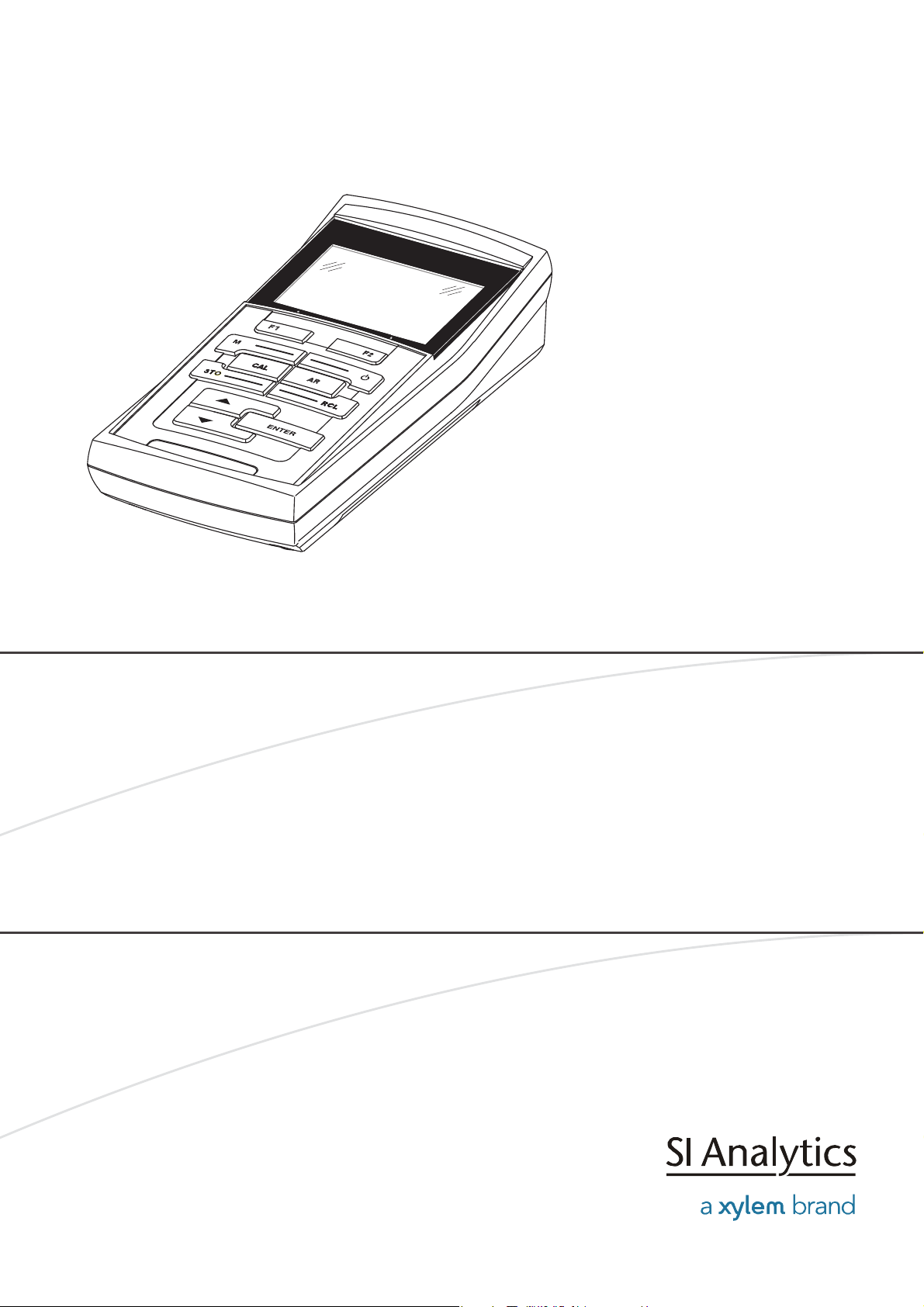
OPERATING MANUAL
HandyLab 200
ba77063e01 03/2014
HandyLab 200
CONDUCTIVITY METER
Page 2
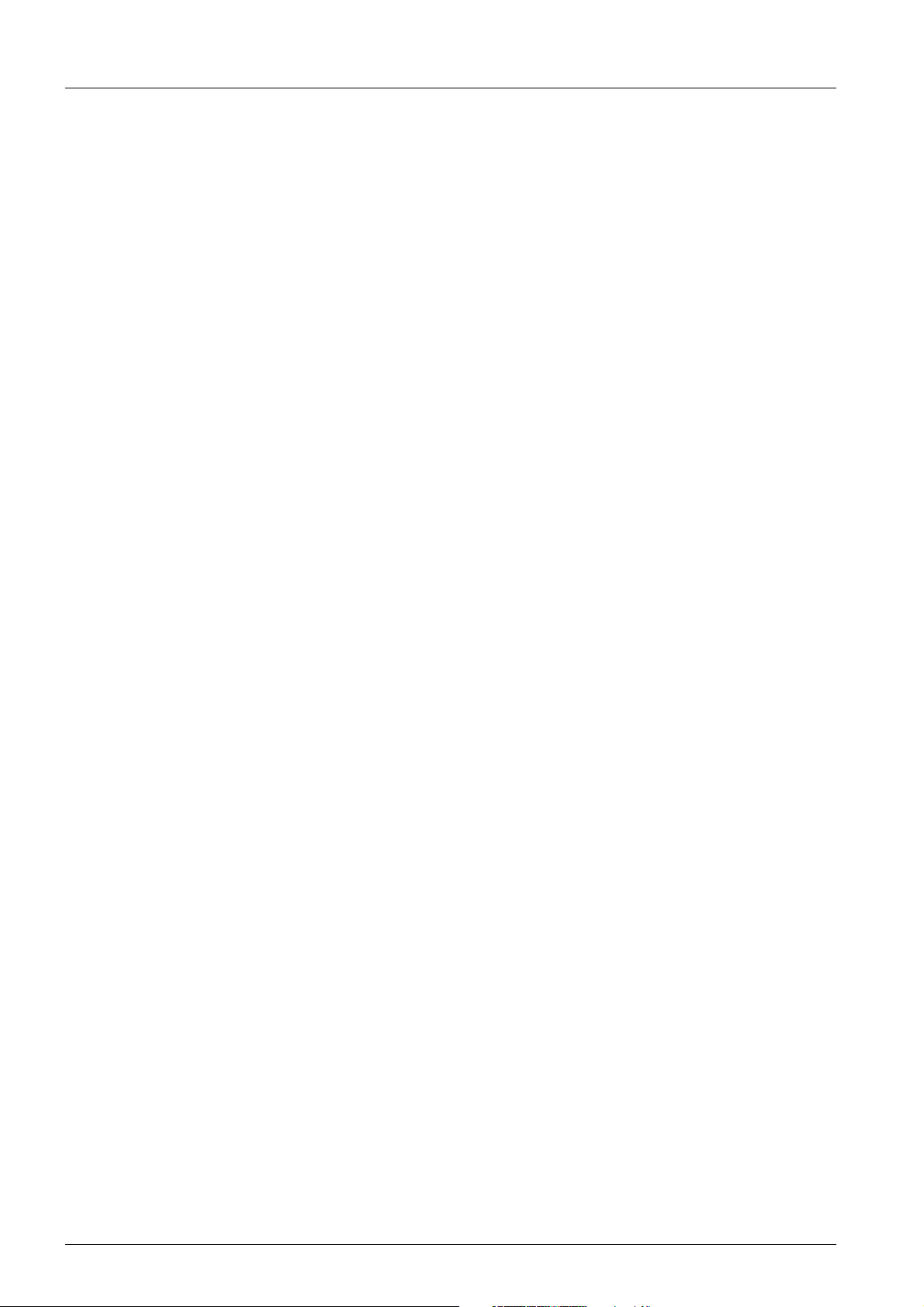
HandyLab 200
Copyright © 2014, SI Analytics GmbH
Reprinting - even as excerpts - only with the written authorization of SI
Analytics GmbH, Mainz.
Printed in Germany.
2 ba77063e01 03/2014
Page 3
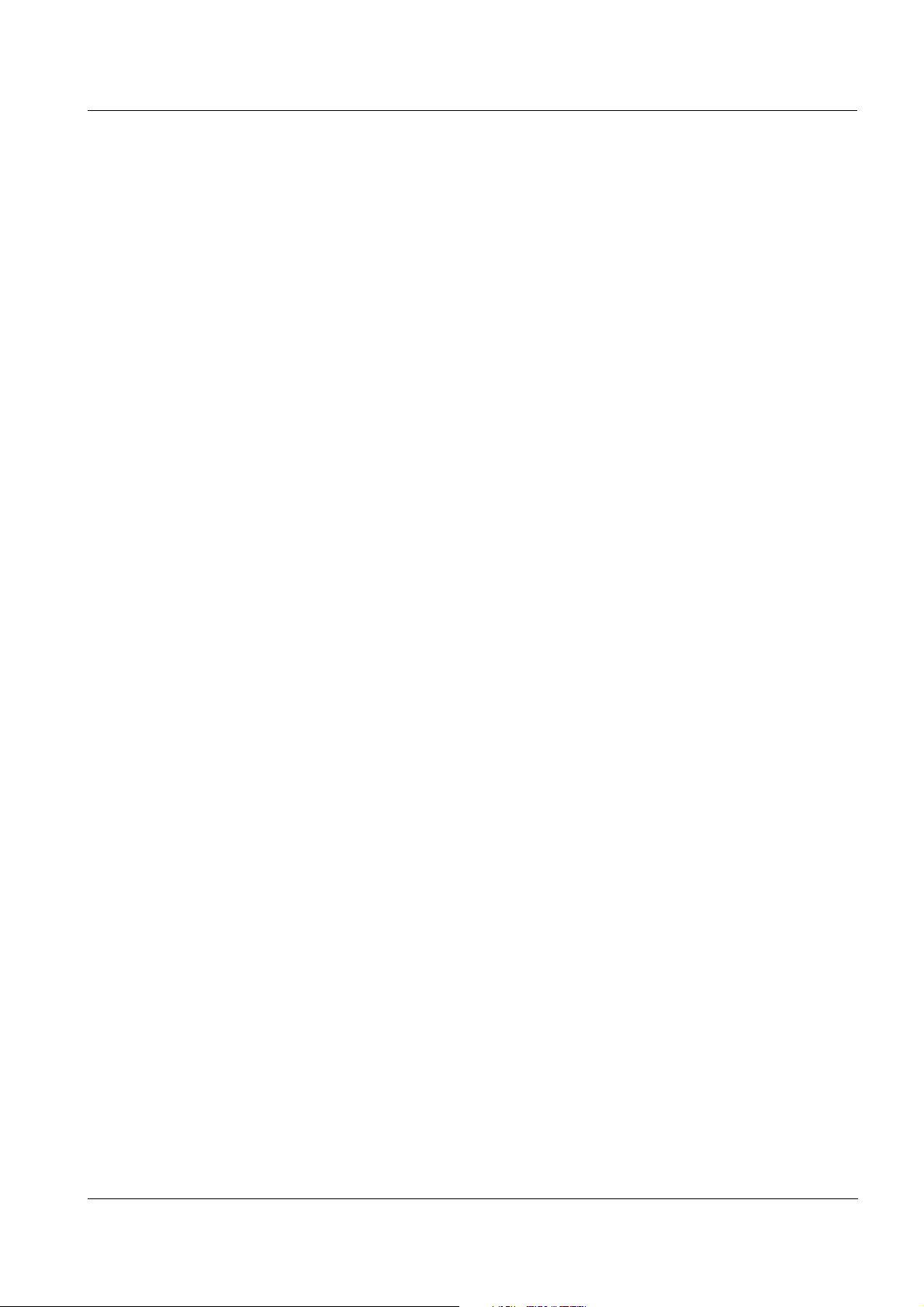
HandyLab 200 Contents
HandyLab 200 - Contents
1 Overview . . . . . . . . . . . . . . . . . . . . . . . . . . . . . . . . . . . . . 5
1.1 Keypad . . . . . . . . . . . . . . . . . . . . . . . . . . . . . . . . . . . . . . . 6
1.2 Display . . . . . . . . . . . . . . . . . . . . . . . . . . . . . . . . . . . . . . . 7
1.3 Connectors . . . . . . . . . . . . . . . . . . . . . . . . . . . . . . . . . . . . 8
2 Safety . . . . . . . . . . . . . . . . . . . . . . . . . . . . . . . . . . . . . . . . 9
2.1 Authorized use . . . . . . . . . . . . . . . . . . . . . . . . . . . . . . . . 10
2.2 General safety instructions . . . . . . . . . . . . . . . . . . . . . . . 10
3 Commissioning. . . . . . . . . . . . . . . . . . . . . . . . . . . . . . . 12
3.1 Scope of delivery. . . . . . . . . . . . . . . . . . . . . . . . . . . . . . . 12
3.2 Initial commissioning . . . . . . . . . . . . . . . . . . . . . . . . . . . . 12
3.2.1 Inserting the batteries. . . . . . . . . . . . . . . . . . . . . 12
3.2.2 Switching on the meter. . . . . . . . . . . . . . . . . . . . 13
3.2.3 Setting the date and time . . . . . . . . . . . . . . . . . . 13
4 Operation . . . . . . . . . . . . . . . . . . . . . . . . . . . . . . . . . . . . 14
4.1 Switching on the meter . . . . . . . . . . . . . . . . . . . . . . . . . . 14
4.2 General operating principles . . . . . . . . . . . . . . . . . . . . . . 15
4.2.1 Operating modes . . . . . . . . . . . . . . . . . . . . . . . . 15
4.2.2 Navigation . . . . . . . . . . . . . . . . . . . . . . . . . . . . . 16
4.2.3 Navigation example 1:Setting the language. . . . 18
4.2.4 Example 2 on navigation: Setting the date and
time . . . . . . . . . . . . . . . . . . . . . . . . . . . . . . . . 20
4.3 Sensor-independent settings . . . . . . . . . . . . . . . . . . . . . 22
4.3.1 System . . . . . . . . . . . . . . . . . . . . . . . . . . . . . . . . 22
4.3.2 Data storage. . . . . . . . . . . . . . . . . . . . . . . . . . . . 23
4.3.3 Automatic Stability control . . . . . . . . . . . . . . . . . 24
4.4 Conductivity. . . . . . . . . . . . . . . . . . . . . . . . . . . . . . . . . . . 25
4.4.1 General information . . . . . . . . . . . . . . . . . . . . . . 25
4.4.2 Measuring . . . . . . . . . . . . . . . . . . . . . . . . . . . . . 26
4.4.3 Temperature compensation . . . . . . . . . . . . . . . . 27
4.4.4 Settings for conductivity measuring cells . . . . . . 29
4.4.5 Determining the cell constant (calibration in
control standard) . . . . . . . . . . . . . . . . . . . . . . . . 32
4.4.6 Displaying calibration records . . . . . . . . . . . . . . 33
4.5 Data memory. . . . . . . . . . . . . . . . . . . . . . . . . . . . . . . . . . 34
4.5.1 Manual storage . . . . . . . . . . . . . . . . . . . . . . . . . 35
4.5.2 Displaying and editing the measurement data
memory . . . . . . . . . . . . . . . . . . . . . . . . . . . . . . . 35
4.5.3 Erasing the measurement data memory . . . . . . 37
ba77063e01 03/2014
3
Page 4
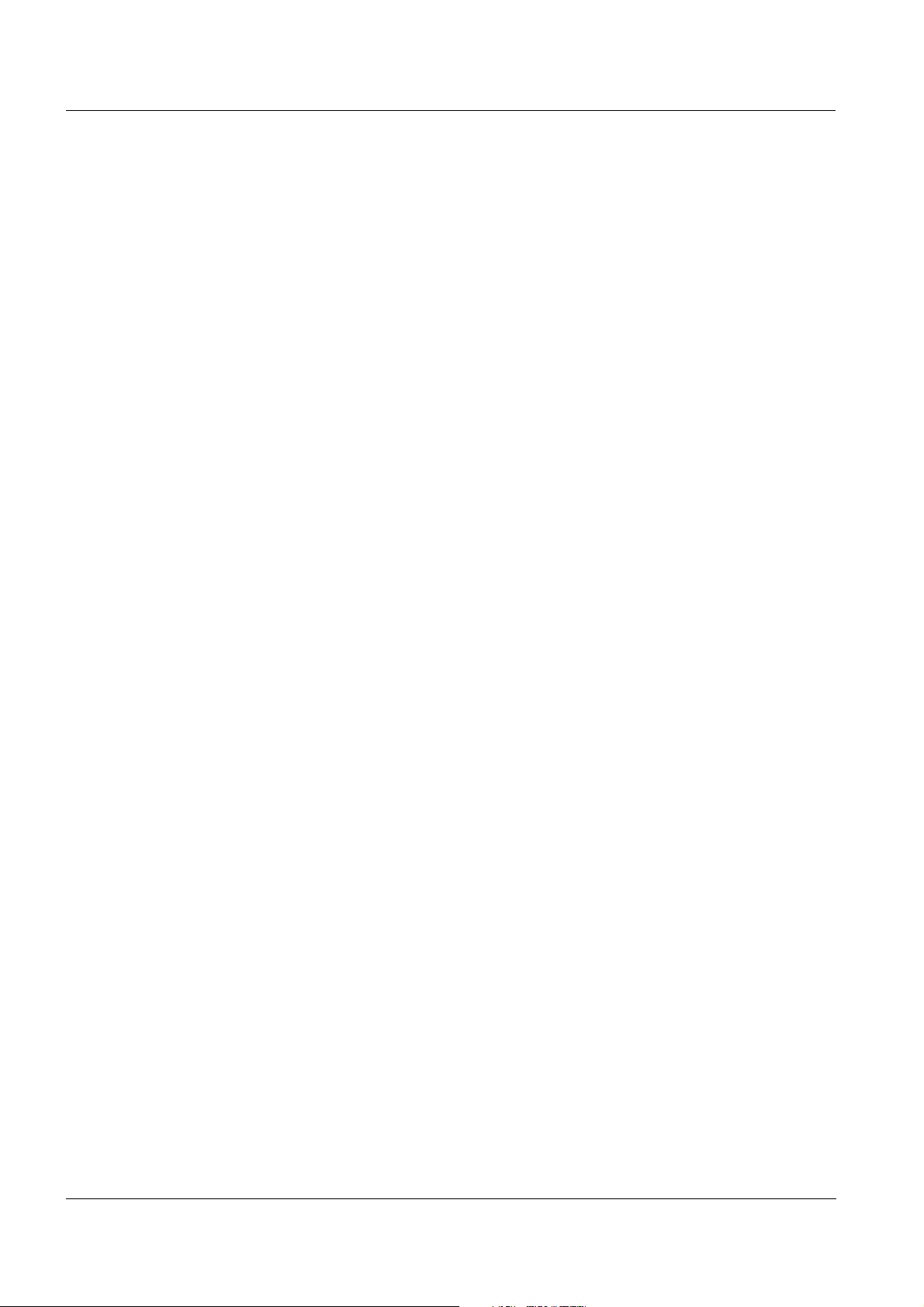
Contents HandyLab 200
4.6 Reset . . . . . . . . . . . . . . . . . . . . . . . . . . . . . . . . . . . . . . . . 38
4.6.1 Resetting the measurement settings . . . . . . . . . 38
4.6.2 Resetting the system settings. . . . . . . . . . . . . . . 39
5 Maintenance, cleaning, disposal . . . . . . . . . . . . . . . . . 41
5.1 Maintenance . . . . . . . . . . . . . . . . . . . . . . . . . . . . . . . . . . 41
5.1.1 Replacing the batteries . . . . . . . . . . . . . . . . . . . . 41
5.2 Cleaning. . . . . . . . . . . . . . . . . . . . . . . . . . . . . . . . . . . . . . 42
5.3 Packing . . . . . . . . . . . . . . . . . . . . . . . . . . . . . . . . . . . . . . 42
5.4 Disposal . . . . . . . . . . . . . . . . . . . . . . . . . . . . . . . . . . . . . . 42
6 What to do if... . . . . . . . . . . . . . . . . . . . . . . . . . . . . . . . . 43
7 Technical data . . . . . . . . . . . . . . . . . . . . . . . . . . . . . . . . 44
7.1 General data . . . . . . . . . . . . . . . . . . . . . . . . . . . . . . . . . . 44
7.2 Measuring ranges, resolution, accuracy . . . . . . . . . . . . . 45
8 Lists . . . . . . . . . . . . . . . . . . . . . . . . . . . . . . . . . . . . . . . . 47
4
ba77063e01 03/2014
Page 5
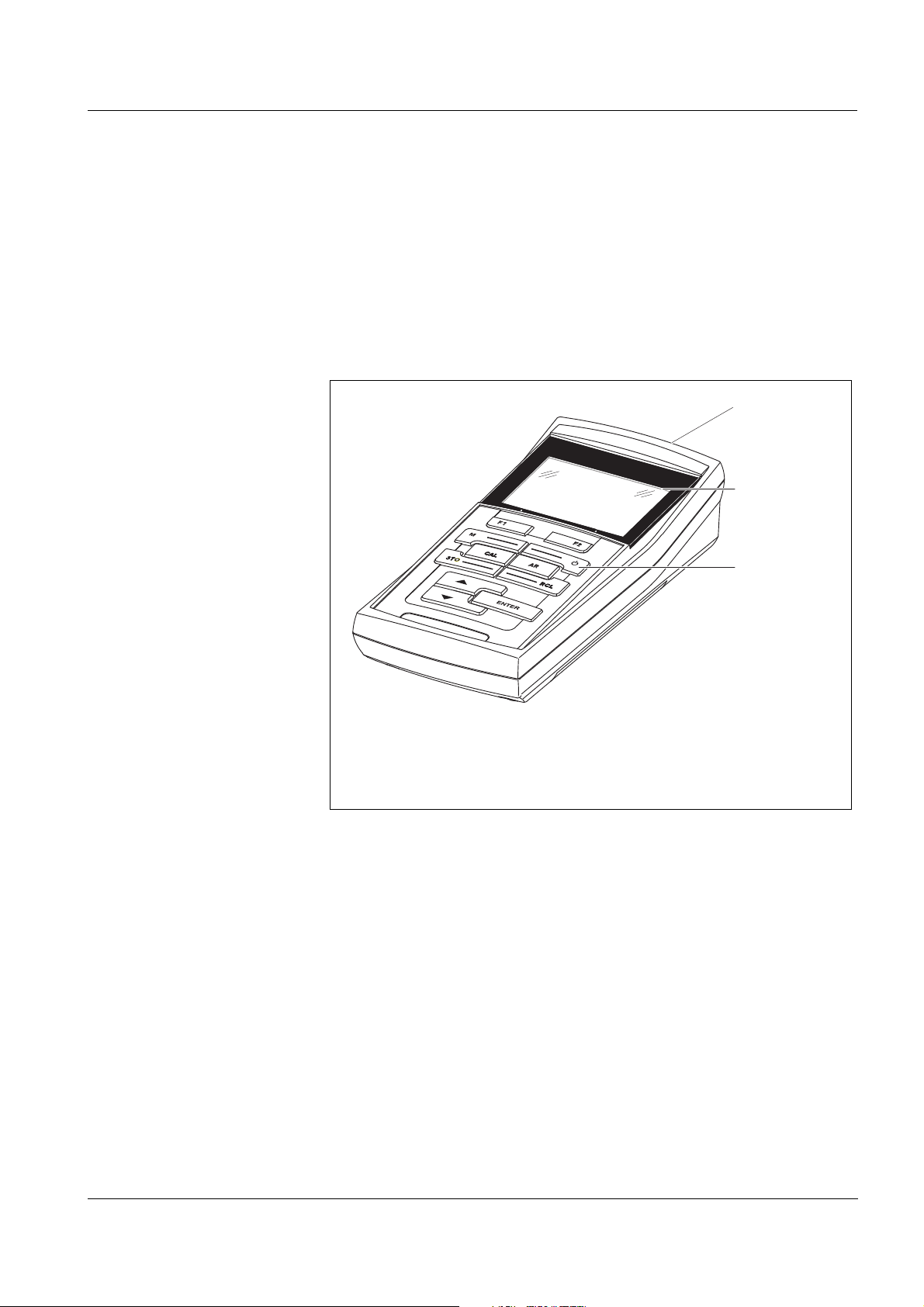
HandyLab 200 Overview
1
2
3
HandyLab 200
1Overview
The HandyLab 200 compact precision conductivity meter enables you
to perform conductivity measurements quickly and reliably.
The HandyLab 200 provides the maximum degree of operating comfort, reliability and measuring certainty for all applications.
The proven procedures for determining or adjusting the cell constant
support your work with the conductivity meter.
1 Keypad
2Display
3 Connectors
ba77063e01 03/2014
5
Page 6
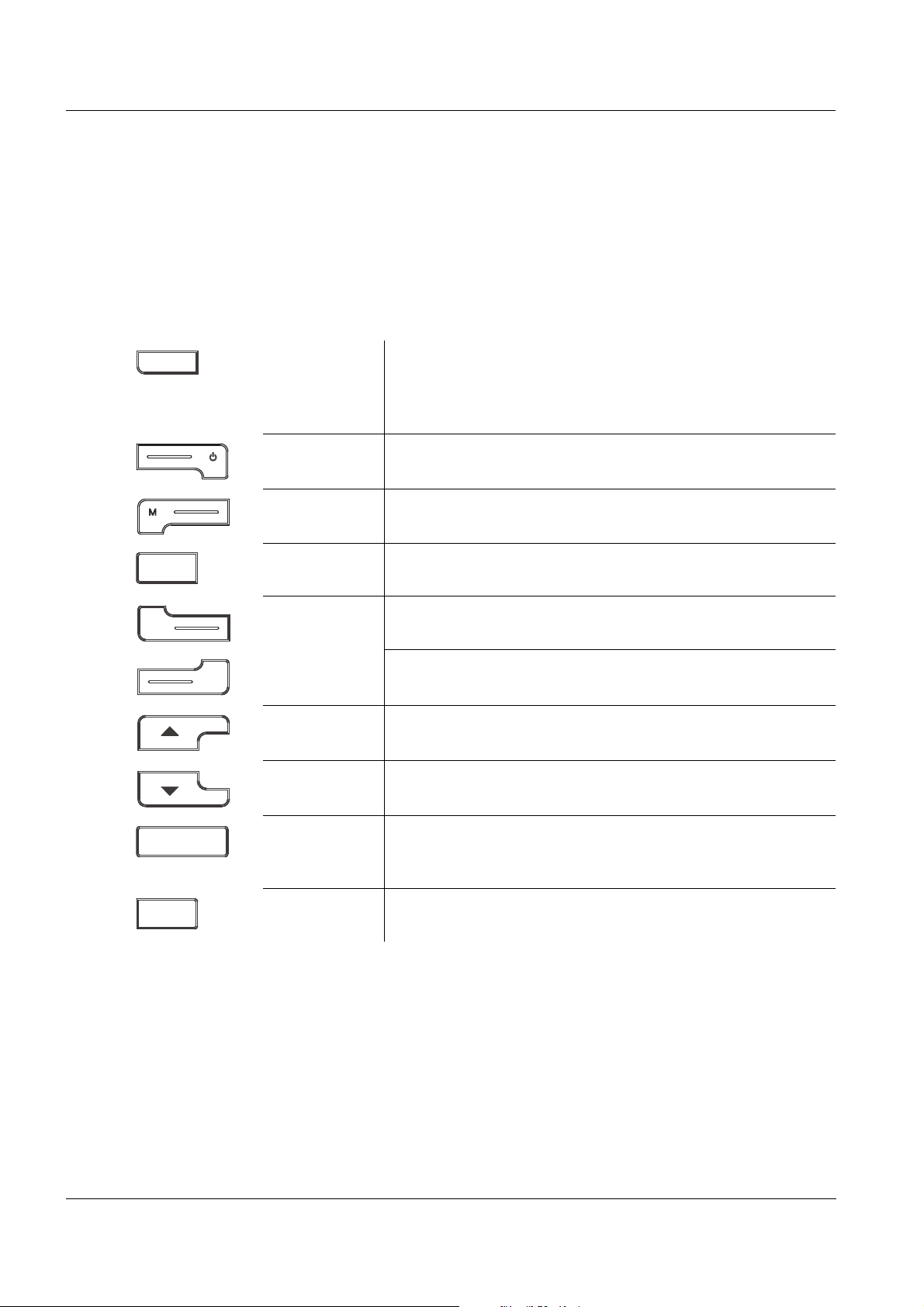
Overview HandyLab 200
F1
CAL
STO
RCL
ENTER
AR
1.1 Keypad
In this operating manual, keys are indicated by brackets <..> .
The key symbol (e.g. <ENTER>) generally indicates a short keystroke
(under 2 sec) in this operating manual. A long keystroke (approx.
2 sec) is indicated by the underscore behind the key symbol (e.g.
<ENTER
_>).
<F1>:
_>:
<F1
<F2>:
<On/Off>: Switches the meter on or off
<M>: Selects the measured parameter
<CAL>:
<CAL
_>:
<STO>: Saves a measured value manually
<RCL>: Displays the manually stored measured values
<>: Increments values, scrolls
<>: Decrements values, scrolls
Softkey providing situation dependent functions, e.g.:
<F1>/[Menu]: Opens the menu for measurement settings
_>/[Menu]: Opens the menu for system settings
<F1
Calls up the calibration procedure
Displays the calibration data
<ENTER>:
<ENTER
<AR> Freezes the measured value (HOLD function)
6
_>:
Opens the menu for measurement settings / confirms
entries
Opens the menu for system settings
Switches the AutoRead measurement on or off
ba77063e01 03/2014
Page 7
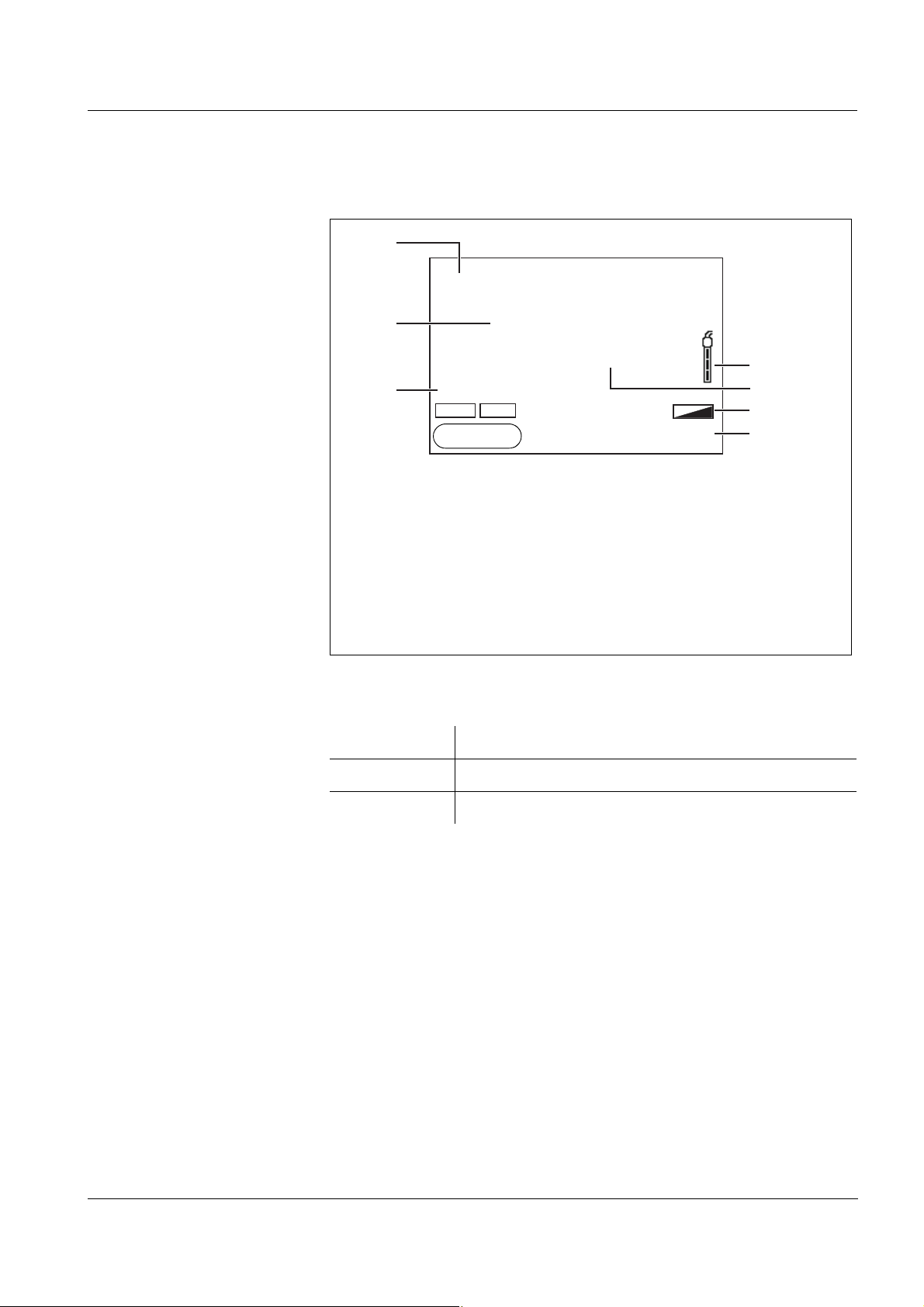
HandyLab 200 Overview
HOLD AR
25.0
1417
°C
3
2
4
5
6
7
1
μS/cm
[Tr25][nLF][ 0.475 1/cm]
ϰ
15.03.2014
10:00
Menu
1.2 Display
1 Status information
2 Measured value (with unit)
3 Measured parameter
4 Sensor symbol (calibration evaluation, calibration interval)
Function display
indicators
5 Measured temperature (with unit)
6 Status line
7 Softkeys and date + time
Error An error occurred during calibration
AR Stability control (AutoRead) is active
HOLD Measured value is frozen (<AR> key)
ba77063e01 03/2014
7
Page 8
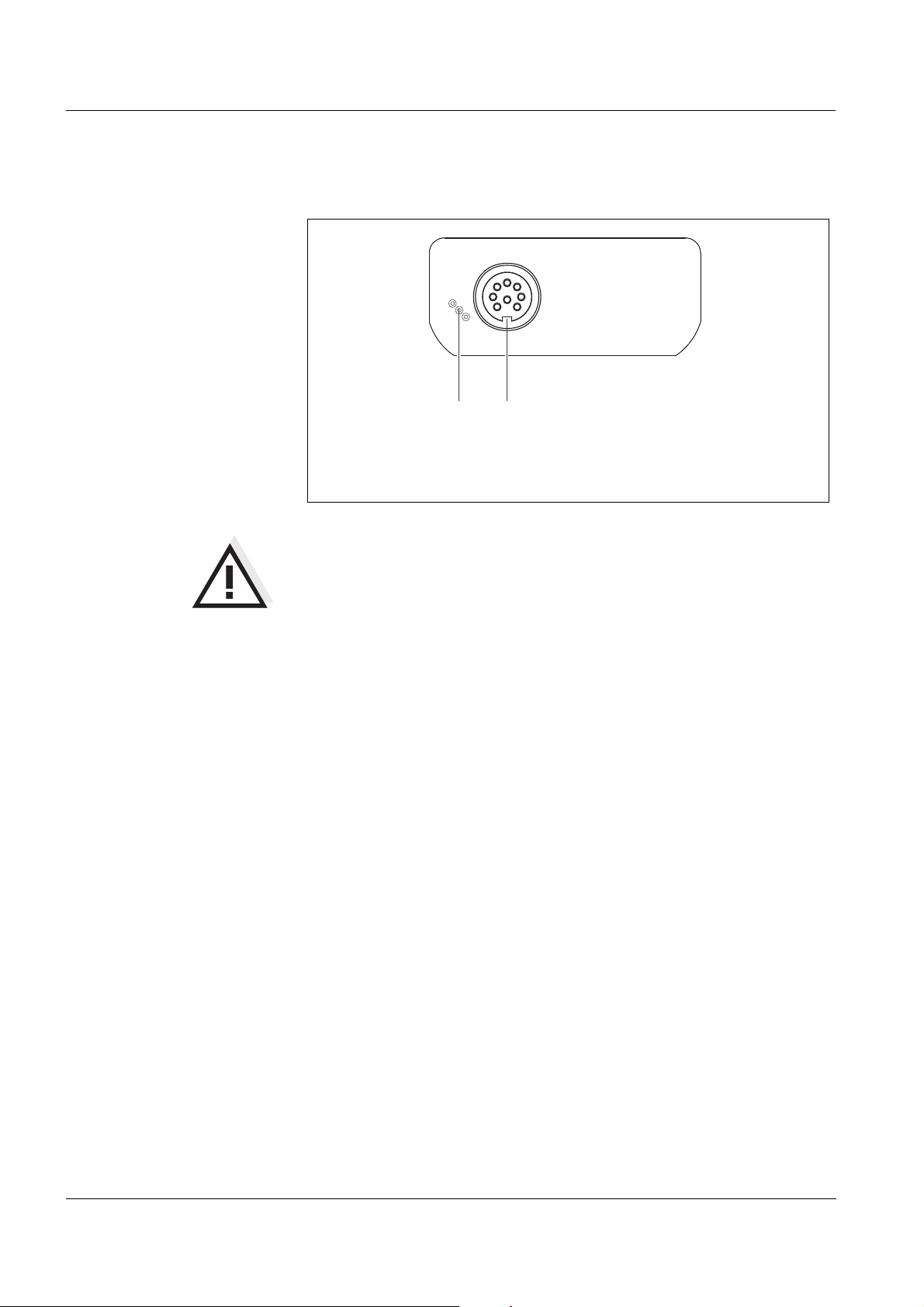
Overview HandyLab 200
1.3 Connectors
1 Conductivity measuring cell
2 Service interface
Caution
Only connect measuring cells to the meter that cannot return any
voltages or currents that are not allowed (> SELV and > current
circuit with current limiting).
Almost all customary measuring cells fulfill these conditions.
8
ba77063e01 03/2014
Page 9
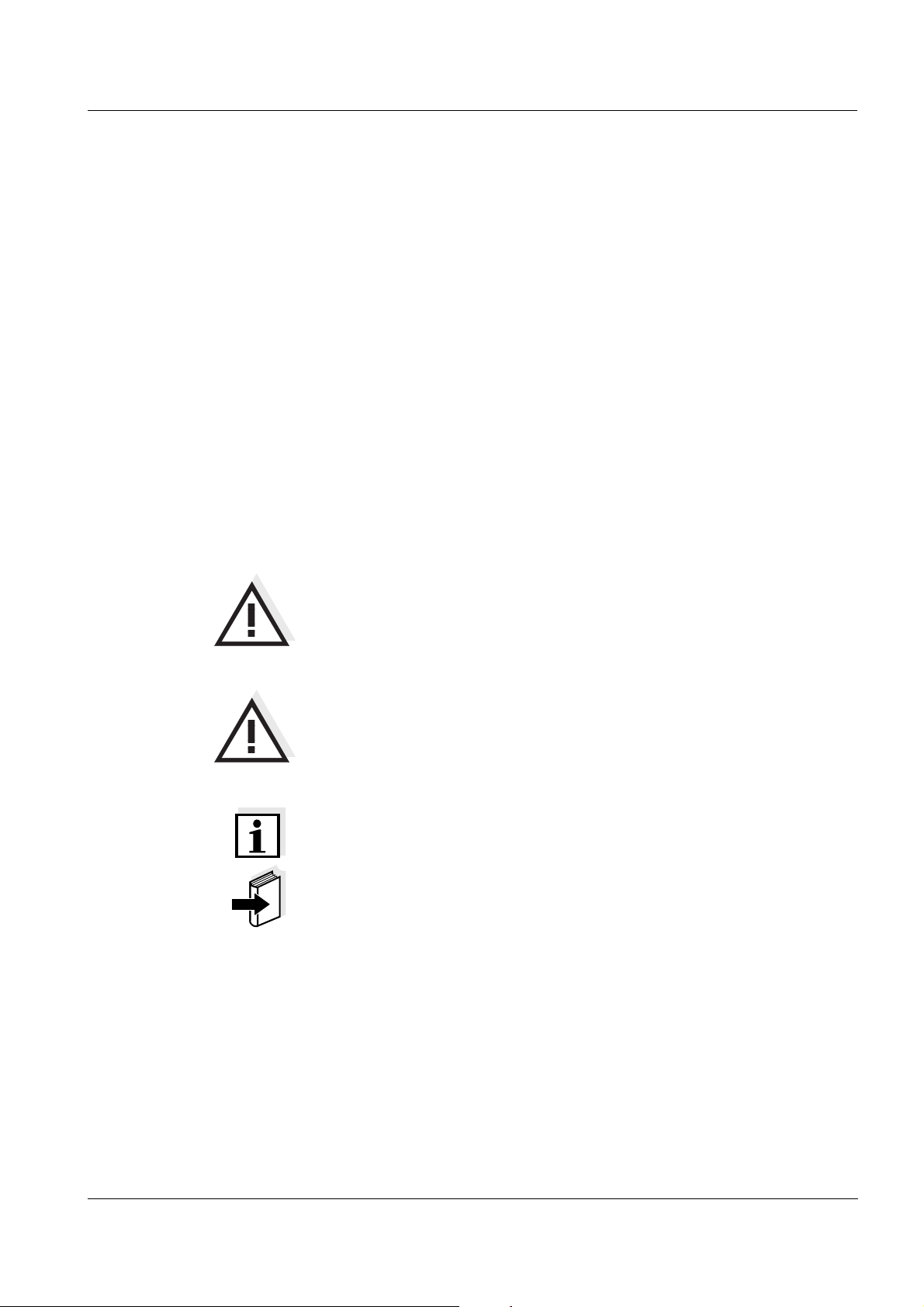
HandyLab 200 Safety
2 Safety
This operating manual contains basic instructions that you must follow
during the commissioning, operation and maintenance of the meter.
Consequently, all responsible personnel must read this operating manual before working with the meter.
The operating manual must always be available within the vicinity of the
meter.
Target group The meter was developed for work in the field and in the laboratory.
Thus, we assume that, as a result of their professional training and
experience, the operators will know the necessary safety precautions
to take when handling chemicals.
Safety instructions Safety instructions in this operating manual are indicated by the warn-
ing symbol (triangle) in the left column. The signal word (e.g. "Caution")
indicates the level of danger:
Further notes
Warning
indicates instructions that must be followed precisely in order to
avoid possibly great dangers to personnel.
Caution
indicates instructions that must be followed precisely in order to
avoid the possibility of slight injuries or damage to the instrument
or the environment.
Note
indicates notes that draw your attention to special features.
Note
indicates cross-references to other documents, e.g. operating manuals.
ba77063e01 03/2014
9
Page 10
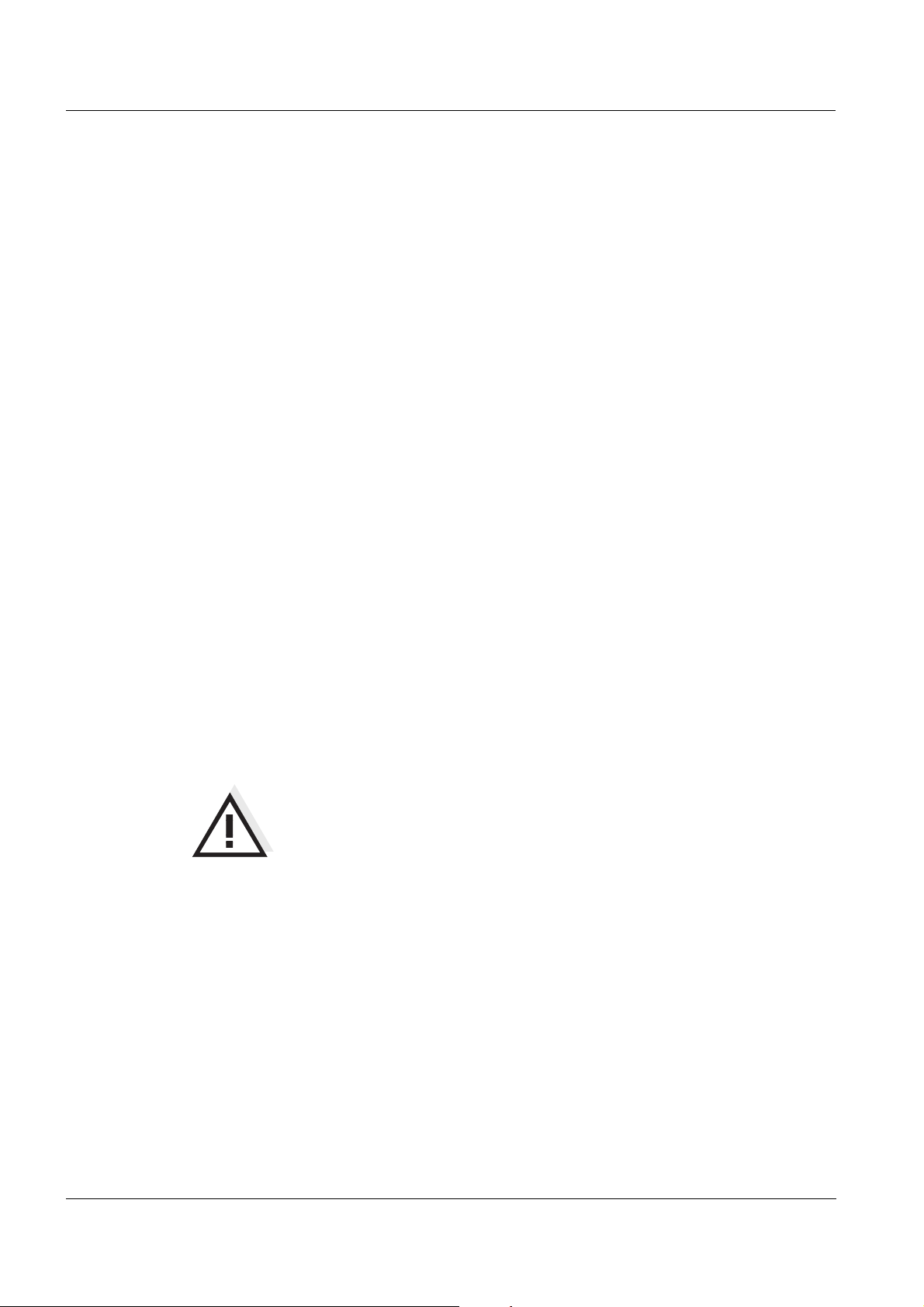
Safety HandyLab 200
2.1 Authorized use
Authorized use of the meter consists exclusively of the measurement
of conductivity, resistivity, salinity, TDS (total dissolved solids) and temperature in a laboratory or field environment.
The technical specifications as given in chapter 7 T
ECHNICAL DATA must
be observed. Only the operation and running of the meter according to
the instructions given in this operating manual is authorized.
Any other use is considered unauthorized.
2.2 General safety instructions
This meter is constructed and tested in compliance with the IEC 1010
safety regulations for electronic measuring instruments.
It left the factory in a safe and secure technical condition.
Function and
operational safety
The smooth functioning and operational safety of the meter can only be
guaranteed if the generally applicable safety measures and the specific
safety instructions in this operating manual are followed during operation.
The smooth functioning and operational safety of the meter can only be
guaranteed under the environmental conditions that are specified in
chapter 7 T
ECHNICAL DATA.
If the meter was transported from a cold environment to a warm environment, the formation of condensate can lead to the faulty functioning
of the meter. In this event, wait until the temperature of the meter
reaches room temperature before putting the meter back into operation.
Caution
The meter is only allowed to be opened by authorized personnel.
10
ba77063e01 03/2014
Page 11
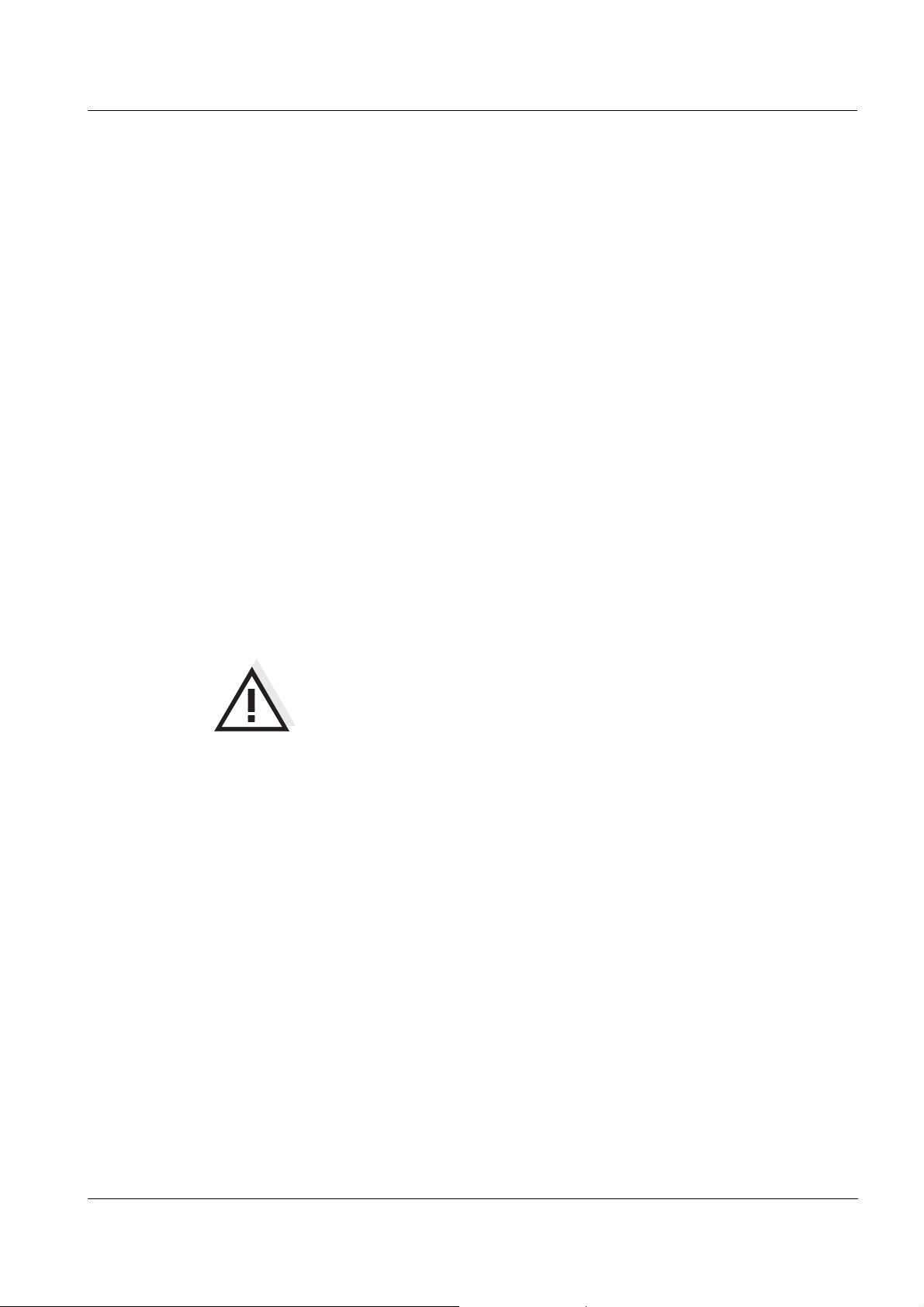
HandyLab 200 Safety
Safe operation If safe operation is no longer possible, the meter must be taken out of
service and secured against inadvertent operation!
Safe operation is no longer possible if the meter:
has been damaged in transport
has been stored under adverse conditions for a lengthy period of
time
is visibly damaged
no longer operates as described in this manual.
If you are in any doubt, please contact the supplier of the meter.
Obligations of the
purchaser
The purchaser of this meter must ensure that the following laws and
guidelines are observed when using dangerous substances:
EEC directives for protective labor legislation
National protective labor legislation
Safety regulations
Safety datasheets of the chemical manufacturers.
Caution
In addition to the safety instructions mentioned here, also follow
the safety instructions of the sensors used.
ba77063e01 03/2014
11
Page 12
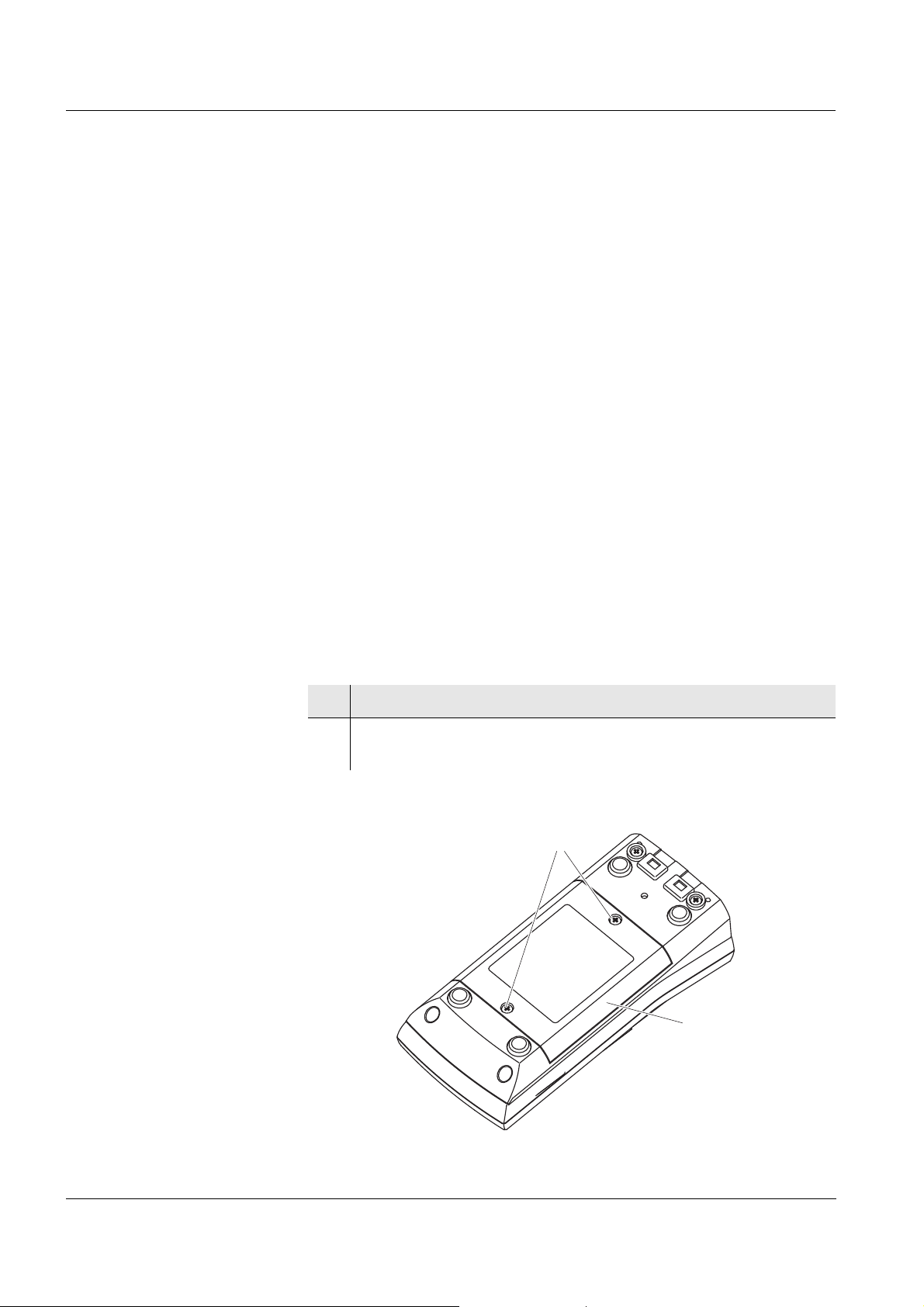
Commissioning HandyLab 200
2
1
3 Commissioning
3.1 Scope of delivery
Conductivity meter HandyLab 200
4 batteries 1.5 V Mignon type AA
Short instructions
CD-ROM with
– detailed operating manual
3.2 Initial commissioning
Perform the following activities:
Insert the supplied batteries
Switching on the meter
Set the date and time
3.2.1 Inserting the batteries
1 Unscrew the four screws (1) on the underside of the meter.
2 Open the battery compartment (2) on the underside of the
meter.
12
ba77063e01 03/2014
Page 13
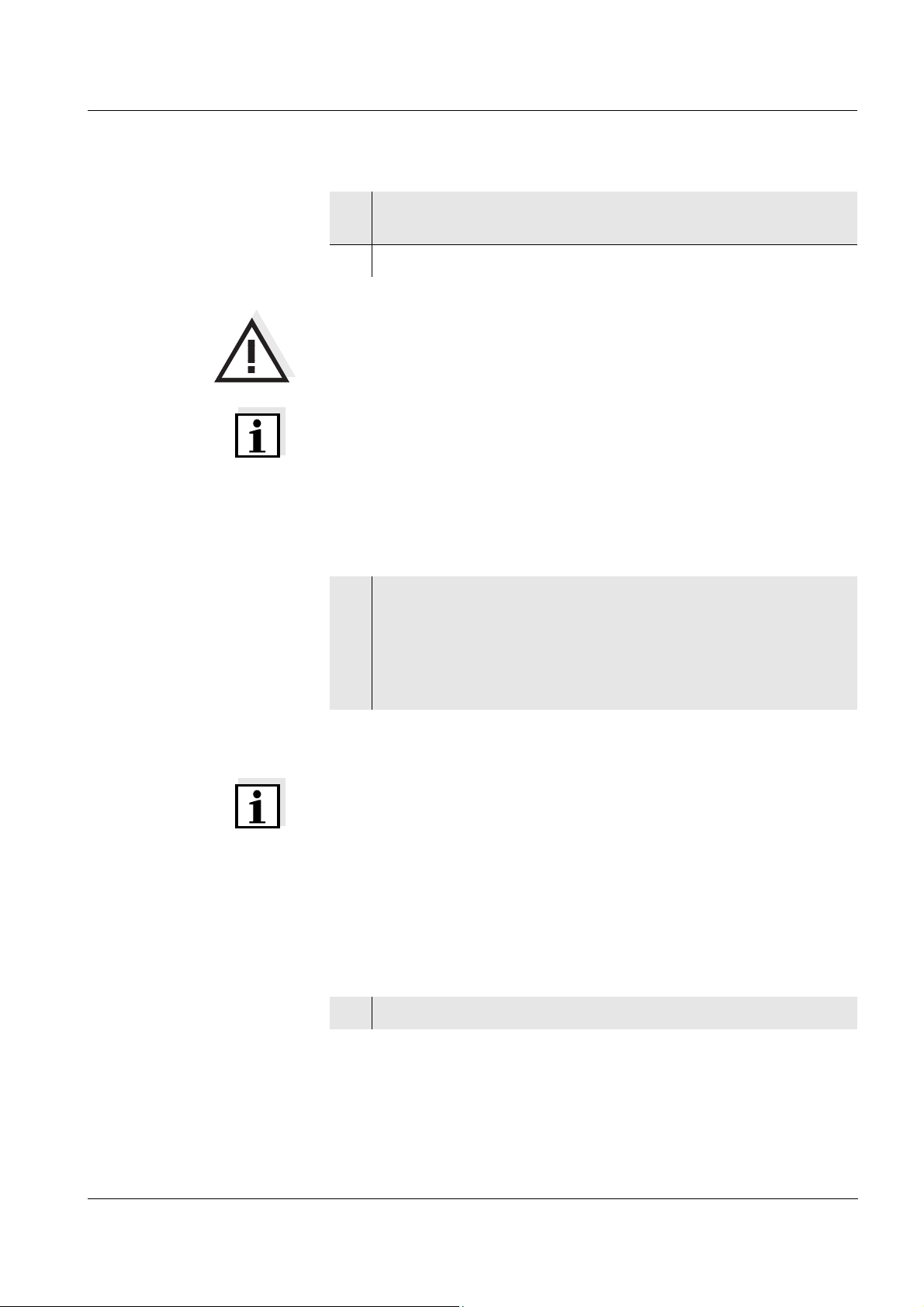
HandyLab 200 Commissioning
3 Place four batteries (type Mignon AA) in the battery compart-
ment.
4 Close the battery compartment.
Caution
Make sure that the poles of the batteries are positioned correctly.
The ± signs on the batteries must correspond to the
battery compartment.
Note
Alternatively, you can also use Ni-MH rechargeable batteries (type
Mignon AA). In order to charge the batteries, an external charging
device is required.
3.2.2 Switching on the meter
± signs in the
1 Press the <On/Off> key.
The meter performs a self-test.
The display shows the manufacturer's logo while the self-test
is being performed.
Subsequently, the meter switches to the measuring mode
(measured value display).
Note
The meter has an energy saving feature to avoid unnecessary battery
depletion.
The energy saving feature switches off the meter if no key is pressed
during the adjusted interval. (How to set the switch-off interval, see section 4.3.1).
3.2.3 Setting the date and time
1 See section 4.2.4
ba77063e01 03/2014
13
Page 14
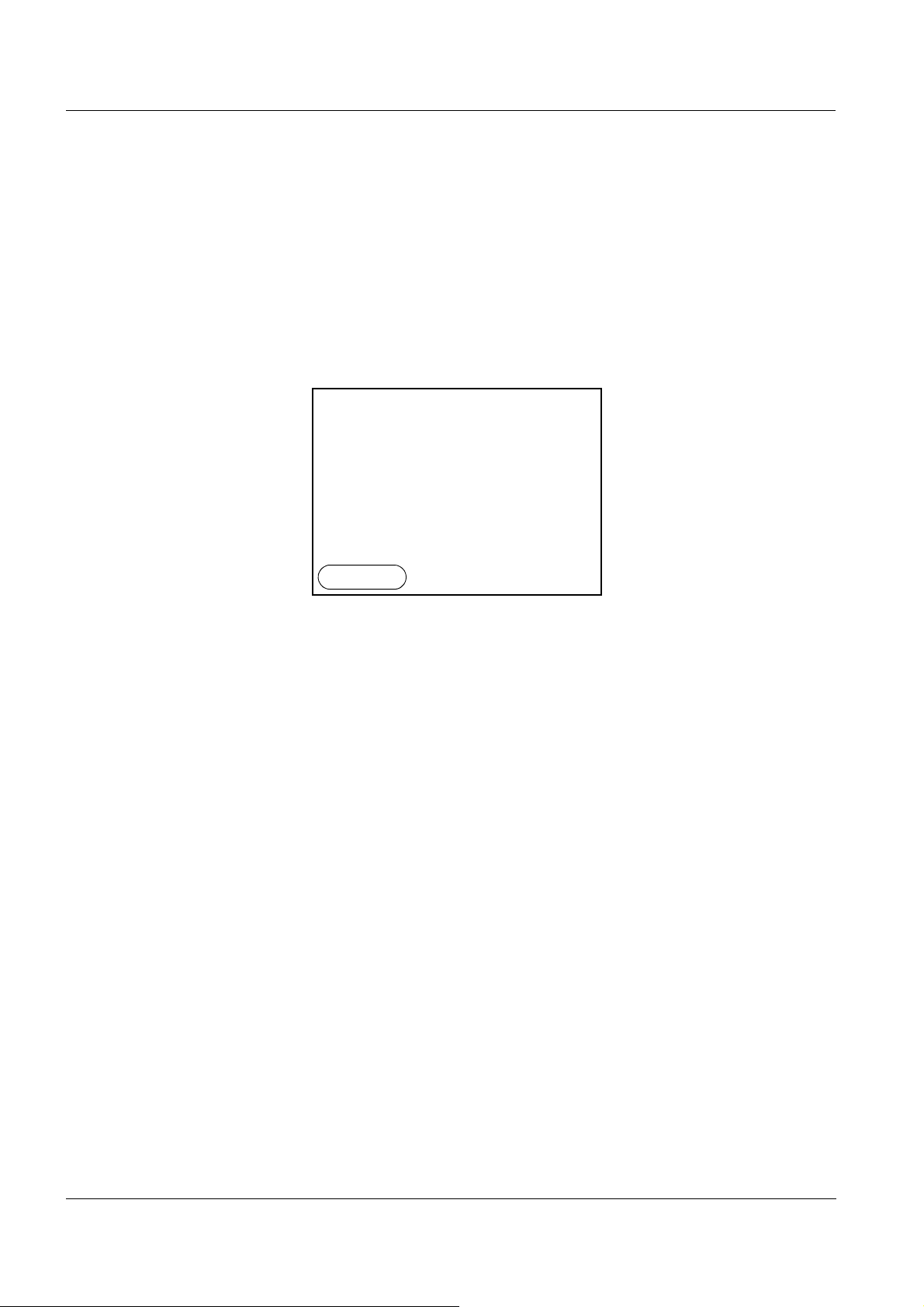
Operation HandyLab 200
ϰ
1417
µS/cm
25.0
°C
[Tr25][nLF][0.475 1/cm]
15.03.2014
10:00
Menu
Menu
4 Operation
4.1 Switching on the meter
Switching on Press the <On/Off> key.
The meter performs a self-test.
The display shows the manufacturer's logo while the self-test is being
performed.
The measured value display appears.
Switching off Press the <On/Off> key.
Automatic switch-off
function
Display illumination The meter automatically switches off the display illumination if no key
The instrument has an automatic switch-off function in order to save the
batteries (see section 4.3.1). The automatic switch-off function
switches off the meter if no key is pressed for an adjustable period.
is pressed for 30 seconds. The illumination is switched on with the next
keystroke again.
You can also generally switch the display illumination on or off (see
section 4.3.1).
14
ba77063e01 03/2014
Page 15
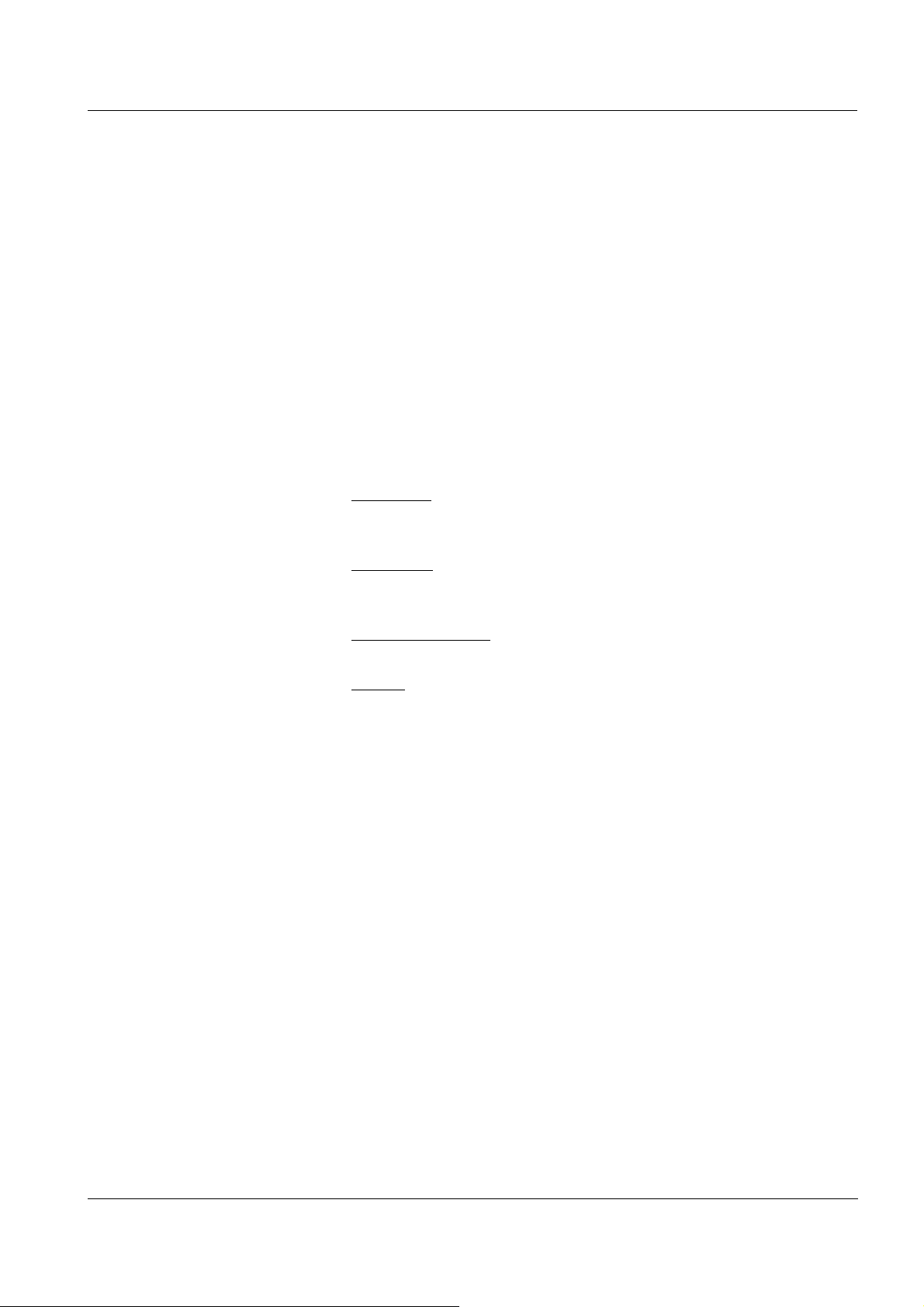
HandyLab 200 Operation
4.2 General operating principles
This section contains basic information on the operation of the
HandyLab 200.
Operating elements,
display
Operating modes,
navigation
An overview of the operating elements and the display is given in section 1.1 and section 1.2.
An overview of the operating modes and navigation of the
HandyLab 200 is given in section 4.2.1 and section 4.2.2.
4.2.1 Operating modes
The instrument has the following operating modes:
Measuring
The measurement data of the connected sensor are shown in the
measured value display
Calibration
The course of a calibration with calibration information, functions
and settings is displayed
Storing in memory
The meter stores the measurement data manually
Setting
The system menu or a sensor menu with submenus, settings and
functions is displayed
ba77063e01 03/2014
15
Page 16
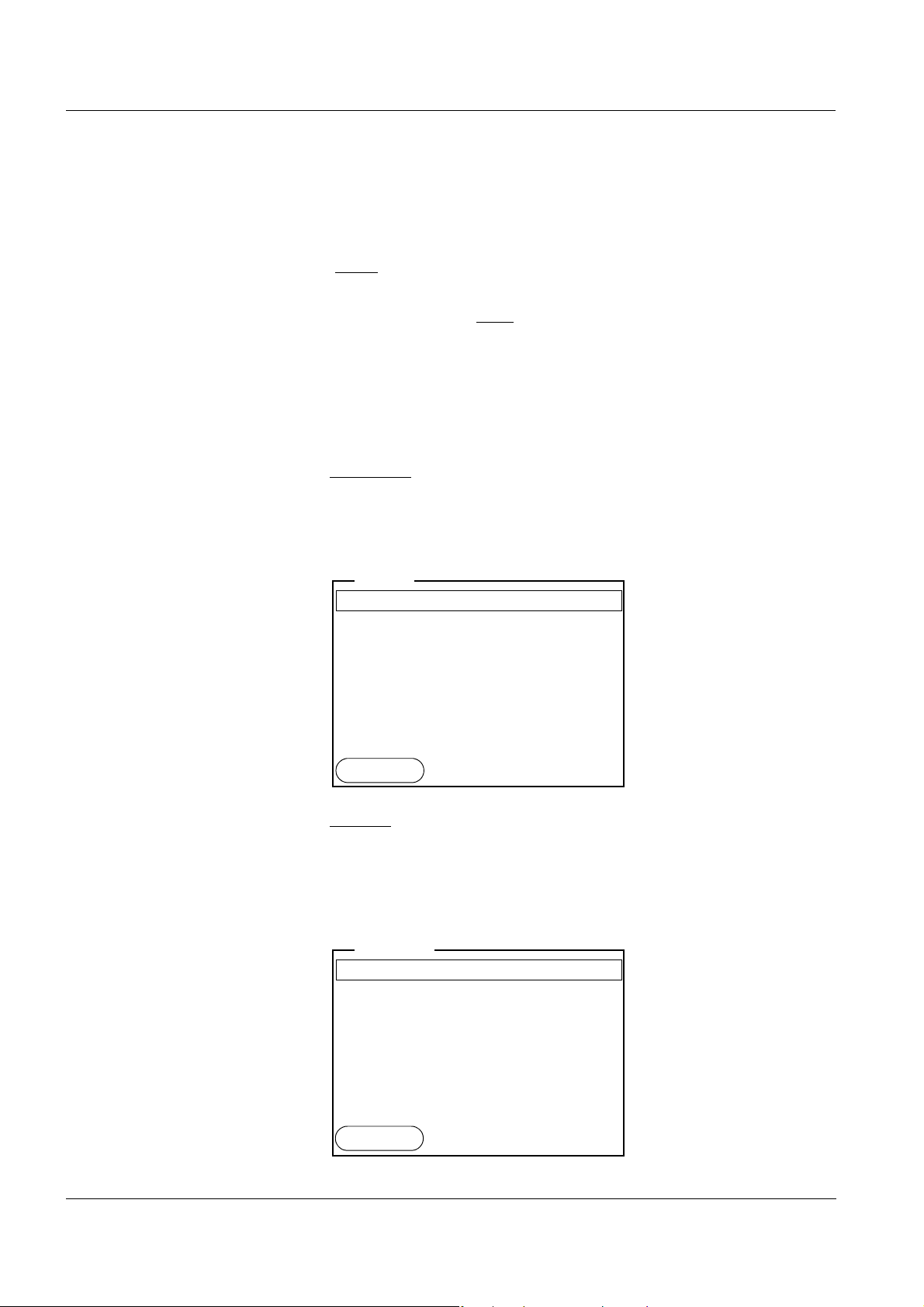
Operation HandyLab 200
General
Clock
Service information
Reset
System
15.03.2014
10:00
Back
Language: Deutsch
Illumination: On
Contrast
: 48 %
Switchoff time
: 30 min
General
15.03.2014
10:00
Back
4.2.2 Navigation
Measured value display In the measured value display, you can
open the menu for calibration and measurement settings with <F1>
(short
keystroke)
Open the Storage & config menu with the sensor-independent set-
tings with <F1
_> (long keystroke (approx. 2 s).
Change the display in the measurement window by pressing <M>
(e.g. conductivity −> resistivity −> −> −> ).
Menus and dialogs The menus for settings and dialogs in procedures contain further sub-
elements. The selection is made with the <><> keys. The current
selection is displayed with a frame.
Submenus
The name of the submenu is displayed at the upper edge of the
frame. Submenus are opened by confirming with <ENTER>. Example:
16
Settings
Settings are indicated by a colon. The current setting is displayed on
the right-hand side. The setting mode is opened with <ENTER>.
Subsequently, the setting can be changed with <><> and
<ENTER>. Example:
ba77063e01 03/2014
Page 17

HandyLab 200 Operation
Calibration record
Calibration interval: 150 d
ϰ
15.03.2014
10:00
Back
Measuring cell
Temp. comp. (TC)
TDS factor 1.00
Stability control On
Temperature unit °C
i
ϰ = 1413 µS/cm
ϰ
15.03.2014
10:00
Back
Functions
Functions are designated by the name of the function. They are
immediately carried out by confirming with <ENTER>.
Example: Display the Calibration record function.
i
Messages Information is marked by the
symbol. It cannot be selected. Example:
ba77063e01 03/2014
Note
The principles of navigation are explained in the two following sections
by reference of examples:
Setting the language (section 4.2.3)
Setting the date and time (see section 4.2.4).
17
Page 18
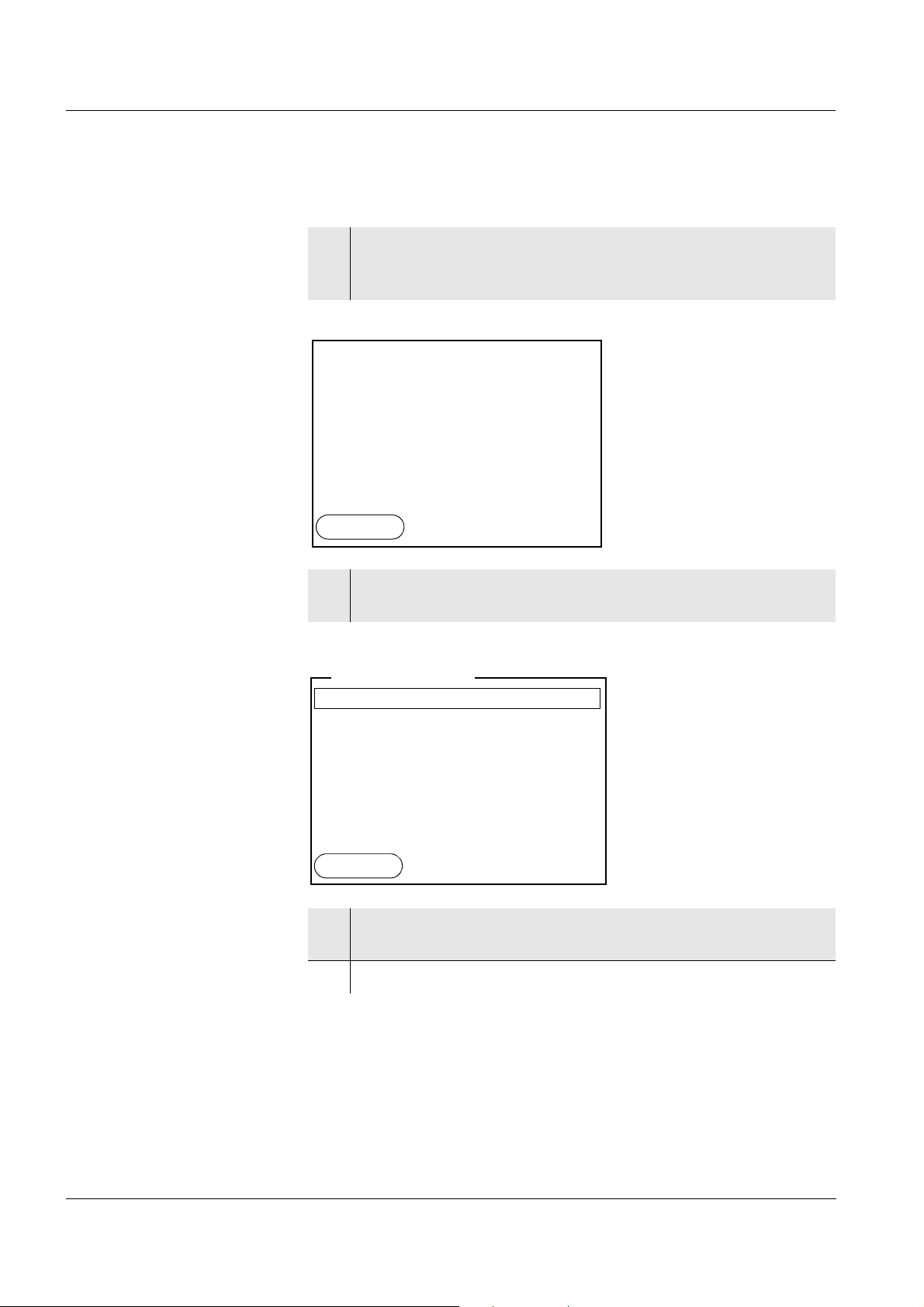
Operation HandyLab 200
ϰ
1417
µS/cm
25.0
°C
[Tr25][nLF][ 0.475 1/cm]
15.03.2014
10:00
Menu
System
Data storage
Storage & config
15.03.2014
10:00
Back
4.2.3 Navigation example 1:Setting the language
1 Press the <On/Off> key.
The measured value display appears.
The instrument is in the measuring mode.
2 Using <F1_>/[Menu], open the Storage & config menu.
The instrument is in the setting mode.
3 Select the System submenu with <><>.
The current selection is displayed with a frame.
4 Open the System submenu with <ENTER>.
18
ba77063e01 03/2014
Page 19

HandyLab 200 Operation
General
Clock
Service information
Reset
System
15.03.2014
10:00
Back
Language: Deutsch
Illumination: On
Contrast
: 48 %
Switchoff time
: 30 min
General
15.03.2014
10:00
Back
Language: Deutsch
Illumination
: On
Contrast: 48 %
Switchoff time
: 30 min
General
15.03.2014
10:00
Back
5 Select the General submenu with <><>.
The current selection is displayed with a frame.
6 Open the General
submenu with <ENTER>.
7 Open the setting mode for the Language with <ENTER>.
ba77063e01 03/2014
8 Select the required language with <><>.
19
Page 20
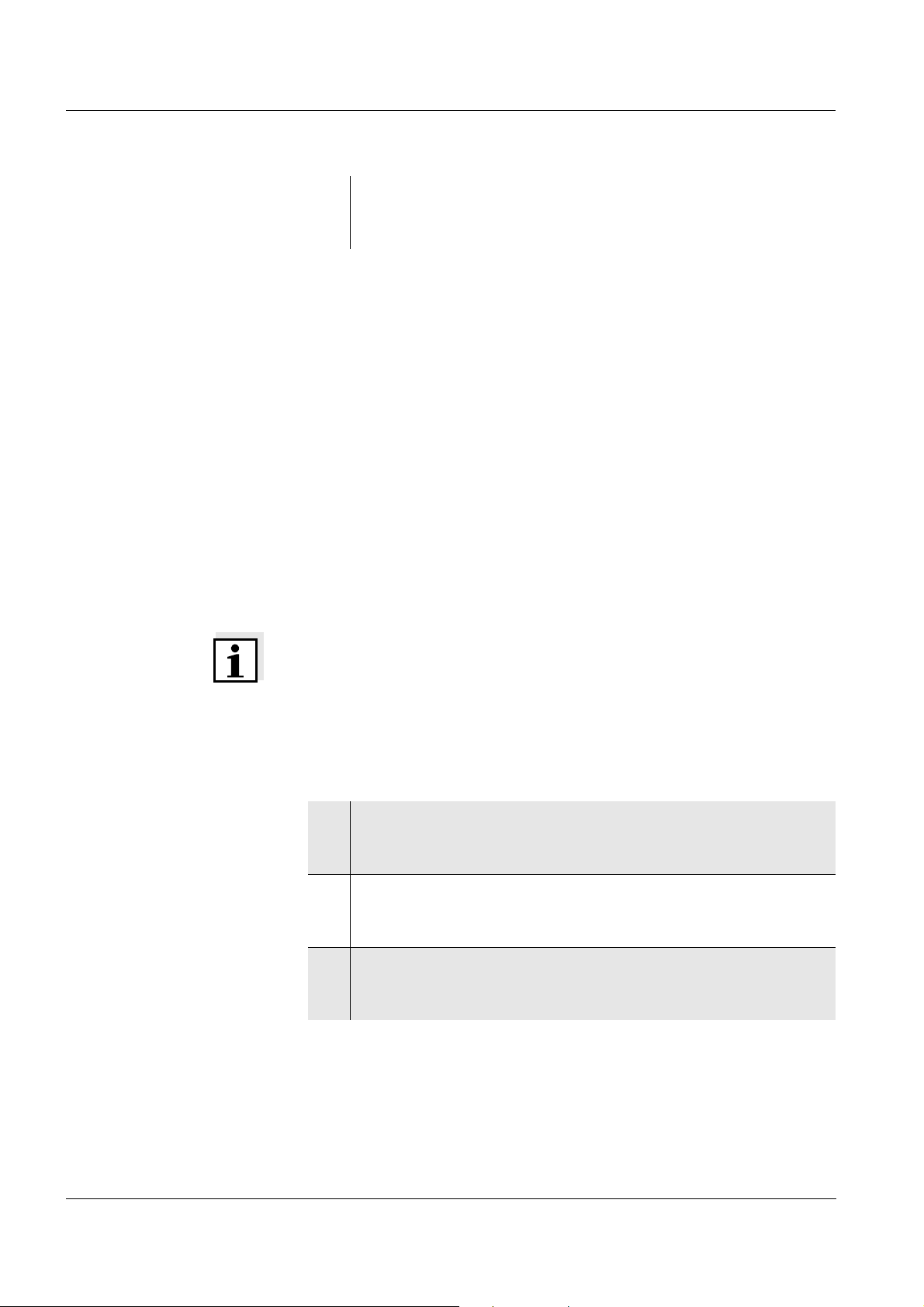
Operation HandyLab 200
9 Confirm the setting with <ENTER>.
The meter switches to the measuring mode.
The selected language is active.
4.2.4 Example 2 on navigation: Setting the date and time
The meter has a clock with a date function. The date and time are indicated in the status line of the measured value display.
When storing measured values and calibrating, the current date and
time are automatically stored as well.
The correct setting of the date and time and date format is important for
the following functions and displays:
Current date and time
Calibration date
Setting the date, time
and date format
Identification of stored measured values.
Therefore, check the time at regular intervals.
Note
The date and time are reset to default after a fall of the supply voltage
(empty batteries).
The date format can be switched from the display of day, month, year
(dd.mm.yyyy) to the display of month, day, year (mm/dd/yyyy or
mm.dd.yyyy).
1 In the measured value display:
Using <F1
The instrument is in the setting mode.
2 Select and confirm the System / Clock menu with <><>
and <ENTER>.
The setting menu for the date and time opens up.
3 Select and confirm the Time menu with <><> and
<ENTER>.
The hours are highlighted.
_>/[Menu], open the Storage & config menu.
20
ba77063e01 03/2014
Page 21
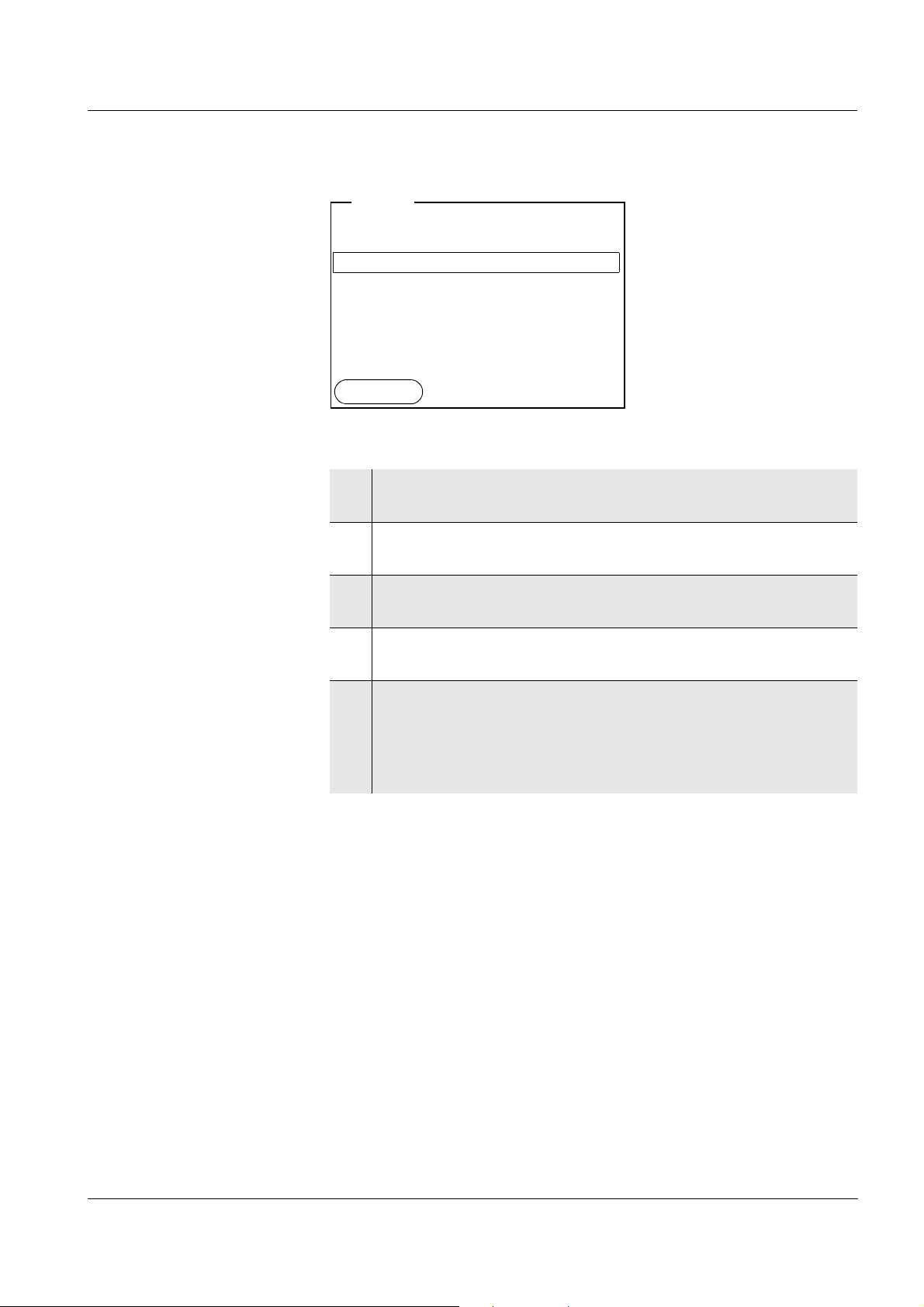
HandyLab 200 Operation
Date format: dd.mm.yyyy
Date
: 15.03.2014
Time: 14:53:40
Clock
15.03.2014
10:00
Back
4 Change and confirm the setting with <><> and <ENTER>.
The minutes are highlighted.
5 Change and confirm the setting with <><> and <ENTER>.
The seconds are highlighted.
6 Change and confirm the setting with <><> and <ENTER>.
The time is set.
7 If necessary, set the Date and Date format. The setting is made
similarly to that of the time.
8 To make further settings, switch to the next higher menu level
with [Back]<F1>.
or
Switch to the measured value display with <M>.
The instrument is in the measuring mode.
ba77063e01 03/2014
21
Page 22
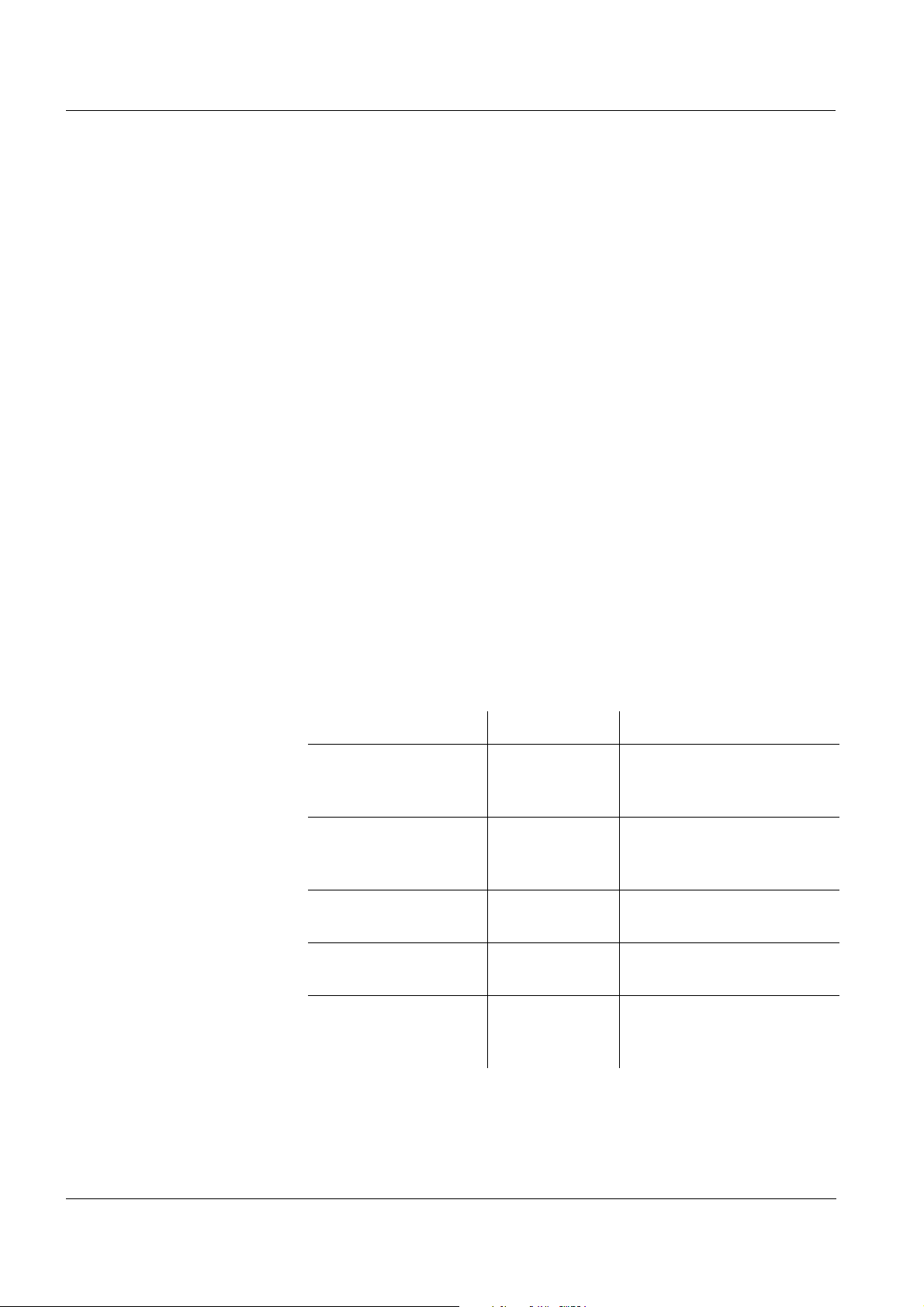
Operation HandyLab 200
4.3 Sensor-independent settings
The Storage & config menu comprises the following settings:
System (see section 4.3.1).
Data storage (see section 4.3.2)
4.3.1 System
Overview The following sensor-independent meter characteristics can be
adjusted in the Storage & config/System menu:
Menu language
Illumination
Display contrast
Interval of the automatic switch-off function
Clock and date function
Reset of all sensor-independent system settings to the default con-
dition
Settings To open the Storage & config menu, press the <F1
the measured value display. After completing the settings, switch to the
measured value display with <M>.
Menu item Setting Explanation
System / General /
Language
System / General / Illumination
System / General /
Contrast
System / General /
Switchoff time
Deutsch
English
(more)
Auto
On
Off
0 ... 100 % Changes the display con-
10 min ... 24 h Adjusts the switch-off time
Selects the menu language
Switches the display illumination on/off
trast
_>[Menu] key in
22
System / Clock Time
Datum
Date format
Settings of time and date.
For details, see section
4.2.4
ba77063e01 03/2014
Page 23

HandyLab 200 Operation
Menu item Setting Explanation
System / Service information
Hardware version and software version of the meter
are displayed.
System / Reset - Resets the system settings
to the default values.
For details, see section
4.6.2
4.3.2 Data storage
This menu contains all functions to display, edit and erase stored measured values.
Note
Detailed information on the memory functions of the HandyLab 200 is
given in section 4.5.
ba77063e01 03/2014
23
Page 24
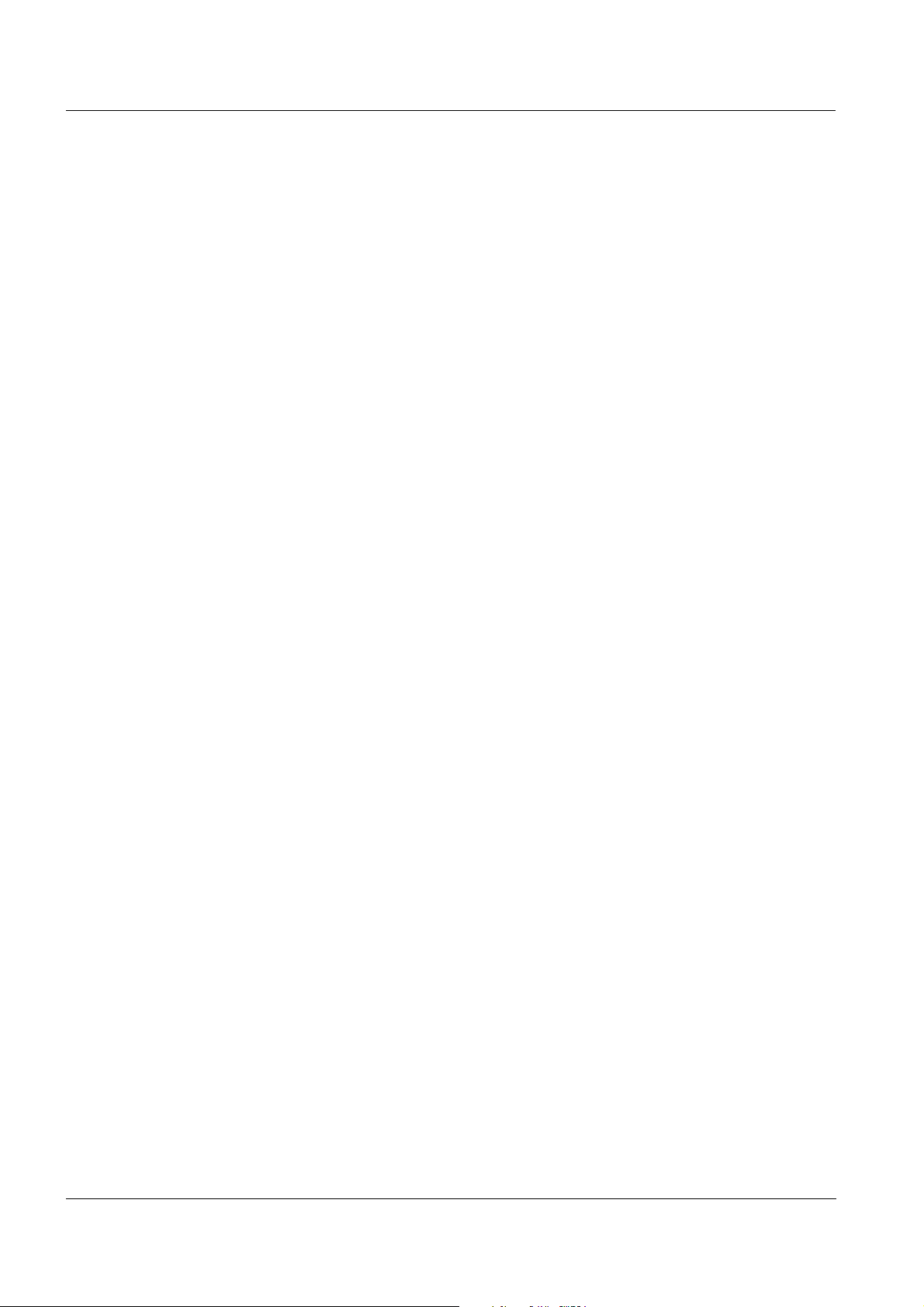
Operation HandyLab 200
4.3.3 Automatic Stability control
The function, automatic Stability control (AutoRead) continually checks
the stability of the measurement signal. The stability has a considerable
impact on the reproducibility of measured values.
You can activate or switch off the automatic Stability control function
(see section 4.4.4).
The measured parameter flashes on the display
as soon as the measured value is outside the stability range
when you switch over between the measured parameters with <M>.
when the automatic Stability control is switched off.
24
ba77063e01 03/2014
Page 25
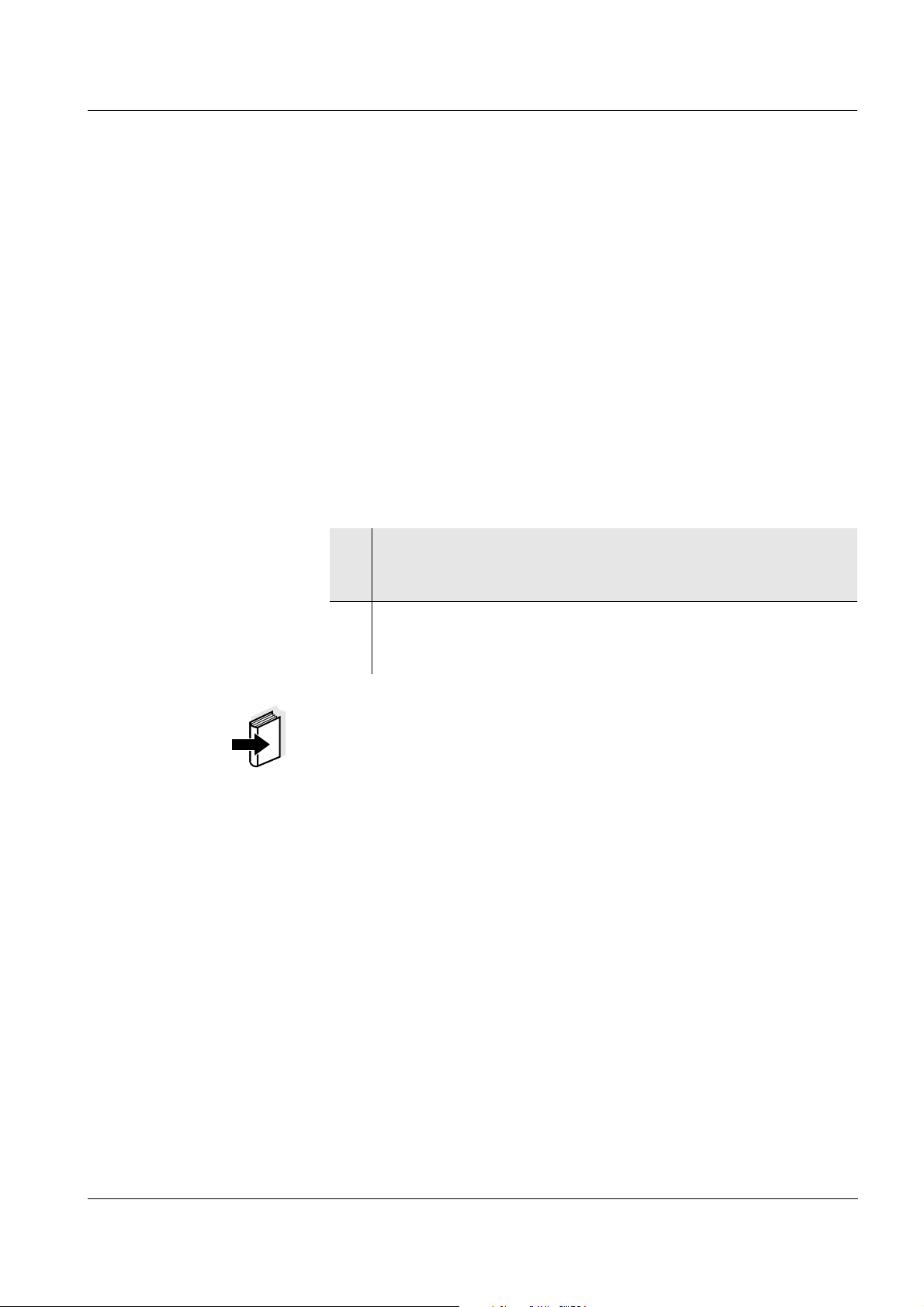
HandyLab 200 Operation
4.4 Conductivity
4.4.1 General information
You can measure the following parameters:
Conductivity
Specific resistance
Salinity
Total dissolved solids (TDS)
Temperature
measurement
Preparatory activities Perform the following preparatory activities when you want to measure:
1 Connect a conductivity measuring cell to the measuring instru-
ment.
The conductivity measuring screen is displayed.
2 Check whether the Measuring cell and cell constant settings
are suitable for the connected conductivity measuring cell. If
necessary, correct the settings.
Note
The selection of the measuring cell and the setting of the cell constant
is done in the measurement settings menu for conductivity (see section
4.4.4). The cell constant to be set must either be taken from the operating manual of the measuring cell or is printed on the measuring cell.
ba77063e01 03/2014
25
Page 26

Operation HandyLab 200
ϰ
1417
µS/cm
25.0
°C
[Tr25][nLF][ 0.475 1/cm]
15.03.2014
10:00
Menu
4.4.2 Measuring
You can carry out conductivity measurements as follows:
1 Perform the preparatory activities according to section 4.4.1.
2 Immerse the conductivity measuring cell in the test sample.
Selecting the
displayed
measured parameter
Stability control
(AutoRead )
You can switch between the following displays with <M>:
Conductivity [μS/cm] / [mS/cm]
Resistivity [Ω·cm] / [kΩ·cm] / [MΩ·cm]
Salinity SaL [ ]
Total dissolved solids TDS [mg/l] / [g/l]
The factor to calculate the total dissolved solids is set to 1.00 in the factory. You can adjust this factor to meet your requirements in the range
0.40 ... 1.00. The factor is set in the Measurement menu for the parameter, TDS.
The stability control function (AutoRead) continually checks the stability
of the measurement signal. The stability has a considerable impact on
the reproducibility of measured values.
The measured parameter flashes on the display
as soon as the measured value is outside the stability range
when the automatic Stability control is switched off.
You can start the Stability control manually at any time, irrespective of
the setting for automatic Stability control (see page 24) in the Measure-
ment menu.
26
1 Freeze the measured value with <AR>.
The [HOLD] status indicator is displayed.
The HOLD function is active.
ba77063e01 03/2014
Page 27
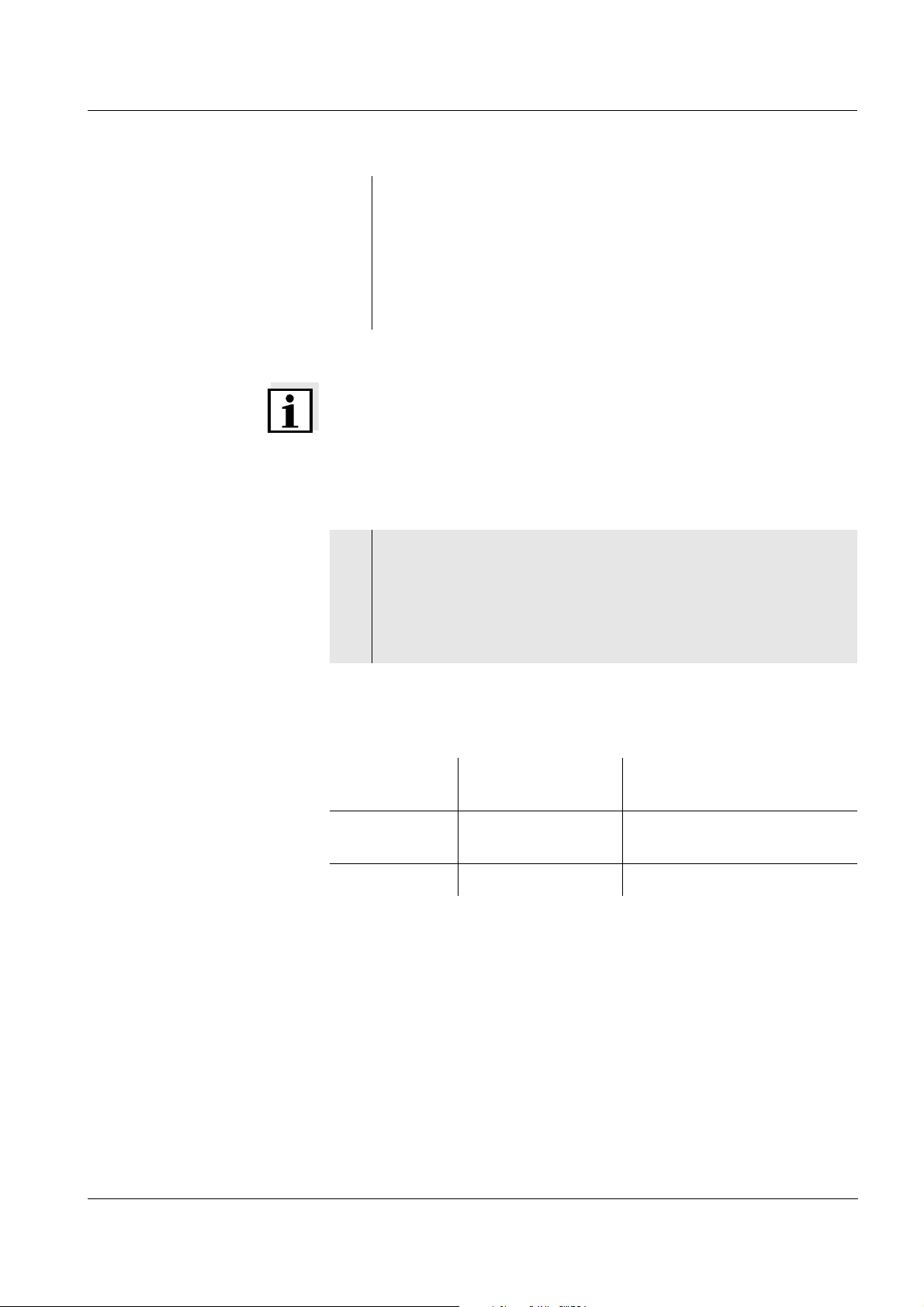
HandyLab 200 Operation
2Using <ENTER>, activate the Stability control function manu-
ally.
The [AR] status indicator appears while the measured value is
assessed as not stable. A progress bar is displayed and the
display of the measured parameter flashes.
The [HOLD][AR] status indicator appears as soon as a stable
measured value is recognized.
Note
You can prematurely terminate the Stability control function manually
with <ENTER> at any time. If the Stability control function is prematurely terminated, the current measurement data are output to the
interface without the AutoRead info.
Criteria for a stable
measured value
3 Using <ENTER>, start a further measurement with stability
control.
or
Release the frozen measured value again with <AR> or <M>.
The [AR] status display disappears. The display switches back
to the previous indication.
The Stability control function checks whether the measured values are
stable within the monitored time interval.
Measured
Time interval Stability in the time interval
parameter
Conductivity ϰ 10 seconds
Δ : better than 1.0% of mea-
sured value
Temperature 15 seconds
Δ : better than 0.5 °C
The minimum duration until a measured value is assessed as stable is
the monitored time interval. The actual duration is mostly longer.
ba77063e01 03/2014
4.4.3 Temperature compensation
The calculation of the temperature compensation is based on the preset reference temperature, 20 °C or 25 °C. It appears on the display as
Tr20 or Tr25.
You can select one of the following temperature compensation methods:
27
Page 28

Operation HandyLab 200
Nonlinear temperature compensation (nLF) according to EN 27
888
Linear temperature compensation (lin) with adjustable coeffi-
cients of 0.000 ... 3.000 %
/K
No temperature compensation (off)
Note
The reference temperature and temperature compensation are set in
the Measurement menu for the parameter, conductivity (see section
4.4.4).
Application tips Select the following temperature compensations given in the table
according to the respective test sample:
Test sample Temperature compensation Display
indicator
Natural water
(ground water, surface
nLF
according to EN 27 888
water, drinking water)
Ultrapure water nLF
according to EN 27 888
Other aqueous solutions
lin Set linear
temperature coefficient
0.001 ... 3.000 %/K
Salinity (seawater) Automatic nLF according to
IOT (International Oceanographic Tables)
nLF
nLF
lin
Sal, nLF
28
ba77063e01 03/2014
Page 29

HandyLab 200 Operation
4.4.4 Settings for conductivity measuring cells
Overview The following settings are possible for conductivity measuring cells:
Calibration record (display)
Calibration interval
Measuring cell/cell constant
Reference temperature
Temperature compensation
TDS factor
Unit of the temperature
Automatic Stability control
Settings The settings are made in the Measurement menu for the measured
parameter, conductivity. To open the settings, display the required
parameter in the measured value display and press the <F1>/[menu] or
<ENTER> key. After completing the settings, switch to the measured
value display with <M>.
Menu item Possible set-
ting
Calibration /
- Displays the calibration
Calibration record
Calibration /
1 ... 999 d Calibration interval for the
Calibration interval
Explanation
record of the last calibration.
measuring cell (in days).
The meter reminds you to
calibrate regularly by the
flashing sensor symbol in
the measuring screen.
ba77063e01 03/2014
29
Page 30

Operation HandyLab 200
Menu item Possible set-
ting
Measurement /
Measuring cell /
Type
Cal Measuring cells the cell
LF313T Measuring cell LF313T,
Explanation
Measuring cell used
constant of which is determined by calibration in the
KCL control standard solution.
Calibration ranges:
-1
0.450 to 0.500 cm
0.800 to 0.880 cm
and
-1
The currently valid cell constant is displayed in the status line.
nominal cell constant
0.100 cm
-1
.
The cell constant can be
adjusted in the range from
0.090 to 0.110 cm
-1
.
Measurement /
Measuring cell /
Cell const. man
Measurement /
Measuring cell /
Cell const. LF313T
Measurement /
Temp. comp. (TC) /
Method
LF213T Measuring cell LF213T,
nominal cell constant
-1
0.010 cm
.
The cell constant is permanently set.
man Any measuring cells with
freely adjustable cell constants in the range from
-1
.
0.250 to
25.000 cm
0.250 to 25.000 cm
Display and setting option
-1
of the cell constant of any
measuring cells (man).
0.090 to
0.110 cm
-1
Display and setting options
for the cell constant of the
measuring cell LF313T.
nLF
Lin
Off
Procedure for temperature
compensation (see section
4.4.3).
This setting is only available for the measured
parameters,
ϰ and ρ.
30
ba77063e01 03/2014
Page 31

HandyLab 200 Operation
Menu item Possible set-
ting
Measurement /
Temp. comp. (TC) /
0.000 ...
3.000 %/K
Linear coeff.
Measurement /
Temp. comp. (TC) /
20 °C
25 °C
Reference temp.
Measurement / TDS
0.40 ... 1.00 Factor for TDS value
factor
Measurement /
On / Off Switches on or off the auto-
Stability control
Explanation
Coefficient of the linear
temperature compensation.
This setting is only available when the linear temperature compensation is
set.
Reference temperature
This setting is only available for the measured
parameters,
ϰ and ρ.
matic stability control during measurement (see
section 4.3.3)
Measurement /
Temperature unit
°C
°F
Temperature unit,
degrees Celsius or degrees
Fahrenheit.
All temperature values are
displayed with the selected
unit.
Reset - Resets all sensor settings
to the delivery condition
(see section 4.6.1).
ba77063e01 03/2014
31
Page 32
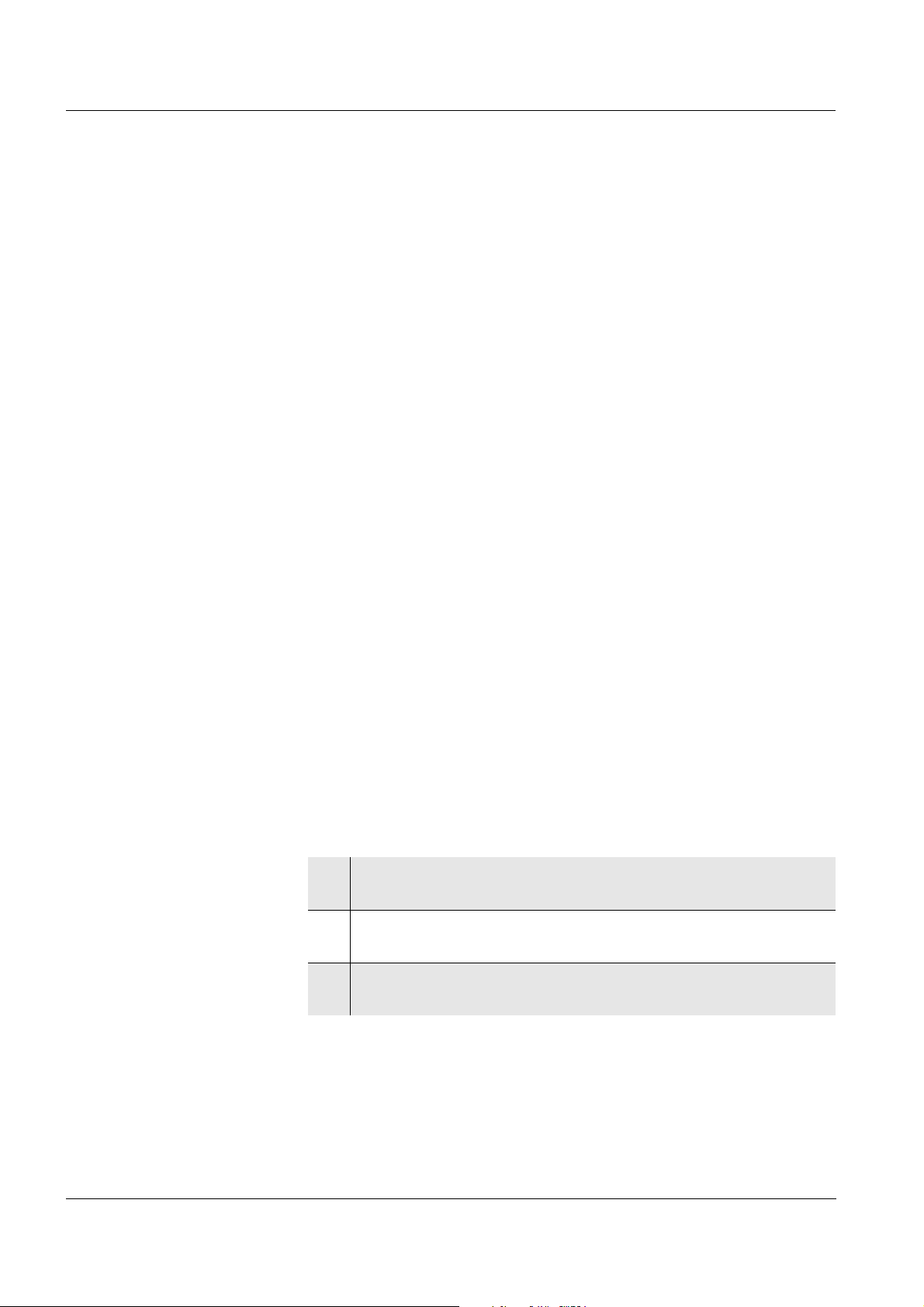
Operation HandyLab 200
4.4.5 Determining the cell constant (calibration in control standard)
Why determine the cell
constant?
Aging slightly changes the cell constant, e.g. due to coatings. As a
result, an inexact measured value is displayed. The original characteristics of the cell can often be restored by cleaning the cell. Calibration
determines the current value of the cell constant and stores this value
in the meter.
Thus, you should calibrate at regular intervals (we recommend: every
6 months).
Procedure You can determine the actual cell constant of the conductivity measur-
ing cell by calibrating with the control standard in the following ranges:
The cell constant is determined in the control standard, 0.01 mol/l KCl.
Cell constants outside the ranges quoted above cannot be calibrated.
In the default condition, the calibrated cell constant of the meter is set
-1
(conductivity sensor LF413T).
Stability control
(AutoRead)
to 0.475 cm
In calibration, the Stability control function (AutoRead) is automatically
activated.
Display calibration data You can have the data of the last calibration displayed (see section
4.4.6).
Calibration evaluation After calibration, the meter automatically evaluates the current status of
the calibration. The evaluation appears on the display and in the calibration record.
Determining the cell
constant
For this calibration procedure, the Measuring cell setting must be set to
cal in the Measurement menu. Proceed as follows to determine the cell
constant:
1 Connect a conductivity measuring cell to the measuring instru-
ment.
2 In the measured value display, select the conductivity parame-
ter with <M>.
3 Start the calibration with <CAL>.
The cell constant that was calibrated last is displayed.
32
ba77063e01 03/2014
Page 33
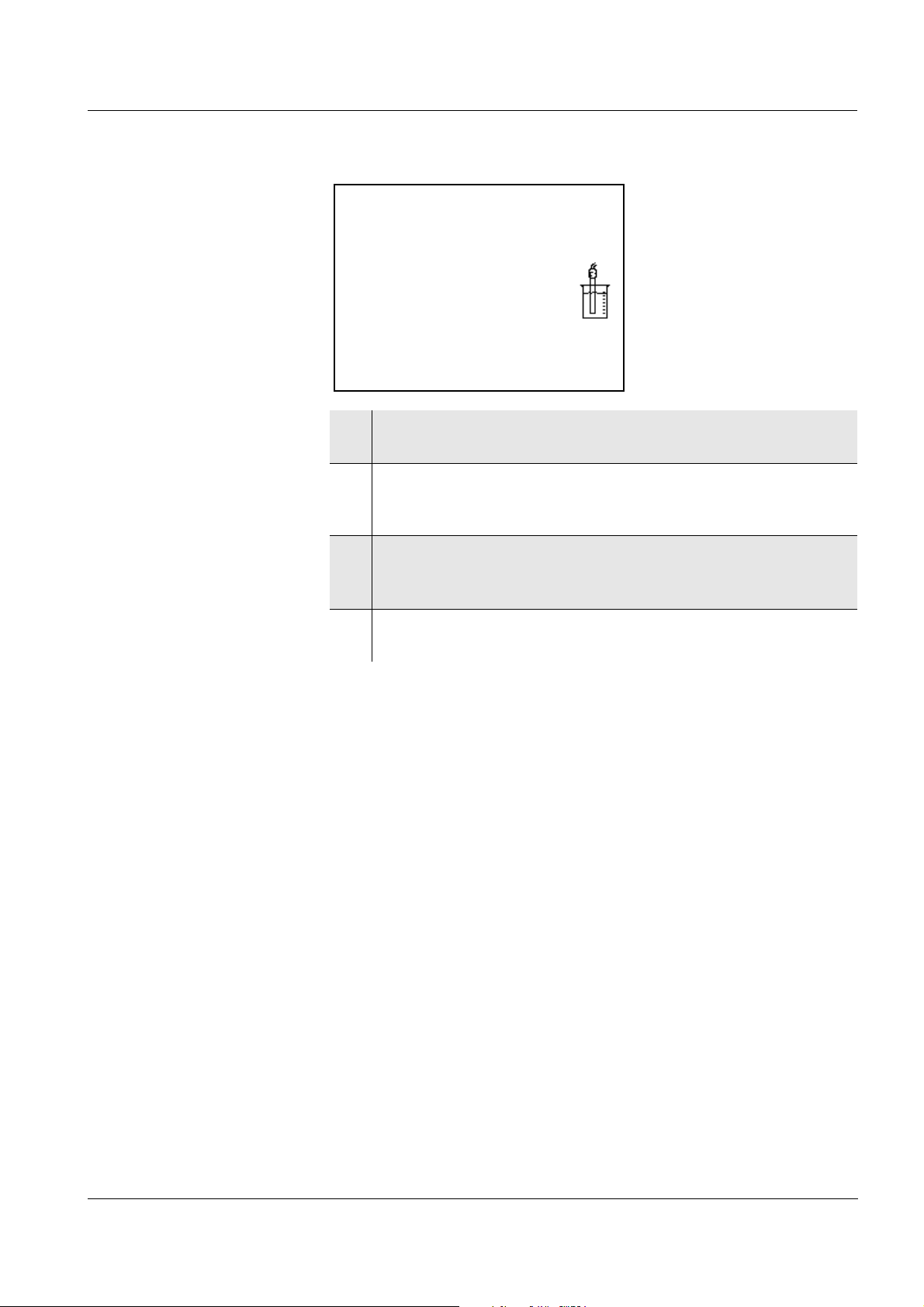
HandyLab 200 Operation
ϰ
0.479 1
/cm
25.1
°C
15.03.2014
10:00
4 Immerse the conductivity measuring cell in the control standard
solution, 0.01 mol/l KCI.
5 Start the measurement with <ENTER>.
The [AR] status indicator is displayed. The measured parameter flashes.
Displaying the
calibration record
6 Wait for the end of the AutoRead measurement or accept the
calibration value with <ENTER>.
The calibration record is displayed.
7Using <F1>/[Continue] or <ENTER>, switch to the measured
value display.
4.4.6 Displaying calibration records
The calibration record of the last calibration is to be found under the
menu item, Calibration / Calibration record. To open it in the measured
value display, press the <CAL
_> key.
ba77063e01 03/2014
33
Page 34
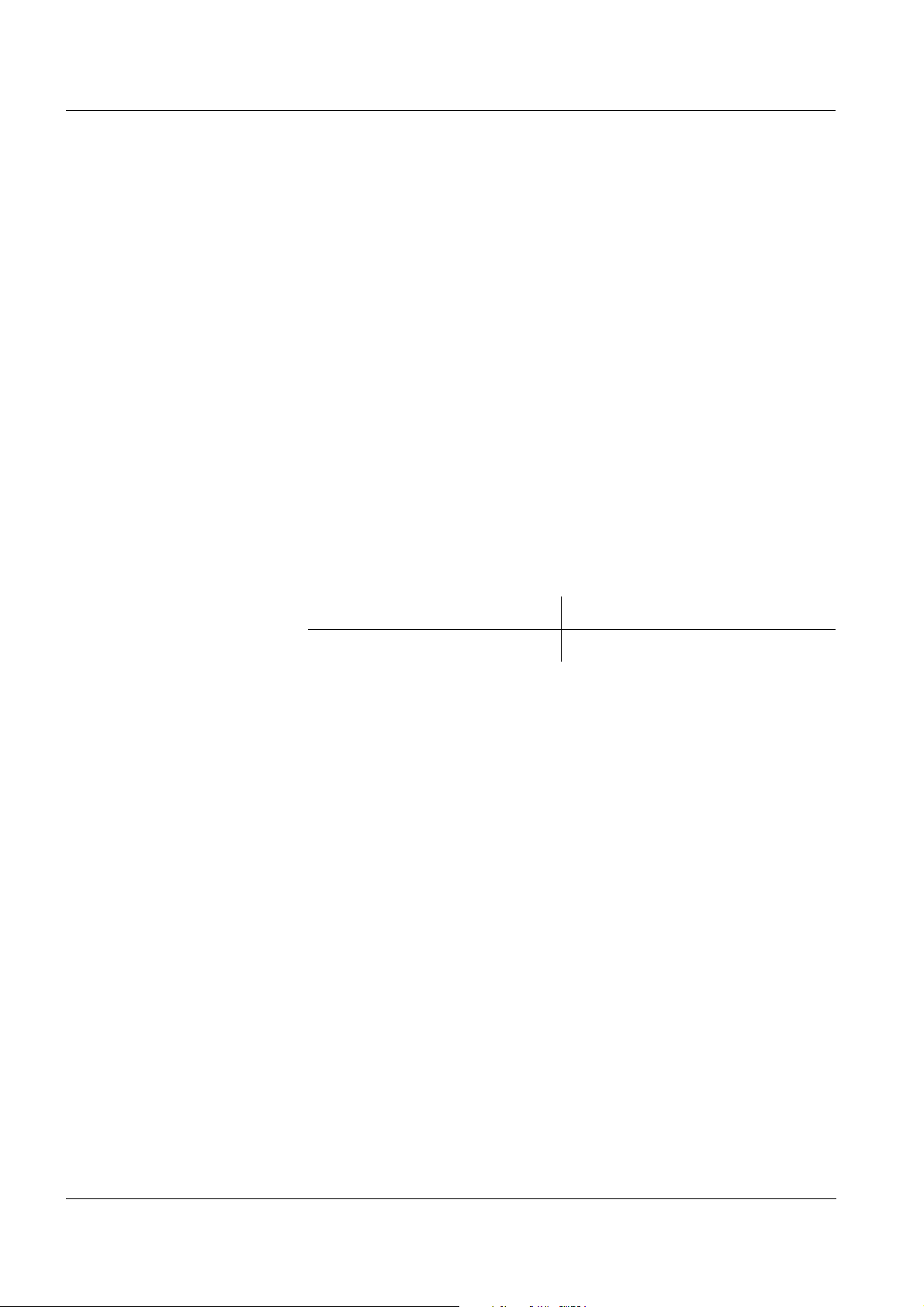
Operation HandyLab 200
4.5 Data memory
You can transmit measured values (datasets) to the data memory:
Manual memory (see section 4.5.1)
Measurement dataset A complete dataset consists of:
ID number
Date/time
Measured value of the connected sensor
Measured temperature value of the connected sensor
AutoRead info: AR appears with the measured value if the
AutoRead criterion was met while storing (stable measured value).
Otherwise, the AR display is missing.
Calibration evaluation: +++, ++, +, -, or no evaluation
Memory locations The HandyLab 200 meter has a measurement data memory.
Data memory Maximum number of datasets
Manual data storage 500
34
ba77063e01 03/2014
Page 35

HandyLab 200 Operation
15.03.2014 07:00:00
ϰ 1415 µS/cm 24.8 °C AR +++
ID number: 1
Continue
Manual data storage 4 von 500
15.03.2014
10:00
Back
Data storage full. Erase?
Yes
No
Warning
15.03.2014
10:00
Back
4.5.1 Manual storage
You can store a measurement dataset to the data memory as follows.
1 Press the <STO> key shortly.
The menu for manual data storage appears.
2 If necessary, change and confirm the ID number (1 ... 10000)
with <><> and <ENTER>.
The dataset is stored. The meter switches to the measured
value display.
If the memory is full The following window appears if all 500 storage locations are occupied:
You have the following options:
To erase the entire memory, confirm Yes.
To cancel the storing process and switch to the measured value dis-
play, confirm No.
ba77063e01 03/2014
4.5.2 Displaying and editing the measurement data memory
The contents of the manual measurement data memory can be shown
on the display.
The measurement data memory has a function to erase the entire contents.
35
Page 36

Operation HandyLab 200
Manual data storage 3 of 64
15.03.2014 07:00:00 ID number: 1
ϰ 1415 µS/cm 25.1 °C AR +++
C = 0.475 1/cm, Tref 25, nLF
15.03.2014
10:00
Back
Editing the data memory The memory is edited in the menu, Storage & config/ Data storage. To
open the Storage & config menu, press the <F1
_>[Menu] key in the
measured value display.Open the manual memory directly with the
<RCL> key.
Settings
Display presentation of
a dataset
Menu item Setting/func-
tion
Data storage /
- Displays all measurement
Manual data storage /
Display
Data storage /
- Erases the entire manual
Manual data storage /
Erase
Explanation
datasets page by page.
Further options:
Scroll through the data-
sets with <><>.
Quit the display with
<F1>/[Back].
measurement data memory.
Note:
All calibration data remain
stored when this action is
performed.
Quitting the display To quit the display of stored measurement datasets, you have the fol-
36
lowing options:
Switch directly to the measured value display with <M>.
Quit the display and move to the next higher menu level with <F1>/
[Back].
ba77063e01 03/2014
Page 37
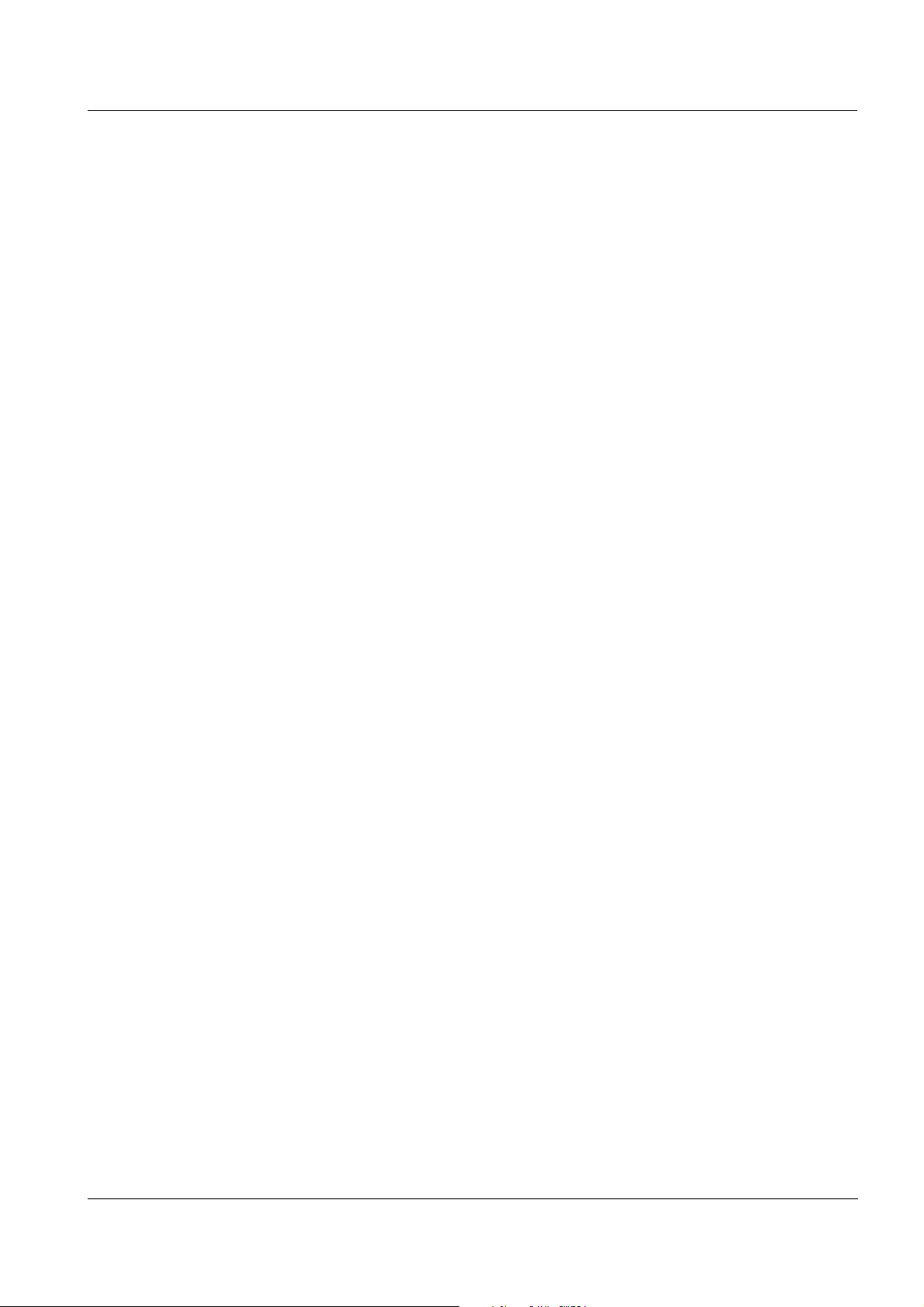
HandyLab 200 Operation
4.5.3 Erasing the measurement data memory
How to erase the measurement data memory is described in section
4.5.2 D
ISPLAYING AND EDITING THE MEASUREMENT DATA MEMORY.
ba77063e01 03/2014
37
Page 38

Operation HandyLab 200
4.6 Reset
You can reset (initialize) all sensor settings and sensor-independent
settings separately from each other.
4.6.1 Resetting the measurement settings
Note
The calibration data are reset to the default settings together with the
measuring parameters. Recalibrate after performing a reset.
The following settings for conductivity measurements are reset to the
default settings with the Reset function:
Setting Default settings
Cal. interval 150 d
Measured parameter
Cell constant (c) calibrated: 0.475 cm
ϰ
adjusted: 0.475 cm
calibrated: cm
-1
-1
-1
adjusted:
Temperature compensation nLF
Reference temperature 25 °C
Temperature coefficient (TC) of
2.000 %/K
the linear temperature compensation
TDS factor 1.00
Stability control On
Temperature unit °C
The sensor settings are reset under the Reset menu item in the menu
for calibration and measurement settings. To open the settings, activate the relevant measuring window in the measured value display and
press the <F1>[Menu] key shortly
.
38
ba77063e01 03/2014
Page 39
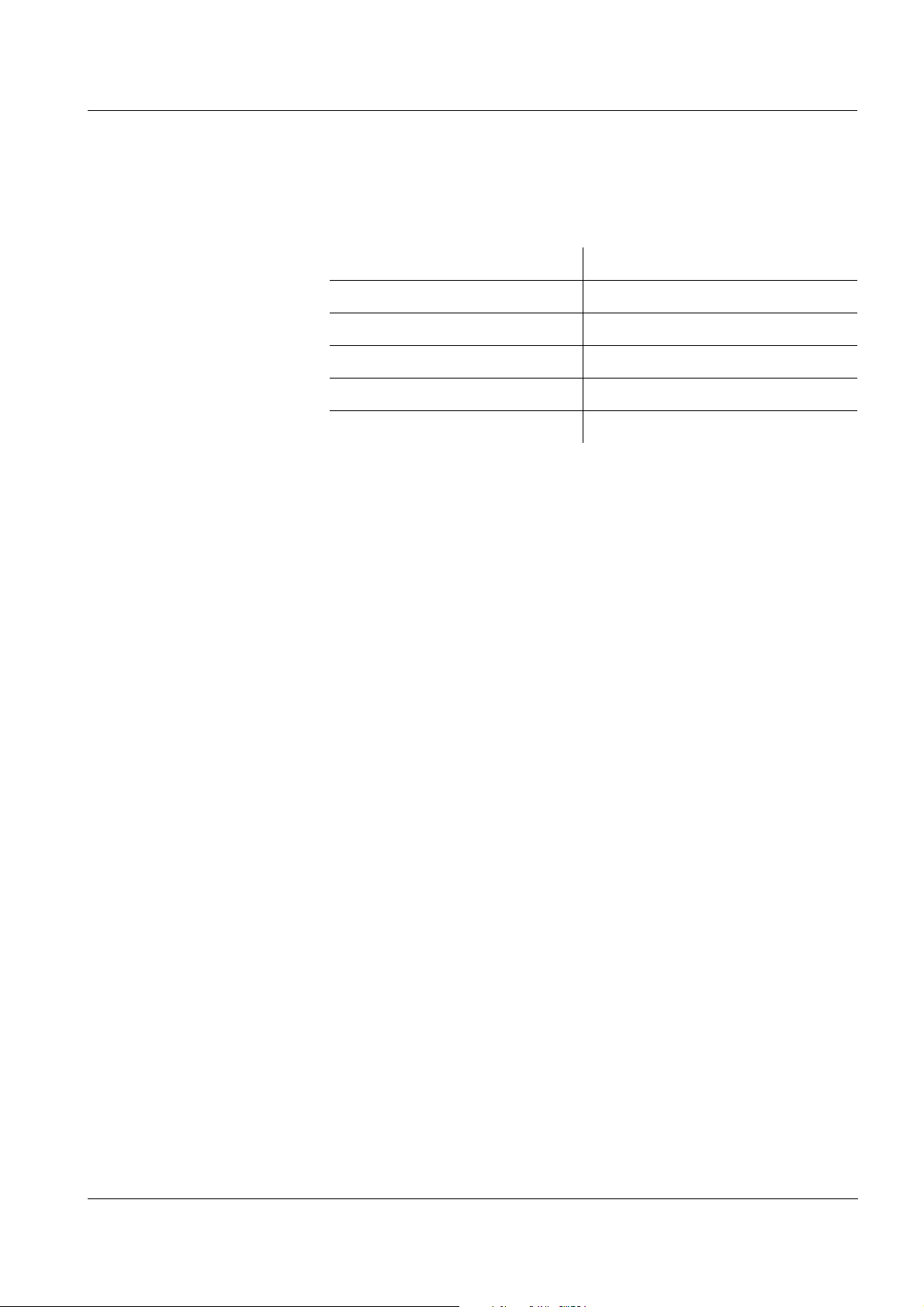
HandyLab 200 Operation
4.6.2 Resetting the system settings
The following system settings can be reset to the default status:
Setting Default settings
Language English
Beep On
Contrast 50 %
Illumination On
Switchoff time 1 h
The system settings are reset in the menu, Storage & config / System
/ Reset. To open the Storage & config menu, press the <F1
key in the measured value display.
_>[Menu]
ba77063e01 03/2014
39
Page 40
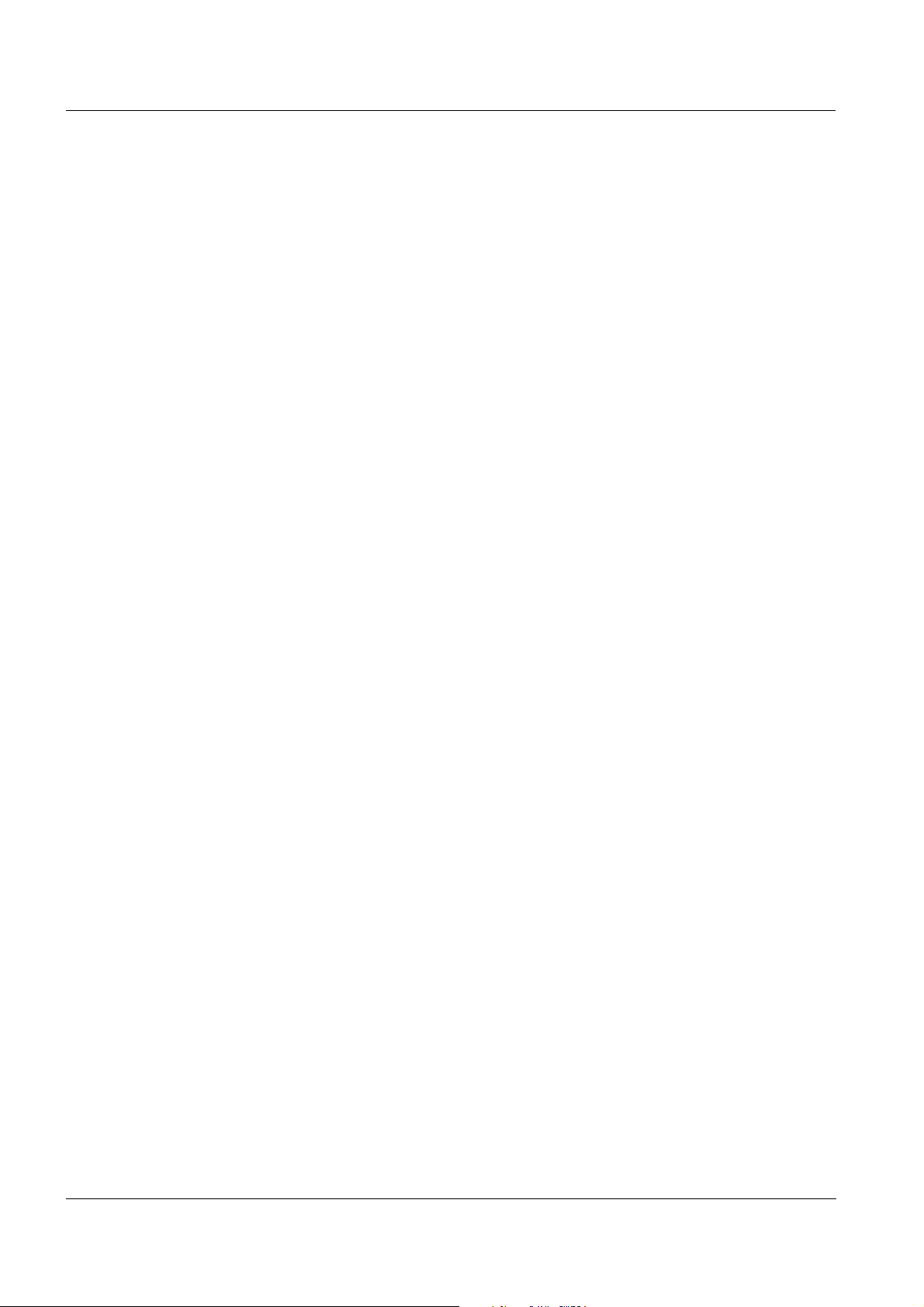
Operation HandyLab 200
40
ba77063e01 03/2014
Page 41
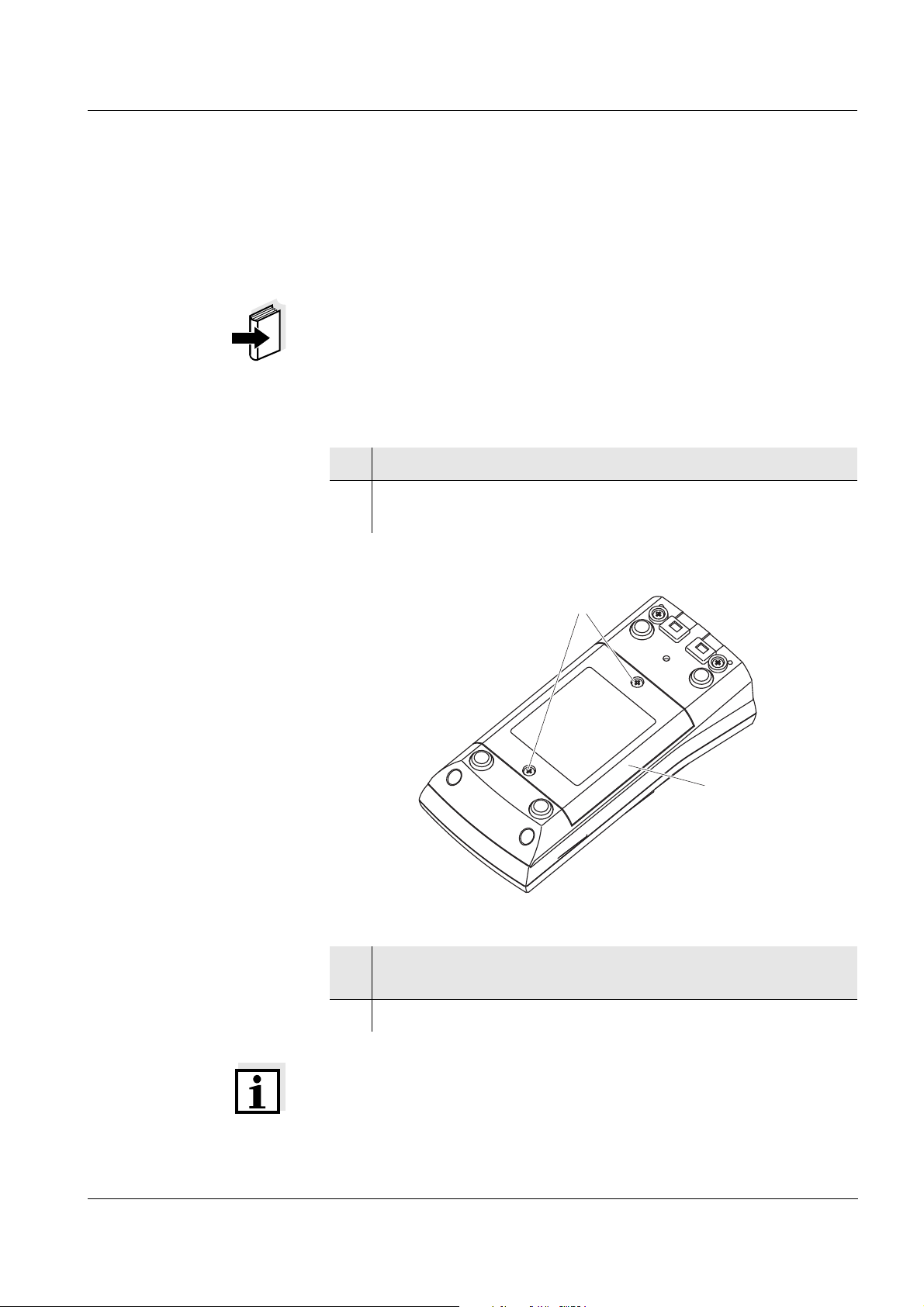
HandyLab 200 Maintenance, cleaning, disposal
2
1
5 Maintenance, cleaning, disposal
5.1 Maintenance
The only maintenance activity required is replacing the batteries.
Note
See the relevant operating manuals of the measuring cells for instructions on maintenance.
5.1.1 Replacing the batteries
1 Unscrew the four screws (1) on the underside of the meter.
2 Open the battery compartment (2) on the underside of the
meter.
ba77063e01 03/2014
3 Place four batteries (type Mignon AA) in the battery compart-
ment.
4 Close the battery compartment.
Note
Alternatively, you can also use Ni-MH rechargeable batteries (type
Mignon AA). In order to charge the batteries, an external charging
device is required.
41
Page 42

Maintenance, cleaning, disposal HandyLab 200
Caution
Make sure that the poles of the batteries are positioned correctly.
The ± signs on the batteries must correspond to the
battery compartment.
± signs in the
5.2 Cleaning
Occasionally wipe the outside of the measuring instrument with a
damp, lint-free cloth. Disinfect the housing with isopropanol as
required.
Caution
The housing is made of synthetic material (ABS). Thus, avoid contact with acetone or similar detergents that contain solvents. Remove any splashes immediately.
5.3 Packing
This meter is sent out in a protective transport packing.
We recommend: Keep the packing material. The original packing protects the meter against damage during transport.
5.4 Disposal
Note
This meter contains batteries. Batteries that have been removed may
only be disposed of at a recycling facility set up for this purpose or via
the retail outlet.
It is illegal to dispose of it in household refuse.
42
ba77063e01 03/2014
Page 43
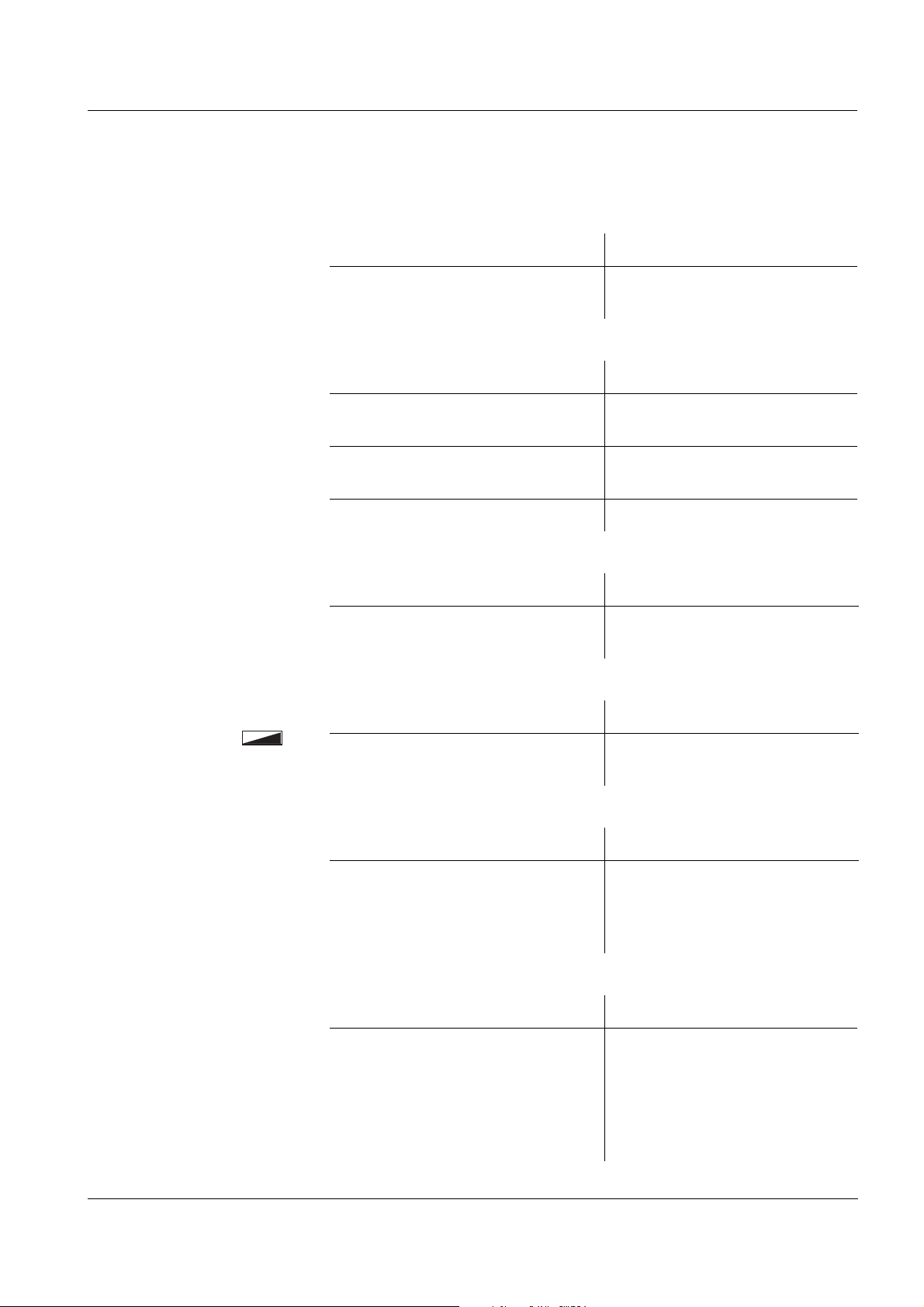
HandyLab 200 What to do if...
6 What to do if...
Error message
OFL, UFL
Error message,
Error
Sensor symbol flashes
Cause Remedy
– Measured value outside the
measuring range
Cause Remedy
– Measuring cell contaminated – Clean cell and replace it if
– Calibration solution not suitable – Check the calibration solu-
– Measuring cell not connected – Connect the measuring cell
Cause Remedy
– Cleaning interval expired – Recalibrate the measuring
– Use suitable measuring cell
necessary
tions
system
Display
Meter does not react to
keystroke
You want to know which
software
version is in the meter
Cause Remedy
– Batteries almost empty – Replace the batteries (see
section 5.1 M
Cause Remedy
– Operating condition undefined
or EMC load unallowed
Cause Remedy
– E.g., a question by the service
department
– Processor reset:
Press the <ENTER> and
<On/Off> key simultaneously
– Switch on the meter.
Open the menu,
_>[Menu] / Storage &
<F1
config / System / Service
information. The instrument
data are displayed.
AINTENANCE)
ba77063e01 03/2014
43
Page 44

Technical data HandyLab 200
7 Technical data
7.1 General data
Dimensions Approx. 180 x 80 x 55 mm
Weight Approx. 0.4 kg
Mechanical structure Type of protection IP 67
Electrical safety Protective class III
Test certificates CE, cETLus
Ambient
conditions
Power
supply
Guidelines
and norms used
Storage - 25 °C ... + 65 °C
Operation -10 °C ... + 55 °C
Admissible relative
humidity
Batteries 4 x 1.5 V alkali-manganese batteries, type
Rechargeable
batteries
Operational life Up to 800 h without / 100 h with illumination
EMC EC directive 2004/108/EC
Meter safety EC directive 2006/95/EC
IP protection class EN 60529
Yearly mean: < 75 %
30 days/year: 95 %
Other days: 85 %
AA
4 x 1.2 V NiMH rechargeable batteries,
type AA (no charging function)
EN 61326-1
EN 61000-3-2
EN 61000-3-3
FCC Class A
EN 61010-1
UL 61010-1
CAN/CSA-C22.2#61010-1
44
ba77063e01 03/2014
Page 45

HandyLab 200 Technical data
7.2 Measuring ranges, resolution, accuracy
Cell constants Cell constant C Values
To be calibrated 0.450 ... 0.500 cm
0.800 ... 0.880 cm
-1
-1
Adjustable 0.010 cm-1 (fixed)
Reference temperature Reference tempera-
ture
Adjustable 20 °C (Tref20)
Note
The accuracy values specified here apply exclusively to the meter. The
accuracy of the measuring cell has also to be taken into account.
0.090 ... 0.110 cm
0.250 ... 25.000 cm
Values
25 °C (Tref25)
-1
-1
ba77063e01 03/2014
45
Page 46

Technical data HandyLab 200
46
ba77063e01 03/2014
Page 47

HandyLab 200 Lists
8Lists
This chapter provides additional information and orientation aids.
Specialist terms The glossary briefly explains the meaning of the specialist terms. How-
ever, terms that should already be familiar to the target group are not
described here.
Index The index will help you to find the topics that you are looking for.
Glossary
Adjusting To manipulate a measuring system so that the relevant value (e.g. the
displayed value) differs as little as possible from the correct value or
a value that is regarded as correct, or that the difference remains
within the tolerance.
AutoRange Name of the automatic selection of the measuring range.
Calibration Comparing the value from a measuring system (e.g. the displayed
value) to the correct value or a value that is regarded as correct.
Often, this expression is also used when the measuring system is
adjusted at the same time (see adjusting).
Cell constant, k Characteristic quantity of a conductivity measuring cell, depending on
the geometry.
Conductivity Short form of the expression, specific electrical conductivity.
It corresponds to the reciprocal value of the resistivity.
It is a measured value of the ability of a substance to conduct an
electric current. In water analysis, the electrical conductivity is a
dimension for the ionized substances in a solution.
Measured parameter The measured parameter is the physical dimension determined by
measuring, e.g. pH, conductivity or D.O. concentration.
Measured value The measured value is the special value of a measured parameter to
be determined. It is given as a combination of the numerical value and
unit (e. g. 3 m; 0.5 s; 5.2 A; 373.15 K).
Molality Molality is the quantity (in Mol) of a dissolved substance in 1000 g
solvent.
ba77063e01 03/2014
47
Page 48

Lists HandyLab 200
α
T
Ref
=
Meas
*
1
1+
a
(T - )
*
T
Ref
Reference tempera-
ture
Fixed temperature value to compare temperature-dependent
measured values. For conductivity measurements, the measured
value is converted to a conductivity value at a reference temperature
of 20 °C or 25 °C.
Reset Restoring the original condition of all settings of a measuring system.
Resistance Short name for the specific electrolytic resistance. It corresponds to
the reciprocal value of the electrical conductivity.
Resolution Smallest difference between two measured values that can be
displayed by a meter.
Salinity The absolute salinity S
of seawater corresponds to the relationship
A
of the mass of dissolved salts to the mass of the solution (in g/Kg). In
practice, this dimension cannot be measured directly. Therefore, the
practical salinity according to IOT is used for oceanographic
monitoring. It is determined by measuring the electrical conductivity.
Salt content General designation for the quantity of salt dissolved in water.
Stability control Function to control the measured value stability.
Standard solution The standard solution is a solution where the measured value is
known by definition. It is used to calibrate a measuring system.
Temperature coeffi-
Value of the slope of a linear temperature function.
cient
Temperature compen-
sation
Name of a function that considers the temperature influence on the
measurement and converts it accordingly. Depending on the
measured parameter to be determined, the temperature
compensation functions in different ways. For conductimetric
measurements, the measured value is converted to a defined
reference temperature. For potentiometric measurements, the slope
value is adjusted to the temperature of the test sample but the
measured value is not converted.
Temperature function Name of a mathematical function expressing the temperature
behavior of a test sample, a sensor or part of a sensor.
Test sample Designation of the test sample ready to be measured. Normally, a test
sample is made by processing the original sample. The test sample
and original sample are identical if the test sample was not processed.
48
ba77063e01 03/2014
Page 49

HandyLab 200 Lists
Index
A
Authorized use . . . . . . . . . . . . . . . . . . . . . . 14
Automatic switch-off function . . . . . . . . . . . 22
AutoRead
pH . . . . . . . . . . . . . . . . . . . . . . . . . 34, 35
B
Battery compartment . . . . . . . . . . . . . . 16, 55
C
Calibration . . . . . . . . . . . . . . . . . . . . . . . . . 40
Calibration evaluation . . . . . . . . . . . . . . . . 41
Calibration records . . . . . . . . . . . . . . . . . . . 42
Cell constant . . . . . . . . . . . . . . . . . . . . . . . 40
Connecting a PC . . . . . . . . . . . . . . . . . . . . 52
Connectors . . . . . . . . . . . . . . . . . . . . . . . . . 11
Control standard . . . . . . . . . . . . . . . . . . . . 40
D
Dataset . . . . . . . . . . . . . . . . . . . . . . . . . . . . 44
Date and time . . . . . . . . . . . . . . . . . . . . . . . 28
Default settings
Measured parameter . . . . . . . . . . . . . . 53
System settings . . . . . . . . . . . . . . . . . . 54
Display . . . . . . . . . . . . . . . . . . . . . . . . . . . . . 9
E
Energy saving feature . . . . . . . . . . . . . . . . 19
Energy saving mode . . . . . . . . . . . . . . . . . 48
I
Initial commissioning . . . . . . . . . . . . . . 16, 19
Initialize . . . . . . . . . . . . . . . . . . . . . . . . . . . 53
Measuring . . . . . . . . . . . . . . . . . . . . . . . . . 34
Menu for calibration and measurement settings
. . . . . . . . . . . . . . . . . . . . . . . . . . . . . . . 37
Menus (navigation) . . . . . . . . . . . . . . . . . . 24
Messages . . . . . . . . . . . . . . . . . . . . . . . . . 25
O
Operational safety . . . . . . . . . . . . . . . . . . . 14
P
Precautions . . . . . . . . . . . . . . . . . . . . . . . . 13
Print . . . . . . . . . . . . . . . . . . . . . . . . . . . . . . 51
R
Reset . . . . . . . . . . . . . . . . . . . . . . . . . . . . . 53
S
Safety . . . . . . . . . . . . . . . . . . . . . . . . . . . . . 13
Scope of delivery . . . . . . . . . . . . . . . . . . . . 16
Setting the date . . . . . . . . . . . . . . . . . . . . . 20
Setting the time . . . . . . . . . . . . . . . . . . . . . 20
Stability control
Automatic . . . . . . . . . . . . . . . . . . . . . . . 32
Storing in memory . . . . . . . . . . . . . . . . . . . 44
At intervals . . . . . . . . . . . . . . . . . . . . . . 46
Automatic . . . . . . . . . . . . . . . . . . . . . . . 46
Manual . . . . . . . . . . . . . . . . . . . . . . . . . 45
Storing interval . . . . . . . . . . . . . . . . . . . . . . 46
T
Temperature compensation . . . . . . . . . . . . 36
Temperature measurement . . . . . . . . . . . . 33
Transmitting data . . . . . . . . . . . . . . . . . . . . 51
Transmitting measured values . . . . . . . . . . 51
K
Keys . . . . . . . . . . . . . . . . . . . . . . . . . . . . . . . 8
M
Measured value display . . . . . . . . . . . . . . . 24
Measurement data memory
Edit . . . . . . . . . . . . . . . . . . . . . . . . . . . . 48
Erase . . . . . . . . . . . . . . . . . . . . . . . . . . 48
Memory locations . . . . . . . . . . . . . . . . . 44
Measurement dataset . . . . . . . . . . . . . . . . 44
ba77063e01 03/2014
49
Page 50
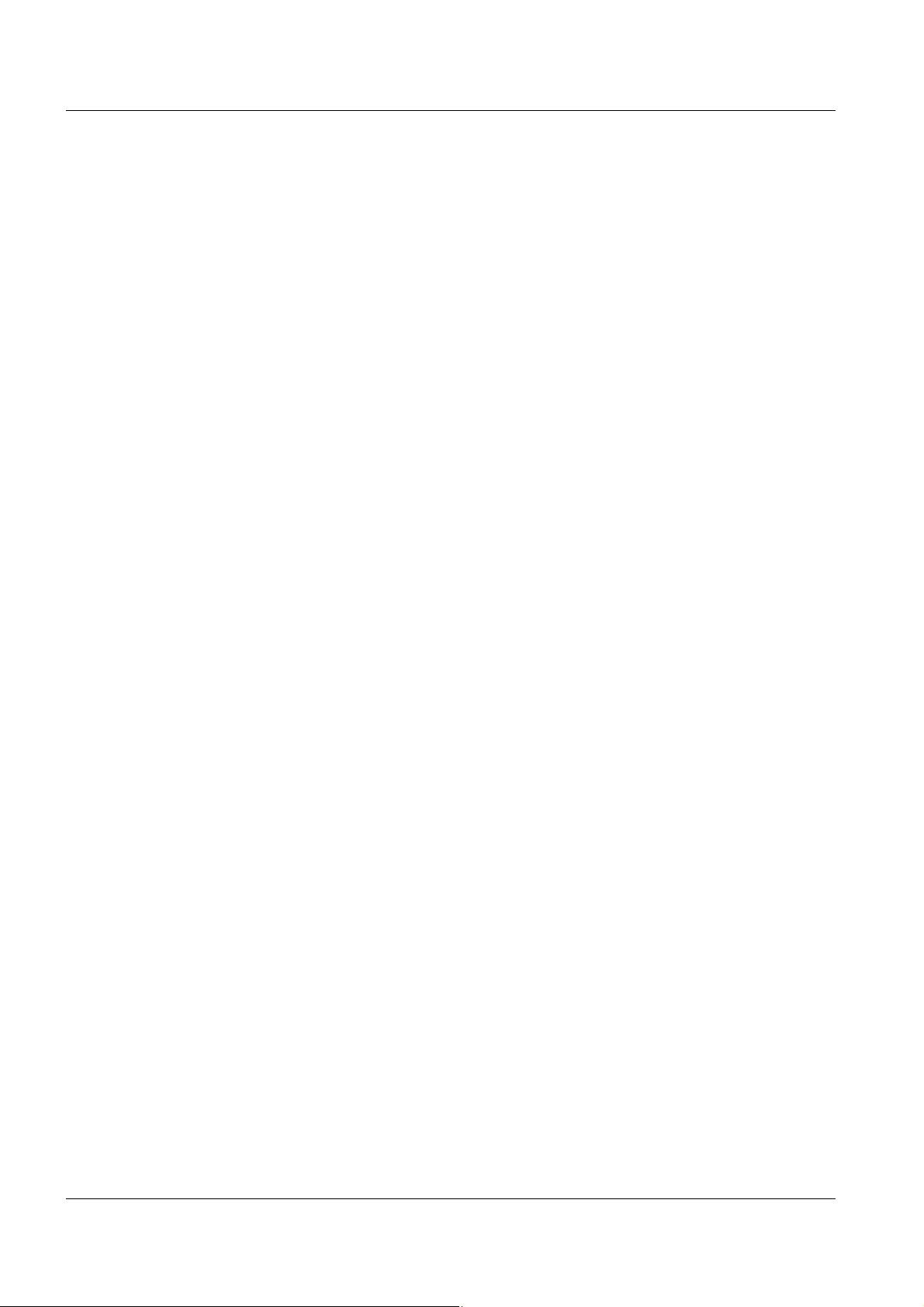
Lists HandyLab 200
50
ba77063e01 03/2014
Page 51

Page 52
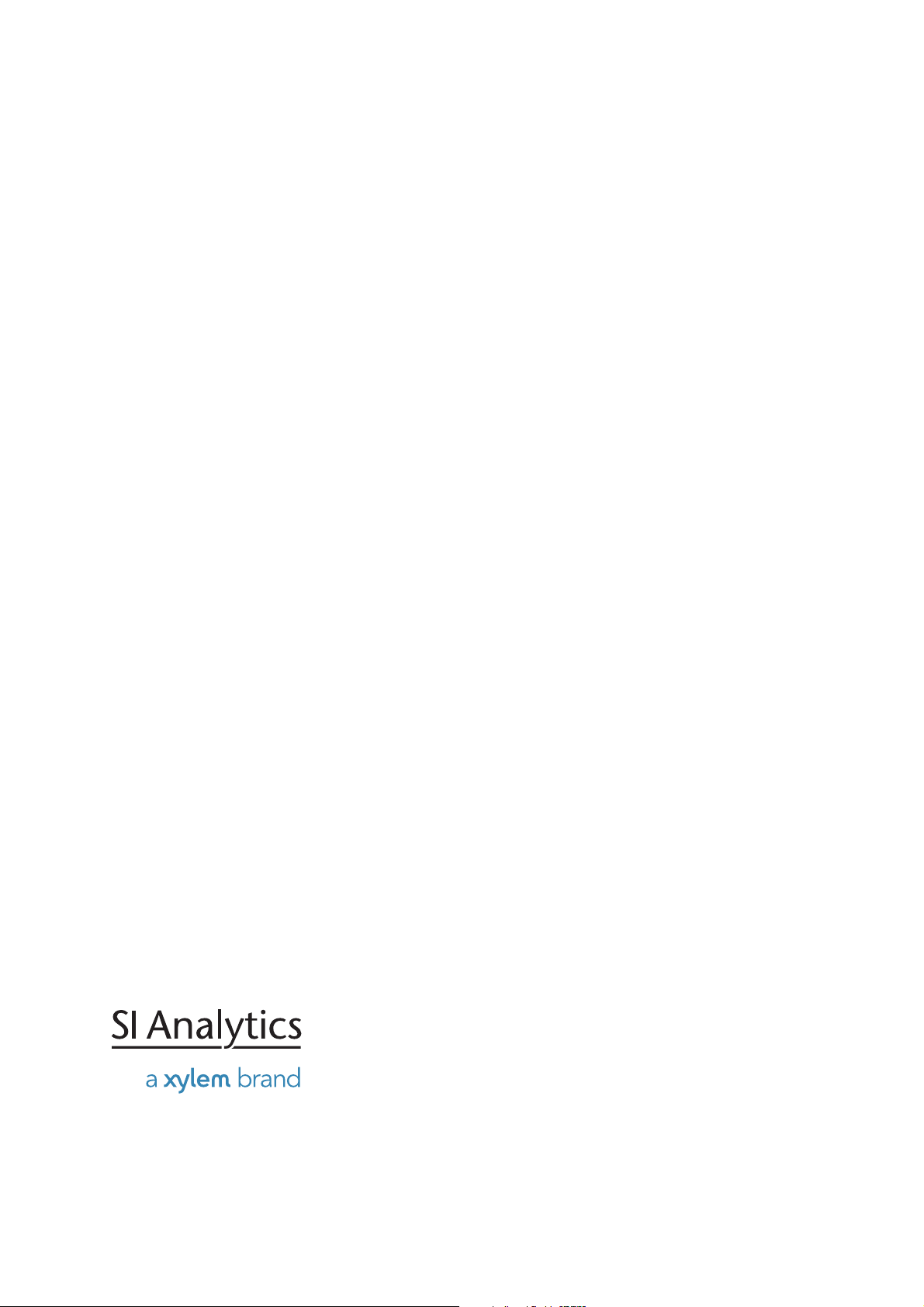
1) The tissue in plants that brings water upward from the roots;
2) a leading global water technology company.
We're 12,500 people unified in a common purpose: creating innovative solutions
to meet our world's water needs. Developing new technologies that will improve
the way water is used, conserved, and re-used in the future is central to our work.
We move, treat, analyze, and return water to the environment, and we help people
use water efficiently, in their homes, buildings, factories and farms. In more than
150 countries, we have strong, long-standing relationships with customers who
know us for our powerful combination of leading product brands and applications
expertise, backed by a legacy of innovation.
For more information on how Xylem can help you, go to www.xyleminc.com
Xylem |' m|zīlə
SI Analytics GmbH
Hattenbergstraße 10
D-55122 Mainz
Germany
+49 (0)6131 / 66 5111
+49 (0)6131 / 66 5001
support@si-analytics.com
www.si-analytics.com
Tel:
Fax:
E-Mail:
Internet:
