Tripp Lite INTERNET OFFICE User Manual
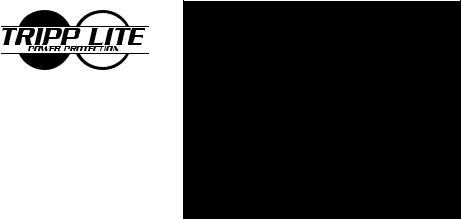
1111 W. 35th Street
Chicago, IL 60609 USA
Customer Support: (773) 869-1234
www.tripplite.com
Owner's Manual
INTERNET OFFICE™
Standby UPS Systems (120V)
ESPAÑOL: p. 7
FRANÇAIS:p.12
PORTUGUESÊ:p.17
Safety: |
p. 2 |
|
|
Quick Installation: |
p. 3 |
|
|
|
|
|
|
|
Basic Operation: |
p. 4 - 5 |
|
|
|
|
|
|
|
Storage & Service: |
p. 5 |
|
|
|
|
|
|
|
Specifications: |
p. 6 |
|
|
|
|
Copyright ©1999 Tripp Lite. All rights reserved. Internet Office™ is a trademark of Tripp Lite.
1

Safety
This manual contains important instructions and warnings that should be followed during the installation, operation and storage of all Tripp Lite UPS Systems.
UPS Location Warnings
•Install your UPS indoors, away from excess moisture or heat, dust or direct sunlight.
•For best performance, keep the indoor temperature between 32° F and 104° F (between 0° C and 40° C).
•Leave adequate space around all sides of the UPS for proper ventilation.
UPS Connection Warnings
•Connect your UPS to a three-wire, grounded AC power outlet. Do not remove or modify the ground pin of the UPS's plug.
•Do not use two-prong adapters with the UPS's plug. Do not plug your UPS into itself; this will damage the UPS and void your warranty.
•If you are connecting your UPS to a motor-powered AC generator, the generator must provide clean, filtered computer-grade output.
Equipment Connection Warnings
•Do not use Tripp Lite UPS Systems for life support applications in which a malfunction or failure of a Tripp Lite UPS System could cause failure or significantly alter the performance of a life-support device.
Battery Warnings
•Your UPS does not require routine maintenance. Do not open your UPS for any reason. There are no user-serviceable parts inside.
•Battery replacement must be performed by qualified service personnel. Because the batteries present a risk of electrical shock and burn from high short-circuit current, observe proper precautions. Unplug and turn off the UPS before performing battery replacement. Use tools with insulated handles and replace the existing batteries with the same number and type of new batteries (Sealed Lead-Acid). Do not open the batteries. Do not short or bridge the battery terminals with any object.
•The UPS batteries are recyclable. Refer to local codes for disposal requirements or call 1-800-SAV-LEAD (1-800-728-5323) for complete recycling information. Do not dispose of the batteries in a fire.
•Do not attempt to add external batteries.
2
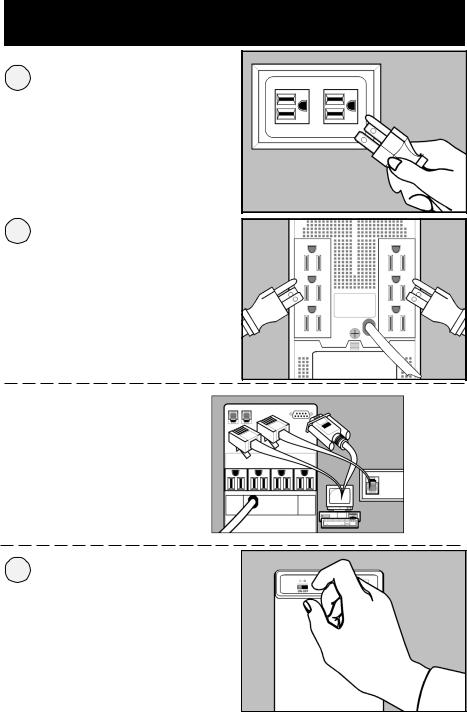
Quick Installation
1
2
Plug your UPS into an electrical outlet.
Plug your computer, monitor and external modem into batterysupported outlets.
Plug other equipment into surge-only outlets of your UPS.*
Optional (All models)**
Using telephone cords, connect your wall jack to the UPS jack marked “LINE” (or “IN”). Connect your equipment to UPS jack marked “EQUIP” (or “OUT”).
Optional (Select models)**
Using Tripp Lite cable (if supplied), connect the DB9 port of your computer to the DB9 port of your UPS. Load software (if supplied) and run installation program appropriate to your operating system.
3 |
Turn your UPS's power |
|
switch ON. |
* Identified on the back of your UPS. Your UPS is designed to support only computer equipment. You will overload your
UPS if you connect household appliances, laser printers or surge suppressors to the battery-supported outlets. **Phone line and DB9 port connections are optional. Your UPS will function properly without these connections. Make sure the equipment you connect to the UPS’s telephone jacks is also protected against damaging surges on the AC line.
3
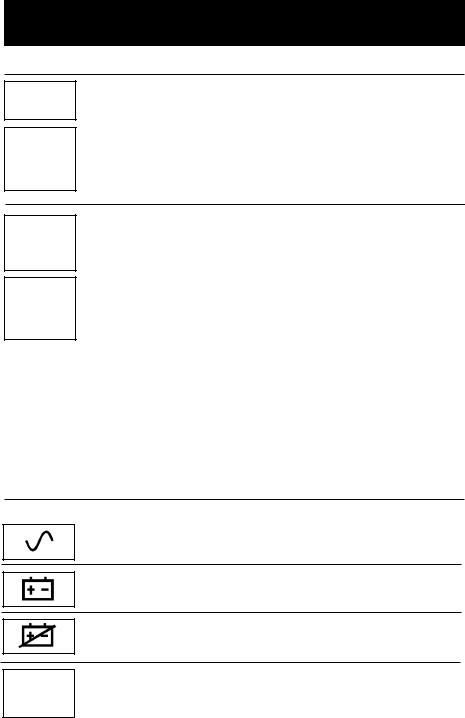
Basic Operation
Switches
With your UPS plugged in, turn the UPS ON (using “ON-OFF” or “MASTER” switch) to supply AC power to your connected equipment. Select models feature individual front panel switches. Turn these ON after turning ON the Master Switch to control power to individual outlets.
Note: All UPS models allow you to "cold start" them and use them as stand-alone power sources when utility power is not present. To "cold start" your UPS, first turn your UPS ON (using "ON-OFF" or "MASTER" switch, depending on model). Then, using the Test switch, either move it to the left or press and hold momentarily and release.
SELF TEST
ALARM
SILENCE
Use this switch to do two things:
Silence the blackout alarm
Move this switch to the left and release it or press momentarily. (Normally, removing some of the load will silence the alarm.) Note: When the battery is nearly depleted the alarm resumes (and cannot be silenced) to alert you to immediately shut down connected equipment.
Test your UPS's battery charge
Leave your connected equipment ON. With your UPS plugged in and turned ON, move this switch to the left or press momentarily; hold it there for 2 seconds and release it. The UPS will momentarily switch to battery to test its charge. If the UPS alarm sounds or the properly-sized load is not supported, let your UPS charge its batteries for 12 hours and repeat the test. If alarm still sounds, contact Tripp Lite for service. CAUTION: Do not unplug your UPS to test its batteries. This will remove safe electrical grounding and may introduce a damaging surge into your network connections.
Indicator Lights
All Indicator Light descriptions apply when the UPS is plugged into a wall outlet and turned ON.
This green light will turn ON whenever your UPS is plugged in and receiving normal AC line power.
This red light will turn ON when your UPS is providing your equipment with battery power.
This yellow light will turn ON when the UPS battery is less than fully charged. If it stays on continuously, contact Tripp Lite for service.
This red light will turn ON when the UPS detects a wiring fault in your wall outlet (reversed phases, missing ground, etc.) Have an electrician fix the fault immediately. Your UPS will identify the
presence of most (but not all) wiring faults.
Available on select models
4
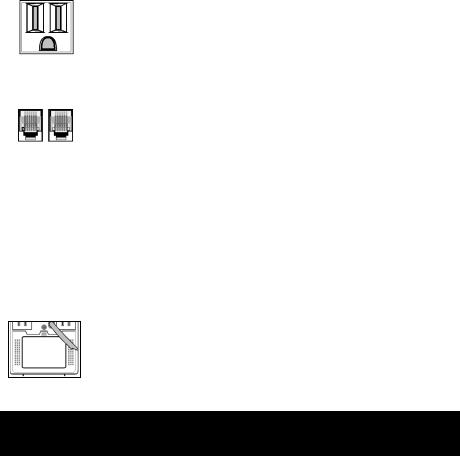
Other UPS Features
AC Receptacles
All receptacles provide your connected equipment with AC line power during normal operation and protect your equipment against damaging surges and line noise. In addition, batterysupported receptacles (identified on the back of your UPS) will supply battery power during blackouts and brownouts.
RJ11 Telephone Jacks
These jacks protect your equipment against telephone line surges. Connecting your equipment to these jacks is optional. Your UPS will still work properly without this connection.
DB9 Port (Available on select models)
The DB9 port connects your UPS to any workstation or server. Use with Tripp Lite software and cabling to automatically save open files and shut down equipment during a blackout. This port sends contact-closure signals to indicate line-fail and lowbattery status. It also receives a shut down signal from the connected computer to conserve the UPS battery charge. Contact Tripp Lite Customer Support for more information.
Battery Replacement Door (Available on select models)
Under normal conditions, the original battery in your UPS will last several years. Battery replacement should be performed only by qualified service personnel. Refer to “Battery Warnings” in the Safety section on page 2.
Storage & Service
Storage
First turn your UPS OFF and disconnect its power cord from the wall outlet. Then disconnect all equipment to avoid battery drain. If you plan to store your UPS for an extended period of time, fully recharge the UPS batteries once every three months by plugging the UPS into a live AC outlet, turning the Power Switch ON and letting the UPS charge for 4-6 hours. If you leave your UPS batteries discharged for an extended period of time, they will suffer a permanent loss of capacity.
Service
If returning your UPS to Tripp Lite, please carefully pack the UPS using the ORIGINAL PACKING MATERIAL that came with the unit. Enclose a letter describing the symptoms of the problem. If the UPS is within the 2 year warranty period, enclose a copy of your sales receipt.
5
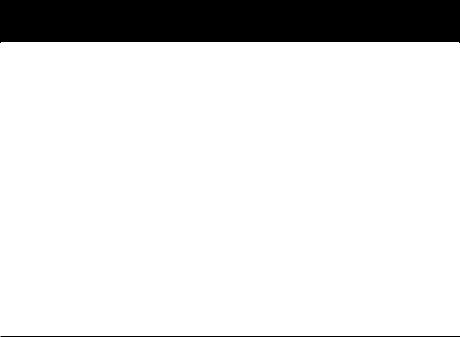
Specifications
|
Internet Office 500LP |
Internet Office 500 |
Output Capacity (VA/Watts): |
500/300 |
500/280 |
Battery Runtime (Half Load/Full Load) Minutes: |
17/6 |
17/5 |
Typical Runtime (Desktop PC/15 in. monitor) Minutes: |
30 |
30 |
Battery Recharge Rate: |
2-4 hrs. |
2-4 hrs. |
Approvals: |
UL, cUL |
UL, cUL |
Modem/Fax Protection (starts at 260V): |
1 line |
2 line |
|
Internet Office 700 |
Output Capacity (VA/Watts): |
700/425 |
Battery Runtime (Half Load/Full Load) Minutes: |
17/5 |
Typical Runtime (Desktop PC/15 in. monitor) Minutes: |
45 |
Battery Recharge Rate: |
2-4 hrs. |
Approvals: |
UL, cUL |
Modem/Fax Protection (starts at 260V): |
2 line |
ALLMODELS:
Input Voltage/Frequency (120V/60 Hz); On Line Input Voltage Range (101 - 145 volts); On Battery Output Voltage Range (120V +/- 5%); Output Waveform Line Mode (filtered sine wave); Output Waveform Battery Mode (PWM sine wave); AC Surge Suppression (exceeds IEEE 587 Cat. A & B standards); AC Noise Attenuation (>40 dB); AC Protection Modes (H to N, H to G, N to G).
FCC Part 68 Notice (U.S. only)
If your Fax Modem Protector causes harm to the telephone network, the Telephone Company may temporarily discontinue your service. If possible, they will notify you in advance. If advance notice isn’t practical, you will be notified as soon as possible. You will be advised of your right to file a complaint with the FCC. Your telephone company may make changes in its facilities, equipment, operations, or procedures that could affect the proper operation of your equipment. If it does, you will be given advance notice to give you an opportunity to maintain uninterrupted service. If you experience trouble with this equipment, Fax Modem Protector, please contact the Manager of Technical Support; Tripp Lite; 1111 W. 35th Street, Chicago, Illinois 60609; Phone: (773) 869-1234, for repair/warranty information. The telephone company may ask you to disconnect this equipment from the network until the problem has been corrected or you are sure the equipment is not malfunctioning. There are no repairs that can be made by the customer to the Fax Modem Protector. This equipment may not be used on coin service provided by the telephone company. Connection to party lines is subject to state tariffs. (Contact your state public utility commission or corporation commission for information.)
6
