Tripp lite B098-048, B098-016, B098-016-V User Manual
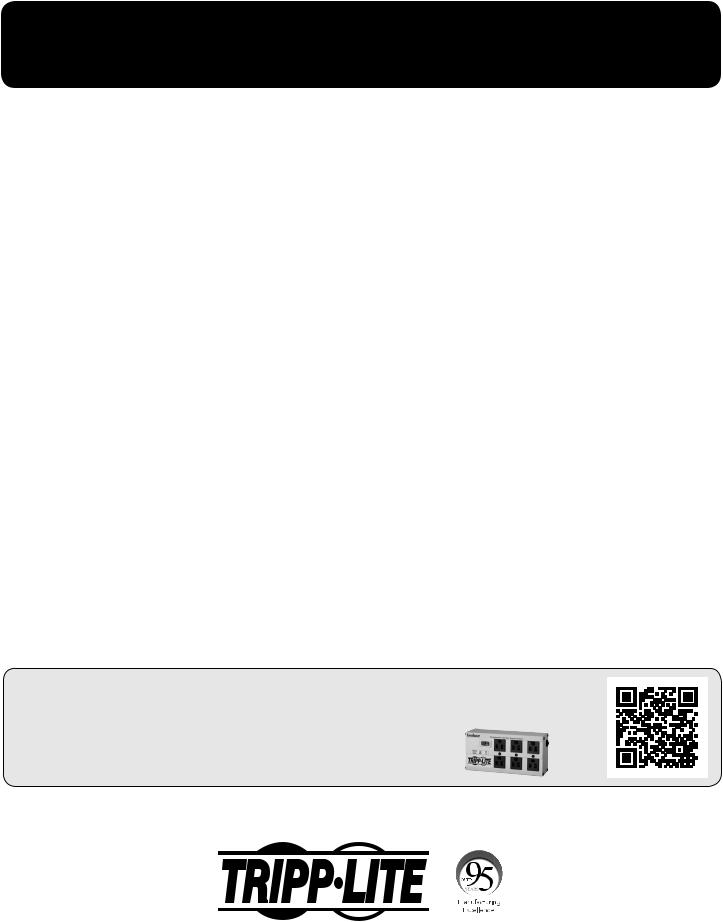
Quick Start Guide
Console Servers
Models: B098-016 (16-Port), B098-048 (48-Port), B098-016-V (16-Port Cellular Model)
PROTECT YOUR INVESTMENT!
Register your product for quicker service and ultimate peace of mind.
You could also win an ISOBAR6ULTRA surge protector—a $100 value!
www.tripplite.com/warranty
1111 W. 35th Street, Chicago, IL 60609 USA • www.tripplite.com/support
Copyright © 2018 Tripp Lite. All rights reserved.
1
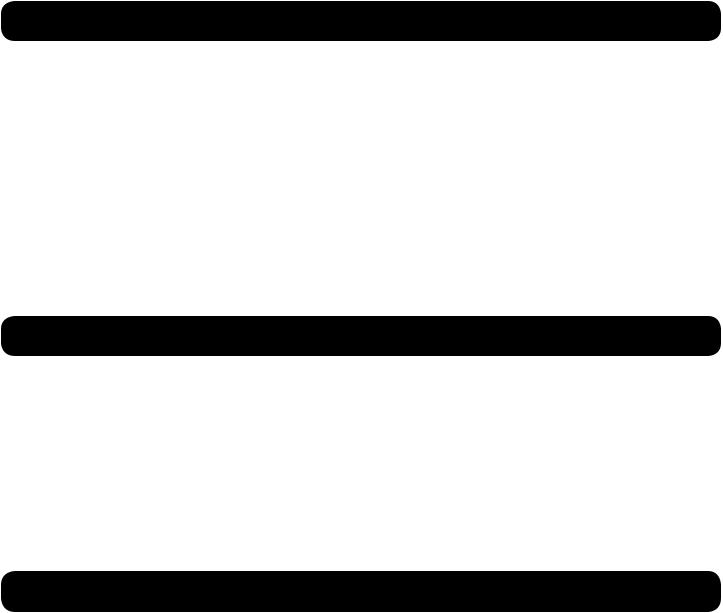
Package Includes
•B098-Series Console Server
•(x2) C13 to NEMA 5-15P Power Cords, 6 ft.
•(x2) Cat5 Patch Cords, 6 ft.
•(x1) 2.4 GHz SMA Wi-Fi Diversity Antenna
•(x1) B090-A9F Straight-Through Serial Adapter (DB9 to RJ45 F/F)
•(x1) B090-A9F-X Crossover Serial Adapter (DB9 to RJ45 F/F)
•(x1) B090-A9M Modular Serial Adapter (DB9 to RJ45 M/F)
•(x2) Cellular Antennas (B096-016-V only)
•(x1) Magnet-based Coaxial Extension Cable (B096-016-V only)
•Rack-Mounting Hardware
•Quick Start Guide
B098-016-V Model Only
B098-016-V Cellular Model: Follow the steps below before moving on to the Hardware Assembly section of this Quick Start Guide.
1.Using the included Cellular Antennas, screw the first antenna to the CELL (MAIN) and the other to CELL (AUX) for increased signal strength.
Note: If you have purchased a GPS antenna, screw it onto the connector labeled GPS. If cellular strength is an issue, use the included 10 ft. magnet-based coax extension cable for mounting outside of the rack.
2.Insert your carrier-provided Mini-SIM Card into the SIM Card slot. Insert until a click is heard ensuring the card is locked into place.
Note: Insert your Mini-SIM Card with the contacts facing down.
Hardware Assembly
1.If rack-mounted: Attach the included rack-mounting kit to the sides of the console server to be fixed onto the rack.
2.Connect the NET1 port on the console server to your primary network.
3.Connect the NET2 port on the console server to your Out-of-Band (OOB) management network.
Note: The B098-Series also includes Small Form-Factor Pluggable (SFP) ports for NET1 and NET2 fiber-optic connections. If an SFP module is plugged in and establishes a working link, the SFP port will activate and the paired RJ45 port will deactivate.
4.For Out-of-Band (OOB) dial-in access, plug an RJ11 cable into the front-facing RJ11 port to connect to the built-in V.92 modem. Plug the other end of the RJ11 cable into a functioning landline port to allow the B098’s V.92 modem to dial-out.
5.Connect additional devices to the console server’s serial ports (RJ45), USB 3.0 ports and SD card slot.
6.Power on the console server by connecting the included C13 to NEMA 5-15P power cords to the built-in Dual Universal AC power supplies (with automatic failover).
2

Connect to the Console Server
The B098-Series Console Servers are addressable at one of two IP addresses:
1.Their built-in (default) IP address of 192.168.0.1/24. or
2.The default IP address the console server’s DHCP Client accepts from a DHCP server on your network.
Note: The console server will now respond at both 192.168.0.1/24 and its DHCP-supplied address.
If using a browser on the same network as the console server’s NET1 port (192.168.0.X/24, or the range used by your DHCP server):
3.Enter https://192.168.0.1/ or http://[DHCP-supplied address]/ and press Enter.
Note: The console server’s self-signed SSL certificate “untrusted connection” error will be present.
4.Click through the error to load the console server login page.
5.Login using the default username and password.
Username: root Password: default
6.Press Enter. The console server’s interface welcome page will load.
Configuration and management options present themselves in expanded-by-default menus along the left side of the interface. The top-level menus are Manage, Status, Serial & Network, Alerts & Logging and System.
The remainder of the page lists configuration tasks required to turn the console server into a usable unit. Some of these tasks will be marked as completed due to the console server’s factory settings. The procedures in the next section document initial configuration using the menus, rather than the task list.
Setting a Strong, High-Entropy Password for the Root User:
1.Click Serial & Network > User & Groups.
2.Click Edit for the Root User.
3.Enter a strong, high-entropy password in the Password field.
4.Re-enter the passcode in the Confirm field.
5.Click Apply.
Set NET1 Port’s Network Configuration Method
1.Click System > IP.
2.Click Network Interface (if it is not the front-most tab).
3.For the Configuration Method, select either DHCP or Static.
4.If Static, enter an IP Address and Subnet Mask for the NET1 interface.
5.Click Apply.
Set NET2 Port’s Network Configuration Method
The NET2 port is set to inactive by default. To activate:
1.Click System > IP.
2.Click Management LAN Interface to make it the front-most tab.
3.Click the Deactivate this network interface checkbox to de-select this option and activate NET2.
4.For the Configuration Method, click either the DHCP or Static.
5.If Static, enter an IP Address and Subnet Mask for the NET2 interface.
Out-of-band (OOB) – set these for your management network. IP Passthrough – set these to match an unused private IP range.
6.Click Apply.
Note: The console server’s firewall determines which protocols and services can be used to access which ports and devices. HTTPS and SSH are enabled to the console server by default. To change access settings for the console server and connected serial ports, click System > Services. Then click the Service Access tab and adjust accordingly.
3
