Transcend DrivePro 550 User's Manual

User’s Manual
Dashcam
DrivePro™ 550
(Version 1.0)
Table of Contents |
|
|
1. |
Introduction..................................................................................................... |
2 |
2. |
System Requirements..................................................................................... |
3 |
3. |
Package Contents .......................................................................................... |
4 |
4. |
Getting Started................................................................................................ |
5 |
|
4-1 Overview ....................................................................................................................................... |
5 |
|
4-2 Inserting a microSD Memory Card................................................................................................. |
6 |
|
4-3 Mounting the DrivePro................................................................................................................... |
7 |
|
4-4 Connecting to Power ..................................................................................................................... |
9 |
|
4-5 Function Buttons ......................................................................................................................... |
10 |
|
4-6 LED Indicator Chart ..................................................................................................................... |
10 |
|
4-7 Setting the Date, Time and Time Zone ........................................................................................ |
11 |
5. |
Recording Videos ......................................................................................... |
12 |
|
5-1 Normal Recording ....................................................................................................................... |
12 |
|
5-2 Emergency Recording ................................................................................................................. |
12 |
|
5-3 Parking Mode Recording ............................................................................................................. |
13 |
6. |
Playing Videos and Browsing Photos............................................................ |
14 |
|
6-1 Playing Videos / Browsing Photos ............................................................................................... |
14 |
|
6-2 Deleting Videos/Photos ............................................................................................................... |
15 |
|
6-3 Protecting Videos ........................................................................................................................ |
16 |
7. |
Settings......................................................................................................... |
16 |
8. |
Using the DrivePro App ................................................................................ |
22 |
|
8-1 Downloading and Installing the App............................................................................................. |
22 |
|
8-2 Connecting to the DrivePro.......................................................................................................... |
22 |
9. |
DrivePro™ Toolbox Software........................................................................ |
23 |
10. |
Transferring Files to a Computer .................................................................. |
24 |
11. |
Safety Cautions ............................................................................................ |
26 |
12. |
Troubleshooting ............................................................................................ |
27 |
13. |
Specifications................................................................................................ |
28 |
14. |
Recycling and Environmental Protection....................................................... |
29 |
15. |
Federal Communications Commission (FCC) Statement .............................. |
30 |
16. |
Two-year Limited Warranty ........................................................................... |
31 |
17. |
GNU General Public License (GPL) Disclosure ............................................ |
32 |
18. |
End-User License Agreement (EULA) .......................................................... |
32 |
1. Introduction
Transcend’s DriveProTM 550 Dashcam is an advanced dual-lens in-car recorder that is specifically designed to capture real time videos and photos of events happening outside and inside your vehicle. The DrivePro 550’s front lens integrates a Sony sensor, a wide 160° angle lens, and a ƒ/2.2 aperture to record images in crystal clear Full HD 1080P (30 FPS). The rear rotatable lens has four Infrared LEDs that automatically turn on in low light conditions, dramatically increasing in-car recording quality even at night. The DrivePro 550’s built-in GPS/Glonass receiver can geotag videos and photos, precisely identifying where an incident happened. The DrivePro 550 has additional features to ensure greater safety, including Lane Departure Warning System, Forward Collision Warning System, Headlight Reminder, and Driver Fatigue Alert. The Parking monitoring mode protects the vehicle even when the driver is away. The DrivePro 550 also features Wi-Fi connectivity that works with the exclusive DrivePro App to provide real-time footage playback and download. For Windows users, the DrivePro Toolbox provides a sorting function to quickly locate video clips; the screenshot function also allows for the capture of a single frame.
Features
Smooth and detailed Full HD 1080P and HD 720P recording at 30fps resolution
Front and rear lenses to record what happens outside and inside your vehicle
Rear lens with Infrared LEDs for clear night vision and low light conditions
Built-in GPS/Glonass receivers to identify your position
Built-in Wi-Fi connectivity for live streaming and easy operation via the DrivePro App
Bright 2.4-inch color LCD screen
160° wide angle lens
Bundled with Transcend’s microSD memory card
Built-in dual-lens camera to capture real-time images while recording
Hi-Speed USB 2.0 connector for easy computer connectivity and fast file transfers
Record videos in .MP4 file format with 15Mbps high video bit rate
Built-in speaker and microphone
Built-in Li-Polymer battery
Safety alerts: lane departure warning, forward collision warning, headlight reminder, and driver fatigue alert.
2
2. System Requirements
System requirements for connecting the DrivePro to a desktop or a laptop with a working USB port:
Windows® 7
Windows® 8
Windows® 8.1
Windows® 10
Mac® OS X 10.8.2 or later
Linux® Kernel 2.6.38 or later
System requirements for using the DrivePro Toolbox:
Windows® 7
Windows® 8
Windows® 8.1
Windows® 10
Mac® OS 10.11 or later
3

3. Package Contents
The DrivePro dashcam package includes the following items:
DrivePro Dashcam
Adhesive Mount or Suction Mount
Car Adapter
microSD Memory Card
Quick Start Guide
4
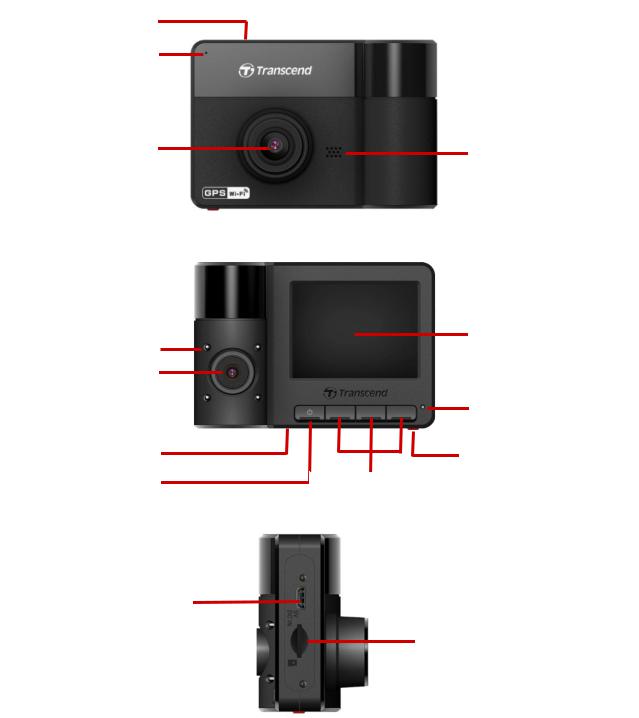
4. Getting Started
4-1 Overview
Mounting Socket
Microphone
Front Lens
Infrared LED
Rear Lens
Reset Button
Power Button
micro USB Port
Speaker
2.4” LCD Display
Recording Indicator
Emergency Button
Function
Buttons
microSD Slot
5

4-2 Inserting a microSD Memory Card
You must insert a microSD memory card into the DrivePro before you can start recording. Please use a microSD memory card with 8GB to 128GB capacity (Class 10 or above).
1. Insert a microSD memory card into the appropriate card slot on the bottom of the DrivePro.
Note: Always format new memory cards in the DrivePro before using them for the first time. To format a new memory card, press the Settings button during recording, and select
Format Card.
Format your memory card on a regular basis. For the best recording stability, you are encouraged to format the microSD card regularly. DrivePro™ will send you a notification
every three months as a reminder. Upon receipt, press to begin formatting
to begin formatting
immediately; press to resume without taking actions. Notice: Formatting will erase
to resume without taking actions. Notice: Formatting will erase
all data on the memory card.
WARNING:
1.DrivePro 550 supports the FAT32 and exFAT file formats, but not NTFS.
2.Make sure the allocation Unit Size of the microSD card is 32 KB or larger; if not, the DrivePro will format the card before recording.
The following table shows approximate recording time according to capacity and resolution (for reference only):
|
Card Capacity |
|
1080P + 720P |
720P + 720P |
|
(FAT32) |
|
|
|
|
|
|
|
|
|
|
|
|
|
|
8GB |
|
0 hr 50 min |
1 hr 25 min |
|
|
|
|
|
|
16GB |
|
1 hr 40 min |
2 hr 50 min |
|
|
|
|
|
|
32GB |
|
3 hr 20 min |
5 hr 40 min |
|
|
|
|
|
|
64GB |
|
6 hr 40 min |
11 hr 20 min |
|
|
|
|
|
|
128GB |
|
13 hr 20 min |
22 hr 40 min |
|
|
|
|
|
2. To remove, push to eject the memory card out of the slot.
6

WARNING: Do not remove the memory card during shutdown to avoid damages to the memory card and loss of recorded videos.
4-3 Mounting the DrivePro
1.Insert the mounting bracket into the top of the DrivePro, and slide sideways until you hear a click.
2.Thoroughly clean and dry the area of the windshield you wish to mount the DrivePro. If possible, mount the DrivePro in the middle of the windshield near the rear-view mirror for the best field of view.
3.Press down the lever bar of the suction mount or peel off the protective film from the adhesive mount, and firmly attach the DrivePro to the windshield.
7

4. Turn the adjustment knob anticlockwise to loosen, and then adjust the DrivePro’s position.
5.After the DrivePro is in the best position, turn the adjustment knob clockwise to make sure that the DrivePro is securely locked in place.
8
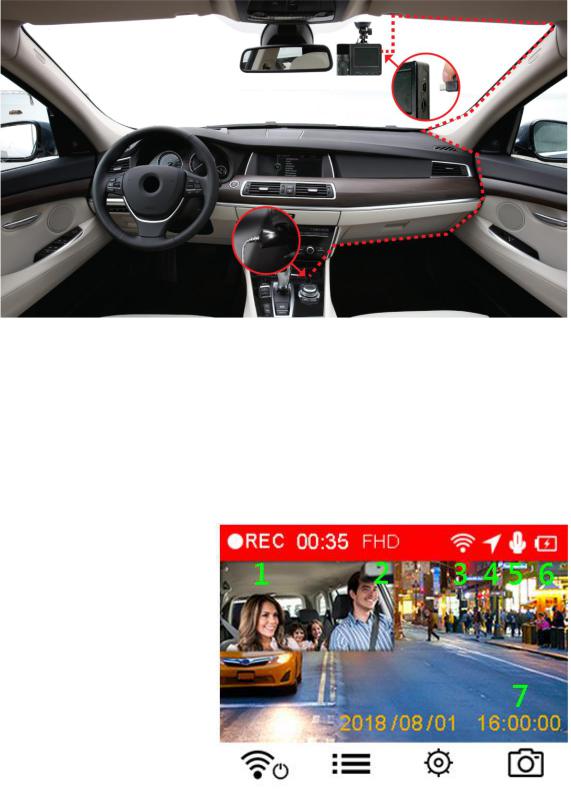
4-4 Connecting to Power
Note: Insert a microSD memory card before connecting the DrivePro to your car’s lighter socket.
1.Connect the small end of the car adapter to the USB connector of the DrivePro.
2.Plug the other end of the car adapter in your car’s lighter socket.
3.After the car engine is switched on, the DrivePro will automatically turn on and start recording.
Note: To use for the first time, please set the date, time and time zone.
Recording Screen
(1)Recording indicator
(2)Video resolution
(3)WI-FI indicator
(4)GPS indicator
(5)Voice record status
(6)Battery status
(7)Date/Time
9
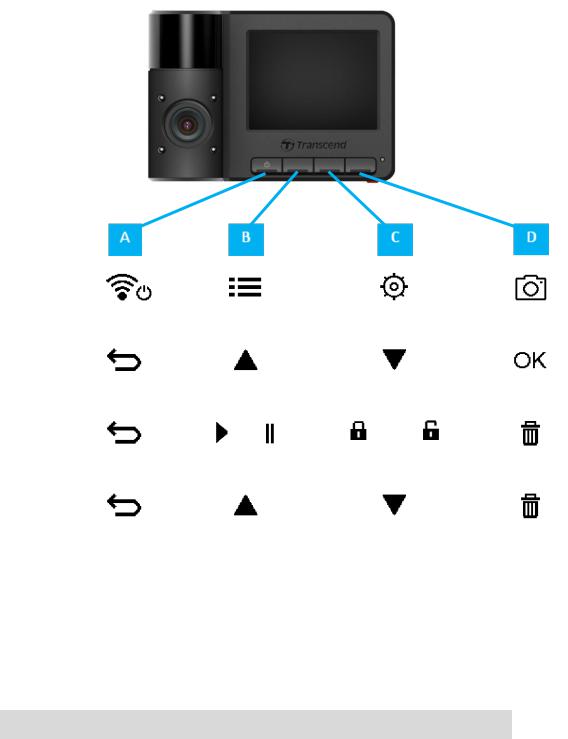
4-5 Function Buttons
Mode |
|
|
|
|
|
|
|
|
|
|
|
|
|
|
|
|
|
|
|
|
|
|
|
|
|
Video |
|
|
|
|
|
|
|
|
|
|
|
|
Recording |
|
Power / Wi-Fi* |
|
|
Browse Files |
|
|
Settings |
|
|
Snapshot |
|
|
|
|
|
|
|
|
|
|
||||
|
|
|
|
|
|
|
|
|
|
|
|
|
Browse/Settings |
|
|
|
|
|
|
|
|
|
|
|
|
|
|
Back |
|
|
Up |
|
|
Down |
|
|
OK |
|
|
|
|
|
|
|
|
|
|
|
|
|
|
Video Playback |
|
|
|
|
|
|
/ |
|
|
|
|
|
|
|
Back |
|
|
Play/Pause |
|
|
Protected/Unprotected |
|
|
Delete |
|
|
|
|
|
|
|
|
|
|
|
|
|
|
View Photos |
|
|
|
|
|
|
|
|
|
|
|
|
|
|
Back* |
|
|
Up |
|
|
Down |
|
|
Delete |
|
|
|
|
|
|
|
|
|
|
|
|
|
|
Long press the  button to manually turn on/off the DrivePro in any mode.
button to manually turn on/off the DrivePro in any mode.
Long press the  button to quickly turn on/off the microphone.
button to quickly turn on/off the microphone.
Long press the  button to quickly enter Time-Lapse Video menu.
button to quickly enter Time-Lapse Video menu.
Wi-Fi connection is only available when the DrivePro is connected to power.
4-6 LED Indicator Chart
LED |
Wi-Fi |
Status |
Definition |
|
|
|
|
|
|
● |
On |
Flashing |
Recording with Wi-Fi |
|
|
|
|||
Solid |
Standby with Wi-Fi |
|||
|
|
|||
|
|
|
|
|
|
|
Flashing |
Recording without Wi-Fi |
|
● |
|
|
Recoding in Parking mode |
|
Off |
|
|
||
Solid |
Standby without Wi-Fi |
|||
|
|
|||
|
|
Standby in Parking mode |
||
|
|
|
Note: Wi-Fi connection is only available when the DrivePro is connected to power.
10
