Toshiba satellite l500, satellite pro l500 Service Manual
Toshiba Personal Computer
Satellite
Maintenance Manual
TOSHIBA CORPORATION
[CONFIDENTIAL]

Copyright
© 2009 by Toshiba Corporation. All rights reserved. Under the copyright laws, this manual cannot be reproduced in any form without the prior written permission of Toshiba. No patent liability is assumed with respect to the use of the information contained herein.
Toshiba Personal Computer Satellite Maintenance Manual
First edition May. 2009
Disclaimer
The information presented in this manual has been reviewed and validated for accuracy. The included set of instructions and descriptions are accurate for the Satellite Series at the time of this manual's production. However, succeeding computers and manuals are subject to change without notice. Therefore, Toshiba assumes no liability for damages incurred directly or indirectly from errors, omissions, or discrepancies between any succeeding product and this manual.
Trademarks
IBM is a registered trademark, and OS/2 and PS/2 are trademarks of IBM Corporation. Microsoft, MS-DOS, Windows, DirectSound and DirectMusic are registered trademarks of Microsoft Corporation.
Intel and Pentium are registered trademarks, and SpeedStep is a trademark of Intel Corporation. Sound Blaster is a registered trademark of Creative Technology Ltd.
Centronics is a registered trademark of Centronics Data Computer Corporation. Photo CD is a trademark of Eastman Kodak.
All other properties are trademarks or registered trademarks of their respective holders.
ii |
[CONFIDENTIAL] Satellite A500/ ProA500 Series Maintenance |
Manual |
|
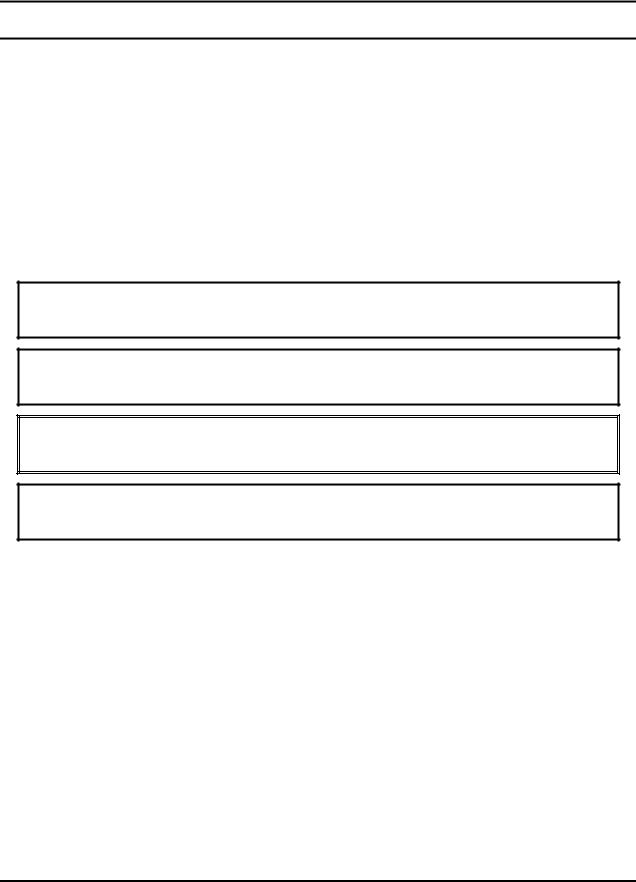
Preface
This maintenance manual describes how to perform hardware service maintenance for the Toshiba Personal Computer Satellite, referred to as the Satellite Series in this manual.
The procedures described in this manual are intended to help service technicians isolate faulty Field Replaceable Units (FRUs) and replace them in the field.
SAFETY PRECAUTIONS
Four types of messages are used in this manual to bring important information to your attention. Each of these messages will be italicized and identified as shown below.
DANGER: “Danger” indicates the existence of a hazard that could result in death or serious bodily injury if the safety instruction is not observed.
WARNING: “Warning” indicates the existence of a hazard that could result in bodily injury if the safety instruction is not observed.
CAUTION: “Caution” indicates the existence of a hazard that could result in property damage if the safety instruction is not observed.
NOTE: “Note” contains general information that relates to your safe maintenance service.
Improper repair of the computer may result in safety hazards. Toshiba requires service technicians and authorized dealers or service providers to ensure the following safety precautions are adhered to strictly.
Be sure to fasten screws securely with the right screwdriver. If a screw is not fully fastened, it could come loose, creating a danger of a short circuit, which could cause overheating, smoke or fire.
If you replace the battery pack or RTC battery, be sure to use only the same model battery or an equivalent battery recommended by Toshiba. Installation of the wrong battery can cause the battery to explode.
Satellite A500/ ProA500 Series Maintenance Manual |
[CONFIDENTIAL] |
iii |

The manual is divided into the following parts:
Chapter 1 Hardware Overview describes the Satellite Series system unit and each FRU.
Chapter 2 Troubleshooting Procedures explains how to diagnose and resolve FRU problems.
Chapter 3 Test and Diagnostics describes how to perform test and diagnostic operations for maintenance service.
Chapter 4 Replacement Procedures describes the removal and replacement of the FRUs.
Appendices The appendices describe the following:
Handling the LCD module
Board layout
Pin assignments
Keyboard scan/character codes
Key layout
Screw torque list
Reliability
Conventions
This manual uses the following formats to describe, identify, and highlight terms and operating procedures.
Acronyms
On the first appearance and whenever necessary for clarification, acronyms are enclosed in parentheses following their definition. For example:
Read Only Memory (ROM)
Keys
Keys are used in the text to describe many operations. The key top symbol as it appears on the keyboard is printed in boldface type.
iv |
[CONFIDENTIAL] Satellite A500/ ProA500 Series Maintenance |
Manual |
|

Key operation
Some operations require you to simultaneously use two or more keys. We identify such operations by the key top symbols separated by a plus (+) sign. For example, Ctrl + Pause (Break) means you must hold down Ctrl and at the same time press Pause (Break). If three keys are used, hold down the first two and at the same time press the third.
User input
Text that you are instructed to type in is shown in the boldface type below:
DISKCOPY A: B:
The display
Text generated by the computer that appears on its display is presented in the typeface below:
Format complete
System transferred
Satellite A500/ ProA500 Series Maintenance Manual |
[CONFIDENTIAL] |
v |

Table of Contents
Chapter 1 |
Hardware Overview |
|
|
1.1 |
Features .............................................................................................................................. |
1-1 |
|
1.2 |
2.5-inch HDD..................................................................................................................... |
1-9 |
|
1.3 |
DVD Super Multi (+-R Double Layer)............................................................................ |
1-10 |
|
1.4 |
Power Supply ................................................................................................................... |
1-11 |
|
1.5 |
Batteries ........................................................................................................................... |
1-13 |
|
|
1.5.1 |
Main Battery ...................................................................................................... |
1-13 |
|
1.5.2 |
Battery Charging Control................................................................................... |
1-13 |
|
1.5.3 |
RTC Battery....................................................................................................... |
1-14 |
Chapter 2 Troubleshooting Procedures |
|
|
2.1 |
Troubleshooting Introduction ............................................................................................. |
3 |
2.2 |
Troubleshooting Flowchart................................................................................................... |
3 |
2.3 |
Power Supply Troubleshooting............................................................................................ |
.9 |
2.4 |
Display Troubleshooting........................................................................................ |
……….13 |
2.5 |
Keyboard Troubleshooting ................................................................................................. |
17 |
2.6 |
External USB Devices Troubleshooting............................................................................. |
19 |
2.7 |
TouchPad Troubleshooting................................................................................................. |
21 |
2.8 |
Speaker Troubleshooting .................................................................................................... |
25 |
2.9 |
Wireless LAN Troubleshooting.......................................................................................... |
27 |
2.10 |
Camera troubleshooting ...................................................................................................... |
29 |
2.11 |
Bluetooth Troubleshooting ................................................................................................ |
.31 |
2.12 |
3 in 1 card Troubleshooting ................................................................................................ |
33 |
2-13 |
HDD/SSD troubleshooting process .................................................................................... |
35 |
2-14 |
CRT failure troubleshooting process .................................................................................. |
37 |
2-15 |
LAN Troubleshooting......................................................................................................... |
39 |
2-16 |
MIC troubleshooting process.............................................................................................. |
41 |
|
|
|
vi |
[CONFIDENTIAL] |
Satellite A500/ ProA500 Series Maintenance |
Manual |
|
|

2-17 BUTTON troubleshooting process ..................................................................................... |
43 |
Chapter 3 Tests and Diagnostics |
|
|
3.1 |
The Diagnostic Test .............................................................................................................. |
3 |
3.2 |
Executing the Diagnostic Test .............................................................................................. |
4 |
3.3 |
Display Configuration .......................................................................................................... |
8 |
3.4 |
Audio sound Test .................................................................................................................. |
9 |
3.5 |
Fan ON/OFF Test.................................................................................................................. |
9 |
3.6 |
Main Battery Charge Test ................................................................................................... |
11 |
3.7 |
FDD Test......................................................................................................................... |
…11 |
3.8 |
Memory Check.................................................................................................................... |
14 |
3.9 |
Keyboard Test ..................................................................................................................... |
14 |
3.10 |
Mouse (Pad) Test ................................................................................................................ |
16 |
3.11 |
LCD Pixels Mode Test........................................................................................................ |
17 |
3.12 |
Magnetic switch Test .......................................................................................................... |
18 |
3.13 |
LAN Test............................................................................................................................. |
20 |
3.14 |
RTC Test ............................................................................................................................. |
23 |
3.15 |
BUTTON Test..................................................................................................................... |
24 |
3.16 |
1st HDD Test ...................................................................................................................... |
25 |
3.17 |
RDMI Test .......................................................................................................................... |
27 |
3.18 |
WDMI Test ........................................................................................................................ |
28 |
3.19 |
HDCP Key Check ............................................................................................................... |
31 |
Chapter 4 Replacement Procedures |
|
|
4.1 |
General ............................................................................................................................... |
4-1 |
|
Safety Precautions.............................................................................................................. |
4-2 |
|
Before You Begin .............................................................................................................. |
4-4 |
|
Disassembly Procedures .................................................................................................... |
4-5 |
|
Assembly Procedures......................................................................................................... |
4-5 |
Satellite A500/ ProA500 Series Maintenance Manual |
[CONFIDENTIAL] |
vii |

|
Tools and Equipment ......................................................................................................... |
4-6 |
|
Screw Tightening Torque .................................................................................................. |
4-6 |
|
Colors of Screw Shanks ..................................................................................................... |
4-7 |
|
Symbols of Screws on the Laptop Body............................................................................ |
4-7 |
|
Symbol examples ............................................................................................................... |
4-7 |
4.2 |
Battery................................................................................................................................ |
4-8 |
|
Removing the Battery Pack................................................................................................ |
4-8 |
|
Installing the Battery Pack ................................................................................................. |
4-9 |
4.3 |
HDD ................................................................................................................................. |
4-10 |
|
Removing the HDD ......................................................................................................... |
4-10 |
|
Installing the HDD........................................................................................................... |
4-12 |
4.4 |
Memory............................................................................................................................ |
4-13 |
|
Removing the Optional Memory ..................................................................................... |
4-13 |
|
Installing the Optional Memory....................................................................................... |
4-15 |
4.5 |
ODD ................................................................................................................................. |
4-16 |
|
Removing the ODD Bay Module..................................................................................... |
4-16 |
|
Installing the ODD Bay Module ...................................................................................... |
4-17 |
|
Disassembling the ODD Drive ........................................................................................ |
4-17 |
|
Assembling the ODD Drive............................................................................................. |
4-18 |
4.6 |
Keyboard Cover and Keyboard........................................................................................ |
4-19 |
|
Removing the Keyboard Cover and Keyboard................................................................ |
4-19 |
|
Installing the keyboard Cover and Keyboard .................................................................. |
4-21 |
4.7 |
WLAN Card..................................................................................................................... |
4-22 |
|
Removing the WLAN Card ............................................................................................. |
4-22 |
|
Installing the WLAN Card............................................................................................... |
4-22 |
4.8 |
Logic Upper Assembly .................................................................................................... |
4-23 |
|
Removing the Logic Upper Assembly............................................................................. |
4-23 |
|
Installing the Logic Upper Assembly .............................................................................. |
4-25 |
4.9 |
Power Board..................................................................................................................... |
4-26 |
|
Removing the Power Board ............................................................................................. |
4-26 |
|
Installing the power switch board .................................................................................... |
4-26 |
viii |
[CONFIDENTIAL] Satellite A500/ ProA500 Series Maintenance |
Manual |
|
4.10 |
Touch Pad Button Board and Bracket.............................................................................. |
|
4-27 |
|
Removing the touch pad button board and bracket.......................................................... |
|
4-27 |
|
Installing the Touch Pad Button Board and Bracket........................................................ |
4-28 |
|
4.11 |
Thermal Fan ..................................................................................................................... |
|
4-29 |
|
Removing the Thermal Fan.............................................................................................. |
|
4-29 |
|
Installing the Thermal Fan ............................................................................................... |
|
4-29 |
4.12 |
Motherboard..................................................................................................................... |
|
4-30 |
|
Removing the Motherboard ............................................................................................. |
|
4-30 |
|
Installing the Motherboard............................................................................................... |
|
4-32 |
4.13 |
Thermal Module and VGA Board (Optional).................................................................. |
|
4-34 |
|
Removing the Thermal Module and VGA Board............................................................ |
|
4-34 |
|
Installing the VGA Board and Thermal Module ............................................................. |
|
4-37 |
4.14 |
CPU.................................................................................................................................. |
|
4-38 |
|
Removing the CPU .......................................................................................................... |
|
4-38 |
|
Installing the CPU............................................................................................................ |
|
4-39 |
4.15 |
Modem Card..................................................................................................................... |
|
4-40 |
|
Removing the Modem Card............................................................................................. |
|
4-40 |
|
Installing the Modem Card .............................................................................................. |
|
4-40 |
4.16 |
Speakers ........................................................................................................................... |
|
4-41 |
|
Removing the Speakers.................................................................................................... |
|
4-41 |
|
Installing the Speakers ..................................................................................................... |
|
4-42 |
4.17 |
Display Assembly ............................................................................................................ |
|
4-43 |
|
Removing the Display Assembly..................................................................................... |
|
4-43 |
|
Installing the Display Assembly ...................................................................................... |
|
4-44 |
4.18 |
LCD Bezel Assembly....................................................................................................... |
|
4-45 |
|
Removing the LCD Bezel Assembly ............................................................................... |
|
4-45 |
|
Installing the LCD bezel .................................................................................................. |
|
4-47 |
4.19 |
LCD Module and Inverter Board ..................................................................................... |
|
4-50 |
|
Removing the LCD Module and Inverter Board ............................................................. |
|
4-50 |
|
Installing the LCD Module and Inverter Board............................................................... |
|
4-53 |
4.20 |
CMOS Board and MIC .................................................................................................... |
|
4-55 |
|
Removing the CMOS Board and MIC............................................................................. |
|
4-55 |
|
|
|
|
Satellite |
A500/ ProA500 Series Maintenance Manual |
[CONFIDENTIAL] |
ix |

|
Installing the CMOS Board and MIC .............................................................................. |
4-55 |
4.21 |
USB Board ....................................................................................................................... |
4-56 |
|
Removing the USB Board................................................................................................ |
4-56 |
|
Installing the USB Board ................................................................................................. |
4-56 |
4.22 |
Bluetooth Card ................................................................................................................. |
4-57 |
|
Removing the Bluetooth card .......................................................................................... |
4-57 |
|
Installing the Bluetooth card............................................................................................ |
4-58 |
Figures |
|
|
Figure 4.1 |
Removing the Battery Pack ................................................................................. |
4-8 |
Figure 4.2 |
Removing the HDD door................................................................................... |
4-10 |
Figure 4.3 |
Removing the HDD plate .................................................................................. |
4-11 |
Figure 4.4 |
Removing the RAM door .................................................................................. |
4-13 |
Figure 4.5 |
Removing the RAM from the laptop ................................................................. |
4-14 |
Figure 4.6 |
Removing the ODD Bay module....................................................................... |
4-16 |
Figure 4.7 |
Removing the bracket from the ODD drive....................................................... |
4-17 |
Figure 4.8 |
Removing the keyboard cover ........................................................................... |
4-19 |
Figure 4.9 |
Removing screws from the keyboard ................................................................ |
4-20 |
Figure 4.10 |
Removing the keyboard ..................................................................................... |
4-21 |
Figure 4.11 |
Removing the WLAN card ................................................................................ |
4-22 |
Figure 4.12 |
Removing the screws from the bottom of the laptop......................................... |
4-23 |
Figure 4.13 |
Removing six screws from under the keyboard................................................. |
4-24 |
Figure 4.14 |
Detaching cables from under the keyboard ....................................................... |
4-25 |
Figure 4.15 |
Removing the power board................................................................................ |
4-26 |
Figure 4.16 |
Removing the screws from the touch pad button board .................................... |
4-27 |
Figure 4.17 |
Removing the touch pad bracket ....................................................................... |
4-28 |
Figure 4.18 |
Removing the thermal fan from the logic lower assembly................................ |
4-29 |
Figure 4.19 |
Removing the motherboard from logic lower assembly.................................... |
4-30 |
Figure 4.20 |
Removing the DC IN connector and cable ........................................................ |
4-31 |
x |
[CONFIDENTIAL] Satellite A500/ ProA500 Series Maintenance |
Manual |
|

Figure 4.21 |
Picking up the motherboard............................................................................... |
4-31 |
Figure 4.22 |
Aligning the motherboard connectors................................................................ |
4-32 |
Figure 4.23 |
Installing the DC IN connector.......................................................................... |
4-33 |
Figure 4.24 |
Removing the Thermal Module......................................................................... |
4-35 |
Figure 4.25 |
Removing the VGA Board................................................................................. |
4-36 |
Figure 4.26 |
Reapply Shinetsu 7726 grease on the thermal module and |
|
|
remove any release papers ................................................................................. |
4-37 |
Figure 4.27 |
Removing the CPU ............................................................................................ |
4-38 |
Figure 4.28 |
Removing the modem card ................................................................................ |
4-40 |
Figure 4.29 |
Removing the speakers ...................................................................................... |
4-41 |
Figure 4.30 |
Removing the display assembly......................................................................... |
4-43 |
Figure 4.31 |
Removing the LCD Bezel Assembly................................................................. |
4-45 |
Figure 4.32 |
Taking out the hinge wall .................................................................................. |
4-46 |
Figure 4.33 |
Removing the bezel from the hinge wall ........................................................... |
4-46 |
Figure 4.34 |
Reroute the cables.............................................................................................. |
4-47 |
Figure 4.35 |
Pressing the bezel hinge wall............................................................................. |
4-48 |
Figure 4.36 |
Pressing the bezel downside hook ..................................................................... |
4-48 |
Figure 4.37 |
Pressing the left and right side of the bezel ....................................................... |
4-49 |
Figure 4.38 |
Pressing the bezel upside hooks......................................................................... |
4-49 |
Figure 4.39 |
Removing the Inverter Board ............................................................................ |
4-50 |
Figure 4.40 |
Removing the LCD Module from the LCD cover assembly ............................. |
4-51 |
Figure 4.41 |
Removing the LCD Hinge Assembly ................................................................ |
4-51 |
Figure 4.42 |
Removing the LVDS cable ................................................................................ |
4-52 |
Figure 4.43 |
Installing the LCD Hinge Assembly.................................................................. |
4-53 |
Figure 4.44 |
Removing the LCD Module from the LCD cover assembly ............................. |
4-54 |
Figure 4.45 |
Removing the CMOS board and MIC ............................................................... |
4-55 |
Figure 4.46 |
Removing the USB Board ................................................................................. |
4-56 |
Figure 4.47 |
Removing the Bluetooth card ............................................................................ |
4-57 |
Satellite A500/ ProA500 Series Maintenance Manual |
[CONFIDENTIAL] |
xi |

Appendices |
|
|
Appendix A |
Handling the LCD Module ................................................................................. |
A-1 |
Appendix B |
Board Layout ...................................................................................................... |
B-1 |
Appendix C |
Pin Assignments ................................................................................................. |
C-1 |
Appendix D |
Keyboard Scan/Character Codes ........................................................................ |
D-1 |
Appendix E |
Key Layout .......................................................................................................... |
E-1 |
Appendix F |
Series Screw Torque List..................................................................................... |
F-1 |
Appendix G |
Reliability ........................................................................................................... |
G-1 |
xii |
[CONFIDENTIAL] Satellite A500/ ProA500 Series Maintenance |
Manual |
|

Chapter 1
Hardware Overview

1 Hardware Overview
Chapter 1 |
Contents |
|
|
1.1 |
Features |
.................................................................................................................. |
1-1 |
1.2 |
2.5-inch .........................................................................................................HDD |
1-9 |
|
1.3 |
DVD Super ................................................................Multi (+-R Double Layer) |
1-10 |
|
1.4 |
Power Supply ....................................................................................................... |
1-11 |
|
1.5 |
Batteries................................................................................................................ |
|
1-13 |
|
1.5.1 ......................................................................................... |
Main Battery |
1-13 |
|
1.5.2 ..................................................................... |
Battery Charging Control |
1-13 |
|
1.5.3 .......................................................................................... |
RTC Battery |
1-14 |
Satellite L500 Maintenance Manual |
1-ii |

1 Hardware Overview
Figures |
|
|
Figure 1-1A |
ID Parts Description Placement Part A |
.......................................................... 1-5 |
Figure 1-2 |
SATA HDD ................................................................................................... |
1-9 |
Figure 1-3 |
DVD Super Multi Drive .............................................................................. |
1-10 |
Tables |
|
|
Table 1-1 |
HDD Specifications ....................................................................................... |
1-9 |
Table 1-2 |
DVD Super Multi Drive Specifications....................................................... |
1-10 |
Table 1-3 |
Quick/Normal Charging Time ..................................................................... |
1-13 |
Satellite L500 Maintenance Manual |
1-iii |
Error! Style not defined. Error! Style not defined. |
1 Hardware Overview |
1.1Features
The Toshiba Satellite L500/L500D is a full-size PC notebook equipped with a Dual Core Processor, providing high-speed processing capabilities and advanced features. The computer employs a lithium ion battery that allows it to be battery-operated for a long period of time. The display uses 15.6-inch and 16-inch HD LCD panel. The PGA socket supports BTO for the CPU so that the system can be designed to suit your needs.
The computer has the following features:
Processor (BTO)
The computer is equipped with one of the following Intel® processors:
Intel® Dual CoreTM 2 Duo Processor
Intel® Penryn/Celeron Processor Support
Memory (BTO)
The computer has two SODIMM slots which come standard with 512MB/1GB/2GB/4GB, accepting BTO for your memory requirements. It can incorporate up to either 4GB or 8 GB of main memory depending on the model purchased. It supports DDR2 at 800MHz (DDR2 800 MHz module runs at 667Mhz with Athlon and Sempron processor).
Battery Pack
The computer is powered by one rechargeable and removable lithium ion battery pack. The capacity can be either 3-cell, 6-cell or 12-cell, depending on the model of the computer.
RTC Battery
The internal RTC battery backs up the Real Time Clock and calendar.
Hard Disk Drive (HDD) (BTO)
The computer accommodates a 9.5 mm HDD with the following storage capacities:
120/160/250/320 GB, S-ATA (5,400rpm)
250/320 GB, SATA (7,200rpm)
Satellite L500 Maintenance Manual |
1-1 |
1 Hardware Overview |
Error! Style not defined. Error! Style not defined. |
ODD (BTO)
12.7mm height DVD Super Multi drive supporting ±R Double Layer
12.7mm height DVD Super Multi drive supporting ±R Double Layer w/ Labelflash
Display (BTO)
The LCD displays available come with one of following types:
16.0" HD LCD screen, 32 million clolor, with 1366 horizontal x 768 vertical pixels HD resolution
15.6" HD LCD screen, 32 million clolor, with 1366 horizontal x 768 vertical pixels HD resolution
Graphics (BTO)
Intel® GM45/GL40 integrated graphics display
ATI Mobility RadeonTM HD 4570 for external graphics support (DDR3, 256/512MB) (depending on model).
Keyboard
The computer is equipped with a Toshiba standard 300mm keyboard, which has 104 keys supported without stick-point. It is a Vista-compliant keyboard with optional Windows keys and application keys.
Pointing Device
The integrated Wide Touch Pad and two control buttons in the palm rest allow control of the on-screen pointer and support functions such as the scrolling of windows.
External Monitor Port
The analog VGA port provides support for VESA DDC2B compatible functions. A WDDM driver is ready for Vista.
Universal Serial Bus (USB) Ports
The computer has two USB 2.0 ports. It is supported to daisy-chain a maximum of 127 USB devices. The serial data transfer rate is 480 Mbps or 12 Mbps and 1.5 Mbps. These ports support PnP installation and hot plugging. Sleep and Charge only support by eSATA/USB combo port.
Satellite L500 Maintenance Manual |
1-2 |
Error! Style not defined. Error! Style not defined. |
1 Hardware Overview |
eSATA/USB combo
The external SATA or eSATA port executes high-speed data transfer to external devices and now supports shielded cable lengths of up to 2 meters outside the PC.
Express Card Slot
The internal Express Card slot is a universal slot. This slot supports ExpressCard 34/54 and the slot comes with a dummy card. It also supports USB/PCI Express signals.
Bridge Media Slot
This slot allows you to insert SD, MiniSD/MicroSD (through adapter), Memory Stick (through adaptor), Memory Stick Pro (through adaptor) and MMC memory cards. It supports high-speed SD and SDHC. An I/O port heel cover is needed. This model does not support CF or SmartMedia cards.
Sound System
The integrated sound system is composed of two Realtek Azalia internal speakers, standard MIC-IN and headphone ports.
Internal Camera (BTO)
It supports 0.3M and 1.0M pixels with Auto Macro and comes with a blue LED indicator. An internal microphone is BTO with the internal camera. The camera is not a rotation type.
HDMI Out Port (BTO)
The HDMI 1.3 out port can connect with a Type A connector HDMI cable. The HDMI out port can send SD and HD video/audio signals.
Headphones Jack
This jack connects digital speakers or stereo headphones (16 ohm minimum). When connected to digital speakers or headphones, the internal speaker is automatically disabled.
Microphone Jack
A 3.5mm mini microphone jack enables connection of a three-conductor microphone for monaural input and also enables the connection of a stereo device for audio input.
Satellite L500 Maintenance Manual |
1-3 |
1 Hardware Overview |
Error! Style not defined. Error! Style not defined. |
LAN (BTO)
The computer has built-in support for 10M/100M Ethernet LAN (10/100 megabits per second, 10/100BASE-T). It employs a Realtek 8103EL for 10M/100Mbit LAN. It is preinstalled as a standard device in some markets.
Wireless LAN (BTO)
Some computers in this series are equipped with a Wireless LAN (WLAN) card. This WLAN module may come with the following types (depending on the model):
Intel 802.11 abgn, Echo Peak (1x2), Shirley Peak (1x2 or 3x3)
Realtek 802.11 bg (8187B), bgn (8192E)
Internal Modem (BTO)
Some models are equipped with an integrated modem. The integrated modem provides capability for data and fax communications that support the V.90 (V.92) standards and includes a modem jack for connection to the telephone line. Please note that both the V.90 and V.92 standards are only supported in the USA, Canada, United Kingdom, France, Germany and Australia - only the V.90 standard is supported in other regions. You should also be aware that the speed of data and fax transfer will depend on the analog telephone line conditions. The integrated model is only installed as a standard device in some markets. This internal modem comes with MDC 1.5 solution (Azalia interface) and is exclusive with FM Turner.
Bluetooth (BTO)
Some computers in this series offer Bluetooth wireless communication functionality which eliminates the need for cables between electronic devices such as computers and printers. When implemented, Bluetooth provides wireless communication in a small space. This module is Version 2.1 + EDR (Antenna on Module type) with dual stack support (Toshiba and Microsoft).
PCMCIA Card Organization
One type II card socket with shutter door (PC Card or CardBus slot).
O2 Micro OZ601 controller
PC card 95 supported
No ZV-port support
SRAM, OTPROM, FLASH ROM, mask ROM memory card up to 64MB
Modem/LAN card
CardBus card
Satellite L500 Maintenance Manual |
1-4 |
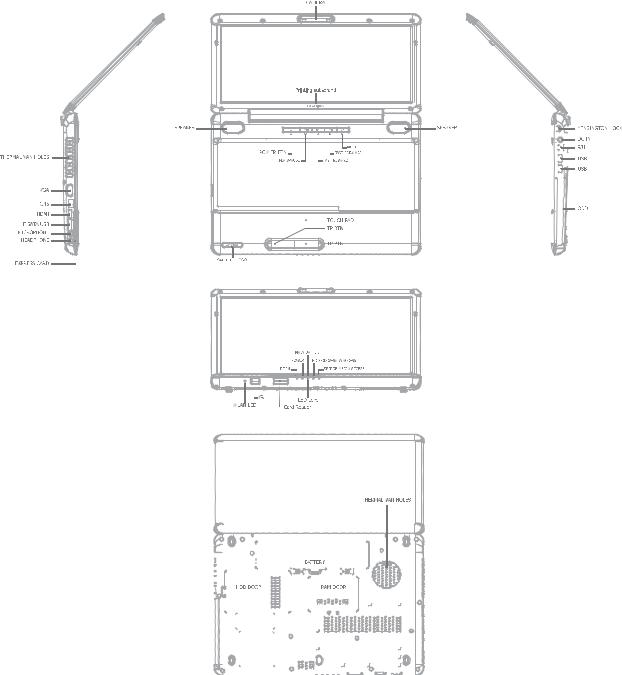
Error! Style not defined. Error! Style not defined. |
1 Hardware Overview |
||||||||||||||||||||||||||||||||||||||||||||||||||||||||||||||
Figure 1-1A shows the computer and its system unit configuration. |
|
|
|
|
|
|
|||||||||||||||||||||||||||||||||||||||||||||||||||||||||
|
|
|
|
|
|
|
|
|
|
|
|
|
|
|
|
|
|
|
|
|
|
|
|
|
|
|
|
|
|
|
|
|
|
|
|
|
|
|
|
|
|
|
|
|
|
|
|
|
|
|
|
|
|
|
|
|
|
|
|
|
|
|
|
|
|
|
|
|
|
|
|
|
|
|
|
|
|
|
|
|
|
|
|
|
|
|
|
|
|
|
|
|
|
|
|
|
|
|
|
|
|
|
|
|
|
|
|
|
|
|
|
|
|
|
|
|
|
|
|
|
|
|
|
|
|
|
|
|
|
|
|
|
|
|
|
|
|
|
|
|
|
|
|
|
|
|
|
|
|
|
|
|
|
|
|
|
|
|
|
|
|
|
|
|
|
|
|
|
|
|
|
|
|
|
|
|
|
|
|
|
|
|
|
|
|
|
|
|
|
|
|
|
|
|
|
|
|
|
|
|
|
|
|
|
|
|
|
|
|
|
|
|
|
|
|
|
|
|
|
|
|
|
|
|
|
|
|
|
|
|
|
|
|
|
|
|
|
|
|
|
|
|
|
|
|
|
|
|
|
|
|
|
|
|
|
|
|
|
|
|
|
|
|
|
|
|
|
|
|
|
|
|
|
|
|
|
|
|
|
|
|
|
|
|
|
|
|
|
|
|
|
|
|
|
|
|
|
|
|
|
|
|
|
|
|
|
|
|
|
|
|
|
|
|
|
|
|
|
|
|
|
|
|
|
|
|
|
|
|
|
|
|
|
|
|
|
|
|
|
|
|
|
|
|
|
|
|
|
|
|
|
|
|
|
|
|
|
|
|
|
|
|
|
|
|
|
|
|
|
|
|
|
|
|
|
|
|
|
|
|
|
|
|
|
|
|
|
|
|
|
|
|
|
|
|
|
|
|
|
|
|
|
|
|
|
|
|
|
|
|
|
|
|
|
|
|
|
|
|
|
|
|
|
|
|
|
|
|
|
|
|
|
|
|
|
|
|
|
|
|
|
|
|
|
|
|
|
|
|
|
|
|
|
|
|
|
|
|
|
|
|
|
|
|
|
|
|
|
|
|
|
|
|
|
|
|
|
|
|
|
|
|
|
|
|
|
|
|
|
|
|
|
|
|
|
|
|
|
|
|
|
|
|
|
|
|
|
|
|
|
|
|
|
|
|
|
|
|
|
|
|
|
|
|
|
|
|
|
|
|
|
|
|
|
|
|
|
|
|
|
|
|
|
|
|
|
|
|
|
|
|
|
|
|
|
|
|
|
|
|
|
|
|
|
|
|
|
|
|
|
|
|
|
|
|
|
|
|
|
|
|
|
|
|
|
|
|
|
|
|
|
|
|
|
|
|
|
|
|
|
|
|
|
|
|
|
|
|
|
|
|
|
|
|
|
|
|
|
|
|
|
|
|
|
|
|
|
|
|
|
|
|
|
|
|
|
|
|
|
|
|
|
|
|
|
|
|
|
|
|
|
|
|
|
|
|
|
|
|
|
|
|
|
|
|
|
|
|
|
|
|
|
|
|
|
|
|
|
|
|
|
|
|
|
|
|
|
|
|
|
|
|
|
|
|
|
|
|
|
|
|
|
|
|
|
|
|
|
|
|
|
|
|
|
|
|
|
|
|
|
|
|
|
|
|
|
|
|
|
|
|
|
|
|
|
|
|
|
|
|
|
|
|
|
|
|
|
|
|
|
|
|
|
|
|
|
|
|
|
|
|
|
|
|
|
|
|
|
|
|
|
|
|
|
|
|
|
|
|
|
|
|
|
|
|
|
|
|
|
|
|
|
|
|
|
|
|
|
|
|
|
|
|
|
|
|
|
|
|
|
|
|
|
|
|
|
|
|
|
|
|
|
|
|
|
|
|
|
|
|
|
|
|
|
|
|
|
|
|
|
|
|
|
|
|
|
|
|
|
|
|
|
|
|
|
|
|
|
|
|
|
|
|
|
|
|
|
|
|
|
|
|
|
|
|
|
|
|
|
|
|
|
|
|
|
|
|
|
|
|
|
|
|
|
|
|
|
|
|
|
|
|
|
|
|
|
|
|
|
|
|
|
|
|
|
|
|
|
|
|
|
|
|
|
|
|
|
|
|
|
|
|
|
|
|
|
|
|
|
|
|
|
|
|
|
|
|
|
|
|
|
|
|
|
|
|
|
|
|
|
|
|
|
|
|
|
|
|
|
|
|
|
|
|
|
|
|
|
|
|
|
|
|
|
|
|
|
|
|
|
|
|
|
|
|
|
|
|
|
|
|
|
|
|
|
|
|
|
|
|
|
|
|
|
|
|
|
|
|
|
|
|
|
|
|
|
|
|
|
|
|
|
|
|
|
|
|
|
|
|
|
|
|
|
|
|
|
|
|
|
|
|
|
|
|
|
|
|
|
|
|
|
|
|
|
|
|
|
|
|
|
|
|
|
|
|
|
|
|
|
|
|
|
|
|
|
|
|
|
|
|
|
|
|
|
|
|
|
|
|
|
|
|
|
|
|
|
|
|
|
|
|
|
|
|
|
|
|
|
|
|
|
|
|
|
|
|
|
|
|
|
|
|
|
|
|
|
|
|
|
|
|
|
|
|
|
|
|
|
|
|
|
|
|
|
|
|
|
|
|
|
|
|
|
|
|
|
|
|
|
|
|
|
|
|
|
|
|
|
|
|
|
|
|
|
|
|
|
|
|
|
|
|
|
|
|
|
|
|
|
|
|
|
|
|
|
|
|
|
|
|
|
|
|
|
|
|
|
|
|
|
|
|
|
|
|
|
|
|
|
|
|
|
|
|
|
|
|
|
|
|
|
|
|
|
|
|
|
|
|
|
|
|
|
|
|
|
|
|
|
|
|
|
|
|
|
|
|
|
|
|
|
|
|
|
|
|
|
|
|
|
|
|
|
|
|
|
|
|
|
|
|
|
|
|
|
|
|
|
|
|
|
|
|
|
|
|
|
|
|
|
|
|
|
|
|
|
|
|
|
|
|
|
|
|
|
|
|
|
|
|
|
|
|
|
|
|
|
|
|
|
|
|
|
|
|
|
|
|
|
|
|
|
|
|
|
|
|
|
|
|
|
|
|
|
|
|
|
|
|
|
|
|
|
|
|
|
|
|
|
|
|
|
|
|
|
|
|
|
|
|
|
|
|
|
|
|
|
|
|
|
|
|
|
|
|
|
Figure 1-1A ID Parts Description Placement Part A
Satellite L500 Maintenance Manual |
1-5 |

1 Hardware Overview |
Error! Style not defined. Error! Style not defined. |
1
2
3
4
A |
B |
C |
D |
E |
|
|
Compal Confidential |
|
|
|
|
|
|
|
|
|
|
|
|
|
|
|
|
|
|
|
|
|
|
|
|
|
|
|
|
|
|
|
|
|
|
|
|
|
|
|
|
|
|
|
|
|
|
|
|
|
|
|
|
|
|
|
|
|
|
|
|
|||||||||||
|
|
Model Name : KSWAA |
|
|
|
|
|
|
|
|
Fan Control |
|
|
|
|
Intel Penryn Processor |
|
Thermal Sensor |
|
|
Clock Generator |
|
|
|
|
|
|
|
|
|
|
|
|
|
|
|
|||||||||||||||||||||||||||||||||||||
|
|
File Name : LA-4981P |
|
|
|
|
|
|
|
|
APL5607 |
|
|
|
|
|
|
|
uPGA-478 Package |
|
|
EMC1402-1 |
|
|
SLG8SP556VTR |
|
|
|
|
|
|
|
|
|
|
|
|
|
|
|
|||||||||||||||||||||||||||||||||
|
|
|
|
|
|
|
|
|
|
|
|
|
|
|
|
|
|
|
|
page 4 |
|
|
|
|
|
|
|
|
|
|
|
page 4 |
|
|
|
|
|
|
|
|
page 16 |
|
|
|
|
|
|
|
|
|
|
|
|
|
|
|
|||||||||||||||||
|
|
|
|
|
|
|
|
|
|
|
|
|
|
|
|
|
|
|
|
|
|
|
|
|
|
|
|
|
|
|
(Socket P) |
page 4,5,6 |
|
|
|
|
|
|
|
|
|
|
|
|
|
|
|
|
|
|
|
|
|
|
|
|
|
|
|
|
|
1 |
|||||||||||
|
|
|
|
|
|
|
|
|
|
|
|
|
|
|
|
|
|
|
|
|
|
|
|
|
|
|
|
|
|
|
|
|
|
|
|
|
|
|
|
|
|
|
|
|
|
|
|
|
|
|
|
|
|
|
|
|
|
|
|
|
|
|
|
|
|
|
|
|
|
|
|
|
|
|
|
|
|
|
|
|
|
|
|
|
|
|
|
|
|
|
|
|
|
|
|
|
|
|
|
|
|
|
|
|
|
|
FSB |
|
|
|
|
|
|
|
|
|
|
|
|
|
|
|
|
|
|
|
|
|
|
|
|
|
|
|
|
|
|
|
|
|
|
|
|
|
|
||
|
|
|
|
|
|
|
|
|
|
|
|
|
|
|
|
CRT page 19 |
|
|
|
|
H_A#(3..35) |
|
|
667/800/1066MHz |
H_D#(0..63) |
|
|
|
|
|
|
|
|
|
|
|
|
|
|
|
|
|
|
|
|
|
|
|
|
|
|
||||||||||||||||||||||
|
|
|
|
|
|
|
|
|
|
|
|
|
|
|
|
|
|
|
|
|
|
|
|
|
|
|
|
|
|
|
|
|
|
|
|
|
|
|
|
|
|
|
|
|
|
|
|
||||||||||||||||||||||||||
|
|
|
|
|
|
|
|
|
|
|
|
|
|
|
|
|
|
|
|
|
|
|
|
|
|
|
|
|
|
|
|
|
|
|
|
|
|
|
|
|
|
Memory BUS(DDRII) |
|
|
|
|
|
|
|
|
|
|
|
|
|
|
|
|
|
|
|
|
|
|
|
||||||||
|
|
|
|
|
|
VGA MXM/B |
page 17 |
|
|
|
LCD Conn. |
|
|
|
|
|
|
|
|
Intel Cantiga |
|
|
Dual Channel |
|
|
200pin DDRII-SO-DIMM X2 |
|
|
|
|
|
|
|
|
|||||||||||||||||||||||||||||||||||||||
|
|
|
ATI M92XT,64bit with 128M/256MB |
|
|
|
|
|
|
page 18 |
|
|
|
|
|
|
|
|
|
|
|
|
|
|
|
BANK 0, 1, 2, 3 |
|
page 14,15 |
|
|
|
|
|
|
|
|
|||||||||||||||||||||||||||||||||||||
|
|
|
|
|
PCIE-Express 16X |
|
|
|
|
|
|
|
|
GM45/PM45/GL40 |
|
|
1.8V DDRII 667/800 |
|
|
|
|
|
|
|
|
|
|
|
|
|
|
|
|
|
|
|
|
|
|
|
|
|
|||||||||||||||||||||||||||||||
|
|
|
|
|
|
|
|
|
|
|
|
|
|
|
|
|
|
|
|
|
|
|
|
|
|
|
|
|
|
|
|
|
|
|
|
|
|
|
|||||||||||||||||||||||||||||||||||
|
|
|
ATI M96,128bit with 256M/512MB |
|
|
|
|
|
|
|
|
|
|
|
|
|
|
|
|
|
|
GM49 |
|
|
|
|
|
|
|
|
|
|
|
|
|
|
|
|
|
|
|
|
|
|
|
|
|
|
|
|
|
|
|
|
|
|
|
|
|
|
|||||||||||||
|
EC |
|
|
|
|
|
|
|
|
|
|
|
|
|
|
|
|
|
|
|
|
|
|
|
|
|
|
|
|
|
|
|
|
|
|
|
|
|
|
|
|
|
|
|
|
|
|
|
|
|
|
|
|
|
|
|
|
|
|
|
|
|
|
|
|
|
|
|
|
|
|||
|
|
HDMI CEC Controller |
|
|
|
HDMI Conn. |
|
|
|
Level Shifter |
|
|
|
|
|
|
|
|
|
|
uFCBGA-1329 |
|
|
|
|
|
|
|
|
|
|
|
|
|
|
|
|
|
|
|
|
|
|
|
|
|
|
|
|
|
|
|
|
||||||||||||||||||||
|
|
|
|
|
|
|
|
|
|
|
|
|
|
|
|
|
|
|
|
|
|
|
|
|
|
|
|
|
|
|
|
|
|
|
|
|
|
|
|
|
|
|
|
|
|
|
|
|
|
||||||||||||||||||||||||
|
|
SMBUS |
|
R5F211A4SP |
page 20 |
|
|
|
|
page 20 |
|
|
|
|
page 20 |
|
|
|
|
|
|
|
|
|
|
page 7,8,9,10,11,12,13 |
|
|
|
|
|
|
|
|
|
|
|
|
|
|
|
|
|
|
|
|
|
|
|
|
|
|
|
|
|
|
|
|
|||||||||||||||
|
|
|
|
|
|
|
|
|
|
|
|
|
|
|
|
|
|
|
|
|
|
|
|
|
|
|
|
|
|
|
|
|
|
|
|
|
|
|
|
|
|
|
|
|
|
USB/B |
FP/B |
|
|
|
|
|
|
|
|
|
|
|
|
|
|
|
|
|
|
|
|
||||||
|
|
|
|
|
|
|
|
|
|
|
|
|
|
|
|
|
|
PCIeMini Card |
|
|
|
|
|
|
|
|
|
|
|
|
|
|
|
|
|
|
|
|
|
|
|
|
USB port 0,1 |
USB port 4 |
|
|
|
|
|
|
|
|
|
|
|
|
|
|
|
|
|
|
|||||||||||
|
|
|
|
|
|
|
|
|
|
|
|
|
|
|
|
|
|
WiMax |
|
|
|
|
|
|
|
|
|
|
|
|
|
|
|
|
|
|
|
|
|
|
|
|
|
|
|
|
page 25 |
|
|
|
page 26 |
|
|
|
|
|
|
|
|
|
|
|
|
|
|
|
|
|
|
||||
|
|
|
|
|
|
|
|
|
|
|
|
|
|
|
|
|
|
|
|
USB port 7 |
|
|
|
|
|
|
|
|
|
|
|
|
|
|
|
|
|
|
|
|
|
|
|
|
|
|
|
|
|
|
|
|
|
|
|
|
|
|
|
|
|
|
|
|
|
|
|
|
|
2 |
|||
|
|
|
|
|
|
|
|
|
|
|
|
|
|
|
|
|
|
|
|
page 27 |
|
|
|
|
|
DMI |
x 4 |
|
|
|
|
|
|
C-Link |
|
|
|
|
BT conn |
Int. Camera |
|
|
|
|
|
|
|
|
|
|
|
|
|
|
|
|
|
|
|||||||||||||||
|
|
|
|
|
|
|
|
|
|
|
|
|
|
|
|
|
|
|
|
|
|
|
|
|
|
|
|
|
|
|
|
|
|
|
|
|
|
|
|
|
|
|
|
|
|
|
|
|
|
|
|
|
|||||||||||||||||||||
|
|
|
|
|
|
|
|
|
|
|
|
|
|
|
|
|
|
PCIeMini Card |
|
|
|
USB |
|
|
|
|
|
|
|
|
|
|
|
|
|
|
|
|
|
USB port 5 |
USB port 11 |
|
|
|
|
|
|
|
|
|
|
|
|
|
|
|
|
|
|
||||||||||||||
|
|
|
|
|
|
|
|
|
|
|
|
|
|
|
|
|
|
WLAN |
|
|
|
|
5V 480MHz |
|
|
|
|
|
|
|
|
|
|
|
|
|
USB |
|
|
page 26 |
|
|
|
page 18 |
|
|
|
|
|
|
|
|
|
|
|
|
|
|
|
|
|
|
|||||||||||
|
|
|
|
|
|
|
|
|
|
|
|
|
|
|
|
|
|
|
|
PCIe port 4 |
PCIe 1x [2,4,5] |
|
|
|
|
|
|
|
|
|
|
|
5V 480MHz |
|
|
|
|
|
|
|
|
|
|
|
|
|
|
|
|
|
|
|
|
|
|
|
|
|
|
|
|
||||||||||||
|
|
|
|
|
|
|
|
|
|
|
|
|
|
|
|
|
|
|
|
|
|
|
|
|
|
|
|
|
|
|
|
|
|
|
|
|
|
|
|
|
|
|
|
|
|
|
|
|
|
|
|
|
|
|
|
|
|
|
|
||||||||||||||
|
|
|
|
|
|
|
|
|
|
|
|
|
|
|
|
|
|
|
|
page 27 |
|
|
|
|
|
|
|
|
|
|
|
|
|
|
|
|
|
|
|
|
|
|
|
|
|
|
|
|
|
|
|
|
|
|
|
|
|
|
|
|
|
|
|
|
|
|
|
|
|
|
|
|
|
|
|
|
|
|
|
|
|
|
|
|
|
|
|
|
|
|
|
|
|
|
|
1.5V 2.5GHz(250MB/s) |
|
|
|
|
|
|
|
|
|
|
|
|
SATA port 0 |
|
|
|
|
|
|
|
|
|
|
|
|
|
|
|
|
|
|
|
|
|
|
|
|
|
|
||||||||||||
|
|
|
|
|
|
|
|
|
|
|
|
|
|
|
|
|
|
|
|
|
|
|
|
|
|
|
|
|
|
|
|
|
|
|
|
|
|
|
|
|
|
|
|
|
|
|
|
|
|
|
|
|
|
|
|
|
|
|
|
|
|
|
|
|
|
|
|
||||||
|
|
|
|
|
|
|
|
|
|
|
|
|
|
Express Card |
|
|
|
|
|
USB |
|
|
Intel ICH9-M |
SATA HDD0 |
|
|
|
|
|
|
|
|
|
|
|
|
|
|
|
|
|
|
|
|
|
||||||||||||||||||||||||||||
|
|
|
|
|
|
|
|
|
|
|
|
|
|
|
|
USB port 8 |
|
|
|
|
|
|
|
5V 1.5GHz(150MB/s) |
|
page 25 |
|
|
|
|
|
|
|
|
|
|
|
|
|
|
|
|
|
|
|
|
|
||||||||||||||||||||||||||
|
|
|
|
|
|
|
|
|
|
|
|
|
|
|
|
|
|
|
|
5V 480MHz |
|
|
|
|
|
|
|
|
|
|
|
|
|
|
|
|
|
|
|
|
|
|
|
|
|||||||||||||||||||||||||||||
|
|
|
|
|
|
|
|
|
|
|
|
|
|
Express Card |
|
|
|
|
PCIe 1x |
|
|
|
|
|
|
|
|
|
|
|
|
|
SATA port 4 |
|
|
|
|
|
|
|
|
|
|
|
|
|
|
|
|
|
|
|
|
|
|
|
|
|
|
||||||||||||||
|
|
|
|
|
|
|
|
|
|
|
|
|
|
|
|
PCIe port 1 |
page 25 |
1.5V 2.5GHz(250MB/s) |
|
|
|
|
|
|
|
|
|
|
|
|
SATA ODD |
|
|
|
|
|
|
|
|
|
|
|
|
|
|
|
|
|
|
|
|
|
|
|
|||||||||||||||||||
|
|
|
|
|
|
|
|
|
|
|
|
|
|
|
|
|
|
|
|
|
|
|
|
PCIe 1x |
|
|
|
|
|
|
|
|
|
|
|
|
|
5V 1.5GHz(150MB/s) |
|
page 25 |
|
|
|
|
|
|
|
|
|
|
|
|
|
|
|
|
|
|
|
|
|
||||||||||||
|
|
|
|
|
|
|
|
|
|
|
RJ45 |
|
|
RTL8103EL 10/100M |
|
|
|
|
|
|
BGA-676 |
|
|
|
|
|
|
|
|
|
|
|
|
|
|
|
|
|
|
|
|
|
|
|
|
|
|
|
|
|
|
|
|
||||||||||||||||||||
|
|
|
|
|
|
|
|
|
|
|
page 28 |
|
|
|
|
PCIe port 3 |
page 28 |
1.5V 2.5GHz(250MB/s) |
|
|
|
SATA port 5 |
|
|
|
|
|
|
|
|
|
|
|
|
|
|
|
|
|
|
|
|
|
|
|
|
|
|
|||||||||||||||||||||||||
|
|
|
|
|
|
|
|
|
|
|
|
|
|
RTS5159E 3IN1 |
|
|
|
|
|
USB |
|
|
|
|
|
|
|
|
|
|
|
|
|
5V 1.5GHz(150MB/s) |
eSATA |
|
|
USB |
|
|
|
|
|
|
|
|
|
|
|
|
|
|
|
|
|
|
|
|
|||||||||||||||
|
|
|
|
|
|
|
|
|
|
|
|
|
|
|
|
|
|
5V 480MHz |
|
|
|
|
|
|
|
|
|
|
|
|
|
|
|
|
|
|
|
|
|
|
|
|
|
|
|
|
|
|
|
|
|
|
|
||||||||||||||||||||
|
|
|
|
|
|
|
|
|
|
|
|
|
|
|
|
USB port 10 |
page 32 |
|
|
|
|
|
|
|
|
|
|
|
page 21,22,23,24 |
USB port 3 |
|
|
|
|
USB port 3 |
|
|
|
|
|
|
|
|
|
|
|
|
|
|
|
|
|
|||||||||||||||||||||
|
|
|
|
|
|
|
|
|
|
|
|
|
|
|
|
|
|
|
|
|
|
|
|
|
PCI |
|
|
|
|
|
|
|
|
|
|
|
|
|
|
|
|
|
|
|
page 25 |
|
|
page 25 |
|
|
|
|
|
|
|
|
|
|
|
|
|
|
3 |
||||||||||
|
|
|
|
|
|
|
|
|
|
|
|
|
|
|
|
|
|
|
|
|
|
|
|
|
|
|
|
|
|
|
|
|
|
|
|
|
|
|
5V 480MHz |
|
|
|
|
|
|
|
|
|
|
|
|
|
|
|
|
|
|
|
|
|
|
|
|
|
|
||||||||
|
|
|
|
|
|
|
|
|
|
|
|
|
|
PCMCIA |
page 31 |
|
|
3V 33MHz |
|
|
|
|
|
|
|
|
|
|
|
|
|
|
|
|
|
|
|
|
|
|
|
|
|
|
|
|
|
|
|
|
|
|
|
|
|
|
|
|
|
|
|
|
|
||||||||||
|
|
|
|
|
|
|
|
|
|
|
|
|
|
|
|
OZ601 |
|
|
|
|
|
|
|
|
|
|
|
|
|
|
|
|
|
|
|
|
|
|
|
|
|
|
|
|
|
|
|
|
|
|
|
|
|
|
|
|
|
|
|
|
|
|
|
||||||||||
|
|
|
|
|
|
|
|
|
|
|
|
|
|
|
|
|
|
|
|
|
|
|
|
|
|
|
|
|
|
|
|
|
|
|
|
|
|
|
|
|
|
|
|
|
|
|
|
|
|
|
|
|
|
|
|
|
|
|
|
|
|
|
|
|
|
|
|
||||||
|
|
|
|
|
|
|
|
|
|
|
|
|
|
|
|
|
|
|
|
|
|
|
|
|
|
|
|
|
|
|
|
BUSLPC 333.3VMHz |
|
|
|
HD Audio 3.3V/1.5V 24.576MHz/48Mhz |
|
|
|
|
|
|
|
|
|
|
|
|
|
|
|
|
|
|
|
|
|
|
|
|
|
||||||||||||
|
|
|
|
|
|
|
|
|
|
|
|
|
|
|
|
|
|
|
|
|
|
|
|
|
|
|
|
|
|
|
|
|
|
|
|
|
|
|
|
|
|
|
|
|
|
|
|
|
|
|
|
|
|
|
|
|
|
|
|
|
|
|
|
|
|
|
|
|
|
|
|
|
|
|
USB/B |
|
|
|
RTC CKT. |
|
|
|
|
|
|
|
|
|
|
|
|
|
|
|
|
|
|
|
|
|
|
|
|
|
|
|
|
|
|
|
MDC 1.5 Conn |
|
|
|
|
|
|
|
HDA Codec |
|
|
|
|
AMP. |
|
|
|
|
|||||||||||||||||||
|
|
page 25 |
|
|
|
|
|
|
page 21 |
|
|
|
|
|
|
|
|
|
Debug Port |
|
|
ENE KB926 D2 |
|
|
|
|
|
|
|
page 26 |
|
|
|
|
|
|
|
ALC272 |
|
|
|
|
TPA6017 |
|
|
|
|
||||||||||||||||||||||||||
|
|
|
|
|
|
|
|
|
|
|
|
|
|
|
|
|
|
|
|
|
page 34 |
|
|
|
|
|
page 33 |
|
|
|
|
|
|
|
|
|
|
|
|
|
|
|
|
|
page 29 |
|
|
|
|
|
|
|
|
page 30 |
|
|
|
|
|||||||||||||||
|
Power/B |
|
DC/DC Interface CKT. |
|
|
|
|
|
|
|
|
|
|
|
|
|
|
|
|
|
|
|
|
|
|
|
|
|
|
|
|
|
|
|
|
|
|
|
|
|
|
|
|
|
|
|
|
|
|
|
|
|
|
|
|
|
|
|
|
|
|
|
|
|
|
||||||||
|
|
|
|
page 26 |
|
|
|
|
|
|
page 35 |
|
|
|
|
|
|
|
|
|
|
|
|
|
|
|
|
|
|
|
|
|
|
|
|
|
|
|
|
|
|
|
|
|
|
|
|
|
|
|
|
|
|
|
|
|
|
|
|
|
|
|
|
|
|
|
|
|
|
|
|
|
|
|
|
|
|
|
|
|
|
|
|
|
|
|
|
|
|
|
|
|
|
|
|
Touch Pad |
|
Int.KBD |
|
|
SPI ROM |
|
|
|
|
|
|
|
|
|
Int. |
|
|
|
|
|
|
|
|
|
|
|
|
|
|
|
|
|
|
|
|
||||||||||||||||
|
ODD/B for 17" |
|
|
|
|
|
|
|
|
|
|
|
|
|
|
|
|
|
|
page 26 |
|
|
|
page 34 |
|
|
|
page 33 |
|
|
|
|
|
|
|
|
MIC CONN |
|
MIC CONN |
|
HP CONN |
|
|
SPK CONN |
|
|
|
|
|
||||||||||||||||||||||||
|
|
Power Circuit DC/DC |
|
|
|
|
|
|
|
|
|
|
|
|
|
|
|
|
|
|
|
|
|
|
|
|
|
|
|
|
|
|
|
|
|
|
|
|
|
|
page 30 |
|
page 30 |
|
page 30 |
|
|
|
page 30 |
|
|
|
|
|
|||||||||||||||||||
|
|
|
|
page 25 |
|
|
|
|
|
|
|
|
|
|
|
|
|
|
|
|
|
|
|
|
|
|
|
|
|
|
|
|
|
|
|
|
|
|
|
|
|
|
|
|
|
|
|
|
|
|
|
|
|
|
|
|
|
|
|
|
|
|
|
|
4 |
||||||||
|
|
|
|
|
|
|
|
|
|
|
|
|
|
|
|
|
|
|
|
|
|
|
|
|
|
|
|
|
|
|
|
|
|
|
|
|
|
|
|
|
|
|
|
|
|
|
|
|
|
|
|
|
|
|
|
|
|
|
|
|
|
|
|
||||||||||
|
|
|
|
|
|
|
page 36,37,38,39 |
|
|
|
|
|
|
|
|
|
|
|
|
|
|
|
|
|
|
|
|
|
|
|
|
|
|
|
|
|
|
|
|
|
|
|
|
|
|
|
|
|
|
|
|
|
|
|
|
|
|
|
|
|
|
|
|
|
|
|
|
|
|
||||
|
FP/B for 17" |
|
|
|
|
|
|
|
|
|
|
|
|
|
|
|
|
|
|
|
|
|
|
|
|
|
|
|
|
|
|
|
|
|
|
|
|
|
|
|
|
|
|
|
|
|
|
|
|
|
|
|
|
|
|
|
|
|
|
|
|
|
|
|
|
||||||||
|
|
40,41,42 |
|
|
|
|
|
|
|
|
|
|
|
|
|
|
|
|
|
|
|
|
|
|
|
|
|
|
|
|
|
|
|
|
|
|
|
|
|
|
|
|
|
|
|
|
|
|
|
|
|
|
|
|
|
|
|
|
|
|
|
|
|
|
|||||||||
|
|
|
|
page 25 |
|
|
|
|
|
|
|
|
|
|
|
|
|
|
|
|
|
Security Classification |
|
|
|
|
|
|
|
|
|
Compal Secret Data |
|
|
|
|
|
|
|
|
|
|
|
Compal Electronics, Inc. |
|
|
|
||||||||||||||||||||||||||
|
|
|
|
|
|
|
|
|
|
|
|
|
|
|
|
|
|
|
|
|
|
|
|
|
|
|
|
|
|
|
|
|
|
|
|
|
|
|
|
|
|
|
|
|
|||||||||||||||||||||||||||||
|
|
|
|
|
|
|
|
|
|
|
|
|
|
|
|
|
|
|
|
|
|
|
Issued Date |
|
|
2009/02/03 |
|
|
|
|
|
Deciphered Date |
|
2010/02/03 |
|
|
|
|
|
|
Title |
|
|
Block Diagrams |
|
|
|
||||||||||||||||||||||||||
|
|
|
|
|
|
|
|
|
|
|
|
|
|
|
|
|
|
|
|
|
|
THIS SHEET OF ENGINEERING DRAWING IS THE PROPRIETARY PROPERTY OF COMPAL ELECTRONICS, INC. AND CONTAINS CONFIDENTIAL |
|
|
|
|
|
|
|
|
|
|
|
||||||||||||||||||||||||||||||||||||||||
|
|
|
|
|
|
|
|
|
|
|
|
|
|
|
|
|
|
|
|
|
|
AND TRADE SECRET INFORMATION. THIS SHEET MAY NOT BE TRANSFERED FROM THE CUSTODY OF THE COMPETENT DIVISION OF R&D |
|
|
|
|
Size |
Document Number |
|
|
|
|
|
|
|
|
|
Rev |
|||||||||||||||||||||||||||||||||||
|
|
|
|
|
|
|
|
|
|
|
|
|
|
|
|
|
|
|
|
|
|
DEPARTMENT EXCEPT AS AUTHORIZED BY COMPAL ELECTRONICS, INC. NEITHER THIS SHEET NOR THE INFORMATION IT CONTAINS |
|
|
|
|
|
|
|
|
KSWAA LA4981P M/B |
0.1 |
|
|
|||||||||||||||||||||||||||||||||||||||
|
|
|
|
|
|
|
|
|
|
|
|
|
|
|
|
|
|
|
|
|
|
MAY BE USED BY OR DISCLOSED TO ANY THIRD PARTY WITHOUT PRIOR WRITTEN CONSENT OF COMPAL ELECTRONICS, INC. |
|
|
|
|
|
|
|
|
|
|
|
|
|
|
|
|
|
|
|
|
|
|
|
||||||||||||||||||||||||||||
|
|
|
|
|
|
|
|
|
|
|
|
|
|
|
|
|
|
|
|
|
|
|
|
|
|
Date: |
Tuesday, February 03, 2009 |
|
|
Sheet 2 of 45 |
|
|
|
||||||||||||||||||||||||||||||||||||||||
|
|
|
|
A |
|
|
|
|
|
|
|
|
|
|
B |
|
|
|
|
|
|
|
|
|
|
|
|
|
C |
|
|
|
|
|
|
|
|
|
|
|
|
D |
|
|
|
|
|
|
|
|
|
|
|
|
|
|
|
E |
|
|
|
||||||||||||
|
|
|
|
|
|
|
|
|
|
|
|
|
|
|
|
|
|
|
|
|
|
|
|
|
|
|
|
|
|
|
|
|
|
|
|
|
|
|
|
|
|
|
|
|
|
|
|
|
|
|
|
|
|
|
|
|
|
|
|
|
|
|
|
|
|
|
|
|
|
|
|
|
|
Satellite L500 Maintenance Manual |
1-6 |
Error! Style not defined. Error! Style not defined. |
1 Hardware Overview |
The system unit of the computer consists of the following components:
Processor (BTO)
The computer is equipped with one of the following Intel® processors:
Intel® CoreTM Duo Processor
Intel® CoreTM Solo Processor
Intel® Celeron®
Memory (BTO)
The computer has two SODIMM slots which come standard with 512MB/1GB/2GB/4GB, accepting BTO for your memory requirements. It can incorporate up to 8 GB of main memory. It supports DDR2 at 800MHz (DDR2 800 MHz module runs at 667Mhz with Athlon and Sempron processor).
BIOS ROM (EEPROM)
The system BIOS and Keyboard BIOS share one single 1024KB flash ROM. The flash utility can be used to program both system and keyboard BIOS at the same time.
System Controllers
Advanced Power Management 1.2 support
ACPI2.0 b and PC2001 compliant
Support SMBus specification V2.0
Hot keys for system control
Audio volume output control
External LED control
Battery scope report and control
Sticky key support
Power switch control
Two host interface channels support
Supports three independent devices
Internal Keyboard country selection
Wireless LAN on/off button
Satellite L500 Maintenance Manual |
1-7 |
1 Hardware Overview |
Error! Style not defined. Error! Style not defined. |
Graphics Controller
Intel® GM45/GL40 as integrated graphics solution
ATI Mobility RadeonTM HD 4570 with DDR3 (256MB, 512MB) for external graphics solution
DVI-D supported by conversion cable from HDMI
Express Card Controller
Support USB/PCI Express signals
One Express card slot 34/54
Audio Controller
Realtek Azalia ALC272
One Audio-in port: Mic-in
One Audio-out port: Headphone-out
Internal Microphone (with Internal Camera, MIC with echo cancellation)
Volume control: Digital control, rotary type
Microsoft inbox audio driver support
Hardware EQ support
Wireless LAN Controller
Intel 802.11 abgn, Echo Peak (1x2), Shirley Peak (1x2 or 3x3)
Realtek 802.11 bg (8187B), bgn (8192E 1x2)
Intel Wireless Application, Cliffside and WPS supported
Satellite L500 Maintenance Manual |
1-8 |
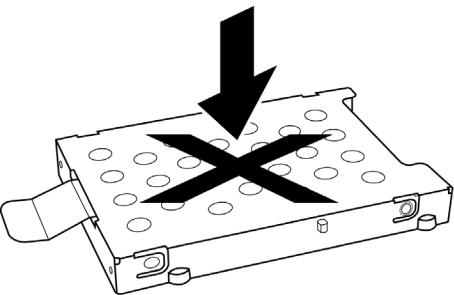
Error! Style not defined. Error! Style not defined. |
1 Hardware Overview |
1.22.5-inch HDD
The computer contains an extremely low-profile and lightweight, high-performance HDD. The HDD incorporates a 9.5 mm magnetic disk and mini-Winchester type magnetic heads. The HDD interface conforms to Serial ATA. Storage capacities supported are 120, 160, 200, 250 and 320 GB.
The HDD is shown in Figure 1-2 and some of its specifications are listed in Table 1-1.
|
|
|
Figure 1-2 |
|
SATA HDD |
|
|
|
|
|
Table 1-1 |
HDD Specifications |
|
|
|||
|
|
|
|
|
|
|
|
|
Item |
|
|
|
|
Specifications |
|
|
|
|
|
|
|
|
|
|
|
|
Capacity (GB) |
120GB |
|
160 GB |
|
200 GB |
|
250 GB |
320G |
|
|
|
|
|
|
|
|
|
Rotational Speed |
5400 RPM |
|
5400/7200 RPM |
7200 RPM |
|
5400 RPM |
5400/7200 RPM |
|
(RPM) |
|
|
||||||
|
|
|
|
|
|
|
|
|
|
|
|
|
|
|
|
|
|
Height |
9.5 mm |
|
9.5 mm |
|
9.5 mm |
|
9.5 mm |
9.5 mm |
|
|
|
|
|
|
|
|
|
User Data |
234,441,648 |
|
312,581,808 |
|
390,721,968 |
|
488,397,168 |
625,142,448 |
Sectors |
|
|
|
|||||
|
|
|
|
|
|
|
|
|
|
|
|
|
|
|
|
|
|
Bytes / Sector |
512 |
|
512 |
|
512 |
|
512 |
512 |
|
|
|
|
|
|
|
|
|
Satellite L500 Maintenance Manual |
1-9 |
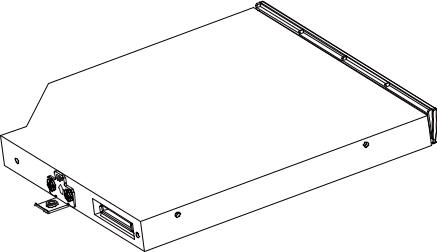
1 Hardware Overview |
Error! Style not defined. Error! Style not defined. |
1.3DVD Super Multi (+-R Double Layer)
The DVD Super Multi drive accepts 12-cm (4.72-inch) and 8-cm (3.15-inch) discs. At maximum, the drive can play back a DVD at 8x speed, read CD-ROM at 24x speed, and write CD-R at 24x speed, CD-RW at 6x speed, US CD-RW at 16x speed, High Speed CD-RW at 10x speed, DVD-R at 8x speed, DVD-RW at 8x speed, DVD+R at 8x speed, DVD+R (Double Layer) at 4x speed, DVD-R (Dual Layer) at 4x speed, DVD+RW at 8x speed and DVD-RAM at 5x speed.
The DVD Super Multi drive is shown in Figure 1-3 and its specifications are listed in Table 1-2.
Figure 1-3 DVD Super Multi Drive
Table 1-2 |
DVD Super Multi Drive Specifications |
|
|
|
|
Item |
DVD-ROM Mode |
CD-ROM Mode |
|
|
|
Data Transfer Rate (Mbytes/s) |
33.3 (U-DMA transfer mode 2) |
|
|
16.6 (PIO mode 4, Multiword DMA mode 2) |
|
Access Time (ms) |
|
|
Average Random Access |
130 |
130 |
|
|
|
Data Buffer Size (Mbytes) |
2MB |
|
|
|
|
|
DVD: |
|
|
DVD-VIDEO, DVD-ROM, DVD-R, DVD-RW, DVD-RAM, DVD+R, |
|
Formats Supported |
DVD+-R (Double Layer), DVD+RW. |
|
CD: |
|
|
|
|
|
|
CD-DA, CD-ROM, CD-R, CD-RW, CD-ROMXA, Photo CD |
|
|
(Multi-Session), Video CD, CD-Extra (CD+), CD-Text. |
|
|
|
|
Satellite L500 Maintenance Manual |
1-10 |
Error! Style not defined. Error! Style not defined. |
1 Hardware Overview |
1.4Power Supply
The power supply unit provides constant voltage (19V) for the system board and performs the following functions:
1.Power input monitor
Checks whether the AC adapter (DC power supply) is connected to the computer.
Checks whether the battery pack is connected to the computer.
Monitors the DC power supply input voltage (AC Adapter output voltage).
2.Power supply's internal control
Turns on and off the battery pack charging power supply.
Issues a charging current instruction to the PWM control IC of the battery pack charging power supply.
Controls the supply of DC power supply input (AC Adapter output) to the power supply unit.
Controls the supply of power to the system block (load/logic circuit side).
Controls forced shutdown if the power supply malfunctions.
3.Logic circuit control
Instructs the gate array to enable/disable tuning the power on.
Controls power-on/off operation.
4.Status display
Turns on the Power LED (in Green).
Battery indicator (in Green or Amber).
DC-IN indicator (in Green)
5.External interface
Performs communication through the I2C bus (via the internal EC/KBC).
Transfers the power supply operation mode.
Satellite L500 Maintenance Manual |
1-11 |
1 Hardware Overview |
Error! Style not defined. Error! Style not defined. |
6.Output monitor
Monitors the voltage output to the system block (load/logic circuit side).
Monitors the voltage, over voltage, input/output current of the battery pack.
Monitors the internal temperature of the battery pack.
Monitors the supply voltage from the AC adapter.
Satellite L500 Maintenance Manual |
1-12 |
Error! Style not defined. Error! Style not defined. |
1 Hardware Overview |
1.5Batteries
The computer has the following two types of batteries:
Main Battery Pack
Real Time Clock (RTC) Battery
1.5.1Main Battery
The main battery pack serves as the computer's main power source when the AC adapter is not attached. The main battery maintains the state of the computer when the AC adapter is detached.
1.5.2Battery Charging Control
Battery charging is controlled by EC KB926. When the AC adapter and battery pack are attached to the computer, the EC KB926 controls the charge on/off state and detects a full charge.
Battery Charge
When the AC adapter is attached, the battery is charged by off-state charge when the system is powered off or by on-state charge when it is powered on.
Table 1-3 |
Quick/Normal Charging Time |
||
|
|
|
|
State |
|
Charge Time |
|
|
|
|
|
Off-State Charge |
3/6/12 Cell |
|
About 4 hours max |
|
|
|
|
On-State Charge |
3/6/12 Cell |
|
About 12 hours max |
|
|
|
|
Satellite L500 Maintenance Manual |
1-13 |

1 Hardware Overview |
Error! Style not defined. Error! Style not defined. |
NOTE: The time required for normal charge depends on the power consumption by the system. Using a fluorescent lamp and frequently accessing the disk consumes more power and lengthens the charge time.
Any of the following can stops battery charge:
1.The battery becomes fully charged.
2.The AC adapter or battery pack is removed.
3.The battery or AC adapter voltage is abnormal.
Detection of full charge
A full charge is detected only when the battery is being charged by quick or normal charge. A full charge is detected when either of the following conditions is met:
1.The current in the battery charging circuit drops below the predetermined value.
2.The charging time exceeds the fixed limit.
1.5.3RTC Battery
The RTC battery provides power to keep the current date, time and other system information in memory while the computer is turned off.
Satellite L500 Maintenance Manual |
1-14 |
