TOSHIBA PDR-M700 User Manual
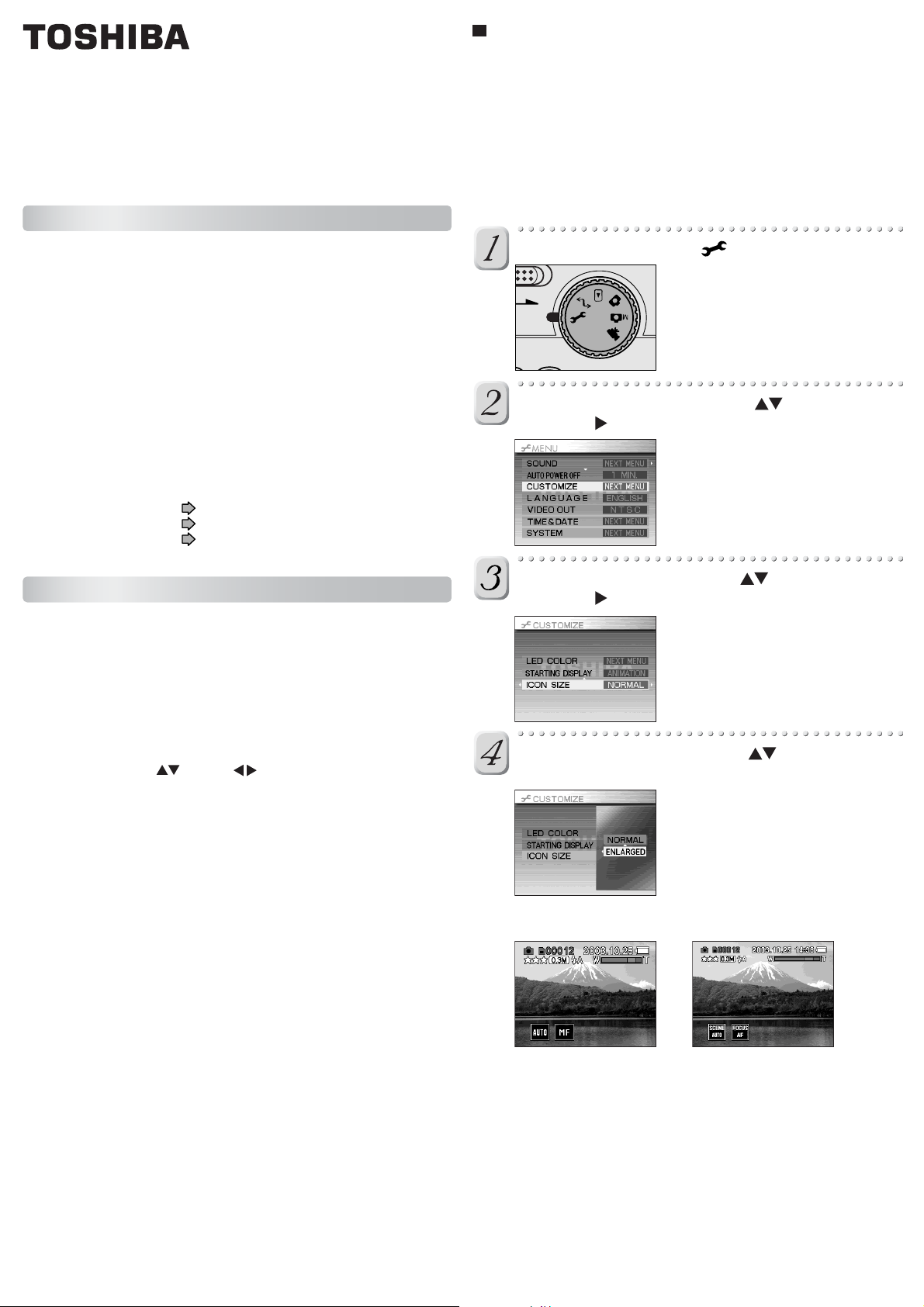
DIGITAL STILL CAMERA
PDR-M700
INSTRUCTION MANUAL (SUPPLEMENT)
Introduction
Large icons
Icons and text in the LCD monitor are enlarged, making them easier to see.
• Icons and text are enlarged in the following screens.
Auto photography mode screen, movie mode screen, playback mode
screen, erase mode screen, enlarged playback screen, slideshow playback
screen, folder numbers, file numbers, date and time (date only in the auto
photography mode and movie mode screens).
• Icons and text are not enlarged in the following screens and menus.
Manual photography mode screen, PC mode screen, SET-UP mode
screen, photography menu, playback menu, LCD brightness adjustment
screen, messages, etc.
Thank you for buying the PDR-M700 TOSHIBA Digital Still Camera.
By updating the firmware (internal software) of your PDR-M700 to Ver. 1.10,
you can use three new functions: Large Icons, Manual Focus, and High-Speed
Image Scrolling.
The procedure for updating your camera’s firmware is described on the
TOSHIBA Digital Still Camera web site. Be sure to read the instructions carefully
before you start. Updating the camera’s firmware should be done with care,
since the camera may fail to operate normally unless the instructions are
followed exactly.
TOSHIBA Digital Still Camera web site: www.dsc.toshiba.com/
This Instruction Manual explains how to use the new functions of Ver. 1.10.
Refer to the camera’s Instruction Manual for safety precautions and other
information about using your camera. In particular, please read the following
pages carefully.
Safety Precautions pages 6 to 10
Handling Your Camera page 12
Names of the Parts pages 18 to 19
Using the New Functions
After updating your camera’s firmware to Ver. 1.10, you can use the following
three new functions.
• Large icons
Icons and text are enlarged in LCD monitor, making them easier to see.
• Manual focus
You can set the focus manually. The camera does not need to make Auto
focus adjustments, so it can capture images as soon as you press the shutter.
• High-speed image scrolling
By holding down the button or button, you can scroll at high speed
through images in the Thumbnail display and in the PROTECT, DPOF, and
RESIZE image selection displays. This makes it easier to find the image you
are looking for, especially when there are relatively a large number of images.
Turn the mode dial to [ ].
The SET-UP menu appears.
OWER
Select [CUSTOMIZE] with the button, and
press the
button.
The customize screen appears.
Select [ICON SIZE] with the button, and
press the
button.
The tab menu appears.
Select [ENLARGED] with the button, and
press the OK button.
This fixes the setting.
(example) Auto photography mode display
Icon size: ENLARGED Icon size: NORMAL
M700-FWE1
