Toshiba P30 User Manual

User’s Manual
Camileo P30
Introduction
Welcome and thank you for choosing a TOSHIBA product.
For your convenience, your TOSHIBA product is furnished with two guides:
a)a Quick Start Guide, and
b)a comprehensive PDF User’s Manual on the included CD.
Contents
Section 1 Getting to Know Your Camcorder....................................... |
3 |
|
|
Overview............................................................................... |
3 |
|
Check the Components....................................................... |
3 |
|
Safety Instructions............................................................... |
4 |
|
System Requirements......................................................... |
4 |
|
Front View ............................................................................ |
5 |
|
Rear View.............................................................................. |
5 |
|
Side View.............................................................................. |
6 |
|
Bottom View......................................................................... |
6 |
Section 2 |
Getting Started..................................................................... |
7 |
|
Loading the Battery............................................................. |
7 |
|
Inserting and Removing an SD Card (Optional)................ |
7 |
|
Turning the Camcorder On and Getting Started............... |
8 |
|
Turning the Camcorder Off................................................. |
8 |
Section 3 |
Record Mode........................................................................ |
9 |
|
Button Function................................................................... |
9 |
|
LCD Monitor Information................................................... |
10 |
|
Movie Recording................................................................ |
11 |
|
Picture Recording.............................................................. |
12 |
|
Taking Close up Pictures.................................................. |
12 |
|
Using Zoom........................................................................ |
12 |
|
Options for Record Menu.................................................. |
13 |
|
Operations for Record Mode ............................................ |
13 |
|
Movie Mode Submenu Setting.......................................... |
14 |
|
Picture Mode Submenu Setting........................................ |
15 |
|
Effect Submenu Setting..................................................... |
16 |
EN
1
Contents
Section 4 |
Playback Mode................................................................... |
19 |
|
Button Function................................................................. |
19 |
|
LCD Monitor Information................................................... |
20 |
|
Operations for Playback Mode ........................................ |
21 |
|
Movie Playback.................................................................. |
21 |
|
Movie Playback Mode Menu.............................................. |
22 |
|
Picture Playback................................................................ |
24 |
|
Picture Playback Mode Menu............................................ |
25 |
Section 5 |
Setting Your Camcorder ................................................... |
27 |
|
Setting Menu....................................................................... |
27 |
Section 6 |
Viewing Pictures and Movies on a TV.............................. |
31 |
|
Connecting to a High-Definition 16:9 (Wide) TV............. |
31 |
|
Connecting to a non-high-definition 4:3 TV.................... |
31 |
Section 7 |
Viewing Pictures and Movies on PC................................ |
32 |
|
Installing Bundled Software.............................................. |
32 |
|
Transferring Data to a Computer...................................... |
32 |
Section 8 |
Burning the Recorded Clip into DVD............................... |
33 |
Section 9 |
Uploading Video Files to YouTube................................... |
35 |
Section 10 |
Specifications..................................................................... |
39 |
Section 11 |
Troubleshooting................................................................. |
40 |
Section 12 |
Other Information............................................................... |
41 |
|
TOSHIBA Support.............................................................. |
41 |
|
Operating Environment Conditions................................. |
41 |
|
Regulatory Information...................................................... |
41 |
|
Additional Information....................................................... |
43 |
EN
2
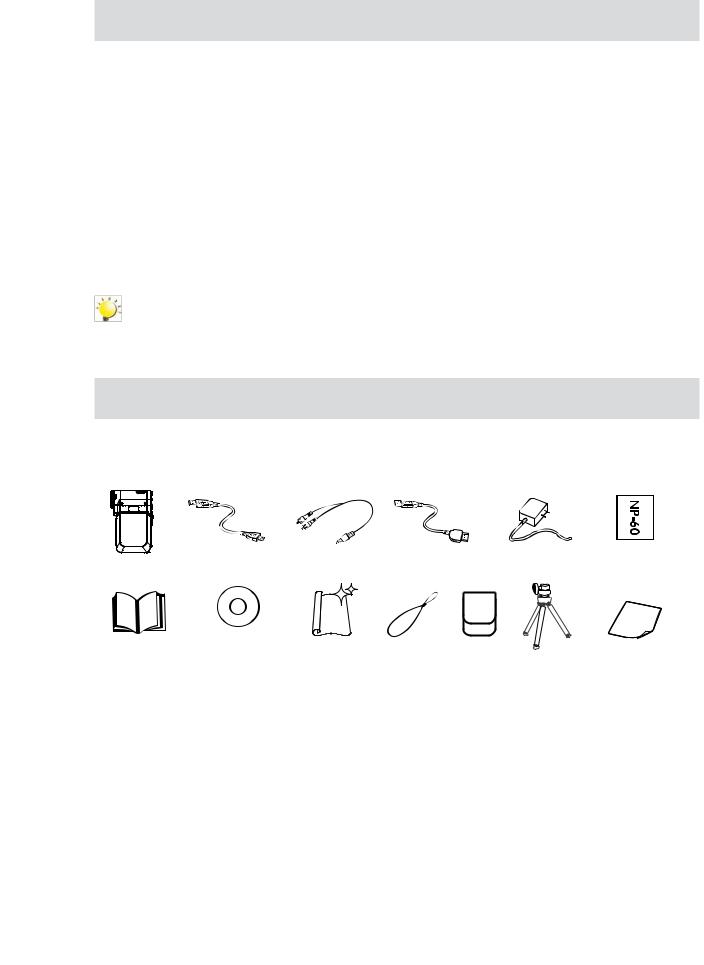
Section 1
Getting to Know Your Camcorder
Overview
The Camcorder with 5 Mega Pixel sensor and 5X Optical Zoom Lens can take H.264 movies. By way of using H.264 technology, more videos can be taken within certain amount of memory. High quality images with up to 8 mega-pixels can also be delivered smoothly. With a color LCD monitor, users can compose images and examine them easily.
The Camcorder also features movie recording at HD resolution of 1080p. You can also connect it to an
HDTV via HDMI cable, and easily playback recorded high-definition videos on the wide screen HDTV.
Exposure and color balance can either be adjusted automatically or allowed to be changed manually. An 2x/4x zoom increases user control over the movies and pictures you take.
Built-in memory allows you to take pictures and movies without memory card. The memory card slot allows users to increase the storage capacity.
Note
Partial memory of the built-in memory is used for Firmware code.
Check the Components
Unpack the package and make sure all standard accessories listed are included:
Rechargeable
(Software |
Cleaning Cloth |
Pouch |
Warranty Leaflet |
|
|
|
Tripod |
EN
3
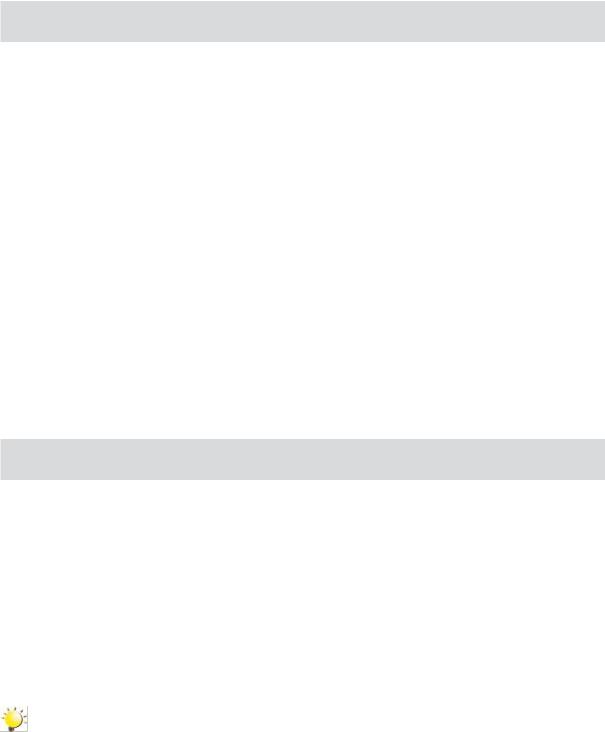
Safety Instructions
1.Do not drop, puncture or disassemble the camcorder; otherwise the warranty will be voided.
2.Avoid all contact with water, and dry hands before using.
3.Do not expose the camcorder to high temperature or leave it in direct sunlight. Doing so may damage the camcorder.
4.Use the camcorder with care. Avoid pressing hard on the camcorder body.
5.For your own safety, avoid using the camcorder when there is a storm or lightning.
6.Do not use batteries of different specifications. Doing so may lead to the potential for serious damage.
7.Remove the battery during long periods between usage, as a deteriorated battery may affect the functionality of the camcorder.
8.Remove the battery if it shows signs of leaking or distortion.
9.Use only the accessories supplied by the manufacturer.
10.Keep the camcorder out of the reach of infants.
11.Risk of explosion if battery is replaced by an incorrect type.
12.Dispose of used batteries according to the instructions.
System Requirements
•• Microsoft Windows 2000/XP/Vista
•• Intel Pentium III 800MHz or above
•• 256 MB RAM
•• CD-ROM Drive
•• 700 MB free HDD space
•• Available USB port
•• 16-bit Color Display
Note
The LCD screen is manufactured using extremely high-precision technology. However, some tiny black and/or bright dots (white, red, blue or green) may appear on the LCD screen. These dots are a normal result of the manufacturing process, and do not affect the recording.
EN
4
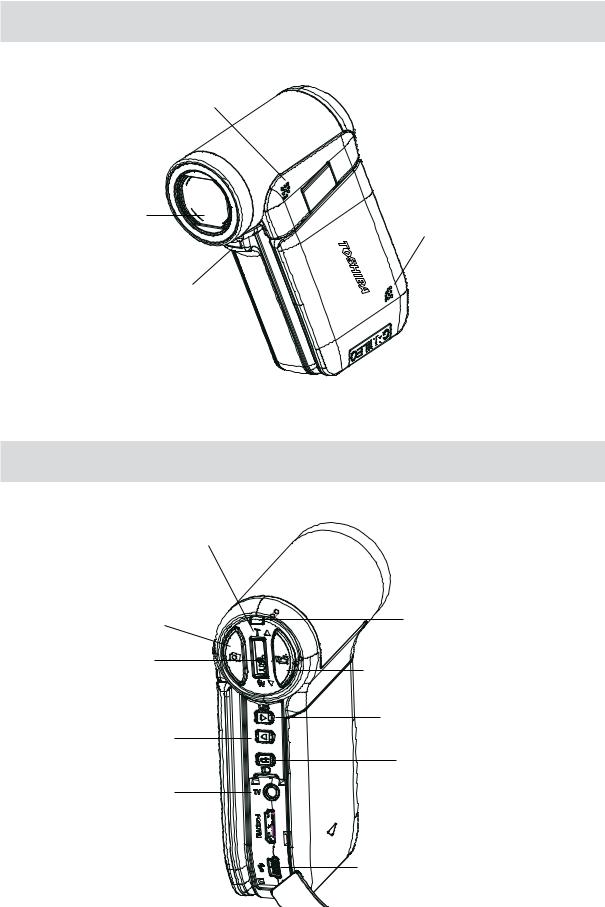
Front View
Speaker
Lens |
Microphone |
|
Light
Rear View
Tele/Wide Button
Picture Shutter Button |
LED |
|
|
Menu / OK Button |
Movie Shutter Button |
|
|
|
Right Button |
Left Button |
|
|
Record/Play Button |
TV Port
HDMI Port 


 Battery Cover
Battery Cover
Mini USB2.0 Port
EN
5
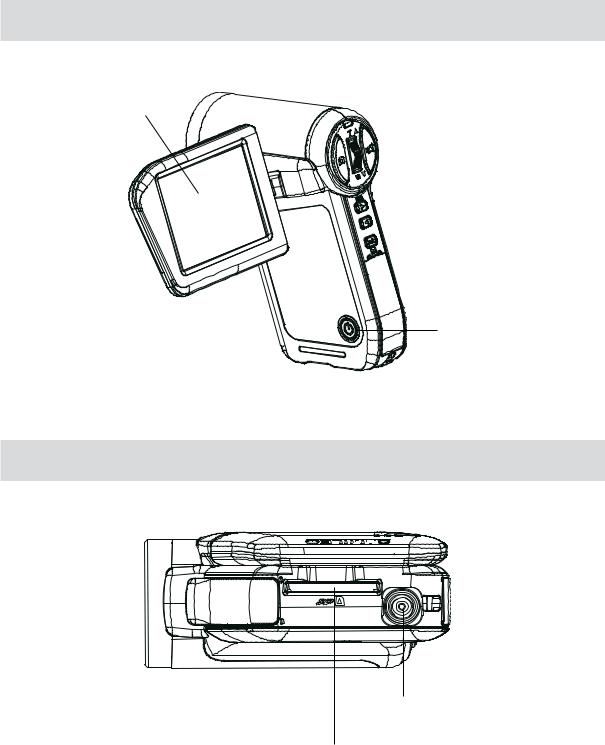
Side View
LCD Panel
Power Button
Bottom View
Tripod Socket
SD Card Slot
EN
6

Section 2
Getting Started
Loading the Battery
Before using the camcorder, users must load Lithium-ion rechargeable battery
1. Insert the battery following to the correct polarity marks (+ or -).
2. Close the battery cover firmly.
Inserting and Removing an SD Card (Optional)
The camcorder comes with internal memory which allows you to store pictures and movies. You can expand the memory capacity by using an optional SD memory card.
1.Insert the memory card into the right position. Please refer to the figure.
2.To remove an installed SD card, press the card inwards to release it.
3.When the card pops out, gently remove it from its slot.
4.Recommended memory capacity: 1GB or above.
Note
•When a memory card is fitted, movies/pictures are saved on card rather than on the built-in memory.
•Protecting Data on an SD Card: SD card is read-only by locking the SD card. No pictures and movies can be recorded when the SD card is locked. Make sure the lock is on writeable position before recording any media.
Writeable Write-Protected
position Position
EN
7
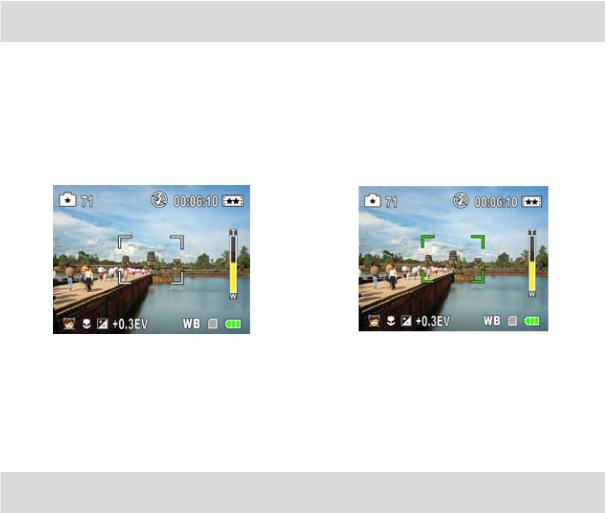
Turning the Camcorder On and Getting Started
•To turn on the Camcorder: Flip out the LCD panel or press Power Button for one second. When the Camcorder is turned on, the green LED will light up.
•To take a movie, press the Movie Shutter Button (  ).
).
•To take a picture: Press the Picture Shutter Button (  ) halfway down till the focusing frame turns from white to green. Then, press the Picture Shutter Button fully down to take picture.
) halfway down till the focusing frame turns from white to green. Then, press the Picture Shutter Button fully down to take picture.
|
|
Focusing Frame: White |
Focusing Frame: Green |
|
|
•To view stored movies, pictures, press Record/Play Button (  ) once to switch to Playback Mode. Press a second time to return to Record Mode.
) once to switch to Playback Mode. Press a second time to return to Record Mode.
Turning the Camcorder Off
•To turn off the Camcorder, you can either press the Power Button for one second, or you can place the LCD panel back to its original position.
EN
8
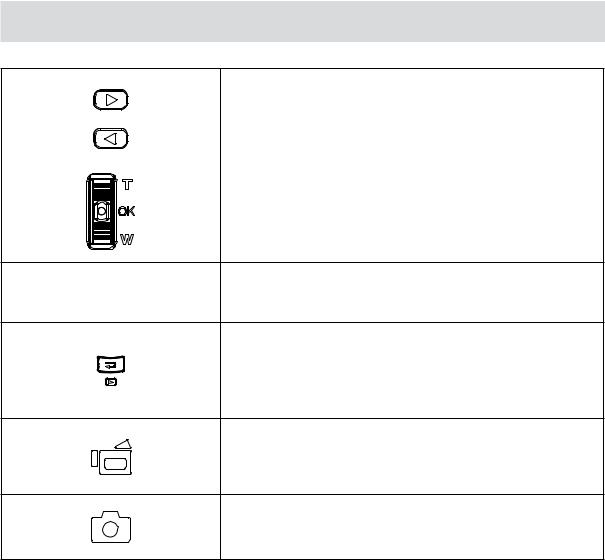
Section 3
Record Mode
Button Function
Direction Button
Right Button: HD(1080p) / VGA mode switch
Left Button: Light ON / OFF
Menu/OK Button: Menu On / Validate the setting
Tele (Up) Button: Zoom In
Wide (Down) Button: Zoom out
Power Button: Press down for one second to turn on or turn off the Camcorder
RECORD/PLAY Button functions:
1.Switch between Record /Playback Mode
2.Return to the previous page
3.For quick review, press it after recording
Movie Shutter Button:
1.Start to take movie.
2.To stop recording, press it again.
Picture Shutter Button: Start to take picture.
EN
9

LCD Monitor Information
The indicators shown below may display on LCD when movies and pictures are recorded:
|
Movie Resolution |
|
|
|
|
|
|
HD (1080p) (30fps) |
|
|
|
|
|
HD (720p) (30fps) |
|
|
|
|
|
WVGA (60fps) |
|
|
|
(1) |
|
VGA (30fps) |
|
|
|
|
QVGA (30fps) |
|
|
|
|
|
|
|
|
Picture Resolution |
|
|
|
|
|
|
High |
|
|
|
|
|
Standard |
|
|
|
|
|
Low |
|
|
|
|
|
Number of images that can still be taken at current resolution |
(2) |
|
|
|
Recording time of movie that can still be taken at current resolution |
|
|
|
|
|
|
|
(3) |
|
Light On |
|
|
|
(4) |
|
Self-timer enabled |
|
|
|
EN
10
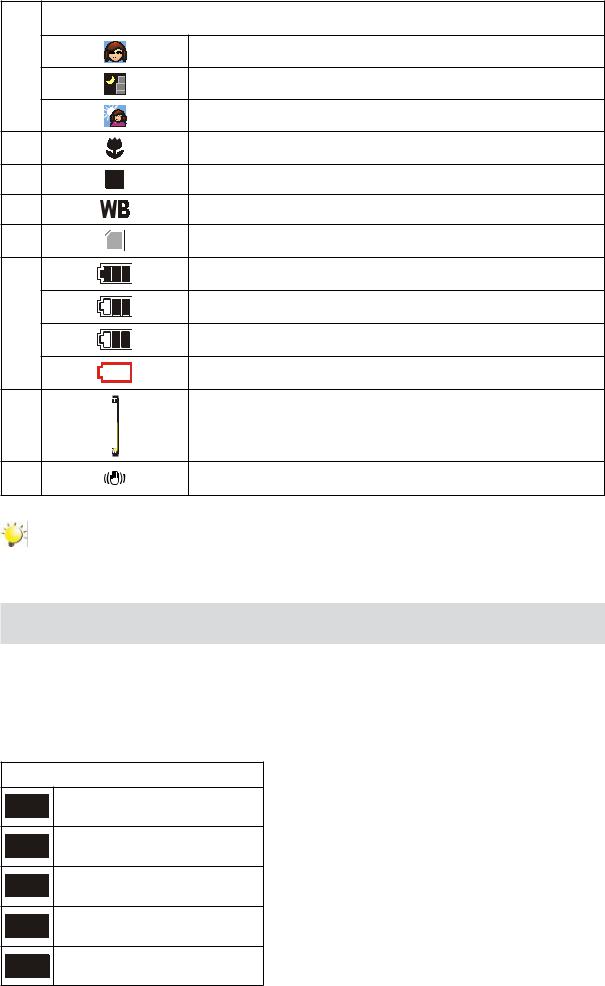
|
Scene |
|
(5) |
Skin |
|
Night |
||
|
||
|
Backlight |
|
(6) |
Macro Position Focusing |
|
(7) |
Exposure compensation value |
|
(8) |
Manual White Balance |
|
(9) |
SD Card inserted |
|
|
Battery: full power |
|
(10) |
Battery: medium power |
|
Battery: low power |
||
|
||
|
Battery: power empty |
|
|
Zoom meter: |
|
(11) |
HD(1080p): 1X~10X (5X Optical + 2X Digital) |
|
|
Other video resolution: 1X~20X (5X Optical + 4X Digital) |
|
(12) |
Stabilization |
Note
Scene: B/W / Classic / Nagative effect can be previewed immediately without indicator on the LCD.
Movie Recording
•Press Movie Shutter button (  ) to start recording. When a movie is recording, a time indicator will display on LCD monitor. To stop recording, press Movie Shutter Button (
) to start recording. When a movie is recording, a time indicator will display on LCD monitor. To stop recording, press Movie Shutter Button (  ) again.
) again.
•Press RECORD/PLAY Button to view the recorded movie.
•Five resolution settings are available:
Video Quality
HD (1080p) (30fps)
HD (720p) (30fps)
WVGA (60fps)
VGA (30fps)
QVGA (30fps)
EN
11
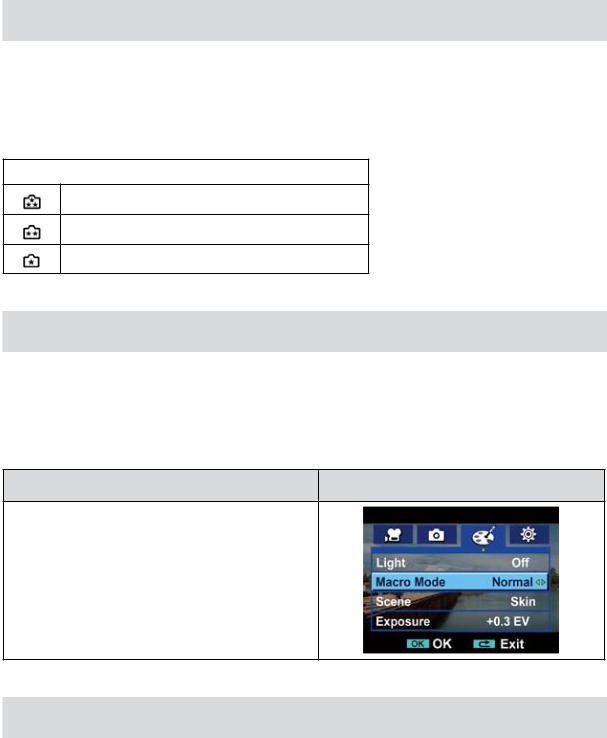
Picture Recording
•Press the Picture Shutter Button (  ) halfway down till the focusing frame turns from white to green. Then, press the Picture Shutter Button fully down to take picture.
) halfway down till the focusing frame turns from white to green. Then, press the Picture Shutter Button fully down to take picture.
•Press RECORD/PLAY Button to view the picture.
•Three resolution settings are available:
Image Quality
High Quality: 8 Mega Pixels
Standard Quality: 5 Mega Pixels
Low Quality: 3 Mega Pixels
Taking Close up Pictures
The Camcorder has one close-up picture mode to allow you to take pictures at close range. The Macro Mode (  ) should be used for objects located within 80 cm.
) should be used for objects located within 80 cm.
To take close-up pictures:
Operation |
Display Screen |
1.In Effect Mode Submenu, press Up/Down Button to select Macro.
2.Use Right/Left Buttons to choose Macro or Normal.
3.Press Menu/OK Button to validate the setting.
Using Zoom
•The zoom magnifies images, when recording movies or taking pictures.
1.To zoom in/out, press the Tele/Wide Button.
2.The zoom can be set as 1X~10X (5X Optical + 2X Digital) / 1X~20X (5X Optical + 4X Digital).
EN
12
