TOSHIBA PDR-3300 User Manual
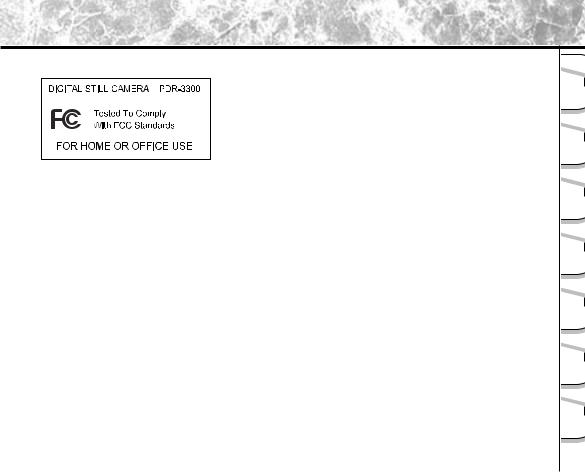
Attention
For customers in the U.S.A.
FCC Statement
This device complies with Part 15 of the FCC Rules. Operation is subject to the following two conditions:
(1)This device may not cause harmful interference, and
(2)this device must accept any interference received, including interference that may cause undesired operation.
NOTE
This equipment has been tested and found to comply with the limits for a Class B digital device, pursuant to Part 15 of the FCC Rules. These limits are designed to provide reasonable protection against harmful interference in a residential installation.
This equipment generates, uses and can radiate radio frequency energy and, if not installed and used in accordance with the instructions, may cause harmful interference to radio communications. However, there is no guarantee that interference will not occur in a particular installation. If this equipment does cause harmful interference to radio or television reception, which can be determined by turning the equipment off and on, the user is encouraged to try to correct the interference by one or more of the following measures:
¥Change the direction of the radio or TV antenna.
Move the equipment or the radio or TV. For example, if the equipment is to the right of the TV, move it to the left of the TV.
Or, move the equipment farther away from the radio or TV.
¥Plug the equipment into a different outlet. Don’t plug your radio or TV into the same circuit as your equipment.
¥Ensure that all expansion slots (on the back or side of the equipment) are covered. Also, ensure that all metal retaining brackets are tightly attached to the equipment.
¥If these suggestions don’t help, consult your equipment dealer or experienced radio/TV technician for help.
-1 -
Ready |
Getting |
Photographs |
Taking |
Images Back |
Playing |
Images |
Erasing |
Functions |
Handy |
Applications |
Other |
Information |
Additional |

Attention (continued)
Getting |
Ready |
Taking |
Photographs |
Playing |
Back Images |
Erasing |
Images |
Handy |
Functions |
Other |
Applications |
Additional |
Information |
CAUTION
If you modify the camera in any way, without getting approval from Toshiba Corporation, your camera may violate FCC regulations. Violation of FCC regulations may cause the FCC to void your right to use the modified camera.
TOSHIBA AMERICA INFORMATION SYSTEMS, INC.
Imaging Systems Division
9740 Irvine Boulevard,
Irvine, California 92618-1697
Phone Number: (800)288-1354
For customers in Canada
CAUTION
This Class B digital apparatus complies with Canadian ICES-003.
- 2 -
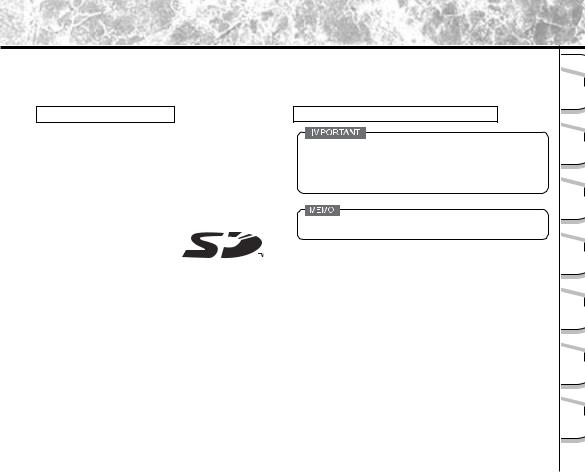
Before Reading This Manual
Thank you for purchasing the Toshiba PDR-3300 Digital Still Camera.
To ensure that you use this camera safely and correctly, read this Instruction Manual carefully before you start using the camera. Once you have finished reading this Instruction Manual, keep it handy at all times.
Trademark Information
¥Macintosh and are trademarks of Apple Computer, Inc.
¥ACDSee is trademark of ACD Systems.
¥MS-DOS and Windows are registered trademarks of the Microsoft Corporation of the U.S. registered in the USA and other countries.
¥Windows is an abbreviated term referring to the Microsoft Windows Operating System.
¥SD is a trademark .
¥Other companies or product names are trademarks or registered trademarks of the respective companies.
Conventions Used In This Manual
¥Indicates items or details that you should observe to prevent loss of data, malfunction and impaired performance. Also indicates information relating to specifications and functions.
¥Indicates extra useful information.
FIndicates another page to refer to for extra information.
- 3 -
Ready |
Getting |
Photographs |
Taking |
Images Back |
Playing |
Images |
Erasing |
Functions |
Handy |
Applications |
Other |
Information |
Additional |
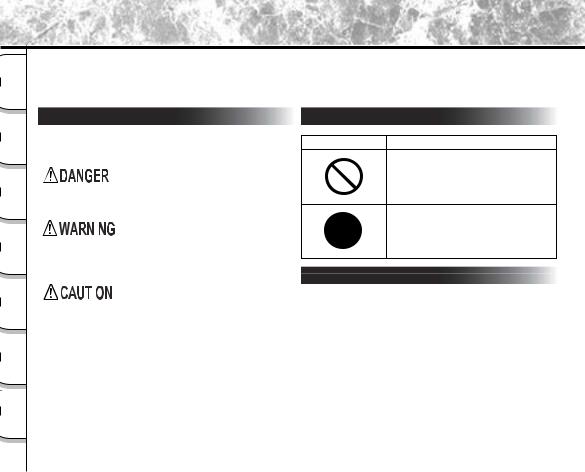
Safety Precautions
Getting |
Ready |
Taking |
Photographs |
Playing |
Back Images |
Erasing |
Images |
Handy |
Functions |
Other |
Applications |
Additional |
Information |
Read these safety precautions carefully before using the PDR-3300. These instructions contain valuable information on safe and proper use that will prevent harm and damage to the operator and other persons.
Make sure that you fully understand the following details (indications) before proceeding to the main descriptions in this manual.
Indication definitions |
Graphic symbol definitions |
Indication |
Meaning |
|
|
|
To indicate there will be an |
|
|
immediate hazard to one’s life or |
|
|
severe bodily injury, if the safety |
|
|
instruction is not carefully observed. |
|
|
To make aware in advance of actual |
|
|
or potential harm and danger that |
|
|
could result in bodily injury, if the |
|
|
safety instruction is not careful |
|
|
observed. |
|
|
To notify and warn about the |
|
|
potential harm that could result in |
|
|
bodily injury or property damage, if |
|
|
|
|
|
the safety instruction is not carefully |
|
|
|
|
|
observed. |
|
|
|
*1: “Bodily injury” means minor injuries, burns or shock which does not require hospitalization or probably require to seek for First Aid solution.
*2: “Property damage” means possible threat and harm to home, household appliances, utilities, pets; and indefinitely, it may cause one’s financial loss.
Graphic symbol |
Meaning |
Indicates a prohibited action that must not be carried out.
The actual prohibited action is indicated in the symbol or nearby graphically or described in text.
Indicates a necessary action that must be carried out.
The actual necessary action is indicated in the symbol or nearby graphically or described in text.
Exemption Clauses
¥Toshiba Corporation bears no responsibility in the case of damages arising from earthquakes, fire not liable to Toshiba Corporation, operating by third parties, other accidents, or use under abnormal conditions including erroneous or improper operation and other problems.
¥Toshiba Corporation bears no responsibility for incidental damages (lost profit, work interruption, corruption or loss of the memory contents, etc.) arising from the use of or the inability to use this unit.
¥Toshiba Corporation accepts no liability whatsoever for any damages arising from not having followed the descriptions in this Instruction Manual.
¥Toshiba Corporation accepts no liability whatsoever for any damages arising from malfunctions arising from combination with equipment or software that is not related to Toshiba Corporation.
- 4 -

Safety Precautions (continued)
Do not heat, disassemble or throw the batteries into fire or water.
Doing might cause them to rupture, ignite or heat up, resulting in fire or major injury.
Do not strike the batteries with a hammer, or step on, drop or subject the batteries to strong impact.
Doing so might cause them to rupture, ignite or heat up, resulting in fire or major injury.
Use the batteries only for its originally intended purpose.
Using the batteries for any other purpose might cause it to rupture, ignite or heat up, resulting in fire or major injury.
- 5 -
Ready |
Getting |
Photographs |
Taking |
Images Back |
Playing |
Images |
Erasing |
Functions |
Handy |
Applications |
Other |
Information |
Additional |

Safety Precautions (continued)
Getting |
Ready |
Taking |
Photographs |
Playing |
Back Images |
Erasing |
Images |
Handy |
Functions |
Other |
Applications |
Additional |
Information |
Should you ever notice smoke, a strange odor or excessive heat coming from the camera, immediately turn OFF the power and remove the batteries and AC adapter.
Continued use in this state might cause fire, electric shock or burns. For details on repair, consult the store of purchase, or please contact the technical support number.
If foreign objects or water have entered the camera, immediately turn the power OFF and remove the batteries and AC adapter.
Continued use in this state might cause fire or electric shock. For details on repair, consult the store of purchase, or please contact the technical support number.
If the camera has fallen or its case is damaged, immediately turn the power OFF and remove the batteries and AC adapter.
Continued use in this state might cause fire or electric shock. For details on repair, consult the store of purchase, or please contact the technical support number.






 (continued)
(continued)
Do not place the camera on inclined or unstable surfaces.
This might cause the camera to fall or tilt over.
Do not use in areas near water.
This might cause fire or electric shock. Take special care during rain, snow, on the beach or near the shore.
Do not use the camera in the bath or shower.
This might cause a fire or electric shock.
Do not allow metallic objects or other flammable foreign matter inside the camera.
This might cause a fire or electric shock. Do not open the SD Memory Card cover, and insert or allow such objects to fall inside.
- 6 -

Safety Precautions (continued)




 (continued)
(continued)
Do not disassemble, change or repair the camera.
This might cause fire or electric shock. For details on repair and internal inspection, consult the store of purchase, or please contact the technical support number.
Do not touch power or TV antenna cords during a thunderstorm.
This might cause electric shock.
Do not use the camera while you are walking, driving or riding a motorcycle.
This might cause you to fall over or result in a traffic accident.
Use only the specified batteries or the specified AC adapter.
Use of a battery or AC adapter other than specified, might cause fire, defects or malfunctions.
 (continued)
(continued)
Keep the batteries out of the reach of children.
If a child swallows a battery, this might result in poisoning. If a child swallows a battery, immediately consult a physician.
If battery fluid enters the eyes, immediately rinse with fresh water and consult with a physician to receive treatment.
If left untreated, damage to the eye could be permanent.
Use the AC adapter only with the indicated power supply voltage (USA: 100-120V, Europe: 230VAC)
Use with any other power supply voltage might cause fire or electric shock.
- 7 -
Ready |
Getting |
Photographs |
Taking |
Images Back |
Playing |
Images |
Erasing |
Functions |
Handy |
Applications |
Other |
Information |
Additional |
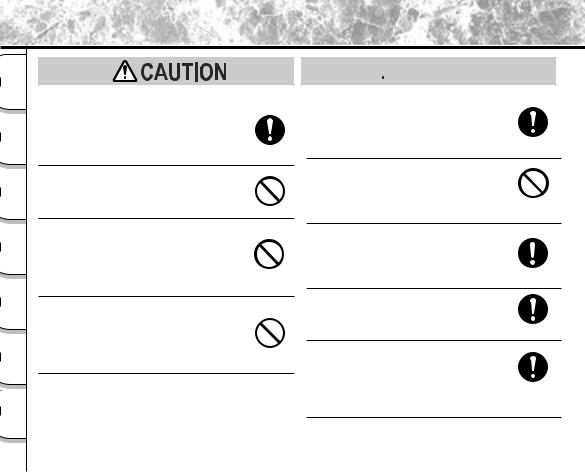
Safety Precautions (continued)
Getting |
Ready |
Taking |
Photographs |
Playing |
Back Images |
Erasing |
Images |
Handy |
Functions |
Other |
Applications |
Additional |
Information |
If you want to use the camera on an airplane, consult with the airline and follow their instructions.
Use of this camera is sometimes restricted due to potential radio interference.
Do not use the camera in humid, steamy, smoky or dusty places.
This might cause fire or electric shock.
Do not leave the camera in places where the temperature may rise significantly, such as inside a car.
This might adversely affect the case or the parts inside, resulting in fire.
Do not wrap the camera or place it in cloth or blankets.
This might cause heat to build up and deform the case, resulting in fire. Use the camera in a wellventilated place.




 (continued)
(continued)
Before you move the camera, disconnect cords and cables.
Failure to do this might damage cords and cables, resulting in fire or electric shock.
Do not drop or subject the camera to strong impact.
This might cause fire, electric shock or malfunctions.
Before you carry out maintenance on the camera, remove the battery and AC adapter.
Leaving these attached might cause electric shock.
Remove the batteries and AC adapter if you plan not to use the camera for a long time.
This might cause fire.
Insert the batteries paying careful attention to the polarity (+ or -) of the terminals.
Inserting the batteries with its polarities inverted might cause fire and injury, or damage the surrounding areas.
- 8 -

Safety Precautions (continued)
 (continued)
(continued)
Do not charge the supplied batteries.
Doing so might cause them to rupture, ignite or heat up, resulting in fire or major injury.
Do not leave dead or exhausted batteries in the camera.
Doing so might cause them to rupture, ignite or heat up, resulting in fire, major injury or damaging the camera.
Do not use different types of batteries together, or mix old and new batteries.
Doing so might cause them to rupture, ignite or heat up, resulting in fire or major injury or damaging the camera.
Do not walk around with the camera swinging from the shoulder strap.
If you walk around with the camera hanging from your hand through the shoulder strap, the camera might come into contact to other people and cause injury, or damage to the camera or other objects.




 (continued)
(continued)
Do not look at the sun through the camera viewfinder.
This may cause injury of the eyes.
Do not use the flash close to anyone’s eyes.
This might cause damage to the person’s eyesight.
Do not subject the LCD monitor to impact.
If the LCD monitor is impacted, the glass on the screen may be broken and internal fluid may leak. If the internal fluid enters your eyes or comes into contact with your body or clothes, immediately rinse with fresh water. If the internal fluid enters your eyes, immediately consult a physician to receive treatment.
Consult your dealer regarding the internal cleaning of the camera once every two years.
If dust is allowed to accumulate inside the camera for a long time, this might result in fire or defects. Consult your dealer regarding the cleaning costs.
- 9 -
Ready |
Getting |
Photographs |
Taking |
Images Back |
Playing |
Images |
Erasing |
Functions |
Handy |
Applications |
Other |
Information |
Additional |
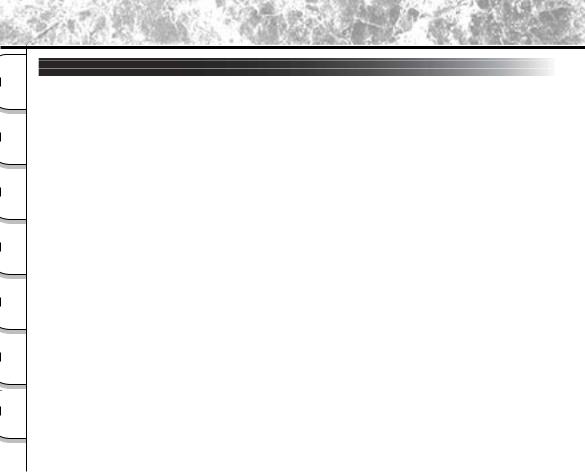
Using Your Camera Correctly
Getting |
Ready |
Taking |
Photographs |
Playing |
Back Images |
Erasing |
Images |
Handy |
Functions |
Other |
Applications |
Additional |
Information |
Notes On Handling Your Camera
When you use your camera, carefully read and strictly observe the Safety Precautions from page 4 onwards and the notes described below.
lAvoid using or storing the camera in the following places:
¥Places subject to humidity, dust and dirt
¥Places subject to direct sunlight
¥Places subject to high or low temperature
¥Places filled with highly flammable gas
¥Places near gasoline, benzene or paint thinner
¥Places subject to strong vibrations
¥Places subject to smoke or steam
¥Places subject to strong magnetic fields (such as electric motors, transformers or magnets)
¥Places contacting chemicals such as pesticides or next to rubber or vinyl products for long periods
lDo not expose the camera to sand or dust.
The PDR-3300 is particularly sensitive to sand and dust. If the camera comes into contact with sand or dust, not only will the camera become damaged, it will also no longer be repairable.
Pay special attention when using the camera at the beach or where sand or dust is likely to be present.
l Notes On Condensation
Due to a sudden change in temperature, such as when you move the camera from a cold location to a warm one, water droplets (condensation) may form on the inside of the camera or on the lens. When this occurs, switch the camera OFF, and wait an hour before using the camera. Condensation may also form on the SD Memory Card. If this happens, remove the SD Memory Card, wipe off any condensation and wait a short time before using it again.
- 10 -
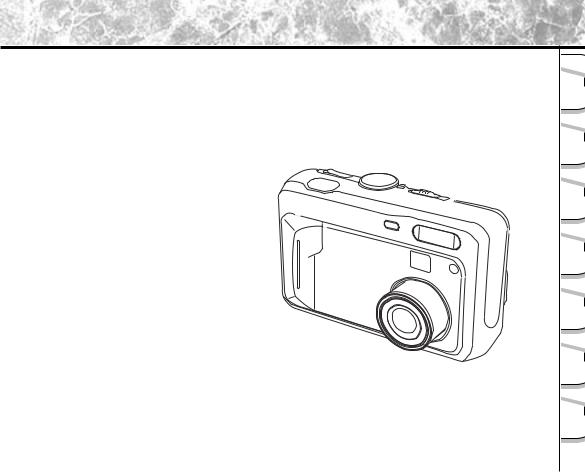
Using Your Camera Correctly (continued)
l Carrying Out Maintenance on Your Camera
¥To prevent the lens, surface of the LCD monitor or viewfinder from being scratched, blow off any dust from these parts with a blower brush and lightly wipe with a soft dry cloth.
¥Clean the body of the camera with a soft dry cloth. Do not use volatile liquids such as paint thinner, benzene or insecticide, as these may react with the camera body and cause deformation or remove the coating.
- 11 -
Ready |
Getting |
Photographs |
Taking |
Images Back |
Playing |
Images |
Erasing |
Functions |
Handy |
Applications |
Other |
Information |
Additional |
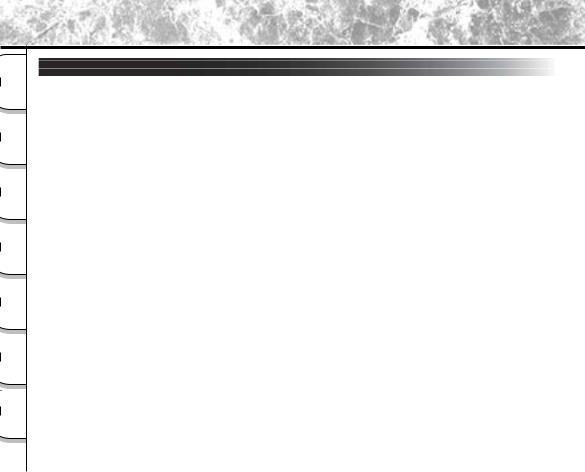
Using Your Camera Correctly (continued)
Getting |
Ready |
Taking |
Photographs |
Playing |
Back Images |
Erasing |
Images |
Handy |
Functions |
Other |
Applications |
Additional |
Information |
Notes On Batteries
¥To extend the use of the camera, we strongly recommend that you only use the following types of batteries:
-Nickel Metal Hydride [NiMh] (Extended Life, Rechargeable)
-Lithium (Extended Life, Not Rechargeable)
¥Battery performance in general (especially Alkaline) may vary depending on individual brand, length of storage since manufacture, temperature, and operating mode of the digital camera, such as play back using LCD and strobe. Low temperatures (50 degrees Fahrenheit/10 degrees Celsius or below) can also affect the performance of the battery and decrease the number of pictures taken when compared to picture taking in warmer conditions.
¥The supplied Alkaline batteries are only for operation check when you buy your camera, so the battery life may be short.
¥The use of manganese type batteries is not suitable for this product due to the low number of pictures that can be taken with this type of battery.
¥When the camera is not in use for an extended period, please remove the batteries from the camera to extend battery life, and to prevent damage such as battery leakage. (Once the batteries have been removed from the camera, you will need to re-set the date and time within the SETUP MENU.)
- 12 -

Using Your Camera Correctly (continued)
Notes On Handling Batteries
When you use the battery, carefully read and strictly observe the
warnings and cautions indicated on the battery.
Failure to do this might cause battery to rupture, ignite or heat up, resulting in fire, major injury or damaging the camera.
nAbout Battery Use
¥Do not use batteries other than that specified.
¥Do not insert batteries in the wrong direction.
¥Do not charge, heat, open, or short-circuit the batteries. Do not throw batteries into fire.
¥Do not charge the supplied batteries.
¥When using rechargeable batteries, follow the instructions for the batteries and the charger for safe handling. (This camera can not charge the rechargeable batteries.)
¥Do not leave dead or exhausted batteries in the camera.
¥Do not use different types of batteries together, or mix old and new batteries.
¥Do not remove the batteries immediately after a prolonged use of the camera, as they may have become heated.
Neglecting the above may cause battery leakage and corrosion, resulting in burns or injury.
If your fingers or clothes come into contact with the battery acid, wash them immediately. If your eyes come in contact with battery acid, wash them and immediately consult your doctor.
- 13 -
Ready |
Getting |
Photographs |
Taking |
Images Back |
Playing |
Images |
Erasing |
Functions |
Handy |
Applications |
Other |
Information |
Additional |
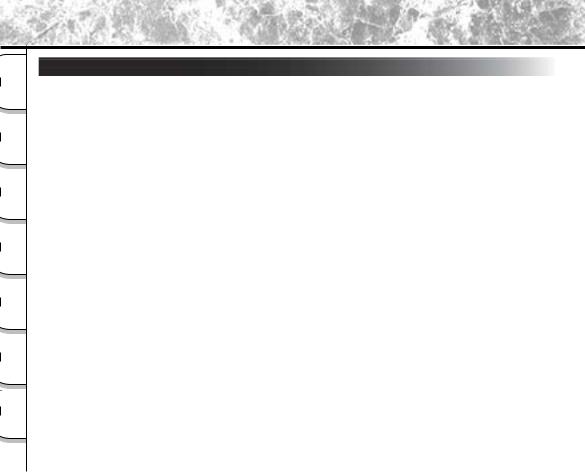
Using Your Camera Correctly (continued)
Getting |
Ready |
Taking |
Photographs |
Playing |
Back Images |
Erasing |
Images |
Handy |
Functions |
Other |
Applications |
Additional |
Information |
Notes On Handling theACAdapter
Be sure to use only the specified AC adapter (PDR-AC20A for the US/Canada, PDR-AC20E for Europe, PDRAC20U for the UK) (sold separately). Using a different AC adapter might cause the camera to malfunction. When you use the AC adapter, carefully read and strictly observe the Safety Precautions from page 8 onwards and the notes described below.
¥Be sure that you do not allow the AC adapter to contact any other metal object as this might cause a short circuit.
¥To connect the AC adapter, firmly insert the plug on the end of the cable into the DC IN 5V terminal. Do not insert the plug into other terminals. This might cause the camera to malfunction.
¥Before you disconnect the connector cable, turn the camera OFF and then disconnect the cable holding it by its plug. Do not disconnect the connector cable by pulling the actual cable.
¥Do not drop the AC adapter or subject it to strong impacts.
¥Do not use the AC adapter in very hot and humid locations.
¥Do not plug in the AC adapter while you are using the battery. Switch the camera OFF first.
¥The AC adapter is for indoor use only.
¥Use only the specified AC adapter. Do not use other AC adapters.
¥The AC adapter may sometimes become warm during use. This is normal and not a malfunction.
¥Buzzing or whirring noises may come from inside the camera. This is normal and not a malfunction.
¥Do not use the AC adapter near a radio as it could interfere with radio signal reception.
¥If you remove the battery or AC adapter while the camera is in operation, the date may be lost from memory. If this happens, reset the date.
- 14 -
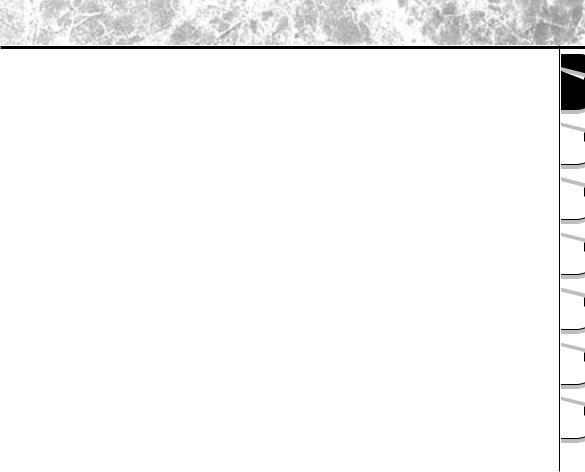
The Function Map
There are various ways you can take photographs on the PDR-3300, by using the settings provided by the camera itself or by adjusting the settings to suit your particular photographic requirements.
In addition to photographic functions, the PDR-3300 is provided with other handy functions. We suggest that you look at the function map below before you start using the PDR-3300.
Read these pages first
Let’s get ready to use PDR-3300.
Let’s learn about basic operation
-Turning the Power ON
-Photography
-Playing back photography images
-Erasing Images
Taking Photographs
STEP 1 – Taking photography
STEP 2 – Leaving camera setting up to your camera ¥The camera automatically adjusts the focus and
exposure settings. ¥Taking Portrait Shots ¥Taking Landscape Shots
¥Taking Shots of Portraits at Night
¥Taking Continuous Shots of Moving Objects STEP 3 – Utilizing the various photography modes
¥Zoom Photography
¥Focus Photography ¥Photography Using the Self-timer ¥Photography Using the Flash ¥Making movies
STEP 4 – Setting the modes in more detail to make your photographs turn out more as you intended
¥Setting Image Size and Quality
¥Taking Shots with the Priority Given to Aperture ¥Taking Shots with the Priority Given to Shutter Speed ¥Extended Exposure Photography
¥Compensation Exposure
¥Automatic Exposure Bracketing (AEB Photography) ¥Taking Photos Continuously
¥Setting White Balance
Playing back your photographed images
STEP 1 – Let’s playback some images
STEP 2 – Selecting the various ways to play back images ¥Playing back movies
¥Enlarging Photographed Images ¥Auto Playback
¥Simple Movie Playback
¥Displaying Detailed Information of Images
Erasing images
STEP 1 – Erasing Images
STEP 2 – Other ways to erase images ¥Erasing All Images in a Folder ¥Erasing All Images Folders ¥Formatting SD Memory Card
- 15 -
Ready |
Getting |
Photographs |
Taking |
Images Back |
Playing |
Images |
Erasing |
Functions |
Handy |
Applications |
Other |
Information |
Additional |
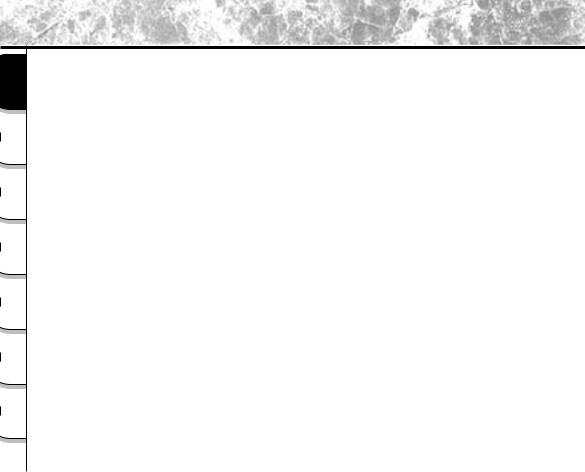
Getting |
Ready |
Taking |
Photographs |
Playing |
Back Images |
Erasing |
Images |
Handy |
Functions |
Other |
Applications |
Additional |
Information |
Setting the basic camera settings
•Setting the Date and Time
•Formatting SD Memory Card
•Adjusting the LCD Monitor Brightness
•Switching LCD Monitor Display
•Turning the LCD Monitor Display OFF
•Turning the Beep OFF
•Setting the Color of Images(Color/Black and White/Sepia)
•Changing the Power OFF Time
•Changing the LCD Monitor Display Language
You can also do this
-The PDR-3300 also has lots of other features-
•Protecting Images
•Changing the size of Images
•Compressing Images
•Print Information
•Displaying Detailed Information of Images
•Switching LCD Monitor Display
•Taking and Playing Back Photographs on a TV
Loading images on a personal computer
Loading images on a personal computer, separate “Software Manual”
- 16 -
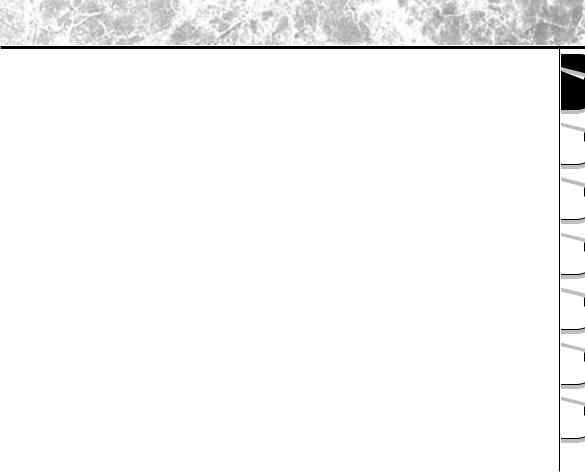
Ready |
Getting |
Photographs |
Taking |
Images Back |
Playing |
Images |
Erasing |
Functions |
Handy |
Applications |
Other |
Information |
Additional |
- 17 -
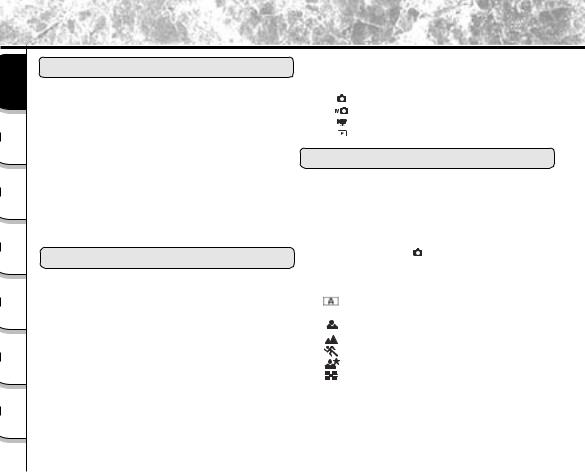
Contents Contents The name in parentheses ( ) is the function name on the PDR-3300 Preface
Getting |
Ready |
Taking |
Photographs |
Playing |
Back Images |
Erasing |
Images |
Handy |
Functions |
Other |
Applications |
Additional |
Information |
|
Preface |
|
Turning the Power On........................................ |
36 |
|||||
|
|
Turning the Power Off |
|||||||
|
|
|
36 |
||||||
|
|
|
|
|
|
|
|
||
¥Attention................................................................... |
1 |
¥LCD Monitor Display ............................................. |
37 |
||||||
¥Before Reading This Manual |
3 |
In [ |
] mode ................................................... |
37 |
|||||
In [ |
] mode |
||||||||
¥Safety Precautions |
4 |
38 |
|||||||
In [ |
] mode |
||||||||
|
Indication definitions |
4 |
39 |
||||||
|
In [ |
] mode |
|||||||
|
Graphic symbol definitions |
4 |
40 |
||||||
|
|
|
|
|
|
||||
|
Exemption Clauses.............................................. |
4 |
|
|
|
|
Taking Photographs |
|
|
¥ |
Using Your Camera Correctly |
10 |
|
|
|
|
|
||
|
|
|
|
|
|
|
|||
|
Notes On Handling Your Camera.......................... |
10 |
¥How to Hold Your Camera |
41 |
|||||
|
Notes On Batteries |
||||||||
|
12 |
¥How to Press the Shutter Button |
|||||||
|
42 |
||||||||
|
Notes On Handling Batteries |
||||||||
|
13 |
¥Photography (Auto Photography) |
|||||||
|
44 |
||||||||
|
Notes On Handling the AC Adapter |
||||||||
|
14 |
Using the Viewfinder |
|||||||
|
44 |
||||||||
¥The Function Map |
15 |
||||||||
Using the LCD Monitor |
|||||||||
45 |
|||||||||
¥Contents |
18 |
||||||||
¥Setting the Image Size and Quality |
|||||||||
47 |
|||||||||
|
|
||||||||
|
|
|
¥Taking Photographs in [ ] Mode |
||||||
|
Getting Ready |
|
|
||||||
|
|
(Auto Select mode) |
50 |
||||||
|
|
|
|||||||
|
|
|
¥Taking Photographs in a Variety of Modes |
||||||
¥Accessories.......................................................... |
21 |
|
|||||||
¥Names of Parts |
([SCENE ] Mode) |
|
|||||||
22 |
51 |
||||||||
[ |
|
|
|
] Automatically adjusts the focus |
|||||
¥Attaching the Shoulder Strap.................................. |
25 |
|
|
|
|
||||
¥Installing the Batteries |
and exposure settings |
|
|||||||
26 |
53 |
||||||||
[ |
|
|
|
] Portrait |
|||||
|
Loading the Batteries |
26 |
|
|
|
53 |
|||
|
[ |
|
|
|
] Landscape |
||||
Removing the Batteries............................................ |
27 |
|
|
|
53 |
||||
|
Battery Wear..................................................... |
28 |
[ |
|
|
|
] Sports ..................................................... |
54 |
|
¥Using the Power Outlet......................................... |
29 |
[ |
|
|
|
] Night........................................................ |
54 |
||
.........................................¥About SD Memory Card |
31 |
[ |
|
|
|
...........................................] 16-frame multi |
55 |
||
|
|
|
|||||||
|
Notes on SD Memory Card................................ |
31 |
¥Zoom Photography |
56 |
|||||
|
Loading SD Memory Card |
||||||||
|
32 |
¥Macro Photography |
58 |
||||||
|
Removing SD Memory Card |
||||||||
|
33 |
¥Self-timer Photography |
59 |
||||||
|
Write Protection |
||||||||
|
35 |
¥Photography Using the Flash |
60 |
||||||
¥Turning the Power On/Off |
|||||||||
36 |
|
|
|
|
|
|
|||
|
|
|
|
|
|
|
|
||
- 18 -
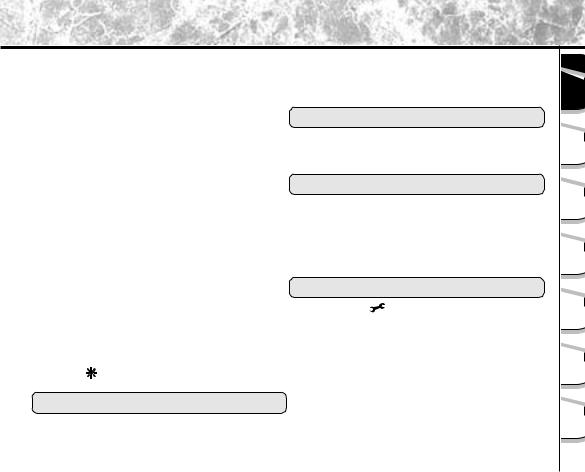
¥Manual Settings...................................................... |
62 |
¥Displaying a List of Images (Thumbnail Display)..... |
91 |
||
Exposure control (EXP.) .................................. |
64 |
¥Enlarging Photographed Images (Zoom Playback).. |
92 |
||
White Balance (W.B.) ...................................... |
64 |
¥Auto Playback (Slideshow) .................................... |
93 |
||
Metering system (A.E.)..................................... |
65 |
¥Playback of Multi Image Pictures............................ |
94 |
||
Single, continuous or AEB |
|
Erasing Images |
|
||
photography mode (S/C) |
65 |
|
|||
|
|
|
|||
¥Focus Mode........................................................... |
67 |
¥Erasing Images (Erase Frame)................................ |
95 |
||
¥Photography in the Program Mode ......................... |
68 |
¥Erasing Folders (All Images in a Folder/All Folders) |
97 |
||
¥Photography in the Aperture-priority Mode.............. |
69 |
¥Formatting the SD Memory Card............................ |
99 |
||
¥Photography in the Shutter Speed-priority Mode..... |
71 |
|
|
|
|
¥Photography in the Full Manual Mode .................... |
73 |
Handy Functions |
|
||
¥Extended Exposure Photography(Bulb Photography)... |
74 |
¥Reducing the Image Size(Resize) |
|
||
¥Exposure Compensation........................................ |
75 |
100 |
|||
¥Taking Shots with the Automatic |
|
¥Compressing Images(Quality)................................. |
102 |
||
|
¥Print Information |
|
|||
Exposure Bracketing (AEB Photography)................ |
77 |
|
104 |
||
¥Taking Photographs Continuously |
|
¥Protecting Images................................................... |
|
108 |
|
|
Protecting an Image |
||||
(Burst Photography) |
78 |
108 |
|||
Removing the Protection |
|||||
¥Making Movies |
81 |
110 |
|||
|
|
||||
¥Changing the Preset Conditions |
|
Other applications |
|
||
(RECORDING MENU) ............................................ |
83 |
|
|||
PREVIEW........................................................ |
84 |
¥Basic Settings ( |
mode) .................................... |
111 |
|
COLOR............................................................ |
84 |
AUTO POWER OFF |
112 |
||
ISO |
85 |
||||
SOUND |
|
112 |
|||
SHARPNESS |
86 |
|
|||
TIME & DATE |
|
113 |
|||
CONTRAST |
86 |
|
|||
OSD LANGUAGE |
113 |
||||
DIGITAL ZOOM |
86 |
||||
VIDEO OUT |
|
114 |
|||
LCD ( ) |
86 |
|
|||
QUALITY |
|
|
|||
QUALITY |
|
114 |
|||
87 |
|
||||
FRAME NUMBER |
|
||||
|
115 |
||||
Playing Back Images |
|
||||
|
SYSTEM INFO |
.............................................. |
115 |
||
¥Playing Back Photographed Images |
|
¥Adjusting the LCD Monitor Brightness .................... |
116 |
||
(Single-Frame Playback) ....................................... |
88 |
¥DISP Button and LCD Monitor Display |
|
||
¥Playing Back Movies .............................................. |
89 |
(In Playback Mode) ................................................ |
|
117 |
|
- 19 -
Ready |
Getting |
Photographs |
Taking |
Images Back |
Playing |
Images |
Erasing |
Functions |
Handy |
Applications |
Other |
Information |
Additional |
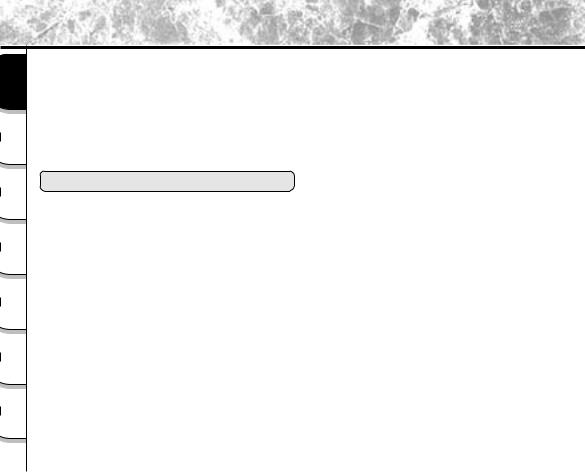
Contents
Contents The name in parentheses ( ) is the function name on the PDR-3300 Preface
Getting |
Ready |
Taking |
Photographs |
Playing |
Back Images |
Erasing |
Images |
Handy |
Functions |
Other |
Applications |
Additional |
Information |
¥DISP Button and LCD Monitor Display |
|
(In Photography Mode) ........................................... |
|
|
118 |
¥Taking and Playing Back Photographs on a TV ........ |
|
|
119 |
¥Transferring Images to a PC ................................... |
|
|
120 |
¥Separately Sold Accessories .................................. |
|
|
121 |
¥Connecting to Other Devices................................... |
|
|
122 |
¥Definitions of the Color of the Viewfinder LED ........ |
|
|
123 |
¥Self-timer LED......................................................... |
|
|
124 |
¥IR Remote Controller............................................... |
|
|
124 |
Erasing Images |
|
¥Specifications ........................................................ |
|
|
125 |
¥Warnings and Messages Displayed on |
|
LCD Monitor............................................................ |
|
|
129 |
¥Troubleshooting ...................................................... |
|
|
131 |
¥Glossary ................................................................ |
|
|
132 |
- 20 -
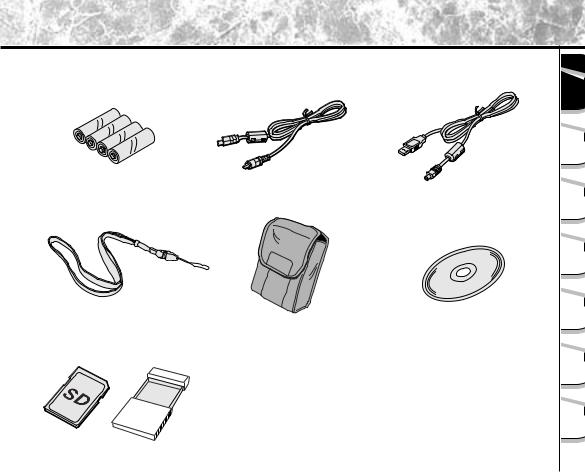
Accessories
Make sure that you have all of the items below before you start using your camera.
Alkaline batteries (4) (size AA) |
Video cable (1) |
USB cable (1) |
Shoulder strap (1) |
Camera case (1) |
Software application (1) |
|
(CD-ROM) |
|||
|
|
¥ SD Memory Card (8MB) (1) |
¥ Instruction Manual (this manual) |
¥ SD Memory Card case (1) |
¥ Software Manual |
- 21 -
Ready |
Getting |
Photographs |
Taking |
Images Back |
Playing |
Images |
Erasing |
Functions |
Handy |
Applications |
Other |
Information |
Additional |
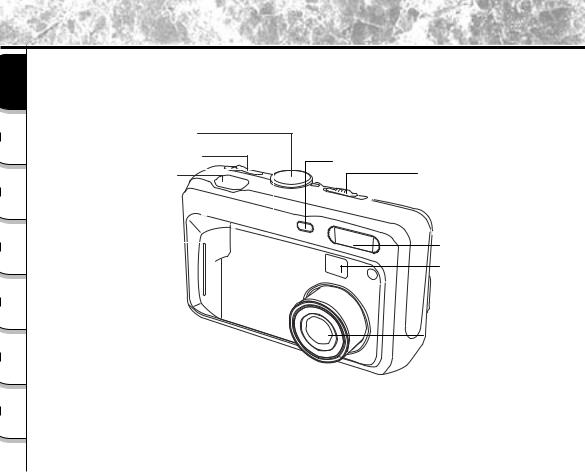
Names of Parts
Getting |
Ready |
Taking |
Photographs |
Playing |
Back Images |
Erasing |
Images |
Handy |
Functions |
Other |
Applications |
Additional |
Information |
Mode dial
POWER switch
Self-timer lamp
Shutter button |
Lens cover switch |
Flash
Viewfinder
Lens
- 22 -

Names of Parts (continued)
Ready |
Getting |
Photographs |
Taking |
Images Back |
Playing |
Images |
Erasing |
Functions |
Handy |
Applications |
Other |
Information |
Additional |
- 23 -
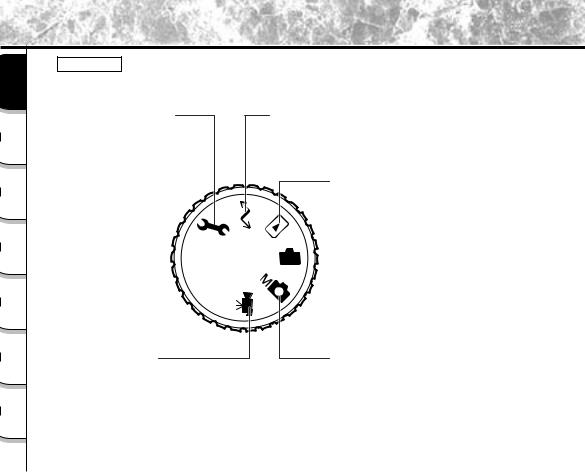
Names of Parts (continued)
Getting |
Ready |
Taking |
Photographs |
Playing |
Back Images |
Erasing |
Images |
Handy |
Functions |
Other |
Applications |
Additional |
Information |
Mode dial
SET-UP mode
Sets basic camera settings (AUTO POWER OFF, SOUND, TIME & DATE, OSD LANGUAGE, VIDEO OUT, QUALITY, FRAME NUMBER ,SYSTEM INFO.)
Movie mode
Takes short Movies for playback on camera or computer.
PC mode
Transfers images to a PC.
For details, refer to the Software
Manual.
Playback mode
In this mode, you can select image playback, size change, compression, protect mode, and writing of development (printing) information.
 Auto Photography mode
Auto Photography mode
This mode enables automatic photography in accordance with the photographic conditions. In this mode, the exposure (combination of shutter speed and aperture) is automatically controlled to facilitate photography.
Manual Photography mode
Manually sets white balance, exposure, aperture value, shutter speed and AE (auto-exposure) position.
- 24 -
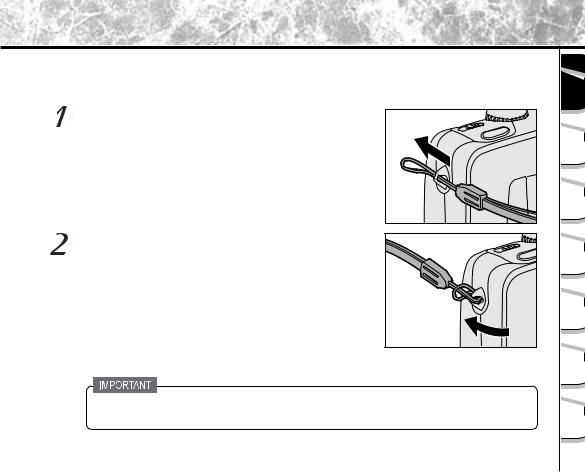
Attaching the Shoulder Strap
This shoulder strap is handy for carrying your camera around.
To prevent your camera from dropping during photography, hang the shoulder strap around your neck.
Pass the end of the shoulder strap through the strap attachment on the camera.
Pass the shoulder strap through the loop and pull.
¥When the camera is not in use, be sure to close the lens by sliding the lens cover switch to close position. Turn off the power to retract the lens unit before closing the lens cover.
- 25 -
Ready |
Getting |
Photographs |
Taking |
Images Back |
Playing |
Images |
Erasing |
Functions |
Handy |
Applications |
Other |
Information |
Additional |

Installing the batteries
Getting |
Ready |
Taking |
Photographs |
Playing |
Back Images |
Erasing |
Images |
Handy |
Functions |
Other |
Applications |
Additional |
Information |
This camera uses four size AA batteries. For details on handling batteries, be sure to read page 12 .
Loading the Batteries
¥Before you load or remove the batteries, be sure to turn the camera off.
¥If the battery is loaded or removed with the power on, the date setting may return to its default or the camera settings may be reset.
¥The camera may not start normally if you load batteries not on the power off status. In this case, turn off, then turn on again.
 Unlock the battery cover lock 1 .
Unlock the battery cover lock 1 .
 Pull open the battery door in the direction of the open arrow
Pull open the battery door in the direction of the open arrow
2 . |
Load batteries in the battery compartment. Make sure they are loaded in their polarity as shown inside the battery compartment.
- 26 -
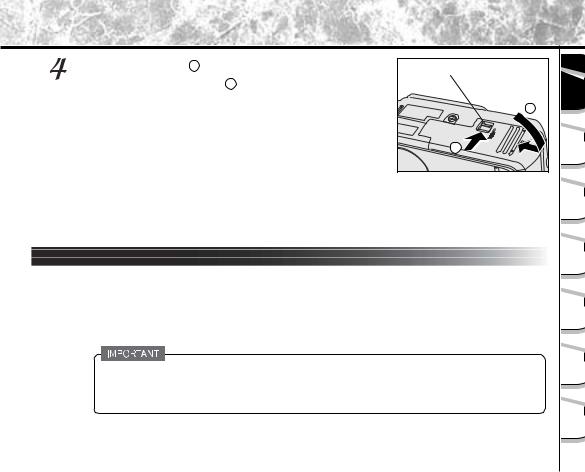
Close the battery door 1 and move the battery cover lock switch in |
Battery cover lock |
Ready |
Getting |
|
the direction of the Lock arrow 2 . Make sure that the battery cover |
|
|||
is firmly closed. |
|
|||
|
|
|
||
|
|
1 |
|
|
|
2 |
Photographs |
Taking |
|
|
|
|||
Note: |
|
Images Back |
Playing |
|
If “ CARD COVER LOCK IS RELEASED” message popped out on the LCD monitor, please |
||||
check the battery cover lock switch. Make sure it is locked in the direction of the Lock arrow. |
||||
|
|
|||
Removing the Batteries |
Erasing Images |
|
|
Reverse the procedure for “Loading the Batteries” and remove the batteries . |
|
|
Handy Functions |
When removing the batteries, take care not to drop the camera of the batteries by mistake. |
Other Applications |
|
|
|
Additional Information |
- 27 -
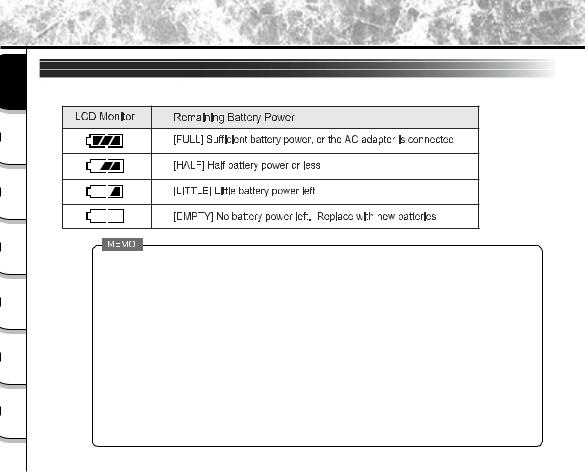
Installing the batteries (continued)
Getting |
Ready |
Taking |
Photographs |
Playing |
Back Images |
Erasing |
Images |
Handy |
Functions |
Other |
Applications |
Additional |
Information |
Battery Wear
When the power is ON, the remaining battery power is displayed on the LCD monitor.
•When you use the camera for the first time or if you have left the camera for a long time without the battery loaded, set the date.
•If the batteries are exhausted and need replacement, do not connect the AC adapter. It may cause an incorrect display of remaining battery power.
•Battery power measure is based on amount of power required for camera LCD, flash, photography and playback.
•About the battery duration time
The following shows the number of frames/time capable of continuous photographing and playback on condition of using new alkaline batteries.
The battery duration time may vary depending on environmental temperature, image size, image quality or using frequency of zoom.
In photography mode (using strobe every time in a normal temperature) When LCD monitor is ON ......... approx(WAIT FOR TOSHIBA)frames When LCD monitor is OFF ....... approx. (WAIT FOR TOSHIBA)frames
In playback mode (slideshow continuous playback time)….approx. 110 min.
- 28 -
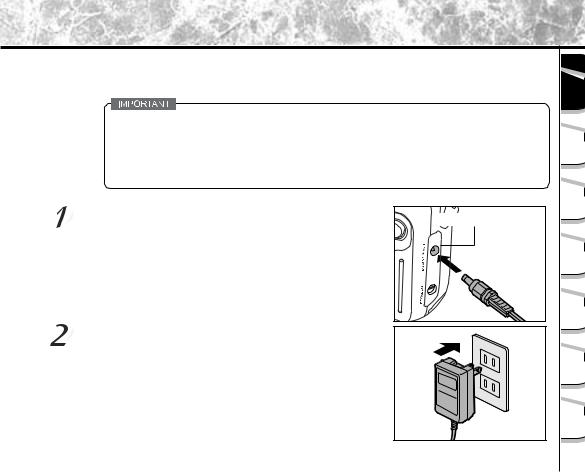
Using the Power Outlet
If you use the AC adapter in a room with a power outlet, you can take photographs for an extended period of time. This also prevents failed photographs due to battery wear or failed transfer of data to a PC. For details on handling the AC adapter, be sure to read page 14.
-Before you connect or disconnect the AC adapter, be sure to turn the camera off. If the AC adapter is connected or disconnected with the power ON, the camera may malfunction or recorded data may be erased (destroyed) even if the batteries are loaded.
-The camera may not start normally if you load batteries not on the power off status. In this case, slide the Power knob to turn off the power, then turn on again.
Insert the AC adapter connector plug into the DC IN 5V
DC IN 5V terminal
terminal on the camera.
Insert the AC adapter power plug into the power outlet.
- 29 -
Ready |
Getting |
Photographs |
Taking |
Images Back |
Playing |
Images |
Erasing |
Functions |
Handy |
Applications |
Other |
Information |
Additional |

Using the Power Outlet (continued)
Getting |
Ready |
Taking |
Photographs |
Playing |
Back Images |
Erasing |
Images |
Handy |
Functions |
Other |
Applications |
Additional |
Information |
•When the AC adapter is connected after the batteries have been installed, the camera lens unit automatically retracts and the power turns off. Please turn on the power again to resume operation.
•Batteries can be installed while the AC adapter is connected. However, if the AC adapter is disconnected after the batteries have been loaded, the camera power is automatically turned off but the lens will remain extended. If this happens, please turn on the power to resume operation.
- 30 -
