Thrustmaster T-Wireless User Manual [en, fr, de, it, es, ru, pl]
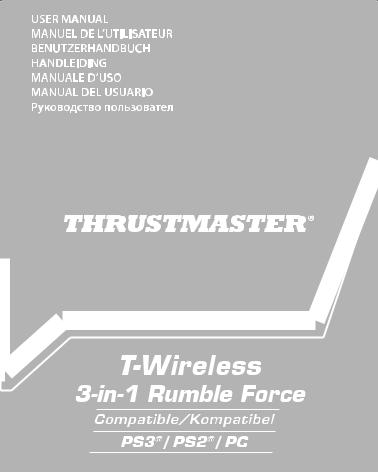
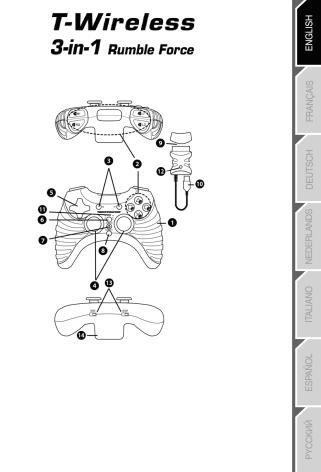
Compatible: PC / PlayStation® 3 / PlayStation® 2
User Manual
TECHNICAL FEATURES |
8. |
Gamepad CONNECT button |
|
1. |
2 vibration motors |
||
|
(for PlayStation® 2) |
9. |
PS2 Gameport connector on |
2. |
8 action buttons |
|
Wireless receiver |
3. |
SELECT and START buttons |
10. |
USB PC and PS3 connector on |
4. |
2 analog mini-sticks / 2 digital action buttons |
|
Wireless receiver |
5. |
D-Pad |
11. |
Gamepad LED |
6. |
MAPPING button (for programming) |
12. |
Receiver CONNECT button |
7. |
HOME button for PlayStation® 3 |
|
(with LED) |
|
and Analog/Digital for PlayStation® 1 and 2 |
13. |
POWER and MOTORS switches |
|
|
14. |
Battery compartment |
1/6
INSTALLING BATTERIES
Insert 3 1.5V type LR03 / AAA batteries in the battery compartment located at the back of the gamepad (14).
OVERVIEW
POWER switch (13):
-OFF position = the gamepad is off (and doesn’t use up batteries).
-ON position = the gamepad is on.
MOTORS switch (13):
-OFF position = vibration mode is disabled (uses less battery power).
-ON position = vibration mode is enabled (uses more battery power).
CONNECT buttons (8 and 12)
The connection between the gamepad and the receiver is established automatically.
These 2 buttons allow you to establish a connection in case of failure or when using more than one T- Wireless gamepad at the same time.
-Both LEDs are on = signal between the gamepad and the receiver.
-Both LEDs flash quickly = no signal between the gamepad and the receiver.
-Both LEDs are off = the gamepad is in standby mode or switched off.
-Both LEDs flash slowly = change batteries.
STANDBY MODE:
-The gamepad switches off automatically after 5 minutes of inactivity.
-To reactivate it, press the START button.
PLAYSTATION® 2
INSTALLATION ON PLAYSTATION® 2
1.Connect the receiver’s PS2 Gameport connector (9) to port number 1 on your console.
2.Switch on your console.
3.Switch on your gamepad using the POWER ON switch (13).
4.Start up your game.
You are now ready to play!
ATTENTION: NEVER CONNECT THE USB CABLE (10) TO YOUR PLAYSTATION® 2 (to avoid the risk of damaging your gamepad or your console)
2/6

PLAYSTATION® 3
INSTALLATION ON PLAYSTATION® 3
1.Connect the receiver’s USB connector (10) to USB port number 1 on your console.
2.Switch on your console.
3.Switch on your gamepad using the POWER ON switch (13).
4.Start up your game.
You are now ready to play!
USING THE “HOME” BUTTON (7)
Your gamepad’s HOME button allows you to exit your game, access menus and directly switch off your PlayStation®3 system.
IMPORTANT NOTES FOR PLAYSTATION® 3
-On PlayStation® 3, the T-Wireless gamepad is only compatible with PlayStation® 3 games (and will not function with PlayStation® 2 games).
-Your T-Wireless gamepad does not include a motion sensor.
-In “1 Player” mode: If your official gamepad is turned on, you must switch it to “gamepad port 2” in order for your T-Wireless gamepad to be functional.
PC
INSTALLATION ON PC
1.Insert the installation CD-ROM into your CD-ROM drive. Follow the on-screen instructions to install the Force Feedback drivers. Once the installation is complete, click Finish and restart your computer.
2.Once your computer has restarted, connect the receiver’s USB connector (10) to one of your computer’s USB ports. Windows® will automatically detect the new device.
3.Switch on your gamepad using the POWER ON switch (13).
4.Click Start/Settings/Control Panel and double-click Game Controllers (or Gaming Options, depending on your operating system). The Game Controllers dialog box displays the gamepad’s name along with OK status.
5.In the Control Panel, click Properties to configure your gamepad:
•Test device: Allows you to test and visualize the buttons, the D-Pad and the mini-sticks.
•Test forces: Allows you to test 8 vibration effects and configure the vibration effect settings.
You are now ready to play!
3/6

ADVANCED FUNCTIONS
PROGRAMMING BUTTONS / MINI-STICKS / D-PAD
All progressive buttons (on PS2 and PS3) or digital buttons (on PC), directions of the mini-sticks and of the D-Pad can be switched using the MAPPING button (6).
Examples of possible applications:
-Switching the functions of buttons
-Switching the 2 mini-sticks
(in this case, you must map the 4 directions of the first mini-stick to the 4 directions of the second)
-Switching the D-Pad with a mini-stick
(in this case, you must map the 4 directions of the D-Pad to the 4 directions of the mini-stick in question).
Programming/switching procedure:
|
Steps |
|
Action |
|
LED (11) |
|
|
|
(on gamepad) |
||
|
|
|
|
|
|
|
1 |
|
Press and release the MAPPING button (6) |
|
FLASHES SLOWLY |
|
2 |
|
Press and release the button or direction to switch |
|
FLASHES QUICKLY |
|
3 |
|
Press and release the button or direction where you wish to |
|
ON |
|
|
place the function |
|
||
|
|
|
|
|
|
|
|
|
The two functions are now switched. |
|
|
To return to “default” programming (to erase all of your programming):
|
Steps |
|
Action |
LED (11) |
|
|
(on gamepad) |
||
|
|
|
|
|
|
1 |
|
Press and hold the MAPPING button (6) for 2 seconds |
FLASHES SLOWLY |
|
2 |
|
Release the MAPPING button (6) |
ON |
|
|
|
Your programming is now erased. |
|
Please note that your programming also disappears each time the gamepad is disconnected, or when the gamepad or console restarts.
USING MORE THAN ONE T-WIRELESS GAMEPAD AT THE SAME TIME
(In multiplayer mode)
You can use up to 4 T-Wireless gamepads at the same time (in multiplayer mode).
To do so, channel detection must absolutely be carried out manually, as described below.
Procedure:
-For 2 seconds, simultaneously press and hold the 2 CONNECT buttons on the gamepad and the receiver you wish to use (8 and 12).
-Repeat this procedure for other players.
Once a connection has been established, the LEDs stop flashing and stay lit.
4/6
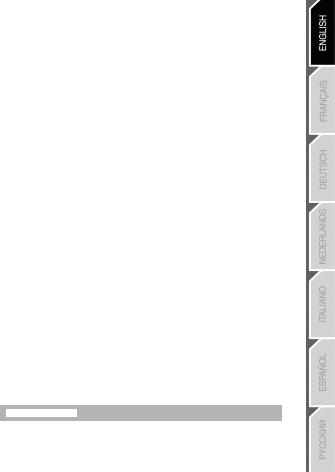
TROUBLESHOOTING AND WARNINGS
My gamepad doesn’t function properly or doesn’t seem to be properly calibrated:
- In the event of malfunction during use due to electrostatic emission, please exit the game, switch off your gamepad and unplug the receiver from your console or PC. Resume normal game play by plugging the receiver back in, then switch on the gamepad and launch the game again.
- Never move the mini-sticks when connecting your gamepad (to avoid any calibration problems).
I can’t configure my gamepad:
- In your game’s “Options/Controller/Gamepad” menu: select the most appropriate configuration. - Please refer to you game’s user manual or online help for more information.
- You can also use your gamepad’s “programming” function to resolve this type of problem.
On PC, the vibrations don’t stop:
- Decrease the intensity of force effects in your game’s controller options or adjust the forces in the gamepad’s control panel.
When you’re done using your gamepad, we recommend that you always set your gamepad’s POWER switch (13) to the OFF position (to extend battery life).
TECHNICAL SUPPORT
If you encounter a problem with your product, please go to http://ts.thrustmaster.com and click Technical Support. From there you will be able to access various utilities (Frequently Asked Questions (FAQ), the latest versions of drivers and software) that may help to resolve your problem. If the problem persists, you can contact the Thrustmaster products technical support service (“Technical Support”):
By email:
In order to take advantage of technical support by email, you must first register online. The information you provide will help the agents to resolve your problem more quickly. Click Registration on the left-hand side of the Technical Support page and follow the on-screen instructions. If you have already registered, fill in the Username and Password fields and then click Login.
By telephone (if you do not have Internet access):
|
United Kingdom |
|
08450800942 |
|
|
Monday to Saturday from 8 a.m. to 7 p.m. |
|
|
|
|
Charged at local rate |
|
|
||||
|
|
|
|
|
|
Monday to Friday from 9 a.m. to 8 p.m. |
||
|
|
|
|
1-866-889-5036 |
|
Saturday from 8 a.m. to 2 p.m. |
||
|
United States |
|
|
|
(Eastern Standard Time) |
|||
|
|
|
Free |
|
Monday to Friday from 6 a.m. to 5 p.m. |
|||
|
|
|
|
|
||||
|
|
|
|
|
|
Saturday from 5 a.m. to 11 a.m. |
||
|
|
|
|
|
|
(Pacific Standard Time) |
||
|
|
|
|
|
|
Monday to Friday from 9 a.m. to 8 p.m. |
||
|
|
|
|
1-866-889-2181 |
|
Saturday from 8 a.m. to 2 p.m. |
||
|
Canada |
|
|
|
(Eastern Standard Time) |
|||
|
|
|
Free |
|
Monday to Friday from 6 a.m. to 5 p.m. |
|||
|
|
|
|
|
||||
|
|
|
|
|
|
Saturday from 5 a.m. to 11 a.m. |
||
|
|
|
|
|
|
(Pacific Standard Time) |
||
|
Denmark |
|
80887690 |
|
Monday to Saturday from 9 a.m. to 8 p.m. |
|||
|
|
|
Free |
(English) |
||||
|
Sweden |
|
|
0200884567 |
|
|
Monday to Saturday from 9 a.m. to 8 p.m. |
|
|
|
|
Free |
|
|
(English) |
|
|
|
|
|
0800 913060 |
|
Monday to Saturday from 10 a.m. to 9 p.m. |
|||
|
Finland |
|
|
|||||
|
|
|
Free |
(English) |
||||
|
|
|
|
|||||
Hours of operation and telephone numbers are subject to change. Please visit http://ts.thrustmaster.com for the most up-to- date Technical Support contact information.
5/6

WARRANTY INFORMATION
Worldwide, Guillemot Corporation S.A. (“Guillemot”) warrants to the consumer that this Thrustmaster product will be free from material defects and manufacturing flaws for a period of two (2) years from the original date of purchase. Should the product appear to be defective during the warranty period, immediately contact Technical Support, who will indicate the procedure to follow. If the defect is confirmed, the product must be returned to its place of purchase (or any other location indicated by Technical Support).
Within the context of this warranty, the consumer’s defective product will, at Technical Support’s option, be either repaired or replaced. Where authorized by applicable law, the full liability of Guillemot and its subsidiaries (including for indirect damages) is limited to the repair or replacement of the Thrustmaster product. The consumer’s legal rights with respect to legislation applicable to the sale of consumer goods are not affected by this warranty.
This warranty shall not apply: (1) if the product has been modified, opened, altered, or has suffered damage as a result of inappropriate or abusive use, negligence, an accident, normal wear, or any other cause not related to a material defect or manufacturing flaw; (2) in the event of failure to comply with the instructions provided by Technical Support; (3) to software not published by Guillemot, said software being subject to a specific warranty provided by its publisher.
Additional warranty provisions
In the United States of America and in Canada, this warranty is limited to the product’s internal mechanism and external housing. Any applicable implied warranties, including warranties of merchantability and fitness for a particular purpose, are hereby limited to two (2) years from the date of purchase and are subject to the conditions set forth in this limited warranty. In no event shall Guillemot Corporation S.A. or its affiliates be liable for consequential or incidental damage resulting from the breach of any express or implied warranties. Some States/Provinces do not allow limitation on how long an implied warranty lasts or exclusion or limitation of incidental/consequential damages, so the above limitation may not apply to you. This warranty gives you specific legal rights, and you may also have other legal rights which vary from State to State or Province to Province.
FCC STATEMENT
1.This device complies with Part 15 of the FCC Rules. Operation is subject to the following two conditions:
(1)This device may not cause harmful interference, and
(2)This device must accept any interference received, including interference that may cause undesired operation.
2.Changes or modifications not expressly approved by the party responsible for compliance could void the user's authority to operate the equipment.
STATEMENT OF COMPLIANCE WITH EU REGULATIONS
Guillemot Corporation S.A. hereby declares that the device 3-In-1 Rumble Force complies with the main requirements and other relevant clauses of R&TTE Directive 1999/5/EC. The compliance statement can be viewed at the following site: http://www.thrustmaster.com/certificates/3-In-1_Rumble_Force/Doc-3-In-1_Rumble_Force.pdf
COPYRIGHT
© 2012 Guillemot Corporation S.A. All rights reserved. Thrustmaster® is a registered trademark of Guillemot Corporation S.A. PlayStation® is a registered trademark of Sony Computer Entertainment Inc. Windows® is a registered trademark of Microsoft Corporation in the United States and/or other countries. Pentium® is a registered trademark of Intel Corporation. All other trademarks and brand names are hereby acknowledged and are property of their respective owners. Illustrations not binding. Contents, designs and specifications are subject to change without notice and may vary from one country to another. Made in China.
TouchSense® Technology licensed from Immersion Corporation. Protected by one or more of the following patents:
U.S. Patents: 5831408, 5844392, 5857986, 5907487, 5959613, 6020875, 6088017, 6104158, 6246390, 6252583, 6271833, 6275213, 6278439, 6343349, 6400352, 6411276, 6424333, 6715045, 6801008, 7131073, 7199790, 7209117, 7299321, 7327348, 7345672, and 7502011.
ENVIRONMENTAL PROTECTION RECOMMENDATION
At the end of its working life, this product should not be disposed of with standard household waste, but rather dropped off at a collection point for the disposal of Waste Electrical and Electronic Equipment (WEEE) for recycling. This is confirmed by the symbol found on the product, user manual or packaging. Depending on their characteristics, the materials may be recycled. Through recycling and other forms of processing Waste Electrical and Electronic Equipment, you can make a significant contribution towards helping to protect the environment. Please contact your local authorities for information on the collection point nearest you.
www.thrustmaster.com
6/6

Compatible : PC – Playstation® 3 – Playstation® 2
Manuel de l'utilisateur
CARACTERISTIQUES TECHNIQUES |
8. |
Bouton CONNECT de la manette |
|
1. |
2 moteurs de vibration |
||
|
(pour PlayStation® 2) |
9. |
Connecteur Gameport PS2 |
2. |
8 boutons d'action |
|
du récepteur Wireless |
3. |
Boutons SELECT et START |
10. |
Connecteur USB PC et PS3 |
4. |
2 sticks analogiques / 2 boutons d'action digitaux |
|
du récepteur Wireless |
5. |
D-Pad |
11. |
Led de la manette |
6. |
Bouton MAPPING (pour programmation) |
12. |
Bouton CONNECT du récepteur |
7. |
Bouton HOME pour Playstation® 3 |
|
(avec Led) |
|
et Analog/Digital pour Playstation® 1 et 2 |
13. |
Interrupteurs POWER et MOTORS |
|
|
14. |
Compartiment à piles |
1/6
INSTALLATION DES PILES
Installez 3 piles 1,5V de type LR03 / AAA
dans le compartiment à piles situé à l’arrière de la manette (14).
GENERALITES
Bouton INTERRUPTEUR POWER (13)
-Position OFF = la manette est éteinte (et n’use pas les piles).
-Position ON = la manette est allumée.
Bouton INTERRUPTEUR MOTORS (13)
-Position OFF = le mode vibration est désactivé (économise les piles).
-Position ON = le mode vibration est activé (consomme davantage d'énergie).
Boutons CONNECT (8 et 12)
La connexion entre la manette et le récepteur s’effectue automatiquement.
Ces 2 boutons vous permettront d’établir la connexion en cas d’échec ou pour l’utilisation de plusieurs manettes Wireless en même temps.
-Les 2 Leds sont allumés = présence d'un signal entre la manette et le récepteur.
-Les 2 Leds clignotent rapidement = aucun signal entre la manette et le récepteur.
-Les 2 Leds sont éteints = la manette est en mode veille ou éteinte.
-Les 2 Leds clignotent lentement = il convient de changer les piles.
MODE VEILLE
-La manette s'éteint automatiquement après 5 minutes d'inactivité.
-Pour la réactiver, appuyez sur START.
PLAYSTATION® 2
INSTALLATION SUR « PLAYSTATION® 2 »
1.Branchez le connecteur Gameport PS2 (9) du récepteur sur le port n°1 de la console.
2.Allumez votre console.
3.Allumez votre manette à l’aide de l’interrupteur POWER ON (13).
4.Lancez le jeu.
Vous êtes maintenant prêt à jouer !
ATTENTION : NE JAMAIS CONNECTER LE CABLE USB (10) SUR VOTRE PLAYSTATION® 2 (pour éviter tout risque d’endommagement de votre manette ou de votre console)
2/6

PLAYSTATION® 3
INSTALLATION SUR « PLAYSTATION® 3 »
1.Branchez le connecteur USB (10) du récepteur sur le port USB n°1 de la console.
2.Allumez votre console.
3.Allumez votre manette à l’aide de l’interrupteur POWER ON (13).
4.Lancez le jeu.
Vous êtes maintenant prêt à jouer !
UTILISATION DU BOUTON « HOME » (7)
Le bouton « Home » de votre manette vous permettra de quitter vos jeux, d’accéder aux menus et d’éteindre directement votre système PlayStation®3
REMARQUES IMPORTANTES SUR « PLAYSTATION® 3 »
-Sur « Playstation® 3 », la manette « T-Wireless » n’est compatible qu’avec les jeux « Playstation® 3 » (et ne fonctionnera pas avec les jeux « Playstation® 2 »).
-Votre manette « T-Wireless » ne possède pas de détecteur de mouvement.
-En mode « 1 Joueur » si votre manette officielle est allumée il est alors nécessaire de basculer celle-ci en « port manette 2 » afin que votre « T-Wireless » soit fonctionnelle.
PC
INSTALLATION SUR PC
1.Insérez le CD-ROM d'installation dans votre lecteur de CD-ROM. Suivez les instructions affichées à l'écran pour installer les pilotes VIBRATION FEEDBACK. Une fois l'installation terminée, cliquez sur Terminer et redémarrez votre ordinateur.
2.Au redémarrage de l'ordinateur, reliez le connecteur USB (10) du récepteur à l'un des ports USB de votre unité centrale. Windows® détectera automatiquement le nouveau périphérique.
3.Allumez votre manette à l’aide de l’interrupteur POWER ON (13).
4.Sélectionnez Démarrer/Paramètres/Panneau de configuration puis double-cliquez sur
Contrôleurs de jeu (ou Options de jeu selon votre système d’exploitation).
La boîte de dialogue Contrôleurs de jeu affichera le nom de la manette avec l'état OK.
5.Dans le Control Panel, cliquez sur Propriétés pour configurer votre manette :
•Test du périphérique : vous permet de tester et visualiser les boutons, le D-Pad et les mini-Sticks.
•Tester les forces : vous permet de tester 8 effets de vibrations et de configurer le réglage des effets de vibrations.
Vous êtes maintenant prêt à jouer !
3/6
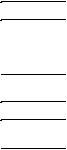
FONCTIONS AVANCEES
PROGRAMMATION DES BOUTONS / MINI-STICKS / CROIX DIGITALE
Tous les boutons progressifs (sur PS2 et PS3) ou digitaux (sur PC), les directions des mini-sticks et de la croix digitale peuvent être inversés à l’aide du bouton MAPPING (6).
Exemples d’applications possibles :
-Inverser les boutons entre eux
-Inverser les 2 mini-sticks
(dans ce cas, vous devez basculer les 4 directions du premier stick vers les 4 directions du second.) - Inverser la croix digitale avec un mini-stick
(dans ce cas, vous devez basculer les 4 directions de la croix vers les 4 directions du stick désiré.)
Procédure de programmation/inversion :
|
Etapes |
|
Action |
LED (11) |
|
|
|||
|
|
(de la manette) |
||
|
|
|
|
|
|
1 |
|
Pressez et relâchez le bouton MAPPING (6) |
CLIGNOTE |
|
|
|||
|
|
LENTEMENT |
||
|
|
|
|
|
|
2 |
|
Pressez et relâchez le bouton ou la direction |
CLIGNOTE |
|
|
à inverser |
RAPIDEMENT |
|
|
|
|
||
|
3 |
|
Pressez et relâchez le bouton ou la direction |
ALLUME |
|
|
où vous désirez placer votre fonction |
||
|
|
|
|
|
|
|
|
Les deux fonctions sont désormais inversées. |
|
Retour à la programmation « par défaut » (pour effacer vos programmations):
|
Etapes |
|
Action |
LED (11) |
|
|
|||
|
|
(de la manette) |
||
|
|
|
|
|
|
1 |
|
Pressez et maintenez appuyé le bouton MAPPING (6) |
CLIGNOTE |
|
|
|||
|
|
pendant 2 secondes |
LENTEMENT |
|
|
|
|
||
|
2 |
|
Relâchez le bouton MAPPING (6) |
ALLUME |
|
|
|
Vos programmations sont désormais effacées. |
|
A noter que vos programmations disparaîtront également à chaque déconnexion et redémarrage de la manette ou de la console.
UTILISATION SIMULTANEE DE PLUSIEURS MANETTES « T-WIRELESS »
(en mode Multijoueur)
Vous pouvez utiliser jusqu’à 4 manettes T-Wireless simultanément (en mode multijoueur). Pour ce faire la détection des canaux doit absolument s’effectuer manuellement.
Procédure :
-Appuyez simultanément pendant 2 secondes sur les 2 boutons CONNECT de la manette et du récepteur désiré (12 et 8).
-Effectuez la même opération pour les autres joueurs.
Une fois la connexion établie, les voyants cessent de clignoter et restent allumés en permanence.
4/6
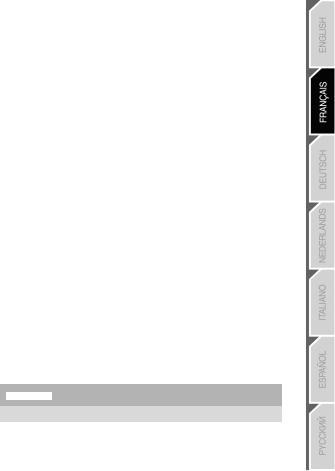
DEPANNAGE ET AVERTISSEMENT
Ma manette ne fonctionne pas correctement ou semble mal calibré :
-En cas de mauvais fonctionnement dû à une émission électrostatique, quittez le jeu, éteignez votre manette et débranchez le récepteur de votre console ou de votre PC. Pour rejouer, rebranchez le récepteur, rallumez votre manette et relancez le jeu.
-Ne jamais bouger les mini-sticks ou les gâchettes lorsque vous branchez votre manette
(pour éviter tout problème de calibration)
Je n’arrive pas à configurer ma manette :
- Dans le menu « Options / Contrôleur / Manettes » de votre jeu : choisissez la configuration la mieux approprié.
- Reportez-vous au manuel de l’utilisateur ou à l’aide en ligne de votre jeu pour plus d’informations.
- Vous pouvez également utiliser la fonction « programmation » de votre manette pour résoudre ce type de problème.
Sur PC les vibrations sont continues :
- Diminuez l’intensité des effets de force dans les options contrôles de votre jeu ou ajustez les forces dans le control panel de la manette.
Après utilisation de votre manette, il est préconisé de toujours positionner l’interrupteur POWER (13) de votre manette en position OFF (afin d’économiser les piles).
SUPPORT TECHNIQUE
Si vous rencontrez un problème avec votre produit, rendez-vous sur le site http://ts.thrustmaster.com et cliquez sur Support Technique. Vous aurez alors accès à différents services (Foire Aux Questions (FAQ), dernières versions des pilotes et logiciels) susceptibles de résoudre votre problème. Si le problème persiste, vous pouvez contacter le support technique des produits Thrustmaster (« Support Technique ») :
Par e-mail :
Pour bénéficier du support technique par e-mail, vous devez d’abord vous enregistrer en ligne. Les informations fournies vont permettre aux techniciens de résoudre plus rapidement votre problème. Cliquez sur Enregistrement à gauche de la page Support technique et suivez les instructions à l’écran. Si vous êtes déjà enregistré, renseignez les champs Nom d’utilisateur et Mot de passe puis cliquez sur Connexion.
Par téléphone (si vous n’avez pas d’accès Internet) : |
|
|
|
|||||
|
|
|
|
1-866-889-2181 |
|
Du lundi au samedi de 7h à 14h |
||
|
Canada |
|
|
|
(Heure de l’Est) |
|||
|
|
|
Gratuit |
|
Du lundi au samedi de 4h à 11h |
|||
|
|
|
|
|
||||
|
|
|
|
|
|
(Heure du Pacifique) |
||
|
France |
|
|
02 99 93 21 33 |
|
|
|
|
|
|
|
Numéro fixe France Telecom non surtaxé. |
|
|
Du lundi au samedi de 9h à 20h |
|
|
|
|
|
|
Tarif selon opérateur |
|
|
|
|
|
Suisse |
|
|
0842 000 022 |
|
|
Du lundi au samedi de 9h à 20h |
|
|
|
|
Tarif d’une communication locale |
|
|
|
||
|
|
|
|
|
|
|
|
|
|
|
|
|
|
|
|
|
|
|
|
|
078 16 60 56 |
|
|
|
|
|
|
Belgique |
|
|
|
Du lundi au samedi de 9h à 20h |
|
||
|
|
|
Tarif d’une communication nationale |
|
|
|
||
|
|
|
|
|
|
|
|
|
|
|
|
|
|
|
|
|
|
|
80028612 |
|
|
Luxembourg |
|
Du lundi au samedi de 9h à 20h |
|
Gratuit |
|
||
|
|
|
Horaires et numéros de téléphone susceptibles de changer. Veuillez consulter http://ts.thrustmaster.com pour obtenir une liste à jour.
5/6

Informations relatives à la garantie
Dans le monde entier, Guillemot Corporation S.A. (« Guillemot ») garantit au consommateur que le présent produit Thrustmaster est exempt de défauts matériels et de vices de fabrication, et ce, pour une période de deux (2) ans à compter de la date d’achat d’origine. Si, au cours de la période de garantie, le produit semble défectueux, contactez immédiatement le Support Technique qui vous indiquera la procédure à suivre. Si le défaut est confirmé, le produit devra être retourné à son lieu d’achat (ou tout autre lieu indiqué par le Support Technique).
Dans le cadre de la garantie, le consommateur bénéficiera, au choix du Support Technique, du remplacement ou de la réparation du produit défectueux. Lorsque la loi applicable l’autorise, toute responsabilité de Guillemot et ses filiales (y compris pour les dommages indirects) se limite à la réparation ou au remplacement du produit Thrustmaster. Les droits légaux du consommateur au titre de la législation applicable à la vente de biens de consommation ne sont pas affectés par la présente garantie.
Cette garantie ne s’appliquera pas : (1) si le produit a été modifié, ouvert, altéré, ou a subi des dommages résultant d’une utilisation inappropriée ou abusive, d’une négligence, d’un accident, de l’usure normale, ou de toute autre cause non liée à un défaut matériel ou à un vice de fabrication ; (2) en cas de non-respect des instructions du Support Technique ; (3) aux logiciels non-édités par Guillemot, lesdits logiciels faisant l’objet d’une garantie spécifique accordée par leurs éditeurs.
Stipulations additionnelles à la garantie
Aux États-Unis d’Amérique et au Canada, cette garantie est limitée au mécanisme interne et au boîtier externe du produit. Toute garantie implicite applicable, incluant les garanties de qualité marchande ou d’adaptation à un usage particulier, est limitée à deux (2) ans à compter de la date d’achat et soumise aux conditions de la présente garantie limitée. En aucun cas, Guillemot Corporation S.A. ou ses sociétés affiliées ne sauraient être tenues responsables envers qui que ce soit de tous dommages indirects ou dommages accessoires résultant du non-respect des garanties expresses ou implicites. Certains États/Provinces n’autorisent pas la limitation sur la durée d’une garantie implicite, ou l’exclusion ou la limitation de responsabilité pour les dommages indirects ou accessoires, de sorte que les limitations ou exclusions ci-dessus peuvent ne pas vous être applicables. Cette garantie vous confère des droits spécifiques ; vous pouvez également bénéficier d’autres droits qui peuvent différer d’un État/Province à l’autre.
COPYRIGHT
© 2012 Guillemot Corporation S.A. Tous droits réservés. Thrustmaster® est une marque déposée de Guillemot Corporation S.A. PlayStation® est une marque déposée de Sony Computer Entertainment, Inc. Windows® est une marque déposée de Microsoft Corporation aux Etats-Unis et/ou dans d’autres pays. Pentium® est une marque déposée d’Intel Corporation. Toutes les autres marques déposées et noms commerciaux sont reconnus par les présentes et sont la propriété de leurs propriétaires respectifs. Illustrations non contractuelles. Le contenu, la conception et les spécifications sont susceptibles de changer sans préavis et de varier selon les pays. Fabriqué en Chine.
Technologie TouchSense® sous licence de Immersion Corporation. Protégée par un ou plusieurs des brevets ciaprès :
Brevets américains : 5831408, 5844392, 5857986, 5907487, 5959613, 6020875, 6088017, 6104158, 6246390, 6252583, 6271833, 6275213, 6278439, 6343349, 6400352, 6411276, 6424333, 6715045, 6801008, 7131073, 7199790, 7209117, 7299321, 7327348, 7345672 et 7502011.
DECLARATION DE CONFORMITE A LA REGLEMENTATION EUROPEENNE
La société Guillemot Corporation S.A. certifie par la présente que le dispositif 3-In-1 Rumble Force est conforme aux principales exigences ainsi qu’aux autres clauses pertinentes de la directive européenne n° 1999/5/CE dite « directive R&TTE ». La déclaration de conformité peut être consultée à l’adresse suivante : http://www.thrustmaster.com/certificates/3-In-1_Rumble_Force/Doc-3-In-1_Rumble_Force.pdf
RECOMMANDATION relative à la protection de l’environnement
En fin de vie, ce produit ne doit pas être éliminé avec les déchets ménagers normaux mais déposé à un point de collecte des déchets d'équipements électriques et électroniques en vue de son recyclage.
Ceci est confirmé par le symbole figurant sur le produit, le manuel utilisateur ou l’emballage. En fonction de leurs caractéristiques, les matériaux peuvent être recyclés. Par le recyclage et par les autres formes de valorisation des déchets d'équipements électriques et électroniques, vous contribuez de manière significative à la protection de l’environnement.
Veuillez consulter les autorités locales qui vous indiqueront le point de collecte concerné. www.thrustmaster.com
6/6

Kompatibel: PC – PlayStation® 3 – PlayStation® 2
Benutzerhandbuch
TECHNICAL FEATURES |
8. |
Gamepad CONNECT Button |
|
1. |
2 Vibrationsmotoren |
||
|
(für PlayStation® 2) |
9. |
PS2 Gameport stecker am |
2. |
8 Actionbuttons |
|
kabellosen Empfänger |
3. |
SELECT und START Buttons |
10. |
USB PCund PS3-Stecker am |
4. |
2 analoge Mini-Sticks / 2 digitale Actionbuttons |
|
kabellosen Empfänger |
5. |
D-Pad |
11. |
Gamepad LED |
6. |
MAPPING Button (zum programmieren) |
12. |
Empfänger CONNECT Button |
7. |
HOME Button für PlayStation® 3 |
|
(mit LED) |
|
und Analog/Digital für PlayStation® 1 und 2 |
13. |
POWER -und MOTOR-Schalter |
|
|
14. |
Batteriefach |
1/6
BATTERIEN EINLEGEN
Legen Sie 3 1.5V (Typ LR03) AAA Batterien in das Batteriefach auf der Rückseite des Gamepads ein
(14).
ÜBERSICHT
POWER-Schalter (13):
-OFF Position = das Gamepad ist Aus (und verbraucht keinen Batteriestrom).
-ON Position = das Gamepad ist AN.
MOTOR-Schalter (13):
-OFF Position = Vibrationsmodus ist deaktiviert (verbraucht weniger Batteriestrom).
-ON Position = Vibrationsmodus ist aktiviert (braucht mehr Batteriestrom).
CONNECT Buttons (8 und 12)
Die Verbindung zwischen dem Gamepad und dem Empfänger wird automatisch hergestellt.
Diese beiden Buttons erlauben Ihnen im Falle eines Funktionsfehlers (oder wenn Sie mehr als ein T- Wireless Gamepad zur gleichen Zeit nutzen) eine Verbindung herzustellen.
-Beide LEDs sind an = Signal zwischen Gamepad und Empfänger.
-Beide LEDs blinken schnell = kein Signal zwischen Gamepad und Empfänger.
-Beide LEDs sind aus = das Gamepad ist im Stand-by Modus oder ausgeschaltet.
-Beide LEDs blinken langsam = wechseln Sie die Batterien.
STAND-BY MODUS:
-Das Gamepad schaltet sich nach fünfminütiger Inaktivität automatisch aus.
-Zum reaktivieren drücken Sie den START Button.
PLAYSTATION® 2
INSTALLATION AUF DER PLAYSTATION® 2
1.Verbinden Sie den PS2 Gameportstecker des Empfängers (9) mit Port 1 an Ihrer Console.
2.Schalten Sie Ihre Console ein.
3.Schalten Sie Ihr Gamepad mittels des POWER ON-Schalters ein (13).
4.Starten Sie das Spiel.
Sie sind nun Spielbereit!
! ACHTUNG: VERBINDEN SIE NIEMALS DAS USB KABEL (10) MIT IHRER PLAYSTATION® 2 (Sie riskieren sonst eine Beschädigung Ihres Gamepads oder Ihrer Console)
2/6
