Thrustmaster T.Flight HOTAS X User Manual [en, fr, de, it, es, ru, pl]
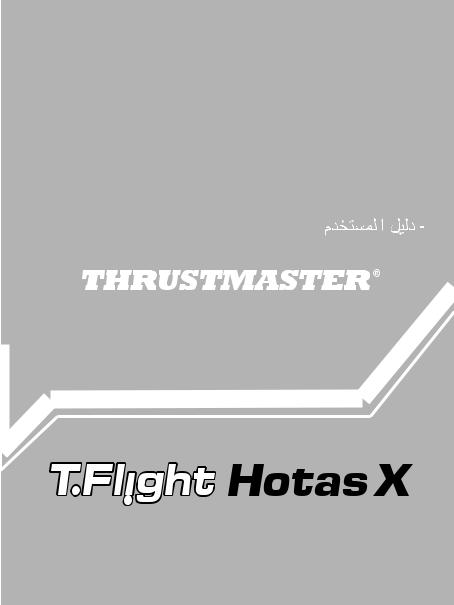
-USER MANUAL
-MANUEL DE L’UTILISATEUR
-BENUTZERHANDBUCH
-HANDLEIDING
-MANUALE D’USO
-MANUAL DEL USUARIO
-MANUAL DO UTILIZADOR
-РУКОВОДСТВО ПОЛЬЗОВАТЕЛЯ
-Εγχειρίδιο χρήσης
-Kullanım Kılavuzu
-Instrukcja obsługi
Compatible / Kompatibel
PC & PlayStation®3

Compatible: PC / PlayStation®3
User Manual
TECHNICAL FEATURES
1. |
Throttle |
|
|
|
8. Allen key to install or separate the |
|
2. |
USB connector |
|
|
|
throttle |
|
3. |
USB selector "PC" or "PS3" |
|
9. |
Handle resistance adjustment dial |
||
4. |
Rudder function via twisting handle |
10. |
Rudder via rocking button (or 5th Axis on |
|||
5. |
Rudder locking screw on handle |
|
|
PC) |
||
6. |
PRESET |
button |
(to |
select |
11. |
Action buttons |
|
programming) |
|
|
|
12. |
HOME / PS button with LED |
7. |
MAPPING button (for programming) |
13. |
Multidirectional "Point Of View" hat- |
|||
|
|
|
|
|
|
switch |
|
|
|
|
|
1/12 |
|
GETTING TO KNOW YOUR HOTAS JOYSTICK
THROTTLE
Your joystick features a large throttle which you can use to easily control the acceleration of your aircraft.
The throttle is detachable and may be positioned in 2 different ways, either:
-Detached and separated from the joystick (to re-create authentic piloting conditions)
-Attached to the joystick
(for greater stability and to take up less space).
By default, the throttle comes detached from the joystick.
To attach the throttle to the joystick:
1.Turn both items upside down (the throttle and the joystick).
2.Take the Allen key (8) attached underneath the base of the joystick.
3.Position the throttle to the left of the joystick.
Insert the connecting tab on the left of the joystick's base into the opening on the right hand side of the throttle.
4.Using the key, tighten the two Allen screws underneath the base (located on the left-hand side of the joystick's base).
5.Wind up the throttle cable and thread it through the cable guide slot.
6.Put the Allen key back in its place so as not to lose it.
Carry out this procedure in reverse to detach the throttle from the joystick.
ADJUSTABLE HANDLE RESISTANCE
Depending on your style of gaming, you may wish to have an ultra-sensitive joystick, which responds to the slightest touch, or you may prefer to have a firmer joystick, which offers some resistance when you move it.
Your joystick's handle resistance is adjustable, in order to adapt to all players. To adjust it, use the handle resistance adjustment dial (9) located underneath your joystick's base.
2/12

RUDDER FUNCTION
Your joystick features a rudder function, which in a plane corresponds to the pedals used by the pilot to turn the steering, allowing the plane to pivot around its vertical axis (therefore making the plane turn left or right). This rudder function is accessible on your joystick by rotating the handle to the left or right.
This rudder function is accessible in two ways:
-on your joystick by rotating the handle (4) to the left or right.
-or via the rocking button (10) on the throttle.
If you are only using the rocking button (or if you are not using the rudder function), you can disable the handle's rotation thanks to the locking screw (5) located on the base of the joystick. Use a flat head screwdriver to change the screw’s position and thus lock/unlock the rudder function.
Notes:
-On PlayStation®3 and on PC in "4 axes" mode, the rocking button is combined with the handle's rotation.
-On PC in "5 axes" mode, the rocking button is independent of the handle's rotation and therefore provides an additional progressive axis.
MULTIDIRECTIONAL "POINT OF VIEW" HAT-SWITCH
Your joystick features a “Point Of View” hat-switch (13) which, as its name indicates, allows you (in games which permit) to instantly view everything that’s going on around your plane. To do so, simply go to your game’s configuration menu and program the different views (rear view, left view, right view, and also external views) onto the directions of the “Point Of View” hat-switch.
Of course, you can also use the “Point Of View” hat-switch for other functions instead (firing, etc.).
3/12
PC
INSTALLATION ON PC
1.Set your joystick’s USB selector (3) to the “PC” position.
2.Connect the USB connector (2) to one of your computer’s USB ports. Windows will automatically detect the new device.
3.The drivers are installed automatically.
Follow the on-screen instructions to complete the installation.
4.Click Start/Settings/Control Panel and then double-click Game Controllers.
The Game Controllers dialog box displays the joystick’s name with OK status.
5.In the Control Panel, click Properties to configure your joystick. Test device: Lets you test and view all of your joystick’s functions.
You are now ready to play!
2 AXIS MODES
On PC, your joystick features 2 axis modes:
•4 Axes mode (Red Home LED)
The rocking button is combined with the handle's rotation for the rudder function.
•5 Axes mode (Green Home LED)
The rocking button is independent and can be manually assigned with another function.
To switch from one mode to the other, simply press the HOME button (12).
IMPORTANT NOTES FOR PC
-Your joystick’s USB selector (3) must always be set to the “PC” position before connecting your joystick.
-When connecting your joystick: Leave the handle, rudder and throttle centered and do not move them (to avoid any calibration problems).
4/12
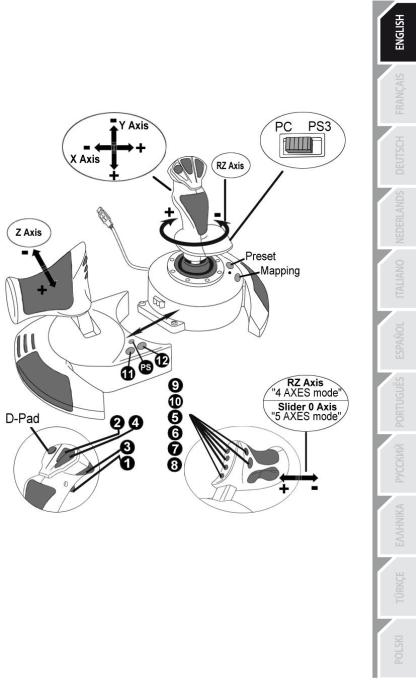
“AUTOMATIC PRESET” CONFIGURATION - PC
“AUTOMATIC PRESET” diagram on PC
|
RED HOME LED = 4 AXES MODE |
GREEN HOME LED = 5 AXES MODE |
|
||
|
|
|
|
|
|
The "4 axes" mode preset corresponds to the default configurations for most aerial simulation games on PC.
It will therefore allow you to start playing your game right away, without having to reconfigure your joystick.
In "5 axes" mode, the function of the rocking button must be manually assigned in your game's options.
5/12
PLAYSTATION®3
INSTALLATION ON PLAYSTATION®3
1.Set your joystick’s USB selector (3) to the “PS3” position.
2.Connect the USB connector (2) to one of your console’s USB ports.
3.Switch on your console.
4.Launch your game.
You are now ready to play!
USING THE "HOME / PS" BUTTON
Your joystick’s “Home / PS” button allows you to exit your games, access menus and directly switch off your PlayStation®3 system.
It also allows you to switch very quickly between the gamepad and the joystick in games which alternate between "on foot sequences" and "flying sequences".
IMPORTANT NOTES FOR PLAYSTATION®3
-Your joystick’s USB selector (3) must always be set to the “PS3” position before connecting your joystick to the console.
-In “1 Player” mode: If your official gamepad is on, you must switch it to “controller port 2” in order for your joystick to be functional.
-On PlayStation®3, the joystick is only compatible with PlayStation®3 games (and will not function with PlayStation® 2 games).
-When connecting your joystick: Leave the handle, rudder and throttle centered and do not move them (to avoid any calibration problems).
6/12

“AUTOMATIC PRESET” CONFIGURATION - PLAYSTATION®3
“AUTOMATIC PRESET” diagram on PlayStation®3
RED HOME LED
This preset corresponds to the default configurations for most aerial simulation games on PlayStation®3. It will therefore allow you to start playing your game right away, without having to reconfigure your joystick.
The 4 handle directions correspond to the 4 directions on the PS3 gamepad’s left mini-stick. The throttle corresponds to the Up/Down directions on the PS3 gamepad’s right mini-stick.
The rudder (via rotating handle and rocking button) corresponds to the Left/Right directions on the PS3 gamepad’s right mini-stick.
7/12
ADVANCED FUNCTIONS
2 PROGRAMMING MODES
The PRESET button (6) and its LED allow you to view the type of programming selected:
-AUTOMATIC (preprogrammed)
-or MANUAL (programmed by yourself).
A single press of this button will allow you to switch from one programming mode to the other, even during the course of a game.
•AUTOMATIC PRESET: LED IS OFF
This represents the default programming: the axes, positions of the buttons and of the hatswitch are preprogrammed.
PLEASE REFER TO THE “AUTOMATIC PRESET” CONFIGURATION DIAGRAM.
• MANUAL PRESET: LED IS GREEN
This represents your own personal programming:
-The buttons, axes and the hat-switch can be switched between themselves.
-You can modify the programming to suit your taste and whenever you like.
-Programming is automatically saved in your joystick (even when it is disconnected).
-When your “MANUAL PRESET” is blank, it is identical to the “AUTOMATIC PRESET”.
EEPROM MEMORY
•Your joystick features an internal chip which saves all of your "MANUAL PRESET" programming (even when your joystick is switched off or disconnected for a long period of time).
• You can save a different "MANUAL PRESET" for each platform used:
-one for PC in 4 axes mode
-one for PC in 5 axes mode
-one for PlayStation®3
PROGRAMMING/MAPPING
Your programming is carried out using the MAPPING button (7).
•Examples of possible applications:
-Switching the positions of buttons.
-Switching axes between themselves = directions of the handle, of the throttle or of the rudder (in this case, you must map the 2 directions of the first axis to those of the second.)
-Switching the 2 directions of the same axis.
-Switching buttons with a direction of an axis or of the hat-switch.
•Exception:
The HOME / PS, MAPPING and PRESET buttons cannot be reprogrammed and moved.
8/12
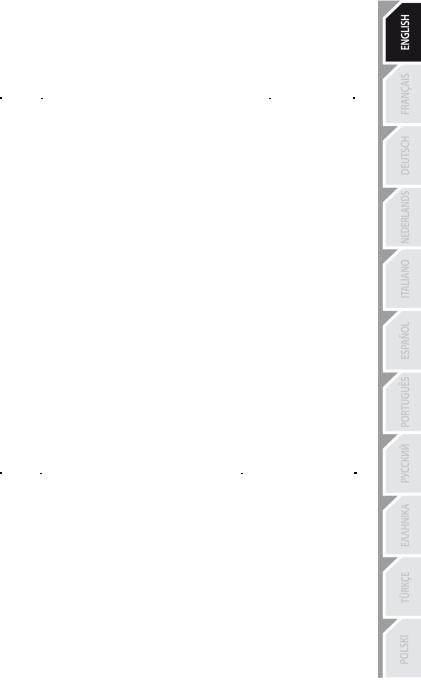
PROGRAMMING PROCEDURE
SAVING A "MANUAL PRESET"
|
Steps |
|
Action |
|
PRESET LED |
|
|
|
|
|
|
|
|
||||
|
1 |
|
Enable MANUAL PRESET (6) |
|
GREEN |
|
||
|
|
|
|
|||||
|
|
by pressing the button. |
|
|
||||
|
|
|
|
|
|
|
||
|
2 |
|
Press and release the MAPPING button (7). |
|
FLASHES GREEN |
|
||
|
|
|
SLOWLY |
|
||||
|
|
|
|
|
|
|
||
|
3 |
|
Press and release the button or direction to program. |
|
FLASHES GREEN |
|
||
|
|
|
QUICKLY |
|
||||
|
|
|
|
|
|
|
||
|
4 |
|
Press and release the button or direction onto which you |
|
GREEN |
|
||
|
|
wish to place your function. |
|
|
||||
|
|
|
|
|
|
|
||
|
|
|
Your “MANUAL PRESET” is now enabled and up to date |
|
||||
|
|
|
(with your programming carried out). |
|
|
|
|
|
|
ERASING A "MANUAL PRESET" |
|
|
|
|
|||
|
Steps |
|
Action |
|
|
PRESET LED |
|
|
|
1 |
|
Enable your MANUAL PRESET (6) |
|
GREEN |
|
||
|
2 |
|
Press and hold the MAPPING button (7) |
FLASHES GREEN |
|
|||
|
|
for 2 seconds. |
|
2 SECONDS |
|
|||
|
|
|
|
|
||||
Your “MANUAL PRESET” is now blank
(and once again identical to the “AUTOMATIC PRESET”).
RETURNING TO “FACTORY SETTINGS”
You can erase all of your programming or settings carried out on both PC (in 4 and 5 axes modes) and PlayStation®3 with a single step:
|
Step |
|
Action |
|
HOME / PS LED |
|
|||||
|
1 |
|
Simultaneously press the |
|
FLASHES GREEN/RED |
|
|
MAPPING + PRESET buttons |
|
3 SECONDS |
|
|
|
|
|
All of your “MANUAL PRESETS” (PC + PS3) or settings are now blank.
Note: This operation will completely restart your joystick
(on PC, we therefore recommend that you do this outside of games).
9/12
TROUBLESHOOTING AND WARNINGS
• My joystick doesn’t function correctly or appears to be improperly calibrated:
-Switch off your computer or your console, disconnect your joystick, reconnect your joystick and then re-launch your game.
-When connecting your joystick: Leave the handle, rudder and throttle centered and do not move them (to avoid any calibration problems).
-Exit your game, disconnect your joystick, verify that the USB selector (PC / PS3) (3) is set to the proper position, then reconnect your joystick.
•I can’t configure my joystick:
-In your game’s “Options / Controller / Gamepad or Joystick” menu: Select the most appropriate configuration or completely reconfigure the controller options.
-Please refer to your game’s user manual or online help for more information.
-You can also use your joystick’s “MAPPING” function to resolve this type of problem.
•My joystick is too sensitive or not sensitive enough:
-Your joystick self-calibrates on its own after you have made a few movements on the different axes.
-In your game’s “Options / Controller / Gamepad or Joystick” menu: Adjust the sensitivity or dead zones for your controller (if this option is available).
-Adjust the handle resistance using the dial (9) located under your joystick’s base.
•The rudder function is too sensitive:
-Disable the handle's rotation using the locking screw (5) located on the base of the joystick and use the rocking button for the rudder function.
10/12

Consumer warranty information
Worldwide, Guillemot Corporation S.A. (hereinafter “Guillemot”) warrants to the consumer that this Thrustmaster product shall be free from defects in materials and workmanship, for a warranty period which corresponds to the time limit to bring an action for conformity with respect to this product. In the countries of the European Union, this corresponds to a period of two (2) years from delivery of the Thrustmaster product. In other countries, the warranty period corresponds to the time limit to bring an action for conformity with respect to the Thrustmaster product according to applicable laws of the country in which the consumer was domiciled on the date of purchase of the Thrustmaster product (if no such action exists in the corresponding country, then the warranty period shall be one (1) year from the original date of purchase of the Thrustmaster product).
Notwithstanding the above, rechargeable batteries are covered by a warranty period of six (6) months from the date of original purchase.
Should the product appear to be defective during the warranty period, immediately contact Technical Support, who will indicate the procedure to follow. If the defect is confirmed, the product must be returned to its place of purchase (or any other location indicated by Technical Support).
Within the context of this warranty, the consumer’s defective product shall, at Technical Support’s option, be either repaired or replaced. If permitted under applicable law, the full liability of Guillemot and its subsidiaries (including for consequential damages) is limited to the repair or replacement of the Thrustmaster product. If permitted under applicable law, Guillemot disclaims all warranties of merchantability or fitness for a particular purpose. The consumer’s legal rights with respect to laws applicable to the sale of consumer goods are not affected by this warranty.
This warranty shall not apply: (1) if the product has been modified, opened, altered, or has suffered damage as a result of inappropriate or abusive use, negligence, an accident, normal wear, or any other cause unrelated to a material or manufacturing defect (including, but not limited to, combining the Thrustmaster product with any unsuitable element, including in particular power supplies, rechargeable batteries, chargers, or any other elements not supplied by Guillemot for this product); (2) in the event of failure to comply with the instructions provided by Technical Support; (3) to software, said software being subject to a specific warranty; (4) to consumables (elements to be replaced over the product’s lifespan: disposable batteries, audio headset or headphone ear pads, for example); (5) to accessories (cables, cases, pouches, bags, wrist-straps, for example); (6) if the product was sold at public auction.
This warranty is nontransferable.
Additional warranty provisions
In the United States of America and in Canada, this warranty is limited to the product’s internal mechanism and external housing. In no event shall Guillemot or its affiliates be held liable to any third party for any consequential or incidental damages resulting from the breach of any express or implied warranties. Some States/Provinces do not allow limitation on how long an implied warranty lasts or exclusion or limitation of liability for consequential or incidental damages, so the above limitations or exclusions may not apply to you. This warranty gives you specific legal rights, and you may also have other rights which vary from State to State or Province to Province.
Liability
If permitted under applicable law, Guillemot Corporation S.A. (hereinafter “Guillemot”) and its subsidiaries disclaim all liability for any damages caused by one or more of the following: (1) the product has been modified, opened or altered; (2) failure to comply with assembly instructions; (3) inappropriate or abusive use, negligence, an accident (an impact, for example); (4) normal wear. If permitted under applicable law, Guillemot and its subsidiaries disclaim all liability for any damages unrelated to a material or manufacturing defect with respect to the product (including, but not limited to, any damages caused directly or indirectly by any software, or by combining the Thrustmaster product with any unsuitable element, including in particular power supplies, rechargeable batteries, chargers, or any other elements not supplied by Guillemot for this product).
11/12
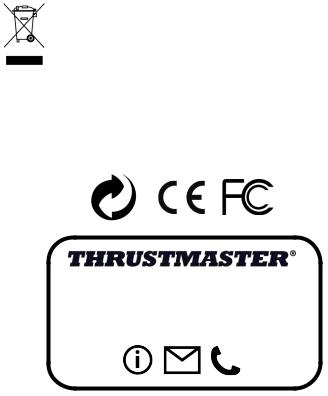
FCC STATEMENT
1.This device complies with Part 15 of the FCC Rules. Operation is subject to the following two conditions:
(1)This device may not cause harmful interference, and
(2)This device must accept any interference received, including interference that may cause undesired operation.
2.Changes or modifications not expressly approved by the party responsible for compliance could void the
user's authority to operate the equipment.
COPYRIGHT
© 2015 Guillemot Corporation S.A. All rights reserved. Thrustmaster® is a registered trademark of Guillemot Corporation S.A. PlayStation® is a registered trademark of Sony Computer Entertainment, Inc. Windows® is a registered trademark of Microsoft Corporation in the United States and/or other countries. All other trademarks are the property of their respective owners. Illustrations not binding. Contents, designs and specifications are subject to change without notice and may vary from one country to another. Made in China.
ENVIRONMENTAL PROTECTION RECOMMENDATION
At the end of its working life, this product should not be disposed of with standard household waste, but rather dropped off at a collection point for the disposal of Waste Electrical and Electronic Equipment (WEEE) for recycling.
This is confirmed by the symbol found on the product, user manual or packaging. Depending on their characteristics, the materials may be recycled. Through recycling and other forms of processing Waste Electrical and Electronic Equipment, you can make a significant contribution towards helping to protect the environment.
Please contact your local authorities for information on the collection point nearest you.
Retain this information. Colours and decorations may vary.
This product conforms to all standards regarding children 14 years of age and older. This product is not suitable for use by children less than 14 years of age.
www.thrustmaster.com
TECHNICAL SUPPORT
http://ts.thrustmaster.com
12/12
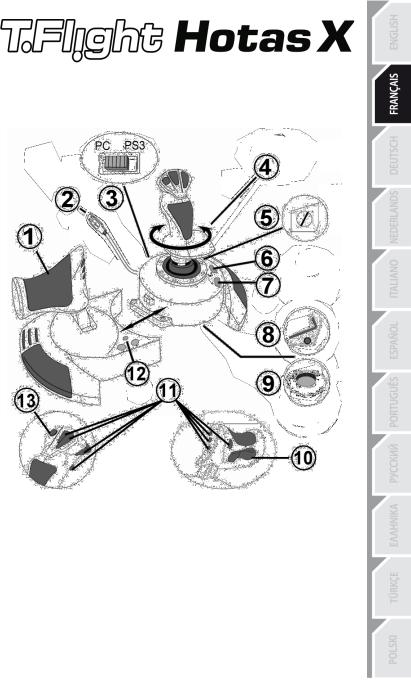
Compatible : PC / PlayStation®3
Manuel de l'utilisateur
CARACTÉRISTIQUES TECHNIQUES
1. |
Manette des gaz |
8. Clé Allen pour installer ou séparer la |
|
2. |
Connecteur USB |
manette des gaz |
|
3. |
Sélecteur USB « PC » ou « PS3 » |
9. Molette de réglage de la résistance du |
|
4. |
Palonnier par rotation du manche |
manche |
|
5. |
Vis de blocage du palonnier sur le |
10. |
Palonnier par bouton bascule (ou 5ème Axe |
|
manche |
sur PC) |
|
6. |
Bouton PRESET (pour choisir son |
11. |
Boutons d’actions |
|
programme) |
12. |
Bouton HOME / PS avec Led |
7. |
Bouton MAPPING (pour programmer) |
13. |
Croix multidirectionnelle « Point de vue » |
|
|
1/12 |
|
À LA DÉCOUVERTE DE VOTRE JOYSTICK HOTAS
MANETTE DES GAZ
Votre Joystick dispose d’une imposante manette des gaz grâce à laquelle vous pourrez aisément contrôler l’accélération de votre appareil.
La manette des gaz est amovible et peut-être positionnée de 2 manières différentes :
-Soit détachée et séparée du manche
(pour récréer les véritables conditions de pilotage)
-Soit fixée au manche
(pour gain de stabilité et de place).
La manette des gaz est livrée par défaut détaché du Manche.
Pour fixer la manette des Gaz au Manche :
1.Retournez les 2 éléments (manette des gaz et manche)
2.Prenez la clé Allen (8) fixée sous la base du manche.
3.Positionnez la manette des gaz à gauche du manche.
Insérez le crochet qui est situé sur la gauche du manche dans la fente qui est situé à droite de la manette des gaz
4.A l’aide de la clé, vissez alors les deux vis Allen sous la base (situées à l’extrémité gauche de la base du manche).
5.Enroulez et fixez le câble de la manette des gaz dans le passe file prévue à cette effet.
6.Remettez la clé Allen dans son emplacement pour ne pas l’égarer.
Effectuez l’opération inverse pour détacher la manette des gaz du manche.
RESISTANCE DU MANCHE AJUSTABLE
Selon votre façon de jouer, vous voudrez un joystick ultra-sensible, qui réponde à la moindre impulsion, ou au contraire un joystick plus dur, qui présente une certaine résistance lorsque vous le manipulez.
La résistance du manche de votre Joystick est ajustable pour s’adapter à tous les joueurs. Utilisez pour cela la molette de réglage de la résistance (9) située sous la base de votre joystick.
2/12

FONCTION PALONNIER
Votre Joystick dispose d’une fonction palonnier, qui correspond dans un avion aux pédales actionnées par le pilote pour faire braquer la gouverne de direction, permettant de faire pivoter l’avion autour de son axe vertical (entraînant ainsi un virage de l’avion vers la gauche ou la droite).
Cette fonction palonnier est accessible de deux façons :
-sur votre Joystick par rotation du manche (4) vers la gauche ou la droite
-ou via le bouton bascule (10) sur la manette des gaz.
Si vous utilisez uniquement le bouton bascule (ou que vous n’utilisez pas la fonction palonnier), vous pouvez alors désactiver la rotation du manche grâce à la vis de blocage (5) située à la base du manche. Utilisez un tournevis à tête plate pour modifier sa position et ainsi verrouiller/déverrouiller la rotation du manche.
Remarques :
-Sur PlayStation®3 et sur PC en mode « 4 axes » le bouton bascule est couplé avec la rotation du manche.
-Sur PC en mode « 5 axes » le bouton bascule devient indépendant de la rotation du manche et apporte donc un axe progressif supplémentaire.
CROIX MULTIDIRECTIONNELLE « POINT DE VUE »
Votre Joystick est doté d’une Croix Point de Vue (13) qui, comme son nom l’indique, vous permettra (dans les jeux le permettant) de surveiller instantanément tout ce qui se passe autour de votre avion. Il vous suffit pour cela, depuis le menu de configuration de votre jeu, de programmer les différentes vues (vue arrière, vue sur la gauche, vue sur la droite, mais aussi vues externes) sur les directions de la croix Point de vue.
Vous pouvez bien entendu réserver la Croix Point de vue à d’autres utilisations (tir, etc.).
3/12
PC
INSTALLATION SUR PC
1.Mettre le sélecteur USB (3) de votre Joystick en position « PC »
2.Reliez le connecteur USB (2) à l'un des ports USB de votre unité centrale. Windows XP ou Vista détectera automatiquement le nouveau périphérique.
3.L'installation des pilotes est automatique.
Suivez les instructions affichées à l'écran pour terminer l'installation.
4.Sélectionnez Démarrer/Paramètres/Panneau de configuration puis double-cliquez sur
Contrôleurs de jeu
La boîte de dialogue Contrôleurs de jeu affichera le nom du Joystick avec l'état OK.
5. Dans le Control Panel, cliquez sur Propriétés pour configurer votre Joystick.
Test du périphérique : vous permet de tester et visualiser l’ensemble des fonctions.
Vous êtes maintenant prêt à jouer !
2 MODES D’AXES
Sur PC votre Joystick dispose de 2 mode d’axes :
•Mode 4 Axes (Led Home Rouge)
Le bouton bascule est couplé avec la rotation du manche pour la fonction palonnier
•Mode 5 Axes (Led Home Verte)
Le bouton bascule devient indépendant pour l’attribution manuelle d’une autre fonction
Pour basculer d’un mode à l’autre pressez simplement le bouton HOME (12)
REMARQUES IMPORTANTES SUR « PC »
- Le sélecteur USB (3) du votre Joystick doit toujours être positionné sur « PC » avant d e le connecter
- Lorsque vous branchez votre Joystick : laissez le manche, le palonnier et la manette des gaz centrés et évitez de les déplacer (pour éviter tout problème de calibration).
4/12
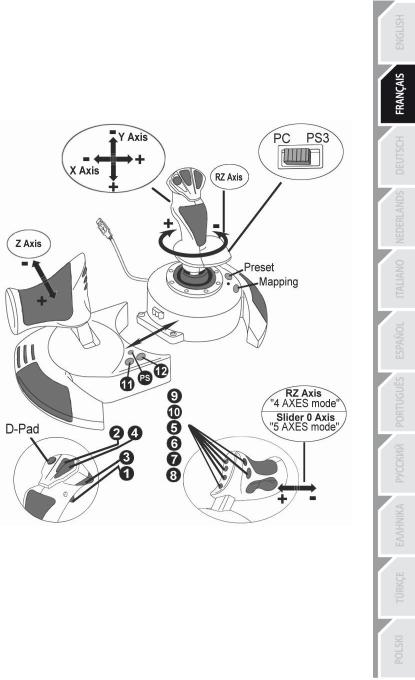
CONFIGURATION DU « PRESET AUTOMATIQUE » - PC
Schéma du « PRESET AUTOMATIQUE » sur PC
|
LED HOME ROUGE = MODE 4 AXES |
LED HOME VERTE = MODE 5 AXES |
|
||
|
|
|
|
|
|
Le preset en mode « 4 axes » correspond aux configurations par défaut de la plupart des jeux de simulation aérienne sur PC.
Il vous permettra donc de lancer directement votre jeu sans avoir à reconfigurer votre Joystick.
En mode « 5 axes » la fonction du bouton bascule devra être attribuée manuellement dans les options de votre jeu.
5/12
PLAYSTATION®3
INSTALLATION SUR « PLAYSTATION®3 »
1.Mettez le sélecteur USB (3) de votre Joystick en position « PS3 ».
2.Branchez le connecteur USB (2) sur un port USB de la console.
3.Allumez votre console.
4.Lancez le jeu.
Vous êtes maintenant prêt à jouer !
UTILISATION DU BOUTON « HOME / PS »
Le bouton « Home / PS » de votre Joystick vous permettra de quitter vos jeux, d’accéder aux menus et d’éteindre directement votre système PlayStation®3.
Lors de l’utilisation de cette fonction, la manette des gaz devra toujours être positionnée en position centrale (pour éviter le dysfonctionnement de certains boutons.)
Il vous permettra également de basculer très rapidement entre la manette et le joystick pour les jeux qui alternent « phases à pied » et « phases de vol ».
REMARQUES IMPORTANTES SUR PLAYSTATION®3
- Le sélecteur USB (3) de votre Joystick doit toujours être positionné sur « PS3 » avant de le connecter sur la console.
-En mode « 1 Joueur » si votre manette officielle est allumée, il est alors nécessaire de basculer celle-ci en « port manette 2 » afin que votre Joystick soit fonctionnel.
-Sur PlayStation® 3, le Joystick n’est compatible qu’avec les jeux PlayStation®3 (et ne fonctionnera pas avec les jeux PlayStation®2).
-Lorsque vous branchez votre Joystick : laissez le manche, le palonnier et la manette des gaz centrés et évitez de les déplacer (pour éviter tout problème de calibration).
6/12
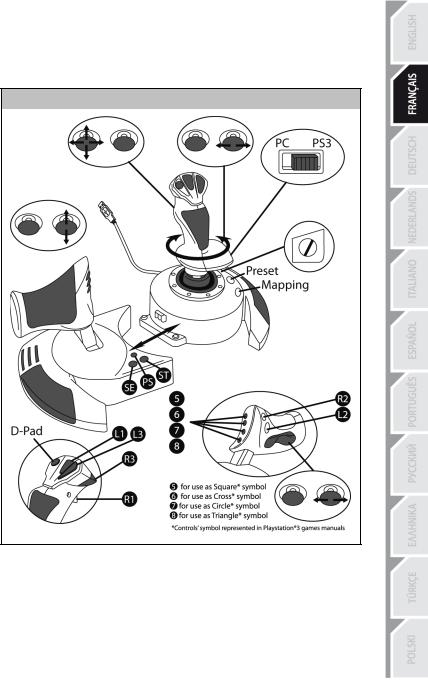
CONFIGURATION DU « PRESET AUTOMATIQUE » - PLAYSTATION®3
Schéma du « PRESET AUTOMATIQUE » sur PlayStation®3
LED HOME ROUGE
Ce preset correspond aux configurations par défaut de la plupart des jeux de simulation aérienne sur PlayStation®3. Il vous permettra de lancer directement votre jeu sans avoir à reconfigurer votre Joystick.
Les 4 directions du manche correspondent aux 4 directions du mini-stick gauche de la manette PS3. La manette des gaz correspond à la direction Haut/Bas du mini-stick droit de la manette PS3.
Le palonnier (par rotation du manche et bouton bascule) correspond à la direction Gauche/Droite du mini-stick droit de la manette PS3.
7/12
FONCTIONS AVANCEES
2 MODES DE PROGRAMMATION
Le bouton PRESET (6) et sa Led Lumineuse vous permettent de visualiser le type de programmation choisi :
-AUTOMATIQUE (préprogrammé)
-ou MANUEL (programmé par vous-même).
Une simple pression sur ce bouton vous permettra (même en cours de jeu) de basculer d’une programmation à l’autre.
•PRESET AUTOMATIQUE : Led ETEINTE
Il s’agit ici de la programmation par défaut : les axes, la position des boutons et de la croix
sont préprogrammés
REPORTEZ-VOUS AU SCHEMA « CONFIGURATION DU PRESET AUTOMATIQUE ».
•PRESET MANUEL : Led VERTE
Il s’agit ici de vos programmations personnelles :
-Les boutons, les axes et la croix peuvent être inversés entre eux.
-Vous pouvez modifier à votre convenance et à volonté ces programmations.
-Elles sont automatiquement sauvegardées à l’intérieur de votre Joystick (même débranché).
-Lorsque que votre «PRESET MANUEL» est vierge, il est alors identique au «PRESET AUTOMATIQUE».
MEMOIRE EEPROM
•Votre Joystick dispose d'une puce interne qui garde en mémoire l’ensemble de vos programmations « PRESET MANUEL » (même Joystick éteint ou débranché pendant une longue période).
•Vous pouvez enregistrer un « PRESET MANUEL » différent sur chaque support utilisé :
- un sur PC en mode 4 axes
-un sur PC en mode 5 axes
-un sur PlayStation®3
PROGRAMMATION / MAPPING
Vos programmations s’effectuent à l’aide du bouton MAPPING (7).
•Exemples d’applications possibles :
-Inverser la position des boutons
-Inverser des axes entre eux = directions du manche, de la manette des gaz ou du
palonnier (Dans ce cas, vous devez basculer les 2 directions du 1er axe vers le second.)
-Inverser les 2 directions du même axe
-Inverser des boutons avec la direction d’un axe ou de la croix
•Exception :
Les boutons HOME/PS, MAPPING et PRESET ne peuvent donc pas être reprogrammés et déplacés.
8/12

PROCÉDURE DE PROGRAMMATION
ENREGISTRER UN « PRESET MANUEL »
Etapes |
Action |
Couleur de la |
|
|
|||
LED PRESET |
|
||
|
|
|
|
1 |
Activez PRESET MANUEL (6) |
VERT |
|
|
|||
en appuyant sur le bouton. |
|
||
|
|
|
|
2 |
Pressez et relâchez le bouton MAPPING (7). |
CLIGNOTE VERT |
|
LENTEMENT |
|
||
|
|
|
|
|
Pressez et relâchez le bouton |
CLIGNOTE VERT |
|
|
ou la direction à programmer. |
RAPIDEMENT |
|
4 |
Pressez et relâchez le bouton ou la direction sur lequel |
VERT |
|
ou laquelle vous désirez placer votre fonction. |
|
||
|
|
|
|
|
Votre « PRESET MANUEL » est désormais actif et actualisé |
|
|
|
(avec votre programmation effectuée). |
|
|
EFFACER UN « PRESET MANUEL » |
|
|
|
Etapes |
Action |
Couleur de la LED |
|
PRESET |
|
||
|
|
|
|
1 |
Activez votre PRESET MANUEL (6) |
VERT |
|
|
|
|
|
2 |
Pressez et maintenez appuyé le bouton MAPPING (7) |
CLIGNOTE VERT |
|
pendant 2 secondes. |
2 SECONDES |
|
|
|
|
||
Votre « PRESET MANUEL » est désormais vierge (et redevenu identique au « Preset Automatique »).
RETOUR AU « PARAMETRAGE D’USINE »
Effacez en une seule manipulation l’ensemble de vos programmations ou réglages effectués à la fois sur PC (en mode 4 et 5 axes) et sur PlayStation®3 :
Etapes |
Action |
Couleur de la LED HOME |
|
/ PS |
|||
|
|
||
1 |
Appuyez simultanément sur les boutons |
CLIGNOTE |
|
VERT / ROUGE |
|||
MAPPING + PRESET |
|||
|
3 SECONDES |
||
|
|
L’ensemble de vos « PRESET MANUEL » (PC + PS3) ou réglages sont désormais vierges.
Remarque : Cette manipulation a pour effet de redémarrer complètement votre Joystick (sur PC, il est donc recommandé d’effectuer cette opération en dehors des jeux).
9/12
DEPANNAGE ET AVERTISSEMENT
• Mon Joystick ne fonctionne pas correctement ou semble mal calibré :
-Eteignez votre ordinateur ou votre console, déconnectez votre Joystick, rebranchez et relancez votre jeu.
-Lorsque vous branchez votre Joystick : laissez le manche, le palonnier et la manette des gaz centrés et évitez de les déplacer (pour éviter tout problème de calibration).
-Quittez votre jeu, débranchez votre Joystick, vérifiez la bonne position du sélecteur USB « PC/PS3 » (3), puis rebranchez le tout.
-Sur PS3, lors de l’accès au menu PS, la manette des gaz devra toujours être positionnée en position centrale (pour éviter le dysfonctionnement de certains boutons.)
• Je n’arrive pas à configurer mon Joystick :
- Dans le menu « Options / Contrôleur / Manettes ou Joystick » de votre jeu : choisissez la configuration appropriée ou reconfigurez complètement les options du contrôleur.
- Reportez-vous au manuel de l’utilisateur ou à l’aide en ligne de votre jeu pour plus d’informations.
- Vous pouvez également utiliser la fonction « MAPPING » de votre Joystick pour résoudre ce type de problème.
• Mon Joystick est trop ou pas assez sensible :
-Votre Joystick s’auto-calibre de manière autonome après quelques mouvements effectués sur les différents axes.
-Dans le menu « Options / Contrôleur / Manettes ou Joystick » de votre jeu : ajustez la sensibilité et les zones mortes de votre Contrôleur (si l’option est disponible).
-Ajustez la résistance du manche à l’aide de la molette (9) située sous la base de votre joystick.
• La fonction Palonnier est trop sensible
- Désactivez la rotation du manche grâce à la vis de blocage (5) située à la base du manche et utilisez le bouton bascule pour la fonction palonnier.
10/12

INFORMATIONS RELATIVES A LA GARANTIE AUX CONSOMMATEURS
Dans le monde entier, Guillemot Corporation S.A. (ci-après « Guillemot ») garantit au consommateur que le présent produit Thrustmaster est exempt de défaut matériel et de vice de fabrication, et ce, pour une période de garantie qui correspond au délai pour intenter une action en conformité de ce produit. Dans les pays de l’Union Européenne, ce délai est de deux (2) ans à compter de la délivrance du produit Thrustmaster. Dans les autres pays, la durée de la période de garantie correspond au délai pour intenter une action en conformité du produit Thrustmaster selon la législation en vigueur dans le pays où le consommateur avait son domicile lors de l’achat du produit Thrustmaster (si une telle action en conformité n’existe pas dans ce pays alors la période de garantie est de un (1) an à compter de la date d’achat d’origine du produit Thrustmaster).
Nonobstant ce qui précède, les batteries sont garanties six (6) mois à compter de la date d’achat d’origine. Si, au cours de la période de garantie, le produit semble défectueux, contactez immédiatement le Support Technique qui vous indiquera la procédure à suivre. Si le défaut est confirmé, le produit devra être retourné à son lieu d’achat (ou tout autre lieu indiqué par le Support Technique).
Dans le cadre de la garantie, le consommateur bénéficiera, au choix du Support Technique, du remplacement ou de la réparation du produit défectueux. Lorsque la loi applicable l’autorise, toute responsabilité de Guillemot et ses filiales (y compris pour les dommages indirects) se limite à la réparation ou au remplacement du produit Thrustmaster. Lorsque la loi applicable l’autorise, Guillemot exclut toutes garanties de qualité marchande ou d’adaptation à un usage particulier. Les droits légaux du consommateur au titre de la législation applicable à la vente de biens de consommation ne sont pas affectés par la présente garantie.
Cette garantie ne s’appliquera pas : (1) si le produit a été modifié, ouvert, altéré, ou a subi des dommages résultant d’une utilisation inappropriée ou abusive, d’une négligence, d’un accident, de l’usure normale, ou de toute autre cause non liée à un défaut matériel ou à un vice de fabrication (y compris, mais non limitativement, une combinaison du produit Thrustmaster avec tout élément inadapté, notamment alimentations électriques, batteries, chargeurs, ou tous autres éléments non-fournis par Guillemot pour ce produit) ; (2) en cas de non respect des instructions du Support Technique ; (3) aux logiciels, lesdits logiciels faisant l’objet d’une garantie spécifique ; (4) aux consommables (éléments à remplacer pendant la durée de vie du produit : piles, coussinets de casque audio, par exemple) ; (5) aux accessoires (câbles, étuis, housses, sacs, dragonnes, par exemple) ; (6) si le produit a été vendu aux enchères publiques.
Cette garantie n’est pas transférable.
Stipulations additionnelles à la garantie
Aux États-Unis d’Amérique et au Canada, cette garantie est limitée au mécanisme interne et au boîtier externe du produit. En aucun cas, Guillemot ou ses sociétés affiliées ne sauraient être tenues responsables envers qui que ce soit de tous dommages indirects ou dommages accessoires résultant du non respect des garanties expresses ou implicites. Certains États/Provinces n’autorisent pas la limitation sur la durée d’une garantie implicite, ou l’exclusion ou la limitation de responsabilité pour les dommages indirects ou accessoires, de sorte que les limitations ou exclusions ci-dessus peuvent ne pas vous être applicables. Cette garantie vous confère des droits spécifiques ; vous pouvez également bénéficier d’autres droits qui peuvent différer d’un État/Province à l’autre.
Responsabilité
Lorsque la loi applicable l’autorise, Guillemot Corporation S.A. (ci-après « Guillemot ») et ses filiales excluent toute responsabilité pour tous dommages causés par un ou plusieurs des faits suivants: (1) le produit a été modifié, ouvert, altéré, (2) l’irrespect des instructions de montage, (3) l’utilisation inappropriée ou abusive, la négligence, l’accident (un choc, par exemple), (4) l’usure normale du produit. Lorsque la loi applicable l’autorise, Guillemot et ses filiales excluent toute responsabilité pour tout dommage dont la cause n’est pas liée à un défaut matériel ou à un vice de fabrication du produit (y compris, mais non limitativement, tout dommage causé directement ou indirectement par tout logiciel, ou par une combinaison du produit Thrustmaster avec tout élément inadapté, notamment alimentations électriques, batteries, chargeurs, ou tous autres éléments non-fournis par Guillemot pour ce produit).
11/12
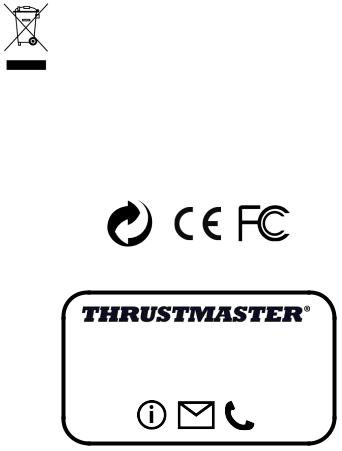
COPYRIGHT
© 2015 Guillemot Corporation S.A. Tous droits réservés. Thrustmaster® est une marque déposée de Guillemot Corporation S.A. PlayStation® est une marque déposée de Sony Computer Entertainment Inc. Windows® est une marque déposée de Microsoft Corporation aux Etats-Unis et/ou dans d’autres pays. Toutes les autres marques sont la propriété de leurs propriétaires respectifs. Illustrations non contractuelles. Le contenu, la conception et les spécifications sont susceptibles de changer sans préavis et de varier selon les pays. Fabriqué en Chine.
RECOMMANDATION RELATIVE A LA PROTECTION DE L’ENVIRONNEMENT
En fin de vie, ce produit ne doit pas être éliminé avec les déchets ménagers normaux mais déposé à un point de collecte des déchets d'équipements électriques et électroniques en vue de son recyclage.
Ceci est confirmé par le symbole figurant sur le produit, le manuel utilisateur ou l’emballage.
En fonction de leurs caractéristiques, les matériaux peuvent être recyclés. Par le recyclage et par les autres formes de valorisation des déchets d'équipements électriques et électroniques, vous contribuez de manière significative à la protection de l’environnement.
Veuillez consulter les autorités locales qui vous indiqueront le point de collecte concerné.
Informations à conserver. Les couleurs et décorations peuvent varier.
Ce produit est en conformité avec l’ensemble des normes relatives aux enfants de plus de 14 ans. Il ne convient pas aux enfants de moins de 14 ans.
www.thrustmaster.com
SUPPORT TECHNIQUE
http://ts.thrustmaster.com
12/12
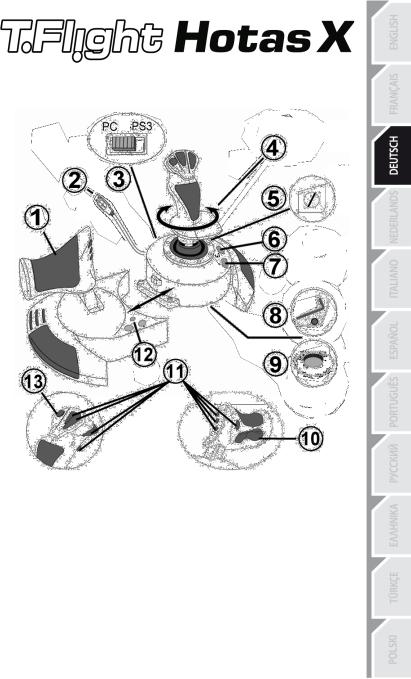
Kompatibel: PC / PlayStation®3
Benutzerhandbuch
TECHNISCHE FEATURES
1. Gashebel |
8. Inbusschlüssel zur Installation oder |
2. USB Stecker |
Abnahme des Gashebels |
3.USB Wahlschalter "PC" oder "PS3" 9. Justierungsschraube für Griffwiderstand
4.Ruderfunktion via drehbarem Griff 10. Ruder via Kippschalter (oder 5. Achse auf
5. |
Ruder-Feststellschraube am Griff |
11. |
PC) |
6. |
PRESET-Button (Programmierungs- |
Action Buttons |
|
7. |
auswahl) |
12. |
HOME / PS Button mit LED |
MAPPING Button (zum |
13. |
Multidirektionaler "Point Of View" |
|
Programmieren) |
|
Kopfschalter |
|
|
|
1/12 |
|
LERNEN SIE IHREN HOTAS JOYSTICK KENNEN
GASHEBEL
Ihr Joystick verfügt über einen großen Gashebel, mit dem Sie die Beschleunigung Ihres Flugzeugs leicht kontrollieren können.
Der Gashebel ist abnehmbar und kann und kann in zwei unterschiedlichen Positionen benutzt werden:
-Alleinstehend, separiert vom Joystick
-(um authentische Pilotenbedingungen zu schaffen)
-Am Joystick befestigt
(platzsparend und größere Stabilität).
Normalerweise wird der Gashebel unmontiert mit dem Joystick ausgeliefert.
Um den Gashebel am Joystick zu befestigen:
1.Drehen Sie beide Elemente auf den Kopf (Gashebel und Joystick).
2.Nehmen Sie den Inbusschlüssel (8), der unterhalb an der Basis des Joysticks befestigt ist.
3.Positionieren Sie den Gashebel linkerhand vom Joystick.
Stecken Sie die Verbindungslasche links an der Joystickbasis in die Öffnung rechts am Gashebel.
4.Mit dem Inbusschlüssel drehen Sie die beiden Sechskantschrauben unterhalb der Basis fest (zu finden auf der linken Seite der Joystickbasis).
5.Rollen Sie das Gashebelkabel auf und fädeln dies durch die Kabelführungsöffnung.
6.Stecken Sie den Inbusschlüssel wieder an seinen Platz, um diesen nicht zu verlieren.
Führen Sie diese Prozedur in umgekehrter Reihenfolge aus, um den Gashebel wieder vom Joystick zu trennen.
JUSTIERBARER GRIFFWIDERSTAND
Je nach der Art des Spiels, möchten Sie vielleicht einen hochsensiblen Joystick haben, der auf die kleinsten Bewegungen reagiert - oder einen festeren Joystick, der einen deutlich spürbaren Wiederstand beim benutzen bietet.
Der Griffwiderstand Ihres Joysticks ist justierbar, um diesen allen Spielern anzupassen. Zur Justierung nutzen Sie bitte die Justierungsschraube (9), die Sie unten an der Basis des Joysticks finden.
2/12

RUDERFUNKTION
Ihr Joystick verfügt über eine Ruderfunktion, die in einem Flugzeug den Pedalen entspricht, die ein Pilot zur Steuerung benutzt, um das Flugzeug um seine vertikale Achse zu drehen (danach fliegt das Flugzeug entweder nach rechts oder links). Diese Ruderfunktion können Sie mit dem Joystick mittels drehen des Griffes nach rechts oder links ausführen.
Diese Ruderfunktion kann auf zwei Wegen ausgeführt werden:
-Auf Ihrem Joystick durch drehen des Griffes (4) nach rechts oder links.
-Oder via des Kippschalters (10) am Gashebel.
Falls Sie nur den Kippschalter nutzen (oder die Ruderfunktion nicht nutzen), können Sie die Drehbarkeit des Griffes mit der Feststellschraube (5) an der Basis des Joysticks blockieren. Benutzen Sie einen flachen Schraubenzieher, um die Position der Schraube zu ändern, um so die Ruderfunktion zu sperren oder entsperren.
Bitte beachten:
-Im 4-Achsenmodus auf der PlayStation®3 und auf dem PC ist der Kippschalter mit der Drehung des Griffes kombiniert.
-Im 5-Achsenmodus auf dem PC ist der Kippschalter unabhängig von der Griffdrehung und bietet somit eine zusätzliche, progressive Achse.
MULTIDIREKTIONALER "POINT OF VIEW" KOPFSCHALTER
Ihr Joystick enthält einen “Point Of View” Kopfschalter (3), mit dem Sie – wie der Name schon sagt - alles beobachten können (in Spielen, die dies gestatten), was um das Flugzeug herum geschieht. Um dies ausführen zu können, gehen Sie einfach in das Konfigurationsmenü Ihres Spiels und programmieren die verschiedenen Blickwinkel (Rücksicht, Sicht nach links/rechts und ebenfalls externe Blickwinkel) auf die Richtungen des “Point Of View” Kopfschalters.
Natürlich können Sie dem “Point Of View” Kopfschalter auch andere Funktionen (Feuern, etc.) zuweisen.
3/12
PC
INSTALLATION AUF DEM PC
1.Setzen Sie den USB Wahlschalter (3) Ihres Joysticks auf die Position “PC”..
2.Stecken Sie den USB Stecker (2) in einen freien USB Port Ihres Computers. Windows XP oder Vista wird nun das neue Gerät automatisch erkennen.
3.Die Treiber werden automatisch installiert.
Befolgen Sie die Bildschirmanweisungen, um mit der Installation fortzufahren.
4.Klicken Sie auf Start/Einstellungen/Systemsteuerung und dann (doppel-)klicken Sie auf Gamecontroller.
In der Dialogbox von Gamecontroller wird der Name des Joysticks mit dem OK Status angezeigt.
5.Klicken Sie auf Eigenschaften im Kontrollfenster, um Ihren Joystick zu konfigurieren. Test Gerät: Hier können Sie alle Funktionen Ihres Joysticks testen und sich ansehen.
Sie können jetzt mit Spielen loslegen!
2 UNTERSCHIEDLICHE ACHSENMODI
Ihr Joystick verfügt auf dem PC über zwei Achsenmodi:
•4-Achsenmodus (Rote Home LED)
Der Kippschalter ist für die Ruderfunktion mit der Griffdrehung kombiniert.
•5- Achsenmodus (Grüne Home LED)
Der Kippschalter ist unabhängig und kann manuell mit einer anderen Funktion belegt werden.
Um von einem Modus in den anderen zu schalten, einfach den HOME Button (12) drücken.
WICHTIGE ANMERKUNGEN FÜR PC
-Der USB Wahlschalter (3) Ihres Joysticks muß immer vor dem Anschluß an Ihren Computer auf die Position “PC” gestellt werden.
-Beim Anschluß Ihres Joysticks: Lassen Sie den Griff und das Ruder in der Mitte stehen und bewegen diese nicht (um Kalibrierungsprobleme zu vermeiden).
4/12

“AUTOMATISCHE PRESET”-KONFIGURATION - PC
“AUTOMATISCHES PRESET” Diagramm auf dem PC
ROTE HOME LED = 4-Achsenmodus GRÜNE HOME LED = 5- Achsenmodus
Die "4-Achsenmodus"-Voreinstellung entspricht den vorgegebenen Konfigurationen für die meisten Flugsimulationsspiele auf dem PC.
Somit können Sie sofort mit Ihrem Spiel loslegen, ohne vorher Ihren Joystick konfigurieren zu müssen.
Im "5-Achsenmodus" muß die Funktion des Kippschalters in den Optionen des Spiels manuell zugewiesen werden.
5/12
