Thrustmaster T300 User Manual [en, fr, de, es, ru, pl]
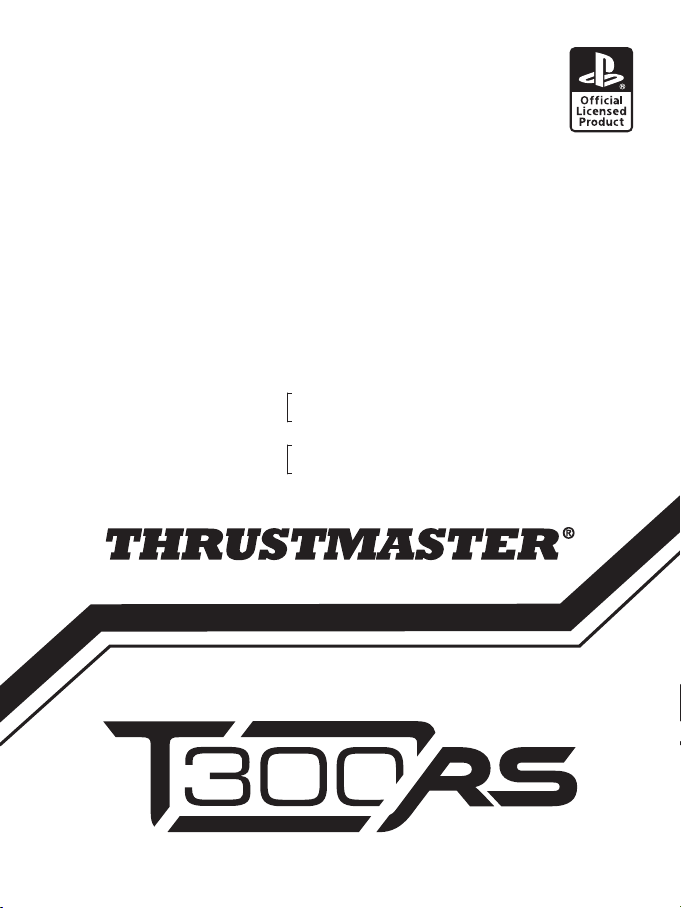
Europe, Middle East
ENGLISH
FRANÇAIS
DEUTSCH
NEDERLANDS
ITALIANO
ESPAÑOL
PORTUGUÊS
РУССКИЙ
ΕΛΛΗΝΙΚΑ
TÜRKÇE
POLSKI
ﺔﻴﺑﺮﻌﻟا
North America/
Norteamérica
ENGLISH
FRANÇAIS
ESPAÑOL
Latin America/
América Latina
ENGLISH
ESPAÑOL
PORTUGUÊS
Asia Pacic
日本語
한국어
ENGLISH
中文
ENGLISH
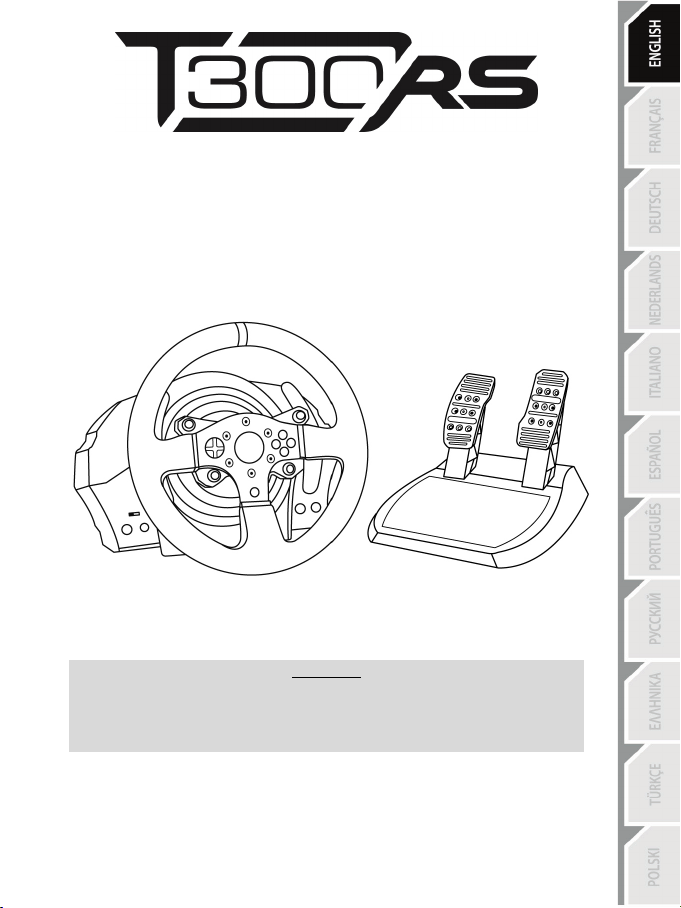
1/18
LAYSTATION®3 – PLAYSTATION®4
FOR P
User Manual
To ensure that your T300 RS racing wheel functions correctly
with games for PlayStation®3 or PlayStation®4,
you may be required to install the games’ automatic updates
(available when your console is connected to the Internet).
WARNING:
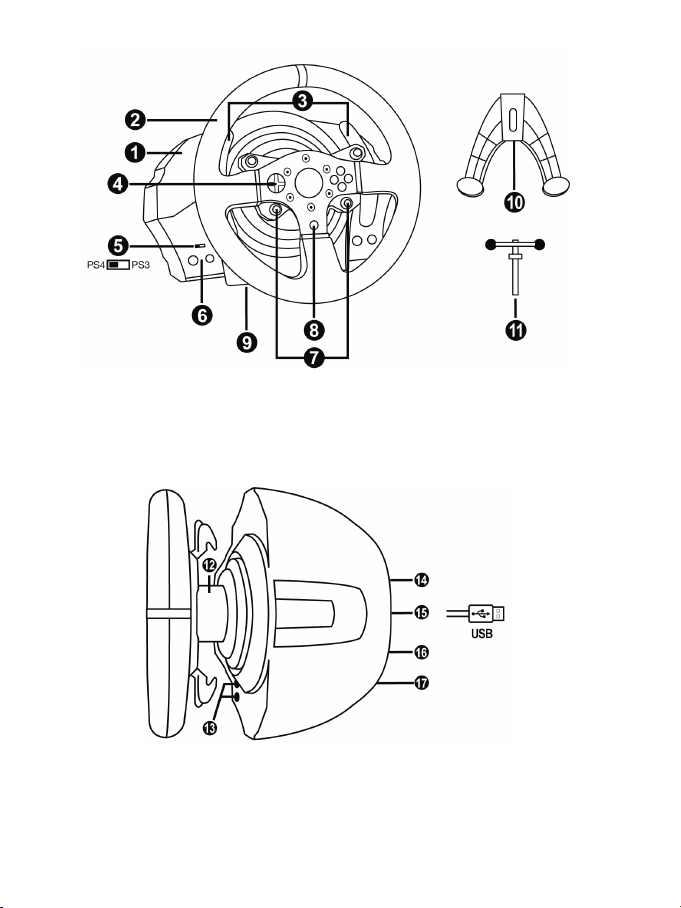
2/18
TECHNICAL FEATURES
1 T300 RS base
7 SELECT/START buttons on PS3™ and
11 Metal fastening screw
12 Thrustmaster Quick Release
(varies from one country to another)
15 Racing wheel USB cable and connector
17 Pedal set connector
2 PS wheel
3 2 sequential paddle shifters (Up & Down)
4 Directional buttons
5 PS4™ or PS3™ USB sliding switch
6 MODE button + red/green indicator light
SHARE/OPTIONS on PS4™
8 PS button
9 Large threaded hole (for attachment system
and fastening screw)
10 Attachment system
13 L3/R3 buttons
14 Power supply connector (type A or B)
16 Shifter (gearbox) connector
(sold separately)
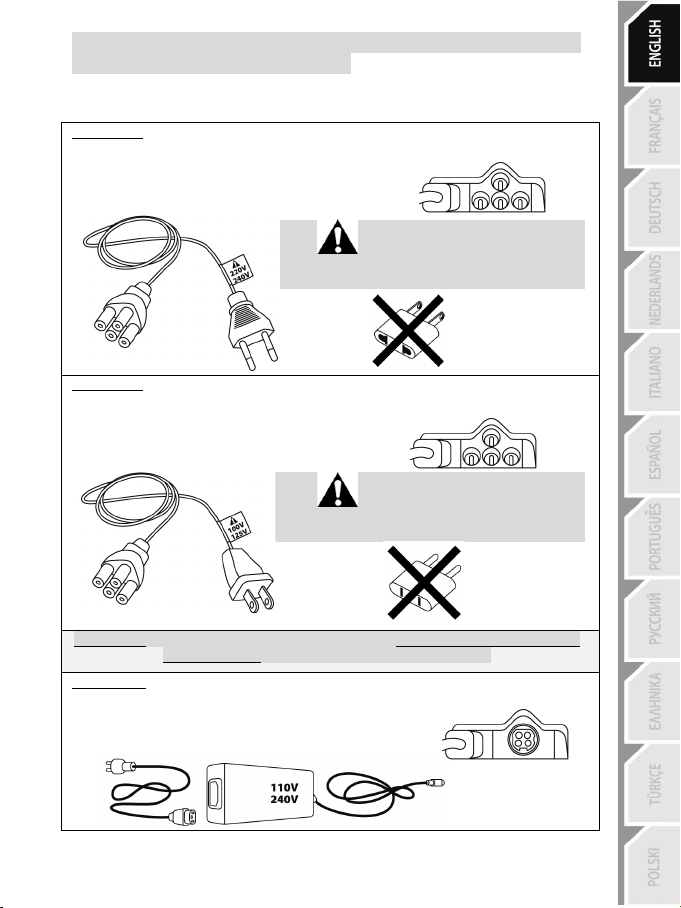
3/18
Internal, with:
Internal, with:
IMPORTANT: if you do not know which voltage is supplied in the area in which you are using
External, with:
PLUGGING THE RACING WHEEL INTO AN ELECTRICAL OUTLET:
PLEASE READ BEFORE PROCEEDING!
Your racing wheel’s power supply varies according to the country where you purchased your device.
The power supply can be:
* a power supply unit located directly inside the racing wheel’s base, with a type A
connector.
* a 220-240 V power supply cable.
= compatible only with 220-240 V electrical power.
Never connect the 220-240 V cable
to a 100-130 V electrical outlet!!!
Never connect this cable to a power adapter!!!
* a power supply unit located directly inside the racing wheel’s base, with a type A
connector.
* a 100-125 V power supply cable.
= compatible only with 100-125 V electrical power.
Never connect the 100-125 V cable
to a 220-240 V electrical outlet!!!
Never connect this cable to a power adapter!!!
* an external power supply unit, with a type B connector.
* a power supply cable.
= compatible with all electrical voltages, from 110-240 V.
your racing wheel, please ask your local electricity supplier.
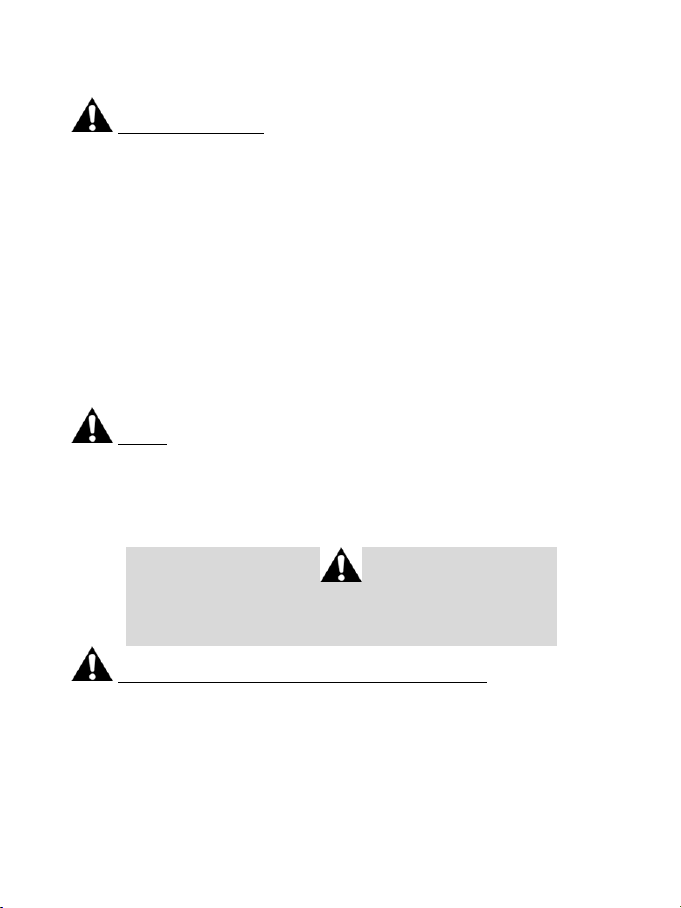
4/18
WARNINGS
Before using this product, please read this manual carefully and save it for later reference.
Warning – Electrical shock
* Keep the product in a dry location and do not expose it to dust or sunlight.
* Do not twist or pull on the connectors and cables.
* Do not spill any liquid on the product or its connectors.
* Do not short-circuit the product.
* Never dismantle the product; do not throw it onto a fire and do not expose it to high temperatures.
* Do not use a power supply cable other than the one provided with your racing wheel.
* Do not use the power supply cable if the cable or its connectors are damaged, split or broken.
* Make sure that the power supply cable is properly plugged into an electrical outlet, and properly
connected to the connector at the rear of the racing wheel’s base.
* Do not open up the racing wheel: there are no user-serviceable parts inside. Any repairs must be
carried out by the manufacturer, its authorized representative or a qualified technician.
* Only use attachment systems/accessories specified by the manufacturer.
* If the racing wheel is operating abnormally (if it is emitting any abnormal sounds, heat or odors), stop
using it immediately, unplug the power supply cable from the electrical outlet and disconnect the other
cables.
* If you will not be using the racing wheel for an extended period of time, unplug its power supply cable
from the electrical outl et.
Air vents
Make sure not to block any of the air vents on the racing wheel’s base. For optimal ventilation, make sure
to do the following:
* Position the wheel’s base at least 10 cm away from any wall surfaces.
* Do not place the base in any tight spaces.
* Do not cover the base.
* Do not let any dust build up on the air vents.
For safety reasons, never use the pedal set with bare feet
THRUSTMASTER® DISCLAIMS ALL RESPONSIBILITY IN THE EVENT OF
INJURY RESULTING FROM USE OF THE PEDAL SET WITHOUT SHOES.
Warning – Injuries due to Force Feedback and repeated movements
Playing with a Force Feedback racing wheel may cause muscle or joint pain. To avoid any problems:
* Avoid lengthy gaming periods.
* Take 10 to 15 minute breaks after each hour of play.
* If you feel any fatigue or pain in your hands, wrists, arms, feet or legs, stop playing and rest for a few
hours before you start playing again.
or while wearing only socks on your feet.
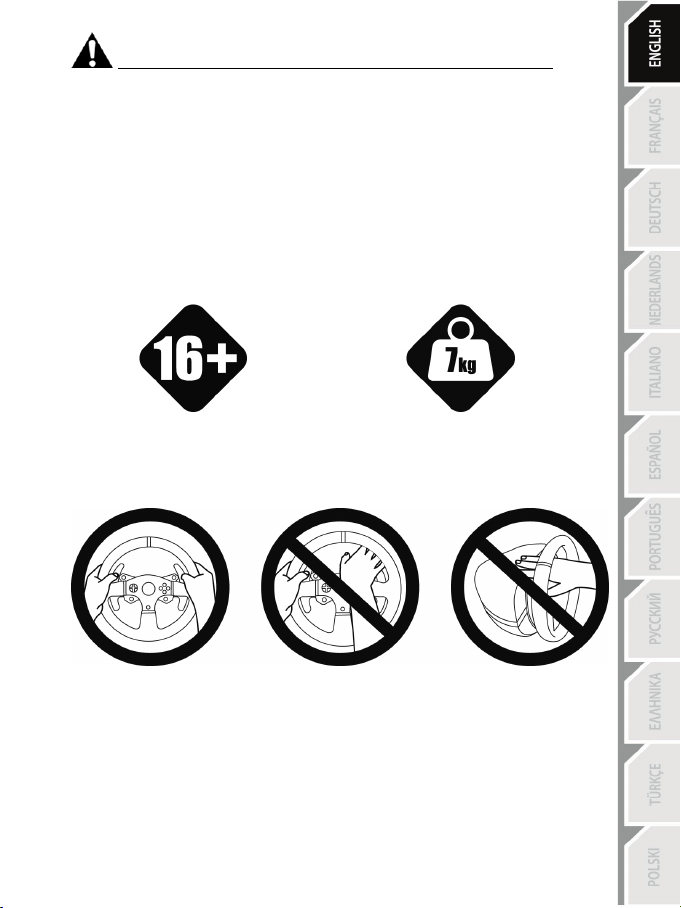
5/18
16 years of age or older
yourself or on anyone else!
Warning – Injuries due to Force Feedback and repeated movements (continued)
* If the symptoms or pain indicated above persist when you start playing again, stop playing and
consult your doctor.
* Keep out of children’s reach.
* During gameplay, always leave both hands correctly positioned on the wheel without letting it go
completely.
* During gameplay, never place your hands or your fingers under the pedals or anywhere near the
pedal set.
* During calibration and gameplay, never place your hand or your arm through the openings in the
racing wheel.
* Make sure that the racing wheel’s base is properly secured, as per this manual’s instructions.
HEAVY PRODUCT
Product to be handled only by users
ALWAYS NEVER NEVER
Be careful not to drop the product on
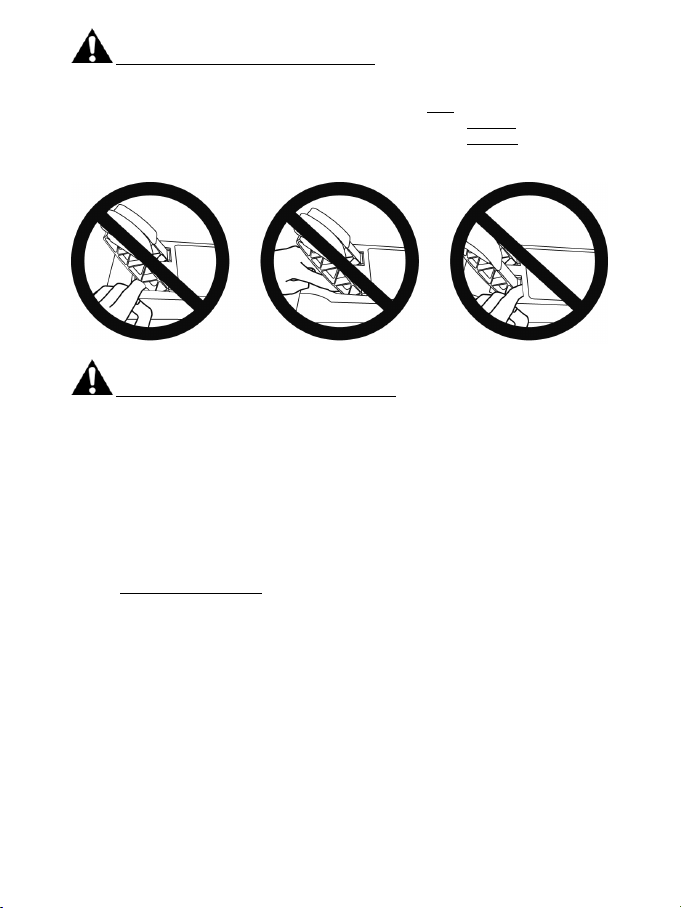
6/18
Warning – Pedal set pinch hazard when playing
* Keep the pedal set out of children’s reach.
* During gameplay, never place your fingers on or anywhere near the sides of the pedals.
* During gameplay, never place your fingers on or anywhere near the pedals’ rear base.
* During gameplay, never place your fingers on or anywhere near the pedals’ front base.
NEVER NEVER NEVER
Warning – Pedal set pinch hazard when not playing
* Store the pedal set in a safe place, and keep it out of children’s reach.
UPDATING YOUR RACING WHEEL’S FIRMWARE
The firmware included in your racing wheel’s base can be updated to a more recent version featuring
product enhancements.
To display the firmware version that your racing wheel is currently using and update it if required: on
PC, visit http://ts.thrustmaster.com. In the Updates and Downloads section, click PlayStation
Wheels / T300 RS, then select Driver/Firmware and follow the instructions describing the download
and installation procedure.
/
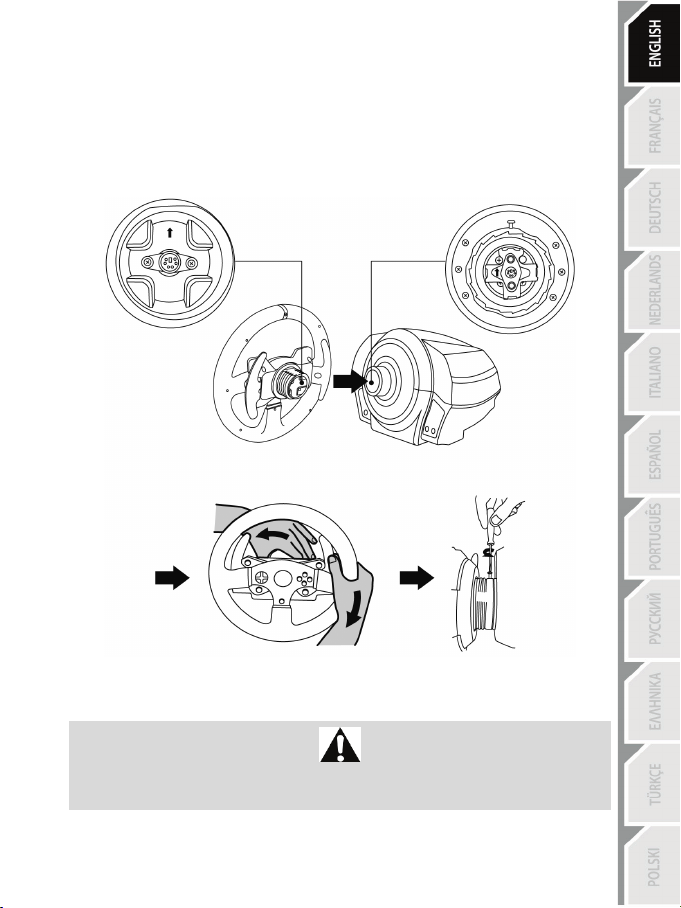
7/18
INSTALLING THE RACING WHEEL ON ITS BASE
Align the connector positions using the arrows:
Base (1) connector: Arrow pointing upwards
Racing wheel (2) connector: Arrow pointing upwards
Once the connectors are correctly positioned, simply rotate the Thrustmaster Quick Release (12) device’s
ring counterclockwise, while holding the racing wheel (2) in position.
Then, tighten the ring as much as you can: to do so, hold the ring in position and rotate the racing wheel
clockwise.
Once you have installed the racing wheel, rotate it 180° (when facing the wheel, the PlayStation® logo
should be upside down) to access the small attachment screw located on the ring of the Thrustmaster
Quick Release (12) device. Use a large Phillips screwdriver to tighten the small attachment screw (do not
use excessive force), turning it clockwise.
Do not use excessive force when tightening the small attachment screw
(using a Phillips screwdriver)!
Stop turning the screw as soon as you feel some resistance.
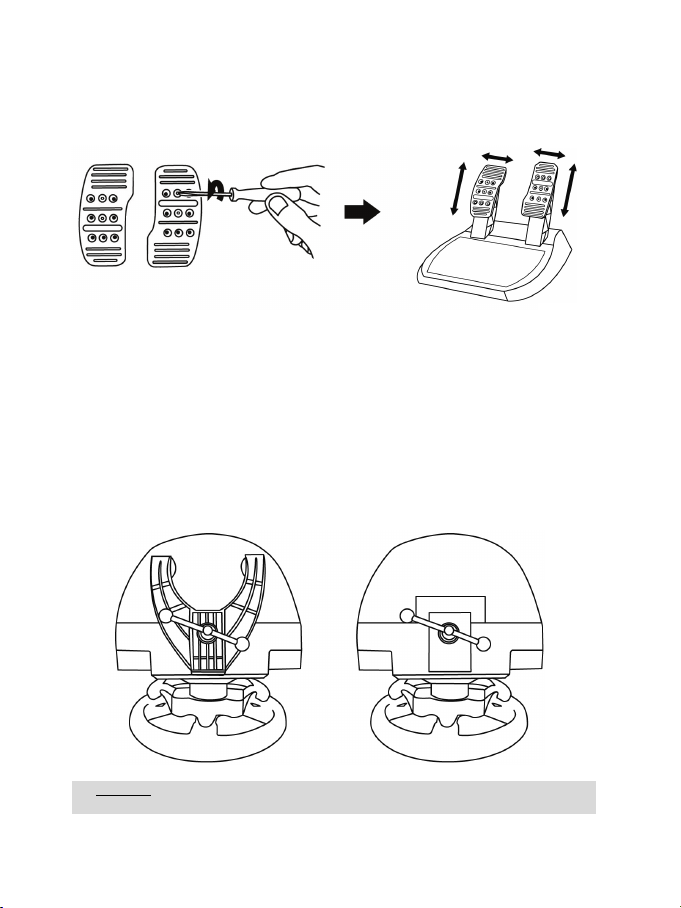
8/18
ADJUSTING THE PEDALS’ HEIGHT AND SPACING
WARNING: Never tighten the screw alone, without the attachment system in place!
(This could damage the racing wheel.)
Using a Phillips screwdriver (not included), remove the 2 attachment screws holding the pedal heads to
the pedal arms.
Next, adjust the pedal heads’ height and spacing to suit your preferred driving style:
- 6 different positions are available for the gas pedal.
- 6 different positions are available for the brake pedal.
Once you are happy with the height and spacing, replace and re-tighten the 2 attachment screws
holding the pedal heads to the pedal arms.
ATTACHING THE RACING WHEEL
Attaching the racing wheel to a table or a desktop
1. Place the racing wheel on a table or any other horizontal, flat and stable surface.
2. Insert the fastening screw (11) in the attachment system (10), then tighten the device by turning
the screw counterclockwise, so that it feeds into the large threaded hole (9) located beneath the
racing wheel, until the wheel is perfectly stable.
ALWAYS NEVER

9/18
ATTACHMENT /
REMOVAL
DIRECTION
To tighten:
Turn the screw
counterclockwise
To release:
Turn the screw
clockwise
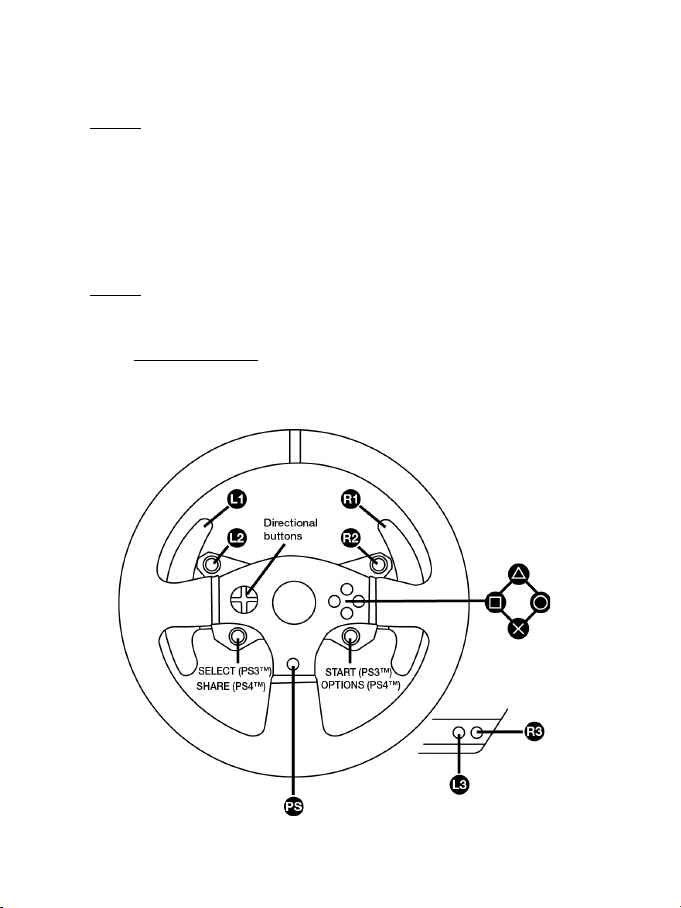
10/18
Attaching the racing wheel’s base to a cockpit
1. Place the racing wheel’s base on the cockpit shelf.
2. Drive two M6 screws (not included) through the cockpit shelf, then feed them into the two small
screw threads located on the underside of the racing wheel.
Important: The length of the two M6 screws must not exceed the thickness of the shelf + 12 mm;
longer screws could cause damage to internal components located in the racing wheel’s base.
3. If required, tighten the standard attachment system by inserting the fastening screw in the large
threaded hole.
Attaching the pedal set to a cockpit
1. Attach the pedal set using the small screw threads located on its underside.
2. Drive two M6 screws (not included) through the cockpit shelf, then feed them into the two small
screw threads located on the underside of the pedal set.
Important: The length of the two M6 screws must not exceed the thickness of the shelf + 10 mm;
longer screws could cause damage to internal components located in the pedal set.
Layout diagrams for cockpits (for positioning the racing wheel’s base and/or the pedal set) are
available at http://ts.thrustmaster.c om: in the Updates and Downloads section, click PlayStation
Wheels / T300 RS, then select Manual/Help file.
PLAYSTATION®3 AND PLAYSTATION®4 MAPPING
/
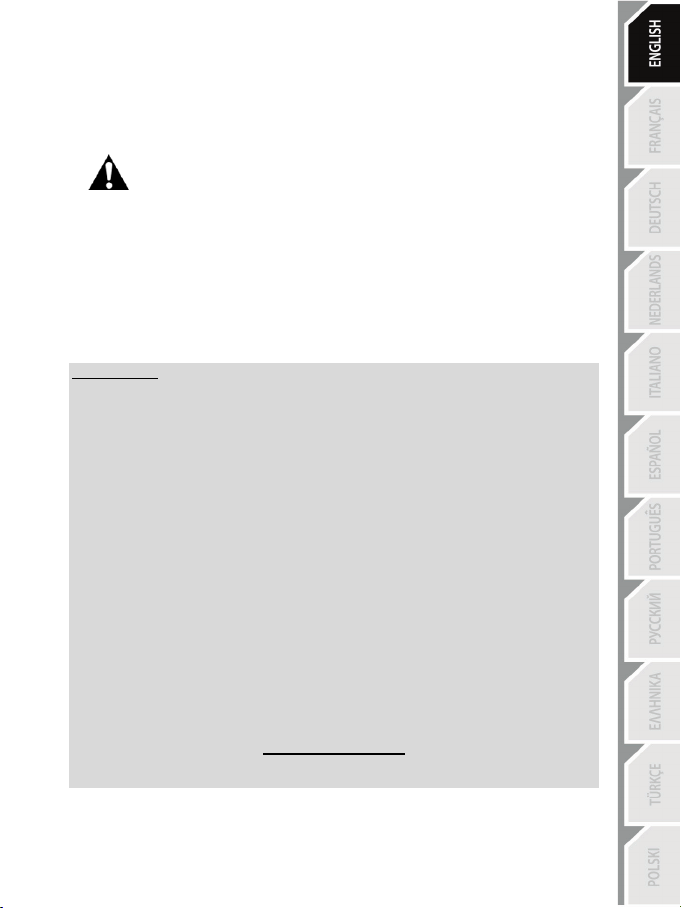
11/18
SETTING UP THE RACING WHEEL FOR PLAYSTATION®3 OR
LAYSTATION®4
P
1. Connect the pedal set to the connector (17) located at the back of the racing wheel's base.
2. Connect the power supply cable to the connector (14) located at the back of the racing wheel's
base.
3. Plug the power supply cable into an electrical outlet with the same voltage specifications.
4. Set the USB sliding switch (5) on the racing wheel’s base to either the PS3™ or PS4™ position,
5. Connect the racing wheel’s USB connector (15) to one of the console’s USB ports.
6. Once your console is powered on, your racing wheel will calibrate itself automatically.
7. On PlayStation
You are now ready to play!
Important notes:
- The USB sliding switch (5) on the racing wheel’s base must always be set to the proper
position (PS3™ or PS4™) before connecting the wheel’s USB cable to the console. To change
the sliding switch’s position, disconnect the USB cable from the console and then change the
position of the switch before reconnecting the USB cable to the console.
- On PlayStation®3, the USB sliding switch (5) must always be set to the PS3™ position:
* The wheel is recognized in most games as a T500RS wheel.
* The wheel is functional in compatible games and in console menus.
* The “PS” function is functional on the wheel.
- On PlayStation®4, with the USB sliding switch (5) in the PS3™ position:
* The wheel is recognized in most games as a T500RS wheel.
* The wheel is functional in compatible games, but not in console menus.
* The “SHARE” and “PS” functions are not functional on the wheel.
- On PlayStation®4, with the USB sliding switch (5) in the PS4™ position:
* Don't forget to press the racing wheel’s PS button (8) in order to be able to use the wheel.
* The wheel is recognized in most games as a T300 RS wheel.
* The wheel is functional in compatible games and in console menus.
* The “SHARE” and “PS” functions are functional on the wheel.
- The list of PlayStation®3 and PlayStation®4 games compatible with the T300 RS (along with
the required position for the USB sliding switch (5) according to the game being played) is
available at:
For more information about this, please refer to the PLUGGING THE RACING
WHEEL INTO AN ELECTRICAL OUTLET section, on page 3 in this manual.
depending on the console or the game you are using.
wheel’s PS button (8) and sign in to your Sony Entertainment Network account, in order to be able
to use the wheel.
®4 (when the USB sliding switch is set to the PS4™ position): press the racing
http://ts.thrustmaster.com
(in the Updates and Downloads section, click PlayStation / Wheels / T300 RS).
This list is updated regularly.

12/18
SETTING UP THE RACING WHEEL FOR PC
Important note:
On PC, the USB sliding switch (5) on the racing wheel’s base must always be set to the PS3™
position.
1. Go to http://ts.thrustmaster.com to download the drivers and the Force Feedback software for PC. In
the Updates and Downloads section, click PC / Wheels / T300 RS, then select Drivers.
2. Once the download is complete, launch the installation, and follow the on-screen instructions to
connect the wheel’s USB plug to your computer and complete the installation.
3. Once the installation is complete, click Finish and restart your computer.
4. Select Start / All Programs / Thrustmaster / FFB Racing Wheel / Control Panel to open the Game
Controllers window.
The Game Controllers window displays the racing wheel’s name T300 RS Racing Wheel with the status
OK.
5. Click Properties to configure your wheel in the T300 RS control panel:
• Test Input tab: allows to test and view the action buttons, directional buttons, wheel and pedals axes,
and to adjust the wheel’s rotation angle in your PC games.
• Test Forces tab: allows to test 12 force feedback effects.
• Gain Settings tab: allows to adjust the power of the force feedback effects in your PC games.
You are now ready to play!
General notes:
- On PC, click OK to close the Game Controllers window before launching the game.
- On PC, the adjustments made in the Game Controllers window will only be saved on your computer
(hence they will have no effect on PlayStation®3 or PlayStation®4).
- Your wheel’s firmware version is displayed in the upper right-hand corner of the T300 RS control panel
tabs.
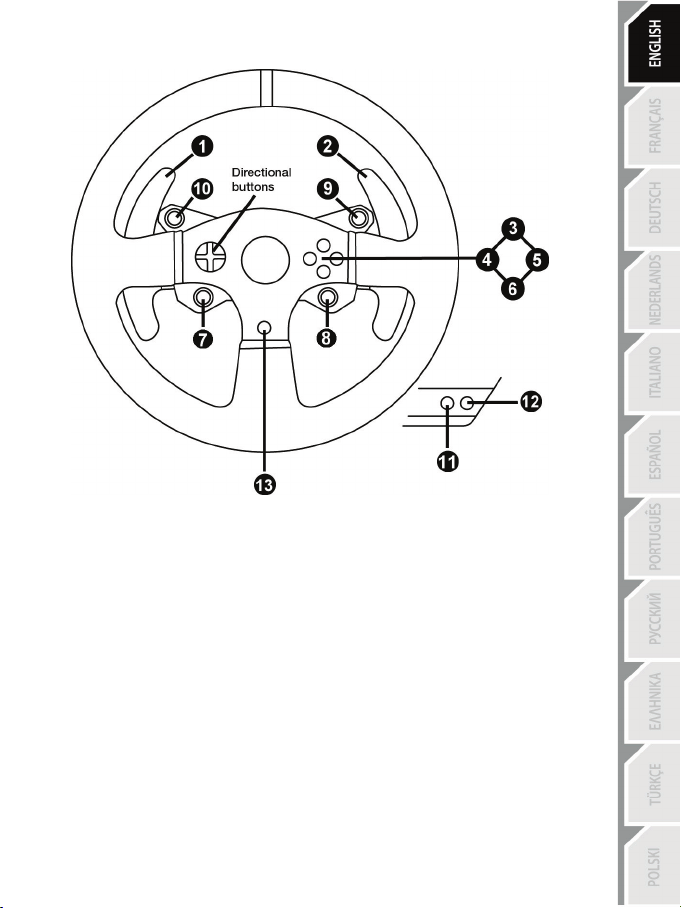
13/18
PC MAPPING
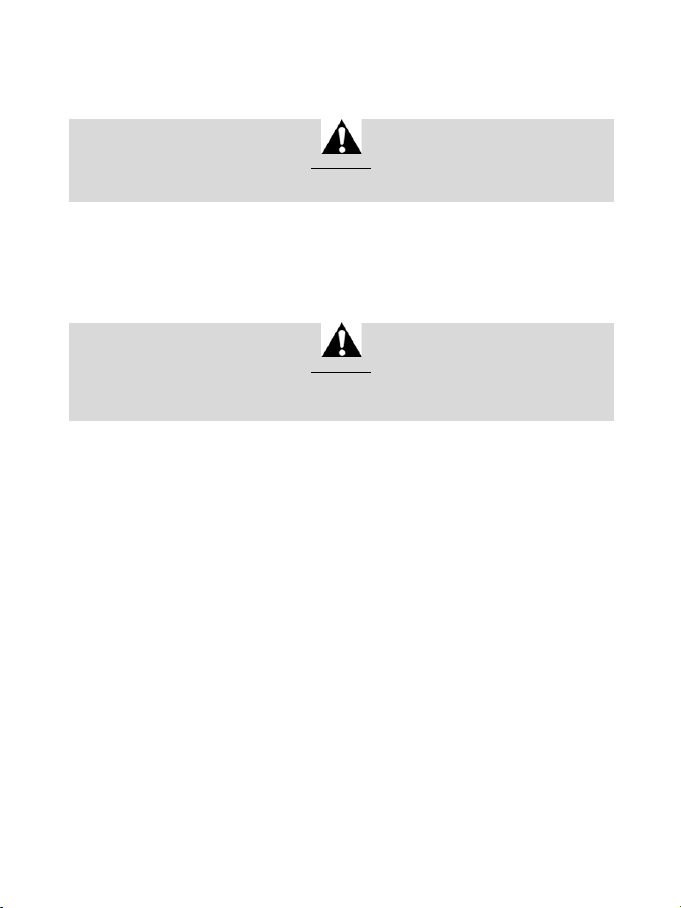
14/18
AUTOMATIC RACING WHEEL AND PEDAL SET CALIBRATION
The wheel automatically self-calibrates when you plug the racing wheel into an electrical outlet and
connect the racing wheel’s USB connector to the console.
During this phase, the racing wheel will rotate quickly towards the left and the right, covering a 900
degree angle, before stopping at the centre.
Never touch the racing wheel during the self-calibration phase!
(This could result in improper calibration and/or personal injuries.)
WARNING:
AUTOMATIC CALIBRATION OF THE PEDAL SET
Never connect the pedal set to the racing wheel’s base (or disconnect it from the base) when it is
connected to the console or during gameplay (this could result in improper calibration).
Always connect the pedal set before connecting the racing wheel to the console.
Once the racing wheel’s calibration is complete and the game has been started, the pedals are
automatically calibrated after a few presses.
Never press the pedals during the racing wheel's
self-calibration phase or while a game is loading!
(This could result in improper calibration.)
WARNING:
If your racing wheel and/or pedal set do not function correctly, or if they seem to be improperly
calibrated:
Power off your console and completely disconnect the racing wheel. Then reconnect all cables
(including the power supply cable and the pedal set), and restart your console and your game.
INTERNAL TEMPERATURE SENSOR
The wheel’s cooling system is composed of a heat sink and a fan.
• A thermostat monitors the wheel’s internal temperature.
• When you are using the wheel in a game:
- The cooling fan starts up when the wheel has reached a certain temperature (after a few minutes
of gameplay, depending on the strength of the Force Feedback effects used).
- The power of the Force Feedback effects automatically decreases as soon as the wheel reaches
a much higher temperature level (to protect the motor). The power of these effects automatically
increases as soon as the temperature slightly decreases.
• When you’re done playing: due to the motor’s thermal inertia, the cooling fan continues to operate
until the temperature drops below the fan’s startup level. Your wheel has been designed in this way
in order to facilitate cooling, and to protect the motor (this may take from 5 to 45 minutes, depending
on the temperature reached while using the wheel in a game).
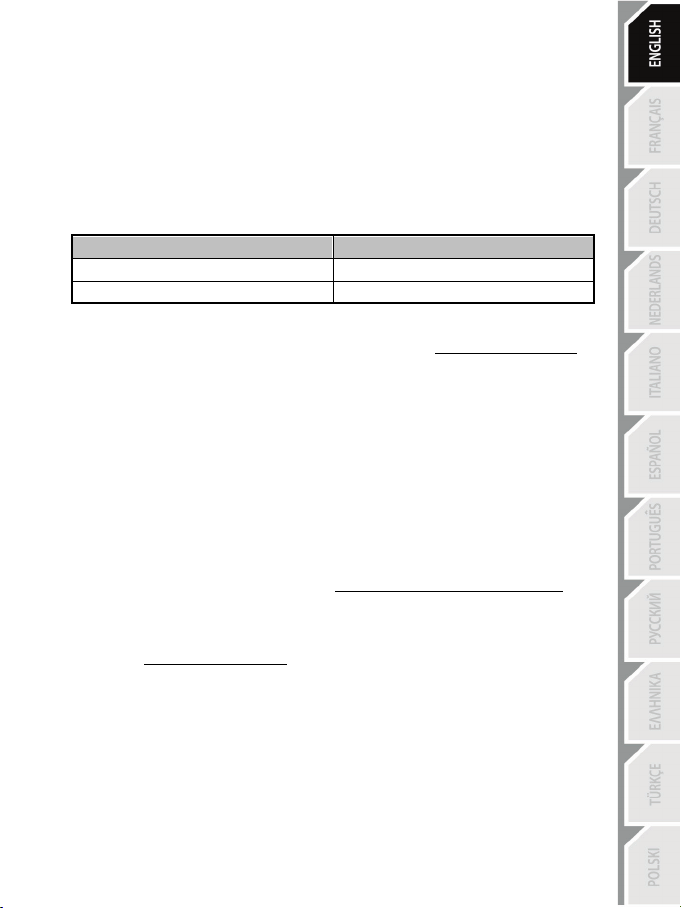
15/18
GAS AND CLUTCH PEDALS
Color of the MODE indicator light (6)
NORMAL
RED
MODE BUTTON AND INDICATOR LIGHT (6)
MODE button for the pedal set
The pedal set included with the T300 RS features 2 pedals.
When using this pedal set, make sure that the indicator light remains red, or else the gas pedal will not
function properly.
The T300 RS is also compatible with Thrustmaster pedal sets featuring 3 pedals (sold separately);
these allow you to electronically swap the accelerator and clutch pedals.
To do so, simply press the MODE button (6) for 2 seconds.
The racing wheel’s internal memory stores whether the pedals have been swapped around or not.
SWAPPED AROUND GREEN
Other hints regarding the MODE button
To learn more about the MODE button and indicator light, please visit http://ts.thrustmaster.com. In
the Updates and Downloads section, click PlayStation / Wheels / T300 RS, then select
Manual/Help file.
COMPATIBILITY WITH THE THRUSTMASTER PRODUCT ECOSYSTEM
The base of the T300 RS is compatible with:
• The following detachable Thrustmaster wheels: “Ferrari F1 Wheel Add-on*”, “Ferrari GTE Wheel
Add-on*”, “T300 RS PS Wheel”, “T500 RS GT Wheel*”.
• The “Base Fixed Paddle Shifters*” kit, which allows you to install fixed paddle shifters on the base.
• The following Thrustmaster pedal sets: “T3PA*” (Thrustmaster 3 Pedals Add-on) and the pedal set
of the T500RS racing wheel.
• The following Thrustmaster shifters (gearboxes): “TH8A*” and “TH8RS*”.
* Sold separately (for more information, pleas e visit http://www.thrustmaster.com/products/t300r s).
HELP FILES AND FAQS (NOT INCLUDED IN THIS MANUAL)
Please visit http://ts.thrustmaster.com, and in the Updates and Downloads section, click
PlayStation / Wheels / T300 RS, then select Manual/Help file.

16/18
TECHNICAL SUPPORT
08450800942
If you encounter a problem with your product, please go to http://ts.thrustmaster.com and click
Technical Support. From there you will be able to access various utilities (Frequently Asked
Questions (FAQ), the latest versions of drivers and software) that may help to resolve your problem. If
the problem persists, you can contact the Thrustmaster products technical support service (“Technical
Support”):
By email:
In order to take advantage of technical support by email, you must first register online. The information
you provide will help the agents to resolve your problem more quickly. Click Registration on the lefthand side of the Technical Support page and follow the on-screen instructions. If you have already
registered, fill in the Username and Password fields and then click Login.
By telephone:
Hours and days of operation and telephone numbers are subject to change. Please visit
http://ts.thr ustmaster.com for the most up-to-date Technical Support contact information.
United
Kingdom
Denmark
Sweden
Finland
Charged
at local rate
80887690
Free
0200884567
Free
0800 913060
Free
Monday to Friday from 8 a.m. to 7 p.m.
Monday to Friday from 9 a.m. to 8 p.m.
(English)
Monday to Friday from 9 a.m. to 8 p.m.
(English)
Monday to Friday from 10 a.m. to 9 p.m.
(English)

17/18
Consumer warranty information
Worldwide, Guillemot Corporation S.A. (hereinafter “Guillemot”) warrants to the consumer that this
Thrustmaster product shall be free from defects in materials and workmanship, for a warranty period
which corresponds to the time limit to bring an action for conformity with respect to this product. In
the countries of the European Union, this corresponds to a period of two (2) years from delivery of
the Thrustmaster product. In other countries, the warranty period corresponds to the time limit to
bring an action for conformity with respect to the Thrustmaster product according to applicable laws
of the country in which the consumer was domiciled on the date of purchase of the Thrustmaster
product (if no such action exists in the corresponding country, then the warranty period shall be one
(1) year from the original date of purchase of the Thrustmaster product).
Notwithstanding the above, rechargeable batteries are covered by a warranty period of six (6)
months from the date of original purchase.
Should the product appear to be defective during the warranty period, immediately contact Technical
Support, who will indicate the procedure to follow. If the defect is confirmed, the product must be
returned to its place of purchase (or any other location indicated by Technical Support).
Within the context of this warranty, the consumer’s defective product shall, at Technical Support’s
option, be either repaired or replaced. If permitted under applicable law, the full liability of Guillemot
and its subsidiaries (including for consequential damages) is limited to the repair or replacement of
the Thrustmaster product. If permitted under applicable law, Guillemot disclaims all warranties of
merchantability or fitness for a particular purpose. The consumer’s legal rights with respect to laws
applicable to the sale of consumer goods are not affected by this warranty.
This warranty shall not apply: (1) if the product has been modified, opened, altered, or has suffered
damage as a result of inappropriate or abusive use, negligence, an accident, normal wear, or any
other cause unrelated to a material or manufacturing defect (including, but not limited to, combining
the Thrustmaster product with any unsuitable element, including in particular power supplies,
rechargeable batteries, chargers, or any other elements not supplied by Guillemot for this product);
(2) in the event of failure to comply with the instructions provided by Technical Support; (3) to
software, said software being subject to a specific warranty; (4) to consumables (elements to be
replaced over the product’s lifespan: disposable batteries, audio headset or headphone ear pads, for
example); (5) to accessories (cables, cases, pouches, bags, wrist-straps, for example); (6) if the
product was sold at public auction.
This warranty is nontransferable.
Liability
If permitted under applicable law, Guillemot Corporation S.A. (hereinafter “Guillemot”) and its
subsidiaries disclaim all liability for any damages caused by one or more of the following: (1) the
product has been modified, opened or altered; (2) failure to comply with assembly instructions; (3)
inappropriate or abusive use, negligence, an accident (an impact, for example); (4) normal wear. If
permitted under applicable law, Guillemot and its subsidiaries disclaim all liability for any damages
unrelated to a material or manufacturing defect with respect to the product (including, but not limited
to, any damages caused directly or indirectly by any software, or by combining the Thrustmaster
product with any unsuitable element, including in particular power supplies, rechargeable batteries,
chargers, or any other elements not supplied by Guillemot for this product).
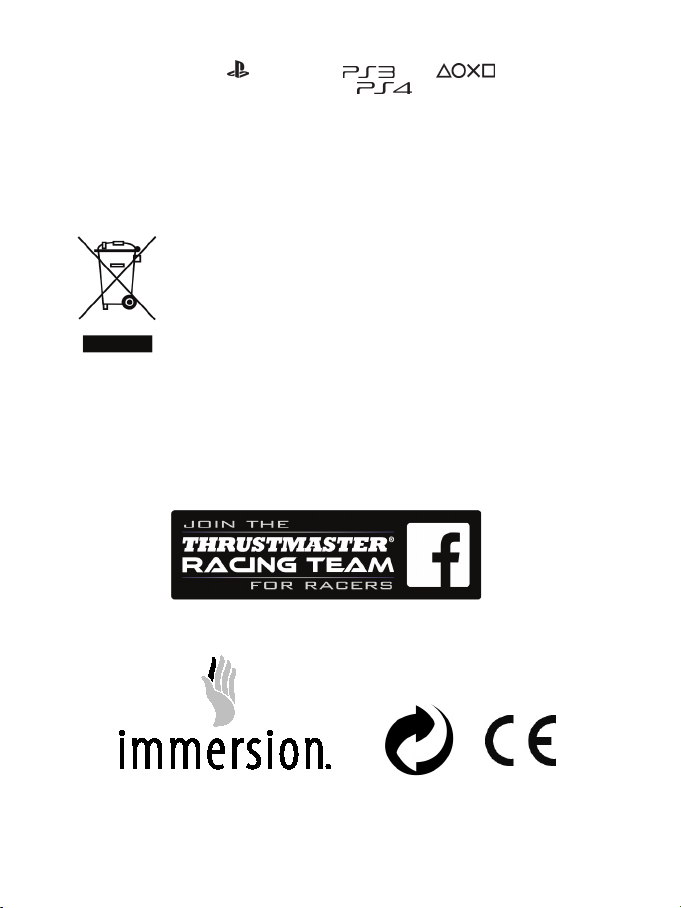
18/18
COPYRIGHT
* * *
© 2014 Guillemot Corporation S.A. All rights reserved. Thrustmaster® is a registered trademark of
Guillemot Corporation S.A. “
trademarks of Sony Computer Entertainment, Inc. “
”, “PlayStation”, “ ” and “ ” are registered
” is a trademark of the same
company. All other trademarks are the property of their respective owners. Illustrations not binding.
Contents, designs and specifications are subject to change without notice and may vary from one
country to another. Made in China.
TouchSense® technology licensed from Immersion Corporation. Protected by one or more of the
U.S. Patents found at the following address: www.immersion.com/patent-marking.html, and other
patents pending.
ENVIRONMENTAL PROTECTION RECOMMENDATION
In the European Union: At the end of its working life, this product should not be
disposed of with standard household waste, but rather dropped off at a
collection point for the disposal of Waste Electrical and Electronic Equipment
(WEEE) for recycling.
This is confirmed by the symbol found on the product, user manual or
packaging.
Depending on their characteristics, the materials may be recycled. Through
recycling and other forms of processing Waste Electrical and Electronic
Equipment, you can make a significant contribution towards helping to protect the environment.
Please contact your local authorities for information on the collection point nearest you.
For all other countries: Please adhere to local recycling laws for electrical and electronic equipment.
Retain this information. Colours and decorations may vary.
Plastic fasteners and adhesives should be removed from the product before it is used.
www.thrustmaster.com
*Applicable to EU and Turkey only
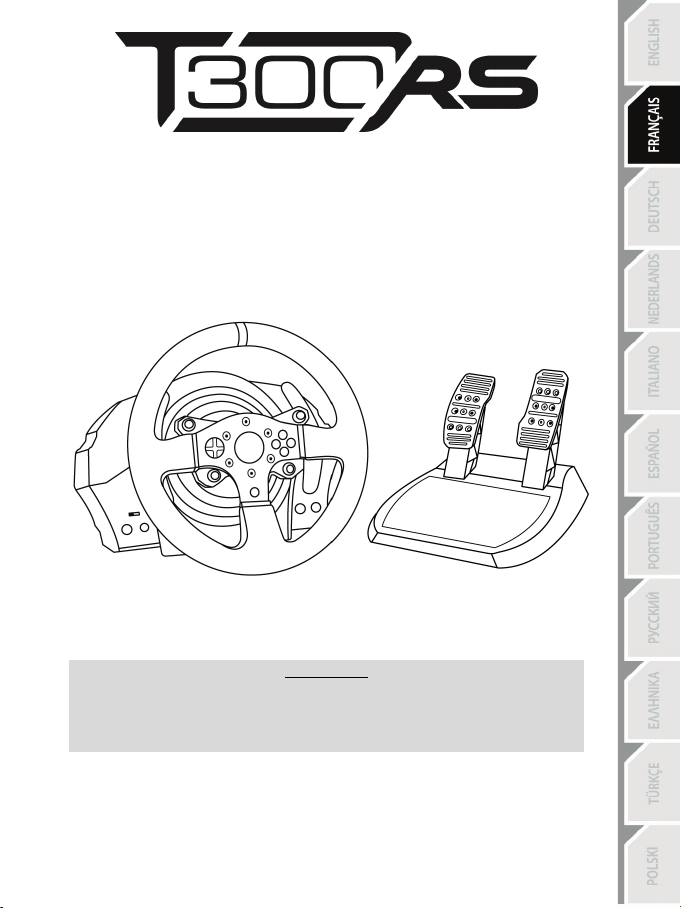
1/18
POUR P
LAYSTATION®3 – PLAYSTATION®4
Manuel de l’utilisateur
Pour que le volant T300 RS fonctionne correctement
avec les jeux PlayStation®3 ou PlayStation®4,
il peut être nécessaire d’installer les mises à jour automatiques de ces jeux
(disponibles lorsque votre console est connectée à Internet).
ATTENTION :

2/18
CARACTÉRISTIQUES TECHNIQUES
1 Base T300 RS
6 Bouton MODE + Voyant lumineux rouge/vert
7 Boutons SELECT/START sur PS3™
11 Vis de serrage métallique
12 Thrustmaster Quick Release
secteur (diffère d’un pays à l’autre)
15 Câble et connecteur USB du volant
17 Connecteur pour le pédalier
2 Roue PS
3 2 leviers séquentiels de changement de vitesse
(Up & Down)
4 Croix multidirectionnelle
5 Sélecteur USB PS4™ ou PS3™
et SHARE/OPTIONS sur PS4™
8 Bouton PS
9 Gros pas de vis (pour le système de fixation
et la vis de serrage)
10 Système de fixation
13 Boutons L3 / R3
14 Connecteur type A ou B pour l’alimentation
16 Connecteur pour la boîte de vitesses
(vendue séparément)
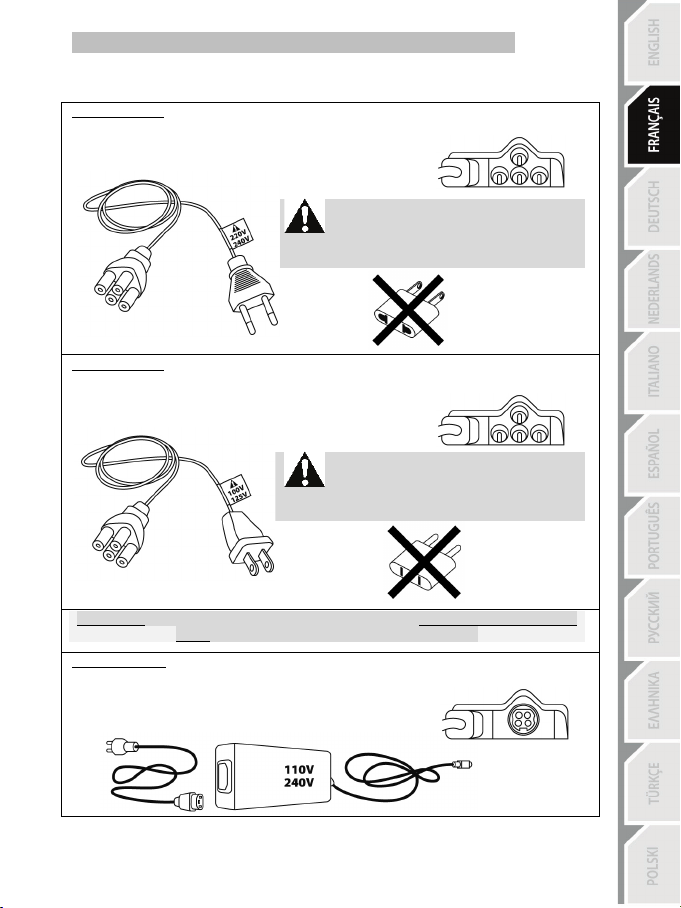
3/18
Soit interne avec :
Soit interne avec :
IMPORTANT : Si vous ne connaissez pas le voltage de la zone dans laquelle vous utilisez le
Soit externe avec :
RELIER LE VOLANT AU SECTEUR = A LIRE IMPERATIVEMENT
En fonction du pays où vous avez acheté votre volant, l’alimentation secteur de votre volant diffère.
Elle est :
* Boitier d’alimentation directement dans la base du volant avec connecteur type A
* Câble d’alimentation secteur 220-240V.
= uniquement compatible avec du courant 220-240V.
Ne jamais brancher le câble 220-240V
sur une prise de courant 100-130V !!!
Ne jamais relier ce câble à un adaptateur secteur !!!
* Boitier d’alimentation directement dans la base du volant avec connecteur type A
* Câble d’alimentation secteur 100-125V.
= uniquement compatible avec du courant 100-125V.
Ne jamais brancher le câble 100-125V
sur une prise de courant 220-240V !!!
Ne jamais relier ce câble à un adaptateur secteur !!!
volant, reportez-vous- au fournisseur local d’électricité.
* Boitier d’alimentation externe à la base du volant avec connecteur type B
* Câble d’alimentation secteur
= compatible avec tout type de courant 110-240V.
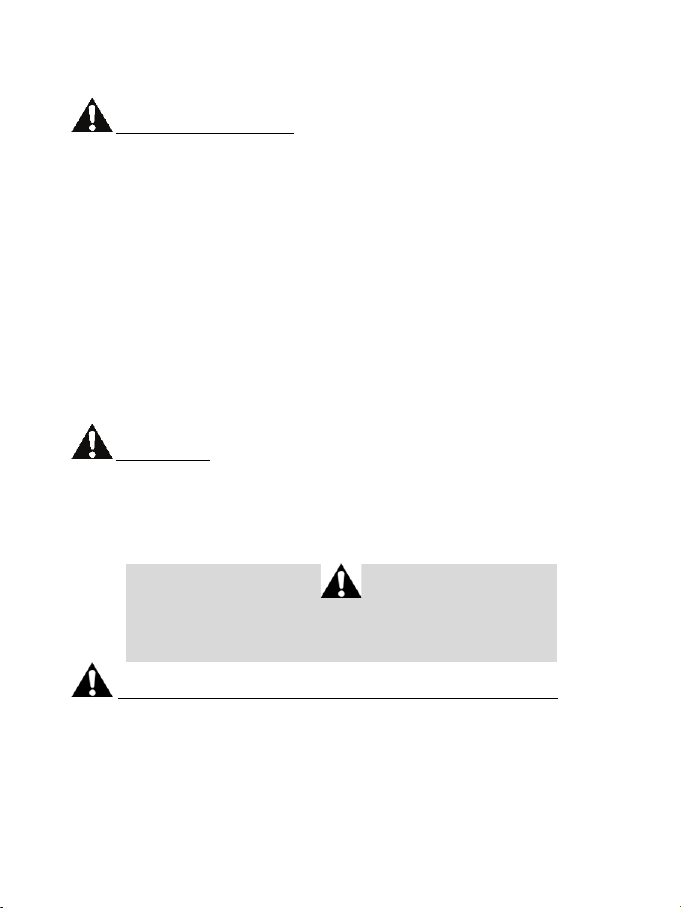
4/18
AVERTISSEMENTS
Avant d’utiliser ce produit, lisez attentivement cette documentation et conservez-la pour pouvoir la
consulter ultérieurement.
Avertissement – Choc électrique
* Conservez le produit dans un endroit sec et ne l’exposez ni à la poussière ni au soleil.
* Ne tordez pas et ne tirez pas sur les connecteurs et câbles.
* Ne renversez pas de liquide sur le produit et ses connecteurs.
* Ne mettez pas le produit en court-circuit.
* Ne démontez jamais le produit, ne le jetez pas au feu et ne l’exposez pas à des températures élevées.
* N’utilisez pas de câble d’alimentation autre que celui fourni avec votre volant.
* N’utilisez pas le câble d’alimentation secteur si celui-ci où ses connecteurs sont endommagés, fendus
ou cassés.
* Assurez-vous que le câble d’alimentation secteur est parfaitement inséré dans la prise murale et dans
son connecteur situé à l’arrière de la base du volant.
* N’ouvrez pas l’appareil. L’appareil ne contient pas de pièces réparables par l'utilisateur. Confiez toute
réparation au fabricant, à une agence spécifiée ou un technicien qualifié.
* Utilisez uniquement les systèmes de fixation /accessoires spécifiés par le fabricant.
* Si le volant fonctionne de manière anormale (s’il émet des sons, de la chaleur ou des odeurs
anormales), arrêtez immédiatement de l’utiliser, débranchez le câble d’alimentation de la prise électrique
et déconnectez les autres câbles.
* Lorsque vous n’utilisez pas le volant pendant une période prolongée, débranchez le câble
d’alimentation secteur de la prise électrique.
Grilles d’aération
Veuillez à n’obstruer aucune grille d’aération de la base du volant. Pour assurer une ventilation optimale,
respectez les points ci-après :
* Placez la base à 10 cm au moins d’une surface murale.
* Ne placez pas la base dans un endroit exigu.
* Ne couvrez pas la base.
* Ne laissez pas la poussière s’accumuler sur les grilles d’aération.
Pour des raisons de sécurité, ne jouez pas pieds nus ou en chaussettes
lorsque vous utilisez le pédalier.
THRUSTMASTER® DECLINE TOUTE RESPONSABILITE EN CAS DE
BLESSURE SUITE A UNE UTILISATION DU PEDALIER SANS CHAUSSURES.
Avertissement – Blessures dues au retour de force et aux mouvements répétitifs
Jouer avec un volant à retour de force peut causer des douleurs aux muscles et aux articulations. Afin
d’éviter tout problème :
* Evitez les périodes trop longues de jeu.
* Faites une pause de 10 à 15 minutes après chaque heure de jeu.
* Si vous éprouvez fatigue ou douleur au niveau des mains, des poignets, des bras, des pieds ou des
jambes, cessez de jouer et reposez-vous pendant quelques heures avant de recommencer à jouer.
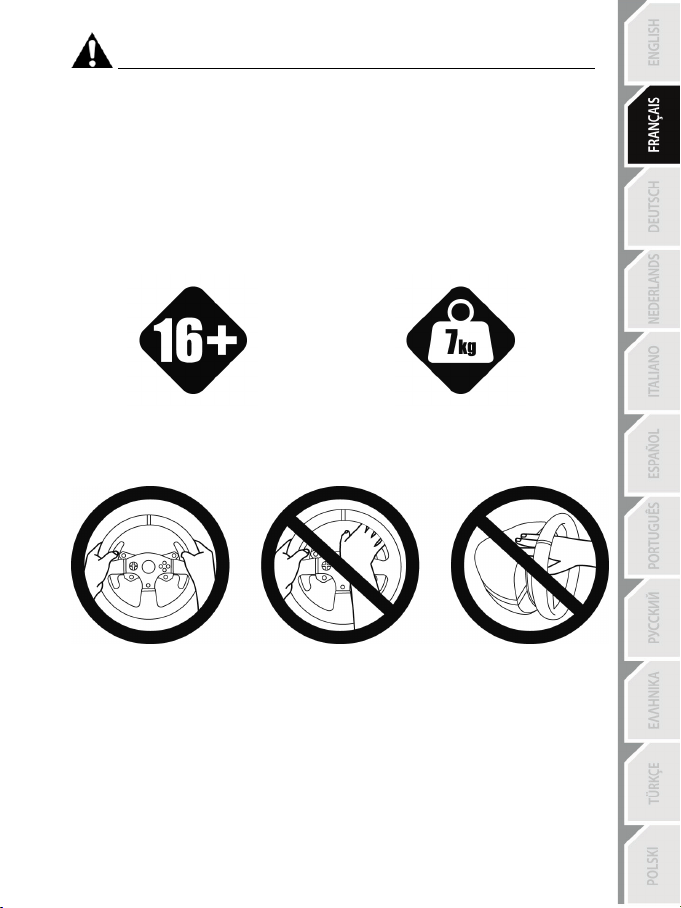
5/18
personnes âgées de 16 ans ou plus
une autre personne
Avertissement – Blessures dues au retour de force et aux mouvements répétitifs (suite)
* Si les symptômes ou les douleurs indiqués ci-dessus persistent lorsque vous reprenez le jeu, arrêtez
de jouer et consultez votre médecin.
* Laissez hors de portée des enfants.
* Lors des phases de jeu, laissez toujours vos deux mains correctement positionnées sur le volant
sans jamais le lâcher complètement.
* Lors des phases de jeu, ne placez jamais vos mains ou vos doigts sous les pédales ou à proximité du
pédalier.
* Lors des phases de calibration et de jeu, ne jamais introduire une main ou un bras à l’intérieur de la
roue du volant.
* Vérifiez que la base du volant est correctement fixée, conformément aux instructions du manuel.
PRODUIT LOURD
Produit à manipuler uniquement par des
TOUJOURS JAMAIS JAMAIS
Ne pas laisser tomber le produit sur vous ou
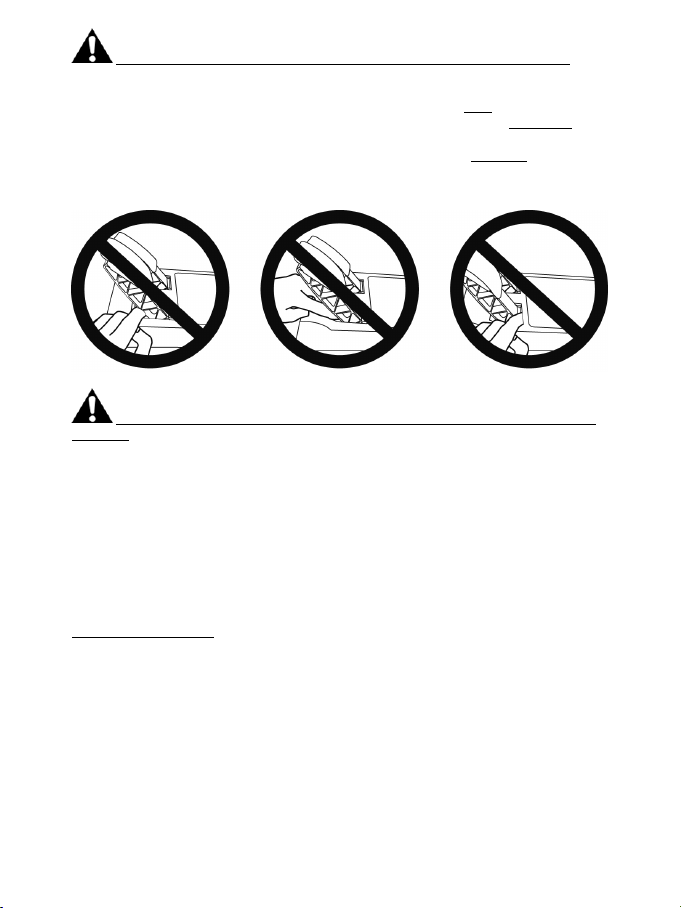
6/18
Avertissement – Risque de pincement au niveau du pédalier lors des phases de jeu
* Laissez le pédalier hors de portée des enfants.
* Lors des phases de jeu, ne placez jamais vos doigts sur ou à proximité des côtés des pédales.
* Lors des phases de jeu, ne placez jamais vos doigts sur ou à proximité de la base arrière des
pédales.
* Lors des phases de jeu, ne placez jamais vos doigts sur ou à proximité de la base avant des pédales.
JAMAIS JAMAIS JAMAIS
Avertissement – Risque de pincement au niveau du pédalier lorsque vous n’utilisez pas
le pédalier
* Placez le pédalier dans un endroit sûr et hors de portée des enfants.
METTRE A JOUR LE FIRMWARE DU VOLANT
Le firmware inclus dans la base du volant peut être mis à jour (ce qui signifie qu’il peut être mis à jour
par des versions plus récentes comportant des améliorations produits).
Pour afficher la version de firmware de votre volant et le mettre à jour si nécessaire : sur PC, allez sur
http://ts.thrustmaster.com, dans la section Mise à jour et téléchargement, cliquez sur
PlayStation / Volant / T300 RS puis Pilote/Firmware et suivez les instructions et la procédure de
téléchargement et d’installation.
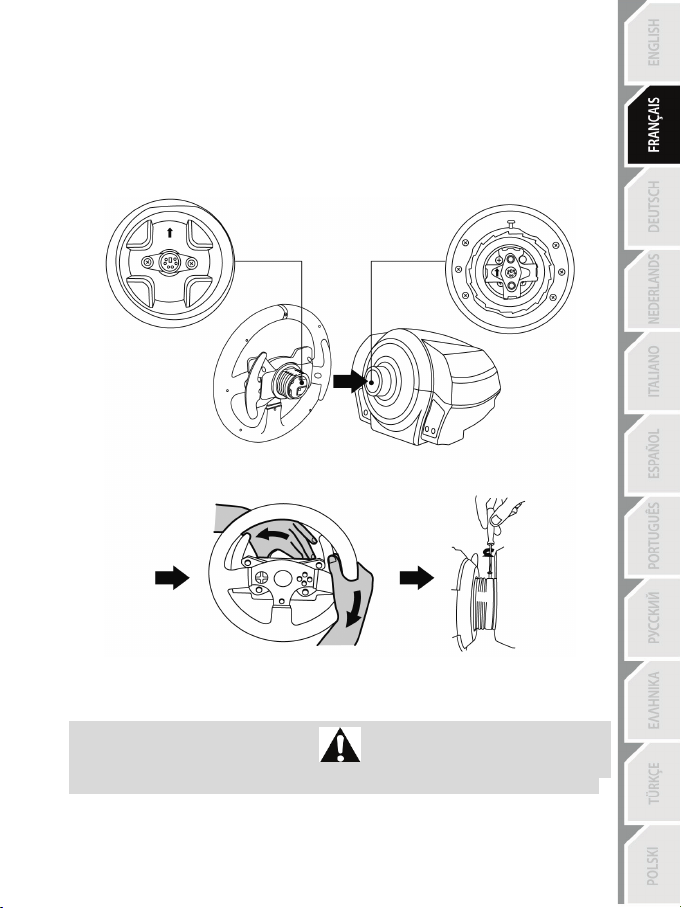
7/18
INSTALLATION DE LA ROUE SUR SA BASE
Alignez la position des connecteurs en vous aidant des flèches :
Connecteur de la base (1): Flèche vers le haut
Connecteur de la roue (2): Flèche vers le haut
Une fois les connecteurs mis en place, il vous suffit de tourner la bague du Thrustmaster Quick Release
(12) dans le sens inverse des aiguilles d’une montre tout en maintenant la roue (2) fixe.
Puis serrez fortement (et au maximum) la bague en la maintenant fixe et en tournant le volant dans le
sens des aiguilles d’une montre.
Lorsque la roue est installée, tournez-la de 180° (vu de face, le logo PlayStation
d’accéder à la petite vis de fixation située sur la bague du Thrustmaster Quick Release (12). A l’aide d’un
gros tournevis cruciforme, vissez sans forcer la petite vis de fixation dans le sens des aiguilles d’une
montre.
Ne pas forcer lorsque vous revissez (à l’aide d’un tournevis cruciforme)
la petite vis de fixation = arrêtez de visser dès que vous sentez une résistance.
® doit être à l’envers) afin
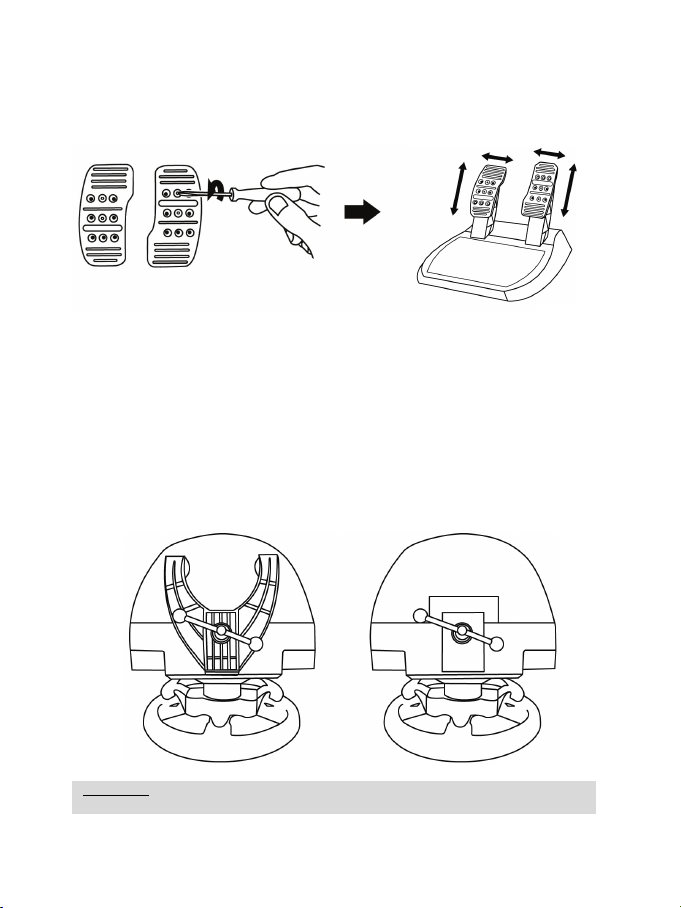
8/18
AJUSTEMENT DES PEDALES EN HAUTEUR ET EN ECARTEMENT
ATTENTION : Ne jamais visser la vis de serrage seule sans le système de fixation !
(au risque de détériorer le volant).
A l’aide d’un tournevis cruciforme (non fourni), retirez les 2 vis de fixation situées sur les palettes des
pédales.
Ajustez à votre convenance la hauteur et l’écartement des pédales :
- 6 positions sont possibles pour la pédale d’accélérateur
- 6 positions sont possibles pour la pédale de frein
Lorsque la hauteur et l’écartement des pédales sont ajustés, remettez en place et serrez les 2 vis de
fixation sur les palettes des pédales.
FIXATION DU VOLANT
Fixer le volant sur une table ou un bureau
1. Placez le volant sur une table ou autre surface plane.
2. Placez la vis de serrage (11) dans le système de fixation (10), puis vissez l’ensemble (dans le
sens inverse des aiguilles d’une montre) dans le gros pas de vis (9) situé sous le volant, jusqu’à
ce que ce dernier soit parfaitement stable.
TOUJOURS JAMAIS
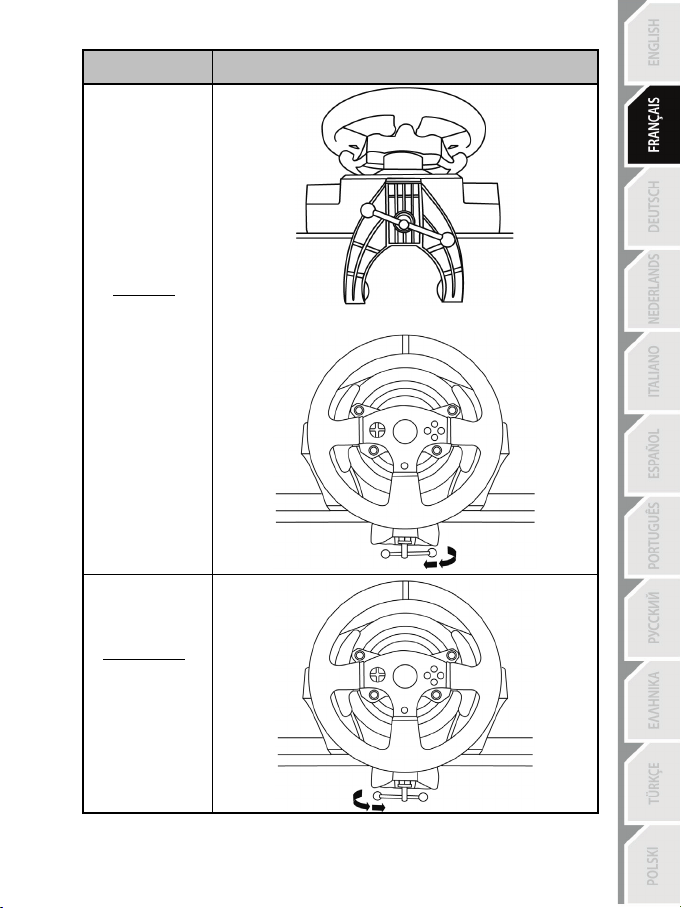
9/18
MONTAGE /
DEMONTAGE
SENS
Pour serrer :
Vissez
dans le sens inverse
des aiguilles d’une
montre
Pour desserrer :
Dévissez
dans le sens
des aiguilles d’une
montre
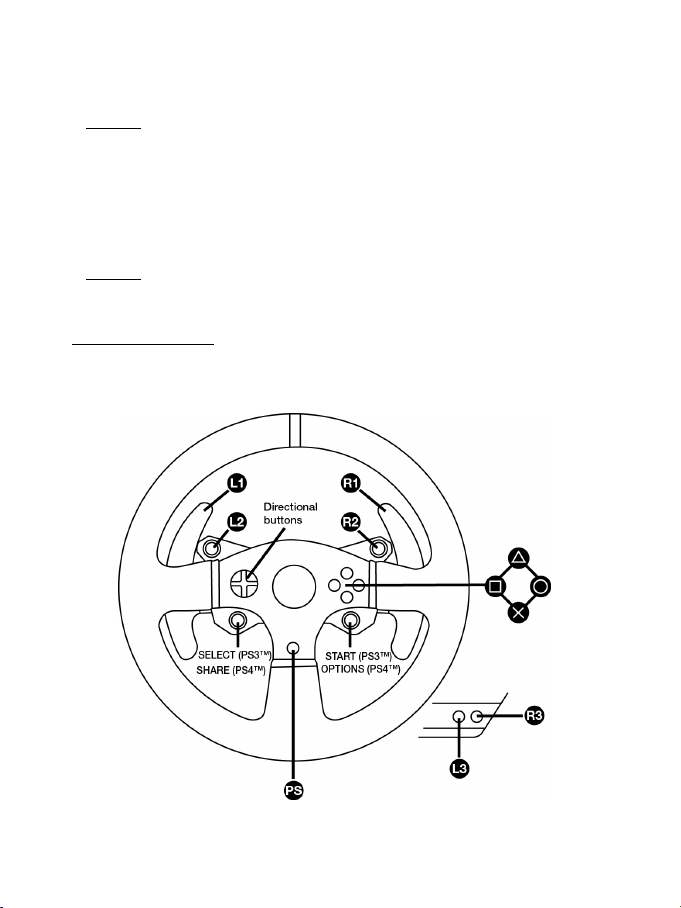
10/18
Fixer la base du volant sur un cockpit
1. Placez la base du volant sur la tablette du cockpit
2. Vissez 2 vis M6 (non fournies) dans la tablette du cockpit et dans les 2 petits pas de vis situés
sous le volant.
Important : La longueur de ces 2 vis M6 ne doit pas dépasser l’épaisseur de votre support
+12 mm pour ne pas endommager les composants internes à la base.
3. Si nécessaire, vissez en plus le système de fixation classique (dans le gros pas de vis).
Fixer le pédalier sur un cockpit
1. Fixez le pédalier à l’aide des petits pas de vis situés sous ce dernier.
2. Vissez 2 vis M6 (non fournies) dans la tablette du cockpit et dans les 2 petits pas de vis situés
sous le pédalier.
Important : La longueur de ces 2 vis M6 ne doit pas dépasser l’épaisseur de votre support
+10 mm pour ne pas endommager les composants internes au pédalier.
Plan d’implantation (de la base ou du pédalier) pour les cockpits disponible sur
http://ts.thrustmaster.com, (dans la rubrique PlayStation
Fichier Aide)
/ Volants / T300 RS / Manuel –
MAPPING PLAYSTATION®3 ET PLAYSTATION®4
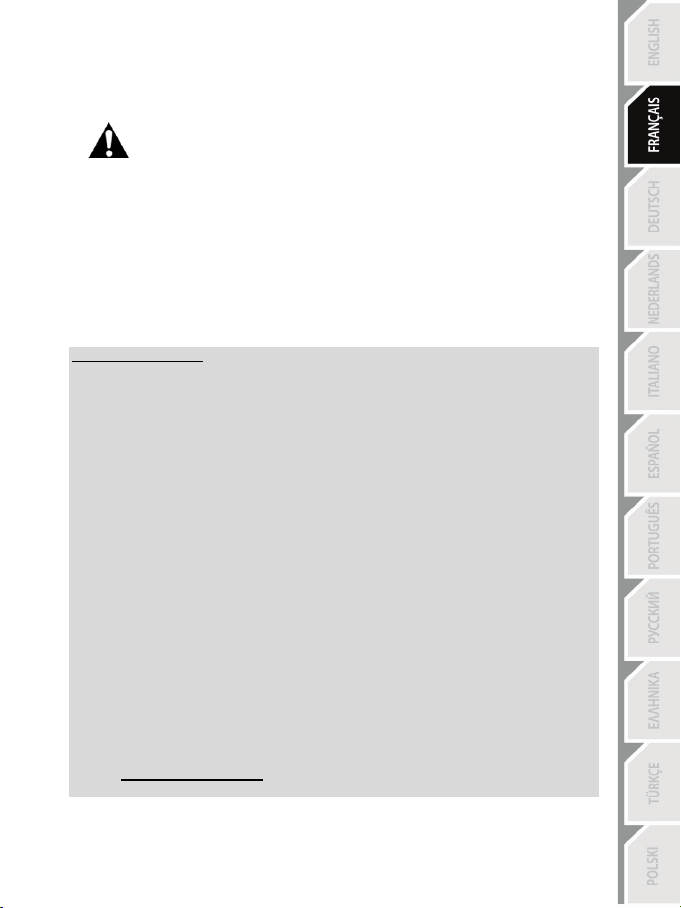
11/18
INSTALLATION SUR PLAYSTATION®3 OU PLAYSTATION®4
1. Reliez le pédalier à son connecteur (17) situé à l’arrière de la base du volant.
2. Reliez le câble d’alimentation à son connecteur (14) situé à l’arrière de la base du volant.
3. Reliez le câble d’alimentation sur une prise de courant ayant le même voltage.
4. Positionnez le sélecteur USB (5) de la base du volant en position PS3™ ou PS4™ en fonction de la
console ou du jeu utilisé(e).
5. Branchez le connecteur USB (15) du volant sur l’un des ports USB de la console.
6. Une fois votre console allumée, votre volant s’autocalibre de manière automatique.
7. Sur PlayStation
du volant, puis connectez-vous à votre compte Sony Entertainment Network pour que votre volant soit
fonctionnel.
Vous êtes maintenant prêt à jouer !
Remarques importantes :
- Le sélecteur USB (5) de la base du volant du toujours être positionné dans la bonne position
(PS3™ ou PS4™) avant de brancher l’USB du volant à la console.
Pour changer de position, débranchez le câble USB, puis changez la position du sélecteur
avant de rebrancher le câble USB à la console.
- Sur PlayStation®3, le sélecteur USB (5) doit toujours être en position PS3™ :
* Le volant est reconnu dans la plupart des jeux comme un volant T500RS.
* Le volant est fonctionnel dans les jeux compatibles et dans les menus de la console.
* La fonction PS est fonctionnelle sur le volant.
- Sur PlayStation®4, avec le sélecteur USB (5) en position PS3™ :
* Le volant est reconnu dans la plupart des jeux comme un volant T500RS.
* Le volant est fonctionnel dans les jeux compatibles mais pas dans les menus de la console.
* Les fonctions SHARE et PS ne sont pas fonctionnelles sur le volant.
- Sur PlayStation®4, avec le sélecteur USB (5) en position PS4™ :
* N’oubliez pas d’appuyer sur bouton PS (8) du volant pour que celui-ci soit fonctionnel.
* Le volant est reconnu dans la plupart des jeux comme un volant T300 RS.
* Le volant est fonctionnel dans les jeux compatibles et dans les menus de la console.
* Les fonctions SHARE et PS sont fonctionnelles sur le volant.
- La liste des jeux PlayStation®3 et PlayStation®4 compatibles avec le T300 RS (ainsi que la
position nécessaire du sélecteur USB en fonction du jeu utilisé) est disponible ici :
Pour plus d’informations sur ce point, reportez-vous au chapitre RELIER LE
VOLANT AU SECTEUR (p.3 de ce manuel).
®4 (lorsque le sélecteur USB est en position PS4™), appuyez sur le bouton PS (8)
http://ts.thrustmaster.com (dans la rubrique PlayStation / Volants / T300 RS).
Cette liste est régulièrement mise à jour.
