
TI-83 Plus Catalog Help (12/11/00) © 2000 Texas Instruments
ti
TI-83 Plus Catalog
Help
Getting Started
Start Here…
How To…
Run Catalog Help Quit Catalog Help
Display Catalog Help Select Commands
Examples
Help in a Menu Help in the Y= Editor
More Information
Application Conflict Errors Customer Support
Downloading Errors
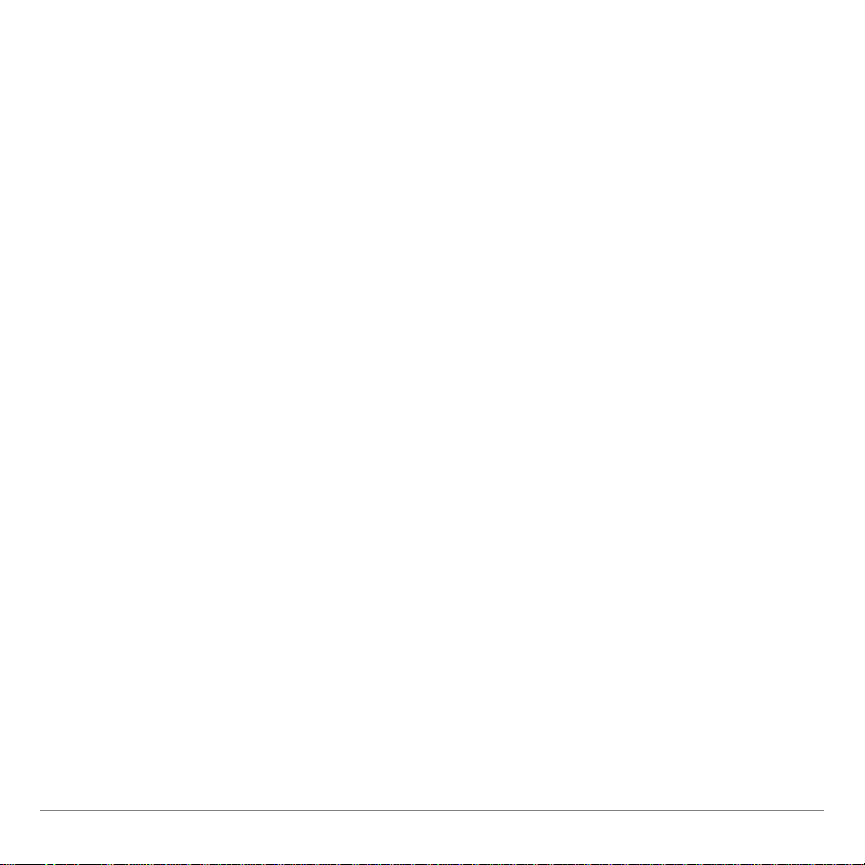
TI-83 Plus Catalog Help Page 2
Important Information
Texas Instruments makes no warranty, either expressed or implied,
including but not limited to any implied warranties of merchantability
and fitness for a particular purpose, regarding any programs or
book materials and makes such materials available solely on an
“as-is” basis.
In no event shall Texas Instruments be liable to anyone for special,
collateral, incidental, or consequential damages in connection with
or arising out of the purchase or use of these materials, and the
sole and exclusive liability of Texas Instruments, regardless of the
form of action, shall not exceed the purchase price of this product.
Moreover, Texas Instruments shall not be liable for any claim of
any kind whatsoever against the use of these materials by any
other party.
Copyright © 2000 Texas Instruments Incorporated.
TI
GRAPH LINK and TICares are trademarks of Texas Instruments.

TI-83 Plus Catalog Help Page 3
Where to Find Installation Instructions
You can find detailed instructions on downloading this and other
Flash applications at this web site:
http://www.ti.com/calc/docs/flashinstall.htm
Installing this application requires TIGRAPH LINKË. You can
download a free copy of TIGRAPH LINK from this web site:
http://www.ti.com/calc/docs/link.htm

TI-83 Plus Catalog Help Page 4
What is Catalog Help?
Catalog Help is a TI83 Plus calculator software application that
helps you quickly enter the arguments for calculator functions or
instructions found in the calculator catalog and on some menus.
Calculator functions return a value, list, or matrix. You can use
calculator functions in an expression. Instructions initiate an action.
Some functions and instructions have arguments. Catalog Help
gives you quick access to those arguments.
Catalog Help does not provide a detailed description or result of
each argument. For detailed function/instruction information, see
Appendix A in the TI83 Plus Guidebook.

TI-83 Plus Catalog Help Page 5
Getting Started
Work through this exercise to become familiar with the basic features of the
Catalog Help application.
Install the Catalog Help application.
1. Press n to display a list of applications on your calculator.
2. Select CtlgHelp. The Catalog Help information screen displays
the application name and version number.
Tip
To select a menu item, either
•
Press
`
or hto highlight the item, and then press
¯
.
–or–
• Press the number that corresponds to the menu item.
3. Press
¯
or wait a few seconds to see the Catalog Help
instructions screen.
4. Press hto read the complete set of instructions, and then
press
¯
or
\ to continue. The calculator home
screen is displayed.

TI-83 Plus Catalog Help Page 6
Create a list of numbers from 5 to 50 with increments of 3 using
the
seq(
function in the calculator catalog.
1. Press
\ 1 to display the calculator catalog.
2. Press h to move the cursor to seq(, and then press ¥ to
display the Catalog Help screen for it.
3. Enter the arguments for this problem: expression = A,
variable = A, begin = 5, end = 50, increment = 3.
4. Select PASTE (press U) to paste the function and the
arguments that you just entered to the home screen.

TI-83 Plus Catalog Help Page 7
5. Press
¯
to create the list.
Now that you have completed the Getting Started example, you
can read further for detailed information about Catalog Help
features.

TI-83 Plus Catalog Help Page 8
Running Catalog Help
Catalog Help runs in the background on your calculator, and is
accessible any time you need it. You do not have to exit Catalog
Help to run another application.
1. Press n to display a list of applications on your calculator.
2. Select CtlgHelp. The Catalog Help information screen displays
the application name and version number.
Tip
To select a menu item, either
•
Press `or hto highlight the item, and then press
¯
.
–or–
•
Press the number that corresponds to the menu item.
3. Press ¯ or wait a few seconds to see the Catalog Help
instructions screen.
4. Press h to read the complete set of instructions, and then
press ¯ or \ to continue. The calculator home
screen is displayed.
Catalog Help is now running in the background on your calculator.

TI-83 Plus Catalog Help Page 9
Quitting Catalog Help
Quitting Catalog Help deactivates the application on your
calculator. It does not delete the application.
1. Press n to display a list of applications on your calculator
2. Select CtlgHelp. The
CTLGHELP RUNNING
screen is displayed.
3. Select Quit CtlgHelp.
Catalog Help is no longer running in the background on your
calculator. You can run the application again at any time.

TI-83 Plus Catalog Help Page 10
Displaying and Using Catalog Help
You can display Catalog Help arguments for functions in two ways:
• Using an alpha/numeric function listing in the calculator catalog
• Using the functions listed in certain menus
Catalog Help lists the valid arguments for the function under the
edit line. Arguments in brackets are optional.
1. Display the menu that contains the function (e.g., \ 1,
o, etc.).
2. Use ` and/or h to move the cursor to the function.
3. Press ¥ to display arguments for the function. The cursor is on
the function edit line.
Function edit line
Arguments for
this function
Optional
argument for this
function
Catalog Help
commands
available for this
function

TI-83 Plus Catalog Help Page 11
Tip
•
The catalog (
\ 1
) is displayed in alphabetical order.
When you display the catalog, the alpha-lock is turned on.
Press the first letter of the function name to skip function
names that come before it alphabetically. Use `and/or hto
move the cursor to the function.
•
Not all catalog functions have associated arguments. If the
function does not require an argument, Catalog Help displays
the message
No arguments required for this item
.
Options:
•
Select
MORE ARG
(if available) to display more arguments for
the function.
•
Enter your argument values on the function edit line, and then
select
PASTE
to paste the function and the argument values
you entered to the home screen or Y= editor.
Note:
If you access Catalog Help from any screen other than the home
screen or the Y= editor, the PASTE option is not available.
•
Review the arguments, then select
ESC
to return to the
previous screen so that you can enter your argument values
directly on that screen.

TI-83 Plus Catalog Help Page 12
Catalog Help is only available on certain menus.
Keystrokes
Menu Name
Catalog Help Exceptions
\
ANGLE
\
CALCULATE
\ 1
CATALOG
\
DISTR
\
DRAW
POINTS
STO
\
OPS
MATH
\ !
MATH
\ /
MEMORY
Available only for Archive and
Unarchive.
\
STAT PLOTS
Available only for PlotsOff and
PlotsOn
\
LOGIC
o
MATH

TI-83 Plus Catalog Help Page 13
Keystrokes
Menu Name
Catalog Help Exceptions
NUM
CPX
PRB
g
EDIT
CALC
TESTS
Only available for x2-Test and
ANOVA( on the TESTS menu.
Catalog Help is also available on the TI83 Plus Finance
application
CALC
menu.

TI-83 Plus Catalog Help Page 14
Selecting Catalog Help Commands
You can select the Catalog Help commands listed across the
bottom of the screen by pressing the corresponding graphing keys.
•
Select
MORE ARG
to display more arguments for the function.
•
Select
PASTE
to paste the function and the arguments you
entered (or the function by itself) to the home screen or
Y= editor.
Note:
If you access Catalog Help from any screen other than the home
screen or the Y= editor, the PASTE option is not available.
•
Select
ESC
to exit the Catalog Help screen.
R S T U V
Press a graphing
key to select a
Catalog Help
command.

TI-83 Plus Catalog Help Page 15
Examples
Displaying and Using Catalog Help from the MATH Menu
In this example, you display the arguments for the round( function
from the
MATH
menu and paste the function and your argument
values to the home screen.
Round 87.9875 to two decimal places.
1. Press o to display the
MATH
menu.
2. Press a to display the
NUM
menu.
3. Press h to highlight round(.
4. Press ¥ to display Catalog Help for round(. The cursor is on
the edit line, ready for you to enter the argument(s). The area
below the edit line displays the valid arguments for the function.

TI-83 Plus Catalog Help Page 16
5. Enter the arguments for the function on the edit line.
6. Select
PASTE
to paste the function and your argument values
to the home screen, and then press
¯
to perform the
calculation.
Displaying and Using Catalog Help from the Y= Editor
In this example, you display the arguments for the abs( function
from the
CATALOG
menu and paste the function and your argument
values to the Y= editor.
Graph the absolute value of x215.
1. Press R to display the Y= editor.
2. Press s to clear Y1, if necessary.

TI-83 Plus Catalog Help Page 17
3. Press
\ 1
to display the
CATALOG
menu. The cursor
points to the first item,
abs(
.
4. Press ¥to display Catalog Help for
abs(
.The cursor is on the
edit line, ready for you to enter the arguments. The area below
the edit line displays the valid arguments for the function.
5. Enter the arguments for the function on the edit line.

TI-83 Plus Catalog Help Page 18
6. Select
PASTE
to paste the function and your argument values
to the Y= editor, and then press
V
to graph the function.

TI-83 Plus Catalog Help Page 19
Deleting Catalog Help
Deleting Catalog Help completely removes the application from
your calculator.
1. Press
\ /
to display the
MEMORY
menu.
2. Select
Mem Mgmt/Del.
3. Use hor `to select
Apps
,
and then press
¯
.
4. Use hor `to select
CtlgHelp
(the arrow points to
CtlgHelp
).
5. Press
^.
6. Select Yes.

TI-83 Plus Catalog Help Page 20
Catalog Help Error Messages
Application Conflict Error
Catalog Help displays an
Application conflict
error message when
another application in memory conflicts with it. To run Catalog
Help, you must quit the other application.
Errors While Downloading
Low Battery Condition
Do not attempt a Flash download if the low-battery message
appears on the calculator. Low battery indication is shown on the
initial screen. If you receive this error during an installation, change
the batteries before trying again.

TI-83 Plus Catalog Help Page 21
Archive Full
This error occurs when the TI83 Plus does not have sufficient
memory for the application. In order to make room for another
application, you must delete an application and/or archived
variables from the TI83 Plus. Before you delete an application
from the TI83 Plus, you can back it up by using the
Link > Receive
Flash Application
menu in TIGRAPH LINK for the TI83 Plus. You
can reload it to the TI83 Plus later using the
Link > Send Flash
Software
menu in TIGRAPH LINK.
Computer to Calculator Communication Error
This error indicates that TIGRAPH LINK is unable to communicate
with the TI83 Plus. The problem is usually associated with the
TIGRAPH LINK cable and its connection to the TI83 Plus and/or
to the computer. Make sure the cable is firmly inserted in the
calculator I/O port and the computer. Verify that the correct cable
type is selected in TIGRAPH LINK.
If this does not correct the problem, try a different TIGRAPH LINK
cable and reboot your computer. If you continue to get this error,
please contact TICaresËCustomer Support for assistance.

TI-83 Plus Catalog Help Page 22
Calculator to Calculator Communication Error
This problem is usually associated with the TIGRAPH LINK cable
and its connection between the TI83 Plus calculators. Make sure
the cable is firmly inserted in the I/O port of each calculator.
If you continue to get this error, please contact TICares.
Invalid Signature or Certificate
Either this calculator does not have a certificate to run the
application, or electrical interference caused a link to fail. Try to
install the application again. If you continue to receive this error,
contact TICares.
Other Errors
See pages B-6 th rough B-10 in the TI83 Plus guidebook for
information about the specific error or contact TICares.

TI-83 Plus Catalog Help Page 23
Miscellaneous
Verify Operating System Version and ID Number
1. Press \ /.
2. Select 1: ABOUT.
The operating system version number has the format x.yy. The ID
number appears on the line below the product ID number.
Verify Flash Application Version
1. Press n.
2. Select 3: CtlgHelp.
The version number appears on the information screen below the
application name.

TI-83 Plus Catalog Help Page 24
Check Amount of Flash Application Free Space
1. Press \ /.
2.
Select 2: MEM MGMT/DEL...
Catalog Help requires at least 16,535 bytes of ARC FREE (Flash)
to load the application. There is approximately 160K total archive
memory in the TI83 Plus. For more information about memory and
memory management, refer to the TI83 Plus guidebook.

TI-83 Plus Catalog Help Page 25
How to Contact Customer Support
Customers in the US, Canada, Mexico, Puerto Rico, and the Virgin Islands
For general questions, contact Texas Instruments Customer
Support:
Phone: 800TICARES (8008422737)
E-mail: http://www.ti.com/calc/docs/feedback.htm
For technical questions, call the Programming Assistance Group of
Customer Support:
Phone: 9729178324
Customers outside the US, Canada, Mexico, Puerto Rico, and the Virgin Islands
Contact TI by e-mail or visit the TI calculator home page on the
World Wide Web.
E-mail: http://www.ti.com/calc/docs/feedback.htm
Internet: http://www.ti.com/calc

TI-83 Plus Catalog Help Page 26
Page Reference
This PDF document contains electronic bookmarks designed for easy on-screen
navigation. If you decide to print this document, please use the page numbers
below to find specific topics.
Important Information...........................................................................................2
Where to Find Installation Instructions.................................................................3
What is Catalog Help?..........................................................................................4
Getting Started .....................................................................................................5
Running Catalog Help ..........................................................................................8
Displaying and Using Catalog Help....................................................................10
Selecting Catalog Help Commands ...................................................................14
Examples............................................................................................................15
Deleting Catalog Help.........................................................................................19
Catalog Help Error Messages ............................................................................20
Errors While Downloading..................................................................................20
Miscellaneous.....................................................................................................23
How to Contact Customer Support..................................................................... 25
