
TI
TI-83 Plus
Conic Graphing
Getting Started
Start here
How To…
Start and Quit Conic Graphing
Use Conic Window and Conic Zoom
Graph and Trace a Conic Section
Examples
Graphing a Circle Graphing a Hyperbola
Graphing an Ellipse Graphing a Parabola
More Information
Deleting Conic Graphing Customer Support
Error Recovery Glossary
11/6/02 © 2000–2002 Texas Instruments

Important Information
Texas Instru m ents makes no warran t y, either expres sed or
implied, including but not limited to any implied warranties of
merchan t ability and fitness for a par t icular purp os e, r egarding any
progr am s or book mater ials and makes such m at er ials available
solely on an “as-is” basis .
In no event shall Texas Instr uments be liab l e t o anyon e for
special, collateral , i ncident al, or consequen t i al damages in
connect i on with or arisi ng out of t he pur chase or use of these
materials , and the sol e and exclusive liabil ity of Texas
Inst r ument s, r egardless of th e form of act i on, shal l not exceed th e
purchase pri ce of this item or m at er ial. Moreover, Texas
Inst r ument s shall n ot be liab le for any cl a i m of an y kind
whatsoever ag ai nst th e use of these mat er i als by any other part y.
Graph i ng p r oduct app lications (App s) ar e l icensed. See the terms
of the license agreement
for this product.
Wi ndows, NT, Appl e, and Mac are trad em ar ks of their respective owners.
TI-83 Plus Conic Gr aphi ng Page 2

TI-83 Plus Conic Graphing Page 3
Where to Find Installation Instructions
You can find detailed instructions on installing this and other free
Flash applications in the guides section of education.ti.com.
Follow the link to Flash Installation Instructions.
Installing this application requires TIGRAPH LINKË software
and link cable. You can purchase a link cable from the online
store. After you enter the store, follow the links to Computer
Software, then TI-GRAPH LINK.
You can download a free copy of the latest version of TIGRAPH
LINK software from the software section of education.ti.com.
Follow the links to Connectivity Software, then TI-GRAPH LINK.

TI-83 Plus Conic Graphing Page 4
What is Conic Graphing?
Conic Graphing is a TI83 Plus calculator software application
that you can use to graph the four basic conic sections. The
conic equations can be in function, parametric, and polar forms.
Conic Graphing does not address degenerate cases of conic
sections where the plane passes through the vertex resulting in a
point, line, or two intersecting lines.
Ellipse
Circle
Parabola
Hyperbola

TI-83 Plus Conic Graphing Page 5
Starting and Quitting Conic Graphing
Starting Conic Graphing
Quitting Conic Graphing
1. Press
n to display the list
of applications on your
calculator.
2. Press ` or h to move the
cursor to Conics and press
¯. The
CONICS
main
menu is displayed.
From the
CONICS
main menu:
Select QUIT.
From any other screen:
Press \ [QUIT].
Values you input in Conic
Graphing are saved in an
application variable (AppVar) when
you exit the application. The next
time you run the application, the
last values you entered will be
displayed.

TI-83 Plus Conic Graphing Page 6
Getting Started
Work through this exercise to become familiar with the basic features of the Conic
Graphing application. In this exercise, you trace the trajectory of Haley’s comet.
One of the more common uses of conics is to show the orbits of
planets and other astronomical bodies. Planets have closed
orbits that are almost circular, while comets have highly elliptical
orbits. For example, Haley’s comet follows a long path out from
the sun, but passes very close to the sun when it returns to the
solar system. It has a major axis of 36.18 astronomical units, and
an eccentricity of 0.97 (Larsen, Hostetler, and Edwards. 1997,
821). You can use Conic Graphing to trace the trajectory of
Haley’s comet.
Note
To complete this exercise, you need to set your calculator to
radian mode before you start the Conics application. To do this:
1. Press
].
2. Move the cursor to Radian, and press ¯.
3.
Press s to exit the mode screen.

TI-83 Plus Conic Graphing Page 7
1. We know the following: r =
2ep
1+e sin
T
, e = 0.97, and
2a ≈ 36.18. Find p, the halfway point of the distance from the
focus to the directrix.
r1=
2
sin1
2πe
ep
+
r2=
23sin1
2πe
ep
+
2a ≈ 36.18 ≈ r1+ r2,then
36.18 ≈
2
sin1
2πe
ep
+
+
23sin1
2πe
ep
+
Thus, p = .551
2. Select ELLIPSE from the
CONICS
main menu.
3. Press
]
to display the
CONIC SETTINGS
screen.
4. Select POL to change the mode to polar.
5. Select Man so that you can manually change window
settings.
6. Select ESC to return to the
ELLIPSE
screen.
7. Press hto select equation 4, R =
2ep
1 + e sin (T)
.

TI-83 Plus Conic Graphing Page 8
8. Enter these parameters for e and p, as defined above in step
1: e = 0.97, p = .551
9. Press
T
to display the
CONIC ZOOM
screen.
10. Select Zoom Conic so that the aspect ratio on the screen is
square. The graph of the ellipse is drawn.
The center (0,
S
2
) is
the sun. The graph
shows the path
around the sun.
To see this graph,
press
T
, and
select ZStandard,
then press
T
,
and select ZoomIn.
Press
¯
with the
cursor near the
origin.

TI-83 Plus Conic Graphing Page 9
11. Press
R
to exit the graph screen.
12. Press
e ?
to find the foci. One focus is the sun at
distance 0, angle
S
2
, ≈ 1.5708 radians. (If the calculator is in
degree mode, the distance is 0 and the angle is 90 degrees.
To change to degree mode, you must exit Conic Graphing.)
13. Press
U
to trace the trajectory.
Note
Conic Graphing does not allow for continuous tracing. For
example, after you trace the entire ellipse, the tracing stops. You
can then press the opposite direction arrow to trace the object in
the opposite direction.

TI-83 Plus Conic Graphing Page 10
Variables Used or Modified by the Application
Conic Graphing modifies various calculator and window
variables.
• Y-vars in the list below are modified, but are not restored
when you exit the application.
• Real number variables in the list below are modified, but are
restored after you exit the application.
• If any of the variables were archived, Conic Graphing
unarchives them, but does not archive them again after you
exit the application.
Variable type
Variables used or modified
Y-vars
Parametric equation editor: X1T, Y1T, X2T, Y2T
Polar equation editor: r1
Real number
variables
A, B, C, D, E, F, G, H, J, K, L, M, N, O, P, Q, R,
S, T, U, W, X, Y, Z,
T
See the TI83 Plus manual Getting Started section for more
information about variables.

TI-83 Plus Conic Graphing Page 11
Conic Settings
You can graph conic sections in function, parametric, or polar
mode, based on your requirements. The Conic Graphing
application restores the calculator to the original mode (before
you started the application) when you exit the application.
Graphing Mode
Description
FUNC
(function)
Plots functions where Y is a function of X
PAR
(parametric)
Plots relations where X and Y are functions of
T
POL
(polar)
Plots functions where R is a function of
T
You can also select automatic or manual window settings.
•
Automatic changes the viewing window settings so that the
conic section is displayed, no matter where it is on the graph.
You cannot access window or zoom settings to change them
manually.
•
Manual allows you to change the window and zoom settings
manually. If the conic section is graphed outside of the
viewing window, you must manually change the settings so
that it will be displayed in the viewing window.

TI-83 Plus Conic Graphing Page 12
From any Conic Graphing screen:
1. Press
]
. The
CONIC SETTINGS s
creen is displayed.
2. Press
a
or _ to highlight a graphing type mode and press
¯
to select it.
3. Press h to move to
WINDOW SETTINGS
.
4. Press a or _ to highlight AUTO (automatic) or MAN (manual)
and press
¯
to select it.
5. Press
R
to select ESC to save the settings and return to the
previous screen.

TI-83 Plus Conic Graphing Page 13
Conic Graphing Options
Selecting Options
To select an option at the bottom of a Conic Graphing screen,
press the graphing key directly below the option.
• Select INFO to display the information screen, which contains
the application version number.
• Select QUIT to exit Conic Graphing.
• Select ESC to go back one screen.
R S T U V R S T U V
Press a
graphing
key to
select an
option.

TI-83 Plus Conic Graphing Page 14
Window and Zoom Settings
CONIC WINDOW
The
CONIC WINDOW
settings screen allows you to modify the
window characteristics. This screen is similar to the calculator’s
windowsettings screen. You can change individual window
parameters as needed.
1. Make sure that the conic graphing type mode is set correctly
(to function, parametric, or polar, depending on what the
equation requires).
2. Make sure the window settings mode is set to MAN.
3. Select a conic section from the
CONICS
main menu: CIRCLE,
ELLIPSE, HYPERBOLA, or PARABOLA.
4. Select an equation.
Note
•
You can only access the CONIC WINDOW screen after you
have selected an equation to graph.
•
You can only access the CONIC WINDOW screen if the mode
is set to MAN.
5. Set the parameters (for example, provide H, K, and Rfor the
first circle equation in function mode).

TI-83 Plus Conic Graphing Page 15
6. Press
S
.
7. Change the window parameters as needed.
8. Press Rto return to the previous screen.
Graphing
Mode
Window
Parameter
Description
All modes
Xmin
Smallest x value to be
displayed in the viewing window
Xmax
Largest x value to be displayed
in the viewing window
Xscl
Spacing between the tick marks
on the x-axis
Ymin
Smallest y value to be displayed
in the viewing window
Ymax
Largest y value to be displayed
in the viewing window
Yscl
Spacing between the tick marks
on the y-axis
Parametric
mode
Tmin
Smallest T value (step) to
evaluate

TI-83 Plus Conic Graphing Page 16
Graphing
Mode
Window
Parameter
Description
Tmax
Largest T value to evaluate
Tstep
Step increment
Polar mode
(ellipse
equations and
circle
equations
1 and 2)
T
min
Smallest Tvalue (angle) to
evaluate in radians/degrees
T
max
Largest Tvalue to evaluate in
radians/degrees
T
stepTincrement in radians/degrees
Conic Graphing allows you to graph a partial conic section. To
do this, you must modify Tmin, Tmax, or Tstep (in parametric
mode) or Tmin, Tmax, or Tstep (in polar mode, for the ellipse and
circle equations 1 and 2 only).
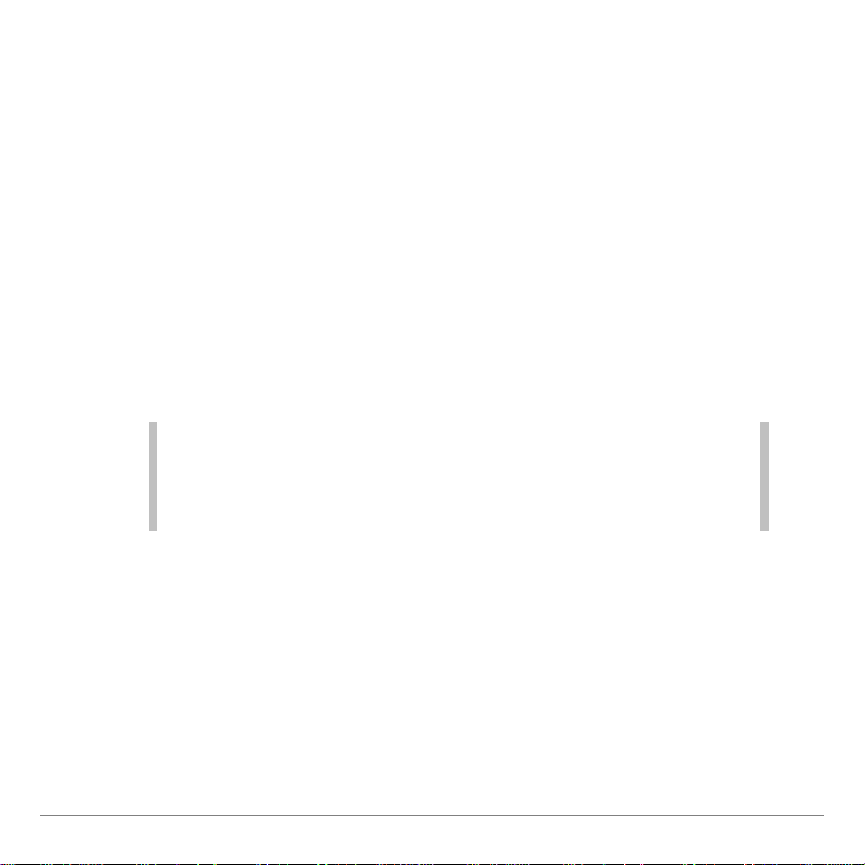
TI-83 Plus Conic Graphing Page 17
CONIC ZOOM
The
CONIC ZOOM
settings screen allows you to adjust the viewing
window of the graph quickly. This screen is similar to the
calculator’s zoom settings screen. Zoom settings that do not
apply to conic sections are not displayed.
Zoom Conic
is a new zoom setting that applies only to Conic
Graphing. It changes the viewing window so that you can see the
important characteristics of the conic section, regardless of the
conic section’s position on the graph. The following table
describes how Conic Graphing changes the calculator default
variables, based on the zoom setting you choose.
Note
•
You can only access the CONIC ZOOM screen after you have
selected an equation to graph.
•
You can only access the CONIC ZOOM screen if the mode is
set to MAN.

TI-83 Plus Conic Graphing Page 18
Zoom
Parameter
Description
Zoom Conic
Changes the zoom parameters so that you can see the
important characteristics of the conic section in the
viewing window, regardless of conic section’s position on
the graph. Also, changes the viewing window so that
#X=#
Y, which makes the graph of a circle look like a
circle. (Otherwise, it would look like an ellipse.)
Zoom In
Magnifies the graph around the cursor.
Zoom Out
Views more of the graph around the cursor.
ZBox
Draws a box to define the viewing window.
ZSquare
Changes the viewing window based on the current
window variables so that #X=#Y, which makes the graph
of a circle look like a circle. (Otherwise, it would look like
an ellipse.) The midpoint of the current graph (not the
intersection of the axes) becomes the midpoint of the
new graph.
ZStandard
Sets the standard window variables: Xmin = 110,
Xmax = 10, Ymin = 110, Ymax = 10.
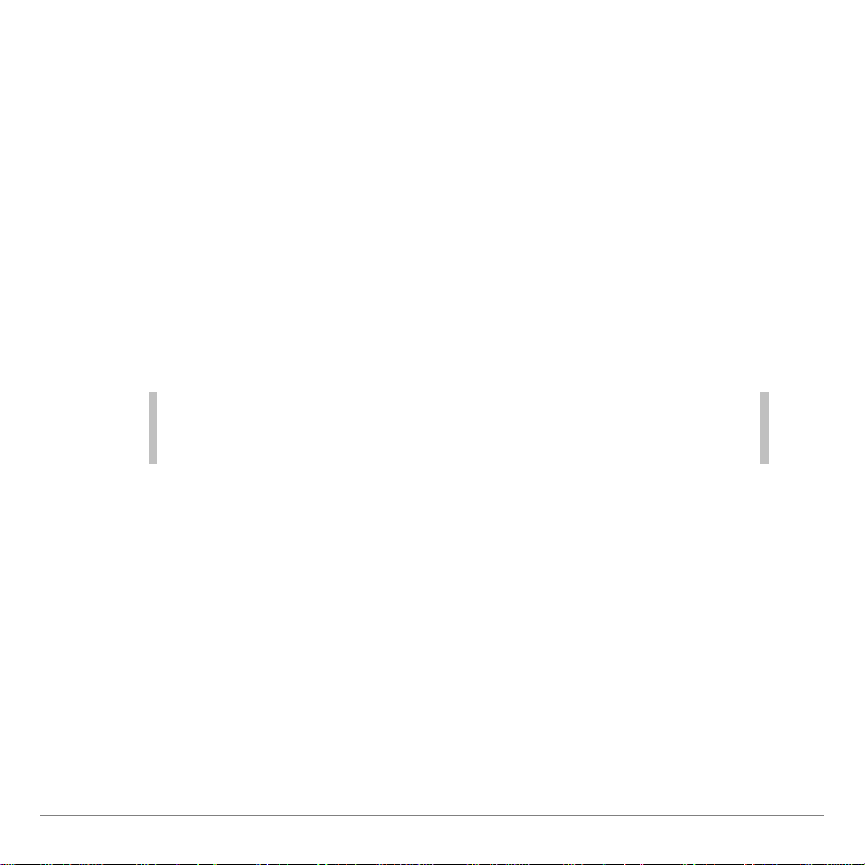
TI-83 Plus Conic Graphing Page 19
To see how different zoom settings affect the graph:
1. Make sure that the conic mode is set correctly (to function,
parametric, or polar, depending on what the equation
requires).
2. Select a conic section from the
CONICS
main menu.
3. Select an equation.
4. Enter values for each of the required parameters listed. Use
`
and hto move from one parameter to the next.
Tip
If you enter a value that is invalid for the specific equation, an
error screen displays when you attempt to graph the conic
section.
5. Press
T
.
6. Select
Zoom Conic
and view the graph.
7. Press
T
.
8. Select other zoomsettings to see the differences in the
graph. The graph is displayed after a zoomsetting is
selected (except for zoom settings that require another entry,
such as
Zoom In
or
Zoom Out
).

TI-83 Plus Conic Graphing Page 20
Graphing a Conic Section
When you graph a conic section, you select an equation and
input values for the parameters. For example, if you select the
circle equation (X1H)2+ (Y1K)2= R2, you input values for H, K,
and R.
Keep the following points in mind when you input the
parameters:
•
Conic Graphing only supports real numbers; complex
numbers are not supported.
•
You can input a value with an unlimited number of digits, but
Conic Graphing displays a rounded number to 14 digits.
•
Conic Graphing works with 12-digit accuracy for all
computations performed.

TI-83 Plus Conic Graphing Page 21
When you enter parameters, you can access the
MATH
(
o
),
TEST
(
\
) and
VARS
(
r
) menus. (For example, you
might want to use the cube root or absolute value options from
the
MATH
menu or test a value using an option from the
TEST
menu.) However, when you display either of these menus, both
the graphing keys and their secondary functions are ignored.
Menu options that are not applicable to Conic Graphing are also
ignored. To return to Conic Graphing from these menus, press
s
.
Caution
If you press
\ to exit the MATH, TEST, or VARS menu,
you will exit the Conic Graphing application.
To graph a conic section:
1. Make sure the conic mode is set appropriately for your
equation.
2. Select a conic section from the
CONICS
main menu.
3. Select an equation for the conic section.
Tip
A conic section may have more than one equation option for
each mode. If an arrow appears below the equation number, you
can press h to see more equations.

TI-83 Plus Conic Graphing Page 22
4. Enter values for each of the required parameters listed.
Press
¯
to move the cursor to the next parameter. You
can also press `and hto move from one parameter to the
next.
Note
The number and type of required parameters change, depending
on the equation you select and on the conic mode setting.
If you enter an invalid value, an error message is displayed.
5. Press
V
to graph the conic section.
Note
Plot selections (Plot1, Plot2, Plot3) are disabled in Conic
Graphing.
6. Press Rto escape from the graph screen. (The
ESC
option
is not displayed on the graph screen, but is still available.)

TI-83 Plus Conic Graphing Page 23
Tracing a Conic Section
1. Press
U
. A cursor appears on the conic section.
2. Press
_
or ato trace along the conic section.
Note
•
Press
` or h to move from one part of a hyperbola to the
other.
• Conic Graphing does not allow for continuous tracing. For
example, after you trace an entire circle, the tracing stops. You
can then press the opposite direction arrow to trace the object
in the opposite direction.
Using Free Trace
Conic Graphing does not have a free trace feature. However,
you can use a zoom option to simulate a free trace.
1. Graph a conic section.
2. Press
T
.
3. Select
Zoom In, Zoom Out
, or
Zbox
.
A free cursor is on the screen.

TI-83 Plus Conic Graphing Page 24
4. Use _, `, a, hto move the cursor around on the
screen.
5. Press Rto escape from the graph.
Note
Zoom In, Zoom Out
, or
Zbox
options place a free cursor on the
screen because each is waiting for you to position the cursor and
press
¯
so that the zoom can be carried out. Do not press
¯
unless you want to carry out that zoom feature.
Press
V
to clear the cursor and coordinates from the screen
without exiting the graph.

TI-83 Plus Conic Graphing Page 25
Finding Characteristics of Conic Sections
After you enter the values for each of the required variables, you
can display information for the conic equation. Press
e
?
to display the solution.
Note
You can only press
e ?
to display the solution from the
equation screen.
e ?

TI-83 Plus Conic Graphing Page 26
Graphing Examples
Circles
Definition
Calculator
mode
Equations
A circle is the set of points
in a plane whose distance
from a given fixed point in
the plane is constant. The
fixed point is the center of
the circle; the constant
distance is the radius.
Function
(X1H)2+ (Y1K)2= R
2
AX2+ AY2+ BX + CY+ D = 0
(X-2)2+ (Y-2)2 = 25:
Parametric
Polar
X = R cos (T) + H
Y = R sin (T) + K
R = 2A cos (T)
R = 2A sin (T)
A2= B2+ R
2
1
2BR cos
(T1b)
Center (2,2)
Radius 5

TI-83 Plus Conic Graphing Page 27
Example
Graph an arc of a circle with radius = 8 whose center is at (0,0),
using parametric mode.
Note
To complete this exercise, you need to set your calculator to
radian mode before you start the Conic Graphing application. To
do this:
1. Press
]
.
2. Move the cursor to Radian, and press
¯
.
3. Press
s
to exit the mode screen.
Steps:
1. Start the Conic Graphing application.
2. Select
CIRCLE
from the
CONICS
main menu.
3. Press
]
to display the
CONIC SETTINGS
screen.
4. Select
PAR
to change the mode to parametric.
5. Select
MAN
so that you can manually change window
settings.

TI-83 Plus Conic Graphing Page 28
6. Select
ESC
to return to the
CIRCLE
screen.
7. Select the equation
X = R cos (T) + H
Y = R sin (T) + K
8. Enter the values for H, K, and R [(0,0) and 8], as defined in
the problem.
9. Press
T
to display the
CONIC ZOOM
screen.
10. Select
Zoom Conic
so that the circle will be displayed
correctly. (Otherwise, the circle may look like an ellipse.) The
graph of the circle is drawn.
11. Press
S
to change the
CONIC WINDOW
settings.
12. Change the following parameters:
Tmin
= 0
Tmax
=
S
2
(In degree mode, Tmax = 90. To change to degree
mode, you must exit Conic Graphing.)

TI-83 Plus Conic Graphing Page 29
13. Press
V
to graph the arc.
You can change the
Tmin
and
Tmax
values to display the
graph of the arcs in different quadrants.

TI-83 Plus Conic Graphing Page 30
Ellipses
Definition
Calculator
mode
Equations
An ellipse is the set of points
whose distances from two fixed
points in the plane have a
constant sum. The two fixed
points are the foci of the ellipse.
The line through the foci of an
ellipse is the ellipse's focal axis.
The point on the axis halfway
between the foci is the center.
The points where the focal axis
and ellipse intersect are the
ellipse's vertices.
X
2
25
+
(Y-2)
2
4
= 1:
Function
Parametric
(X1H)
2
A
2
+
(Y1K)
2
B
2
= 1
(X1H)
2
B
2
+
(Y1K)
2
A
2
= 1
X = A cos (T) + H
Y = B sin (T) + K
X = B cos (T) + H
Y = A sin (T) + K
Polar
R =
2ep
11e cos (T)
R =
2ep
1 + e cos (T)
R =
2ep
11e sin (T)
R =
2ep
1 + e sin (T)
Minor axis
Center (0,2)
Major axis
Focal axis
Vertex
Focus (-4.583,2)
Vertex
Focus (4.583,2)

TI-83 Plus Conic Graphing Page 31
Example
The planet Pluto moves in an elliptical orbit with the sun at one of
the foci. Pluto’s orbit has an aphelion (distance farthest from the
sun) of 7304.33
4
106 km and a perihelion (distance nearest to
the sun) of 4434.99 4106 km (NASA Goddard. 2001). Graph the
shape using the polar form.
Note
To complete this exercise, you need to set your calculator to
radian mode before you start the Conic Graphing application. To
do this:
1. Press
]
.
2. Move the cursor to Radian, and press
¯
.
3. Press
s
to exit the mode screen.

TI-83 Plus Conic Graphing Page 32
Steps:
1. Determine the semi-major and semi-minor axes.
One astronomical unit = 149.6 4106 km
Aphelion = 7304.33
3
149.6 = 48.83 AU
Perihelion = 4434.99 3149.6 = 29.65 AU
Semi-major axis (which is A) =
48.83 + 29.65
2
= 39.24
Semi-minor axis (which is B):
2
2
B
A
−
= A 129.65, then
2
2
B
(39.24)
−
= 39.24 129.65. then
1539.776 1B2= (9.59)2, then
B2= 1539.776 - (9.59)2, then
B =
1447.8095
= 38.05
2. Determine the eccentricity:
e =
ABA
2
2
−
=
39.24
(38.05)
(39.24)
2
2
−
= .24
3. Determine the distance from the focus to the directrix, or p.
p =
222
B
A
B
−
3
2 = 75.48
4. Start the Conic Graphing application.

TI-83 Plus Conic Graphing Page 33
5. Select
ELLIPSE
from the
CONICS
main menu.
6. Press
]
to display the
CONIC SETTINGS
screen.
7. Select
POL
to change the mode to polar.
8. Select
MAN
so that you can manually change window
settings.
9. Select
ESC
to return to the
ELLIPSE
screen.
10. Select the equation
R =
2ep
111e cos (TT)
11. Enter the values for e and p, as defined above in steps 2
and 3.
12. Press
e ?
to find the center and foci.
13. Press
S
to change the
CONIC WINDOW
settings.

TI-83 Plus Conic Graphing Page 34
14. Change the following parameters (determined by using the
major and minor axis information):
TTmin
= 0
TTmax
= 2
S
TTstep
=
2
S
32
Xmin
= 130
Xmax
= 48
Xscl
= 5
Ymin
= 145
Ymax
= 45
Yscl
= 5

TI-83 Plus Conic Graphing Page 35
15. Press
V
to graph the orbit.
16. Press
U
to trace the orbit.
Note
Conic Graphing does not allow for continuous tracing. After you
trace the entire orbit, the tracing stops. You can then press the
opposite direction arrow key to trace the orbit in the opposite
direction.
Pluto’s orbit around the sun is
elliptical, as you would expect.
However, it is almost circular. This
graph is exaggerated because we
did not change the aspect ratio.
You can select Zoom Conic to see
an unexaggerated graph of Pluto’s
almost circular orbit.

TI-83 Plus Conic Graphing Page 36
Hyperbolas
Definition
Calculator
mode
Equations
A hyperbola is the set of points in a
plane whose distances from two
fixed points in the plane have a
constant difference. The two fixed
points are the foci of the hyperbola.
The line through the foci of the
hyperbola is the focal axis. The
point on the axis halfway between
the foci is the hyperbola's center.
The points where the focal axis and
hyperbola cross are the vertices.
(X13)
2
9
1
(Y12)
2
9
= 1:
Function
Parametric
(X1H)
2
A
2
1
(Y1K)
2
B
2
= 1
(Y1K)
2
A
2
1
(X1H)
2
B
2
= 1
X = A sec (T) + H
Y = B tan (T) + K
X = B tan (T) + H
Y = A sec (T) + K
Polar
R =
2ep
11e cos (T)
R =
2ep
1+e cos (T)
R =
2ep
11e sin (T)
R =
2ep
1+e sin (T)
Focal axis
Center (3,2)
Focus (7.243,2)
Focus (-1.243,2)
Vertices (0,2) and (6,2)

TI-83 Plus Conic Graphing Page 37
Example
A lamp with an opaque cylindrical shade 1.5 feet in diameter, 2
feet high has a light bulb located at the center of the shade. It
casts a shadow, which is of the form of a hyperbola, on a wall 3
feet from the bulb and parallel to the shade. Assume the origin is
at the light bulb. Find the vertices, foci, and slope of the
asymptotes of the hyperbola.
Steps:
The equation of the cone of light is
16X
2
9
+
16Z
2
9
1
Y2= 0.
The equation of the wall is: Z = 3.
1. Substitute z into the equation and solve:
16X
2
9
+
16(3)
2
9
1
Y2= 0
16X
2
9
1
Y2= -16
Y
2
1
16X
2
9
= 16
Y
2
16
1
X
2
9
= 1

TI-83 Plus Conic Graphing Page 38
2. Start the Conic Graphing application.
3. Select
HYPERBOLA
from the CONICS main menu.
4. Press
]
to display the
CONIC SETTINGS
screen.
5. Select
FUNC
to change the mode to functional.
6. Select
MAN
so that you can manually change window
settings.
7. Select
ESC
to return to the
HYPERBOLA
screen.
8. Select the equation
(Y11K)
2
A
2
11
(X11H)
2
B
2
= 1
9. Enter the values for A, B, H and K. From the solution in step
1, we know that A2= 16, B2= 9 so that A = 4, B = 3. The
problem states that the light bulb is at the origin, so (H,K) is
(0,0).

TI-83 Plus Conic Graphing Page 39
10. Press
e ?
to find the center, vertices, foci, and
slope of the asymptotes.
11. Press
T
to change
CONIC ZOOM
settings.
12. Select
Zoom Conic
. The graph of the shape of the shadow is
drawn.

TI-83 Plus Conic Graphing Page 40
Parabolas
Definition
Calculator
mode
Equations
A set that consists of all the
points in a plane equidistant
from a given fixed point and a
given fixed line in the plane is a
parabola. The fixed point is the
focus of the parabola. The fixed
line is the directrix. The point
where the focal axis intersects
the parabola is the vertex.
(Y12)2= 8 (X13):
Function
Parametric
(Y1K)2= 4P(X1H)
(X1H)2= 4P(Y1K)
X = AT2+ H
Y = T + K
X = T + H
Y = AT2+ K
Polar
R =
2ep
11e cos (T)
R =
2ep
1+e cos (T)
R =
2ep
11e sin (T)
R =
2ep
1+e sin (T)
Vertex (3,2)
Directrix X=1
Focus (5,2)
Focal axis

TI-83 Plus Conic Graphing Page 41
Example
Given the equation of projectile motion and necessary values,
find the focus and directrix of the path of the projectile
(parabola).
Assume a ball is thrown with a velocity of 65 ft/sec at an angle of
T
= tan
1
1
(3/4). Assume that the gravitational force is g = 32
ft/sec2.
Equations of a projectile in
motion:
Givens:
X = V0cos (T) T
V0= 65 ft/sec
Y= V0sin (T) T
1
1
2
GT
2
G = 32 ft/sec
2
From T= tan
1
1
(3/4):
cos (T) =
4
5
sin (T) =
3
5

TI-83 Plus Conic Graphing Page 42
Steps:
1. Solve for X and Y.
X = 65
5
4
T
X = 52T, then
T =
X
52
, then
Y = 65
5
3
T
1
2
1
32 T2, then
Y = 39T 116T2
Substitute
X
52
for T: Y = 39
52
X
1
16
2
52
X
Complete the square:
2
8
507
-X
= 1169
2
64
1521
-Y
2. Start the Conic Graphing application.
3. Select
PARABOLA
from the
CONICS
main menu.
4. Press
]
to display the
CONIC SETTINGS
screen.
5. Select
PAR
to change the mode to parametric.

TI-83 Plus Conic Graphing Page 43
6. Select
MAN
so that you can manually change window
settings.
7. Select
ESC
to return to the
PARABOLA
screen.
8. Select the equation
X = T + H
Y = AT2+ K
9. Enter the values for A, H and K:
A =
/
1
169
H =
507
8
K =
1521
64
10. Press
T
to display the
CONIC ZOOM
window.
11. Select Zoom Conic. The graph is displayed.
12. Press Rto escape from the graph screen.

TI-83 Plus Conic Graphing Page 44
13. Press
e ?
to find the vertex, focus, and directrix.
14. Press
S
to change the
CONIC WINDOW
settings.
15. Change the following variables to see the graph from the
origin.
Xmin
= 0
Xmax
= 125
Xscl
= 5
Ymin
= 0
Ymax
= 25
Yscl
= 5

TI-83 Plus Conic Graphing Page 45
16. Press
V
to graph the parabola.
17. Press
U
to trace the trajectory.

TI-83 Plus Conic Graphing Page 46
Glossary
Term
Definition
Asymptote
A straight line associated with a curve such that as a point
moves along an infinite branch of the curve, the distance
from the point to the line approaches zero and the slope of
the curve at the point approaches the slope of the line.
Center
A point that is related to a geometrical figure in such a way
that for any point on the figure there is another point on the
figure such that a straight line joining the two points is
bisected by the original point.
Circle
A closed plane curve in a plane whose distance from a
given fixed point in the plane is constant.
Directrix
A straight line the distance to which from any point of a
conic section is in fixed ratio to the distance from the same
point to a focus.
Eccentricity
A mathematical constant that for a given conic section is
the ratio of the distances from any point of the conic
section to a focus and the corresponding directrix.
Ellipse
A closed plane curve generated by a point moving in such
a way that the sums of its distances from two fixed points
is a constant.
Focus
One of the fixed points that with the corresponding
directrix defines a conic section (plural: foci).

TI-83 Plus Conic Graphing Page 47
Term
Definition
Hyperbola
A plane curve generated by a point so moving that the
difference of the distances from two fixed points is a
constant.
Major axis
The axis passing through the foci of an ellipse.
Minor axis
The chord of an ellipse passing through the center and
perpendicular to the major axis.
Parabola
A plane curve generated by a point moving so that its
distance from a fixed point is equal to its distance from a
fixed line (directrix).
Semi-major
axis
One half of the major axis of an ellipse (as that formed by
the orbit of a planet).
Semi-minor
axis
One half of the minor axis of an ellipse (as that formed by
the orbit of a planet).
Slope
The tangent of the angle made by a straight line with the
x-axis.
Vertex
A point where an axis of a circle, ellipse, parabola, or
hyperbola intersects the curve itself.

TI-83 Plus Conic Graphing Page 48
Deleting Conic Graphing from the TI-83 Plus
To delete the application from your calculator:
1. From the home screen, press
\
Å
MEMÆto display the
MEMORY menu.
2. Select
Mem Mg mt/Del
.
3. Use hor `to select
Apps
.
4. Use hor `to highlight the application you want to delete
with the cursor.
5. Press
^
.
6. Select
Yes
.

TI-83 Plus Conic Graphing Page 49
Error Recovery Instructions
Conic Graphing Application Errors
If the curve does not display or a partial curve displays after you
press
V
, the parameters you entered may be outside of the
acceptable range for the calculator.
All Equations
If this error occurs or if you
receive this error message…
Make this change:
The curve does not display
correctly, or a partial curve
displays.
The parameters you entered may
be outside of the acceptable range
for the calculator.
If you changed the CONIC
SETTINGS window settings mode
to
MAN
, press
T
and select
Zoom Conic
to redefine the
window settings.
Window range error or zoom error
Change the window parameters
(
Xmin, Xmax, Ymin, Ymax
) so
that the window is larger or
smaller, depending on the graph.
Invalid input
Change the input to a valid value.

TI-83 Plus Conic Graphing Page 50
If this error occurs or if you
receive this error message…
Make this change:
Requested zoom has invalid
results
Change the window parameters
(
Xmin, Xmax, Ymin, Ymax
) or
Xfact
and
Yfact
zoom factors. You
must exit Conic Graphing to
change the
Xfact
and
Yfact
zoom
factors.
Invalid AppVar CONICSD. Please
remove.
The application variable (AppVar)
named CONICSD has been
corrupted, or another application
variable uses the same name.
Delete the AppVar, or use TIGRAPH LINK to remove it and
save it on your computer.
Error saving Conics settings
The AppVar CONICSD cannot be
modified.
Delete the AppVar, or use TIGRAPH LINK to remove it and
save it on your computer.

TI-83 Plus Conic Graphing Page 51
Parabolas
If you receive this error
message…
Make this change:
Allowed parameter values: A
e
0
Change the parameter so that A <
0 or A > 0.
Allowed parameter values: p e0
Change the parameter so that p <
0 or p > 0.
Window range error or zoom error.
Change the window parameters
(Xmin, Xmax, Ymin, Ymax) and/or
the p value.
Values out of range for
computation. Recheck window
settings.
Change the window parameters
(Xmin, Xmax, Ymin, Ymax) and/or
the p value.

TI-83 Plus Conic Graphing Page 52
Circles
If you receive this error
message…
Make this change:
Allowed parameter values: R
d
0
Change the parameter so that R
d
0.
Allowed parameter values: A d0
Change the parameter so that A
d
0.
Values out of range for
computation. Recheck window
settings
Change the parameter so that
b < 1E12 (occurs only in polar
mode in equation 3).
Parameters create a non-real
answer
Change the parameters so that for
the equation
AX2+AY2+BX+CY+D=0, the
following is satisfied:
(-D/A) + (B/2A)2+ (C/2A)
2
d
0

TI-83 Plus Conic Graphing Page 53
Hyperbolas
If you receive this error
message…
Make this change:
Values out of range for
computation. Recheck window
settings.
If the calculator is in
FUNC
or
PAR
mode, change the parameters so
that
A
B
or
B
A
< 1E100 or
A
B
or
B
A
> 1
E
1
100.
If the calculator is in
POL
mode,
change the e or p parameter so that
e2or ep < 1E100.
Allowed parameter values: A > 0
Change the parameter so that
A > 0.
Allowed parameter values: B > 0
Change the parameter so that
B > 0.
Allowed parameter values: e > 1
Change the parameter so that e > 1.
Allowed parameter values: p e0
Change the parameter so that p < 0
or p > 0.
Window range error or zoom error
Change the window characteristics
or change P so that the values
involved in the calculation do not
exceed the calculator’s limitations.

TI-83 Plus Conic Graphing Page 54
Ellipse
If you receive this error
message…
Make this change:
Allowed parameter values:
0 < A < B
Change the parameter so that A >
B and B > 0.
Values out of range for
computation. Recheck window
settings.
Change the parameter so that
0 < A < 1E50.
Allowed parameter values:
0 < e < 1
Change the parameter so that e >
0 and e < 1.
Allowed parameter values: p e0
Change the parameter so that p <
0 or p > 0.

TI-83 Plus Conic Graphing Page 55
Installation Error Messages
Low Battery Condition
Do not attempt to download a Flash application if the low-battery
message appears on the calculator. Low battery indication is
shown on the initial screen. If you receive this error during an
installation, change the batteries before trying again.
Archive Full
This error occurs when the TI83 Plus does not have sufficient
memory for the application. In order to make room for another
application, you must delete an application and/or archived
variables from the TI83 Plus. Before you delete an application
from the TI83 Plus, you can back it up by using the
Link >
Receive Flash Software
menu in TIGRAPH LINK for the
TI83 Plus. You can reload it to the TI83 Plus later using the
Link > Send Flash Software
menu in TIGRAPH LINK.

TI-83 Plus Conic Graphing Page 56
Computer to Calculator Communication Error
This error indicates that TIGRAPH LINK is unable to
communicate with the TI83 Plus. The problem is usually
associated with the TIGRAPH LINK cable and its connection to
the TI83 Plus and/or to the computer. Make sure the cable is
firmly inserted in the calculator I/O port and the computer. Verify
that the correct cable type is selected in TIGRAPH LINK.
If this does not correct the problem, try a different
TIGRAPH LINK cable and reboot your computer. If you continue
to get this error, please contact TICaresËCustomer Support for
assistance.
Calculator to Calculator Communication Error
This problem is usually associated with the unit-to-unit cable and
its connection between the TI83 Plus calculators. Make sure the
cable is firmly inserted in the I/O port of each calculator.
If you continue to get this error, please contact TICares.

TI-83 Plus Conic Graphing Page 57
Invalid Signature or C ertificate
Either this calculator does not have a certificate to run the
application, or electrical interference caused a link to fail. Try to
install the application again. If you continue to receive this error,
contact TICares.
Other Errors
See pages B-6 through B-10 in the TI83 Plus manual for
information about the specific error or contact TICares.

TI-83 Plus Conic Graphing Page 58
Miscellaneous
Verify Operating System Version and ID Number
Conic Graphing is compatible with TI83 Plus operating system
1.12 and higher.
To verify your operating system version number:
1. From the home screen, press
\ /
.
2. Select 1: ABOUT.
The operating system version number is displayed below the
calculator name and has the format x.yy. The ID number
appears on the line below the product number.

TI-83 Plus Conic Graphing Page 59
Verify Flash Application Version
1. Press
n
.
2. Select
Conics
.
3. Select
INFO
.
The version number appears on the information screen below
the application name.
Check Amount of Flash Application Free Space
1. From the home screen, press
\ /
.
2.
Select
2: MEM MGMT/DEL
...
Conic Graphing requires at least 33,070 bytes of ARC FREE
(Flash) to load the application and 1250 bytes of RAM to run the
application.
There are approximately 160K bytes total archive memory in the
TI83 Plus, and 1.5M bytes in the TI83 Plus Silver Edition. For
more information about memory and memory management, refer
to the TI83 Plus manual.

TI-83 Plus Conic Graphing Page 60
Texas Instruments (TI) Support and Service Information
For general information
E-mail: ti-cares@ti.com
Phone: 1-800-TI-CARES (1-800-842-2737)
For US, Canada, Mexico, Puerto Rico, and
Virgin Islands only
Home page: http://education.ti.com
For technical questions
Phone: 1-972-917-8324
For product (hardware) service
Customers in the US, Canada, Mexico, Puerto Ri co, and Vi r gi n
Islands: Always contact TI Customer Support before
returning a product for service.
All other customers: Refer to the leaflet enclosed with your
product (hardware) or contact your local TI
retailer/distributor.

TI-83 Plus Conic Graphing Page 61
Works Cited
Larson, Roland E., Robert P. Hostetler, and Bruce Edwards.
1997. Precalculus with Limits: A Graphing Approach. 2d ed.
Boston: Houghton Mifflin Company.
NASA Goddard Space Flight Center. 2001. Pluto Fact Sheet.
Greenbelt, MD: Author. Retrieved February 9, 2001 from the
Planetary/Lunar Sciences database of the National Space
Science Data Center on the World Wide Web:
http://nssdc.gsfc.nasa.gov/planetary/factsheet/plutofact.html.

TI-83 Plus Conic Graphing Page 62
End-User License Agreement
BY INSTALLING THIS SOFTWARE YOU AGREE TO ABIDE BY THE FOLLOWING PROVISIONS.
1. LICENSE: Texas Instruments I ncorporated (“TI”) grants you a license to us e and copy the
software program(s) (“License Materials”) contained on this diskette/CD/web site. You, and any
subsequent user, may only use the Licensed Materials on Texas Inst ruments calculator
products.
2. RESTRICTIONS: You may not reverse-assem ble or reverse-compile the Licens ed Materi al s.
You may not sell, rent , or lease copies that you mak e.
3. COPYRIGHT: The Lic ensed Materials and any accompanying documentation are copyrighted.
If you make copies, do not delete the copyright notice, trademark, or protective notices from the
copies.
4. WARRANTY: TI does not warrant that the Licensed Materials or documentation will be free from
errors or that they will meet your specific requirements. THE LICENSED MATERIALS ARE
PROVIDED “AS IS” TO YOU OR ANY SUBSEQUENT USER.
5. LIMITATIONS: TI makes no warranty or conditi on, either expressed or implied, inc l udi ng but not
limited to any im pl ied warranties of merchantability and fitness for a particular purpose,
regarding the Licensed Materials.
IN NO EVENT SHALL TI OR ITS SUPPLIERS BE LIABLE FOR ANY INDIRECT,
INCIDENTAL, OR CONSEQUENTIAL DAMAGES, LOSS OF PROFITS, LOSS OF USE OR
DATA, OR INTERRUPTION OF BUSINE S S, WHETHER THE ALLEGED DAMAGES ARE
LABELED IN TORT, CONTRACT, OR INDEMNITY.
SOME STATES OR JURISDICTIONS DO NOT ALLOW THE EXCLUSION OR LIMITATION
OF INCIDENTAL OR CONSEQUENTIAL DAMAGES, SO THE ABOVE LIMITATION MAY NOT
APPLY.
IF YOU AGREE TO BE BOUND BY THIS LICENSE, CL ICK ON THE “ACCEPT” BUTTON; IF YOU
DO NOT AGREE TO BE BOUND BY THIS LICENSE, CLICK ON THE “DECLINE” BUTTON TO
EXIT THE INSTALLATION.

TI-83 Plus Conic Graphing Page 63
Page Reference
This PDF document contains electronic bookmarks designed for
easy on-screen navigation. If you decide to print this document,
please use the page numbers below to find specific topics.
Important Information............................................................................................2
Where to Find Installation Instructions..................................................................3
What is Conic Graphing?......................................................................................4
Starting and Quitting Conic Graphing ...................................................................5
Getting Started......................................................................................................6
Variables Used or Modified by the Application....................................................10
Conic Settings.....................................................................................................11
Conic Graphing Options......................................................................................13
Graphing a Conic Section ...................................................................................21
Graphing Examples.............................................................................................26
Glossary..............................................................................................................46
Deleting Conic Graphing from the TI-83 Plus .....................................................48
Error Recovery Instructions.................................................................................49
Miscellaneous .....................................................................................................58
Texas Instruments (TI) Support and Service Information...................................60
Works Cited ........................................................................................................61
End-User License Agreement.............................................................................62
