tekmar 546 Installation
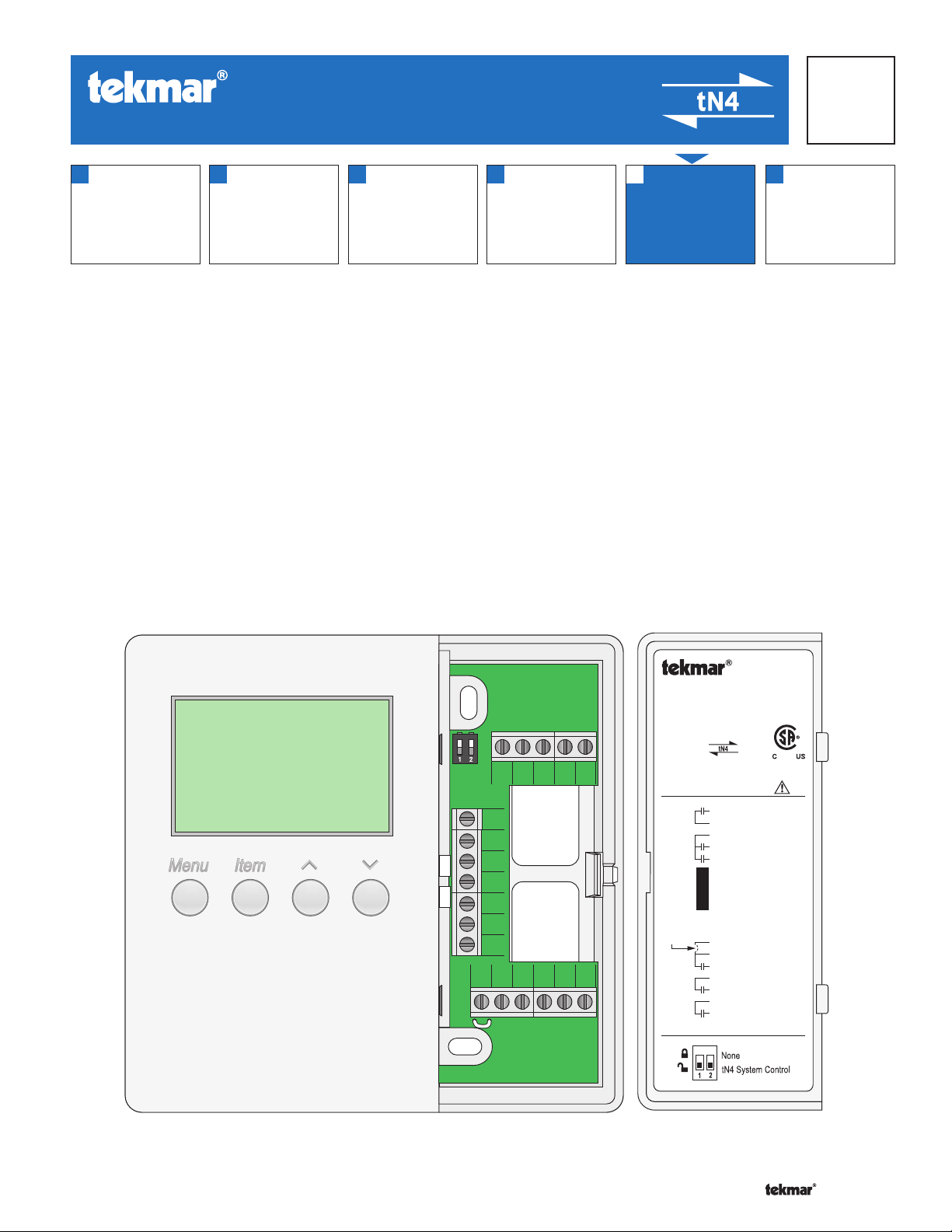
- Data Brochure
•
•
•
•
•
•
•
•
tekmarNet®4 Thermostat 546
D 546
07/08
1
Information
Brochure
Choose controls
to match
application
2
Application
Brochure
Design your
mechanical
applications
3
Rough In
Rough-in
instructions
Wiring
wiring
4
Wiring
Brochure
Wiring and
installation of
specific control
5
Data
Brochure
Control settings
and sequence of
operation
6
Job
Record
Record settings &
wiring details for
future reference
Introduction
The tekmarNet®4 thermostat 546 operates two stages of heating equipment, two stages of cooling equipment, and two
fans. The fan operation includes logic to operate ventilation. The 546 can operate as a stand alone device, or communicate
with a group of tekmarNet®4 thermostats.
Features
• tN4 Compatible
• Automatic Heat / Cool Switchover
• 3 Auxiliary Temperature Sensor Inputs
• Pulse Width Modulation
• Programmable Setback and Setup Scheduling
• Scenes
• Cooling Group
• Radiant Base Load
Y2 Y1 Rc G1 G1
S3
Com
S2
S1
tN4
C
R
Rh1 Rh2
W1
W2 G2 G2
tNt 546
Two Stage Heat, Two Stage Cool, Two Fan
Power: 24 V (ac) ±10% 60 Hz 1.5 VA
Relays: 24 V (ac) 2 A
992-01
Meets Class B: Canadian ICES, FCC Part 15
Terminal Functions
G1
Fan 1 Relay
G1
Fan 1 Relay
Rc
Power Cooling
Y1
Cool 1 Relay
Y2
Cool 2 Relay
S3
Sensor 3
Com
Sensor Common
S2
Sensor 2
No Power
S1
Sensor 1
To isolate
relay, cut
jumper
tN4
C
R
Rh1
W1
Rh 2
W2
G2
G2
DIP Switch Functions
®
tekmarNet 4
Power Neutral
Power 24 V (ac)
Heat 1 Relay
Heat 1 Relay
Heat 2 Relay
Heat 2 Relay
Fan 2 Relay
Fan 2 Relay
1 of 44 © 2008 D 546 - 07/08
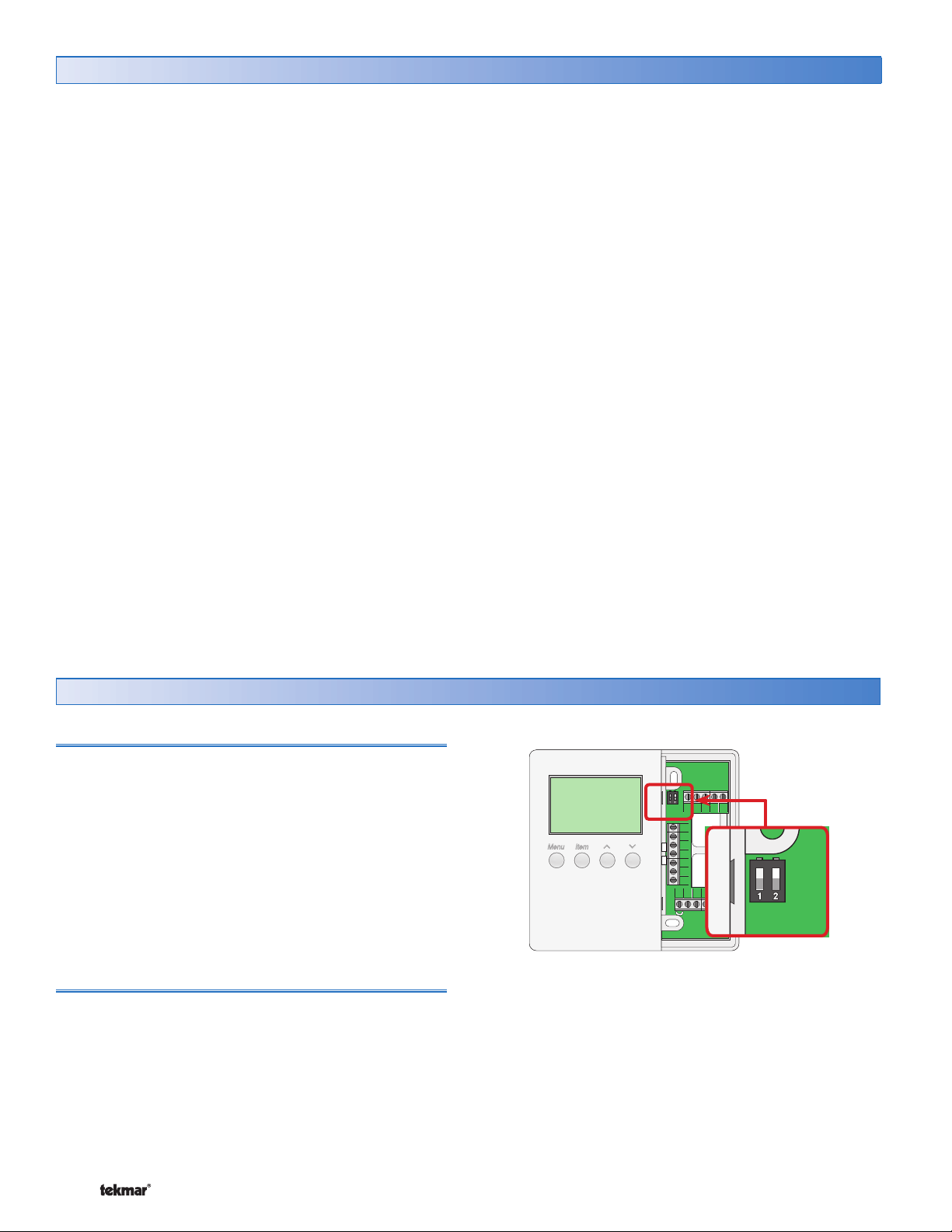
Table of Contents
•
•
•
•
Table of Contents ............................................................2
Display and DIP Switches ..............................................2
Dip Switches ...........................................................2
Access Levels .........................................................3
Display and Symbols Description............................3
User Interface .........................................................4
Setup ..............................................................................5
View Menu .............................................................5
Adjust Menu ............................................................6
Time Menu ............................................................13
Scene Menu .......................................................... 14
Schedule Menu ..................................................... 16
Monitor Menu ........................................................ 19
Test Menu ............................................................21
Miscellaneous Menu ............................................22
Testing .........................................................................23
Thermostat Operation ..................................................24
Auxiliary Sensors .................................................24
Heat or Cool Mode of Operation ..........................25
Adjusting the Temperature ...................................25
Cycles Per Hour ...................................................26
Heating Terminal Units .........................................27
Heating Operation ................................................28
Cooling Operation ................................................30
Cool Groups .........................................................30
Fan Operation ...................................................... 31
Filter Change .......................................................32
Time Clock ...........................................................32
Setting the Schedule .............................................33
Optimum Start / Stop ...........................................34
Scenes .................................................................34
Away Hold ............................................................35
Radiant Base Load ..............................................36
Offset ...................................................................36
Warm Weather Shutdown ....................................36
Cold Weather Shutdown ......................................36
Units of Temperature ............................................36
Backlight .............................................................. 37
tN4 Address .........................................................37
Pump Exercising ................................................... 37
Error Messages ............................................................38
Cleaning the Thermostat .............................................43
Warranty .......................................................................44
Display and DIP Switches
Dip Switches
tN4 System Control (DIP Switch #2)
A tN4 System Control is a control, not a thermostat, that
the 546 thermostat connects to through the tN4 bus. All
tN4 compatible Outdoor Reset Modules are tN4 System
Controls.
• If the thermostat is connected to a tN4 System Control,
set the tN4 System Control DIP switch to tN4 System
Control (down position).
• If the thermostat is not connected to a tN4 System
Control, set the tN4 System Control DIP switch to None
(up position).
Lock / Unlock (DIP Switch #1)
Use the Lock / Unlock DIP switch to lock or unlock the
Access Level of the 546.
• To unlock the Access Level, set the DIP switch to the
unlocked (down) position.
• To lock the Access Level, set the DIP switch to the locked
(up) position. Once locked, a padlock is displayed in the
lower right corner of the display and the Access Level
cannot be changed.
Y2 Y1 Rc G1 G1
S3
Com
S2
S1
tN4
C
R
W1
Rh1 Rh2
W2 G2 G2
Note: The tN4 System Control’s Lock / Unlock DIP switch
overrides the Lock / Unlock DIP switch on the 546. Set
the tN4 System Control’s Lock / Unlock DIP switch to the
Unlock position before Access Levels can be changed on
the thermostat.
© 2008 D 546 - 07/08 2 of 44
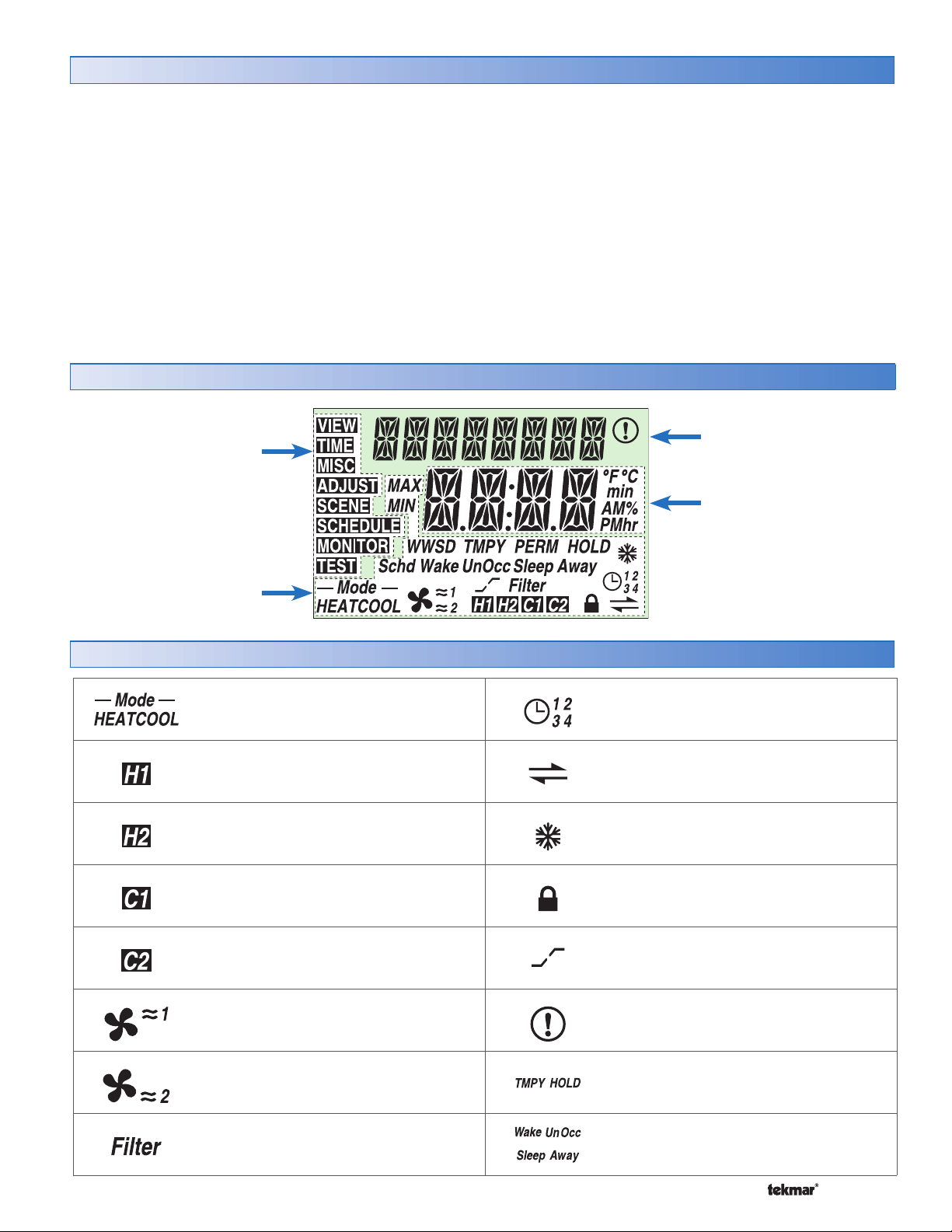
Access Levels
•
•
•
•
•
The Access Level restricts the number of Menus, Items
and Adjustments that can be accessed by the user. The
Access Level setting is found in the Miscellaneous (MISC)
menu. Select the appropriate access level for the people
who work with the thermostat on a regular basis.
The 546 has five Access Levels:
• Advanced (ADV): access to all settings
• Installer (INST): settings required for installation
• User (USER): for property owners
• Limited (LTD): limited temperature adjustment
• Secure (SEC): for commercial and public installations
Display
Menu Field
Displays the
current menu
Status Field
Displays the current status
of the control’s inputs,
outputs and operation
For more information, see the Misc (Miscellaneous) Menu
section.
In the following menu tables, the access level the item is
visable in is shown in the access column.
To adjust the Access Level:
1. Set the Unlock / Lock DIP switch to the unlock position.
If a tN4 System Control is connected to the 546, the
Unlock / Lock DIP switch on the tN4 System Control
must be set to the unlock position.
2. Use the Menu button to select the Misc menu.
3. Use the Item button to select the Access menu item.
4. Use the Up and Down button to select the required
Access Level.
Item Field
Displays an abbreviated
name of the selected item
Number Field
Displays the current value
of the selected item
Symbols Description
MODE OF OPERATION
Displays whether the device is in heating
or cooling mode.
FIRST STAGE HEAT
First stage heating is operating.
SECOND STAGE HEAT
Second stage heating is operating.
FIRST STAGE COOL
First stage cooling is operating.
SECOND STAGE COOL
Second stage cooling is operating.
FAN 1
Fan 1 is operating.
FAN 2
Fan 2 is operating.
SCHEDULE MASTER
Indicates that this thermostat is a
schedule master.
tN4 COMMUNICATION
A tN4 network is detected.
COOL GROUP MASTER
This thermostat is a cool group master.
LOCK
The Access Levels are locked. A menu
option is visible but not adjustable.
OPTIMUM START / STOP
The Optimum Start or Optimum Stop
feature is active.
WARNING
An error is present.
TEMPORARY HOLD
The temperature has been temporarily
adjusted from the scheduled event.
FILTER
Replace the filter.
3 of 44 © 2008 D 546 - 07/08
SCHEDULED EVENT
Displays the current scheduled event.
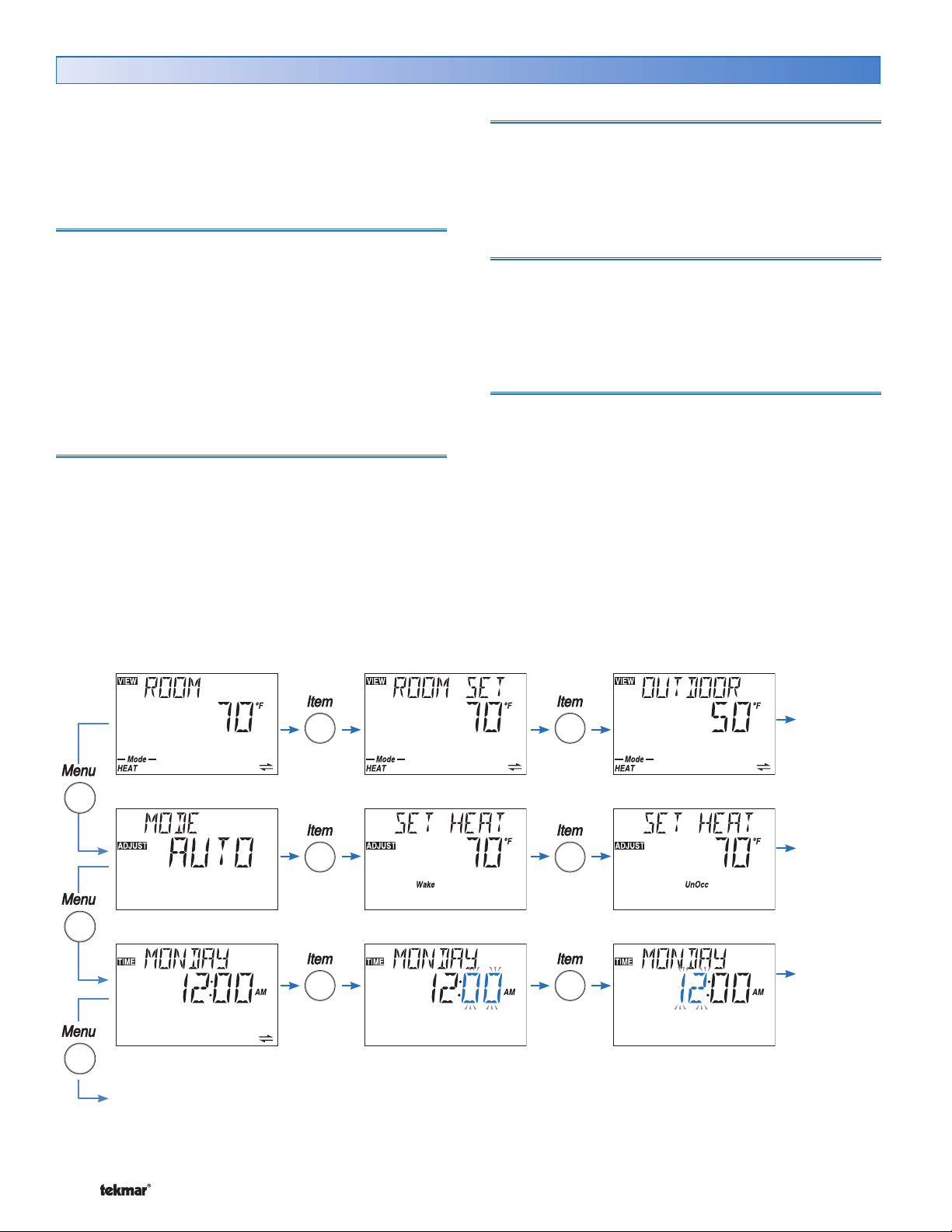
User Interface
•
•
•
•
•
•
•
•
•
•
•
Use the User Interface available on the Liquid Crystal Display
(LCD) to setup and monitor the operation of the thermostat.
Use the four push buttons below the LCD (Menu, Item, Up,
Down) to select settings. As you enter settings, record the
settings in the Job Record J 546.
Menu
The menus display in the Menu Field at the left of the
LCD.
Eight menus are available:
• View
• Adjust
• Time
• Scene
• Schedule
• Monitor
• Test
• Miscellaneous
To select a menu, press and release the Menu button.
Item
In each menu, a group of items can be selected. The
abbreviated name of the selected item displays in the Item
field of the LCD display.
• To view the next available item, press and release the
Item button.
• To view the previous item, hold down the Item button
and press and release the Up button.
Adjusting a Setting
To adjust a setting:
1. Use the Menu button to select the appropriate menu.
2. Use the Item button to select a menu item.
3. Use the Up or Down button to adjust the setting.
Default Item
• To set the default item in the View Menu, display the
item for more than five seconds.
After navigating menus, the display reverts back to the
default item after 60 seconds of button inactivity.
Copy Settings
To save time in setting thermostats, you can copy the settings
from one tN4 thermostat to a second tN4 thermostat.
Refer to the COPY item in the Misc menu on page 22.
Continue to next Menu
Continue
to next Item
Continue
to next Item
Continue
to next Item
© 2008 D 546 - 07/08 4 of 44
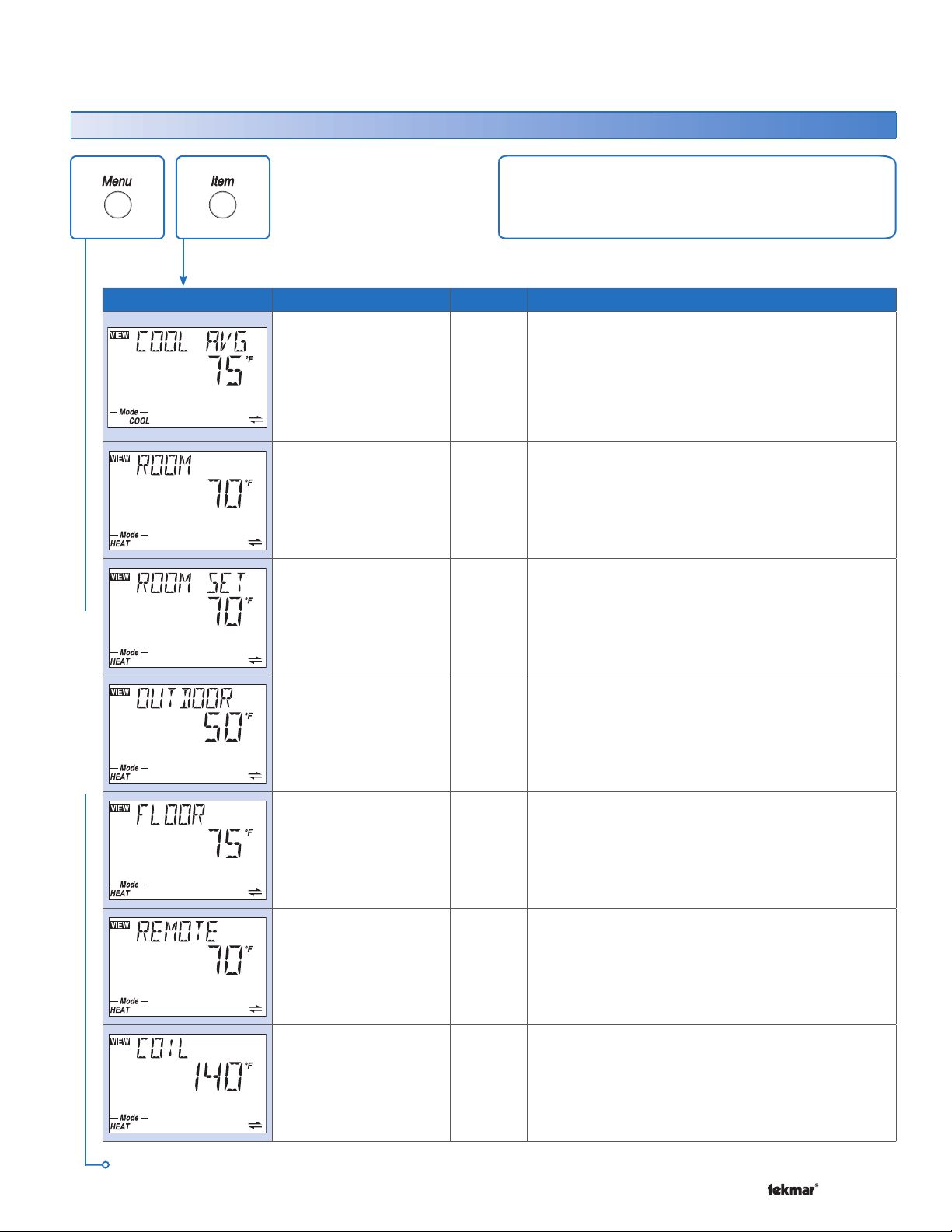
Display Menus
View Menu (1 of 2)
The View menu items display the current operating
temperatures and status information of the system.
Item Field Range
VIEW MENU
-58 to 212°F
(-50.0 to 100.0°C)
-58 to 212°F
(-50.0 to 100.0°C)
– – –, 40 to 95°F
(– – –, 4.5 to 35.0°C)
– – – (if no recent
message),
-58 to 212°F
(-50.0 to 100.0°C)
Access
SEC
LTD
USER
INST
ADV
SEC
LTD
USER
INST
ADV
USER
INST
ADV
SEC
LTD
USER
INST
ADV
Description
COOL AVERAGE SECTION D
Average room temperature of the cool group master
and members.
Note: This item is only available when Cooling Stage
is set to 1 or 2 and this thermostat is a cool group
master.
ROOM SECTION A
Current air temperature in the room.
Note: This item is only available when the Room Sensor
is set to On or Sensor 1, 2, or 3 is set to Room.
ROOM SET SECTION A
Selected room temperature.
Note: This item is only available when the Room Sensor
is set to On or Sensor 1, 2, or 3 is set to Room.
OUTDOOR SECTION A
Current temperature at the outdoor sensor.
Note: This item is only available when an outdoor
sensor is connected to the tN4 network.
SEC
-58 to 212°F
(-50.0 to 100.0°C)
-58 to 212°F
(-50.0 to 100.0°C)
-58 to 212°F
(-50.0 to 100.0°C)
Continued on next page.
5 of 44 © 2008 D 546 - 07/08
LTD
USER
INST
ADV
USER
INST
ADV
INST
ADV
FLOOR SECTION A
Current floor temperature.
Note: This item is only available when Sensor 1, 2,
or 3 is set to Floor.
REMOTE SENSOR SECTION A
Current temperature at the remote sensor location.
Note: This item is only available when Sensor 1 is
set to Remote.
COIL SENSOR SECTION A
Current temperature at the coil sensor.
Note: This item is only available when Sensor 3 is
set to Coil.
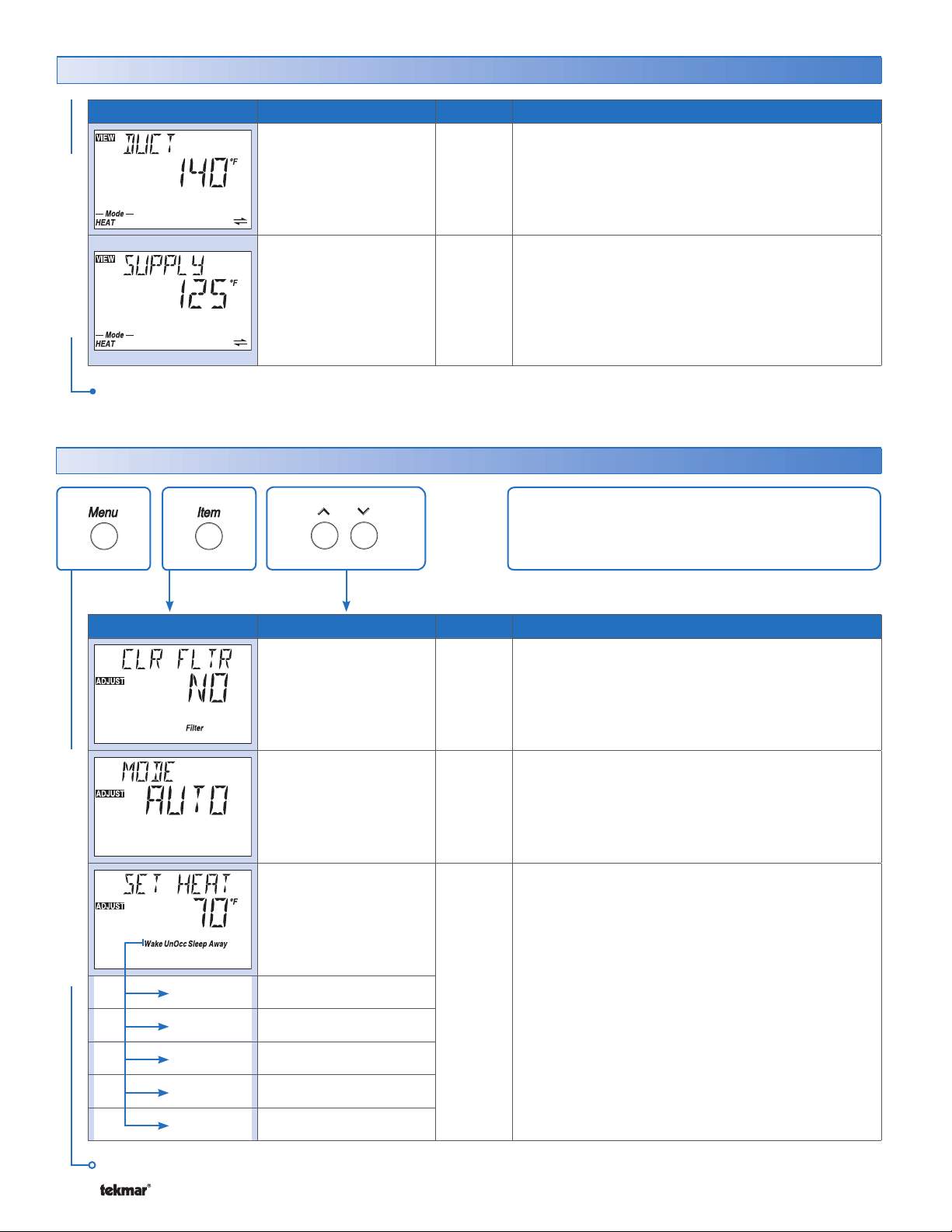
View Menu (2 of 2)
Item Field Range
-58 to 212°F
(-50.0 to 100.0°C)
-22 to 266°F
VIEW MENU
After the last item, the control returns to the first item in the menu.
(-30.0 to 130.0°C)
Access
INST
ADV
INST
ADV
Adjust Menu (1 of 7)
Description
DUCT SENSOR
Current temperature at the duct sensor.
Note: This item is only available when Sensor 3 is
set to Duct.
SUPPLY TEMPERATURE OF TN4 BUS
Actual water temperature of the tN4 bus for the first
stage of heat.
Note: This item is only available when the thermostat
is connected to an Outdoor Reset Module and the
DIP switch is set to tN4 System Control.
The Adjust Menu items are the programmable settings
used to operate the mechanical equipment.
SECTION A
SECTION F
Item Field Range Access Description
ADJUST MENU
Wake
UnOccupied
Occupied
YES, NO
Default = NO
OFF, HEAT,
AUTO, COOL
Default = AUTO
40 to 95°F
(4.5 to 35.0°C)
Default = 70°F (21.0°C)
Default = 62°F (16.5°C)
Default = 70°F (21.0°C)
USER
INST
ADV
USER
INST
ADV
LTD
USER
INST
ADV
CLEAR FILTER SECTION J
Indicates when to reset the air filter timer.
Note: This item is only available when Filter is set to
ON, the air filter timer has expired and the Fan Mode
is set to 1 through 5.
MODE OF OPERATION SECTION B
Mode of operation of the thermostat or cool group.
SET HEAT SECTION C
Selected air heating temperature for each event.
Note: At the Limited Access Level, you can only
adjust the temperature +/-3°F (1.5°C) from the last
setting.
Away is only available when Scenes are turned on.
Sleep
Away
Continued on next page.
© 2008 D 546 - 07/08 6 of 44
Default = 62°F (16.5°C)
Default = 62°F (16.5°C)
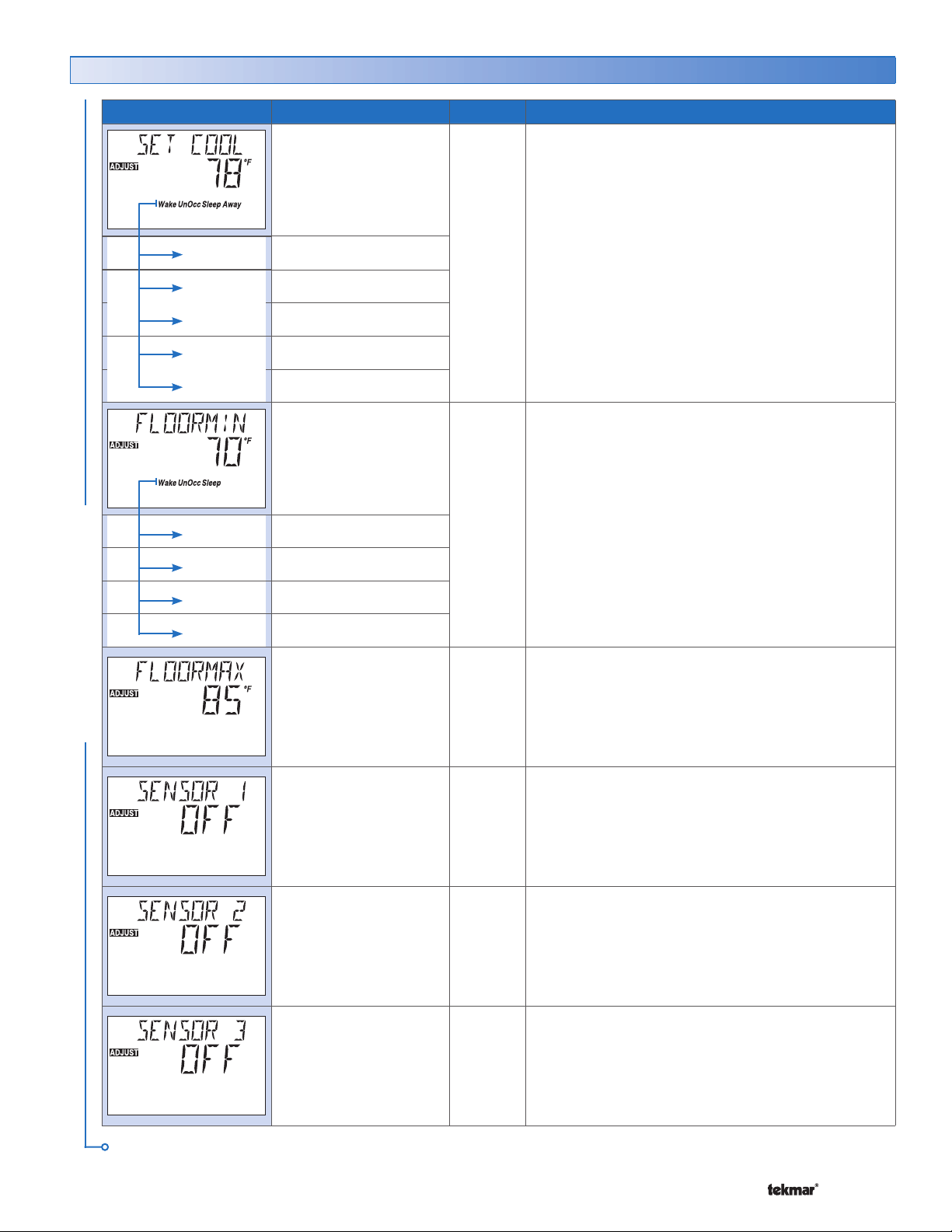
Adjust Menu (2 of 7)
Item Field Range Access Description
Wake
UnOccupied
Occupied
50 to 100°F
(10.0 to 38.0°C)
Default = 78°F (25.5°C)
Default = 85°F (29.5°C)
Default = 78°F (21.0°C)
LTD
USER
INST
ADV
SET COOL SECTION C
Select the cooling room temperature for each event.
Note: At the Limited Access Level, you can only
adjust the temperature +/-3°F (1.5°C) from the last
setting.
Away is only available when Scenes are turned on.
Sleep
Away
Wake
UnOccupied
Occupied
Sleep
ADJUST MENU
Default = 85°F (29.5°C)
Default = 85°F (29.5°C)
OFF, 40 to 122°F
(OFF, 4.5 to 50.0°C)
Default = 70°F (21.0°C)
Default = OFF
Default = 70°F (21.0°C)
Default = OFF
40 to 122°F
(4.5 to 50.0°C)
Default = 85°F
(29.5°C)
OFF, ROOM,
FLOR (Floor),
REM (Remote)
Default = OFF
LTD
USER
INST
ADV
ADV
INST
ADV
FLOOR MINIMUM SECTION A
Select the minimum floor temperature for each
event.
Note: This item is only available when Sensor 1, 2,
or 3 is set to Floor. At the Limited Access Level, you
can only adjust the temperature +/-3°F (1.5°C) from
the last setting.
FLOOR MAXIMUM SECTION A
Maximum floor temperature.
Note: This item is only available when Sensor 1, 2,
or 3 is set to Floor.
SENSOR 1 SECTION A
Select the type of sensor connected to auxiliary
sensor input 1.
OFF, ROOM,
FLOR (Floor),
OUT (Outdoor)
Default = OFF
OFF, ROOM,
FLOR (Floor),
COIL, DUCT
Default = OFF
Continued on next page.
7 of 44 © 2008 D 546 - 07/08
INST
ADV
INST
ADV
SENSOR 2 SECTION A
Select the type of sensor connected to auxiliary
sensor input 2.
SENSOR 3
Select the type of sensor connected to auxiliary
sensor input 3.
SECTION A
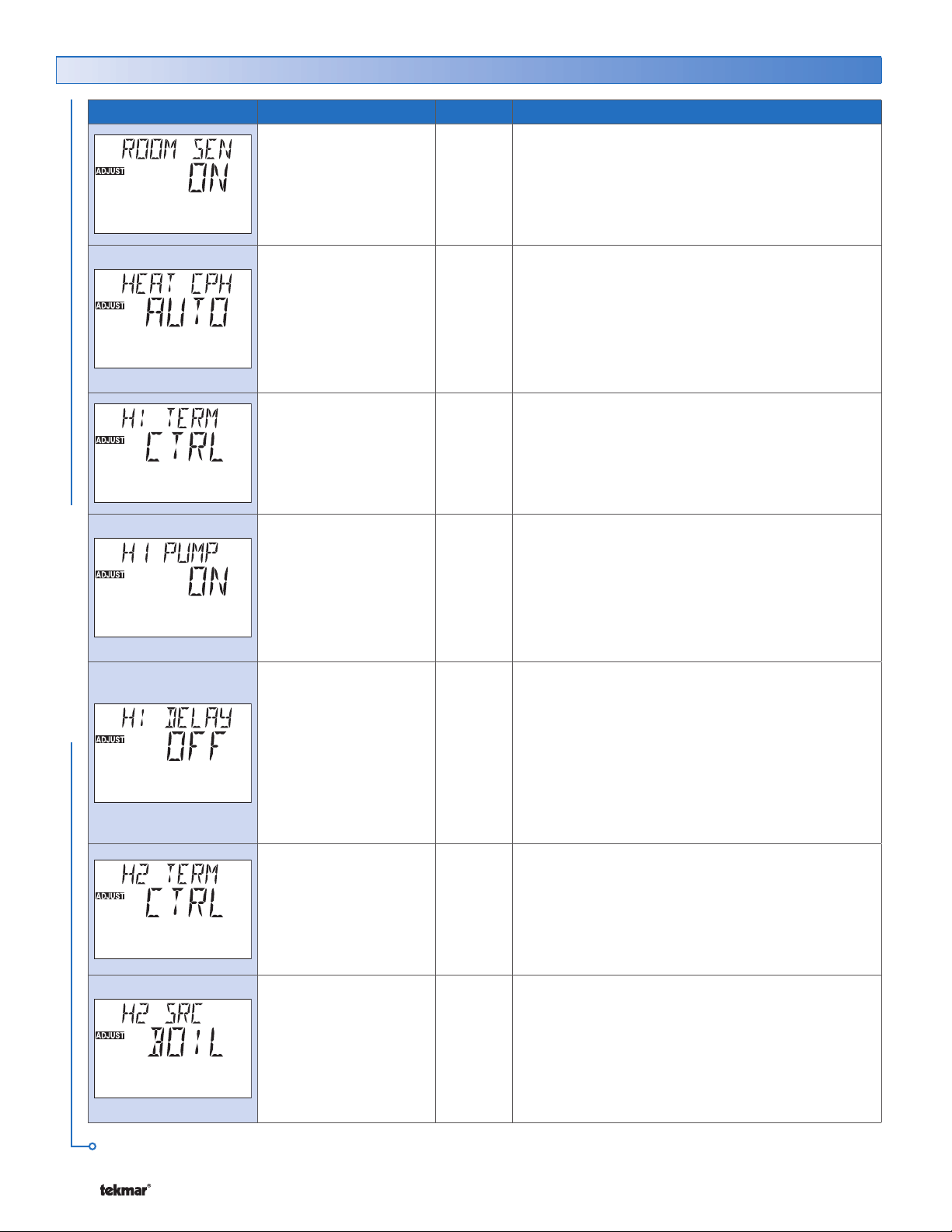
Adjust Menu (3 of 7)
Item Field Range Access Description
OFF, ON
Default = ON
SYNC, AUTO
2 to 12
Default = AUTO
CTRL, HRF1, HRF2,
COIL, CONV, RAD,
BASE, OTHR ,FURN
Default =CTRL
OFF, ON
Default = ON
INST
ADV
ADV
INST
ADV
INST
ADV
ROOM SENSOR SECTION A
Selects whether the built-in room sensor is functional.
HEAT CYCLES PER HOUR SECTION D
Select the number of heating cycles per hour. SYNC
results in 5 CPH. All tN4 thermostats that are connected
and have the SYNC setting selected synchronize their
cycle to the same starting time.
Note: This item is only available when the tN4 System
Control DIP switch is set to None.
HEAT 1 TERMINAL SECTION E
Select the type of heating terminal for first stage
heat.
Note: If CTRL is selected, the terminal unit selected
on the tN4 System Control is used.
HEAT 1 PUMP SECTION F
Select whether the system, primary, or mixing pump
on a tN4 System Control must operate while the first
stage heat is operating.
Note: This item is only available when the H1 Terminal
item is set to CTRL, HRF1, HRF2, Fan Coil, Convector,
Radiator, or Baseboard.
ADJUST MENU
OFF, ON
Default = OFF
NONE, CTRL, HRF1,
HRF2, COIL, CONV,
RAD, BASE, OTHR,
FURN
Default =CTRL
BOIL, MIX1, MIX2,
MIX3
Default = BOIL
INST
ADV
INST
ADV
ADV
HEAT 1 DELAY SECTION F
Select whether the system, primary, or mixing pump
on a tN4 System Control is delayed to allow a first
stage heat thermal motor zone valve to open. Select
On for thermal motor, select Off for zone pump or
motorized zone valve.
Note: This item is only available when the H1 Terminal
item is set to CTRL, HRF1, HRF2, Fan Coil, Convector,
Radiator, or Baseboard.
HEAT 2 TERMINAL SECTION E
Select the type of heating terminal for second stage
heat. If NONE is selected, the second stage heat is
disabled.
Note: If CTRL is selected, the terminal unit selected
on the tN4 System Control is used.
HEAT 2 SOURCE SECTION F
Select the tN4 bus on which the second stage
heat zone operates. This setting determines water
temperature and system pump operation.
Note: This item is only available when the H2 Terminal
item is set to CTRL, HRF1, HRF2, Fan Coil, Convector,
Radiator, or Baseboard.
Continued on next page.
© 2008 D 546 - 07/08 8 of 44
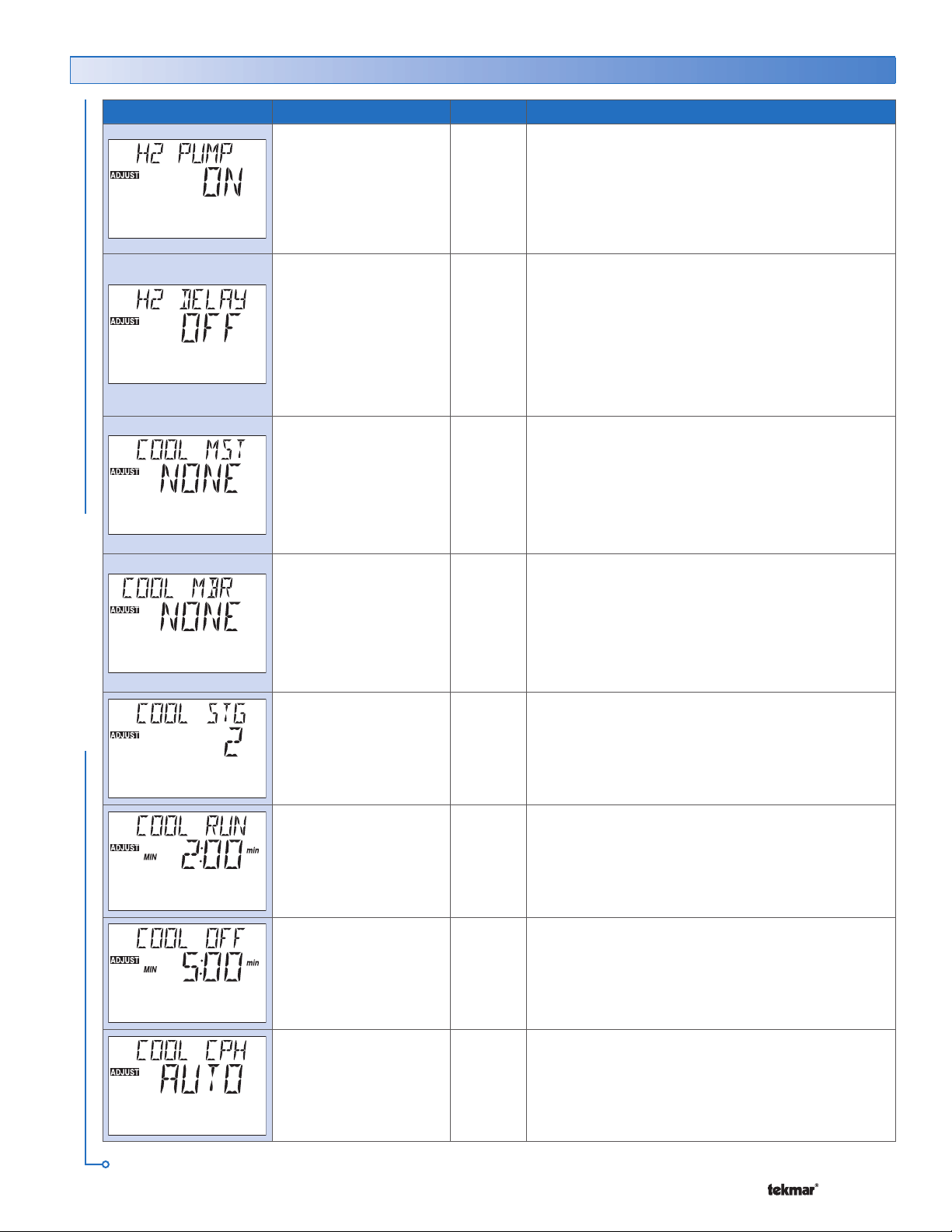
Adjust Menu (4 of 7)
Item Field Range Access Description
OFF, ON
Default = ON
OFF, ON
Default = OFF
NONE, 1 to 16
Default = NONE
NONE, 1 to 16
Default = NONE
INST
ADV
INST
ADV
ADV
ADV
HEAT 2 PUMP
Select whether the system, primary, or mixing pump
on a tN4 System Control must operate while the
second stage heat is operating.
Note: This item is only available when the H2 Terminal
item is set to CTRL, HRF1, HRF2, Fan Coil, Convector,
Radiator, or Baseboard.
HEAT 2 DELAY SECTION F
Select whether the system, primary, or mixing pump
on a tN4 System Control is delayed to allow a second
stage heat thermal motor zone valve to open. Select
On for thermal motor, select Off for zone pump or
motorized zone valve.
Note: This item is only available when the H2 Terminal
item is set to CTRL, HRF1, HRF2, Fan Coil, Convector,
Radiator, or Baseboard.
COOL MASTER SECTION H
Select the cool group for which this thermostat is the
master. Select None if this thermostat is not a cool
group master.
Note: This item is only available when the thermostat
is connected to a tN4 network and the Cool Stage
is set to 1 or 2.
COOL MEMBER SECTION H
Select the cool group of which this thermostat is a
member. Select None if this thermostat is not a cool
group member.
Note: This item is only available when the thermostat
is connected to a tN4 network, Cool Master is set to
NONE and the Cool Stage is set to NONE.
SECTION F
ADJUST MENU
Continued on next page.
9 of 44 © 2008 D 546 - 07/08
NONE, 1, 2
Default = 2
0:30 to 6:00 min
Default = 2:00
0:30 to 10:00 min
Default = 5:00
AUTO, 2 to 12
Default = AUTO
INST
ADV
ADV
ADV
ADV
COOL STAGES SECTION G
Select the number of cooling stages. Select None if
cooling is not used.
MINIMUM COOL RUN TIME SECTION G
Select the minimum running time for the cooling
equipment.
Note: This item is only available when the Cool Stage
is set to 1 or 2.
MINIMUM COOL OFF TIME
Select the minimum off time for the cooling
equipment.
Note: This item is only available when the Cool Stage
is set to 1 or 2.
COOL CYCLES PER HOUR SECTION D
Select the number of cooling cycles per hour.
Note: This item is only available when the Cool Stage
is set to 1 or 2.
SECTION G
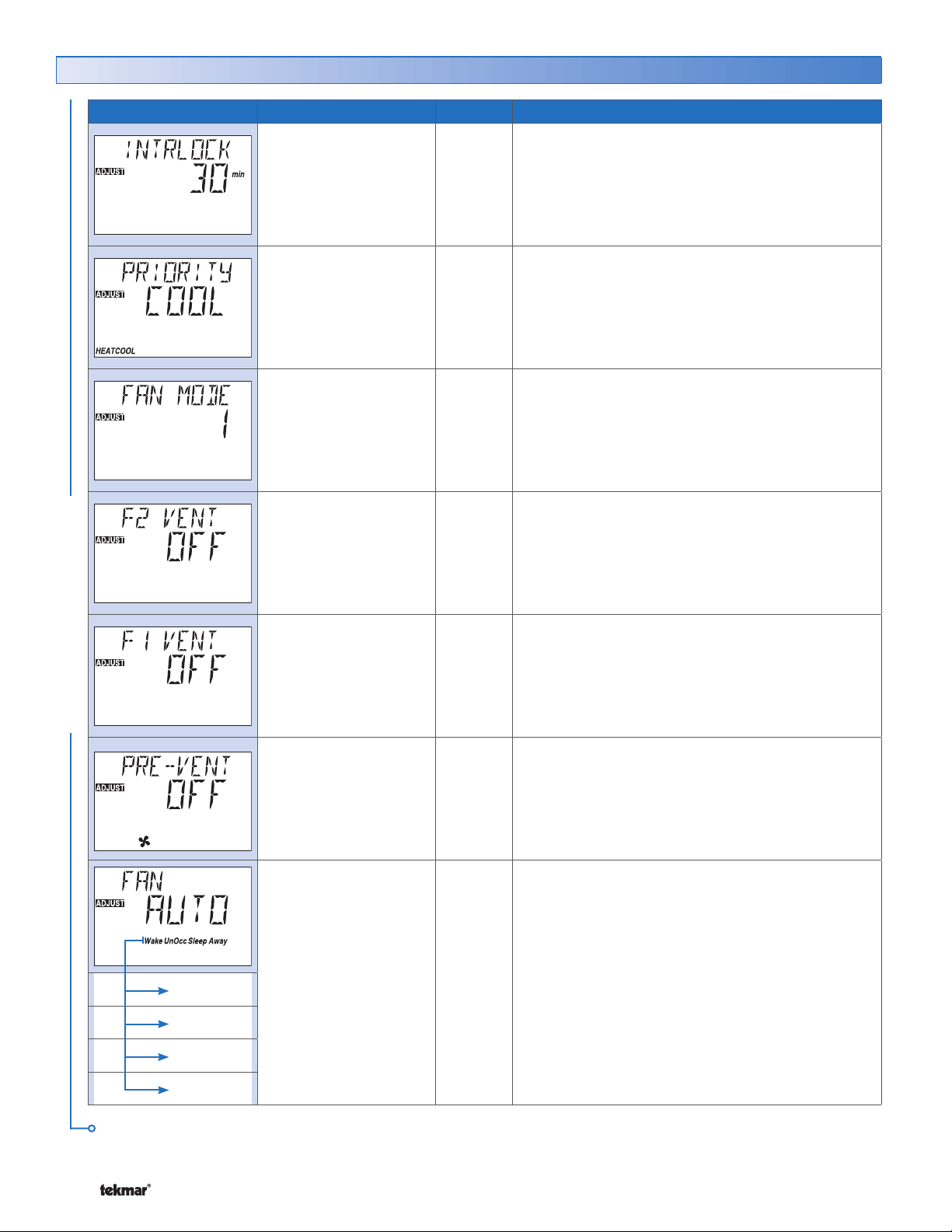
Adjust Menu (5 of 7)
Item Field Range Access Description
10 to 180 min
Default = 30
HEAT, COOL
Default = COOL
NONE, 1 to 5
Default = 1
OFF, ON
Default = OFF
ADV
ADV
INST
ADV
INST
ADV
INTERLOCK
Select how long heating must be off before cooling
starts.
Note: This item is only available when the Cool Stage
is set to 1 or 2.
PRIORITY HEATING OR COOLING SECTION G
Select whether heating has priority or cooling has
priority.
Note: This item is only available when the Cool Stage
is set to 1 or 2.
FAN MODE SECTION I
Select the operation of the Fan 1 and Fan 2 outputs.
FAN 2 VENTILATION SECTION I
Select whether the Fan 2 output provides ventilation.
Note: This item is only available when the Fan Mode
is set to NONE, 1 or 2.
SECTION G
ADJUST MENU
Wake
UnOccupied
Occupied
OFF, ON
Default = OFF
OFF, 1 to 60 min
Default = OFF
AUTO, OFF,
10% to 90%, ON
Default = AUTO
ADV
ADV
LTD
USER
INST
ADV
FAN 1 VENTILATION SECTION I
Select whether Fan 1 output is required to operate
while Fan 2 output provides ventilation.
Note: This item is only available when the Fan Mode
is set to None, 1 or 2 and F2 Vent is set to On.
VENTILATION PRE-VENT SECTION I
Select how long the ventilation operates continuously
prior to the Wake or Occupied events.
Note: This item is only available when the Fan Mode
is set to None, 1 or 2 and F2 Vent is set to On.
FAN OPERATION SECTION I
The minimum percentage of time the ventilation fan
operates during each event.
Auto operates with heat or cool.
On operates continuously.
% sets a minimum On time for each cycle.
Sleep
Continued on next page.
© 2008 D 546 - 07/08 10 of 44
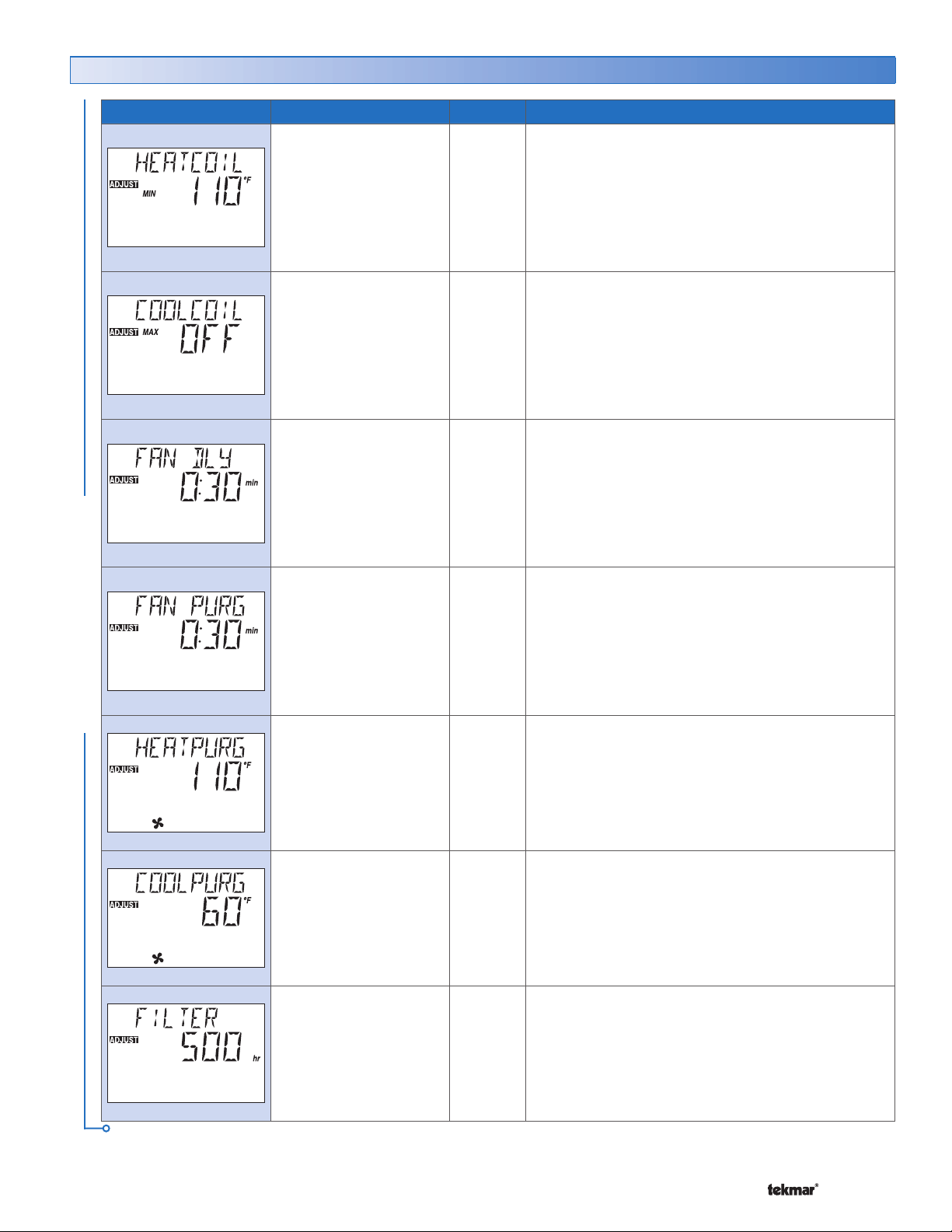
Adjust Menu (6 of 7)
Item Field Range Access Description
ADJUST MENU
OFF, 70 to 180°F
(OFF, 21.0 to 82.0°C)
Default = 110°F
(43.0°C)
40 to 80°F, OFF
(4.5 to 26.5°C, OFF)
Default = OFF
0:00 to 2:00 min
(10 sec increments)
Default = 0:30
0:00 to 3:00 min
(10 sec increments)
Default = 0:30
70 to 160°F, OFF
(21.0 to 71.0°C, OFF)
Default = 110°F
(43.0°C)
ADV
ADV
ADV
ADV
ADV
HEAT COIL MINIMUM
Set the minimum coil temperature before turning on
the fan for heating. This allows the fan coil to heat up
and prevents the fan from blowing cold air.
Note: This item is only available when H1 or H2
Terminal is set to Coil, Sensor 3 is set to Coil and
Fan Mode is set to 2, 3, or 5.
COOL COIL MAXIMUM SECTION I
Set the maximum coil temperature before turning on
the fan for cooling. This allows the fan coil to cool off
and prevents the fan from blowing hot air.
Note: This item is only available when Cool Stage is
set to 1 or 2, Sensor 3 is set to Coil and Fan Mode
is set to 1 to 5.
FAN DELAY SECTION I
Set the fan’s delay time after a heating zone calls for
heat. This allows the fan coil to heat up and prevents
the fan from blowing cold air.
Note: This item is only available when H1 or H2
Terminal is set to Coil, Sensor 3 is not set to Coil and
Fan Mode is set to 2, 3, or 5.
FAN PURGE SECTION I
Set how long the fan operates after a call for heating or
cooling ends. This purges any heat or cold remaining
in the fan coil.
Note: This item is only available when H1 or H2
Terminal is set to Coil, Sensor 3 is not set to Duct
and Fan Mode is set from 1 to 5.
HEAT PURGE FAN SECTION I
Set the minimum duct temperature. This purges heat
from the coil after the call for heat is removed.
Note: This item is only available when H1 or H2
Terminal is set to Coil, Sensor 3 is set to Duct and
Fan Mode is set to 2, 3 or 5.
SECTION I
COOL PURGE FAN SECTION I
OFF, 40 to 70°F
(OFF, 4.5 to 21.0°C)
Default = 60°F
(15.5°C)
OFF, 200 to 2000 hr
Default = 500 hr
Continued on next page.
11 of 44 © 2008 D 546 - 07/08
ADV
INST
ADV
Set the maximum duct temperature. This purges cooling
from the coil after the call for cooling is removed.
Note: This item is only available when Cool Stage is
set to 1 or 2, Sensor 3 is set to Duct and Fan Mode
is set to 1 to 5.
FILTER SECTION J
Set the number of hours Fan 1 should operate before
you replace the filter. When the time expires, the filter
symbol appears.
Note: This item is only available when the Fan Mode
is set to 1 to 5 or F2 Vent is set to ON.
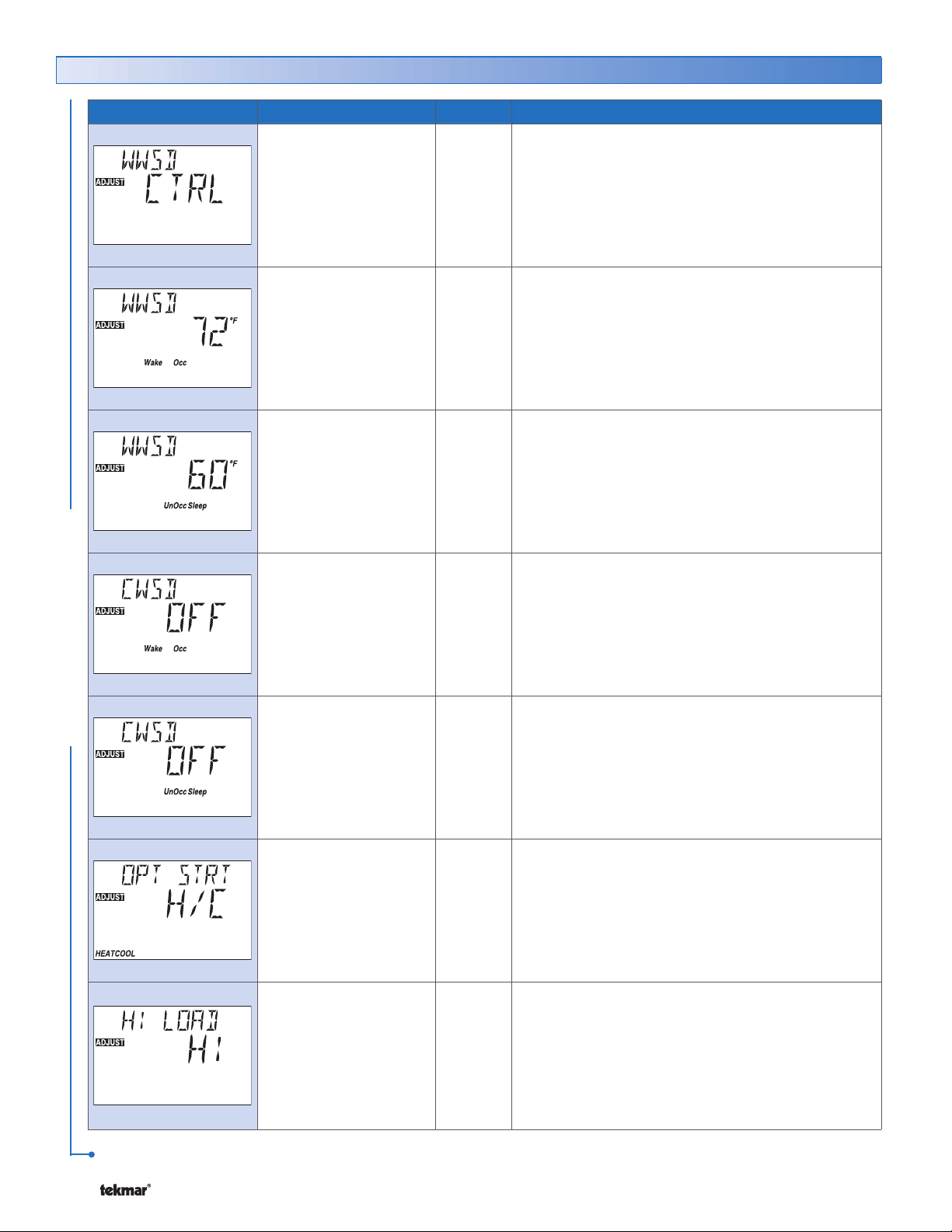
Adjust Menu (7 of 7)
Item Field Range Access Description
NONE, ZONE, CTRL
Default = CTRL
ADV
WARM WEATHER SHUT DOWN SECTION R
Set the outdoor temperature at which warm weather
shutdown occurs. Select whether the thermostat
follows the tN4 System Control’s or the zone’s WWSD
for scheduled events.
ADJUST MENU
40 to 100°F, OFF
(4.5 to 38.0°C, OFF)
Default = 72°F
(22.0°C)
40 to 100°F, OFF
(4.5 to 38.0°C, OFF)
Default = 60°F
(15.5°C)
OFF, 35 to 100°F
(OFF, 1.5 to 38.0°C)
Default = OFF
OFF, 35 to 100°F
(OFF, 1.5 to 38.0°C)
Default = OFF
INST
ADV
INST
ADV
ADV
ADV
WWSD OCCUPIED AND WAKE SECTION R
Set the Warm Weather Shut Down (WWSD) temperature
during Occupied and Wake events.
Note: This item is only available when WWSD is set
to Zone.
WWSD UNOCCUPIED AND SLEEP SECTION R
Set the Warm Weather Shut Down temperature during
Unoccupied and Sleep events.
Note: This item is only available when WWSD is set
to Zone.
CWSD OCCUPIED AND WAKE SECTION S
Set the Cold Weather Shut Down (CWSD) temperature
for the cooling system during the Occupied and Wake
events.
Note: This item is only available when Cool Stage
is set to 1 or 2.
CWSD UNOCCUPIED AND SLEEP SECTION S
Set the Cold Weather Shut Down temperature for
the cooling system during the Unoccupied and Sleep
events.
Note: This item is only available when Cool Stage
is set to 1 or 2.
HEAT, COOL,
H/C, OFF
Default = H/C
Lo, 2, 3, Hi
Default = Hi
After the last item, the control returns to the first item in the menu.
© 2008 D 546 - 07/08 12 of 44
INST
ADV
ADV
OPTIMUM START / STOP SECTION M
Select whether to use Optimum Start / Stop for heating,
cooling, or both.
Note: This item is only available when either a heating
schedule and / or a cooling schedule is selected.
RADIANT BASE LOAD SECTION P
Select the radiant heating load relative to the overall
heating load.
Note: This item is only available when H1 Terminal
is set to HRF1 or HRF2. H2 Terminal is set to Coil,
Convector, Radiator, Baseboard or Other, and Sensor
1, 2, 3 are not set to FLOR.
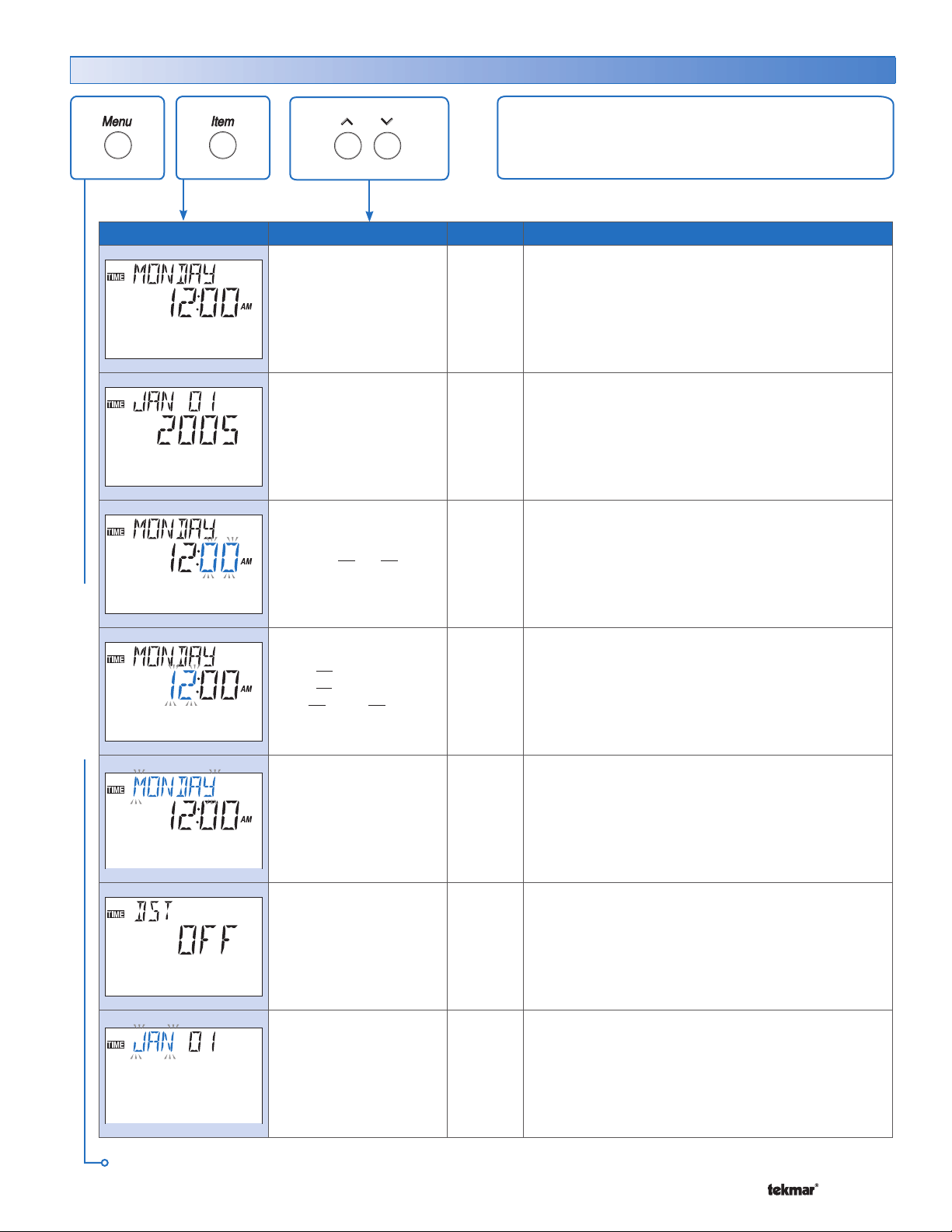
Time Menu (1 of 2)
The Time menu items set the time clock, day and date.
Item Field Range
TIME MENU
SUNDAY, MONDAY,
TUESDAY,
WEDNESDAY,
THURSDAY, FRIDAY,
SATURDAY
Default = MONDAY
Default = JAN 01 2005
12:00 to :59
Default = :12:00 AM
12:00 AM to
11:59 PM or
00:00 to 23:59
Default = 12:00 AM
Access
SEC
LTD
USER
INST
ADV
USER
INST
ADV
USER
INST
ADV
USER
INST
ADV
Description
CURRENT TIME AND DAY SECTION K
Displays the current time and day of the week. The
time and date flash if the time is not set.
CURRENT DATE SECTION K
Display the current month, day, and year. Use this date
to determine daylight savings time.
Note: This item is only available when Daylight Savings
Time (DST) is set to On.
CLOCK MINUTES SECTION K
Set the minutes.
CLOCK HOURS SECTION K
Set the hours.
SUNDAY ...
WEDNESDAY ...
SATURDAY
Default = SUNDAY
OFF, 1, 2
Default = OFF
JAN, FEB,
MAR ... DEC
Default = JAN
Continued on next page.
13 of 44 © 2008 D 546 - 07/08
USER
INST
ADV
INST
ADV
USER
INST
ADV
DAY OF THE WEEK SECTION K
Set the day of the week.
DAYLIGHT SAVINGS TIME SECTION K
Selects whether to use Daylight Savings Time. The
time is automatically adjusted if set to Mode 1 or 2.
Note: See page 32 for a description of DST Modes.
MONTH SECTION K
Set the current month of the year.
Note: This item is only available when Daylight
Savings Time is set to Mode 1 or 2.
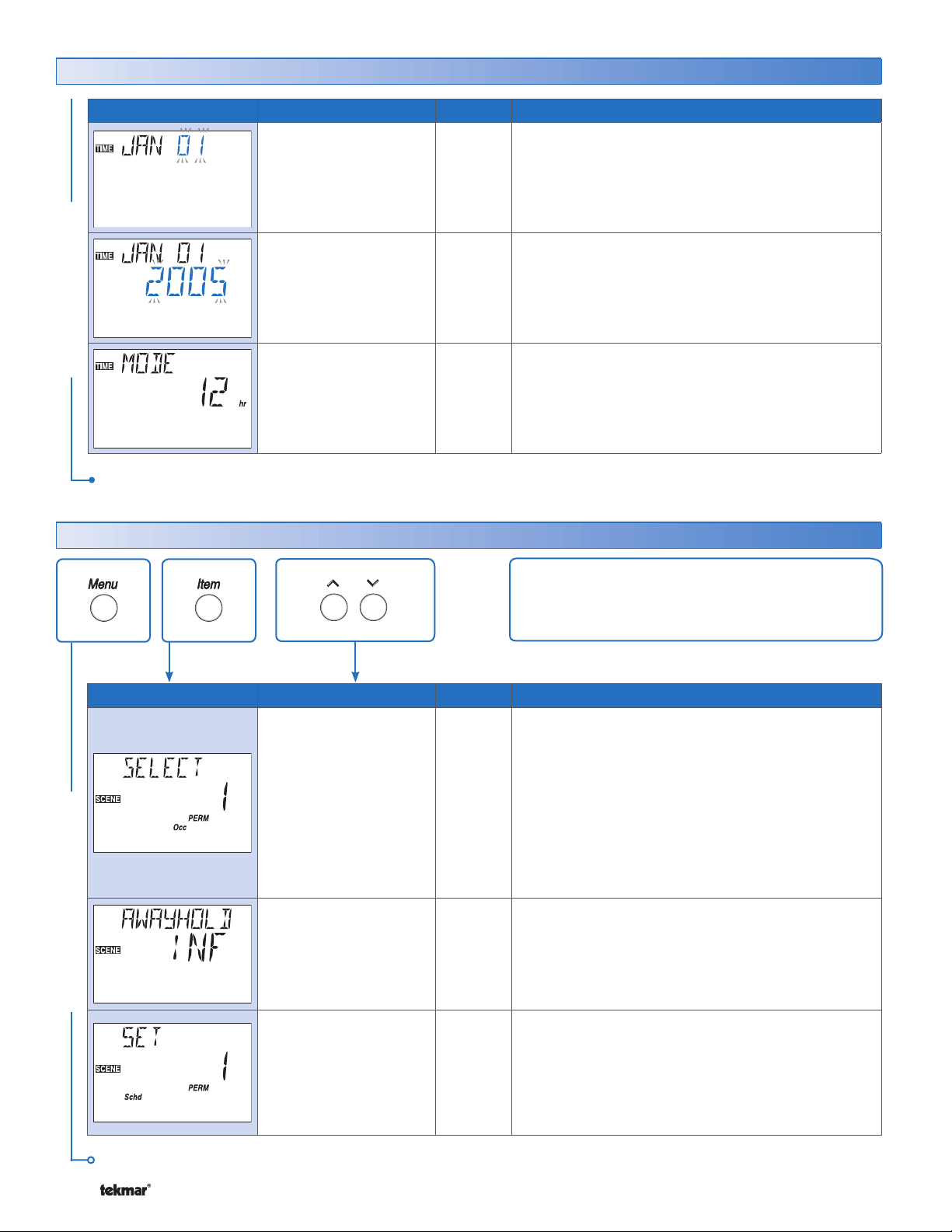
Time Menu (2 of 2)
Item Field Range
01 ... 31
(number of days is
dependent on month)
Default = 01
2000 ... 2255
Default = 2005
Access
USER
INST
ADV
USER
INST
ADV
TIME MENU
12 hr to 24 hr
Default = 12
After the last item, the control returns to the first item in the menu.
Scene Menu (1 of 2)
ADV
Description
DAY OF THE MONTH
Set the day of the month.
Note: This item is only available when Daylight Savings
Time is set to Mode 1 or 2.
YEAR SECTION K
Set the current year.
Note: This item is only available when Daylight Savings
Time is set to Mode 1 or 2.
MODE SECTION K
Select whether time should be displayed using a 12
or a 24 hour clock.
SECTION K
Item Field Range
SCENE MENU
Occ
Away
PERM1
PERM Away 2
PERM UnOcc 3,
PERM 4
PERM 5
TMPY Occ 6
TMPY 7
TMPY 8
Default = Occ PERM 1
INF, 1 to 180 days
Default = INF
Schd
Wake
Occ
UnOcc
Sleep
Away
Default = SCHD
Access
USER
INST
ADV
USER
INST
ADV
INST
ADV
The Scene Menu items set the current scene as
well as the scene settings.
Description
SELECT SECTION N
Select the scene for the building.
Note: Only Occ and AWAY are available when no
schedule is selected.
AWAY HOLD SECTION O
Set the number of days for the Permanent Away 2
scene. When the scene is selected, the thermostat
remains in that scene for the set number of days then
reverts to the last permanent scene.
SET PERMANENT 1 SECTION N
Select an action for the Permanent 1 scene.
Note: This item is only available when SCENE menu
is set to ON and a schedule has been selected.
Continued on next page.
© 2008 D 546 - 07/08 14 of 44
