tekmar 546 User Manuals
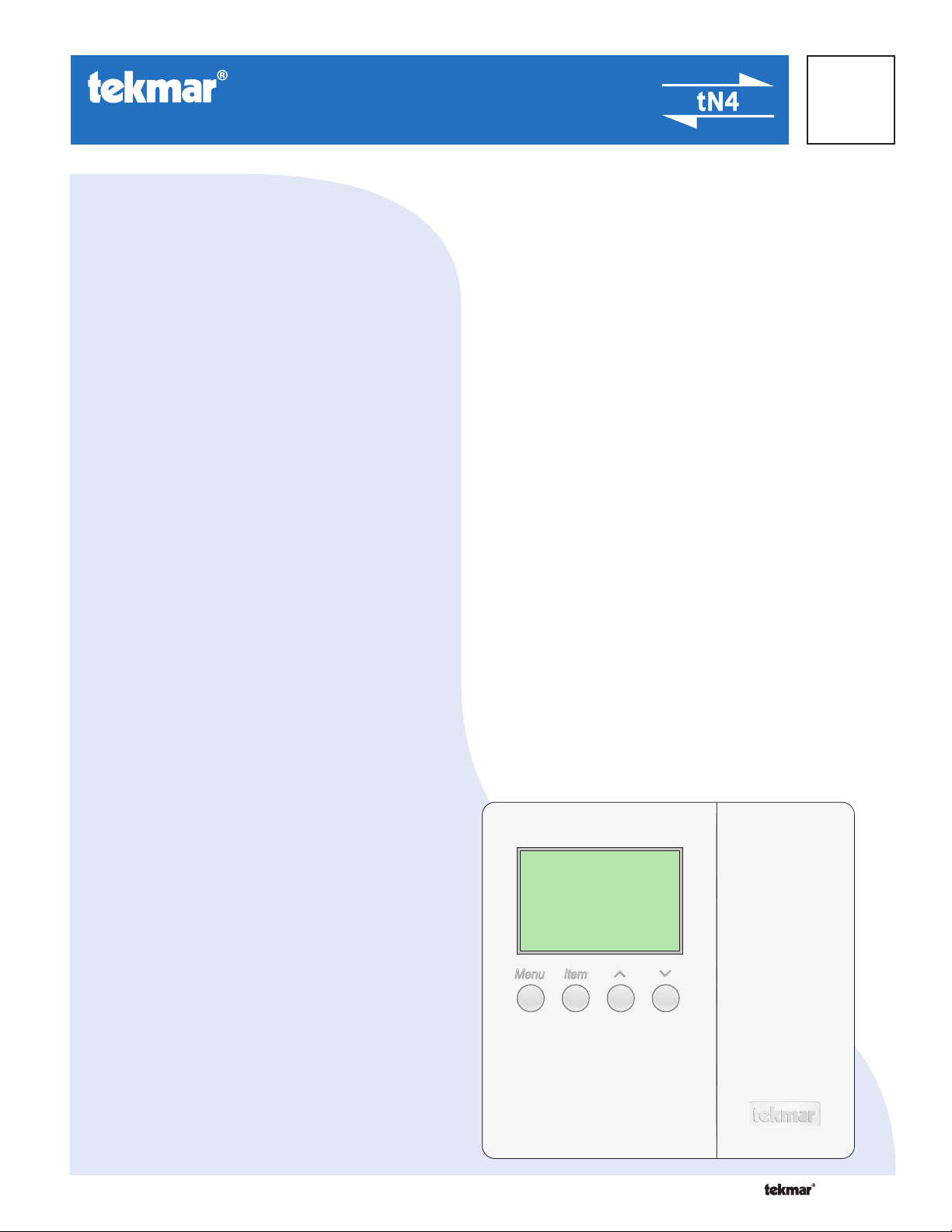
- User Brochure
•
•
•
•
•
•
tekmarNet®4 Thermostat 546
U 546
08/07
Table of Contents
Congratulations
on the purchase of
your tekmar programmable
thermostat with communication.
This thermostat combines
easy-to-use programming with
advanced features to increase
both comfort and energy
efficiency.
Your tekmar thermostat allows
you to :
• Set a single schedule for your
heating and cooling system that
all of your tekmar thermostats
can follow.
• Adjust the time and date on all
your tekmar thermostats from a
single thermostat
• Automatically adjust for
Display .................................................................... 2
Symbols Description ............................................... 2
User Interface ......................................................... 3
Viewing Current Temperatures ............................... 4
Viewing the Room Set Temperature ....................... 4
Adjusting the Room Set Temp (No Schedule) ........ 5
Adjusting the Room Set Temp (Schedule) .............. 5
Temporary Room Set Adjustment (Schedule) ........ 5
Adjusting the Temporary Zone Hold ....................... 6
Choosing the Mode of Operation ............................ 6
Setting the Floor Warming Temperatures ............... 6
Setting the Fan On Time ......................................... 6
Resetting the Filter Timer ....................................... 7
Viewing the Current Time ....................................... 7
Setting the Time ..................................................... 7
Selecting a Scene ................................................... 8
Extended Absences ................................................ 9
Viewing the Recorded High & Low Temperatures .. 9
Selecting a Schedule .............................................10
Units of Temperature .............................................11
Backlight ................................................................ 11
Cleaning the Thermostat ......................................11
Error Messages .....................................................11
Warranty ................................................................12
Daylight Saving Time
• View the outdoor temperature on
all of your tekmar thermostats.
• Easily set up custom “Scenes” to
match your home and lifestyle.
• Easily override your tekmar
thermostats if you are planning an
extended absence.
1 of 12 © 2007 U 546 - 08/07
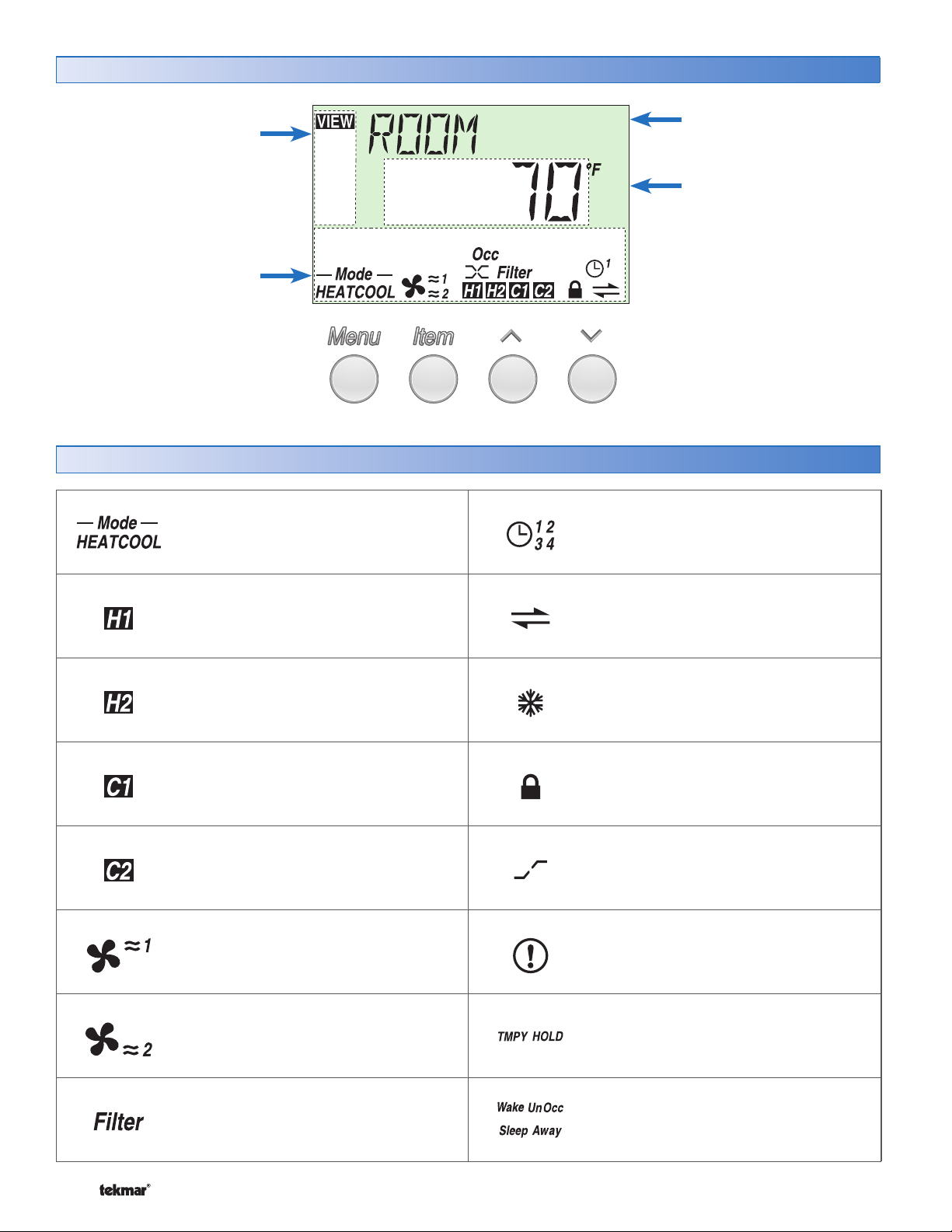
Display
Menu Field
Displays the
current menu
Status Field
Displays the current status
of the control’s inputs,
outputs and operation
Symbols Description
MODE OF OPERATION
Displays whether in heating or cooling
mode.
Item Field
Displays an abbreviated
name of the selected item
Number Field
Displays the current value
of the selected item
SCHEDULE MASTER
Indicates this thermostat is a schedule
master. The number indicates the
schedule group number.
FIRST STAGE OF HEAT
Indicates when the first stage of heat is
operating.
SECOND STAGE OF HEAT
Indicates when the second stage of heat
is operating.
FIRST STAGE OF COOLING
Indicates when the first stage of cooling
is operating.
SECOND STAGE OF COOLING
Indicates when the second stage of
cooling is operating.
FAN 1
Indicates when Fan 1 is operating.
FAN 2
Indicates when Fan 2 is operating.
tN4 COMMUNICATION
Indicates when a communication network
is detected.
COOL GROUP MASTER
Indicates this thermostat is a cool group
master.
LOCK
Indicates that the access levels are
locked. Also indicates when an item is
visible but not adjustable.
OPTIMUM START / STOP
Indicates that Optimum Start or Optimum
Stop is active.
WARNING
Indicates an error is present.
TEMPORARY HOLD
Indicates that the temperature has been
temporarily adjusted from the scheduled
event temperature.
FILTER
Indicates that the Filter requires
replacement.
© 2007 U 546 - 08/07 2 of 12
SCHEDULED EVENT
Indicates the current scheduled event.
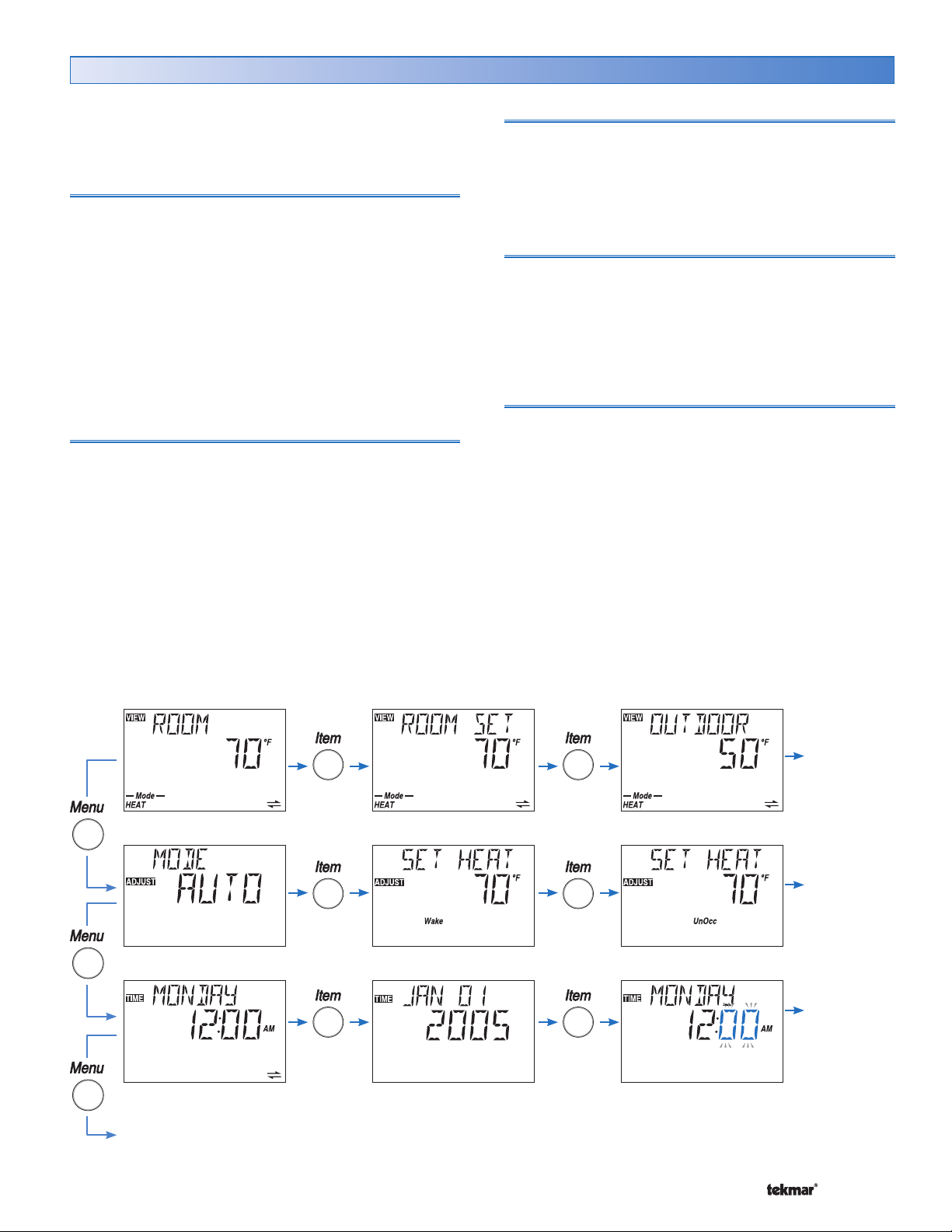
•
•
•
•
•
User Interface
•
•
•
•
•
•
•
The control uses a Liquid Crystal Display (LCD) as the
method of supplying information on the operation of
the thermostat.
Access Levels
This thermostat has five access levels:
• SEC (Secure)
• LTD (Limited)
• USER (User)
• INST (Installer)
• ADV (Advanced).
This brochure only covers the features available in the SEC,
LTD and USER levels. Only qualified service people should
adjust the INST and ADV access levels.
Menu
All of the items displayed by the thermostat are organized
into seven menus:
• View
• Adjust
• Time
• Scene
• Schedule
• Monitor
• Miscellaneous
Item
Each menu has several items. The abbreviated name of
the selected item will be displayed in the item field of the
display. To view the next available item, press and release
the Item button.
Adjustment
To make an adjustment to a setting in the thermostat:
1. Use the Menu button to select the appropriate menu.
2. Use the Item button to select the desired item.
3. Use the Up or Down button to adjust the setting.
Default Item
When you display an item in the View menu for more than
5 seconds it becomes the default item. After you navigate
other menus, the display reverts back to the default item
after 60 seconds of button inactivity.
The Time is the only exception. It can be displayed
indefinitely.
These menus are listed in the Menu Field on the top left
hand side of the display.
Use the Menu button to advance to the next menu.
Continue
to next Item
Continue
to next Item
Continue
to next Item
Continue to next Menu
3 of 12 © 2007 U 546 - 08/07
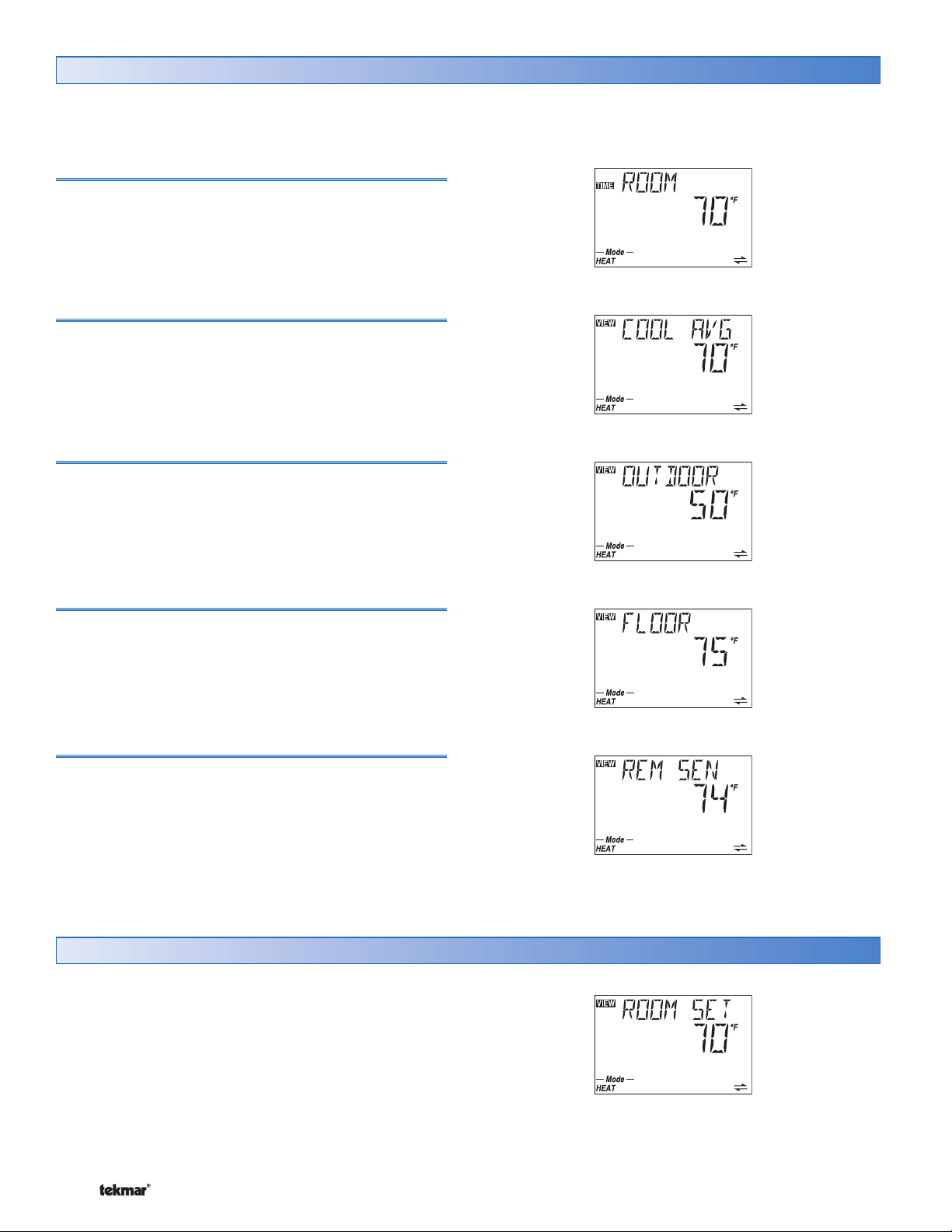
Viewing Current Temperatures
Use the View menu to view the current temperatures being sensed by the thermostat. To view the available temperatures,
use the Menu button to go to the View menu. Use the Item button to view the temperatures.
Room Temperature
This is the current air temperature of the room being
controlled.
Cooling Average Temperature
If the cooling feature is being used on this thermostat, this
is the average air temperature in the area being cooled by
the thermostat.
Outdoor Temperature
If an outdoor sensor is connected, this is the current outdoor
air temperature.
Floor Temperature
If a floor sensor is connected to the thermostat, this is the
current floor temperature.
Remote Temperature
If a remote sensor is connected to the thermostat, this is
the current temperature at the remote sensor.
Viewing the Room Set Temperature
The Room Set temperature is the temperature that the
thermostat is currently set to maintain.
To view the Room Set temperature:
1. Use the Menu button to select the View menu.
2. Use the Item button to select Room Set.
© 2007 U 546 - 08/07 4 of 12
