Page 1
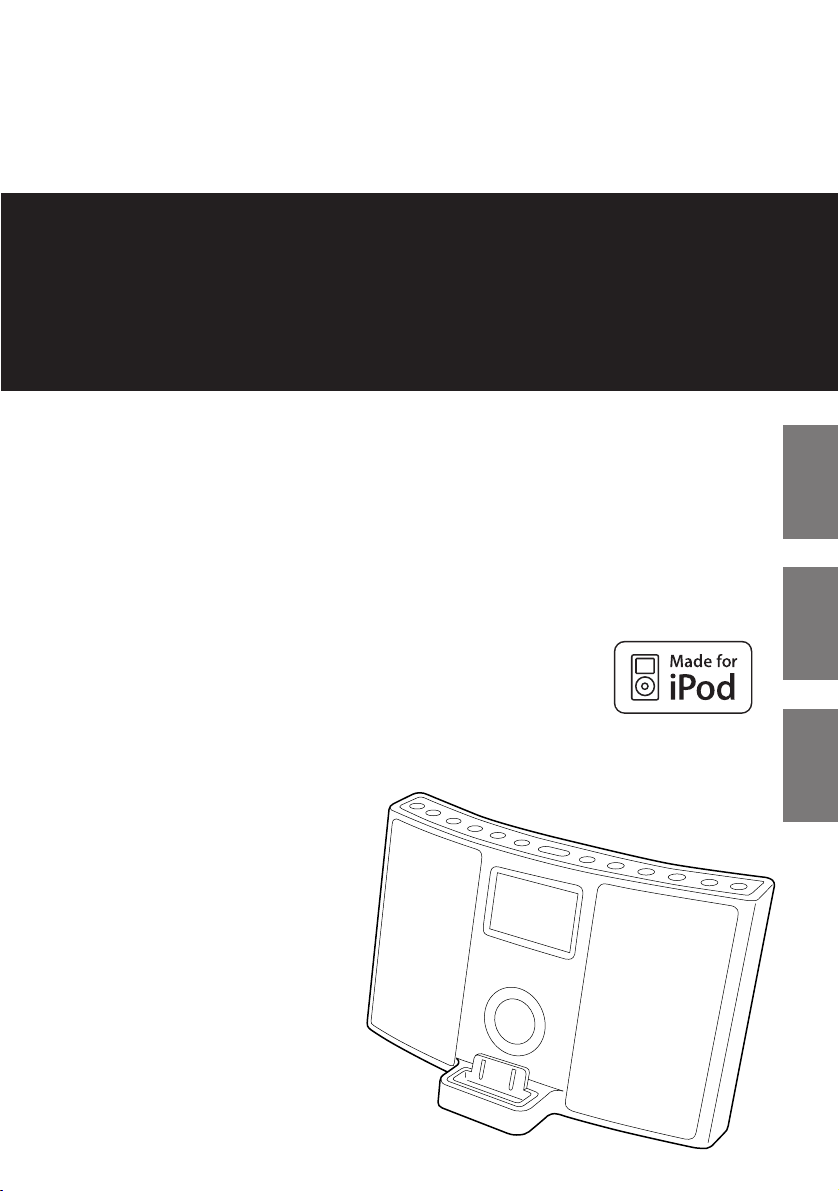
77-20SRLXI10020
Z
SR
-
LX5i
Hi-Fi Table Radio
OWNER’S MANUAL
MANUEL DU PROPRIÉTAIRE
MANUAL DEL USUARIO
ENGLISH FRANÇAIS ESPAÑOL
Page 2
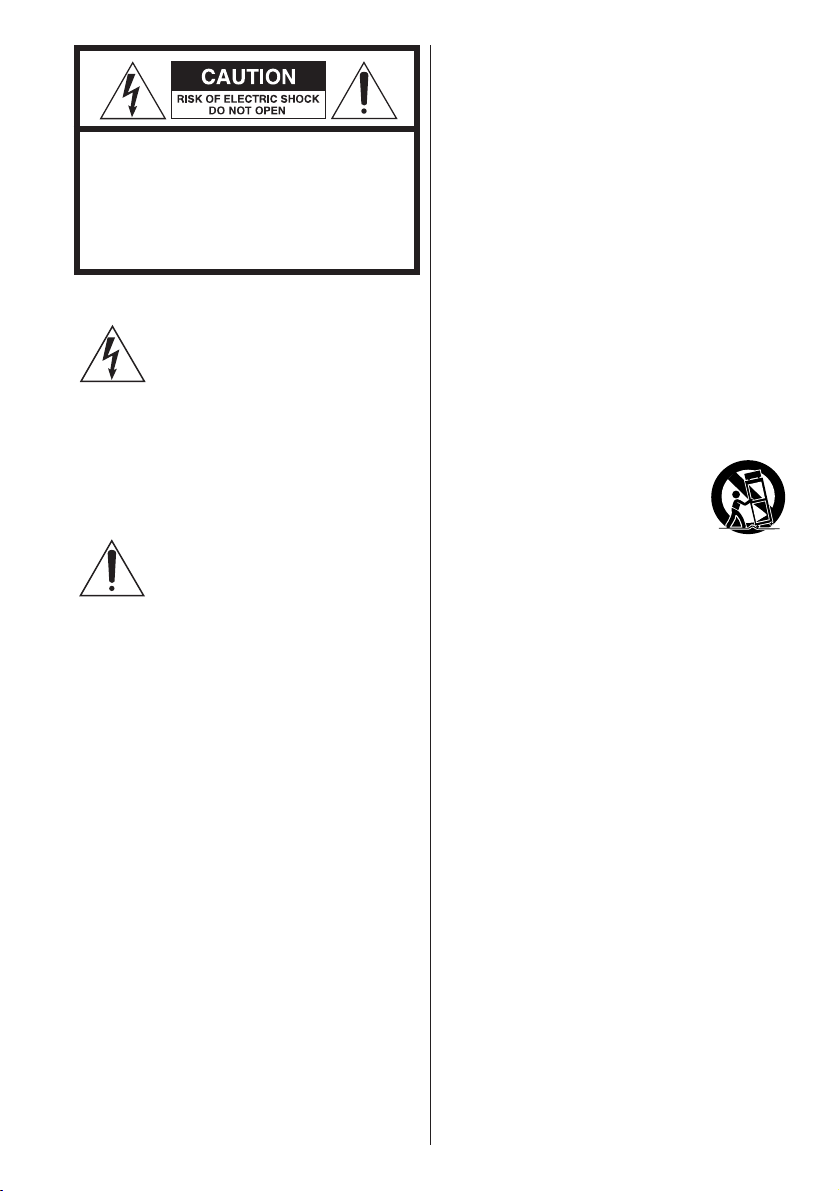
9) Do not defeat the safety purpose of the
polarized or grounding-type plug. A
polarized plug has two blades with one
wider than the other. A grounding type
plug has two blades and a third
grounding prong. The wide blade or the
third prong are provided for your safety.
If the provided plug does not fit into
your outlet, consult an electrician for
replacement of the obsolete outlet.
10) Protect the power cord from being
walked on or pinched particularly at
plugs, convenience receptacles, and the
point where they exit from the
apparatus.
11) Only use attachments/accessories
specified by the manufacturer.
12) Use only with the cart, stand,
tripod, bracket, or table
specified by the manufacturer,
or sold with the apparatus.
When a cart is used, use caution when
moving the cart/apparatus combination
to avoid injury from tip-over.
13) Unplug this apparatus during lightning
storms or when unused for long periods
of time.
14) Refer all servicing to qualified service
personnel. Servicing is required when
the apparatus has been damaged in any
way, such as power-supply cord or plug
is damaged, liquid has been spilled or
objects have fallen into the apparatus,
the apparatus has been exposed to rain
or moisture, does not operate normally,
or has been dropped.
< Do not expose this apparatus to dripps
or splashes.
< Do not place any objects filled with
liquids, such as vases, on the apparatus.
< Do not install this apparatus in a
confined space such as a book case or
similar unit.
2
CAUTION: TO REDUCE THE RISK OF
ELECTRIC SHOCK, DO NOT REMOVE
COVER (OR BACK). NO USERSERVICEABLE PARTS INSIDE. REFER
SERVICING TO QUALIFIED SERVICE
PERSONNEL.
The lightning flash with
arrowhead symbol, within an
equilateral triangle, is intended to
alert the user to the presence of uninsulated
“dangerous voltage” within the product’s
enclosure that may be of sufficient
magnitude to constitute a risk of electric
shock to persons.
The exclamation point within an
equilateral triangle is intended to
alert the user to the presence of
important operating and maintenance
(servicing) instructions in the literature
accompanying the appliance.
1) Read these instructions.
2) Keep these instructions.
3) Heed all warnings.
4) Follow all instructions.
5) Do not use this apparatus near water.
6) Clean only with dry cloth.
7) Do not block any ventilation openings.
Install in accordance with the
manufacturer’s instructions.
8) Do not install near any heat sources such
as radiators, heat registers, stoves, or
other apparatus (including amplifiers)
that produce heat.
IMPORTANT SAFETY INSTRUCTIONS
Page 3
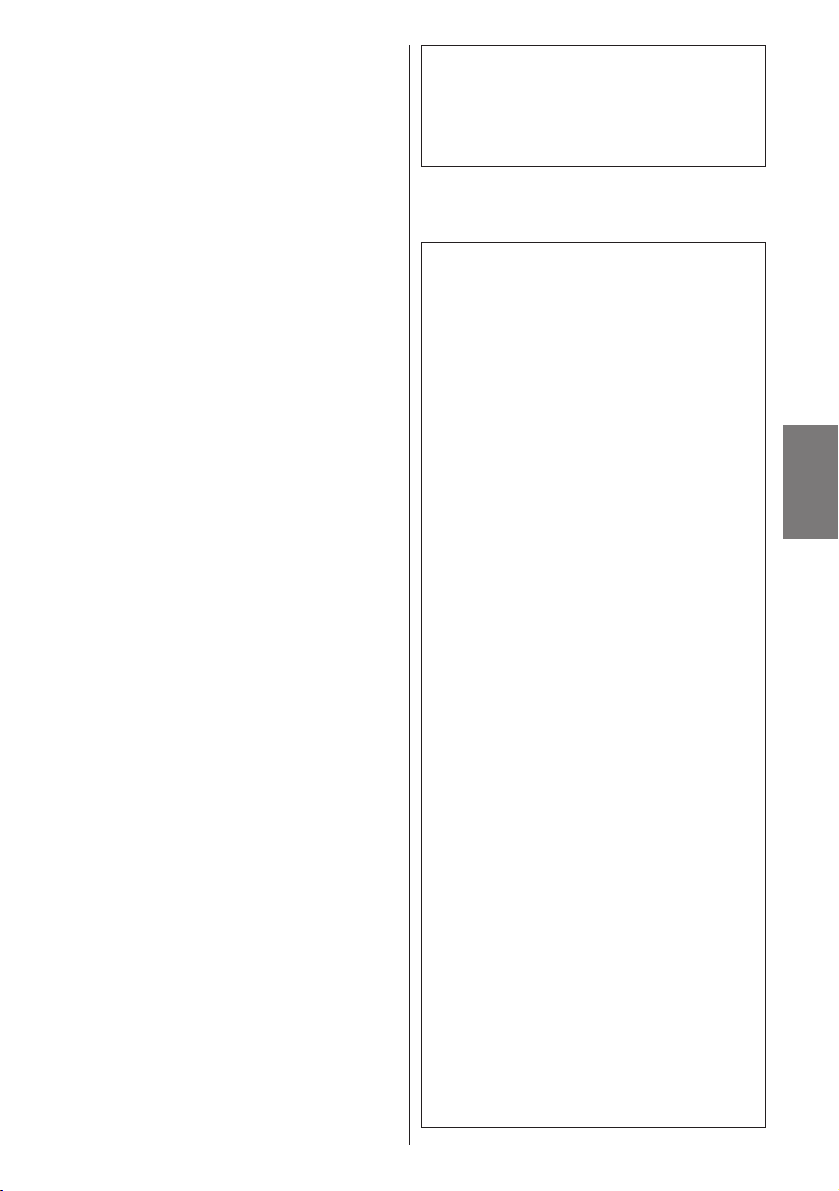
ENGLISH
3
CAUTION
< DO NOT REMOVE THE EXTERNAL CASES
OR CABINETS TO EXPOSE THE
ELECTRONICS. NO USER SERVICEABLE
PARTS ARE WITHIN!
< IF YOU ARE EXPERIENCING PROBLEMS
WITH THIS PRODUCT, CONTACT TEAC
FOR A SERVICE REFERRAL. DO NOT USE
THE PRODUCT UNTIL IT HAS BEEN
REPAIRED.
WARNING: TO PREVENT FIRE
OR SHOCK HAZARD, DO NOT
EXPOSE THIS APPLIANCE TO
RAIN OR MOISTURE.
This equipment has been tested and
found to comply with the limits for a
Class B digital device, pursuant to Part 15
of the FCC Rules. These limits are
designed to provide reasonable
protection against harmful interference in
a residential installation. This equipment
generates, uses, and can radiate radio
frequency energy and, if not installed and
used in accordance with the instructions,
may cause harmful interference to radio
communications. However, there is no
guarantee that interference will not occur
in a particular installation. If this
equipment does cause harmful
interference to radio or television
reception, which can be determined by
turning the equipment off and on, the
user is encouraged to try to correct the
interference by one or more of the
following measures:
• Reorient or relocate the equipment
and/or the receiving antenna.
• Increase the separation between the
equipment and receiver.
• Connect the equipment into an outlet
on a circuit different from that to
which the receiver is connected.
• Consult the dealer or an experienced
radio/TV technician for help.
CAUTION
Changes or modifications to this
equipments not expressly approved by
TEAC CORPORATION for compliance will
void the user’s warranty.
< The apparatus draws nominal non-
operating power from the AC outlet
with its STANDBY/ON switch in the
standby position.
< The apparatus should be located close
enough to the AC outlet so that you can
easily grasp the power cord plug at any
time.
< The main plug is used as the disconnect
device, the disconnect device shall
remain readily operable.
< An apparatus with Class
!
construction
shall be connected to an AC outlet with
a protective grounding connection.
< Batteries (battery pack or batteries
installed) shall not be exposed to
excessive heat such as sunshine, fire or
the like.
< Excessive sound pressure from
earphones and headphones can cause
hearing loss.
For U.S.A.
"Made for iPod" means that an electronic
accessory has been designed to connect
specifically to iPod and has been certified by
the developer to meet Apple performance
standards.
Apple is not responsible for the operation of
this device or its compliance with safety and
regulatory standards.
iPod is a trademark of Apple, Inc., registered
in the U.S. and other countries.
Page 4
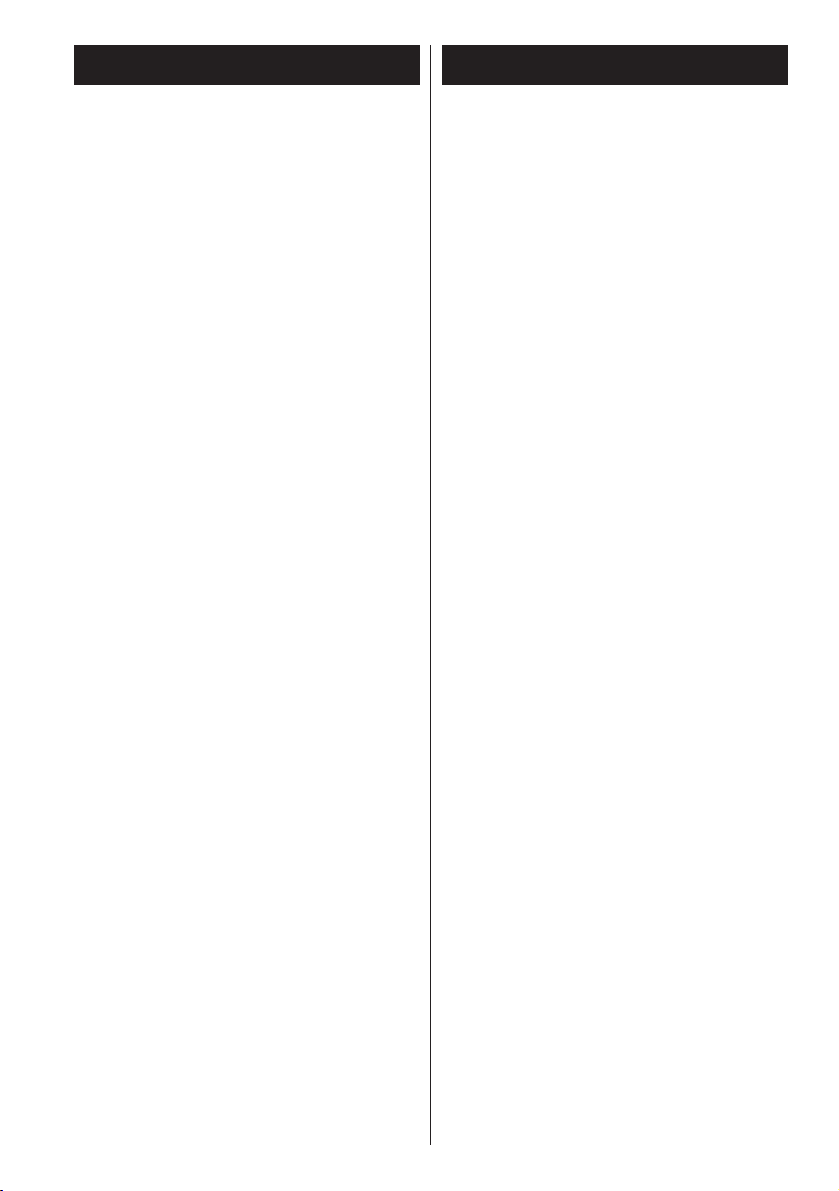
4
Contents
Read this before attempting any
operations.
< As the unit may become warm during
operation, always leave sufficient space
around the unit for ventilation.
< The voltage supplied to the unit should
match the voltage as printed on the rear
panel. If you are in any doubt regarding
this matter, consult an electrician.
< Choose the installation location of your
unit carefully. Avoid placing it in direct
sunlight or close to a source of heat. Also
avoid locations subject to vibrations and
excessive dust, heat, cold or moisture.
< Do not place the unit on an
amplifier/receiver.
< Do not open the cabinet as this might
result in damage to the circuitry or
electrical shock. If a foreign object should
get into the unit, contact your dealer or
service company.
< When removing the power plug from the
wall outlet, always pull directly on the
plug, never yank the cord.
< Do not attempt to clean the unit with
chemical solvents as this might damage
the finish. Use a clean, dry cloth.
< Keep this manual in a safe place for
future reference.
Before Using the Unit
Thank you for choosing TEAC. Read this
manual carefully to get the best
performance from this unit.
Before Using the Unit . . . . . . . . . . . . . . . . 4
Remote Control Unit. . . . . . . . . . . . . . . . . 5
Display . . . . . . . . . . . . . . . . . . . . . . . . . . . 5
Unit Functions. . . . . . . . . . . . . . . . . . . . . . 6
Connections . . . . . . . . . . . . . . . . . . . . . . . 8
Getting Started. . . . . . . . . . . . . . . . . . . . 10
Setting the Clock . . . . . . . . . . . . . . . . . . 11
Basic Operation. . . . . . . . . . . . . . . . . . . . 12
Listening to iPod . . . . . . . . . . . . . . . . . . . 14
Operating iPod . . . . . . . . . . . . . . . . . . . . 15
Listening to an External Source . . . . . . . . 17
Listening to the Radio . . . . . . . . . . . . . . . 18
Preset Tuning . . . . . . . . . . . . . . . . . . . . . 19
Timer . . . . . . . . . . . . . . . . . . . . . . . . . . . 20
Troubleshooting . . . . . . . . . . . . . . . . . . . 22
Specifications . . . . . . . . . . . . . . . . . . . . . 23
Page 5
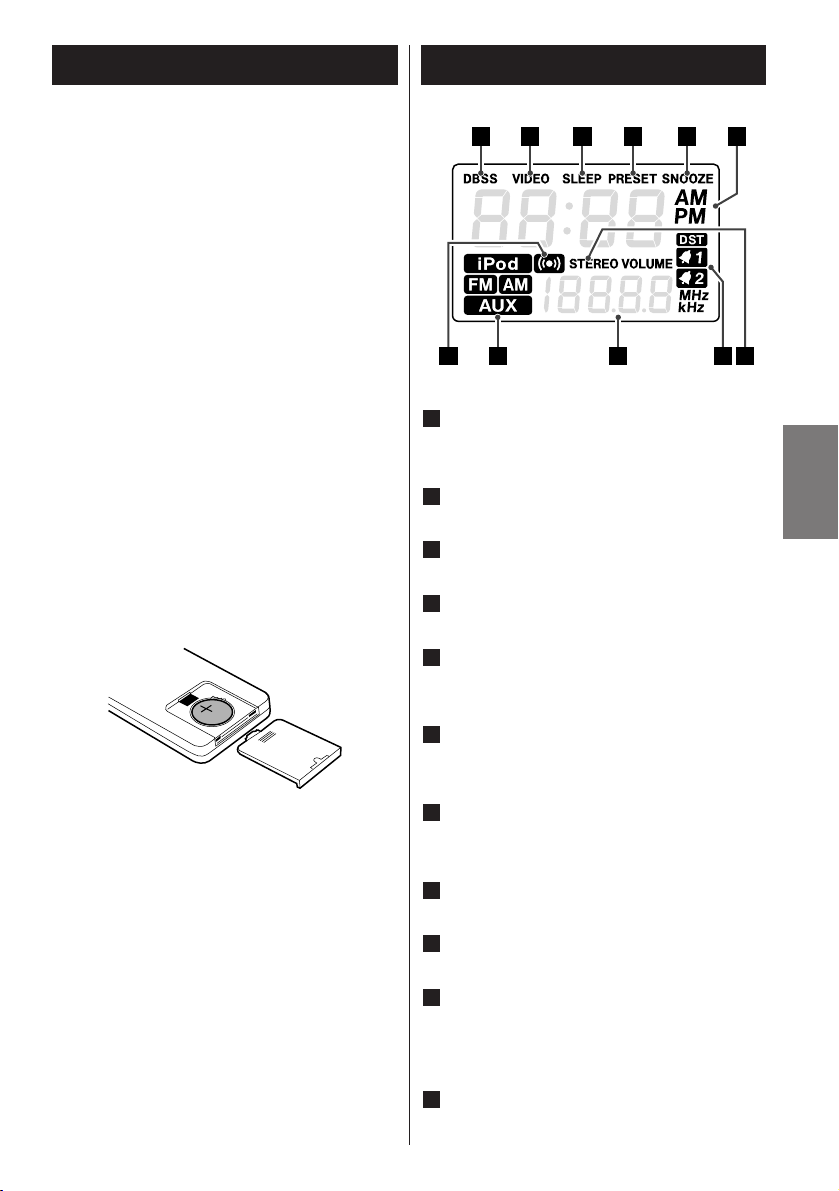
ENGLISH
5
The provided Remote Control Unit allows
the unit to be operated from a distance.
When operating the remote control unit,
point it towards the remote sensor on the
front panel of the unit.
< Even if the remote control unit is
operated within the effective range,
remote control operation may be
impossible if there are any obstacles
between the unit and the remote control.
< If the remote control unit is operated near
other products which generate infrared
rays, or if other remote control devices
using infrared rays are used near the unit,
it may operate incorrectly. Conversely, the
other products may also operate
incorrectly.
1. Remove the battery compartment cover.
2. Put in the lithium battery (CR2032, 3V).
3. Close the cover.
Battery Replacement
If the distance required between the
remote control unit and main unit
decreases, the battery is exhausted. In this
case, replace the battery with a new one.
Precautions concerning batteries
Do not heat or disassemble batteries and
never dispose of old batteries by throwing
them in a fire.
Remote Control Unit
Battery Installation
Display
A B C D E F
J H GIK
Lights when the DBSS HI/LO button on
the remote control is pressed.
Lights when video output is on.
Lights when the sleep function is active.
Lights in preset tuning mode.
Lights when the snooze function is
active.
Shows the digital clock, sleep time or
preset channels or current DBSS level.
Lights when an FM stereo broadcast is
tuned.
Lights when the timer is on.
Shows frequency, volume, date, etc.
When the unit is on, one of these
indicators lights to show the current
source.
Lights for an option (buzzer) in the timer
source selection.
K
J
I
H
G
F
E
D
C
B
A
Page 6
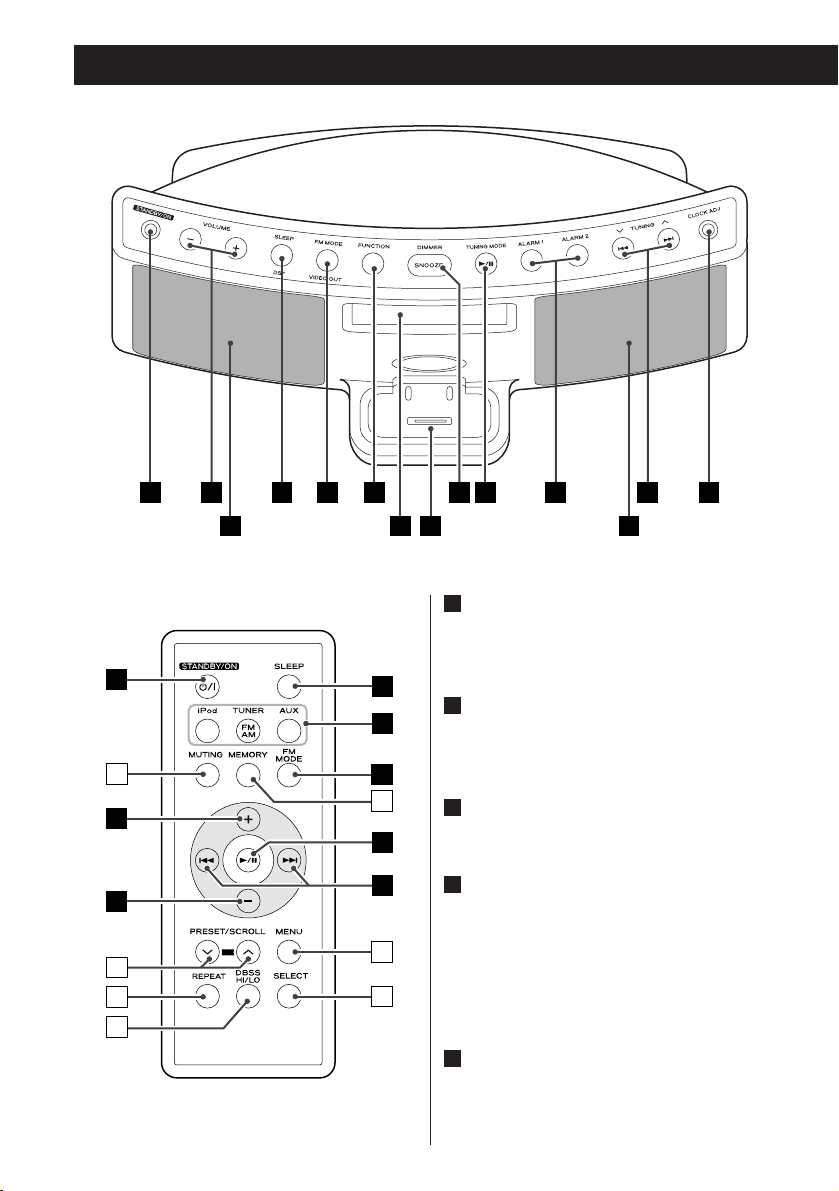
6
Unit Functions
A
B
B
E
C
G
D
O
N
Q
R
I
S
T
P
A CKD E
M
L
B J
K
GF IH
STANDBY/ON
Use this button to turn the unit on or
standby.
VOLUME
Press these buttons to adjust the volume
level.
SLEEP
Use this button to set sleep timer.
FM MODE/VIDEO OUT
In FM TUNER mode, use this button to
select stereo or monaural.
In iPod mode, use this button to turn on
or off video output to a connected TV
set.
FUNCTION
Use these buttons to select the source
you want to listen to.
E
D
C
B
A
Page 7
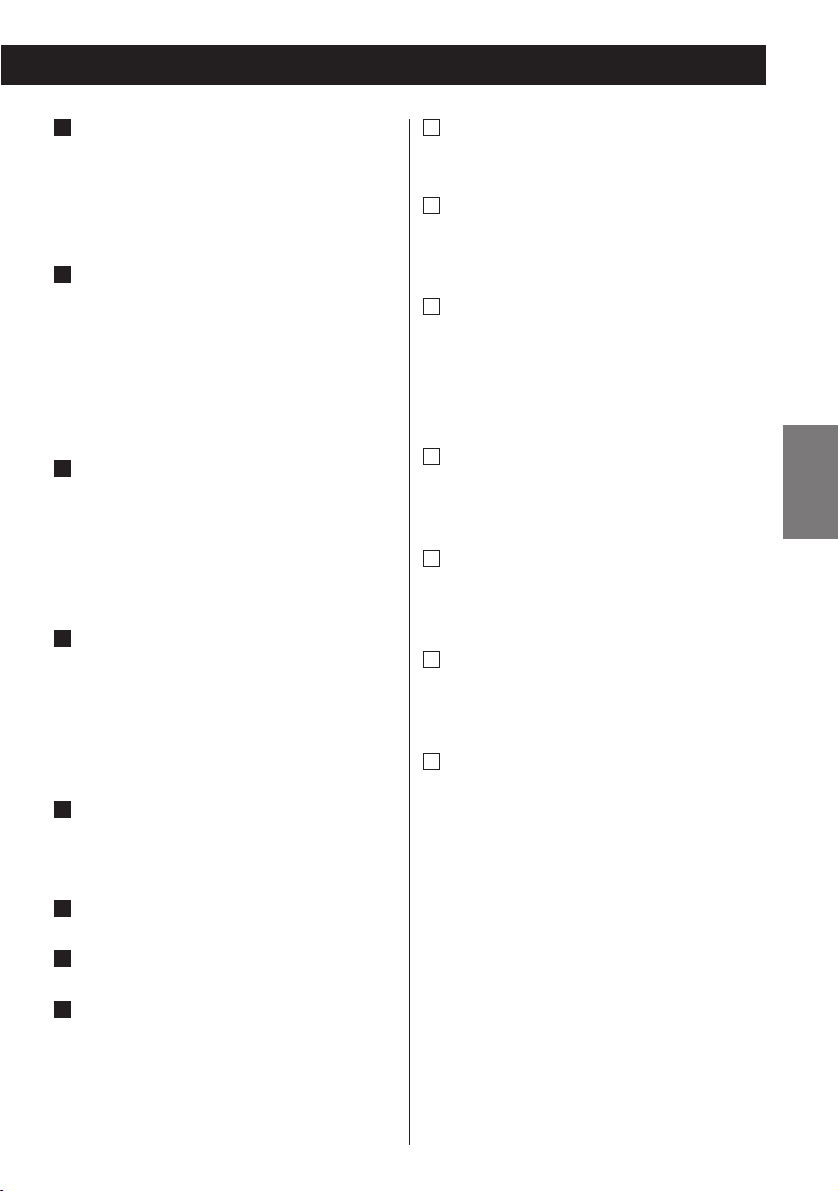
ENGLISH
7
DIMMER/SNOOZE
Use this button to dim the display.
After the TIMER ON time is reached, use
this button to turn the unit off for 10
minutes.
TUNING MODE/Play/Pause (y/J)
In TUNER mode, use this button to select
preset tuning.
When you select preset tuning, PRESET
indicator appears on the display.
In iPod mode, use this button to start or
pause playback of iPod.
ALARM 1, ALARM 2
Hold down these buttons for more than
2 seconds to enter the timer setting
mode.
Also these buttons are used to turn on or
off the timer function.
TUNING (‡/°)/Skip (.//)
In TUNER mode, use these buttons to
tune in stations.
In iPod mode, use these buttons to skip
tracks. Hold down this button to search
for a part of a track.
CLOCK ADJ
Hold down this button for more than 3
seconds to enter clock setting mode.
Speakers (Stereo)
Display
Dock connector
Before use, insert an appropriate Dock
adapter in the Dock (see the separate
sheet).
Insert an iPod mobile digital device into
this dock.
M
L
K
J
I
H
G
F
MUTING
Use this button to mute the sound.
MEMORY
In TUNER mode, use this button to preset
stations.
PRESET/SCROLL (‡/°)
In TUNER mode, use these buttons to
select a preset station.
In iPod mode, use these buttons to scroll
up and down the menu.
REPEAT
Use this button to set the repeat
function.
DBSS HI/LO
Use this button to switch between bass
function high and low.
MENU
Use this button to go back to the
previous menu.
SELECT
Use this button to confirm selection in
menus.
Note:
To simplify explanations, instructions in
this manual refer to the names of the
buttons and controls on the front panel
only. Associated controls on the remote
control will also operate similarly.
T
S
R
Q
P
O
N
Page 8
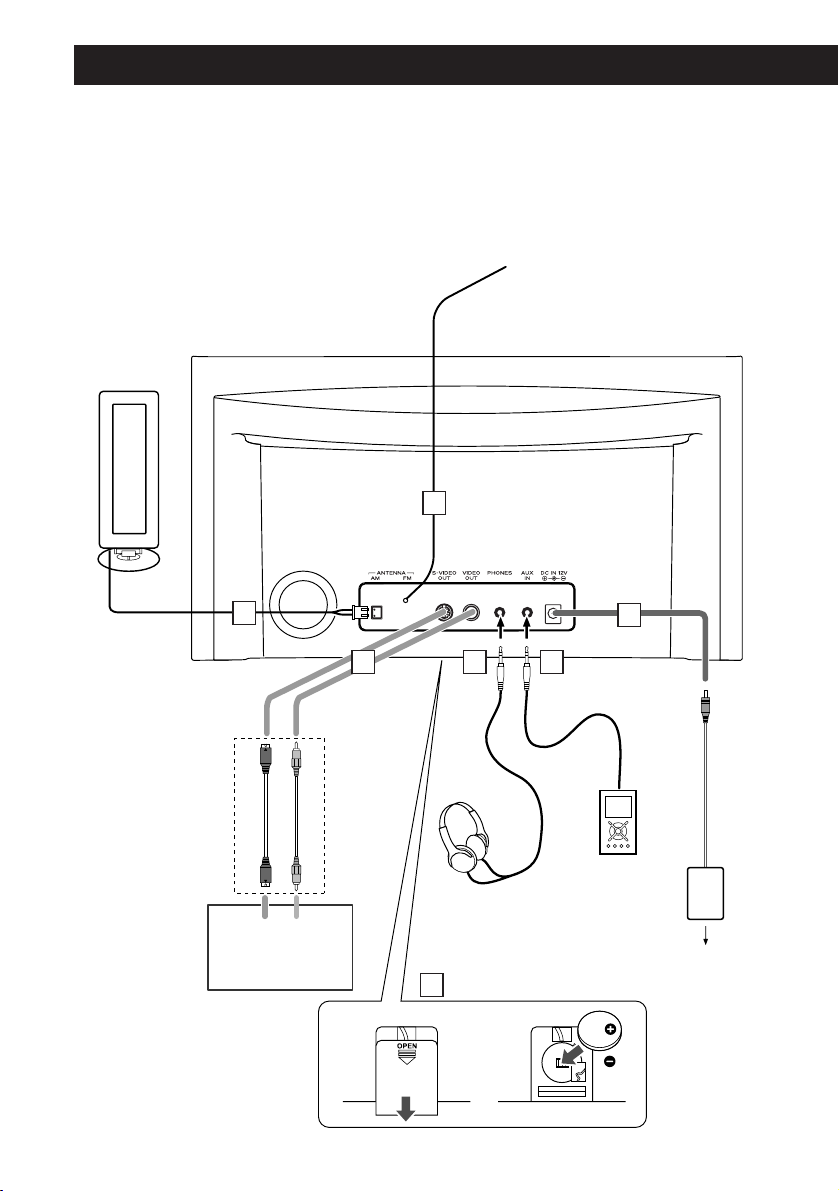
8
Connections
S-VIDEOINVIDEO
IN
12
Connect either
one of these cables
CAUTION:
< Switch off the power before making connections.
< Read the instructions of each component you intend to use with this unit.
< Be sure to insert each plug securely. To prevent hum and noise, do not bundle the
connection cords.
A
B
C
D E
F
AC wall socket
G
TV
SR-LX5i
Connect either
one of these cables
Page 9
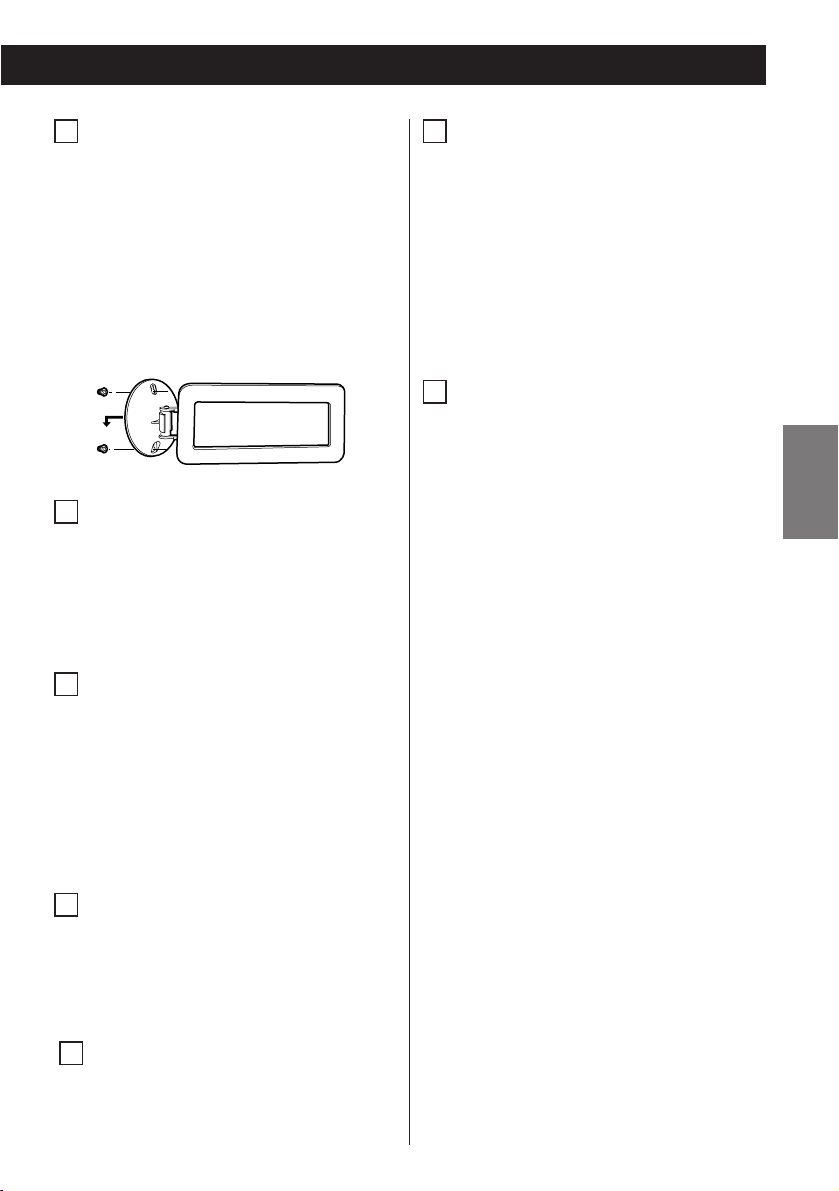
ENGLISH
9
AM loop antenna
Connect the supplied AM loop antenna
to the AM ANTENNA terminal.
Place the antenna on a shelf or hang it
on a window frame, etc., in the
direction which gives the best
reception.
If you want, you can hook the AM
antenna on a wall as shown below:
FM antenna
While in FM mode, tune in an FM
station and extend the lead to find the
best position for the reception. This
antenna may need to be repositioned if
you move your unit to a new location.
S-VIDEO OUT/VIDEO OUT
You can enjoy videos or slideshow
reproduced by your iPod through your
TV screen.
Connect this jack to S-VIDEO IN/VIDEO
IN of your TV set using a commercially
available S-Video or composite video
cable.
PHONES
For private listening, insert the
headphones plug into this jack, and
adjust the volume using the VOLUME
button.
AUX IN
You can connect a portable audio
player to this jack.
See page 17 for details.
E
D
C
B
A
DC IN jack
Connect the provided AC adapter to
this jack. Then connect the AC
adapter’s plug to the AC wall socket.
< Do not use any AC adapters other than
the one included with this unit to avoid
fire, electric shock, etc. Be sure to
connect the adapter to an AC outlet
that supplies the correct voltage.
Battery compartment
The battery supplies a backup power to
the built-in clock and memory, when
the unit is momentarily disconnected
from the AC outlet.
Battery installation
1.Remove the battery compartment
cover.
2.Insert a CR2032 lithium-ion battery
with it’s positive + face facing outer
side.
3.Close the cover.
Battery replacement
If the clock comes to indicate the
wrong time, replace the battery with a
new one.
The life of a battery is about 16 hours
in total.
Precautions concerning buttonshaped battery
< Be sure to insert the battery with
correct positive “+” and negative “–”
polarities.
< Do not heat or disassemble battery and
never dispose of old battery by
throwing them in a fire.
G
F
Page 10
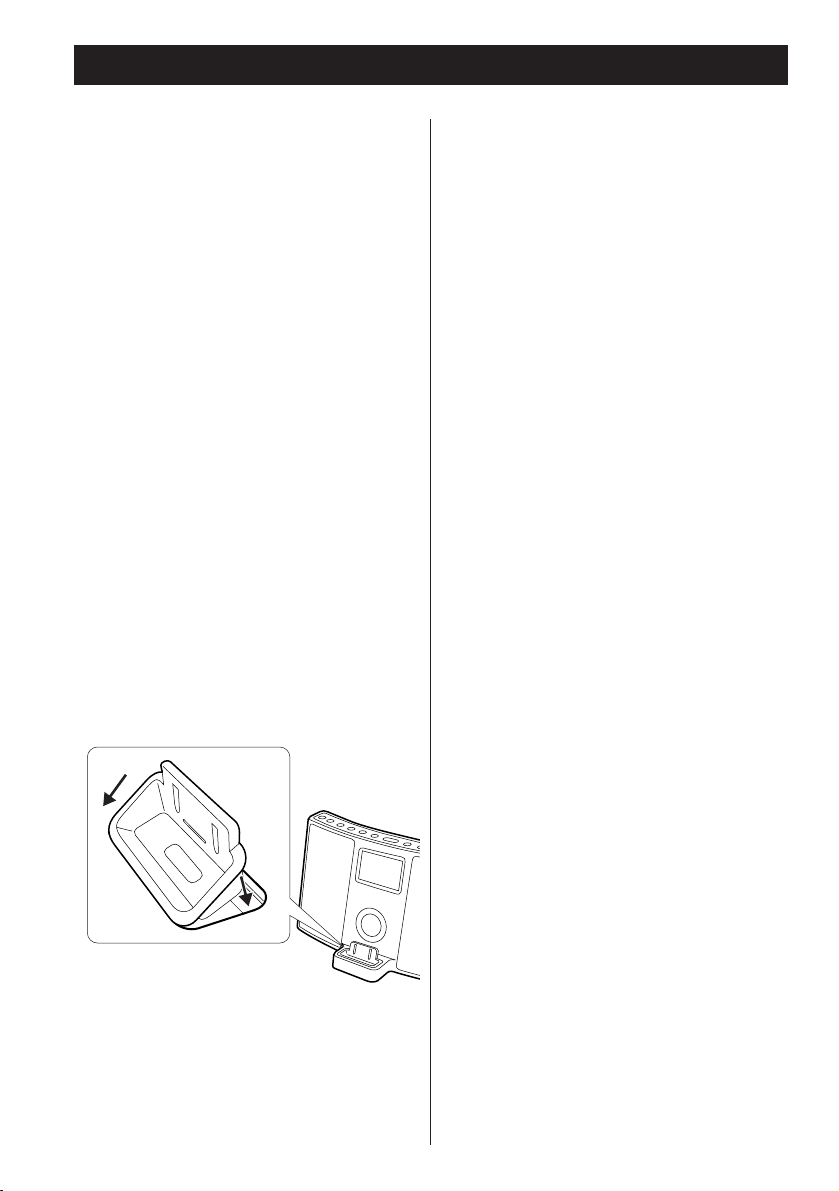
10
Getting Started
The SR-LX5i comes mounted with an
adapter “60GB (color) + Photo 40/60GB”.
To play your iPod through the SR-LX5i, you
have first to check if the factory mounted
adapter fits your model of iPod. If it does
not, you have to replace it with a correct
one, as explained below.
1. Remove the adapter from the Dock
of the SR-LX5i.
Hold the left and right sides of the
adapter and gently pull it up.
2. Choose the Dock adapter that fits
your iPod mobile digital device.
< Use a commercially available adapter to
play iPod with dock connector.
3. Insert the adapter into the Dock of
the SR-LX5i.
Fit the front edge of the adapter into the
Dock, and then press the back edge of
the adapter onto the Dock until a slight
“click” is heard indicating the adapter is
inserted correctly.
1
2
Docking an iPod to this system
iPod video output
Make the following settings on your
iPod’s menu to output video to a TV via
this system’s dock.
In the [Video] menu, select [Video
Settings]. Set [TV OUT] to [On] or [Ask].
If you have set [TV OUT] to [Ask], your
iPod prompts you each time you play a
video to specify whether to output it to a
TV.
Note:
If you output video to a TV from your
iPod, the video is not displayed on the
iPod’s screen.
iPod touch does not contain this menu.
You will have to specify whether to a
output video to a TV each time you play it.
Using the alarm on your iPod touch
If you specify [Slide to power off] on your
iPod touch, you cannot use the alarm
even if the iPod touch is docked to this
system.
To use the alarm on your iPod touch, do
not select [Slide to power off]. (The
screen can be turned off without any
problem.)
If Video is displayed on your iPod touch’s
screen, you cannot use the alarm even if
the iPod touch is docked to this system.
To use the alarm on your iPod touch,
select any item other than Video.
Compatible iPod Software
In case your iPod will not work with the
SR-LX5i or with the remote control unit,
software update may solve the problem.
Visit the Apple website and download
the latest iPod Software.
http://www.apple.com/ipod/download/
< When you need to remove the adapter,
hold the left and right sides of the
adapter and gently pull it up.
Page 11
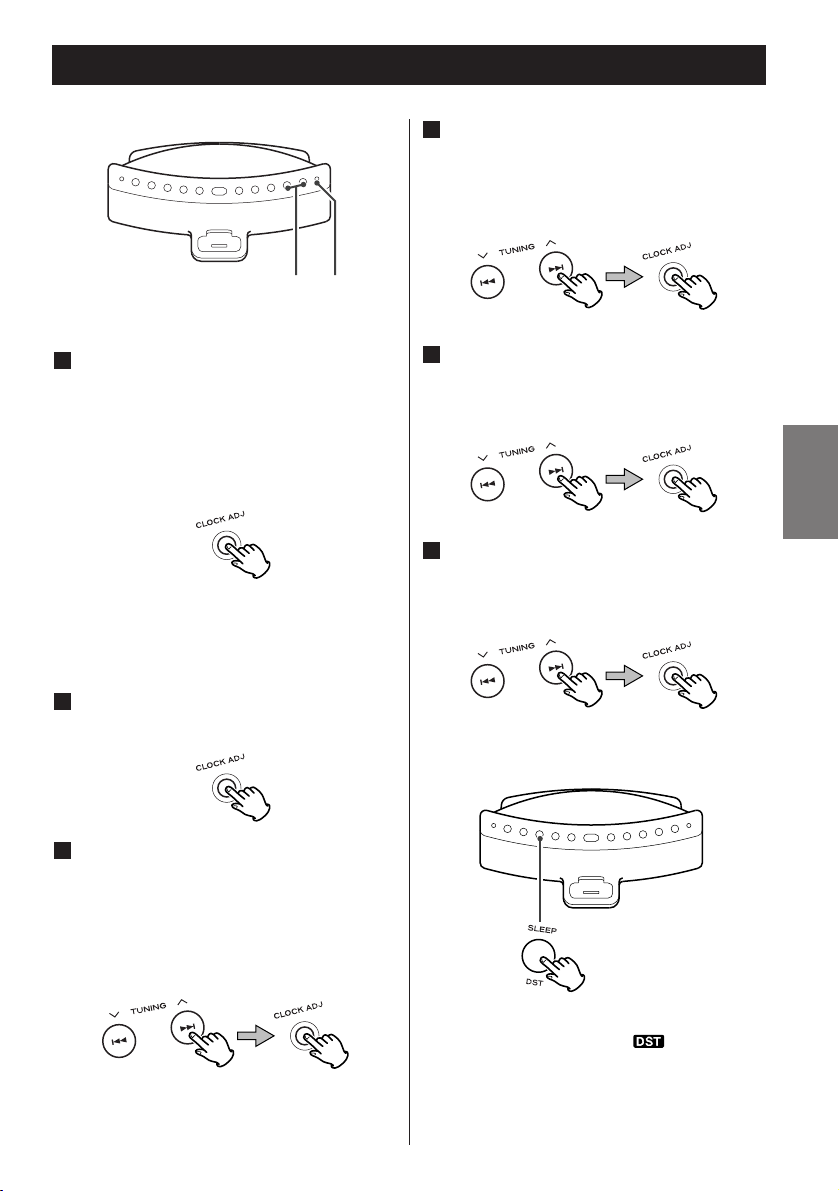
ENGLISH
11
Setting the Clock
Press the Skip button (.//) to
set the current hour, and then press
the CLOCK ADJ button.
< Hold down the Skip button (. or
/) to adjust the clock continuously.
3
Press and hold the CLOCK ADJ button
for more than 3 seconds and release
it.
“12 HR” or “24 HR” blinks on the
display. If you want to change the hour
mode, press the . or / button.
1
.// CLOCK
ADJ
To set daylight saving time
Press the Skip buttons (.//) to
select Year, and then press the
CLOCK ADJ button.
5
Press the Skip buttons (.//) to
select Date, and then press the
CLOCK ADJ button.
6
< When no button is pressed for 8
seconds, the timer setting mode will be
cancelled.
Press the CLOCK ADJ button again.
The “hour” value blinks.
2
Press the Skip buttons (.//) to
set the current minute, and then
press the CLOCK ADJ button.
The clock starts from 00 second.
4
Press and hold the SLEEP/DST button
until the DST indicator ( ) appears on
the display.
To cancel, do the same operation again.
Page 12
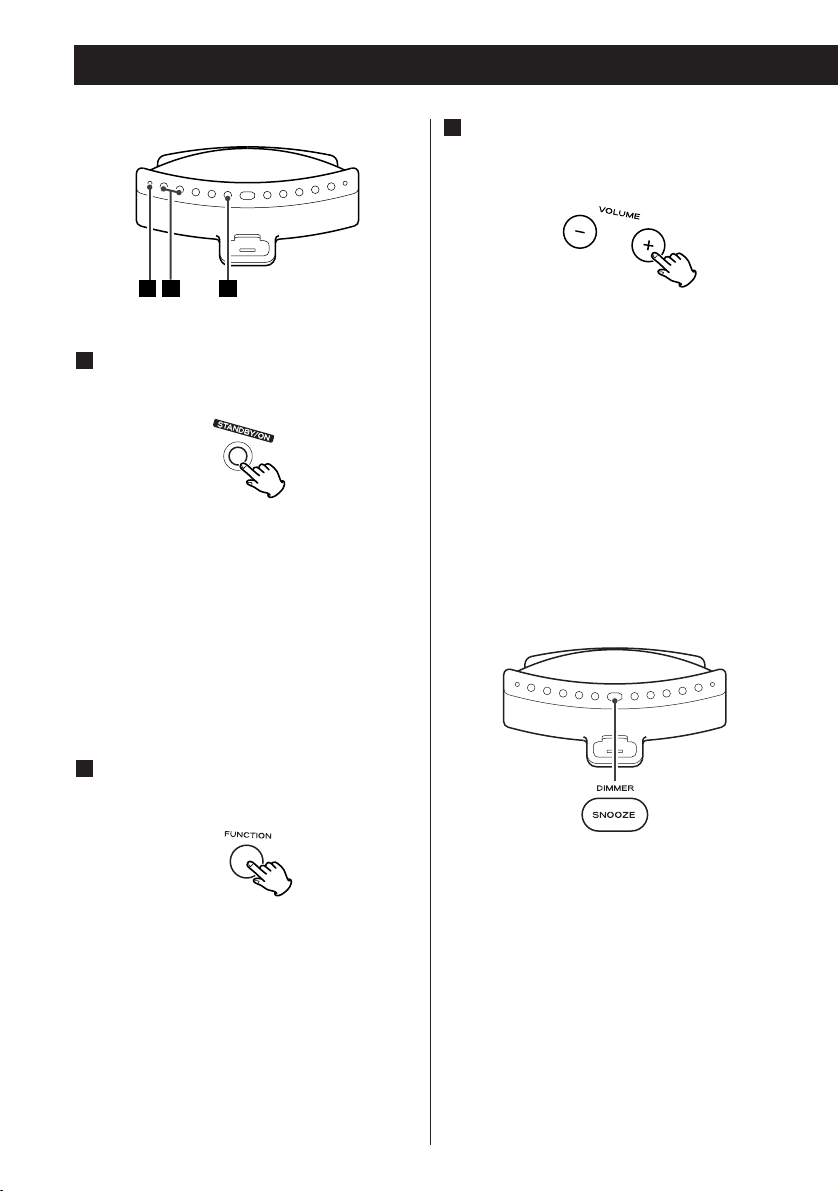
12
Basic Operation
< To listen to an external source connected
to the AUX IN jack, select AUX.
< If you select “iPod” when no iPod is
docked, the iPod indicator on the display
blinks.
Press the STANDBY/ON switch to
turn the unit on.
1
< The unit turns on with the source that
was last selected. If the iPod that is in
playback mode is inserted into the Dock,
the SR-LX5i will automatically turn on
and start playback of the iPod.
< You can also use the FUNCTION button
or Play/Pause button (y/J) to turn the
unit on.
Press the FUNCTION button to select
a source.
2
The volume is adjustable from MIN (00)
to MAX (40). Hold down the VOLUME –
or + buttons to turn down or up the
volume continuously.
Play the source, and adjust the
volume using the VOLUME buttons
(–/+).
3
31
2
Dimmer
You can change the front panel’s display
brightness. Use the DIMMER button to
change the brightness between three
levels.
If this button is pressed in standby mode,
the display is brightened for about 5
seconds.
< This function will be canceled when the
STANDBY/ON switch is pressed.
Page 13
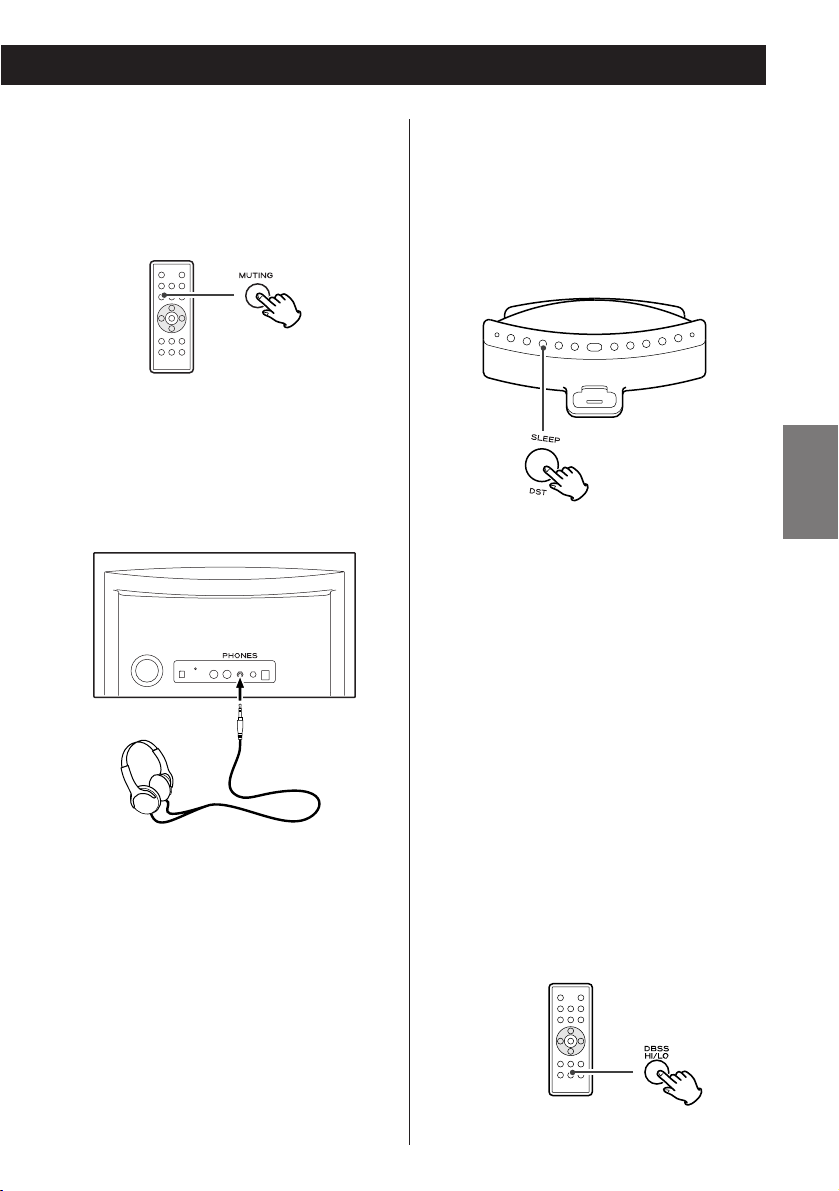
ENGLISH
13
Insert the headphones plug into the
PHONES jack, and adjust the volume.
CAUTION
Always lower the volume level prior to
plugging in your headphones. TO AVOID
DAMAGING YOUR HEARING - Do not
place your headphones on your head
until after you have plugged them in.
< If you change the volume or source
during the muting, the muting will be
canceled.
Muting
To mute the sound temporarily, press the
MUTING button. Press the MUTING
button again to restore the sound.
SLEEP 90, 60 or 30:
The power will be switched to standby
90, 60 or 30 minutes later.
OFF:
The sleep timer is off.
< If you want to check the remaining time,
press the SLEEP button once. The
remaining time will be displayed for a
few seconds.
Bass control
To switch the bass boost function between
high and low, press the DBSS HI/LO button
to display the current DBSS level. Then press
the button again to switch between “DBSS
HI” (high) and “DBSS LO” (low).
Sleep Timer
You can set a sleep timer so the unit
turns itself off after a specified time.
Press the SLEEP button repeatedly until
desired time appears on the display.
Headphones
Page 14
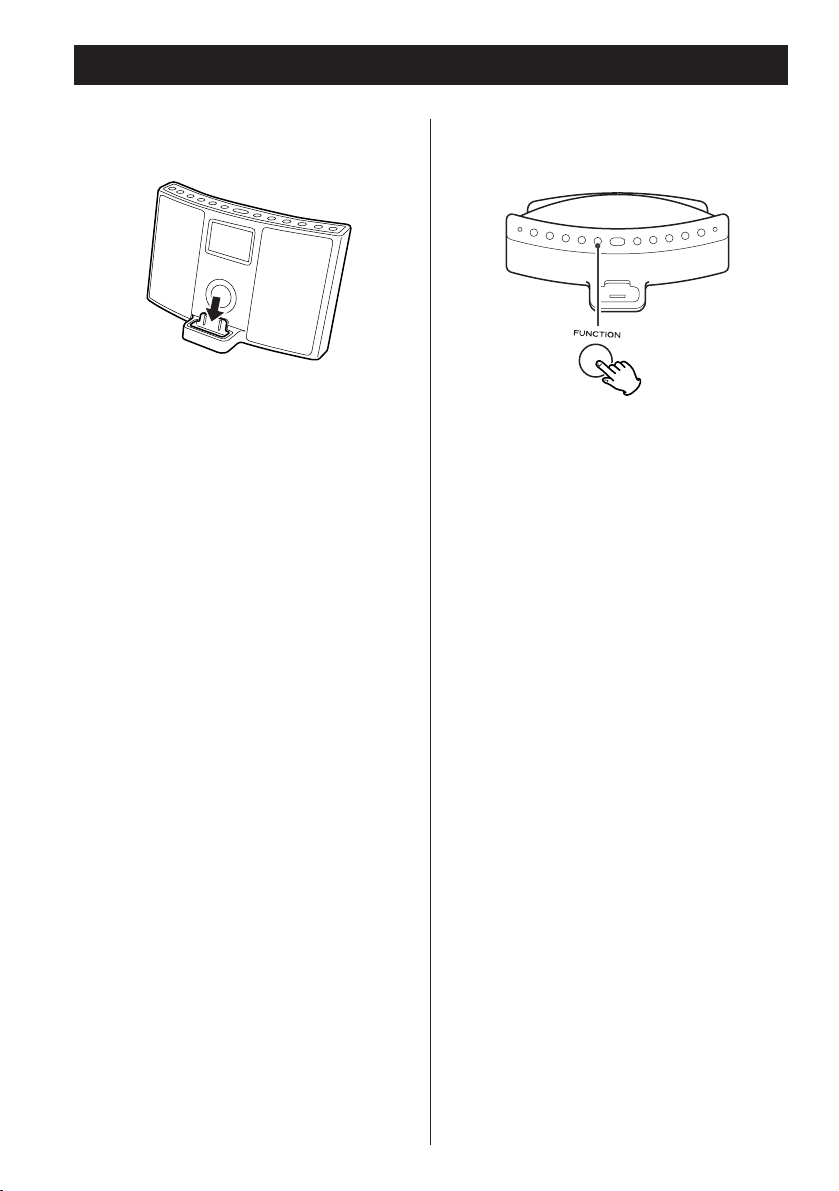
14
Select “iPod” using the FUNCTION
button or the “iPod” button of the
remote control unit. If an iPod is already
docked, playback will start.
When no iPod is docked, the iPod
indicator on the display blinks.
< You can also use the Play/Pause button
(y/J) to select “iPod”.
Insert the iPod into the Dock of the
SR-LX5i.
Then push the Play/Pause button (y/J)
on the iPod or the SR-LX5i. The SR-LX5i
will automatically turn on and start
playback from the iPod’s music list.
< Make sure to use an appropriate Dock
adapter (see the separate sheet).
< If you remove the iPod during playback,
the SR-LX5i automatically turns standby.
< The battery of the iPod is recharged to
the full whenever the iPod is docked and
the SR-LX5i is connected to the AC
power supply.
< When headphones are plugged into the
iPod, sound comes from both the
speakers of the SR-LX5i and the
headphones.
Listening to iPod
To select iPod mode
Page 15
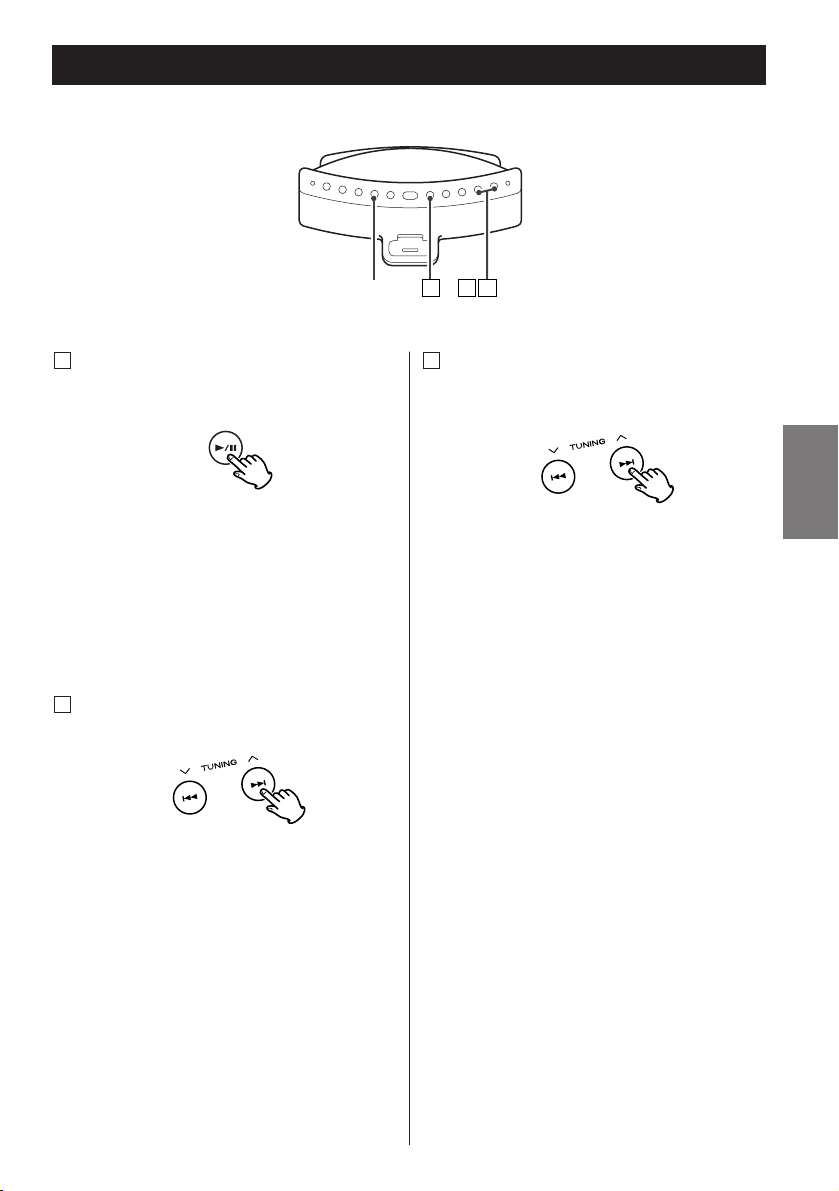
ENGLISH
15
To skip to the next or a previous
track
C
During playback, repeatedly press the
Skip button (. or/ ) until the
desired track is found. The selected track
will be played from the beginning.
< When the . button is pressed during
playback, the track being played will be
played from the beginning. To return to
the beginning of the previous track, press
the . button twice.
To view videos on a connected
TV set
Make the S-video/video connection to a
TV set (see page 8) and the setting on
your iPod (see page 10) beforehand.
Press the VIDEO OUT button to turn on
the VIDEO indicator on the display and
play the iPod’s video source.
Note:
Regardless of these requirements,no
video is output if using an iPod which
does not support video output.
Search for a part of a track
B
During playback, hold down the Skip
button (. or /) for more than 2
seconds and release it when the part you
want to listen to is found.
Operating iPod 1
To suspend playback temporarily
(pause mode)
A
Press the Play/Pause button (G /J )
during playback. Playback stops at the
current position. To resume playback,
press the Play/Pause button (G/J) again.
CA
B
VIDEO OUT
Page 16
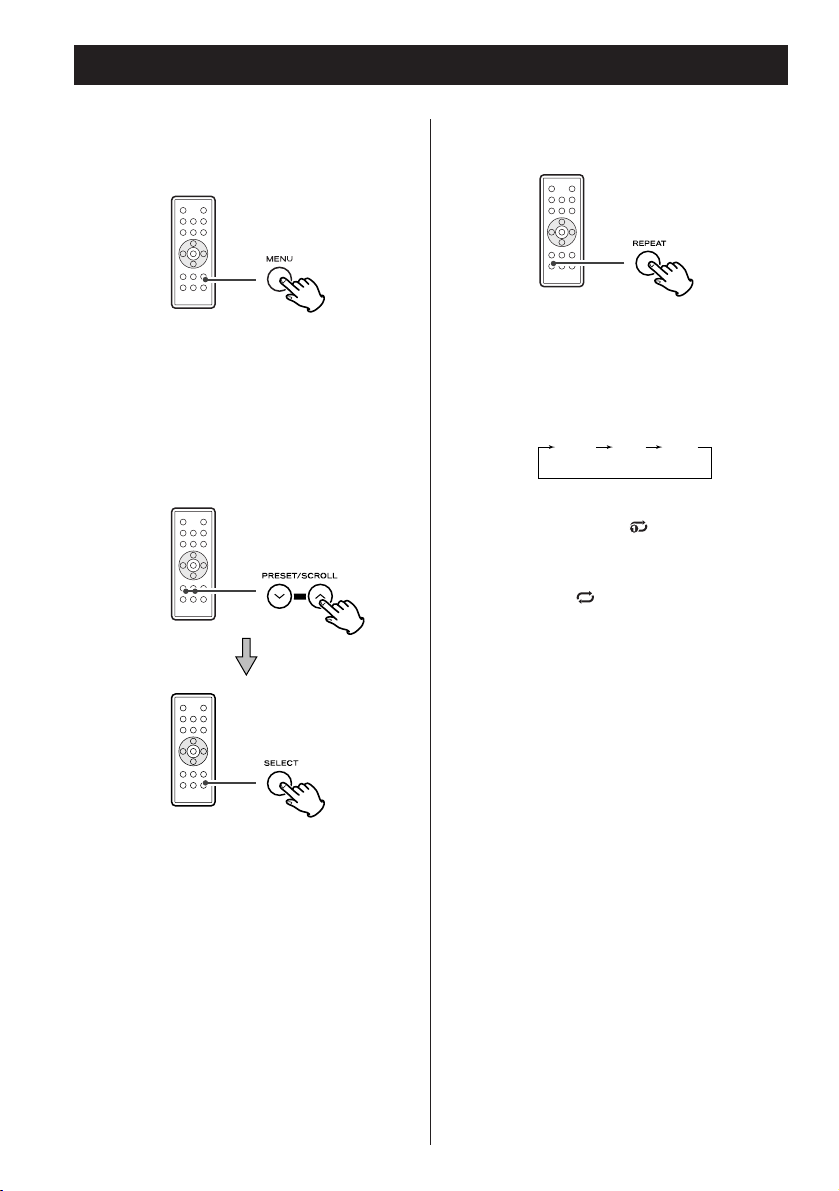
16
Select the menu item
Press the PRESET/SCROLL buttons
(‡/°) to scroll to the menu item you
want. And then press the SELECT button.
Operating iPod 2
To activate the repeat mode
During playback, press the REPEAT
button to change the repeat mode.
Each time the REPEAT button is pressed,
the REPEAT setting of iPod is changed as
follows:
If the iPod is set to repeat one song, the
repeat Once icon ( ) appears in the
iPod’s display.
If the iPod is set to repeat all songs, the
repeat icon ( ) appears in the iPod’s
display.
AllOne off
To go back to the previous
menu
Press the MENU button. This button
works with the same functions as its iPod
counterpart.
Page 17
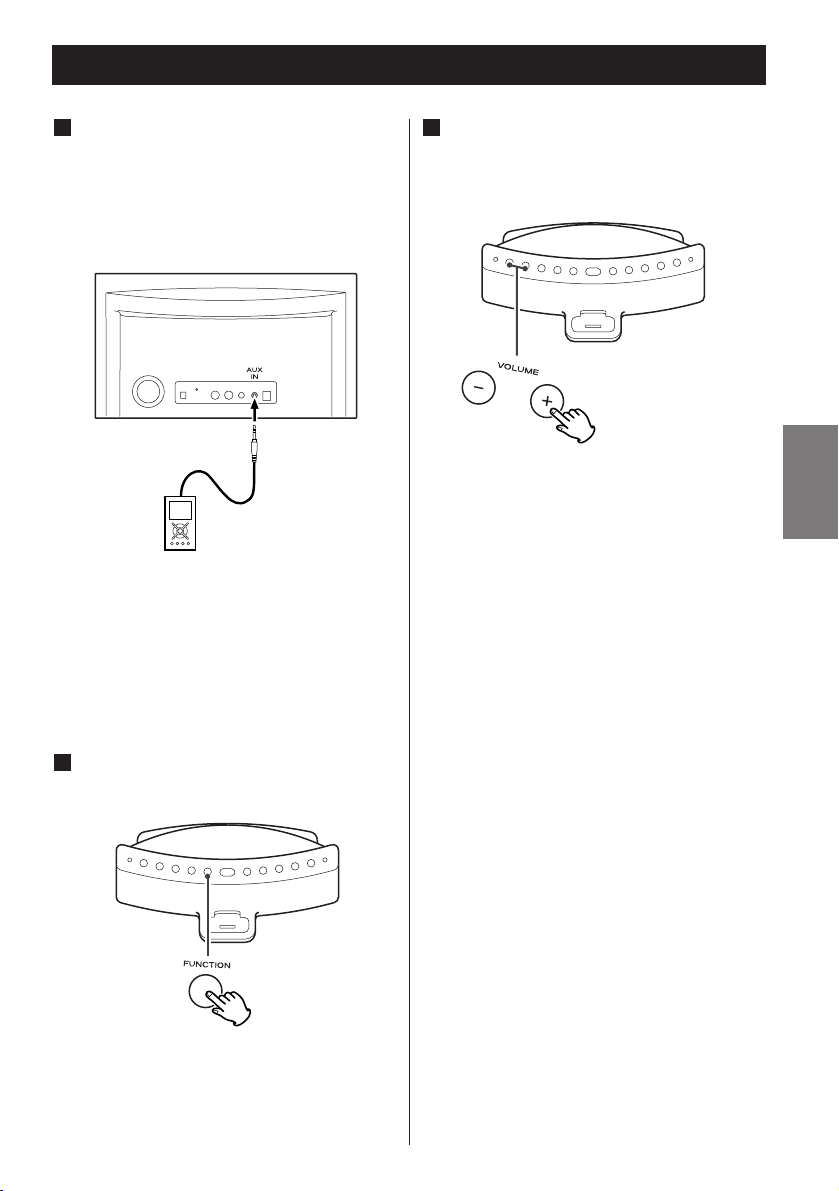
ENGLISH
17
Listening to an External Source
Connect the PHONES jack (audio
output jack) of a portable audio
player to the AUX IN jack of the SRLX5i using the supplied stereo mini
plug cable.
1
Play the source, and adjust the
volume of both the SR-LX5i and the
audio player.
3
Select “AUX” using the FUNCTION
button.
2
When using the PHONES jack of your
mini player, you must adjust the volume
of the mini-player or you may hear no
sound from your SR-LX5i.
< Turning the volume of the mini player up
too high may cause the sound from your
SR-LX5i to be distorted. If this is the case,
reduce the volume of the mini player
until the distortion stops and then adjust
the volume level of the SR-LX5i to a
comfortable listening level.
You can use this way of connection to
listen to an iPod that has no Dock
connector or that has, but an appropriate
Dock adapter is not available.
Page 18
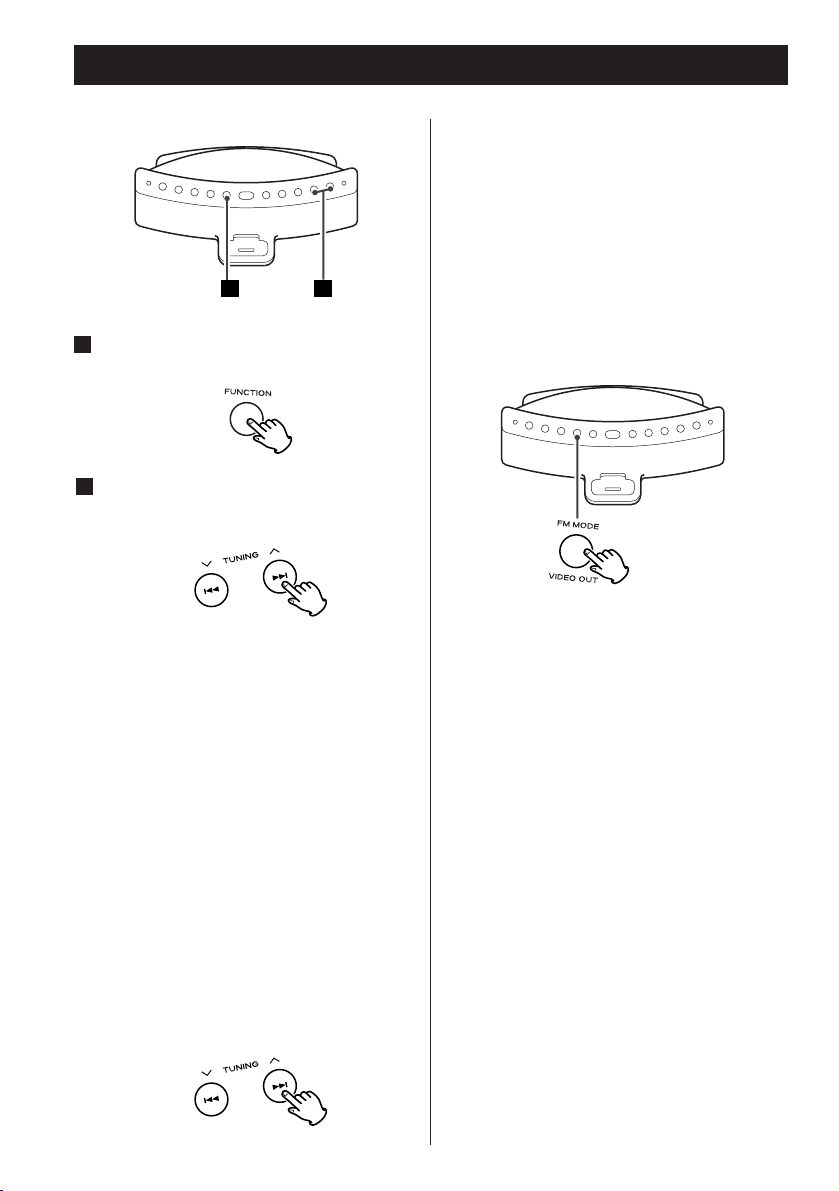
18
Select “FM” or “AM” using the
FUNCTION button.
1
Select the station you want to listen
to (auto selection).
2
Hold down the Skip button (.or/)
for more than 2 seconds and release it
when the frequency display begins to
change.
When a station is tuned in, the tuning
process will stop automatically.
< To stop the auto selection, press the Skip
button.
Listening to the Radio
If the reception is poor
For the best reception, rotate the FM or
the AM antenna until you get stations
clearly.
FM MODE button
Pressing this button alternates between
Stereo mode and Mono mode.
Stereo
FM stereo broadcasts are received in
stereo and the “STEREO” indicator lights
in the display.
< If the sound is distorted and the
“STEREO” indicator flashes, the signal is
not strong enough for good stereo
reception. In this case, change to MONO
mode.
Mono
To compensate for weak FM stereo
reception, select this mode. Reception
will now be forced monaural, reducing
unwanted noise.
21
Selecting stations which cannot be
tuned automatically (manual selection)
When the Skip button (.or/ ) is
pressed momentarily the frequency
changes by a fixed step.
Press the Skip button repeatedly until the
station you want to listen to is found.
Page 19

ENGLISH
19
Preset Tuning
You can program 10 FM & 10 AM channel
presets.
Tune in a station you want to listen
to (see page 18).
Press the MEMORY button.
2
1
Within 10 seconds, press the
MEMORY button.
4
Within 10 seconds, select a preset
channel to store the station using the
PRESET/SCROLL (‡/°) button.
3
How to select a preset station
Press the TUNING MODE button to
display the “PRESET” indicator in the
display.
1
To store more stations, repeat steps to
.
4
1
Press the PRESET/SCROLL (‡ /°)
button repeatedly until the desired
preset station is found.
3
To select FM or AM, press the TUNER
(FM/AM) button.
2
< You can also use the Skip button (.
or /) to select a preset station.
< To cancel the preset tuning mode, press
the TUNING MODE button again and the
“PRESET” indicator goes out.
< While “PRESET” displays in the display,
the SR-LX5i is in the preset tuning mode.
Page 20
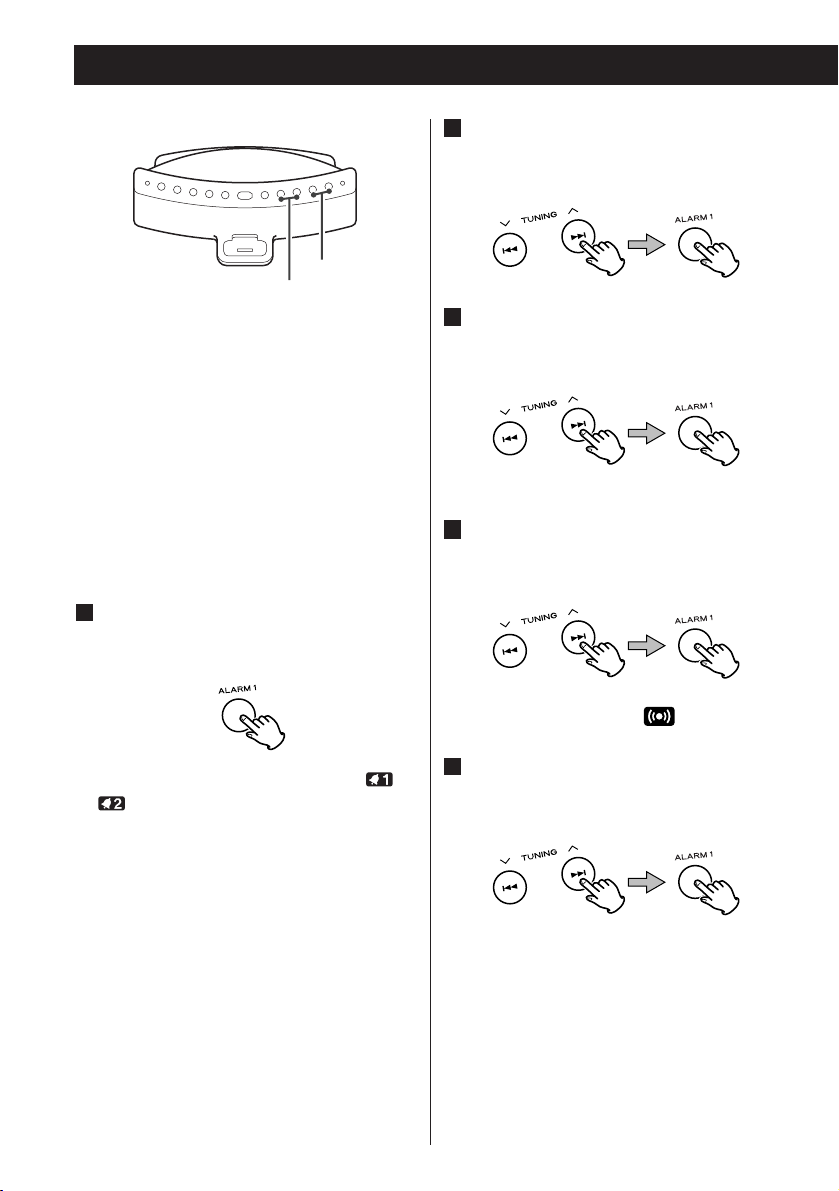
20
< The unit can be programmed to turn on
at a specified time. The unit will Standby
after 120 minutes of reaching the
specified time.
< The unit can be set two different timer
setting separately.
< Adjust the clock before setting the timer
(see page 11).
Setting the timer
Press and hold the ALARM 1 or
ALARM 2 button for more than 2
seconds.
The clock and the Timer indicator ( or
) blinks on the display.
< If no button is pressed for about 8
seconds, the timer setting mode will be
canceled.
1
Press the Skip buttons (. or /)
to set the hour, and then press the
ALARM 1 or ALARM 2 button.
Press the Skip buttons (. or /)
to set the minute, and then press the
ALARM 1 or ALARM 2 button.
Select a source using the Skip
buttons (.// ), and then press
the ALARM 1 or ALARM 2 button.
< To use buzzer, select “ ”.
Set the volume using the Skip
buttons (.// ), and then press
the ALARM 1 or ALARM 2 button.
The volume for timer operation is
adjustable from 5 to 40.
Setting the timer is now completed.
5
4
3
2
Timer
.//
ALARM 1, ALARM 2
Page 21

ENGLISH
21
To turn on the timer
After setting the timer, press the
ALARM 1 or ALARM 2 button to turn
the timer on.
The Timer indicator ( or ) appears
on the display.
Prepare the source.
When the source is set to “iPod”, insert
an iPod.
When the source is set to “FM” or
“AM”, tune in a station.
When the source is set to “AUX”, start
playback on an audio device connected
to the AUX IN jack.
< Playback volume will gradually increase
up to your set volume when the unit is
turned on by timer.
< If the source is set to “iPod” but no iPod
is set, the buzzer will sound.
< When the source is set to “FM” or “AM”
and the unit turns on, it will tune in to
the station you selected last time.
< To turn off the buzzer, press the ALARM
1 or ALARM 2 button.
2
1
To turn off the timer
When you don’t use the timer, press the
ALARM 1 or ALARM 2 button to turn it
off.
The Timer indicator ( or )
disappears from the display.
Press the ALARM 1 or ALARM 2 button
again to turn it on.
How to use the snooze function
After the ON time is reached, press the
SNOOZE button and the unit will turn off
for 10 minutes then turn on again.
You can use this function repeatedly for
up to 2 hours.
< During timer playback and snoozing, all
the function cannot work except the
following buttons:
SNOOZE, STANDBY/ON
ALARM 1, ALARM 2
Page 22

22
If you have problems with your system, look
through this chart and see if you can solve
the problem yourself before calling your
dealer or TEAC service center.
General
No power.
e Check the connection to the AC power
supply. Check and make sure the AC
source is not a switched outlet and
that, if it is, the switch is turned on.
Make sure there is power to the AC
outlet by plugging another item such as
a lamp or fan into the outlet.
No sound from speakers.
e Select the source by pressing the
FUNCTION button.
e Adjust the volume.
e Pull out the headphone’s plug from the
PHONES jack.
e If the VOLUME indicator is blinking on
the display, press the MUTING button.
The sound is noisy.
e The unit is too close to a TV or similar
appliances. Install the unit apart from
them, or turn them off.
Remote control doesn’t work.
e Press the STANDBY/ON switch to turn
the unit on.
e If the battery is exhausted, replace it
with a new one.
e Use remote control unit within the
range (5 m) and point at the remote
sensor on the front panel.
e Clear obstacles between the remote
control unit and the main unit.
e If a strong light is near the unit, turn it
off.
Troubleshooting
iPod Player
Cannot insert the iPod.
e Check the dock adapter.
e Remove dust or obstacles from the
Dock connector of the SR-LX5i and the
iPod, and insert the iPod again.
Will not play.
e Remove the iPod from the dock, wait a
few seconds, and insert it again.
e To view video on a connected TV set,
press the VIDEO OUT button to turn on
the VIDEO indicator.
e Software update may solve the
problem. Visit the Apple website and
download the latest iPod Software.
Cannot operate the iPod.
e Set off the HOLD switch of the iPod.
Tuner
Cannot listen to any station, or signal is
too weak.
e Tune in the station properly.
e Rotate the FM or the AM antenna until
you get stations clearly.
e Connect the supplied AM loop
antenna.
If normal operation cannot be
recovered, unplug the power cord from
the outlet and plug it again.
Maintenance
If the surface of the unit gets dirty, wipe
with a soft cloth or use a diluted mild
liquid soap. Be sure to remove any excess
liquid completely. Do not use thinner,
benzine or alcohol as they may damage
the surface of the unit. Allow the surface
of the unit to dry completely before
using.
Page 23

ENGLISH
23
Specifications
TUNER Section
Frequency Range . . . . . . . . . . . . FM: 87.5 MHz to 108.0 MHz
AM: 520 kHz to 1,710 kHz
SPEAKER SYSTEM Section
Type . . . . . . . . . . . . . . . . . . . . . . . . . . . . . . . . . . . 65 mm x 2
Impedance . . . . . . . . . . . . . . . . . . . . . . . . . . . . . . . . . 4 ohms
GENERAL
Total Output Power. . . . . . . . . . . . . . . . . . . . . . . . 4 W + 4 W
Power Requirement . . . . . . . . . . . . . . . . . . . AC 120 V, 60 Hz
Power Consumption . . . . . . . . . . . . . . . . . . . . . . . . . . . 23 W
Dimension (W x H x D) . . . . . . . . . . . . . . 320 x 179 x 171 mm
(12 5/8” x 7 1/16” x 6 3/4”)
Weight (Net) . . . . . . . . . . . . . . . . . . . . . . . . 2.15 kg (4 3/4 lb)
Standard Accessories
Remote Control Unit (RC-1199) x 1
Battery for Remote Control Unit
and Memory Backup (CR2032) x 2
AM loop antenna x 1
Dock adapter set x 1
Stereo mini plug cable x 1
AC Adapter x 1
Owner’s Manual x 1
Warranty Card x 1
< Design and specifications are subject to change without
notice.
< Weight and dimensions are approximate.
< Illustrations may differ slightly from production models.
Page 24

24
Sommaire
Lisez ce qui suit avant toute utilisation.
< Comme l’appareil peut chauffer durant son
fonctionnement, laissez toujours assez
d’espace autour pour la ventilation.
< La tension fournie à l’appareil doit
correspondre à celle imprimée sur sa face
arrière. En cas de doute dans ce domaine,
consultez un électricien.
< Choisissez soigneusement le lieu
d’installation de votre appareil. Evitez de
l’exposer directement au soleil ou de le
placer près d’une source de chaleur. Evitez
aussi les emplacements sujets aux vibrations
et à une poussière excessive, à la chaleur,
au froid ou à l’humidité.
< Ne placez pas l’appareil sur un
amplificateur/récepteur.
< N’ouvrez pas le boîtier au risque
d’endommager les circuits ou de subir un
choc électrique. Si un objet étranger est
entré dans l’appareil, contactez votre
revendeur ou un service technique.
< Quand vous débranchez le cordon
d’alimentation de la prise murale, saisissez
toujours la fiche, ne tirez jamais sur le
cordon.
< N’essayez pas de nettoyer l’appareil avec
des solvants chimiques car cela pourrait
endommager la finition. Utilisez un chiffon
propre et doux.
< Conservez ce manuel en lieu sûr pour
référence ultérieure
.
Avant d’employer l’appareil
Nous vous remercions pour l’achat d’un
appareil TEAC. Lire ce manuel avec
attention pour obtenir les meilleures
performances possibles de cet appareil.
Avant d’employer l’appareil . . . . . . . . . . 24
Télécommande . . . . . . . . . . . . . . . . . . . . 25
Affichage . . . . . . . . . . . . . . . . . . . . . . . . 25
Fonctions de l’appareil . . . . . . . . . . . . . . 26
Connexions. . . . . . . . . . . . . . . . . . . . . . . 28
Pour commencer. . . . . . . . . . . . . . . . . . . 30
Réglage de l’horloge. . . . . . . . . . . . . . . . 31
Fonctionnement de base. . . . . . . . . . . . . 32
Ecoute de l’iPod . . . . . . . . . . . . . . . . . . . 34
Contrôle de l’iPod. . . . . . . . . . . . . . . . . . 35
Ecoute d’une source externe. . . . . . . . . . 37
Ecoute de la radio. . . . . . . . . . . . . . . . . . 38
Préréglage de stations. . . . . . . . . . . . . . . 39
Réveil . . . . . . . . . . . . . . . . . . . . . . . . . . . 40
Guide de dépannage . . . . . . . . . . . . . . . 42
Caractéristiques . . . . . . . . . . . . . . . . . . . 43
ATTENTION
< N’exposez pas l’appareil à des
éclaboussures ou à des gouttes d’eau.
< Ne posez pas d’objet contenant du
liquide, tel qu’un vase, sur l’appareil.
< N’installez pas cet appareil dans un
espace confiné, dépourvu de ventilation,
comme par exemple une bibliothèque
ou similaire.
< L’appareil tire un courant nominal de
veille de la prise secteur, avec son
interrupteur STANDBY/ON en position
STANDBY.
< L’appareil doit être placé suffisamment
près de la prise secteur pour que vous
puissiez à tout moment saisir la fiche du
cordon d’alimentation.
< Un appareil de classe ! doit être
connecté à une prise secteur via une
fiche avec mise à la terre.
Page 25

25
FRANÇAIS
La télécommande fournie permet de
contrôler l’appareil à distance.
Quand vous utilisez la télécommande,
pointez-la vers le capteur situé en face avant
de l’appareil.
< Même si la télécommande est employée
dans la zone de portée efficace, son
utilisation peut être impossible s’il y a des
obstacles entre elle et l’appareil.
< Si la télécommande est employée près
d’autres produits émetteurs de rayons
infrarouges, ou si d’autres
télécommandes à infrarouges sont
employées près de l’appareil, le
fonctionnement peut être incorrect. De
même, les autres produits peuvent du
coup aussi mal fonctionner.
1. Retirez le couvercle du compartiment de
pile.
2. Placez la pile au lithium (CR2032, 3V).
3. Refermez le couvercle.
Remplacement de la pile
Si la portée de la télécommande vis-à-vis
de l’appareil diminue, la pile est
déchargée. Dans ce cas, remplacez-la par
une neuve.
Précautions concernant les piles
Ne chauffez pas et ne démontez pas les
piles et ne jetez jamais les vieilles piles
dans un feu.
Télécommande
Installation de la pile
S’allume lorsque la touche DBSS HI/LO de
la télécommande est enfoncée.
S’allume lorsque la sortie vidéo est
utilisée.
S’allume quand la minuterie d’extinction
est activée.
S’allume en mode de syntonisation
préréglée.
S’allume lorsque la fonction de rappel
d’alarme est activée.
Présente l’horloge numérique, le temps
avant extinction, les canaux préréglés ou
le niveau DBSS actuel.
S’allume lorsqu’une station d’émission
stéréo FM est réglée.
S’allume quand le réveil est activé.
Présente la fréquence, le volume, la date
etc.
Quand l’appareil est allumé, un de ces
indicateurs s’allume pour signaler la
source actuelle.
S’allume pour indiquer une option
(avertisseur sonore) dans la sélection des
sources de réveil.
K
J
I
H
G
F
E
D
C
B
A
Affichage
A B C D E F
J H GIK
Page 26

26
Fonctions de l’appareil
A
B
B
E
C
G
D
O
N
Q
R
I
S
T
P
A CKD E
M
L
B J
K
GF IH
STANDBY/ON
Utilisez cette touche pour allumer
l’appareil ou le mettre en veille (standby).
VOLUME
Utilisez ces touches tpour régler le niveau
de volume.
SLEEP
Utilisez cette touche pour régler la
minuterie d’extinction.
FM MODE/VIDEO OUT
En mode FM TUNER, utilisez cette touche
pour sélectionner stéréo ou mono.
En mode iPod, utilisez cette touche pour
activer ou désactiver la sortie vidéo sur
un téléviseur connecté.
FUNCTION
Utilisez cette touche pour sélectionner
une source (iPod, TUNER ou AUX).
E
D
C
B
A
Page 27

27
FRANÇAIS
DIMMER (atténuateur)/SNOOZE
(Rappel d’alarme)
Utilisez cette touche pour atténuer
l’affichage.
Une fois l’heure TIMER ON atteinte,
utilisez cette touche pour éteindre
l’appareil pendant 10 minutes.
TUNING MODE/Lecture/Pause (y/J)
En mode TUNER, utilisez cette touche
pour sélectionner le préréglage de
stations.
Lorsque vous sélectionnez le préréglage
de stations, l’indicateur PRESET apparaît
sur l’afficheur.
Utilisez cette touche pour lancer ou
mettre en pause la lecture de l’iPod.
ALARM 1, ALARM 2
Maintenez ces touches enfoncé pendant
plus de 2 secondes pour passer en mode
de réglage de réveil.
Ces touches est également utilisé pour
activer ou désactiver la fonction de réveil.
TUNING (‡/°)/Skip (.//)
En mode TUNER, utilisez ces touches
pour changer les stations.
En mode iPod, utilisez ces touches pour
changer de plage (piste). Maintenez cette
touche enfoncé pour rechercher une
partie dans une plage.
CLOCK ADJ (réglage de l’horloge)
Maintenez cette touche enfoncé plus de
3 secondes pour passer en mode de
réglage d’horloge.
Haut-parleurs (stéréo)
Affichage
Connecteur du dock
Avant utilisation, insérez un adaptateur
de dock approprié dans le dock (voir le
feuillet séparé).
Insérez un dispositif numérique mobile
iPod dans ce dock.
M
L
K
J
I
H
G
F
MUTING (Neutralisation)
Utilisez cette touche pour couper le son.
MEMORY (Mémorisation)
En mode TUNER, utilisez cette touche
pour prérégler (mémoriser) des stations.
PRESET/SCROLL (‡/°)
En mode TUNER, utilisez ces touches
pour sélectionner une station préréglée.
En mode iPod, utilisez ces touches pour
faire défiler le menu vers le haut ou vers
le bas.
REPEAT
Utilisez cette touche pour régler la
répétition de morceaux.
DBSS HI/LO
Utilisez cette touche pour passer entre
Élevée et Basse de la fonction de
correction des graves.
MENU
Utilisez cette touche pour revenir au
menu précédent.
SELECT
Utilisez cette touche pour confirmer votre
sélection dans des menus.
Note:
Pour simplifier les explications, les
instructions de ce manuel ne se réfèrent
qu’aux noms des touches et commandes
de la face avant. Les commandes
associées sur la télécommande
fonctionneront de façon similaire.
T
S
R
Q
P
O
N
Page 28
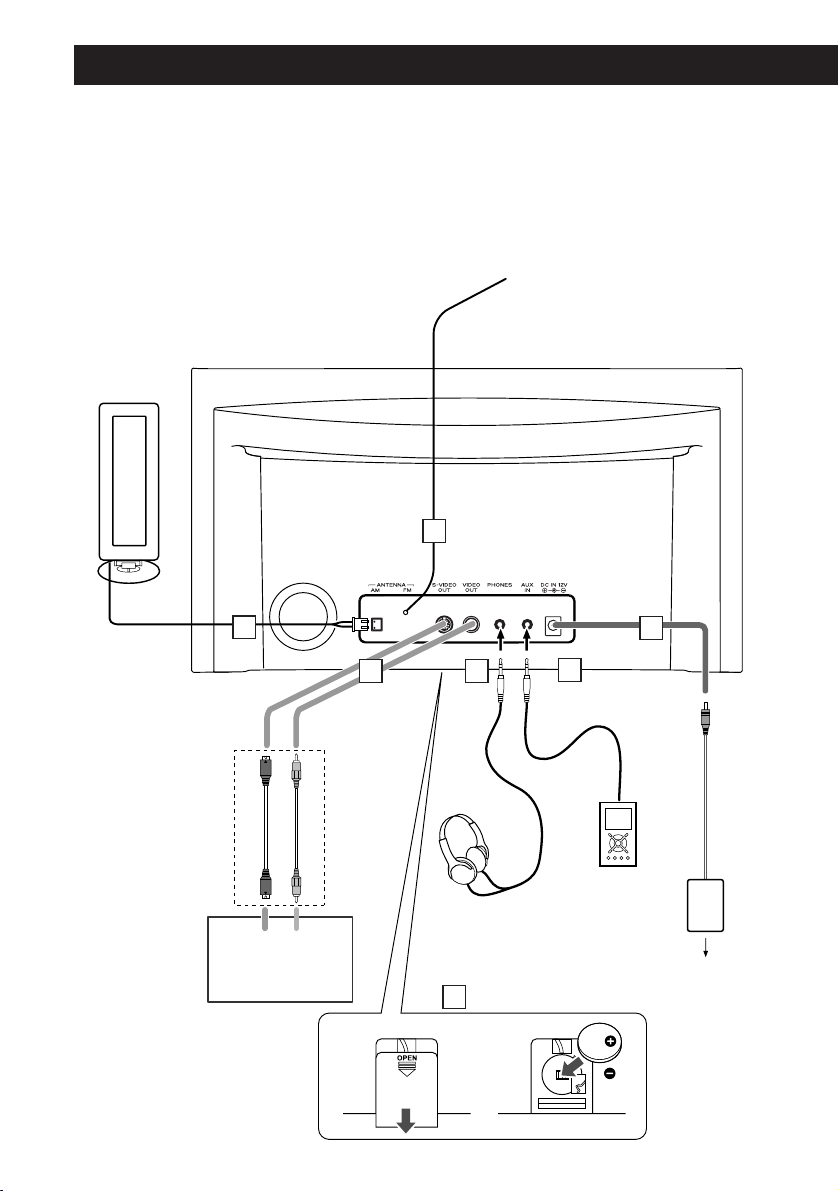
28
Connexions
S-VIDEOINVIDEO
IN
12
Connect either
one of these cables
ATTENTION:
< Eteignez l’appareil avant de faire des connexions.
< Lisez les instructions concernant chaque élément que vous voulez employer avec
cet appareil.
< Veillez à bien insérer chaque fiche de connexion. Pour prévenir les ronflements et
bruits, ne regroupez pas les cordons de connexion.
A
B
C
D
E
F
Prise secteur
SR-LX5i
TV
G
Branchez l’un ou
l’autre de ces câbles
Page 29

29
FRANÇAIS
Antenne cadre AM
Branchez l’antenne cadre AM fournie à
la prise AM ANTENNA.
Placez l’antenne sur une étagère ou
accrochez-la au cadre d’une fenêtre
etc., dans la direction donnant la
meilleure réception.
Si vous le désirez, vous pouvez fixer
l’antenne AM au mur comme
représenté ci-dessous:
Antenne FM
En mode FM, réglez-vous sur la station
FM et étendez le fil d’antenne pour
trouver la meilleure position de
réception. Cette antenne peut devoir
être repositionnée si vous déplacez
votre appareil.
S-VIDEO OUT/VIDEO OUT
Vous pouvez visionner clips de vidéo ou
photos sous forme de diaporama
reproduits par votre iPod sur l’écran de
votre téléviseur.
Connectez cette prise à l’entrée SVIDEO IN/VIDEO IN de votre téléviseur
au moyen d’un câble S-vidéo ou vidéo
composite en vente dans le commerce.
PHONES (prise casque)
Pour écouter en privé, insérez la fiche
du casque dans cette prise et réglez le
volume avec le bouton VOLUME.
AUX IN (entrée auxiliaire)
Vous pouvez brancher à cette prise un
lecteur audio portable.
Voir page 37 pour des détails.
E
D
C
B
A
Prise DC IN
Branchez l’adaptateur secteur fourni à
cette prise. Puis branchez la fiche de
l’adaptateur secteur dans une prise
secteur.
< N’utilisez pas d’autre adaptateur
secteur que celui fourni avec cet
appareil pour éviter le risque d’incendie,
de choc électrique, etc. Veillez à
brancher l’adaptateur secteur à une
prise secteur fournissant la tension
correcte.
Logement de la pile
La pile fournit du courant de secours à
l’horloge intégrée et à la mémoire
lorsque l’appareil est momentanément
déconnecté de la prise de courant.
Installation de la pile
1.Retirez le couvercle du compartiment
de pile.
2.Insérez une pile lithium-ion CR2032
avec le côté positif + vers l’externe.
3.Refermez le couvercle.
Remplacement de la pile
Si l’horloge affiche une heure erronée,
remplacez la pile par une neuve.
La durée de vie de la pile est d’environ
16 heures en tout.
Précautions concernant la pile touche
< Veillez à insérer la pile correctement en
suivant les polarités positives “+” et
négatives “–”.
< Ne chauffez pas ni démontez la pile et
ne vous débarrassez jamais de la pile
usagée en la jetant au feu.
G
F
Page 30

30
Pour commencer
Le SR-LX5i est fourni avec un adaptateur
“60GB (color) + Photo 40/60GB” monté en
usine. Pour écouter des morceaux de votre
iPod sur le SR-LX5i, il vous faut tout d’abord
vérifier si l’adaptateur prémonté est
approprié pour votre modèle d’iPod. S’il ne
l’est pas, il faut le remplacer avec un
adaptateur approprié, comme expliqué
ci-dessous.
1. Retirez le cache de dock du SR-LX5i.
Maintenez les bords gauche et droit de
l’adaptateur et tirez-le délicatement vers
le haut.
2. Choisissez l’adaptateur de dock qui
convient à votre dispositif numérique
mobile iPod.
< Utiliser un adaptateur disponible dans le
commerce pour écouter des morceaux de
votre iPod muni d’un dock sur le SR-LX5i.
3. Insérez l’adaptateur dans le dock du
SR-LX5i.
Faites entrer le bord avant de
l’adaptateur dans le dock puis appuyez
sur le bord arrière de l’adaptateur pour
l’enfoncer dans le dock jusqu’à ce qu’un
léger “clic” se fasse entendre, indiquant
que l’adaptateur est correctement inséré.
< Si vous devez retirer l’adaptateur,
maintenez ses bords gauche et droit et
tirez-le délicatement vers le haut.
1
2
Connexion d’un iPod au
système
Sortie vidéo du iPod
Réalisez le réglage suivant sur le menu de
votre iPod pour sortir l’image vidéo sur un
téléviseur par le Dock de ce système.
Dans le menu [Video], sélectionnez [Video
Settings]. Réglez [TV OUT] sur [On] ou [Ask].
Si vous n’avez pas réglé [TV OUT] sur [Ask],
votre iPod vous demande chaque fois que
vous voulez reproduire une séquence vidéo
si vous souhaitez la sortir sur un téléviseur.
NOTE:
Si vous sortez le signal vidéo sur un
téléviseur à partir de votre iPod, l’image
vidéo n’est pas affichée sur l’écran du iPod.
iPod touch ne possède pas ce menu. Vous
devez spécifier de sortir le signal vidéo sur
un téléviseur chaque fois que vous le
reproduisez.
Utilisation de l’alarme de votre iPod
touch
Si vous spécifiez [Slide to power off] sur
votre iPod touch, vous ne pouvez pas utiliser
l’alarme même si le iPod touch est sur le
Dock de ce système.
Pour utiliser l’alarme de votre iPod touch, ne
sélectionnez pas [Slide to power off].
(L’écran peut être mis hors service sans
aucun problème.)
Si une image vidéo est affichée sur l’écran
de votre iPod touch, vous ne pouvez pas
utiliser l’alarme même si le iPod touch est
sur le Dock de ce système.
Pour utiliser l’alarme sur votre iPod touch,
sélectionner un autre élément que Vidéo.
Logiciel iPod compatible
Au cas où votre iPod ne fonctionnerait
pas avec le SR-LX5i ou sa télécommande,
une mise à jour du logiciel peut résoudre
le problème.
Visitez le site web Apple et téléchargez le
dernier logiciel pour iPod.
http://www.apple.com/fr/ipod/download/
ou
http://www.apple.com/ipod/download/
Page 31

31
FRANÇAIS
Réglage de l’horloge
Appuyez sur la touche skip (. ou
/) pour spécifier l’heure actuelle,
puis appuyez sur la touche CLOCK
ADJ.
< Maintenir les touches Skip (. ou
/ ) pour régler l’heure de façon
continue.
3
Maintenez enfoncée la touche CLOCK
ADJ pendant plus de 3 secondes et
relâchez-la.
”12 HR” ou ”24 HR” clignote sur
l’afficheur. Si vous désirez changer le
cycle de l’horloge, appuyez sur la touche
. ou /.
1
.// CLOCK
ADJ
Appuyez sur les touches Skip
(.//) pour sélectionner l’année,
puis appuyez sur la touche CLOCK
ADJ.
5
Appuyez sur les touches Skip
(.//) pour sélectionner la date,
puis appuyez sur la touche CLOCK
ADJ.
6
< Si vous n’appuyez sur aucune touche
dans les 8 secondes, le mode de réglage
de minuterie est annulé.
Appuyez encore une fois sur la
touche CLOCK ADJ.
La valeur de l’heure clignote.
2
Appuyez sur les touches skip
(.//) pour spécifier les minutes
actuelles, puis appuyez sur la touche
CLOCK ADJ.
L’horloge démarre à 00 secondes.
4
Pour régler l’heure d’été
Maintenez enfoncée la touche CLOCK
ADJ jusqu’à ce que l’indicateur DST
() apparaisse sur l’afficheur.
Pour annuler, répétez l’opération.
Page 32

32
Fonctionnement de base
< Pour écouter une source externe
connectée en prise d’entrée auxiliaire
(AUX IN), sélectionnez AUX.
< Si vous sélectionnez “iPod” alors
qu’aucun iPod n’est sur le dock,
l’indicateur iPod de l’afficheur clignotent.
Appuyez sur l’interrupteur STANDBY/
ON pour allumer l’appareil.
1
< L’appareil s’allume avec la dernière
source sélectionnée. Si l’iPod qui est en la
mode lecture est inséré dans le Dock, le
SR-LX5i se mettra automatiquement sous
tension et entamera la lecture de l’Pod.
< Vous pouvez aussi utiliser la touche
FUNCTION ou Lecture/Pause (y/J) pour
allumer l’appareil.
Appuyez sur la touche FUNCTION
pour sélectionner une source.
2
Le volume se règle de MIN (00) à MAX
(40). Maintenir les touches VOLUME – ou
+ pour réduire ou augmenter le volume
de façon continue.
Faites jouer la source et réglez le
volume avec les touches VOLUME
(–/+).
3
31
2
Dimmer (atténuateur)
Vous pouvez modifier la luminosité de
l’affichage de la face avant. Utilisez la
touche DIMMER pour changer la
luminosité entre trois niveaux.
Si cette touche est enfoncée en mode de
veille, l’afficheur s’éclaire pendant 5
secondes environ.
< Cette fonction sera annulée si l’on
appuie sur l’interrupteur STANDBY/ON.
Page 33

33
FRANÇAIS
Insérez la fiche du casque dans la prise
PHONES et réglez le volume.
ATTENTION
Baissez toujours le niveau de volume
avant de brancher votre casque. POUR
EVITER D’ENDOMMAGER VOTRE
AUDITION - Ne mettez pas le casque sur
votre tête avant de l’avoir branché.
< Si vous changez le volume ou la source
alors que le son est coupé, la coupure est
annulée.
Neutralisation (MUTING)
Pour couper temporairement le son,
appuyez sur la touche MUTING. Appuyer
à nouveau sur la touche MUTING
restaure le son.
SLEEP 90, 60 ou 30:
L’fappareil sera mis en veille 90, 60 ou 30
minutes plus tard.
OFF:
La minuterie d’extinction est désactivée.
< Pour contrôler le temps restant, appuyez
une fois sur la touche SLEEP. Le temps
restant sera affiché durant quelques
secondes.
Minuterie d’extinction
Vous pouvez régler une minuterie
d’extinction pour que l’appareil s’éteigne
tout seul après un temps donné.
Appuyez répétitivement sur la touche
SLEEP jusqu’à ce que la durée voulue
s’affiche.
Casque
Correction des graves
Pour changer la fonction de correction de
graves, appuyez sur la touche DBSS HI/LO
afin d’afficher le niveau actuel DBSS.
Ensuite, appuyez à nouveau sur la touche
pour sélectionner “DBSS (HI)” (élevée) ou
“DBSS (LO)” (basse).
Page 34

34
Sélectionnez “iPod” avec la touche
FUNCTION ou la touche “iPod” de la
télécommande. Si un iPod se trouve déjà
sur le dock, la lecture commencera.
S’il n’y a pas d’iPod sur le dock,
l’indicateur iPod de l’afficheur clignotent.
< Vous pouvez aussi employer la touche
Lecture/Pause (y/J) pour sélectionner
“iPod”.
Insérez l’iPod dans le dock du SR-LX5i.
Ensuite appuyez sur la touche
Lecture/Pause (y/J) de l’iPod ou du
SR-LX5i. Le SR-LX5i se mettra
automatiquement sous tension et
entamera la lecture des morceaux dans
la liste de l’iPod.
< Veillez à employer l’adaptateur de dock
approprié (voir le feuillet séparé).
< Si vous retirez l’iPod durant la lecture, le
SR-LX5i passe automatiquement en veille
(standby).
< La batterie de l’iPod est rechargée au
maximum quand l’iPod est mis sur le
dock et que le SR-LX5i est connecté au
secteur.
< Quand des écouteurs sont branchés à
l’iPod, le son vient à la fois des hautparleurs du SR-LX5i et des écouteurs.
Ecoute de l’iPod
Sélectionner le mode iPod
Page 35

35
FRANÇAIS
Sauter à la plage suivante ou
précédente
C
Durant la lecture, appuyez répétitivement
sur la touche Skip (. ou /) jusqu’à
obtention de la plage désirée. La plage
sélectionnée sera lue depuis son début.
< Quand on appuie sur la touche .
durant la lecture, la plage lue reprend à
son début. Pour revenir au début de la
plage précédente, appuyez deux fois sur
la touche ..
Pour regarder des vidéos sur
un téléviseur connecté
Procédez au branchement S-vidéo/Vidéo
sur un téléviseur (voir page 28) et au
réglage sur l’iPod (voir page 30) au
préalable.
Appuyez sur la touche VIDEO OUT afin
d’allumer l’indicateur VIDEO sur
l’afficheur et lire la source vidéo de
l’iPod.
Remarque:
Indépendamment de ces exigences,
aucune vidéo n’est émis si vous utilisez
un iPod ne prenant pas en charge la
sortie vidéo.
Resercher une partie dans une plage
B
Durant la lecture, maintenez enfoncé la
touche Skip (. ou /) durant plus
de 2 secondes et relâchez-le quand la
partie que vous voulez écouter est
atteinte.
Contrôle de l’iPod 1
Suspendre temporairement la lecture
(mode pause)
A
Appuyez sur la touche Lecture/Pause
(G /J ) durant la lecture. La lecture
s’arrête sur la position actuelle. Pour la
reprendre, appuyez à nouveau sur la
touche Lecture/Pause (G/J).
CA
B
VIDEO OUT
Page 36

36
Select the menu item
Appuyez sur les touches PRESET/SCROLL
(‡/°) pour réfler jusqu’à l’élément. Et
puis appuyez sur la touche SELECT.
Contrôle de l’iPod 2
Pour activer le mode lecture
répétée
Pendant la lecture, appuyez sur la touche
REPEAT.
A chaque pression sur la touche, le
réglage de lecture répétée de l’iPod
change comme suit:
Quand l’iPod est configuré pour répéter
un seul morceau, l’icône Répéter un seul
() s’affiche sur l’afficeur de l’iPod.
Quand l’iPod est configuré pour répéter
tous les morceaux, l’icône Répéter tous
() s’affiche sur l’afficeur de l’iPod.
AllOne off
Pour revenir au menu
précédent
Appuyez sur la touche MENU. Cette
touche a les même fonctions que celui de
l’iPod.
Page 37

37
FRANÇAIS
Ecoute d’une source externe
Reliez la prise PHONES (prise de
sortie audio) d’un lecteur audio
portable à la prise d’entrée auxiliaire
AUX IN du SR-LX5i à l’aide du câble à
mini-fiche stéréo fourni.
1
Mettez la source en lecture et réglez
le volume sonore de l’SR-LX5i et du
lecteur audio.
3
Sélectionnez “AUX” avec la touche
FUNCTION.
2
Si vous utilisez la prise pour écouteurs
(PHONES) de votre mini-lecteur, vous
devez régler son volume ou vous
n’entendrez pas de son sur le SR-LX5i.
< Trop monter le volume du mini-lecteur
peut entraîner de la distorsion dans votre
SR-LX5i. Si c’est le cas, réduisez le
volume du mini-lecteur jusqu’à
disparition de la distorsion puis réglez le
niveau de volume du SR-LX5i pour une
écoute confortable.
Vous pouvez employer cette méthode de
connexion pour écouter un iPod sans
connecteur pour dock ou dont
l’adaptateur pour dock n’est pas
disponible.
Page 38

38
Sélectionnez “FM” ou “AM” avec la
touche FUNCTION.
1
Sélectionnez la station que vous
voulez écouter (recherche
automatique).
2
Maintenez enfoncé la touche Skip
(.ou/) durant plus de 2 secondes
et relâchez-le quand l’affichage de
fréquence commence à changer.
Quand une station est trouvée, le
processus de syntonisation s’arrête
automatiquement.
< Pour stopper la recherche automatique,
appuyez sur la touche Skip.
Ecoute de la radio
Syntonisation de stations qui ne
peuvent pas être trouvées
automatiquement (recherche manuelle)
Quand on appuie momentanément sur la
touche Skip (.ou/), la fréquence
change par paliers fixes.
Appuyez répétitivement sur la touche
Skip jusqu’à ce que la station que vous
voulez écouter soit trouvée.
Si la réception est faible
Pour la meilleure réception, tournez
l’antenne FM ou l’antenne AM jusqu’à ce
que vous receviez clairement les stations.
21
Touche FM MODE
Appuyez sur la touche FM MODE fait
alterner entre les modes STEREO et
MONO.
STEREO
Les émissions FM stéréo sont reçues en
stéréo et le témoin “STEREO” s’allume à
l’écran.
< Si le son souffre de distorsion et si le
témoin “STEREO” clignote, C’est que le
signal n’est pas assez fort pour une
bonne réception stéréo. Dans ce cas,
passez en mode MONO.
MONO
Pour compenser une faible réception FM
stéréo, sélectionnez ce mode. La
réception sera forcée en mono, réduisant
les parasites indésirables.
Page 39

39
FRANÇAIS
Préréglage de stations
Vous pouvez prérégler (“programmer”) 10
stations FM et 10 stations AM.
Réglez l’appareil sur une station que
vous voulez écouter (voir les étapes
pour cela en page 38).
Appuyez sur la touche MEMORY.
2
1
Dans les 10 secondes, appuyez sur la
touche MEMORY.
4
Dans les 10 secondes, sélectionnez
avec la touche PRESET/SCROLL
(‡/°) une mémoire (“preset”) où
conserver la station.
3
Pour sélectionner FM ou AM,
appuyez sur la touche TUNER
(FM/AM).
2
Pour mémoriser d’autres stations, répétez
les étapes à .
41
Appuyez répétitivement sur la
touche PRESET/SCROLL jusqu’à
obtention de la station préréglée
(preset) voulue.
3
< Vous pouvez également utiliser la touche
Skip (. ou /) pour sélectionner
une station préréglée.
< Pour annuler le mode de préréglage de
stations, appuyez à nouveau sur la
touche TUNING MODE afin de faire
disparaître l’indicateur “PRESET”.
Comment rappeler des
stations préréglées
Appuyez sur la touche TUNING
MODE pour faire apparaître
l’indicateur “PRESET” sur l’afficheur.
1
< Pendant que “PRESET” apparaît sur
l’afficheur, le SR-LX5i est en mode de
préréglage de stations.
Page 40

40
< L’appareil peut être programmé pour
s’allumer à une heure donnée. Il se
mettra en veille 120 minutes après cette
heure.
< Deux réglages de réveil différents
peuvent être définis séparément sur
l’appareil.
< Réglez l’horloge avant de régler le réveil
(voir page 31).
Réglage du réveil
Appuyez sur la touche ALARM 1 ou
ALARM 2 et maintenez-le enfoncé
pendant plus de 2 secondes.
L’horloge et l’indicateur de réveil ( ou
) clignotent dans l’afficheur.
< Si aucun touche n’est employé durant
environ 8 secondes, le mode de réglage
de réveil est abandonné.
1
Appuyez sur les touches skip (. ou
/ ) pour régler les heures, puis
appuyez sur la touche ALARM 1 ou
ALARM 2.
Appuyez sur les touches skip (. ou
/) pour régler les minutes, puis
appuyez sur la touche ALARM 1 ou
ALARM 2.
Sélectionnez une source avec les
touches Skip (. // ), puis
appuyez sur la touche ALARM 1 ou
ALARM 2.
< Pour utiliser l’avertisseur sonore,
sélectionnez “ ”.
Réglez le volume avec les touches
Skip (.//), puis appuyez sur la
touche ALARM 1 ou ALARM 2.
Le volume du réveil se règle de 5 à 40.
Le réglage du réveil est maintenant
terminé.
5
4
3
2
Réveil
.//
ALARM 1, ALARM 2
Page 41

41
FRANÇAIS
Pour activer le réveil
Après avoir réglé l’heure de réveil,
appuyez sur la touche ALARM 1 ou
ALARM 2 pour activer le réveil.
L’indicateur de réveil ( ou )
apparaît dans l’afficheur.
Préparez la source.
Si la source est réglée sur “iPod”, insérez
un iPod.
Si la source est réglée sur “FM” ou
“AM”, réglez l’appareil sur une station.
Si la source est réglée sur “AUX”, lancez
la lecture sur un périphérique audio
branché sur la prise AUX IN.
< Lors de l’allumage par le réveil, le volume
de lecture monte progressivement
jusqu’au niveau de volume que vous avez
réglé.
< Si la source est réglée sur “iPod” mais
qu’aucun iPod n’est réglé, le réveil
utilisera le son de l’avertisseur.
< Si la source est réglée sur “FM” ou
“AM”, à l’allumage de l’appareil, ce
dernier se place sur la dernière station
sélectionnée.
< Pour éteindre l’avertisseur sonore,
appuyez sur la touche ALARM 1 ou
ALARM 2.
2
1
Pour couper le réveil
Si vous n’utilisez pas le réveil, appuyez
sur la touche ALARM 1 ou ALARM 2
pour le couper.
L’indicateur de réveil ( or )
disparaît de l’afficheur.
Appuyez à nouveau sur la touche ALARM
1 ou ALARM 2 pour réactiver le réveil.
Comment utiliser la fonction
sommeil
Une fois l’heure ON atteinte, appuyez sur
la touche SNOOZE et l’appareil s’éteindra
pour 10 minutes pour ensuite se
remettre en marche.
Vous pouvez utiliser cette fonction à
plusieurs reprises pendant 2 heures
maximum.
< Pendant l’activation du réveil et de la
répétition d’alarme, seules les fonctions
suivantes peuvent être activées :
SNOOZE, STANDBY/ON
ALARM 1, ALARM 2
Page 42

42
Si vous avez des problèmes avec votre
système, lisez ce qui suit et voyez si vous
pouvez résoudre le problème vous-même
avant d’appeler votre revendeur ou le centre
technique TEAC.
Généralités
Pas d’alimentation.
e Vérifiez la connexion au secteur.
Contrôlez et assurez-vous que la prise
secteur n’a pas d’interrupteur ou, si elle
en a un, qu’elle est en service. Vérifiez
qu’il y a du courant dans la prise en y
branchant un autre appareil comme
une lampe ou un ventilateur.
Pas de son dans les haut-parleurs.
e Sélectionnez la source en appuyant sur
la touche FUNCTION.
e Réglez le volume.
e Retirez la fiche du casque de la prise
CASQUE.
e Si l’indicateur VOLUME clignote sur
l’afficheur.
Le son est parasité.
e L’appareil est trop près d’un téléviseur
ou d’un dispositif similaire. Installez-le
plus loin, ou éteignez ces autres
appareils.
La télécommande ne fonctionne pas.
e Appuyez sur la touche STANDBY/ON
pour mettre l’appareil sous tension.
e Si la pile est épuisée, remplacez-la par
une neuve.
e Utilisez la télécommande dans le rayon
prévu (5 m) et pointez-la vers le capteur
de la face avant.
Guide de dépannage
e Eliminez les obstacles entre la
télécommande et l’unité principale.
e Si une lumière forte se trouve près de
l’appareil, éteignez-la.
Lecteur iPod
Impossible d’insérer l’iPod.
e Vérifiez l’adaptateur de dock.
e Retirez la poussière ou les obstacles du
connecteur de dock du SR-LX5i et de
l’iPod, et réinsérez l’iPod.
Pas de lecture.
e Retirez l’iPod du dock, attendez
quelques secondes, et réinsérez-le.
e Appuyez sur la touche VIDEO OUT afin
d’allumer l’indicateur VIDEO sur
l’afficheur pour regarder une vidéo sur
un téléviseur connecté.
e Une mise à jour du logiciel peut
résoudre le problème. Visitez le site
web Apple et téléchargez le dernier
logiciel pour iPod.
L’iPod ne répond à aucune commande.
e Relâchez la touche HOLD sur l’iPod.
Syntoniseur
Aucune station ne peut être entendue,
ou le signal est trop faible.
e Réglez correctement l’appareil sur la
station.
e Pour la meilleure réception, tournez
l’antenne FM ou l’antenne AM jusqu’à
ce que vous receviez clairement les
stations.
e Connectez l’antenne-cadre AM fournie.
Si un fonctionnement normal ne peut
pas être obtenu, débranchez le cordon
d’alimentation de la prise secteur et
rebranchez-le.
Page 43

43
FRANÇAIS
Caractéristiques
Section SYNTONISEUR
Plage de fréquences
FM: 87,50 MHz à 108,00 MHz
AM: 520 kHz à 1.710 kHz
Section SYSTEME DE HAUT-PARLEURS
Type
65 mm x 2
Impédance
4 ohms
GENERALES
Puissance totale de sortie
4 W + 4 W
Puissance requise
120 V CA, 60 Hz
Consommation électrique
23 W
Dimensions (L x H x P)
320 x 179 x 171 mm
Poids (net)
2,15 kg
Accessoires fournis
Télécommande
(RC-1199) x 1
Pile pour la télécommande et la
sauvegarde de la mémoire (CR2032) x 2
Antenne cadre AM x 1
Kit d’adaptateur de dock x 1
Câble stéréo à mini-connecteur x 1
Adaptateur CA x 1
Manuel du propriétaire x 1
Carte de garantie x 1
< La conception et les spécifications sont
sujettes à modification sans préavis.
< Le poids et les dimensions sont
approximatifs.
< Les illustrations peuvent être légèrement
différentes des modèles fabriqués.
Maintenance
Si la surface de l’appareil est sale,
essuyez-la avec un chiffon doux ou
utilisez un détergent liquide léger dilué.
Veillez à totalement enlever tout liquide
excédentaire. N’utilisez pas de diluant, de
benzine ou d’alcool car cela peut
endommager la surface de l’appareil.
Laissez totalement sécher la surface de
l’appareil avant utilisation.
Page 44

44
Índice
Léase antes de realizar ninguna operación
< La unidad puede calentarse durante su
funcionamiento, por lo que habrá que dejar
espacio suficiente alrededor para su
ventilación.
< La tensión suministrada a la unidad deberá
coincidir con el valor indicado en el panel
posterior. En caso de duda, consulte a un
electricista.
< Elija cuidadosamente el emplazamiento de
la unidad. No coloque la unidad a la luz
solar directa ni cerca de fuentes de calor.
Evite también los lugares expuestos a
vibraciones o a un exceso de suciedad, frío,
calor o humedad.
< No coloque la unidad encima de un
amplificador/receptor.
< No abra la carcasa de la unidad, ya que
podrían dañarse los circuitos o producirse
descargas eléctricas. Si entra algún cuerpo
extraño en la unidad, póngase en contacto
con su distribuidor o empresa de servicios.
< Cuando desconecte el cable de la toma
mural, sostenga únicamente el conector y
nunca el propio cable.
< No intente limpiar la unidad con disolventes
químicos, ya que podrían dañar el acabado.
Utilice un paño limpio y seco.
< Conserve el manual en un lugar seguro
para futuras consultas.
Antes de utilizar la unidad
PRECAUCIÓN
< No permita que ningún líquido se
derrame o salpique este aparato.
< No coloque objetos que contengan
líquidos, como jarrones, encima de este
aparato.
< No instale este aparato confinado en un
espacio reducido, como podría ser
encastrado en una estantería o lugar
similar.
< Este aparato recibe corriente nominal no
operativa de la salida de corriente AC
aun cuando su interruptor STANDBY/ON
esté en la posición STANDBY.
< El aparato debe estar colocado lo
suficientemente cerca de la salida de
corriente como para poder acceder al
enchufe en cualquier momento.
< Conecte siempre los aparatos de clase !
como este a salidas de corriente con
toma de tierra.
Enhorabuena por la adquisición de un
TEAC. Lea detenidamente este manual a
fin de obtener el mejor rendimiento de
esta unidad.
Antes de utilizar la unidad. . . . . . . . . . . . 44
Mando a distancia . . . . . . . . . . . . . . . . . 45
Pantalla. . . . . . . . . . . . . . . . . . . . . . . . . . 45
Funciones . . . . . . . . . . . . . . . . . . . . . . . . 46
Conexiones. . . . . . . . . . . . . . . . . . . . . . . 48
Primeros pasos . . . . . . . . . . . . . . . . . . . . 50
Puesta en hora del reloj. . . . . . . . . . . . . . 51
Funcionamiento básico . . . . . . . . . . . . . . 52
Escucha de iPod . . . . . . . . . . . . . . . . . . . 54
Control del iPod . . . . . . . . . . . . . . . . . . . 55
Audición de una fuente externa . . . . . . . 57
Escucha de la radio . . . . . . . . . . . . . . . . . 58
Presintonías . . . . . . . . . . . . . . . . . . . . . . 59
Temporizador . . . . . . . . . . . . . . . . . . . . . 60
Solución de problemas . . . . . . . . . . . . . . 62
Especificaciones . . . . . . . . . . . . . . . . . . . 63
Page 45
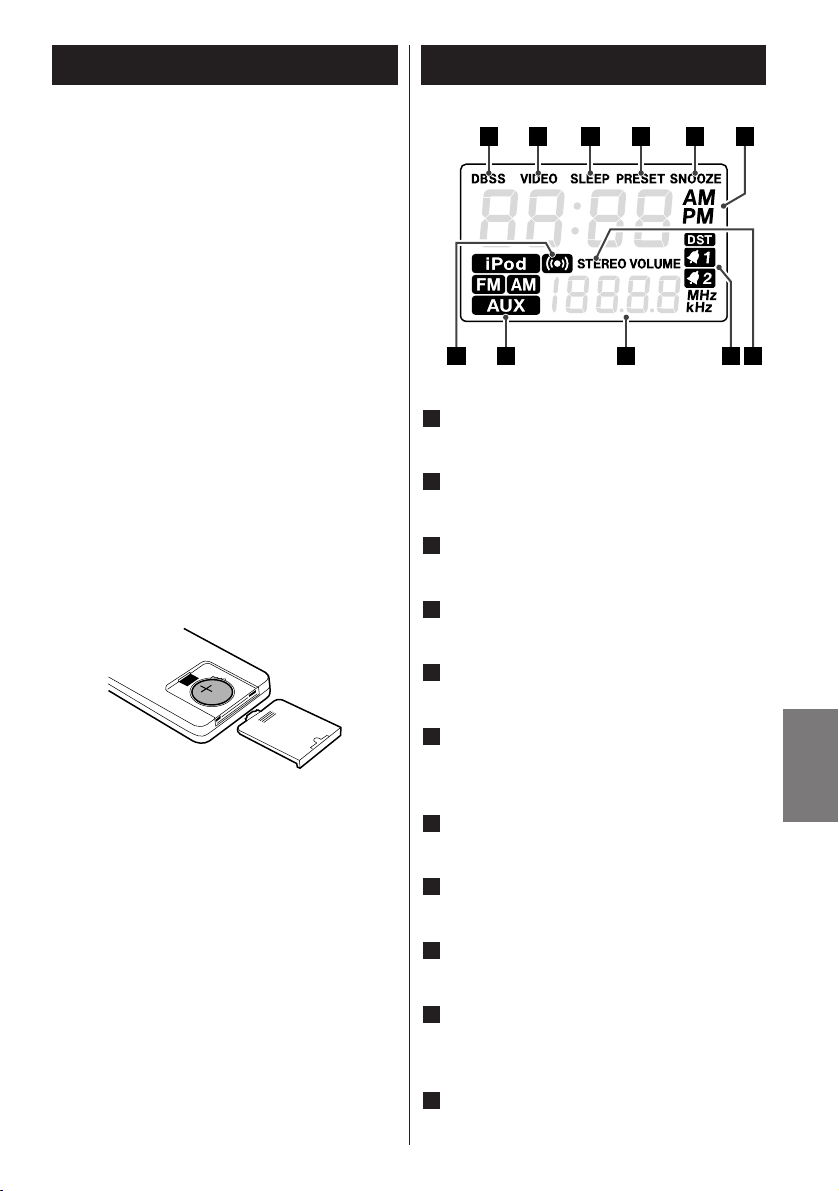
ESPAÑOL
45
El mando a distancia suministrado permite el
control remoto de la unidad.
Cuando utilice el mando a distancia, apunte
al sensor remoto del panel frontal.
< Aunque el mando a distancia se utilice
dentro del radio de acción adecuado, es
posible que no funcione si hay algún
obstáculo entre la unidad y el mando.
< Si el mando a distancia se utiliza cerca de
otros productos que generen rayos
infrarrojos, o se utilizan otros dispositivos
de control remoto que emitan rayos
infrarrojos, es posible que no funcione
correctamente. Y a la inversa, los otros
productos también podrían funcionar de
manera anómala.
1. Retire la tapa del compartimento de las
pilas.
2. Introduzca la pila de litio (CR2032, 3 V).
3. Cierre el compartimento.
Sustitución de la pila
Si observa que cada vez tiene que acercar
más el mando a la unidad principal para
que reciba la orden, significa que la pila
se está agotando. En tal caso, sustituya la
pila por una nueva.
Precauciones con las pilas
No caliente ni desarme las pilas, ni se
deshaga de ellas arrojándolas al fuego.
Mando a distancia
Instalación de las pilas
Se ilumina cuando se pulsa el botón
DBSS HI/LO del mando a distancia.
Se ilumina cuando se activa la salida de
vídeo.
Se ilumina cuando está activada la
función SLEEP (desconexión automática).
Se ilumina en el modo de reproducción
de presintonías.
Se ilumina cuando la función Snooze está
activa.
Muestra el reloj digital, el tiempo de
desconexión automática, los canales
predefinidos o el nivel DBSS actual.
Se ilumina cuando una emisora stéréo
FM está sintonizada.
Se ilumina cuando está programado el
temporizador.
Información de frecuencia, volumen,
datos, etc.
Con la unidad encendida, uno de estos
indicadores se ilumina para identificar la
fuente seleccionada.
Se ilumina para una opción (zumbador) en
la selección de fuente del temporizador.
K
J
I
H
G
F
E
D
C
B
A
Pantalla
A B C D E F
J H GIK
Page 46

46
Funciones
A
B
B
E
C
G
D
O
N
Q
R
I
S
T
P
A CKD E
M
L
B J
K
GF IH
STANDBY/ON
Use este botón para encender o apagar
la unidad.
VOLUME
Use estos botones para regular el
volumen.
SLEEP
Use este botón para programar la
desconexión automática.
FM MODE/VIDEO OUT
En el modo FM TUNER, use este botón
para seleccionar entre los modos estéreo
o monoaural.
En el modo iPod, utilice este botón para
encender o apagar la salida de vídeo a un
equipo de TV conectado.
FUNCTION
Use este botón para seleccionar una
fuente (iPod, TUNER, AUX).
E
D
C
B
A
Page 47
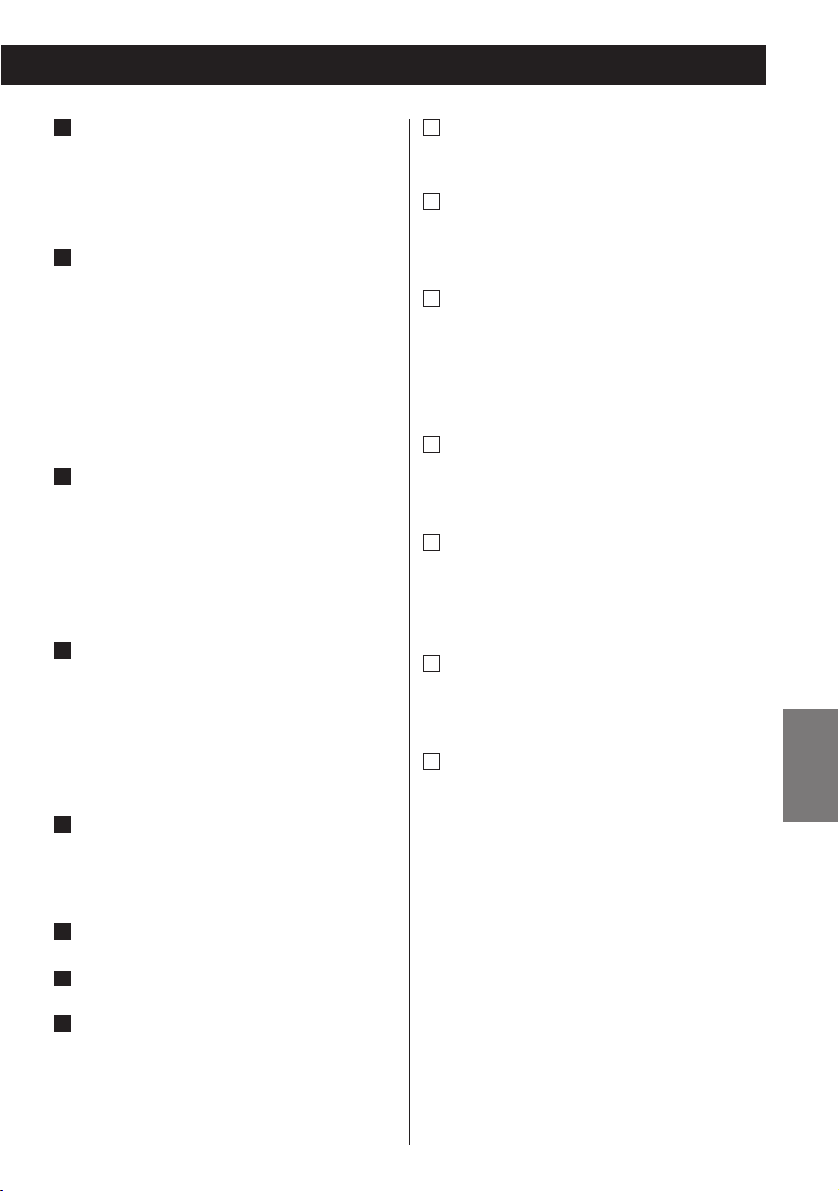
ESPAÑOL
47
DIMMER/SNOOZE
Use este botón para atenuar la pantalla.
Después de que se haya llegado a la hora
preestablecida, use este botón para
apagar la unidad durante 10 minutos.
TUNING MODE/Reproducción/Pausa
(y/J)
En el modo TUNER, use este botón para
seleccionar una sintonía preestablecida.
Cuando seleccione una sintonía
preestablecida, aparecerá el indicador
PRESET en la pantalla.
Use este botón para iniciar la
reproducción o activar la pausa del iPod.
ALARM 1, ALARM 2
Mantenga presionado estos botones más
de dos segundos para entrar en el modo
de ajuste del temporizador.
Estos botones tanbién se utiliza para
activar o desactivar la función de
temporizador.
TUNING (‡/°)/Salto (.//)
En el modo TUNER, use estos botones
para sintonizar emisoras.
En el modo iPod, use este botón para
saltar pistas. Mantenga pulsado el botón
para buscar una parte concreta de la
pista.
CLOCK ADJ
Mantenga pulsado el botón CLOCK ADJ
más de tres segundos para acceder al
modo de puesta en hora.
Bocinas (estereo)
Pantalla
Conector para base (Dock)
Antes de usarlo, instale un adaptador
apropiado en la base (véase la hoja
aparte).
Inserte un dispositivo digital portátil iPod
en esta base.
M
L
K
J
I
H
G
F
MUTING
Use este botón para silenciar el sonido.
MEMORY
En el modo TUNER, use este botón para
presintonizar emisoras.
PRESET/SCROLL (‡/°)
En modo TUNER, use estos botones para
seleccionar una presintonía.
En modo iPod, use estos botones para
desplazarse por el menú.
REPEAT
Use este botón para configurar el modo
de repetición.
DBSS HI/LO
Utilice este botón para cambiar entre las
dos opciones de refuerzo de graves: alto
y bajo.
MENU
Use este botón para retroceder al menú
anterior.
SELECT
Use este botón para confirmar la
selección en los menús.
Observación:
Para simplificar las explicaciones, las
instrucciones del manual se refieren
únicamente a los nombres de los botones
y controles del panel frontal. Los botones
y controles correspondientes del mando
a distancia funcionan de la misma
manera.
T
S
R
Q
P
O
N
Page 48
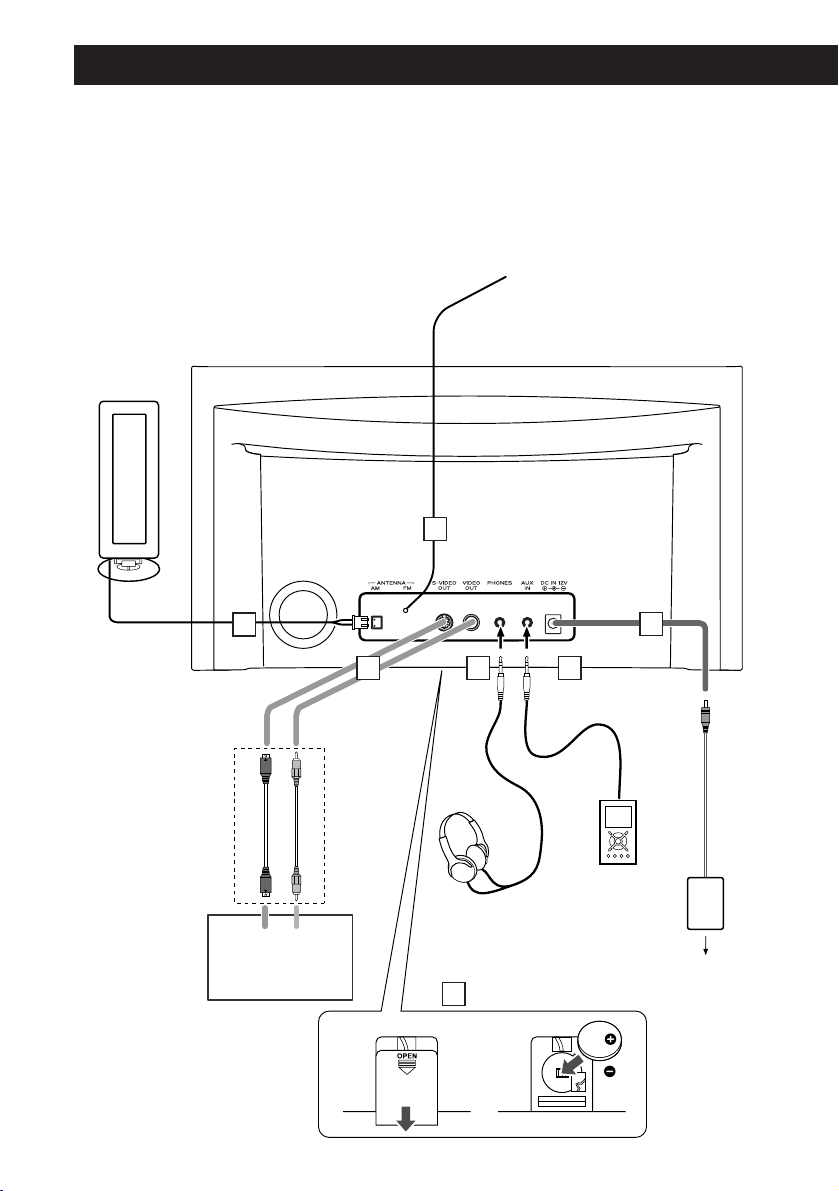
48
Conexiones
S-VIDEOINVIDEO
IN
12
Connect either
one of these cables
PRECAUCIÓN:
< Apague la unidad antes de realizar las conexiones.
< Lea las instrucciones de cada uno de los componentes que tiene intención de usar
con esta unidad.
< Inserte correctamente los conectores. Para evitar zumbidos y ruidos, no tienda los
cables de conexión en el mismo mazo.
A
B
C D
E
F
Toma de CA
SR-LX5i
TV
G
Conecte cualquiera
de estos cables.
Page 49

ESPAÑOL
49
Antena de cuadro de AM
Conecte la antena de cuadro de AM
suministrada al terminal AM ANTENNA.
Coloque la antena sobre un estante o
suspendida del marco de una ventana,
etc., en la dirección que ofrezca la
mejor calidad de recepción.
Si lo desea, puede anclar la antena de
AM a una pared como se indica en la
ilustración:
Antena de FM
En el modo FM, sintonice una emisora
de frecuencia modulada y despliegue el
cable hasta lograr la mejor recepción.
La antena quizá deba reorientarse si
cambia la unidad de emplazamiento.
S-VIDEO OUT/VIDEO OUT
Puede ver un vídeo o un pase de
diapositivas de sus fotos reproducido
por el iPod en un televisor.
Conecte esta toma a la entrada
S-VIDEO IN/VIDEO IN de su equipo de
TV usando un cable de S-Video o vídeo
compuesto disponible en el mercado.
PHONES (auriculares)
Para la escucha en privado, conecte los
auriculares a esta toma y regule el
volumen con el botón VOLUME.
AUX IN
En esta entrada puede conectar un
reproductor de audio portátil.
Más detalles en la página 57.
E
D
C
B
A
DC IN
Conecte el adaptador de CA
suministrado a esta toma. Luego,
enchufe el adaptador de CA al
tomacorriente.
< No utilice adaptadores CA diferentes
del modelo incluido con esta unidad
para evitar el fuego, descarga eléctrica,
etc. Asegúrese de conectar el
adaptador a una toma de CA que
suministra el voltaje correcto.
Compartimento de la pila
La pila suministra energía de reserva al
reloj y la memoria integrados cuando la
unidad está temporalmente
desconectada de la corriente.
Instalación de la pila
1.Retire la tapa del compartimento de las
pilas.
2.Inserte una pila de Ion-litio CR2032 con
el polo positivo + hacia el externo.
3. Cierre la tapa.
Recambio de la pila
Si el reloj indica una hora incorrecta,
cambie la pila por una nueva.
La vida de la pila es de unas 16 horas
en total.
Precauciones sobre la pilas de botón
< Asegúrese de insertar las pilas con las
polaridades positiva “+” y negativa “–”
en la posición correcta.
< No caliente o desmonte las pilas y
nunca se deshaga de ellas arrojándolas
al fuego.
G
F
Page 50

50
Primeros pasos
El SR-LX5i es suministrado con un
adaptador
“60GB (color) + Photo 40/60GB”
premontado.
Para escuchar el iPod en el SRLX5i, usted primero tiene que comprobar si
el adaptador premontado es apropiado por
su modelo de iPod. Si esto no lo es, tiene
que sustituirlo por uno correcto, como
explicado debajo.
1. Retire la cubierta de la base del SR-
LX5i.
Sostenga el adaptador por los laterales
derecho e izquierdo y tire suavemente
hacia arriba.
2. Seleccione el adaptador de base
correspondiente al dispositivo digital
portátil iPod.
< Utilice un adaptador (de venta en
establecimientos) para iPod con conector
para base.
3. Inserte el adaptador en la base del
SR-LX5i.
Ajuste el borde frontal del adaptador en
la base, y después presione el borde
posterior hasta que oiga un ligero clic,
que indicará que el adaptador está
correctamente insertado.
1
2
< Cuando tenga que quitar el adaptador,
sosténgalo por los laterales derecho e
izquierdo y tire suavemente hacia arriba.
Conexión de un iPod a este
sistema
Salida de vídeo del iPod
Realice los siguientes ajustes en el menú
de su iPod para emitir vídeo a un TV a
través de la base dock del sistema.
En el menú [Video], seleccione [Video
Settings]. Conmute [TV OUT] a [On] o
[Ask].
Si conmutó [TV OUT] a [Ask], el iPod
pregunta si desea emitirlo en el TV cada
vez que reproduzca vídeo.
NOTA:
Si emite vídeo a un TV desde un iPod, el
vídeo no aparece en la pantalla del iPod.
iPod touch no contiene este menú.
Deberá especificar si emite vídeo a un TV
cada vez que lo reproduzca.
Uso de la alarma en su iPod touch
Si especifica [Slide to power off] en el
iPod touch, no puede utilizar la alarma,
aún cuando el iPod touch esté conectado
al sistema.
Para utilizar la alarma del iPod touch, no
seleccione [Slide to power off]. (Puede
apagarse la pantalla sin problema.)
Si el vídeo se muestra en la pantalla del
iPod touch, no se podrá utilizar la alarma,
aun cuando el iPod touch esté conectado
al sistema.
Para utilizar la alarma del iPod touch,
seleccione un elemento distinto de
Video.
Software de iPod compatible
Si el iPod no funciona con el SR-LX5i o
con el mando a distancia, una
actualización de software puede resolver
el problema.
Visite el sitio web de Apple y descárguese
el software de iPod más reciente.
http://www.apple.com/la/ipod/download/
o
http://www.apple.com/es/ipod/download/
Page 51

ESPAÑOL
51
Puesta en hora del reloj
Pulse el botón skip (. o /) para
ajustar la hora actual, y después
pulse el botón CLOCK ADJ.
< Mantenga pulsado el botón de avance
(. o /) para ajustar el reloj.
3
Pulse y mantenga el botón CLOCK
ADJ durante más de 3 segundos y
suéltelo.
Parpadea ”12 HR” o ”24 HR”. Si desea
cambiar el modo de hora, pulse el botón
. o /.
1
< Cuando no se pulse ningún botón
durante 8 segundos, el modo de ajuste
del temporizador se cancelará.
Pulse el botón CLOCK ADJ una vez
más.
Parpadea el valor de ”hora”.
2
.// CLOCK
ADJ
Pulse los botones Salto (.//)
para seleccionar el año, y después
pulse el botón CLOCK ADJ.
5
Pulse los botones Salto (.//)
para seleccionar la fecha, y después
pulse el botón CLOCK ADJ.
6
Pulse los botones de avance (./
/) para ajustar el minuto actual y
luego pulse el botón CLOCK ADJ.
El reloj comenzará a funcionar desde 00
segundos.
4
Para ajustar el horario de
verano
Pulse y mantenga el botón CLOCK ADJ
hasta que aparezca el indicador DST
() en la pantalla.
Para cancelar, realice de nuevo la misma
operación.
Page 52

52
Funcionamiento básico
< Para oír una fuente externa conectada a
la entrada AUX IN, selecciona AUX.
< Si selecciona “iPod” cuando no hay
ningún iPod en la base, el indicador iPod
de la pantalla aparecerán intermitentes.
Pulse el interruptor STANDBY/ON
para encender la unidad.
1
< La unidad se enciende con la última
fuente de sonido seleccionada. Si el iPod
que está en la reproducción es insertado
en la bas, el SR-LX5i se apagará
automáticamente y comenzará a
reproducir del iPod.
< También puede usar los botones iPod,
TUNER, AUX o Reproducción/Pausa
(y/J) para encender la unidad.
Pulse el botón FUNCTION button para
seleccionar una fuente.
2
El volumen se puede ajustar entre MIN
(00) y MAX (40). Si desea reducir o elevar
el volumen de forma continuada,
mantenga pulsado VOLUME – o +.
Ponga en marcha la fuente y regule
el volumen con los botones VOLUME
(–/+).
3
31
2
Intensidad luminosa
Puede cambiar el brillo del panel frontal.
Utilice el botón DIMMER (atenuación)
para cambiar el brillo en tres niveles.
Si se pulsa este botón en el modo de
espera, la pantalla se iluminará durante 5
segundos.
< Esta función quedará cancelada cuando
se apague la unidad con el interruptor
STANDBY/ON.
Page 53

ESPAÑOL
53
Conecte los auriculares a la toma PHONES
y ajuste el volumen.
PRECAUCIÓN
Reduzca siempre el nivel de volumen
antes de conectar los auriculares. PARA
EVITAR DAÑOS EN EL SISTEMA
AUDITIVO, no se coloque los auriculares
antes de conectarlos.
< Si modifica el nivel de sonido o la fuente,
el silenciamiento quedará cancelado.
Silenciamiento
Para silenciar el sonido momentáneamente,
pulse el botón MUTING. Pulse de nuevo
MUTING para restablecer el sonido.
SLEEP 90, 60 ó 30:
La unidad pasará al modo de espera
cuando transcurran 90, 60 ó 30 minutos,
respectivamente.
OFF:
Desactivado el temporizador de
desconexión automática.
< Si quiere saber el tiempo que falta para la
desconexión, pulse una vez el botón
SLEEP. El tiempo restante se visualizará
durante algunos segundos.
Control de graves
Para subir o bajar el refuerzo de graves,
pulse el botón DBSS HI/LO para ver el nivel
DBSS actual. A continuación, vuelva a pulsar
el botón para cambiar entre “DBSS HI”
(alto) o “DBSS LO” (bajo).
Desconexión programada
El sistema se puede programar para la
desconexión tras un periodo de tiempo
especificado.
Pulse el botón SLEEP repetidas veces
hasta que aparezca la lectura de tiempo
deseada.
Auriculares
Page 54

54
Seleccione “iPod” con el botón
FUNCTION o el botón “iPod” del mando
a distancia. Si ya hay un iPod conectado
a la base, se iniciará la reproducción.
Si no hay un iPod en la base, el botón y
el indicador iPod de la pantalla
aparecerán intermitentes.
< También puede usar el botón de
reproducción/pausa (y /J ) para
seleccionar “iPod”.
Inserte el iPod en la base del SR-LX5i.
Despues pulse el botón de
reproducción/pausa (y/J) del iPod o
del SR-LX5i. El SR-LX5i se apagará
automáticamente y comenzará a
reproducir la lista de canciones del iPod.
< Asegúrese de usar un adaptador
apropiado para la base (véase la hoja
aparte).
< Si retira el iPod durante la reproducción,
el SR-LX5i se apagará automáticamente
(modo de espera).
< La batería del iPod se recarga al máximo
siempre que el iPod está conectado a la
base y el SR-LX5i al suministro de
alimentación.
< Si conecta unos auriculares al iPod, el
sonido se emitirá por los altavoces del
SR-LX5i y por los auriculares.
Escucha de iPod
Selección del modo iPod
Page 55

ESPAÑOL
55
Para saltar a la pista siguiente o
anterior
C
Durante la reproducción, pulse
repetidamente el botón de salto (. o
/) hasta localizar la pista deseada. La
pista seleccionada se reproducirá desde
el principio.
< Si pulsa el botón . durante la
reproducción, la pista en curso se
reproducirá desde el principio. Para
retroceder al principio de la pista
anterior, pulse dos veces el botón ..
Para ver vídeos en un equipo
de TV conectado
Conecte un equipo de TV mediante una
conexión de S-vídeo/vídeo (véase la
página 48) y realice de antemano los
ajustes necesarios en su iPod (véase la
página 50).
Pulse el botón VIDEO OUT para activar el
indicador VIDEO en la pantalla y
reproducir la fuente de vídeo del iPod.
Nota:
independientemente de estos requisitos,
no se emitirá vídeo si se usa un iPod que
no admita la salida de vídeo.
Búsqueda de un fragmento de la
pista
B
Durante la reproducción, mantenga
pulsado más de dos segundos el botón
de salto (. o /) y libérelo cuando
encuentre el fragmento que desea oír.
Control del iPod 1
Para interrumpir momentáneamente
la reproducción (pausa)
A
Pulse el botón de reproducción/pausa
(G/J ) durante la reproducción. La
reproducción se detiene en la posición
actual. Para reanudar la reproducción,
pulse de nuevo el botón de
reproducción/pausa (G/J).
CA
B
VIDEO OUT
Page 56

56
Para elegir una opción de
menú
Pulse los botones PRESET/SCROOL
(‡/°) para dedesplazar hasta la opción
que desee seleccionar, y pulse el botón
SELECT.
Control del iPod 2
Para activar el modo de
repetición
Durante la reproducción normale, pulse
el botón REPEAT para cambiar el modo
de repetición.
Cada vez que pulse el botón, el modo de
repetición cambiará come segue:
Al configurar el iPod para repetir la
cancion que está sonando, el icono de
repetición de una sola canción ( )
aparece en la pantalla del iPod.
Al configurar el iPod para repetir todas
las canciones, el icono de repetición ( )
aparece en la pantalla del iPod.
AllOne off
Para retroceder al menú
anterior
Pulse el botón MENU. Este botón tiene
las mismas funciones que el mismo
botón del iPod.
Page 57

ESPAÑOL
57
Audición de una fuente externa
Conecte el jack PHONES (salida de
audio) de un reproductor de audio
portátil a la entrada AUX IN del SRLX5i utilizando el cable con
miniconector estéreo suministrado.
1
Reproduce la fuente sonora y ajuste
el volumen tanto del SR-LX5i como
del reproductor de audio.
3
Seleccione “AUX” con el botón
FUNCTION.
2
Cuando use el jack PHONES del
minirreproductor, deberá ajustar su
volumen o es posible que no oiga el
sonido del SR-LX5i.
< Si eleva demasiado el volumen del
minirreproductor, es posible que
distorsione el sonido del SR-LX5i. En tal
caso, reduzca el nivel hasta que
desaparezca la distorsión, y después
seleccione un volumen confortable en el
SR-LX5i.
Puede usar este método de conexión si el
iPod no dispone de conector para la base
o, en caso de que lo tenga, no hay
disponible un adaptador adecuado.
Page 58

58
Seleccione “FM” o “AM” con el botón
FUNCTION.
1
Selección automática de una emisora.
2
Mantenga pulsado más de dos segundos
el botón de salto (.o/), y libérelo
cuando la lectura de frecuencia comience
a cambiar.
Cuando sintoniza una emisora, la
búsqueda se detiene automáticamente.
< Para detener la selección automática,
pulse el botón salto.
Selección manual de emisoras que no se
pueden sintonizar automáticamente
Si pulsa momentáneamente el botón de
salto (.o/), la frecuencia cambiará
en pasos fijos.
Pulse el botón de salto repetidas veces
hasta localizar la emisora que desea
recibir.
Escucha de la radio
Si la recepción de FM o AM es
de baja calidad
Para disfrutar de la mejor recepción, gire
la antena hasta que las emisoras se
sintonicen nítidamente.
21
Botón FM MODE
Pulse este botón para conmutar entre los
modos estéreo y monofónico.
STEREO (estéreo):
Las emisiones de FM estéreo se reciben
en estéreo y el indicador “STEREO” se
ilumina en la pantalla.
< Si el sonido se recibe distorsionado y el
indicador “STEREO” luce intermitente,
significa que la señal no tiene suficiente
intensidad para una correcta recepción
estéreo. En tal caso, seleccione el mode
MONO.
MONO
Seleccione este modo si la recepción de
FM estéreo es débil. El sonido serà
monofónico y con menos ruido.
Page 59
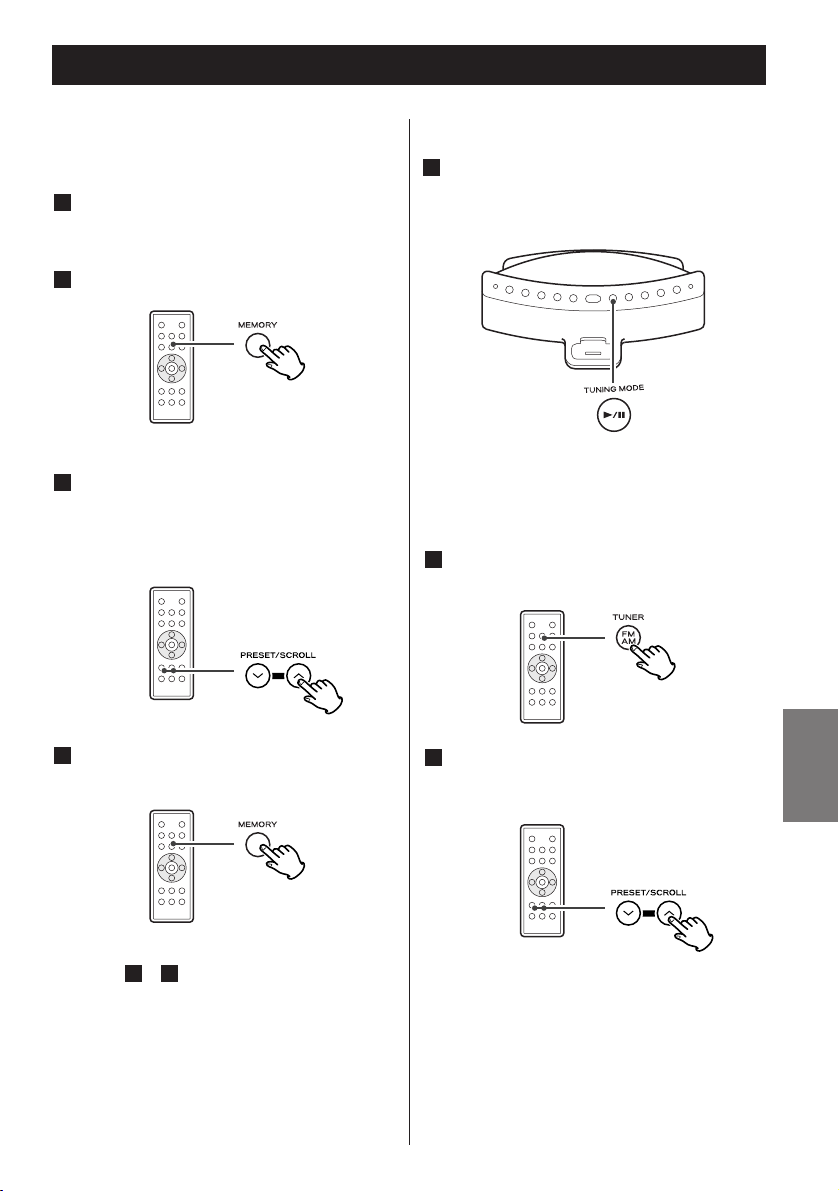
ESPAÑOL
59
Presintonías
Puede almacenar emisoras de FM y AM en
los canales del 1 al 10.
Sintonice una emisora (véase la
página 58).
Pulse el botón MEMORY.
2
1
Antes de 10 segundos, pulse el botón
MEMORY.
4
Antes de 10 segundos, seleccione con
PRESET/SCROLL (‡/°) un número
de presintonía para asignarle la
emisora.
3
Pulse el botón TUNER (FM/AM) para
seleccionar FM o AM.
2
Para almacenar otras emisoras, repita los
pasos a .
41
Pulse el botón PRESET/SCROLL
(‡/°) repetidas veces hasta
localizar la presintonía deseada.
3
Cómo seleccionar presintonías
Pulse el botón TUNING MODE para
que aparezca el indicador “PRESET”
en la pantalla.
1
< También puede usar el botón Skip (.
o /) para seleccionar una emisora
preestablecida.
< Para cancelar el modo de sintonización
preestablecida, vuelva a pulsar el botón
TUNING MODE y el indicador “PRESET”
se apagará.
< Mientras aparezca “PRESET” en la
pantalla, significa que el SR-LX5i está en
el modo de sintonización preestablecida.
Page 60
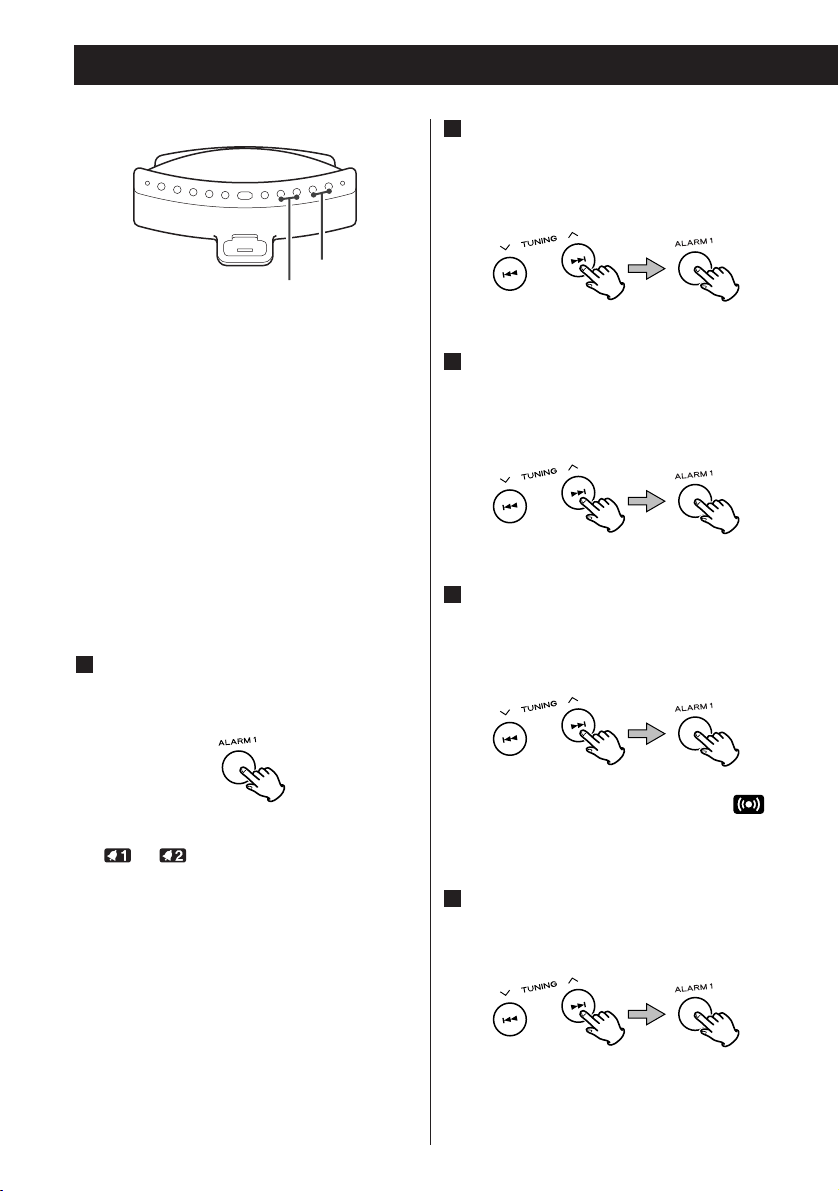
60
< La unidad puede programarse para que
se encienda a una hora determinada.
Pasará al modo de espera 120 minutos
después de alcanzar la hora especificada.
< La unidad puede ajustarse a dos opciones
diferentes de alarma independientemente.
< Ponga el reloj en hora antes de
programar el temporizador (véase la
página 51).
Ajuste del temporizador
Mantenga pulsado durante más de 2
segundos el botón de ALARM 1 o
ALARM 2.
El reloj y el indicador del temporizador
(o ) parpadearán en la pantalla.
< Si no pulsa ningún botón de 8 sequndos,
el modo de ajuste del temporizador
quedará cancelado.
1
Pulse los botones de salto (. o
/ ) para ajustar la hora, y a
continuación pulse los botones
ALARM 1 o ALARM 2.
Pulse los botones de salto (. o
/ ) para ajustar los minutos, y a
continuación pulse los botones
ALARM 1 o ALARM 2.
Seleccione una fuente de sonido con
los botones de salto (.//), y a
continuación pulse ALARM 1 o
ALARM 2.
< Para usar el zumbador, seleccione “ ”.
Ajuste el volumen con los botones de
salto (.//), y a continuación
pulse ALARM 1 o ALARM 2.
El volumen del modo de temporizador se
puede ajustar entre 5 y 40.
El temporizador ya está programado.
5
4
3
2
Temporizador
.//
ALARM 1, ALARM 2
Page 61
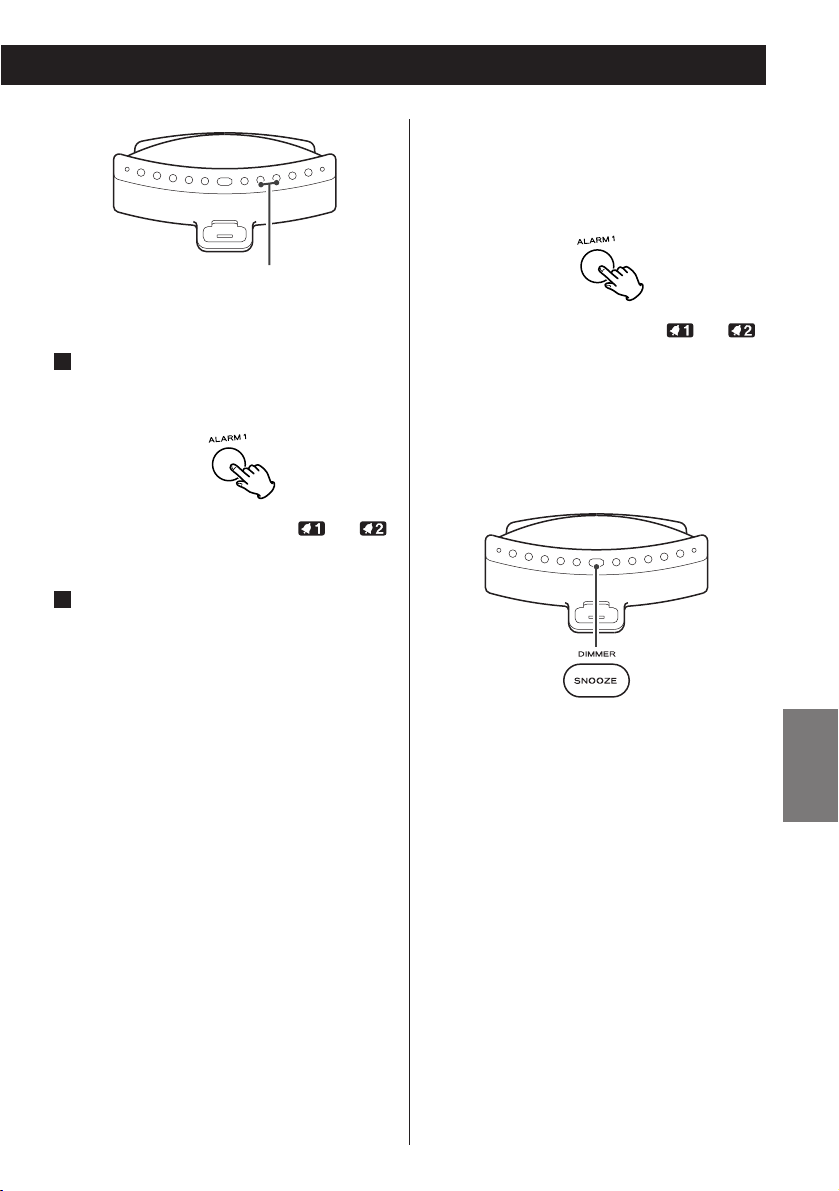
ESPAÑOL
61
Para activar el temporizador
Una vez programado el
temporizador, pulse el botón ALARM
1 o ALARM 2 para activarlo.
El indicador Temporizador ( or )
aparece en la pantalla.
Prepare la fuente de sonido.
Si la fuente seleccionada es “iPod”,
inserte un iPod en la unidad.
Si la fuente seleccionada es “FM” o
“AM”, sintonice una emisora.
Cuando la fuente esté ajustada en
“AUX”, inicie la reproducción en un
dispositivo de audio conectado a la
clavija AUX IN.
< Cuando el temporizador encienda la
unidad, el volumen de reproducción se
elevará gradualmente hasta el nivel
definido por el usuario.
< Si la fuente está ajustada en “iPod”, pero
no hay ningún iPod configurado, la
unidad usará el sonido del zumbador.
< Si se ha seleccionado “FM” o “AM”
como fuente, la unidad se pondrá en
funcionamiento con la última emisora
sintonizada.
< Para desactivar el zumbador, pulse el
botón ALARM 1 o ALARM 2.
2
1
Para desactivar el temporizador
Si no va a utilizar el temporizador, pulse
el botón ALARM 1 o ALARM 2 para
desactivarlo.
El indicador Temporizador ( or )
desaparece de la pantalla.
Pulse de nuevo el botón ALARM 1 o
ALARM 2 para activar el temporizador.
Cómo utilizar la función
Snooze (Zumbador)
Después de que se llegue a la hora
preestablecida, pulse el botón SNOOZE y
la unidad se apagará durante 10 minutos
adicionales y después se volverá a
encender.
Puede usar esta función varias veces
durante un máximo de 2 horas.
< Mientras el temporizador y Snooze estén
funcionando, ninguna otra opción podrá
estar en funcionamiento a excepción de
las siguientes.
SNOOZE, STANDBY/ON
ALARM 1, ALARM 2
Page 62

62
Si tiene algún problema con el equipo,
repase la siguiente tabla para ver si puede
resolverlo por su cuenta antes de llamar a su
distribuidor o al centro de asistencia técnica
de TEAC.
General
No hay corriente
e Revise la conexión a la toma de
alimentación. Compruebe que la
alimentación no procede de una toma
conmutada, y en caso de que sea así,
que el interruptor está activado.
Asegúrese de que la toma de corriente
está activa conectando otro dispositivo
(lámpara, ventilador, etc.) para ver si
funciona.
No sale ningún sonido de los altavoces.
e Seleccione la fuente pulsando el botón
FUNCTION.
e Ajuste el volumen.
e Desconecte los auriculares de la toma
PHONES.
e Si el indicador VOLUME está
parpadeando en la pantalla.
Sonido con ruido.
e La unidad está demasiado cerca de un
televisor o aparato similar. Aleje la
unidad o apague el dispositivo que
interfiere.
No funciona el mando a distancia.
e Pulse el interruptor STANDBY/ON para
encender la unidad.
e Si la pila se ha agotado, sustitúyala por
una nueva.
e Utilice el mando a distancia dentro del
radio de acción (5 m), y apunte al
sensor remoto del panel frontal.
Solución de problemas
e Retire cualquier obstáculo existente
entre el mando a distancia y la unidad
principal.
e Apague cualquier fuente luminosa
intensa que haya en las proximidades
de la unidad.
Reproductor iPod
No se puede insertar el iPod.
e Compruebe el adaptador de la base.
e Limpie o despeje de obstáculos el
conector de la base del SR-LX5i y el
iPod, e insértelo de nuevo.
No se inicia la reproducción.
e Retire el iPod de la base, espere unos
segundos y vuelva a insertarlo.
e Para ver el vídeo de un equipo de TV
conectado, pulse el botón VIDEO OUT
para activar el indicador VIDEO.
e Una actualización de software puede
resolver el problema. Visite el sitio web
de Apple y descárguese el software de
iPod más reciente.
No puede manejar el iPod.
e Libere el interruptor HOLD del iPod.
Sintonizador
No se recibe ninguna emisora o la señal
es muy débil.
e Sintonice bien la emisora.
e Oriente la antena de FM o AM en la
dirección que ofrezca la mejor
recepción.
e Conecte la antena de cuadro AM
suministrada.
Si no puede resolver el problema,
desconecte el cable de alimentación de
la toma de red y vuélvalo a conectar.
Page 63

ESPAÑOL
63
Especificaciones
Sección de sintonizador
Margen de frecuencias
FM: 87,5 MHz-108,0 MHz
AM: 520 kHz-1.710 kHz
Sección de altavoces
Tipo
65 mm x 2
Impedancia
4 ohmios
GENERAL
Salida total de potencia
4 W + 4 W
Alimentación
120 V c.a., 60 Hz
Consumo
23 W
Dimensiones (anch. x alt. x prof.)
320 x 179 x 171 mm
Peso (neto)
2,15 kg
Accesorios estandard
Unidad de control remoto
(RC-1199) x 1
Pila para el mando a distancia y el
memoria de seguridad (CR2032) x 2
Antena de cuadro de AM x 1
Kit del adaptador de base x 1
Cable estéreo con tapón mini x 1
Adaptador de c.a. x 1
Manual del usuario x 1
Póliza de garantía x 1
< El diseño y las especificaciones están sujetas
a cambio sin previo aviso.
< El peso y las dimensiones son aproximados.
< Las ilustraciones pueden diferir ligeramente
de los modelos de producción.
Mantenimiento
Si se ensucia la superficie del equipo,
pase un paño suave o utilice jabón
líquido normal diluido. Limpie cualquier
resto líquido que pueda quedar en la
unidad. No utilice aguarrás, bencina ni
alcohol, ya que podría dañar el acabado
de la unidad. Espere a que se seque por
completo la superficie de la unidad antes
de utilizarla.
Page 64

0908.MA-1397A
This appliance has a serial number located on the rear panel. Please record
the model number and serial number and retain them for your records.
Model number Serial number
Z
TEAC CORPORATION
1-47 Ochiai, Tama-shi, Tokyo 206-8530, Japan Phone: (042) 356-9156
TEAC AMERICA, INC. 7733 Telegraph Road, Montebello, California 90640 Phone: (323) 726-0303
TEAC CANADA LTD. 5939 Wallace Street, Mississauga, Ontario L4Z 1Z8, Canada Phone: (905) 890-8008
TEAC MEXICO, S.A. De C.V
Rio Churubusco 364, Colonia Del Carmen, Delegación Coyoacàn, CP 04100, México DF, México
Phone: (5255)5010-6000
TEAC UK LIMITED Unit 19 & 20, The Courtyards, Hatters Lane, Watford, Hertfordshire, WD18 8TE, U.K. Phone: (0845) 130-2511
TEAC EUROPE GmbH Bahnstrasse 12, 65205 Wiesbaden-Erbenheim, Germany Phone: 0611-71580
