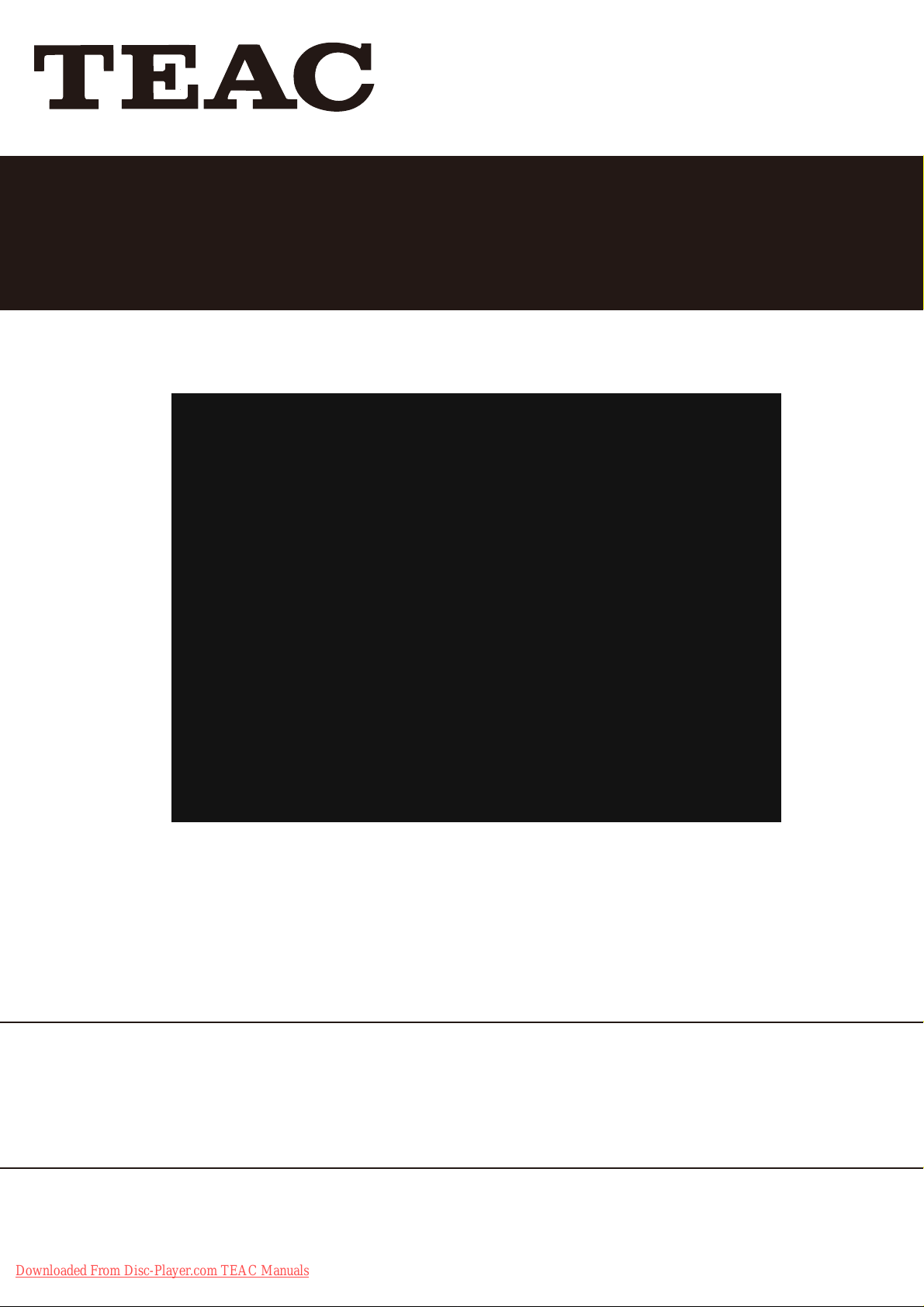
MCDV72iP
DVD Micro Hi-Fi System with Docking for iPod
/iPhone/iPad
USER MANUAL
IMPORTANT !
WARRANTY INFORMATION INSIDE. PLEASE READ
Trademark of TEAC Corporation JAPAN
Downloaded From Disc-Player.com TEAC Manuals
www.teac.com.au
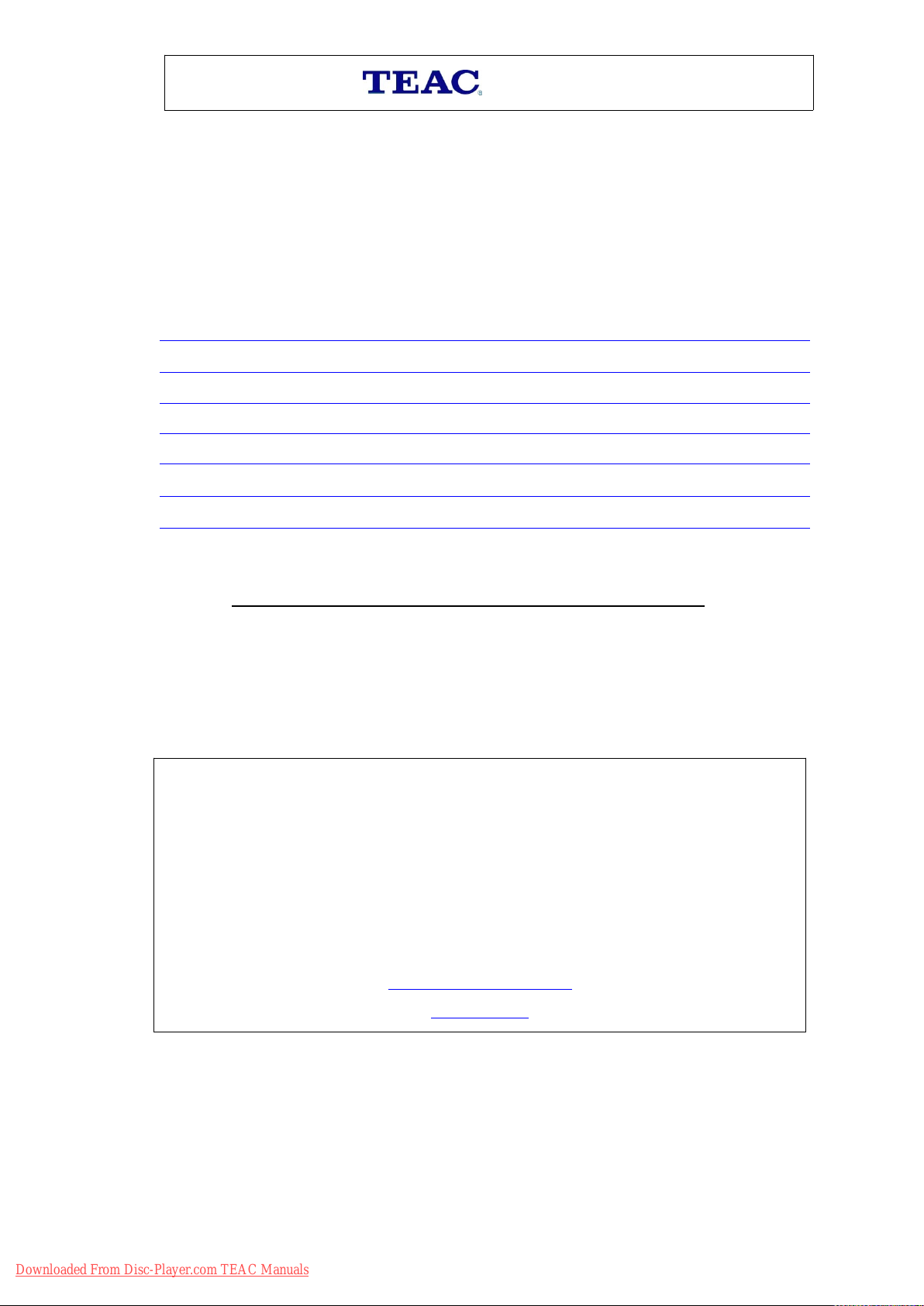
WARRANTYPROCEDURE
Pleasereadtheowner’smanualcarefullyandensurethatyouhavefollowedthecorrectinstallationandoperating
procedures.
1.Pleasereadthiswarrantycard.
2.KeepyourpurchasereceipttoenableyoutoproceedquicklyintheeventofaWarrantyService.
3.IfyourequireWarrantyService,pleasecontacttheTEACCustomerSupportHotlineat1300553315for
assistance.Pleaseensurethatyouhavethemodelnumber,serialnumberandpurchasereceiptreadywhen
youcall.
Pleasecompletethesectionbelowandkeepthisinformationforyourownrecords.
Owner’sName
Owner’sAddress
Postcode
ModelName/No.SerialNo.
Dealer’sName
Dealer’sAddress
Postcode
v1.5.2:DEC2011
Authorised
Authorised
Authorised
AuthorisedService
NSW
NSW
NSW
NSW
151ArthurStreet
HomebushWest,NSW2140
South
A ustralia
South
Australia
South
SouthAustralia
Australia
11McInnesStreet
Ridleyton,SA5008
Thank
Thank
Thank
Thankyou
Ifyoushouldrequireassistancewithyourproductregardingitssetup
oroperation,orifanydifficultiesarise,pleasecallusdirectlyforadvice
betweenMondaytoFridayat8.30AM–6PMAESTatthe
y ou
you
youfor
TEAC
TEAC
TEAC
TEACCustomer
S ervice
Service
ServiceCentres
f or
for
forselecting
1300
1300
1300
1300553
C entres
Centres
Centresin
Q ueensland
Queensland
Queensland
Queensland
Unit1,320CurtinAveWest
EagleFarm,QLD4009
V ictoria
Victoria
Victoria
Victoria
282NormanbyRoad
SouthMelbourne,VIC3205
s electing
selecting
selectinga
C ustomer
Customer
CustomerSupport
teacservicesupport@awa.com.au
www.teac.com.au
i n
M ajor
in
Major
inMajor
MajorAustralian
a
a
aTEAC
S upport
Support
SupportHotline
5 53
553
553315
3 15
315
315
A ustralian
Australian
AustralianCities
W estern
Western
Western
WesternAustralia
Unit2,50PilbaraStreet
Welshpool,WA6106
T EAC
TEAC
TEACproduct
H otline
Hotline
Hotline
C ities
Cities
Cities
A ustralia
Australia
Australia
p roduct
product
product.
Downloaded From Disc-Player.com TEAC Manuals
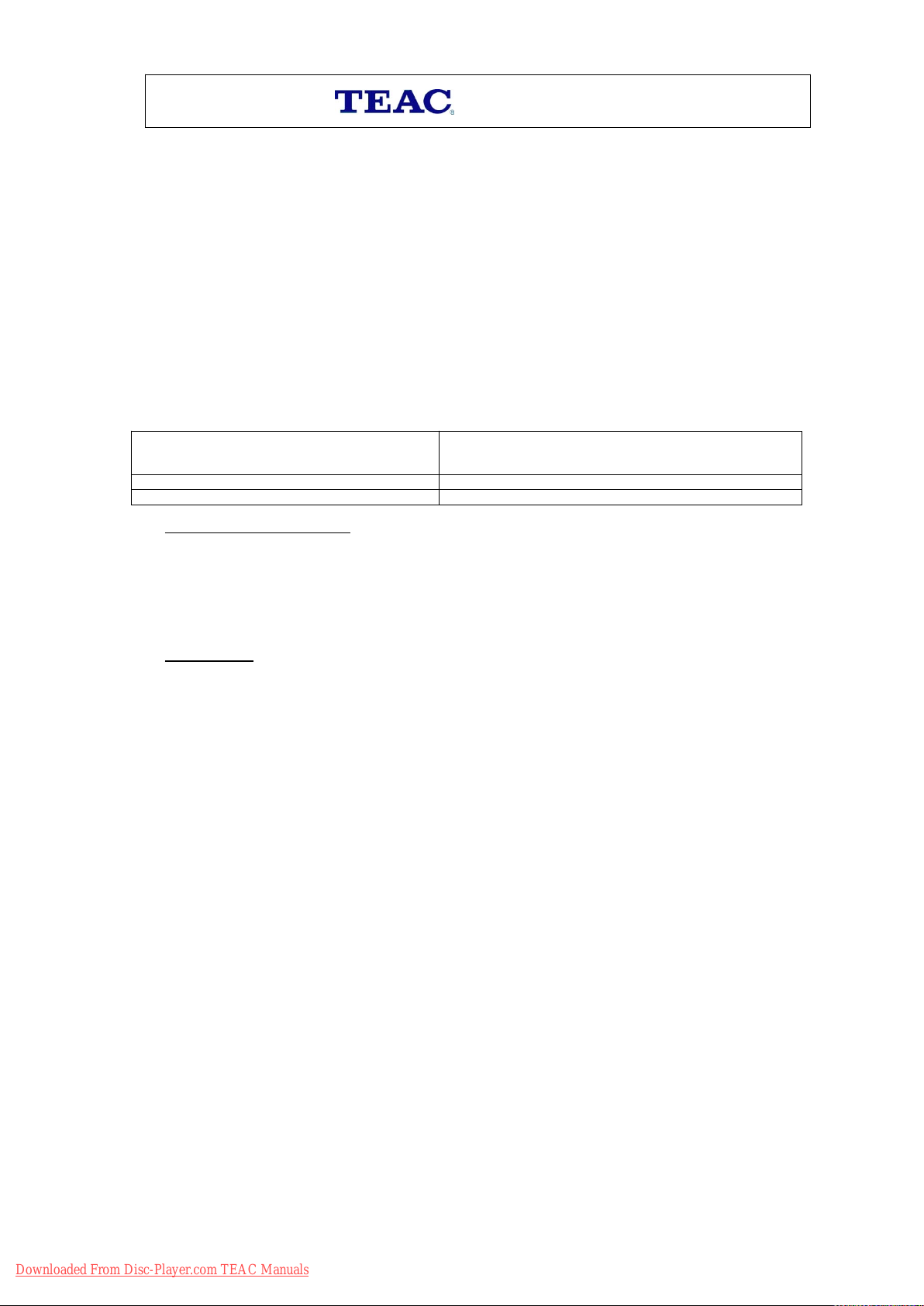
WARRANTYINFORMATION
Our
g oods
c ome
w ith
Our
goods
Our
Ourgoods
entitled
entitled
entitled
entitledto
foreseeable
foreseeable
foreseeable
foreseeableloss
to
b e
to
be
to
tobe
beof
WarrantyTerms&Conditions
1.TEACwarrantsthatthisproductisfreefromdefectsinmaterialandworkmanshipundernormaldomesticusewith
2.ThebenefitstotheconsumergivenbythisWarrantyareinadditiontootherrightsandremediesoftheconsumer
3.Refundorreplacementviayourretailerisavailableforaperiodof14daysafterpurchaseforgoodsthathavebeen
4.Subjecttothetermsherein,thiswarrantyeffectivelycoverstheequipmentasspecifiedintheWarrantyPeriods
TEAC
TEAC
TEAC
TEACPRODUCT
LED/LCDTV32”(80cm)andabove1Year(In-HomeService/PickupAvailable)*
AllotherTEACproducts1Year(Carry-inService)
5.InHomeService/Pickup*Service
come
goodscome
comewith
t o
a
r eplacement
to
a
replacement
toa
areplacement
replacementor
l oss
loss
lossor
o f
a cceptable
of
acceptable
ofacceptable
acceptablequality
reasonablecareandskill.Maintenanceandcleaning(i.e.laserhead)isnotcoveredbythiswarranty.TheTEAC
warrantyonlyappliestoTEACproductspurchased,usedandservicedinAustralia.
underalawinrelationtogoodsorservicestowhichthewarrantyrelates,beingtheAustralianConsumerLaw.
inspectedanddeterminedtohaveamajorfailure.Refundandexchangeisnotapplicableforchangeofmind.
Tablebelowfromthedateofpurchase.
P RODUCT
PRODUCT
PRODUCTWARRANTY
Thisservicewillonlybeprovidedaspartofthiswarrantyifallthefollowingconditionsaremet;
a)TheproductisindicatedintheWarrantyPeriodTable.
b)Theproductiswithinthewarrantyperiod.
c)TheproductislocatedwithinthenormalserviceareaofthelocalTEACAuthorisedServiceCentre.
g uarantees
with
guarantees
withguarantees
guaranteesthat
o r
or
o r
or
ordamage.
q uality
quality
qualityand
orrefund
d amage.
damage.
damage.You
a nd
and
andthe
t hat
that
thatcannot
r efund
refund
refundfor
Y ou
a re
You
are
Youare
arealso
t he
f ailure
the
failure
thefailure
failuredoes
c annot
cannot
cannotbe
f or
a
m ajor
for
a
major
fora
amajor
majorfailure
a lso
e ntitled
also
entitled
alsoentitled
entitledto
d oes
does
doesnot
b e
e xcluded
be
excluded
beexcluded
excludedunder
f ailure
failure
failureand
t o
h ave
to
have
tohave
havethe
n ot
a mount
not
amount
notamount
amountto
u nder
under
underthe
a nd
f or
and
andfor
c ompensation
for
compensation
forcompensation
compensationfor
t he
g oods
the
goods
thegoods
goodsrepaired
t o
a
m ajor
to
a
major
toa
amajor
majorfailure.
t he
A ustralian
the
Australian
theAustralian
AustralianConsumer
r epaired
repaired
repairedor
f ailure.
failure.
failure.
W ARRANTY
WARRANTY
WARRANTYPERIOD
f or
for
forany
o r
or
orreplaced
P ERIOD
PERIOD
PERIOD
C onsumer
Consumer
ConsumerLaw.
a ny
any
anyother
r eplaced
replaced
replacedif
v1.5.2:DEC2011
L aw.
Y ou
Law.
You
Law.You
r easonably
reasonably
reasonably
t he
g oods
the
goods
thegoods
goodsfail
Youare
o ther
other
otherreasonably
i f
if
ifthe
a re
are
are
f ail
fail
fail
IfTEACdeterminesthattheproductisnotrepairableonsite,TEACcancompletetherepairbytakingtheproductto
aTEACAuthorisedServiceCentre.
Carry-inService
WhereIn-Homeservice/Pickup*isnotavailable,thepurchaserisrequiredtosendtheproducttothenearestTEAC
AuthorisedServiceCentreforrepair.Inthisevent,proofofpurchaseisrequiredtosupportawarrantyclaim.After
therepair,theproductwillbeavailableforcollectionbyorreturntothepurchaseratafeeuponrequest.TEACinhomeservicecanbemadeavailableatafeeuponrequest.
6.A12-monthreplacementwarrantyisapplicabletoallAccessoriessuchasRemote,PowerAdaptorsandCables.
7.TEACwillensuretothebestofitsabilitiesthatallrequiredpartsaremadeavailableforanyrequiredservice/repair.
8.TEACAustraliaPtyLtdanditsAuthorisedServiceCentreswillusetheirbestendeavourstocompleteproduct
repairswithinareasonableperiodbasedonavailableresourcesandworkloadduringthetimewhenserviceis
requestedandperformed.
9.Refurbishedpartsmaybeusedtorepairtheproduct.Inthecaseofareplacement,theproductmaybereplaced,
witharefurbishedunitofthesametypeor,ifoneisunavailable,asimilarrefurbishedmodelwithequalorbetter
features&specifications.
10.Pleasebeadvisedthatiftheproductpresentedforrepairiscapableofretaininguser-generateddata,thedatamay
belostduringservicing.Customersarestronglyencouragedtobackupallimportantinformation/databefore
sendingtheproductinforservice/repair.
11.Servicewillbeprovidedonlyduringnormalbusinesshoursandundersafetyconditionsandcircumstances.TEAC
anditsauthorisedserviceagentscanrefuseanyrepairifsafety,inrelationtoOH&S,becomesaconcerntoitsstaff
orauthorisedserviceagents’personnel.
12.Thewarrantyisvoidandwarrantyclaimsmayberefused,subjecttotheAustralianConsumerLaw,if:
a)Theproductwasnottransported,installed,operatedormaintainedaccordingtomanufacturerinstruction,or
b)Theproductwasabused,damaged,tampered,alteredorrepairedbyanyunauthorisedpersons,or
c)Productfailureisduetoaccidentsduringuse,installationortransit,powersurges,useofdefectiveor
incompatibleexternaldevices,exposuretoabnormalconditionssuchasexcessivetemperaturesorhumidity,or
entryofliquids,objectsorcreaturesintotheproduct.
13.NooneisauthorisedtoassumeanyliabilityonbehalfofTEACorimposeanyobligationonit,inconnectionwiththe
saleofanyequipmentotherthanasstatedinthiswarranty andoutlinedabove.
14.TEACreservestherighttoinspectandverifywhethertheproductisexhibitingamajorfailureasclaimedby
customers/retailers.
15.LCDdeadpixelpolicy,pleasecontactTEACCustomerSupportHotlineon1300553315forassistance.
Downloaded From Disc-Player.com TEAC Manuals
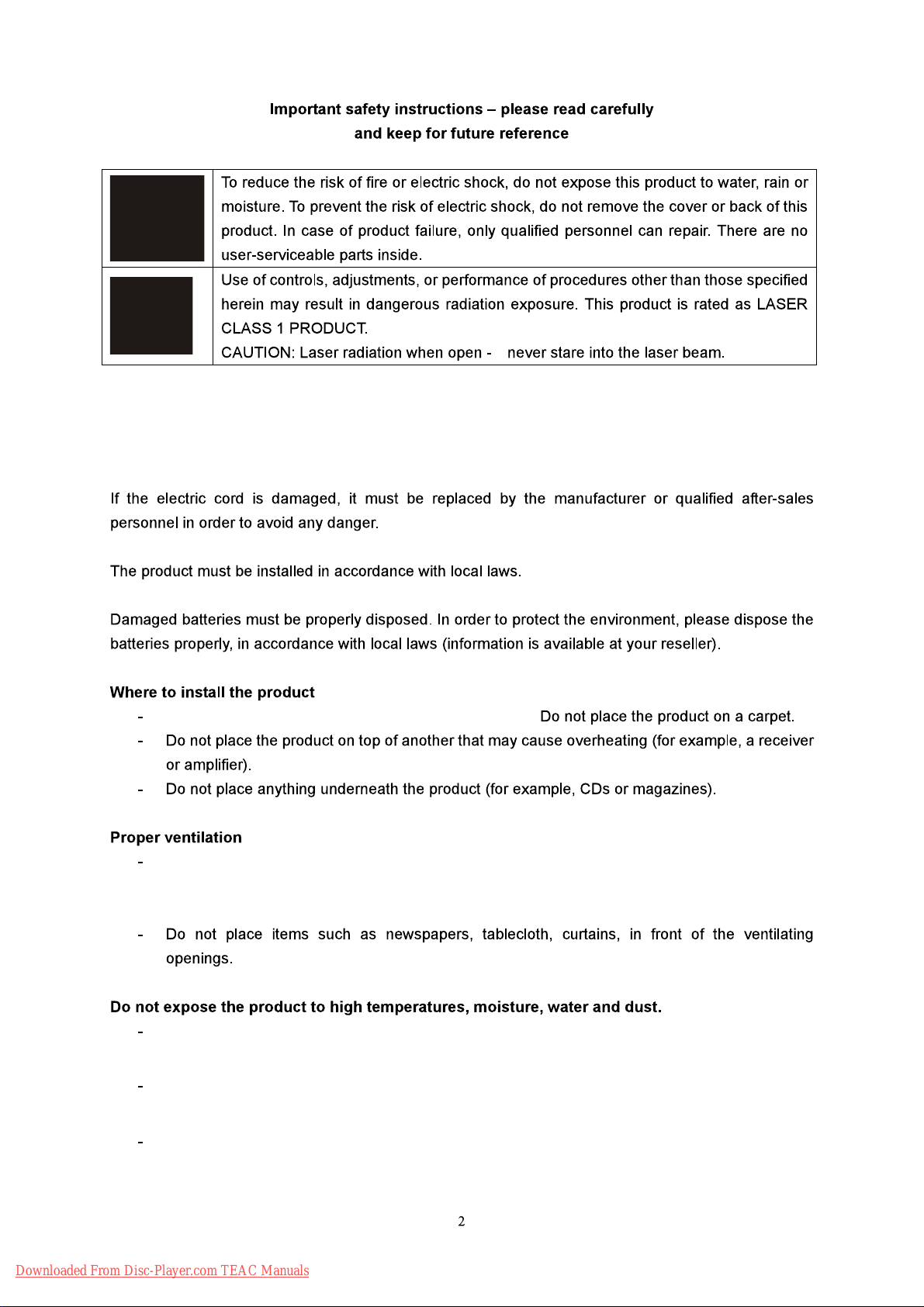
CAUTION!
Dangerous voltage may be present inside the product! To reduce the risk of electric
shock, do not open or remove the cover or back. No user-serviceable parts inside.
Only qualified service personnel can repair and maintain this product.
Place the product on a straight, solid and stable place.
Place the product in a sufficiently ventilated place to avoid overheating. Allow at least 10cm of
space at the back and top of the product, and 5cm of space on both side to prevent
overheating.
The product should not be exposed to dripping or splashing. No object filled with liquids, such
as vases, should be placed on the product.
Do not place other items that may damage the product close to it (for example, water
containers and lighted candles).
No naked flame sources, such as lighted candles, should be placed on the product.
Downloaded From Disc-Player.com TEAC Manuals

Please unplug the product in the case of prolonged non-use.
240V ~ 50Hz.
CAUTION
Never turn the unit off or disconnect a USB Storage Device (Flash Drive) when it is being accessed.
Doing so could damage the MCDV72iP and the connected USB storage device.
Do not use a device that has a maximum current consumption of 100 mA or more.
Do not use a device that has security functions or other special functions.
Do not use a device that is divided into two or more partitions.
A USB hub cannot be use to connect USB device to this unit.
USB storage devices that can be played on this unit
Only USB Storage device (Flash Memory) maximum 16GB can be used. Do NOT use a high capacity USB hard disc with this unit.
Some flash memory players that charge from USB terminal cannot be use for playback.
Hard disk drives, CD/DVD Drives, and other devices connected via USB cannot be used.
This unit cannot copy or move files.
Playable formats: FAT12, FAT16, FAT32
Depending on the conditions of a USB flash drive, this unit might not be able to play the files
on it or skipping might occur.
NTFS, HFS and HFS+ formats are not support and cannot be used.
Max. number of playable folders: 200
Max. number of playable files: 999
If the USB storage device contains more than 999 files or 200 folders, this unit cannot play it
back correctly.
This unit cannot playback files that are larger than 2GB.
Variable bit rate files might not playback correctly.
File information display
The display of this unit can only show single-byte letters and numbers.
If the file information contains Japanese, Chinese or other double-byte characters, playback
is possible but the name will not be show correctly.
Downloaded From Disc-Player.com TEAC Manuals

INTRODUCTIONBASIC OPERATIONIPOD OPERATIONREFERENCE
INTRODUCTION
- It is equipped with Ipod docking ,enabling you to enjoy the music and video from your ipod /ipod touch/
iphone/ipad
TABLE OF CONTENTS
INTRODUCTION....................................................................................................................................................4
- Function Overview...................................................................................................................................................4
- Location of Controls..............................................................................................................................................5-6
- Install the Remote Control Battery...........................................................................................................................7
- System Connection..................................................................................................................................................7
BASIC OPERATION..............................................................................................................................................8
- Operation with iPod/iPhone/iPad ...........................................................................................................................7
- Operation with Remote Control................................................................................................................................7
- FM Radio Operation...............................................................................................................................................11
REFERENCE.........................................................................................................................................................12
- Troubleshooting......................................................................................................................................................12
- Specifications.........................................................................................................................................................13
Thank you for choosing this TEAC product.
Equipped with a digital PLL tuner, enabling you to easily search and memorise FM radio channels,
With its elegant and compact design,
With its USB input functions and CD Ripping, it is truly a multimedia player which can play and record
all your favourite songs in both MP3 and WMA file formats,
FUNCTION OVERVIEW
- Compatible with DVD, CD, CD-R(W) MP3, CD-R(W) WMA
- IPod dock, compatible with iPod, iPhone and iPad.
- VFD display
- Two matching speakers with total output power: 2 x 15W RMS
- Digital PLL FM Tuner
- USB and CD Ripping function
FM Loop Antenna
Downloaded From Disc-Player.com TEAC Manuals

7
8
1
2
3
4
5
6
9
INTRODUCTIONBASIC OPERATIONREFERENCE IPOD OPERATION
10
11
12
13
1.OPEN/CLOSE
2.SOURCE
3.PREV
4.VOL-
5.PLAY/PAUSE
6.DVD TRAY
1
2
3
4
7.DISPLAY
8.REMOTE CONTROL SENSOR
9.POWER
10.NEXT
11.ENTER
12.VOL+
13.USB PORT
5
6
7
8
1.Component(Y Cb Cr) Video Output
2.L/R Stereo audio Output
3.Coaxial Output
4.Speaker L/R
Downloaded From Disc-Player.com TEAC Manuals
5.AUX IN L/R
6.Composite Video
7.FM Antenna
8.S-video Output

INTRODUCTIONBASIC OPERATIONIPOD OPERATIONREFERENCE
1
2
3
4
5
6
7
8
9
10
11
12
13
14
15
16
17
18
21
22
23
24
25
26
27
28
29
30
31
32
33
34
35
36
37
1. Power/Standby
2. Source
3. OSD
4. Step
5. V-Mode
6. N/P
7. Title
8. Menu/PBC
9. Setup
10. UP
11. Left/iPod Menu
12. Down
13. Angle
14. Prog
15. Play/Pause
16. L/R
17. Language
18. Number keys
19. Rev/Scan-
21. Open/Close
22. Subtitle
23. Repeat
24. A-B
25. CD Ripping
26. Slow
27. Zoom
28. DVD/USB
29. Return/Auto Scan
30. iPod Enter
31. Enter/Browse
32. EQ(Equalizer)
33. Vol+(Volume)
34. Stop
35. Vol-(Volume)
36. Mute
37. Goto
38. Next/CH+(Channel)
39. Prev/CH-(Channel)
20. Fwd/Scan+
Please refer to the "Operation with Remote
Control" section for detailed information on remote
control button functions.
19
20
1. Remove the battery cover.
2. Insert 2 AAA batteries into the battery compartment (batteries not provided). Make sure the + / symbols match.
3. Close the battery cover.
If the chemicals touch your skin,
Dispose of used batteries by
38
39
prolong
Downloaded From Disc-Player.com TEAC Manuals

The figure below shows the unit connection setup and all possible connections to external devices
WARNING: Ensure that the AC power is turned off when making or changing cable connections.
Note: When connecting this product's speaker wires to the main unit, note the white markings on
the wires and make the connections consistent (ie. if a marked wire is connected to MR+, ensure
that the other marked wire is connected to ML+.)
Y Cb Cr
AUX L
RL
AUX R
BASIC OPERATION
PREPARATION
power connection.
Press the POWER button
To play a DVD, press the OPEN/CLOSE button on the front panel to open the disc tray. Put a DVD
onto the disk tray and close the tray. The DVD will start playing automatically.
4). Some DVDs have built-on menu. The player will automatically show the menu after loading the DVD.
During payback, press Menu or Title will return to main Menu. This is depending on the DVD content.
5). Some VCDs and SVCDs have PBC(Playback Control) Menu. The player. When playing a VCD disc,
press PDC to show PBC menu. Up to 4X zoom is available for all video materials.
all the connections are correct and secure. After that, plug in the
BASIC OPERATIONIPOD OPERATIONREFERENCE
Unit is compatible with the following iPod/iPhone/iPad models:
4
"iPhone, iPad and iPod touch are trademarks of Apple lnc., Registered in the U.S.And other countries.
“Made for iPod”, “Made for iPhone” “Made for iPad” mean that an electronic accessory has been
designed to connect specifically to iPod, iPhone, or iPad, respectively, and has been certified by the
developer to meet Apple performance standards.
Apple is not responsible for the operation of this device or its compliance with safety and regulatory
standards. Please note that the use of this accessory the iPod, iPhone, or iPad may affect wireless
performance.”
Downloaded From Disc-Player.com TEAC Manuals
1st generation
16GB 32GB 64GB
2nd generation
16GB 32GB 64GB

BASIC OPERATIONREFERENCE IPOD OPERATION
OPERATION WITH IPOD/IPHONE/IPAD
1. Dock an iPod onto the unit’s Dock Connector .
2. Press the Power button to turn the unit on .
3. Press the SOURCE button to switch to iPod mode .
4. Press ► button to begin playing the docked iPod .
5. Press or to skip between tracks on the docked iPod .
6. Press the IPOD MENU button (LEFT button) on the remote to scroll to the menu on a docked iPod .
7. Press the UP/DOWN buttons to move up and down to select the desired track.
NOTE:
- Video output from iPod/iPhone/iPad is possible by using a composite (CVBS) connection to a TV screen.
OPERATION WITH REMOTE CONTROL
1.POWER
2. SOURCE
Press to cycle through different input sources: DVD/IPOD/FM RADIO/AUX
3. OSD
When in DVD Mode, press this button to display information about the current track. Press repeatedly
to cycle through different information display options or hide the display.
4. SCAN/SLOW
When in DVD Mode, press the STEP button to view the video frame by frame. Press STEP to advance each
frame.
To advance in larger steps, press Fast Forward (>> button), then press STEP.
It is also possible to STEP backwards by starting Fast Rewind (<< button), then pressing STEP.
5. V-MODE
In DVD Mode, this button to switch the video between 1.S-Video 2.Component Video 3. Composite Video
6. N/P
To adjust DVD player output so that it matches your TV system. Press to select toggle between NTSC,
AUTO or PAL System.
7. TITLE
In DVD Mode, press to stop playback and return to the title menu. Press direction key to select your desired title.
Note: This feature is dependant on the DVD content structure.
8. MENU/PBC
In DVD Mode, press to return to the previous menu for chapter selection.
9. SETUP
Press this button to enter the on-screen Setup Menu for setup options. Press again to exit the Setup Menu.
10. UP
Press this button to navigate upwards
11. IPOD MENU
While playing music/video in iPod Mode, press IPOD MENU (LEFT button) to view the iPod track list.
Note: This command may not work on all iPod/iPhone/iPad models.
12. DOWN
Press this button to navigate downwards
13. ANGLE
In DVD Mode, press to select your desired viewing angle when playing a multi-angle DVD disc. Press repeatedly
to cycle through all available angles.
Note: This feature is dependant on the DVD content structure.
Downloaded From Disc-Player.com TEAC Manuals

14. PAUSE
While playing in DVD/USB/iPod , press the PAUSE button on the remote control or front
panel to pause playback.
15. PLAY
Press to start or resume program playback
16. L/R
During VCD/SVCD playback,press L/R repeatedly to select the channel of audio-output: Left/Right/
Mix/Stereo.
17. LANGUAGE
In DVD Mode, press to cycle through any available language soundtracks on the DVD/SVCD.
Note: This feature depends on the availability of alternate language tracks on the disc.
When a DVD disc is being played back, you can cycle through the audio channels in the following modes :
For a VCD, the soundtrack options are as follows:
18. NUMBER BUTTONS
While in DVD/USB mode, press the NUMBER buttons on the remote control to select the songs you
For example:
Track 2: Press 2
Track 16: Press 10+ and 6
Track 22: Press 10+ two times, then 2
BASIC OPERATIONIPOD OPERATIONREFERENCE
19. /SCAN - Fast rewind to the previous track/chapter
In DVD/USB/iPod mode, press this to fast rewind during playback.
Press PLAY to resume normal playback speed.
In Radio mode, press this to scan lower FM frequency stations.
20. /SCAN + Fast Forward to the next track/chapter
In DVD/USB/iPod mode, press this to fast forward during playback.
Press PLAY to resume normal playback speed.
In Radio mode, press this to scan higher FM frequency stations.
21. Open / Closes
Open and closes the disc tray in DVD Mode.
22. SUBTITLE
Press to cycle through any available subtitle languages when playing a multi-subtitle DVD or SVCD disc.
23. REPEAT
While playing in DVD/USB modes, press the REPEAT button to toggle between different repeat modes:
repeat current track/repeat all tracks.
24. A-B
In DVD Mode, Use A-B to set up looping playback for a desired section of a track.
1. Press A-B to set the beginning of the desired section.
2. Press A-B a second time to set the ending of the section. Looping playback will start
3. Press A-B again to cancel the function and return to normal playback.
Downloaded From Disc-Player.com TEAC Manuals

BASIC OPERATIONREFERENCE IPOD OPERATION
25. CD RIP
This function converts audio CD tracks to convert to MP3 file format.
After the CD has been loaded, press CD RIP on remote, a CD ripping menu will display.
Follow the options and set your requirements.
SPEED: Change ripping speed from Normal to Fast.
Bitrate: The encoding bitrate from 96,112,128kbps or above. Higher bitrate, better sound quality, require
larger file size.
Track selection: Select individual track to convert to MP3 file
26. SLOW
In DVD Mode, press to playback in slow motion.
Press repeatedly to cycle through different slow speeds.
Press PLAY to return to normal playback.
27. ZOOM
In DVD Mode, press to zoom in on the picture.
Press again for different zoom rates.
While zoomed into a picture, press the direction buttons to move around.
28. PLAYING FROM USB
Press the DVD/USB button to switch between DVD/USB playback.
1. Insert a USB drive into the USB port on the front panel.
2. Press the DVD/USB to switch to USB playback. After the unit finishes reading the device,it will start to play.
Note: Depending on the capacity of the device, reading may take more than 1 minute.
Special note:
- This unit does not support NTFS file system, make sure that the storage devices is FAT or FAT32 file
system.
- Large storage devices may take longer than normal time to read.
- This unit will not read directly from mobile phone or camera memory.
- USB supported size Max 16GB
29.AUTO SCAN
While in Radio mode, press the AUTO SCAN button to automatically search and save FM channels.
NOTE: This function will erase any previously saved channels.
30. IPOD MENU
In iPod Mode, press to enter iPod track list menu
31. ENTER/BROWSE
Press to enter and select menu options
32. EQUALIZER
Press the EQ button repeatedly to choose from five preset sound field effects: Standard, Jazz, Rock,
Pops, Classic.
Note: Some disc content is unsuitable for this EQ format and may cause sound distortion while
selecting.
33/35. VOLUME ADJUSTMENT
Press PLAY again, playback will resume from the beginning knob on the front panel.
34. STOP
In DVD/USB/iPod mode, press the STOP button on the remote control to stop playback.
When the PLAY/PAUSE button is pressed again, playback will restart from the beginning.
Downloaded From Disc-Player.com TEAC Manuals
10

36. MUTE
During playback, press the MUTE button to silence the audio completely. Press the button again to
revert to the original volume.
37. GOTO
In DVD Mode, press to go to to your desired position directly via this function.
38.39 /CH- /CH+
When in DVD Mode, press the button to fast forward and button to fast rewind. Press repeatedly for different
speeds up to 20x. To return to normal playback, press the PLAY button.
When in Radio Mode, press the CH+/- button to go to the next/previous saved station
1. To select FM radio mode, press the SOURCE button on the remote control or front panel to enter radio
mode. Press this button to switch between radio, iPod, DVD.
Tuning to FM Stations
1). Press AUTOSCAN button to automatically search FM frequency from lower to higher stations and save
them in sequence. Press again to stop searching.
2). Press and hold SCAN +/- button for more than a second. The tuner will scan automatically and stop
when it finds a radio station.
3). Press CH+/- repeatedly to select desired preset stations
Note:
- When you perform AUTOSCAN function will clear all stored stations and new stations are stored.
- To improve reception, reposition the FM antenna to receive best radio signal
IPOD OPERATIONREFERENCE
Downloaded From Disc-Player.com TEAC Manuals
11

REFERENCE
Problem
Unit has no power
CD will not play
Battery is flat
sensor
No audio CD inserted
infra-red
Solution
at infra-red sensor
window
properly
Place an audio CD in the
disc compartment
REFERENCE
Distorted or
intermittent sound
Unit cannot be
operated
Downloaded From Disc-Player.com TEAC Manuals
12

Power supply ...................................................... ~240VAC 50 Hz
Power consumption ............................................ 30W(MAX)
Frequency response............................................ 20Hz-20kHz (±3dB)
Distortion ............................................................ ≤ 0.7%
Supported format …………………………………CD, CD-R/RW, DVD-R/RW,DVD+R/RW
USB supported size up to ..……………………… 16GB
Multi Media supported file and format ..…………FLAC, MP3, WMA, AVI, JPEG, XVID
Frequency range.…….…….…….…….…………..FM 87.5 - 108MHZ
Supported system file ………………….…………FAT, FAT32
Dimensions .........................................................153(W) x200(H) x235(D) mm
Weight (net) ........................................................1.70 Kg
Speaker
Impedance ......................................................... 8Ω
Input power ....................................................... 15W
Dimensions ........................................................ 145(W) x 200(H) x 195(D) mm
Weight (net) ....................................................... 1.8Kg +1.8Kg
Amplifier
Output Power
(Stereo, EIAJ, 1kHz, 8Ohms) …………………… 1.5W + 1.5W
(Stereo, 1 % THD, 1kHz, 8Ohms)….…………… 13.5 W +13.5 W
Total harmonic distortion.................................... 0.7% (at 4W, 1 kHz, 8Ohms)
Remote
Distance............................................................. 6m
Angle.................................................................. 30`
Accessories
Speaker cable..................................................... 2
Remote control .................................................. 1
Instruction manual ............................................. 1
* Features and specifications are subject to change without notice.
* Weight and dimensions are approximate.
* All trademarks and registered trademarks are the property of their respective owners. All rights reserved.
REFERENCE
Downloaded From Disc-Player.com TEAC Manuals
13

TEAC CUSTOMER SUPPORT HOTLINE(TCS)
Free call: 1300 553 315
Between Monday to Friday – AEST 8.30AM to 6PM
Downloaded From Disc-Player.com TEAC Manuals
