TEAC HR Audio Player Installation Guide
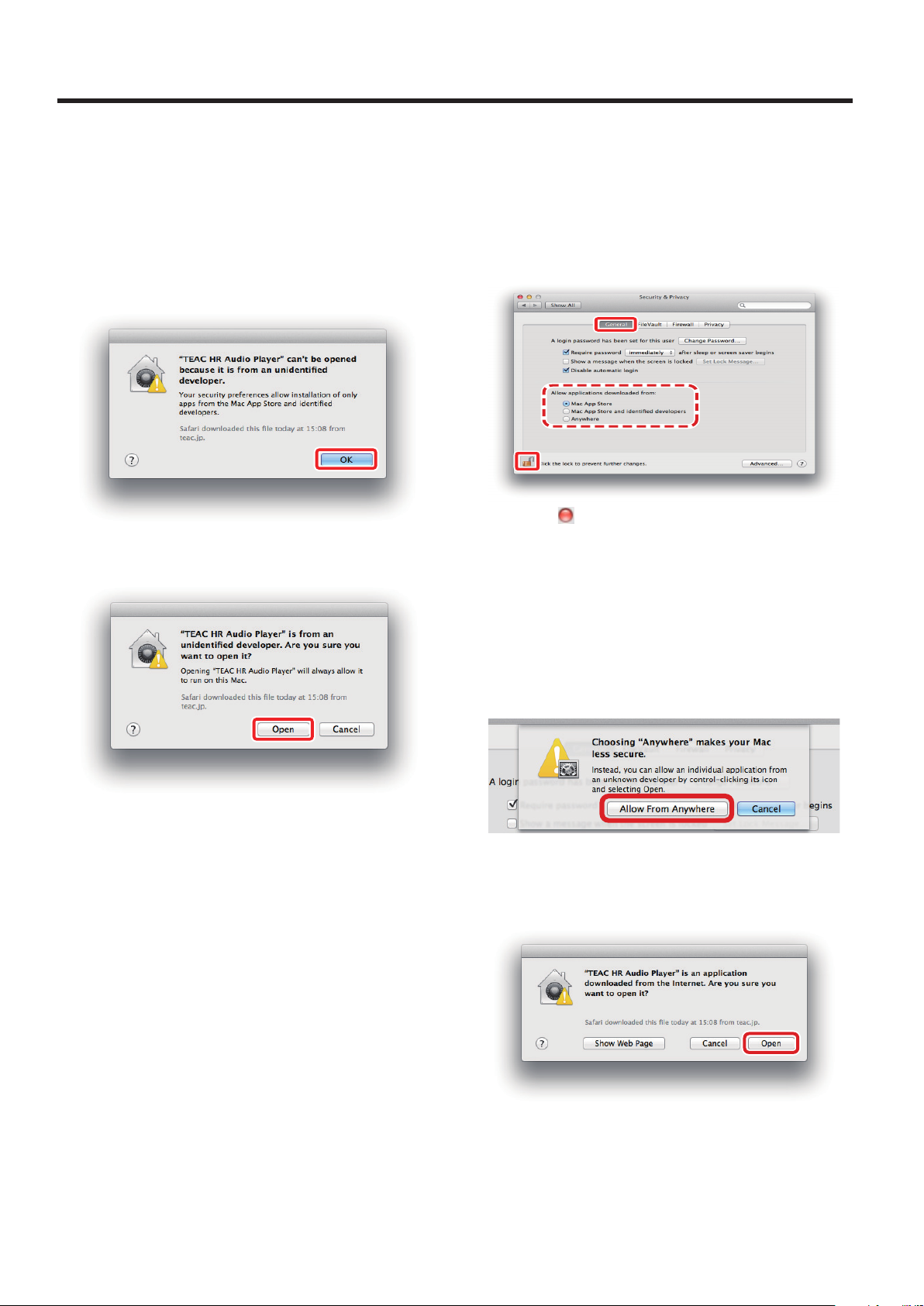
Z
TEAC HR Audio Player
Gatekeeper setting when first launching
TEAC HR Audio Player (for Mac OS)
If the Gatekeeper setting (General tab of the Security & Privacy pane
in the System Preferences) is anything other than “Allow applications
downloaded from anywhere,” the following warning message will
appear.
In this case, click “OK”to close the warning message.
Control-click (right-click) the file and choose “Open” from the menu.
When the following warning message appears, click the “Open” button.
Changing the Gatekeeper setting
You can change the Gatekeeper setting by setting “Allow applications downloaded from:” to “Anywhere” on the General tab of the
Security & Privacy pane in the System Preferences. In order to change
this setting, you must click the gear icon at the bottom left and input
an administrator name and password to unlock the settings.
If you click the button or type command-Q, for example, to quit
System Preferences, the settings will lock again.
Caution
Changing the Gatekeeper setting could increase the risk to computer
security. After changing the Gatekeeper setting in a way that reduces
security (choosing an item lower in the list), restore the setting to its
original value after launching the file. The following warning message will appear If you set “Allow applications downloaded from:” to
“Anywhere”. Click the “Allow From Anywhere” button.
After restoring the Gatekeeper setting to its original value, when you
open the downloaded file, the following warning message appears.
Click the “Open” button.
1212 MA-1912A
