TEAC AI-101DA Owner's Manual
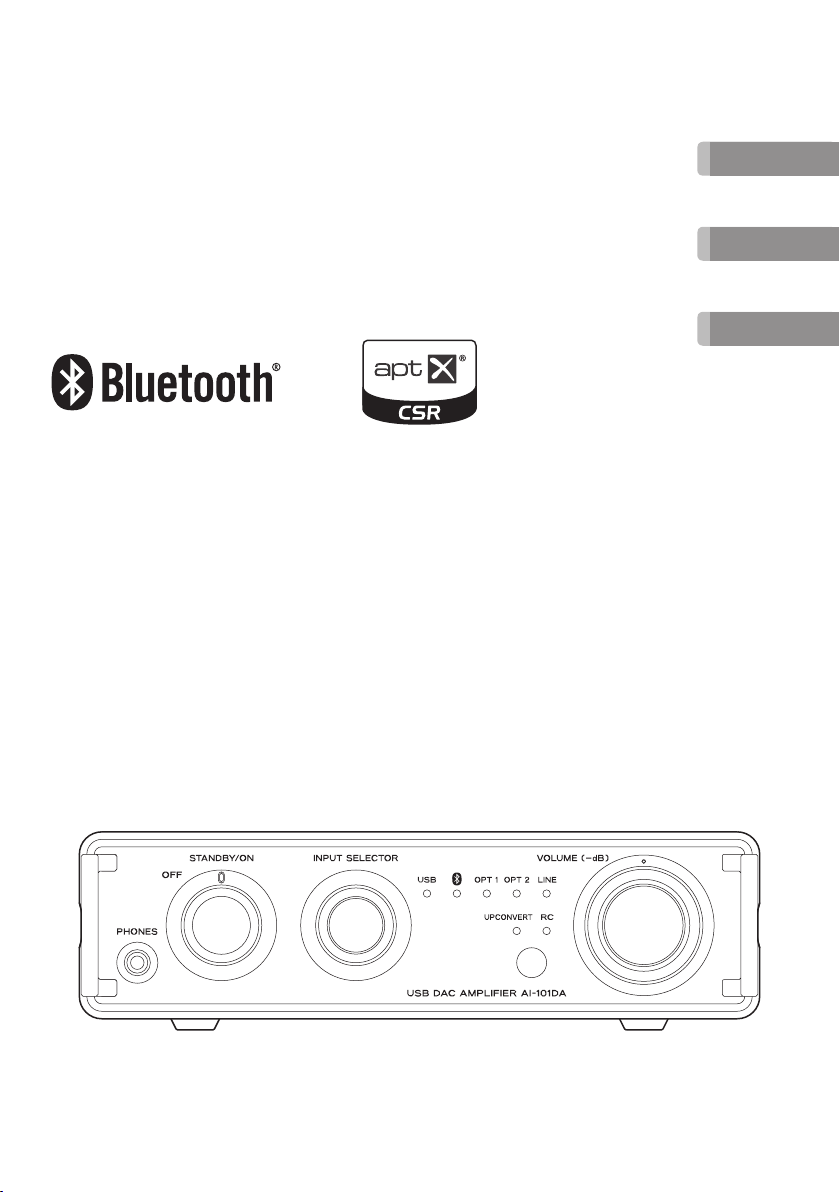
Z
ENGLISH
AI-101DA
USB DAC STEREO INTEGRATED AMPLIFIER
OWNER’S MANUAL
MODE D’EMPLOI
MANUAL DEL USUARIO
FRANÇAIS
ESPAÑOL
VQX1A1879Z
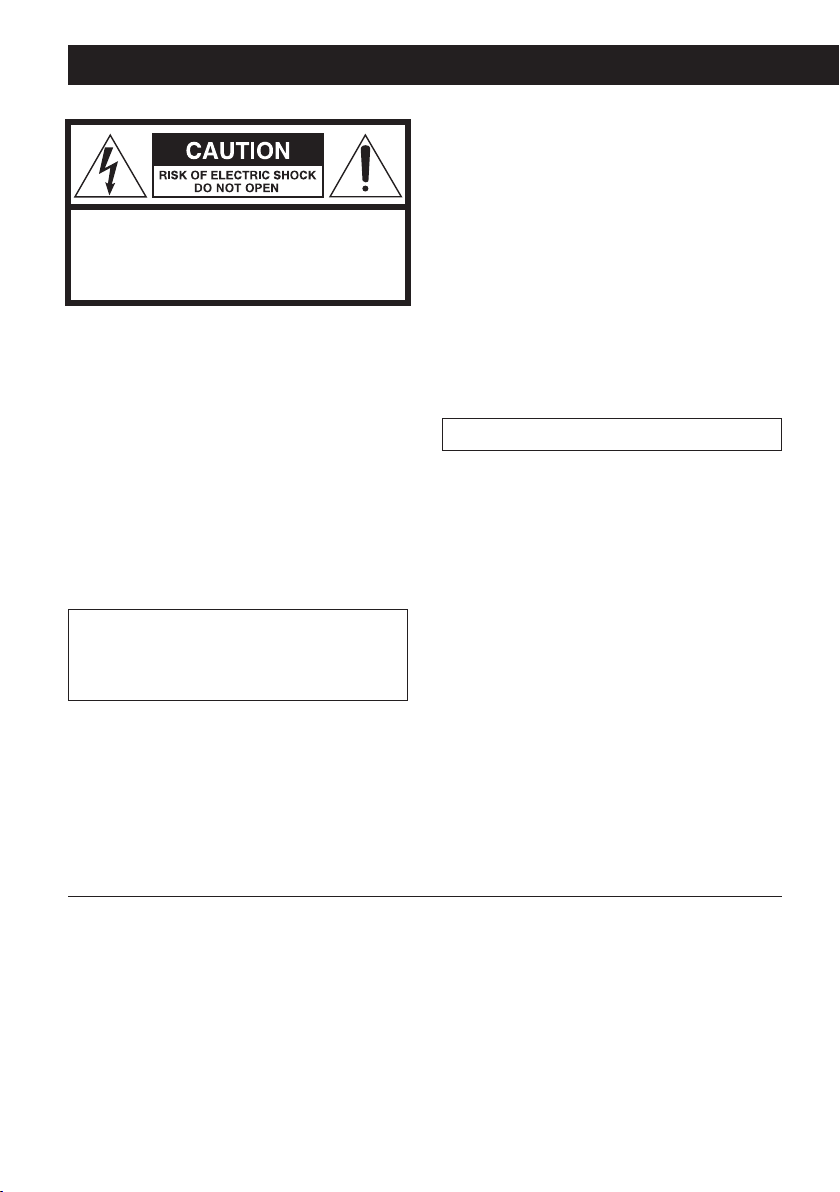
IMPORTANT SAFETY INSTRUCTIONS
CAUTION
o DO NOT REMOVE THE EXTERNAL CASES OR
CABINETS TO EXPOSE THE ELECTRONICS. NO
CAUTION: TO REDUCE THE RISK OF ELECTRIC
SHOCK, DO NOT REMOVE COVER (OR BACK).
NO USER-SERVICEABLE PARTS INSIDE. REFER
SERVICING TO QUALIFIED SERVICE PERSONNEL.
The lightning flash with arrowhead
<
B
symbol, within an equilateral triangle, is intended to alert the user to
the presence of uninsulated “dangerous voltage” within the product’s
enclosure that may be of sufficient
magnitude to constitute a risk of electric shock to persons.
The exclamation point within an equilateral triangle is intended to alert
the user to the presence of important operating and maintenance
(servicing) instructions in the literature accompanying the appliance.
WARNING: TO PREVENT FIRE OR
SHOCK HAZARD, DO NOT EXPOSE THIS
APPLIANCE TO RAIN OR MOISTURE.
USER SERVICEABLE PARTS ARE INSIDE.
o IF YOU ARE EXPERIENCING PROBLEMS WITH THIS
PRODUCT, CONTACT THE STORE WHERE YOU
PURCHASED THE UNIT FOR A SERVICE REFERRAL.
DO NOT USE THE PRODUCT UNTIL IT HAS BEEN
REPAIRED.
o USE OF CONTROLS OR ADJUSTMENTS OR
PERFORMANCE OF PROCEDURES OTHER THAN
THOSE SPECIFIED HEREIN MAY RESULT IN
HAZARDOUS RADIATION EXPOSURE.
IN USA/CANADA, USE ONLY ON 120 V SUPPLY.
The Bluetooth® word mark and logos are registered trademarks owned by Bluetooth SIG, Inc. and any use of
such marks by TEAC CORPORATION is under license.
© 2013 CSR plc and its group companies.The aptX® mark and the aptX logo are trade marks of CSR plc or one of
its group companies and may be registered in one or more jurisdictions.
Apple, Mac and Mac OS are trademarks of Apple Inc., registered in the U.S. and other countries.
Microsoft, Windows and Windows Vista are either registered trademarks or trademarks of Microsoft Corporation
in the United States and/or other countries.
Other company names and product names in this document are the trademarks or registered trademarks of
their respective owners.
2
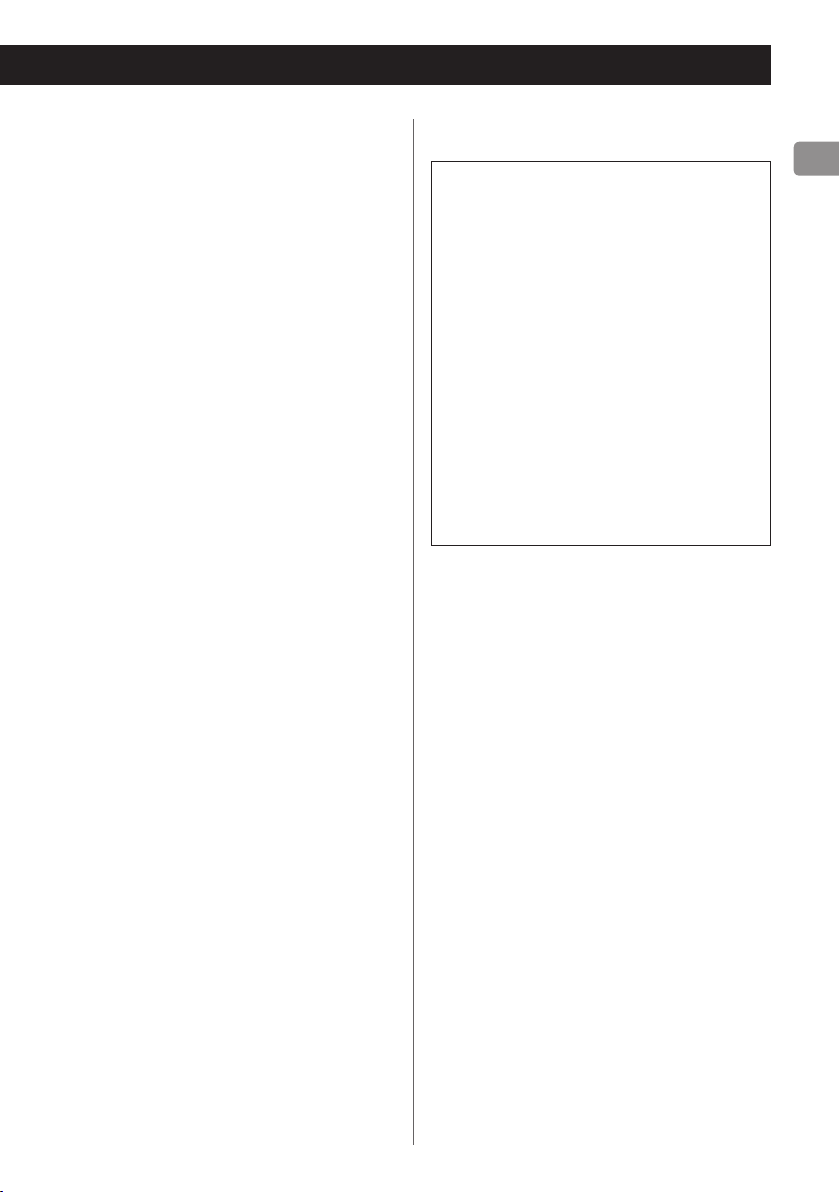
1) Read these instructions.
2) Keep these instructions.
3) Heed all warnings.
4) Follow all instructions.
5) Do not use this apparatus near water.
6) Clean only with dry cloth.
7) Do not block any ventilation openings. Install in
accordance with the manufacturer's instructions.
8) Do not install near any heat sources such as radiators, heat registers, stoves, or other apparatus
(including amplifiers) that produce heat.
9) Do not defeat the safety purpose of the polarized or grounding-type plug. A polarized plug
has two blades with one wider than the other. A
grounding type plug has two blades and a third
grounding prong. The wide blade or the third
prong are provided for your safety. If the provided
plug does not fit into your outlet, consult an electrician for replacement of the obsolete outlet.
10) Protect the power cord from being walked on
or pinched particularly at plugs, convenience
receptacles, and the point where they exit from
the apparatus.
11) Only use attachments/accessories specified by
the manufacturer.
12) Use only with the cart, stand, tripod, bracket, or
table specified by the manufacturer, or sold with
the apparatus. When a cart is used, use caution
when moving the cart/apparatus combination to
avoid injury from tip-over.
13) Unplug this apparatus during lightning storms or
when unused for long periods of time.
14) Refer all servicing to qualified service personnel.
Servicing is required when the apparatus has
been damaged in any way, such as power-supply
cord or plug is damaged, liquid has been spilled
or objects have fallen into the apparatus, the
apparatus has been exposed to rain or moisture,
does not operate normally, or has been dropped.
o The apparatus draws nominal non-operating
power from the AC outlet with its POWER or
STANDBY/ON switch not in the ON position.
o The mains plug is used as the disconnect device,
the disconnect device shall remain readily
operable.
o Caution should be taken when using earphones
or headphones with the product because excessive sound pressure (volume) from earphones or
headphones can cause hearing loss.
CAUTION
o Do not expose this apparatus to drips or
splashes.
o Do not place any objects filled with liquids,
such as vases, on the apparatus.
o Do not install this apparatus in a confined
space such as a book case or similar unit.
o The apparatus should be located close
enough to the AC outlet so that you can easily reach the power cord plug at any time.
o If the product uses batteries (including a bat-
tery pack or installed batteries), they should
not be exposed to sunshine, fire or excessive
heat.
o CAUTION for products that use replaceable
lithium batteries: there is danger of explosion
if a battery is replaced with an incorrect type
of battery. Replace only with the same or
equivalent type.
3
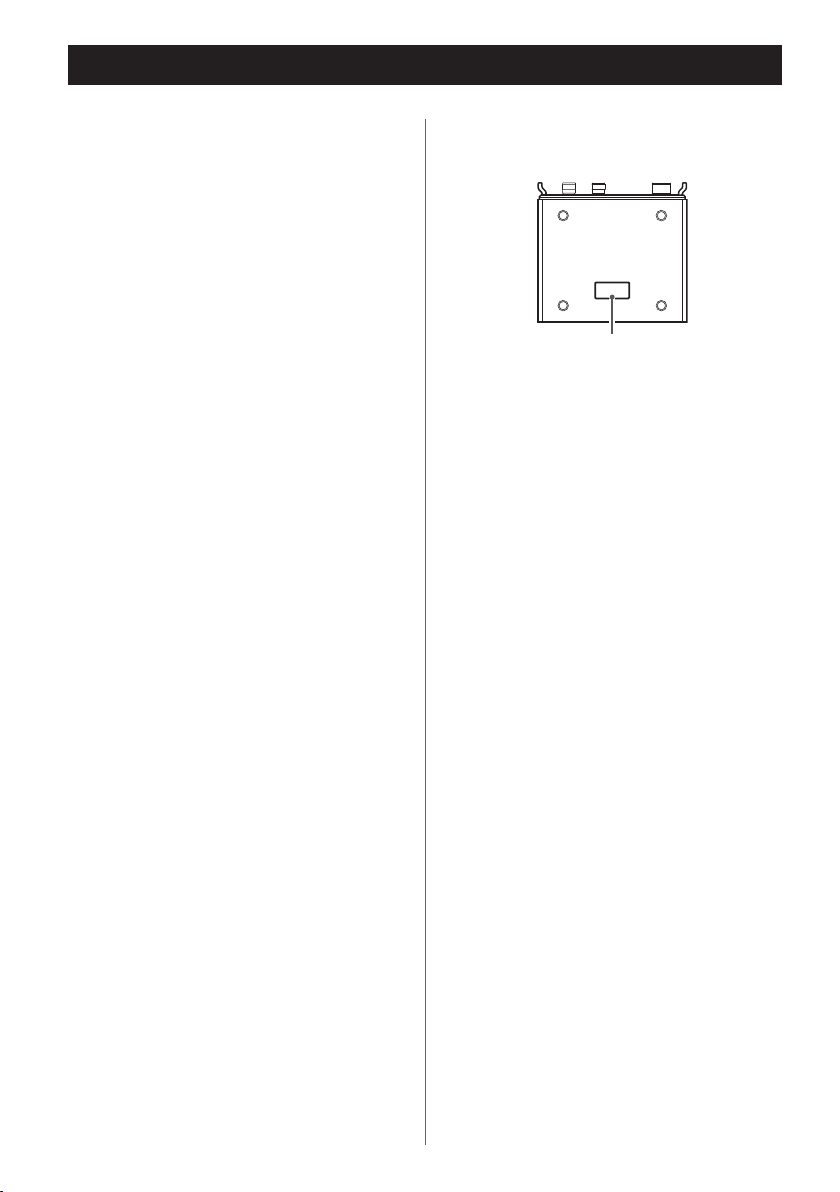
IMPORTANT SAFETY INSTRUCTIONS (continued)
V
Precautions concerning batteries
Misuse of batteries could cause them to rupture or leak leading to fire, injury or the staining
of nearby things. Please read and observe the
following precautions carefully.
o Be sure to insert the batteries with correct
positive (¥) and negative (^) orientations.
o Use batteries of the same type. Never use
different types of batteries together.
o If the remote control is not used for a long
time (more than a month), remove the batteries to prevent them from leaking.
o If the batteries leak, wipe away the leak-
age inside the battery compartment and
replace the batteries with new ones.
o Do not use batteries of types other than
those specified. Do not mix new batteries
with old ones or use different types of batteries together.
o Do not heat or disassemble batteries. Never
throw batteries into fire or water.
o Do not carry or store batteries with other
metallic objects. The batteries could short
circuit, leak or explode.
o Never recharge a battery unless it is con-
firmed to be a rechargeable type.
The nameplate is located on the bottom of the
unit as shown below.
Nameplate
4
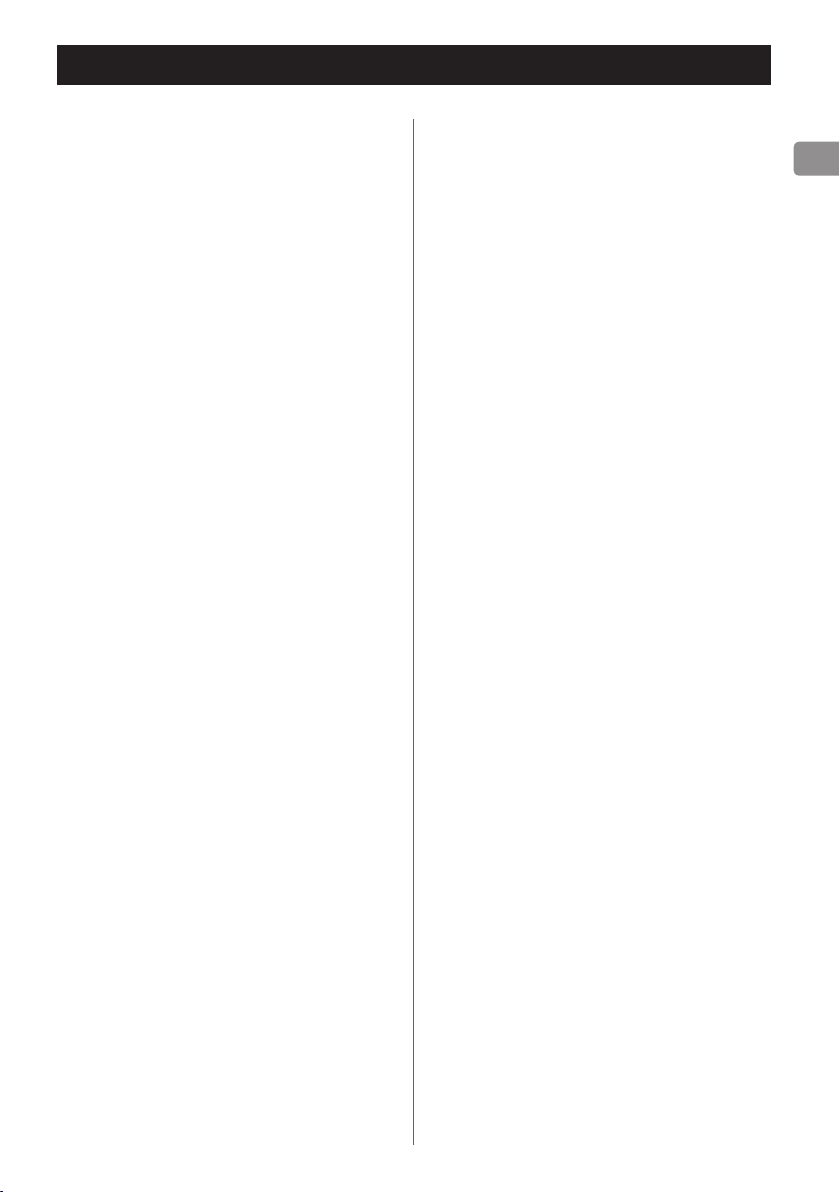
Wireless equipment precautions
Compliance of radio transmitter and
interference
Model for USA
This device complies with Part.15 of FCC Rules.
Operation is subject to the following two
conditions:
1) This device may not cause interference
2) This device must accept any interference,
including interference that may cause
undesired operation of the device.
Labeling of authorization
FCC ID: XEGAI-101DA
Model for Canada
Compliance of radio transmitter
This device complies with Industry Canada RSS
standard(s). Operation is subject to the following two conditions:
1) This device may not cause interference
2) This device must accept any interference,
including interference that may cause
undesired operation of the device.
Labeling of authorization
IC: 1559C-AI101DA
Compliance of interference
This Class B digital apparatus complies with
Canadian ICES-003.
CAUTION
Changes or modifications not expressly
approved by the party responsible for compliance could void the user’s authority to operate
the equipment.
CAUTION
Authorization of wireless devices are different
in countries or regions. Please use only in the
country where you purchased the product.
o Depending on the country, restrictions on
the use of Bluetooth wireless technology
might exist.
Radiation Exposure requirements
This equipment meets the regulation, which
is recognized internationally, for the case of
human exposure to radio waves generated by
the transmitter.
Statement of compliance
Model for USA
This equipment complies with FCC radiation
exposure limits set forth for an uncontrolled
environment and meets the FCC radio frequency Exposure Guidelines.
Model for Canada
This equipment complies with IC RSS-102
radiation exposure limits set forth for an
uncontrolled environment.
Information for interference
(FCC requirements)
This equipment has been tested and found
to comply with the limits for a Class B digital
device, pursuant to Part 15 of the FCC Rules.
These limits are designed to provide reasonable protection against harmful interference in
a residential installation.
This equipment generates, uses, and can radiate radio frequency energy and, if not installed
and used in accordance with the instructions, may cause harmful interference to radio
communications.
However, there is no guarantee that interference will not occur in a particular installation.
If this equipment does cause harmful interference to radio or television reception, which can
be determined by turning the equipment off
and on, the user is encouraged to try to correct
the interference by one or more of the following measures.
o Reorient or relocate the equipment and/or
the receiving antenna.
o Increase the separation between the equip-
ment and receiver.
o Connect the equipment into an outlet on
a circuit different from that to which the
receiver is connected.
o Consult the dealer or an experienced radio/
TV technician for help.
5
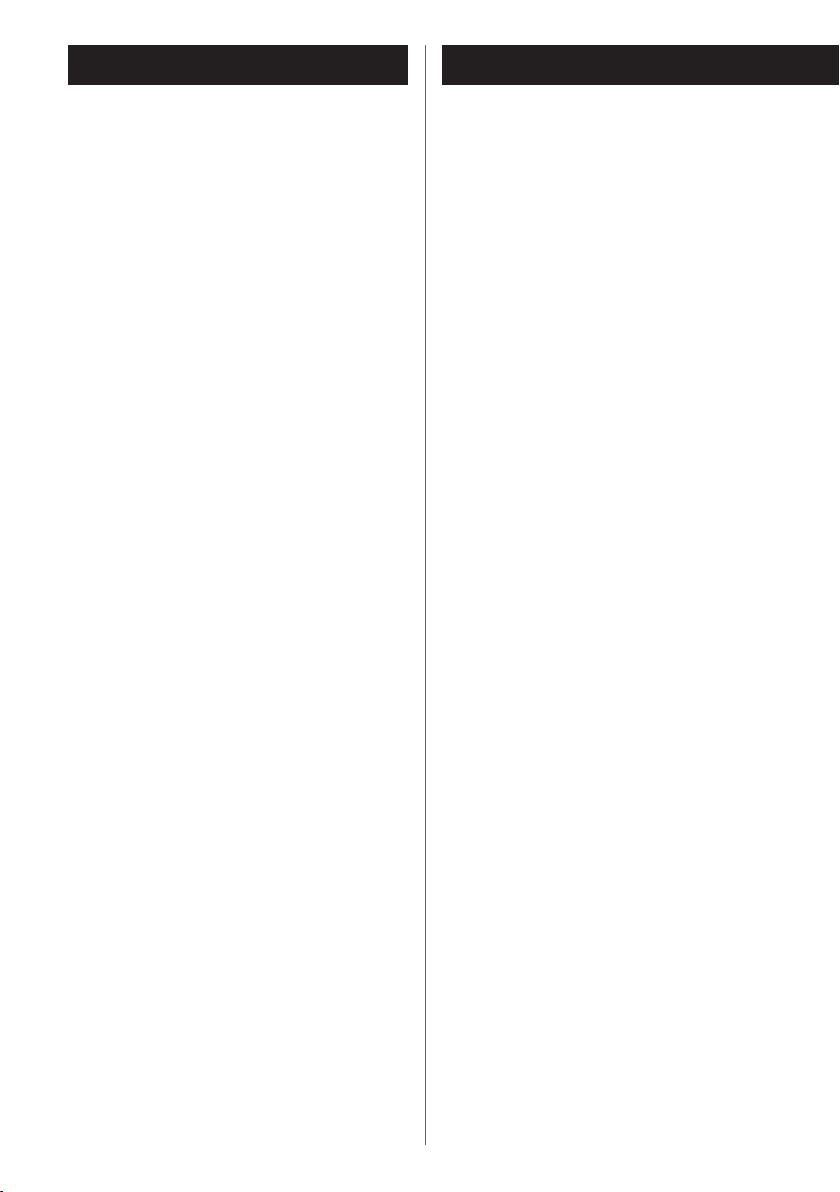
Table of contents
Before use
Thank you for choosing TEAC.
Read this manual carefully to get the best performance from this unit.
After reading this manual, keep it in a safe place
for future reference.
IMPORTANT SAFETY INSTRUCTIONS ..........2
Wireless equipment precautions ..............5
Before use ....................................6
Using the TEAC Global Site ................7
Connections ..................................8
Connecting speakers ........................10
Front panel overview (main unit) ............12
Remote control unit overview ...............14
Using the remote control ....................15
Automatic power saving function ............16
Upconversion function ......................17
Basic operation ..............................17
Bluetooth® function .........................20
Playing back music on a computer ...........22
Troubleshooting .............................25
Specifications ................................26
What's in the box
Check to be sure the box contains all the
included items shown below.
Please contact the store where you purchased
this unit if any of these items are missing or
have been damaged during transportation.
Power cord × 1
Remote control (RC-1318) × 1
Batteries for remote control (AAA) × 2
Rubber feet × 4
Owner’s manual (this document) × 1
o Keep this manual in a safe place for future
reference.
Warranty card × 1
Placement precautions
o Do not install this unit in a location that
could become hot. This includes places
that are exposed to direct sunlight or near
a radiator, heater, stove or other heating
equipment. Moreover, do not place it on
top of an amplifier or other equipment that
generates heat. Doing so could cause discoloration or deformation.
o Place the unit in a stable location near the
audio system that you will use with it.
o As the unit could become warm during
operation, always leave sufficient space
around it for ventilation.
o When installing this unit, leave a little space
(at least 5 cm or 2”) between it and walls
and other devices in order to allow good
heat dissipation. When placing it in a rack,
for example, leave at least 5 cm (2”) open
above it and 10 cm (4”) open behind it.
Failure to provide these gaps could cause
heat to build up inside and result in fire.
o Do not place CDs, CD-Rs, cassette tapes,
other audio equipment or other items that
are susceptible to heat on top of the unit.
Doing so could damage these items.
6
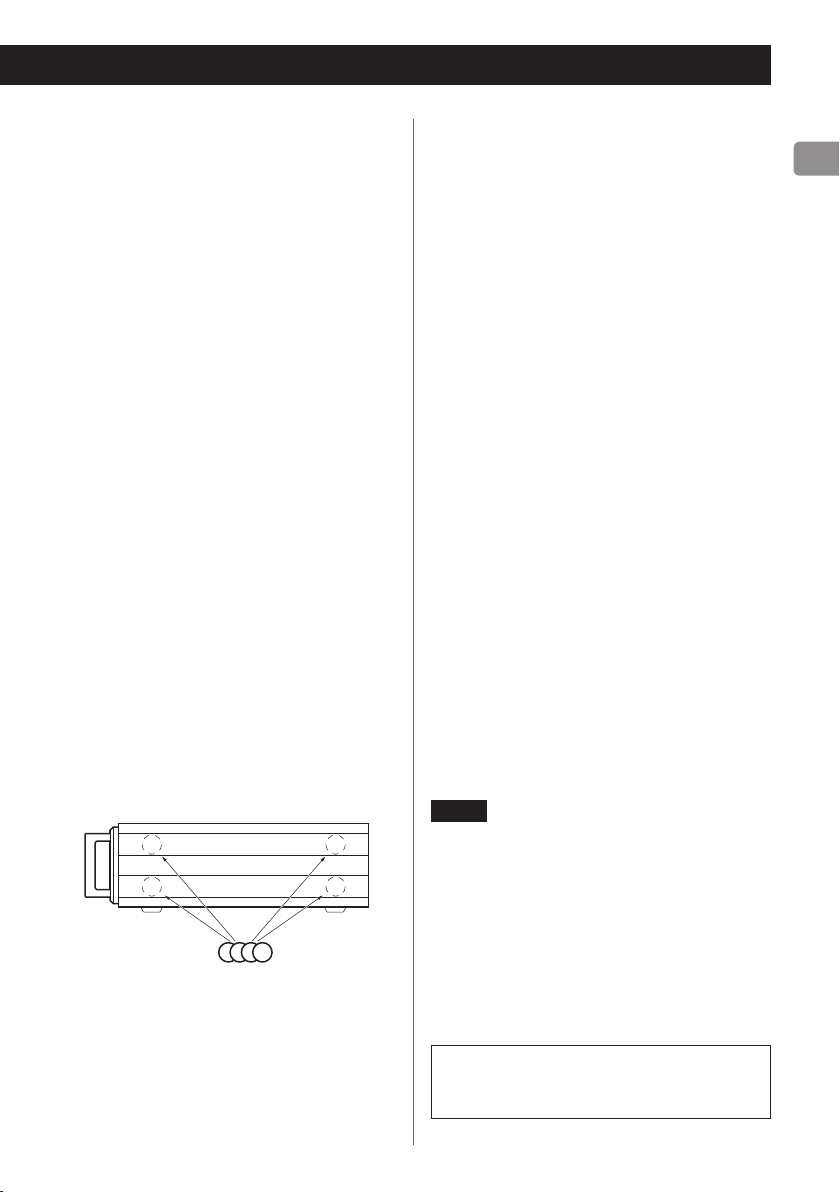
o Do not put cloth on top of the unit or place
the unit on top of bedding or thick carpets.
Doing so could cause the unit to overheat
and damage it.
o Do not move the unit during use. The volt-
age supplied to the unit should match the
voltage printed on the rear panel. If you are
in any doubt regarding this matter, consult
an electrician.
o Do not open the body of the unit as this
might result in damage to the circuitry or
cause electric shock. If a foreign object
should get into the unit, contact your dealer.
o When removing the power plug from the
wall outlet, always pull directly on the plug;
never yank on the cord.
o If a TV is turned on while the unit is on, static
might appear on the TV screen depending
on the characteristics of the TV broadcast
signal. This is not a malfunction of the unit
nor of the TV. If this occurs, put the unit into
standby.
Note about installation
This unit can be used both horizontally and
vertically (on its side). When using it in a vertical position, attach the included rubber feet to
the four places on the bottom.
Bottom when placed vertically
Maintenance
Wipe dirt from the top cover and other panel
surfaces using a soft cloth that has been slightly
dampened with a diluted neutral cleanser.
Do not wipe with chemical cleaning cloths, thinner or other chemical agents. Doing so could
damage the surface.
V
For your safety, disconnect the power
cord from the socket before cleaning.
Product registration
Customers in the USA, please visit the following TEAC website to register your TEAC product
online.
http://audio.teac.com/support/registration/
Using the TEAC Global Site
You can download the dedicated drivers necessary for this unit from the TEAC Global Site:
http://teac-global.com/
1) Open the TEAC Global Site.
2) In the TEAC Downloads section, click the
desired language to open the Downloads
website page for that language.
NOTE
If the desired language does not appear, click
Other Languages.
Rubber feet
3) Click the product name in the “Search by
Model Name” section to open the Downloads
page for that product.
4) Select and download the dedicated drivers
that are needed.
To use this unit with a Windows computer, you must download and install
dedicated software on the computer.
7
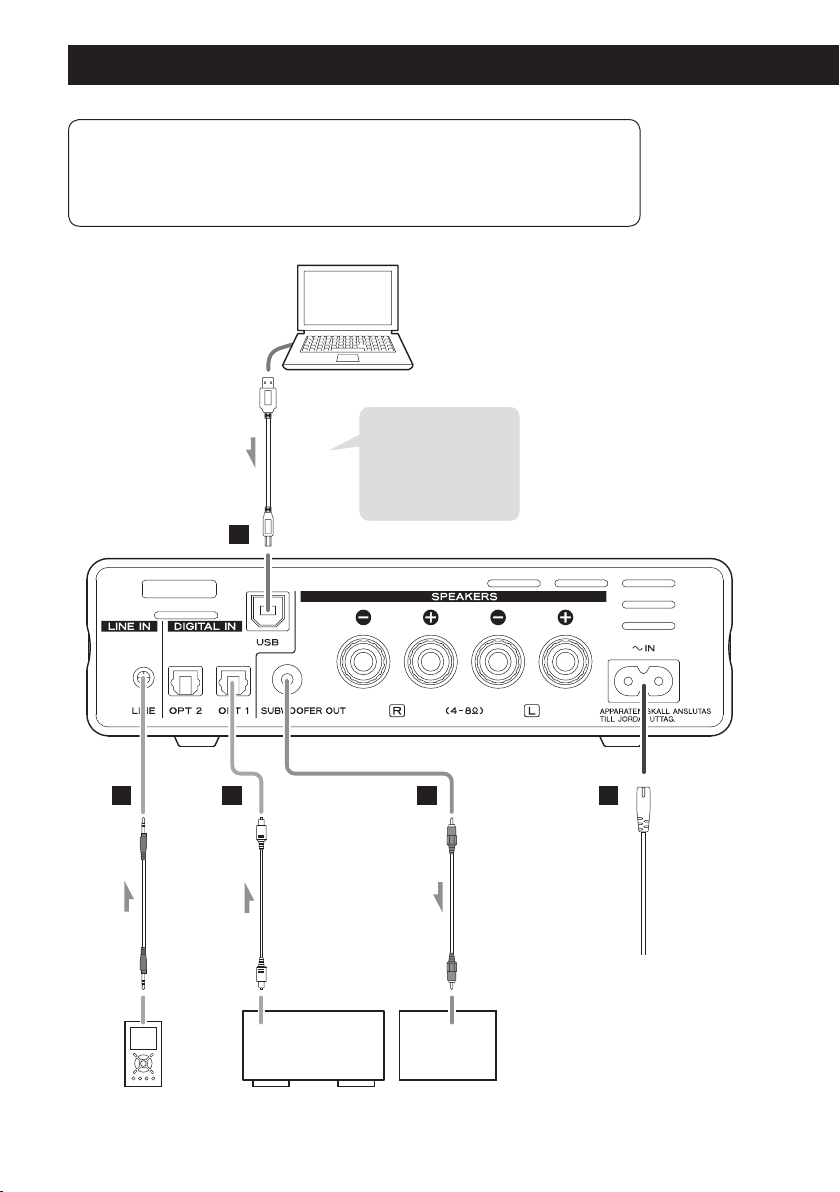
Connections
V
Complete all other connections before turning the unit on.
o Read the instructions of each device that you intend to use with this unit.
o To avoid hum and noise, do not bundle the connection cords.
o Be sure to connect each plug securely.
Computer
B
Φ3.5mm stereo mini plug
USB cable
Install the dedicated
TEAC driver software
on the computer
(page 22).
A
DC
RCA audio cable
Optical digital cable
E
Included power cord
Wall outlet
Portable music
player, etc.
8
DIGITAL OUT
(OPTICAL)
output device
Line input
jack
SubwooferDigital audio
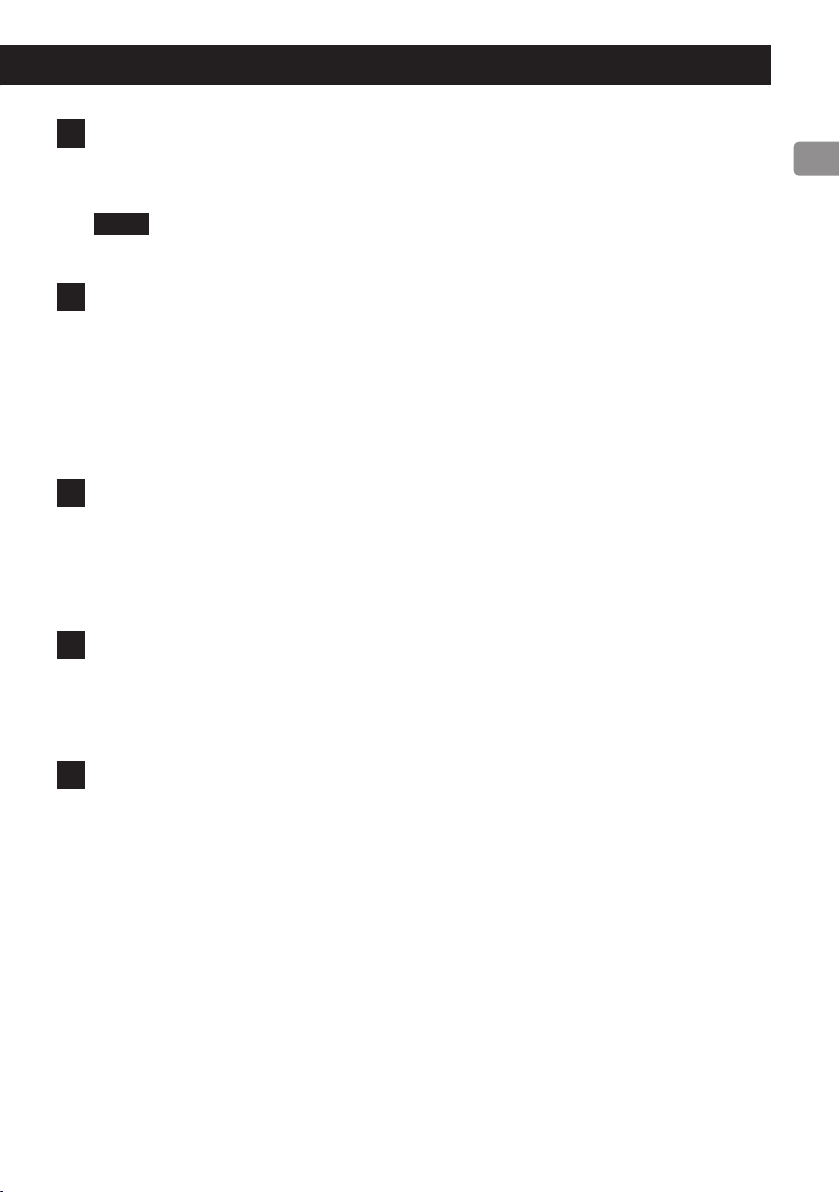
A
USB input port
Use to input digital audio from a computer. Connect it to a computer's USB connector.
Use a commercially-available USB 2.0 cable (A-B type) for connection.
NOTE
Install the dedicated TEAC driver software on the computer (page 22).
B
Analog audio input jack (LINE)
Use this to input analog audio.
Use a stereo mini plug cable to connect the headphones jack of a portable music player or
other device to this unit here. When using a connected portable music player, you should also
adjust its volume. Be aware, however, that the sound could distort if you raise the volume of
the portable music player too much.
o Use a commercially-available cable that suits the device to make the connection.
C
OPT 1/OPT 2 digital audio input connectors
Use these to input digital audio. Connect to the digital audio output connectors of digital
audio output devices.
Use commercially-available optical digital (TOS) cables to make the connections.
o Sampling frequencies of up to 192 kHz are supported.
D
SUBWOOFER OUT jack
If you want to use a subwoofer, connect it to this terminal.
o Output level adjustments made using the front panel and remote volume controls are
linked.
E
Power cord connector (~IN)
Connect the supplied power cord here.
After all other connections are complete, connect the power cord's plug to a wall outlet.
V
Do not use any power cord other than the one included with this unit. Use of other
power cords could result in fire or electric shock. Unplug the cord from the outlet
when not using the unit for a long time.
9
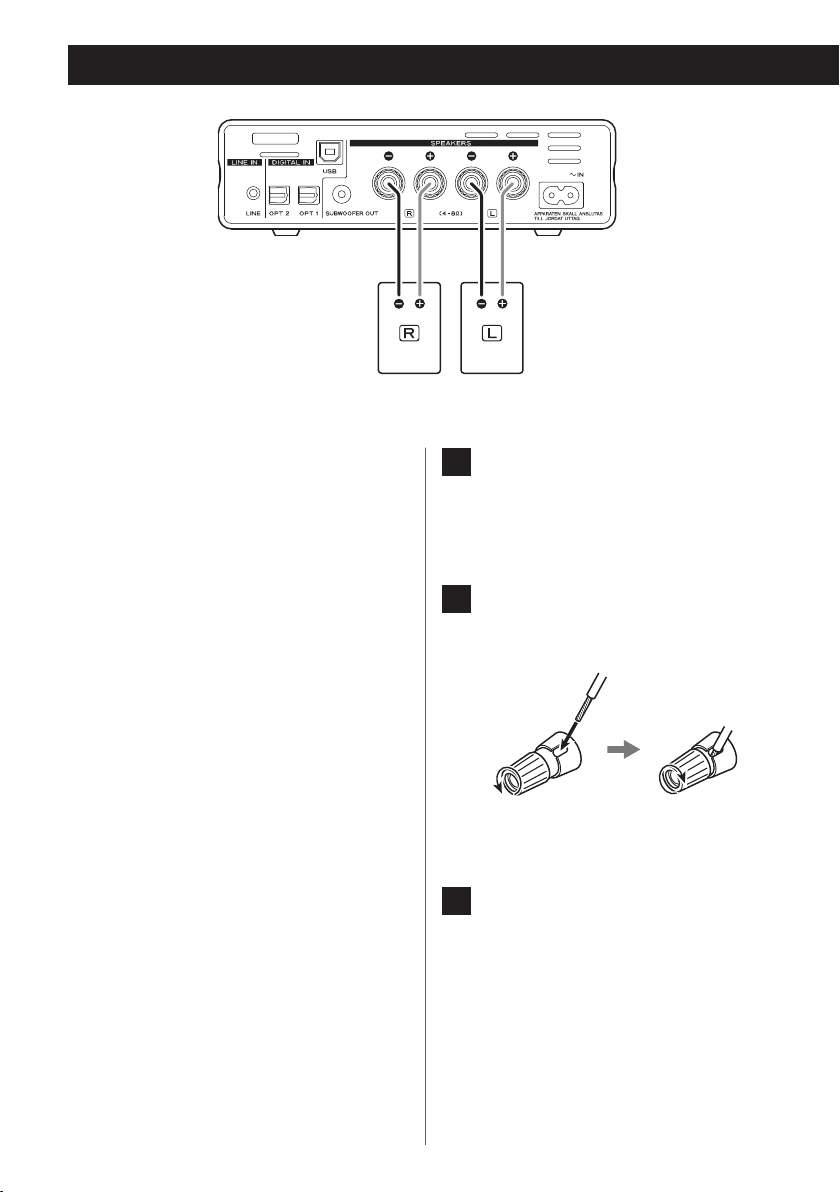
Connecting speakers
V
Precautions when making
connections
o After all connections are complete, connect
the power cord’s plug to the AC wall outlet.
o Read the instructions of each device that
you intend to use with this unit.
LS-101 speakers or speakers with 4–8Ω nominal
impedance
1 Turn the terminal cap counter-
clockwise to loosen it. The speaker
terminal caps cannot be fully
removed from the unit.
NOTE
o When connecting speakers other than
the LS-101, use speakers with 4–8Ω nominal impedance. If speakers with different
impedance ratings are used, the protection
circuit could operate, causing sound output
to stop.
o The red speaker terminals are positive (+)
and the black speaker terminals are negative (–). Generally, the + wire of the speaker
cable is marked to distinguish it from the –
wire of the cable. Connect the marked wire
to the red + terminal and the unmarked
wire to the black – terminal.
o If the exposed core wires at the tips of the
speaker cables should touch other cables
or terminals, an electrical short might occur.
Never allow speaker cables to cause a short.
o Be sure to insert each plug securely. To pre-
vent hum and noise, avoid bundling the
cables together with the AC power cord or
other cables.
10
2 Insert the wire into the terminal
and turn the terminal cap clockwise
to securely connect it.
o Make sure none of the wire insulation
is under the terminal and only the bare,
stripped wire is touching the terminal.
3 Conrm that the cable is fastened
securely by gently pulling the
cable.
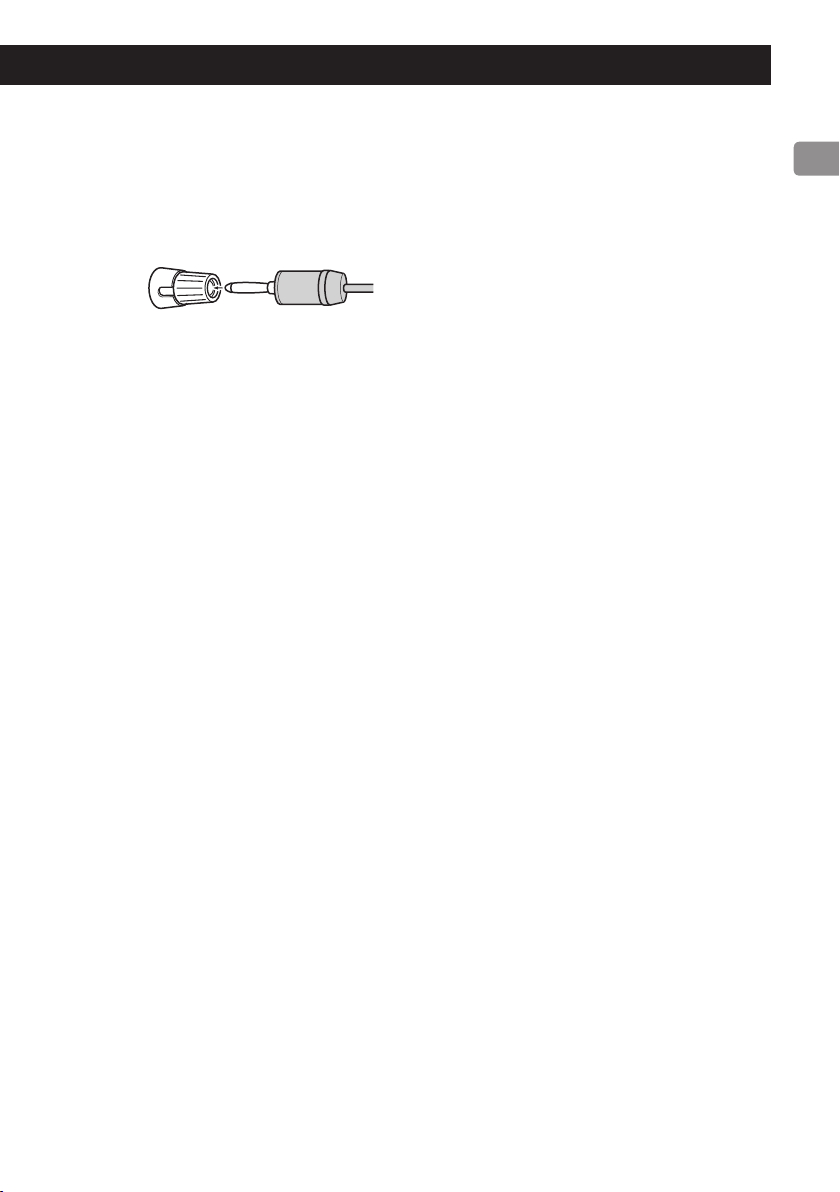
Connecting with banana plugs
You can also make connections using commercially-available banana plugs. First, connect the banana
plugs to the speaker cables and then connect the plugs
to the terminals.
o Keep the caps tightened when in use.
o Carefully read the instructions for the banana plugs
that you are using.
11
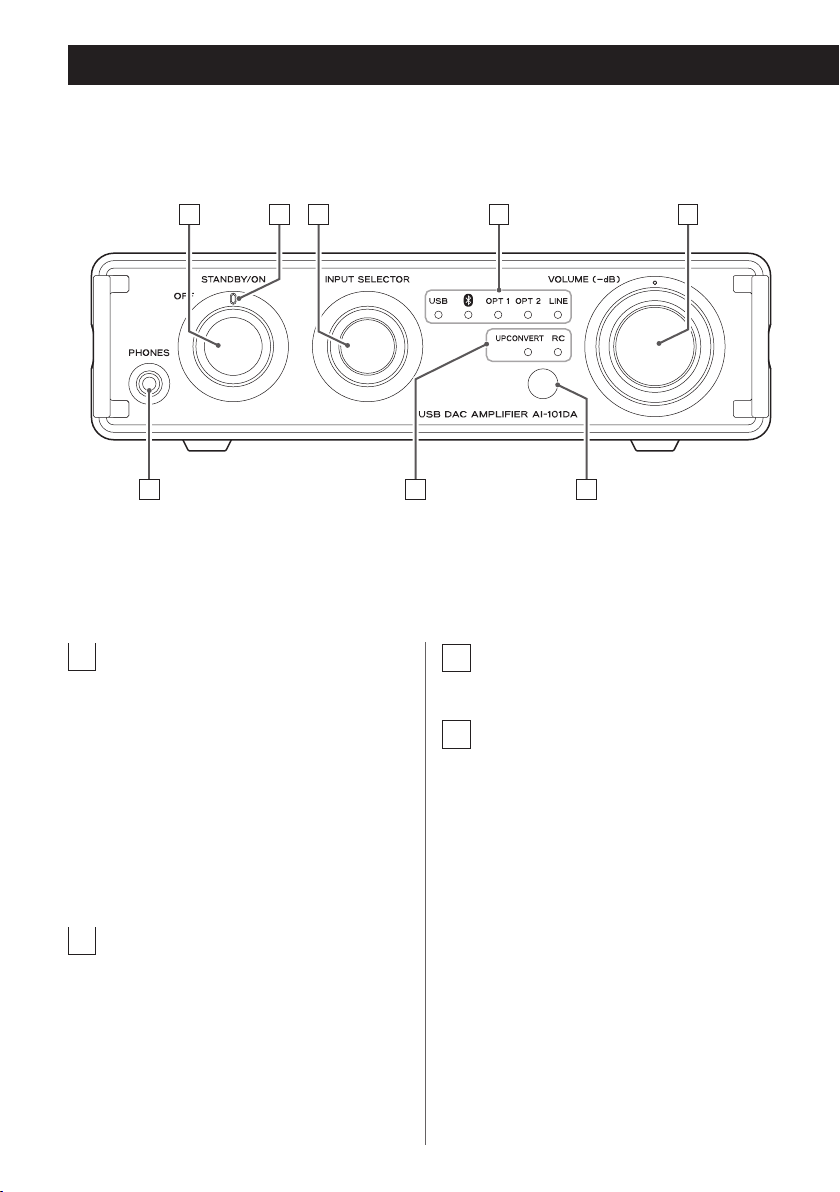
Front panel overview (main unit)
A B ED
HF
C
G
A
Power knob (OFF–STANDBY/ON)
STANDBY/ON
Turn this knob from OFF to STANDBY/ON
to turn the unit on.
Press the remote control standby/on
(¤) button to put the unit into standby.
OFF
Unlike when in standby, when the unit is
set to OFF, secondary power is also off, so
the unit will not respond to operation of
its other controls or the remote control.
B
Power indicator
This lights blue when the unit is on.
12
C
INPUT SELECTOR knob
Turn this knob to change the input source.
D
Input source indicators
The indicator lights below the selected
input source.
These indicators blink when a digital audio
signal in an unsupported format is input.
(The LINE indicator does not blink.)
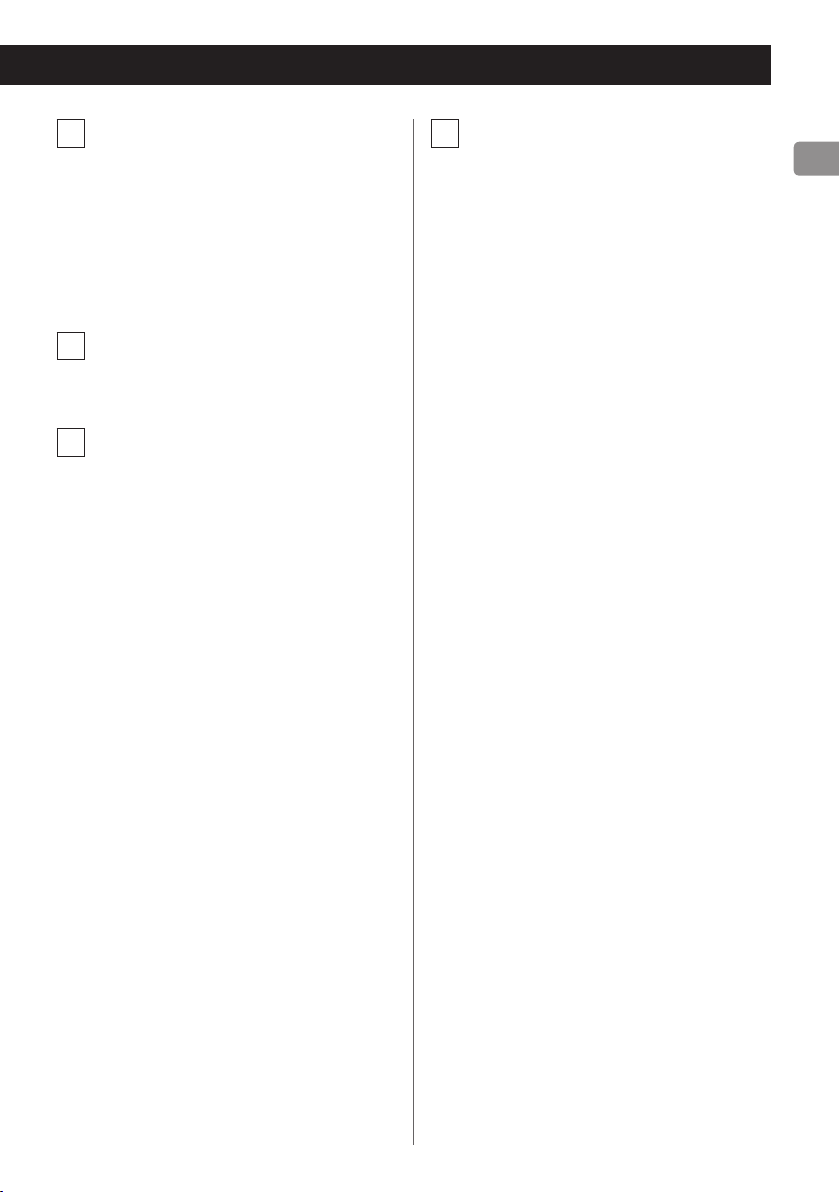
E
VOLUME knob
Use this knob to adjust the volume. To
increase the volume, turn the knob clockwise. To decrease the volume, turn the
knob counterclockwise.
o When you adjust the volume using the
remote control, the main unit VOLUME
knob does not turn.
F
PHONES jack
Connect a Φ3.5mm stereo mini plug from
headphones to this jack.
G
Indicators
UPCONVERT
This lights during upconversion.
RC
This lights when the remote control has
been used to change the volume.
When lit, the position of the VOLUME
knob on the main unit does not correspond to the output volume.
o If the main unit VOLUME knob is used,
the output volume will be reset to correspond to the knob position, and this
indicator will become unlit.
H
Remote control signal receiver
Receives signals from the remote control.
When operating the remote control, point
it at the remote control signal receiver.
13
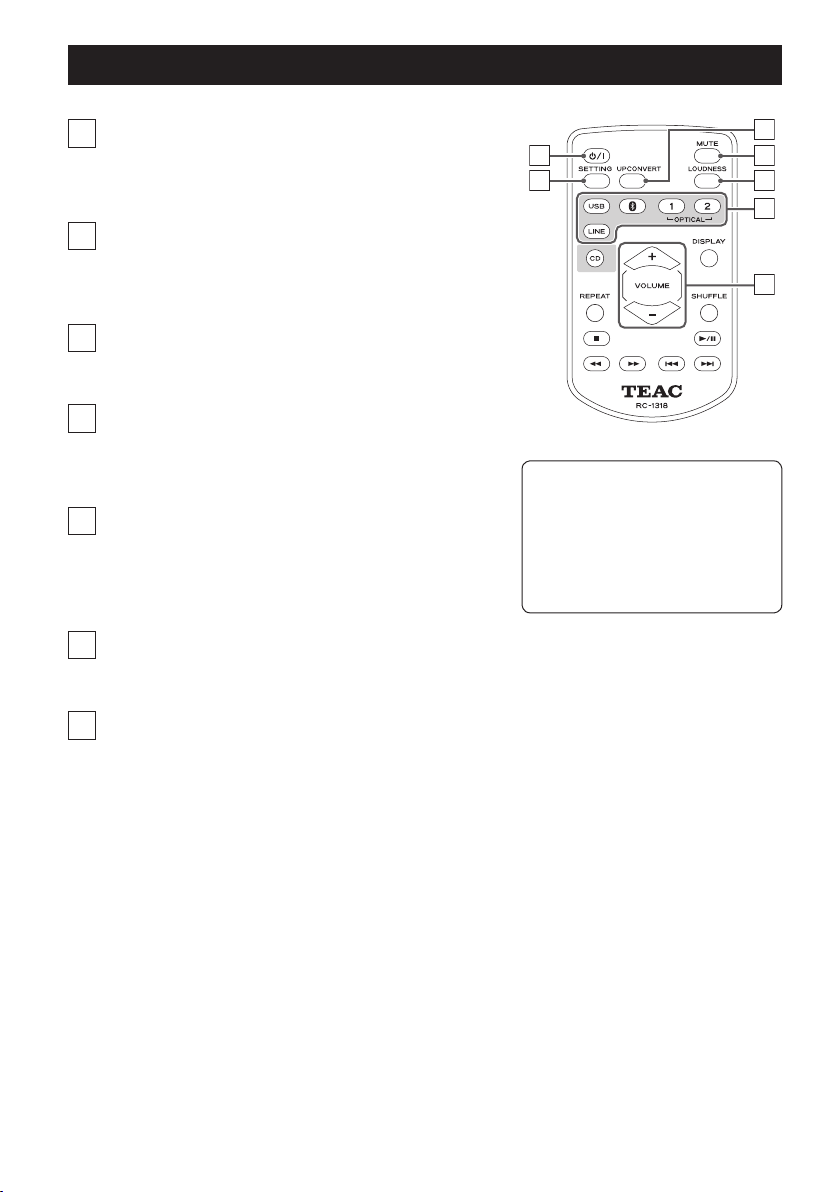
Remote control unit overview
c
a
Standby/on (¤) button
Press this button to turn the unit on and put it in
standby.
b
SETTING button
Use to turn the automatic power saving function on
and off.
c
UPCONVERT button
Press this button to turn upconversion on and off.
d
MUTE button
Press this button to mute the sound temporarily. To
restore the sound, press it again.
e
LOUDNESS button
Press this button to turn the bass boost on or off.
When turned on, the RC indicator will blink once.
When turned off, the RC indicator will blink twice.
f
Input source selection buttons
Use these buttons to select the playback source.
a
b
You can also control a TEAC
PD-H01 CD player using the
RC-1318 remote control.
Only the buttons used for the
AI-101DA are explained in this
document.
d
e
f
g
g
VOLUME (−/+) buttons
Use these buttons to adjust the volume.
14
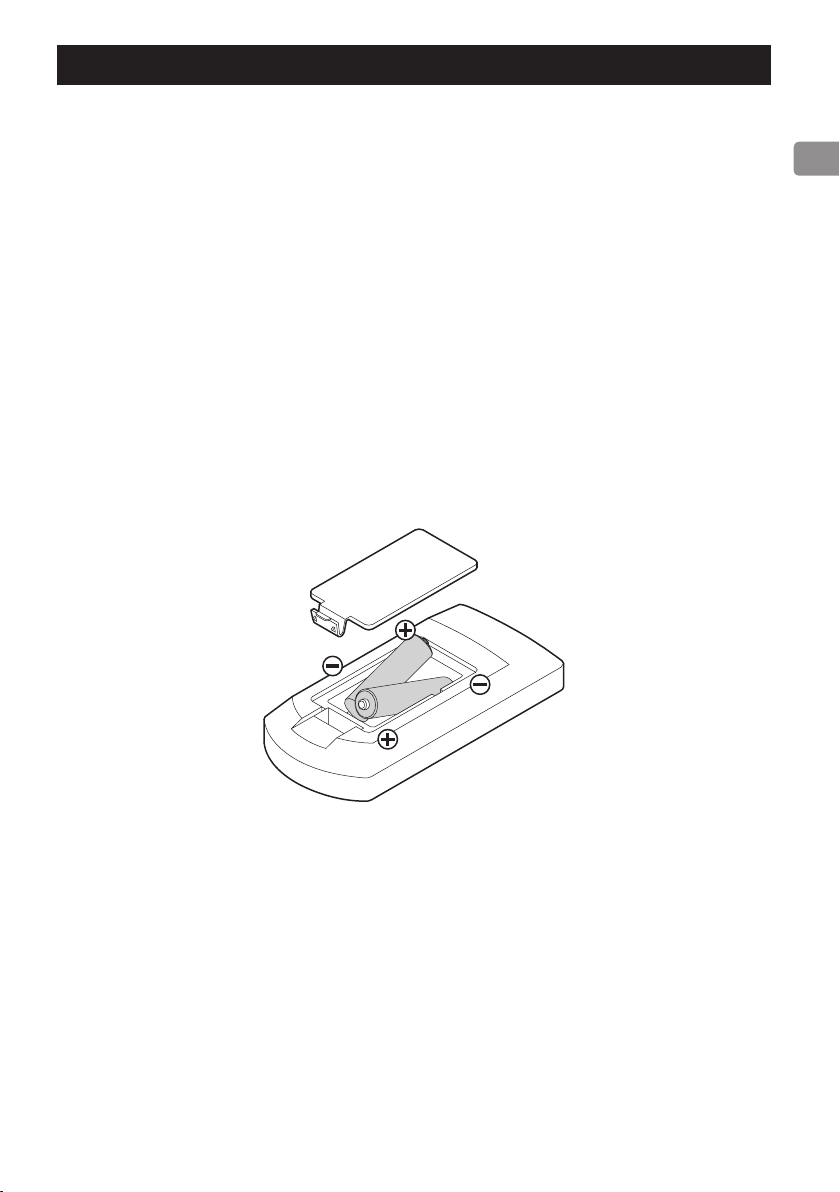
Using the remote control
Precautions for use
V
Misuse of batteries could cause them to rupture or leak leading to fire, injury or the staining of items nearby. Please carefully read and observe the precautions on page 4.
o When using the remote control, point it toward the remote control signal receiver on the main
unit from a distance of 5 m (16 ft) or less. Do not place obstructions between the main unit and
the remote control.
o The remote control might not work if the remote control signal receiver on the unit is exposed
to direct sunlight or bright light. If this occurs, try moving the unit.
o Beware that use of this remote control could cause the unintentional operation of other devices
that can be controlled by infrared rays.
Installing batteries
Remove the cover from the back of the remote control and insert two AAA batteries with their
¥/^
ends oriented in the case as shown. Replace the cover.
When to replace batteries
If the operation range of the remote control decreases or if the unit stops responding to the remote
control buttons, replace both of its batteries with new ones.
Dispose of the used batteries according to the instructions on them or requirements set by your
local municipality.
15
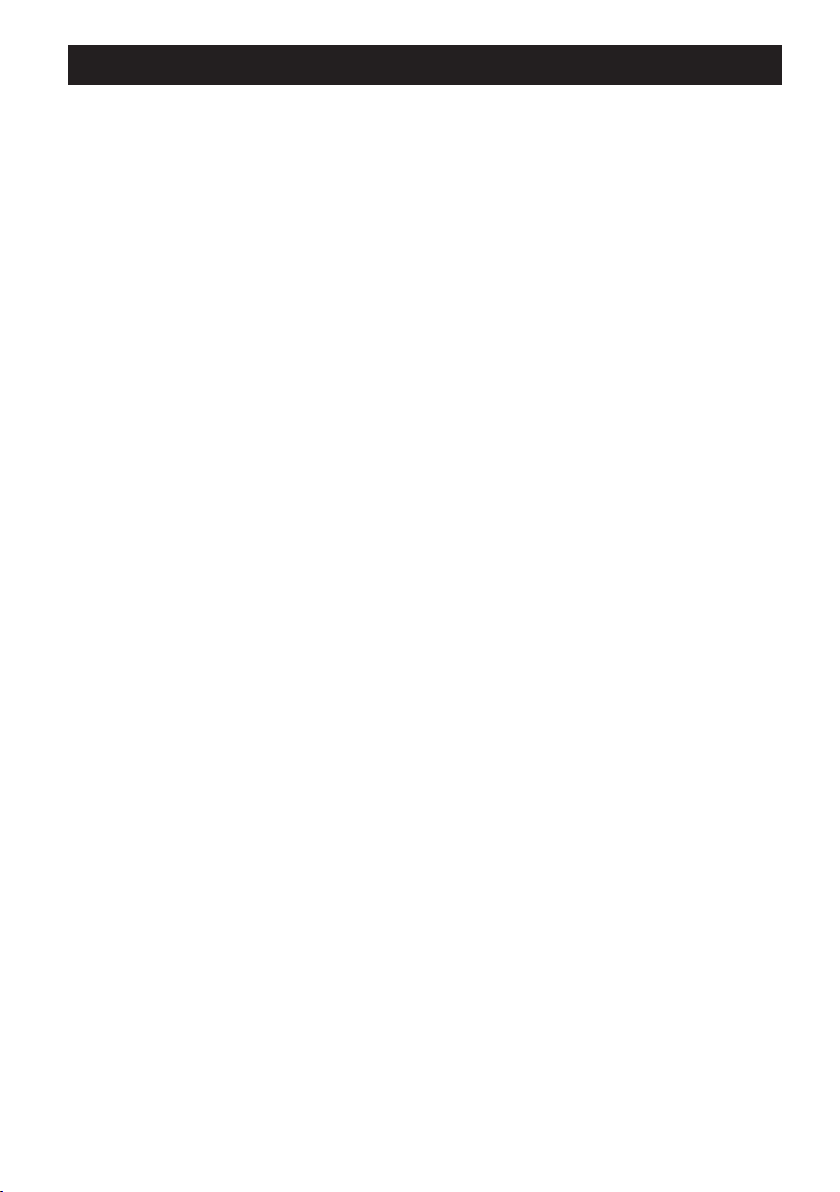
Automatic power saving function
This unit has an automatic power saving function.
The operation of this function depends on the automatic power saving setting and the selected
input source.
When automatic power saving is on
If there is no signal from the selected input source and no operation has occurred for about 30 minutes, the unit will enter standby mode.*
o Turn the unit on again to end standby.
o If the automatic power saving function is on, the unit will not enter sleep mode.
*Power consumption in standby mode is 0.5 W or less.
When automatic power saving is off
If the input source is USB or OPTICAL
If there is no signal from the selected input source and no operation has occurred for about 3 minutes, the unit will enter sleep mode.
o Input of a signal or operation of the main unit or the remote control will end sleep mode (auto-
matic on from standby function).
If the input source is Bluetooth or LINE
The unit will not enter sleep mode.
Checking the automatic power saving function setting
When automatic power saving is on
When the unit is turned on, the power indicator and the indicator for the selected source will blink
for a little while.
When automatic power saving is off
When the unit is turned on, the power indicator and all the input source indicators will blink for a
little while and then the indicator for the selected source will light.
Setting the automatic power saving function
When the unit is on, press and hold the remote control setting button, and then press the standby/
on (¤) button. All the input indicators will light or turn off for about five seconds.
No indicators lit: Automatic power saving is on
All indicators lit: Automatic power saving is off
16
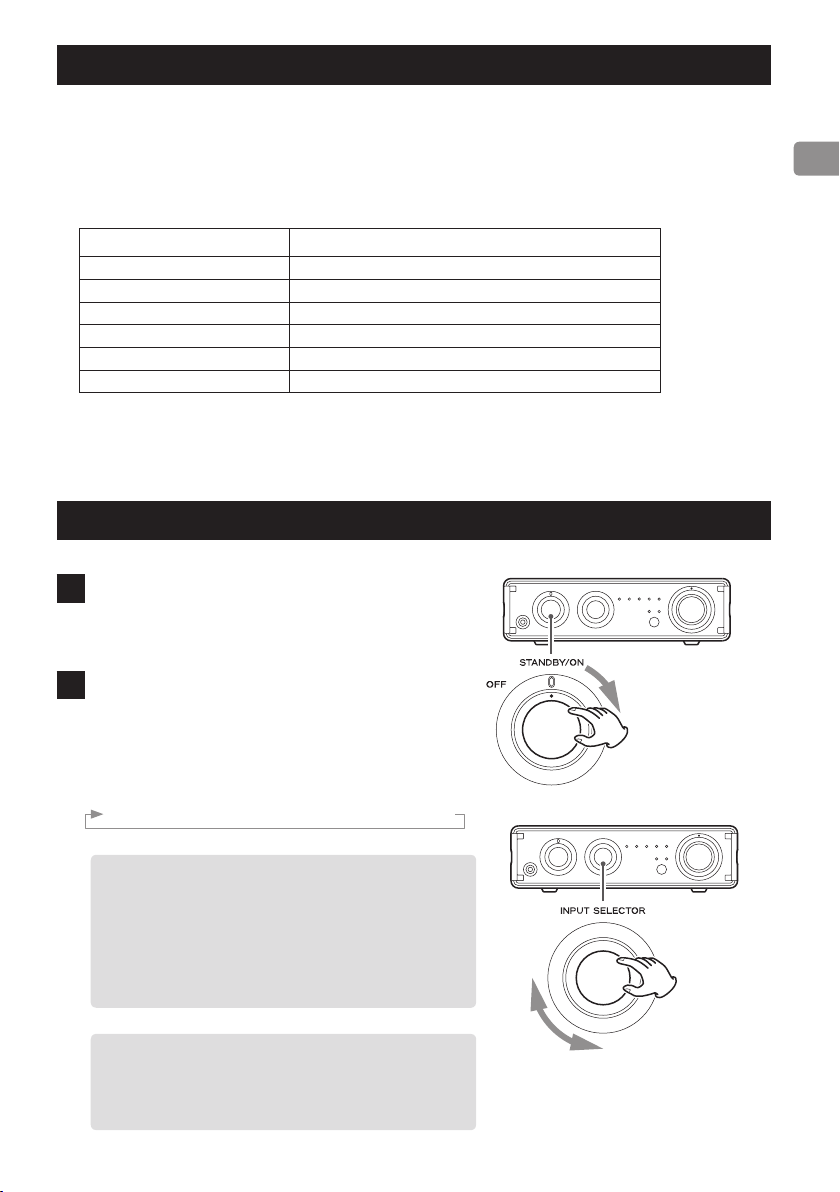
Upconversion function
You can use the upconversion function with digital input (USB, OPTICAL).
Press the UPCONVERT button on the remote control to enable the upconversion function. The
UPCONVERT indicator will light when upconversion is enabled.
Input sampling frequencies and sampling frequencies after upconversion
Input sampling frequency Sampling frequency after upconversion
44.1 kHz 88.2 kHz
48 kHz 96 kHz
88.2 kHz 176.4 kHz
96 kHz 192 kHz
176.4 kHz 176.4 kHz
192 kHz 192 kHz
Basic operation
1 Turn the power knob to STANDBY/ON.
The indicator will light blue when the unit is turned
on.
2 Turn the INPUT SELECTOR knob to select the
input source.
The indicator lights for the selected source.
The playback source will change in the following
order.
USB w Bluetooth w OPT1 w OPT2 w LINE
o The input indicators blink when the input signal
is a digital audio signal in a format other than
PCM.
If this is the case, check to see if the connected
digital audio output device has a “PCM” setting
for the digital output format. Refer to the operation manual for that device to make this setting.
o To use a Windows computer, you must install
the dedicated driver on that computer before
setting this unit to USB and playing back computer audio files (page 22).
Continued on the next page e
17
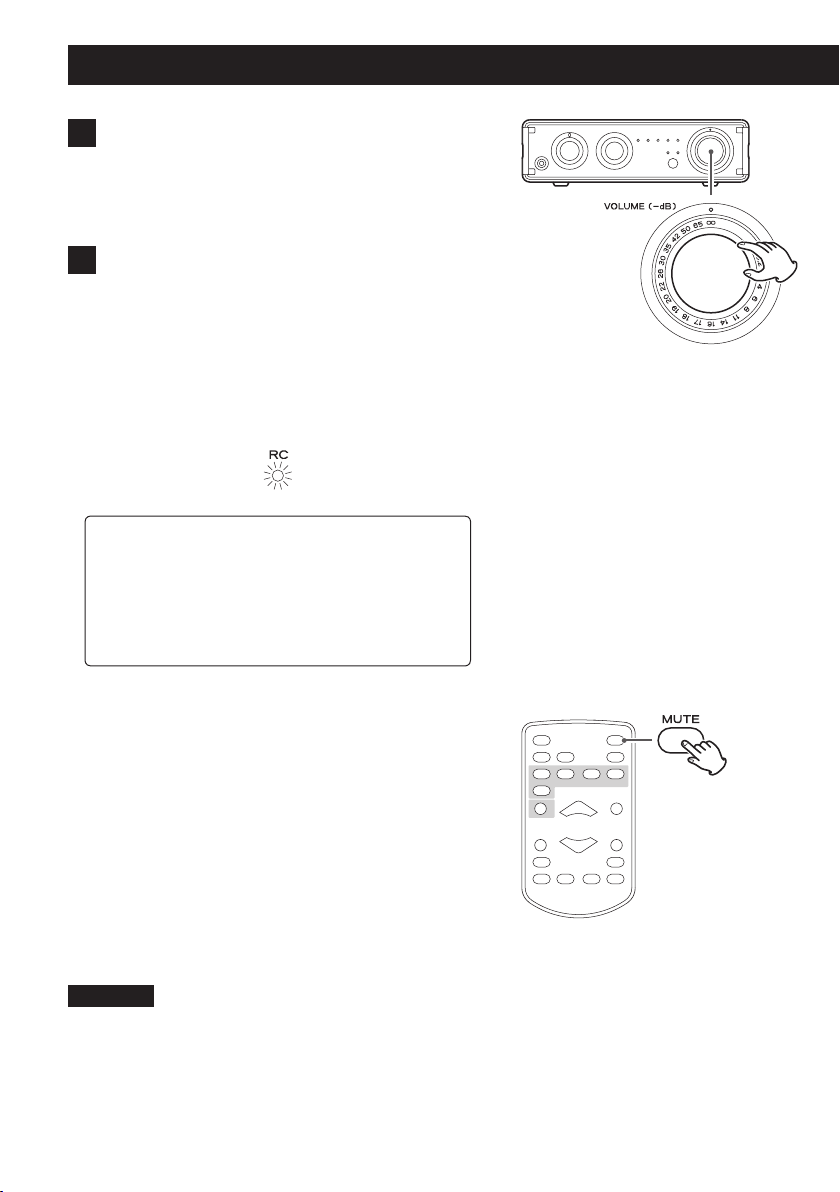
Basic operation (continued)
3 Start playback on the connected source
device.
Refer to the operation manual of the playback device
that you are using.
4 Adjust the volume.
Turn the VOLUME knob or use the VOLUME buttons
on the remote control to adjust the volume to the
appropriate level.
o The RC indicator lights when the remote control
has been used to change the volume. When lit,
the position of the VOLUME knob on the main
unit does not correspond to the output volume.
V
CAUTION
Use caution when adjusting the volume with the
VOLUME knob on the main unit when the RC indicator is lit. When the remote control has been used
to lower the volume, turning this knob could cause
a sudden increase in volume.
∞ dB: Minimum volume
0 dB: Maximum volume
Muting playback
If you want to temporarily mute the volume of this unit,
press the MUTE button on the remote control.
When muted, the selected function and RC indicators
blink.
Press the MUTE button on the remote control again to
return to the previous volume level.
Using the main unit VOLUME knob or remote control
VOLUME −/+ buttons will unmute the output.
CAUTION
If you use the VOLUME knob on the main unit instead of
the remote control VOLUME +/− buttons, sound will be
unmuted and the volume might become loud suddenly
because the volume set by the remote control will be
overridden. Use caution when adjusting the volume when
the RC indicator is lit.
18
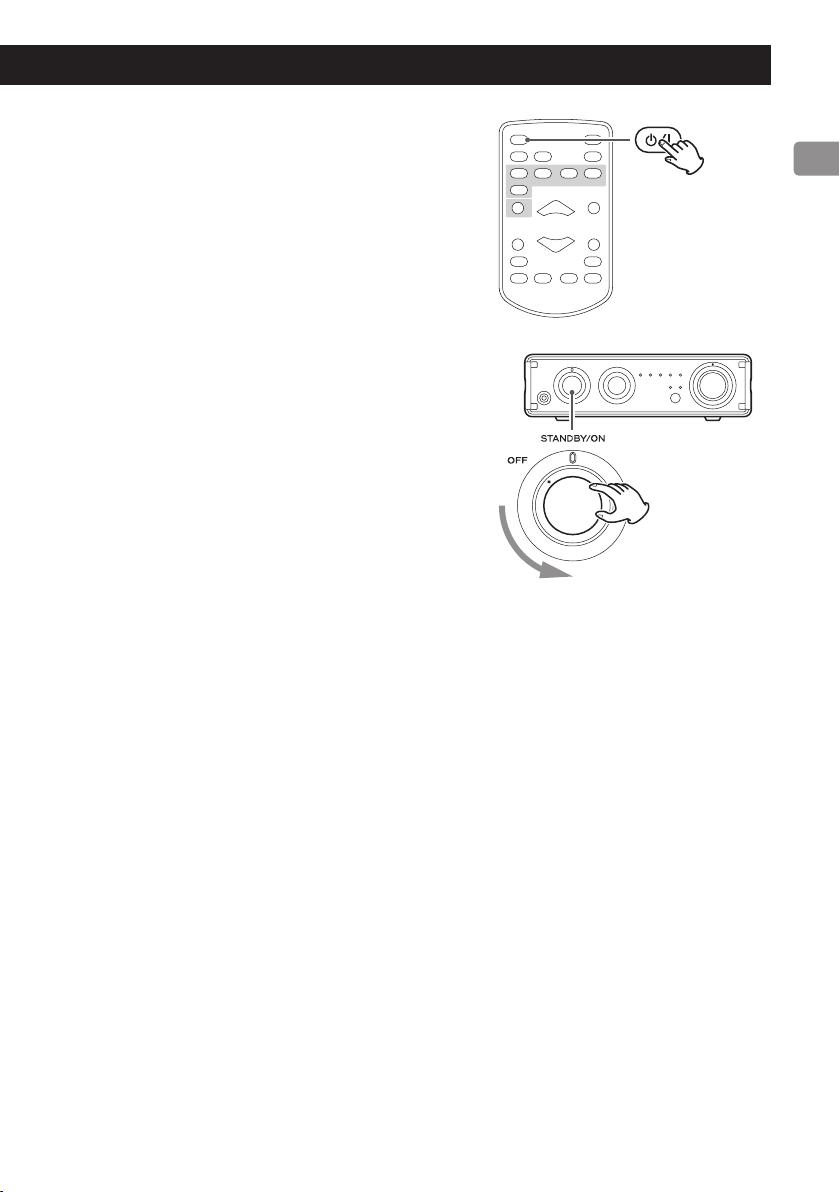
Putting the unit into standby
mode
When the unit is on, press the remote control standby/
on (¤) button.
Press the standby/on (¤) button again to turn the
unit on.
Turning the unit off
Turn the main unit power knob to the OFF position.
o When the main unit power knob is set to “OFF”, the
remote control standby/on (¤) button will not
function.
19
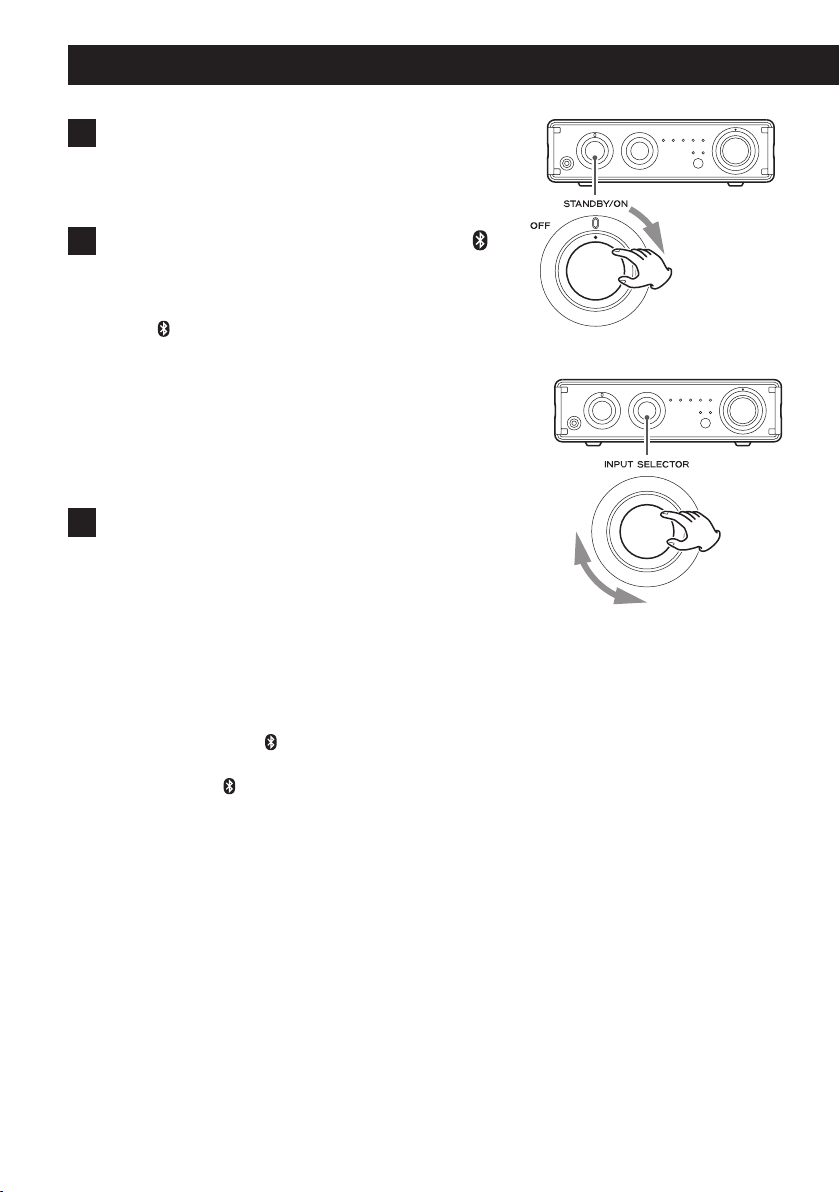
Bluetooth® function
1 Turn the power knob to STANDBY/ON.
o You can also use the remote control standby/on
(¤) button when the unit is in standby.
2 Turn the INPUT SELECTOR knob to select
(Bluetooth).
This sets the source to Bluetooth.
o The indicator blinks and the unit can pair and
connect with other Bluetooth devices.
o The unit retains the same source mode even
when in standby.
So, this step can be skipped if the unit had already
been in Bluetooth mode when it was put into
standby.
3 Pair or connect with the other Bluetooth
device.
Pairing with another Bluetooth device
Pairing this unit with another Bluetooth device is necessary the first time you connect with that Bluetooth
device.
If no paired Bluetooth device is found, this unit will
become ready to pair with another device. When this
unit is ready to pair, its indicator blinks.
When this unit's indicator is blinking, conduct pairing using the other Bluetooth device.
For details, refer to the operation manual of that
Bluetooth device.
When pairing with a Bluetooth device that supports
aptX® or AAC, this unit and the other device will use it
automatically when connecting.
20
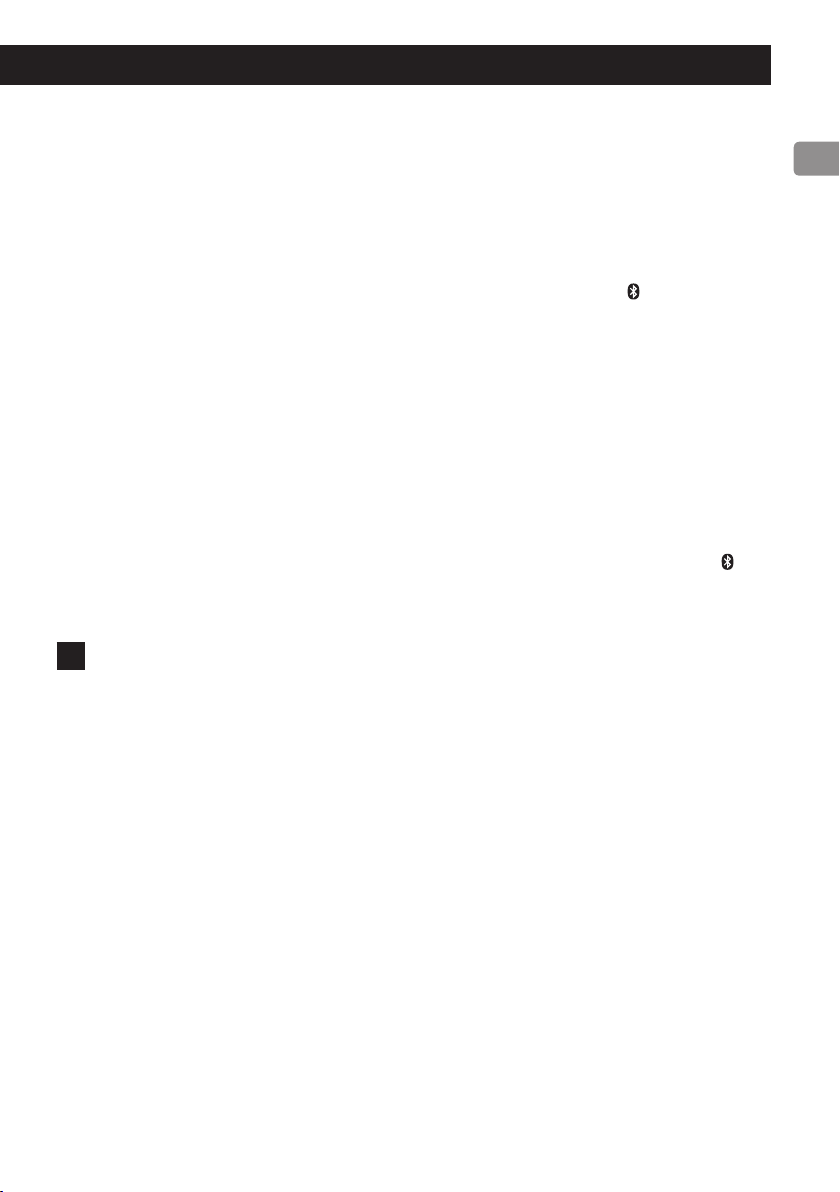
Connecting with an already paired Bluetooth device
When the input source of this unit is set to “Bluetooth” and the other Bluetooth device is on,
the Bluetooth function will be active and they will connect automatically.
If they do not connect automatically, however, you can connect them manually as shown in
the following examples with smart phones.
o If a request for a passcode appears on the screen of the Bluetooth device, enter “0000” (four
zeros).
o When this unit and the other Bluetooth device become connected, the indicator will stop
blinking and stay lit.
o When pairing or connecting with another Bluetooth device, they should be within a few
meters of each other. If they are too far apart, pairing and connection afterwards might
become impossible.
o If the Bluetooth indicator on this unit continues to blink for 10 minutes, it will automatically
enter standby mode. To use this unit, you must turn it on again.
o When Bluetooth input is selected for this unit, the Bluetooth device that was last con-
nected to it will automatically be connected again. If you want to connect with a different
Bluetooth device, conduct pairing with that device.
V
NOTE
Regardless of the connection status of this unit and the other Bluetooth device, if the indicator continues blinking for a long time, restart both this unit and the other device and then
reconnect them.
4 Start playback on the other Bluetooth device.
o Confirm that the volume is turned up on the other Bluetooth device. If you do not turn up
the volume on the playback device, no sound might be output from this unit.
o Depending on the connected Bluetooth device, you might not be able to adjust the vol-
ume. For details, refer to the operation manual of that Bluetooth device.
Bluetooth notes
When using this unit with a mobile phone or other Bluetooth devices, they should be no more than
about 10 m (33 ft) apart. Depending on the circumstances of use, however, the effective transmission distance might be shorter.
Wireless communication with every device that supports Bluetooth wireless technology is not
guaranteed.
To determine the compatibility between this unit and another device that supports Bluetooth wireless technology, refer to that device's operation manual or contact the shop where you purchased it.
21
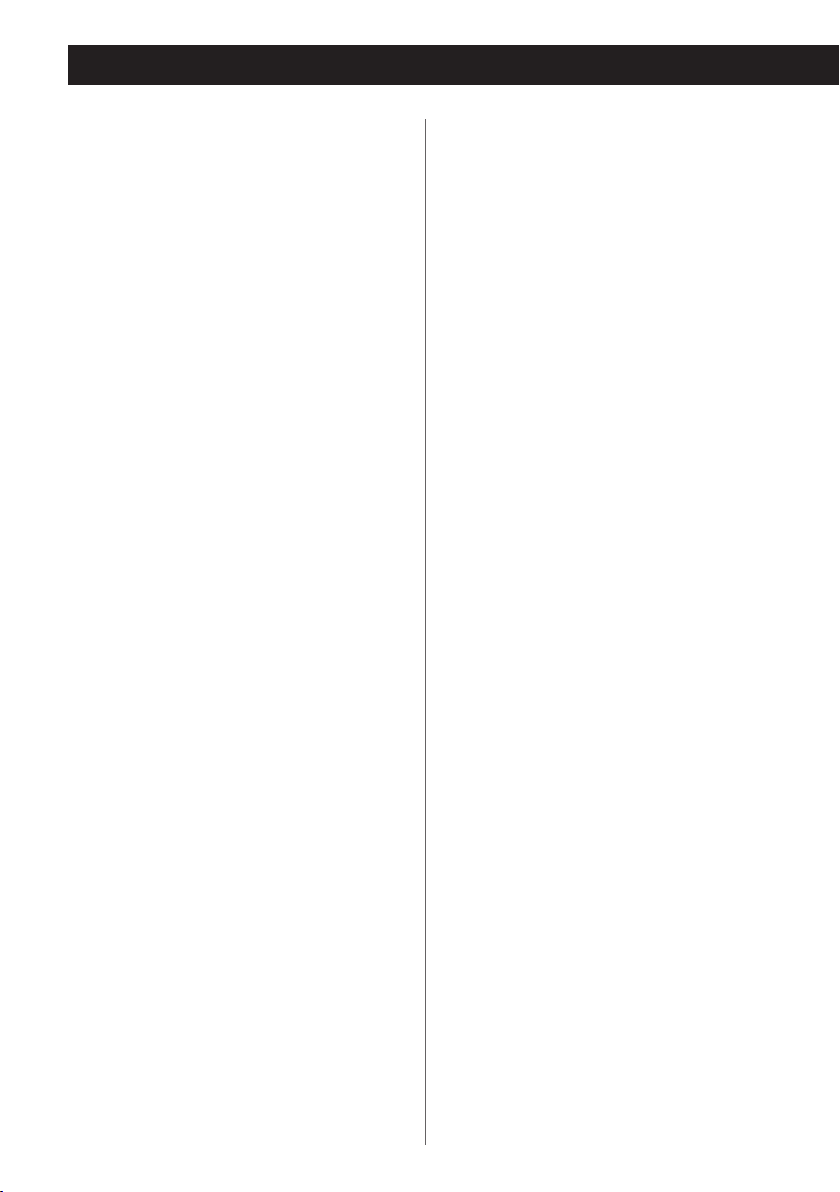
Playing back music on a computer
Installing the driver on a
computer
When using Mac OS X
This unit can be used with the following Mac
OS (As of November, 2014):
OS X Lion 10.7
OS X Mountain Lion 10.8
OS X Mavericks 10.9
OS X Yosemite 10.10
o This unit will run with the standard OS
driver, so there is no need to install a special
driver.
When using Windows OS
Installing the driver on the computer
In order to play audio files stored on a Windows
computer through this unit, you must install a
dedicated driver on that computer. Download
the dedicated driver from the TEAC Global Site:
TEAC Global Site
http://teac-global.com/
Computers running the following operating
systems can be connected by USB to this unit
(As of November, 2014):
Windows 7 (32/64-bit)
Windows 8 (32/64-bit)
Windows 8.1 (32/64-bit)
o Operation with other operating systems is
not guaranteed.
Depending on the combination of hardware
and software, proper operation might not
be possible even with the above operating
systems.
About the transmission mode
This unit connects using high-speed asynchronous mode.
Transmittable PCM sampling frequencies are
44.1 kHz, 48 kHz, 88.2 kHz, 96 kHz, 176.4 kHz
and 192 kHz.
When properly connected, you will be able to
select “Speakers TEAC AI-101 Audio” as an audio
output from the computer OS.
In asynchronous mode, the audio data sent
from the computer is processed using this unit's
clock, allowing data transmission jitter to be
reduced.
Downloading playback application
“TEAC HR Audio Player”
You can download Mac and Windows versions
of our free TEAC HR Audio Player application that
supports playback of high-resolution files from
the TEAC Global Site (http://teac-global.com/).
CAUTION
After connecting the computer and the
AI-101DA using a USB cable, follow the instructions in the messages shown by the installer for
the dedicated driver software to install it.
If the driver is not installed on the computer,
this unit will not operate properly.
For instructions about driver installation procedures, please access the Downloads page from
the TEAC Global site (http://teac-global.com/).
22
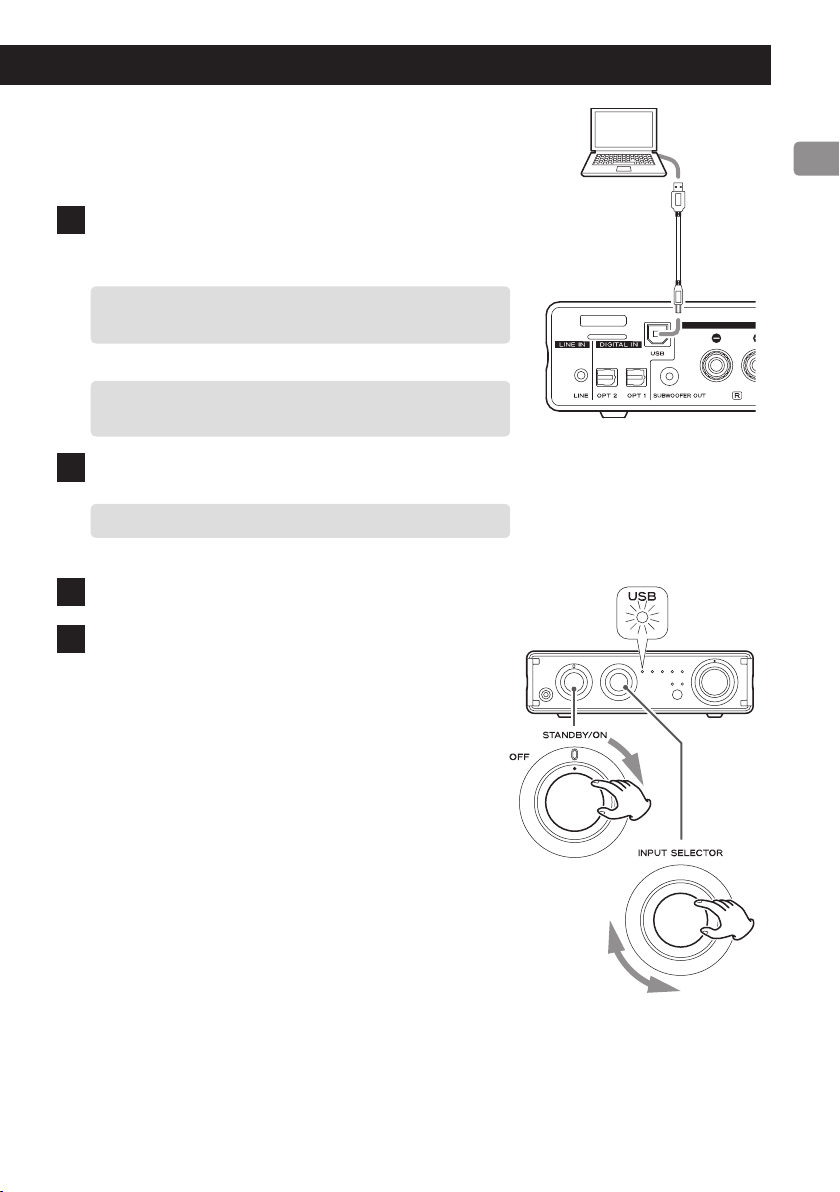
Playing back audio files from a
computer
1 Connect this unit to the computer using a
USB cable.
o To use a Windows computer, you must install the
dedicated driver (page 22).
o Use a cable with a connector that matches that of
this unit.
2 Turn the computer on.
o Confirm that the computer has started up correctly.
3 Turn the power knob to STANDBY/ON.
4 Turn the INPUT SELECTOR knob to select
USB.
USB cable
Continued on the next page e
23
