Teac AD-RW900 User Manual

Z
3D0804193D
AD-RW900
ENGLISH
CD Recorder/Reverse Cassette Deck
OWNER’S MANUAL
MODE D’EMPLOI
MANUAL DEL USUARIO
FRANÇAIS ESPAÑOL

IMPORTANT SAFETY PRECAUTIONS
CAUTION: TO REDUCE THE RISK OF ELECTRIC SHOCK, DO NOT
REMOVE COVER (OR BACK). NO USER-SERVICEABLE PARTS
INSIDE. REFER SERVICING TO QUALIFIED SERVICE PERSONNEL.
The lightning flash with arrowhead symbol, within an
equilateral triangle, is intended to alert the user to the
presence of uninsulated “dangerous voltage” within the
product’s enclosure that may be of sufficient magnitude to
constitute a risk of electric shock to persons.
The exclamation point within an equilateral triangle is
intended to alert the user to the presence of important
operating and maintenance (servicing) instructions in the
literature accompanying the appliance.
WARNING: TO PREVENT FIRE OR SHOCK HAZARD,
DO NOT EXPOSE THIS APPLIANCE TO RAIN OR
MOISTURE.
CAUTION
o DO NOT REMOVE THE EXTERNAL CASES OR CABINETS TO EXPOSE
THE ELECTRONICS. NO USER SERVICEABLE PARTS ARE INSIDE.
o IF YOU ARE EXPERIENCING PROBLEMS WITH THIS PRODUCT,
CONTACT THE STORE WHERE YOU PURCHASED THE UNIT FOR A
SERVICE REFERRAL. DO NOT USE THE PRODUCT UNTIL IT HAS BEEN
REPAIRED.
o USE OF CONTROLS OR ADJUSTMENTS OR PERFORMANCE OF
PROCEDURES OTHER THAN THOSE SPECIFIED HEREIN MAY RESULT
IN HAZARDOUS RADIATION EXPOSURE.
For U.S.A.
This equipment has been tested and found to comply with the
limits for a Class B digital device, pursuant to Part 15 of the FCC
Rules. These limits are designed to provide reasonable protection
against harmful interference in a residential installation. This
equipment generates, uses, and can radiate radio frequency
energy and, if not installed and used in accordance with the
instructions, may cause harmful interference to radio
communications. However, there is no guarantee that interference
will not occur in a particular installation. If this equipment does
cause harmful interference to radio or television reception, which
can be determined by turning the equipment off and on, the user
is encouraged to try to correct the interference by one or more of
the following measures:
• Reorient or relocate the equipment and/or the receiving
antenna.
• Increase the separation between the equipment and receiver.
• Connect the equipment into an outlet on a circuit different
from that to which the receiver is connected.
• Consult the dealer or an experienced radio/TV technician for
help.
CAUTION
Changes or modifications to this equipment not expressly
approved by TEAC CORPORATION for compliance will void the
user’s warranty.
For Canada
Industry Canada’s Compliance Statement:
This Class B digital apparatus complies with Canadian ICES-003.
Cet appareil numérique de la classe B est conforme à la norme
NMB-003 du Canada.
IN NORTH AMERICA USE ONLY ON 120 V SUPPLY.
2
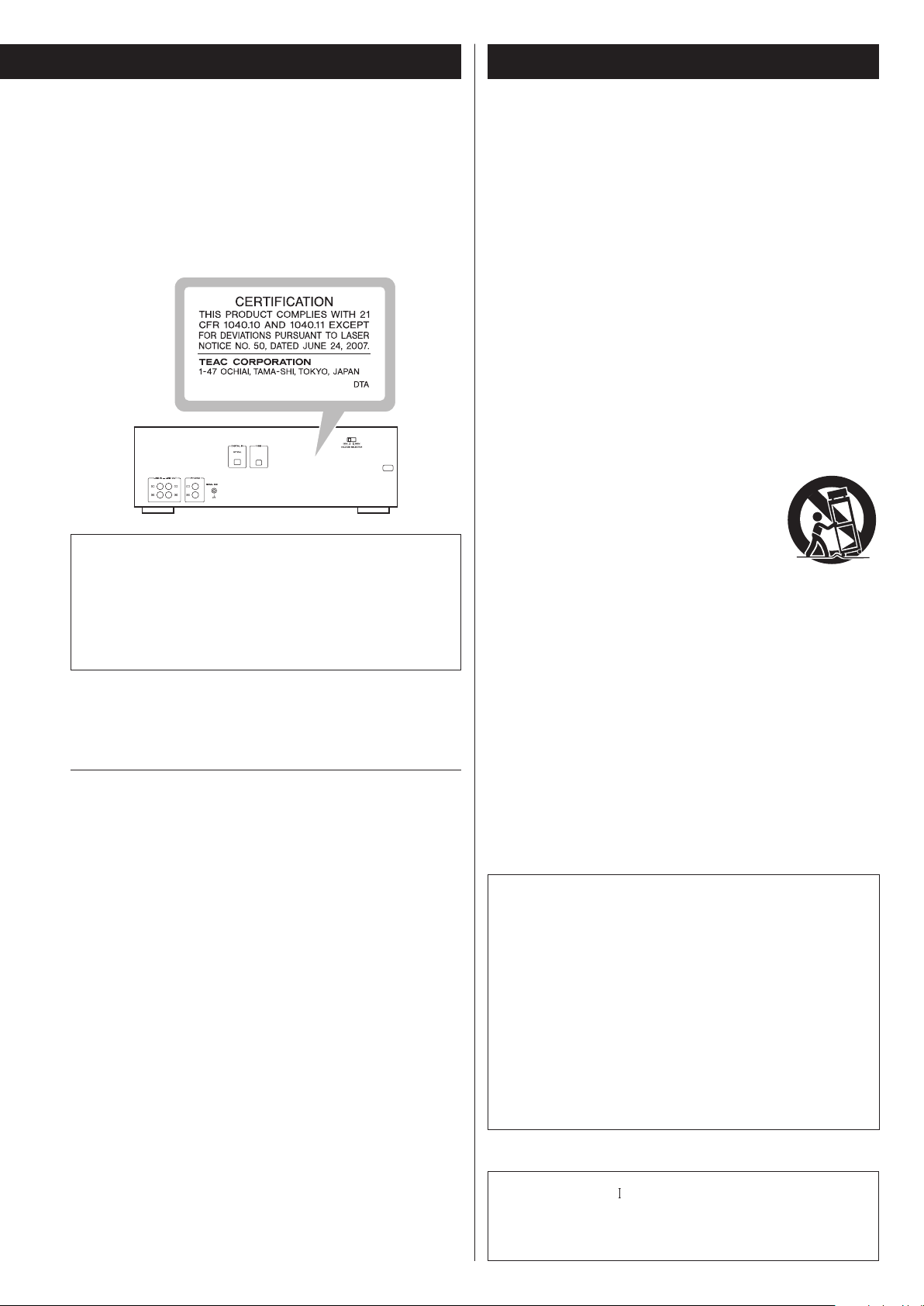
IMPORTANT SAFETY INSTRUCTIONS
For U.S.A.
This product has been designed and manufactured according to
FDA regulations “title 21, CFR, chapter 1, subchapter J, based on the
Radiation Control for Health and Safety Act of 1968“, and is classified
as class 1 laser product. There is not hazardous invisible laser radiation
during operation because invisible laser radiation emitted inside of
this product is completely confined in the protective housings.
The label required in this regulation is as follows:
Optical pickup
Type: SF-DS1XD
Manufacturer: SANYO ELECTRIC CO., LTD.
Laser output: Less than 1.6 mW (Play) on the objective lens
Less than 47 mW (Record) on the objective lens
Less than 13 mW (Erase) on the objective lens
Wavelength: 785 nm
Supply of this product does not convey a license nor imply any
right to distribute MPEG Layer-3 compliant content created with this
product in revenue-generating broadcast systems (terrestrial, satellite,
cable and/or other distribution channels), streaming applications (via
Internet, intranets and/or other networks), other content distribution
systems (pay-audio or audio-on-demand applications and the
like) or on physical media (compact discs, digital versatile discs,
semiconductor chips, hard drives, memory cards and the like).
An independent license for such use is required. For details, please
visit http://mp3licensing.com.
MPEG Layer-3 audio coding technology licensed from Fraunhofer IIS
and Thomson.
Manufactured under license from Dolby Laboratories. Dolby and the
double-D symbol are trademarks of Dolby Laboratories.
This product is protected by certain intellectual property rights of
Microsoft. Use or distribution of such technology outside of this
product is prohibited without a license from Microsoft.
Windows XP, Windows Vista and Windows 7 are either registered
trademarks or trademarks of Microsoft Corporation in the United
States and/or other countries.
Macintosh and Mac OS X are trademarks of Apple Inc., registered in
the U.S. and other countries.
Other company names, product names and logos in this document
are the trademarks or registered trademarks of their respective
owners.
1) Read these instructions.
2) Keep these instructions.
3) Heed all warnings.
4) Follow all instructions.
5) Do not use this apparatus near water.
6) Clean only with dry cloth.
7) Do not block any ventilation openings. Install in accordance with
the manufacturer's instructions.
8) Do not install near any heat sources such as radiators, heat
registers, stoves, or other apparatus (including amplifiers) that
produce heat.
9) Do not defeat the safety purpose of the polarized or grounding-
type plug. A polarized plug has two blades with one wider than
the other. A grounding type plug has two blades and a third
grounding prong. The wide blade or the third prong are provided
for your safety. If the provided plug does not fit into your outlet,
consult an electrician for replacement of the obsolete outlet.
10) Protect the power cord from being walked on or pinched
particularly at plugs, convenience receptacles, and the point
where they exit from the apparatus.
11) Only use attachments/accessories specified by the manufacturer.
12) Use only with the cart, stand, tripod, bracket, or
table specified by the manufacturer, or sold with
the apparatus. When a cart is used, use caution
when moving the cart/apparatus combination
to avoid injury from tip-over.
13) Unplug this apparatus during lightning storms or
when unused for long periods of time.
14) Refer all servicing to qualified service personnel. Servicing is
required when the apparatus has been damaged in any way, such
as power-supply cord or plug is damaged, liquid has been spilled
or objects have fallen into the apparatus, the apparatus has been
exposed to rain or moisture, does not operate normally, or has
been dropped.
o The apparatus draws nominal non-operating power from the
AC outlet with its POWER or STANDBY/ON switch not in the ON
position.
o The mains plug is used as the disconnect device, the disconnect
device shall remain readily operable.
o Caution should be taken when using earphones or headphones
with the product because excessive sound pressure (volume) from
earphones or headphones can cause hearing loss.
CAUTION
o Do not expose this apparatus to drips or splashes.
o Do not place any objects filled with liquids, such as vases, on
the apparatus.
o Do not install this apparatus in a confined space such as a book
case or similar unit.
o The apparatus should be located close enough to the AC outlet
so that you can easily reach the power cord plug at any time.
o If the product uses batteries (including a battery pack or
installed batteries), they should not be exposed to sunshine, fire
or excessive heat.
o CAUTION for products that use replaceable lithium batteries:
there is danger of explosion if a battery is replaced with an
incorrect type of battery. Replace only with the same or
equivalent type.
WARNING
Products with Class construction are equipped with a power
supply cord that has a grounding plug. The cord of such a product
must be plugged into an AC outlet that has a protective
grounding connection.
3

Pb, Hg, Cd
IMPORTANT SAFETY INSTRUCTIONS
o Do not expose this apparatus to drips or splashes.
o Do not place any objects filled with liquids, such as vases, on the
apparatus.
o Do not install this apparatus in a confined space such as a book
case or similar unit.
o The apparatus draws nominal non-operating power from the
AC outlet with its POWER or STANDBY/ON switch not in the ON
position.
o The apparatus should be located close enough to the AC outlet
so that you can easily reach the power cord plug at any time.
o The mains plug is used as the disconnect device, the disconnect
device shall remain readily operable.
o Products with Class construction are equipped with a power
supply cord that has a grounding plug. The cord of such a product must be plugged into an AC outlet that has a protective
grounding connection.
o If the product uses batteries (including a battery pack or installed
batteries), they should not be exposed to sunshine, fire or excessive heat.
o CAUTION for products that use replaceable lithium batteries:
there is danger of explosion if a battery is replaced with an incorrect type of battery. Replace only with the same or equivalent
type.
o Caution should be taken when using earphones or headphones
with the product because excessive sound pressure (volume)
from earphones or headphones can cause hearing loss.
For European Customers
Disposal of electrical and electronic equipment
(a) All electrical and electronic equipment should be disposed of
separately from the municipal waste stream via collection facilities designated by the government or local authorities.
(b)
By disposing of electrical and electronic equipment correctly,
you will help save valuable resources and prevent any potential
negative effects on human health and the environment.
(c)
Improper disposal of waste electrical and electronic equipment
can have serious effects on the environment and human health
because of the presence of hazardous substances in the
equipment.
(d)
The Waste Electrical and Electronic Equipment (WEEE)
symbol, which shows a wheeled bin that has been
crossed out, indicates that electrical and electronic
equipment must be collected and disposed of separately from household waste.
(e) Return and collection systems are available to end users. For
more detailed information about the disposal of old electrical and electronic equipment, please contact your city office,
waste disposal service or the shop where you purchased the
equipment.
Disposal of batteries and/or accumulators
(a) Waste batteries and/or accumulators should be disposed of
separately from the municipal waste stream via collection facilities designated by the government or local authorities.
(b)
By disposing of waste batteries and/or accumulators correctly,
you will help save valuable resources and prevent any potential
negative effects on human health and the environment.
(c) Improper disposal of waste batteries and/or accumulators can
have serious effects on the environment and human health
because of the presence of hazardous substances in them.
(d) The WEEE symbol, which shows a wheeled bin that
has been crossed out, indicates that batteries and/or
accumulators must be collected and disposed of separately from household waste.
If a battery or accumulator contains more than the specified
values of lead (Pb), mercury (Hg), and/or cadmium (Cd) as
defined in the Battery Directive (2006/66/EC), then the chemical symbols for those elements will be indicated beneath the
WEEE symbol.
(e) Return and collection systems are available to end users. For
more detailed information about the disposal of waste batteries and/or accumulators, please contact your city office, waste
disposal service or the shop where you purchased them.
4

Contents
DIGITAL
DIGITAL
LINE IN
PHONO
DIGITAL
DIGITAL
LINE IN
What You Can Do with This Unit
Thank you for choosing this TEAC product. Read this manual
carefully to get the best performance from this unit.
Product Registration ..............................................5
What You Can Do with This Unit ..................................5
Before Use. . . . . . . . . . . . . . . . . . . . . . . . . . . . . . . . . . . . . . . . . . . . . . . . . . . . . . . .6
Discs .............................................................7
USB Flash Drives ..................................................8
MP3 Files .........................................................9
Cassette Tapes ....................................................9
Connections ................................................... 10
Identifying the Parts (Main Unit) ................................ 12
Identifying the Parts (Remote Control Unit) .....................14
Remote Control Unit ...........................................15
Display .........................................................16
Basic Operation ................................................ 18
Listening to a CD ...............................................20
Listening to Files on a USB Flash Drive (MP3/WMA) .............22
Shuffle Playback ................................................ 24
Repeat Playback ................................................ 24
Programmed Playback ..........................................25
Listening to a Cassette Tape ....................................28
About Recording ............................................... 30
Before Recording ............................................... 31
Recording on a CD ............................................. 31
Synchronous recording to CD .................................. 34
Finalizing ....................................................... 36
Unfinalizing (CD-RW only) ...................................... 37
Erasing tracks from a disc (CD-RW only) ......................... 38
Recording on a USB Flash Drive ................................. 39
Erasing Files from a USB Flash Drive .............................42
Recording on a Cassette Tape ...................................42
Timer-Controlled Playback and Recording ...................... 45
Recording to a Computer ....................................... 47
Troubleshooting ................................................48
Playback
Recording
LINE IN
PHONO
LINE IN
PHONO
LINE IN
PHONO
CD/CD-R/CD-RW
(Audio CD/MP3/WMA disc)
e “Listening to a CD” on pages20-21
Cassette tape
e “Listening to a Cassette Tape” on
pages28-30
MP3/WMA files on USB flash drive
e “Listening to Files on a USB Flash Drive
(MP3/WMA)” on pages22-23
Record on a USB flash drive from a CD,
cassette tape or an external device connected
to this unit
e “Recording on a USB Flash Drive” on
pages39-41
Record on a cassette tape from a CD, USB
flash drive or an external device connected
to this unit
e “Recording on a Cassette Tape” on
pages42-44
Record on a CD from a cassette tape or an
external device connected to this unit
e “Recording on a CD” on page 31-34
Record on a computer from a CD, cassette
tape, USB flash drive or an external device
connected to this unit
e
“Recording to a Computer” on pages 47-48
ENGLISH
MP3 Playback Order ............................................50
Specifications ..................................................51
Product Registration
Customers in the USA, please visit the following TEAC website to register your TEAC product online:
http://audio.teac.com/support/registration/
Timer operation
Requires a commercially available timer
e “Timer-Controlled Playback”
on pages45-46
e “Timer-Controlled Recording”
on page46
5

Before Use
recording head
Erasing head
What’s in the box
Confirm that the standard accessories are included.
Remote control unit (RC-1283) × 1
Batteries (AAA) for remote control unit × 2
Stereo RCA pin cable × 2
Owner’s manual (this document) × 1
< Keep this manual in a safe place for future reference.
Warranty card × 1
< Do not place the unit on an amplifier, a receiver or any other
device that generates heat.
< When the unit is turned on, if a TV is turned on nearby lines might
appear on the TV screen depending on the frequency of the TV
broadcast. This is not a malfunction of the unit or the TV. If you see
such lines, move the unit and the TV further apart.
Beware of condensation
When the unit is moved from a cold to a warm place, or used after a
sudden temperature change, there is a danger of condensation. Vapor
in the air could cause condensation on the internal mechanism, making proper operation impossible. If this occurs, or as a preventative
measure, leave the unit turned on for one or two hours. This will allow
the unit to adjust to the temperature of its surroundings.
Maintenance
If the surface of the unit gets dirty, wipe it with a soft cloth or use
diluted mild liquid soap. Allow the surface of the unit to dry completely before using.
Q
CAUTION
< Do not move the unit during CD playback.
During CD playback, the disc rotates at high speed. Do not lift or
move the unit during playback. Doing so might damage the disc
or the unit.
< The voltage supplied to the unit should match the voltage that
is printed on the rear panel. If you are in any doubt regarding this
matter, consult an electrician.
< Do not open the cabinet as this might result in damage to the
circuitry or electrical shock. If a foreign object should get into the
unit, contact your dealer or service company.
< When removing the power plug from the wall outlet, always pull
directly on the plug, never yank on the cord.
< Always remove the disc before relocating or moving this unit.
Moving the unit with a disc inside it could cause a malfunction.
Placement of the unit
Q For safety, disconnect the power cord from the outlet before
cleaning.
< Never spray liquid directly on this unit.
< Do not use thinner or alcohol as they could damage the surface of
the unit.
Cleaning and demagnetizing the cassette deck
Cleaning
A dirty head can cause poor sound quality or the sound to skip.
Dirt on the tape tracking roller might catch the tape.
Clean the head, pinch roller, and capstan with a cotton applicator
dampened with a commercially available cleaning solution about
every ten hours of use.
Capstan
Playback/
Pinch roller
< Choose the location where you install the unit carefully. Avoid
placing it in direct sunlight or close to a source of heat. You should
also avoid locations that are subject to vibrations or exposed to
excessive dust, heat, cold or moisture.
< As the unit may become warm during operation, always leave
sufficient space around it for ventilation.
6
Demagnetizing
When the head is magnetized, it increases noise and hinders the
transmission of high notes.
If these problems occur, demagnetize the head using a commercially available head eraser.
< Do not put a cassette tape in the cassette holder of the unit until
the cleaning solution on the head dries.

Discs (1)
Discs that can be played by this unit
CDs (12-cm and 8-cm) that bear the “COMPACT disc DIGITAL
AUDIO” logo can be played by this unit.
< The logo should be on the disc label or the CD jacket.
CD-R and CD-RW discs that have been correctly recorded in
the audio CD format and finalized, as well as finalized CD-R and
CD-RW discs that contain MP3 or WMA files, can be played by
this unit.
This unit can play these types of discs without an adapter. It cannot
play any other type of disc.
Q Playback of any other disc type could result in an unpleas-
ant loud noise, damage to the speakers as well as potential
harm to your hearing. Never try to play any other type of
disc.
< Depending on the quality of the disc and/or the condition of the
recording, some discs might not be playable.
< This unit cannot read or playback the following types of discs:
video CDs, CD-ROMs, Super Audio CDs, video DVDs, audio DVDs,
and DVD-ROMs.
Q CAUTION
If you put a video or audio DVD, DVD-ROM or other types of
DVD into the disc tray, the unit will attempt to read the disc
and rotate at high speed. If you accidentally insert such
a disc, wait until the unit stops spinning before ejecting
it in order to avoid possibly damaging the disc. Do not
attempt to remove the disc when
the display.
“READING”
appears on
Please use CD, CD-R and CD-RW discs bearing the
“DIGITAL AUDIO” mark.
CD
CD-R CD-RW
ENGLISH
< Depending on the quality of the disc and/or the condition of the
recording, some CD-R or CD-RW discs may not be playable.
About CD-R/CD-RW discs
This unit can play back CD-R and CD-RW discs that have been
recorded in the audio CD format (CD-DA) and the MP3 or WMA
format.
< Discs created by a CD recorder must be finalized before use with
this unit.
< Depending on disc quality and recording conditions, playback of
some discs might not be possible. Please see the manual for the
device that you used to create the disc.
< If you are uncertain about the handling of a CD-R or CD-RW disc,
please contact the seller of the disc directly.
< Copy-protected discs and other discs that do not conform to the
CD standard might not play correctly with this player. If you use
such discs with this unit, TEAC Corporation and its subsidiaries will
not be responsible for any consequences or guarantee the quality
of reproduction. If you experience problems with such nonstandard discs, you should contact their issuers.
CAUTION
< Do not play any disc that is warped, deformed or damaged.
Playing such discs could cause irreparable harm to the playing
mechanisms.
< While printable CD-R and CD-RW discs utilizing modern printing
technologies are generally acceptable, older systems that use
adhesives to attach paper type labels to the disc surface are not
recommended.
< Do not stick paper or protective sheets on discs and do not use
any protective coating sprays.
< Never use a stabilizer. Using commercially available CD stabilizers
with this unit will damage the mechanisms and cause them to
malfunction.
< Do not use irregularly shaped discs (octagonal, heart-shaped,
business card size, etc.). Such CDs could damage the unit.
7

Discs (2) USB Flash Drives
Handling precautions
< Always place the disc on the disc tray with the label side up. Only
one side of a Compact Disc can be played or used for recording.
< Do not touch the signal side (the unlabeled side).
Fingerprints, oils and other substances can cause errors during
playback.
< To remove a disc from a standard storage case, press down on the
case through the center of the disc and lift the disc out, holding it
carefully by its edges.
How to remove a disc How to hold a disc
Storage precautions
< Discs should be returned to their cases after use to avoid dust and
scratches that could cause the laser pickup to “skip.”
< Do not expose discs to direct sunlight or high temperature or
humidity for extended periods. Long exposure to high
temperatures will warp discs.
< CD-R and CD-RW discs are more sensitive to the effects of heat
and ultraviolet rays than commercial CDs. It is important that they
not be stored in locations where they will be exposed to direct
sunlight. They should also be kept away from sources of heat, such
as radiators and heat-generating electrical devices.
< To clean the signal side of a disc, wipe gently with a soft dry cloth
from the center towards the outside edge.
Dirt on discs can lower the sound quality, so clean them and
always store them in a clean state.
Q
CAUTION
Never turn the unit off or disconnect a USB flash drive when
it is being accessed, for example, during writing, playback,
recording or the erasure of files.
Doing so could damage the AD-RW900 and the connected
USB flash drive.
Compatibility
< Only USB flash drives can be used. However, some USB flash drives
are not compatible with the AD-RW900.
< Some flash memory players that charge from a USB terminal
cannot be used for playback.
< Hard disk drives, CD/DVD drives, and other devices connected via
USB cannot be used.
< This unit cannot copy or move files.
< Playable formats: FAT12, FAT16, FAT32
< NTFS, HFS and HFS+ formats cannot be used.
< Max. number of playable folders: 255
< Max. number of playable/recordable files: 999
< Depending on the conditions of a USB flash drive, this unit might
not be able to play the files on it or skipping might occur.
Recording
This unit can record sound from CDs, cassette tapes and connected
external devices, including tuners, to USB flash drives in MP3 format.
See pages39-41 for details.
Maintenance
< If a disc becomes dirty, wipe its surface radially from the center
hole outward towards the outer edge with a soft, dry cloth.
< Never clean discs using chemicals such as record sprays, antistatic
sprays and fluids and thinners. Such chemicals will do irreparable
damage to the disc’s plastic surface.
If you are in any doubt as to the care and handling of a CD-R or
CD-RW disc, read the precautions supplied with the disc or contact
the disc manufacturer.
8

MP3 Files
Cassette Tapes (1)
This unit can play MP3 files that are on CD-R/CD-RW discs and external USB flash drives.
< This unit can play back mono and stereo MP3 files that are in the
MPEG-1 Audio Layer 3 format with a sampling rate of 16-48kHz
and a bit rate of 320 kbps or less.
< This unit is not compatible with discs that have been recorded
using multiple sessions. Only the first session can be played back.
< See page 39 for information about the file format recorded on
USB flash drives using this unit.
File information display
The display of this unit can only show single-byte letters and numbers.
< If the file information uses Japanese, Chinese or other double-byte
characters, playback is possible but the name will not be shown
correctly. In such cases, “
Precautions when preparing MP3 files using a computer or
other device
< Always include the extension in the file name. This unit recognizes
MP3 files by their “.mp3” file extensions.
” is displayed.
Tape types
There are several types of cassette tapes.
Cassette tapes that can be played by this unit
Normal (type ) Chrome (type ) Metal (type )
Cassette tapes that can be recorded on by this unit
Normal (type ) Chrome (type )
CAUTION
ENGLISH
< Do not open a cassette or pull out the tape.
< Do not touch the tape.
Storage precautions
< Keep cassette tapes away from magnets or magnetized items
because they may cause noise or erase recorded contents.
< Do not leave cassette tapes in a dusty place.
< Do not store cassette tapes in a place with high temperature or
humidity.
< Always close the session (complete disc creation). This unit cannot
play discs if the session has not been closed.
< Carefully read the manual for the software that you are using when
you create an MP3 disc.
Files that are unplayable or only partially playable
< Files without extensions cannot be played. Files that are not in
the MP3 format cannot be played even if they have “.mp3” file
extensions.
< Variable bit rate files might not play back correctly.
< If the media has more than 999 files or 255 folders, this unit cannot
play any file in a folder that is 256th or later or any file that is the
1000th or later in a folder.
< Depending on disc conditions, this unit might not be able to play a
disc or skipping might occur.
Types of cassette tapes that should be avoided
The following types of cassette tapes might prevent the unit from
operating or functioning normally. The tape of such cassette tapes
could be caught in the unit and cause unexpected problems.
Deformed cassette tapes
Cassettes that are deformed, that have tape that does not track
properly, or that generate abnormal noise during fast-forwarding
or rewinding.
Long-duration tapes
Tapes that allow recording for 90minutes or longer sometimes get
caught by the capstan because they are extremely thin and stretch
easily. Avoid using them whenever possible.
Slackening of tapes
Slack tape could get caught in the capstan or other parts.
Eliminate slack by using a pencil or similar tool before use.
9

Normal
Automatic tape type
detection holes
Accidental erasure prevention
tab
Cassette Tapes (2)
Connections
Automatic tape type detection function
This cassette deck can detect what type of tape is being used based
on the detection holes in the cassette shell. Be sure to use cassettes
with detection holes.
Metal (Type
Chrome (Type
(
Type
)
)
)
Accidental erasure prevention tabs
Tabs in the top of the cassette shell allow you to prevent important
recordings from being erased by mistake. There are two tabs in each
cassette shell—one for “side A” and one for “side B.”
Once these tabs have been removed using a screwdriver or similar
tool, there is no chance of the recording function being activated by
accident.
Voltage Selection
(General export/North America models only)
Q Be sure to remove the power cord from the AC outlet before
changing the position of the voltage selector switch.
1. Locate the VOLTAGE SELECTOR switch on the rear panel.
2. Using a flat-bladed screwdriver, set it to the appropriate position
(230V or 120V) for the power supply used in your area.
IN NORTH AMERICA USE ONLY ON 120V SUPPLY.
for “side A”
“side A”
< To record on a cassette that has had its tab broken off, cover the
hole using a piece of adhesive tape. Be careful not to block the
tape type detection holes.
Dolby NR (noise reduction)
Dolby NR is designed to reduce tape hiss, which is noise introduced
during the recording and playback processes. This cassette deck is
equipped with Dolby B-type noise reduction.
Use the DOLBY NR switch to turn the Dolby NR on and off.
Notes on turning on or off the power
When an amplifier is connected to the AD-RW900, turn on or off
the power of the AD-RW900 and the amplifier in the following
sequence.
When turning on the power
1. AD-RW900
2. Amplifier
When turning off the power
1. Amplifier
2. AD-RW900
< The Dolby NR system affects both recording and playback quality.
For playback, be sure to set the DOLBY NR switch to the same
position used when the recording was made.
10

White (L)
Red (R)
White (L)
Red (R)
AD-RW900 (back side)
A
RCA cables
RCA cables
Optical digital cable
USB cable
Wall
socket
Amplier
REC
PLAY
(OUT)
(IN)
TAPE/MD/CD-R
Q After all connections are complete, connect the power cord’s
plug to the AC wall socket.
< Read the instructions of each device that you intend to use
with this unit.
< Be sure to connect each plug securely. To avoid hum and
noise, do not bundle the connection cords.
A
LINE IN/OUT jacks
These jacks transmit an analog 2-channel audio signal. Connect
the components using the included RCA pin cables.
Be sure to connect:
White plug e White jack (L: left channel)
Red plug e Red jack (R: right channel)
B
PHONO jacks [PHONO]
Connect the turntable’s RCA pin cable to the PHONO jacks.
Be sure to connect:
White plug e White jack (L: left channel)
Red plug e Red jack (R: right channel)
< Moving Magnet (MM) cartridges can be used for this unit.
C
SIGNAL GND [SIGNAL GND]
Connect the ground lead of the turntable to this terminal.
< This is not a safety earth.
< If the turntable’s ground lead is not connected to this terminal,
hum noise may be heard.
Turntable
CD Player,
MD Deck, etc.
DIGITAL OUT
D
DIGITAL IN terminal [DIGITAL IN]
To record digital audio signals, connect this terminal to the digital
output terminal of a digital device such as a CD player with a
commercially available optical digital cable.
If the sampling frequency of the input digital signal is changed
while an optical digital cable is connected, it might not be recognized correctly. (“OPTICAL UNLOCK” will appear on screen.)
If this occurs, disconnect the optical digital cable from the connector once and reconnect it after changing the frequency.
Alternately, after changing the frequency, you can turn the power
off once and then turn it on again.
< When the sampling frequency of the input digital signal is 48 kHz,
some of the audio specification values might differ.
E
USB port (B-type) [USB]
Connect this to a computer USB port to convert sound from this
unit to a digital signal and output it to the computer.
F
AC Power Cord
After all other connections are complete, connect the plug to an
AC wall outlet.
Q If you do not use this unit for a long period of time, unplug
the power cord from the wall outlet.
Q Be sure to connect the power cord to an AC outlet that
supplies the correct voltage.
Q Hold the power plug when plugging it into an outlet or
unplugging it. Never pull or yank on the power cord.
Computer
ENGLISH
11

Identifying the Parts (Main Unit)
1 43 5 86 7
2
2932 31 30 28 25 23 2133 2627
24
9
2034 2226
11
10 12 13
1819 17
Display
1
See “Display” on pages16-18.
Remote sensor
2
When operating the remote control, point it towards here.
3
4
5
< Use to adjust the sound level output to a connected computer
6
7
8
9
OPEN/CLOSE (L)
Press this button to open and close the disc tray.
REC LEVEL knob
SOURCE
COUNTER RESET
Press this button to reset the tape counter to “0000”.
Turn this knob to adjust the recording level.
except when in recording standby or during recording.
Skip (.//)/Search (m/,)
Press these buttons to skip through tracks/files.
Hold down these buttons during playback to search for part of a
track/file.
RE PEAT
Use this button to set the repeat function (page24).
Use this button to select the source (page19).
Stop (H)
Press this button to stop cassette tape playback.
Press this button to stop recording to a tape.
RECORD USB
10
Use to record to an external USB flash drive. Press it once to
enable recording standby, and press it again to start recording
(pages 39-41).
Press it during recording to divide the file at that point (page41).
(When recording from a CD, however, files cannot be divided.)
RECORD TAPE
11
Use to record to a tape. Press it once to enable recording standby,
and press it again to start recording (pages42-44).
Fast-forward/Rewind (m/,)
12
Press these buttons to fast-forward/rewind the cassette tape.
Pause (
13
Press this button to pause cassette tape playback or recording.
Press this button again to resume playback or recording.
14
15
Cassette tape compartment
PHONES jack/LEVEL knob
To listen with headphones, turn the LEVEL knob to minimize the
volume level before connecting the headphones plug to the
PHONES jack. Then, adjust the volume after connecting the plug.
Q CAUTION
Do not connect headphones to the PHONES jack while
wearing them. Moreover, do not disconnect headphones
or turn the unit on or off while wearing them. Very loud
sound could be output from the headphones.
AVOID DAMAGING YOUR HEARING—Do not put on
headphones until after plugging them in.
)
J
12
EJECT (L)
16
When the tape is stopped, press this button to open the cassette
tape compartment.

14
1516
17
18
19
20
RECORD (K)
21
22
POWER ON START OFF-PLAY-REC (TAPE)
23
24
Reverse/Forward play (g/t)
Press these buttons to start playback of the back (g)/front (t)
side of a tape.
Press during tape playback/recording standby to restart
playback/recording.
DOLBY NR switch
Use this switch to turn Dolby noise reduction on and off (pages10,
29 and 43).
PITCH CONTROL knob
Turn this knob to vary the playback speed (page30).
REV (Reverse) MODE switch
Use this switch to select the reverse mode (pages28 and 43).
Use to record to a CD. Press once to enter recording standby, and
press again to start recording (pages 31-33).
Press this button during recording to add a track number in the
song (page34).
FOLDER ( / )
Use these buttons to select folders (pages21 and 23).
Use this switch to select the timer setting (play, record or off). To
use this when set to play or record, connect a commercially available audio timer to this unit (pages45-46).
Play/Pause (t/J)
Press this button during playback or recording of a CD to pause.
Press this button again to resume playback or recording.
Use also to start finalizing, unfinalizing and erasure.
Stop (H)
25
Press this button to stop CD playback.
Press this button also to stop recording to CD.
Skip (/)/Search (,)
26
Auto (AUTO)
When in USB mode, press this button to skip to the next track.
Press and hold this button during playback to search forward.
When recording to a CD, press this button to change how numbers are added to tracks (pages 31-32).
Skip (.)/Search (m)
27
Sync (SYNC)
When in USB mode, press this button to skip to the previous
track. Press and hold this button during playback to search
backward.
When recording to a CD, press this button to change the sync
recording mode (one track or all tracks) (pages 34-35).
POWER ON START CD-TAPE-USB
28
Use this switch to set the sound source that is active when the
power is turned on.
Use this switch to set the media used for timer playback/recording. (The timer recording can only record to cassette tape.)
To use timer playback/recording, connect a commercially available audio timer to this unit (pages45-46).
Play/Pause (t/J)
29
Press this button during USB flash drive playback or recording to
pause.
Press again to resume playback or recording.
Stop (
30
Press this button to stop USB playback.
Press this button also to stop recording to USB.
Erase (ERASE)
31
Finalize/Erase (FINALIZE/ERASE)
When in USB mode, use to erase files from the USB flash drive
(page 42).
When in CD mode, use to finalize a recorded CD-R/CD-RW,
and to erase recorded songs on or unfinalize a CD-RW (pages
36-38).
Disc tray
32
USB port (A-type)
33
Connect an external USB flash drive here.
POWER
34
Press this button to turn the unit on or off.
Q CAUTION
Never turn the unit off or disconnect a USB flash drive
when it is being accessed, for example, during writing,
playback, recording or the erasure of files.
Doing so could damage the AD-RW900 and the connected
USB flash drive.
Q CAUTION
Never turn the unit off when it is writing to a CD
(recording, finalizing, unfinalizing, deleting a track).
Doing so could result in the disc being unplayable or
damage the AD-RW900.
)
H
ENGLISH
13

Identifying the Parts (Remote Control Unit)
A
Press this button to change the display information (pages16-18).
SOURCE
B
Use this button to select a source (page19).
C
Use this button to program tracks/files (pages25-27).
D
Use this button to clear programmed tracks/files (page27).
E
E
A
F
B
C
G
D
H
I
Use this button to set the repeat function (page24).
F
Use this button to start shuffle playback (page24).
G
Use these buttons to select MP3 folders (pages21 and 23).
H
OPEN/CLOSE (L)
Press this button to open and close the disc tray.
DI SPL AY
PROGRAM
CLEAR
RE PEAT
SHUFFLE
FOLDER ( / )
J
K
To simplify explanations, instructions in this manual
might refer only to the main unit or the remote control.
In such cases, the same controls on the remote control
and main unit will operate similarly.
SYNC
When recording to a CD, press to change the sync recording
mode (one track or all tracks) (pages 34-35).
AUTO
When recording to a CD, press to change how numbers are
added to tracks (pages 31-32).
Skip (.//)/Search (m/,)
Press these buttons to skip through tracks/files.
Hold down these buttons during playback to search for part of a
track/file.
RECORD (K)
Use to record to a CD. Press once to enter recording standby, and
press again to start recording (pages 31-33).
Press this button during recording to add a track number in the
song (page 34).
FINALIZE/ERASE
When in CD mode, use to finalize a recorded CD-R/CD-RW, and to
erase recorded songs on or unfinalize a CD-RW (pages 36-38).
Stop (H)
Press this button to stop CD playback.
Press this button also to stop recording to CD.
14
Play/Pause (t/J)
Press this button during playback or recording of a CD to pause.
Press this button again to resume playback or recording.
Use also to start finalizing, unfinalizing and erasure.
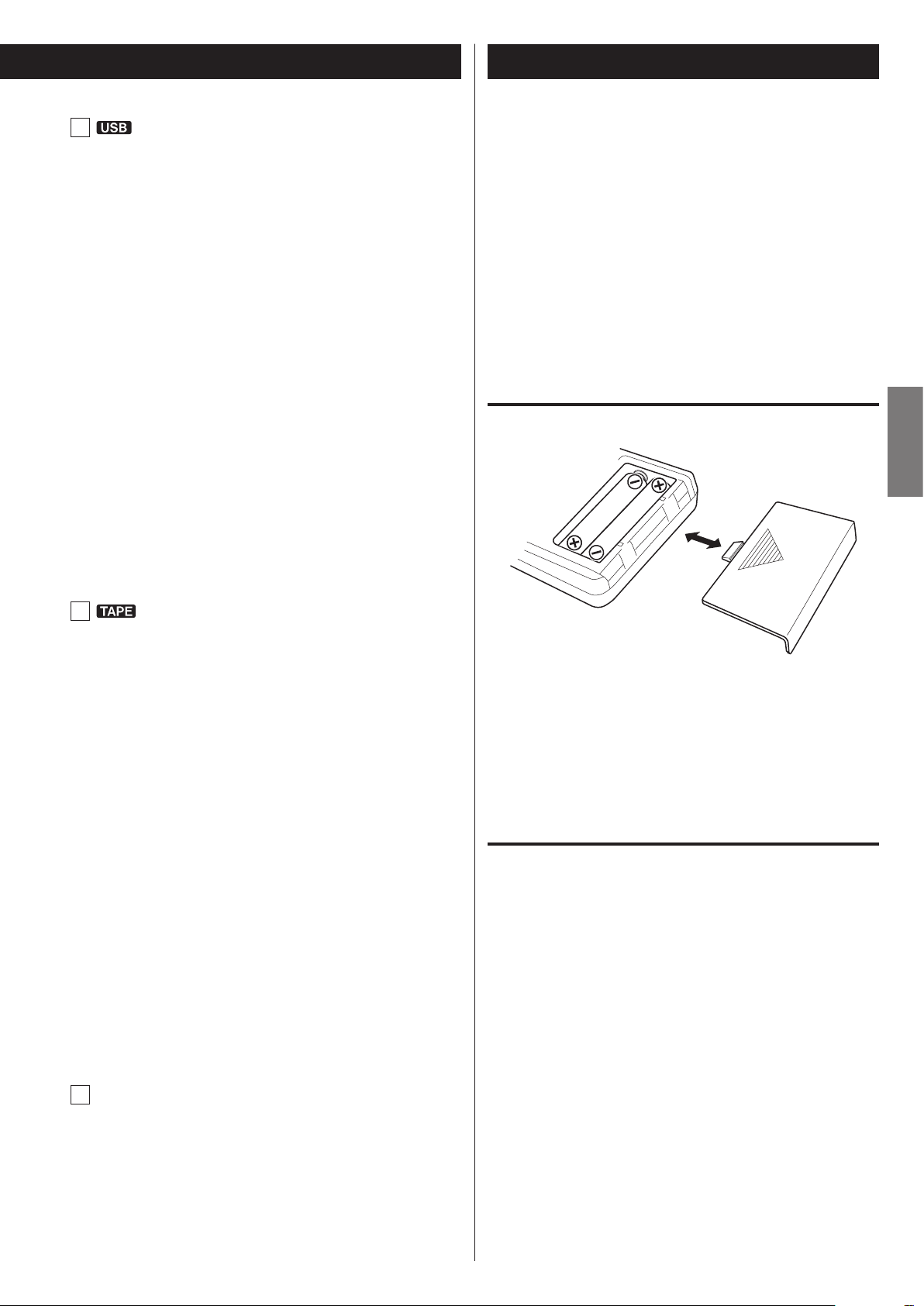
Remote Control Unit (1)
I
Skip (.//)/Search (m/,)
Press these buttons to skip through files.
Hold down these buttons during playback to search for a part of
a file.
RECORD
Use this to record to an external USB flash drive. Press it once to
enable recording standby, and press it again to start recording
(pages39-41).
Press it during recording to divide the file at that point (page41).
(When recording from a CD, however, files cannot be divided.)
ERASE
Use this button to erase files from a USB flash drive (page42).
Stop (H)
Press this button to stop playback.
Press this button to stop recording to USB.
Play/Pause (t/J)
Press this button during USB flash drive playback or recording to
pause.
Press again to resume playback or recording.
(>)
The included remote control allows this unit to be operated from a
distance.
When using the remote control, point it towards the remote sensor on
the front panel of the main unit.
< Even if the remote control unit is used within its effective range,
operation by remote control might not be possible if there are any
obstructions between the unit and the remote control.
< If direct sunlight or strong artificial illumination shines on the
remote sensor, the remote control might not function. If that is the
case, move this unit to another location.
Battery installation
ENGLISH
J
Fast-forward/Rewind (m/,)
Press these buttons to fast-forward/rewind the tape.
Stop (H)
Press this button to stop playback.
Press this button to stop recording to a tape.
Pause (J)
Press this button to pause playback or recording.
Press this button again to resume playback or recording.
Reverse/Forward play (g/t)
Press these buttons to start playback of the back (g)/front (t)
side of a tape.
Press during tape playback/recording standby to restart
playback/recording.
RECORD
Use to record to a tape. Press it once to enable recording standby,
and press it again to start recording (pages42-44).
COUNTER RESET
Press this button to reset the tape counter to “0000”.
(>)
1. Remove the battery compartment cover.
2. Insert two AAA (R03) dry batteries. Make sure that they are inserted
with their positive (+) and negative (_) poles oriented correctly.
3. Close the cover.
Battery replacement
If the distance from the main unit that the remote control works effectively decreases, the batteries are probably exhausted. Replace the
batteries with new ones when this happens.
For more information about the collection of batteries, please contact
your local municipality, your waste disposal service or the place where
you purchased them.
REC LEVEL ( – / + )
K
Use these buttons to adjust the recording level. Use these buttons as well to adjust the sound level output to a connected
computer except when in recording standby or during recording.
15

Elapsed time of current track (min./sec.)
Currently playing track number
Currently playing file number
Total playing time
Total tracks
Total number of files
Remote Control Unit (2)
Display (1)
Precautions concerning batteries
Q The mishandling of batteries could cause them to rupture
or leak. This can lead to fire, personal injury or the staining of
nearby items. Please read and observe the following precautions
carefully.
< Be sure to insert the batteries with correct positive (+) and
negative (_) orientations.
< Use batteries of the same type. Never use different types of
batteries together.
< If the remote control is not used for a long time (more than a
month), remove the batteries to prevent them from leaking.
< If the batteries leak, wipe away the leakage inside the battery
compartment and replace the batteries with new ones.
< Do not use batteries of types other than those specified. Do not
mix new batteries with old ones or use different types of batteries
together.
< Do not heat or disassemble batteries.
< Never throw batteries into fire or water.
CD mode
During playback
Audio CD
MP3 disc
(starting with 001 in each folder)
Currently playing folder number
Elapsed time of current track
(min./sec.)
< Do not carry or store batteries with other metallic objects. The
batteries could short circuit, leak or explode.
<
Never recharge a battery unless it is confirmed to be a rechargeable
type.
Currently playing file name
(scrolls when long)
When playback is stopped
Audio CD
MP3 disc
16
Total number of folders

TAPE mode
Currently playing file number
Total number of files
Recording source Recording indicator
recorded
(min:sec) of track
being recorded
Recording source Recording indicator
recorded
(min:sec) of track
being recorded
Recording indicator
track number
(min:sec) of track
being recorded
Recording source Recording indicator
current track
(Example: Recording from a file of more than 100 minutes in
length)
USB mode
During playback
(starting with 001 in each folder)
Currently playing folder number
Currently playing file name
(scrolls when long)
Elapsed time of current file
(min./sec.)
Current folder
number
(Example: Recording on a CD from a cassette tape)
Tape counter
(Example: Recording on a CD from an external device
connected to the PHONO jacks.)
Current file
number
Number of
track being
Elapsed time of current
file (hr./min./sec.)
Elapsed time
ENGLISH
When playback is stopped
Total number of folders
Recording mode
(Example: Recording on a cassette tape from a USB flash drive)
Current file
number
current file (min./sec.)
Recording source
(Example: Recording on a USB flash drive from a CD)
Currently
playing
Tape counterElapsed time of
Number of
track being
Elapsed time
(min:sec) of
Elapsed time
Elapsed time
17

Remaining time of current track (min./sec.)
Total elapsed time of the disc (min./sec.)
Total remaining time of the disc (min./sec.)
Currently playing track number
and elapsed time of current track (min./sec.)
File name
Title
Artist
Album
Currently playing folder and file number,
elapsed time of current track (min./sec.),
and currently playing file name
LINE IN
PHONO
Display (2)
Changing the display (CD/USB mode)
During playback in CD mode or USB mode, each time the DISPLAY
button is pressed, the display changes as follows:
Audio CD
Basic Operation
Turning the unit on or off
Press the POWER button to turn the unit on or off.
When the unit turns on, the display lights.
Check the POWER ON START switches that determine what the
unit does when the power is turned on.
MP3 disc/USB
< “Title No” (title information unavailable), “Album No” (album
information unavailable) or “Artist No” (artist information
unavailable) appears when there is no information.
< “
< The display of this unit can only show single-byte letters and
numbers. If a file name uses Japanese, Chinese or other doublebyte characters, playback is possible but the name will not be
shown correctly. In such cases, “
” appears when the unit cannot read the information.
” is displayed.
When the power is turned on, and the POWER ON START
(OFF-PLAY-REC) switch for the timer is set to PLAY or REC
or
The source set with the POWER ON START (CD-TAPE-USB)
switch starts playback/recording.
The timer recording can only record to cassette tape (pages
45-46).
When the power is turned on, and the POWER ON START
(OFF-PLAY-REC) switch for the timer is set to OFF
The source set with the POWER ON START (CD-TAPE-USB)
switch becomes the active source.
< When you do not want to use the timer, be sure to set the OFF-
PLAY-REC switch to the OFF position to prevent accidentally
recording over an important cassette tape.
18

Selecting a source for playback/recording
PHONO IN
LINE IN
Listening with headphones
Each time the SOURCE button is pressed, the source changes as
follows:
The selected source is shown on the upper left of the display
except for PHONO IN, which is shown at the bottom of the display.
< During recording, the source cannot be changed.
< Pressing the play button for a source also selects and starts
playback of that source.
< Select “LINE IN" to listen to a source connected to the analog
LINE IN jacks.
< Select “PHONO IN” to listen to a record player connected to the
PHONO jacks.
< Select “ ” to listen to a digital source connected to the
DIGITAL IN terminal.
To listen with headphones, turn the LEVEL knob to minimize the
volume level before connecting the headphones plug to the
PHONES jack. Then, adjust the volume after connecting the plug.
Q CAUTION
Do not connect headphones to the PHONES jack while
wearing them. Moreover, do not disconnect headphones or
turn the unit on or off while wearing them. Very loud sound
could be output from the headphones.
AVOID DAMAGING YOUR HEARING—Do not put on
headphones until after plugging them in.
ENGLISH
19

Listening to a CD
Press the SOURCE button repeatedly to select “CD”.
1
< When a different source is selected, pressing the CD Play/Pause
(t/J) button automatically selects the CD and, if a disc is
loaded, starts playback.
Press the CD OPEN/CLOSE (L) button to open the disc
2
tray.
Press the CD OPEN/CLOSE (L) button again to close the
4
tray.
Q CAUTION
Be careful not to let your finger be pinched by the tray.
The unit takes about 20–30 seconds to read a disc in order to
determine its type.
During loading, “READING” appears on the display and no buttons will work. Wait until the total number of tracks/files is
displayed.
< When no disc is loaded, “NO DISC” is displayed.
Press the CD Play/Pause (t/J) button to start playback.
5
Place a disc on the tray with the label side up.
3
< Always confirm that the disc is centered on the tray. The disc
must be centred on the disc tray. If a disc is not correctly loaded,
it might not be possible to open the tray again after it has been
closed.
CAUTION
< Do not load more than one disc.
< Do not force the tray by hand when opening and closing it.
< Do not attach adhesive labels or similar materials to either side
of a disc.
< Do not use irregularly-shaped discs.
Failure to follow any of the above cautions could cause
malfunction.
Playback starts from the first track/file on the disc.
< If you load a disc, and then press the CD Play/Pause (t/J)
button without having first closed the disc tray, the disc tray
closes and playback starts.
< When playback of all the tracks/files has finished, the unit stops
automatically.
< MP3 files that are not placed in folders are automatically put in
the “ROOT” folder. Playback starts from the first file in the ROOT
folder.
< See page50 for information about the playback order of MP3
discs.
20

Suspending playback temporarily
(Pause mode)
Search for a part of a track/file
Hold down
Press the CD Play/Pause (t/J) button during playback to stop
playback at the current position.
To resume playback, press the CD Play/Pause (t/J) button again .
Stopping playback
Press the CD Stop (H) button to stop playback.
Opening the disc tray
During playback, hold down a CD Search (m or ,) button to
search a part of a track/file. Release it when you find the beginning
of the part you want to hear.
ENGLISH
Skipping to an earlier or later track/file
During playback
Press a CD Skip (. or /) button repeatedly until the desired
track/file is selected. The selected track/file will be played from the
beginning.
< If the . button is pressed once during playback, the track/file
being played will be played again from its beginning. To return
to the beginning of the previous track/file, press the . button
twice.
When playback is stopped or paused
Press a CD Skip (. or /) button repeatedly to select the
track/file you want to hear. Then, press the CD Play/Pause (t/J)
button to start playback of the selected track/file.
Press the CD OPEN/CLOSE (L) button to open the disc tray.
< You cannot open the tray when in modes other than CD mode.
Selecting a folder (MP3/WMA disc)
Press a FOLDER ( or ) button to select a folder. Press the CD
Play/Pause (y/J) button to start playback of the first track in the
selected folder.
21

Listening to Files on a USB Flash Drive (MP3/WMA)
Q CAUTION
Never turn the unit off or disconnect a USB flash drive when
it is being accessed, for example, during writing, playback,
recording or the erasure of files.
Doing so could damage the AD-RW900 and the connected
USB flash drive.
< This section uses MP3 file as an example to explain the operation
process; the same process also needs to be followed when WMA
file is used.
Press the SOURCE button repeatedly to select “USB”.
1
< When a different source is selected, starting USB playback
automatically selects the USB mode.
Pausing playback temporarily
Press the USB Play/Pause (t/J) button during playback to stop
playback at the current position.
To resume playback, press the USB Play/Pause (t/J) button again.
Stopping playback
Connect an external USB flash drive to the USB port of
2
this unit.
Reading the USB flash drive takes a few seconds.
< If no MP3 file is on the USB flash drive, “NO MUSIC FILE” is displayed.
Press the USB Play/Pause (t/J) button to start playback.
3
Press the USB Stop (H) button to stop playback.
Search for a part of a file
Hold down
During playback, hold down a USB Search (m or ,) button
to search for a part of a file. Pressing and holding a Search button
increases the search speed.
Release it when you find the beginning of the part that you want
to hear.
< When playback of all the files has finished, the unit stops
automatically.
<
MP3 files that are not put in folders are automatically put in the
“ROOT” folder. Playback starts from the first file in the ROOT folder.
<
See page50 for information about the playback order of MP3 files.
22

Skipping to an earlier or later file
Repeat, shuffle and programmed playback
These functions can be used in USB mode.
Please see the following sections for details about using them.
During playback
Press a USB Skip (. or /) button repeatedly until the desired
file is selected. The selected file will be played from the beginning.
< If the . button is pressed once during playback, the file being
played will be played again from the beginning. To return to the
beginning of the previous file, press the . button twice.
When playback is stopped or paused
Press a USB Skip (. or /) button repeatedly to select the file
you want to hear. Then, press the USB Play/Pause (t/J) button to
start playback of the selected file.
Selecting a folder
Shuffle playback
Repeat playback
Programmed playback e pages25-27
page24
e
page24
e
ENGLISH
Press a FOLDER ( or ) button to select a folder. Then, press the
USB Play/Pause (t/J) button to start playback.
23

REPEAT 1 REPEAT ALL
(Ordinary playback)
REPEAT 1 REPEAT ALL
(Ordinary playback)
REPEAT FOLDER
Shuffle Playback
This function can be used in CD and USB modes.
Use this function to play the tracks/files on a disc/USB flash drive in
random order.
Pressing the SHUFFLE button turns the shuffle mode on and off.
During shuffle playback, “SHUFFLE” appears on the display.
After playing back all tracks/files, the unit exits the "Shuffle" playback mode and stops playback.
To stop shuffle playback, press the CD/USB Stop (H) button.
Repeat Playback
This function can be used in CD and USB modes.
Press the REPEAT button to cycle through the following playback
modes:
Audio CD
MP3
< If you press the / button during shuffle playback, the next
track/file will be randomly selected and played. If you press the
. button, the currently played track/file will be played from the
beginning. During shuffle playback, a track/file that has completed
playback will not be played again.
< The shuffle function does not work during program playback.
< If any of the following buttons are pressed, shuffle mode will be
cancelled.
In CD mode
POWER, SOURCE, CD OPEN/CLOSE (L), SHUFFLE
In USB mode
POWER, SOURCE, SHUFFLE
< Shuffle playback cannot be used with unfinalized discs.
< If any of the following buttons are pressed, the repeat mode will
be canceled.
In CD mode
POWER, SOURCE, CD OPEN/CLOSE (L), REPEAT
In USB mode
POWER, SOURCE, REPEAT
< If you press the SHUFFLE button while REPEAT 1 or REPEAT FOLDER
is selected, the repeat playback mode will switch to “REPEAT ALL”.
< Repeat playback cannot be used with unfinalized discs.
REPEAT 1 (Repeat one track/file)
The track/file being played will be played repeatedly.
“REPEAT 1” appears on the display.
< If you use a CD/USB Skip (. or /) button to select a different
track/file, that track/file will be played repeatedly.
< You can select a track/file to be repeated when playback is
stopped. Press the REPEAT button, select a track/file using a CD/
USB Skip (. or /) button, and then press the CD/USB Play/
Pause (t/J) button to start playback.
24
REPEAT ALL (Repeat all tracks/files)
All the tracks/files on the disc will be played repeatedly.
“REPEAT ALL” appears on the display.
< During program playback, the programmed tracks/files will be
played repeatedly.
REPEAT FOLDER (Repeat all the files in a folder) (MP3 only)
All the files in the selected folder will be played repeatedly.
“REPEAT FOLDER” appears on the display.

Programmed Playback (1)
This function can be used in CD and USB modes.
Up to 30tracks/files can be programmed in the desired order.
When playback is stopped, press the PROGRAM button
1
to enter program mode.
“PROGRAM” blinks and “P-01” appears on the display.
Example when in CD mode
Press a CD/USB Skip (. or /) button to select a
3
track/file, and then press the PROGRAM button.
The track/file is programmed, and “P-02” is displayed.
< Repeat steps 2 and 3 to program more tracks/files.
< You can program up to 30tracks/files.
< To stop programming, press the CD/USB Stop (H) button.
Programming is cancelled, but the program contents are
retained in memory. If you want to restart program playback,
press the PROGRAM button, and then press the CD/USB Play/
Pause (t/J) button.
ENGLISH
< To stop programming, press the CD/USB Stop (H) button.
(When programming an audio CD)
2
Skip to step 3 .
(When programming MP3 files)
Use a CD/USB Skip (. or /) button or FOLDER (
or ) button to select a file, and then press the
PROGRAM button.
< MP3 files not located in a specific folder are in the “001” (ROOT)
folder.
< Program playback cannot be used with unfinalized discs.
When the selection of track/file numbers is completed,
4
press the CD/USB Play/Pause (t/J ) button to start
program playback.
To stop program playback, press the CD/USB Stop (H) button.
< After program playback finishes, press the CD/USB Play/Pause
(t/J) button to play the program again.
< You can use a CD/USB Skip (. or /) button during
program playback to select and play other tracks/files in the
program.
< The shuffle function does not work during program playback.
< “REPEAT 1” and “REPEAT ALL” playback are possible during
program playback. When set to “REPEAT ALL” mode, the
programmed tracks/files will be played repeatedly.
25

to be changed
Programmed Playback (2)
Adding tracks/files to the end of the program
When playback is stopped, press the PROGRAM button repeatedly
until “TRACK 00” appears on the display.
Press repeatedly
Example:
Select a track/file number you want to add using a CD/USB Skip
(. or /) button, and then press the PROGRAM button.
Overwriting part of the program
When playback is stopped, press the PROGRAM button repeatedly until the program number of the track that you want to
change appears on the display.
Press repeatedly
Example:
Program number
Select the track/file number that you want to add using a CD/USB
Skip (. or /) button, and then press the PROGRAM button.
The track/file is added to the end of the program.
The selected track/file is added to the program, replacing the track
that had been at that program number before.
26

Checking the program order
Clearing the program
Press repeatedly
When playback is stopped, press the PROGRAM button repeatedly.
The numbers of the programmed tracks/files and their program
numbers will be shown in order.
Deleting tracks/files from the program
When playback is stopped, press the PROGRAM button repeatedly
until the program number of the track to be deleted appears
on the display.
Press repeatedly
Hold down
more than 1 sec.
When playback is stopped, press the PROGRAM button, followed
by the CLEAR button more than 1 second.
The PROGRAM indicator disappears and all the contents of the
program are cleared.
< If the PROGRAM indicator is not shown, press the PROGRAM
button to activate program mode before pressing the CLEAR
button.
< If one of the following buttons is pressed, the contents of the
program are also cleared.
In CD mode
POWER, CD OPEN/CLOSE (L), SOURCE
In USB mode
POWER, SOURCE
ENGLISH
Example:
Program number
to be deleted
Press the CLEAR button.
The track/file is deleted from the program.
Exiting program mode
When playback is stopped, press and hold the CD/USB Stop (H)
button. The PROGRAM indicator will disappear.
< This does not clear the contents of the program. Press the
PROGRAM button again and then press the CD/USB Play/Pause
(t/J) button if you want to restart program playback.
27

Listening to a Cassette Tape (1)
“Side
You can play Normal (type ), Chrome (type ) and Metal (type ) tapes
with this unit.
NOTE
For the sake of simplicity, we refer to the tape side facing you
as “side A” and to the tape side facing away as “side B” in this
manual.
When you insert a cassette with “side A” and “side B” reversed,
read “side A” as “side B” and “side B” as “side A”.
“Side B” faces away
A” faces you
Press the SOURCE button repeatedly to select “TAPE”.
1
Put a cassette tape in the compartment.
3
Insert the cassette tape with its open edge facing down and the
side that you want to play facing you. Then, close the cassette
compartment by pushing its door in.
CAUTION
< Do not use deformed or slack cassette tapes.
< Do not force the door of the compartment by hand when
opening it.
Failure to follow any of the above cautions could cause
malfunction.
< When a different source is selected, starting tape playback
automatically selects the tape.
Press the TAPE EJECT (L) button to open the cassette
2
tape compartment.
Set the reverse mode setting using the REV MODE switch.
4
You can select one of three settings.
u One way mode
j Two way mode
p Repeat mode
28

Set the DOLBY NR (noise reduction) switch.
5
Pausing playback temporarily
Set the switch to the ON position when playing back tapes
recorded with Dolby NR.
To play tapes recorded without Dolby NR, set the switch to the
OFF position.
About Dolby NR
Dolby NR is designed to reduce tape hiss, a noise introduced
during the recording and playback processes. This cassette deck
is equipped with Dolby B-type noise reduction.
Press the Reverse (g) or Forward (t) play button to
6
start playback.
Forward (t) play
Pressing this button starts playback of “side A”.
Press the TAPE Pause (J) button during playback to stop playback
at the current position.
To resume playback, press the TAPE Pause (J) button again or
press the Reverse/Forward play (g or t) button.
ENGLISH
Stopping playback
Press the TAPE Stop (H) button to stop playback.
Opening the cassette tape compartment
When the reverse mode is set to u
Playback stops when the end of “side A” is reached.
When the reverse mode is set to j
Playback continues on “side B”, stopping at the end of “side B”.
When the reverse mode is set to p
Playback cycles through both tape sides 5times.
Reverse side (g) play
Pressing this button starts playback of “side B”.
When the reverse mode is set to u or j
Playback stops when the end of “side B” is reached.
When the reverse mode is set to p
“Side B” is played back, and then playback cycles through both
tape sides 4times.
When the tape is stopped or paused, press the TAPE EJECT (L)
button to open the cassette tape compartment.
< You can also open the compartment when a source other than
TAPE is selected.
29

Listening to a Cassette Tape (2) About Recording
Fast-forwarding/Rewinding a tape
Press the Rewind (m) button or the Fast-forward (,) button
to wind the tape rapidly.
Winding stops when the end of the tape is reached. To stop winding before the end, press the TAPE stop (H) button.
< You can wind the tape when CD/USB/LINE is selected as a source.
These buttons do not, however, function when in a recording
mode.
Pitch control
This control varies the pitch of the music during playback.
CD-R and CD-RW
A CD-R disc can be recorded only once. Recorded tracks cannot be
erased. However, if some recordable time is still available, additional
recording is possible. If you finish recording and finalize the CD-R disc,
it can be played with a normal CD player. (Some CD players may not
be compatible.)
On a CD-RW disc, even if no recordable time is available, you can erase
tracks already recorded and record tracks repeatedly. You can erase all
tracks at once or the last track only. However, you cannot erase only
tracks in the middle of the disc.
If you finish recording and finalize the CD-RW disc, it can be played with
a normal CD player (page 36). Only CD players that support CD-RW
discs can do so.
If you want to record again on a finalized CD-RW, unfinalize it (page 37).
By unfinalizing (reversing the finalization), you will be able to record
and delete tracks on the CD-RW again.
CD-RW discs can only be played with compatible CD players.
Serial Copy Management System
This unit is in compliance with the Serial Copy Management System
standard. This standard has been established to restrict digital-todigital copying to only the first generation. The basic rules governing
this system are as follows:
Turning the PITCH CONTROL knob clockwise increases the playback speed and raises the pitch by a maximum of +10%.
Turning the PITCH CONTROL knob counterclockwise reduces the
playback speed and lowers the pitch by a maximum of –10%.
< This control does not work during recording.
Tape counter
Rule 1
A digital recording is possible from a digital source such as a CD,
DAT or MD onto a recordable CD-R, CD-RW, MD or DAT through a
digital input connection. However, further digital-to-digital recording is prohibited for the second and later generations.
Rule 2
When an analog source such as an analog disc or FM broadcast is digitally recorded by using a CD-R, CD-RW, MD or DAT,
this recorded source can be digitally recorded on another CD-R,
CD-RW, MD or DAT. However, further digital copying is prohibited.
Press the COUNTER RESET button to reset the tape counter to
“0000”. You can use this function to easily locate any desired point
on the tape.
30
