
Mini Hi-Fi
Component
System
4-235-983-43(2)
Operating Instructions
Mode d’emploi
Manual de Instrucciones
GB
FR
ES
MHC-S90D
MHC-S9D
© 2001 Sony Corporation
MHC-S90D 4-235-983-43(2) GB
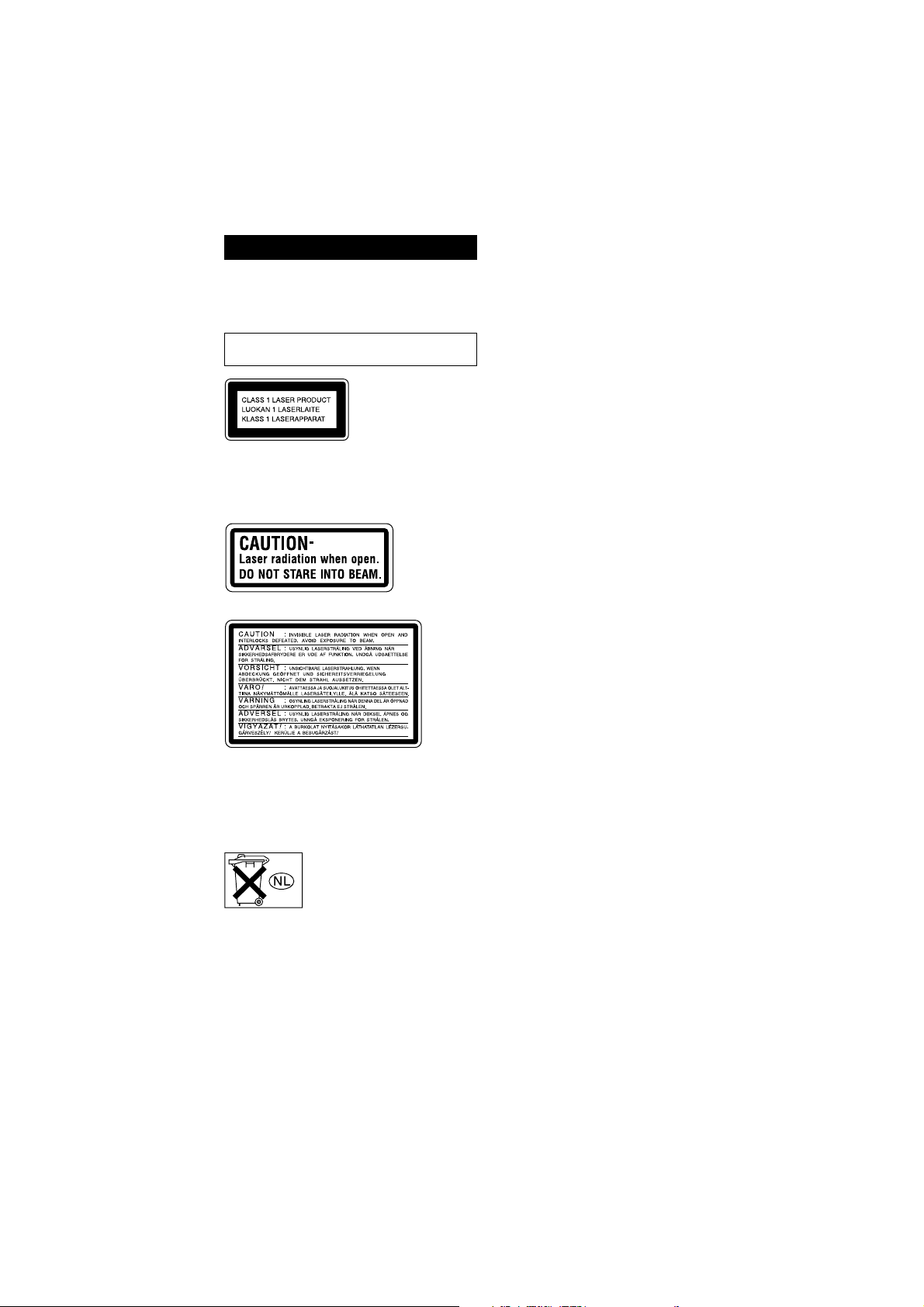
WARNING
To prevent fire or shock hazard, do not
expose the unit to rain or moisture.
To avoid electrical shock, do not open the cabinet.
Refer servicing to qualified personnel only.
Do not install the appliance in a confined space,
such as a bookcase or built-in cabinet.
This appliance is
classified as a CLASS 1
LASER product. The
CLASS 1 LASER
PRODUCT MARKING
is located on the rear
The following caution label is located inside the
apparatus.
North American model
European model
exterior.
To prevent fire, do not cover the ventilation of the
apparatus with newspapers, table-cloths, curtains, etc.
And don’t place lighted candles on the apparatus.
To prevent fire or shock hazard, do not place objects
filled with liquids, such as vases, on the apparatus.
Don’t throw a battery, dispose it as
the injurious wastes.
GB
2
MHC-S9D 4-235-983-43(2) GB

This system incorporates Dolby* Digital, Pro Logic
Surround, DTS**, and the DTS Digital Surround
System.
* Manufactured under license from Dolby
Laboratories.
“Dolby”, “Pro Logic” and the double-D symbol are
trademarks of Dolby Laboratories.
Confidential unpublished works. © 1992-1997
Dolby Laboratories. All rights reserved.
** Manufactured under license from Digital Theater
Systems, Inc. US Pat. No. 5,451,942, 5,956,674,
5,974,380, 5,978,762 and other world-wide patents
issued and pending. “DTS” and “DTS Digital
Surround” are registered trademarks of Digital
Theater Systems, Inc. © 1996, 2000 Digital
Theater Systems, Inc. All rights reserved.
IMPORTANT NOTICE
Caution: This system is capable of holding a
still video image or on-screen display image on
your television screen indefinitely. If you leave
the still video image or on-screen display
image displayed on your TV for an extended
period of time, you risk permanent damage to
your television screen. Projection televisions
are especially susceptible to this.
The MHC-S90D consists of the
following components:
– A/V amplifier TA-S90D
– Tuner ST-S90D
– DVD/VIDEO CD/CD player DVP-S90D
– Cassette deck TC-S90D
– Speaker system
• Front speakers SS-S90D
• Center speaker SS-CT280
• Rear speakers SS-RS280
The MHC-S9D consists of the following
components:
– A/V amplifier TA-S9D
– Tuner ST-S9
– DVD/VIDEO CD/CD player DVP-S9
– Cassette deck TC-S9
– Speaker system
• Front speakers SS-S9
• Center speaker SS-CT270
• Rear speakers SS-RS270
About this manual
The instructions in this manual are for models
MHC-S90D and MHC-S9D. In this manual, the
MHC-S9D is used for illustration purposes
unless stated otherwise.
MHC-S9D 4-235-983-43(2) GB
GB
3
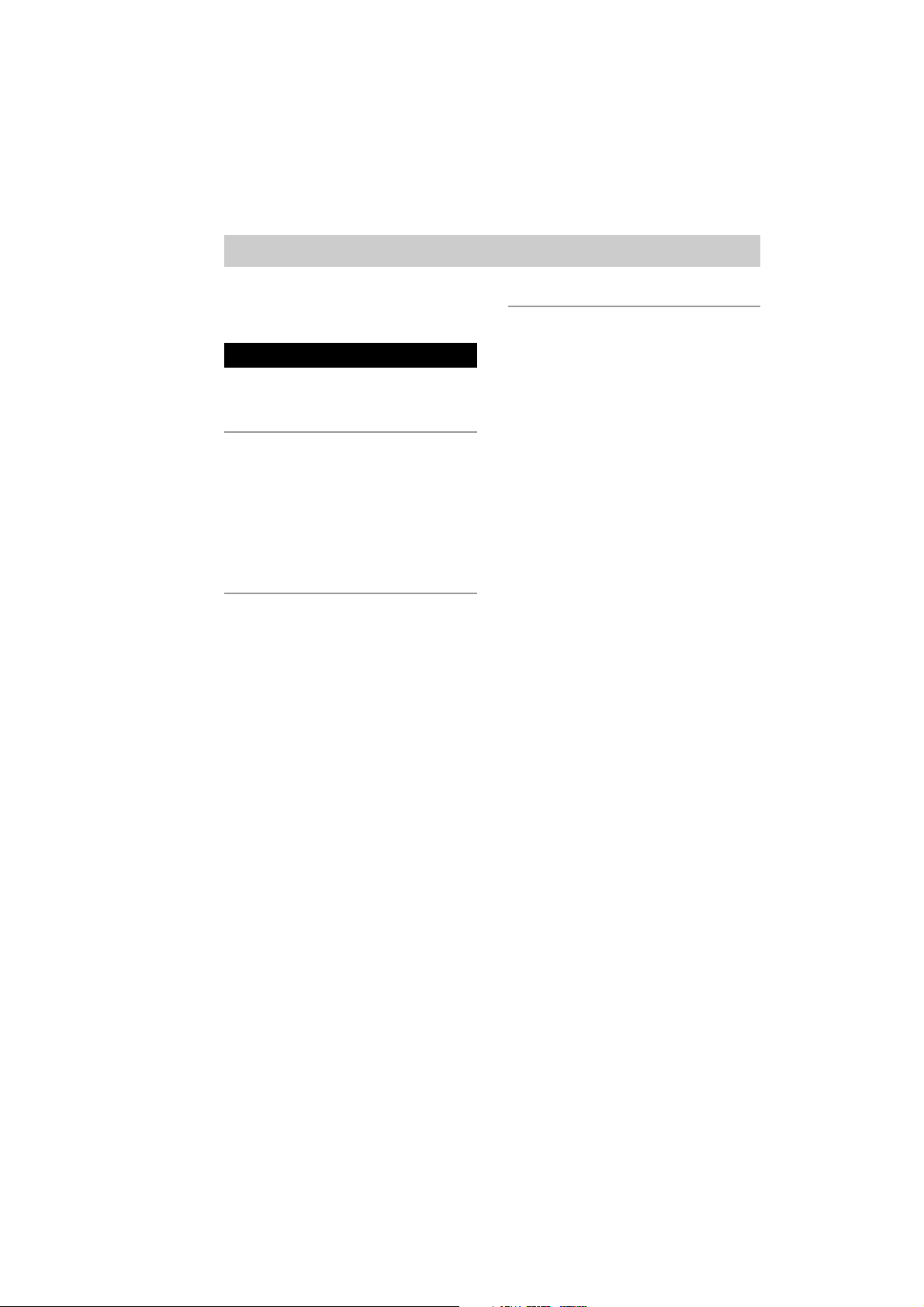
Table of Contents
This system can play the following discs ..
Parts Identification
Main unit ............................................... 7
Remote control ...................................... 9
Getting Started
Hooking up the system ........................ 10
Inserting two size AA (R6) batteries
into the remote .............................. 13
Multi channel surround setup .............. 14
Setting the time .................................... 17
Saving the power in standby mode ...... 17
Setting Up for DVD/VIDEO CD/
CD
Using the Setup Display ...................... 18
Setting the display or sound track
language
— LANGUAGE SETUP .............. 19
Settings for the display
— SCREEN SETUP ..................... 20
Custom settings
— CUSTOM SETUP .................... 21
Speaker settings
— SPEAKER SETUP ................... 22
6
DVD/VIDEO CD/CD
Playing discs:
Loading a disc ..................................... 25
Playing a disc
— Normal Play/Shuffle Play/
Slow-motion Play/Freeze Frame ... 25
Playing DVDs using the menu ............ 27
Playing VIDEO CDs with PBC functions
(Ver. 2.0)
— PBC Play .................................. 27
Creating your own program
— Program Play ............................ 28
Resuming playback from the point you
stopped the disc
— Resume Play ............................. 30
Playing repeatedly
— Repeat Play .............................. 30
Viewing information about the disc:
Checking the playing time and
remaining time .............................. 31
Checking the playback information
— ADVANCED ........................... 33
Sound adjustments:
Changing the sound ............................. 34
Enjoying movies:
Searching for a title/chapter/track/
index/scene .................................... 36
Changing the angles ............................ 37
Displaying the subtitles ....................... 37
Using various additional functions:
Locking discs
— CUSTOM PARENTAL
CONTROL/PARENTAL
CONTROL .................................... 38
GB
4
MHC-S9D 4-235-983-43(2) GB
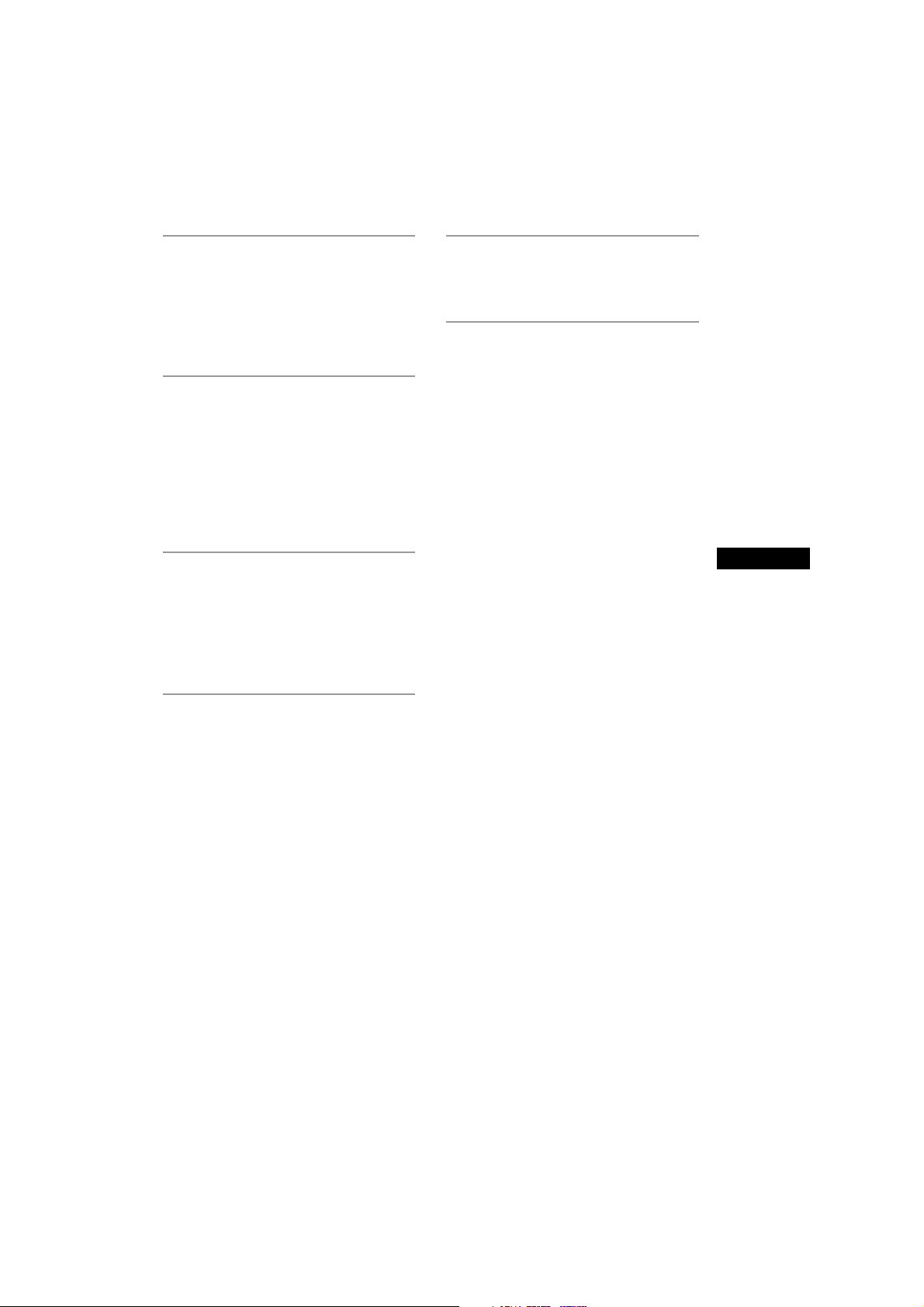
Tuner
Presetting radio stations ....................... 42
Listening to the radio
— Preset Tuning ........................... 42
Using the Radio Data System
(RDS)* .......................................... 43
Tape
Loading a tape ..................................... 44
Playing a tape ...................................... 44
Recording to a tape
— CD Synchro Recording/
High-Speed Dubbing/Recording
Manually/Program Edit ................. 45
Timer-recording radio programs ......... 47
Sound Adjustment
Adjusting the sound ............................. 48
Selecting a sound field ........................ 48
Understanding the multi
channel surround displays ............. 50
Customizing sound fields .................... 50
Hooking Up the Optional
Components
Connecting audio components ............ 57
Additional Information
Precautions .......................................... 58
Troubleshooting ................................... 59
Specifications ...................................... 64
Glossary ............................................... 67
Language code list ............................... 69
Control Menu Item List ....................... 70
Setup Display Item List ....................... 71
Table for the settings using SUR, EQ,
and SET UP buttons ...................... 73
Adjustable parameters for each sound
field ............................................... 74
* European model only.
** Except for North American and European models.
GB
Other Features
Changing the spectrum analyzer
display ........................................... 54
To adjust the brightness of the display 54
Singing along: Karaoke** ................... 54
Falling asleep to music
— Sleep Timer .............................. 55
Waking up to music
— Daily Timer .............................. 56
GB
5
MHC-S9D 4-235-983-43(2) GB
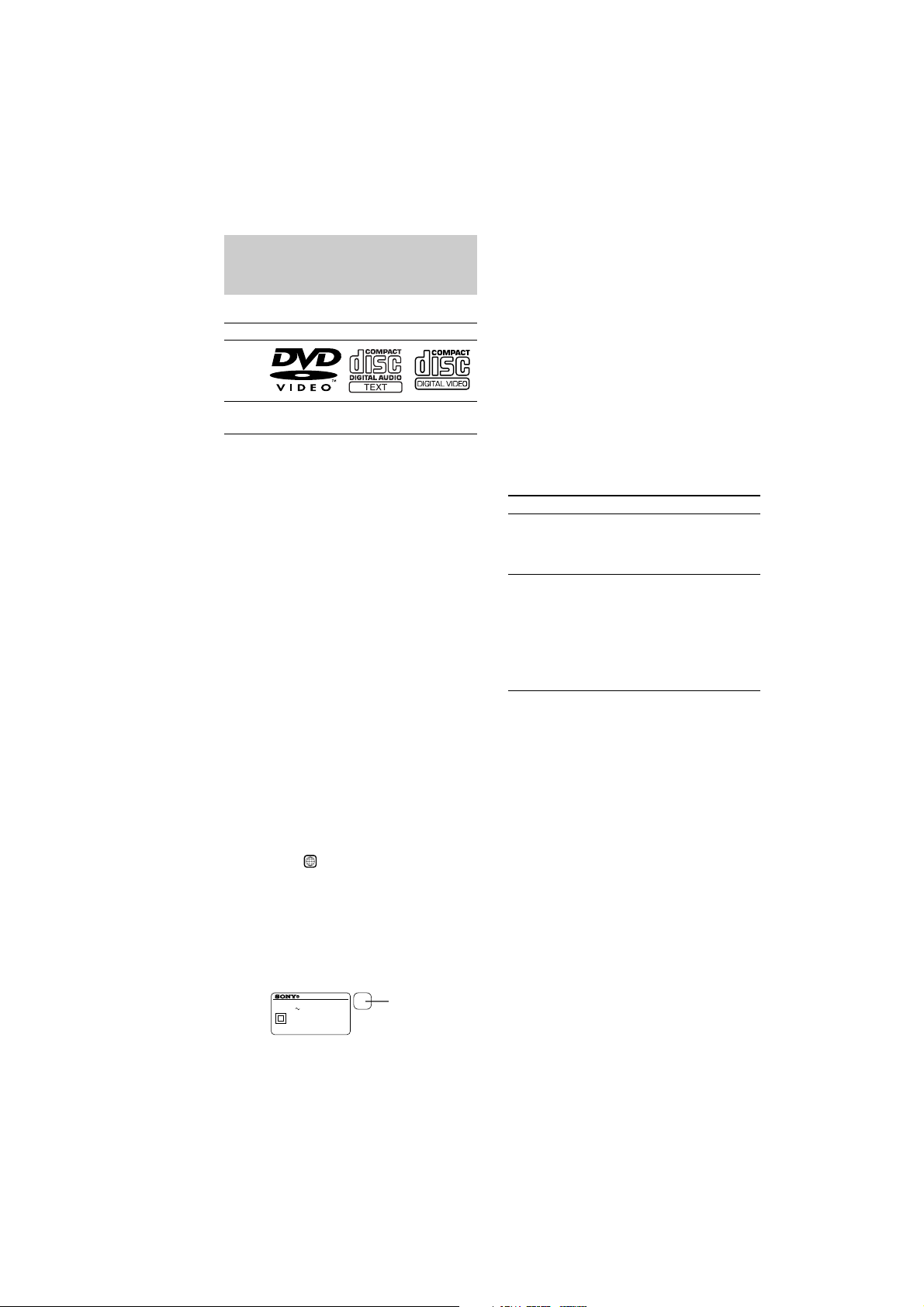
This system can play the
following discs
DVD VIDEOs Audio CDs VIDEO CDs
Disc
logo
Contents Audio + Audio Audio +
The “DVD VIDEO” logo is a trademark.
Discs that this system
cannot play
• CD-ROMs (PHOTO CDs included)
• All CD-Rs other than music and VCD format
• Data part of CD-Extras
• DVD-ROMs
• DVD Audio discs
• HD layer on SACDs
Note
Some CD-Rs/CD-RWs or DVD-Rs/DVD-RWs
cannot be played on this system depending upon the
format or the recording quality or physical condition
of the disc, or the characteristics of the recording
device.
Furthermore, the disc will not play if it has not been
correctly finalized. For more information, see the
operating instructions for the recording device.
Region code of DVDs you can
play on this system
Your system has a region code printed on the
back of the unit and will only play DVDs
labeled with identical region code.
DVDs labeled
system.
If you try to play any other DVD, the message
“Playback prohibited by area limitations.” will
appear on the TV screen.
Depending on the DVD, no region code
indication may be labeled even though playing
the DVD is prohibited by area restrictions.
Video Video
CD-Rs
ALL
will also be played on this
MODEL NO. DVP-S9
CD/DVD PLAYER
AC: 00V 00Hz 00W
SERIAL NO.
X
Region code
Note on playback operations of
DVDs and VIDEO CDs
Some playback operations of DVDs and
VIDEO CDs may be intentionally set by
software producers. Since this system plays
DVDs and VIDEO CDs according to the disc
contents the software producers designed, some
playback features may not be available. Also,
refer to the instructions supplied with the
DVDs or VIDEO CDs.
Note on PBC (Playback Control)
(VIDEO CDs)
This system conforms to Ver. 1.1 and Ver. 2.0
of VIDEO CD standards. You can enjoy two
kinds of playback depending on the disc type.
Disc type
VIDEO CDs
without PBC
functions
(Ver. 1.1 discs)
VIDEO CDs
with PBC
functions
(Ver. 2.0 discs)
You can
Enjoy video playback (moving
pictures) as well as music.
Play interactive software
using menu screens displayed on
the TV screen (PBC Playback), in
addition to the video playback
functions of Ver. 1.1 discs.
Moreover, you can play highresolution still pictures, if they are
included on the disc.
Copyrights
This product incorporates copyright protection
technology that is protected by method claims
of certain U.S. patents, other intellectual
property rights owned by Macrovision
Corporation, and other rights owners. Use of
this copyright protection technology must be
authorized by Macrovision Corporation, and is
intended for home and other limited viewing
uses only unless otherwise authorized by
Macrovision Corporation. Reverse engineering
or disassembly is prohibited.
GB
6
MHC-S90D 4-235-983-43(2) GB
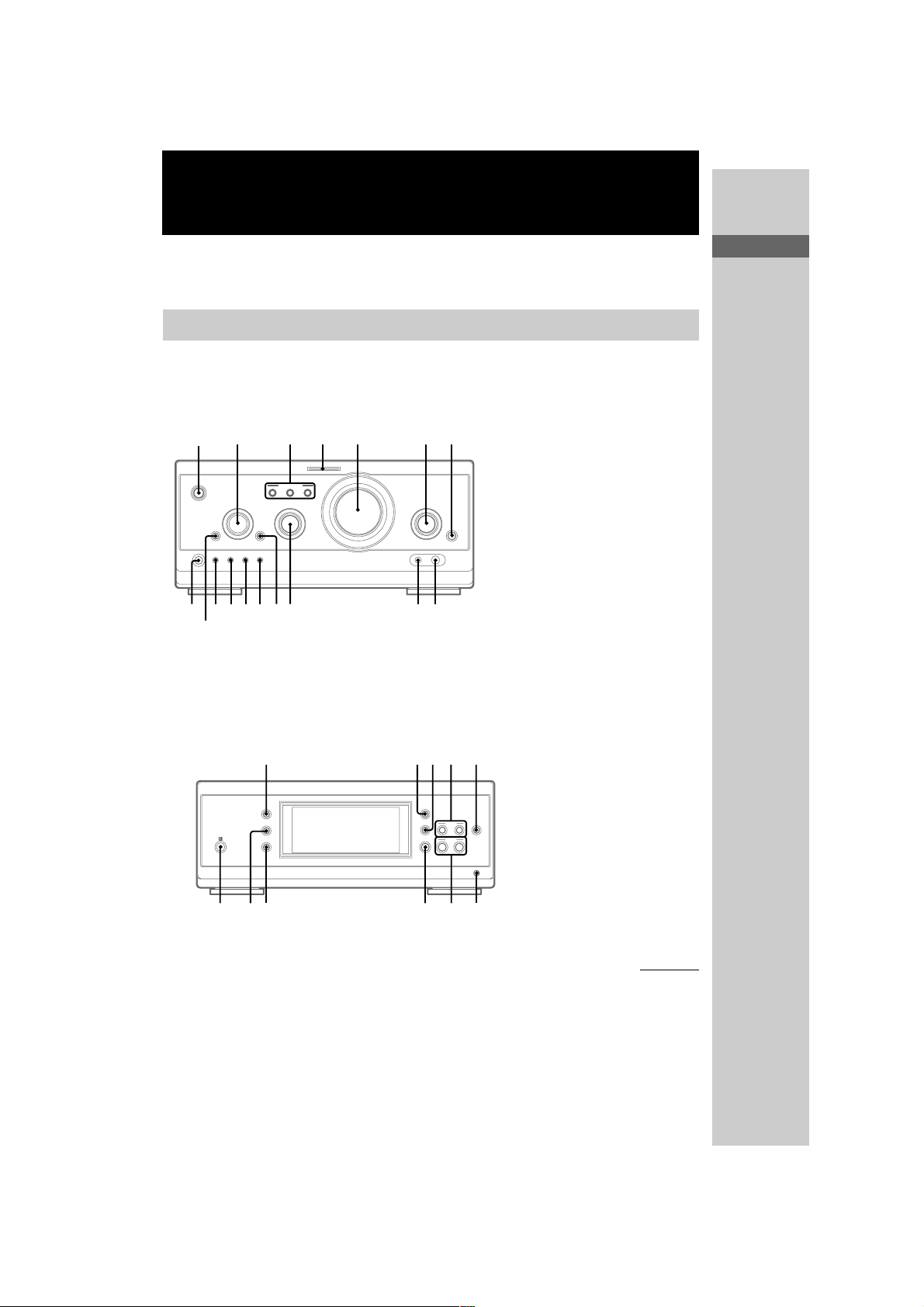
Parts Identification
The items are arranged in alphabetical order.
Refer to the pages indicated in parentheses ( ) for details.
Main unit
A/V amplifier
1
qj
qh
Tuner
43 5 62
A
B C
O
P
p
o
7
89q;qaqsqdqfqg
Parts Identification
CINEMA STUDIO A–C 3 (49)
DIGITAL 7 (57, 63)
DVD MENU qf (27)
ENTER/O/o/P/p 2
EQ qa (52)
EQ ON/OFF qs (13, 53)
FILE SELECT q; (26, 48, 49,
53)
FUNCTION 6 (12, 13, 25, 27,
28, 36, 45, 46, 55, 57, 62)
MIC jack (Except for North
American and European
models) 9 (54)
MIC LEVEL (Except for North
American and European
models) 8 (54)
MULTI CHANNEL DECODING
indicator 4 (50)
PHONES jack qj
SET UP qd (14, 16, 51, 53, 54)
SUR qh (51)
TITLE qg (27)
VOLUME 5
@/1 (power) 1 (12, 13, 63)
qk qlw; wa ws
–
+
+
–
wfwg wdwhwjwk
CLOCK/TIMER wj (17, 47, 56)
DISPLAY qk (17, 31, 32, 43, 54,
63)
ENTER ws (42, 43)
IR receptor wk
PRESET –/+ wf (42, 43)
PTY (European model only) wd
(43)
STEREO/MONO ql (43, 63)
TIMER SELECT wh (47, 56)
TUNER/BAND wg (42)
TUNER MEMORY w; (42)
TUNING –/+ wa (42)
continued
MHC-S90D 4-235-983-43(2) GB
GB
7
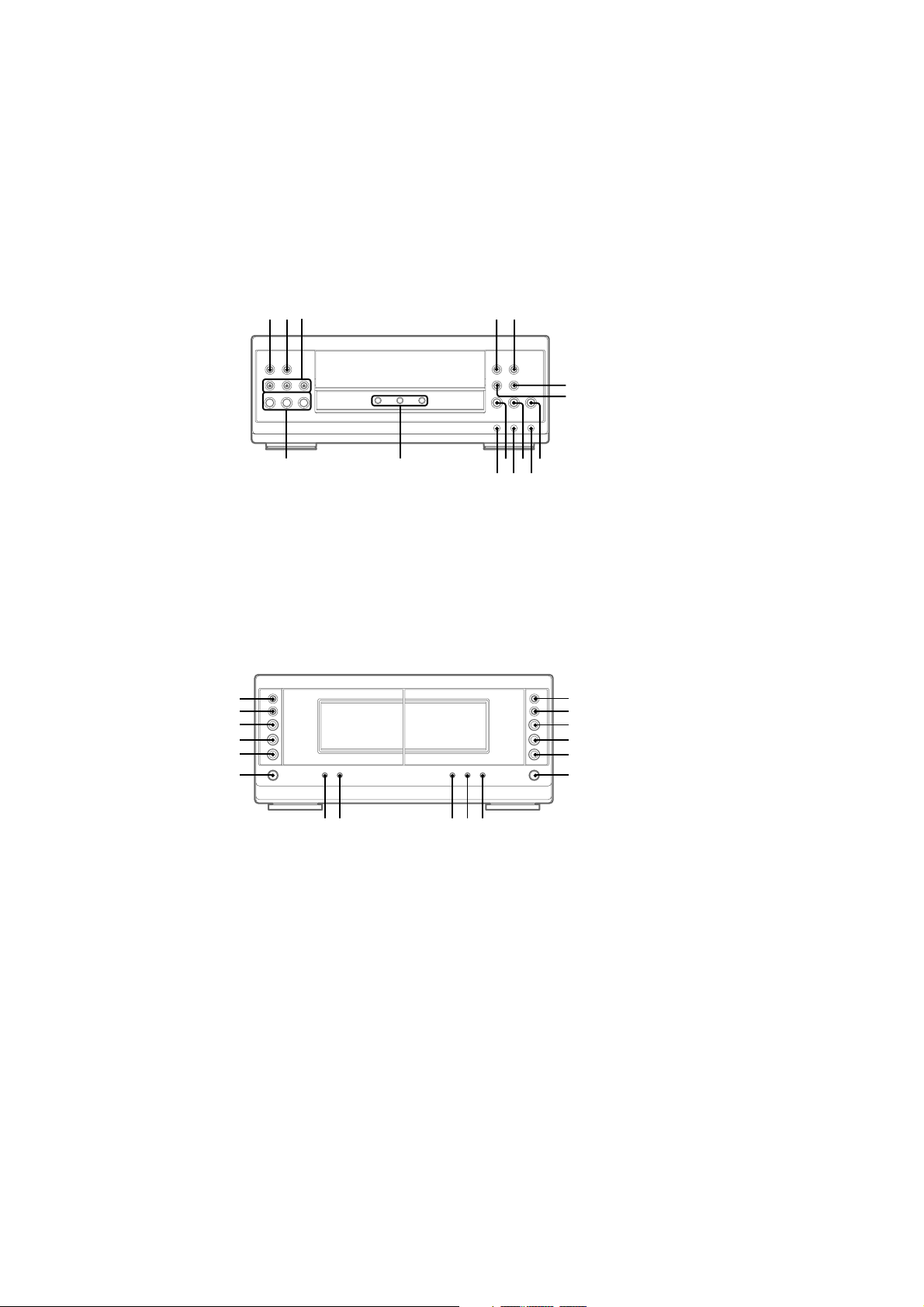
Main unit (continued)
DVD/VIDEO CD/CD player
wl e;ea es
1 2 3
rd
Cassette deck
ed
mM
.
>
HS x
ehekr;rs
ejelra
DISC 1–3 rd (25, 26)
DISC 1–3 indicators rs
DISC 1–3 Z (eject) ea (25, 26)
NEXT el (26, 27)
ef
PLAY MODE wl (25, 28, 29, 46)
eg
PREV ra (26, 27)
REPEAT e; (12, 30)
RETURN O ej (12, 27, 39, 40)
N SELECT (play) r; (25–27,
41, 55, 60)
X (pause) ek (26)
x (stop) eh (12, 26, 27, 30, 38,
45, 55, 61)
. (go backward) eg (26, 28,
30)
> (go forward) ef (26, 28, 30)
m (rewind) es (26)
M (fast forward) ed (26)
M
>
y;
m
.
tl
H
tk
h
tj
x
th
A A
tg
AUTO REVERSE
hH
AUTO REVERSE
hH
M
>
m
.
H
h
x
DIRECTION tf (44, 45, 46, 55)
rf
rg
DOLBY NR td (44–46)
rh
HI-DUB ts (45)
rj
REC PAUSE/START t; (45, 46,
rk
55)
rl
– Deck A –
N (forward play) tk (44, 55, 63)
n (reverse play) tj (44, 63)
CD SYNC ta (45, 46)
t;tatstdtf
x (stop) th (44)
>/M (go forward/fast
forward) y; (44)
./m (go backward/rewind)
tl (44)
Z (eject) tg (44, 63)
– Deck B –
N (forward play) rh (44, 45, 63)
n (reverse play) rj (44, 45, 63)
x (stop) rk (44, 45, 55)
M/> (fast forward/go
forward) rf (44)
m/. (rewind/go backward)
rg (44)
Z (eject) rl (44, 63)
GB
8
MHC-S90D 4-235-983-43(2) GB
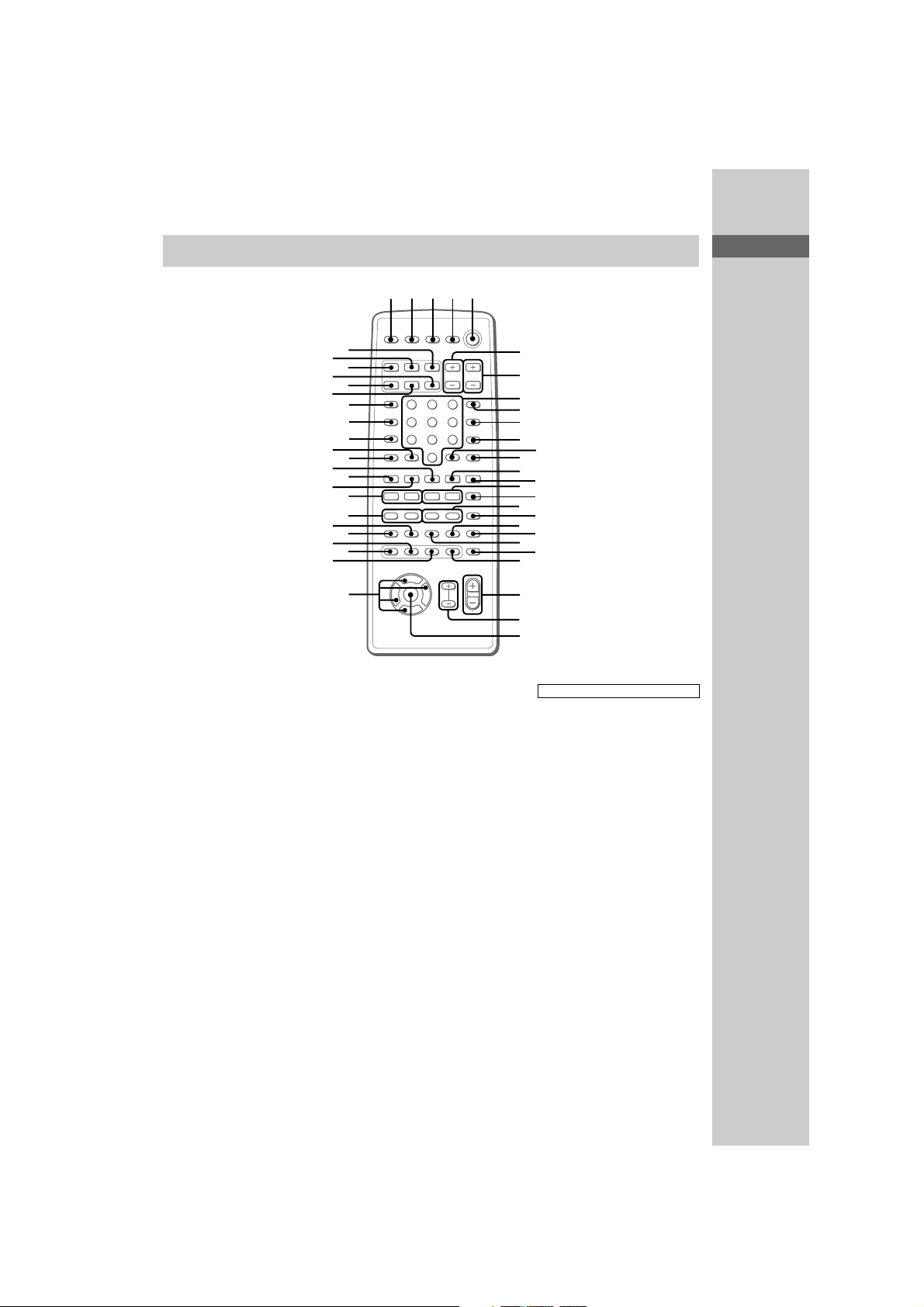
Remote control
Parts Identification
1234 5
ANGLE es (37)
AUDIO ws (34)
CLEAR qs (22, 29, 30, 36)
CLOCK/TIMER SELECT 3
(47, 56)
CLOCK/TIMER SET 2 (17, 47,
56)
DBFB ra (48)
D.SKIP 9 (26)
DIGITAL rf (57)
DISPLAY rj (17, 31, 32, 43, 54)
DVD DISPLAY wd (18, 19, 30,
32–34, 36–40)
DVD MENU wa (27)
DVD SET UP ql (18, 19, 24, 39)
ENTER wj
EQ ea (52)
EQ ON/OFF wl (53)
FILE SELECT +/– wh (48, 49,
53)
FUNCTION rd (18, 25, 27, 28,
36, 45, 46, 55, 57)
GROOVE rs (48)
KARAOKE PON (Except for
North American and European
models) el (54)
rl
rk
rj
rh
rg
rf
rd
rs
ra
r;
el
ek
eh
ed
ea
wl
ej
eg
ef
es
e;
wk
O
V
Bb
v
MD rh (57)
Numeric buttons 8 (28, 30)
PLAY MODE qa (25, 28, 29, 46)
REPEAT q; (30)
RETURN O qd (27, 39, 40)
SELECT DVD N eh (20, 25,
27, 29, 30)
SET UP wf (14, 16, 51, 53, 54)
SLEEP 1 (55)
SLOW t/T qk (26)
SPECTRUM ANALYZER rk
(54)
STEP c/C ef (26)
SUBTITLE ed (37)
SUR e; (51)
TAPE A nN ek (44)
TAPE B nN qf (44, 45)
TITLE w; (27)
TUNER/BAND ej (42)
TV @/1 4 (13)
TV CH +/– 7 (13)
TV/VIDEO rl (13)
TV VOL +/– 6 (13)
VIDEO rg (57)
VOL +/– wg
nN
Mm>.
6
7
8
9
q;
qa
qs
qd
x
X
TtCc
qf
qh
qk
w;
ws
wf
qg
qj
ql
wa
wd
wg
wh
wj
BUTTON DESCRIPTIONS
@/1 (power) 5
X (pause) qj
x (stop) qg
m/M (rewind/fast forward),
TUNING –/+ qh
./> (go backward/
go forward), PRESET –/+,
PREV/NEXT eg
O/o/P/p wk
>10 r;
MHC-S90D 4-235-983-43(2) GB
GB
9

Getting Started
Hooking up the system
Do the following procedure 1 to qa to hook up your system using the supplied cords and
accessories.
Before connecting, place the system as described below.
FM antenna
AM loop antenna
Rear speaker
(Right)
Rear speaker
4 5 4
6
1
2D
Tuner
2A
2B
8
A/V amplifier
3
0
4 5
7
2C
3 3
2E
9
DVD/
VIDEO CD/
CD player
Cassette deck
(Left)Center speaker
10
GB
Front speaker
(Right)
Front speaker
(Left)
MHC-S90D 4-235-983-43(2) GB
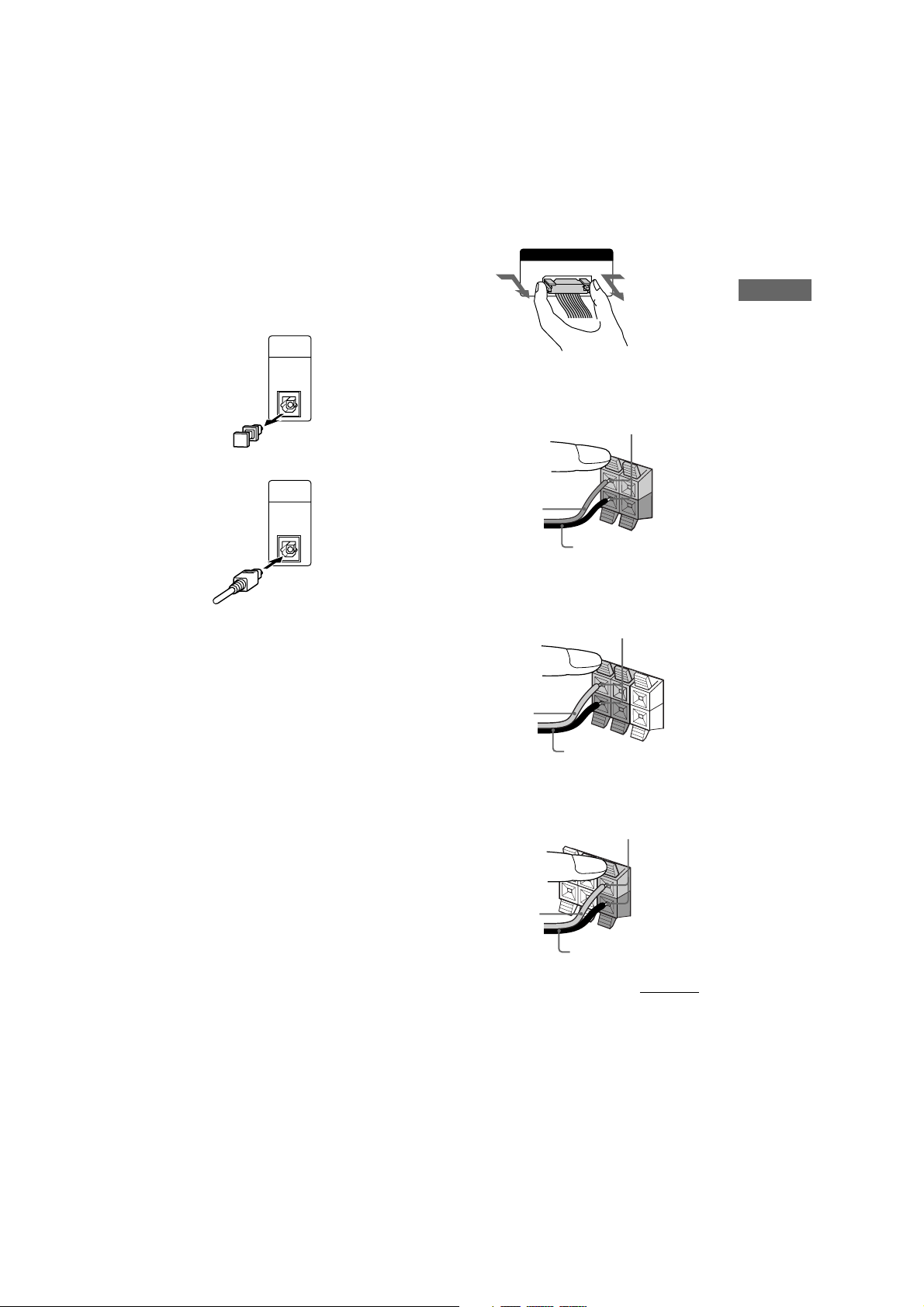
1 Connect the DVD/VIDEO CD/CD player
and the tuner with the optical cable.
Connect from the OPTICAL OUT jack on
the DVD/VIDEO CD/CD player to the
OPTICAL IN jack on the tuner.
1 Remove the cover of the jack.
OPTICAL
IN
FROM
DVP-S9
2 Connect the optical cable.
OPTICAL
IN
FROM
DVP-S9
Be sure to connect the optical cable securely.
Otherwise, you will not hear any sound from
the DVD/VIDEO CD/CD player.
2 Connect the flat system control cables
to the SYSTEM CONTROL connectors
until it clicks.
Connect to the same colored jack in the
order indicated on the rear panel.
A SYSTEM CONTROL 1 (Red)
Connect from the tuner to the A/V
amplifier.
B SYSTEM CONTROL 2 (Blue)
Connect from the tuner to the A/V
amplifier.
C SYSTEM CONTROL 3 (Black)
Connect from the DVD/VIDEO CD/CD
player to the tuner.
D SYSTEM CONTROL 4 (Black)
Connect from the tuner to the cassette deck.
E SYSTEM CONTROL 5 (White)
Connect from the cassette deck to the DVD/
VIDEO CD/CD player.
To disconnect
SYSTEM CONTROL 3
FROM DVP-S9
3 Connect the front speakers.
Connect the speaker cords to the FRONT
SPEAKER jacks.
Insert only the stripped portion.
R
L
+
Red/Solid (3)
–
Black/Stripe (#)
4 Connect the rear speakers.
Connect the speaker cords to the REAR
SPEAKER jacks.
Insert only the stripped portion.
R
L
+
+
Gray/Solid (3)
–
Black/Stripe (#)
5 Connect the center speaker.
Connect the speaker cords to the CENTER
SPEAKER jacks.
Insert only the stripped portion.
R
L
+
+
–
Gray/Solid (3)
Black/Stripe (#)
continued
Getting Started
MHC-S90D 4-235-983-43(2) GB
11
GB
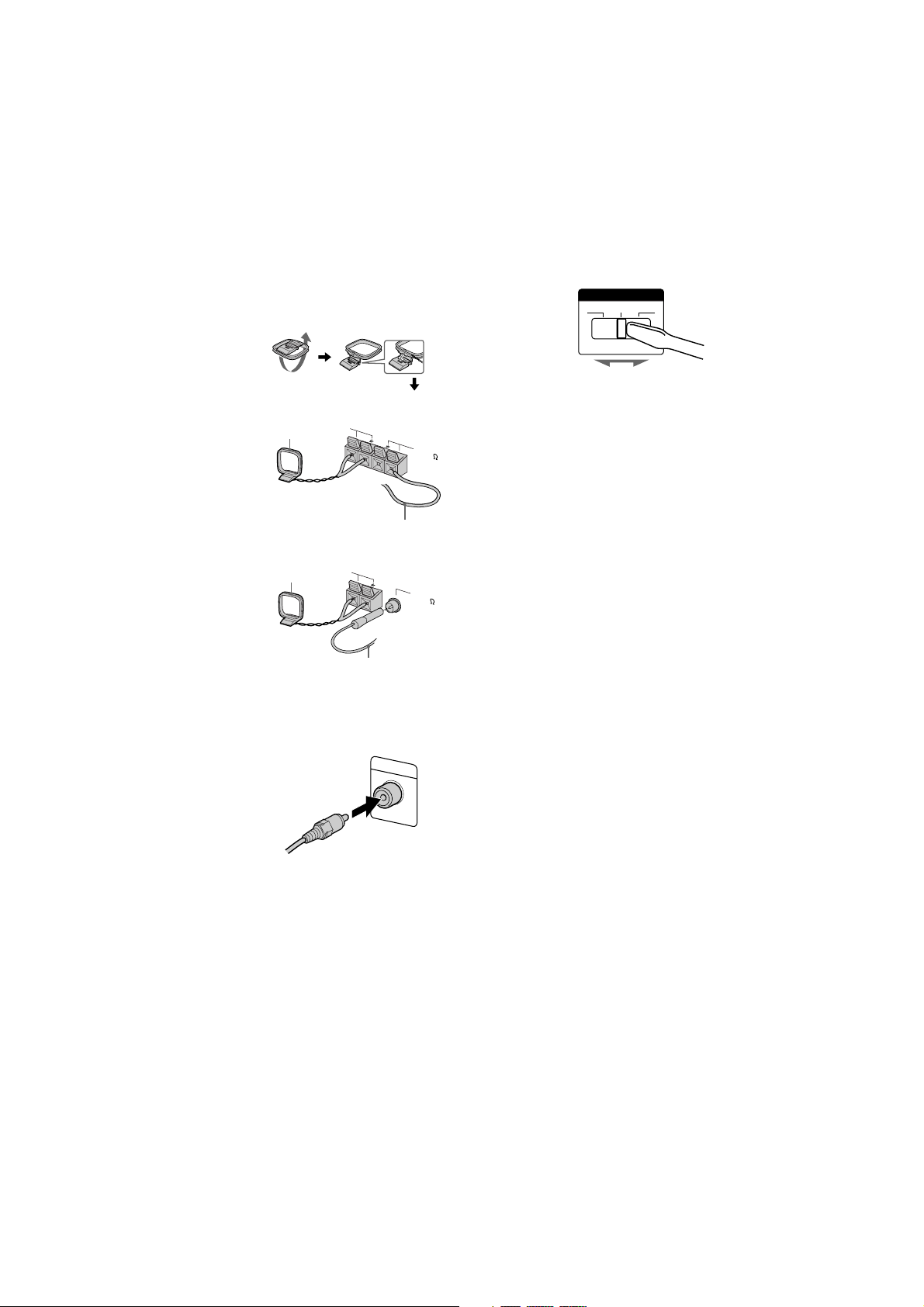
Hooking up the system (continued)
6 Connect the FM/AM antennas.
Set up the AM loop antenna, then connect
it.
Jack type A
AM loop antenna
Jack type B
AM loop antenna
7 Connect the video input jack of your TV
to the VIDEO OUT jack with the video
cable.
When using a TV
Turn on the TV and select the video input so you can
view the pictures from this system.
Tip
For even higher quality video images, you can use an
optional S-video cable to connect the S VIDEO input
jack on your TV to the S VIDEO OUT jack.
AM
FM75
Extend the FM lead
antenna horizontally.
AM
FM75
COAXIAL
Extend the FM lead
antenna horizontally.
VIDEO OUT
8 For models with a voltage selector, set
VOLTAGE SELECTOR to the position of
your local power line voltage.
VOLTAGE SELECTOR
230-240V
220V 120V
9 Connect the power cord of the DVD/
VIDEO CD/CD player to the A/V
amplifier.
0 Connect the power cord to a wall outlet.
The demonstration appears in the display.
When you press ?/1, the system turns on
and the demonstration automatically ends.
If the supplied adaptor on the plug does not
fit your wall outlet, detach it from the plug
(only for models equipped with an adaptor).
qa (Except for Pan American and
European models)
Set the color system according to your
TV.
The color system is factory set to NTSC for
region code 3 models, and PAL for other
region code models. Each time you perform
the procedure below, the color system
changes as follows:
NTSC y PAL
Use the buttons on the unit.
1 Press ?/1 to turn on the system.
2 Turn FUNCTION to select “DVD”.
3 Press x (DVD/VIDEO CD/CD player).
4 Press RETURN O and REPEAT (DVD/
VIDEO CD/CD player) simultaneously.
The system turns off.
5 Press ?/1 to turn on the system.
The color system is changed.
12
GB
MHC-S90D 4-235-983-43(2) GB
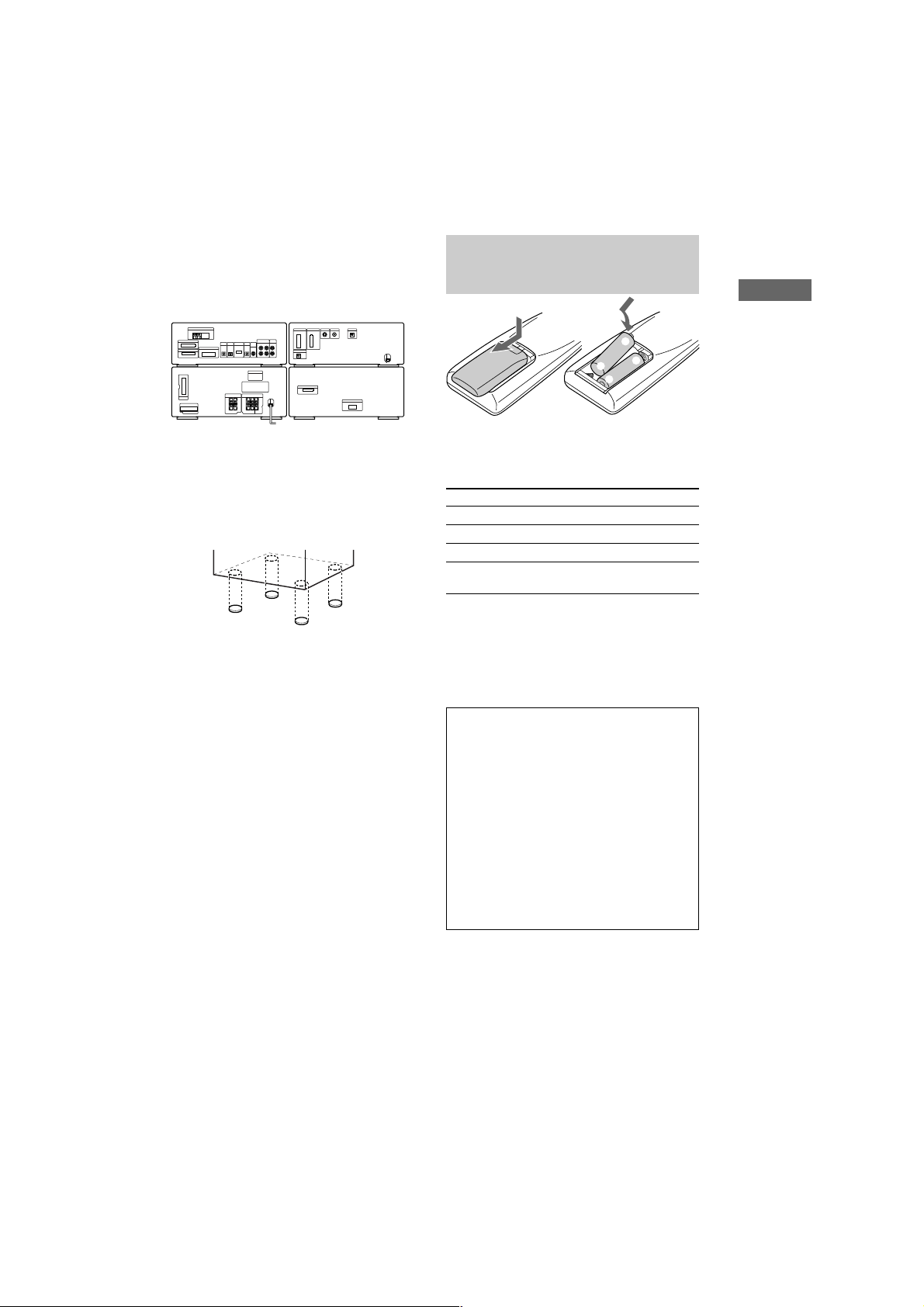
Tip
You can place the components as described below. In
this case, place the components first, then connect the
components.
DVD/VIDEO CD/CD
Tuner
player
Inserting two size AA (R6)
batteries into the remote
]
}
}
]
Getting Started
A/V Amplifier
To attach the center and rear
speaker pads
Cassette deck
Attach the supplied center and rear speaker
pads to the bottom of the speakers to stabilize
the speakers and prevent them from slipping.
Notes
• Keep the speaker cords away from the antennas to
prevent noise.
• Do not place the rear speakers on top of a TV. This
may cause color distortion in the TV screen.
• Be sure to connect both left and right rear speakers.
Otherwise, the sound will not be heard.
• When you play a VIDEO CD recorded in the
different color system from the one you set to the
system, the picture image may be distorted.
• The AC OUTLET on the A/V amplifier is for this
system’s DVD/VIDEO CD/CD player only. Do not
connect other component.
Operating a Sony TV
You can use the following buttons on the
remote to operate a Sony TV.
To Press
Turn the TV on or off TV ?/1.
Switch the TV’s video input TV/VIDEO.
Change the TV channels TV CH +/–.
Adjusts the volume of the TV TV VOL +/–.
speaker(s)
Tip
When the remote no longer operates the system,
replace both batteries with new ones.
Note
If you do not use the remote for a long period of time,
remove the batteries to avoid possible damage from
battery leakage.
Notice for carrying this system
Do the following to protect the DVD
mechanism.
1 Turn on the system, then turn
FUNCTION to select “DVD”.
Make sure that all discs are removed
from the unit.
2 While holding down EQ ON/OFF, press
?/1 until “LOCK” appears.
3 Release ?/1 first, then release EQ ON/
OFF.
4 Unplug the AC power cord.
MHC-S90D 4-235-983-43(2) GB
13
GB
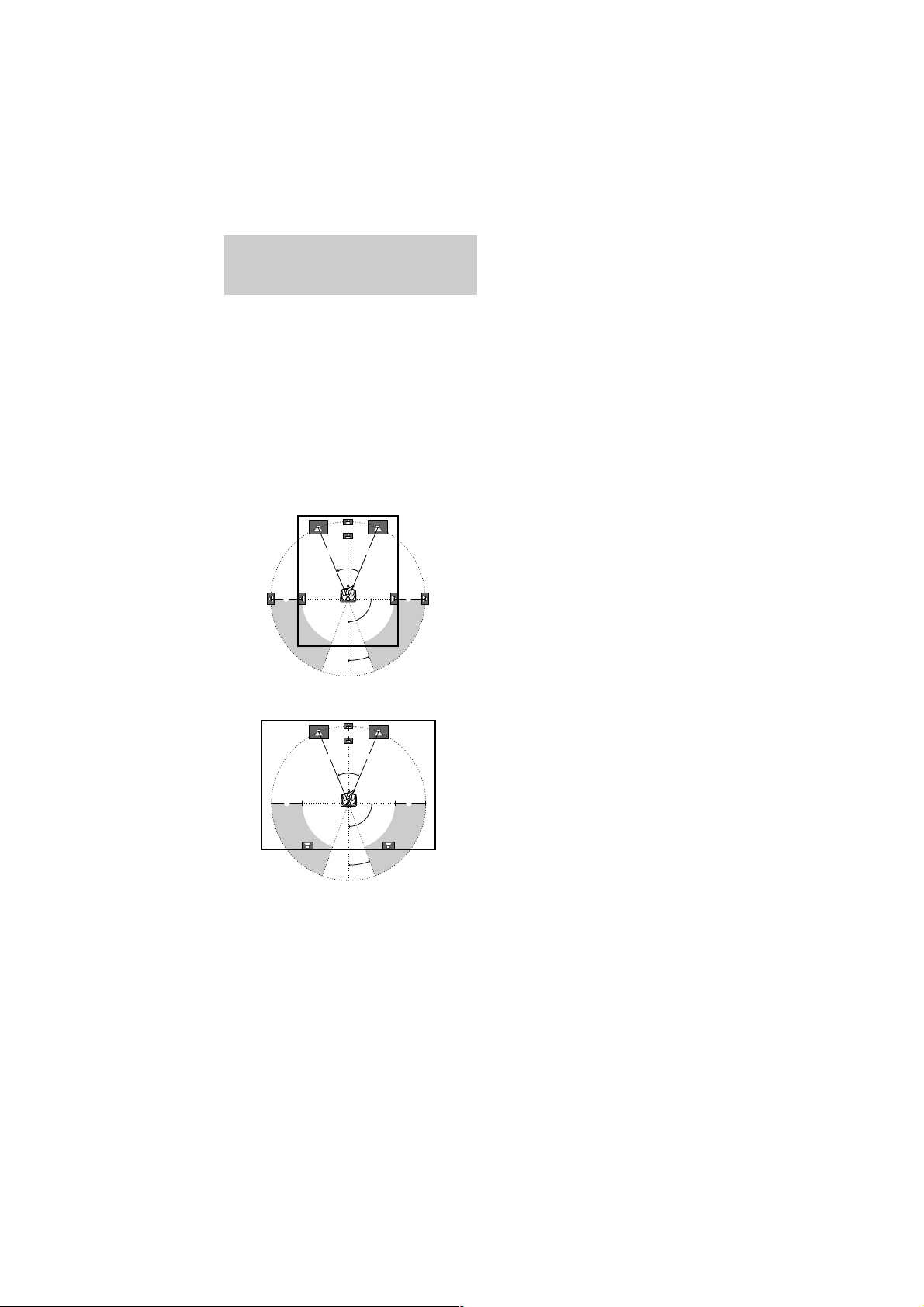
Multi channel surround
setup
For the best possible surround sound, all
speakers should be the same distance from the
listening position (A). However, this unit lets
you to place the center speaker up to 1.5 meters
closer (B) and the rear speakers up to
4.5 meters closer (C) to the listening position.
The front speakers can be placed from 1.0 to
12.0 meters from the listening position (A).
You can place the rear speakers either behind
you or to the side, depending on the shape of
your room (etc.).
When placing rear speakers to your side
B
A A
45°
Specifying the speaker
parameters
1 Press SET UP.
2 Press P or p repeatedly to select “SP.
SET UP”.
3 Press ENTER (A/V amplifier or remote).
4 Press P or p repeatedly to select the
parameter you want to adjust.
See the table on page 73 for the speaker
parameters.
5 Press O or o repeatedly to select the
setting you want.
The setting is stored.
6 Repeat steps 4 and 5 to set the speaker
parameters.
7 Press ENTER (A/V amplifier or remote).
CC
90°
20°
When placing rear speakers behind you
B
A A
45°
CC
90°
20°
Note
Do not place the center speaker farther away from the
listening position than the front speakers.
x Center speaker selection (CENTER)
• If you connect a center speaker, select “YES”.
• If you do not connect a center speaker, select
“NO”. The sound of the center channel will be
output from the front speakers.
x Rear speaker selection (REAR)
• If you connect rear speakers, select “YES”.
• If you do not connect rear speakers, select
“NO”.
14
GB
MHC-S90D 4-235-983-43(2) GB
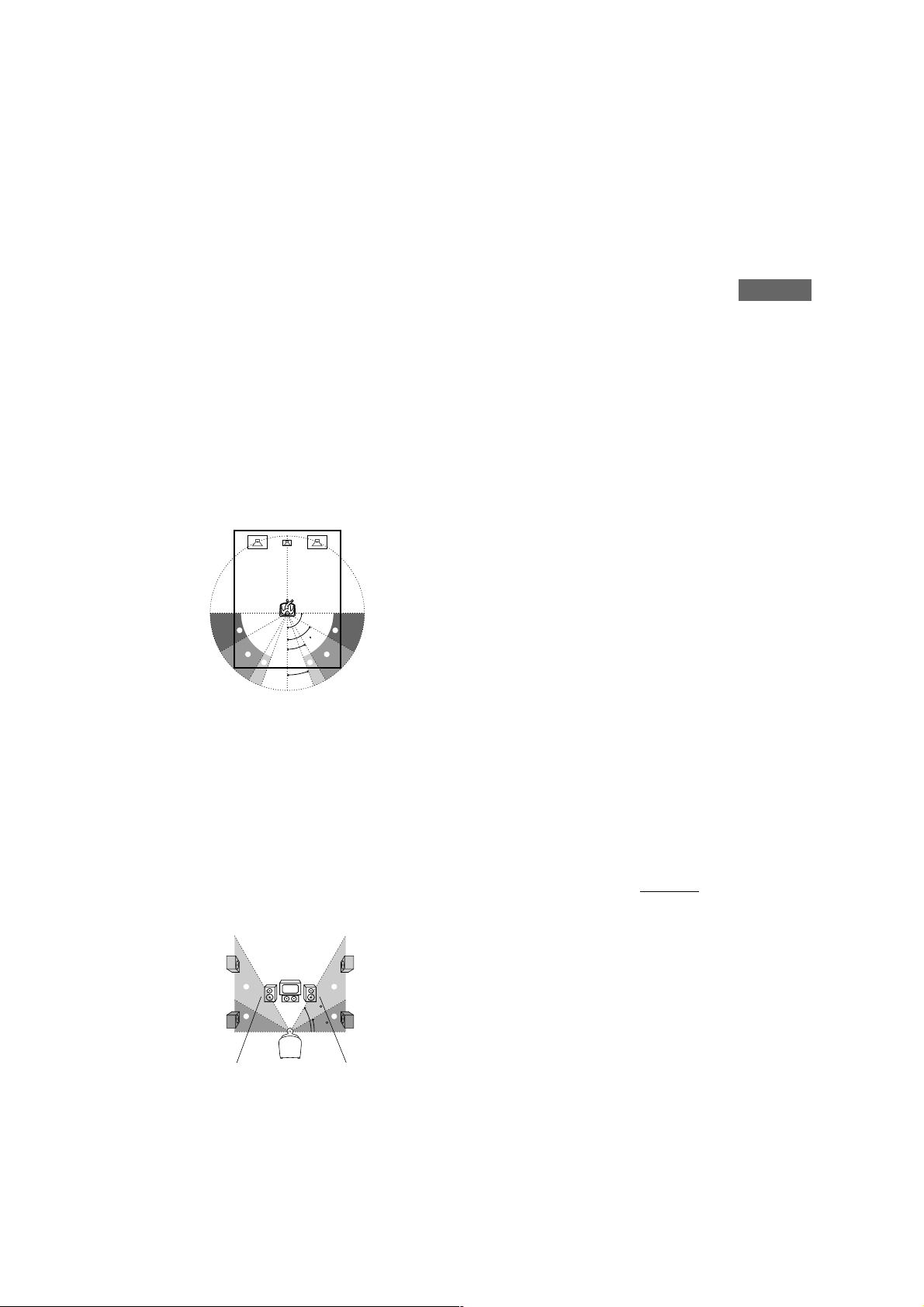
x Rear speaker position (R.PL.)*
This parameter lets you specify the location of
your rear speakers for proper implementation
of the Digital Cinema Sound surround modes
in the “VIRTUAL” sound fields. Refer to the
illustration below.
• Select “SIDE” if the location of your rear
speakers corresponds to section A.
• Select “MIDDLE” if the location of your rear
speakers corresponds to section B.
• Select “BEHIND” if the location of your rear
speakers corresponds to section C.
This setting only effects the surround modes in
the “VIRTUAL” sound fields (“VIRTUAL”
indicator in the display lights up).
The bass frequencies are effectively reproduced
from the speakers.
90°
A
B
C C
A
60°
30°
B
20°
x Rear speaker height (R.HGT.)*
This parameter lets you specify the height of
your rear speakers for proper implementation
of the Digital Cinema Sound surround modes
in the “VIRTUAL” sound fields. Refer to the
illustration below.
• Select “LOW” if the location of your rear
speakers corresponds to section A.
• Select “HIGH” if the location of your rear
speakers corresponds to section B.
This setting only effects the surround modes in
the “VIRTUAL” sound fields (“VIRTUAL”
indicator in the display lights up).
* These parameters are not available when “Rear
speaker selection (REAR)” is set to “NO”.
Tip
The rear speaker position parameter is designed
specifically for implementation of the Digital Cinema
Sound modes in the “VIRTUAL” sound fields.
With the Digital Cinema Sound modes, speaker
position is not as critical as other modes. All of the
modes in the “VIRTUAL” sound fields were
designed under the premise that the rear speaker
would be located behind the listening position, but
presentation remains fairly consistent even with the
rear speakers positioned at a rather wide angle.
However, if the speakers are pointing toward the
listener from the immediate left and right of the
listening position, the “VIRTUAL” sound fields will
not be effective unless the rear speaker position
parameter is set to “SIDE”.
Nevertheless, each listening environment has many
variables, like wall reflections, and you may obtain
better results using “BEHIND” or “MIDDLE” if your
speakers are located high above the listening position,
even if they are to the immediate left and right.
Therefore, although it may result in a setting contrary
to the “Rear speaker position” explanation, we
recommend that you playback multi channel surround
encoded software and listen to the effect each setting
has on your listening environment. Choose the setting
that provides a good sense of spaciousness and that
best succeeds in forming a cohesive space between
the surround sound from the rear speakers and the
sound of the front speakers. If you are not sure which
sounds best, select “BEHIND” and then use the
speaker distance parameter and speaker level
adjustments to obtain proper balance.
x Subwoofer selection (SUB W.)
• If you connect a subwoofer, select “YES”.
• If you do not connect a subwoofer, select
“NO”.
• In order to take full advantage of the Dolby
Digital bass redirection circuitry, we
recommend setting the subwoofer’s cut off
frequency as high as possible.
continued
Getting Started
B
A
B
60
A
30
GB
15
MHC-S90D 4-235-983-43(2) GB
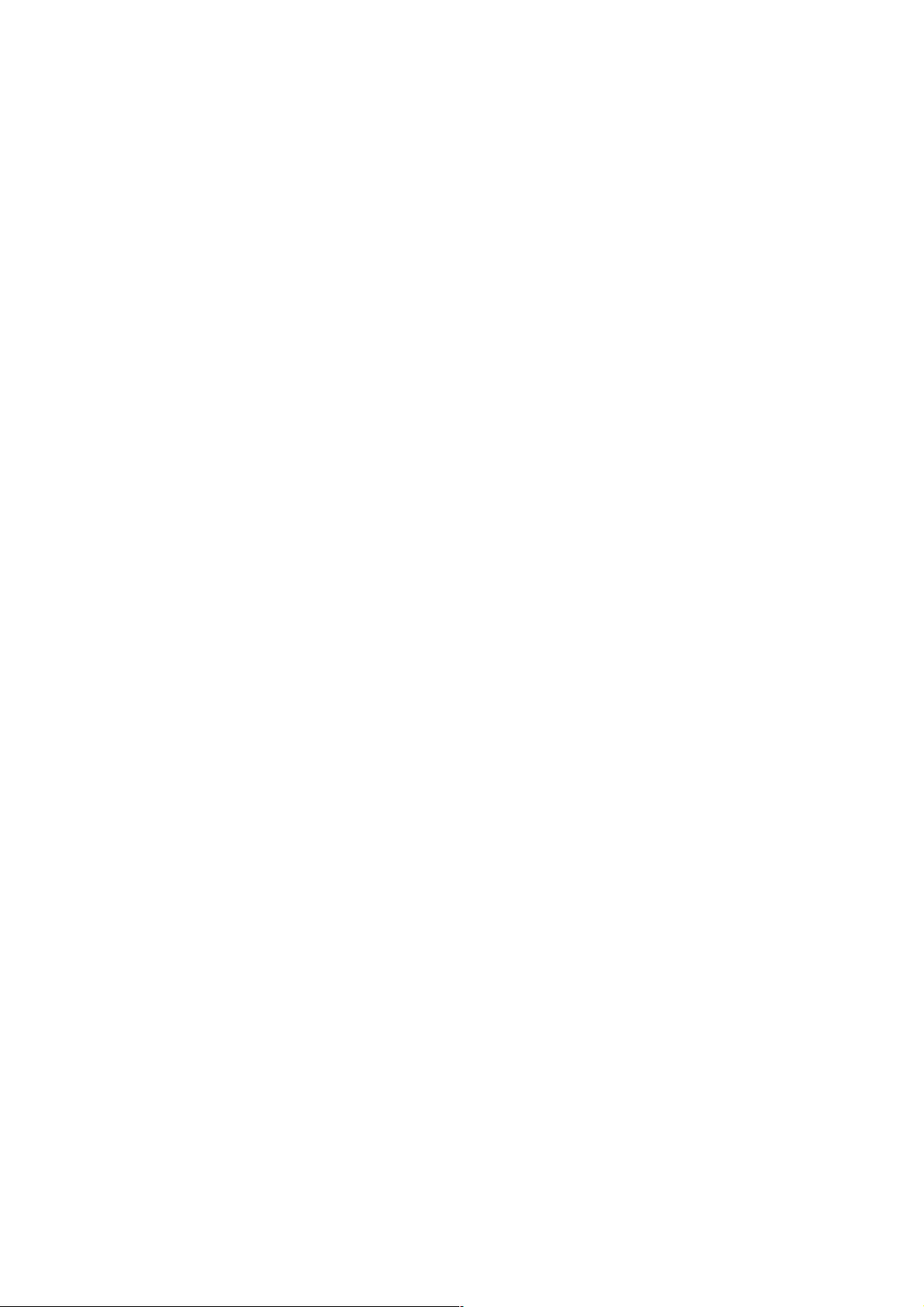
Multi channel surround setup
(continued)
x Front speaker distance (F.DIST.)
Set the distance from your listening position to
the front (left or right) speaker (A on page 14).
x Center speaker distance (C.DIST.)
Set the distance from your listening position to
the center speaker (B on page 14).
x Rear speaker distance (R.DIST.)
Set the distance from your listening position to
the rear (left or right) speaker (C on page 14).
Tip
This unit allows you to input the speaker position in
terms of distance. However, it is not possible to set
the center speaker further than the front speakers.
Also, the center speaker cannot be set more that
1.5 meters closer than the front speakers.
Likewise, the rear speakers can not be set farther
away from the listening position than the front
speakers. And they can be no more than 4.5 meters
closer.
This is because incorrect speaker placement is not
conducive to the enjoyment of surround sound.
Please note that, setting the speaker distance closer
than the actual location of the speakers will cause a
delay in the output of the sound from that speaker. In
other words, the speaker will sound like it is farther
away.
For example, setting the center speaker distance
1–2 m closer than the actual speaker position will
create a fairly realistic sensation of being “inside” the
screen. If you cannot obtain a satisfactory surround
effect because the rear speakers are too close, setting
the rear speaker distance closer (shorter) than the
actual distance will create a larger soundstage.
Adjusting these parameter while listening to the
sound often results in much better surround sound.
Give it a try!
To reset the speaker settings
1 Press SET UP.
2 Press P or p repeatedly to select
“RESET MENU”.
3 Press ENTER (A/V amplifier or remote).
4 Press P or p repeatedly to select “SP.
SET. RESET”.
5 Press ENTER (A/V amplifier or remote).
All the speaker settings are reset to the
factory settings.
To cancel
Press SET UP.
Adjusting the speaker volume
1 Press SET UP.
2 Press P or p repeatedly to select “TEST
TONE”.
3 Press ENTER (A/V amplifier or remote).
4 Press O or o repeatedly to select “ON”.
You will hear the test tone from each
speaker in sequence.
5 Adjust the LEVEL parameters so that
the volume of the test tone from each
speaker sounds the same when you are
in your main listening position (see
page 51).
6 To turn off the test tone, repeat steps 1
to 3 and press O or o repeatedly to
select “OFF”.
Notes
• The adjustments are shown in the display during
adjustment.
• Although these adjustments can be made via the
front panel, we recommend you follow the
procedure described above and adjust the speaker
levels from your listening position using SET UP
button on the remote.
• If you press SET UP while adjusting parameters
using OSD, the OSD turns off.
16
GB
MHC-S90D 4-235-983-43(2) GB

Setting the time
1 Turn on the system.
2 Press CLOCK/TIMER (or CLOCK/TIMER
SET on the remote).
When you set the time for the first time,
proceed to step 5.
3 Press O or o repeatedly to select
“CLOCK SET”.
4 Press ENTER (A/V amplifier or remote).
5 Press O or o repeatedly to set the hour.
6 Press ENTER (A/V amplifier or remote).
7 Press O or o repeatedly to set the
minutes.
8 Press ENTER (A/V amplifier or remote).
Tip
If you have made a mistake or want to change the
time, start over from step 2.
Note
The clock settings are canceled when you disconnect
the power cord or if a power failure occurs.
Saving the power in
Getting Started
standby mode
Press DISPLAY repeatedly when the
power is off.
Each time you press the button, the system
switches cyclically as follows:
Demonstration t Clock display t Power
Saving Mode
To cancel the Power Saving Mode
Press DISPLAY once to show the
demonstration, twice to show the clock display.
Tips
• ?/1 indicator lights up even in the Power Saving
Mode.
• The timer functions during the Power Saving Mode.
Note
During the Power Saving Mode, the following
functions do not work:
– Setting the time.
– Changing the AM tuning interval (European and
Middle Eastern models do not have this function).
– One Touch Play function.
17
GB
MHC-S90D 4-235-983-43(2) GB

Setting Up for DVD/VIDEO CD/CD
Using the Setup Display
By using the Setup Display, you can make
various adjustments to items such as picture
and sound. You can also set a language for the
subtitles and the Setup Display, among other
things. For details on each Setup Display item,
see pages 18–24. For an overall list of Setup
Display items, see page 71.
The North American model is the model used
for OSD (on-screen display) illustration
purposes in this section.
Use the remote for the operation.
1 Press FUNCTION to select “DVD”.
2 When the playback is stopped, press
DVD DISPLAY.
The Control Menu appears.
If you press DVD SET UP, you can go to
step 4 directly.
3 Press o or O repeatedly to select
“SETUP”, then press ENTER.
The options for “SETUP” appear.
4 Press o or O repeatedly to select
“CUSTOM”, then press ENTER.
The Setup Display appears.
Main
items
)
( 47
: :
CUSTOM
RESET
CUSTOM
LANGUAGE SETUP
OSD:
DVD MENU:
AUDIO:
SUBTITLE:
DVD
ENGLISH
ENGLISH
ORIGINAL
ENGLISH
5 Press o or O repeatedly to select the
setup item from the displayed list, then
press ENTER.
The selected setup item appears.
Example: “SCREEN SETUP”
Selected item
SCREEN SETUP
TV TYPE:
SCREEN SAVER:
Setup
items
BACKGROUND:
JACKET PICTURE
6 Press o or O repeatedly to select an
item, then press ENTER.
The options for the selected item appear.
Example: “TV TYPE”
SCREEN SETUP
TV TYPE:
SCREEN SAVER:
BACKGROUND:
4:3 LETTER BOX
4:3 PAN SCAN
Options
7 Press o or O repeatedly to select a
setting, then press ENTER.
The setting is selected and the setup is
completed.
Example: “4:3 PAN SCAN”
SCREEN SETUP
TV TYPE:
SCREEN SAVER:
BACKGROUND:
Selected setting
4:3 PAN SCAN
JACKET PICTURE
16:9
ON
16:9
16:9
ON
18
GB
MHC-S90D 4-235-983-43(2) GB
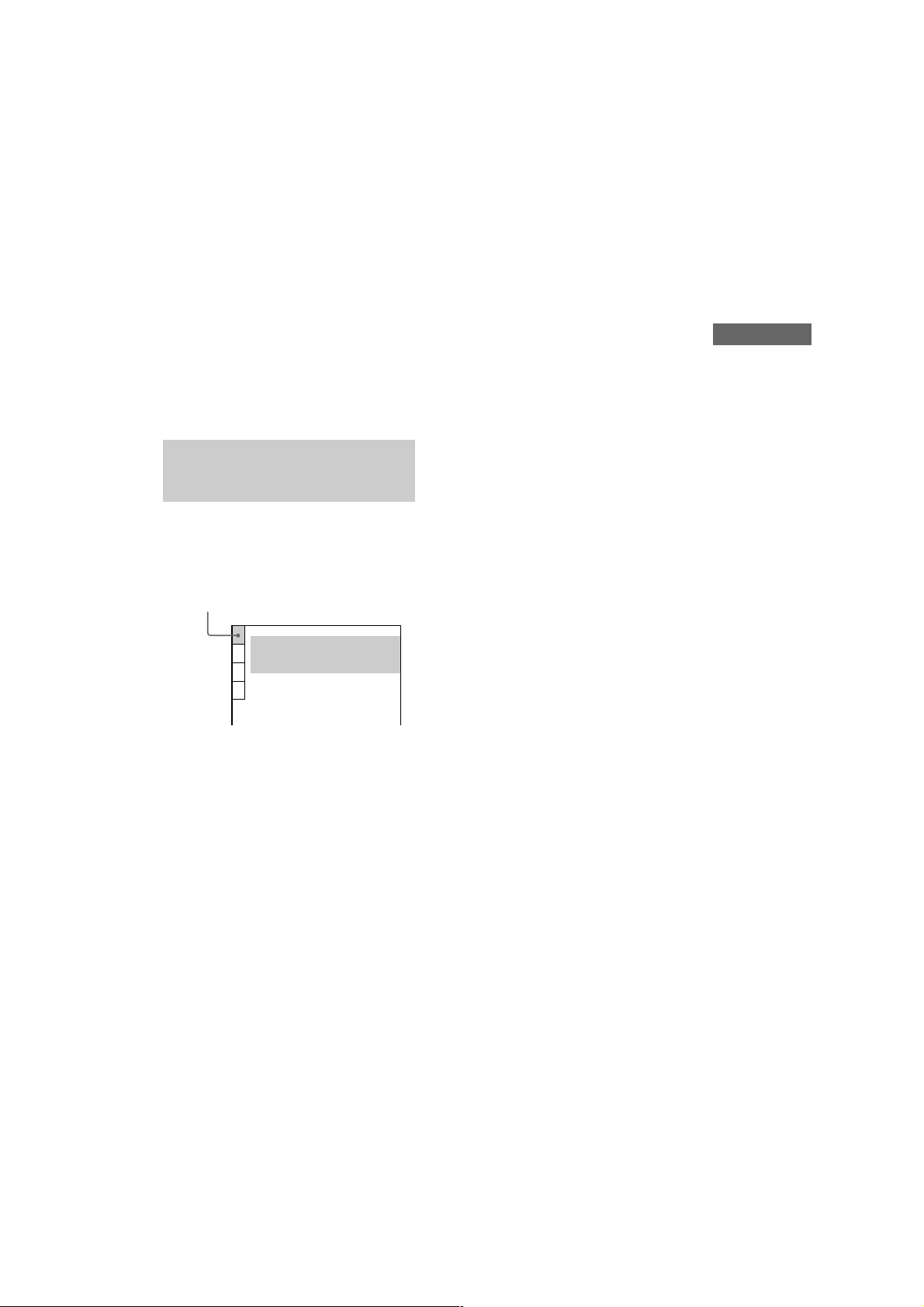
To turn off the Setup Display
Press DVD SET UP or DVD DISPLAY
repeatedly until the Setup Display is turned off.
Tip
If you select “RESET” in step 4, you can reset all of
the “SETUP” settings on pages 18–24 (except for
PARENTAL CONTROL) to the default settings.
After you select “RESET” and press ENTER, select
“YES” to reset the settings (it takes a few seconds to
complete), or select “NO” and press ENTER to return
to the Control Menu. Do not press ?/1 when
resetting the system.
Setting the display or
sound track language
— LANGUAGE SETUP
“LANGUAGE SETUP” allows you to set
various languages for the on-screen display or
sound track.
Select “LANGUAGE SETUP” in the Setup Display.
LANGUAGE SETUP
OSD:
DVD MENU:
AUDIO:
SUBTITLE:
ENGLISH
ENGLISH
ORIGINAL
ENGLISH
x SUBTITLE (DVD only)
Switches the language of the subtitle.
Select the language from the displayed list.*
When you select “AUDIO FOLLOW”, the
language for the subtitles changes according to
the language you selected for the sound track.
* If you select “OTHERS t” in “DVD MENU”,
“AUDIO”, or “SUBTITLE”, select and enter the
language code from the list using the numeric
buttons (page 69). After you selected, the language
code (4 digits) is displayed the next time you select
“OTHERS t”.
Note
When you select a language that is not recorded on
the DVD, one of the recorded languages will be
automatically selected (except for “OSD”).
Setting Up for DVD/VIDEO CD/CD
x OSD (On-Screen Display)
Switches the display language on the screen.
Select the language from the displayed list.
x DVD MENU (DVD only)
Select the language for the DVD menu.*
x AUDIO (DVD only)
Switches the language of the sound track.
Select the language from the displayed list.*
When you select “ORIGINAL”, the language
given priority in the disc is selected.
MHC-S90D 4-235-983-43(2) GB
19
GB

Settings for the display
— SCREEN SETUP
Select settings according to the connected TV.
Select “SCREEN SETUP” in the Setup Display.
SCREEN SETUP
TV TYPE:
SCREEN SAVER:
BACKGROUND:
JACKET PICTURE
x TV TYPE (DVD only)
Select the aspect ratio of the connected TV.
• 16:9: Select this when you connect a widescreen TV or a TV with a wide mode function.
• 4:3 LETTER BOX: Select this when you
connect a 4:3 screen TV. This setting displays a
wide picture with bands displayed on the upper
and lower portions of the screen.
16:9
ON
x SCREEN SAVER
Turn on and off the screen saver. If you turn on
the screen saver, the screen saver image
appears when you leave the player in pause or
stop mode for 15 minutes or when you play a
CD for more than 15 minutes. The screen saver
will help prevent your display device from
becoming damaged (ghosting). Press SELECT
DVD N to turn off the screen saver.
• ON: Turns on the screen saver.
• OFF: Turns off the screen saver.
x BACKGROUND
Select the background color or picture on the
TV screen when the playback is stopped or
while playing a CD.
• JACKET PICTURE: The jacket picture (still
picture) appears in the background, but only
when the jacket picture is already recorded on
the disc (CD-EXTRA, etc). If the disc does not
contain a jacket picture, the “GRAPHICS”
picture appears.
• GRAPHICS: The preset picture stored in the
system appears in the background.
• BLUE: The background color is blue.
• BLACK: The background color is black.
20
• 4:3 PAN SCAN: Select this when you connect
a 4:3 screen TV. This setting displays the wide
picture on the entire screen and cuts off the
portions that do not fit.
Note
Depending on the DVD, “4:3 LETTER BOX” may be
selected automatically instead of “4:3 PAN SCAN”
or vice versa.
GB
MHC-S90D 4-235-983-43(2) GB
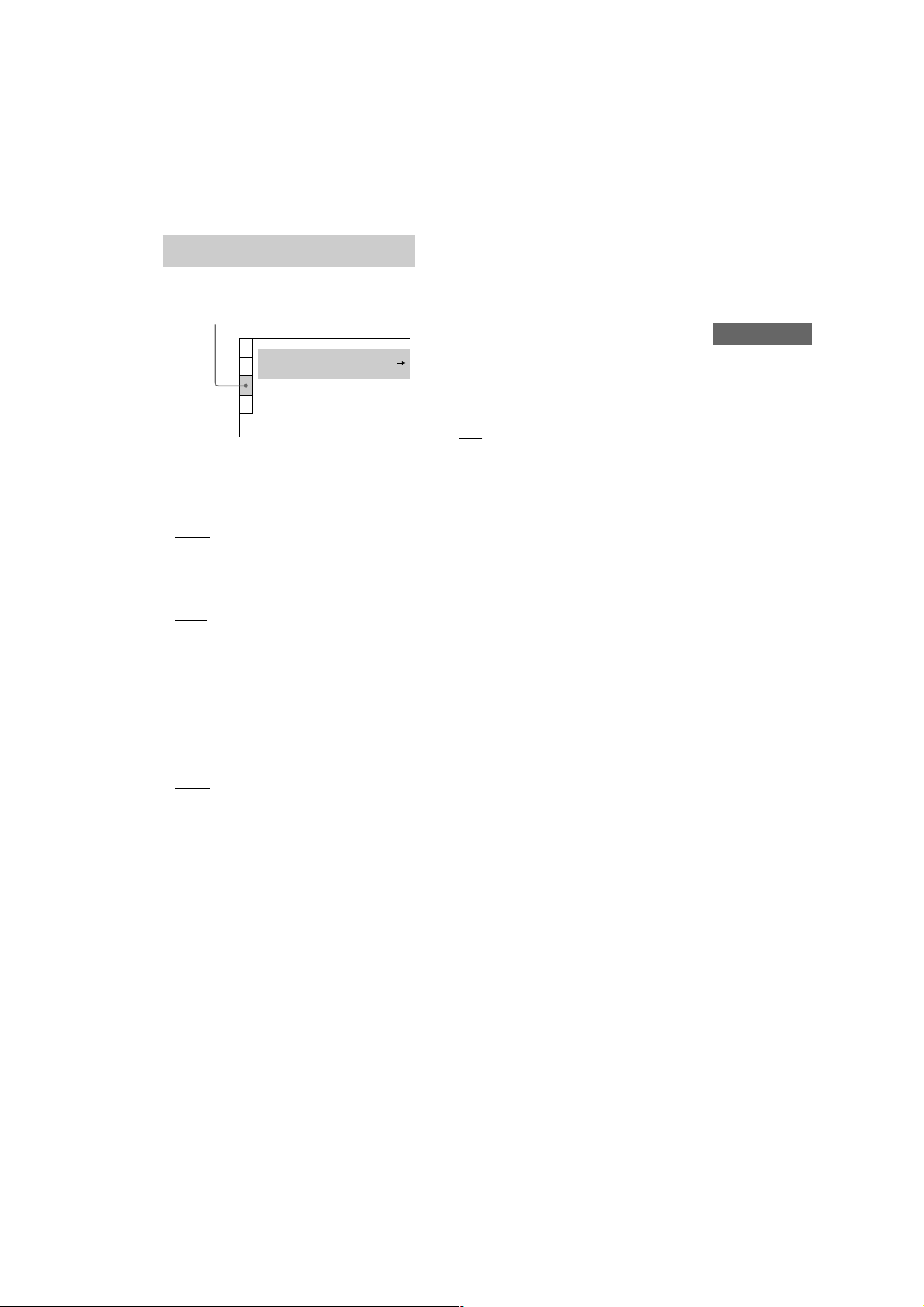
Custom settings
— CUSTOM SETUP
Select “CUSTOM SETUP” in the Setup Display.
CUSTOM SETUP
PAUSE MODE:
PARENTAL CONTROL
TRACK SELECTION: OFF
x COLOR SYSTEM (Except for Pan
American and European models)
Select the color system when you play a
VIDEO CD.
• AUTO: Outputs the video signal in the system
of the disc, either PAL or NTSC. If your TV
uses a DUAL system, select AUTO.
• PAL: Changes the video signal of an NTSC
disc and outputs it in the PAL system.
• NTSC: Changes the video signal of a PAL disc
and outputs it in the NTSC system.
Notes
• You cannot change the color system of the disc
itself.
• Except for Pan American and European models,
you can change the color system of this unit
according to the connected TV. See page 12.
x PAUSE MODE (DVD only)
Select the picture in pause mode.
• AUTO: A picture including subjects that move
dynamically is output with no jitter. Normally
select this position.
• FRAME: A picture including subjects that do
not move dynamically is output in high
resolution.
AUTO
x PARENTAL CONTROL t (DVD only)
Set a password and playback limitation level
for DVDs with playback limitation for
children. For details, see “Limiting playback by
children (Parental Control)” on page 39.
x TRACK SELECTION (DVD only)
Gives the priority to the sound track which
contains the highest number of channels when
you play a DVD on which multiple audio
formats (PCM, DTS, MPEG audio, or Dolby
Digital format) are recorded.
• OFF: No priority given.
• AUTO: Priority given.
Notes
• When you set to “AUTO”, the language setting may
change. The “TRACK SELECTION” setting has
higher priority than the “AUDIO” setting in
“LANGUAGE SETUP” (page 19).
• If PCM, DTS, MPEG audio, and Dolby Digital
sound tracks have the same number of channels, the
system selects PCM, DTS, MPEG audio, and Dolby
Digital sound tracks in this order.
• Depending on the DVD, the audio channel with
priority may be predetermined. In this case, you
cannot give priority to the DTS, MPEG audio, or
Dolby Digital audio format by selecting “AUTO”.
Setting Up for DVD/VIDEO CD/CD
MHC-S90D 4-235-983-43(2) GB
21
GB

Speaker settings
60
30
A
B
A
B
— SPEAKER SETUP
Set up your speaker system for playback of
5.1CH DVDs.
Select “SPEAKER SETUP” in the Setup Display.
SPEAKER SETUP
SIZE:
DISTANCE:
BALANCE:
LEVEL:
TEST TONE:
FRONT:
CENTER:
REAR:
SUBWOOFER:
To return to the default setting
Select the item, then press CLEAR.
x SIZE
When you do not connect center, rear speakers
or sub woofer, or move the rear speakers, set
the parameters for CENTER, REAR and
SUBWOOFER. Since the front speaker setting
is fixed, you cannot change them.
FRONT
• YES
CENTER
• YES: Normally select this.
• NONE: Select this when a center speaker is not
used.
REAR
• BEHIND (LOW), BEHIND (HIGH), MIDDLE
(LOW), MIDDLE (HIGH), SIDE (LOW),
SIDE (HIGH): Specify the position and height
to implement the Digital Cinema Surround
modes in the “Virtual Multi Dimension” sound
field (page 49) properly.
• NONE: Select this when rear speakers are not
used.
SUBWOOFER
• YES: Select this when a subwoofer is used.
• NONE: Select this when a subwoofer is not
used.
OFF
YES
YES
BEHIND(LOW)
YES
Notes
• When you select an item, the sound cuts off for a
moment.
• Depending on the settings of other speakers, the
subwoofer may output excessive sound.
Specifying the rear speaker position
and height
If you select anything other than “NONE” in
“REAR”, specify the position and height of the
rear speakers.
Rear speaker position
• SIDE: Select this if the location of your rear
speakers corresponds to section A.
• MIDDLE: Select this if the location of your
rear speakers corresponds to section B.
• BEHIND: Select this if the location of your rear
speakers corresponds to section C.
A
B
90°
30°
C C
20°
A
60°
B
Rear speaker height
• LOW: Select this if the location of your rear
speakers corresponds to section A.
• HIGH: Select this if the location of your rear
speakers corresponds to section B.
GB
22
MHC-S90D 4-235-983-43(2) GB
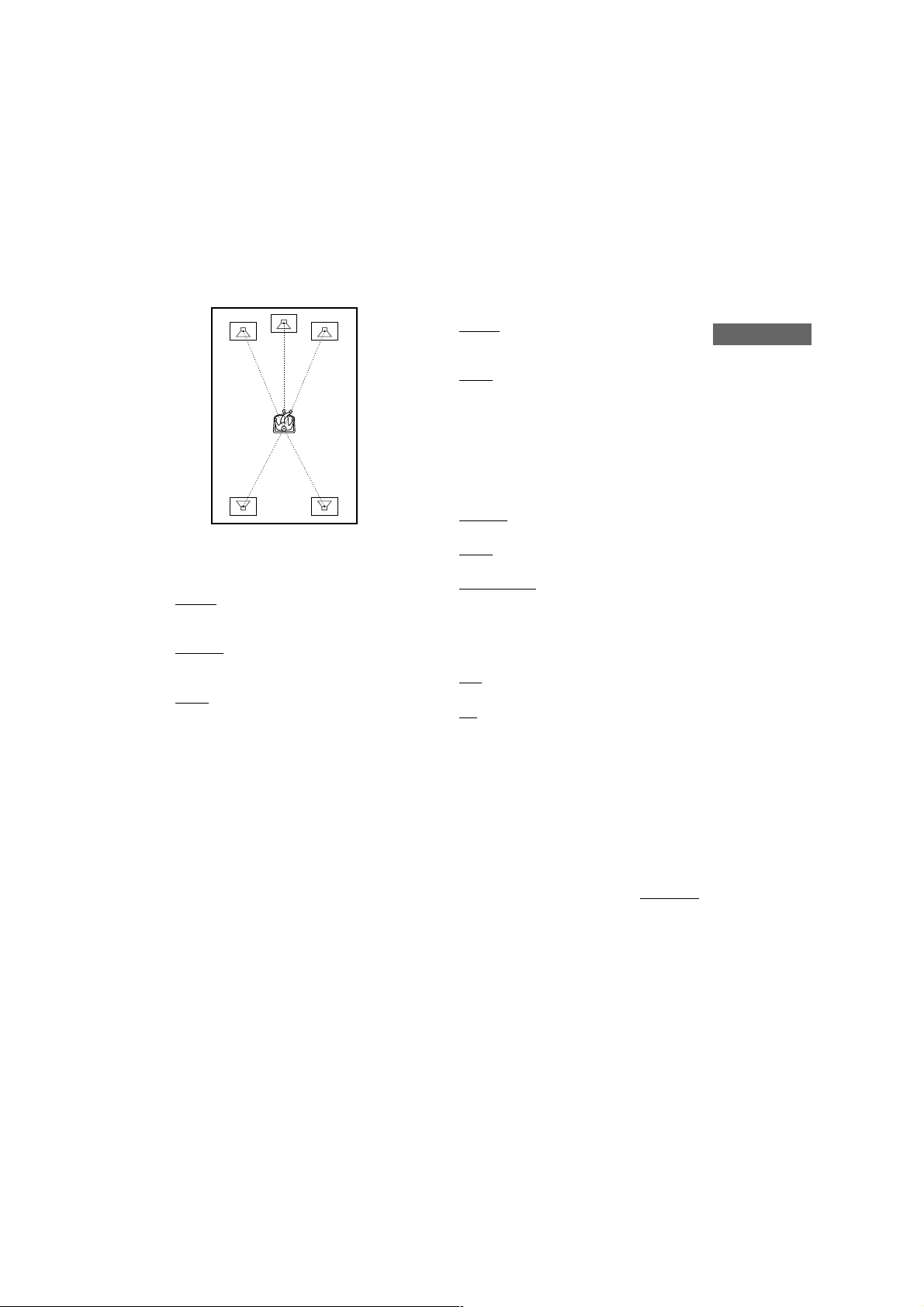
x DISTANCE
The default distance settings for the speakers in
relation to the listening position is shown
below.
2.4m
2.4m 2.4m
1.5m 1.5m
Be sure to change the value in the Setup
Display when you move the speakers.
• FRONT : Front speaker distance from the
listening position can be set in 0.1 meter steps
from 1.0 to 12.0 meters.
• CENTER: Center speaker distance can be
moved up to 1.5 meters forward closer to the
listening position, in 0.1 meter increments.
• REAR: Rear speaker distance can be moved up
to 4.5 meters forward closer to the listening
position, in 0.1 meter increments.
Notes
• When you select an item, the sound cuts off for a
moment.
• If each of the front or rear speakers is not placed at
an equal distance from your listening position, set
the distance of the closest speaker.
• Do not place the rear speakers farther away from
your listening position than the front speakers.
x BALANCE
You can vary the balance of the left and right
speakers as follows. Be sure to set “TEST
TONE” to “ON” for easy adjustment.
The default settings are in parentheses.
• FRONT (0): Adjust the balance between the
front left and right speakers. (You can adjust
from center in 6 steps to left or right.)
• REAR (0): Adjust the balance between the rear
left and right speakers. (You can adjust from
center in 6 steps to left or right.)
x LEVEL
You can vary the level of each speakers as
follows. Be sure to set “TEST TONE” to “ON”
for easy adjustment.
The default settings are in parentheses.
• CENTER (0 dB): Adjust the level of the center
speaker (–6 dB to +6 dB, 1 dB steps).
• REAR (0 dB): Adjust the level of the rear
speakers (–6 dB to +6 dB, 1 dB steps).
• SUBWOOFER (10 dB): Adjust the level of the
subwoofer (–10 dB to +10 dB, 1 dB steps).
x TEST TONE
The speakers will emit a test tone to adjust
“BALANCE” and “LEVEL”.
• OFF: The test tone is not emitted from the
speakers.
• ON: The test tone is emitted from each speaker
in sequence while adjusting balance or level.
When you select one of the “SPEAKER
SETUP” items, the test tone is emitted from
both left and right speakers simultaneously.
To adjust the volume of all the
speakers at once
Turn VOLUME (or press VOL +/– on the
remote).
Setting Up for DVD/VIDEO CD/CD
continued
MHC-S90D 4-235-983-43(2) GB
23
GB
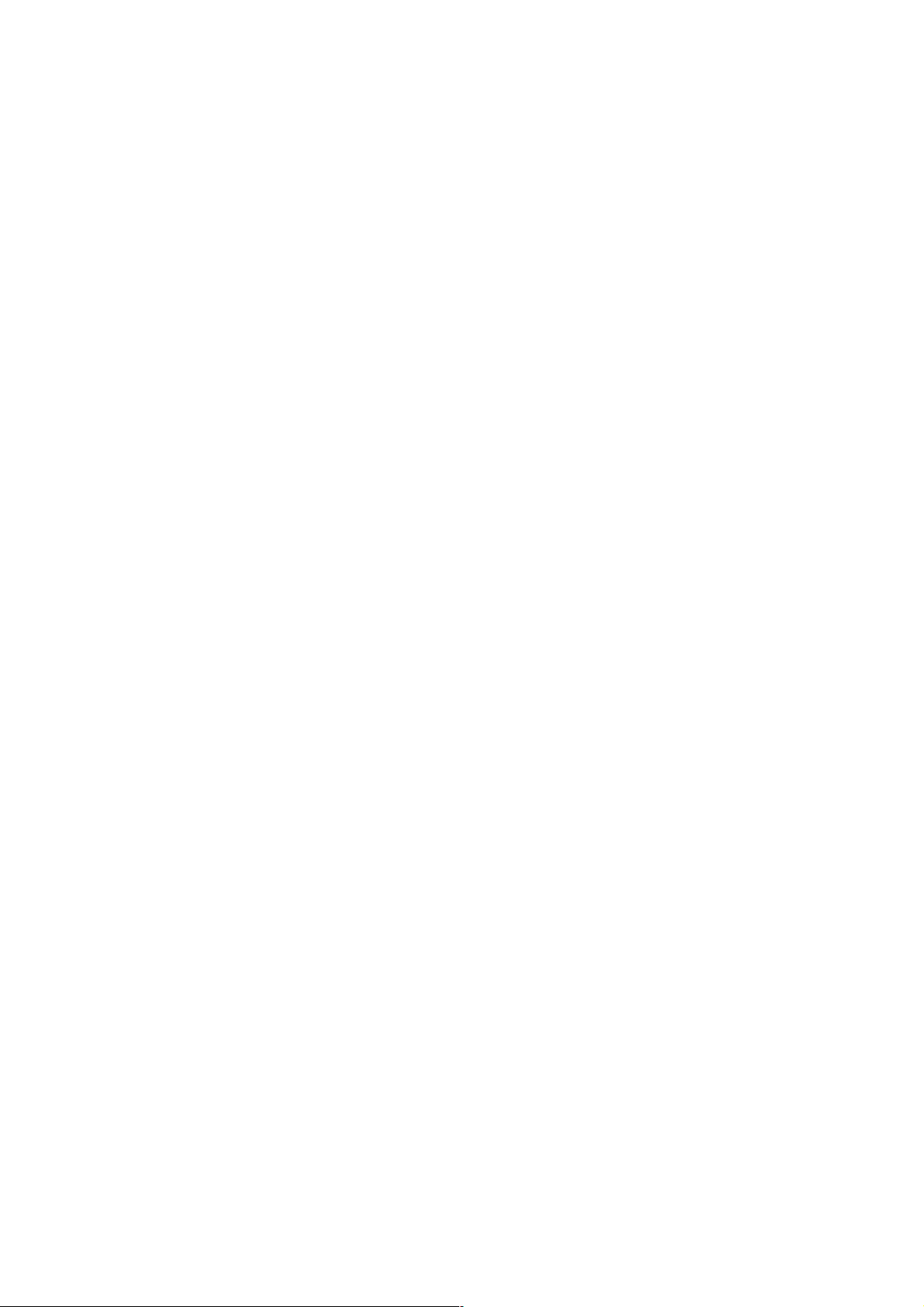
Speaker settings (continued)
Adjusting the speaker volume
and level
1 When the playback is stopped, press
DVD SET UP, then select “SPEAKER
SETUP”.
2 Select “TEST TONE” and set “TEST
TONE” to “ON”.
You will hear the test tone from each
speaker in sequence.
3 From your listening position, select
“BALANCE” or “LEVEL”, then press p
or P repeatedly to adjust the value of
“BALANCE”, or press o or O repeatedly
to adjust the value of “LEVEL”.
The test tone is emitted from both left and
right speakers simultaneously.
4 Select “TEST TONE” and set “TEST
TONE” to “OFF” to turn off the test
tone.
Notes
• When you adjust the speaker settings, the sound
cuts off for a moment.
• If you adjust these parameters using OSD while
adjusting the speaker parameters using SETUP
menu, the display on the unit turns off.
24
GB
MHC-S90D 4-235-983-43(2) GB
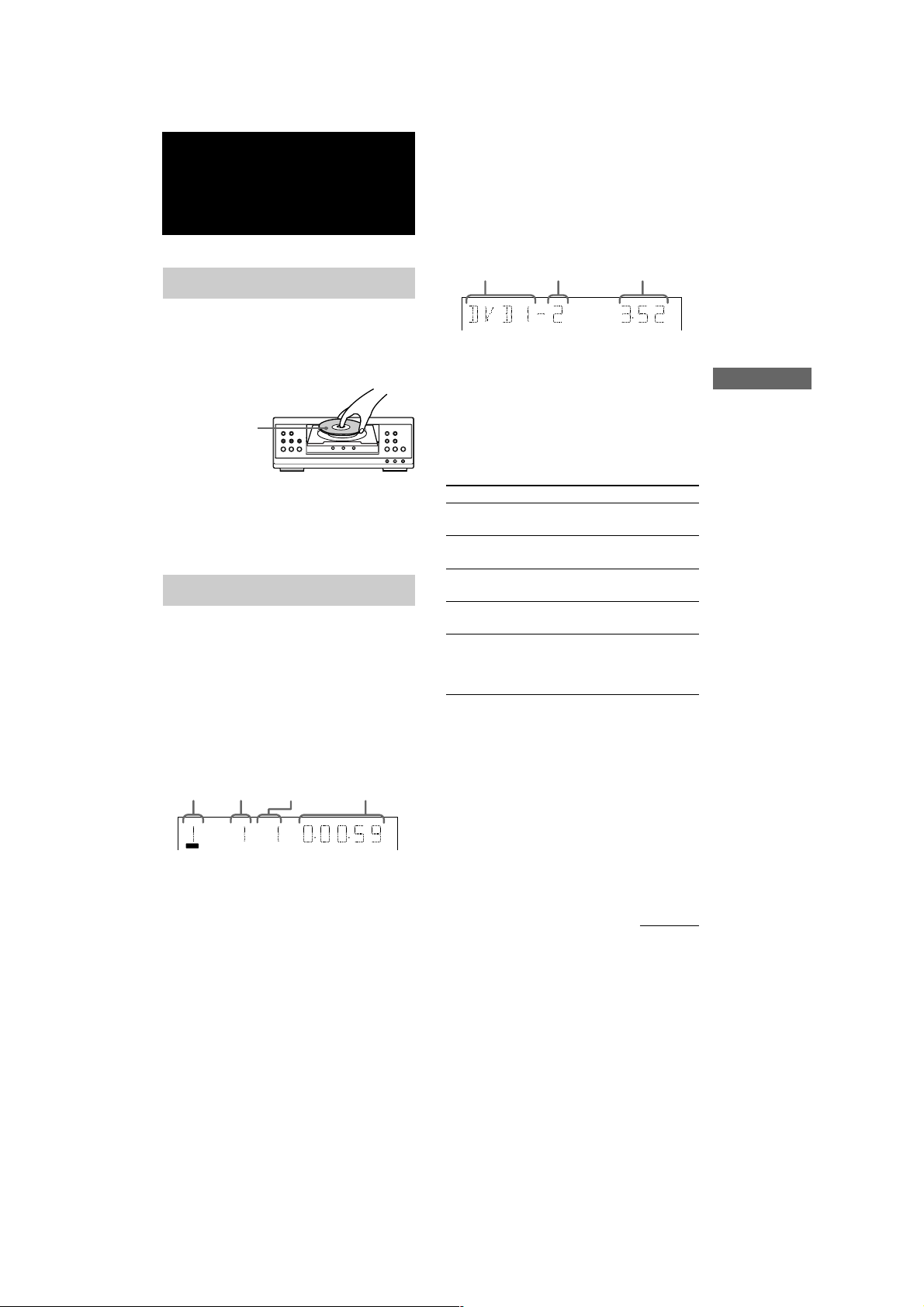
DVD/VIDEO CD/CD
Playing discs
Loading a disc
1 Press one of the DISC 1–3 Z buttons.
The disc tray slides out.
2 Place a DVD/VIDEO CD/CD with the
label side up on the disc tray.
When you play a
DVD/VIDEO CD/
CD single, place it
on the inner circle
of the tray.
1 2 3
mM
>
.
HSx
To insert additional discs, press Z of the
other numbers to open the disc tray.
3 Press the same button to close the disc
tray.
Playing a disc
— Normal Play/Shuffle Play/
Slow-motion Play/Freeze Frame
You can play up to three discs (DVD, VIDEO
CD, CD) in a row. Depending on the DVD or
VIDEO CD, some operations may be different
or restricted. Refer to the operating instructions
supplied with the disc.
When playing a DVD:
Disc tray
number
Title
number
DVD
Chapter
number
TITLE CHAPTER HOUR MIN SEC
Playing time
When playing a VIDEO CD or CD:
Disc tray
number
Track
number
Playing time
MIN SEC
1 Turn on your TV and select the video
input.
Refer to the operating instructions supplied
with your TV if you need help.
2 Turn FUNCTION to select “DVD”.
3 When playback is stopped, press PLAY
MODE repeatedly until the mode you
want appears in the display.
Select
ALL DISCS
1 DISC
ALL DISCS
SHUFFLE
1 DISC
SHUFFLE
PROGRAM
To play
All discs in the disc tray
continuously.
The disc you have selected in
the original order.
The tracks on all discs in
random order.
The tracks on the disc you have
selected in random order.
The tracks on all discs in the
order you want them to be
played (see “Creating your own
program” on page 28).
4 Press N SELECT (or SELECT DVD N
on the remote).
Tips
• You cannot change the play mode during playback.
• You can change the play mode between 1 DISC and
ALL DISCS using the on-screen display as follows:
1 When playback is stopped, press DVD DISPLAY.
The Control Menu appears.
2 Press O/o to select “ONE/ALL DISCS”, then
press ENTER.
3 Press O/o to select either “ONE DISC” or “ALL
DISCS”, then press ENTER.
DVD/VIDEO CD/CD
continued
MHC-S90D 4-235-983-43(2) GB
25
GB

Playing a disc (continued)
Other operations
To
Stop playback
Pause playback
Select a track or
chapter
Find a point in
a track title or
chapter
(Lock
Search function)
Change the
playback speed
(Slow-motion play)
Playing the disc
frame by frame
changing the
playback speed
(Freeze Frame)
Select a disc when
playback is stopped
Switch to DVD
function from
another source
Remove the disc
Do this
Press x (DVD/VIDEO CD/
CD). The playback stops at the
point x is pressed (Resume
Play). Press x again to cancel
the Resume Play (see page 30).
Press X*1.
Press again to resume playback.
During playback or pause, press
> (or NEXT) (DVD/VIDEO
CD/CD) to go forward or .
(or PREV) (DVD/VIDEO CD/
CD) to go backward.
Press M or m (DVD/VIDEO
CD/CD) during playback. Each
time you press the button, the
speed changes as follows:
1 (slow) y 2 (faster than 1)
Press N SELECT to stop
searching at the desired point.
During playback, press SLOW
*2
t or T*3 on the remote. Each
time you press the button, the
speed switches between two
slowed playback speeds. To
return to normal playback, press
N SELECT.
During playback, press STEP
c or C*3 on the remote.
Each time you press the button,
*2
playback is advanced a single
frame in the desired direction.
To return to normal playback,
press N SELECT.
Press one of the DISC 1–3
buttons (or D.SKIP on the
remote).
Press one of the DISC 1–3
buttons (Automatic Source
Selection).
Press one of the DISC 1–3 Z
buttons.
*1
There may be some disturbance in the video
image.
*2
DVD and VIDEO CD only.
*3
SLOW t and STEP c are not available during
playback of VIDEO CDs.
Notes
• Depending on the DVD or VIDEO CD, some
operations may be prohibited.
• VIDEO CDs cannot be viewed slowly or frame by
frame in the reverse direction.
• Under the following circumstances, the sound field
is automatically set to “2CH STEREO”.
– When recording.
– When TAPE B is in REC PAUSE mode.
– When recording using TAPE B.
• When using headphones, the sound from
headphones is 2 channel.
• Switch the sound field to “2CH STEREO” when
making an analog recording using a component
connected to the MD OUT jacks on this unit. There
is no audio output from the MD OUT jacks in the
multi channel mode.
• Depending on the DVD, digital recording may not
be done. In this case, perform analog recording.
Turn FILE SELECT to select “2CH STEREO”
when making an analog recording.
• Set the sound to “STEREO” using the AUDIO
button when you play DTS sound tracks on a CD
(page 34).
26
GB
MHC-S90D 4-235-983-43(2) GB
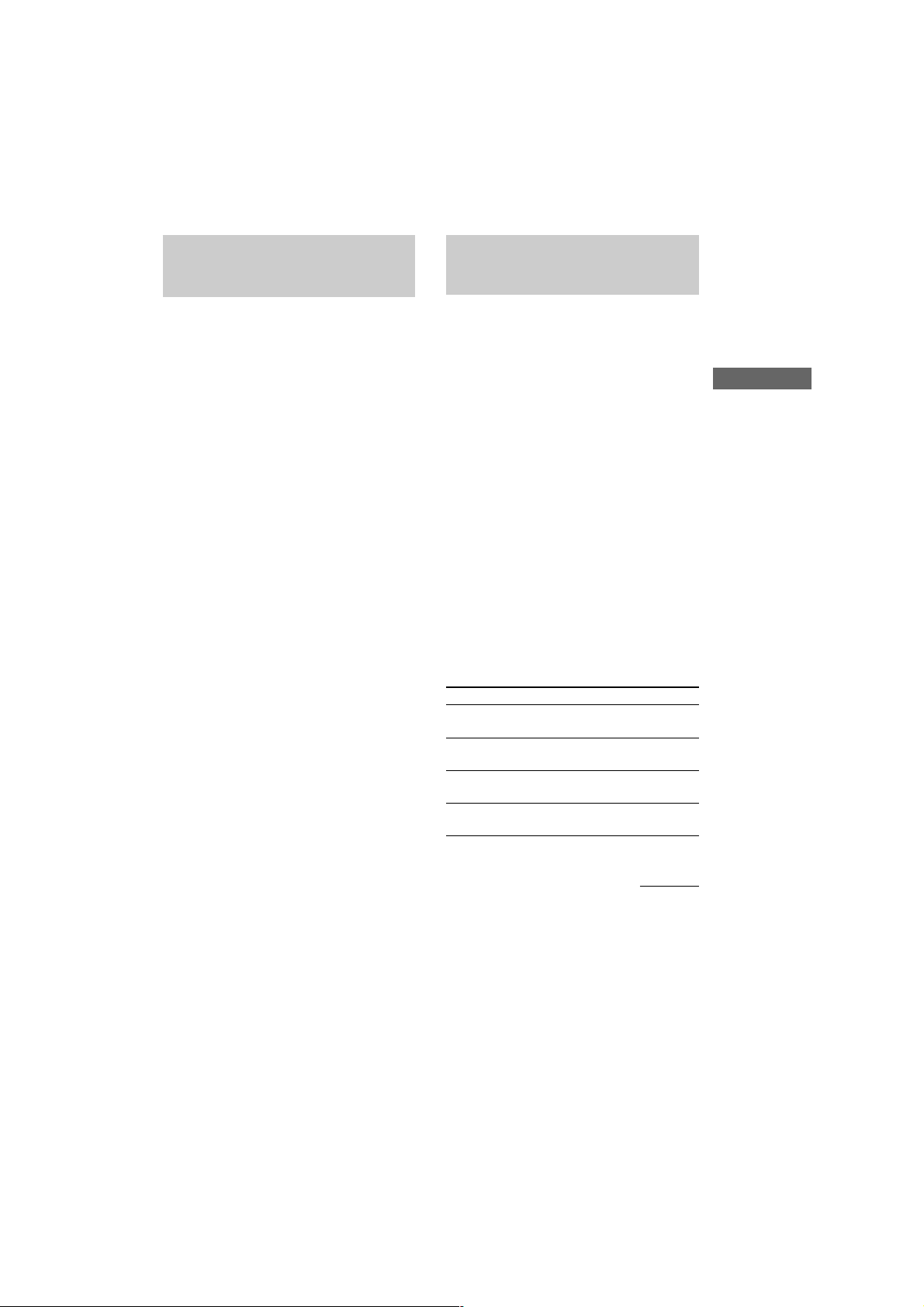
Playing DVDs using the
Playing VIDEO CDs with
menu
Some discs have a “title menu” or a “DVD
menu”. On some DVDs, this may simply be
called a “menu” or “title”.
Using the title menu
A DVD is divided into long sections of a
picture or a music feature called “titles”. When
you play a DVD which contains several titles,
you can select the title you want using the title
menu.
1 Turn FUNCTION to select “DVD”.
2 Press TITLE.
The title menu appears on the TV screen.
The contents of the menu vary from disc to
disc.
3 Press O/o/P/p or the numeric buttons
to select the title you want to play.
4 Press ENTER (A/V amplifier or remote).
The playback starts from the selected title.
Using the DVD menu
Some DVDs allow you to select the disc
contents using a menu. When you play these
DVDs, you can select items such as the
language for the subtitles and the language for
the sound using the DVD menu.
1 Turn FUNCTION to select “DVD”.
2 Press DVD MENU.
The DVD menu appears on the TV screen.
The contents of the menu vary from disc to
disc.
3 Press O/o/P/p or the numeric buttons
to select the item you want to change.
4 To change other items, repeat step 3.
5 Press ENTER (A/V amplifier or remote).
PBC functions (Ver. 2.0)
— PBC Play
You can use menus on your TV screen to enjoy
the disc’s interactive software. The menu
format and structure may differ depending on
each disc.
1 Turn FUNCTION to select “DVD”.
2 Press N SELECT (or SELECT DVD N
on the remote) to start playing a VIDEO
CD with PBC functions (Ver. 2.0).
The VIDEO CD and PBC indicators light
and a PBC menu appears on your TV.
The PBC indicator lights during PBC
playback of a PBC compatible VIDEO CD
(Ver. 2.0).
3 Press O/o repeatedly to select a
number from the menu, then press
ENTER (A/V amplifier or remote).
4 Continue playback according to the
instructions on the menus to enjoy
interactive playback.
To
Stop playback
See the rest of the
menu
Go back to the
top of the menu
Go back to the
previous menu
Do this
Press x (DVD/VIDEO CD/
CD).
Press NEXT.
Press PREV.
Press RETURN O.
continued
DVD/VIDEO CD/CD
MHC-S90D 4-235-983-43(2) GB
27
GB
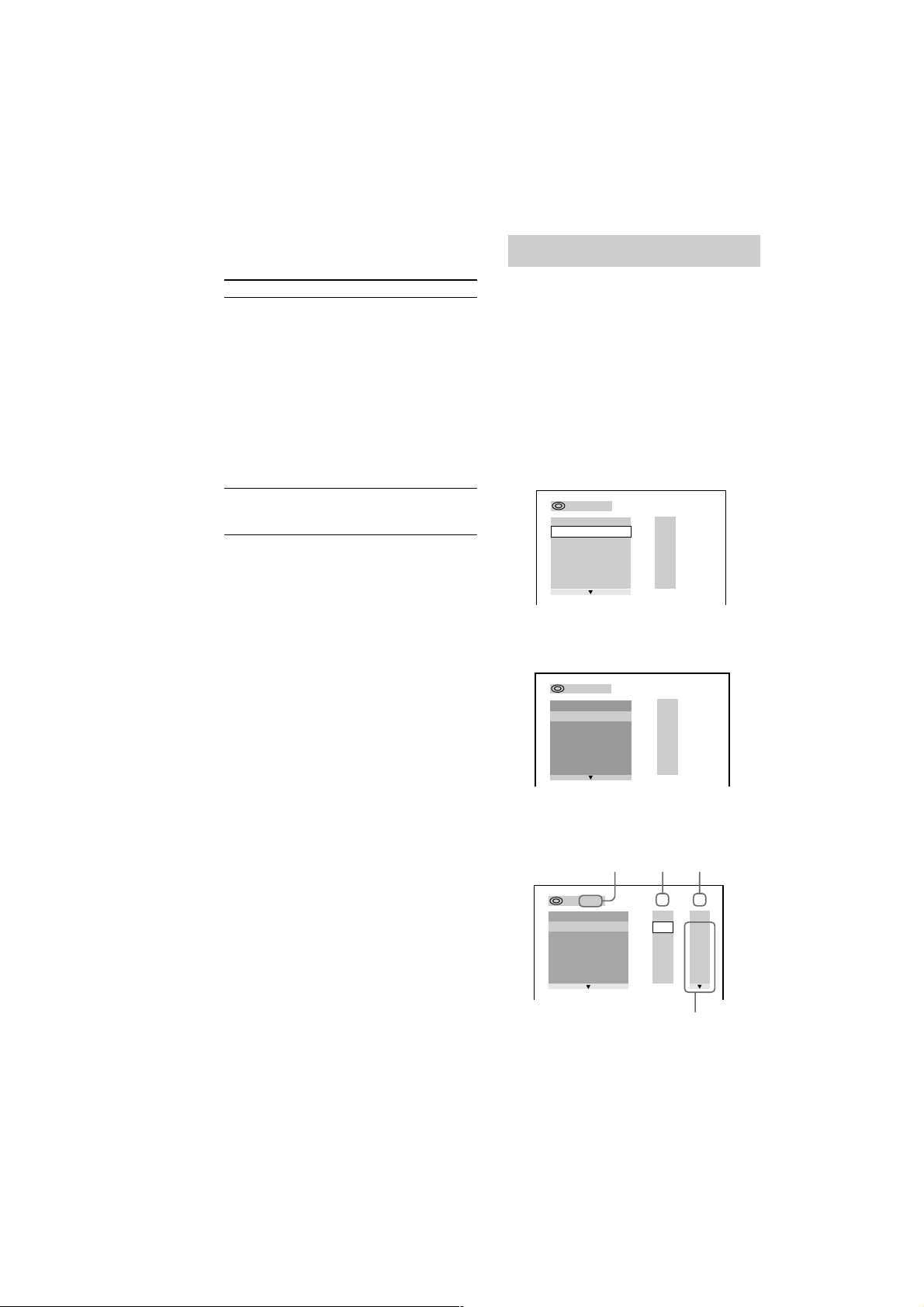
Playing VIDEO CDs with PBC
functions (Ver. 2.0) (continued)
Creating your own program
To
Cancel playback
with PBC functions
(Ver. 2.0)
Do this
When the playback is
stopped, press . or >
(DVD/VIDEO CD/CD)
repeatedly to select the track
you want, then press ENTER
(A/V amplifier or remote) (or
press the numeric buttons on
the remote).
The PBC indicator turns off
and playback starts from the
selected track. Still images,
such as the menu screens, will
not be shown.
Select a menu
number using the
remote
Note
Press the numeric buttons,
then press ENTER.
To enter 0, press 10/0.
Depending on the VIDEO CD, “Press ENTER” in
step 3 may appear as “Press SELECT” in the
operating instructions supplied with the disc.
— Program Play
You can make a program of up to 25 steps from
all the discs in the order you want them to be
played.
1 Turn FUNCTION (or press FUNCTION
on the remote) to select “DVD”.
2 When the playback is stopped, press
PLAY MODE repeatedly until
“PROGRAM” appears in the front panel
display.
The Program Display appears on the screen.
PROGRAM
–
– – – –
:
ALL CLEAR
– – – –
1.
– – – –
2.
– – – –
3.
– – – –
4.
– – – –
5.
– – – –
6.
T
ALL
3 Press ENTER (A/V amplifier or remote),
then press O or o repeatedly to select
the disc.
PROGRAM
– – – –
3 :
ALL CLEAR
– – – –
1.
– – – –
2.
– – – –
3.
– – – –
4.
– – – –
5.
– – – –
6.
T
ALL
28
GB
4 Press p.
The cursor moves to the title or track (in
this case, “01”).
Disc type*
PROGRAM
3 : DVD
ALL CLEAR
– – – –
1.
– – – –
2.
– – – –
3.
– – – –
4.
– – – –
5.
– – – –
6.
* “?” appears when the system has not loaded the disc
information in the memory.
MHC-S90D 4-235-983-43(2) GB
Title Chapter
C
T
ALL
ALL
01
01
02
02
03
03
04
04
05
05
06
Chapters recorded
on the disc

5 Select the title, chapter, or track you
want to program.
x When programming a DVD
For example, select chapter “03” of title
“02”.
Press O/o or the numeric buttons to select
“02” under “T”, then press ENTER.
PROGRAM
3
:
DVD
ALL CLEAR
– – – –
1.
– – – –
2.
– – – –
3.
– – – –
4.
– – – –
5.
– – – –
6.
Next, press O/o or the numeric buttons to
select “03” under “C”, then press ENTER.
PROGRAM
–
– – – –
:
ALL CLEAR
1. DVD
2.
3.
4.
5.
6.
–
–
0 2
– – – –
– – – –
– – – –
– – – –
– – – –
Selected title and chapter
x When programming a VIDEO CD or
CD
For example, select track “02”.
Press O/o or the numeric buttons to select
“02” under “T”, then press ENTER.
Selected track
0 3
T
ALL
01
02
03
04
05
T
ALL
ALL
C
01
02
03
04
05
06
To
Return to normal
Do this
Press CLEAR during playback.
playback
Turn off the Program
Display
Change the program
Press PLAY MODE when the
playback is stopped.
To change the disc, select the
step number you want to
change using O/o after step 2
or 5, then press ENTER.
To change the title, chapter, or
track, select the one you want
in step 5.
Cancel the
programmed order
To cancel all the titles,
chapters, or tracks in the
programed order, press O, and
select “ALL CLEAR” in step
3. To cancel a step, select the
step using O/o in step 3, then
press CLEAR.
Tip
The program you made remains in the system’s
memory even after it has been played back. Press N
SELECT (or SELECT DVD N on the remote) to
play the same program again.
Notes
• The program is canceled when you change the
function to TUNER or turn the system off.
• You may not be able to do Program Play depending
on the DVD.
• You cannot make a program while playing a disc.
• When you switch the play mode to “PROGRAM”
while “REPEAT 1” is selected, “REPEAT 1” is
automatically canceled.
DVD/VIDEO CD/CD
PROGRAM
–
– – – –
:
ALL CLEAR
–
1. CD
– – – –
2.
– – – –
3.
– – – –
4.
– – – –
5.
– – – –
6.
02
T
ALL
6 To program other discs, titles,
chapters, or tracks, repeat steps 3 to 5.
7 Press N SELECT (or SELECT DVD N
on the remote) to start Program Play.
Program Play starts.
MHC-S90D 4-235-983-43(2) GB
29
GB

Resuming playback from
Playing repeatedly
the point you stopped the
disc
— Resume Play
This system memorizes the point where you
stopped the disc so you can resume from that
point.
1 While playing a disc, press x (DVD/
VIDEO CD/CD) to stop playback.
“RESUME” appears in the display. If
“RESUME” does not appear, Resume Play
is not available.
2 Press N SELECT (or SELECT DVD N
on the remote).
The player starts playback from the point
you stopped the disc in step 1.
To view from the beginning of the
disc
When “RESUME” appears in the display, press
x (DVD/VIDEO CD/CD), then press N
SELECT (or SELECT DVD N on the
remote).
Notes
• Depending on where you stopped the disc, the
system may resume playback from a different point.
• Resume play is canceled when:
– you press numeric buttons, x,
./> (DVD/VIDEO CD/CD), or D.SKIP
on the remote.
– you remove the disc.
– you unplug the unit’s AC power cord.
— Repeat Play
You can play all the titles/tracks or a single
title/chapter/track on a disc.
In Shuffle or Program Play mode, the system
repeats the titles or tracks in the shuffled or
programmed order.
1 Press DVD DISPLAY.
The Control Menu appears.
2 Press O or o repeatedly to select
“REPEAT”, then press ENTER.
If you do not select “OFF,” the “REPEAT”
indicator lights in green.
3 Select the Repeat Play setting.
x When playing a DVD and when
Program Play is set to OFF
• OFF: does not play repeatedly.
• DISC: repeats all the titles (except for ALL
DISCS SHUFFLE).
• TITLE: repeats the current title on a disc.*
• CHAPTER: repeats the current chapter
(except for ALL DISCS SHUFFLE).
x When playing a VIDEO CD/CD and
when Program Play is set to OFF
• OFF: does not play repeatedly.
• DISC: repeats all the tracks on a disc
(except for ALL DISCS SHUFFLE).
• TRACK: repeats the current track.*
x When Program Play is set to ON
• OFF: does not play repeatedly.
• ON: repeats Program Play.
30
* When ALL DISCS SHUFFLE is selected, you can
select the Repeat Play of TITLE or TRACK only.
To cancel Repeat Play
Press CLEAR.
GB
MHC-S90D 4-235-983-43(2) GB
