Sony MHC-GX750, MHC-RG100, MHC-RG121, MHC-RG221, MHC-RX550 Operating Instruction
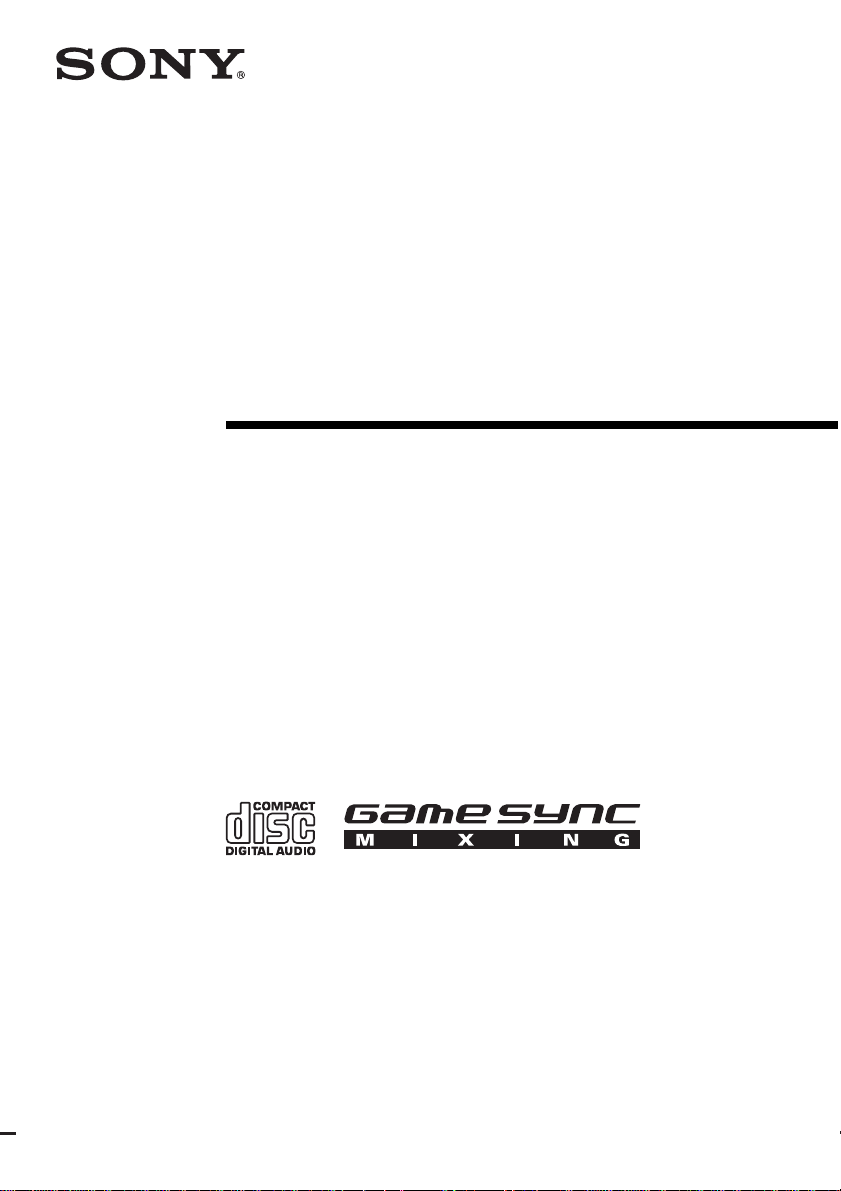
4-252-491-13(1)
Mini Hi-Fi
Component
System
Operating Instructions
Owner’s Record
The model and serial num bers are located o n the rear of the u nit. Record the ser ial number
in the space provided below. Refer to them when ev er you c all upon your Sony deale r
regarding this product.
Model No. ______________ Serial No. ______________
MHC-GX750/GX450/GX250
MHC-RG555/RG551S/RG444S/
RG441/RG333/RG222/
RG221/RG121/RG100
MHC-RX550
©2004 Sony Corporation
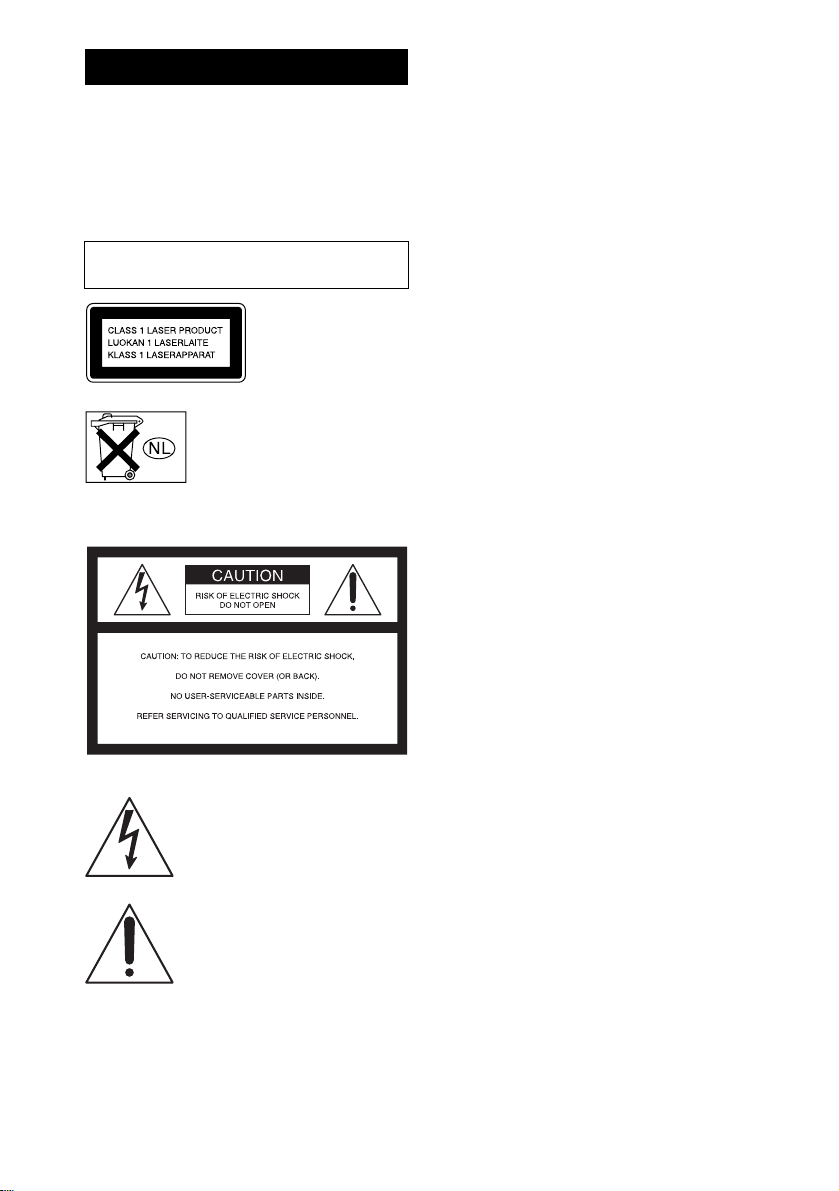
WARNING
To prevent fire or shock hazard, do not
expose the unit to rain or mo ist u r e.
To prevent fire, do not cover the ventil at ion of the
apparatus with news papers, table-cloths, curtains, etc.
And don’t place lighted candle s on the apparatus.
To prevent fire or shock hazard, do not place obje c ts
filled with liquids, such as vases , on the ap pa ratus.
Do not install the appliance in a confined space,
such as a bookcase or built-in cabi ne t.
This appliance is
classified as a CLASS 1
LASER product. This
marking is locat ed on the
rear exterior.
Don’t throw away the battery with
general house waste, dispose of it
correctly as chemical was te.
NOTICE FOR THE CUSTOMERS IN THE
U.S.A.
This symbol is intended to alert the
user to the presence of uninsulated
“dangerous voltage” within the
product’s enclosure that may be of
sufficient magnitude to constitute a
risk of electric shock to persons.
This symbol is intended to alert the
user to the presence of important
operating and maintenance (servicing)
instructions in the literature
accompanying the appliance.
CAUTION
The use of optical instruments wit h this prod uc t will
increase eye hazard.
WARNING
This equipment has been tested and found to comply
with the limits for a Class B digital device, pursuant to
Part 15 of the FCC Rules. These limits are designed to
provide reasonable protectio n against harmful
interference in a residential installation. This
equipment generates, uses, and ca n r adia te radio
frequency energy and, if not in sta ll ed and used in
accordance with the instructi ons , may cau s e harmful
interference to radio communications. However, there
is no guarantee that interference will not occur in a
particular installa tion. If this equipment doe s ca use
harmful interference to r a dio or te le vision reception,
which can be determined by turning the equipment off
and on, the user is encouraged to try to correc t the
interference by one or more of the following measures:
– Reorient or relocate the receiving antenna.
– Increase the separatio n bet w een the eq uip ment and
receiver.
– Connect the equipment into an outlet on a circuit
different from that to which the receiver is
connected.
– Consult the dealer or an experienced radio/ TV
technician for help.
CAUTION
You are cautioned that any changes or modif icat ions
not expressly approved in this manual could void your
authority to operate this equipm ent .
Note to CATV system installer:
This reminder is provided to call the CATV system
installer’s attention to Article 820-40 of the NEC that
provides guidelines for proper ground ing a nd, in
particular, specifies that the cable ground shall be
connected to the grounding system of the building, as
close to the point of cable entry as practical.
NOTICE FOR THE CUSTOMERS IN CANADA
CAUTION
TO PREVENT ELECTRIC SHOCK, MATCH WIDE
BLADE OF PLUG TO WIDE SLOT, FULLY
INSERT.
CAUTION
The use of optical instruments with this product will
increase eye hazard.
GB
2
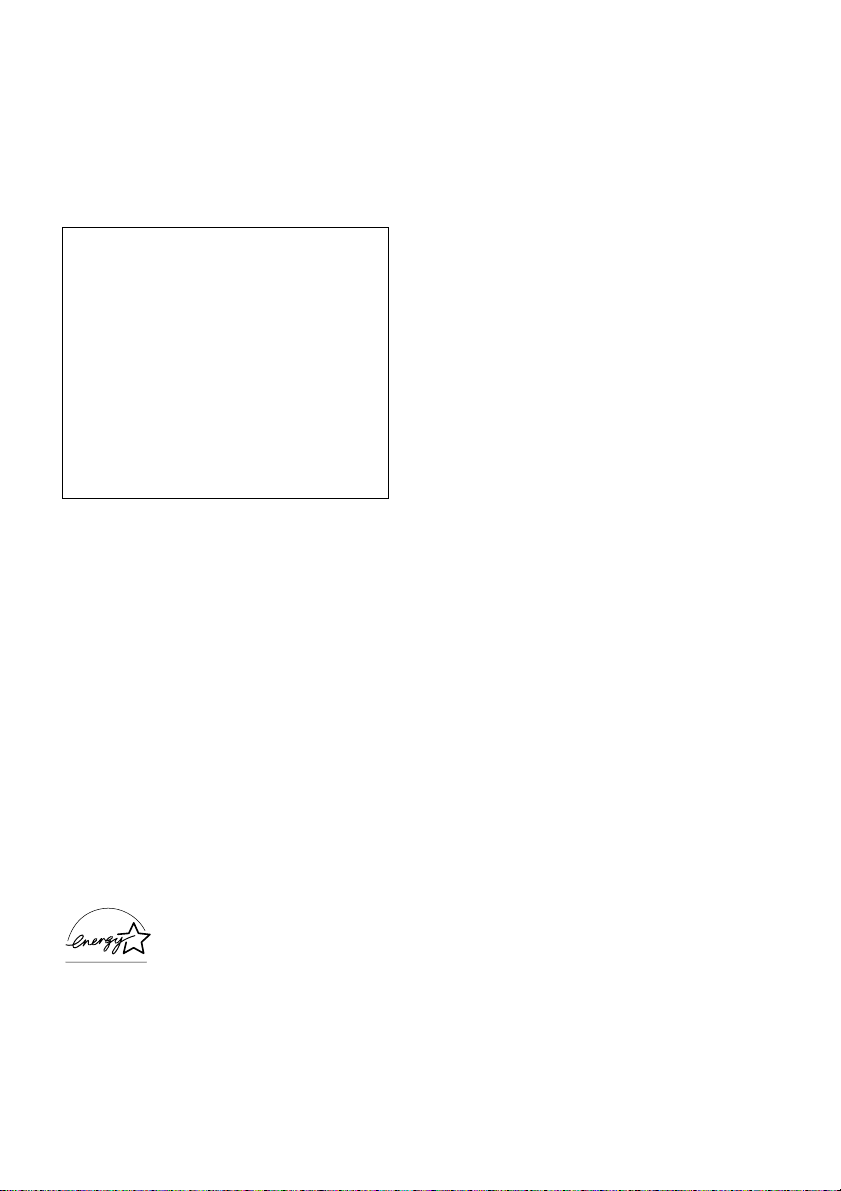
NOTICE FOR THE CUSTOMERS IN THE
U.S.A. (MHC-GX750 only)
If you have any questions about this product, you may
call;
Sony Customer Information Service Center
1-800-222-7669 or http://www.sony.com/
The Number below is for the FCC related matters only.
Regulatory Information
Declaration of Conformity
Trade Name: SONY
Model No.: HCD-GX750
Responsible Party:Sony Electronics Inc.
Address: 16450 W. Bernardo Dr, San
Diego, CA 92127 U.S.A.
Telephone No.: 858-942-2230
This device complies with Part 15 of the FCC Rules.
Operation is subject to the following two
conditions: (1) This device may not cause harmful
interference, and (2) this device must accept any
interference received, including interference that
may cause undesired operation.
NOTICE FOR THE CUSTOMERS IN THE
CANADA (MHC-GX750 only)
Operation is subject to the following two conditions:
(1) this device may not cause interference, and (2) this
device must accept any interference, including
interference that may cause undesired operation of the
device.
Son utilisation est au tor isée seulement aux cond itions
suivantes: (1) il ne doit pas produire de brouillage et (2)
l’utilisateur du dispositif doit être prêt à accepter tout
brouillage radioeléctrique reçu, même si ce brouillage
est susceptible de compromettre le fonctionnement du
dispositif.
NOTICE FOR THE CUSTOMERS IN THE
U.S.A AND CANADA (MHC-GX750 only)
Replace the AC power adaptor with mode l
AC-GSX100 only, if replacement is necessary.
Except for European model
ENERGY STAR® is a U.S.
registered mark. As an E
®
S
TAR
partner, S ony Corpor a tion
has determined that this product
meets the E
NERGY STAR
NERGY
®
guidelines for energy efficiency.
GB
3
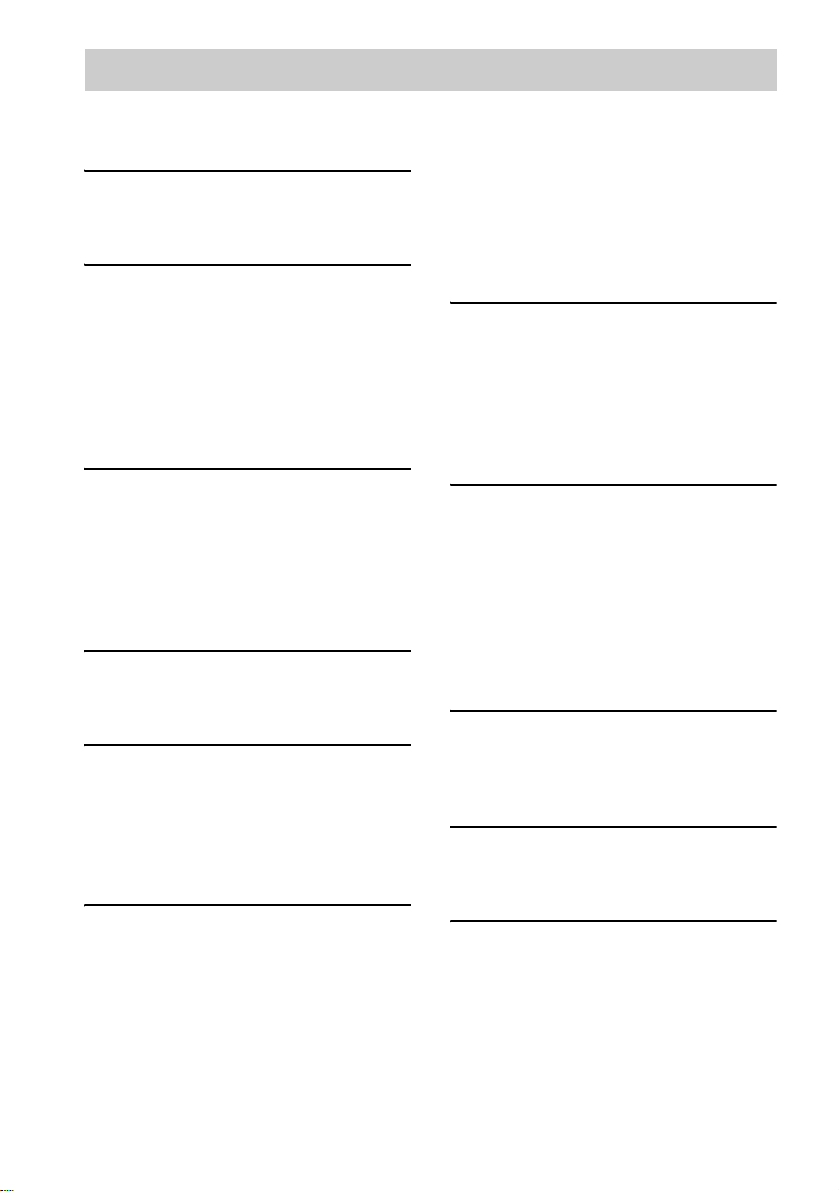
Table of Contents
How to use this manual...........................5
Playable discs....................... .... .... ... ........5
Getting Started
Hooking up the system...... ... ...................7
Setting the clock....................................10
CD/MP3 – Play
Loading a disc.......................................11
Playing a disc........................................11
— Normal Play/Shuffle Play
Playing repeatedly.................................13
— Repeat Play
Creating your own program..................14
— Program Play
Tuner
Presetting radio stations........................15
Listening to the radio............................16
— Preset Tuning
— Manual Tuning
Using the Radio Data System (RDS)....17
(European mode l on ly)
Tape – Play
Loading a tape.......................................18
Playing a tape........................................18
Tape – Recording
Recording your fav o r ite CD trac k s on a
tape..................................................19
— CD-TAPE Synchro Rec or din g
Recording on a tape manually...............20
— Manual Recording
Sound Adjus t ment
Adjusting the sound..............................21
Using the sub woofer............................21
(MHC-GX750/GX450/RG551S/
RG444S/RX550 only)
Selecting the sound effect.....................22
Adjusting the graphic equalizer and
storing.............................................22
Selecting the surround effect................23
Enhancing video gam e sou nd............... 23
— Game Sync
Mixing video gam e sound with other
sound source................................... 23
— Game Mixing
Singing along........................................24
(MHC-RG555 only)
Timer
Falling asleep to music......................... 25
— Sleep Timer
Waking up to music..............................25
— Play Timer
Timer recording radio programs........... 26
— Rec Timer
Display
Turning off the display.........................27
— Power Saving Mode
Viewing information about the d isc in th e
display............................................ 28
Changing the Power illuminator...........28
(MHC-GX750/GX450/RG555/
RG551S/RG444S/RG441/
RG333/RX550 only)
Optional Components
Hooking up optional components.........29
Transmitter ...........................................30
(MHC-GX750 only)
Troubleshooting
Problems and remedies.........................33
Messages............................................... 36
Additional Info rm at io n
Precautions ...........................................37
Specifications .......................................38
List of button locations and reference
pages...............................................44
GB
4
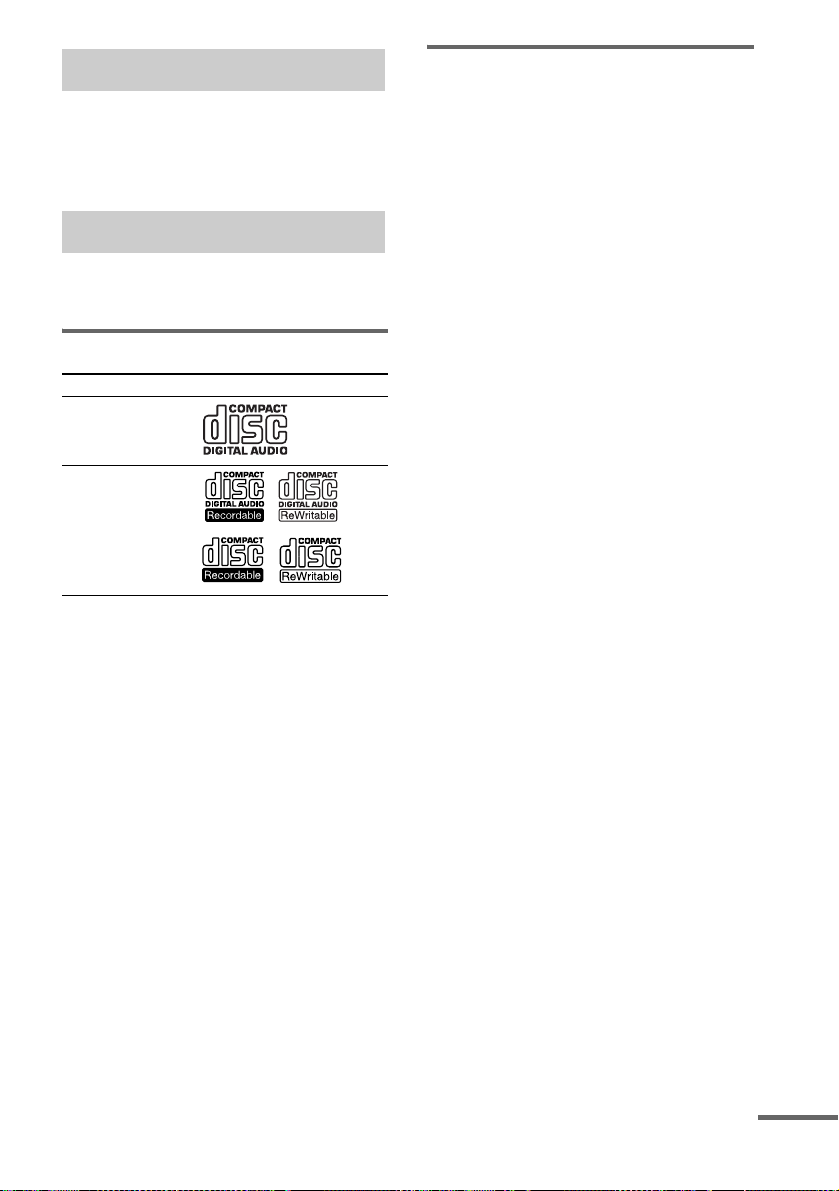
How to use this manual
This manual mainly explains operations usi ng
the remote, but the same operations can also be
performed using th e buttons on the unit havi ng
the same or similar names.
Playable discs
You can play back the following discs on this
system. Other discs cannot be playe d back.
List of playable discs
Format of discs Disc logo
Audio CDs
CD-R/CD-RW
(audio data/MP3
files*)
* MHC-GX750/GX450/RG555/RG551S/RG444S/
RG441/RG333/RG222/RG221/ RX550 only
Discs that this system ca nnot
play
•CD-ROMs
• CD-Rs/CD-RWs other than those record ed in
the following formats:
– music CD format
– MP3 format that conforms to ISO9660
Level 1/Level 2, Joliet or Multi Session
• A disc that has a non-standard sh ape (e.g.,
card, heart).
• A disc with paper or stickers on it.
• A disc that has the adhesive, cellophane tape,
or a sticker still left on it.
1)
ISO9660 Format
The most common in te rnational standard for the
logical format of files and folders on a CD-ROM.
There are several specificati o n le ve ls. In Level 1,
file names must be in the 8.3 format (no more than
eight characters in the name, no more than three
characters in th e e x te nsion “.MP3”) and in capital
letters. Folder names can be no long er tha n e ight
characters. There can be no more than eight nested
folder levels. Level 2 specific ations allow file
names and folder names up to 31 cha r acte r s long.
Each folder can have up to 8 trees.
For Joliet in the expansion format (file and folder
names can have up to 64 characters) make sure of
the contents of the writing software, etc.
2)
Multi Session
This is a recording method that enables adding of
data using the Track-At-Once me thod.
Conventional CDs begin at a CD control area called
the Lead-in and end at an area called Lead-out. A
Multi Session CD is a CD having multiple sessions,
with each segment from Lead-in to Lead -o u t
regarded as a single session.
CD-Extra: This format records audio (audio CD
data) on the tracks in session 1 and data on the tracks
in session 2.
Mixed CD: This format records data on the first
track and audio (audio CD data) on the se cond and
subsequent tracks of a session.
1)
2)
continued
GB
5

Notes on CD-R and CD-RW
• Some CD-Rs or CD-RWs cannot be pl ayed
on this system depending upon the recording
quality or physical condition of the disc, or
the characteristics of the recording device.
Furthermore, the disc will not play if it has not
been correctly finalized. For more
information, see the opera ting instructions f or
the recording device.
• Discs recorded on CD-R/CD-RW driv es may
not be played ba ck be ca use o f sc rat che s, d irt ,
recording condition or the driver’s
characteristics.
• CD-R and CD-RW discs recorded in multisession that have no t en ded by “closing the
session” are not supported.
• The system ma y be unable to play MP3
format files tha t do not have the “.MP3”
extension.
• Attempting to play non-MP 3 format f iles tha t
have the “.MP3” extension may result in noise
or malfunction.
• With formats other tha n I SO9 660 le ve l 1 and
2, folder names or file names may not be
displayed correctly .
• The following discs take a longer time to start
playback.
– a disc recorded with complicated tree
structure.
– a disc recorded in Multi Session.
– a disc to which data can be added (non-
finalized disc).
Music discs encoded with
copyright protection
technologies
This product is designed to playback discs that
conform to the Compact Disc (CD) standard.
Recently, various music discs encoded with
copyright protect io n technologies are mar keted
by some record companies . Plea se be awar e that
among those discs, there are some that do not
conform to the CD standard and may not be
playable by this prod uct.
Cautions when playing a disc
that is recorded in Multi
Session
• If the disc begins with a CD-DA session, it is
recognized as a CD- D A (audio) disc, and
playback continues until an MP3 session is
encountered.
• If the disc begins with an MP3 session, it is
recognized as an MP3 disc, and playback
continues until a CD - D A (audio) session is
encountered.
• The playback ra nge of an MP3 disc is
determined by the tree structure of files
produced by analyzi ng of the disc.
• A disc with a mixed CD format will be
recognized as a CD- D A (audio) disc.
GB
6
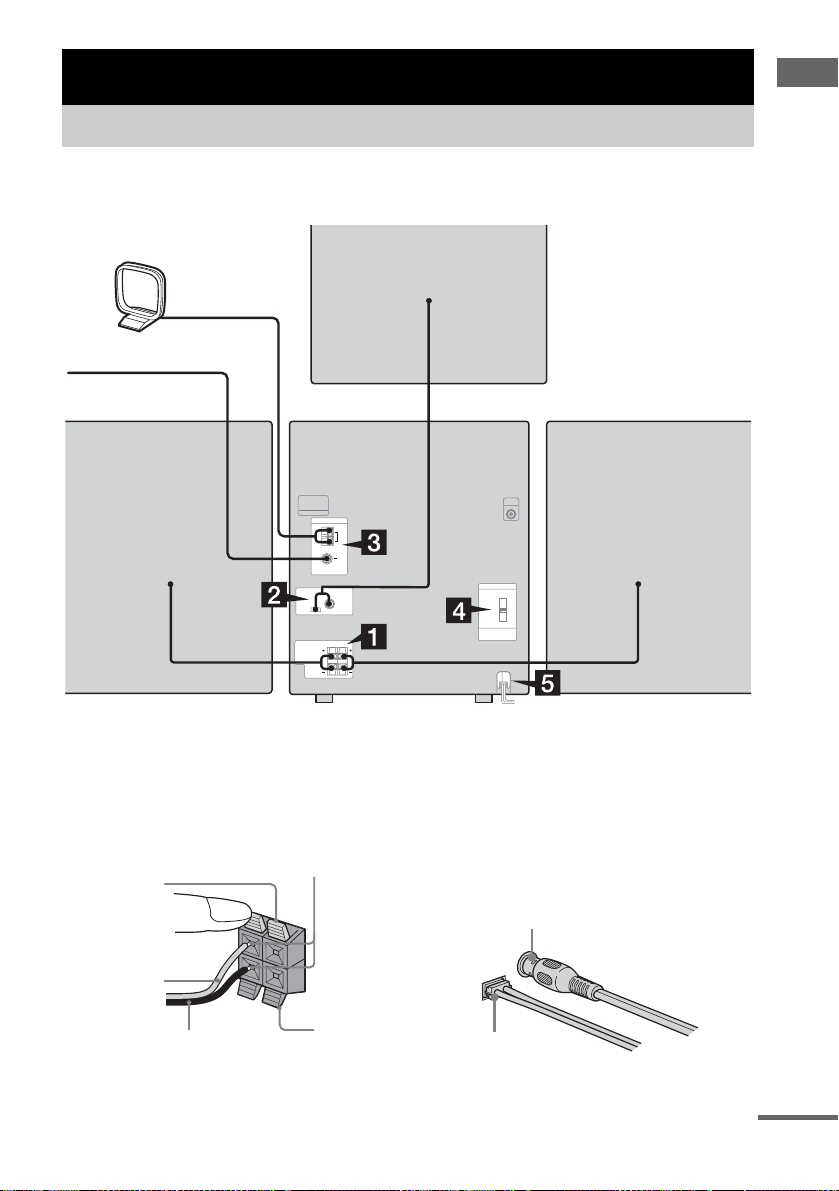
Getting Started
Hooking up the system
Perform the following procedures 1 to 5 to hook up your system using the supplied cords and
accessories. A model equipped with a sub woofer is used for illustration purpose.
AM loop antenna
FM lead antenna
Sub woofer*
Getting Started
Front speaker (right) Front speaker (left)
* MHC-GX750/GX450/RG551S/RG444S/RX550 only
1 Connect the front speakers.
Connect the right and left speaker cords to
the SPEAKER terminals as shown below.
Red
Red/Solid
(3)
Insert only the stripped portion
R
Black/Stripe (#)
L
+
–
Black
2 Connect the sub woofer.
(MHC-GX750/GX450/RG551S/RG444S/
RX550 only)
Connect the speaker cords to the SUB
WOOFER OUT jack and CONTROL jack
as shown below .
SUB WOOFER OUT jack
CONTROL jack
continued
GB
7
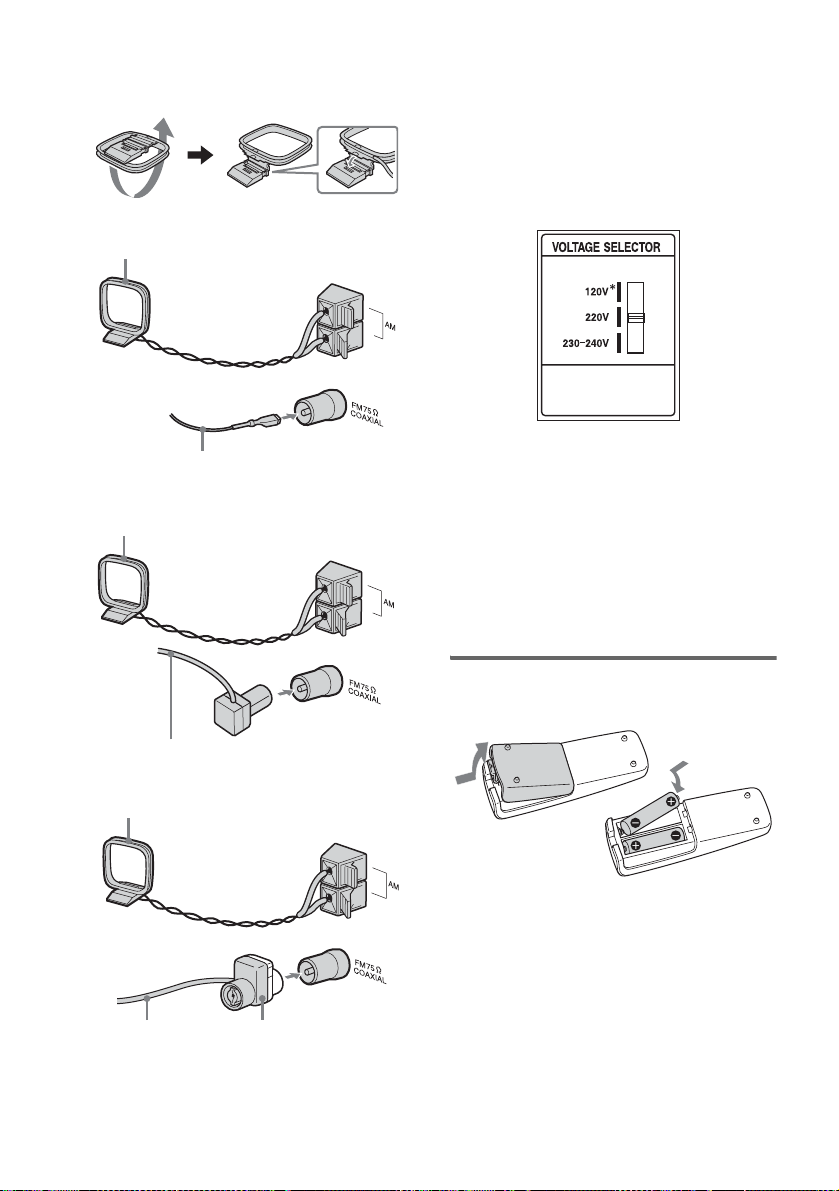
3 Connect the FM and AM antennas.
Set up the AM loop antenna, then connect
it.
Plug type A
AM loop antenna
Note
Keep the antennas away from the speaker cor ds .
4 For models with a voltage selector, set
VOLTAGE SELECTOR to the local
power line voltage.
Refer to the print on your sys tem’s
VOLTAGE SELECTOR for available
settings.
Extend the FM lead antenna horizontally
Plug type B
AM loop antenna
Extend the FM lead antenna horizontally
Plug type C
AM loop antenna
Extend the FM lead
antenna horizontally
North American model:
Connect white side.
Other models:
Connect brown side.
* Saudi Arabian model: 120 – 127 V
5 Connect the power cord to a wall
outlet.
The demonstration appears in the display.
When you press ?/1, the system turns on
and the demonstration automatically ends.
If the plug does not fi t t he w all socket,
detach the supplied plug adaptor (only for
models equipped w ith an adaptor).
Inserting two R6 (size AA)
batteries into the remote
Note
If you do not use the remote for a long period of time,
remove the batteries to avoid possible damage from
battery leakage and corrosion.
Tip
With normal use, the batteries should last for about six
months. When the remote no longer operates the
system, replace both ba tteries with new ones.
GB
8
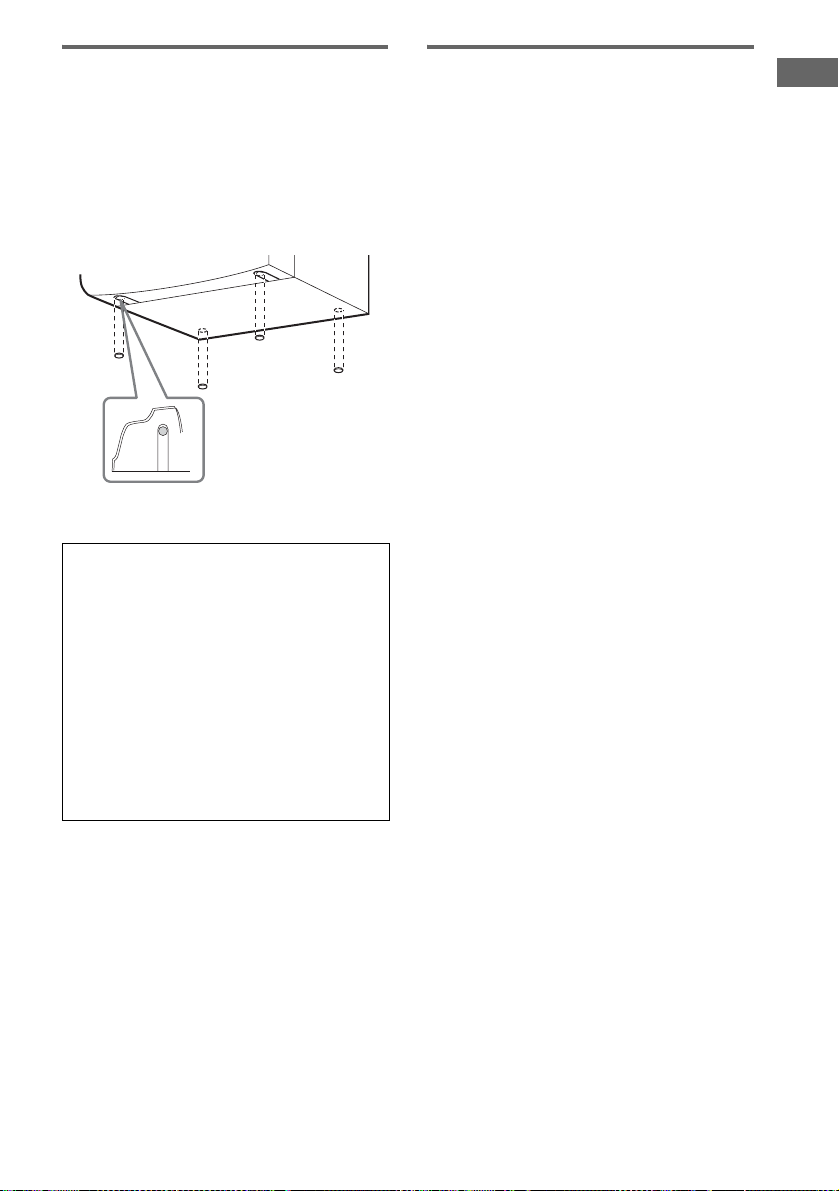
Attaching the front speaker
pads
Attach the supplied speaker pads to the bottom
of the speakers to stabilize the speakers and
prevent them from sl ip pi ng.
Front speaker (Left (4)/Rig ht (4))
Sub woofer (4)*
* MHC-GX750/GX450/RG551S/RG444S/RX550
only
When carrying this system
Perform the following procedure to protect
the CD mechanism. Use buttons on the unit
for the operation.
1 Make sure that all discs are removed
from the system.
2 Hold down CD and then press ?/1 until
“STANDBY” appears.
After a few seconds later, “STANDBY”
disappears and “LOCK” appears.
3 Unplug the power cord.
Placing the sub woofer
(MHC-GX750/GX450/RG551S/
RG444S/RX550 only)
To obtain a better bass reproduction, we
recommend you to place the sub woofer on a
solid floor where resonance is unlikely to occur.
Notes
• Always place the sub woofer v ertically, keeping it a
few centim eters away fro m the wall.
• If the sub woofer is p laced in the center o f a room, the
bass could be e xtremely weakened . This i s due to the
influence of the standing wave of the room. If this
happens, move the sub woofer away from the center
of the room or eliminate the cause of the standing
wave, by placing a bookshelf against the wall, etc.
Getting Started
GB
9

Setting the clock
Use buttons on the r emote for the operati on.
1 Press ?/1 to turn on the system.
2 Press CLOCK/TIMER SET.
3 Press . or > repeatedly to set the
hour.
4 Press ENTER.
5 Press . or > repeatedly to set the
minute.
6 Press ENTER.
The clock starts working.
To adjust the clock
1 Press CLO C K/ T IM ER SET.
2 Press . or > repeatedly to select
“CLOCK SET”, then press ENTER.
3 Do the same procedures as step 3 to 6
above.
Notes
• The clock settings are canceled when you disconnect
the power cord or if a power failure occurs.
• You cannot set the clock in Power Saving Mode
(page 27).
10
GB
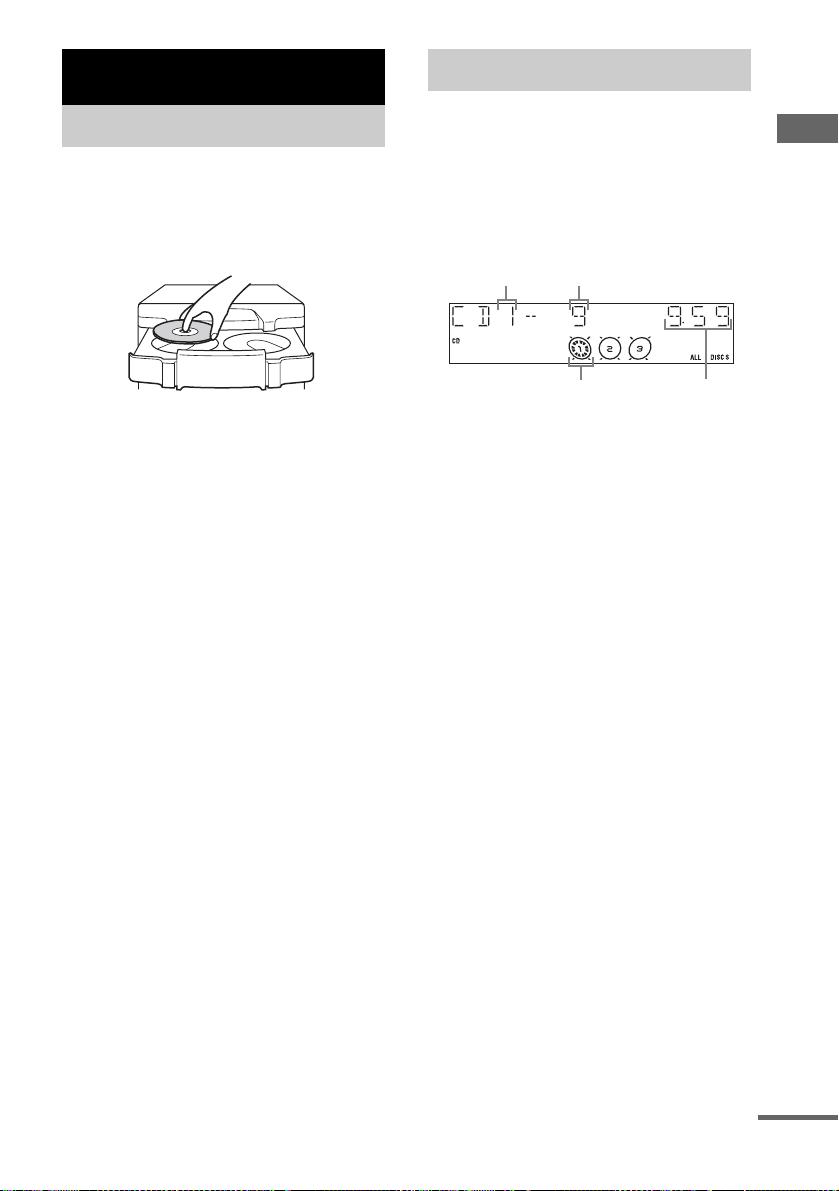
CD/MP3 – Play
Loading a disc
Use buttons on the unit for the operation.
1 Press Z.
2 Place a disc with the label side up on
the disc tray.
To insert additional discs, press DISC
SKIP/EX-CHANGE to rotate the disc tray.
3 Press Z again to close the disc tray.
Notes
• Do not use a disc with t ape, seals or pas te on it as thi s
may cause malfunction.
• Do not forcibly press the disc tray closed with your
finger, as this may cause malfunc tion.
Playing a disc
— Normal Play/Shuffle Play
This system lets you play audio C Ds and discs
with MP3 audio tracks.
MP3 audio tracks cannot be played on
MHC-GX250, MHC-RG121 and MHC-RG100.
Example: When a disc is loaded
Disc tray number
Disc presence indicator Playing time
Track number
1 Press CD (or FUNCTION repeatedly) to
switch the function to CD.
CD/MP3 – Play
continued
11
GB
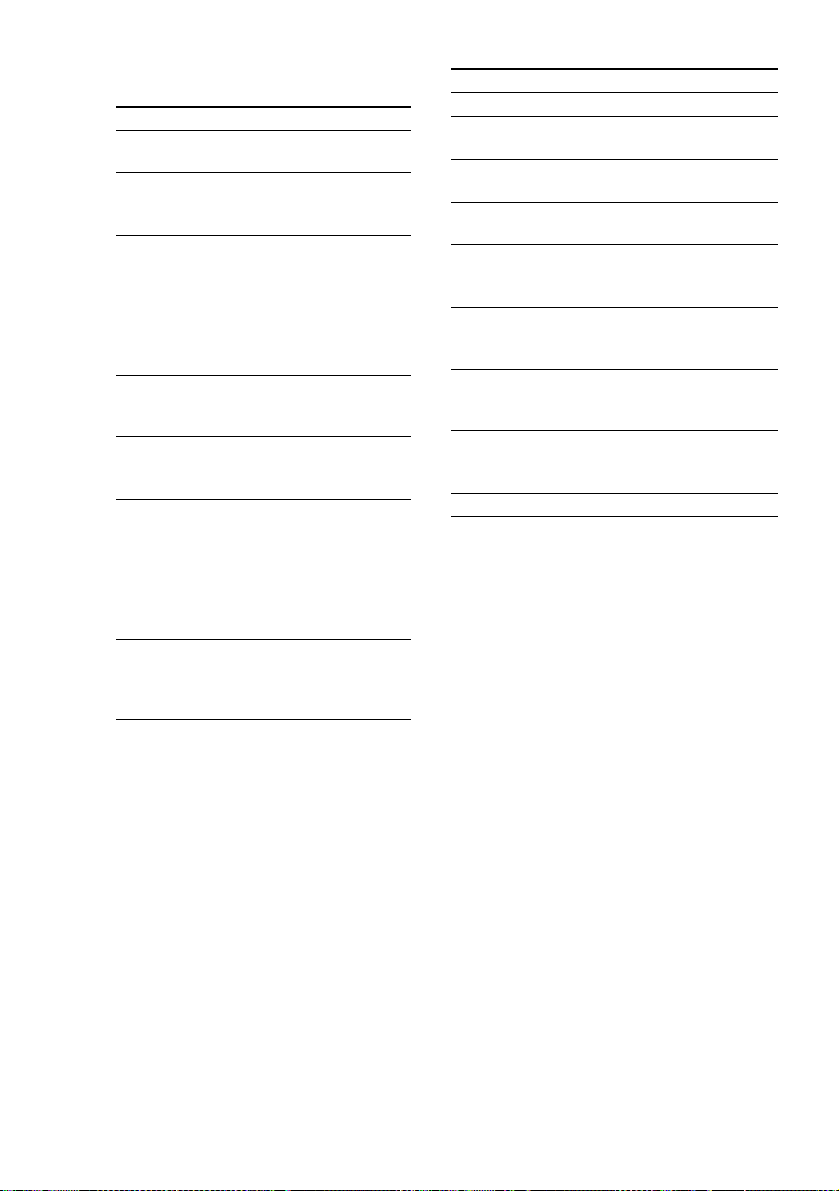
2 Press PLAY MODE repeatedly in stop
mode until the mode you want appears
in the display.
Select To play
ALL DISCS
(Normal Play)
1DISC
(Normal Play)
ALBM
(Normal Play)
ALL DISCS
SHUF (Shuffle
Play)
1DISC SHUF
(Shuffle Play)
ALBM SHUF
(Shuffle Play)
PGM
(Program Play)
All discs in the disc tra y
continuously.
The tracks on the disc you
have selected in original
order.
All MP3 audio tracks in the
album on the disc you have
selected in original order .
When playing a non-MP3
disc, Album Play performs
the same operati on as 1DISC
Play.
The tracks on all discs in
random order.
The tracks on the disc you
have selected in random
order.
The MP3 audio tracks in the
album on the disc you have
selected in random order.
When playing a non-MP3
disc, Album Shuffle Play
performs the same operation
as 1DISC SHUF Pl ay .
The tracks on the disc in the
order you want them to be
played (see “Creat in g y o ur
own program” on page 14).
3 Press N.
Other operations
To Do this
Stop play Press x.
Pause Press X. Press again to resume
Select a track Press . or > repeatedly (or
Select an album
of MP3
Find a point in a
track*
Select a disc in
stop mode
Switch to CD
function from
other function
Exchange other
discs while
playing
Remove a disc Press Z on the unit.
* You may not be able to search between multiple files.
Also, the time may not be displaye d correctly for
some files.
play.
turn l L on the unit).
Press ALBUM – or + repeatedly
after step 2.
Keep pressing m or M during
playback and release it at the
desired point.
Press DISC SKIP (or DISC 1 – 3
or DISC SKIP/EX-CHANGE on
the unit).
Press DISC 1 – 3 on the unit
(Automatic Source Selection).
Press DISC SKIP/EX-CHANGE
on the unit.
12
GB
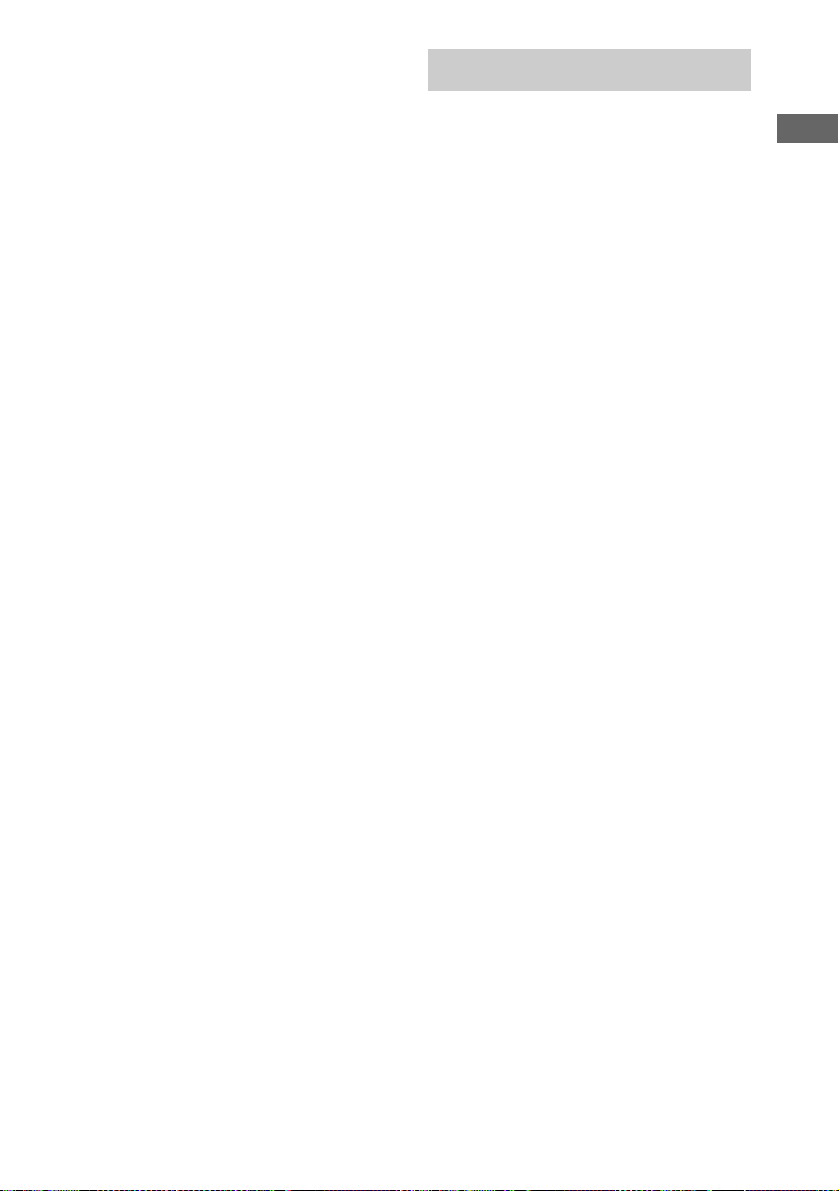
Notes
• You cannot change the play mode during playback.
• Some time may be needed to start playback of discs
recorded in complex configura ti ons suc h a s ma ny
layers.
• When the disc is inserted, the player reads all the
tracks on that disc. If there are many albums or nonMP3 audio tracks on the disc, it may take a long time
for play to begin or for the next MP3 audio track to
start play.
• Do not save unnecessary albums or tracks other than
MP3 ones in the disc to be used for MP3 list e ning.
We recommend that you do not save othe r ty pes of
tracks or unnecessary albums on a disc that has MP3
audio tracks.
• A n album that does not include an MP3 audio track
is skipped.
• Ma ximum album number: 150 (includi ng ro ot
folder)
• The maximum number of MP3 audio tracks and
albums that can be contained on a single disc is 255.
• Playback is possible up to 8 levels.
• MP3 audio tracks are played back in the order that
they are recorded on the disc.
• Depending on the encoding/writing software,
recording device, or th e recording media used at the
time an MP3 audio track is recorded, you may
encounter such problems as disabled pl ay back,
sound interruptions, and noise.
Playing repeatedly
— Repeat Play
You can play all the tracks or a single track on a
disc repeatedly.
MP3 audio tracks cannot be played on
MHC-GX250, MHC-RG121 and MHC-RG100.
Press REPEAT until “REP” or “REP1”
appears.
REP: For all the tr acks on a disc u p to fiv e times.
REP1: For a single track only.
To cancel Repeat Play
Press REPEAT repeatedly until both “REP” and
“REP1” disappear.
Notes
• You cannot select “REP” and “ALL DISCS SHUF”
at the same time.
• When you select “REP1”, that track is repeated
endlessly until “REP1” is canceled.
CD/MP3 – Play
13
GB
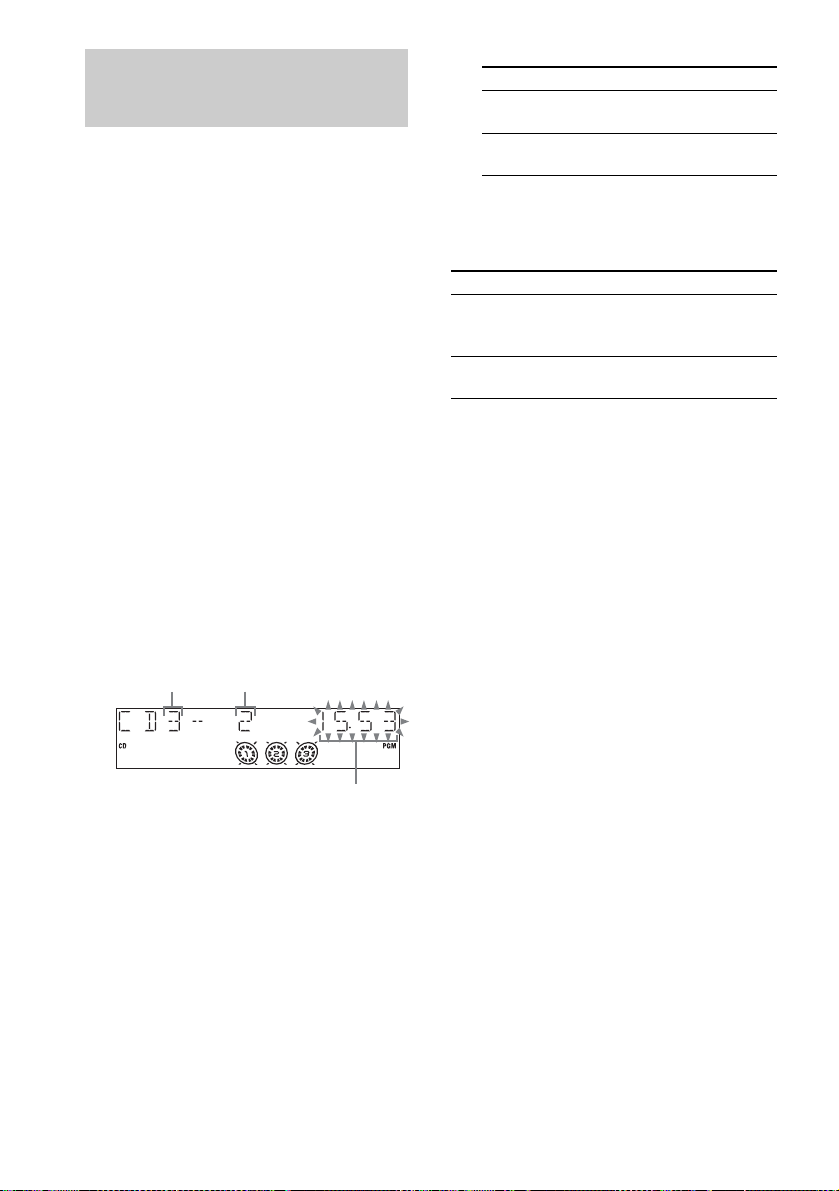
Creating your own program
— Program Play
You can make a program of up to 25 steps from
all the discs in the order you want to play them.
You can synchro re cord th e pr ogra mmed trac ks
onto a cassette tape (page 19).
MP3 audio tracks cannot be played on
MHC-GX250, MHC-RG121 and MHC-RG100.
1 Press CD (or FUNCTION repeatedly) to
switch the function to CD.
2 Press PLAY MODE repeatedly in stop
mode until “PGM” appears.
3 Press DISC SKIP (or DISC 1 – 3 or DISC
SKIP/EX-CHANGE on the unit) to select
a disc.
4 Press . or > repeatedly (or turn
l L on the unit) until the desired
track number appears.
When programming the MP3 audio tracks,
press ALBUM – or + to select album, then
press . or > repeatedly (or turn l
L on the unit) until the desired track
number appears.
6 Program additional tracks.
To program Repeat step s
Other tracks on the
same disc
Other tracks on
other discs
4 and 5
3 to 5
7 Press N.
Program Play st arts.
Other operations
To Do this
Cancel Program
Play
Clear a track from
the end
Tips
• T he progr a m you made remains after Program Play
finishes. To play the same program again, press CD
(or FUNCTION repeatedly) to switch the fu nction to
CD, then pres s N. However, the prog ram is cl eared
when you open the disc tray.
• “ – –.– –” appears when the total CD program time
exceeds 100 minutes, or when you sel ect a CD trac k
whose number is 21 or over, or when you select an
MP3 audio track.
Press PLAY MODE repeatedly
in stop mode until “PGM”
disappears.
Press CLEAR in stop mode.
14
Selected track numberDisc tray number
Total playing time (including
selected track)
5 Press ENTER.
The track is programmed.
The program step number appears,
followed by the total playing time.
GB
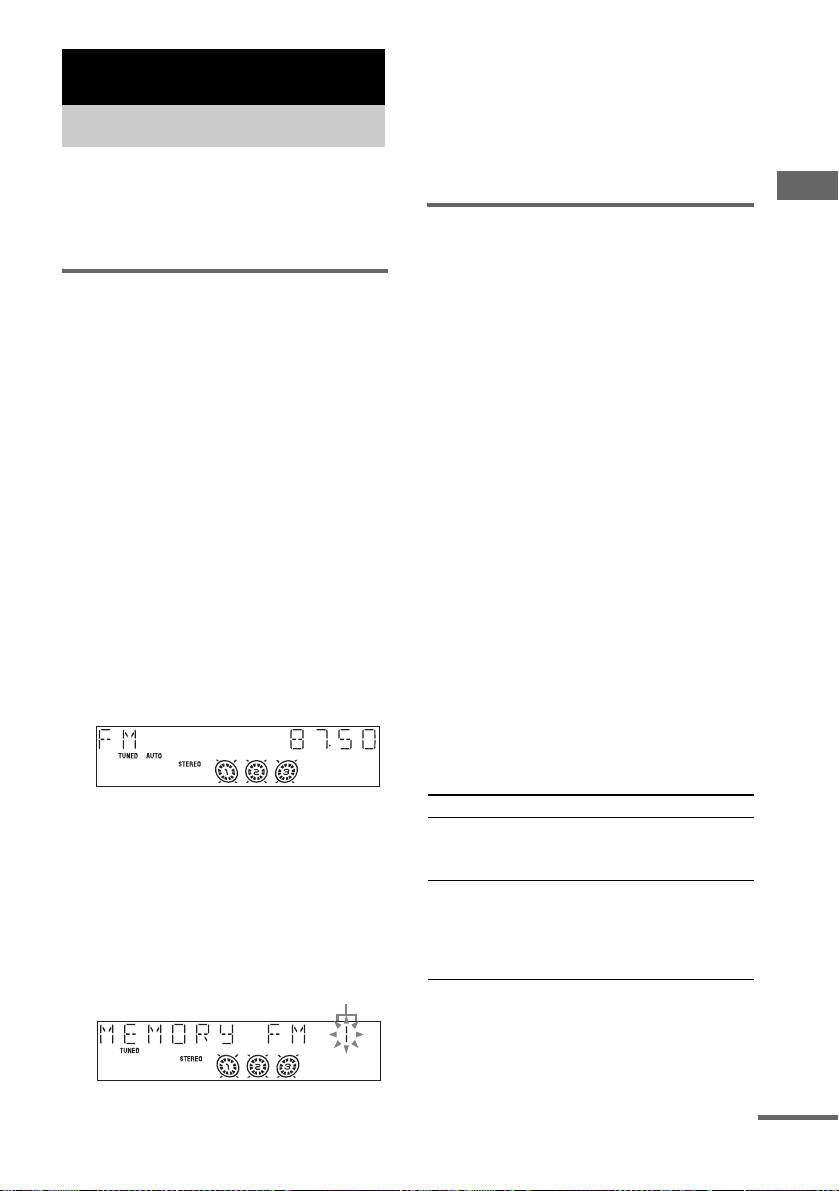
Tuner
Presetting radio stations
You can pres et up to 20 FM stat ions and 1 0 AM
stations. You can then tune in any of those
stations simply by selecting the corresponding
preset number.
Automatic tuning preset
You can automatically tune in a ll of th e statio ns
that can be receive d in your area and then store
the radio frequenc y of the desired statio ns .
1 Press TUNER BAND (or FUNCTION
repeatedly) to switch the function to
tuner.
2 Press TUNER BAND repeatedly to
select “FM” or “AM”.
3 Press TUNING MODE repeatedly until
“AUTO” appears in the display.
4 Press – or + (or TUNING – or + on the
unit).
The frequency changes as the system scans
for a station. Scanning stops automatically
when a station is tuned in. At that time,
“TUNED” and “STEREO” (for an FM
stereo program) appear.
If “TUNED” does not appear and the
scanning does not stop
Set the frequency of th e desired radio
station as described in steps 3 through 8 of
“Manual tuning preset” (page 15).
5 Press TUNER MEMORY.
A preset number appears.
Preset number
6 Press – or + (or TUNING – or + on the
unit) repeatedly to select the desired
preset number.
7 Press ENTER.
8 Repeat steps 2 through 7 to store other
stations.
Manual tuning preset
You can manual ly tun e i n and store the radio
frequency of the desired stations.
1 Press TUNER BAND (or FUNCTION
repeatedly) to switch the function to
tuner.
2 Press TUNER BAND repeatedly to
select “FM” or “AM”.
3 Press TUNING MODE repeatedly until
“AUTO” and “PRESET” disappea r from
the display.
4 Press – or + (or TUNING – or + on the
unit) repeatedly to tune in the desired
station.
5 Press TUNER MEMORY.
A preset number appears.
6 Press – or + (or TUNING – or + on the
unit) repeatedly to select the desired
preset number.
7 Press ENTER.
8 Repeat steps 2 through 7 to store other
stations.
Other operations
To Do this
Tune in a station
with a weak signal
Set another station
to the existing
preset number
Follow the procedure described
in “Manual tuning preset”
(page 15).
Start over from step 2. After
step 5, press – or + (or TUNING
– or + on the unit) repeatedly to
select the preset number you
want to store the other station.
Tuner
continued
15
GB
