Sony BVM-14E5E User Manual

TRINITRON® COLOR VIDEO MONITOR
BVM-20F1U/20F1E BVM-20E1U/20E1E BVM-14F1U/14F1E
BVM-14E1U/14E1E
BVM-14F5U/14F5E BVM-14E5U/14E5E
OPERATION MANUAL [English] 1st Edition (Revised 7)
Serial No. 2000001 and Higher
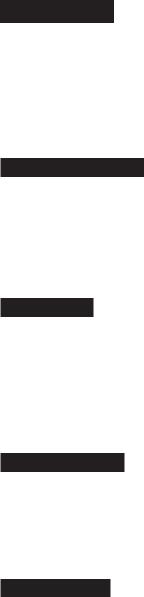
WARNING
To prevent fire or shock hazard, do not expose the unit to rain or moisture.
To avoid electrical shock, do not open the cabinet. Refer servicing to qualified personnel only.
AVERTISSEMENT
Afin d’éviter tout risque d’incendie ou d’électrocution, ne pas exposer cet appareil à la pluie ou à l’humidité.
Afin d’écarter tout risque d’électrocution, garder le coffret fermé. Ne confier l’entretien de l’appareil qu’à un personnel qualifié.
WARNUNG
Um Feuergefahr und die Gefahr eines elektrischen SchIages zu vermeiden, darf das Gerät weder Regen noch Feuchtigkeit ausgesetzt werden.
Um einen elektrischen Schlag zu vermeiden, darf das Gehäuse nicht geöffnet werden. Überlassen Sie Wartungsarbeiten stets nur einem Fachmann.
ADVERTENCIA
Para evitar incendios o el riesgo de electrocución, no exponga la unidad a la lluvia ni a la humedad.
Para evitar descargas eléctricas, no abra la unidad. En caso de avería, solicite los servicios de personal cualificado.
ATTENZIONE
Per evitare incendi o cortocircuiti, l’apparecchio non deve essere esposto alla pioggia o all’umidità.
Per evitare scosse elettriche, non aprite l’apparecchio. Per le riparazioni rivolgetevi solo a personale qualificato.
CAUTION:
Danger of explosion if battery is incorrectly replaced. Replace only with the same or equivalent type recommended by the manufacturer. Discard used batteries according to the manufacturer’s instructions.
ATTENTION
Il y a un risque d’explosion si la pile est mal insérée. Remplacer la pile uniquement par une pile de même type ou de type équivalent recommandé par le fabricant. Jeter les piles usées conformément aux instructions du fabricant.
VORSICHT:
Es besteht Explosionsgefahr, wenn die Batterie inkorrekt eingelegt wird.
Es darf nur eine identische oder eine vom Hersteller empfohlene Batterie des gleichen Typs eingesetzt werden. Entladene Batterien sind nach den Anweisungen des Herstellers zu entsorgen.
PRECAUCION
Peligro de explosión en caso de haberse instalado incorrectamente la betería.
Cambie sólo por una del mismo tipo o especificaciones equivalentes, de entre las recomendadas por el fabricante. Las baterías viejas se deben eliminar siguiendo las instrucciones del fabricante.
ATTENZIONE:
Pericolo di esplosione se la pila viene sostituita scorrettamente.
Sostituirla solo con un’altra uguale o di un tipo equivalente consigliato dal fabbricante. Gettare via le pile usate secondo le istruzioni del fabbricante.
Note
The socket-outlet should be installed near the equipment and be easily accessible.
Remarque
La prise doit être près de l’appareil et facile d’accès.
Hinweis
Zur Trennung vom Netz ist der Netzstecker aus der Steckdose zu ziehen, welche sich in der Nähe des Gerätes befinden muß und leicht zugänglich sein soll.
Nota
La toma mural debe estar instalada cerca del equipo y debe accederse a ésta con facilidad.
Nota
La presa di corrente deve essere situata vicino all’apparecchio e deve essere facilmente accessibile.

WARNING: THIS WARNING IS APPLICABLE FOR USA ONLY.
If used in USA, use the UL LISTED power cord specified below.
DO NOT USE ANY OTHER POWER CORD.
Plug Cap |
Parallel blade with ground pin |
|
(NEMA 5-15P Configuration) |
Cord |
Type SVT, three 16 or 18 AWG wires |
Length |
Less than 2.5 m (8 ft 3 in) |
Rating |
Minimum 10 A, 125 V |
Using this unit at a voltage other than 120V may require the use of a different line cord or attachment plug, or both. To reduce the risk of fire or electric shock, refer servicing to qualified service personnel.
For customers in the USA
This equipment has been tested and found to comply with the limits for a Class A digital device, pursuant to Part 15 of the FCC Rules. These limits are designed to provide reasonable protection against harmful interference when the equipment is operated in a commercial environment. This equipment generates, uses, and can radiate radio frequency energy and, if not installed and used in accordance with the instruction manual, may cause harmful interference to radio communications. Operation of this equipment in a residential area is likely to cause harmful interference in which case the user will be required to correct the interference at his own expense.
You are cautioned that any changes or modifications not expressly approved in this manual could void your authority to operate this equipment.
The shielded interface cable recommended in this manual must be used with this equipment in order to comply with the limits for a digital device pursuant to Subpart B of Part 15 of FCC Rules.
Voor de klanten in Nederland
•Dit apparaat bevat een vast ingebouwde batterij die niet vervangen hoeft te worden tijdens de levensduur van het apparaat.
•Raadpleeg uw leverancier indien de batterij toch vervangen moet worden.
De batterij mag alleen vervangen worden door vakbekwaam servicepersoneel.
•Gooi de batterij niet weg maar lever deze in als klein chemisch afval (KCA).
•Lever het apparaat aan het einde van de levensduur in voor recycling, de batterij zal dan op correcte wijze verwerkt worden.
Note
Be sure to use the supplied power cord for this monitor, or this monitor may not conform with the FCC Rules or EEC Directive 89/336/EEC.
Remarque
Utiliser le cordon d’alimentation fourni pour ce moniteur, sinon il pourrait ne pas être conforme aux règles FCC ou à la directive CEE 89/336/EEC.
Hinweis
Dieser Monitor darf ausschließlich mit dem mitgelieferten Netzkabel betrieben werden, weil anderenfalls der Monitor nicht mehr die FCC-Vorschriften oder die EG-Richtlinie 89/ 336/EWG erfüllt.
Nota
Utilice sin falta el cable eléctrico que viene con este monitor; de lo contrario el monitor puede no cumplir con los reglamentos de la FCC o de la directiva 89/336/EEC de la Comunidad Europea.
Nota
Assicurarsi di usare il cavo di alimentazione in dotazione per questo monitor, altrimenti il monitor può non essere conforme alle norme FCC o alla Direttiva CEE/89/336.
For the customers in the United Kingdom
WARNING
THIS APPARATUS MUST BE EARTHED
IMPORTANT
The wires in this mains lead are coloured in accordance with the following code:
Green-and-yellow: Earth
Blue: Neutral Brown: Live
As the colours of the wires in the mains lead of this apparatus may not correspond with the coloured markings identifying the terminals in your plug proceed as follows: The wire which is coloured green-and-yellow must be connected to the terminal in the plug which is marked by the letter E or by the safety earth symbol Y or coloured green or green-and-yellow.
The wire which is coloured blue must be connected to the terminal which is marked with the letter N or coloured black. The wire which is coloured brown must be connected to the terminal which is marked with the letter L or coloured red.
Ensure that your equipment is connected correctly - if you are in any doubt consult a qualified electrician.
For the customers in Europe
This product with the CE marking complies with both the EMC Directive (89/336/EEC) and the Low Voltage Directive (73/23/EEC) issued by the Commission of the European Community.
Compliance with these directives implies conformity to the following European standards:
•EN60950: Product Safety
•EN55103-1: Electromagnetic Interference (Emission)
•EN55103-2: Electromagnetic Susceptibility (Immunity) This product is intended for use in the following Electromagnetic Environment(s):
E1 (residential), E2 (commercial and light industrial), E3 (urban outdoors) and E4 (controlled EMC environment, ex. TV studio).
Pour les clients européens
Ce produit portant la marque CE est conforme à la fois à la Directive sur la compatibilité électromagnétique (EMC) (89/ 336/CEE) et à la Directive sur les basses tensions (73/23/ CEE) émises par la Commission de la Communauté européenne.
La conformité à ces directives implique la conformité aux normes européennes suivantes:
•EN60950: Sécurité des produits
•EN55103-1: Interférences électromagnétiques (émission)
•EN55103-2: Sensibilité électromagnétique (immunité) Ce produit est prévu pour être utilisé dans les environnements électromagnétiques suivants:
E1 (résidentiel), E2 (commercial et industrie légère), E3 (urbain extérieur) et E4 (environnement EMC contrôlé ex. studio de télévision).
Für Kunden in Europa
Dieses Produkt besitzt die CE-Kennzeichnung und erfüllt sowohl die EMV-Direktive (89/336/EEC) als auch die Direktive Niederspannung (73/23/EEC) der EG-Kommission. Die Erfüllung dieser Direktiven bedeutet Konformität für die folgenden Europäischen Normen:
•EN60950: Produktsicherheit
•EN55103-1: Elektromagnetische Interferenz (Emission)
•EN55103-2: Elektromagnetische Empfindlichkeit (Immunität)
Dieses Produkt ist für den Einsatz unter folgenden elektromagnetischen Bedingungen ausgelegt:
E1 (Wohnbereich), E2 (kommerzieller und in beschränktem Maße industrieller Bereich), E3 (Stadtbereich im Freien) und E4 (kontrollierter EMV-Bereich, z.B. Fernsehstudio).

Table of Contents
Chapter 1 Overview
Chapter 2 Menus
Precaution .................................................................................................. |
3 |
Overview .................................................................................................... |
4 |
Features ............................................................................................... |
4 |
Options ................................................................................................ |
5 |
Connector Panel Configuration ........................................................... |
7 |
Location and Function of Parts ............................................................... |
9 |
Front Panel .......................................................................................... |
9 |
Rear Panel ......................................................................................... |
15 |
Menu Structure ....................................................................................... |
19 |
Displaying Menus ............................................................................. |
19 |
ADDRESS Menu .............................................................................. |
20 |
Menu Directories ............................................................................... |
21 |
Basic Menu Operations .......................................................................... |
22 |
Menu Operation Buttons ................................................................... |
22 |
Menu Operation ................................................................................. |
22 |
Preset Adjustment of the Picture Level Control Knobs |
|
— CONTROL PRESET ADJ Menu .............................................. |
25 |
Overview ........................................................................................... |
25 |
Structure of the CONTROL PRESET ADJ Menu [A] ....................... |
25 |
Constituent Menus of the CONTROL PRESET ADJ Menu ............. |
25 |
Adjusting the Color Temperature — COLOR TEMP ADJ Menu .... |
27 |
Overview ........................................................................................... |
27 |
Structure of the COLOR TEMP ADJ Menu [B] ................................ |
28 |
Constituent Menus of the COLOR TEMP ADJ Menu ...................... |
29 |
Setting the Input Configuration — INPUT CONFIGURATION |
|
Menu ................................................................................................. |
33 |
Overview ........................................................................................... |
33 |
Structure of the SET UP Menu [C] / INPUT CONFIGURATION |
|
Menu [C1] ............................................................................... |
34 |
Constituent Menus of the SET UP / INPUT |
|
CONFIGURATION Menu ...................................................... |
35 |
Assigning the Remote Control Functions — REMOTE Menu .......... |
38 |
Overview ........................................................................................... |
38 |
Structure of the SET UP Menu [C] / REMOTE Menu [C2] .............. |
38 |
Constituent Menus of the SET UP / REMOTE Menu ...................... |
39 |
Setting the Password — PASSWORD Menu ....................................... |
40 |
Overview ........................................................................................... |
40 |
Structure of the SET UP menu [C] / PASSWORD menu [C3] .......... |
40 |
Constituent Menus of the SET UP / PASSWORD Menu .................. |
40 |
Setting the Channel Selection Method and Power-Up Conditions |
|
— SYSTEM CONFIGURATION Menu ....................................... |
42 |
Overview ........................................................................................... |
42 |
Structure of the SET UP Menu [C] / SYSTEM CONFIGURATION |
|
Menu [C4] ............................................................................... |
42 |
Constituent Menus of the SET UP / SYSTEM CONFIGURATION |
|
Menu ....................................................................................... |
43 |
1
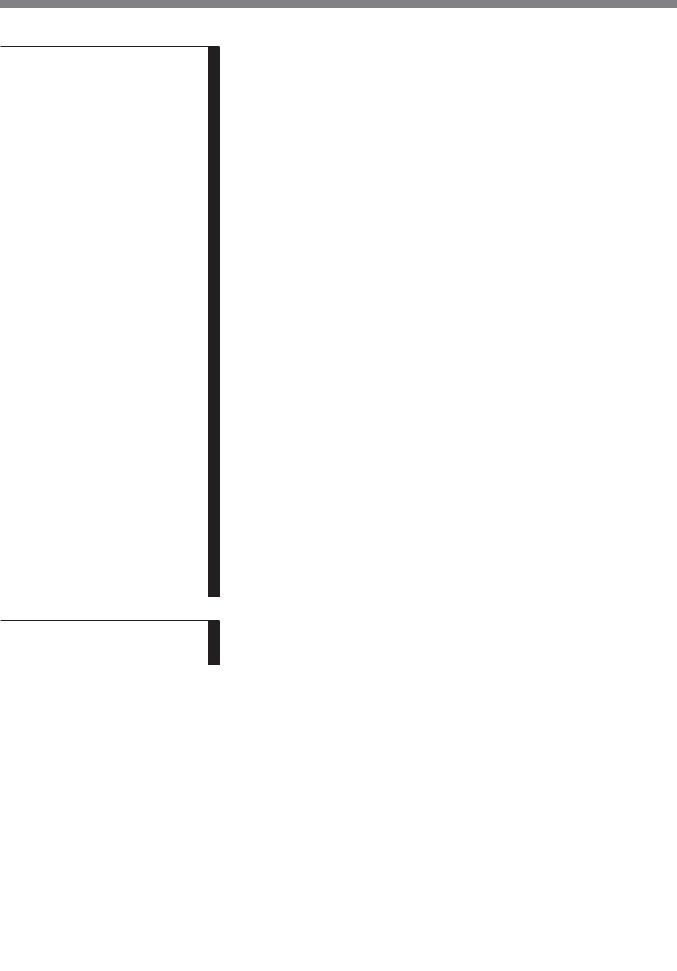
Table of Contents
Chapter 2
Menus (Continued)
Chapter 3
Appendix
Setting the Screen Display — ON SCREEN SET Menu ..................... |
44 |
Overview ........................................................................................... |
44 |
Structure of the SET UP Menu [C] / ON SCREEN SET |
|
Menu [C5] ............................................................................... |
44 |
Constituent Menus of the SET UP / ON SCREEN SET Menu ......... |
44 |
Convergence Adjustments — ALIGNMENT Menu ............................ |
46 |
Overview ........................................................................................... |
46 |
Structure of the SET UP Menu [C] / ALIGNMENT Menu [C6] ....... |
46 |
Constituent Menus of the SET UP / ALIGNMENT Menu ............... |
46 |
Using Extended Functions — EXTEND MENU ................................. |
48 |
Overview ........................................................................................... |
48 |
Structure of the SET UP Menu [C] / EXTEND Menu [C7] .............. |
48 |
Constituent Menus of the SET UP / EXTEND Menu ....................... |
49 |
Monitor Memory Card Data Operations — MEMORY CARD |
|
Menu ................................................................................................. |
51 |
Overview ........................................................................................... |
51 |
Structure of the MEMORY CARD Menu [D] ................................... |
51 |
Constituent Menus of the MEMORY CARD Menu ......................... |
51 |
Monitor-to-Monitor Data Copy — COPY Menu ................................ |
52 |
Overview ........................................................................................... |
52 |
Structure of the COPY Menu [E] ...................................................... |
52 |
Constituent Menus of the COPY Menu............................................. |
52 |
Displaying Information About the Monitor — STATUS Menu ......... |
53 |
Overview ........................................................................................... |
53 |
Structure of the STATUS Menu [F] ................................................... |
53 |
Constituent Menus of the STATUS Menu ......................................... |
53 |
Selecting the Monitor to Control — ADDRESS Menu ....................... |
54 |
Overview ........................................................................................... |
54 |
Displaying the ADDRESS Menu ...................................................... |
54 |
Cancelling the Remote Control Mode ............................................... |
55 |
Exiting the ADDRESS Menu ............................................................ |
55 |
Short-cut Function in the ADDRESS Menu ..................................... |
55 |
Specifications ........................................................................................... |
57 |
Connection Cable Specifications for Color Temperature Probes ...... |
60 |
2
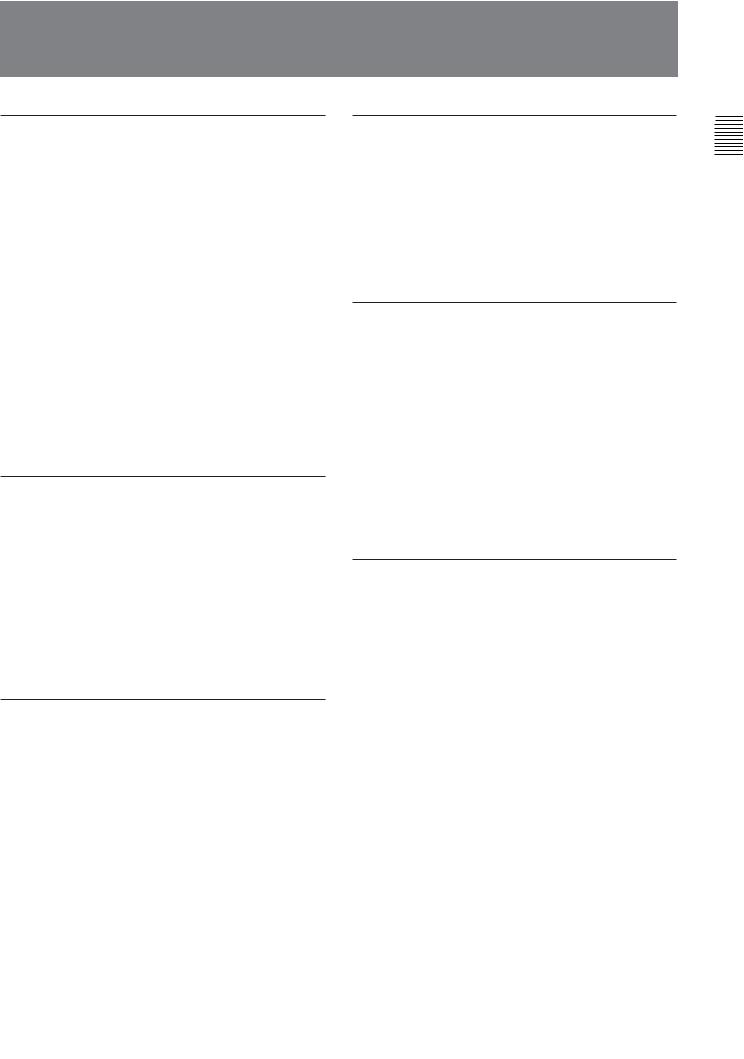
Precaution
On safety
•Operate the unit only with a power source as specified in “Specifications” section.
•The nameplate indicating operating voltage, power consumption, etc., is located at the rear.
•Should any solid object or liquid fall into the cabinet, unplug the unit and have it checked by qualified personnel before operating it any further.
•Do not drop or place heavy objects on the power cord. If the power cord is damaged, turn off the power immediately. It is dangerous to use the unit with a damaged power cord.
•Unplug the unit from the wall outlet if it is not to be used for several days or more.
•Disconnect the power cord from the AC outlet by grasping the plug, not by pulling the cord.
•The socket-outlet shall be installed near the equipment and shall be easily accessible.
On installation
•Allow adequate air circulation to prevent internal heat build-up.
Do not place the unit on surfaces (rugs, blankets, etc.) or near materials (curtains, draperies) that may block the ventilation holes.
•Do not install the unit in a location near heat sources such as radiators or air ducts, or in a place subject to direct sunlight, excessive dust, mechanical vibration or shock.
On cleaning
To keep the unit looking brand-new, periodically clean it with a mild detergent solution. Never use strong solvents such as thinner or benzine, or abrasive cleansers since they will damage the cabinet. As a safety precaution, unplug the unit before cleaning it.
On repacking
Do not throw away the carton and packing materials. They make an ideal container which to transport the unit. When shipping the unit to another location, repack it as illustrated on the carton.
If you have any questions about this unit, contact your authorized Sony dealer.
On magnetism
•Do not place the unit near any objects or pieces of equipment which generate magnetism, such as magnets, speakers, electric clocks, toys using magnets, health appliances, etc. Magnetism will cause picture bounce, oscillations or picture discoloration.
•Also, the picture may become fuzzy or the colors may not reproduce correctly due to earth magnetism. This depends on direction that the unit is installed. This is not equipment failure. In such a case, simply degauss the unit.
On the CRT
•Dust accumulates on the CRT easily. Clean the CRT when necessary with a soft cloth.
The surface of the CRT is easily scratched; therefore, do not rub or touch the surface of the CRT unnecessarily since this may result in a scratched picture tube.
•If you touch the surface of the CRT, you may feel a weak electrical shock. This is simply static electricity that is generated on the surface of the CRT. It will not affect the human body.
1 Chapter
OverChapter1 viewOverview
3
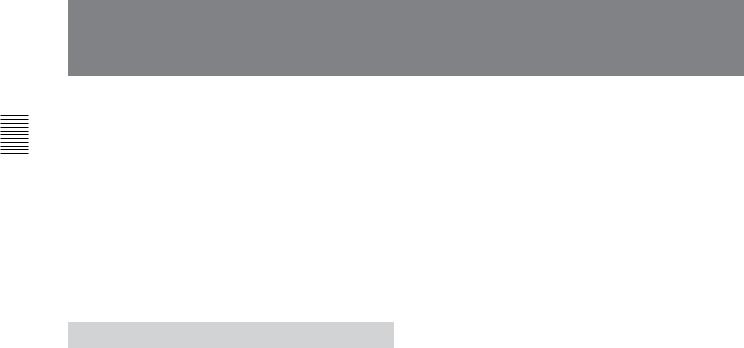
1 Chapter
Overview
Overview
The BVM-20F1U/20F1E/20E1U/20E1E, BVM14F1U/14F1E/14E1U/14E1E and BVM-14F5U/ 14F5E/14E5U/14E5E Trinitron®1) Color Video Monitors are high-performance 20and 14-inch color video monitors. They are suitable for television stations or video production houses, where precise image reproduction is required.
1)Trinitron® is a registered trademark of Sony Corporation.
Features
High resolution picture tube
The HR Trinitron picture tube produces a clear, high resolution image.
Model |
Aperture |
Resolution at the |
|
grille pitch |
center of the picture |
|
|
|
BVM-20F1U/20F1E |
0.30 mm |
900 TV lines |
|
|
|
BVM-20E1U/20E1E |
0.25 mm |
1000 TV lines |
|
|
|
BVM-14F1U/14F1E |
0.25 mm |
800 TV lines |
|
|
|
BVM-14E1U/14E1E |
0.22 mm |
900 TV lines |
|
|
|
BVM-14F5U/14F5E |
0.25 mm |
800 TV lines |
BVM-14E5U/14E5E |
0.22 mm |
900 TV lines |
|
|
|
Separate control unit (BVM-20FIU/20FIE/ 20EIU/20EIE/14FIU/14FIE/14EIU/14EIE only)
The BVM-20F1U/20F1E/20E1U/20E1E/14F1U/ 14F1E/14E1U/14E1E are controlled by a separate control unit, such as a BKM-10R/11R Monitor Control Unit. Use of a separate control unit reduces the space needed for the equipment. With the BVM-20F1U/ 20F1E/20E1U/20E1E, it is also possible to attach the BKM-10R with an optional BKM-32H Monitor Control Unit Attachment Kit.
Controlling monitor groups
Up to 32 monitors can be controlled from this monitor. First, the built-in menu system is used to assign a monitor address number to each monitor, divide the monitors into groups, and assign a group number to each group. Then you can use this monitor to control individual monitors or monitor groups simply by entering monitor address or group numbers. You can also execute the same operation on all connected monitors, or use this monitor to put all connected monitors into the same setup and adjustment state.
Setup and adjustment with the monitor memory card
You can use an optional BKM-12Y Monitor Memory Card to save and load monitor setup and adjustment data. If your system includes more than one monitor, you can use the monitor memory cards to exchange data between monitors. This makes it easy to put all monitors in your system into the same setup and adjustment state.
Standard auto alignment system
Decoder chroma and phase adjustment, as well as color temperature control, may be performed with the auto alignment system. This makes it possible to coordinate settings among multiple monitors.
Expandable input capability
The input connector configuration may be easily modified by simply sliding optional decoder adaptors or input expansion adaptors into input option slots at the rear of the monitor. The BVM-20F1U/20F1E/ 20E1U/20E1E/14F5U/14F5E/14E5U/14E5E may be fitted with up to four adaptors, and the BVM-14F1U/ 14F1E/14E1U/14E1E will accept two.
4:3/16:9 dual aspect ratio design
The monitors can be changed to either 4:3 or 16:9 aspect ratio with just a simple switching operation. The screen can be also changed to 4:3 or 16:9 display by the replacement of a mask (no tools required).
Stable color temperature
The internal beam current feedback circuit maintains a constant color temperature over long periods of time.
Blue-only mode convenient for monitoring noise
All three CRT cathodes can be driven with a blue signal, producing a monochrome display. This mode is convenient for chroma and phase adjustment, and for monitoring VTR noise.
Menu operation
The monitor’s various functions and operating conditions can be set with on-screen menus.
4

Other features
•Compatible with the ISR (Interactive Status Reporting) system.
•Has both RS-485 serial remote and relay contact parallel remote control connectors.
•Built-in safe area display and test signal generator for crosshatch, 100% white signal, 20% gray signal, gray scale, and PLUGE (Picture Line Up Generating Equipment).
•Built-in VITC (Vertical Interval Time Code) reader.
•Built-in Caption Vision.
•Pulse cross function for simultaneous checking of the horizontal and vertical synchronization signals. VITS (Vertical Interval Test Signal) checking is also possible.
•Auto and manual degaussing.
•Built-in CRT protection circuit.
•The monitor may be mounted in an EIA-standard 19inch rack, using an optional BKM-30E20/30E14/ 31E14 Rack Mount Kit.
•Controllable from the optional BKM-10R/11R Monitor Control Unit. (For details about connection and operation, refer to the BKM10R/11R Operation Manual.
Options
For external control
BKM-10R Monitor Control Unit
External control unit for the BVM-20F1U/20F1E/ 20E1U/20E1E and BVM-14F1U/14F1E/14E1U/ 14E1E.
BKM-11R Monitor Control Unit
A controller for this monitor and other BVM-series video monitors, allowing you to control multiple monitors from one control unit.
BKM-12Y Monitor Memory Card
Memory cards which can be read and written by the BKM-10R/11R or BVM-14F5U/14F5E/14E5U/ 14E5E.
BKM-14L Auto Setup Probe
This probe allows automatic adjustment of this monitor’s color temperature.
For screen
BKM-33H20 Monitor 16:9 Mask
Adapts the BVM-20F1U/20F1E/20E1U/20E1E screen for 16:9 aspect ratio display.
BKM-33H14 Monitor 16:9 Mask
Adapts the BVM-14F1U/14F1E/14E1U/14E1E/ 14F5U/14F5E/14E5U/14E5E screen for 16:9 aspect ratio display.
For installation
BKM-30E20 Rack Mount Kit
Rack mount kit for mounting the BVM-20F1U/20F1E/ 20E1U/20E1E in an EIA standard 19-inch rack.
BKM-30E14 Rack Mount Kit
Rack mount kit for mounting the BVM-14F5U/14F5E/ 14E5U/14E5E in an EIA standard 19-inch rack.
BKM-31E14 Rack Mount Kit
Rack mount kit for mounting the BVM-14F1U/14F1E/ 14E1U/14E1E in an EIA standard 19-inch rack.
BKM-32H Monitor Control Unit Attachment Kit
Assembly kit for attaching a BKM-10R Monitor Control Unit to the BVM-20F1U/20F1E/20E1U/ 20E1E monitor.
1 Chapter
Overview
5
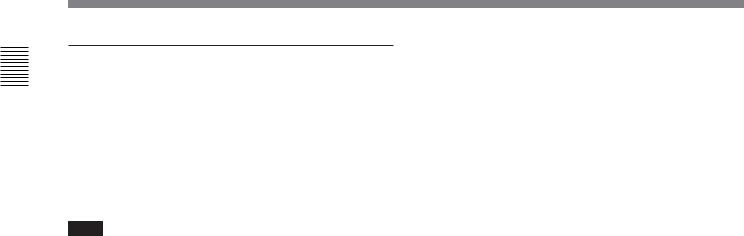
1 Chapter
Overview
Overview
Decoder and input expansion adaptors
The input connector panel is configured by sliding optional decoder adaptors and/or input expansion adaptors into input option slots at the rear of the monitor. The BVM-20F1U/20F1E/20E1U/20E1E/ 14F5U/14F5E/14E5U/14E5E may be fitted with up to four adaptors, and the BVM-14F1U/14F1E/14E1U/ 14E1E will accept two.
Note
When installing the adaptors, be sure to perform the necessary input signal setup with the INPUT CONFIGURATION menu. If the setup is not performed, the adaptors may not function correctly.
For information about the INPUT CONFIGURATION menu, see “Setting the Input Configuration —INPUT CONFIGURATION Menu” on page 33.
BKM-20D SDI 4:2:2 Decoder Adaptor
Includes decoders for serial digital component signals (525/625). Input/output connectors for three serial digital channels (component inputs only) and three analog channels. The input signal type for each connector is set with the INPUT CONFIGURATION menu, in accordance with the configuration of the connector panel.
BKM-21D SDI Multi Decoder Adaptor
Includes decoders for serial digital signals (525/625 component and NTSC/PAL composite) and analog composite signals (NTSC and PAL). Input/output connectors for three serial digital channels and three analog channels are equipped. The input signal type for each connector is set with the INPUT CONFIGURATION menu, in accordance with the configuration of the connector panel.
BKM-22X SDI Input Expansion Adaptor
Used with decoder adaptors, increases the number of input/output channels. Includes input/output connectors for three serial digital channels and three analog channels. The input signal type for each connector is set with the INPUT CONFIGURATION menu, in accordance with the configuration of the connector panel.
BKM-24N NTSC Decoder Adaptor
Includes a decoder for analog composite NTSC signals and input/output connectors for six analog channels. The input signal type for each connector is set with the INPUT CONFIGURATION menu, in accordance with the configuration of the connector panel.
BKM-25P PAL Decoder Adaptor
Includes a decoder for analog composite PAL signals and input/output connectors for six analog channels. The input signal type for each connector is set with the INPUT CONFIGURATION menu, in accordance with the configuration of the connector panel.
BKM-26M PAL-M Decoder Adaptor
Includes a decoder for analog composite PAL-M signals and input/output connectors for six analog channels. The input signal type for each connector is set with the INPUT CONFIGURATION menu, in accordance with the configuration of the connector panel.
BKM-27T Tri-Standard Decoder Adaptor
Includes decoders for analog composite NTSC, PAL, and SECAM signals and input/output connectors for six analog channels. The input signal type for each connector is set with the INPUT CONFIGURATION menu, in accordance with the configuration of the connector panel.
BKM-28X Analog Input Expansion Adaptor
Used with decoder adaptors, increases the number of input/output channels. Includes input/output connectors for six analog channels. The input signal type for each connector is set with the INPUT CONFIGURATION menu, in accordance with the configuration of the connector panel.
BKM-48X HD Analog Input Expansion Adaptor
Increases the number of input/output channels. Includes input/output connectors for six analog channels. For each input/output connector, either floating or ground can be selected by the switch inside the board. The input signal type for each connector is set with the INPUT CONFIGURATION menu, in accordance with the configuration of the connector panel.
6

Connector Panel Configuration
The monitor comes standard with connectors for one channel of Y/R–Y/B–Y or RGB. By adding optional decoder adaptors and/or input expansion adaptors, the input/output connector panel can be assembled in a wide variety of configurations.
The signals that each of the adaptors’ connectors supports are given in the table below. The type of signal to be applied to each input/output connector is set with the INPUT CONFIGURATION menu.
Notes
•Only one BKM-22X board can be installed in the monitor together with either the BKM-20D or the BKM-21D.
•The BKM-20D, BKM-21D, and BKM-22X can not provide proper active-through outputs if a signal whose format is not selected in the INPUT CONFIGURATION menu is input. (If AUTO is selected, input a signal which has the same format with the signal monitored last.)
For details of the INPUT CONFIGURATION menu, see “Setting the Input Configuration —INPUT CONFIGURATION Menu” on page 33.
|
|
|
|
|
|
|
Adaptor name |
|
|
|
||
|
|
|
|
|
|
|
|
|
|
|
|
|
|
|
|
BKM-20D |
BKM-21D |
BKM-24N |
BKM-25P |
BKM-26M |
BKM-27T |
BKM-22X |
BKM-28X |
BKM-48X1) |
|
|
|
|
SDI 4:2:2 |
SDI Multi |
NTSC |
PAL |
|
PAL-M |
Tri- |
SDI Input |
Analog |
HD Analog |
|
|
|
Decoder |
Decoder |
Decoder |
Decoder |
|
Decoder |
Standard |
Expansion |
Input |
Input |
|
|
|
Adaptor |
Adaptor |
Adaptor |
Adaptor |
|
Adaptor |
Decoder |
Adaptor |
Expansion |
Expansion |
|
|
|
|
|
|
|
|
|
Adaptor |
|
Adaptor |
Adaptor |
|
|
|
|
|
|
|
|
|
|
|
|
|
Serial |
Component |
|
O |
O |
|
|
|
|
|
® |
|
|
digital |
525/625 |
|
|
|
|
|
|
|
|
|
|
|
input |
|
|
|
|
|
|
|
|
|
|
|
|
Composite |
|
® |
O |
|
|
|
|
|
® |
|
|
|
|
|
|
|
|
|
|
|
|
||||
|
NTSC |
|
|
|
|
|
|
|
|
|
|
|
|
|
|
|
|
|
|
|
|
|
|
|
|
|
Composite |
|
® |
O |
|
|
|
|
|
® |
|
|
|
PAL |
|
|
|
|
|
|
|
|
|
|
|
|
|
|
|
|
|
|
|
|
|
|
|
|
Analog |
Composite |
|
® |
O |
O |
® |
|
® |
O |
® |
® |
® |
input |
NTSC |
|
|
|
|
|
|
|
|
|
|
|
|
|
|
|
|
|
|
|
|
|
|
|
|
|
Composite |
|
® |
O |
® |
O |
|
® |
O |
® |
® |
® |
|
PAL |
|
|
|
|
|
|
|
|
|
|
|
|
|
|
|
|
|
|
|
|
|
|
|
|
|
Composite |
|
® |
® |
® |
® |
|
O |
® |
® |
® |
® |
|
PAL-M |
|
|
|
|
|
|
|
|
|
|
|
|
|
|
|
|
|
|
|
|
|
|
|
|
|
Composite |
|
® |
® |
® |
® |
|
® |
O |
® |
® |
® |
|
SECAM |
|
|
|
|
|
|
|
|
|
|
|
|
|
|
|
|
|
|
|
|
|
|
|
|
|
Y/R–Y/B–Y |
|
O |
O |
O |
O |
|
O |
O |
O |
O |
O |
|
525/625 |
|
|
|
|
|
|
|
|
|
|
|
|
|
|
|
|
|
|
|
|
|
|
|
|
|
RGB 525/ |
|
O |
O |
O |
O |
|
O |
O |
O |
O |
O |
|
625 |
|
|
|
|
|
|
|
|
|
|
|
|
|
|
|
|
|
|
|
|
|
|
|
|
|
Y/C |
|
|
|
O |
® |
|
® |
O |
|
® |
® |
|
NTSC |
|
|
|
|
|
|
|
|
|
|
|
|
Y/C |
|
|
|
® |
O |
|
® |
O |
|
® |
® |
|
PAL |
|
|
|
|
|
|
|
|
|
|
|
|
|
|
|
|
|
|
|
|
|
|
|
|
|
Y/C |
|
|
|
® |
® |
|
O |
® |
|
® |
® |
|
PAL-M |
|
|
|
|
|
|
|
|
|
|
|
|
|
|
|
|
|
|
|
|
|
|
|
|
Number of digital |
|
3 |
3 |
– |
– |
|
– |
– |
3 |
– |
– |
|
inputs |
|
|
|
|
|
|
|
|
|
|
|
|
|
|
|
|
|
|
|
|
|
|
|
|
|
Number of analog |
|
3 |
3 |
6 |
6 |
|
6 |
6 |
3 |
6 |
6 |
|
input |
|
|
|
|
|
|
|
|
|
|
|
|
|
|
|
|
|
|
|
|
|
|
|
||
O: Independent input possible |
|
|
®: Input possible when used with decoder adaptor |
|||||||||
1)Equipped with floating/non-floating ground mode selector for hum reduction.
1 Chapter
Overview
7
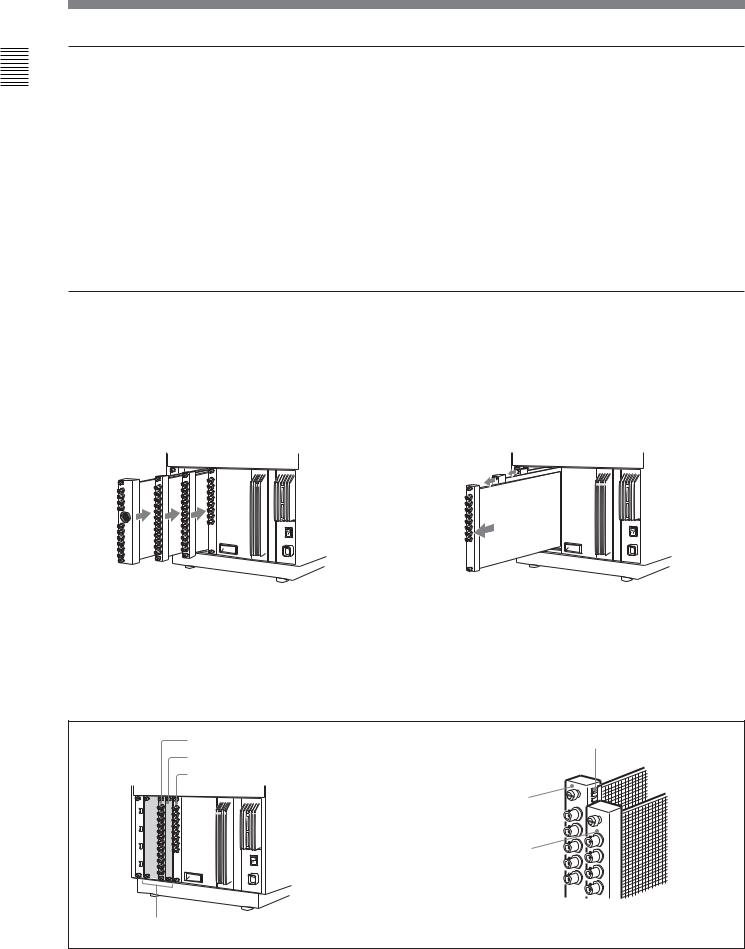
1 Chapter
Overview
Overview
Decoder adaptor priority
The table on the right shows which decoder adaptor will be selected preferentially when more than one decoder adaptor which can accept the NTSC or PAL signal format have been installed in the monitor.
For example, when a BKM-24N and a BKM-27T are installed and an NTSC signal is selected, the NTSC signal connected to the BKM-24N’s input connectors and the NTSC signal connected to the BKM-27T’s input connectors are both processed by the decoder on the BKM-24N.
Input signal type |
|
Decoder adaptor |
|
|||
and format |
|
|
|
|
||
BKM- |
BKM- |
BKM- |
BKM- |
|||
|
|
|||||
|
|
24N |
25P |
27T |
21D |
|
|
|
|
|
|
|
|
Composite |
NTSC |
1 |
|
3 |
2 |
|
signal |
|
|
|
|
|
|
PAL |
|
1 |
3 |
2 |
||
|
|
|||||
|
|
|
|
|
|
|
Y/C |
NTSC |
1 |
|
2 |
|
|
signal |
|
|
|
|
|
|
PAL |
|
1 |
2 |
|
||
|
|
|
||||
|
|
|
|
|
|
|
Numbers in the table show priority.
Note on using the BKM-20D/21D
When installing the input adaptor in an input option slot on the rear of the monitor, or fitting a cover plate to an unused slot, always do such operation in order from the rightmost slot, as shown in Figure 1. If a BKM-20D/21D is already installed, first of all remove it and then do the installing operation in order from the
rightmost slot.
When removing a BKM-20D/21D, always loosen all input adaptor screws and then remove in order from the rightmost slot, as shown in Figure 2.
|
|
|
|
|
|
|
|
|
|
|
|
|
|
|
|
|
|
|
|
|
|
|
|
|
|
|
|
|
|
|
|
|
|
|
|
|
|
|
|
|
|
|
|
|
|
|
|
|
|
|
|
|
|
|
|
|
|
|
|
|
|
|
|
|
|
|
|
|
|
|
|
|
|
|
|
|
|
|
|
|
|
|
|
|
|
|
|
|
|
|
|
|
|
|
|
|
|
|
|
|
|
|
|
|
|
|
|
|
Figure 1 |
|
|
|
Figure 2 |
|||
|
|
|
|
|
|
|
|
|
When one of the input option slots on the rear of the monitor has a BKM-20D/21D (optional) installed, if the slot to the right has another adaptor or the analog input connectors board, or a cover plate fitted, as shown in Figure 3, the radiation shield of the BKM-
20D/21D may be damaged or detached (see Figure 4). Using the BKM-20D/21D with the radiation shield damaged or detached may result in electromagnetic interference. Always use care about the radiation shield.
Input adaptor |
Radiation shield |
Cover plate
Analog input connectors board
BKM-20D/21D
Input adator, etc.
Input option slots
Figure 3 |
Figure 4 |
8
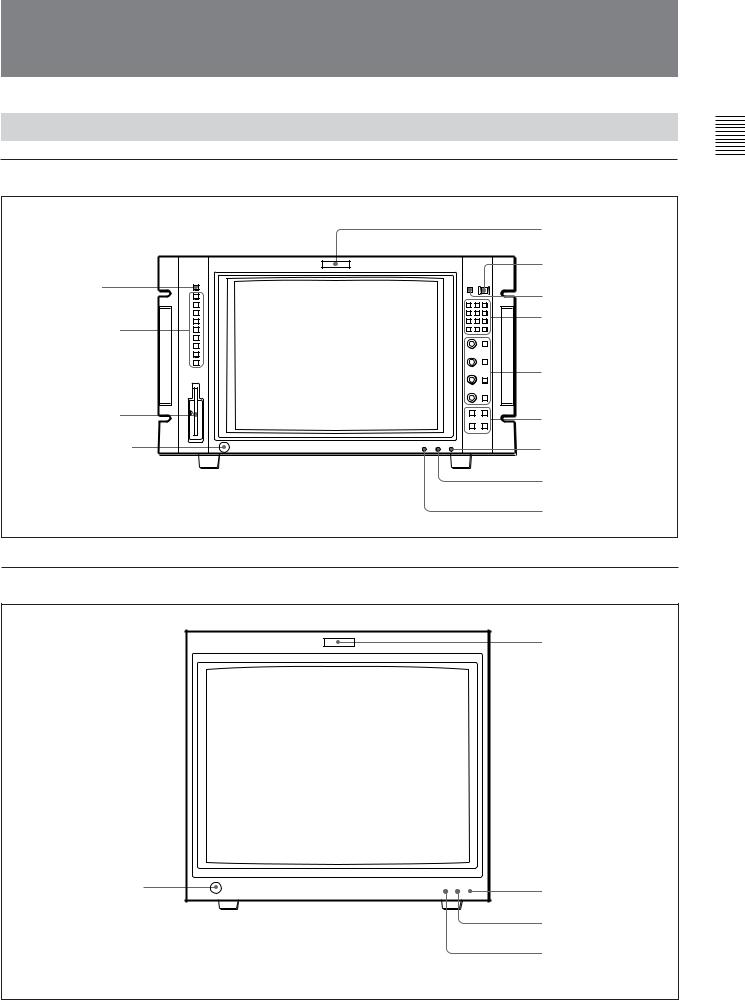
Location and Function of Parts
Front Panel
BVM-14F5U/14F5E/14E5U/14E5E
|
1 Tally lamp |
|
|
2 POWER switch |
|
0 SHIFT button |
3 DEGAUSS button |
|
|
||
!¡ Function buttons |
4 Numeric keypad |
|
|
||
|
5 MANUAL adjustment |
|
|
buttons and knobs |
|
!™ Monitor Memory |
6 Menu operation |
|
Card slot |
||
buttons |
||
|
||
!£ OPTION connector |
7 POWER lamp |
8 STANDBY lamp
9 OVER LOAD lamp
BVM-20F1U/20F1E/20E1U/20E1E/14F1U/14F1E/14E1U/14E1E
1 Tally lamp
!£ OPTION connector |
7 POWER lamp |
|
8 STANDBY lamp
9 OVER LOAD lamp
(Illustration: BVM-20F1U/20F1E/20E1U/20E1E)
1 Chapter
Overview
9
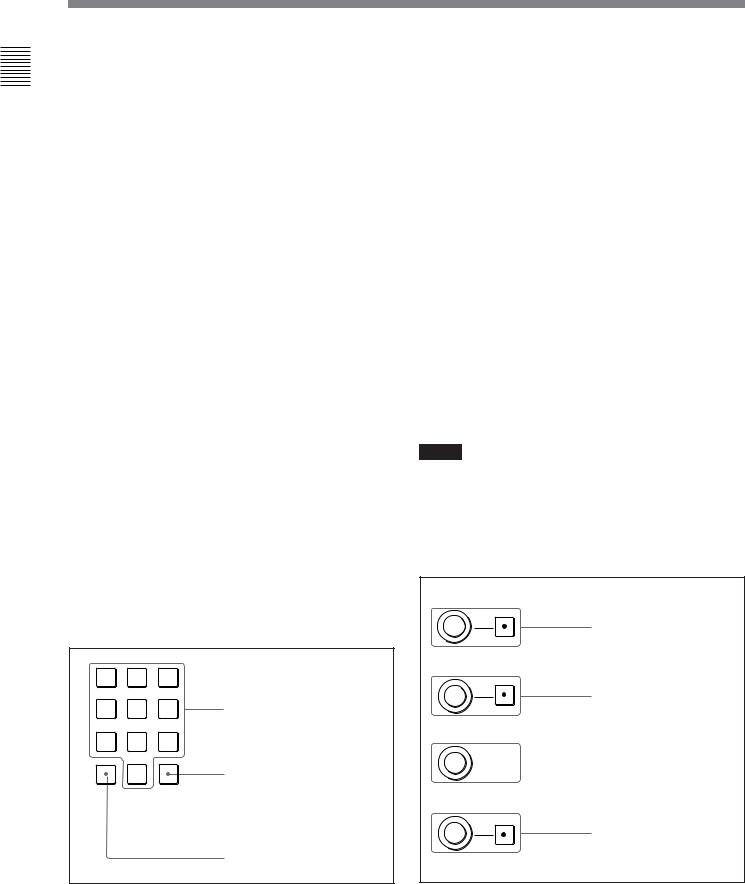
1 Chapter
Overview
Location and Function of Parts
This manual explains the location and function of parts and controls using the control panel of the BVM14F5U/14F5E/14E5U/14E5E. The explanation applies to BVM-20F1U/20F1E/20E1U/20E1E/14F1U/14F1E/ 14E1U/14E1E with the BKM-10R/11R Monitor Control Unit.
1 Tally lamp
With factory settings, the Tally lamp lights when pins No. 8 and No. 9 of the REMOTE 2 connector on the rear panel are shorted. By changing the setting in the REMOTE menu, different pins on the remote connector can be used to control the tally lamp.
For details of the REMOTE menu, see “Assigning the Remote Control Functions —REMOTE Menu” on page 38.
2 POWER switch
Press to turn on/off the monitor. By setting with the ADDRESS menu, it is possible to turn on/off the power of the specified monitors only, or of all monitors at the same time.
For details of the ADDRESS menu, see “Selecting the Monitor to Control - ADDRESS Menu” on page 54.
3 DEGAUSS button
Press to degauss the CRT (every time the monitor is turned on, the CRT is degaussed automatically). To degauss again, wait for more than five minutes.
4 Numeric keypad
Use to designate the channel number for the input signal to be monitored, or to enter the setting values with the menus.
|
INPUT |
|
|
1 |
2 |
3 |
|
4 |
5 |
6 |
Numeric buttons |
7 |
8 |
9 |
|
Del |
0 |
Ent |
Ent button: Confirms the |
|
|
|
values and characters entered |
(ENTER button of the menu operation buttons 6 has the same function).
Del button: Deletes the values and characters entered.
Channel number entry method:
(In the explanation below, x represents any digit between 1 and 9, and y represents any digit between 0 and 9.)
When selecting a channel number from 1 to 9, press the x button to display channel x. When selecting a channel number from 10 to 99, press the 0, x, and y buttons to display channel xy (a two-digit channel number).
5 MANUAL adjustment buttons and knobs
Each press of one of these buttons turns the button’s green LED on or off. When the corresponding button is on (lit), it is possible to manually adjust the contrast, brightness, chroma and phase by turning the corresponding knobs. They are also used to enter the setting values with the menus. It is possible to set the preset value for each adjusting item with the CONTROL PRESET ADJ menu.
For details of the CONTROL PRESET ADJ menu, see “Preset Adjustment of the Picture Level Control Knobs - CONTROL PRESET ADJ menu” on page 25.
Notes
When using the composite SECAM, composite PAL D, component or SDI (component or composite serial digital interface) format, note the following.
•The signal phase cannot be adjusted.
•The phase and chroma of RGB signals cannot be adjusted.
CONTRAST MANUAL
CONTRAST button and knob
BRIGHT
BRIGHT button and knob
CHROMA


 CHROMA button and knob
CHROMA button and knob
PHASE
PHASE button and knob:
Changes the items and settings on the menus
10
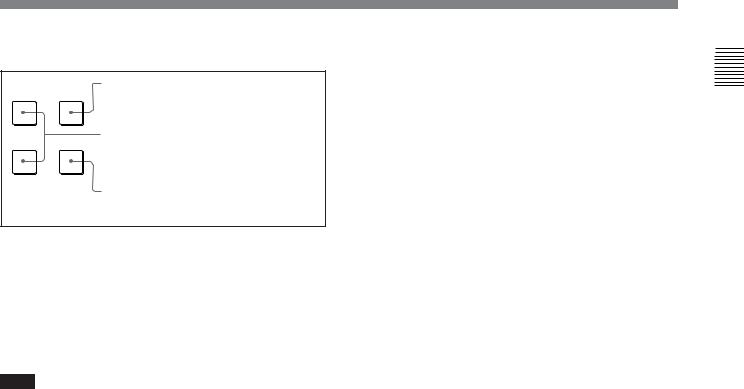
6 Menu operation buttons
UP MENU
DOWN ENTER
MENU button: Press to display the Menus.
UP/DOWN buttons: Press to select the items and setting values.
ENTER button: Press to confirm the items and values entered (Ent button on the numeric keypad 4 has the same function).
For details of menu operation, see “Basic Menu Operations” on page 22.
7 POWER lamp
Lights when the monitor is put into operation mode from standby mode (see STANDBY lamp 8) by pressing the POWER switch 2.
Note
When the STANDBY lamp 8 is blinking, the monitor cannot be put into operation mode (internal data initialization is taking place). Wait until the STANDBY lamp 8 is steadily lit.
8 STANDBY lamp
Lights when the monitor is in standby mode. The monitor will be in standby mode under the following conditions:
•The MAIN POWER switch (on the rear panel) is turned on (the STANDBY lamp will blink for a few moments after the switch is turned on, then will light).
•The monitor is changed from operation mode to standby mode by external control.
9 OVER LOAD lamp
Lights to warn of CRT overload.
1 Chapter
Overview
11
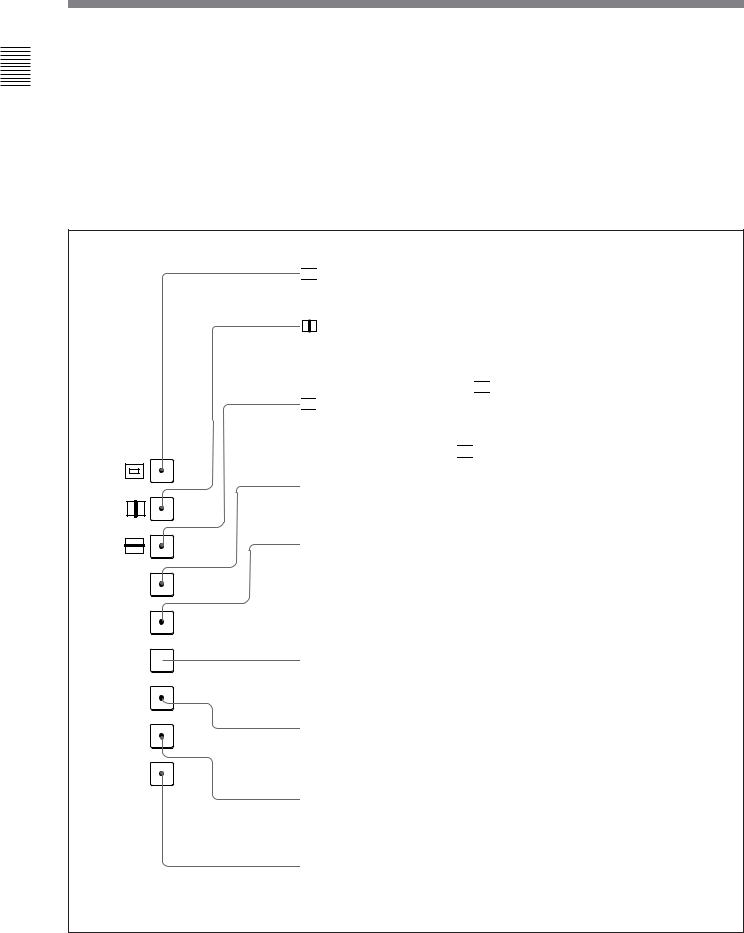
1 Chapter
Overview
Location and Function of Parts
0 SHIFT button
Press to select one of the two functions designated to the function buttons !¡.
Each time the SHIFT button is pressed, the LED turns on (SHIFT ON: lit in orange) and off (SHIFT OFF: lit in green).
SHIFT OFF: The functions indicated on the left side of the function buttons can be used.
SHIFT ON: The functions indicated on the right side of the function buttons can be used.
!¡ Function buttons
Change the operation conditions for the monitor. Each time the button is pressed, the LED turns on and turns off, and the operation conditions are changed. Each button has two functions. Select one of the two functions by pressing the SHIFT button 0. When the SHIFT button is set to ON, the LED lights in orange, and when the SHIFT button is set to OFF, the LED of each button lights in green.
SHIFT OFF (LEDs of function buttons in green)
16 : 9
SYNC
BLUE
ONLY
MONO R
APT  G
G
COMB  B
B



 (Underscan) button: When this button is pushed in (ON), the picture is underscanned by 3%, and four ends of the raster is displayed on the screen.
(Underscan) button: When this button is pushed in (ON), the picture is underscanned by 3%, and four ends of the raster is displayed on the screen.
(H delay) button: When this button is pushed in (ON), the picture moves horizontally, and a horizontal sync signal appears approximately one quarter in the left edge of the screen.
•The brightness of the picture increases automatically, and it makes it easy to check the sync part.
•If it is pressed together with the button, a pulse cross picture is displayed.
button, a pulse cross picture is displayed.

 (V delay) button: When this button is pushed in (ON), the picture moves vertically, and a vertical sync signal appears approximately in the center of the screen.
(V delay) button: When this button is pushed in (ON), the picture moves vertically, and a vertical sync signal appears approximately in the center of the screen.
•The brightness of the picture increases automatically, and it makes it easy to check the sync part.
•If it is pressed together with 


 button, a pulse cross picture is displayed.
button, a pulse cross picture is displayed.
MONO button: When this button is pushed in (ON), a monochrome picture is displayed. When the buttons is off, the monitor switches automatically between color and monochrome mode, depending on the presence or absence of color burst signal.
APT (aperture) button: When this button is pushed in (ON), the frequency response can be modified. The degree of modification is set with the menu.
This function is available when an optional decoder adaptor such as a BKM-24N is installed.
COMB button: Turn the comb filter on and off.
This function is available when an optional decoder adaptor such as a BKM-24N is installed.
F1  F3
F3
F2 F4
SAFE ADDRESS AREA
F1 button: When this button is pushed in (ON), the characters disappear from the monitor on the MANUAL menu of the level 2 of the CONTROL PRESET ADJ menu, the MANUAL menu of the level 2 of the COLOR TEMP ADJ menu, and the ALIGNMENT menu of the level 2 of SETUP menu.
F2 button: When this button is pushed in (ON), you can access directly the MANUAL menu of the level 2 of the COLOR TEMP ADJ menu, if the short-cut function is assigned to this button.
For details of short-cut functions, see “Setting the Channel Selection Method and Power-Up Conditions – System Configuration Menu” on page 42.
ADDRESS button: When this button is pushed in (ON), the ADDRESS menu appears on the screen. By using the ADDRESS menu, operation conditions for multiple monitors are set.
For details of the ADDRESS menu, see “Selecting the Monitor to Control - ADDRESS
Menu” on page 54.
12
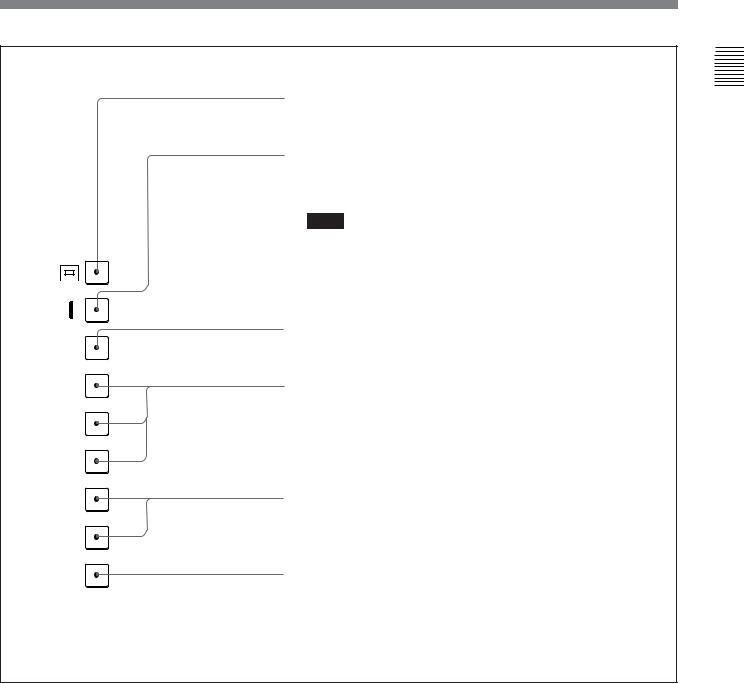
SHIFT ON (LEDs of function buttons in orange)
16:9 button: When this button is pushed in (ON), the aspect ratio changes to 16:9, and when set to OFF, the aspect ratio changes to 4:3.
SYNC button: When this button is pushed in (ON), the monitor synchronizes to the sync signal input to the SYNC connectors on the rear panel (EXT SYNC). When set to OFF, it synchronizes to the sync signal included in the signals being monitored (INT SYNC).
Notes
•When INT SYNC is selected, use a component or YC signals including a sync signal on the Y signal, and use RGB signal including a sync signal on the G signal.
|
|
|
16 : 9 |
• To monitor serial digital signals, select INT SYNC. |
||
|
|
|
SYNC |
|
|
|
|
|
|
|
|
||
|
|
|
BLUE |
BLUE ONLY button: When this button is pushed in (ON), red and green |
||
|
|
|
signals are cut, and only the blue signal is displayed as a monochrome |
|||
|
|
|
||||
|
|
|
ONLY |
picture. It makes it easy to adjust CHROMA and to check VTR noise. |
||
|
|
|
||||
MONO |
R |
R/G/B buttons: When these buttons are pushed in (ON), R(red), G(green), |
||||
|
|
|
|
and B(blue) beams are cut respectively. |
||
|
APT |
G |
|
|
||
COMB |
B |
|
|
|||
|
F1 |
F3 |
F3/F4 buttons: For future expansion. |
|||
|
F2 |
F4 |
|
|
||
ADDRESS |
SAFE |
SAFE AREA button: When this button is pushed in (ON), a safe area is |
||||
AREA |
displayed on the screen. |
|||||
|
|
|
||||
|
|
|
|
|
||
|
|
|
|
Note |
|
|
|
|
|
|
When EXT SYNC is selected, the safe area display possibly may not be |
||
|
|
|
|
shown in the correct position. |
||
1 Chapter
Overview
13
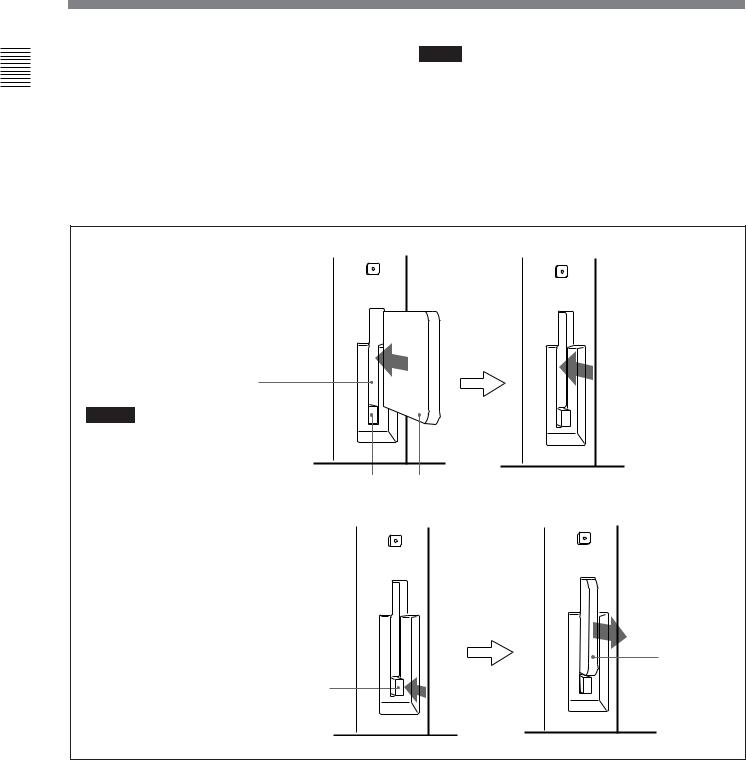
1 Chapter
Overview
Location and Function of Parts
!™ Monitor Memory Card slot
Insert the BKM-12Y Monitor Memory Card (optional).
For details of operations on monitor memory card data, see “Monitor Memory Card Data Operations — MEMORY CARD menu” on page 51.
Proceed as illustrated to insert and eject the BKM-12Y Monitor Memory Card.
Notes
Do not eject the monitor memory card while data is being saved or loaded.
To insert the BKM-12Y Monitor Memory Card
Monitor memory card insertion slot
Caution
Be careful not to let your hands touch the connectors on the front edge of the monitor memory card.
EJECT button Monitor memory card
 Push the monitor memory card in until the EJECT button comes out.
Push the monitor memory card in until the EJECT button comes out.
To eject the BKM-12Y Monitor Memory
Card
EJECT button
Press the EJECT button to eject
!£ OPTION connector
Used to connect the BKM-11R Monitor Control Unit or BKM-14L Auto Setup Probe.
the monitor memory card. Take out the monitor memory card.
14
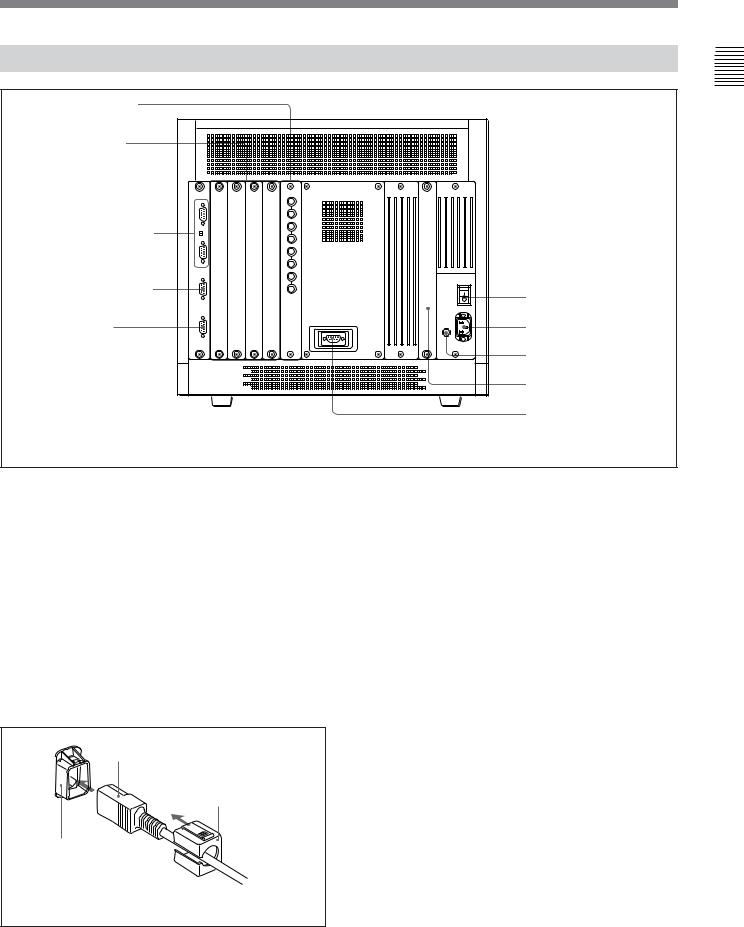
Rear Panel
6Analog input/output connectors
7 Input option slots
8 REMOTE 1 connectors |
|
and TERMINATE |
|
switch |
|
9 REMOTE 2 connector |
1 MAIN POWER switch |
|
|
!º ISR connector |
2 AC IN connector |
|
3 Fuse |
|
4 Deflection option slot |
|
5 CONTROL UNIT connector |
|
(not provided on BVM- |
|
14F5U/14F5E/14E5U/ |
(Illustration: BVM-20F1U/20F1E/20E1U/20E1E) |
14E5E) |
1 MAIN POWER switch
When turned on, the monitor enters standby mode. By a setting in the SYSTEM CONFIGURATION menu, the monitor can also be set to enter operation mode when the MAIN POWER switch is turned on.
For details of the SYSTEM CONFIGURATION menu, see “Setting the Channel Selection Method and Power-Up Conditions —SYSTEM CONFIGURATION Menu” on page 42.
2 AC IN connector (3-pin)
Connects the monitor to an AC power source, via the supplied AC power cord.
3 Fuse
Use a T4AH fuse.
4 Deflection option slot
Slot for future expansion.
5 CONTROL UNIT connector (female, D-sub 9- pin)(not provided on BVM-14F5U/14F5E/14E5U/ 14E5E)
Connects a monitor control unit such as the BKM-10R using a straight cable with D-sub 9-pin plugs such as an RCC-5G (not supplied).
AC power cord (supplied)
Cord stopper (supplied)
Plug holder
Attach the cord stopper to the AC power cord, and connect it to the plug holder so that the cord does not come loose.
1 Chapter
Overview
15
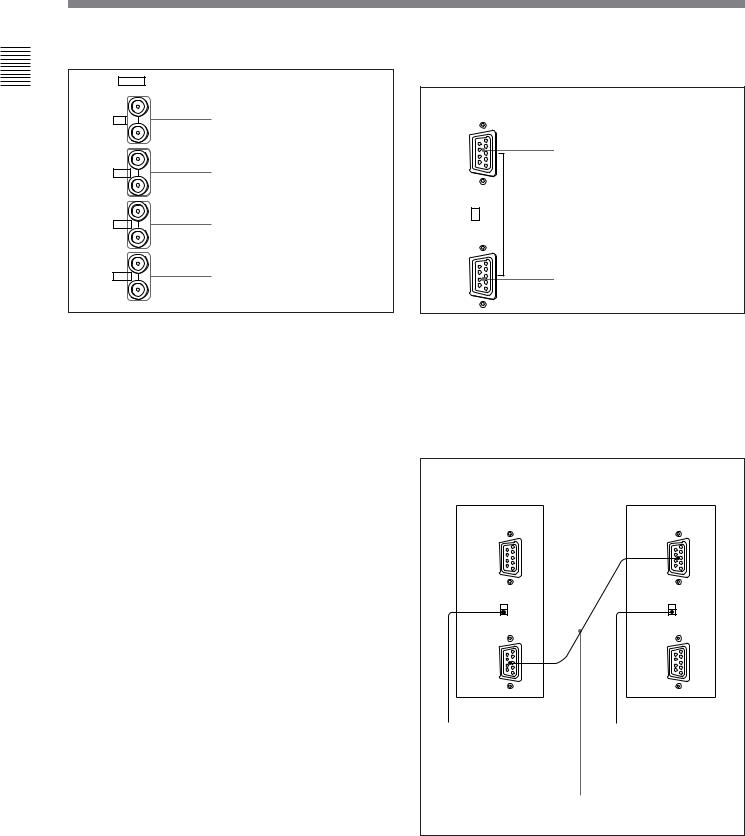
1 Chapter
Overview
Location and Function of Parts
6 Analog input/output connectors
ANALOG
IN
Y/G |
Y/G connectors (BNC) |
OUT |
|
IN |
|
B-Y/B |
B–Y/B connectors (BNC) |
OUT |
|
IN |
R–Y/R connectors (BNC) |
R-Y/R |
|
OUT |
|
IN |
|
SYNC |
SYNC connectors (BNC) |
OUT |
|
8 REMOTE 1 connectors (female, D-sub 9-pin), and TERMINATE switch
REMOTE 1
IN |
REMOTE 1 IN connector |
TERMINATE
ON
OFF 
 TERMINATE switch
TERMINATE switch
OUT |
REMOTE 1 OUT connector |
RGB signals, component signals (Y, R–Y, and B–Y), or composite sync signals can be fed in the IN connectors. The type of signal applied to each connector is set with the INPUT CONFIGURATION menu. The OUT connectors are used for loop-through output of the input signal. When not using loopthrough, connect a 75-ohm terminator (not supplied) to the OUT connectors.
For details of the INPUT CONFIGURATION menu, see “Setting the Input Configuration—INPUT CONFIGURATION menu” on page 33.
7 Input option slots
The BVM-20F1U/20F1E/20E1U/20E1E/14F5U/ 14F5E/14E5U/14E5E may be fitted with up to four adaptors, and the BVM-14F1U/14F1E/14E1U/14E1E will accept two.
These are RS-485 serial interface connectors, used for connecting two or more BVM/HDM-series monitors. The IN and OUT connectors form a loop-through connection. Set the TERMINATE switch to OFF. Connect two monitors using a straight cable with D- sub 9-pin plugs such as an RCC-5G (not supplied) as shown in the figure.
Monitor 1 |
Monitor 2 |
REMOTE 1 |
REMOTE 1 |
IN |
IN |
TERMINATE |
TERMINATE |
ON |
ON |
OFF |
OFF |
OUT |
OUT |
TERMINATE |
|
TERMINATE |
switch: OFF |
|
switch: OFF |
|
|
|
Straight cable with D-sub 9-pin plugs (not supplied)
16
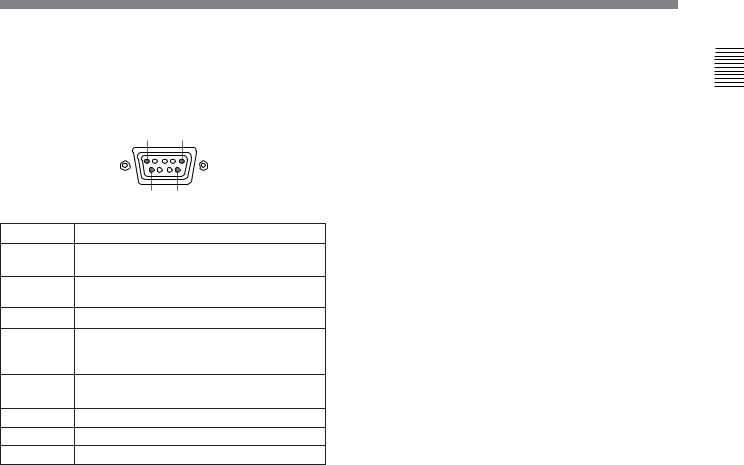
9 REMOTE 2 connector (female, D-sub 9-pin)
Forms a pararell switch and controls the monitor externally. The pin arrangement and factory setting function assigned to each pin are given below.
|
5 |
1 |
|
9 |
6 |
Pin number |
Function |
|
1 |
Set input signal channel 1 (numeric keypad |
|
|
function) |
|
2 |
Set input signal channel 2 (numeric keypad |
|
|
function) |
|
3 |
Select sync signal (SYNC button function) |
|
4 |
Set the screen to monochrome, or set for |
|
|
automatic switching based on the input signal |
|
|
(MONO button function) |
|
5 |
Safe area on/off (SAFE AREA button |
|
|
function) |
|
6, 7 |
Undefined |
|
8 |
Tally lamp on/off |
|
9 |
Ground |
|
All pin function assignments can be changed with the REMOTE menu.
For details of the REMOTE menu, see “Assigning the Remote Control Functions —REMOTE Menu” on page 38.
To switch each function between on and off or between enable and disable, change pin connections in the following way.
On or enabled: Short each pin and pin 9 together. Off or disabled: Leave each pin open.
!º ISR (Interactive Status Reporting) connector
(female, D-sub 9-pin)
Connect to the ISR system.
1 Chapter
Overview
17
