SilentKnight SK-5670 User Manual
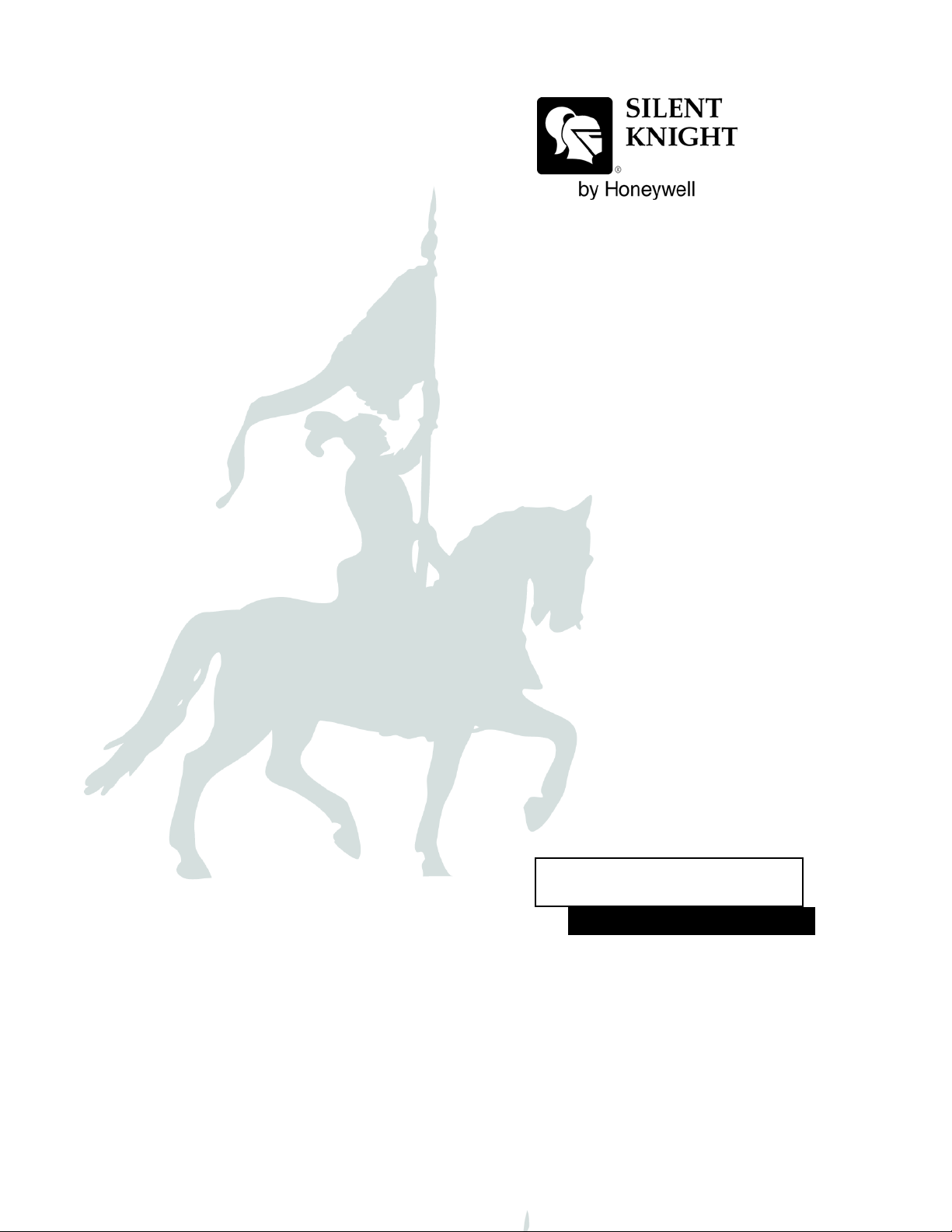
SKSS Software Suite
Model 5670
Installation and
Operations Manual
Document 151241-L8
12/03/2013 Rev
P/N 151241-L8-G ECN: 13-0907
G
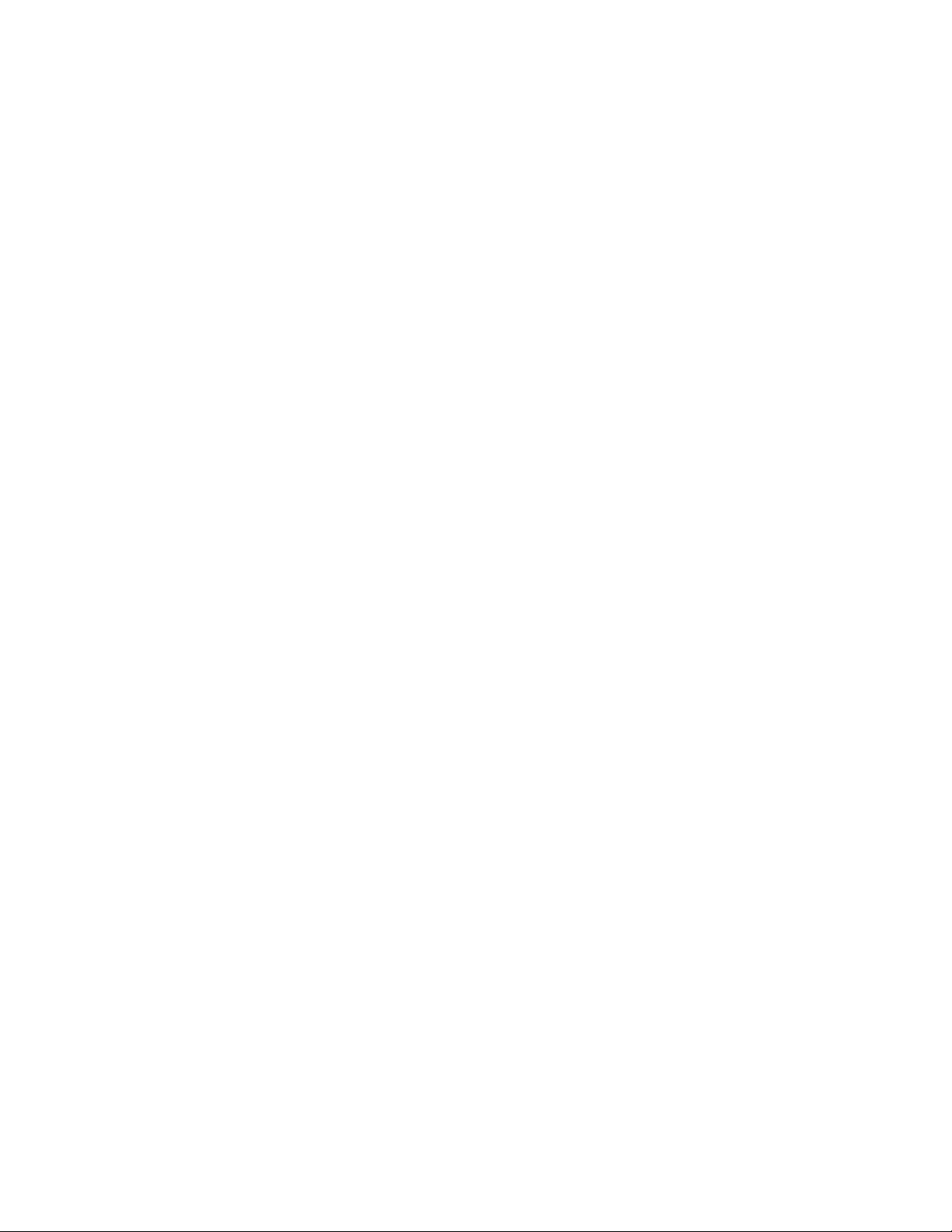
CD Key:
b6ao1z926026480
CD Key is not case sensitive
*There should not be any spaces in-between
letters/numbers in CD Key
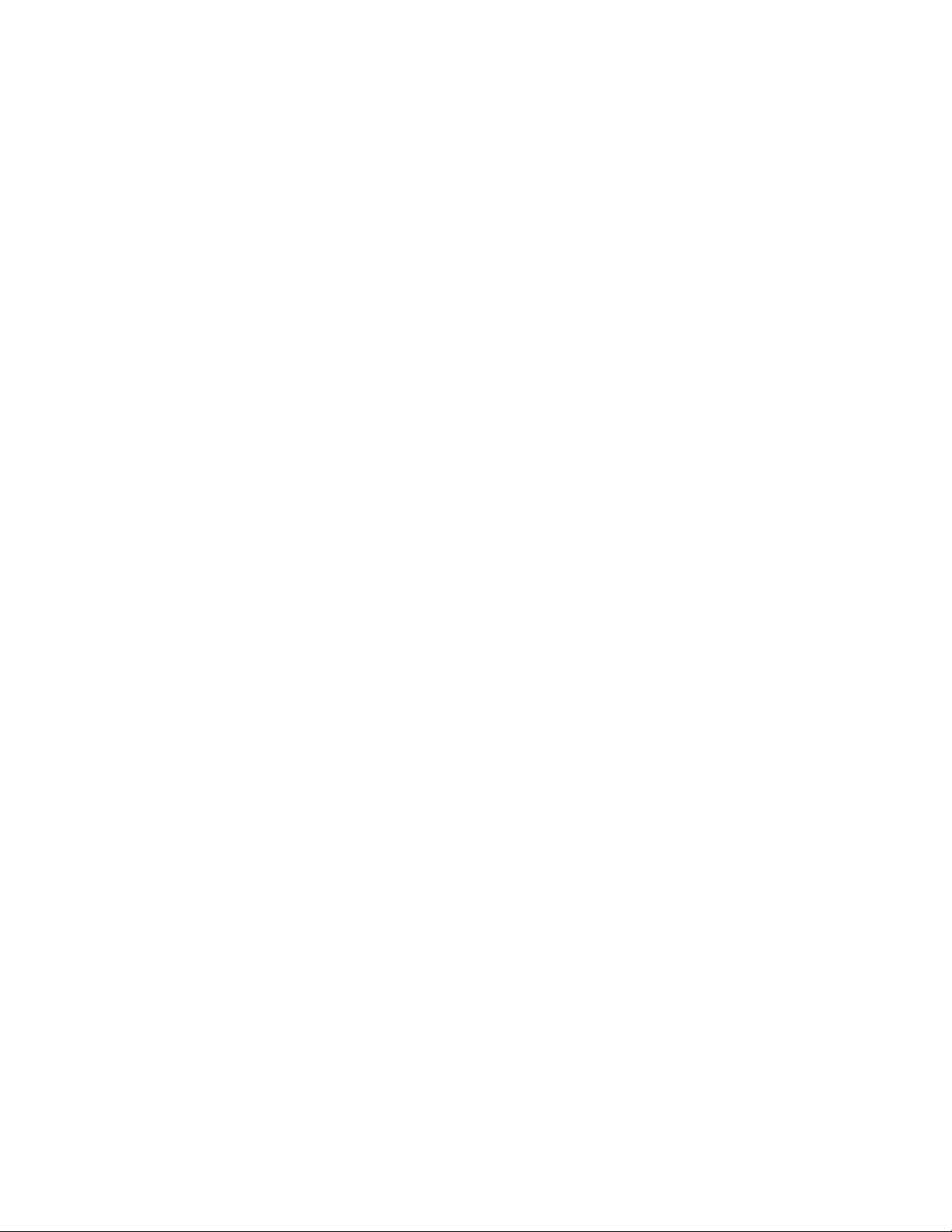
Introduction to SKSS . . . . . . . . . . . . . . . . . . . . . . . . . . . . . . . . . . . . . . . . . . . . .1
Features . . . . . . . . . . . . . . . . . . . . . . . . . . . . . . . . . . . . . . . . . . . . . . . . . . . . . . . . . . . 1
About This Manual . . . . . . . . . . . . . . . . . . . . . . . . . . . . . . . . . . . . . . . . . . . . . . . . . . . 1
System Requirements . . . . . . . . . . . . . . . . . . . . . . . . . . . . . . . . . . . . . . . . . . . . . . . . 1
Mouse Versus Keyboard . . . . . . . . . . . . . . . . . . . . . . . . . . . . . . . . . . . . . . . . . . . . . . 2
Online Help . . . . . . . . . . . . . . . . . . . . . . . . . . . . . . . . . . . . . . . . . . . . . . . . . . . . . . . . . 2
Backing Up Your Data . . . . . . . . . . . . . . . . . . . . . . . . . . . . . . . . . . . . . . . . . . . . . . . . 2
Technical Support . . . . . . . . . . . . . . . . . . . . . . . . . . . . . . . . . . . . . . . . . . . . . . . . . . . 2
How to Reach Us . . . . . . . . . . . . . . . . . . . . . . . . . . . . . . . . . . . . . . . . . . . . . . . . 2
Installing SKSS . . . . . . . . . . . . . . . . . . . . . . . . . . . . . . . . . . . . . . . . . . . . . . . . . .3
Installing SKSS . . . . . . . . . . . . . . . . . . . . . . . . . . . . . . . . . . . . . . . . . . . . . . . . . . . . . . 3
Starting SKSS . . . . . . . . . . . . . . . . . . . . . . . . . . . . . . . . . . . . . . . . . . . . . . . . . . . . . . 5
Using Password Protection . . . . . . . . . . . . . . . . . . . . . . . . . . . . . . . . . . . . . . . . . . . . 6
Initial Password . . . . . . . . . . . . . . . . . . . . . . . . . . . . . . . . . . . . . . . . . . . . . . . . . . 6
Adding/Editing/Deleting Users and Passwords . . . . . . . . . . . . . . . . . . . . . . . . . . 6
Turning Password Protection On/Off . . . . . . . . . . . . . . . . . . . . . . . . . . . . . . . . . 6
Setting Up Communications with the Panel . . . . . . . . . . . . . . . . . . . . . . . . . . . . . . . . 7
PC Modem Connection . . . . . . . . . . . . . . . . . . . . . . . . . . . . . . . . . . . . . . . . . . . . 7
Serial & USB Cable Direct Connection to the FACPs . . . . . . . . . . . . . . . . . . . . . 7
Configuring Communications Between the PC and Panel . . . . . . . . . . . . . . . . . 8
Adding/Removing the S10=255 AT Command Setting . . . . . . . . . . . . . . . . . . . . 8
SKSS File Types and Naming Conventions . . . . . . . . . . . . . . . . . . . . . . . . . . . . . . . 10
File Menu . . . . . . . . . . . . . . . . . . . . . . . . . . . . . . . . . . . . . . . . . . . . . . . . . . . . . . . . . 10
Programming . . . . . . . . . . . . . . . . . . . . . . . . . . . . . . . . . . . . . . . . . . . . . . . . . .12
Views for IntelliKnight Panels . . . . . . . . . . . . . . . . . . . . . . . . . . . . . . . . . . . . . . . . . . 12
Views for the SK-5208 . . . . . . . . . . . . . . . . . . . . . . . . . . . . . . . . . . . . . . . . . . . . . . . 14
Views for the 5000-Series . . . . . . . . . . . . . . . . . . . . . . . . . . . . . . . . . . . . . . . . . . . . 15
Scheduling Jobs . . . . . . . . . . . . . . . . . . . . . . . . . . . . . . . . . . . . . . . . . . . . . . . .16
The Communications Queue . . . . . . . . . . . . . . . . . . . . . . . . . . . . . . . . . . . . . . . . . . 16
Delete Jobs from the Queue . . . . . . . . . . . . . . . . . . . . . . . . . . . . . . . . . . . . . . . . . . 16
Job Status . . . . . . . . . . . . . . . . . . . . . . . . . . . . . . . . . . . . . . . . . . . . . . . . . . . . . . . . 17
Downloading and Uploading . . . . . . . . . . . . . . . . . . . . . . . . . . . . . . . . . . . . . .18
Working with Event History Data . . . . . . . . . . . . . . . . . . . . . . . . . . . . . . . . . .20
Combining Event History Files (Append History) . . . . . . . . . . . . . . . . . . . . . . . . . . . 21
Detector Status Data . . . . . . . . . . . . . . . . . . . . . . . . . . . . . . . . . . . . . . . . . . . .22
Communication Error Messages . . . . . . . . . . . . . . . . . . . . . . . . . . . . . . . . . .23
Troubleshooting Communication Problems . . . . . . . . . . . . . . . . . . . . . . . . . . . . . . . 23
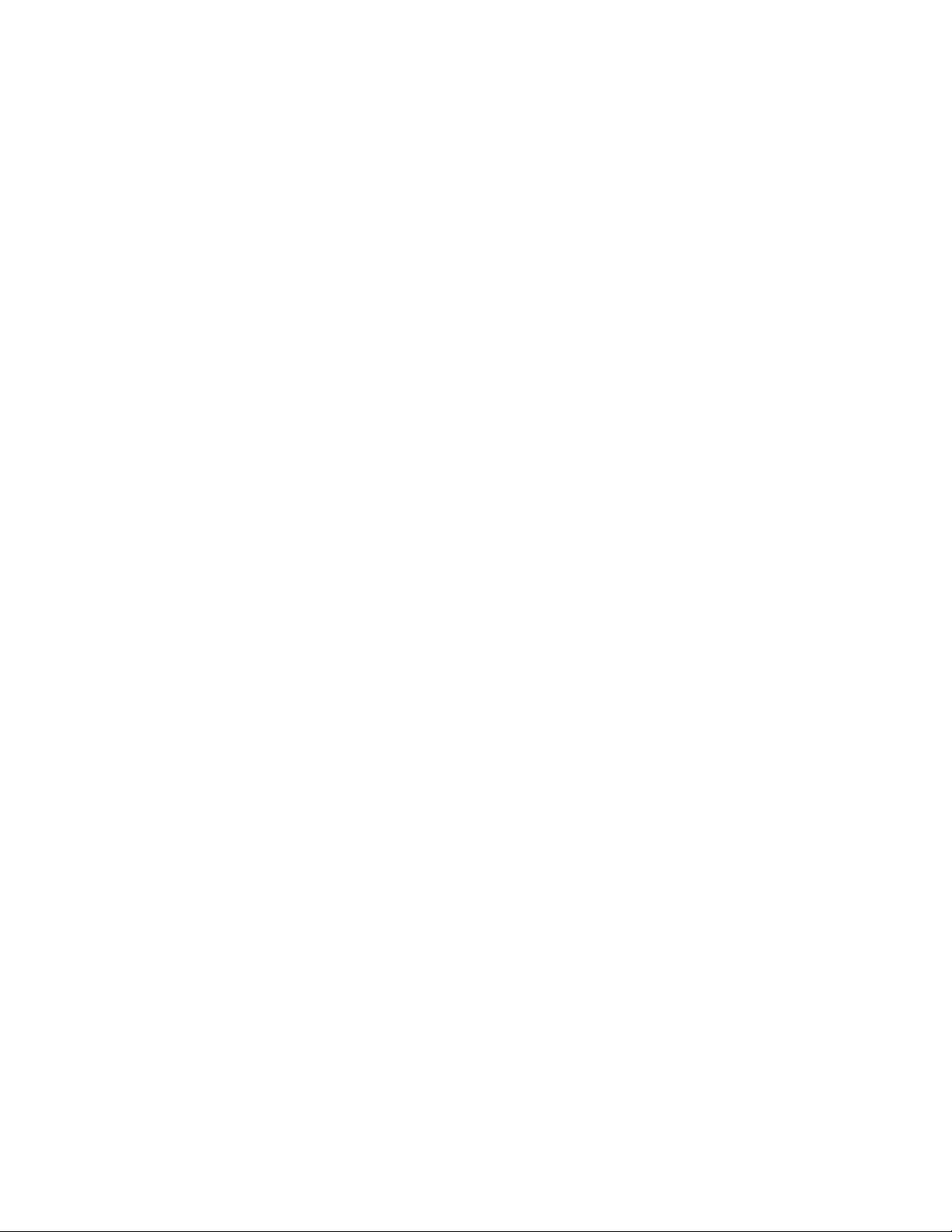
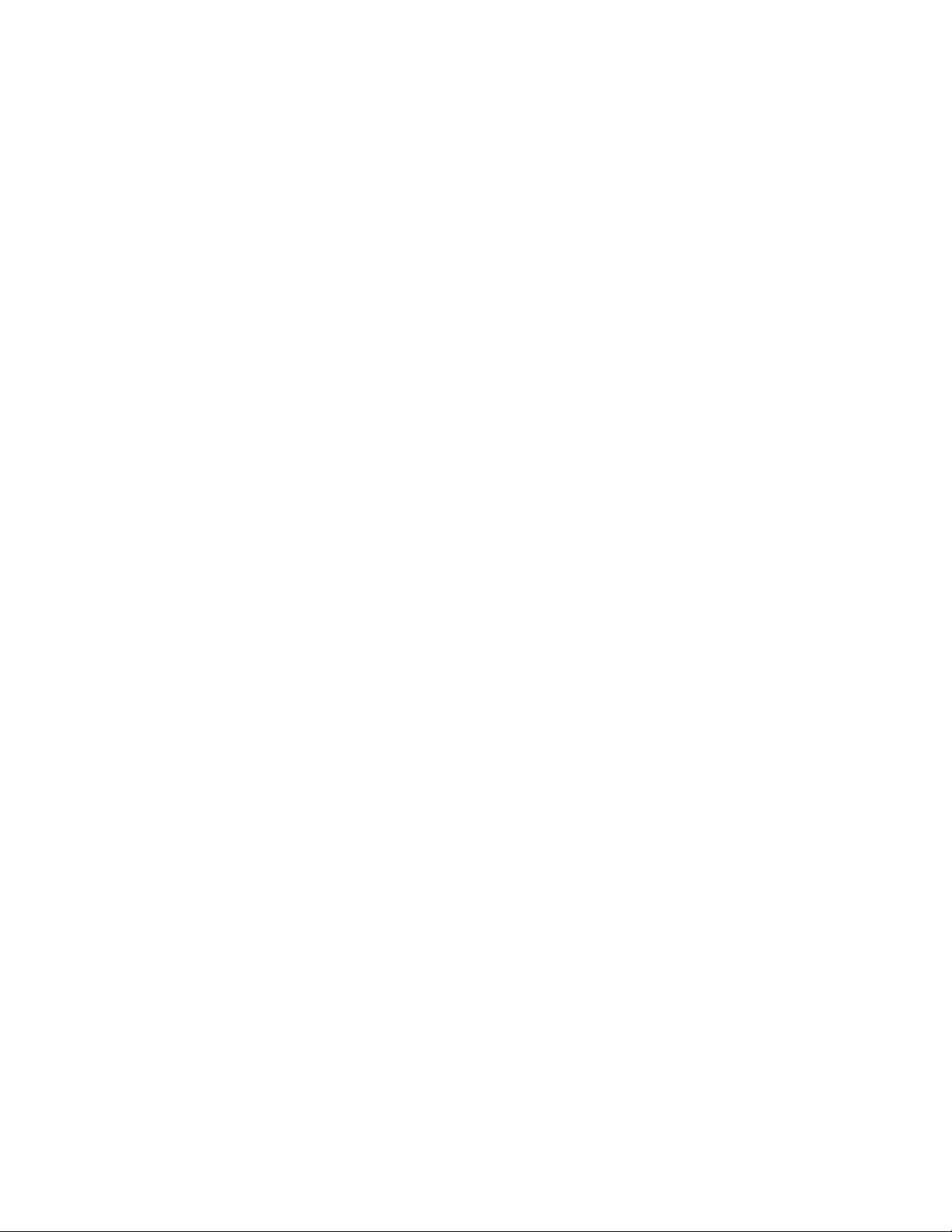
Introduction to SKSS
The Silent Knight Software Suite (SKSS) is a tool for communicating with IntelliKnight
addressable fire panels, IFP-Series fire panels, and SK-5208 fire panel. SKSS allows you
to upload (receive) data from a panel to a PC. For example, you can upload event history
from a panel so that the history can be sorted and viewed on screen or printed as a r eport.
Features
• Compatible with IntelliKnight 5820XL, 5808, 5700, IFP-1000, IFP-100, IFP-50, and SK5208 fire panels
• Quick access to panel event history
• Upload detector status from IntelliKnight and IFP-Series fire panels
• Forward and backward compatible with panel software
• Free software upgrades downloadable from the Silent Knight web site
(www.silentknight.com)
About This Manual
This manual will help you get started using SKSS and is future reference for operations that
you don’t frequently perform. The menus and screens in the softwa re are your main source
of information for the more commonly performed operations. You can also get help from
the software’s comprehensive online help system by pressing the [F1] key at any time. For
information on general concepts refer to the panel’s Installation and Operations Manual.
System Requirements
To operate SKSS software you must have a PC with the following minimum requirements:
• Windows
®
98, 2000, 7, ME, NT®, XP, or Vista
• 64 megabytes RAM
• 32 megabytes of free hard disk space
• VGA color or compatible monitor
• A Bell 212A/103 Hayes
®
compatible Plug and Play modem to connect to remote panels.
You can also connect directly to all compatible FACPs using a 9-pin serial cable or
connect directly to 5820XL, 5808, IFP-1000, and IFP-100 using an AB male USB cable.
Mouse Versus Keyboard
SKSS is designed to be used with a mouse. Using a mouse is the fastest and easiest way
to operate the software. However, a mouse is not a requirement; all operations can be
performed from the keyboard. See your Windows documentation for information on
navigating in a Windows environment.
Online Help
You can press the [F1] key when you have SKSS running to bring up the online help system
P/N 150241-L8 1
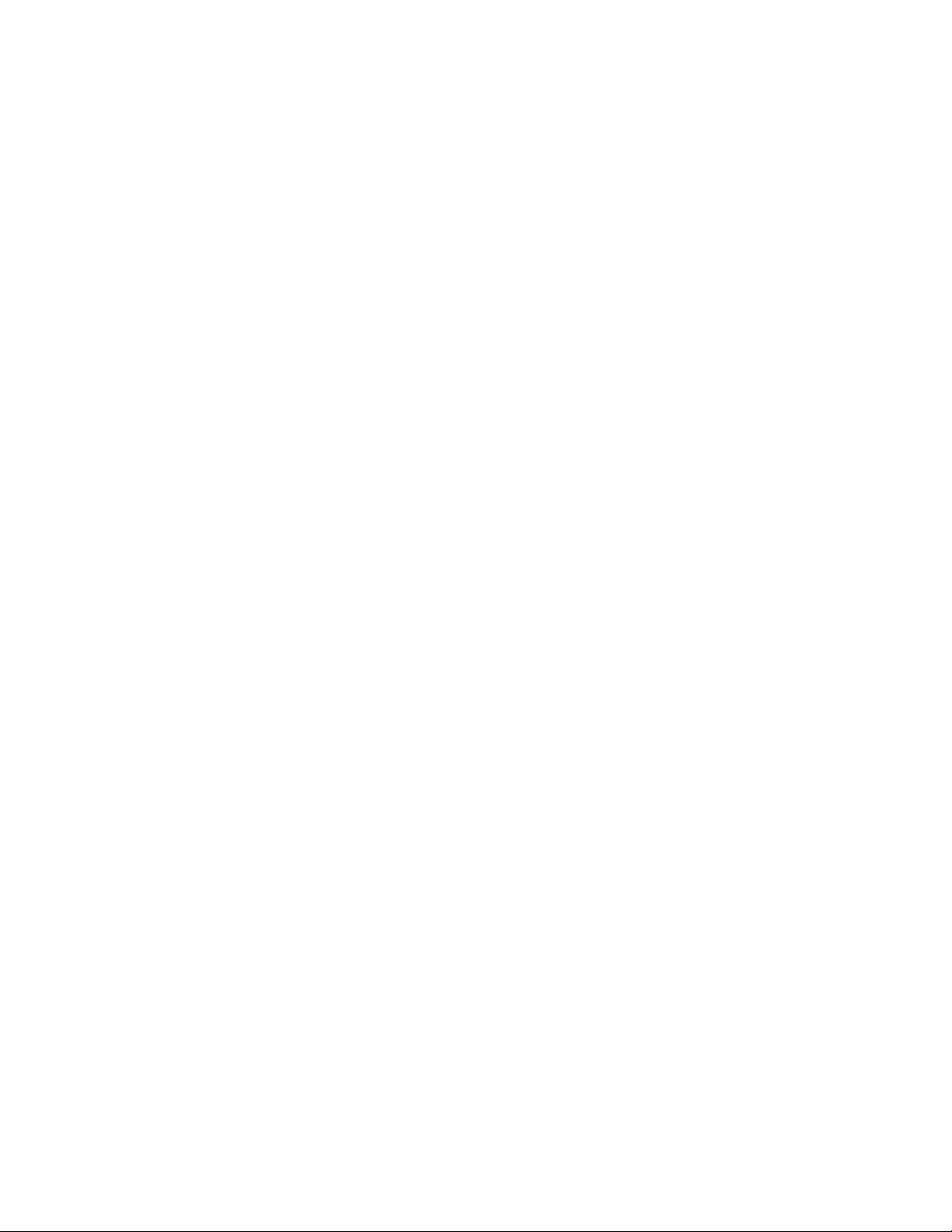
5670 Silent Knight Software Suite
(not available during beta testing). The help scre ens describe each data entry are a on
the view and explain how to select options.
Backing Up Your Data
Protect your valuable data by frequently backi ng up files using the ba ckup tool of your
choice. Files with extensions.[Panel Type]History and .[Panel Type]Detector contain
your data. For example, a file with the extension .5808History contains the history
information from a 5808 panel. Back up these files whenever you make changes. (See
Table 1 on page 10 for more information about types of files and extensions.).
Technical Support
Silent Knight provides 7/24 technical support from our Web site at
www.silentknight.com. Print installation and operations manuals, get answers to
frequently asked questions, download the latest software revisions, e-mail questions to
technical support are just a few of the things you can do on our Web site. Sile nt Knight
also offers free technical support.
How to Reach Us
Web site:
www.silentknight.com
Technical support:
Monday - Friday, 8:00 AM to 5:00 PM CST
800-446-6444
2 P/N 151241-L8
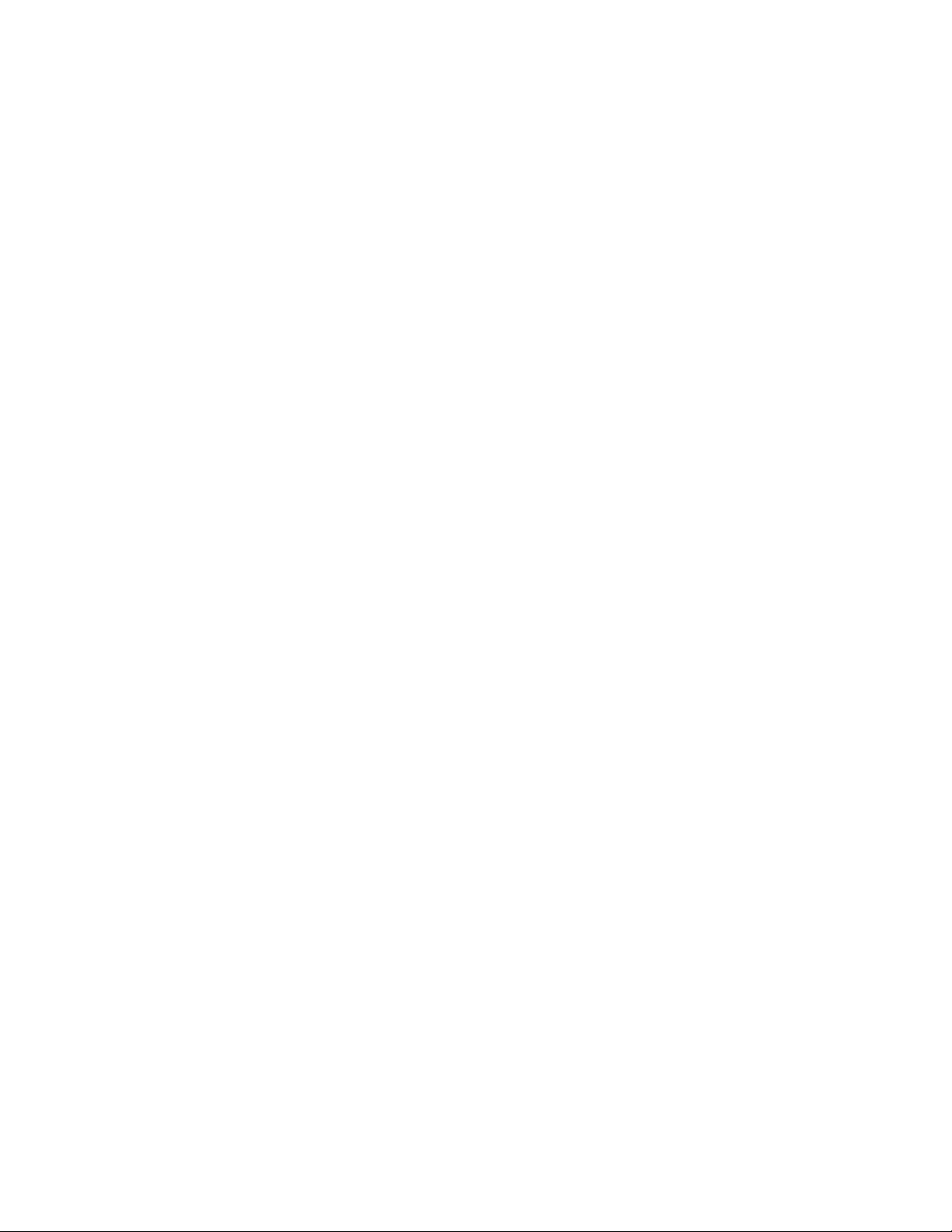
Installation and Operations Manual
Installing SKSS
SKSS walks you through the installation process and can be installed and configured
to work with Silent Knight control panels in less than ten minutes.
If you are a new user of Silent Knight software, go to the installation procedu re below.
If you have a version of Silent Knight’s SK Analog Fire System Editor installed on your
PC, the new software will not overwrite the directory or accounts you’ve already set up.
Once you’ve installed SKSS, upload information from each panel to populate the
software with your existing accounts. The files created in SK Analog Fire System Editor
are not compatible with SKSS. For assistance with SK Analog Fire System Editor files,
call Silent Knight Technical Support.
P/N 151241-L8 3
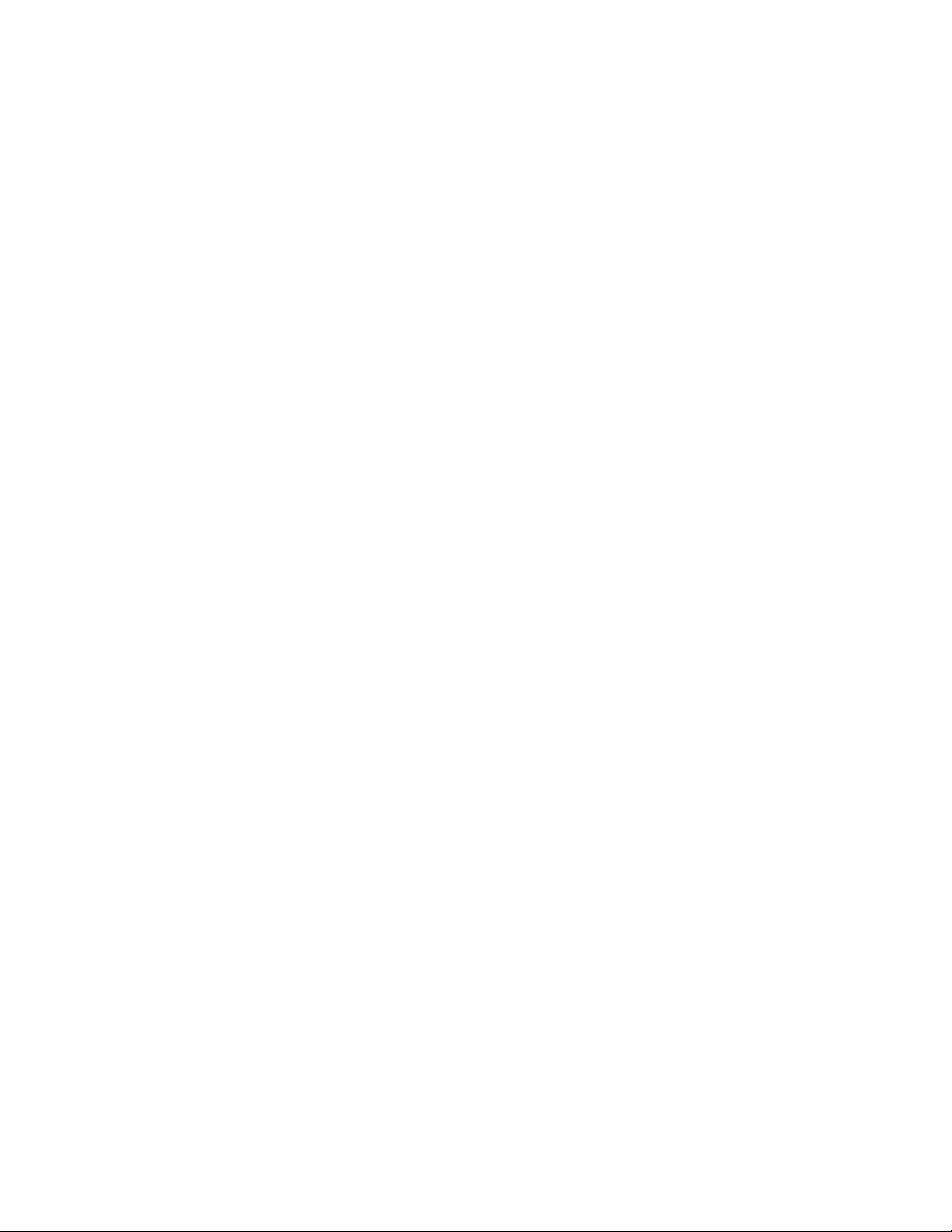
5670 Silent Knight Software Suite
To install SKSS:
1. Go to Silent Knight website. www.silentknight.com
2. Click on downloads, Download the SKSS software.
Note: The CD Key is located on the inside of this manual’s the front cover.
3. Follow the instructions on the screen to continue installation.
If an error occurs during installation, make sure you have sufficient memory and disk space
on your PC (see page 1). If you have sufficient system resources and the software still will
not install or run, contact Silent Knight Technical Support at 800-446-6444.
4 P/N 151241-L8
