SilentKnight SK-5660 User Manual
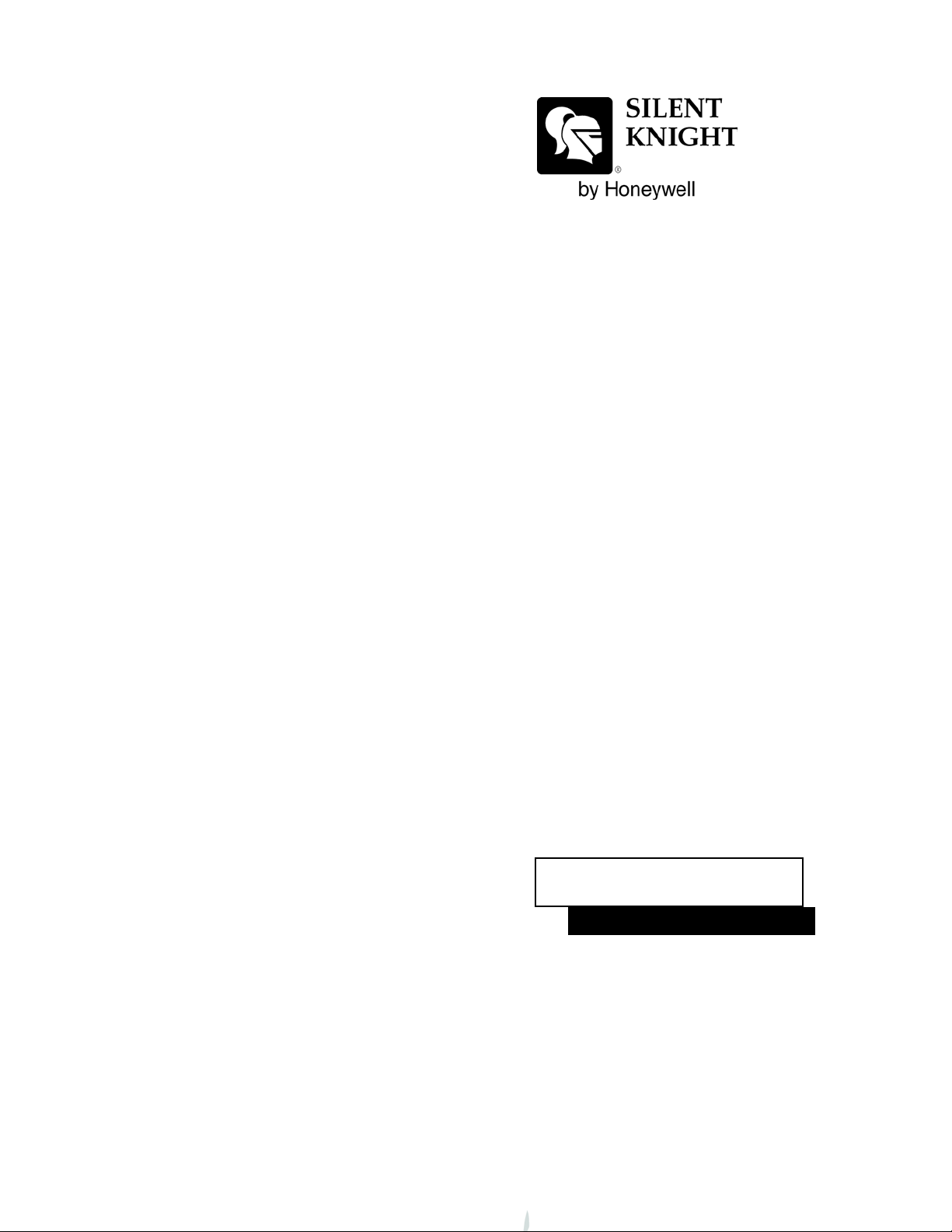
SKSS Software Suite
Model 5660
Installation and
Operations Manual
Document 151240
12/03/2013 Rev
P/N 151240-G ECN: 13-0907
G
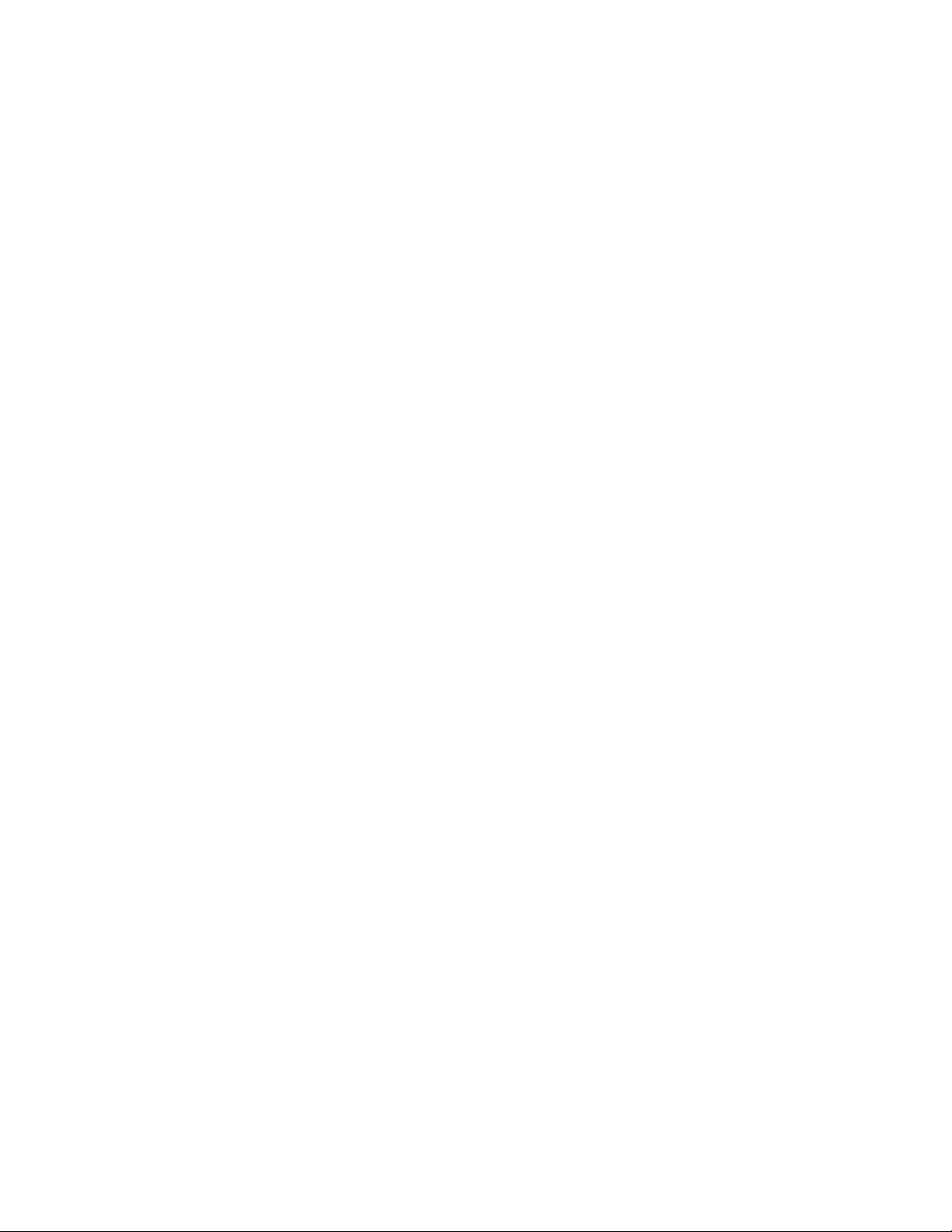
CD Key:
mcLd2z3628863345
CD Key is not case sensitive
*There should not be any spaces in-between
letters/numbers in CD Key
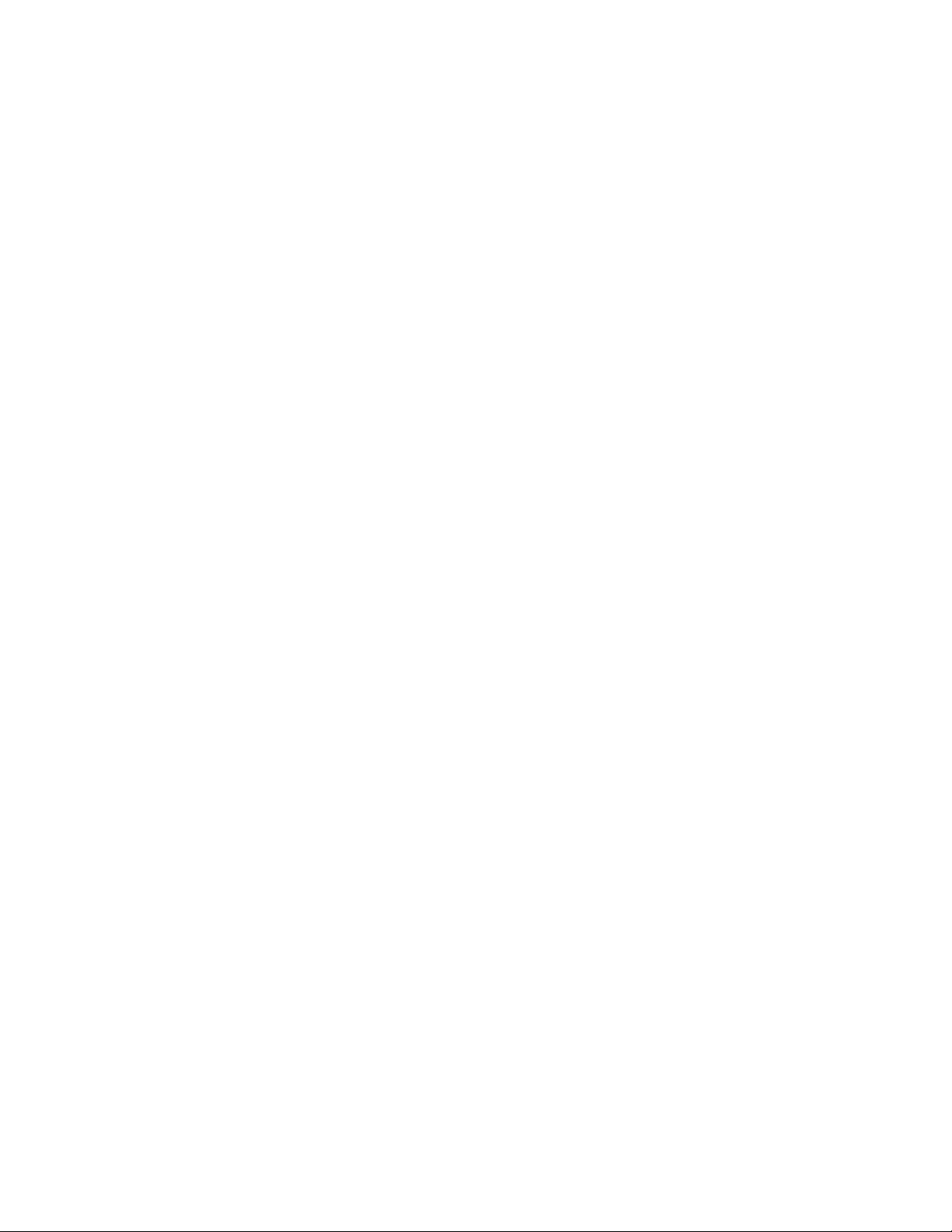
Introduction to SKSS . . . . . . . . . . . . . . . . . . . . . . . . . . . . . . . . . . . . . . . . . . . . .1
Features . . . . . . . . . . . . . . . . . . . . . . . . . . . . . . . . . . . . . . . . . . . . . . . . . . . . . . . . . . . 1
About This Manual . . . . . . . . . . . . . . . . . . . . . . . . . . . . . . . . . . . . . . . . . . . . . . . . . . . 1
System Requirements . . . . . . . . . . . . . . . . . . . . . . . . . . . . . . . . . . . . . . . . . . . . . . . . 1
Mouse Versus Keyboard . . . . . . . . . . . . . . . . . . . . . . . . . . . . . . . . . . . . . . . . . . . . . . 2
Online Help . . . . . . . . . . . . . . . . . . . . . . . . . . . . . . . . . . . . . . . . . . . . . . . . . . . . . . . . . 2
Backing Up Your Data . . . . . . . . . . . . . . . . . . . . . . . . . . . . . . . . . . . . . . . . . . . . . . . . 2
Technical Support . . . . . . . . . . . . . . . . . . . . . . . . . . . . . . . . . . . . . . . . . . . . . . . . . . . 2
How to Reach Us . . . . . . . . . . . . . . . . . . . . . . . . . . . . . . . . . . . . . . . . . . . . . . . . 2
Installing SKSS . . . . . . . . . . . . . . . . . . . . . . . . . . . . . . . . . . . . . . . . . . . . . . . . . .3
Installing SKSS . . . . . . . . . . . . . . . . . . . . . . . . . . . . . . . . . . . . . . . . . . . . . . . . . . . . . . 3
Starting SKSS . . . . . . . . . . . . . . . . . . . . . . . . . . . . . . . . . . . . . . . . . . . . . . . . . . . . . . 3
Using Password Protection . . . . . . . . . . . . . . . . . . . . . . . . . . . . . . . . . . . . . . . . . . . . 5
Initial Password . . . . . . . . . . . . . . . . . . . . . . . . . . . . . . . . . . . . . . . . . . . . . . . . . . 5
Adding/Editing/Deleting Users and Passwords . . . . . . . . . . . . . . . . . . . . . . . . . . 5
Turning Password Protection On/Off . . . . . . . . . . . . . . . . . . . . . . . . . . . . . . . . . 5
Setting Up Communications with the Panel . . . . . . . . . . . . . . . . . . . . . . . . . . . . . . . . 6
PC Modem Connection . . . . . . . . . . . . . . . . . . . . . . . . . . . . . . . . . . . . . . . . . . . . 6
Serial & USB Cable Direct Connection to the FACPs . . . . . . . . . . . . . . . . . . . . . 6
Configuring Communications Between the PC and Panel . . . . . . . . . . . . . . . . . 7
Adding/Removing the S10=255 AT Command Setting . . . . . . . . . . . . . . . . . . . . 7
SKSS File Types and Naming Conventions . . . . . . . . . . . . . . . . . . . . . . . . . . . . . . . . 9
File Menu . . . . . . . . . . . . . . . . . . . . . . . . . . . . . . . . . . . . . . . . . . . . . . . . . . . . . . . . . . 9
Programming . . . . . . . . . . . . . . . . . . . . . . . . . . . . . . . . . . . . . . . . . . . . . . . . . .11
Views for IntelliKnight Panels . . . . . . . . . . . . . . . . . . . . . . . . . . . . . . . . . . . . . . . . . . 11
Views for the SK-5208 . . . . . . . . . . . . . . . . . . . . . . . . . . . . . . . . . . . . . . . . . . . . . . . 13
Views for the 5000-Series . . . . . . . . . . . . . . . . . . . . . . . . . . . . . . . . . . . . . . . . . . . . 14
Scheduling Jobs . . . . . . . . . . . . . . . . . . . . . . . . . . . . . . . . . . . . . . . . . . . . . . . .15
The Communications Queue . . . . . . . . . . . . . . . . . . . . . . . . . . . . . . . . . . . . . . . . . . 15
Delete Jobs from the Queue . . . . . . . . . . . . . . . . . . . . . . . . . . . . . . . . . . . . . . . . . . 15
Job Status . . . . . . . . . . . . . . . . . . . . . . . . . . . . . . . . . . . . . . . . . . . . . . . . . . . . . . . . 16
Downloading and Uploading . . . . . . . . . . . . . . . . . . . . . . . . . . . . . . . . . . . . . .17
Working with Event History Data . . . . . . . . . . . . . . . . . . . . . . . . . . . . . . . . . .19
Combining Event History Files (Append History) . . . . . . . . . . . . . . . . . . . . . . . . . . . 20
Detector Status Data . . . . . . . . . . . . . . . . . . . . . . . . . . . . . . . . . . . . . . . . . . . .21
Communication Error Messages . . . . . . . . . . . . . . . . . . . . . . . . . . . . . . . . . .22
Troubleshooting Communication Problems . . . . . . . . . . . . . . . . . . . . . . . . . . . . . . . 22
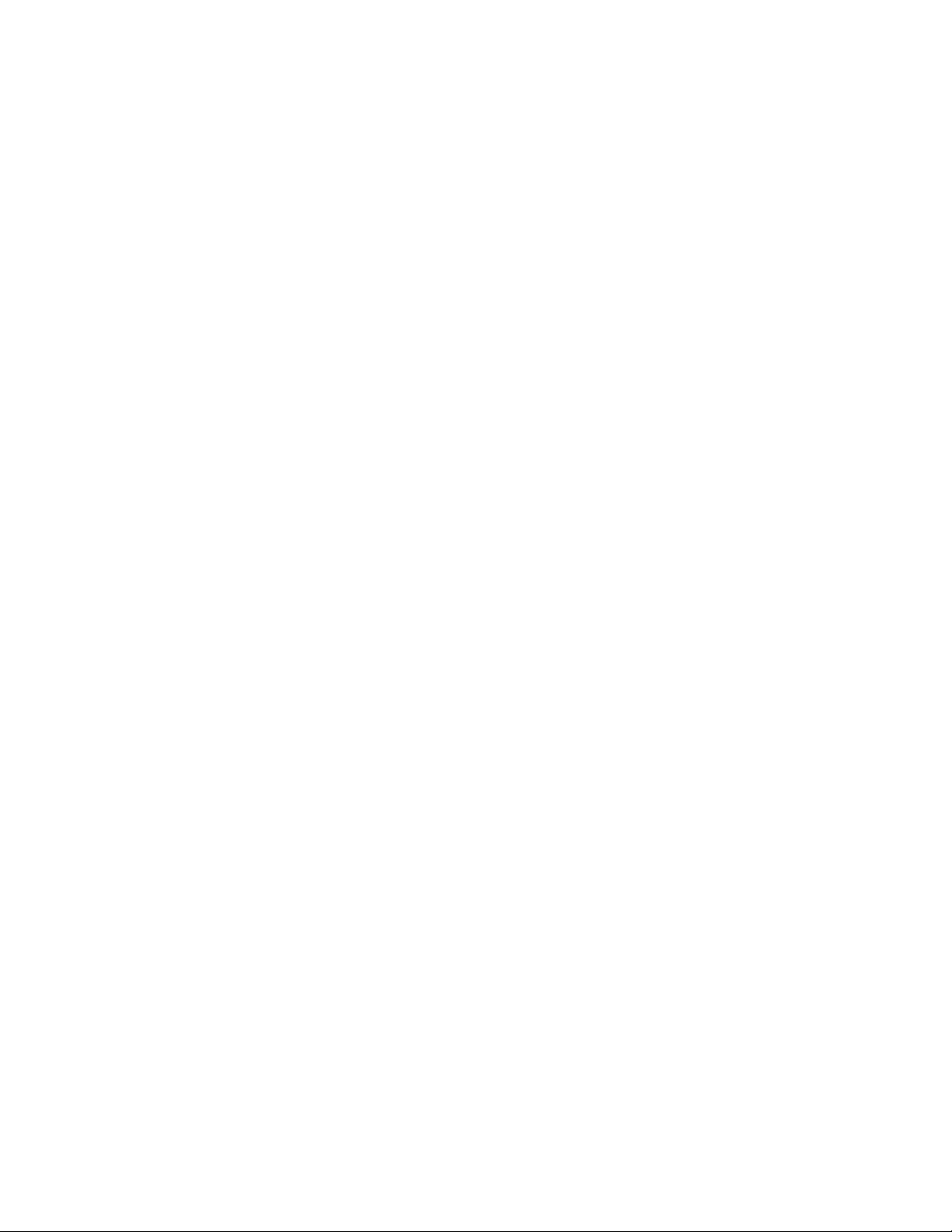
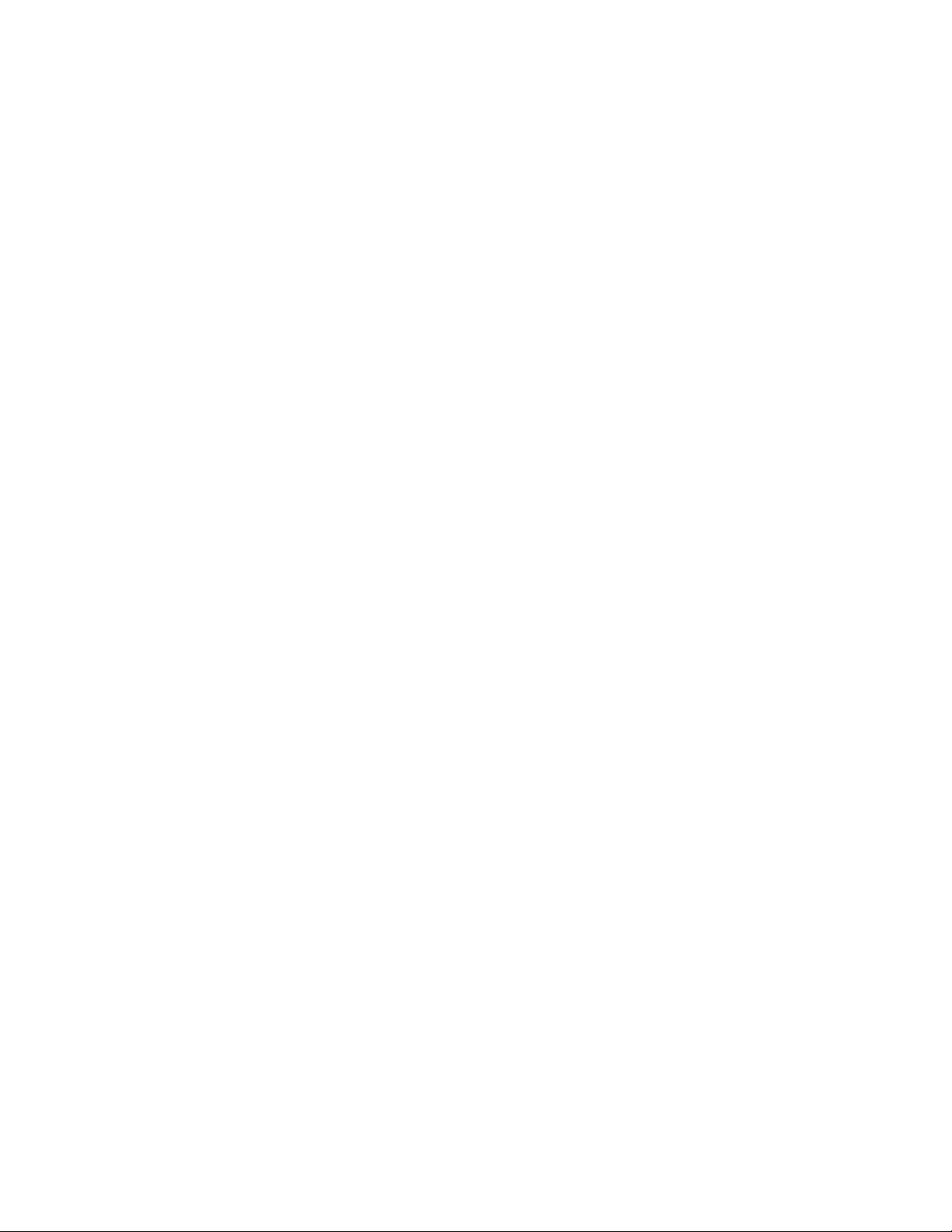
Introduction to SKSS
The Silent Knight Software Suite (SKSS) is a tool for communicating with IntelliKnight
addressable fire panels, SK-5208 fire panel, and 5000-Series e ntry systems. This software
makes it is easy to program panels from a remote location, like the central station service
center or locally when directly connected to the panel. SKSS allows you to upload (receive)
data from a panel to a PC. For example, you can upload event history from a p anel so that
the history can be sorted and viewed on screen or printed as a re port. You can also upload
programming changes that have been made at the installation site to a PC.
Features
• Compatible with IntelliKnight 5820XL, 5808, 5700, 5104B (UL 9th Edition) and SK-5208
fire panels and 5000-Series entry systems
• Easily program panels from a remote location or on-site
• Upload panel account information to your PC
• Quick access to panel event history
• Upload detector status from IntelliKnight fire panels
• Forward and backward compatible with panel software
• Reduce the time it takes to reprogram an upgraded panel with the built-in Translate
option
• Free software upgrades downloadable from the Silent Knight web site
(www.silentknight.com)
About This Manual
This manual will help you get started using SKSS and is future reference for operations that
you don’t frequently perform. The menus and screens in the softwa re are your main source
of information for the more commonly performed operations. You can also get help from
the software’s comprehensive online help system by pressing the [F1] key at any time. For
information on general concepts such as, mapping and points, that appear in SKSS
programming views, refer to the panel’s Installation and Oper ations Manual.
System Requirements
To operate SKSS software you must have a PC with the following minimum requirements:
• Windows
®
98, 2000, 7, ME, NT®, XP, or Vista
• 64 megabytes RAM
• 32 megabytes of free hard disk space
• VGA color or compatible monitor
• A Bell 212A/103 Hayes
®
compatible Plug and Play modem to connect to remote panels.
You can also connect directly to all compatible FACPs using a 9-pin serial cable or
P/N 151240 1

5660 Silent Knight Software Suite
connect directly to 5820XL and 5808 using an AB male USB cable.
Mouse Versus Keyboard
SKSS is designed to be used with a mouse. Using a mouse is the fastest and easiest
way to operate the software. However, a mouse is not a requirement; all operations can
be performed from the keyboard. See your Windows documenta tion for information on
navigating in a Windows environment.
Online Help
You can press the [F1] key when you have SKSS running to bring up the online help
system (not available during beta testing). The he lp scr eens de scr ibe ea ch d ata entry
area on the view and explain how to select options.
Backing Up Your Data
Protect your valuable data by frequently backi ng up files using the ba ckup tool of your
choice. Files with extensions.[Panel Type]Account, .[Panel Type]History and .[Panel
Type]Detector contain your data. For example, a file with the extension .5820Account
contains the account information on a 5820XL panel and a file with the extension
.5808History contains the history information from a 5808 panel. Back up these files
whenever you make changes. (See Table 1 on page 9 for more information about
types of files and extensions.).
Technical Support
Silent Knight provides 7/24 technical support from our Web site at
www.silentknight.com. Print installation and operations manuals, get answers to
frequently asked questions, download the latest software revisions, e-mail questions to
technical support are just a few of the things you can do on our Web site. Sile nt Knight
also offers free technical support.
How to Reach Us
Web site:
www.silentknight.com
Technical support:
Monday - Friday, 8:00 AM to 5:00 PM CST
800-446-6444
2 P/N 151240
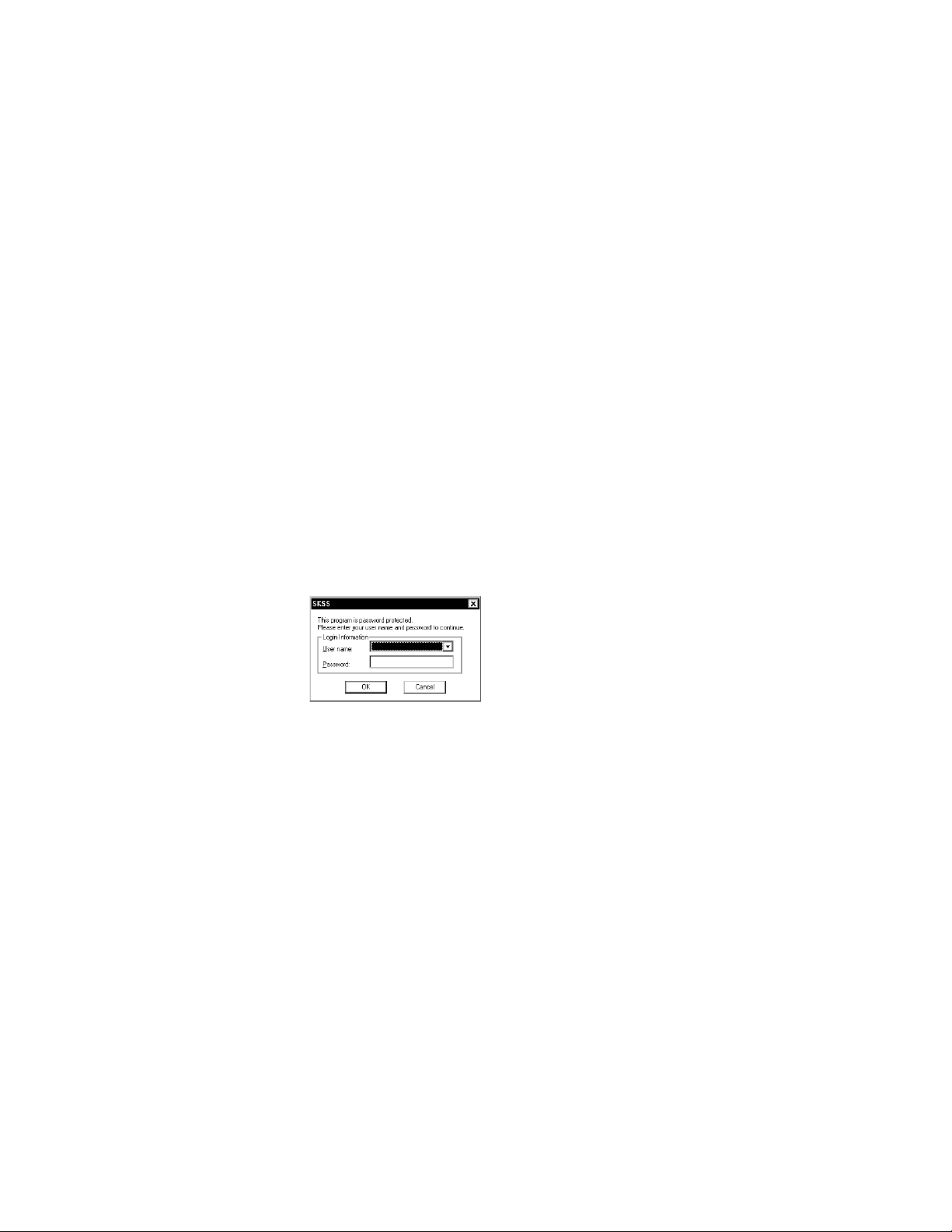
Installation and Operations Manual
Installing SKSS
SKSS walks you through the installation process and can be installed and configured
to work with Silent Knight control panels in less than ten minutes.
Installing SKSS
If you are a new user of Silent Knight software, go to the installation procedu re below.
If you have a version of Silent Knight’s SK Analog Fire System Editor installed on your
PC, the new software will not overwrite the directory or accounts you’ve already set up.
Once you’ve installed SKSS, upload information from each panel to populate the
software with your existing accounts. The files created in SK Analog Fire System Editor
are not compatible with SKSS. For assistance with SK Analog Fire System Editor files,
call Silent Knight Technical Support.
To install SKSS:
1. Go to Silent Knight website. www.silentknight.com
2. Click on downloads, Download the SKSS software.
Note: The CD Key is located on the inside of this manual’s the front cover.
3. Follow the instructions on the screen to continue installation.
If an error occurs during installation, make sure you have sufficient memory and disk space
on your PC (see page 1). If you have sufficient system resources and the software still will
not install or run, contact Silent Knight Technical Support at 800-446-6444.
Starting SKSS
To start SKSS:
1. From Start, select Programs, Silent Knight and then click on Silent Knight Software Suite.
The login dialog box appears.
2. When logging on for the first time, select Master from the User Name dropdown list.
3. Press Tab to move to the Password text box and enter pass.
4. Click
P/N 151240 3
OK. The SKSS window appears.
Note: If you’ve used the SK Analog Fire System Editor, note that the Communications
Queue is no longer a separate application. The Communications Queue is integrated into
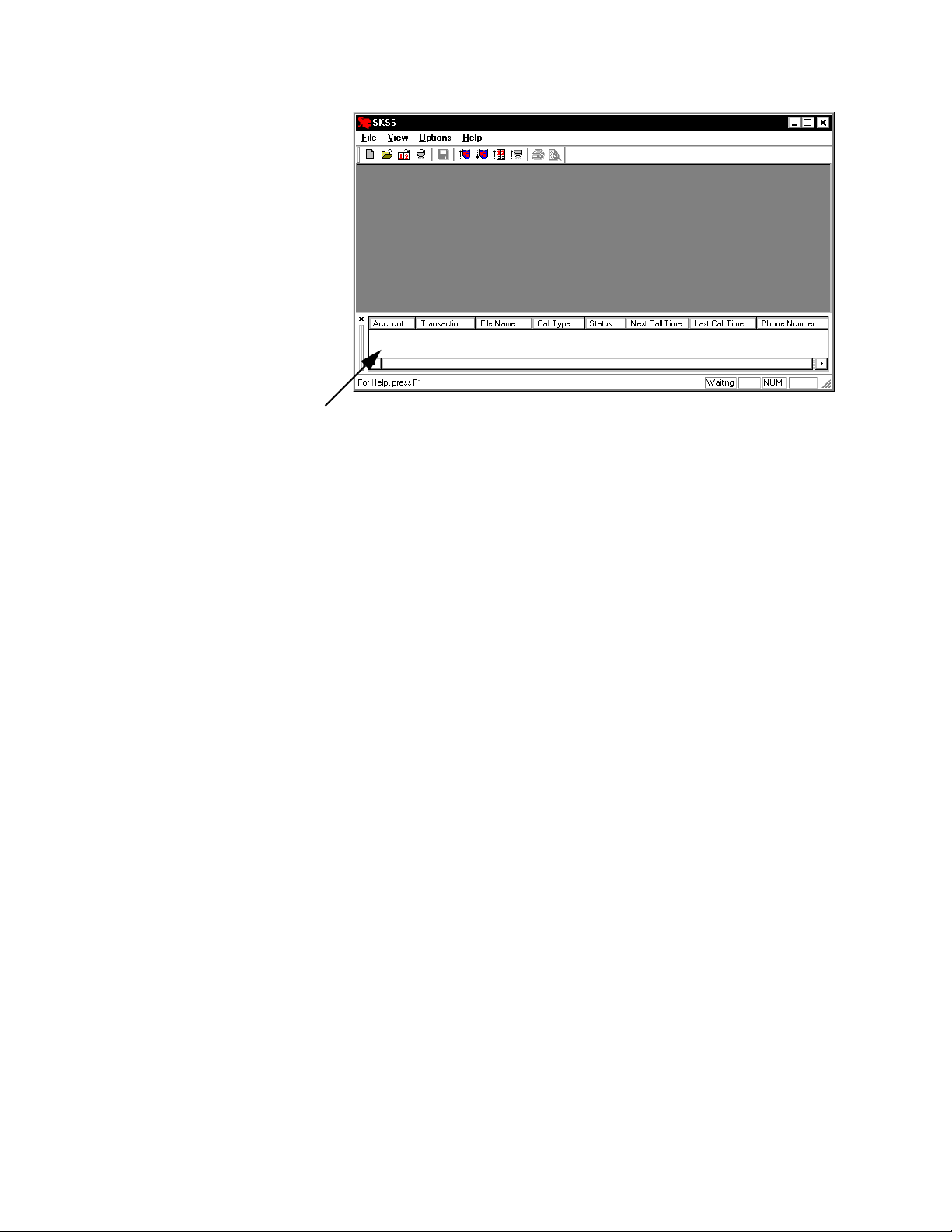
5660 Silent Knight Software Suite
Information on
communications
between the panel
and the PC will
appear here.
SKSS as shown below.
4 P/N 151240
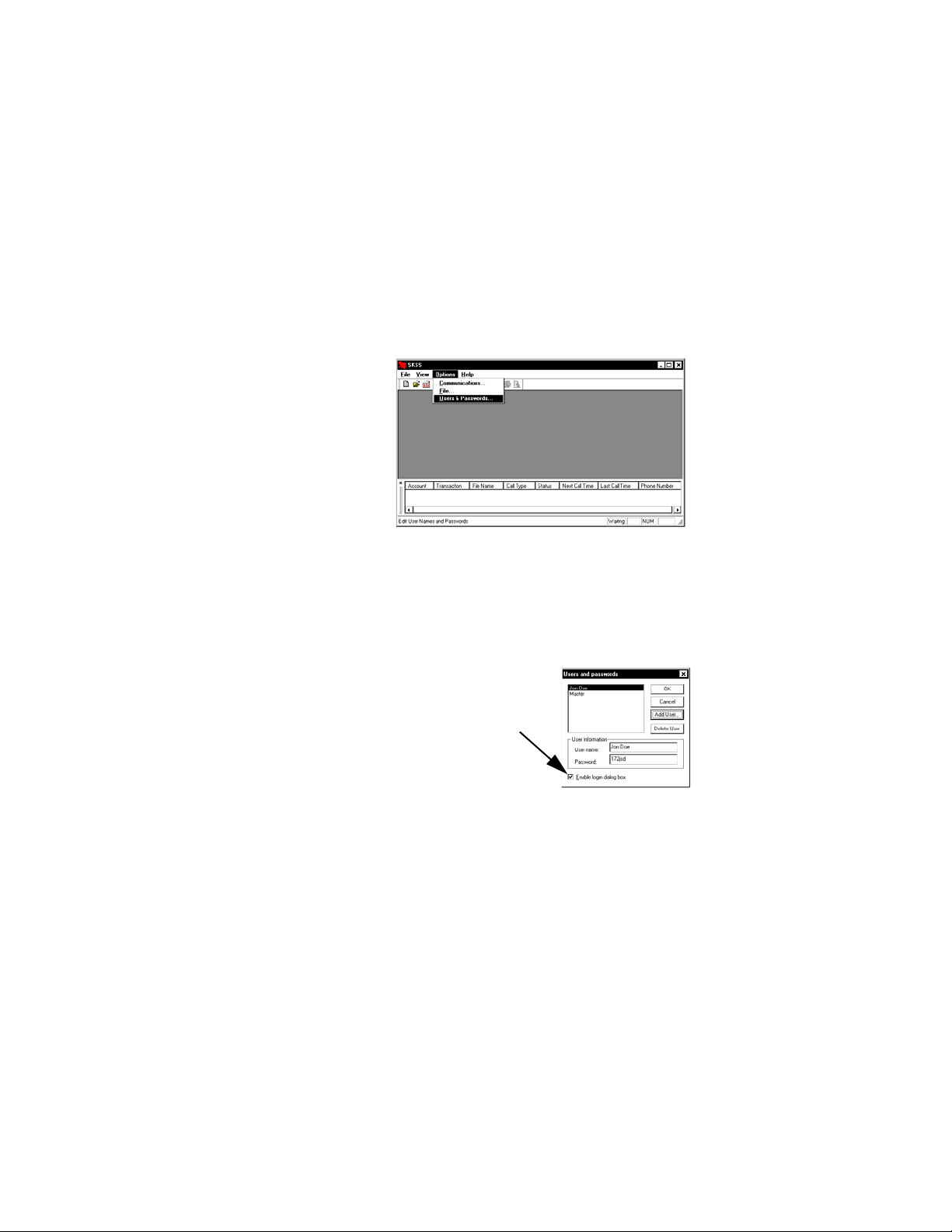
Installation and Operations Manual
Click here to
disable password
protection.
Using Password Protection
Through the password system, you can make sure that only qualified users have
access to SKSS. Or, if you prefer, you can disable password protection so that anyone
in your facility can have access to SKSS.
Initial Password
SKSS comes with a Master User and Password. When logging on for the first time,
select Master for the user and enter pass as the password. You can then change the
password, add new users or disable password protection.
Adding/Editing/Deleting Users and Passwords
You can add up to 100 users to SKSS, in addition to the Master User. All users can
perform all software operations. The Master User cannot be deleted.
To add a user:
1. From the Options menu, select
Users & Passwords.
2. From the Users and passwords
dialog box, click on
3. Enter up to 20 alphanumeric
characters for the user and 20
alphanumeric characters for the
user’s password.
4. Click
OK.
Add User.
To delete a user:
1. From the Options menu, select
Users & Passwords.
2. At the dialog box that displays, select the user you want to delete, then select Delete User.
3. Click
Turning Password Protection On/Off
OK. The user will be deleted.
If you don’t want to require users to enter
passwords when they operate the
software, you can permanently disable
the dialog box for entering a password.
1. From the Options menu, select Users &
Passwords.
2. From the Users and passwords dialog
box, click on the Enable login dialog box
check box to turn protection on or off. If there is a check mark in the box password
protection is on. If there is no check mark in the box, password protection is off.
P/N 151240 5
