Shure MV7 User's Guide
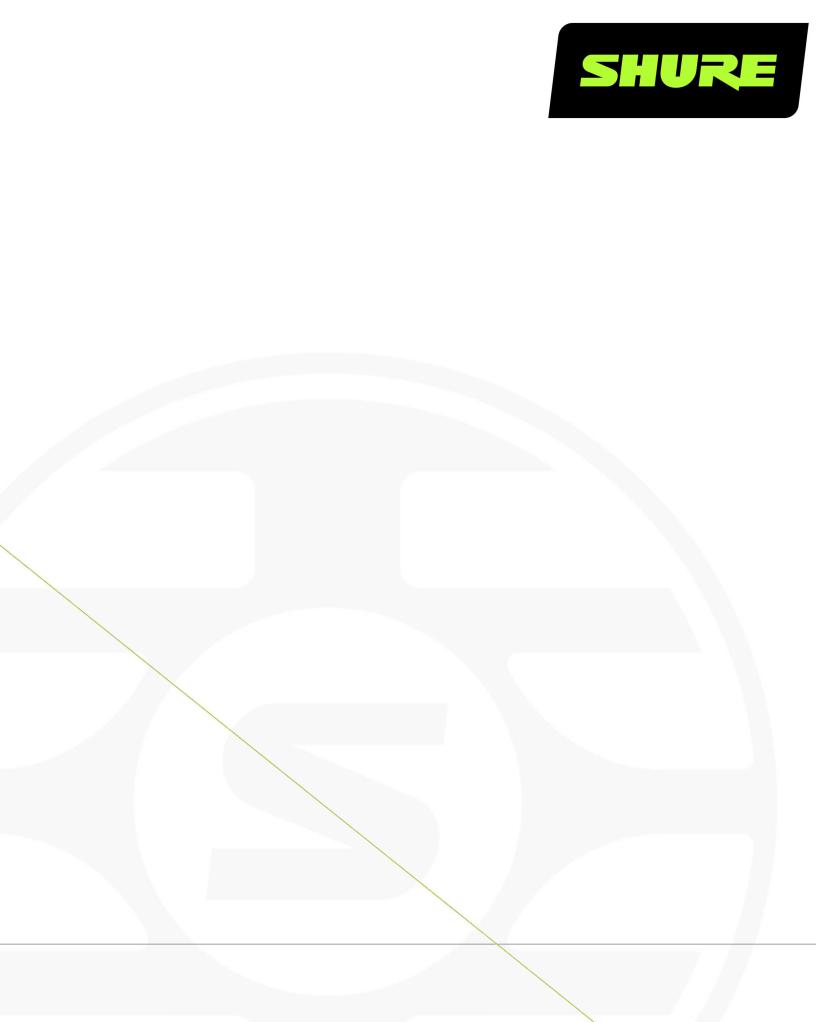
MV7
Podcast Microphone
The Shure Hybrid USB/XLR cardioid microphone, MV7, user guide.
Version: 1.1 (2020-K)
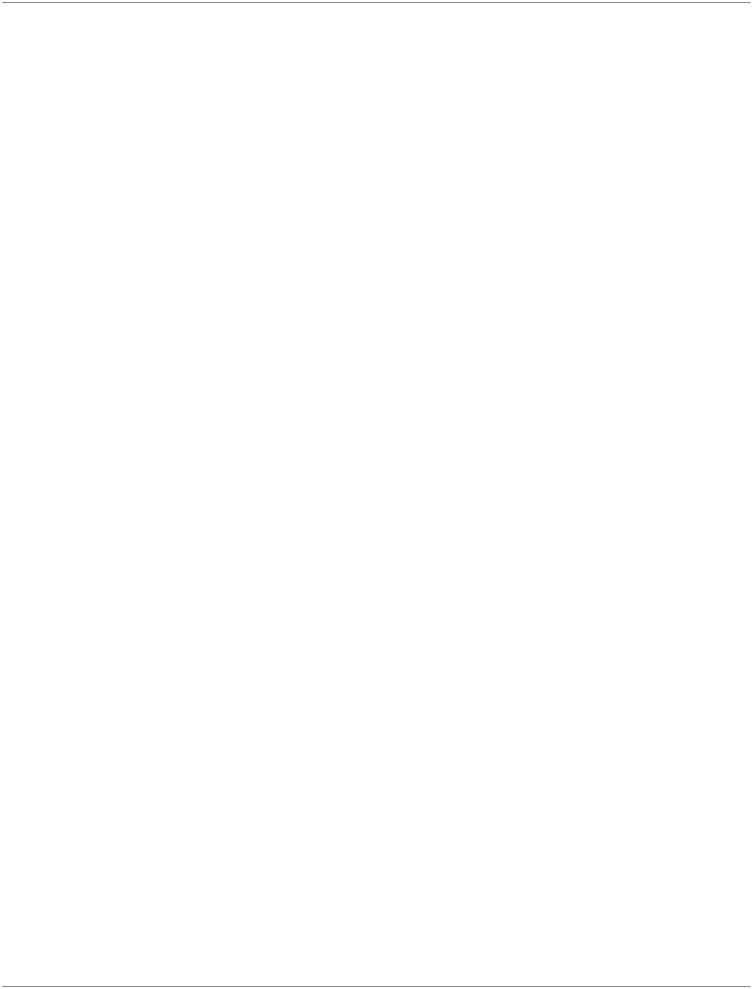
Shure Incorporated
Table of Contents
MV7 Podcast Microphone |
3 |
General Description |
3 |
Features |
3 |
Connect Your MV7 |
3 |
Quick Setup |
4 |
Touch Panel Interface |
4 |
Controls |
5 |
The MV7 Microphone |
5 |
MV7 Outputs |
5 |
Mounting Instructions |
5 |
Windscreen |
6 |
Auto Level Mode |
6 |
Near |
6 |
Far |
7 |
Additional Tips |
7 |
The Shure MOTIV Desktop App |
7 |
Mic Setup: Auto Level |
8 |
Mic Setup: Manual |
9 |
Monitor Mix Blend |
9 |
EQ Modes |
10 |
Advanced Mic Settings |
10 |
MV7 Tips |
11 |
Control your Levels |
11 |
Use Lock Mode to Lock In Your Sound |
11 |
Monitor Your Sound |
11 |
Troubleshooting |
11 |
Firmware Update |
12 |
Keep equipment connected during updates |
12 |
System Requirements |
12 |
System Requirements and Compatibility: Mac |
12 |
System Requirements and Compatibility: Windows |
12 |
System Requirements and Compatibility: iOS |
12 |
System Requirements and Compatibility: Android |
13 |
Specifications |
13 |
MV7 Yoke Assembly |
15 |
Accessories |
16 |
Furnished Accessories |
16 |
Replacement Parts |
16 |
Optional Accessories |
16 |
Certifications |
16 |
Information to the user |
17 |
2/18
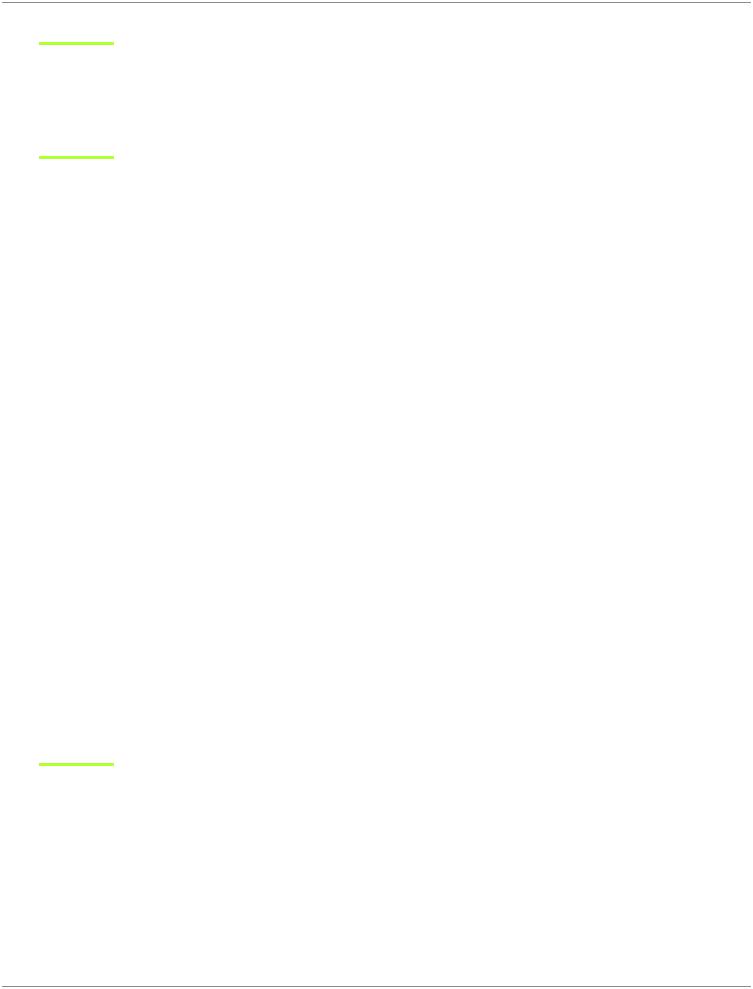
Shure Incorporated
MV7
Podcast Microphone
General Description
The Shure MV7 is a professional-quality USB dynamic microphone, ideal for close mic applications that require vocal intelligibility with a balanced tone. The attractive and durable all-metal design features an adjustable yoke that can be mounted onto a variety of microphone stands for flexible placement options. A touch panel user interface provides control of microphone gain, headphone level, monitor mix blend and muting.
Features
Convenient Plug-and-Play Operation
Compatible with Windows and Mac computers. Also compatible with iOS and Android devices with applicable cables. (Cables not provided.)
Note: See https://www.shure.com/MOTIVcompatibility for information on recommended Android devices.
Voice Isolation Technology
Highly directional cardioid pattern isolates your voice and removes unwanted background noise
Durable, Versatile Design
•Hybrid USB/cardioid microphone can be used for digital or analog recording
•Adjust settings with the intuitive touch panel interface
•Rugged, all-metal construction and excellent cartridge protection for outstanding reliability
Flexible Sound Control with the ShurePlus MOTIV™ Desktop Application
The MOTIV Desktop Application offers control over microphone settings and includes the following additional features:
•Auto Level Mode Automatically adjusts microphone settings to take the guesswork out of gain and compression settings
•Custom user presets
•Switchable EQ filters High-pass filter and voice boost emphasis (presence boost) options in Manual mode
Connect Your MV7
1.Plug the included Micro-B USB cable into your MV7.
2.Connect the other end of the Micro-B USB cable to your laptop.
3.Plug your headphones into the monitor output.
3/18
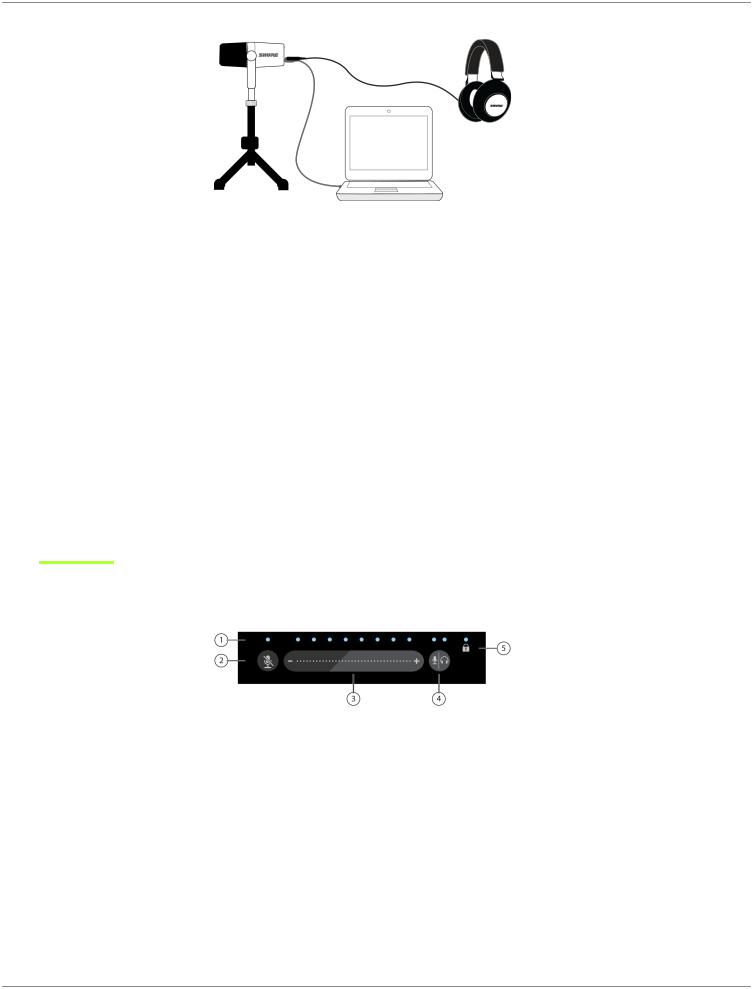
Shure Incorporated
Quick Setup
1.Use the correct cable to plug the microphone into your computer.
The LEDs on the MV7 will pulse when the connection is made.
2.Download the app at https://wwww.shure.com/MOTIVdesktop.
Your computer may request permission to use the external device the first time the app is opened.
3.Select your microphone from the drop down menu.
Access customized controls for your MOTIV microphone.
4.Check audio levels and adjust microphone settings.
Manually adjust microphone gain or select Auto Level Mode for worry free audio setup. See the "Advanced Mic Settings" topic for information on advanced features.
Touch Panel Interface
Touch Panel
LED bar Displays microphone and headphone level. The LED color indicates which level is being displayed or adjusted.
•Green: Microphone level
•Orange: Headphone level
•Green/Orange: Monitor Mix blend level
Mute Button Press to mute and unmute the microphone.
Volume Control Slider Adjust microphone or headphone level by swiping your finger several times up and down the control
surface.
4/18
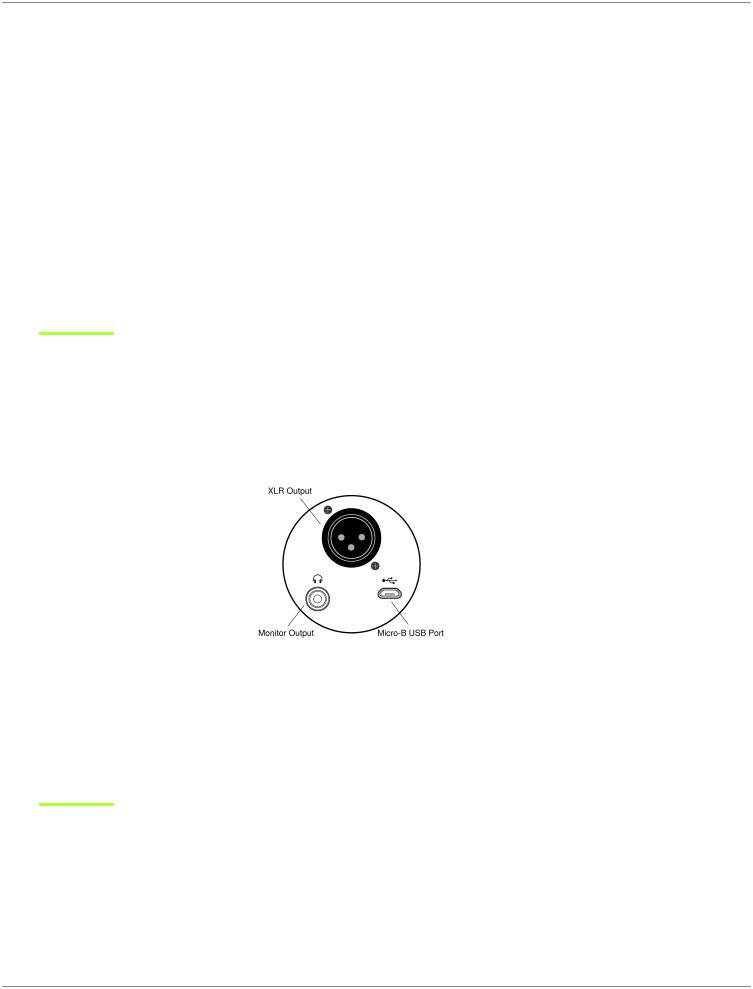
Shure Incorporated
Monitor Toggle Press the mode/headphone button to toggle between microphone (green) and headphone (orange) volume controls. Long press to activate monitor mix controls (both green and orange). Another long press to return to separate microphone and headphone volume controls.
Lock Indicator Displays whether the settings lock is on or off. Settings lock prevents changes to microphone settings from accidental touches. When Lock mode is on, the microphone settings screen is grayed out on the desktop application.
Controls
Adjust monitor mix: Press and hold Monitor Toggle for 2 seconds to access monitor mix controls. Swipe left to hear more mic audio (green) or swipe right to hear more playback audio (orange). Press and hold Monitor Toggle to return to separate microphone and headphone volume controls.
Settings lock: Press and hold both Mute and Monitor Toggle for 2 seconds to lock and unlock settings.
Exit Auto Level Mode: Press and hold Mute for 2 seconds
Note: Auto Level Mode can only be enabled through the MOTIV Desktop Application.
The MV7 Microphone
The MV7 features a dynamic capsule with a cardioid pattern, which uses Voice Isolation Technology to pick up sound directly in front of the microphone.
MV7 Outputs
• Passive XLR output: Connect to XLR mixers and interfaces.
Note: XLR audio is not affected by software settings.
•3.5mm monitor output: Connect to headphones and earphones
•Micro-B USB: Use the included USB-A and USB-C cable to connect to your computer
Mounting Instructions
The MV7 microphone comes equipped with a 5/8"-27 threaded mount, the thread size most commonly found on microphone stands. This mount can be used with a microphone stand or hung from a boom. Some stands may require an adapter, which is not provided.
Note: Be very careful not to unloosen the screws all the way.
5/18
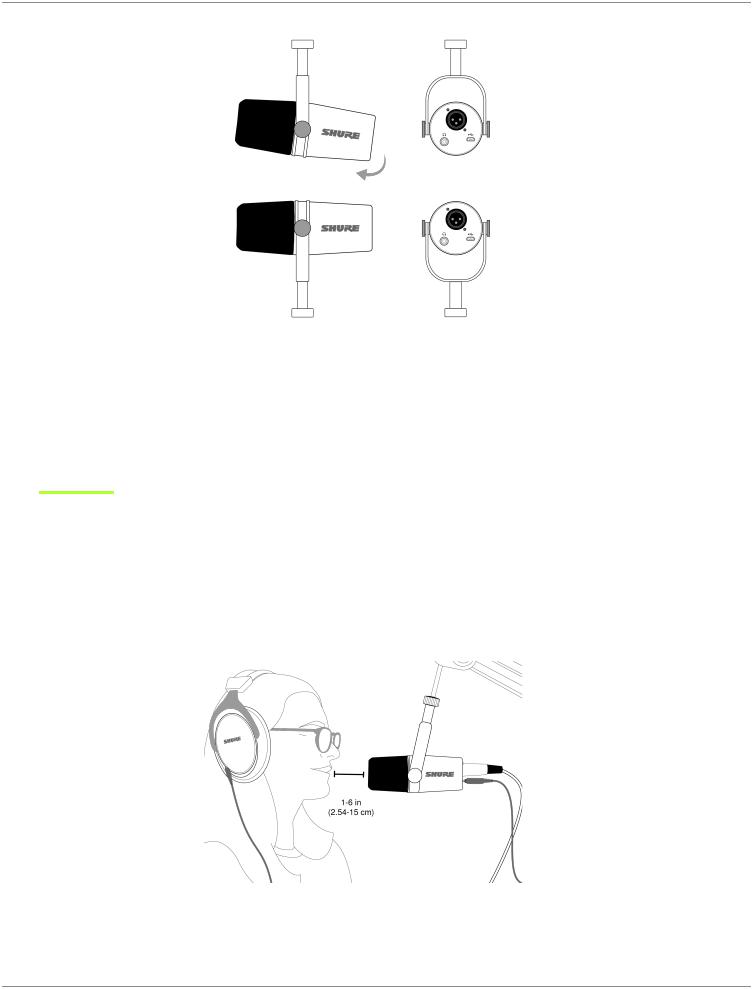
Shure Incorporated
To easily flip the microphone orientation, loosen the screws and rotate 180 degrees.
Windscreen
The windscreen offers maximum protection from plosives and creates a warmer, more intimate sound for speech applications, like podcasting and gaming.
Auto Level Mode
Use the following suggestions as a great starting point for your most common MV7 needs. Keep in mind that there are many effective ways to mic a voice. The closer you can get to the microphone, the better, but Auto Level Mode really helps to get you sounding your best. Experiment to find which mic placement works best for you.
Near
For podcast and voice recording applications. Position the MV7 in front of and as close to your face as possible. Speak directly into the mic, 1-6 inches (2.54 - 15 cm) away for a more intimate voice sound with maximum rejection of off-axis sounds. Speak-
6/18
