Schneider Electric HRB1684301-01 User Manual

PowerLogic™ PM5500 series
User manual
HRB1684301-01
12/2013
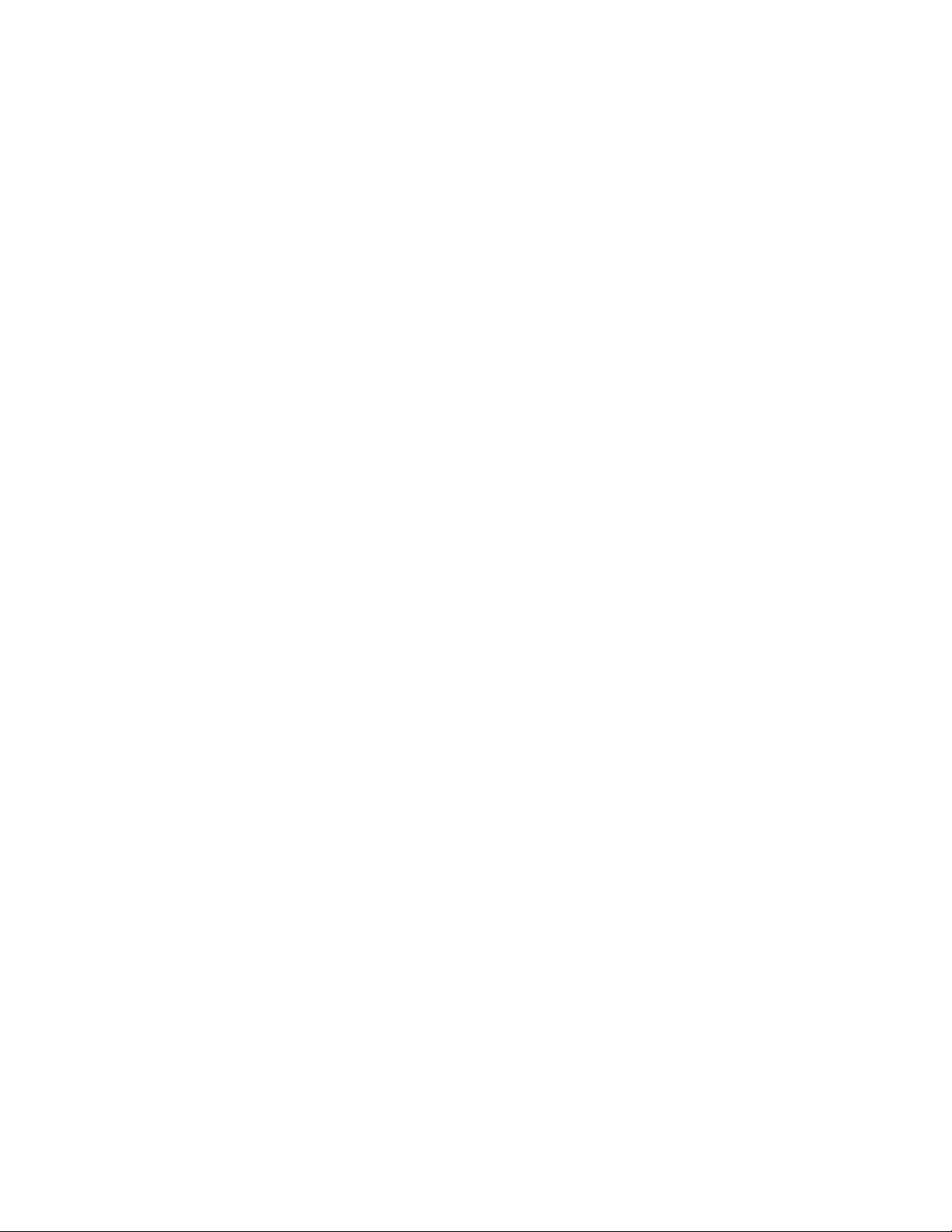
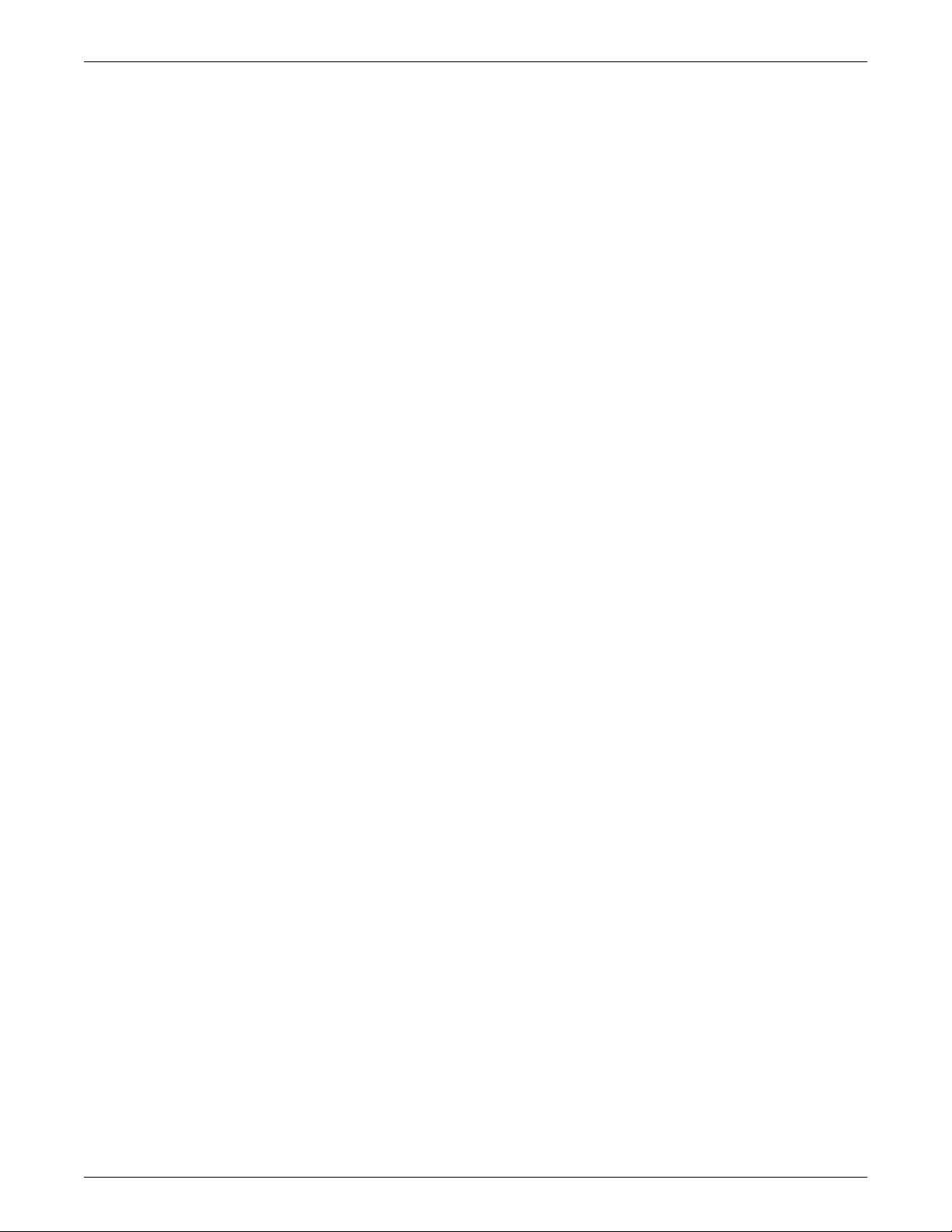
PowerLogic™ PM5500 series user manual
Contents
Safety information ............................................................................................................................................9
Chapter 1—Introduction .................................................................................................................................11
Important information ...................................................................................9
Please note .............................................................................................. 9
Notices ..........................................................................................................10
Class B FCC Part 15 .............................................................................. 10
Reasonable use and responsibility......................................................... 10
Updates .................................................................................................. 10
Trademarks ............................................................................................ 10
PM5500 series meter models .......................................................................11
Measured parameters ...................................................................................11
Energy .......................................................................................................12
Demand .....................................................................................................12
Instantaneous ............................................................................................12
Power quality .............................................................................................12
Data recording ...........................................................................................13
Input/Output ...............................................................................................13
Other measurements .................................................................................13
Data display and analysis tools .....................................................................13
Meter configuration .......................................................................................13
Firmware .......................................................................................................14
Meter display language .................................................................................14
Chapter 2—Hardware reference ....................................................................................................................15
Meter models ................................................................................................15
LED indicators ...............................................................................................16
Alarm / energy pulsing LED .......................................................................16
Heartbeat / serial communications LED ....................................................16
Ethernet communications LEDs ................................................................17
Before you begin ...........................................................................................17
Safety precautions ........................................................................................17
Meter mounting .............................................................................................17
Mounting the integrated display model (PM5560, PM5561) ......................18
Mounting the DIN rail mount model (PM5563) ..........................................19
Removing the PM5563........................................................................... 19
Meter wiring ...................................................................................................20
Power system ................................................................................................20
Direct connect voltage limits ......................................................................20
Voltage and current input wiring ................................................................22
Voltage input protection.......................................................................... 22
Current input protection.......................................................................... 22
Balanced system considerations ...............................................................22
Balanced 3-phase Wye system with 2 CTs............................................ 23
Balanced 3-phase Wye or Delta system with 1 CT ................................ 23
Neutral and ground current ........................................................................23
Control power wiring .....................................................................................23
Communications ...........................................................................................23
Serial communications ...............................................................................23
RS-485 wiring......................................................................................... 24
RS-485 cable.......................................................................................... 24
RS-485 maximum cable length .............................................................. 24
RS-485 network configuration ................................................................ 24
Ethernet communications ..........................................................................25
Ethernet configuration ............................................................................ 25
Digital outputs ...............................................................................................25
Digital inputs ..................................................................................................26
Specifications ................................................................................................27
HRB1684301-01 3
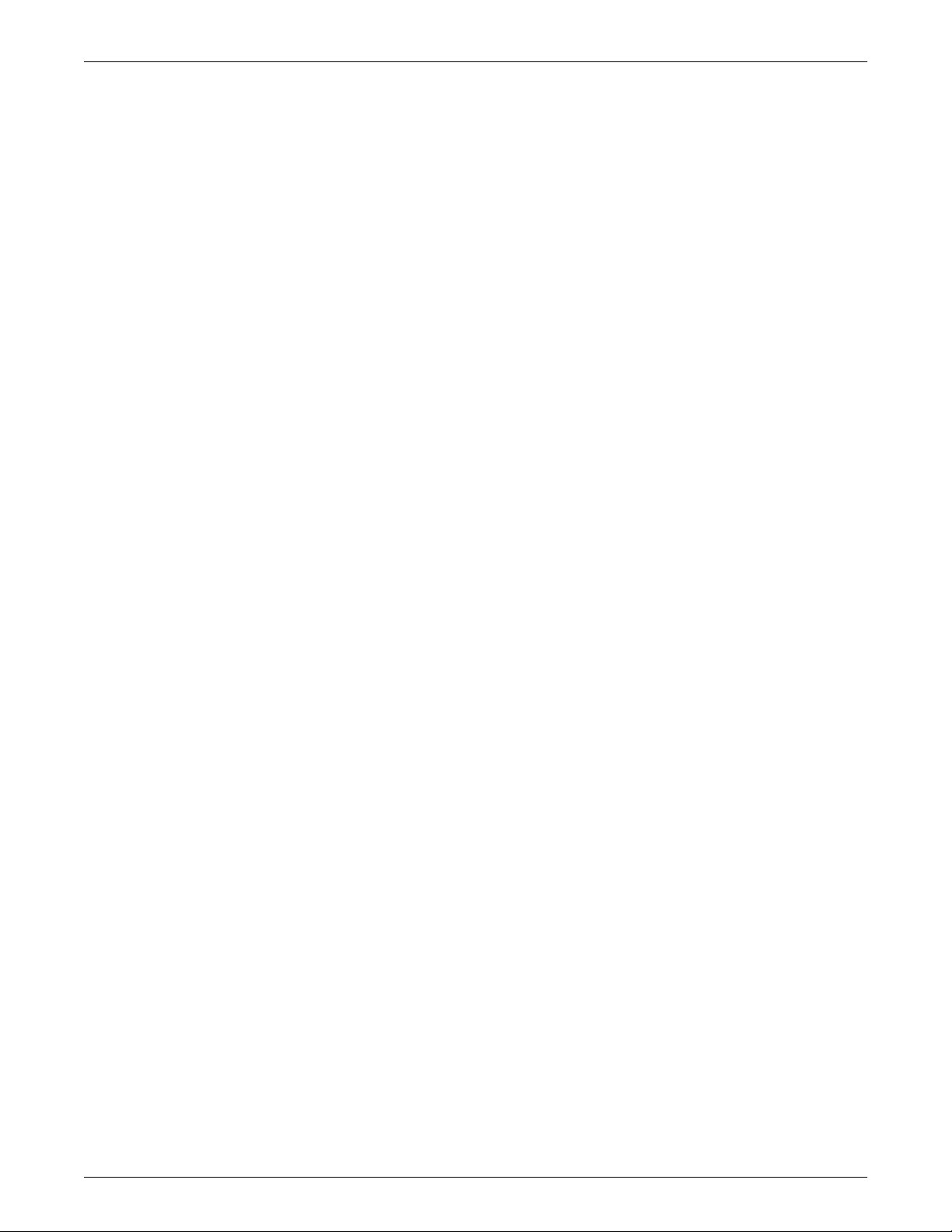
PowerLogic™ PM5500 series user manual
Mechanical ............................................................................................. 27
Electrical................................................................................................. 27
Chapter 3—Front panel display and meter setup ........................................................................................31
LED indicators ...............................................................................................31
Heartbeat / communications LED ..............................................................31
Alarm / energy pulsing LED modes ...........................................................32
Notification icons ...........................................................................................32
Meter screen menus .....................................................................................33
Menu tree ...................................................................................................33
Meter setup screen navigation ...................................................................35
Front panel meter setup ................................................................................35
Configuring basic setup parameters ..........................................................35
Configuring advanced setup parameters ...................................................37
Demand setup ...............................................................................................38
Multi-tariff setup .............................................................................................39
Communications setup ..................................................................................39
Setting up serial communications ..............................................................39
Setting up Ethernet communications .........................................................40
Alarms setup .................................................................................................41
Input / output setup .......................................................................................41
HMI settings ..................................................................................................42
Setting up the display ................................................................................42
Setting up regional settings .......................................................................42
Resetting the language .................................................................................43
Setting up the screen passwords ..................................................................43
Lost password ............................................................................................44
Setting the clock ............................................................................................44
Setting up the alarm / energy pulsing LED ....................................................45
Chapter 4—Remote meter setup ...................................................................................................................47
Downloading ION Setup ................................................................................47
Upgrading ION Setup ............................................................................. 47
Ethernet port setup ........................................................................................47
Using a web browser to set up Ethernet ....................................................47
Meter setup through Ethernet ....................................................................48
RS-485 port setup .........................................................................................48
Using a serial communications converter to set up RS-485 ......................49
Using an Ethernet gateway to set up RS-485 ............................................49
Meter setup through RS-485 .....................................................................50
Meter configuration using ION Setup ............................................................51
Chapter 5—Meter webpages ..........................................................................................................................53
Accessing the meter webpages ....................................................................53
Webpage UI overview ...................................................................................53
Webpages setup ...........................................................................................53
Ethernet communications settings ................................................................53
Configuring Ethernet settings using a browser ..........................................54
Initial Ethernet configuration steps ......................................................... 54
Final Ethernet configuration steps.......................................................... 54
Configuring Ethernet settings using the front panel ...................................54
User setup .....................................................................................................55
Device log export setup .................................................................................55
Viewing the meter webpages ........................................................................56
Monitoring ..................................................................................................56
Setting the measurement range ............................................................. 56
Diagnostics ................................................................................................57
Meter ...................................................................................................... 57
Communications..................................................................................... 57
Maintenance ..............................................................................................58
4 HRB1684301-01
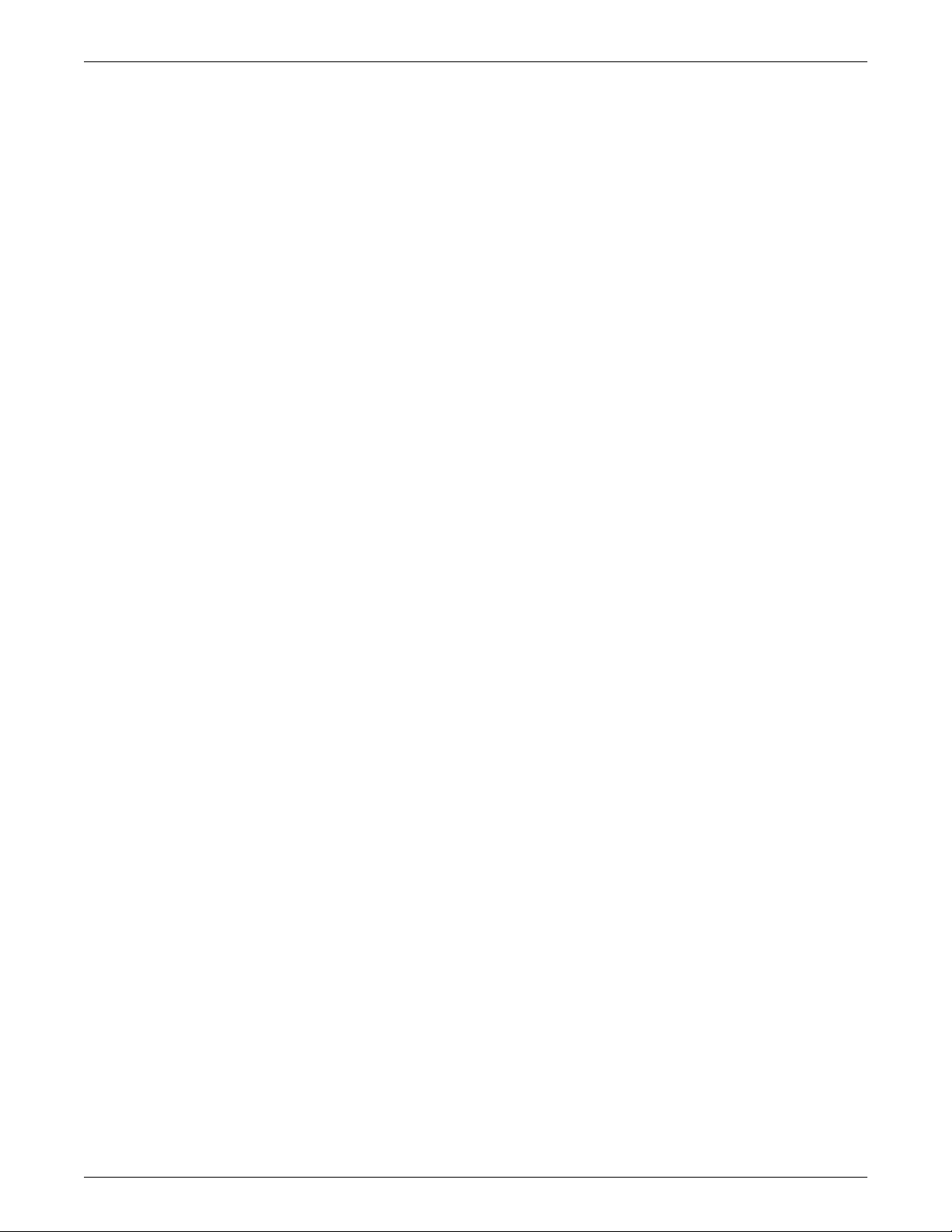
PowerLogic™ PM5500 series user manual
Chapter 6—Meter logging ..............................................................................................................................59
Chapter 7—Viewing meter data .....................................................................................................................61
Registers ................................................................................................ 58
Maintenance Log.................................................................................... 58
Exporting data logs .......................................................................................58
Logging out ...................................................................................................58
Data log .........................................................................................................59
Setting up the data log ...............................................................................59
Saving the data log contents .....................................................................59
Data log export using ION Setup............................................................ 60
Data log export using a web browser ..................................................... 60
Alarm log .......................................................................................................60
Maintenance log ............................................................................................60
Viewing meter data from the front panel .......................................................61
Displaying data screens ......................................................................... 61
Meter data display screens ...........................................................................61
Current .......................................................................................................62
Voltage .......................................................................................................62
Harmonics ..................................................................................................62
Power .........................................................................................................63
Energy .......................................................................................................63
Power Factor .............................................................................................64
Frequency ..................................................................................................64
Total harmonic distortion ...........................................................................64
Unbalance ..................................................................................................64
Minimum / maximum ..................................................................................65
Alarm .........................................................................................................65
Input / Output .............................................................................................65
Timer ..........................................................................................................66
Maintenance ..............................................................................................66
Clock ..........................................................................................................67
Viewing meter data from a web browser .......................................................67
Using ION Setup to view or modify configuration data ..................................67
Using software to view meter data ................................................................67
Power Monitoring Expert ...........................................................................67
PowerSCADA Expert .................................................................................68
Modbus command interface ......................................................................68
Chapter 8—Input / Output ..............................................................................................................................69
Digital input applications ...............................................................................69
WAGES monitoring ....................................................................................70
WAGES application example ................................................................. 70
Digital input setup ......................................................................................70
Configuring digital inputs using ION Setup............................................. 70
Configuring digital inputs using the front panel ...................................... 71
Input metering ...............................................................................................72
Input metering setup ..................................................................................73
Configuring input metering using ION Setup.......................................... 73
Configuring input metering using the front panel.................................... 73
Demand measurements for input metering ...............................................74
Viewing input metering data ..........................................................................75
Using the meter’s display ....................................................................... 75
Digital output applications .............................................................................75
Digital output application example.......................................................... 76
Digital output setup ....................................................................................76
Configuring digital outputs using ION Setup .......................................... 77
Configuring digital outputs using the front panel .................................... 78
Energy pulsing ..............................................................................................80
HRB1684301-01 5
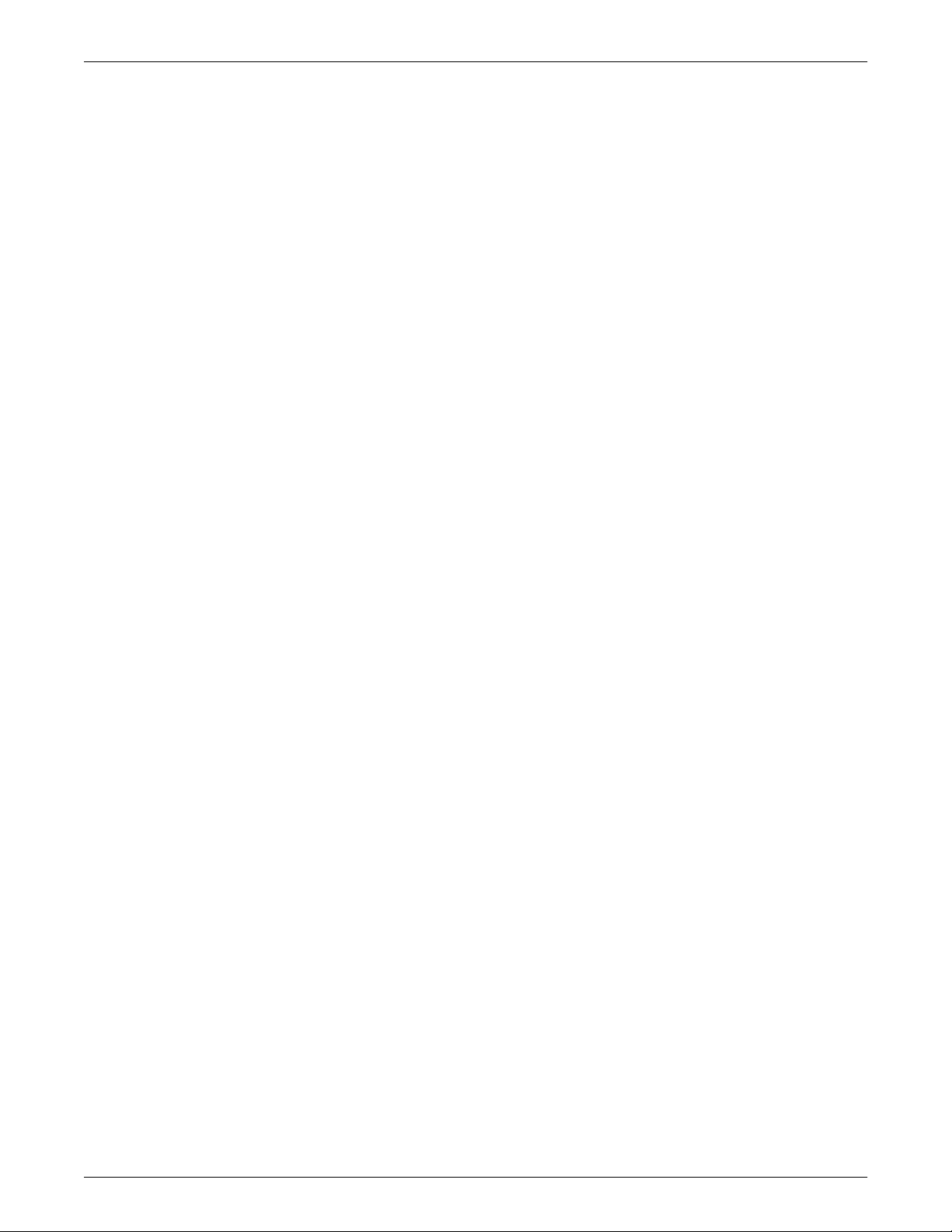
PowerLogic™ PM5500 series user manual
Configuring the alarm / energy pulsing LED using the front panel ......... 80
Configuring the LED or digital output for energy pulsing using ION Setup .
81
Chapter 9—Meter resets ................................................................................................................................83
Front panel meter reset screens ...................................................................83
Global resets .................................................................................................83
Single resets .................................................................................................84
Chapter 10—Alarms .......................................................................................................................................87
Alarm overview ..............................................................................................87
Alarm types ...................................................................................................87
Unary alarms .................................................................................................87
Digital alarms ................................................................................................88
Digital alarm with setpoint delay............................................................. 88
Standard alarms ............................................................................................88
Setpoint conditions ....................................................................................89
Over setpoint .......................................................................................... 89
Under setpoint ........................................................................................ 90
Maximum allowable setpoint ......................................................................91
Power factor (PF) .......................................................................................91
Leading PF ............................................................................................. 92
Lagging PF ............................................................................................. 92
Phase loss .................................................................................................92
Logic alarms ..................................................................................................92
Custom alarms ..............................................................................................93
Alarms setup overview ..................................................................................94
Built-in error-checking ............................................................................ 94
Alarm priorities ..............................................................................................94
Active alarms.......................................................................................... 94
Multiple alarm considerations................................................................. 94
Alarm setup using the meter display .............................................................95
Alarm setup using ION Setup ........................................................................95
Setting up unary alarms ................................................................................95
Setting up digital alarms ................................................................................95
Setting up standard (1-sec) alarms ...............................................................96
Setting up logic alarms ..................................................................................97
Logic alarm setup error prompts ............................................................ 98
Setting up custom alarms ..............................................................................98
LED alarm indicator .......................................................................................99
Configuring the LED for alarms using the meter display ........................ 99
Configuring the LED for alarms using ION Setup................................. 100
Using alarms for external control .............................................................100
Alarm screens .............................................................................................100
Alarm display and notification .....................................................................100
Alarm icon ................................................................................................100
Alarm / energy LED .................................................................................100
Alarm details ...............................................................................................100
Active alarms ...........................................................................................101
Viewing active alarm details ................................................................. 101
Alarm history ............................................................................................101
Viewing alarm history details................................................................ 101
Alarm counter ..........................................................................................101
Rollover value....................................................................................... 101
Acknowledging alarms .............................................................................101
Active alarms list and alarm history log .......................................................102
Alarm memory usage ...............................................................................102
Resetting alarms ......................................................................................102
Chapter 11—Multi-tariff feature ...................................................................................................................103
6 HRB1684301-01
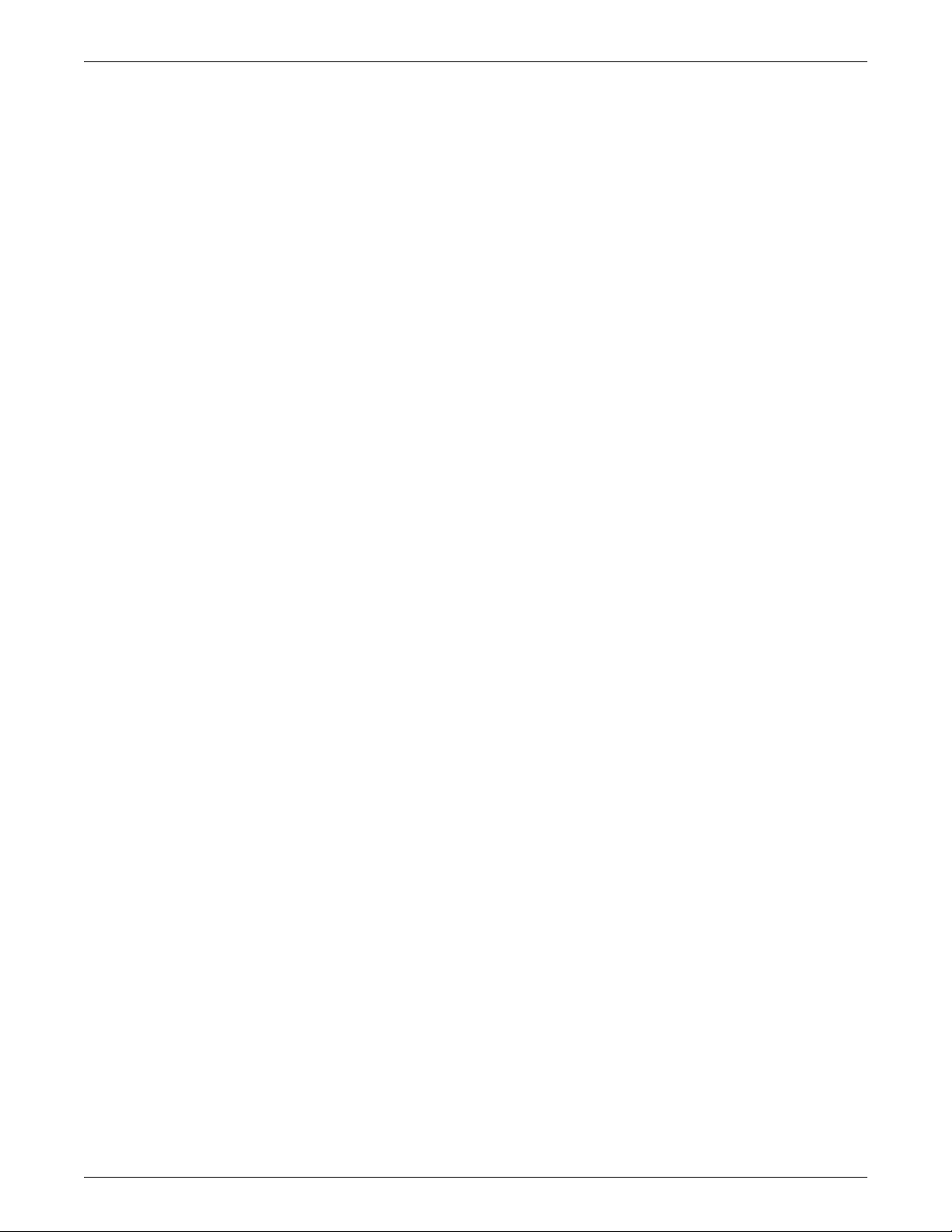
PowerLogic™ PM5500 series user manual
Chapter 12—Measurements and calculations ...........................................................................................109
Multi-tariff feature example ..........................................................................103
Multi-tariff feature overview .........................................................................103
Command mode overview .......................................................................104
Time of day mode overview .....................................................................104
Tariff validity ......................................................................................... 104
Tariff creation method .......................................................................... 104
Input mode overview ................................................................................105
Configuring tariffs ........................................................................................106
Configuring time of day mode tariffs ........................................................106
Configuring input mode tariffs using the front panel ................................106
Real-time readings ......................................................................................109
Energy .........................................................................................................109
Min/max values ...........................................................................................109
Power factor ................................................................................................109
Power factor min/max convention ............................................................110
Power factor sign convention ...................................................................110
IEC mode ............................................................................................. 110
IEEE mode ........................................................................................... 111
Power demand ............................................................................................111
Power demand calculation methods ........................................................111
Block interval demand .......................................................................... 111
Synchronized demand.......................................................................... 112
Thermal demand .................................................................................. 113
Current demand ..........................................................................................113
Predicted demand ....................................................................................113
Peak demand ...........................................................................................114
Input metering demand ............................................................................114
Timer ...........................................................................................................114
Operating timer..................................................................................... 114
Load timer ............................................................................................ 115
Chapter 13—Power quality ..........................................................................................................................117
Harmonics overview ....................................................................................117
Crest factor and K-factor ..........................................................................117
Total Harmonic Distortion and Total Demand Distortion .........................117
Harmonic content calculations ............................................................. 118
THD and thd calculations ..................................................................... 118
TDD calculation .................................................................................... 118
Displaying harmonics data ..........................................................................119
Viewing harmonics using the front panel .................................................119
Viewing TDD, K-factor and Crest factor data ...........................................119
Viewing THD/thd using the front panel ....................................................120
Chapter 14—Maintenance and upgrades ...................................................................................................121
Maintenance ................................................................................................121
Wrench icon .............................................................................................121
Troubleshooting LED indicators ...............................................................121
Meter memory .............................................................................................122
Clock battery ........................................................................................ 122
Firmware version, model and serial number ...............................................122
Firmware upgrade .......................................................................................122
Using DLF300 to upgrade firmware .........................................................123
Upgrading the Ethernet card .......................................................................124
Technical assistance ...................................................................................125
Diagnostics screen ......................................................................................125
Info, Meter and Cl Pwr .............................................................................125
Phasors ....................................................................................................125
HRB1684301-01 7
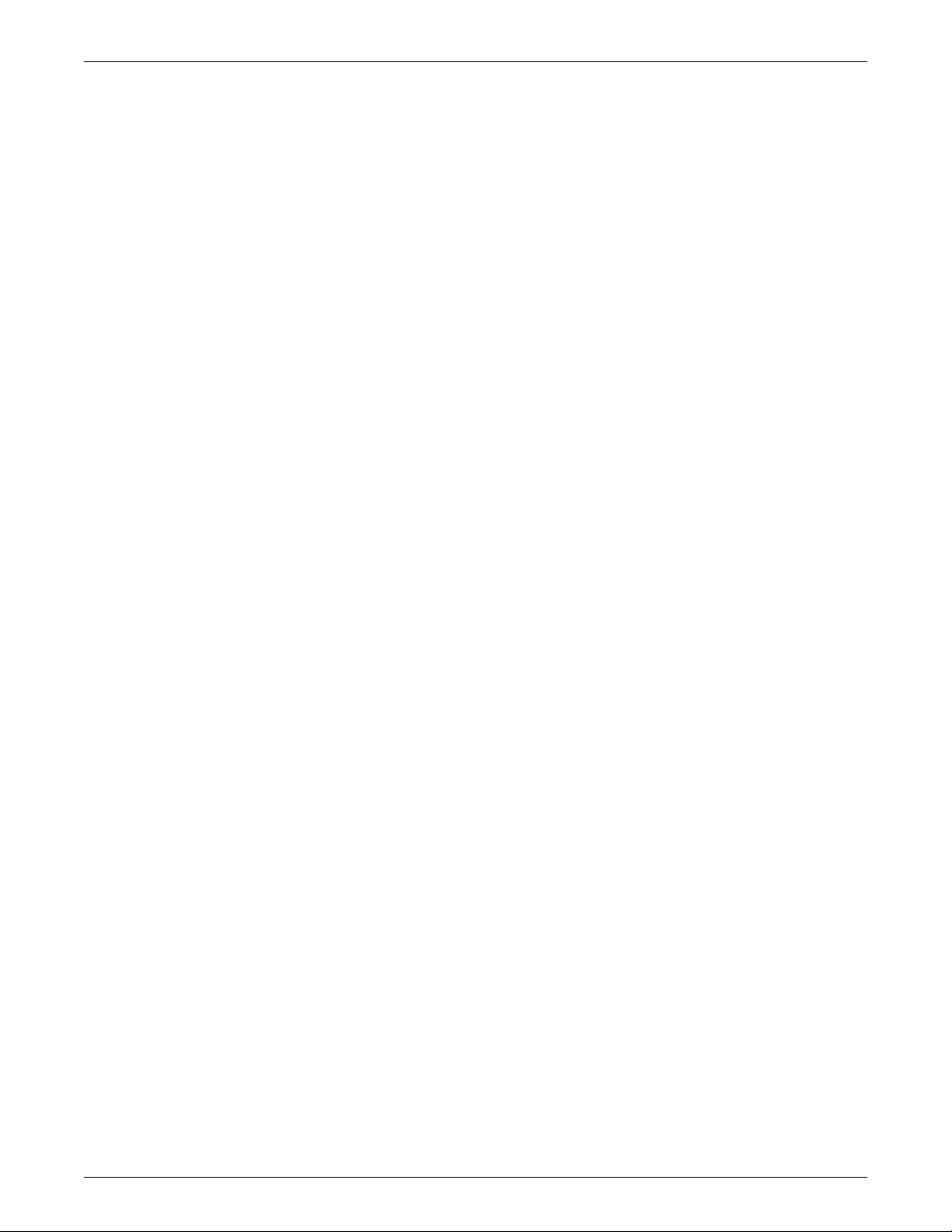
PowerLogic™ PM5500 series user manual
Maintenance log ..........................................................................................126
Chapter 15—Verifying accuracy ..................................................................................................................127
Testing overview .........................................................................................127
Accuracy test requirements .....................................................................127
Signal and power source...................................................................... 127
Control equipment ................................................................................ 127
Environment ......................................................................................... 127
Reference device or energy standard .................................................. 128
Energy pulsing...................................................................................... 128
Verifying accuracy test ................................................................................129
Calculating the number of required pulses........................................... 130
Calculating total power ......................................................................... 130
Percent error calculation ...................................................................... 130
Test points ...............................................................................................131
Energy pulsing considerations .................................................................131
VT and CT considerations.................................................................... 132
Example calculations............................................................................ 132
Adjustments to allow energy pulsing at the digital outputs................... 132
Typical sources of test errors ...................................................................133
Chapter 16—Power, energy and power factor ...........................................................................................135
Power (PQS) ...............................................................................................135
Power and the PQ coordinate system .....................................................135
Power flow............................................................................................ 135
Energy delivered / energy received .............................................................136
Power factor (PF) ........................................................................................136
True PF and displacement PF .................................................................136
PF lead / lag convention ..........................................................................136
Current phase shift from voltage .......................................................... 136
PF sign convention ..................................................................................137
PF sign in IEC mode ............................................................................ 137
PF sign in IEEE mode .......................................................................... 138
Power factor register format ........................................................................139
Chapter 17—MID compliance ......................................................................................................................141
MID overview ..............................................................................................141
Scope ................................................................................................... 141
MID compliance for the meter .....................................................................141
Specifications relevant to MID .....................................................................141
Safety precautions ......................................................................................142
Installation and wiring ..................................................................................142
Installing the terminal covers .......................................................................143
PM5561 default screen ...............................................................................143
Meter firmware version ................................................................................144
MID-protected setup parameters ................................................................144
Lock-protected setup parameters ...............................................................144
Lock-protected functions .............................................................................145
Setting up the PM5561 ................................................................................145
Basic setup menu ....................................................................................145
Advanced setup menu .............................................................................145
Clock setup menu ....................................................................................145
Tariff setup menu .....................................................................................146
Passwords setup menu ...........................................................................146
Initializing the meter ....................................................................................146
Locking or unlocking the meter ...................................................................146
8 HRB1684301-01
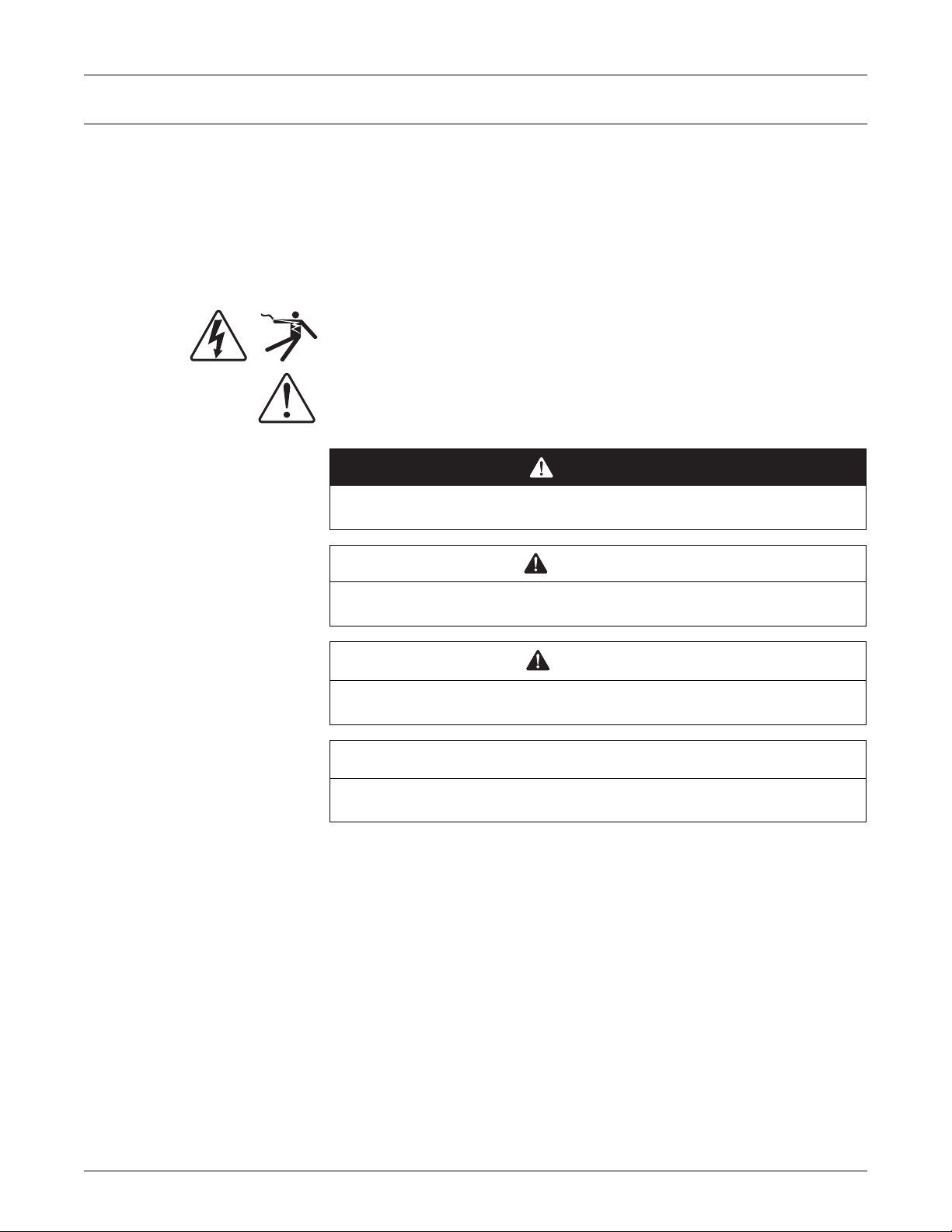
Safety information
Important information
Read these instructions carefully and look at the equipment to become familiar with the
device before trying to install, operate, service or maintain it. The following special
messages may appear throughout this manual or on the equipment to warn of potential
hazards or to call attention to information that clarifies or simplifies a procedure.
The addition of either symbol to a “Danger” or “Warning” safety label indicates that an
electrical hazard exists which will result in personal injury if the instructions are not
followed.
This is the safety alert symbol. It is used to alert you to potential personal injury
hazards. Obey all safety messages that follow this symbol to avoid possible injury or
death.
DANGER
DANGER indicates an imminently hazardous situation which, if not avoided, will
result in death or serious injury.
WARNING
WARNING indicates a potentially hazardous situation which, if not avoided, can
result in death or serious injury.
CAUTION
CAUTION indicates a potentially hazardous situation which, if not avoided, can result
in minor or moderate injury.
NOTICE
NOTICE is used to address practices not related to physical injury. The safety alert
symbol shall not be used with this signal word.
Please note
Electrical equipment should be installed, operated, serviced and maintained only by
qualified personnel. No responsibility is assumed by Schneider Electric for any
consequences arising out of the use of this material.
A qualified person is one who has skills and knowledge related to the construction,
installation, and operation of electrical equipment and has received safety training to
recognize and avoid the hazards involved.
HRB1684301-01 9
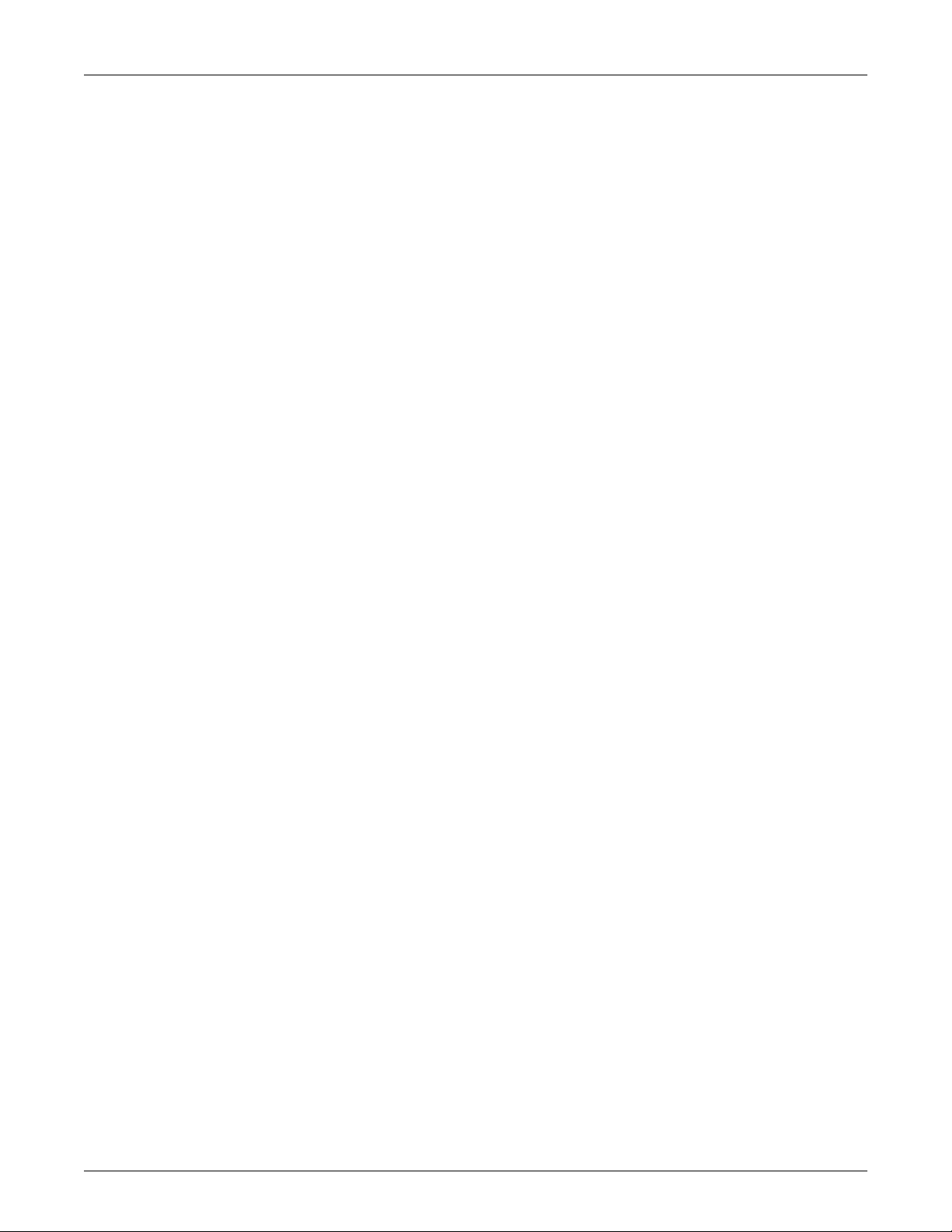
Notices
PowerLogic™ PM5500 series user manual
Class B FCC Part 15
This equipment has been tested and found to comply with the limits for a Class B digital
device, pursuant to part 15 of the FCC Rules. These limits are designed to provide
reasonable protection against harmful interference in a residential installation. This
equipment generates, uses, and can radiate radio frequency energy and, if not installed
and used in accordance with the instructions, may cause harmful interference to radio
communications. However, there is no guarantee that interference will not occur in a
particular installation. If this equipment does cause harmful interference to radio or
television reception, which can be determined by turning the equipment off and on, the
user is encouraged to try to correct the interference by one or more of the following
measures:
• Reorient or relocate the receiving antenna.
• Increase the separation between the equipment and receiver.
• Connect the equipment to an outlet on a circuit different from that to which the
receiver is connected.
• Consult the dealer or an experienced radio/TV technician for help.
This Class B digital apparatus complies with Canadian ICES-003.
Reasonable use and responsibility
This product must be installed, connected and used in compliance with prevailing
standards and/or installation regulations.
If this product is used in a manner not specified by the manufacturer, the protection
provided by the product may be impaired.
The safety of any system incorporating this product is the responsibility of the
assembler/installer of the system.
Updates
As standards, specifications and designs change from time to time, always ask for
confirmation of the information given in this publication.
Trademarks
PowerLogic and Schneider Electric are trademarks or registered trademarks of
Schneider Electric in France, the USA and other countries.
10 HRB1684301-01
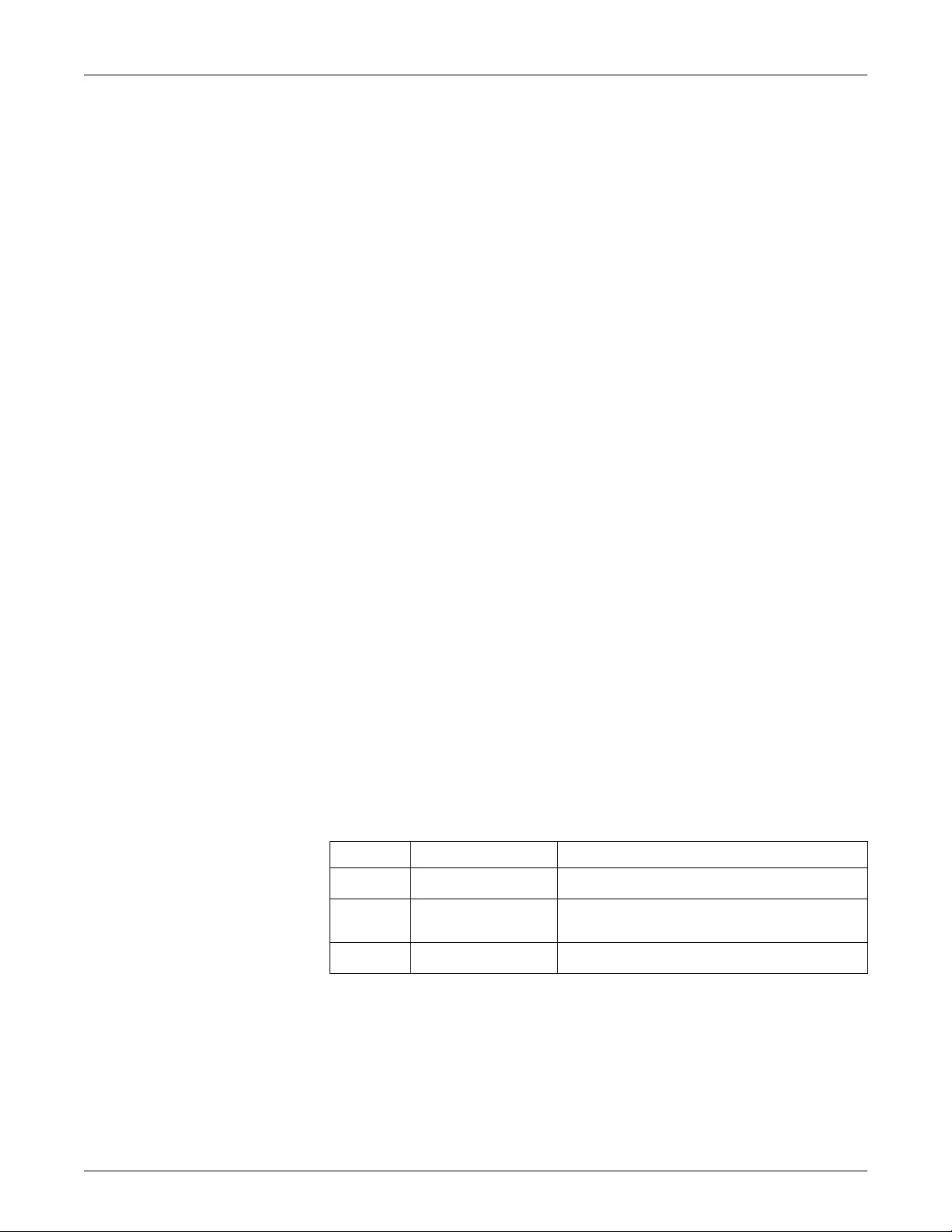
Chapter 1 Introduction
The PowerLogic™ PM5500 series power and energy meters offer value for the
demanding needs of your energy monitoring and cost management applications. All
meters in the PM5500 series range comply to Class 0.2S accuracy standards and
feature high quality, reliability and affordability in a compact and easy to install format.
Some of the many features supported by the meter include:
• A fourth current input for direct and accurate measurement of neutral current, to
help avoid device overload and network outage.
• Two digital outputs for control and energy pulsing applications.
• Four digital inputs with input metering support for WAGES monitoring applications.
• Dual Ethernet switched ports allow fast Ethernet interconnection to other PM5500
series meters using only one IP switch.
• Multiple tariff support (8 tariffs) for monitoring energy usage on different days and
times.
• Extensive alarming options, including logic and custom alarms.
• THD and individual harmonics up to the 63rd order.
• Onboard webpages for displaying real-time and logged data using a web browser.
• Onboard data logging support for up to 14 selectable parameters.
• Multiple language support: The back-lit anti-glare display screen can be switched to
display meter information in one of the supported languages (available on models
with a display screen).
• Graphical display of harmonics and phasor diagrams (available on models with a
display screen).
You can use the meter can as a stand-alone device, but its extensive capabilities are
fully realized when used as part of an energy management system.
For applications, feature details and the most current and complete specifications of the
PM5500 series meters, see the PM5000 series technical datasheet at www.schneiderelectric.com.
PM5500 series meter models
The PM5500 series is available in the following models and mounting options:
Model Commercial reference Description
PM5560 METSEPM5560
PM5561 METSEPM5561
PM5563 METSEPM5563
Measured parameters
The meter provides fully bi-directional, 4-quadrant, Class 0.2S accurate energy
metering. This section lists some of the parameters measured by the meter.
Front panel mount, integrated display, 96 x 96 mm form factor,
fits in a 1/4 DIN mounting hole.
Same as the PM5560, except the meter is calibrated to comply
to strict MID standards, and is shipped with sealable covers for
the voltage and current inputs.
Transducer (TRAN) model, no display, mounts on a standard
TS35 top hat style DIN rail.
HRB1684301-01 11
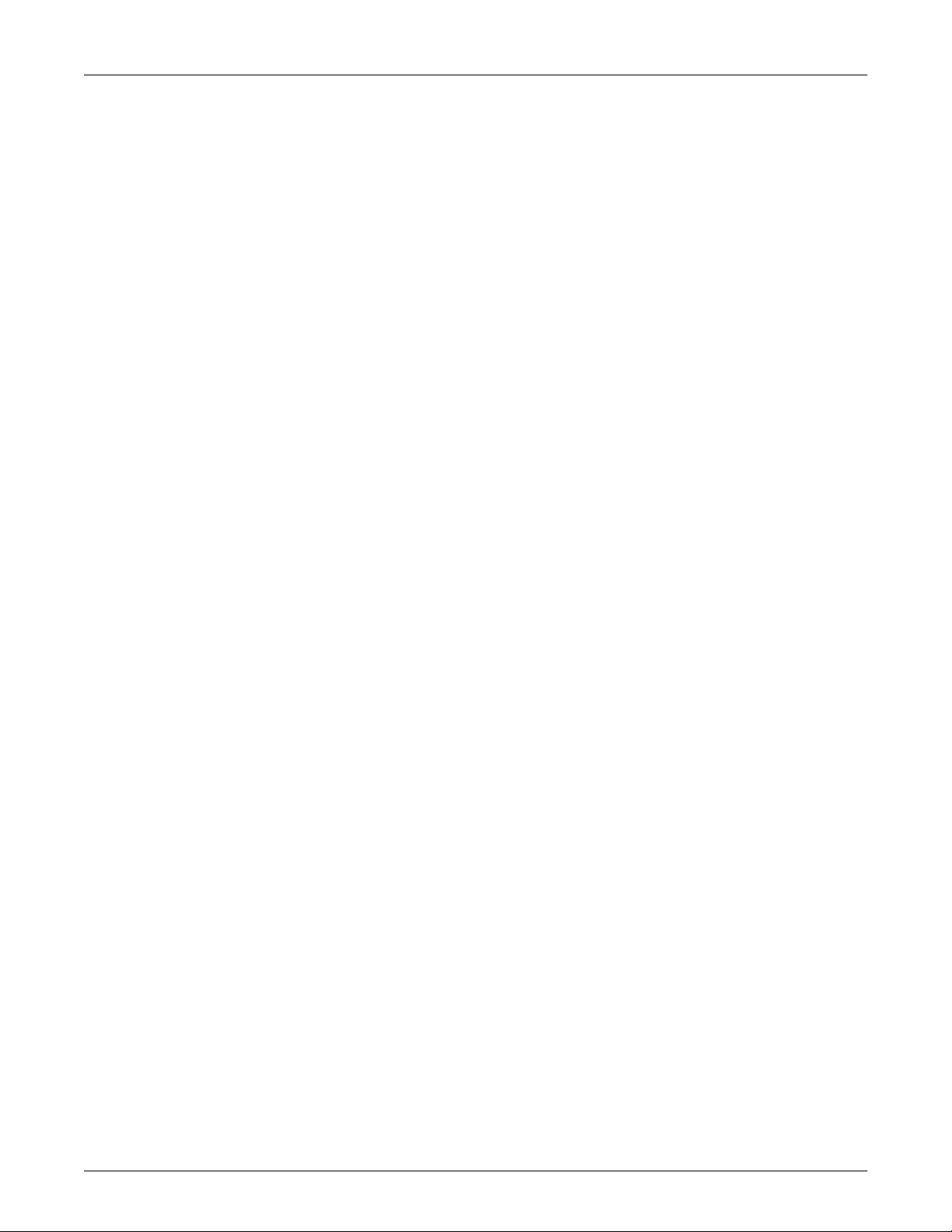
Chapter 1—Introduction PowerLogic™ PM5500 series user manual
Energy
The meter stores all accumulated active, reactive and apparent energy parameters in
nonvolatile memory:
• kWh, kVARh, kVAh delivered and received
• kWh, kVARh, kVAh net (delivered - received)
• kWh, kVARh, kVAh absolute (delivered + received)
Energy registers can be logged automatically on a programmed schedule. All energy
parameters represent the total for all three phases.
Demand
The meter supports standard demand calculation methods, including sliding block,
fixed block, rolling block, thermal and synchronized.
The meter provides present, last, predicted and peak (maximum) demand, and a
date/timestamp when the peak demand occurred. Peak demand registers can be reset
manually (password protected) or logged and reset automatically on a programmed
schedule.
Demand measurements include:
• kW, kVAR, kVA demand total and per phase
• Amps demand average, per phase and neutral (4th CT)
• Demand calculation for pulse input metering (WAGES)
Instantaneous
Power quality
The meter provides highly accurate 1-second measurements, including true RMS, per
phase and total for:
• 3-phase voltage (line-to-line, line-to-neutral)
• 3-phase current, neutral and ground current
• Active (kW), reactive (kVAR) and apparent (kVA) power
• True PF (power factor)
• Displacement PF
• System frequency
• Voltage (line-to-line, line-to-neutral) and current unbalance
The meter provides complete harmonic distortion metering, recording and real-time
reporting, up to the 63rd harmonic for all voltage and current inputs.
• Individual harmonics (odd harmonics up to 63rd)
• Total harmonic distortion (THD, thd) for current and voltage (line-to-line, line-to-
neutral)
• Total demand distortion (TDD)
• K-factor, Crest factor
• Neutral current metering and ground current calculation
12 HRB1684301-01
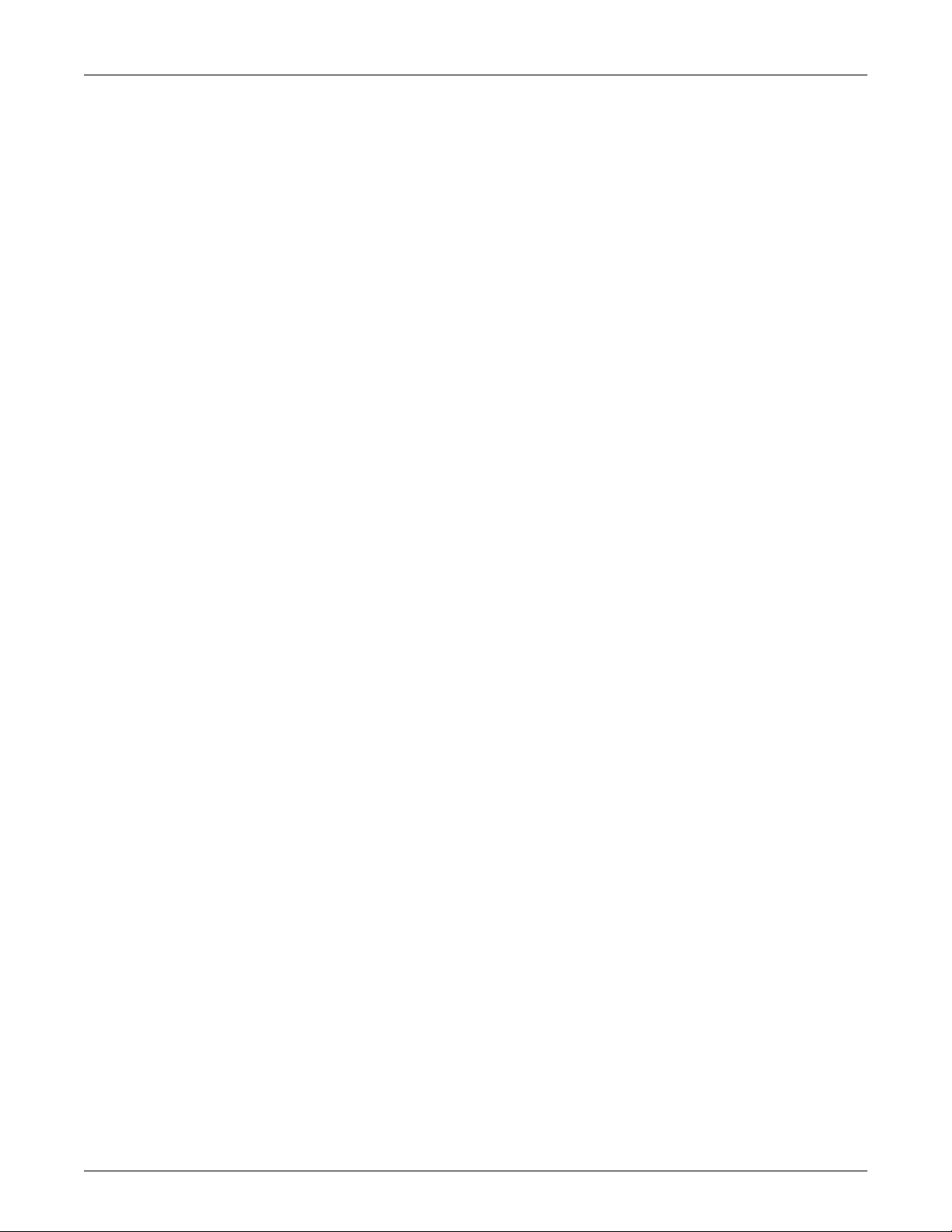
PowerLogic™ PM5500 series user manual Chapter 1—Introduction
Data recording
The meter records the following:
• Each new minimum and new maximum value with date and timestamp for all
instantaneous values and for each phase
• Alarms (with 1s timestamping)
• Parameters configured for data logging
• Data, alarm history, diagnostics, and maintenance logs
Input/Output
The meter provides the status of the digital inputs and digital outputs.
Other measurements
The meter also provides the following measurements:
• I/O timer shows how long an input or output has been ON.
• Operating timer shows how long the meter has been powered.
• Load timer shows how much time a load has been running, based on the specified
minimum current for the load timer setpoint setting.
Data display and analysis tools
The meter integrates seamlessly with display and analysis software available from
Schneider Electric™ such as StruxureWare™ Power Monitoring Expert and
StruxureWare™ PowerSCADA Expert.
Power Monitoring Expert software lets you analyze and monitor your system and
produce reports for any department in an organization. Power Monitoring Expert is
designed to make use of all the meter’s available advanced capabilities. You can also
use data acquired by the meter in a variety of third-party systems.
PowerSCADA Expert lets you control your system with high reliability, performance and
data integrity. PowerSCADA Expert is designed to help reduce outages and increase
power efficiency. It is built to handle simple to complex user requirements.
Related topics
• See the Power Monitoring Expert and PowerSCADA Expert product pages at
www.schneider-electric.com for more information.
Meter configuration
Meter configuration is performed through the display panel (if your meter equipped with
it) or through PowerLogic™ ION Setup. ION Setup is a meter configuration tool that can
be downloaded for free at www.schneider-electric.com.
Related topics
• See the “PM5500 series” topic in the ION Setup online help or in the ION Setup
device configuration guide. To download a copy, go to www.schneider-electric.com
and search for ION Setup device configuration guide.
HRB1684301-01 13

Chapter 1—Introduction PowerLogic™ PM5500 series user manual
Firmware
This user manual is written to be used with meter firmware 1.01 or later. See “Firmware
version, model and serial number” on page 122 to view your meter’s firmware version.
Meter display language
If your meter is equipped with a display screen, you can configure the meter to display
the measurements in one of the following languages:
• English
• French
• Spanish
• German
• Italian
• Portuguese
• Russian
• Chinese
See “Setting up regional settings” on page 44 to change the displayed language and
other regional settings.
14 HRB1684301-01
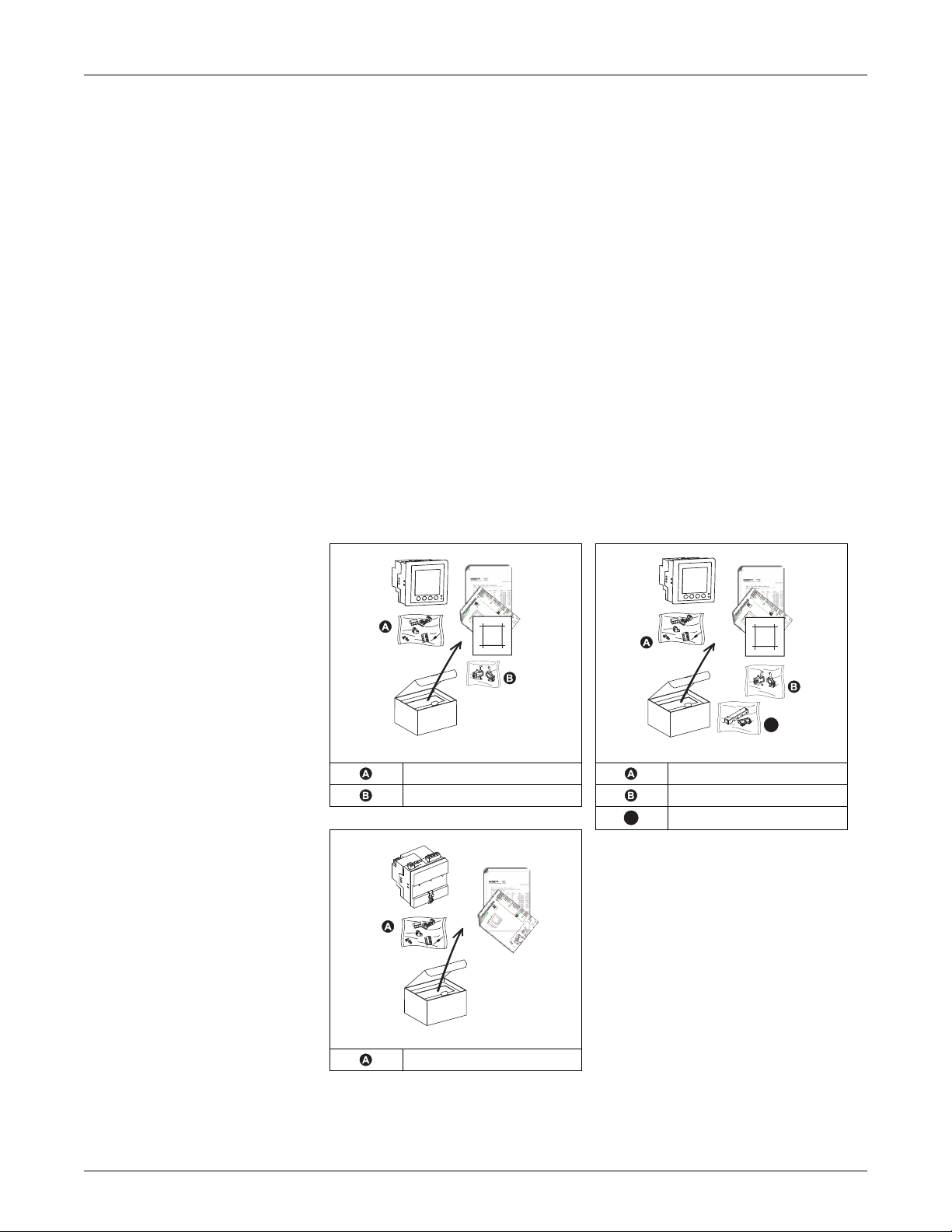
Chapter 2 Hardware reference
This section supplements the meter’s installation sheet and provides additional
information about the meter’s physical characteristics and capabilities.
Related topics
• See “Specifications” on page 27 for detailed meter specifications.
• See “Introduction” on page 11 for a description of features supported by your meter.
• See your product’s technical datasheet at www.schneider-electric.com for the most
current and complete specifications.
Meter models
The meter is available in these models:
• PM5560: panel-mount meter with integrated display, fits in a 1/4 DIN panel cutout.
• PM5561: MID-compliant panel-mount meter with integrated display, fits in a 1/4 DIN
panel cutout.
• PM5563: DIN rail mount meter with no display.
PM5500 series meter models and supplied hardware
92.4mm
3.64”
92.4mm
92.4mm
3.64”
3.64”
92.4mm
3.64”
92.4mm
3.64”
PM5560 PM5561
Connector kit Connector kit
Mounting hardware Mounting hardware
C
Terminal covers
PM5563
Connector kit
92.4mm
3.64”
92.4mm
3.64”
92.4mm
3.64”
C
HRB1684301-01 15
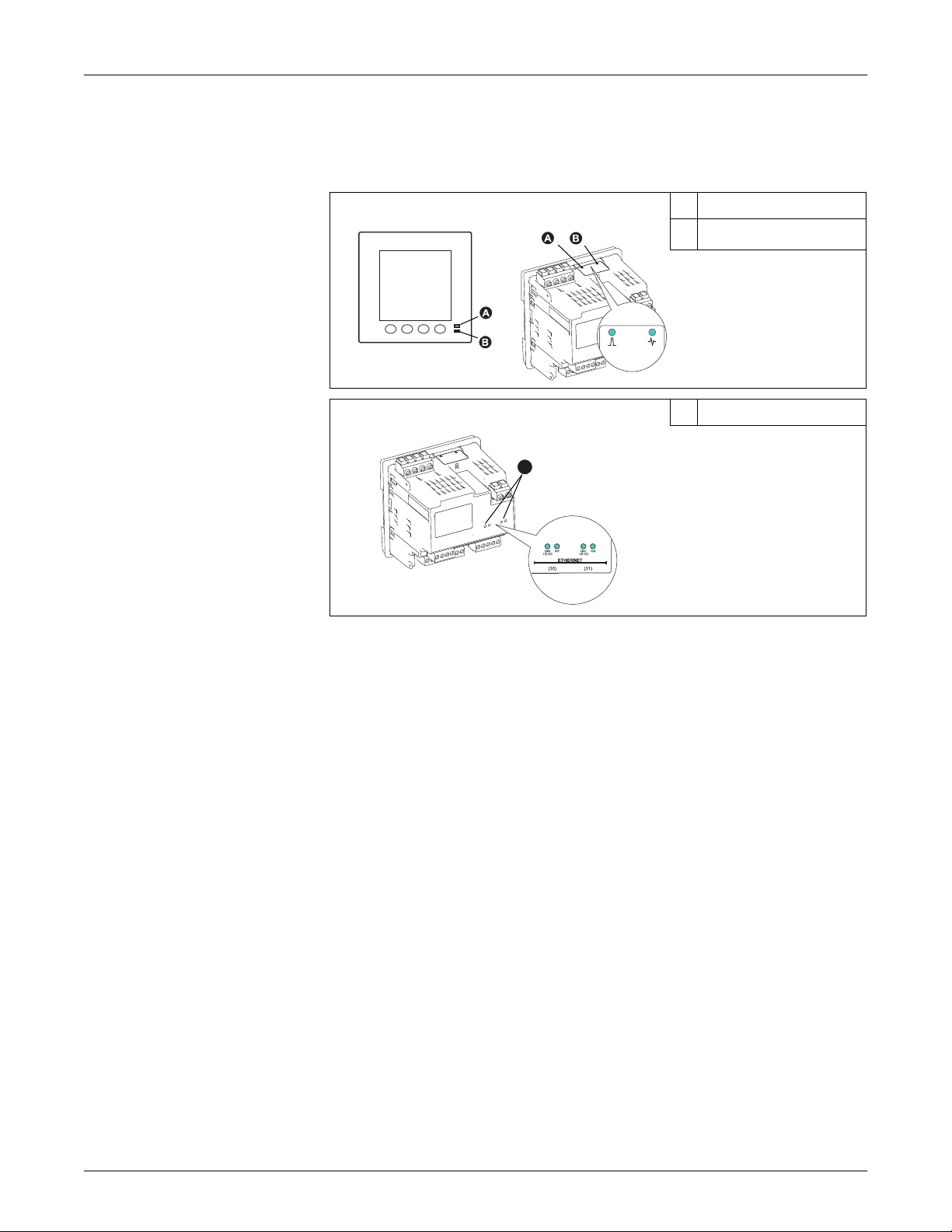
Chapter 2—Hardware reference PowerLogic™ PM5500 series user manual
LED indicators
The LED indicators alert or inform you of meter activity.
Location of LEDs
Alarm / energy pulsing LED
PM5560 / PM5561 PM5563 A
All meter models C
C
Alarm / energy pulsing LED
Heartbeat / serial
B
communications LED
Ethernet communications LEDs
The alarm / energy pulsing LED can be configured for alarm notification or energy
pulsing.
NOTE: The alarm / energy pulsing LED on the PM5561 is permanently set for energy
pulsing and cannot be disabled or used for alarms.
When configured for alarm notification, this LED flashes when a high, medium or low
priority alarm is tripped. The LED provides a visual indication of an active alarm
condition or an inactive but unacknowledged high priority alarm.
When configured for energy pulsing, this LED flashes at a rate proportional to the
amount of energy consumed. This is typically used to verify the power meter’s
accuracy.
Related topics
• See “Energy pulsing” on page 80 for details on configuring the alarm / energy
pulsing LED for energy pulsing.
• See “LED alarm indicator” on page 99 for details on configuring the alarm / energy
pulsing LED for alarming.
Heartbeat / serial communications LED
The heartbeat / serial communications LED blinks at a slow, steady rate to indicate the
meter is operational. The LED flashes at a variable, faster rate when the meter is
communicating over a Modbus serial communications port.
16 HRB1684301-01
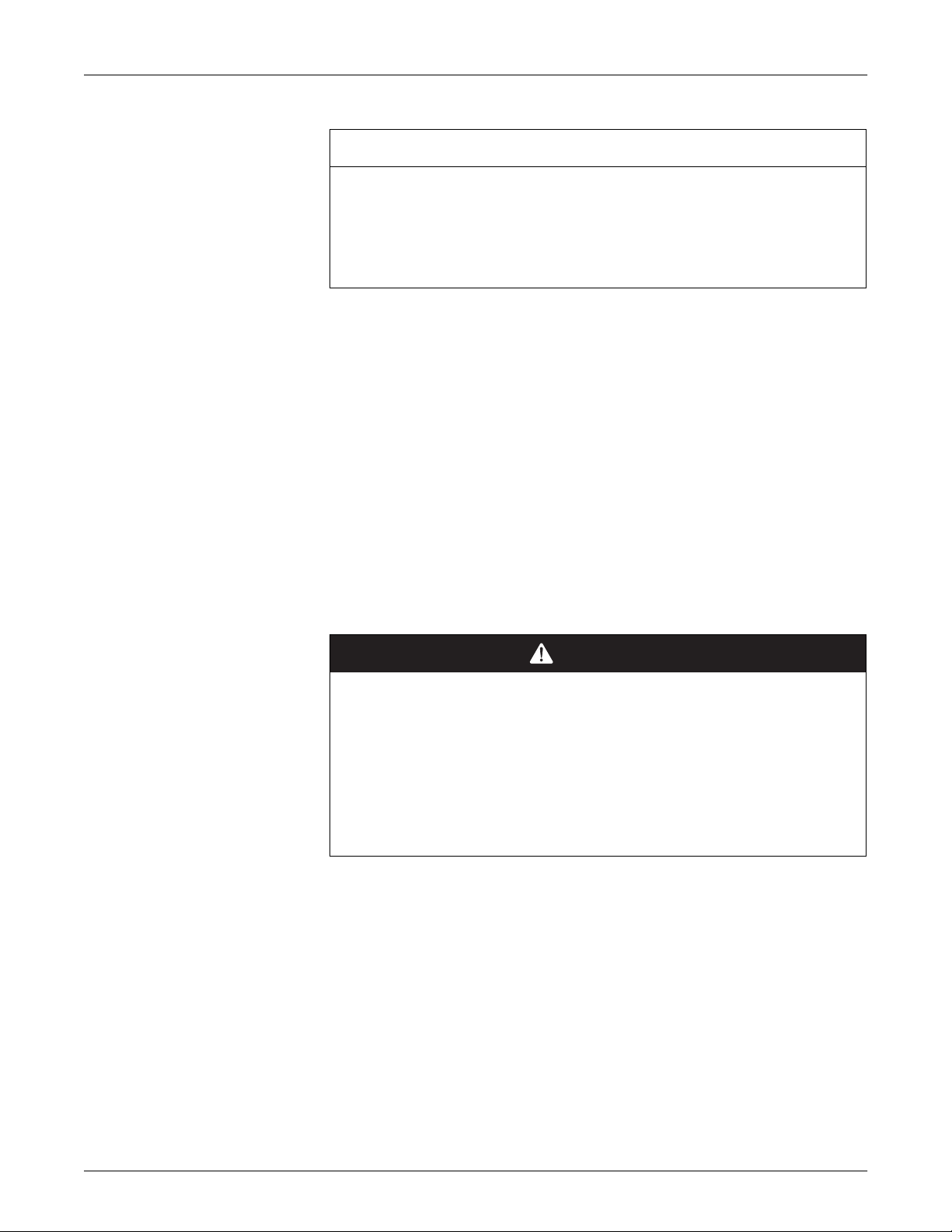
PowerLogic™ PM5500 series user manual Chapter 2—Hardware reference
You cannot configure this LED for other purposes.
NOTICE
UNINTENDED EQUIPMENT OPERATION
A heartbeat LED that remains lit and does not blink (or flash) indicates a hardware
problem. In this case, power down the meter and reapply power. If the LED still does
not blink or flash, contact Technical Support.
Failure to follow these instructions may render your device inoperable.
Ethernet communications LEDs
The Link LED blinks to indicate the speed at which data is being transmitted or
received. The Act (active) LED indicates the meter is communicating through the
Ethernet port.
You cannot configure these LEDs for other purposes.
Before you begin
Carefully read and follow the safety precautions before working with the meter.
Safety precautions
Meter mounting
Installation, wiring, testing and service must be performed in accordance with all local
and national electrical codes.
DANGER
HAZARD OF ELECTRIC SHOCK, EXPLOSION OR ARC FLASH
• Apply appropriate personal protective equipment (PPE) and follow safe electrical
work practices. See NFPA 70E in the USA or applicable local standards.
• Turn off all power supplying this device before working on it.
• Always use a properly rated voltage sensing device to confirm that all power is off.
• Do not exceed the device’s ratings for maximum limits.
• Always use grounded external CTs for current inputs.
Failure to follow these instructions will result in death or serious injury.
1. Turn off all power supplying this device before working on it.
2. Always use a properly rated voltage sensing device to confirm that all power is off.
This section describes how to mount the meter.
HRB1684301-01 17
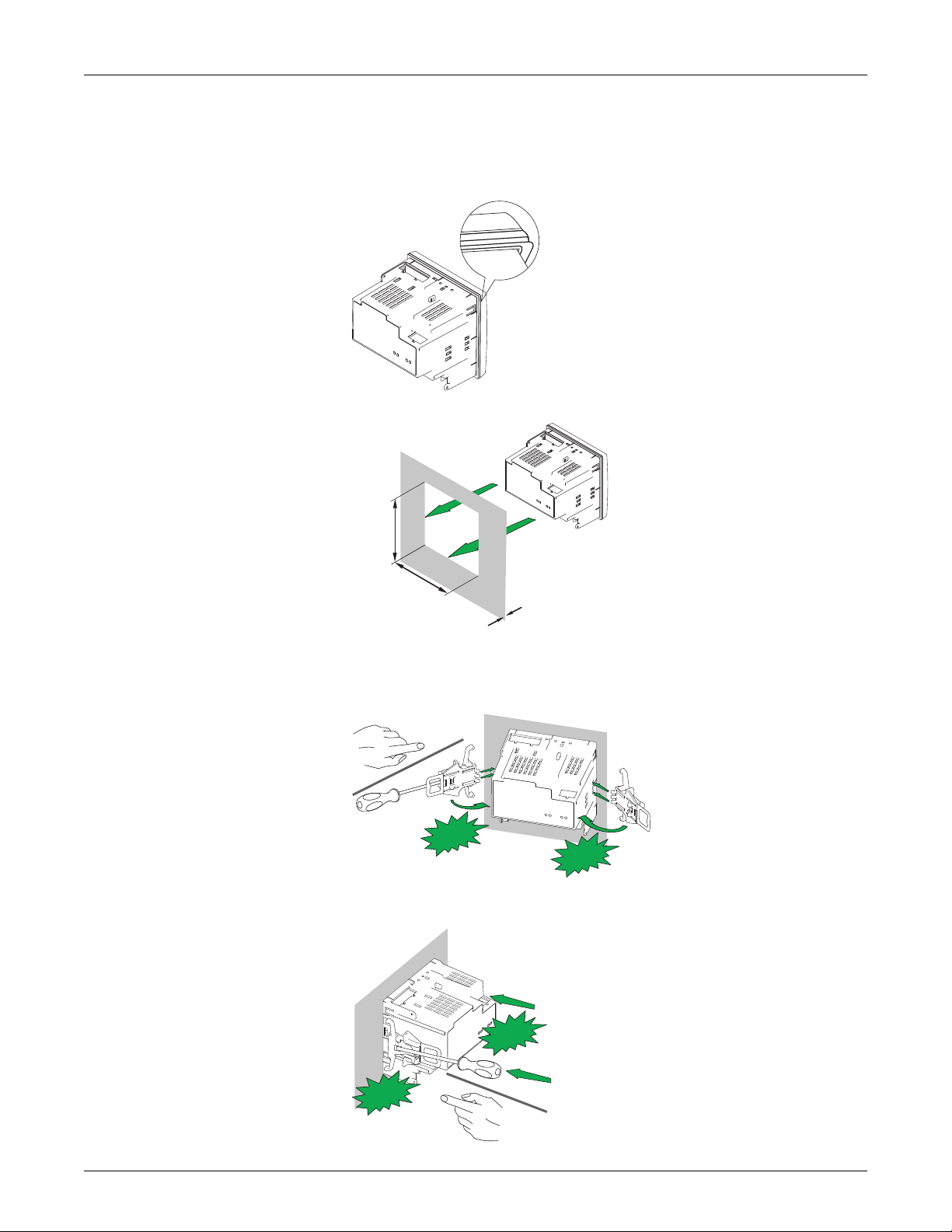
Chapter 2—Hardware reference PowerLogic™ PM5500 series user manual
Mounting the integrated display model (PM5560, PM5561)
The meter is designed to be mounted inside a 1/4-DIN panel cutout.
1. Inspect the gasket (installed around the perimeter of the front display) and make
sure it is secured properly and not damaged.
2. Insert the meter through the mounting hole.
mm
(in)
+0.8
92.0
+0.03
(3.62)
+0.8
92.0
+0.03
(3.62)
< 6.4
(< 0.25)
3. Line up the tabs of the retainer clips with the slots on either side of the meter. While
holding the retainers at a slight angle, push the retainers in and forward to position
them in place. In situations where the spacing between meters is tight, use a flathead screwdriver with a long, narrow shaft to help secure the clips.
CLICK
CLICK
4. Push the middle of the clip assembly to lock the retainer in place and secure the
meter.
CLACK
K
CLAC
18 HRB1684301-01
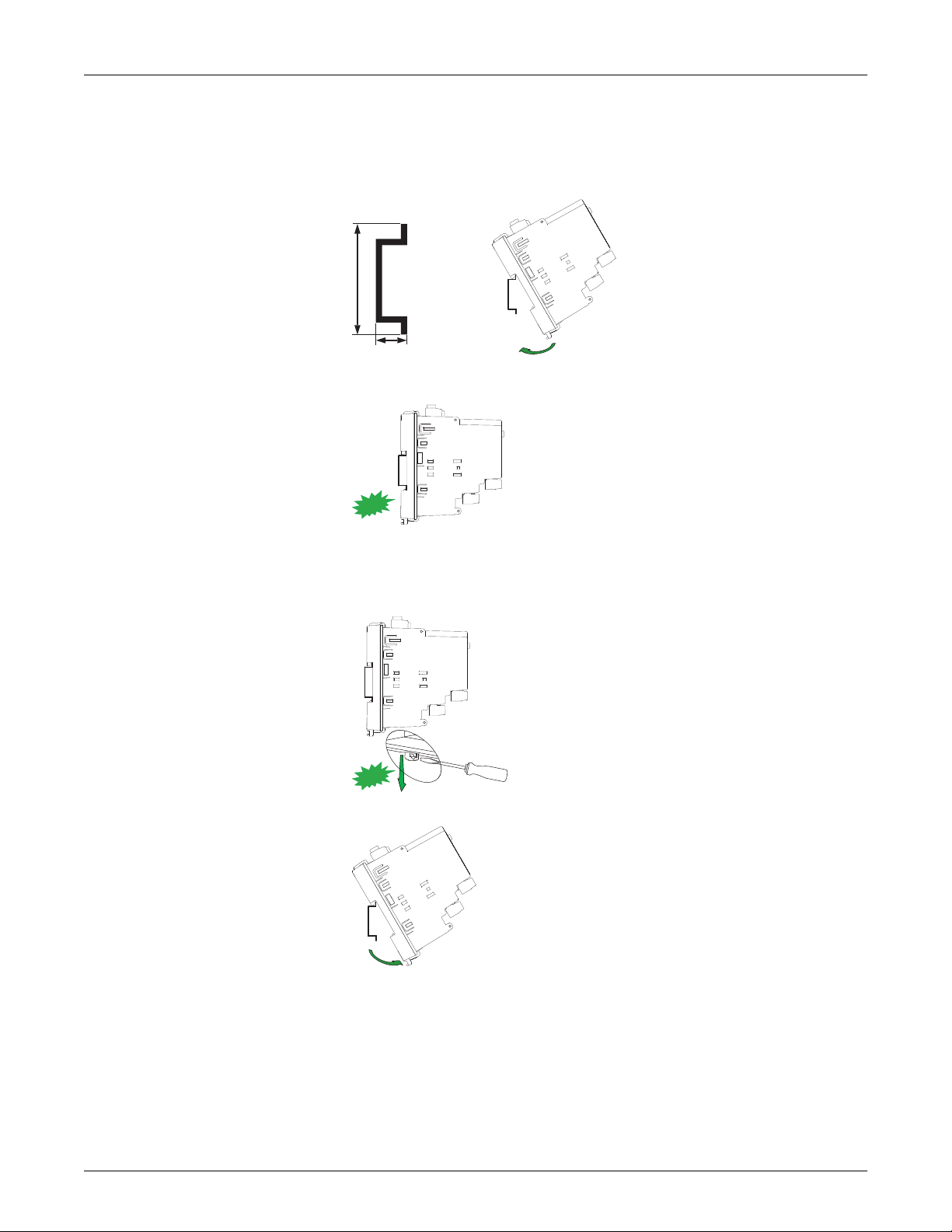
PowerLogic™ PM5500 series user manual Chapter 2—Hardware reference
Mounting the DIN rail mount model (PM5563)
The meter is designed to be mounted on a TS35 Top-Hat style DIN rail.
1. Line up the meter to the DIN rail. Tilt the meter slightly so the top notch is resting
securely on the DIN rail.
TS35
35 mm
7.5 mm
2. Swing the meter downward and push the bottom part of the meter until you hear an
audible click and the meter locks in place.
CLICK
Removing the PM5563
1. Insert a flat-tip screwdriver into the DIN release clip. Pull down the clip until you hear
an audible click and the DIN clip is unlocked.
CLICK
2. Swing the meter out and upwards to remove the meter.
HRB1684301-01 19
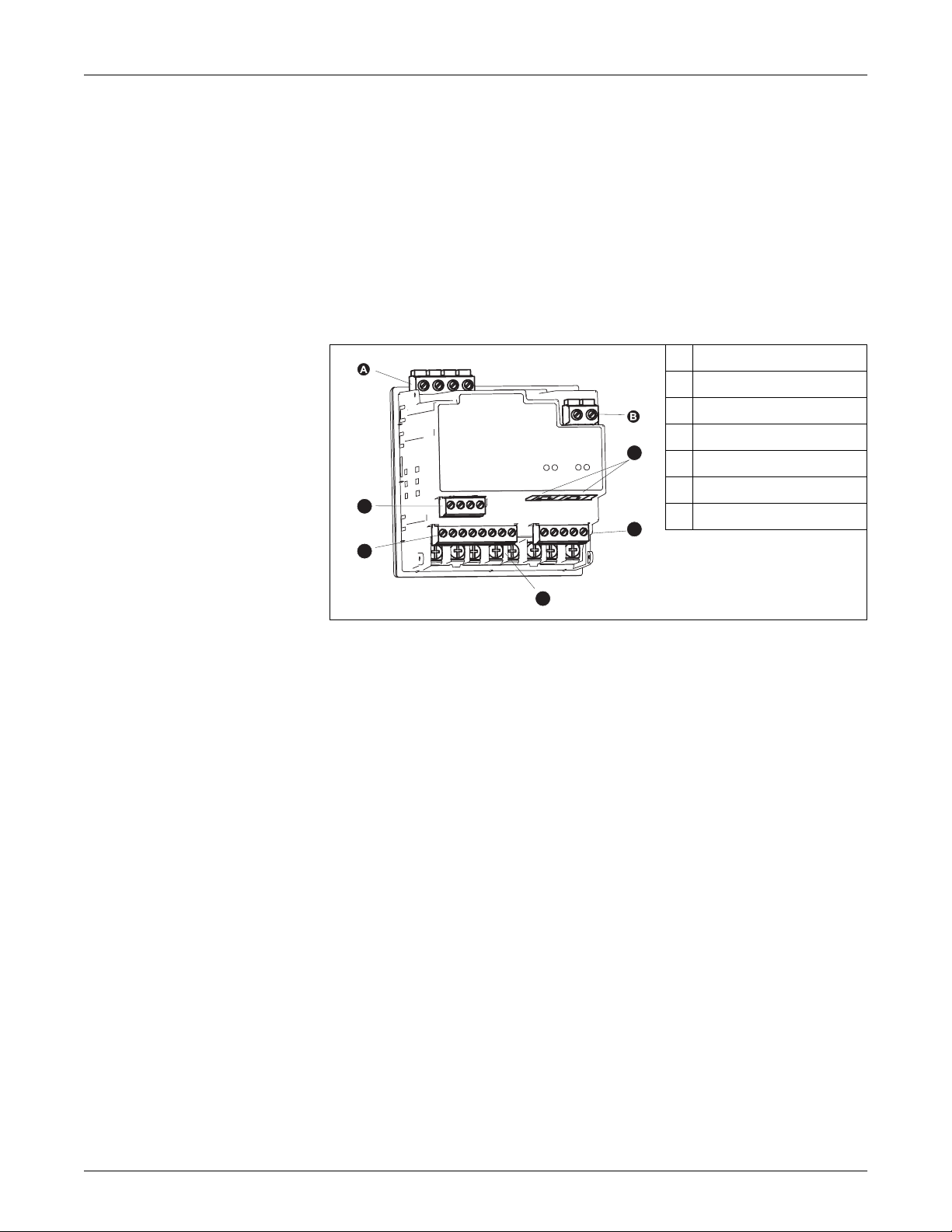
Chapter 2—Hardware reference PowerLogic™ PM5500 series user manual
Meter wiring
For wiring instructions and safety precautions, see the meter installation sheet that was
shipped with your meter, or download a copy at www.schneider-electric.com.
• Wire connections to the meter’s voltage inputs, control power, digital outputs, digital
(status) inputs and RS-485 communications are terminated using the supplied
pluggable wire connectors.
• When wiring the meter’s current inputs, terminate the wire ends with ring or split-ring
crimp connectors.
Use the meter installation sheet when wiring the meter.
Connector locations
Voltage inputs
A
Control power
B
Ethernet ports
C
Digital outputs
D
C
G
D
F
Current inputs
E
Digital (status) inputs
F
RS-485 port
G
Power system
Direct connect voltage limits
E
This section outlines typical requirements for wiring the voltage and current inputs of
the meter to the electrical power system.
For wiring instructions and safety precautions, see the meter installation sheet that was
shipped with your meter, or download a copy at www.schneider-electric.com.
Related topics
• See “Specifications” on page 27 for voltage and current input limits.
You can connect the meter’s voltage inputs directly to the phase voltage lines of the
power system if the power system’s line-to-line or line-to-neutral voltages do not
exceed the meter’s direct connect maximum voltage limits. The meter's voltage
measurement inputs are rated by the manufacturer for up to 400 V L-N / 690 V L-L.
However, the maximum voltage allowed for direct connection may be lower, depending
on the local electrical codes and regulations. In US and Canada the maximum voltage
on the meter voltage measurement inputs may not exceed 347 V L-N / 600 V L-L.
If your system voltage is greater than the specified direct connect maximum voltage,
you must use VTs (voltage transformers) to step down the voltages.
20 HRB1684301-01
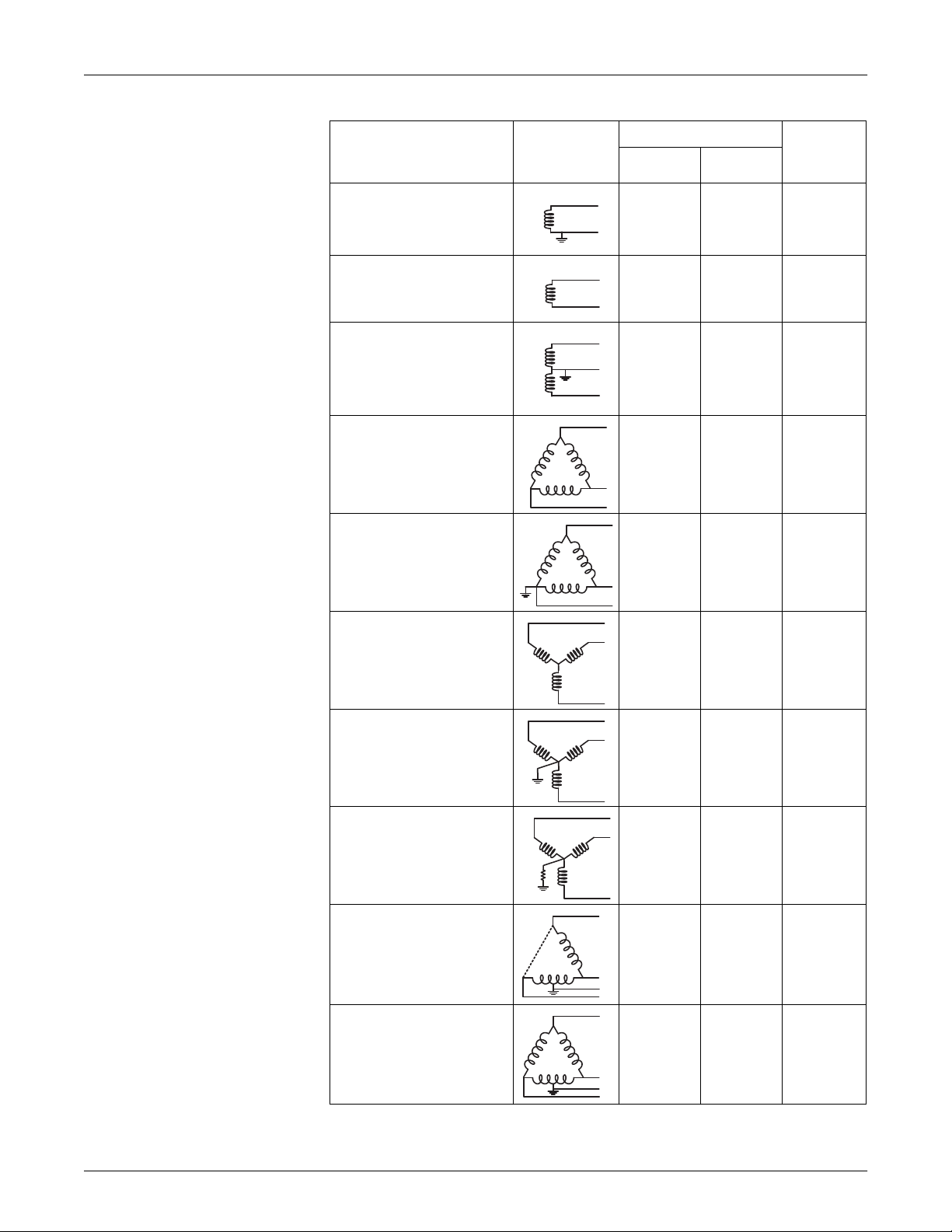
PowerLogic™ PM5500 series user manual Chapter 2—Hardware reference
N
N
Power system setup parameters
Power system description
—
Meter setting
Single-phase 2-wire line-to-neutral
—
1PH2W LN
Single-phase 2-wire line-to-line
—
1PH2W LL
Single-phase 3-wire line-to-line with
neutral
—
1PH3W LL with N
3-phase 3-wire Delta ungrounded
—
3PH3W Dlt Ungnd
3-phase 3-wire Delta corner
grounded
—
3PH3W Dlt Crnr Gnd
Symbol
Direct connect maximum
UL IEC
480 V L-N 480 V L-N 1 VT
600 V L-L 600 V L-L 1VT
347 V L-N /
600 V L-L
600 V L-L 600 V L-L 2 VT
600 V L-L 600 V L-L 2 VT
400 V L-N /
690 V L-L
# of VTs
(if required)
2VT
3-phase 3-wire Wye ungrounded
—
3PH3W Wye Ungnd
3-phase 3-wire Wye grounded
—
3PH3W Wye Gnd
3-phase 3-wire Wye resistancegrounded
—
3PH3W Wye Res Gnd
3-phase 4-wire open Delta centertapped
—
3PH4W Opn Dlt Ctr Tp
3-phase 4-wire Delta center-tapped
—
3PH4W Dlt Ctr Tp
600 V L-L 600 V L-L 2 VT
600 V L-L 600 V L-L 2 VT
600 V L-L 600 V L-L 2 VT
240 V L-N /
415 V L-N /
480 V L-L
240 V L-N /
415 V L-N /
480 V L-L
240 V L-N /
415 V L-N /
480 V L-L
240 V L-N /
415 V L-N /
480 V L-L
3 VT
3 VT
HRB1684301-01 21
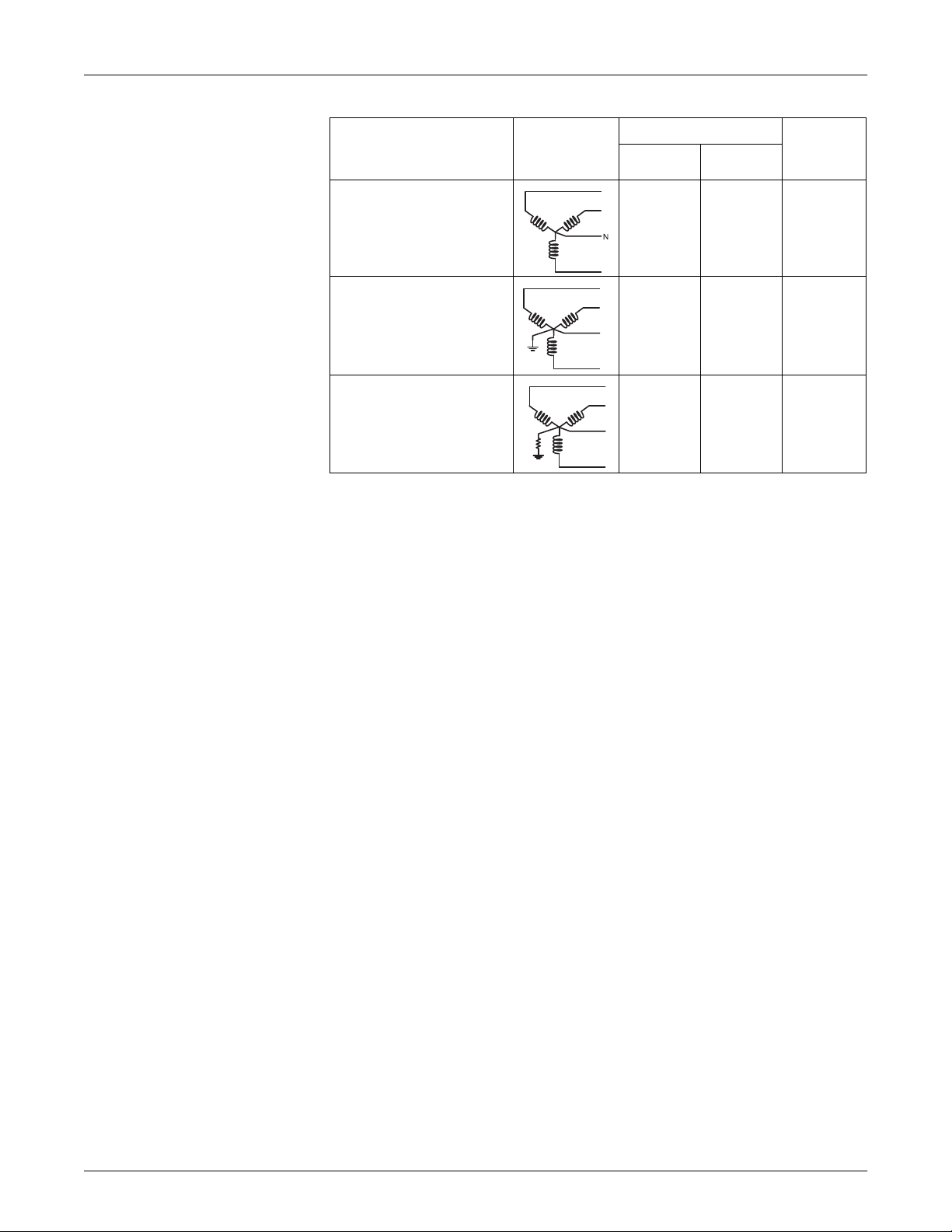
Chapter 2—Hardware reference PowerLogic™ PM5500 series user manual
N
N
Power system setup parameters (Continued)
Power system description
—
Meter setting
3-phase 4-wire ungrounded Wye
—
3PH4W Wye Ungnd
3-phase 4-wire grounded Wye
—
3PH4W Wye Gnd
3-phase 4-wire resistance-grounded
Wye
—
3PH4W Wye Res Gnd
Voltage and current input wiring
For wiring instructions and safety precautions, see the meter installation sheet that was
shipped with your meter, or download a copy at www.schneider-electric.com.
Symbol
Direct connect maximum
UL IEC
347 V L-N /
600 V L-L
347 V L-N /
600 V L-L
347 V L-N /
600 V L-L
347 V L-N /
600 V L-L
400 V L-N /
690 V L-L
347 V L-N /
600 V L-L
# of VTs
(if required)
3 VT or 2 VT
3 VT or 2 VT
3 VT or 2 VT
Voltage input protection
The meter’s voltage inputs must be wired to fuses/breakers and a disconnect switch. If
using a voltage transformer (VT), both primary and secondary sides of the VT must be
wired to fuses/breakers and disconnect switches.
• Clearly label the device’s disconnect circuit mechanism and install it within easy
reach of the operator.
• The fuses / circuit breakers must be rated for the installation voltage and sized for
the available fault current.
• Fuse for neutral terminal is required if the source neutral connection is not
grounded.
See the meter installation sheet for fuse ratings.
Current input protection
For all connected current inputs, use a CT shorting block to short-circuit the secondary
leads of the CTs before removing the current input connections to the meter.
NOTE: Ground any unused current inputs.
Balanced system considerations
In situations where you are monitoring a balanced 3-phase load, you may choose to
connect only one or two CTs on the phase(s) you want to measure, and then configure
the meter so it calculates the current on the unconnected current input(s).
NOTE: For a balanced 4-wire Wye system, the meter’s calculations assume that there
is no current flowing through the neutral conductor.
22 HRB1684301-01

PowerLogic™ PM5500 series user manual Chapter 2—Hardware reference
Balanced 3-phase Wye system with 2 CTs
The current for the unconnected current input is calculated so that the vector sum for all
three phase currents equal zero.
Balanced 3-phase Wye or Delta system with 1 CT
The currents for the unconnected current inputs are calculated so that their magnitude
and phase angle are identical and equally distributed, and the vector sum for all three
phase currents equal zero.
NOTE: You must always use 3 CTs for 3-phase 4-wire center-tapped Delta or
center-tapped open Delta systems.
Neutral and ground current
The fourth current input (I4) can be used to measure current flow (In) in the neutral
conductor, which can then be used to calculate residual current. The meter refers to
residual current as ground current (Ig).
For 4-wire Wye systems, ground current is calculated as the difference between the
measured neutral current and the vector sum of all measured phase currents.
Control power wiring
Communications
Serial communications
For wiring instructions and safety precautions, see the meter installation sheet that was
shipped with your meter, or download a copy at www.schneider-electric.com.
The meter can be powered from an AC or DC power source.
• L1 and L2 are non-polarized. If using an AC power supply with neutral, connect
neutral to the meter’s L2 terminal.
• Always use a fuse on L1. Fuse L2 when connecting an ungrounded neutral to the
control power.
• If using a control power transformer, fuse both primary and secondary sides of the
transformer.
• The fuses / circuit breakers must be rated for the installation voltage and sized for
the available fault current.
This section provides additional information about the communications ports and
topologies supported by the meter. You must wire and configure the RS-485 port and/or
the Ethernet port in order to communicate with the meter.
The meter supports serial communications through the RS-485 port. Up to 32 devices
can be connected on a single RS-485 bus.
In an RS-485 network, there is one master device, typically an Ethernet to RS-485
gateway. It provides the means for RS-485 communications with multiple slave devices
(for example, meters). For applications that require only one dedicated computer to
communicate with the slave devices, an RS-232 to RS-485 converter can be used as
the master device.
HRB1684301-01 23

Chapter 2—Hardware reference PowerLogic™ PM5500 series user manual
RS-485 wiring
Connect the devices on the RS-485 bus in a point-to-point configuration, with the (+)
and (-) terminals from one device connected to the corresponding (+) and (-) terminals
on the next device.
RS-485 wiring
C
-
+
Master Slaves
C
120 Ω
-
+
D0 (-)
D1 (+)
120 Ω
RS-485 cable
Use a shielded 1.5 twisted pair or 2 twisted pair RS-485 cable to wire the devices. Use
one twisted pair to connect the (+) and (-) terminals, and use the other insulated wire to
connect the C terminals.
RS-485 terminals
Common. This provides the voltage reference (zero volts) for the data plus and data minus signals.
C
Shield. Connect the bare wire to this terminal to help suppress signal noise that may be present.
Ground the shield wiring at one end only (either at the master or the last slave device, but not both).
Data minus. This transmits/receives the inverting data signals.
-
Data plus. This transmits/receives the non-inverting data signal.
+
NOTE: If some devices in your RS-485 network do not have the C terminal, use the
bare wire in the RS-485 cable to connect the C terminal from the meter to the
terminal on the devices that do not have the C terminal.
RS-485 maximum cable length
The total distance for devices connected on an RS-485 bus should not exceed 1200 m
(4000 ft).
RS-485 network configuration
After you have wired the RS-485 port and powered up the meter, you must configure
the serial communications port in order to communicate with the meter.
Each device on the same RS-485 communications bus must have a unique address
and all connected devices must be set to the same protocol, baud rate, and parity (data
format).
NOTE: To communicate with the meter using ION Setup, you must set the serial site
and all connected devices in the RS-485 network to the same parity setting.
For meters that do not have a display, you must first wire and configure each one
separately before connecting these meters to the same RS-485 bus.
24 HRB1684301-01
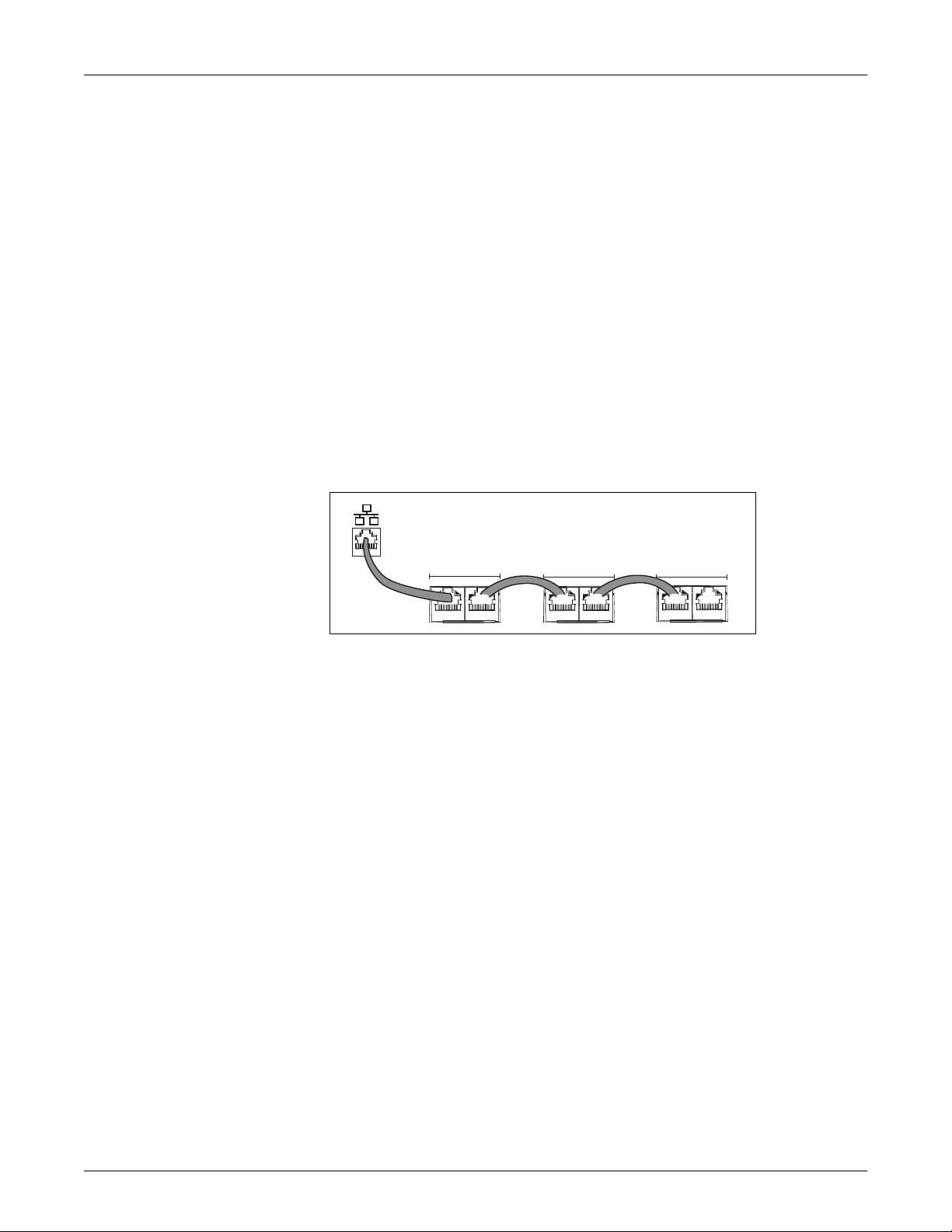
PowerLogic™ PM5500 series user manual Chapter 2—Hardware reference
Eth
t
Related topics
• To configure RS-485 communications on a meter equipped with a display panel,
see “Setting up serial communications” on page 41.
• To configure RS-485 communications on a meter that does not have a display
panel, see “RS-485 port setup” on page 50
Ethernet communications
The meter supports Modbus TCP, HTTP and FTP protocols and can communicate at
data speeds up to 100 Mbps through its Ethernet communications port.
The meter supports a single IP address between two 10/100Base-T Ethernet ports. The
second Ethernet port functions as an Ethernet switch, which allows you to have shorter
Ethernet cable runs between the meters without requiring additional Ethernet routers or
repeaters. This helps simplify network connections and reduce installation time and
costs.
Use a Cat 5 cable to connect the meter’s Ethernet port. Your Ethernet connection
source should be installed in a location that minimizes the overall Ethernet cable routing
length.
Ethernet wiring
erne
ETHERNET
SWITCH / HUB
Switch / hub
Digital outputs
Ethernet Ethernet Ethernet
ETHERNET
ETHERNET
ETHERNET
Ethernet configuration
To communicate with the meter through Ethernet, all devices must have a unique IP
address and be set to the same subnet mask and gateway.
NOTE: For meters that do not have a display, you must configure each one separately
in order to set a unique IP address for each device.
• To configure Ethernet communications on a meter equipped with a display panel,
see “Setting up Ethernet communications” on page 42.
• To configure Ethernet communications on a meter that does not have a display
panel, see “Using a web browser to set up Ethernet” on page 49.
The meter is equipped with two Form A digital output ports (D1, D2). You can configure
the digital outputs for use in the following applications:
• switching applications, for example, to provide on/off control signals for switching
capacitor banks, generators, and other external devices and equipment
• demand synchronization applications, where the meter provides pulse signals to the
input of another meter to control its demand period
• energy pulsing applications, where a receiving device determines energy usage by
counting the kWh pulses coming from the meter’s digital output port
HRB1684301-01 25
The digital outputs can handle voltages less than 30 V AC or 60 V DC (125 mA
maximum). For higher voltage applications, use an external relay in the switching
circuit.
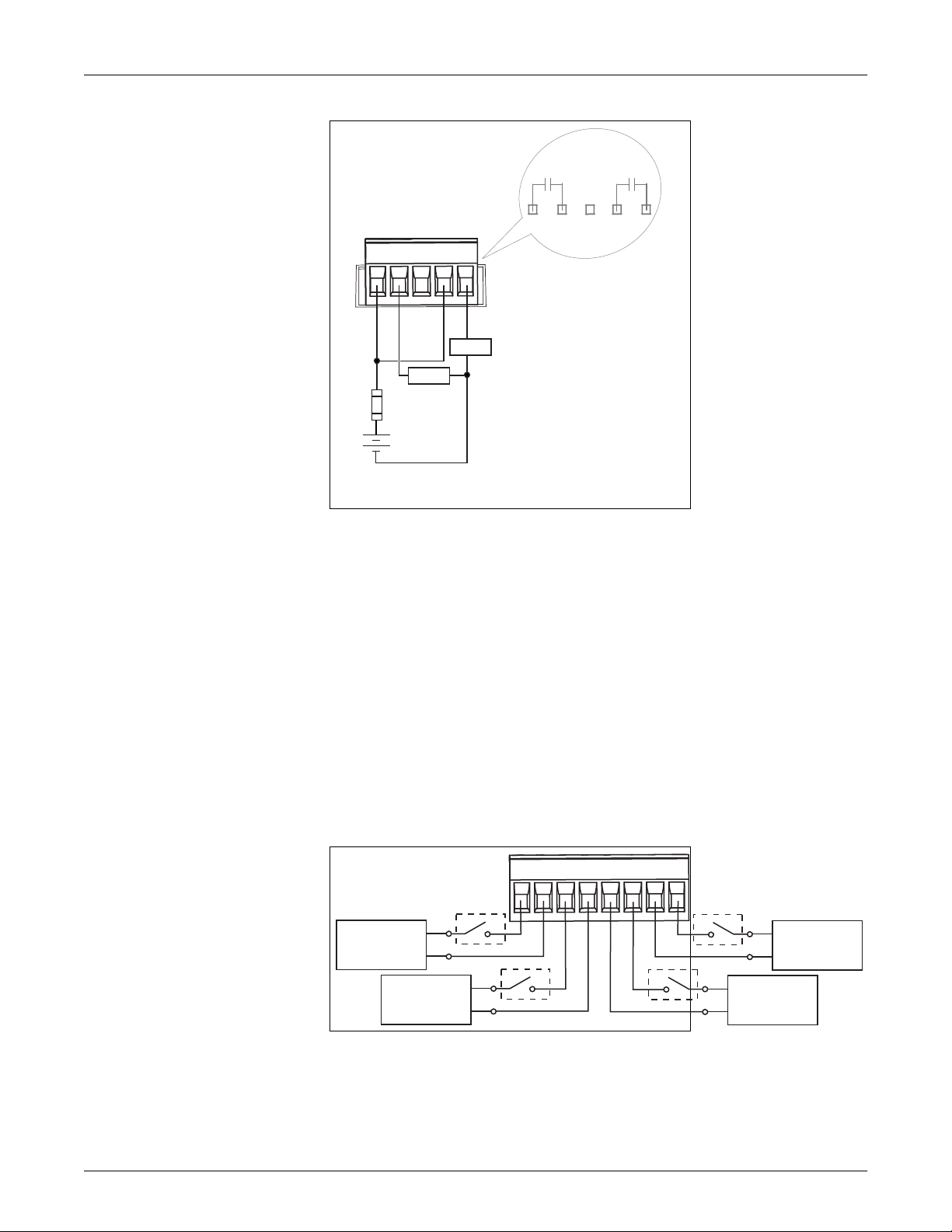
Chapter 2—Hardware reference PowerLogic™ PM5500 series user manual
Digital output connections
D1 D2
D1 D2
-
+
≤ 125 mA
LOAD
+
-
LOAD
+
-
<30VAC
<60VDC
Digital inputs
Related topics
• See “Digital output applications” on page 77 for digital output use and configuration
details.
The meter is equipped with four digital input ports (S1 to S4). You can configure the
digital inputs for use in status monitoring or input metering applications.
The meter’s digital inputs require an external voltage source to detect the digital input’s
on/off state. The meter detects an on state if the external voltage appearing at the
digital input is within its operating range.
The digital inputs require a 18 - 30 V AC or 12 - 30 V DC external voltage source to
detect the digital input’s on/off state.
Digital input connections
S1 S2 S3 S4
----
++++
18-30VAC
12-60VDC
18-30VAC
12-60VDC
+
+
-
+
-
+
18-30VAC
12-60VDC
-
18-30VAC
12-60VDC
Related topics
• See “Digital input applications” on page 71 for digital input use and configuration
details.
26 HRB1684301-01
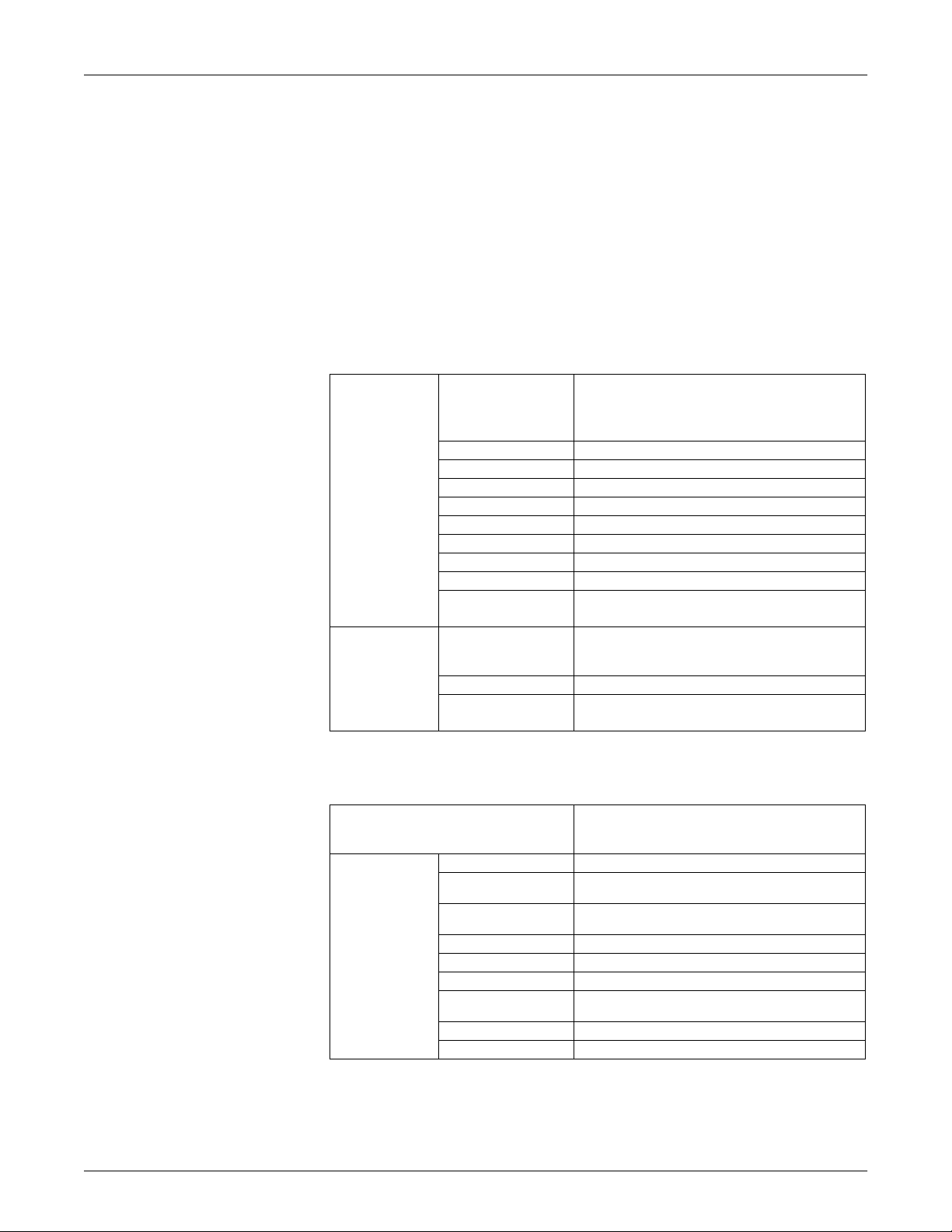
PowerLogic™ PM5500 series user manual Chapter 2—Hardware reference
Specifications
The information contained in this section is subject to change without notice. See your
product’s technical datasheet at www.schneider-electric.com for the most current and
complete specifications.
For installation and wiring information, refer to the meter installation sheet.
Related topics
• See “MID compliance” on page 143 for specifications relevant to the Measuring
Instruments Directive (MID).
Mechanical
Mechanical characteristics
Front display: IP52
Integrated display
model
(PM5560, PM5561)
DIN rail mount model
(PM5563)
IP degree of protection
(IEC 60529)
IP rating Front display: UL Type 12
Panel thickness 6.0 mm (0.25 in) maximum
Gasket thickness 1.0 mm (0.04 in)
Mounting position Vertical
Display type Monochrome graphics LCD, 128 x 128 resolution
Display backlight White LED
Viewable area 67 x 62.5 mm (2.64 x 2.46 in)
Keypad 4 button
Front panel LED indicators
IP degree of protection
(IEC 60529)
Mounting position 35 mm DIN rail
LED indicators (top)
Meter body: IP30 (except connectors)
Connectors: IP20 with terminal covers installed, IP10
without terminal covers.
Green LED (heartbeat / communications activity)
Amber LED (active alarm indicator or energy pulse output)
Meter body: IP30 (except connectors)
Connectors: IP20 with terminal covers installed, IP10
without terminal covers.
Amber LED (active alarm indicator / energy pulsing
Green LED (heartbeat / communications activity)
Electrical
Electrical characteristics
True RMS up to the 63rd harmonic on three-phase (3P,
Type of measurement
IEC 61557-12 PMD/[SD|SS]/K70/0.2
Active energy
Reactive energy
Measurement
accuracy
Active power ±0.2% as per IEC 61557-12
Reactive power ±1% as per IEC 61557-12
Apparent power ±0.5% as per IEC 61557-12
Current (5 A nominal, per
phase)
Voltage (L-N) ±0.1%
Frequency ±0.05%
HRB1684301-01 27
3P + N)
128 samples per cycle, zero blind
±0.2%
Class 0.2S, as per IEC 62053-22
±2%
Class 2, as per IEC 62053-23
±0.15%
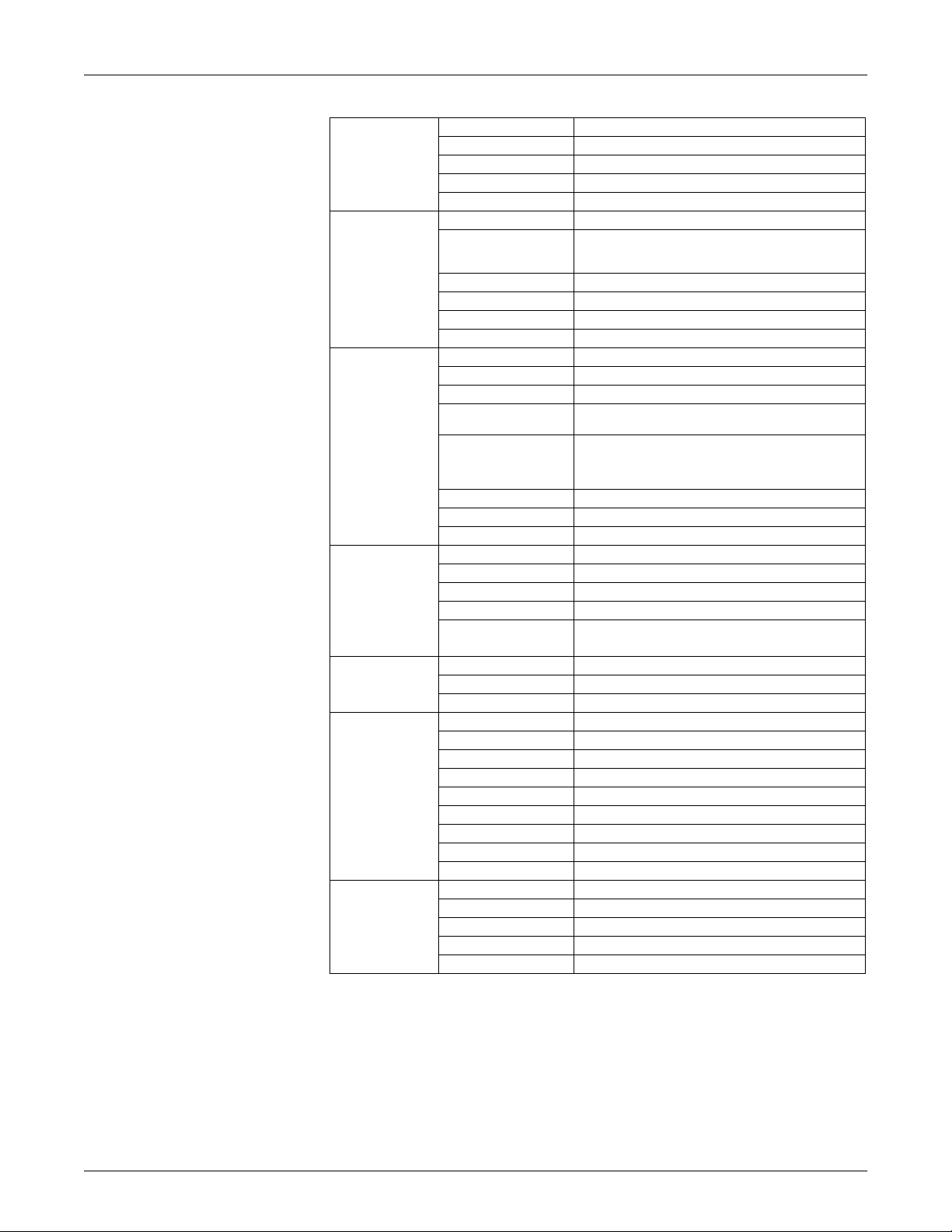
Chapter 2—Hardware reference PowerLogic™ PM5500 series user manual
Electrical characteristics (Continued)
Voltage unbalance 2.0%
Power quality
accuracy, as per
IEC 61557-12
Voltage inputs
Current inputs
AC control power
DC control power
Digital outputs
Active alarm / energy
pulsing LED
Voltage harmonics 2.0%
Voltage THD 2.0%
Current harmonics 2.0%
Current THD 2.0%
VT primary 1.0 MV AC max
Measured voltage
Measurement category CAT III (6 kV rated impulse voltage)
Overload 480 V L-N / 828 V L-L
Impedance 5 M
Frequency 50 or 60 Hz ±10% (45 - 70 Hz)
CT primary 32767 A max
CT secondary Nominal: 5A (Class 0.2S) or 1 A (Class 0.5S)
Starting current 5 mA
Measured current with
overrange and crest factor
Withstand
Impedance < 0.3 m
Frequency 50 or 60 Hz ±10% (45 - 70 Hz)
Burden < 0.024 VA at 10 A
Operating range 100 to 480 V AC ± 10%
Installation category CAT III 600V class per IEC 61010-1 edition 3
Burden 5.0 W / 16.0 VA / 15.2 VAR max at 480 V AC
Frequency 50 or 60 Hz ±10%
Ride-through time
Operating range 125 to 250 V DC ±20%
Burden 3.1 W typical, 5.0 W maximum at 125 V DC
Ride-through time 50 ms typical at 125 V DC and maximum burden
Number / type 2 - Form A solid-state digital outputs
Load voltage 30 V AC / 60 V DC maximum
Load current 125 mA maximum
ON resistance 8
Pulse frequency 25 Hz maximum
Meter constant 1 to 9,999,999 pulses per kWh
Pulse width 50% duty cycle (20 ms minimum ON time)
Leakage current 1 micro Amps
Isolation 2.5 kV RMS for 60 seconds
Type Amber LED, optical
Pulse frequency 2.5 kHz maximum
Pulse width 50% duty cycle (200 microseconds minimum ON time)
Meter constant 1 to 9,999,999 pulses per kWh
Wavelength 590 to 635 nm
20 to 400 V L-N / 20 to 690 V L-L (Wye) or 20 to 600 V L-L
(Delta)
UL Listed up to 347 V L-N / 600 V L-L
50 mA to 10 A
20 A continuous
50 A at 10 sec/hr
500 A at 1 sec/hr
35 ms typical at 120 V L-N and maximum burden
129 ms typical at 230 V L-N and maximum burden
28 HRB1684301-01
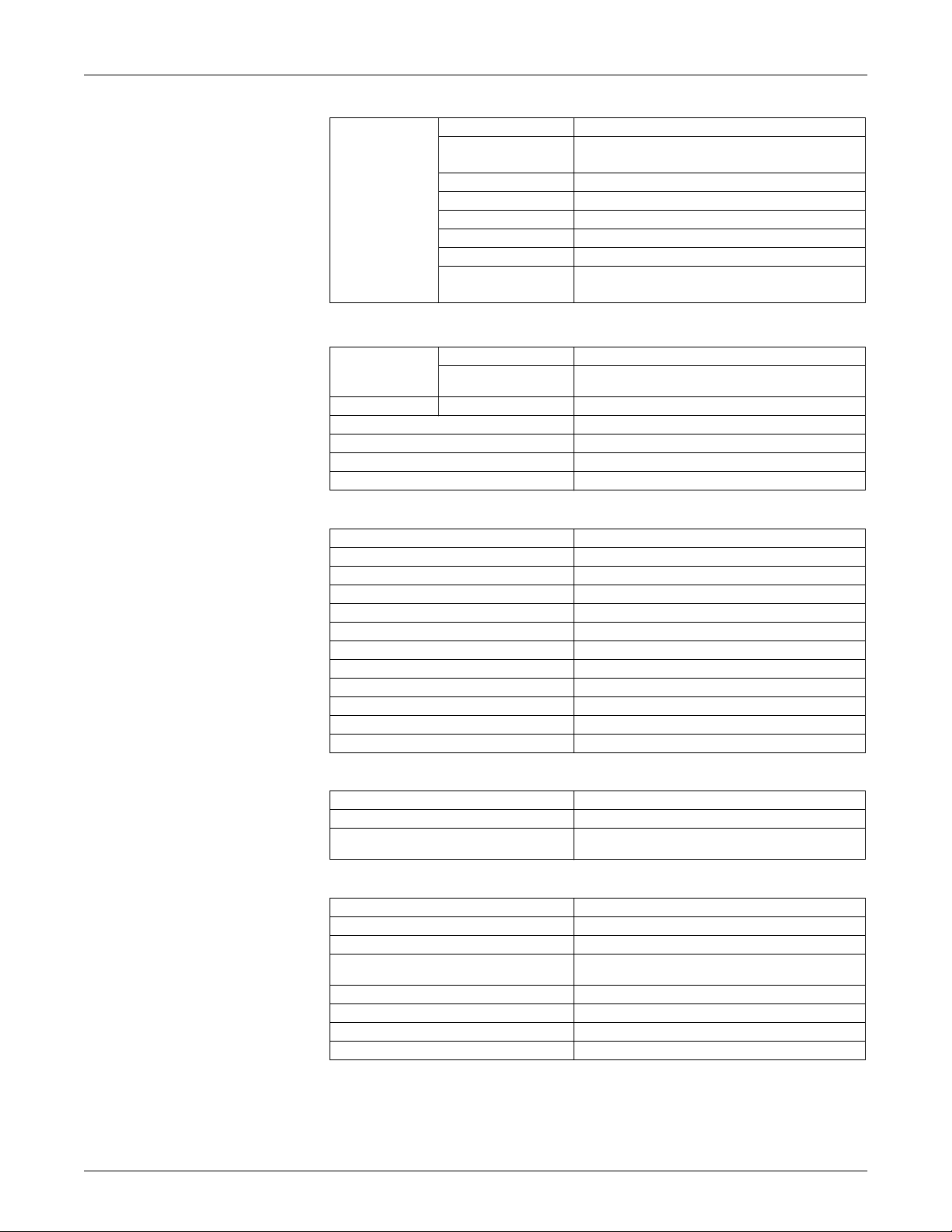
PowerLogic™ PM5500 series user manual Chapter 2—Hardware reference
Electrical characteristics (Continued)
Number / type 4 - Externally excited digital inputs
ON state: 15 - 30 V AC / 15 - 60 V DC
OFF state: 0 - 6 V AC / 0 - 6 V DC
2 mA at 24 V AC/DC
2.5 mA at 60 V AC/DC
Status inputs
Voltage ratings
Input resistance 100 k
Frequency 25 Hz maximum
Pulse width 50% duty cycle (20 ms minimum ON time)
Response time 10 ms
Opto Isolation 2.5 kV RMS for 60 seconds
Input burden
Environmental characteristics
Operating
temperature
Storage temperature Meter and display -40 to 85 °C (-40 to 185 °F)
Humidity rating 5 to 95% RH non-condensing at 50 °C (122 °F)
Pollution degree 2
Altitude < 3000 m (9843 ft)
Location Not suitable for wet locations.
Meter -25 to 70 °C (-13 to 158 °F)
Display
-20 to 70 °C (-4 to 158 °F). Display functions to -25 ºC
(-13 °F) with reduced performance.
EMC (electromagnetic compatibility)
Harmonic current emissions IEC 61000-3-2
Flicker (voltage fluctuation) limits IEC 61000-3-3
Electrostatic discharge IEC 61000-4-2
Immunity to radiated fields IEC 61000-4-3
Immunity to fast transients IEC 61000-4-4
Immunity to surge IEC 61000-4-5
Conducted immunity 150kHz to 80MHz IEC 61000-4-6
Immunity to magnetic fields IEC 61000-4-8
Immunity to voltage dips IEC 61000-4-11
Immunity to damped oscillatory waves IEC 61000-4-12
Radiated emissions FCC part 15, EN55022 Class B
Conducted emissions FCC part 15, EN55022 Class B
Safety
Europe LVD compliance (EN61010-1:2010)
U.S. and Canada cULus (UL61010-1:2012, CSA22.2 No.61010-1-12)
Protective class
Protective class II. Double insulated for user accessible
parts.
RS-485 communications
Number of ports 1
Maximum cable length 1219 m (4000 ft)
Unit loads Up to 32 devices on the same bus
Parity
Baud rate 9600, 19200, 38400 baud
Protocol Modbus RTU, Modbus ASCII (7 or 8 bit), JBUS
Firmware and language file update Update via the communication port using DLF3000
Isolation 2.5 kV RMS, double insulated
Even, Odd, None (1 stop bit for Odd or Even parity; 2 stop
bits for None)
HRB1684301-01 29
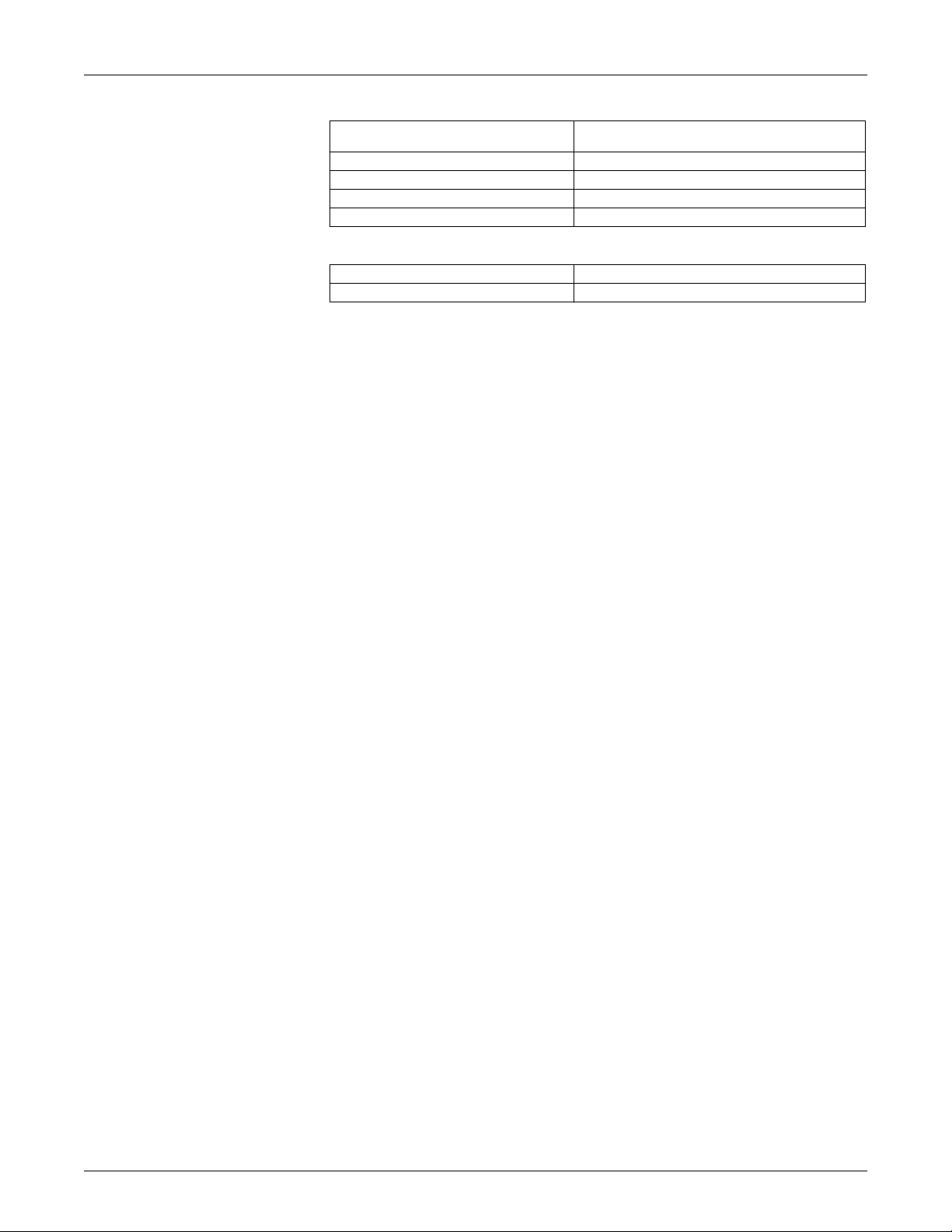
Chapter 2—Hardware reference PowerLogic™ PM5500 series user manual
Ethernet communications
Number of ports
Maximum cable length 100 m (328 ft), per TIA/EIA 568-5-A
Mode 10Base-T, 100Base-TX, Auto-MDIX
Protocol Modbus TCP, HTTP, FTP, DHCP, BOOTP
Firmware and language file update Update via the communication port using DLF3000
2 (same MAC address — the second Ethernet jack
functions as an Ethernet switch for daisy-chaining devices)
Real-time clock
Clock drift ~ 0.4 seconds per day (typical)
Battery backup time 4.5 years without control power (typical)
Related topics
• For additional information, visit the website at www.schneider-electric.com and
search for “PM5500 technical datasheet”.
30 HRB1684301-01
