Sanyo VHR-H794E Instruction Manual

INSTRUCTION MANUAL
Video cassette recorder
VHR-H804E
VHR-H794E
VHR-H804E VHR-H794E
Before connecting, operating or adjusting this product,
please read this instruction booklet carefully and completely.
PAL

Contents and precaution
Please read the following information carefully.
2
Contents
Precaution and cleaning |
3 |
Introducing your video recorder and
remote control |
|
4 |
Connecting to a television and |
|
|
satellite receiver |
|
5 |
Tuning |
|
|
Tuning in TV stations |
|
6 |
Tuning and adjusting TV stations |
|
|
manually |
|
7 |
Operating your video recorder |
|
8 |
Recording |
|
|
Recording from television programs |
9 |
|
Satellite auto recording |
|
|
(VHR-H804E Only) |
|
10 |
Recording using timer recording |
11 |
|
Recording using Video Plus+ |
|
|
(VHR-H804E Only) |
|
12 |
Simulcast recording & playback |
|
|
(VHR-H804E Only) |
|
13 |
Advanced functions on your |
|
|
video recorder |
14-16 |
|
Troubleshooting |
|
17 |
Specifications |
|
18 |
GUARANTEE TO CUSTOMER Back cover
DANGER:
This VCR contains live parts. Do not remove the cabinet.
WARNING:
To prevent fire or shock hazard, do not expose this product to rain or moisture.
Do not drop the tying band of the mains lead into the unit. Doing so might cause a fire or an electrical shock.
CAUTION:
Do not put your hand or other objects in the cassette loading slot because of the risk of injury or an accident. Keep small children away from the VCR.
The apparatus shall not be exposed to dripping or splashing from liquids, and no objects filled with liquids, such as vases, shall be placed on the apparatus.
Position your VCR so that no bright light or sunlight falls directly onto it.
Care should be taken not to expose your VCR to any unnecessary vibration, moisture, dust or heat. During electrical storms it is advisable to unplug both the aerial cable and mains plug to prevent accidental damage to your VCR and TV.
Do not operate your VCR if it is damaged.
Your VCR should not be repaired by anyone except qualified service personnel.
Never remove the cover of your VCR as this can expose you to very high voltage and other hazards.
If your VCR does not operate properly, please check the Troubleshooting Check List (see p. 17). If your VCR still does not operate properly, unplug it and call your dealer.
Used batteries: The batteries in the
remote control of your VCR do not contain mercury. However, SANYO recommends that you do
not dispose of used batteries with domestic refuse. Please, contact your dealer or your local authorities for information regarding the disposal of used batteries or take them to your nearest collection point.
Ensure that your VCR is placed in a position to allow a free flow of air.
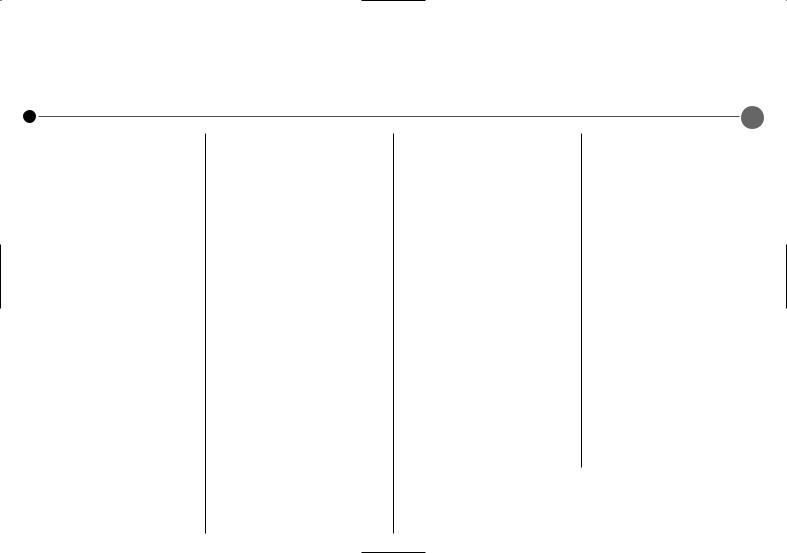
Precaution and cleaning
Please read the following information carefully.
3
IMPORTANT
This appliance is supplied with BS 1363 approved 13 Amp fused mains plug. When replacing the fuse always use a 5 Amp BS 1362 approved type.
Never use this plug with the fuse cover omitted.
To obtain a replacement fuse cover contact your supplying dealer.
If the mains sockets in your home differ, or are not suitable for the type of plug supplied then the plug should be removed and a suitable type fitted. If the mains plug becomes severed from the mains lead it must be destroyed. A mains plug with bared wires is hazardous if engaged in a mains output line socket.
If a 13 Amp BS 1363 plug is not suitable or any other type of plug used, then this appliance must be protected by a 5 Amp fuse.
Should you need to change the plug
The wires in this mains lead are coloured in accordance with the following codes
BLUE ~ Neutral
BROWN ~ Live
As the colours of the wires in the mains lead of this appliance may not correspond with the coloured markings identifying the terminals in your plug proceed as follows :
The wire which is coloured BLUE must be connected to the terminal which is marked with the letter N or coloured BLUE or BLACK.
The wire which is coloured BROWN must be connected to the terminal which is marked with the letter L or coloured BROWN or RED.
DO NOT connect either wire to the EARTH terminal.
Cleaning
1Unplug the Video Recorder from the mains supply.
2Clean the cabinet with a soft damp cloth, do not apply liquid cleaners or aerosol cleaners.
Never spray cleaning liquids on or near the Video Recorder.
Video head cleaning
Whenever a video cassette is inserted into or ejected from your VCR the video head is automatically cleaned. This means that additional head cleaning should not be necessary. However dirt accumulating on the head after a long period of time can cause the playback picture to become blurred or broken up. High quality video cassette tapes will not normally deposit dirt onto the video head, but old or damaged tapes might.
Beware of moisture condensation
Moisture in the air will condense on the VCR when you move it from a cold place to a warm place, or under extremely humid conditions — just as water droplets form on the surface of a glass filled with cold liquid. Moisture condensation on the head drum will cause damage to the tape. In conditions where condensation may occur, keep the VCR’s power turned on for a few hours to let the moisture dry.
Remote control
•To avoid damage from possible battery leakage, remove the batteries if you do not plan to use the remote control handset for an extended period of time.
•Do not use batteries of differing age, type, or brand. Always discard batteries in a safe manner which complies with all applicable law.
•All batteries must be installed with the proper polarity.
Recording copyright material without permission of the copyright owners is usually an infringement. If you with to re-record copyright material, permission from the copyright owner is necessary. SANYO does not approve of, and cannot be held responsible for, any unlawful use of this machine.
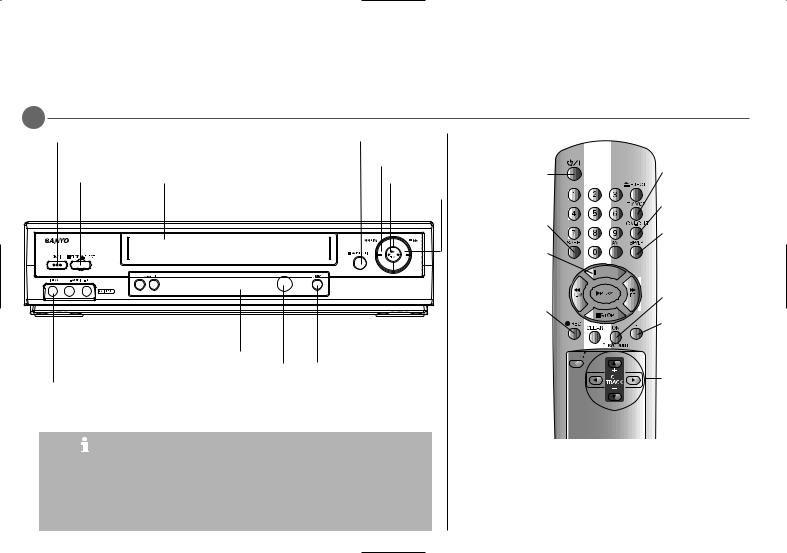
Introducing your video recorder and remote control
Most of your Video Recorder’s functions are accessed using the Remote Control. A summary of the functions of the main buttons are shown below (right), other buttons are described elsewhere in this guide.
Basic functions of your Video Recorder can also be operated using the control panel on the front of your Video Recorder.
4
On/Save Energy
To stop or |
Tape Compartment |
eject the tape. |
|
|
|
|
|
|
|
Display |
|
|
|
|
|
|
|
|
|
|
|
|
|
|
|
Audio IN |
Select the channel you |
||||
|
(VHR-H804E |
want to watch, BBC1, |
Panel |
|||
|
Only) |
ITV etc. |
|
|||
|
|
|
|
|
||
Video IN (VHR-H804E Only)
To pause a tape or view it frame by frame.
To rewind a tape.
To play a tape.
To fast forward a tape.
Remote
Control To record the programme you Sensor are watching.
VHR-H804E Only : Video IN and Audio IN sockets are for connecting devices such as Video Cameras, Games Consoles and other Video Recorders. You will need to connect to them using an Audio Visual cable.
VHR-H804E Only :Simulcast Recording (With SC mode by pressing AV): Hi-Fi sound only recording using the Audio IN (L/R) sockets on the front of your Video Recorder.
This feature enables you to simulcast sound transmitted by an audio source and the picture transmitted by the TV station (see p. 13).
To switch this unit on and off.
To switch the child lock on and off.
To pause and view frame by frame.
To record programme being watched.
To reset the tape  counter to zero.
counter to zero. 






VHR-H804E Only : To  display the programme
display the programme
menu for VIDEO Plus+ programming.
To watch one TV channel whilst recording another.
To fast forward picture search by 30 secs.
To select the record-
ing speed of the tape.



 To select the input source for recording
To select the input source for recording
Press OK to approve a menu item or show the clock or counter.
To display the on screen menu.
Use the 3/4/1/2 buttons to move through the menus, after accessing them via the i button.
Select the channel you want to watch, BBC1, ITV etc (3/4). To adjust tracking (3/4).
To control vertical tremble during picture still (3/4).
The maximum operating distance that you may control your VCR is about 7 metres (23 feet). It must also be within an angle of 30 degrees either side of the REMOTE SENSOR on the front of your VCR.
Don’t forget to install AA type batteries in the Remote Control.
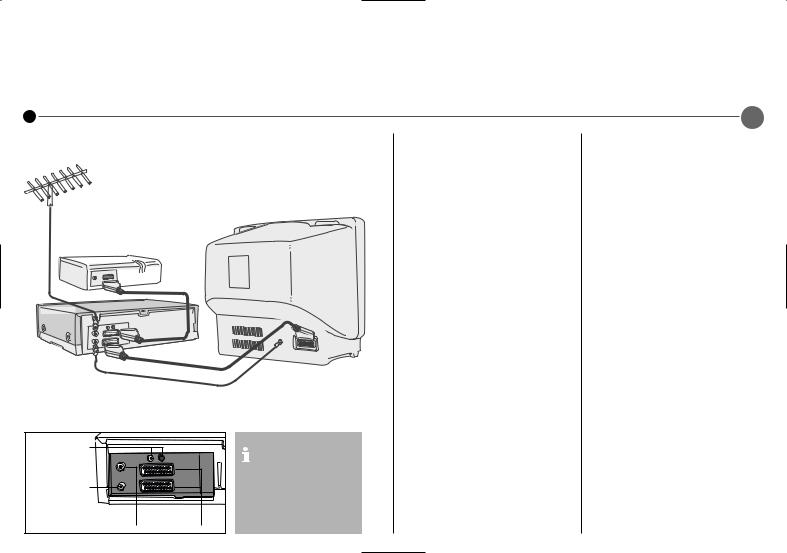
Connecting to a television and satellite receiver
The information given here refers to the two most common forms of connection. Make sure that all the appliances are unplugged from the mains power, before making any connections to avoid causing damage to your equipment. Using a SCART cable to connect your appliances will give you the best sound and picture quality.
Roof aerial (not supplied)
Television (not supplied)
Satellite receiver (not supplied)
|
SCART cable |
Video Recorder |
(not supplied) |
|
Coaxial cable
Note : The EURO AV2 socket is used for signal input/output only.
DECODER is shown but this unit does not have it.
Audio sockets (VHR-H804E Only)
(For connecting to Hi-Fi)
RF out
|
SCART |
Aerial IN |
sockets |
You should use either a Coaxial connection or a SCART connection between your Video Recorder and Television.
Connection guide
Roof aerial
Your outside aerial should be connected to the AERIAL socket of your Video Recorder.
Coaxial cable
If you are using the coaxial cable a connection needs to be made from the RF.OUT socket on your Video Recorder to the aerial socket on your television.
SCART socket
If you have a SCART socket connection on your television you can connect the television’s SCART socket to the EURO AV 1 socket on the back of the Video Recorder.
Satellite receiver
Your Satellite Receiver should attach using a SCART cable to the
EURO AV 2 socket on the back of the Video Recorder.
Mains lead
Do not forget that even in the power off state there is an electrical voltage inside the VCR as long as it is connected to a wall socket. Disconnect the mains lead from the wall socket if the VCR is not to be used for a long time.
5
Tune a video channel
If you are using a SCART connection then the video picture will be shown on the AV channel of your television.
If you are using a Coaxial cable you need to select a TV channel on your Television and tune it to the Video Recorder signal, a bright blue screen. Please consult your Television User Guide for information on how to do this.
If you have trouble attaining a good picture it may be that the output frequency of the Video Recorder (UHF 36) is already in use by your television. To change this:
Press  on the Remote Control to put the Video Recorder on standby then press and hold CHANNEL + or - on the front of your VCR for more than 4 seconds. RF CHANNEL 36 will appear on your television screen. Press CHANNEL + or - on the Video Recorder to select another frequency channel. Select any number between 22 and 68. Tune as normal.
on the Remote Control to put the Video Recorder on standby then press and hold CHANNEL + or - on the front of your VCR for more than 4 seconds. RF CHANNEL 36 will appear on your television screen. Press CHANNEL + or - on the Video Recorder to select another frequency channel. Select any number between 22 and 68. Tune as normal.
You can also set it to “OFF” if there is any interference when your TV is connected to the VCR with a SCART cable.
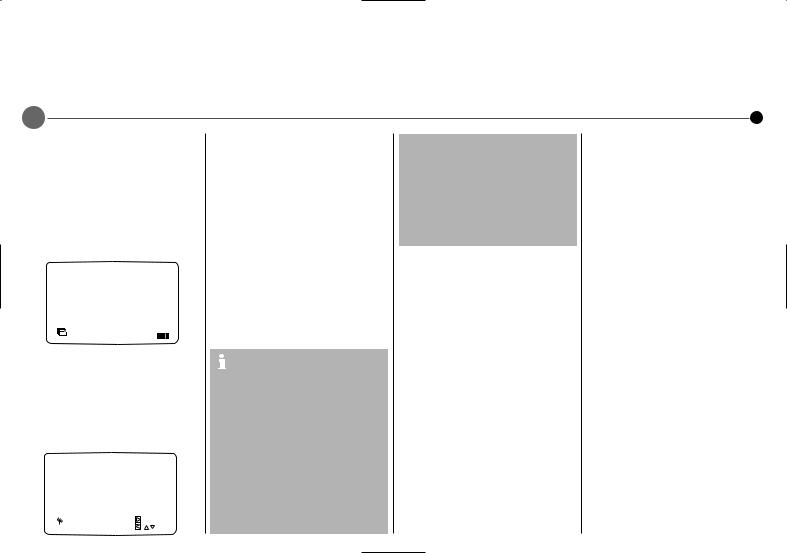
Tuning in TV stations
The first time you use your VCR you will see ACMS (Automatic Channel Memory System) displayed on the screen. This system automatically tunes and stores TV channels. If you want to return to ACMS after your initial set up, access it via the menu.
6
Using ACMS
1Press the  to turn on your Video Recorder.
to turn on your Video Recorder.
2Select the video channel you have tuned on your television, refer to your TV user guide if necessary. The ACMS menu screen will appear.
Press  and select ACMS if the ACMS menu screen does not appear.
and select ACMS if the ACMS menu screen does not appear.
D
ACMS
Pr-12 |
OK i |
ACMS |
3Press OK to start the automatic tuning process.
4When the ACMS has finished a screen showing all the channels that have been found and the positions they have been placed in will be displayed.
VHR-H804E Only : If the station transmits PDC the station name will be added automatically.
01 |
C26 |
00 |
BBC1 |
|
|
|
||
02 |
C33 |
00 |
BBC2 |
|
|
|
||
03 |
C23 |
00 |
ITV |
|
|
|
||
04 |
C30 |
00 |
CH4 |
|
|
|
||
05 |
C37 |
00 |
CH5 |
|
|
|
||
06 |
- - |
- - |
- - - - - |
|
|
|
||
07 |
- - |
- - |
- - - - - |
|
|
|
||
08 |
- - |
- - |
- - - - - |
|
|
|
||
P |
|
MOVE : |
|
|
|
|
|
|
|
|
|
|
|
|
|
||
|
DELETE : |
|
, |
|
|
|
|
|
RSET |
|
|
|
|
OK |
i |
||
|
|
|
|
|
|
|
|
|
5Check that the channels correspond to the positions in which you want them. If they are not in the order that you would like they can be moved or deleted. See Changing the order of the television stations and Deleting the television stations.
6Press  to save the settings.
to save the settings.
VHR-H804E Only : Programme Delivery Control (PDC) or Video Programme System (VPS)
ACMS uses a signal broadcast by the stations to identify, name and store them. This signal is called Programme Delivery Control (PDC). Only a small number of broadcasters currently include PDC format in their broadcasts. If your Video Recorder has trouble identifying the stations because the signal is not included with the broadcast or not strong enough you may have to name and tune TV channels manually. See ‘Manual tuning’ on page 7.
VHR-H804E Only : Automatic Clock Setting System (ACSS)
After the ACMS has taken place, the time and date will be set automatically. If the time is shown as --:-- on the Display panel it means that the signal was too weak to allow the clock to be set automatically. If you wish to manually set the clock see ‘Setting the clock’ on page 14.
Changing the order of the television stations
You will find it useful to have a current television programme guide to hand during this operation.
1 Press  to access the main menu. Use 1 or 2 or to select PR SET then press OK.
to access the main menu. Use 1 or 2 or to select PR SET then press OK.
2 Press  again.
again.
3Use 3 or 4 to select the program number that you wish to move. Then press 2.
4Press 3 or 4 until you reach the position you wish to store the channel in.
5Press OK. The program will move to the new position.
6Press  to exit the menu.
to exit the menu.
To move other programs repeat the above process.
Deleting the television stations.
1 Press  to access the main menu.
to access the main menu.
2Use 1 or 2 to select PR SET then press OK.
3Press  then use 3 or 4 to select the program number you wish to delete.
then use 3 or 4 to select the program number you wish to delete.
4Press 1, after a short while the selected station will be deleted.
5 Press  to exit the menu. If you wish to delete further
to exit the menu. If you wish to delete further
stations repeat the above process.
Selecting ACMS
1Turn on your television and your Video Recorder and select the video channel on your television.
2Press  to access the main menu. Press 1 or 2 to select ACMS, and then OK.
to access the main menu. Press 1 or 2 to select ACMS, and then OK.
3Follow the instructions in Using ACMS, at the beginning of this page.
