Sanyo VPC-CS1EX, VPC-CS1GX, VPC-CS1 Instruction Manual

GUIDE FOR
BASIC OPERATION
Dual Camera
VPC-CS1EX
VPC-CS1
VPC-CS1GX VPC-CS1PX VPC-CS1TA
Important note
This manual explains how to safely operate the VPC-CS1EX, VPC-CS1, VPC-CS1GX, VPC-CS1PX and VPC-CS1TA.
Any information regarding only one of these products will be labeled as such.
Please read these instructions carefully before using the camera.
Make sure to read and understand the separate booklet “SAFETY MANUAL”. Keep this manual in a safe place for later reference.
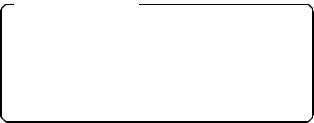
Warning
TO PREVENT THE RISK OF FIRE OR ELECTRIC SHOCK, DO NOT EXPOSE THIS APPLIANCE TO RAIN OR MOISTURE
kFOR AMERICAN USERS
The following advisory is included in accordance with the laws of the State of California (USA):
WARNING:
This product contains chemicals, including lead, known to the State of California to cause cancer, birth defects or other reproductive harm. Wash hands after handling.
i This equipment has been tested and found to comply with the limits for a Class B digital device, pursuant to Part 15 of the FCC Rules. These limits are designed to provide reasonable protection against harmful interference in a residential installation. This equipment generates, uses and can radiate radio frequency energy and, if not installed and used in accordance with the instructions, may cause harmful interference to radio communications. However, there is no guarantee that interference will not occur in a particular installation. If this equipment does cause harmful interference to radio or television reception, which can be determined by turning the equipment off and on, the user is encouraged to try to correct the interference by one or more of the following measures:
h Reorient or relocate the receiving antenna.
h Increase the separation between the equipment and receiver.
hConnect the equipment into an outlet on a circuit different from that to which the receiver is connected.
h Consult the dealer or an experienced radio/TV technician for help.
iChanges or modifications not expressly approved by the party responsible for compliance could void the user’s authority to operate the equipment.
Declaration of Conformity
Model number: VPC-CS1 Trade Name: SANYO
Responsible party: SANYO North America Corporation Address: 21605 Plummer Street, Chatsworth, California 91311 Telephone No.: (818) 998-7322
This device complies with Part 15 of the FCC Rules. Operation is subject to the following two conditions:
(1)this device may not cause harmful interference, and
(2)this device must accept any interference received, including interference that may cause undesired operation.
iEnglish
FOR USERS IN THE USA
About the battery charger
IMPORTANT SAFETY INSTRUCTIONS – SAVE THESE INSTRUCTIONS
DANGER – TO REDUCE THE RISK OF FIRE OR ELECTRIC SHOCK, CAREFULLY FOLLOW THESE INSTRUCTIONS
hFor connection to a supply not in the U.S.A., use an attachment plug adapter of the proper configuration for the power outlet.
hPower Supply Cord:
Use UL Listed detachable power supply cord - No. 18 AWG, two conductors, rated 10 A, VW-1, 105 ºC, 125/250 V, minimum 1.8 m, maximum 3 m long. Provided with a molded-on, non-polarized attachment plug with a 15 A, 250 V (NEMA 2-15P) configuration or a 15 A, 125 V (NEMA 1-15P) configuration and a molded-on connector which mates with the Power Inlet.
Cord Type
Basic Cord Type |
Other Suitable Types |
TS |
TST |
|
|
SP-2 |
SPE-2, SPT-2 |
|
|
SP-3 |
SPE-3, SPT-3 |
|
|
SV |
SVE, SVO, SVOO, SVT, SVTO, SVTOO |
|
|
SJ |
SJE, SJO, SJOO, SJT, SJTO, SJTOO |
|
|
S |
SE, SO, SOO, ST, STO, STOO |
hThis device complies with Part 15 of the FCC Rules. Operation is subject to the following two conditions: (1) this device may not cause harmful interference, and (2) this device must accept any interference received, including interference that may cause undesired operation.
English ii
PARA LOS USUARIOS DE EE.UU.
Acerca del cargador de baterías
INSTRUCCIONES IMPORTANTE SOBRE DE SEGURIDAD - GUARDE ESTAS INSTRUCCIONES PELIGRO - PARA REDUCIR EL RIESGO DE INCENDIO O DESCARGAS ELÉCTRICAS, SIGA CUIDADOSAMENTE ESTAS INSTRUCCIONES
hPara la conexión a una red de alimentación que no sea de EE.UU., utilice el adaptador de enchufe apropiado para la toma de la red.
hCable de alimentación:
Utilice el cable de alimentación UL desenchufable indicado en la lista - N.° 18 AWG, dos conductores, amperaje nominal de 10 A, VW-1, 105 ºC, 125/ 250 V, mínimo 1,8 m, máximo 3 m de longitud. Provisto de enchufe moldeado, adaptador de enchufe no polarizado con configuración de 15 A, 250 V (NEMA 2-15P), o configuración de 15 A, 125 V (NEMA 1-15P) y conector moldeado que se adapta a la toma de corriente de la red.
Tipo de cable
Tipo de cable básico |
Otros tipos adecuados |
TS |
TST |
|
|
SP-2 |
SPE-2, SPT-2 |
SP-3 |
SPE-3, SPT-3 |
SV |
SVE, SVO, SVOO, SVT, SVTO, SVTOO |
|
|
SJ |
SJE, SJO, SJOO, SJT, SJTO, SJTOO |
S |
SE, SO, SOO, ST, STO, STOO |
hEste dispositivo cumple con lo estipulado en la Parte 15 de las Normativas de la FCC. La operación está sujeta a las dos condiciones siguientes: (1) este dispositivo no puede provocar interferencias nocivas, y (2) este dispositivo debe aceptar las interferencias recibidas, incluidas las interferencias que puedan provocar un funcionamiento no deseado.
iii English

kFOR CANADIAN USERS
i This Class B digital apparatus complies with Canadian ICES-003.
kFOR EU USERS
The symbol mark and recycling systems described below apply to EU countries and do not apply to countries in other areas of the world. Your SANYO product is designed and manufactured with high quality materials and components which can be recycled and/or reused.
The symbol mark means that electrical and electronic equipment, batteries and accumulators, at their end-of-life, should be disposed of separately from your household waste.
Note:
If a chemical symbol is printed beneath the symbol mark, this chemical symbol means that the battery or accumulator contains a heavy metal at a certain concentration. This will be indicated as follows: Hg: mercury, Cd: cadmium, Pb: lead
In the European Union there are separate collection systems for used electrical and electronic equipment, batteries and accumulators.
Please, dispose of them correctly at your local community waste collection/ recycling centre.
Please, help us to conserve the environment we live in!
SANYO Sales & Marketing Europe GmbH
Stahlgruberring 4, D-81829 München, Germany
SANYO Electric Co., Ltd.
1-1, Sanyo-cho, Daito City, Osaka 574-8534, Japan
kFOR RUSSIAN USERS
This product is certified by an official certification company which is authorized by the Russian Federation.
English iv

HOW TO READ THIS MANUAL
For first-time users
Please read this manual to familiarize yourself with your camera’s
operation.
↓
To use the various camera features
The Instruction Manual that explains the features in detail can be
obtained from our website (page 45).
↓
To use additional features
Visit the Sanyo website to learn how to adjust the camera settings for various shooting scenes. There you’ll also find information about the software for playing back data recorded with your camera and for burning (recording) DVDs.
You may find the answers to questions or problems concerning camera operation in the sections “COMMONLY ASKED QUESTIONS” (page 51).
Symbols used in this manual
HINT |
Points giving some extended instructions or special points to pay |
CAUTION |
attention to. |
Points that require special attention. |
|
(page xx) |
Refer to the page indicated for detailed information. |
v English
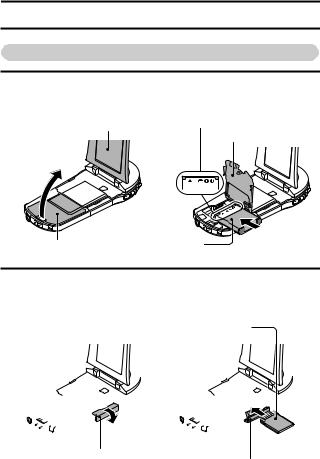
SHOOT, PLAY BACK AND SAVE
Preparing the camera
1 Insert the battery pack.
3 Insert the battery pack.
1 Open the monitor unit. |
*The battery must be correctly |
|
oriented in relation to the terminals. |
||
|
||
|
4 Close the battery cover. |
|
|
▲ |
|
2 Open the battery cover. |
Battery pack |
2 Insert the SD Memory Card.
h An SD Memory Card is not included with your camera. Please purchase a commercially sold card.
h In this manual, the SD Memory Card is referred to as the “card”.
2 Insert the card.  ▲
▲ 
1 Open the card slot cover.
3 Close the card slot cover.
English vi

Shooting
1 Press the ON/OFF button |
ON/OFF button |
|
for at least 1 second to turn |
MENU button |
|
the camera on. |
||
|
||
h If the screen to set the |
|
|
date and time appears, |
|
|
press the MENU button 2 |
|
|
times to cancel it. |
|
|
For how to set the date |
|
|
and time, see page 22. |
|
2 Record.
To record a video clip:
hPress the [ 
 ] button to begin recording a video
] button to begin recording a video
clip. |
|
|
|
|
h Press the [ |
] button |
[ |
] |
|
again to end the |
||||
button |
||||
recording. |
|
|||
|
|
|
||
To take a photo: |
|
|
|
|
h Press the [ |
] button. |
|
|
|
h A still image is captured. |
|
|
||
|
|
[ |
] |
|
|
|
button |
||
8M |
Full-HD |
15 |
000:00:17 |
vii English

Before capturing those important shots, be sure to first take a test shot to confirm that your camera is set up and ready to go
i Sanyo declines any claim for compensation for recorded contents etc. in case of photographing or recording failure due to a chance camera or card flaw.
Playback
1 Press the REC/PLAY |
|
button. |
REC/PLAY |
h The display changes to |
button |
the Playback Screen. |
|
2 Select the image to play |
|
back. |
|
h Use the arrow keys to |
|
move the orange frame |
SET button |
to the image you wish to |
|
play back. |
|
h The image information |
|
for the framed image is |
|
shown in the bottom part |
|
of the monitor. |
|
3 Press the SET button. h Playback begins.
<To return to the recording mode>
hPress the REC/PLAY button.
Deleting files
1 On the screen in step 2, move the orange frame to the file you wish to delete, and press the MENU button.
Full-HD |
|
100-0006 |
6.5MB |
00:00:05 |
|
|
|
OK |
|
|
|
|
Remaining battery |
Orange frame |
|
|
|
|
|
|
|
power indication |
|
|
|
|
|
|
|
|
|
|
|
English viii

2 Select “DELETE”, and press the SET button.
3 Select “DELETE SINGLE”, and press the SET button.
4 Select “DELETE”, and press the SET button.
h If you press [G] or [H] , the screen to delete a different file will appear.
5 When you are finished deleting files, press the MENU button.
hPressing the MENU button 3 times will return you to the screen in step
2.
When you are finished using the camera...
Press the ON/OFF button for at least 1 second to turn the camera off.
To continue to the next operation...
Please confirm that your computer is connected to the Internet.
ix English

Burn your recorded video clips onto a DVD
Using the supplied CD-ROM (Xacti Software CD), you can store your captured images on a DVD.
Install application program
1 Set the supplied CD-ROM in your computer’s DVD drive. h The installation window opens.
2 Click on [TotalMedia Extreme for SANYO].
hAfter clicking on the application program, follow the instructions shown on the monitor to install the program.
hWhen the window appears requesting to restart your computer, click the [Finish] button to reboot.
3 Remove the CD-ROM from the computer’s DVD drive.
<About the Kodak online service>
hWhen the installation window closes, a dialog box to connect to the website introducing Kodak’s online service appears. Check the [No thanks !] option button, and then click on the [OK] button.
English x

Copy data from your camera to the computer
Connect your camera to a computer, and copy the desired data to the computer.
1 Turn on the computer, and use the supplied dedicated USB interface cable to connect your camera to the computer.
hConnect the cable between the camera’s USB/AV terminal and the computer’s USB connector.
2 Turn on the camera (page 19).
h The USB Connection Screen appears on the camera’s monitor.
|
SET button |
USB CONNECTION |
|
|
|
COMPUTER |
|
|
|
PRINTER |
|
CANCEL |
|
CANCEL |
SET OK |
Terminal cover
Supplied dedicated
USB interface cable
To USB connector |
To USB/AV terminal |
|
on the camera |
||
on the computer |
||
|
xi English

3 Select “COMPUTER”, and press the SET button. h The screen to select the
computer connection mode appears.
4 Select “CARD READER”, and press the SET button.
5 Copy data from your camera to a computer.
hThe CD-ROM (Xacti Software CD) includes “TotalMedia Extreme for SANYO” with which photo and video files can be imported en bloc.
HINT
How to open the terminal cover
 ▲
▲
English xii
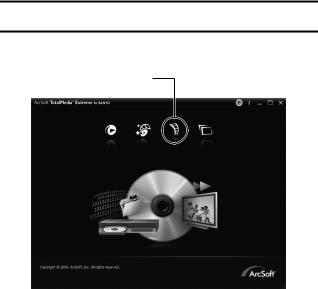
Burn video clips onto a DVD (for Windows Vista users)
Here’s how to write your recorded data onto a DVD in the MPEG2 format. For information on other operations, please see the Help file for TotalMedia Extreme.
1 Insert a blank DVD in your computer’s DVD drive.
2 Double-click the desktop [TotalMedia Extreme for SANYO] icon.
hTotalMedia Extreme for SANYO is launched, and the startup page appears.
[Create video] icon
xiii English
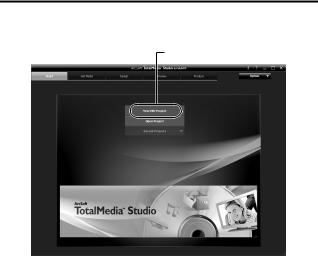
3 Click the [Create video] icon.
h The TotalMedia Studio screen appears.
[New DVD project]
English xiv

4 Click [New DVD project].
h The screen to create a video clip to burn to DVD appears.
[Insert video]
xv English
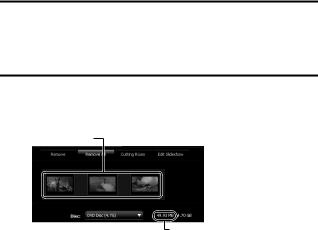
5 Click [Insert video].
h The screen to select the video clip file to burn to DVD appears. h Click on the file you wish to burn to DVD.
hTo select multiple files, keep the [Ctrl] key pressed while selecting files.
6 Click the [Open] button.
hThe files you selected in step 5 and the total size of the files to burn to DVD are shown in the lower part of the window.
Selected files
Size of selected files
English xvi

7 Click the [Design] tab.
h The screen to design the title menu that is shown when the DVD is played appears.
h Select one of the designs.
[Produce] tab
xvii English

8 Click the [Produce] tab.
h The screen to burn files to the DVD appears.
[Burn] button
9 Click the [Burn] button.
h A window appears asking if you wish to save the project.
h Saving the project will save your settings from steps 5 through 7.
hIt is recommended that you save the project if you intend to again edit the same video clips that you burned to DVD.
English xviii

10 Click the [Yes] button.
h The screen to save the project appears. h Assign a suitable file name for the project.
11 Click the [Save] button.
h The current project is saved, and the DVD burn process begins.
hWhen the burn process is completed, a window appears to inform you that the process is done. Remove the DVD from the computer's DVD drive.
12 Click the [OK] button.
h You are returned to the screen to burn files to DVD.
13 Click the [n] close button in the upper right corner. h You are returned to the top page.
14 Click the [n] close button in the upper right corner. h TotalMedia Extreme for SANYO is exited.
HINT
About software upgrades
i For information concerning TotalMedia Extreme upgrades, please go to the following website:
http://www.arcsoft.com/en-us/index.asp
hIf TotalMedia Extreme is launched while you are connected to the Internet, automatic program update notifications may appear.
To use Blu-ray Disc or AVCHD
i The version of TotalMedia Extreme that accompanies your camera cannot be used to burn these formats. To purchase a different version, please refer to the following website.
http://sanyo.com/xacti/english/
xix English

CAUTION
Does the window requesting confirmation to enable the MPEG-2 Codec appear?
When using TotalMedia Extreme for the first time, a window requesting you to confirm activation of the MPEG-2 Codec appears during the procedure. The MPEG-2 Codec must be activated in order to burn files to a DVD. Complete the following procedure to activate the MPEG-2 Codec.
i Note that your computer must be connected to the Internet in order to complete this procedure. Please confirm that your computer is connected to the Internet.
1When the window requesting confirmation to activate the MPEG-2 Codec appears, click the [Yes] button.
h The ArcSoft website appears.
2 Click on [Special downloads].
hThe window appears for you to enter your email address, name, license ID, etc.
h Enter the correct information.
h The license ID is located on the back card of the supplied CD-ROM.
3 Click the [Submit] button.
hSoon thereafter, the URL for the download to activate the MPEG-2 Codec will be sent to the email address you entered in step 2.
4 Click the download URL link.
h The program will be downloaded to your computer.
5 Double-click the icon for the downloaded program. h Follow the instructions to activate the MPEG-2 Codec.
h DVD burning via the TotalMedia Extreme program is now enabled.
hWhen the procedure above has been completed, continue to the procedure to burn to DVD.
United States/Canada
Tel: +1-510-979-5599
Web: http://www.arcsoft.com/support/
E-mail Support: http://www.arcsoft.com/public/ content_page.asp?pageID=83
Hours: M-F from 9:00am - 5:00pm
(Pacific Standard Time, excluding holidays observed by ArcSoft) Language: English
English xx
Europe
Tel: +353 (0) 61-702087
Web: http://www.arcsoft.com/en/support Email Support: eurosupport@arcsoft.com Hours: M-Th from 8:30am - 5:30pm GMT
(excluding holidays observed by ArcSofts Affilitate) F from 8:30am - 5:00pm GMT
(excluding holidays observed by ArcSoft’s Affilitate) (Adjusted for daylight savings time when applicable)
Language: English, French, Italian, German, Spanish and Dutch
China
Tel: +86 (0) 571-88210575
Web: http://www.arcsoft.com.cn/support E-Mail Support: support@arcsoft.com.cn Hours: M-F 8:30am-5:30pm
(Beijing local time) (excluding holidays observed by ArcSoft) Language: Chinese
xxi English

CONTENTS |
|
HOW TO READ THIS MANUAL ............................................................ |
v |
CHECKING THE INCLUDED ACCESSORIES ...................................... |
3 |
How to use the accessories ............................................................ |
5 |
ABOUT THE CARD ............................................................................... |
7 |
Media cards that can be used with this camera .............................. |
7 |
What “card” means in this manual .................................................. |
7 |
SETUP |
|
PARTS NAMES ..................................................................................... |
8 |
CHARGING THE BATTERY PACK ..................................................... |
10 |
Charging the battery pack ............................................................. |
11 |
INSTALLING THE CARD ..................................................................... |
13 |
INSTALLING THE BATTERY PACK .................................................... |
15 |
Installing the DC adaptor (sold separately: VAR-A3U/A3EX) ....... |
16 |
About the temperature alert icon \ .......................................... |
18 |
TURNING THE CAMERA ON AND OFF ............................................. |
19 |
Turning on the camera .................................................................. |
19 |
Turning off the camera .................................................................. |
19 |
Turning on the camera when the power save (sleep) mode |
|
is active ......................................................................................... |
20 |
DATE AND TIME SETTING ................................................................. |
22 |
SWITCHING BETWEEN THE RECORDING MODE AND PLAYBACK |
|
MODE .............................................................................................. |
25 |
SWITCHING THE OPERATING MODE .............................................. |
26 |
Switching between the SIMPLE and NORMAL modes ................ |
26 |
Accessing/exiting the SIMPLE/NORMAL Mode Menu Screen ..... |
27 |
SHOOTING |
|
VIDEO CLIP RECORDING .................................................................. |
31 |
SHOOTING SINGLE SHOTS .............................................................. |
32 |
Using the LED light ....................................................................... |
34 |
SHOOT A STILL IMAGE WHILE RECORDING A VIDEO CLIP .......... |
36 |
MACRO-PHOTOGRAPHY (ZOOM) .................................................... |
38 |
1 English
PLAYBACK |
|
PLAYING BACK VIDEO CLIPS AND STILL IMAGES .......................... |
39 |
How to save one frame from a video clip as a still image ............. |
41 |
CONNECTING TO A TV |
|
CONNECTING TO A TV ....................................................................... |
42 |
Connecting to a video input terminal ............................................. |
43 |
Connecting to the HDMI terminal .................................................. |
43 |
PLAYING BACK ON A TV .................................................................... |
44 |
OBTAINING THE INSTRUCTION MANUAL |
|
OBTAINING THE INSTRUCTION MANUAL ........................................ |
45 |
Contents of the Instruction Manual ................................................ |
45 |
How to obtain the Instruction Manual ............................................ |
49 |
ABOUT THE EYE-FI TRANSFER FEATURE |
|
About the Eye-Fi transfer feature .......................................................... |
50 |
APPENDICES |
|
COMMONLY ASKED QUESTIONS ..................................................... |
51 |
SPECIFICATIONS ................................................................................ |
59 |
Camera .......................................................................................... |
59 |
Camera connectors ....................................................................... |
63 |
Battery life ..................................................................................... |
63 |
Possible No. of Images/Possible Shooting Time/ |
|
Possible Recording Time .............................................................. |
64 |
Concerning the multi-indicator ....................................................... |
65 |
Supplied battery pack charger ....................................................... |
66 |
Supplied Li-ion battery pack .......................................................... |
66 |
Others ............................................................................................ |
67 |
Before capturing those important shots, be sure to first take |
|
a test shot to confirm that your camera is set up and |
|
ready to go .................................................................................... |
68 |
English 2
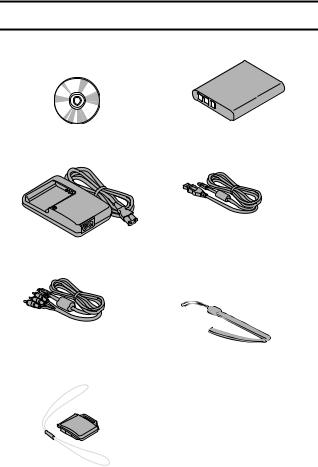
CHECKING THE INCLUDED ACCESSORIES
i Xacti Software CD (CD-ROM) |
i Li-ion battery pack: 1 |
(page x): 1 |
|
i Lithium-ion battery pack |
i Dedicated USB interface |
charger and power cord: 1 |
cable (page xi): 1 |
i Dedicated AV interface cable
(page 43): 1
i Handstrap (page 5): 1
*To prevent from dropping the camera, be sure to attach the handstrap.
i Lens cap (page 6): 1 |
i GUIDE FOR BASIC |
|
|
|
OPERATION |
|
|
|
3 English
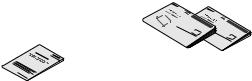
i SAFETY MANUAL |
i QUICK GUIDE |
(safety precautions booklet) |
|
Please read this booklet |
|
carefully before using the |
|
camera. |
|
English 4

How to use the accessories
k Handstrap
If it is difficult to thread
the loop through the eyelet, use a fine-tipped
object to pull it through.
5 English
