Sanyo VA-82LAN Instruction Manual

INSTALLATION MANUAL
Option Board (Network)
About this manual |
VA-82LAN |
Please read this installation manual before installing this unit, and always follow the instructions in it for proper use. |
This option board provides simultaneous delivery of video in the JPEG and H.264 formats and also bi-directional video and voice communications between the camera and PC.
■Applicable models: Power Board Unit VA-84SA or VA-80SA
■Cautions on Connecting Microphone/Speakers for Bi-directional Voice Communication
●Howling may occur if microphone and speakers are put too close. Move them apart or change the speakers orientation to prevent howling. Also adjust the microphone sensitivity as well as the speaker volume.
●For speakers on the camera side, use speakers with built-in amplifier.
■System Requirements
The system requirements for camera operation via network are as follows:
•PC: IBM PC/AT and compatibles
•OS: Windows XP Home Edition/Windows XP Professional
•CPU: Pentium IV (2.0GHz or higher) (3.0 GHz or higher for using the VA-SW3050Lite)
•Memory: 512MB or more (1 GB or more for using the VA-SW3050)
•Network interface: 10Base-T/100Base-TX (RJ-45 connector)
•Graphics processor: nVIDIA: GeForce 6000 series or higher
ATI: RADEON X1000 series or higher
•Display card: 1024 x 768 pixels or higher, 16 million colors or higher
•Web browser: Internet Explorer Ver.6.0 or higher
•Voice: Sound card and speakers with 100% DirectX compatibility
Español Français Deutsch English

Connection - 1
Connect the camera to the LAN through a switching hub using LAN cables (straight type). |
|
|
When directly connecting |
LAN cable (straight type) |
Speaker |
the camera to a PC, use the |
Max. 100 m |
|
LAN cable (cross type). |
|
|
|
PC |
|
When using the IE/VA-SW3050Lite/ |
|
Microphone |
VA-SW3050 client version: |
|
|
You need a PC for the VA-SW3050 |
|
|
server version. |
|
|
TV monitor |
|
|
Switching hub |
|
|
Video output
(BNC connector)
Max. 100 m
Speaker
Video/voice data 
When using the IE/VA-SW3050Lite/VA-SW3050 server version:
You need the VA-SW3050 client version to view live/replayed video, because the VA-SW3050 server version is used for recording purpose only.
LAN cable (straight type)
|
4 |
Voice output (black) |
5 |
3.5 φ mini jack |
|
(supplied with the |
1 |
|
|
option board) |
|
Microphone |
|
|
2 |
|
3 |
External microphone input (white)
3.5 φ mini jack
(supplied with the option board)
* Use shielded LAN cables.
To prevent electromagnetic interference:
1: Attach the white square clamping core (large) by winding the cable around it twice.
2, 3: Attach the two black round clamping cores (small) by nipping the cables with them.
(Both cores need to be attached to the cables inside the camera body.)4: Attach the white round clamping core (large) by winding the cable around
it twice.
5: Attach the white round clamping core (small) by nipping the cable with it.
Voice signal transmission to camera
Voice signal check at PC
2
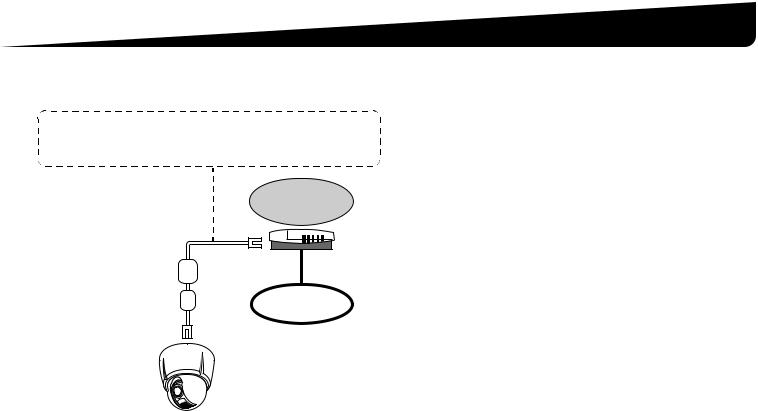
Connection - 1
■ Internet connection
Connect the camera to a router or ADSL modem with LAN interface using LAN cables.
When connecting to a router, use the straight type LAN cable. When connecting to an ADSL modem or other devices, refer to the instruction manual for the device.
To prevent electromagnetic interference:
1: Attach the white round clamping core (large) by winding the cable around it twice.
2: Attach the white round clamping core (small) by nipping the cable with it.
Router or
ADSL modem
1
2 |
Internet |
■ About the internet connection
Port forwarding must be set on two of the router ports (camera side). For details on how to set port forwarding, please refer to your router's instruction manual.
• Video port number
Conduct the following port forwarding settings with respect to the router:
IP address on the LAN side: Camera IP address (default: 192.168.0.2)
Port number on the LAN side: Camera video port number (default: 80)
Port number on the WAN side: Optional For communication, use TCP/IP.
• Voice port number
Conduct the following port forwarding settings with respect to the router:
IP address on the LAN side: Camera IP address (default: 192.168.0.2)
Port number on the LAN side: Camera voice port number (default: 34341)
Port number on the WAN side: Camera voice port number (default: 34341)
For communication, use UDP.
When installing multiple cameras on the LAN side, change the voice port number for the second camera onwards accordingly (default: 34341), and make the port forwarding setting for the corresponding router.
MEMO: When viewing video in H.264 format over the Internet, set the communication protocol of H.264 to "HTTP". (See page 27 of the INSTRUCTION MANUAL [VA-82LAN] contained in the supplied CD-ROM.)
3
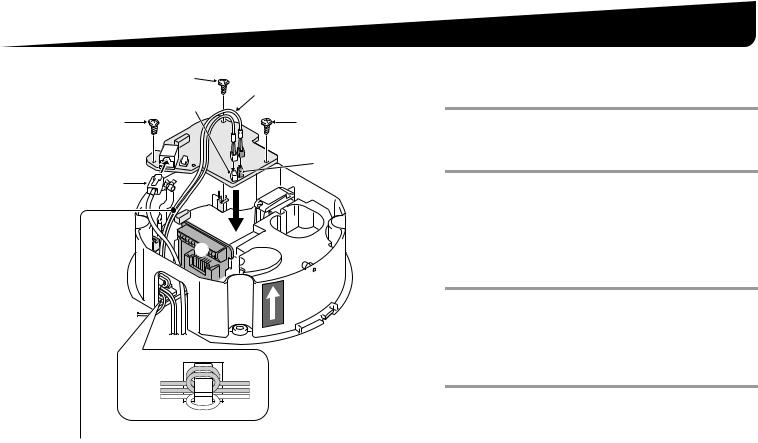
1. Installing the Option Board |
|
||
|
1 |
|
1 Use the three supplied screws to install the |
|
3 |
option board on the power board unit (VA-84SA |
|
|
|
or VA-80SA)(see the figure on the left). |
|
|
CN806 |
|
|
1 |
1 |
|
|
|
|
||
|
|
|
2 Pass the LAN cable through the cable hole and |
|
|
CN805 |
plug it into the LAN port. |
2 |
|
|
Note: |
|
|
|
When it is difficult to plug in or pull out the LAN cable, we |
|
|
|
recommend that you either use a LAN cable that has no plug cover |
|
|
|
at the cable end, or displace the cover if there is one. |
|
A |
|
3 When using the voice interface, connect the two |
|
|
|
|
|
|
|
supplied cables to the option board. |
|
|
|
Connect the red connector cable to the CN805 (red) terminal for |
|
|
|
voice output and the white connector cable to the CN806 (white) |
|
|
|
terminal for microphone input. These connector cables should be |
|
|
|
fixed firmly by wrapping once around the fixer. |
3 |
|
|
4 Configure the network settings (see page 5). |
Note: Arrange the two cables so as not to contact the board A. |
|
||
4
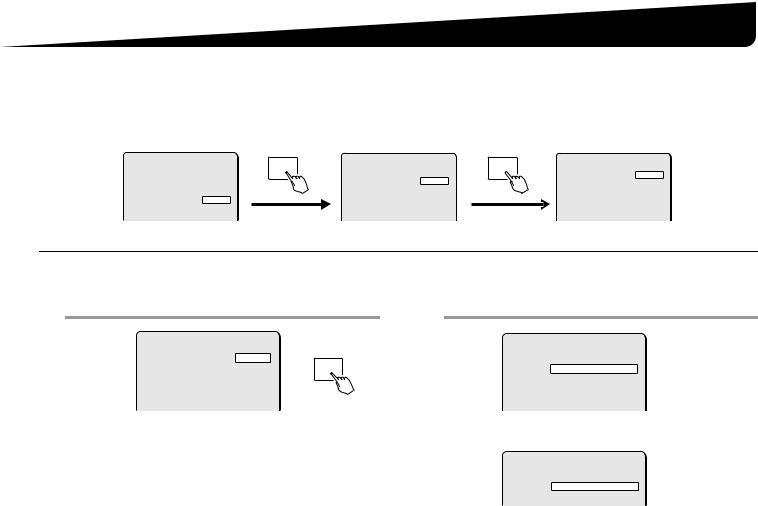
2. Configuring the Network Settings
On the NETWORK SETTING screen, specify the options required for connecting the camera to the network (LAN).
•The NETWORK SETTING screen appears only when the camera is equipped with this option board.
•For displaying the menu screen, refer to the instruction manual supplied with the camera.
•In the following instructions, the lever operations of the system controller (VSP-9000) are shown using xy for vertical operation and vw for horizontal operation.
Menu screen |
|
|
OPTION screen |
|
|
NETWORK SETTING screen |
|||
CAMERA |
SET |
y |
ENTER |
OPTION |
|
|
ENTER |
NETWORK SETTING |
|
LENS |
SET |
y |
INFORMATION |
SET |
y |
|
|
||
PAN/TILT |
SET |
y |
|
AUTO FLIP |
OFF |
|
|
IP ADDRESS |
FIX y |
AUTO MODE |
SET |
y |
|
NETWORK |
SET |
y |
|
PORT |
00080 |
PASSWORD |
SET |
y |
|
|
|
|
|
|
|
LANGUAGE |
SET |
y |
|
|
|
|
|
ALARM |
OUT1/2 |
OPTION |
SET |
y |
|
|
|
|
|
MAC ADDRESS |
|
ADVANCED MENU |
SET |
y |
|
|
|
|
|
|
|
|
|
|
|
|
08-00-7I-81-25-J2 |
||||
Use the lever (xy) to select “OPTION”. |
Use the lever (xy) to select “NETWORK”. |
Perform the network settings. |
|||||||
1Use the lever (xy) to select “IP ADDRESS”, use the lever (vw) to select the IP address assignment option, and press the [ENTER] button.
NETWORK SETTING |
|
|
IP ADDRESS |
FIX |
y |
PORT |
00080 |
R ENTER |
ALARM |
OUT1/2 |
|
MAC ADDRESS
08-00-7I-81-25-J2
FIX : Manual assignment (default: 192.168.0.2) Go to step 2(IP ADDRESS SETTING).
AUTO : Automatic assignment (DHCP)
Confirm the information in the screen, and go to step
4.
2Use the lever (xy) to select the setting item you want to change, and press the lever to the right (vw).
IP ADDRESS SETTING
IP ADDRESS 192.168.000.002
SUBNETMASK 255.255.255.000
GATEWAY
192.168.000.001
ROnly the selected option is displayed on the screen, and “x” appears below the address.
IP ADDRESS SETTING
IP ADDRESS 192.168.000.002 x
MEMO: The “MAC ADDRESS” cannot be changed. |
5 |
|

2. Configuring the Network Settings
3Select the digit to be changed, and specify the value.
IP ADDRESS SETTING
IP ADDRESS 192.168.000.052
x
•Use the lever (vw) to move “x” to the digit you want to change, and use the lever (vw) to select the number.
•If you change the setting item, use the lever vw) to move “x” to either end, and press the lever (vw) toward the same end. This
displays the IP ADDRESS SETTING screen, returning you to step 2.
4Use the lever (xy) to select “MENU” – “BACK”, and press the [ENTER] button.
RReturns to the NETWORK SETTING screen.
5To change the port number, use the lever (xy) to select “PORT”, and press the lever to the right (w).
NETWORK SETTING
IP ADDRESS |
FIX y |
PORT |
00080 |
|
x |
ALARM |
OUT1/2 |
MAC ADDRESS
08-00-7I-81-25-J2
RUse the same procedure as step 3to change the port number to your desired value (between 1 and 65535).
6Use the lever (xy) to select “ALARM” and then use the lever (vw) to select the alarm output option.
NETWORK SETTING
IP ADDRESS |
FIX y |
PORT |
00090 |
ALARM |
OUT1/2 |
MAC ADDRESS
08-00-7I-81-25-J2
• OFF: Disables alarm output from the camera to the network.
•OUT1: Enables alarm output 1 to be sent to the network.
•OUT2: Enables alarm output 2 to be sent to the network.
•OUT1/2: Enables alarm outputs 1 and 2 to be sent to the
network (default setting).
7Use the lever (xy) to select “MENU”, use the lever (vw) to select “END”, and press [ENTER].
RCloses the settings screen and returns to the normal monitoring screen.
•To return to the previous screen, select “BACK” and press the [ENTER] button.
6

■ Screen Sequence
OPTION |
SET |
|
INFORMATION |
y |
|
AUTO FLIP |
OFF |
|
NETWORK |
SET |
y |
PRESET |
OFF |
MENU |
BACK |
2. Configuring the Network Settings
CAMERA |
SET |
y |
LENS |
SET |
y |
PAN/TILT |
SET |
y |
AUTO MODE |
SET |
y |
PASSWORD |
SET |
y |
LANGUAGE |
SET |
y |
OPTION |
SET |
y |
ADVANCED MENU |
SET |
y |
PRESET |
OFF |
|
MENU |
END |
|
NETWORK SETTING |
|
|
|
AUTO |
|||
|
|
|
|
|
|
FIX |
|
IP ADDRESS |
FIX y |
||||||
|
|
|
|||||
PORT |
00080 |
|
|
|
|
|
|
|
|
|
|
|
1-65535 |
||
ALARM |
OUT1/2 |
|
|
|
|
||
MAC ADDRESS |
|
|
|
|
|
OFF |
|
|
|
|
|
|
OUT1 |
||
08-00-7I-81-25-J2 |
|
|
|
||||
|
|
|
OUT2 |
||||
|
|
|
|
|
|
||
MENU |
BACK |
|
|
|
OUT1/2 |
||
|
|
|
|
|
|
|
|
IP ADDRESS SETTING
IP ADDRESS 192.168.000.002
SUBNETMASK 255.255.255.000
GATEWAY
192.168.000.001
MENU |
BACK |
7
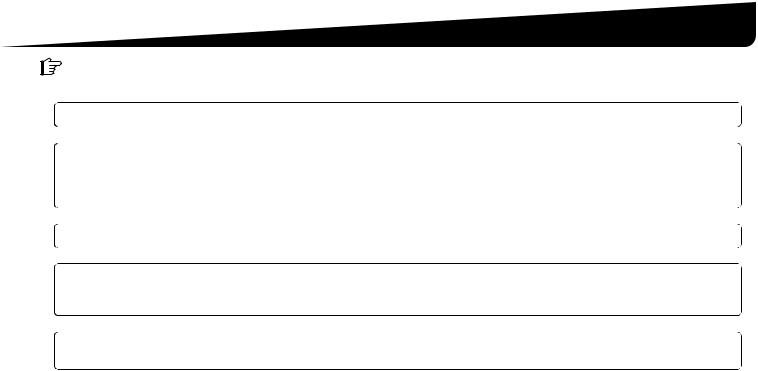
3. Flow of Camera Operation through to Network Operation
Perform the following procedures according to the detailed instructions given in the INSTRUCTION MANUAL [VA-82LAN] contained in the supplied CD-ROM.
|
|
Refer to |
1 |
Installing the “H.264 Plug-in” from the supplied CD-ROM onto PC |
3 |
|
5 |
|
2 |
Accessing the Camera |
|
|
Enter your user name and password, and then select a language you want to display on the screen. |
7 |
|
User name: admin |
|
|
|
|
|
Password: admin |
|
|
5 |
|
3 |
Monitoring The Live Video In The Main Screen |
9 |
|
5 |
|
4 |
Selecting the Operating Conditions |
15 |
|
Using the [MAIN SETTINGS] screen for an administrative user, configure the detailed settings for administration. |
|
|
When you access the camera for the first time, be sure to perform the settings on the [CLOCK SETTINGS] screen. |
|
|
5 |
|
5 |
Changing the Camera Settings |
41 |
|
Changes in the camera settings can be made through the network connection. |
|
|
|
|
|
|
|
MEMO: • After you turn on the power, wait approximately one minute before network connection is established.
•When the TCP/IP settings on your PC are required, refer to page 5 of the INSTRUCTION MANUAL [VA-82LAN] contained in the supplied CD-ROM.
8

4. Software Setup Procedure for VA-SW3050Lite
The VA-SW3050Lite software achieves multiple monitoring by using up to 128 cameras and allows you to switch the monitoring screen between single, 4-part split and 16-part split viewing.
Perform the following procedures according to the detailed instructions given in the INSTRUCTION MANUAL [VA-SW3050Lite] contained in the supplied CD-ROM.
1 Installing the VA-SW3050Lite Software (see next page)
5
2 Starting and Logging in to the VA-SW3050Lite Software
Double-click the “Network Recorder” shortcut icon created on the desktop.
USER ID: admin PASSWORD: admin
5
3 Registering the Cameras with the Software
Register the camera(s) to access, and configure the camera settings such as IP address and camera title.
5
Refer to
5
7
4 Viewing the Live Video |
11 |
|
|
MEMO: • After you turn on the power, wait approximately one minute before you can login.
•To view the INSTRUCTION MANUAL contained in the supplied CD-ROM, you need Adobe® Reader® application. If your PC has not been installed with it, you can download it for installation from the following web site at Adobe Systems Incorporated. http://www.adobe.com
9
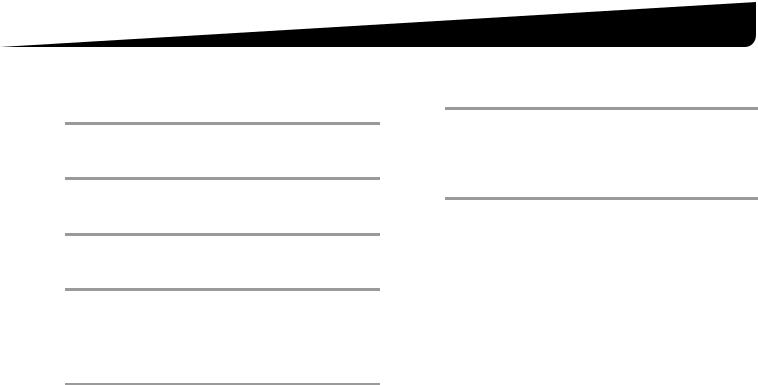
4. Installing the VA-SW3050Lite Software
Start the installation program from the software CD, and use the interactive dialog boxes to advance the installation process.
1Double-click “Setup.exe” contained in the supplied CD-ROM.
2The “Welcome to the InstallShield Wizard for VA-SW3050” dialog appears.
Click [Next].
3The “License Agreement” dialog appears.
Select the “I accept the agreement” option and then click [Next].
4The “Select Destination Location” dialog appears.
Click [Next].
•To change the destination folder in which you want to save the VA-SW3050Lite software, click [Browse] and select the desired folder. You may also type the folder name directly in the box.
5The “Select Start Menu Folder” dialog appears.
Click [Next].
•To change the start menu folder, click [Browse] and select the desired folder. You may also type the folder name directly in the box.
6The “Ready to Install” dialog appears.
Click [Install].
Installing
7The “Completing the VA-SW3050 Setup Wizard” dialog appears.
Click [Finish].
Now you have installed the VA-SW3050Lite software successfully.
You will find the “Network Recorder” short cut icon on the desktop.
MEMO:
•Microsoft .NET Framework 1.1 is required to use the VA-SW3050Lite software. If your PC has not been installed with it, an automatic installation program will show you a confirmation dialog box to start its setup process, when you double-click “Setup”. It will be about two minutes before the installation program finishes.
•Once the installation is finished, you may be prompted to restart the PC. Follow the instructions that may appear on the screen.
10
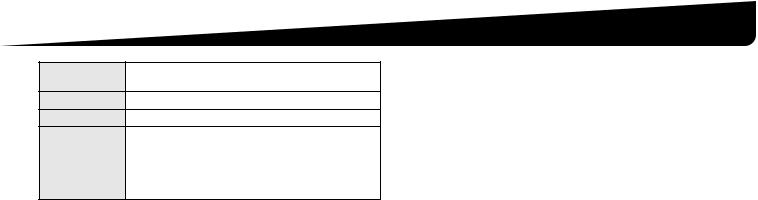
Specifications |
|
|
Power |
21 W (for AC 24 V), 22 W (for AC 230 V) |
|
consumption |
When installed on the main unit |
|
Power source |
Supplied from main unit |
|
Weight |
Approx. 33 g (1.2 oz) |
|
|
Screw ................................................................... |
3 |
|
Cable with 3.5 φ mini jack |
|
Accessory |
(black and white)......................................... |
each 1 |
|
Clamping core...................................................... |
5 |
|
CD-ROM (VA-SW3050Lite).................................. |
1 |
Appearance and specifications are subject to change without prior notice or obligations.
■ License for Software Contained in CD-ROM
•Please read carefully the terms and conditions contained in the license agreement that appears on the screen during the software installation process. Provided that you have agreed to all the terms and conditions therein, you may use the software subject to the license agreement.
•For information on the other products or services provided by third parties which are introduced in the CD-ROM, please contact each supplier or manufacturer.
■ Copyright notice
This instruction manual is copyrighted by SANYO Electric Co., Ltd.
No materials contained in this manual may be reproduced in any format without the prior permission of the copyright holder.
Microsoft, Windows and Internet Explorer are registered trademarks or trademarks of Microsoft Corporation in the United States and other countries.
The official name for “Windows” used in this manual is Microsoft® Windows® Operating System. In this manual, note that the word “Windows” refers to both “Microsoft® Windows® 2000 Operating System” and “Microsoft® Windows® XP Operating System”.
Intel and Pentium are registered trademarks or trademarks of Intel Corporation and its subsidiaries in the United States and other countries. IBM and IBM PC/AT are trademarks of International Business Machines Corporation.
Adobe Reader is a trademark of Adobe Systems Incorporated. UPnP is a trademark of UPnP Implementers Corporation, which is established by the UPnP Forum SC.
Java is a trademark of Sun Microsystems, Inc.
All other brands and product names in this manual are the registered trademarks or trademarks of their respective owners.
11
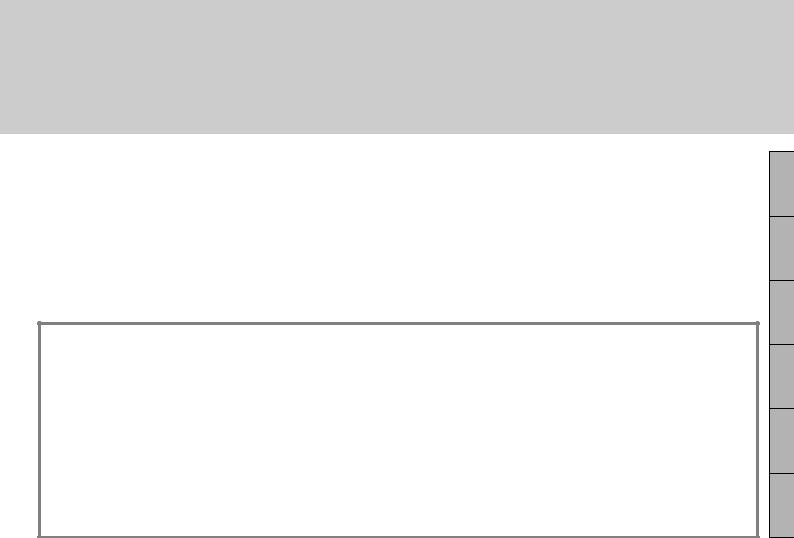
INSTALLATIONSANLEITUNG
Optionskarte (Netzwerk)
Zu dieser Anleitung
und befolgen Sie die Anweisungen für den richtigen Gebrauch. |
VA-82LAN |
Lesen Sie bitte diese Anleitung vor der Installation dieser Einheit sorgfältig durch |
|
Diese Optionskarte ermöglicht gleichzeitig die Bildwiedergabe in den Formaten JPEG und H.264 und zudem die bidirektionale Bildund Sprachkommunikation zwischen Kamera und PC.
■Modelle: Stromversorgungsmodul VA-84SA oder VA-80SA
■Vorsichtsmaßnahmen für den Anschluss von Mikrofon/Lautsprechern für die bidirektionale Sprachkommunikation
●Wenn der Abstand zwischen Mikrofon und Lautsprecher zu klein ist, können Misstöne (Heulen) entstehen. Vergrößern Sie den Abstand oder verändern Sie die Ausrichtung der Lautsprecher, um Heulgeräuschen vorzubeugen. Darüber hinaus empfiehlt es sich, die Empfindlichkeit des Mikrofons und die Lautstärke der Lautsprecher zu regulieren.
●Verwenden Sie Geräte mit eingebautem Verstärker für die Lautsprecher auf der Kameraseite.
■Systemanforderungen
Die Systemvoraussetzungen für den Kamerabetrieb über das Netzwerk sind wie folgt:
•PC: IBM PC/AT und kompatible Modelle
•Betriebssystem: /Windows XP Home Edition/Windows XP Professional
•CPU: Pentium IV (2,0 GHz oder höher) (Mindestens 3,0 GHz bei Verwendung des VA-SW3050Lite)
•Arbeitsspeicher: mindestens 512 MB (Mindestens 1 GB bei Verwendung des VA-SW3050)
•Netzwerk-Schnittstelle: 10Base-T/100Base-TX (RJ45-Steckverbinder)
•Grafikchip: nVIDIA: GeForce 6000 oder höher
ATI: RADEON X1000 oder höher
•Grafikkarte: Mindestens 1024 x 768 Bildpunkte, Mindestens 16 Millionen Farben
•Internet-Browser: Internet Explorer Version 6.0 oder höher
•Sprachausgabe: Soundkarte und Lautsprecher mit 100% DirectX-Kompatibilität
Español Français Deutsch English
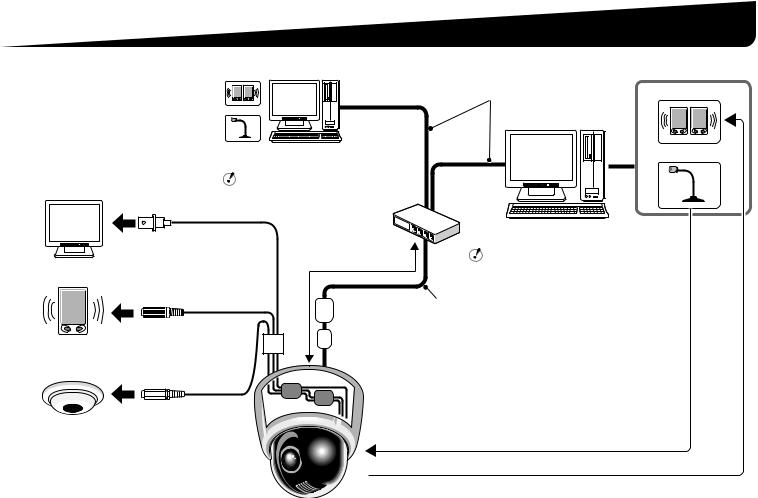
Anschlussschema - 1
Schließen Sie die Kamera über ein Umschalt-Hub mit LAN-Kabeln (Patchkabeln) an das LAN-Netzwerk an.
|
|
|
|
|
|
LAN-Netzwerkkabel (Patchkabel) |
Lautsprecher |
|
Zum direkten Anschluss der |
|
|
|
|
|
Max. 100 m |
||
|
|
|
|
|
|
|
||
Kamera an einen PC verwenden |
|
|
|
|
|
PC |
|
|
Sie das LAN-Kabel |
|
|
|
|
|
|
||
(Crossover-Kabel). |
|
|
|
|
|
|
|
|
Bei Verwendung der Version IE/ |
|
|
|
Mikrofon |
||||
VA-SW3050Lite/VA-SW3050 Client: |
|
|
|
|
||||
|
Für die Version VA-SW3050 Server |
|
|
|
||||
TV-Monitor |
benötigen Sie einen PC. |
|
|
|
|
|||
|
|
|
|
|
|
|
||
|
|
Umschalt-Hub |
|
|
Bei Verwendung der Version IE/VA-SW3050Lite/ |
|||
Video-Ausgang |
|
|
|
VA-SW3050 Server: |
|
|||
(BNC-Stecker) |
|
|
Max. 100 m |
|
Für das Betrachten von Live-Videobildern bzw. die |
|||
|
|
|
|
Videowiedergabe benötigen Sie die Version |
||||
Lautsprecher |
|
|
|
|
|
VA-SW3050 Client, da die Version VA-SW3050 |
||
|
|
|
|
|
Server nur zu Aufnahmezwecken verwendet wird. |
|||
|
|
|
Video-/ |
|
|
LAN-Netzwerkkabel (Patchkabel) |
|
|
|
|
4 |
Sprachdaten |
|
||||
|
|
|
|
|||||
Sprach-Ausgang (schwarz) |
|
Vermeiden von elektromagnetischen Störungen: |
|
|||||
3,5 φ Miniklinkenbuchse |
|
5 |
|
|||||
1 |
1: |
Bringen Sie den weißen quadratischen Ferritkern (groß) an, indem Sie |
||||||
(mit der Optionskarte |
|
|||||||
|
|
|
das Kabel zweimal darum wickeln. |
|
||||
geliefert) |
|
|
|
|
||||
|
|
2, 3: Bringen Sie die zwei schwarzen runden Ferritkerne (klein) an, indem |
||||||
Mikrofon |
|
|
||||||
|
|
|
|
Sie das Kabel mit diesen einklemmen. (Beide Ferritkerne müssen im |
||||
|
|
|
|
|
||||
|
|
2 |
|
|
Kameragehäuse an das Kabel angebracht werden.) |
|
||
|
|
3 |
4: |
Bringen Sie den weißen runden Ferritkern (groß) an, indem Sie das Kabel |
||||
Externer Mikrofon- |
|
|
|
zweimal darum wickeln. |
|
|||
Eingang (weiß) |
|
|
5: |
Bringen Sie den weißen runden Ferritkern (klein) an, indem Sie das Kabel |
||||
3,5 φ Miniklinkenbuchse |
|
|
|
mit diesem einklemmen. |
|
|||
(mit der Optionskarte |
|
|
|
|
|
|
|
|
geliefert) |
|
|
|
|
|
Sprachsignalübertragung an Kamera |
|
|
|
|
|
|
|
|
|
||
* Geschirmte LAN-Netzwerkkabel verwenden. |
|
|
|
|
|
Sprachsignalüberprüfung am PC |
|
|
2

Anschlussschema - 2
■ Internet-Anschluss
Verbinden Sie die Kamera mithilfe von LAN-Kabeln mit einem Router oder ADSL-Modem mit LAN-Schnittstelle.
Verwenden Sie Patch-Netzwerkkabel, wenn Sie einen Router anschließen.
Bei Anschluss an ein ADSL-Modem oder andere Geräte, wird auf die Bedienungsanleitung des angeschlossenen Geräts verwiesen.
|
|
|
Router oder |
|
|
|
ADSL-Modem |
Vermeiden von |
|
|
|
elektromagnetischen |
|
|
|
Störungen: |
1 |
|
|
1: |
Bringen Sie den |
|
|
|
|
||
|
weißen runden |
|
|
|
Ferritkern (groß) an, |
2 |
Internet |
|
indem Sie das |
||
|
|
||
|
Kabel zweimal |
|
|
|
darum wickeln. |
|
|
2: Bringen Sie den |
|
|
|
|
weißen runden |
|
|
|
Ferritkern (klein) an, |
|
|
|
indem Sie das |
|
|
|
Kabel mit diesem |
|
|
|
einklemmen. |
|
|
■ Informationen zur Internet-Verbindung
Die Port-Weiterleitung muss auf zwei Ports des Routers (Kamera-Seite) eingestellt werden.
Für Einzelheiten über die Vorgehensweise zur Einstellung der Port-Weiterleitung, schlagen Sie bitte in der Bedienungsanleitung des Routers nach.
• Video-Port-Nummer
Führen Sie die folgenden Einstellungen für die Port-Weiterleitung unter Berücksichtigung des Routers aus:
IP-Adresse auf der LAN-Seite:
Kamera-IP-Adresse (Grundeinstellung: 192.168.0.2)
Port-Nummer auf der LAN-Seite:
Kamera-Video-Port-Nummer (Grundeinstellung: 80)
Port-Nummer auf der WAN-Seite: Optional
Verwenden Sie für die Kommunikation das TCP/IP-Protokoll.
• Voice-Port-Nummer
Führen Sie die folgenden Einstellungen für die Port-Weiterleitung unter Berücksichtigung des Routers aus:
IP-Adresse auf der LAN-Seite:
Kamera-IP-Adresse (Grundeinstellung: 192.168.0.2)
Port-Nummer auf der LAN-Seite:
Kamera-Voice-Port-Nummer (Grundeinstellung: 34341)
Port-Nummer auf der WAN-Seite: Kamera-Voice-Port-Nummer (Grundeinstellung: 34341)
Verwenden Sie für die Kommunikation das UDP-Protokoll.
Ändern Sie bei Installation mehrerer Kameras auf der LAN-Seite die Voice-Port-Nummer ab der zweiten Kamera entsprechend (Grundeinstellung: 34341) und nehmen Sie die Einstellung für die Port-Weiterleitung für den jeweiligen Router vor.
MEMO: Stellen Sie zum Betrachten von Videobildern im Format H.264 über das Internet das Kommunikationsprotokoll für H.264 auf „HTTP“ ein. (Siehe Seite 27 der BEDIENUNGSANLEITUNG [VA-82LAN] auf der mitgelieferten CD-ROM.)
3

1. Installieren der Optionskarte
1  3
3
CN806
1



 1
1
1Verwenden Sie die drei mitgelieferten Schrauben zum Installieren der Optionskarte auf dem Stromversorgungsmodul (VA-84SA oder VA-80SA) (siehe Abb. links).
CN805 |
2 Führen Sie das LAN-Kabel durch die |
|
2 |
Kabeldurchführung und stecken Sie es in den |
|
LAN-Anschluss ein. |
||
|
|
Hinweis: |
|
|
Lässt sich das LAN-Kabel nur schwer einstecken oder abziehen, |
|
A |
empfehlen wir, entweder ein LAN-Kabel ohne Steckerabdeckung |
|
am Kabelende zu verwenden oder die ggf. vorhandene |
||
|
||
|
Abdeckung beiseite zu schieben. |
3 Bei Verwendung der Sprachschnittstelle die zwei mitgelieferten Kabel an die Optionskarte anschließen.
3 |
Das Kabel mit dem roten Stecker an die Klemme CN805 (rot) für die Sprachausgabe und das Kabel mit dem weißen Stecker an die Klemme CN806 (weiß) für den Mikrofoneingang anschließen.
Diese Steckerkabel sollten zur sicheren Fixierung einmal um die Befestigung gewickelt werden
Hinweis: Ordnen Sie die zwei Kabel so an, dass diese die Karte A nicht berühren.
4Konfigurieren Sie die Netzwerkeinstellungen (siehe Seite 5).
4
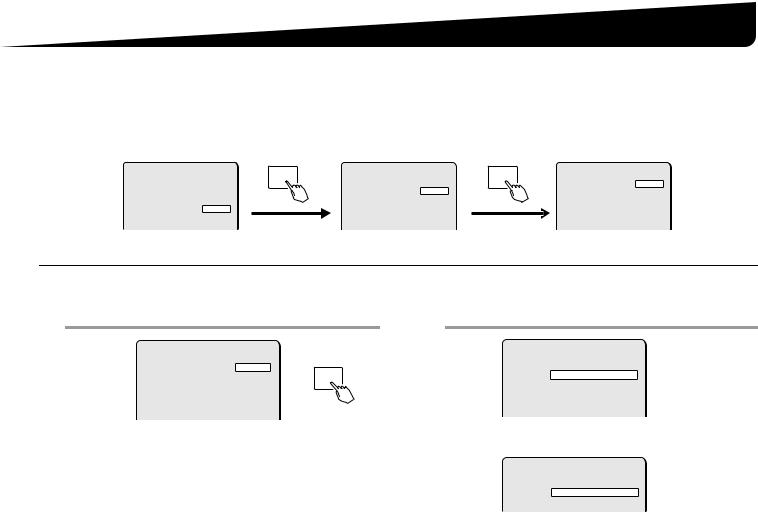
2. Konfiguration der Netzwerkeinstellungen
Geben Sie im Bildschirm NETZWERK EINST. die für den Anschluss der Kamera an das Netzwerk (LAN) erforderlichen Optionen ein.
•Der Bildschirm NETZWERK EINST. erscheint nur, wenn die Kamera mit dieser Optionskarte ausgestattet ist.
•Zur Anzeige des Menübildschirms siehe die mit der Kamera mitgelieferte Bedienungsanleitung.
•In den folgenden Anweisungen wird die Joystick-Bedienung am Systemsteuergerät (VSP-9000) mit xy für die vertikale Bedienung und vw für die
horizontale Bedienung dargestellt. |
|
|
|
|
|
|
Menübildschirm |
|
Bildschirm OPTION |
Bildschirm NETZWERK EINST. |
|||
KAMERA |
EINSTy |
|
OPTION |
|
NETZWERK EINST. |
|
OBJEKTIV |
EINSTy |
ENTER |
INFORMATION |
EINSTy |
ENTER |
|
PAN/KIPP |
EINSTy |
|
AUTOM. UMDREH. |
AUS |
IP-ADRESSE |
FEST y |
AUTO-MODUS |
EINSTy |
|
NETZWERK |
EINSTy |
PORT |
00080 |
KENNWORT |
EINSTy |
|
|
|
|
|
SPRACHE |
EINSTy |
|
|
|
ALARM |
AL-1/2 |
OPTION |
EINSTy |
|
|
|
MAC-ADRESSE |
|
ERWEIT. MENUE |
EINSTy |
|
|
|
|
|
|
|
|
08-00-7I-81-25-J2 |
|||
Wählen Sie mit dem Joystick xy |
|
Wählen Sie mit dem Joystick xy den |
Nehmen Sie die |
|||
den Eintrag „OPTION“. |
|
Eintrag „NETZWERK“. |
Netzwerkeinstellungen vor. |
|||
1Wählen Sie mit Joystick (xy) den Eintrag „IP-ADRESSE“, dann mit Joystick (vw) die Option der IP-Adresszuweisung und drücken Sie die [ENTER]-Taste.
NETZWERK EINST. |
|
|
IP-ADRESSE |
FEST y |
R ENTER |
PORT |
00080 |
|
ALARM |
AL-1/2 |
|
MAC-ADRESSE |
|
|
08-00-7I-81-25-J2
FEST : Manuelle Zuweisung (Grundeinstellung: 192.168.0.2). Weiter mit Schritt 2(IP-ADRESSE EINST.).
AUTO : Automatische Zuweisung (DHCP). Die angezeigte Information prüfen und weiter mit Schritt 4.
MEMO: Die „MAC-ADRESSE“ kann nicht geändert werden.
2Wählen Sie mit Joystick (xy) die Einstellung, die geändert werden soll, und drücken Sie den Joystick nach rechts (w).
IP-ADRESSE EINST.
IP-ADRESSE 192.168.000.002
SUBNETZMASKE 255.255.255.000
GATEWAY
192.168.000.001
RNur die gewählte Option wird angezeigt und „x“ wird unter der Adresse eingeblendet.
IP-ADRESSE EINST.
IP-ADRESSE 192.168.000.002 x
5

2. Konfiguration der Netzwerkeinstellungen
3Wählen Sie die zu ändernde Ziffer aus und legen Sie den Wert fest.
IP-ADRESSE EINST.
IP-ADRESSE 192.168.000.052
x
•Bewegen Sie mit dem Joystick (vw) das Zeichen „x“ auf die zu ändernde Ziffer und wählen Sie mit dem Joystick (xy) die gewünschte Zahl.
•Um zu einer anderen Einstelloption zu wechseln, bewegen Sie mit dem Joystick (vw) das Zeichen „x“ an ein Ende und drücken Sie den Joystick (vw) zum selben Ende hin. Hierdurch
wird der Bildschirm IP-ADRESSE EINST. angezeigt und zu Schritt 2zurückgekehrt.
4Wählen Sie mit dem Joystick (xy) „MENUE“ – „ZURUECK“ und drücken Sie die [ENTER]-Taste.
RDamit wird zum Bildschirm „NETZWERK EINST.“ zurückgeschaltet.
5Zum Ändern der Port-Nummer wählen Sie mit dem Joystick (xy) den Eintrag „PORT“ und drücken Sie den Joystick nach rechts (w).
NETZWERK EINST.
IP-ADRESSE |
FEST y |
PORT |
00080 |
|
x |
ALARM |
AL-1/2 |
MAC-ADRESSE
08-00-7I-81-25-J2
RVerwenden Sie das in Schritt 3beschriebene Verfahren, um die Port-Nummer auf den gewünschten Wert einzustellen (zwischen 1 und 65535).
6Wählen Sie mit dem Joystick (xy) den Eintrag „ALARM“ und dann mit dem Joystick (vw) die Option für den Alarmausgang.
NETZWERK EINST. |
|
IP-ADRESSE |
FEST y |
PORT |
00090 |
ALARM |
|
AL-1/2 |
|
MAC-ADRESSE |
|
|
|
08-00-7I-81-25-J2 |
• |
AUS: |
Deaktiviert den Alarmausgang von der Kamera zum |
|
|
Netzwerk. |
• |
AL-1: |
Aktiviert den Alarmausgang 1 zur Signalsendung an |
|
|
das Netzwerk. |
• |
AL-2: |
Aktiviert den Alarmausgang 2 zur Signalsendung an |
|
|
das Netzwerk. |
• |
AL-1/2: |
Aktiviert die Alarmausgänge 1 und 2 zur Signal- |
|
|
sendung an das Netzwerk (Grundeinstellung). |
7Wählen Sie mit dem Joystick (xy) „MENUE“ und dann mit dem Joystick (vw) „ENDE“ und drücken Sie [ENTER].
RSchließt den Einstellbildschirm und schaltet zum normalen Monitorbildschirm zurück.
•Um in den vorherigen Bildschirm zurückzukehren, wählen Sie „ZURUECK“ und drücken Sie die [ENTER]-Taste.
6
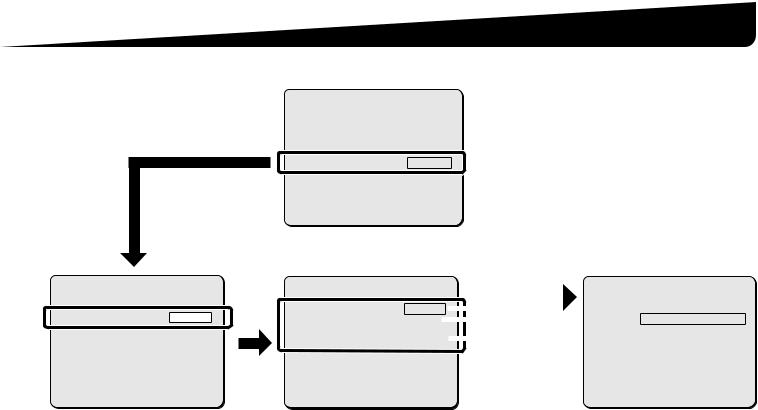
■ Menüfolge
OPTION |
EINSTy |
INFORMATION |
|
AUTOM. UMDREH. |
AUS |
NETZWERK |
EINSTy |
VOREINST. |
AUS |
MENUE |
ZURUECK |
2. Konfiguration der Netzwerkeinstellungen
KAMERA |
EINSTy |
OBJEKTIV |
EINSTy |
PAN/KIPP |
EINSTy |
AUTO-MODUS |
EINSTy |
KENNWORT |
EINSTy |
SPRACHE |
EINSTy |
OPTION |
EINSTy |
ERWEIT. MENUE |
EINSTy |
VOREINST. |
AUS |
MENUE |
ENDE |
NETZWERK EINST. |
AUTO |
|
|
IP-ADRESSE EINST. |
||||||||
|
|
|
|
|
|
FEST |
|
|
|
|||
IP-ADRESSE |
FEST y |
|
|
|
|
IP-ADRESSE |
||||||
|
|
|
|
|||||||||
PORT |
00080 |
|
|
|
|
|
|
|
|
|
192.168.000.002 |
|
|
|
|
|
|
|
1-65535 |
|
|
SUBNETZMASKE |
|
||
ALARM |
AL-1/2 |
|
|
|
|
|
|
255.255.255.000 |
|
|||
MAC-ADRESSE |
|
|
|
|
|
AUS |
|
|
GATEWAY |
192.168.000.001 |
|
|
|
|
|
|
|
AL-1 |
|
|
|
|
|
||
08-00-7I-81-25-J2 |
|
|
|
|
|
|
||||||
AL-2 |
|
|
|
|
|
|
||||||
|
|
|
|
|
|
|
|
|
|
|
|
|
MENUE |
ZURUECK |
AL-1/2 |
|
|
MENUE |
ZURUECK |
||||||
|
|
|
|
|
|
|
|
|
|
|
|
|
7

3. Ablauf der Kamerabedienung durch Netzwerkbetrieb
Gehen Sie wie im Folgenden beschrieben vor und schlagen Sie zu diesem Zweck in der detaillierten BEDIENUNGSANLEITUNG [VA-82LAN] nach, die auf der mitgelieferten CD-ROM enthalten ist.
1 Installation des „H.264 Plug-in“ von der mitgelieferten CD-ROM auf dem PC
5
2 Zugriff auf die Kamera
Geben Sie Benutzername und Kennwort ein und wählen Sie anschließend eine Sprache für die Anzeige auf dem Bildschirm aus.
Benutzername: admin Kennwort: admin
5
3 Überwachung des Live-Videobildes im Hauptbildschirm
5
4 Auswahl der Betriebsbedingungen
Konfigurieren Sie die detaillierten Einstellungen für einen Administrator im Menü [HAUPTEINSTELLUNGEN]. Vergessen Sie nicht, die Einstellungen im Menü [UHREINSTELLUNGEN] vorzunehmen, wenn Sie zum ersten Mal auf die Kamera zugreifen.
5
Siehe
3
7
9
15
5 Ändern der Kameraeinstellungen |
41 |
|
Änderungen an den Kameraeinstellungen können über die Netzwerkverbindung vorgenommen werden. |
||
|
||
|
|
MEMO: • Warten Sie nach dem Einschalten etwa eine Minute bis die Netzwerkverbindung hergestellt wurde.
•Wenn die TCP/IP-Einstellungen auf Ihrem PC erforderlich sind, schlagen Sie auf Seite 5 der BEDIENUNGSANLEITUNG [VA-82LAN] auf der mitgelieferten CD-ROM nach.
8

4. Vorgehensweise zur Installation der Software VA-SW3050Lite
Das Programm VA-SW3050Lite kann für die Überwachung von bis zu 128 Kameras verwendet werden und gestattet das Umschalten der Monitoranzeige zwischen Einfachbildansicht und 4-fach oder 16-fach aufgeteilter Ansicht.
Gehen Sie wie im Folgenden beschrieben vor und schlagen Sie zu diesem Zweck in der detaillierten BEDIENUNGSANLEITUNG [VA-SW3050Lite] nach, die auf der mitgelieferten CD-ROM enthalten ist.
1 |
Installation des Programms VA-SW3050Lite (siehe folgende Seite) |
|
|
|
5 |
|
Siehe |
|
|
|
|
2 |
Starten des Programms VA-SW3050Lite und Anmeldevorgang |
|
|
|
|
||
|
Doppelklicken Sie das auf dem Desktop erstellte Verknüpfungssymbol „Network Recorder“ an. |
|
5 |
|
USER ID: admin |
|
|
|
|
|
|
|
PASSWORD: admin |
|
|
|
5 |
|
|
3 |
Registrieren der Kamera(s) mit der Software |
|
7 |
|
|||
|
Registrieren Sie die Kamera(s), auf die Sie zugreifen möchten, und konfigurieren Sie die Kameraeinstellungen |
|
|
|
(z.B. IP-Adresse und Kamerabezeichnung). |
|
|
|
5 |
|
|
4 |
Anzeigen des Live-Videobildes |
|
|
|
11 |
||
|
|
|
|
MEMO: • Warten Sie nach dem Einschalten etwa eine Minute bis die Anmeldung möglich ist.
•Zum Öffnen der BEDIENUNGSANLEITUNG auf der mitgelieferten CD-ROM benötigen Sie das Programm Adobe® Reader®. Falls diese Anwendung nicht auf Ihrem PC installiert ist, können Sie das Programm unter der nachstehend angegebenen Internet-Adresse bei Adobe Systems Incorporated zur Installation herunterladen:
http://www.adobe.com
9
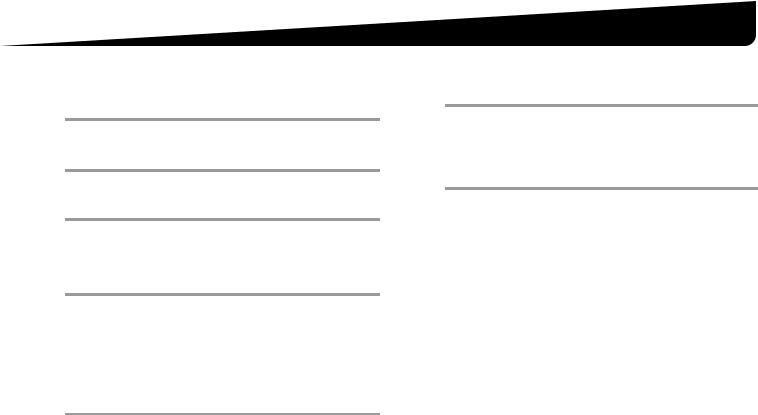
4. Installation des Programms VA-SW3050Lite
Starten Sie das Installationsprogramm von der Software-CD und benutzen Sie die interaktiven Dialogfelder für den Installationsvorgang.
1Doppelklicken Sie auf die Datei „Setup.exe“ auf der mitgelieferten CD-ROM.
2Das Dialogfeld „Welcome to the InstallShield Wizard for VA-SW3050“ wird geöffnet.
Klicken Sie auf [Next].
3Das Dialogfeld „License Agreement“ erscheint.
Wählen Sie die Option „I accept the agreement“ und klicken Sie anschließend auf [Next].
4Das Dialogfeld „Select Destination Location“ wird geöffnet.
Klicken Sie auf [Next].
•Klicken Sie zum Ändern des Zielordners, in dem das Programm VA-SW3050Lite gespeichert werden soll, auf [Browse] und wählen Sie den gewünschten Ordner aus. Der Ordnername kann auch direkt in das Feld eingegeben werden.
5Das Dialogfeld „Select Start Menu Folder“ wird geöffnet.
Klicken Sie auf [Next].
•Klicken Sie zum Ändern des Ordners im Startmenü auf [Browse] und wählen Sie den gewünschten Ordner. Der Ordnername kann auch direkt in das Feld eingegeben werden.
6Das Dialogfeld „Ready to Install“ wird geöffnet.
Klicken Sie auf [Install].
RInstallation
7Das Dialogfeld „Completing the VA-SW3050 Setup Wizard“ wird geöffnet.
Klicken Sie auf [Finish].
R Die Software VA-SW3050Lite wurde nun erfolgreich installiert.
Sie finden das Verknüpfungssymbol „Network Recorder“ auf dem Desktop.
MEMO:
•Für die Nutzung des Programms VA-SW3050Lite wird Microsoft .NET Framework 1.1 benötigt. Falls diese Anwendung nicht auf Ihrem PC installiert ist, wird ein Dialogfeld für die Bestätigung der automatischen Installation des Programms geöffnet, um den Installationsvorgang durch doppelklicken auf „Setup“ zu starten. Für die Installation des Programms werden etwa zwei Minuten benötigt.
•Nach Abschluss der Installation werden Sie ggf. zu einem Neustart des PC’s aufgefordert. Befolgen Sie die Anweisungen, die ggf. auf dem Bildschirm angezeigt werden.
10
