Samsung 153S, 193S, 173S, 174V, 175V User Manual
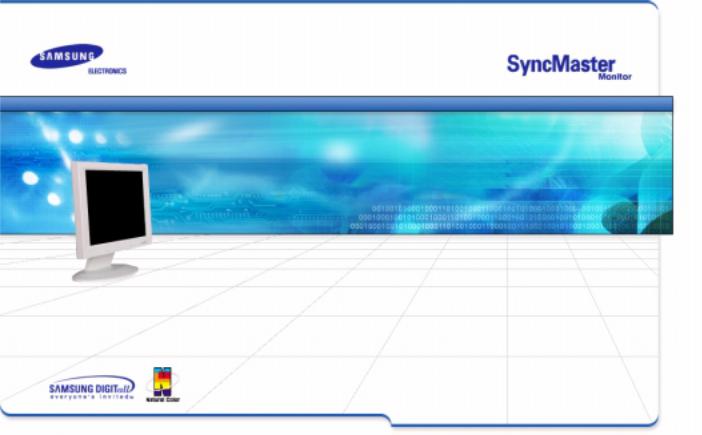
SyncMaster 153S/173S/193S/174V/175V
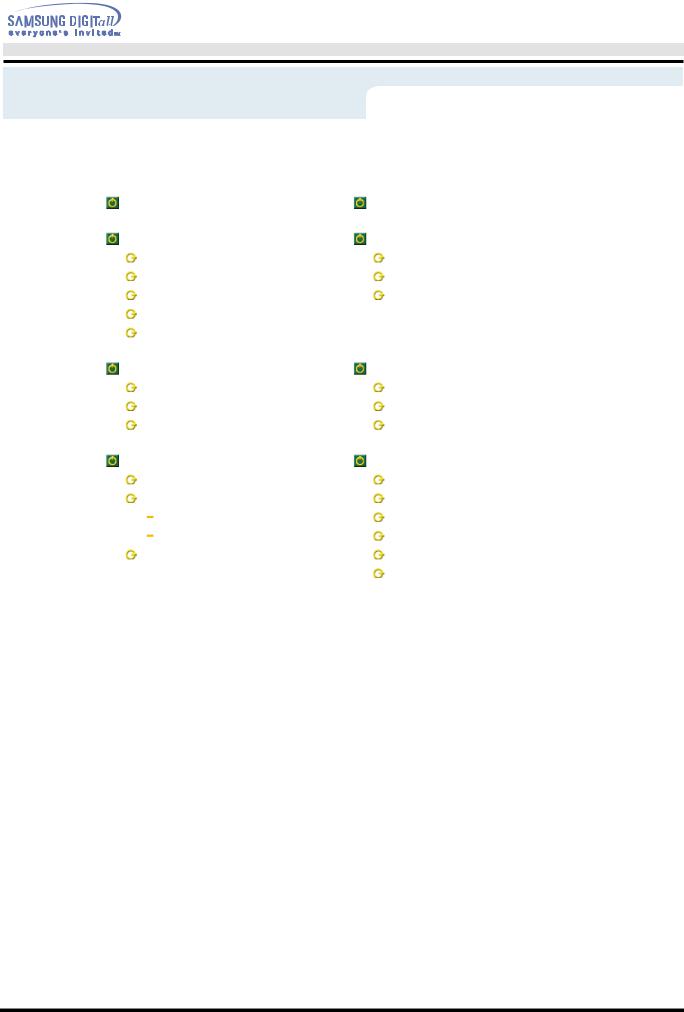
User’s Manual
Index
Main Page |
On-Screen Display |
|
|
Safety Instructions |
Troubleshooting |
Notational |
Check List |
Power |
Q & A |
Installation |
Self-Test Feature Check |
Cleaning |
|
Other |
|
|
|
Introduction |
Specifications |
Unpacking |
General Specifications |
Front |
PowerSaver |
Rear |
Preset Display Modes |
|
|
Setup |
Information |
Connecting Your Monitor |
Service |
Installing the Monitor Driver |
Terms |
Automatic |
Regulatory |
Manual |
Natural Color |
Installing VESA compliant mounting |
For Better Display |
|
Authority |
|
|
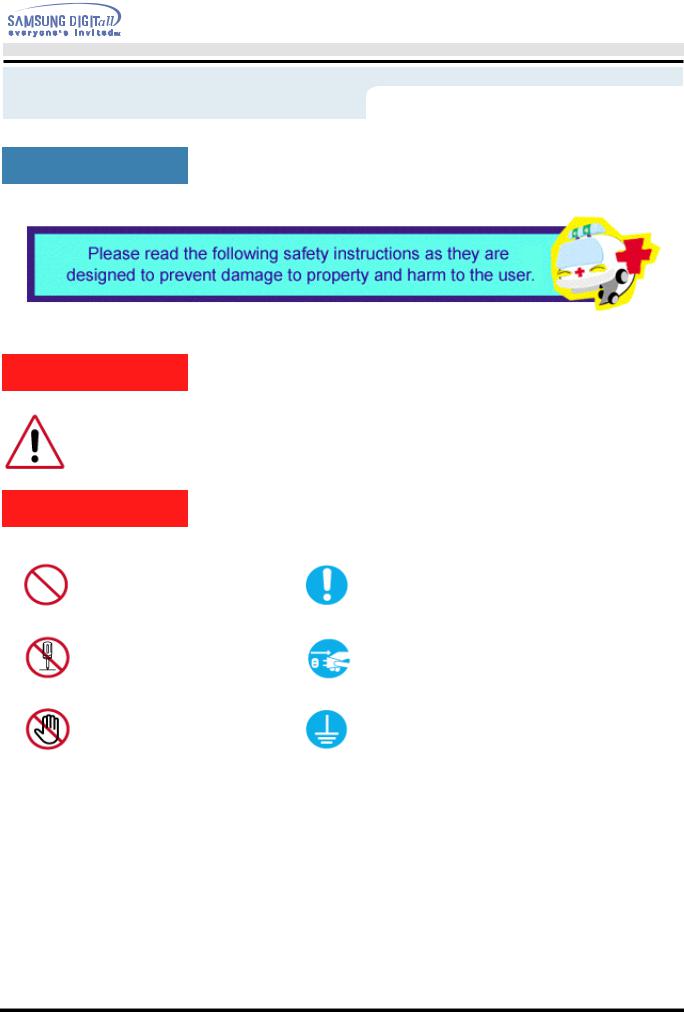
User’s Manual
Safety Instructions
Notational
Warning/Caution
Failure to follow directions noted by this symbol could result in bodily harm or damage to equipment.
Notation Conventions
Prohibited |
Important to read and understand at all times |
Do not disassemble |
Disconnect the plug from the outlet |
Do not touch |
Grounding to prevent an electric shock |
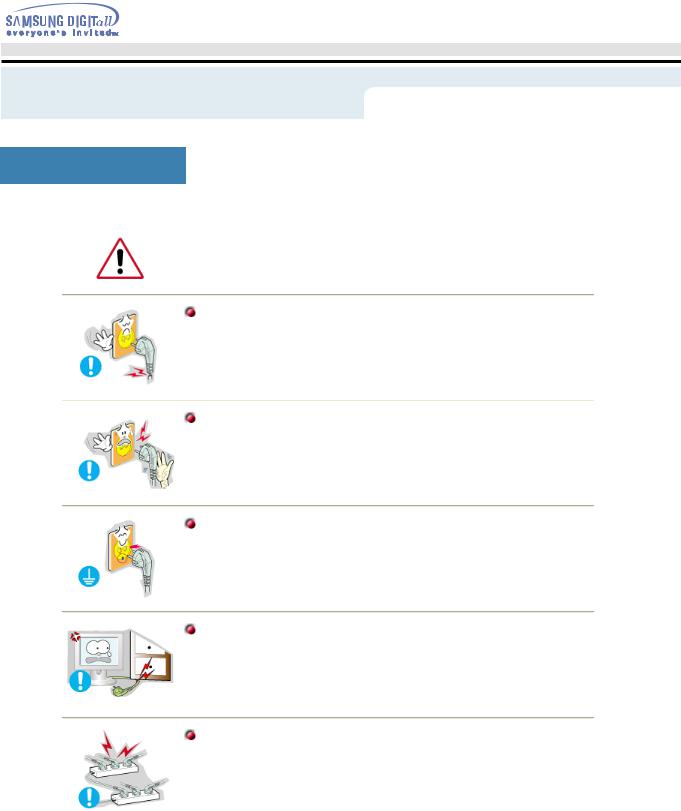
User’s Manual
Safety Instructions
Power
When not used for extended periods of time, set your PC to DPMS. If using a screen saver, set it to the active screen mode.
Do not use a damaged or loose plug.
z This may cause an electric shock or fire.
Do not pull the plug out by the wire nor touch the plug with wet hands.
z This may cause an electric shock or fire.
Use only a properly grounded plug and receptacle.
zAn improper ground may cause electric shock or equipment damage.
Do not excessively bend the plug and wire nor place heavy objects upon them, which could cause damage.
z This may cause an electric shock or fire.
Do not connect too many extension cords or plugs to an outlet.
z This may cause a fire.
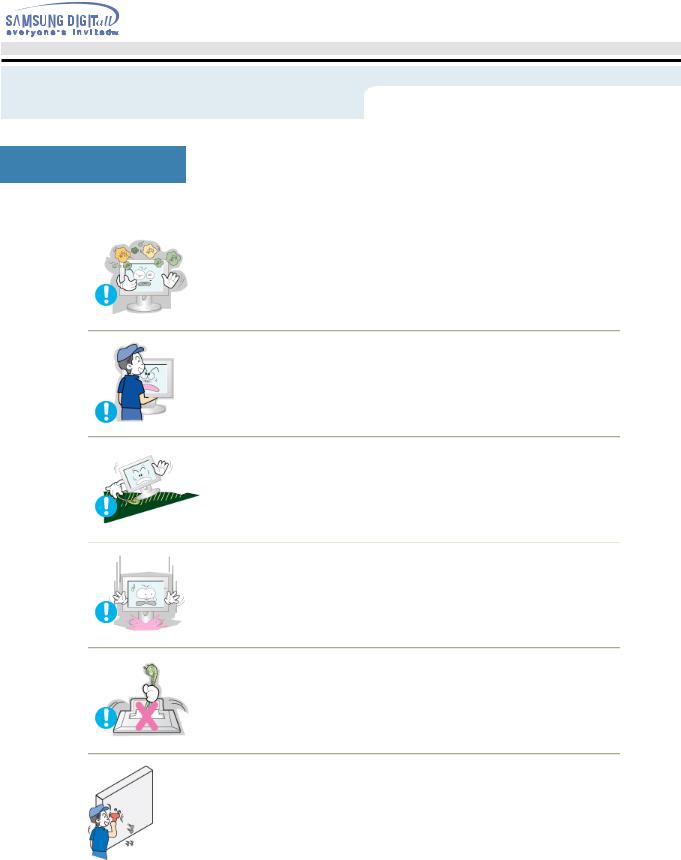
User’s Manual
Safety Instructions
Installation
 Put your monitor in a location with low humidity and a minimum of dust.
Put your monitor in a location with low humidity and a minimum of dust.
z An electric shock or fire could result inside the monitor.
 Do not drop the monitor when moving it.
Do not drop the monitor when moving it.
z This may cause damage to the product or human body.
 Place the monitor on a flat and stable surface.
Place the monitor on a flat and stable surface.
z The monitor can cause injury by falling.
 Set down the monitor carefully.
Set down the monitor carefully.
z It could be damaged or broken.
 Do not place the monitor face down.
Do not place the monitor face down.
z The TFT-LCD surface may be damaged.
 Installing a wall bracket must be done by a qualified professional.
Installing a wall bracket must be done by a qualified professional.
zInstallation by unqualified personnel may result in injury.
zAlways use the mounting device specified in the owner's manual.

User’s Manual
Safety Instructions
Clean
When cleaning the monitor case or the surface of the TFT-LCD, wipe with a slightly moistened, soft fabric.
 Do not spray water or detergent directly on the monitor.
Do not spray water or detergent directly on the monitor.
z This may cause damage, electric shock or a fire.
 Use the recommended detergent with a smooth cloth.
Use the recommended detergent with a smooth cloth.
 If the connector between the plug and the pin is dusty or dirty, clean it properly with a dry cloth.
If the connector between the plug and the pin is dusty or dirty, clean it properly with a dry cloth.
z A dirty connector can cause an electric shock or fire.
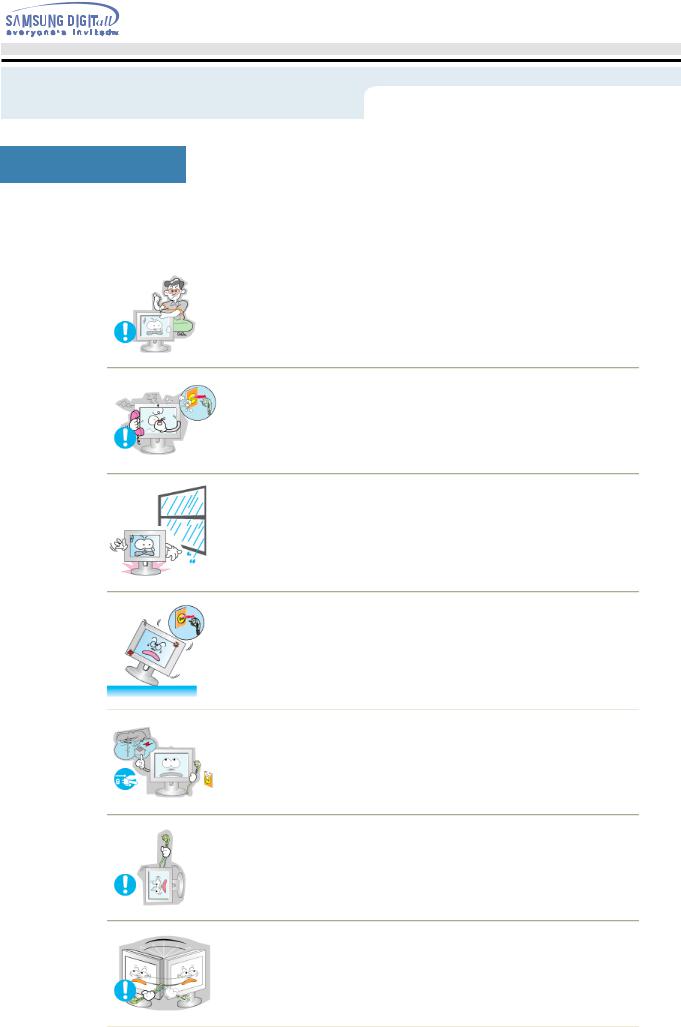
User’s Manual
Safety Instructions
Other
 Do not remove cover(or back). No user serviceable parts inside.
Do not remove cover(or back). No user serviceable parts inside.
zThis may cause an electric shock or a fire.
zRefer servicing to qualified service personnel.
 If your monitor does not operate normally - in particular, if there are any unusual sounds or smells coming from it - unplug it immediately and contact an authorized dealer or service.
If your monitor does not operate normally - in particular, if there are any unusual sounds or smells coming from it - unplug it immediately and contact an authorized dealer or service.
z This may cause an electric shock or fire.
 Be careful not to let water drip into the monitor or expose the monitor to moisture.
Be careful not to let water drip into the monitor or expose the monitor to moisture.
zThis may cause malfunction, an electric shock or a fire.
zEspecially avoid operating the monitor near water or outdoors where it could be exposed to snow or rain.
 If the monitor is dropped or the casing is damaged, turn the monitor off and unplug the power cord.
If the monitor is dropped or the casing is damaged, turn the monitor off and unplug the power cord.
zThe monitor may malfunction, causing an electric shock or a fire.
zThen contact the Service Center.
 Keep the power off when there is thunder and lightening outside, or let the monitor remain unused for an extended period of time.
Keep the power off when there is thunder and lightening outside, or let the monitor remain unused for an extended period of time.
z The monitor may malfunction, causing an electric shock or a fire.
 Do not try to move the monitor by pulling on the wire or the signal cable.
Do not try to move the monitor by pulling on the wire or the signal cable.
zThis may cause a breakdown, electric shock or a fire due to damage to the cable.
 Do not move the monitor right or left by pulling only the wire or the signal cable.
Do not move the monitor right or left by pulling only the wire or the signal cable.
zThis may cause a breakdown, electric shock or a fire due to damage to the cable.
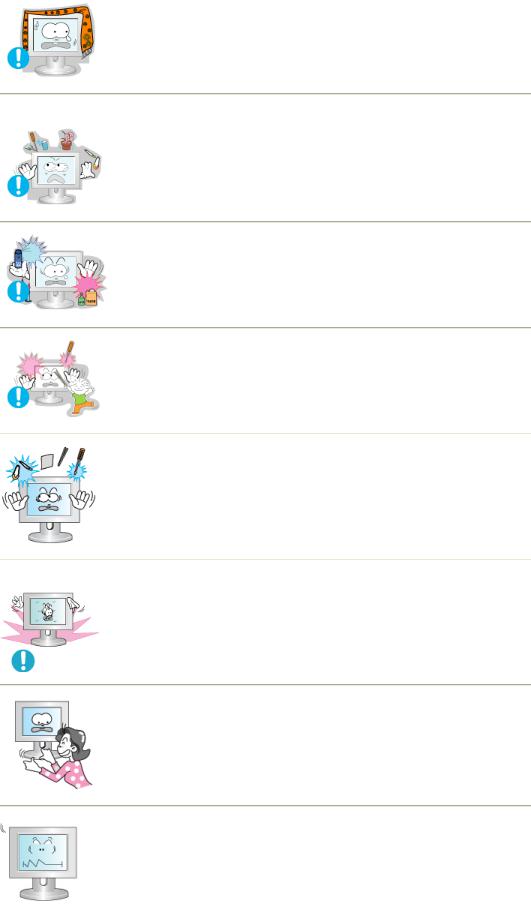
 Do not cover the vents on the monitor cabinet.
Do not cover the vents on the monitor cabinet.
z Bad ventilation may cause a breakdown or fire.
 Do not place water containers, chemical products or small metal objects on the monitor.
Do not place water containers, chemical products or small metal objects on the monitor.
zThis may cause malfunction, an electric shock or a fire.
zIf a foreign substance enters the monitor, unplug the power cord and contact the Service Center.
 Do not use or store inflammable substances near the monitor.
Do not use or store inflammable substances near the monitor.
z This may cause an explosion or fire.
 Never insert anything metallic into the monitor openings.
Never insert anything metallic into the monitor openings.
z This may cause an electric shock, fire or injury.
 Do not insert metal objects such as utensils, wire or drill bits, or things that catch fire easily, such as pieces of paper or matches, into the vents or the headphone or A/V ports on the monitor.
Do not insert metal objects such as utensils, wire or drill bits, or things that catch fire easily, such as pieces of paper or matches, into the vents or the headphone or A/V ports on the monitor.
zThis may cause malfunction, an electric shock or a fire.
zAlways contact the Service Center if foreign substances/objects enter into the monitor.
 If you view a fixed screen for an extended period of time, residual image or blurriness may appear.
If you view a fixed screen for an extended period of time, residual image or blurriness may appear.
zChange the mode to energy save or set a screensaver to moving picture when you need to be away from the monitor for an extended period of time.
 Be careful when adjusting the stand angle.
Be careful when adjusting the stand angle.
zApplying too much force may cause the monitor topple over or fall, resulting in injury.
zYour hand or finger(s) may get caught between the monitor and the stand, causing injury.
 Adjust the resolution and frequency to the levels appropriate for the model.
Adjust the resolution and frequency to the levels appropriate for the model.
zInappropriate levels of resolution and frequency may damage your eyesight.
15 inch |
- 1024 x 768 |
17,18,19 inch - 1280 x 1024
17 inch wide - 1280 x 768
21 inch |
- 1600 x 1200 |
24 inch |
- 1920 x 1200 |
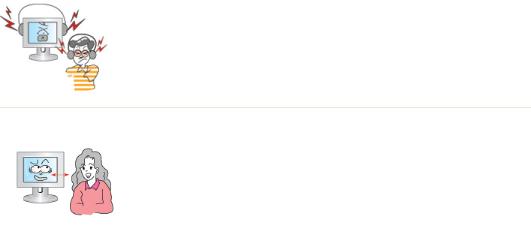
 Keep the volume at a proper level when you use the headphones.
Keep the volume at a proper level when you use the headphones.
z Excessively loud volume levels may damage hearing.
 Keep a proper distance between your eyes and the monitor screen.
Keep a proper distance between your eyes and the monitor screen.
zSitting too close to the monitor on a continuous basis may damage eyesight.
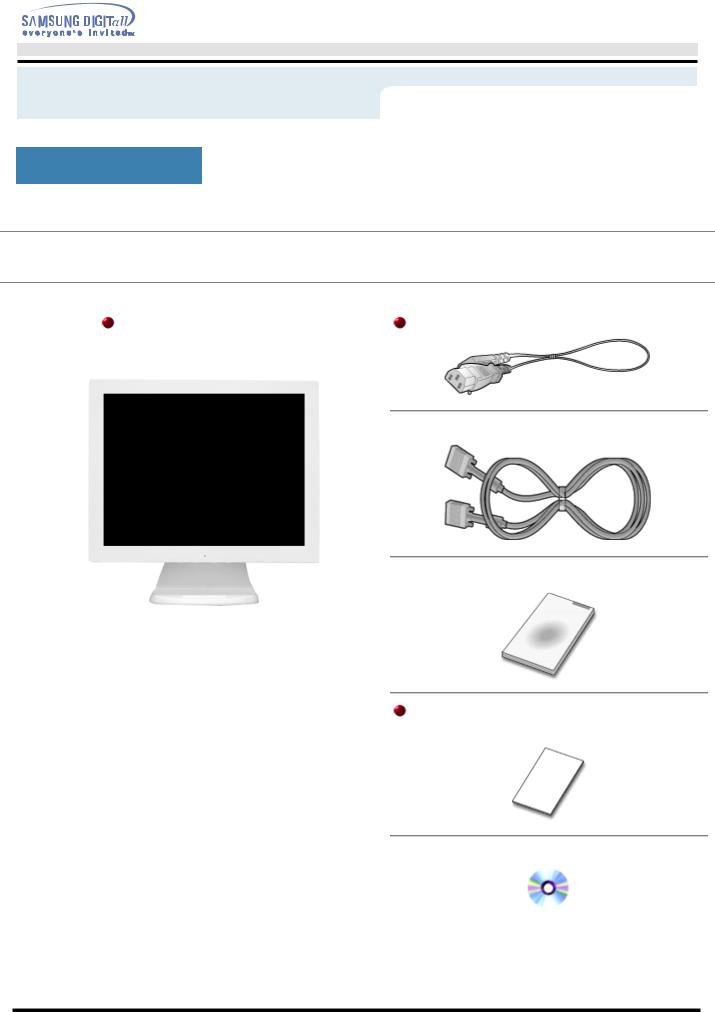
User’s Manual
Introduction
Unparking
Please make sure the following items are included with your monitor. If any items are missing, contact your dealer.
Monitor and Stand |
Power Cord |
 Signal Cable
Signal Cable
 Quick Setup Guide
Quick Setup Guide
Warranty Card
(Not available in all locations)
 User's Guide and Driver Installation CD
User's Guide and Driver Installation CD
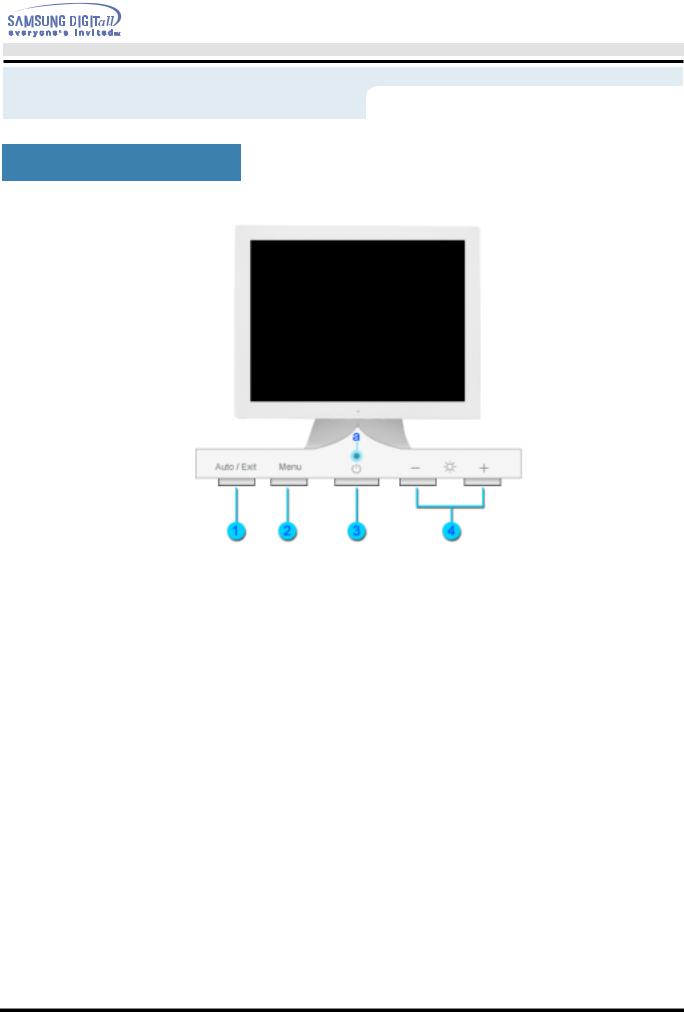
User’s Manual
Introduction
Front
1. |
Auto button / |
Use this button to auto adjustment direct access. / |
|
Exit button |
Use this button to Exit the active menu or the OSD. |
2. |
Menu button |
Use this button to open the OSD and activate a highlighted menu item. |
3. |
Power button |
Use this button to turn the monitor on and off. |
4. |
Adjust buttons |
These buttons allow you to highlight and adjust items in the menu. |
a. Power indicator |
This light glows green during normal operation, and blinks green once as |
|
|
|
the monitor saves your adjustments. |
Note: See PowerSaver described in the manual for further information regarding power saving functions. For energy conservation, turn your monitor OFF when it is not needed, or when leaving it unattended for long periods.
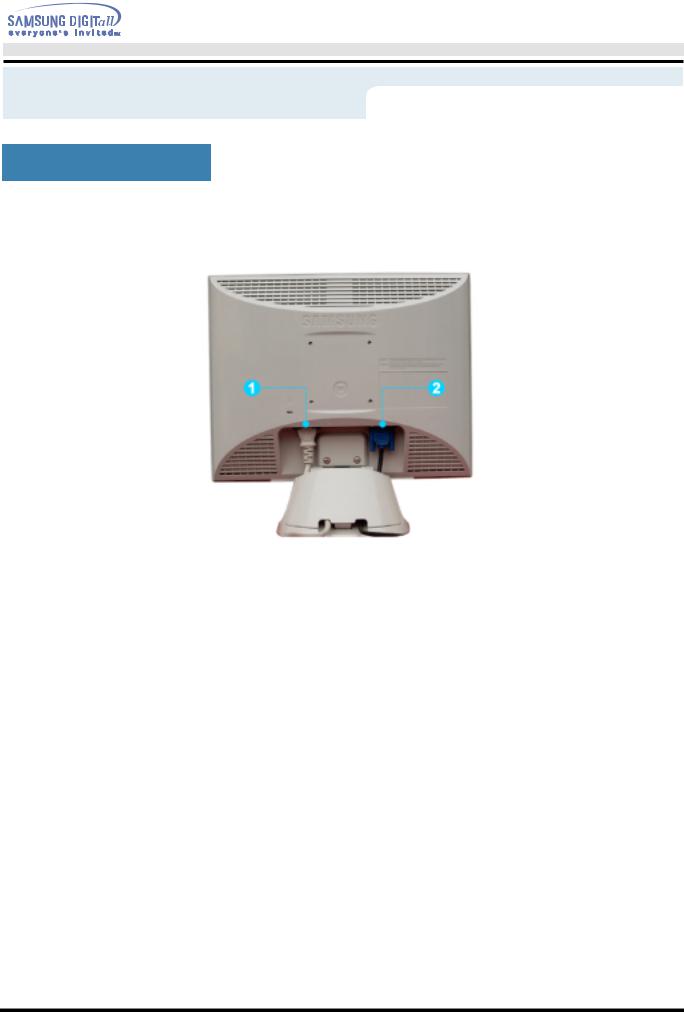
User’s Manual
Introduction
Rear
(The configuration at the back of the monitor may vary from product to product.)
1. Power port : Connect the power cord for your monitor to the power port on the back of the monitor.
2. Signal cable : Connect the end of the signal cable to your computer's video port.
(video board, video card or graphics card)
Note : See Connecting Your Monitor for further information regarding cable connections.
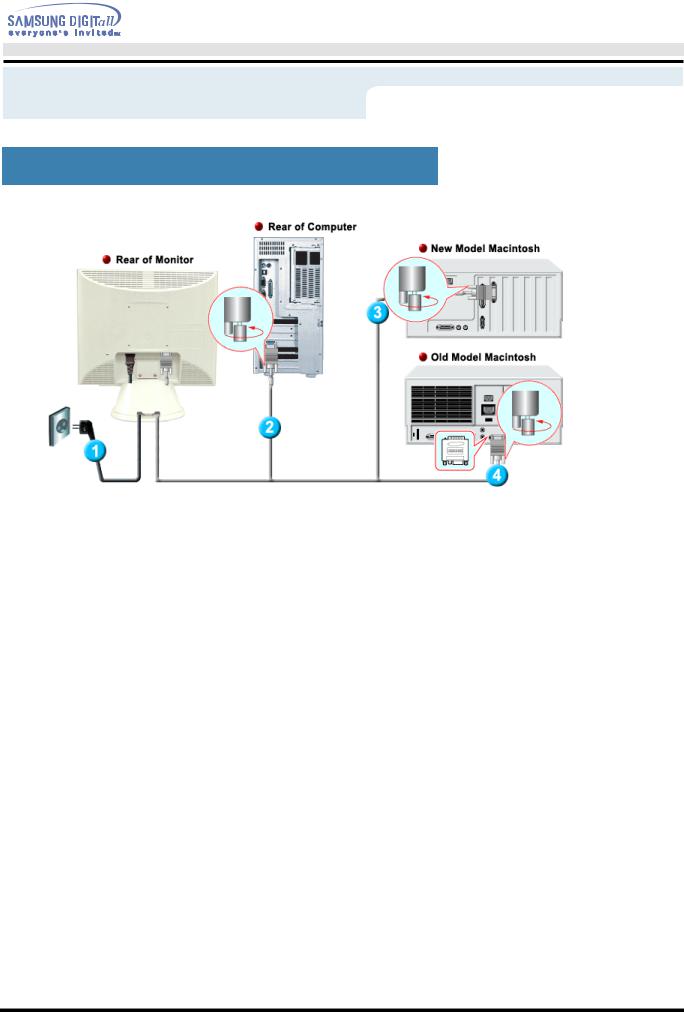
User’s Manual
Setup
Connecting Your Monitor
1. Power supply
zConnect the power cord for your monitor to the power port on the back of the monitor. Plug the power cord for the monitor into a nearby outlet.
2.Connecting to a computer
zConnect the signal cable to the 15-pin, D-sub connector on the back of your Computer.
3.Connecting to a new Macintosh
zConnect the monitor to the Macintosh computer using the D-SUB connection cable.
4.Connecting to an old Macintosh
zConnect your monitor to the Macintosh using the adapter for Macintosh (sold separately).
5.Turn on your computer and monitor. If your monitor displays an image, installation is complete.
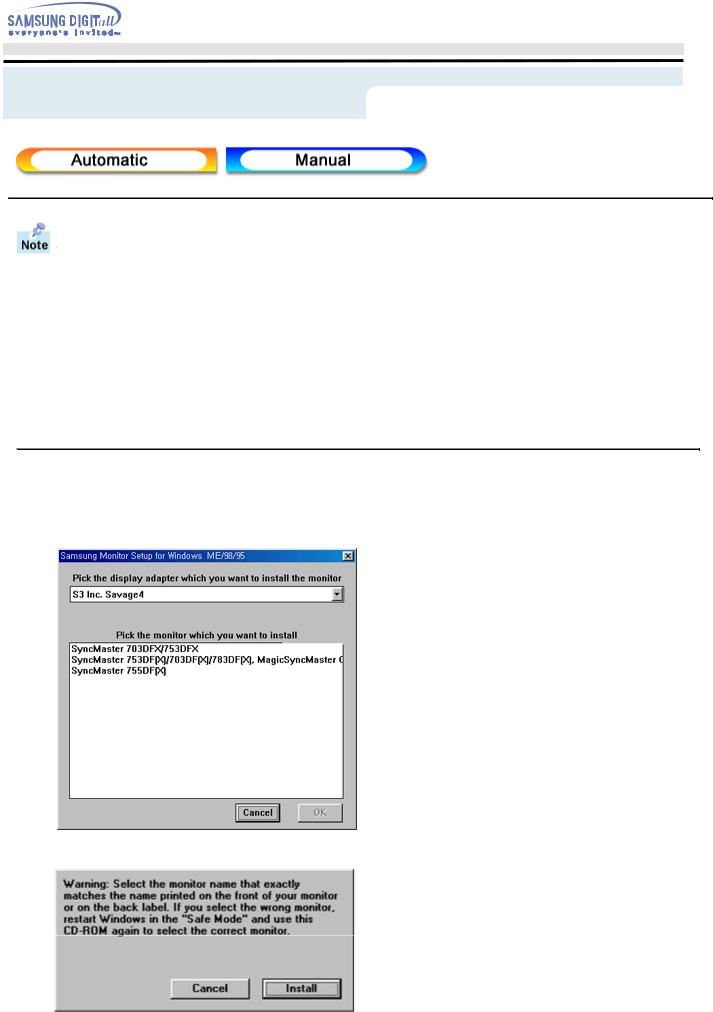
User’s Manual
Setup
When prompted by the operating system for the monitor driver, insert the CD-ROM included with this monitor. Driver installation is slightly different from one operating system to another. Follow the directions as appropriate for the operating system you have.
Prepare a blank disk and download the driver program file at the Internet web site shown here.
? Internet web site : http://www.samsung-monitor.com/ (Worldwide) http://www.samsungusa.com/monitor/ (USA) http://www.sec.co.kr/monitor/ (Korea) http://www.samsungmonitor.com.cn/ (China)
 Windows ME
Windows ME
1.Insert CD into the CD-ROM drive.
2.Click "Windows ME Driver".
3.Choose your monitor model in the model list, then click the "OK" button.
4. Click the "Install" button in the "Warning" window.
5. Monitor driver installation is completed.
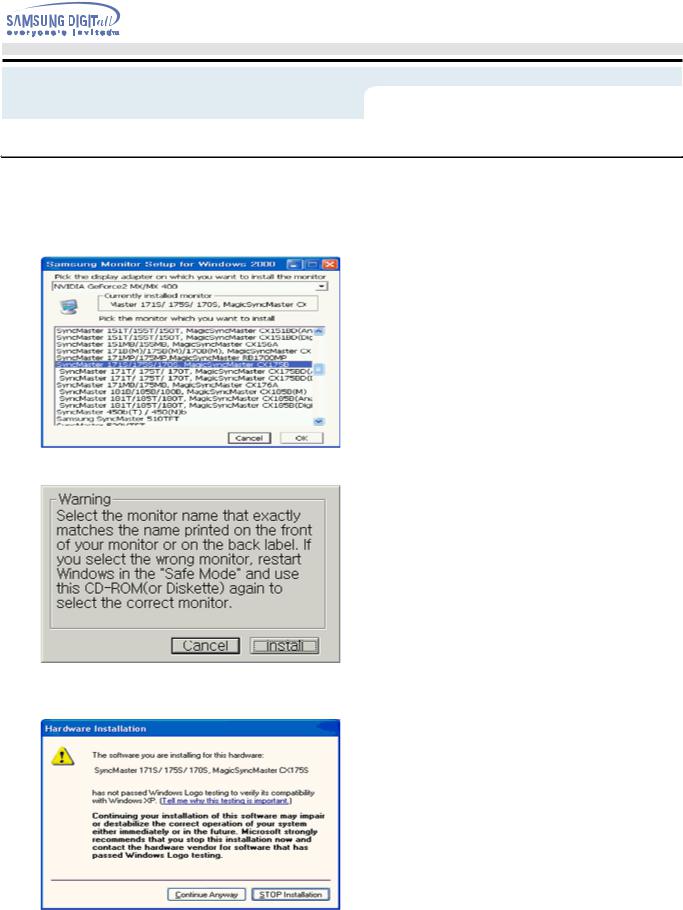
User’s Manual
Setup
 Windows XP/2000
Windows XP/2000
1.Insert CD into the CD-ROM drive.
2.Click "Windows XP/2000 Driver".
3.Choose your monitor model in the model list, then click the "OK" button.
4. Click the "Install" button in the "Warning" window.
5.If you can see following "Message" window, then click the "Continue Anyway" button. Then click "OK" button.
This monitor driver is under certifying MS logo,and this installation don't damage your system.The certified driver will be posted on Samsung Monitor Homepage http://www.samsung-monitor.com/
6. Monitor driver installation is completed.
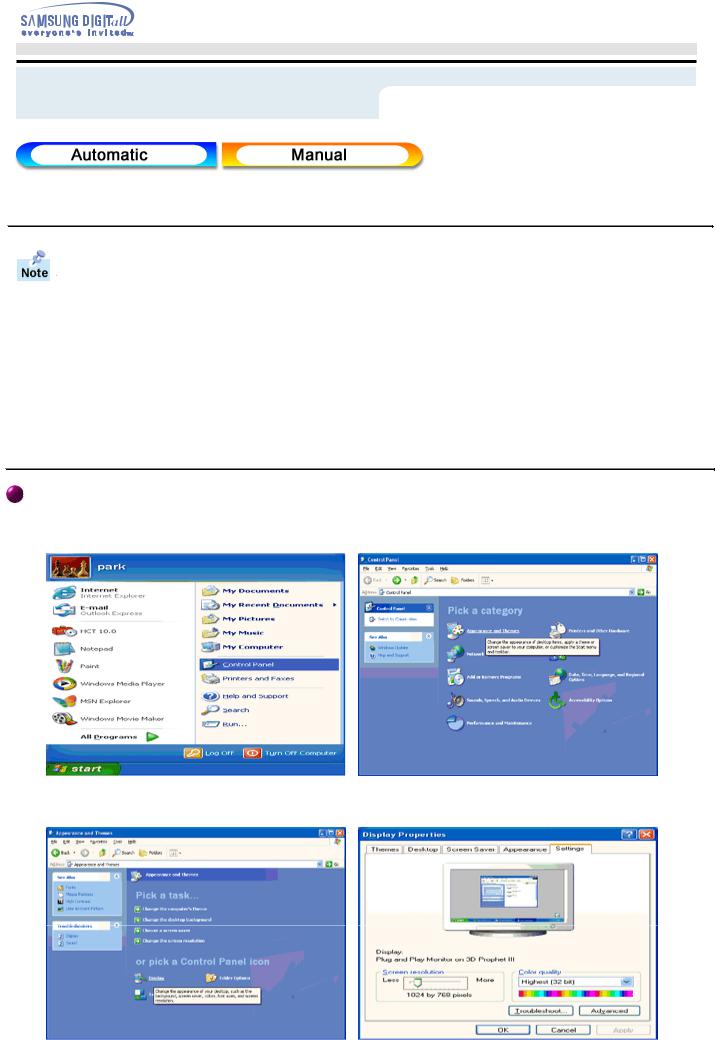
User’s Manual
Setup
When prompted by the operating system for the monitor driver, insert the CD-ROM included with this monitor. Driver installation is slightly different from one operating system to another. Follow the directions as appropriate for the operating system you have.
Prepare a blank disk and download the driver program file at the Internet web site shown here.
? Internet web site : http://www.samsung-monitor.com/ (Worldwide) http://www.samsungusa.com/monitor/ (USA) http://www.sec.co.kr/monitor/ (Korea) http://www.samsungmonitor.com.cn/ (China)
Microsoft® Windows® XP Operating System
1.Insert CD into the CD-ROM driver.
2.Click "Start" —> "Control Panel" then click the "Appearance and Themes" Icon.
3. Click "Display" icon and choose the "Settings" tab then click "Advanced..".
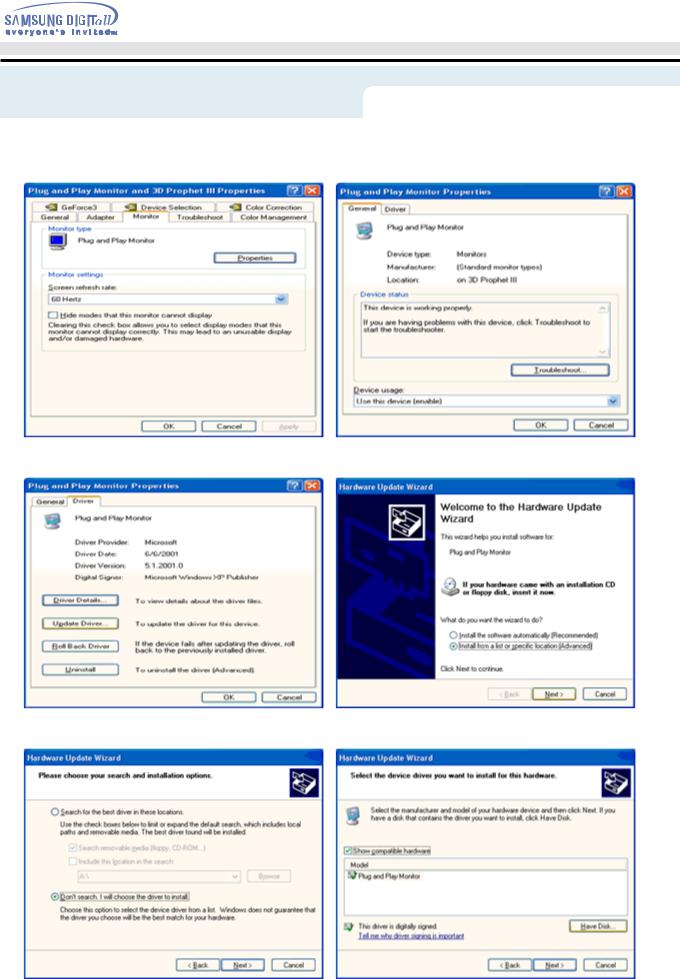
User’s Manual
Setup
4. Click the "Properties" button on the "Monitor" tab and select "Driver" tab.
5. Click "Update Driver.." and select "Install from a list or.." then click "Next" button.
6. Select "Don't search ,I will.." then click "Next" and then click "Have disk".
7.Click the "Browse" button then choose A:(D:\Driver) and choose your monitor model in the model list and click the "Next" button.
