Samsung 191T, SYNCMASTER 91S, 171N, SYNCMASTER 181P, SYNCMASTER 191T Manual
...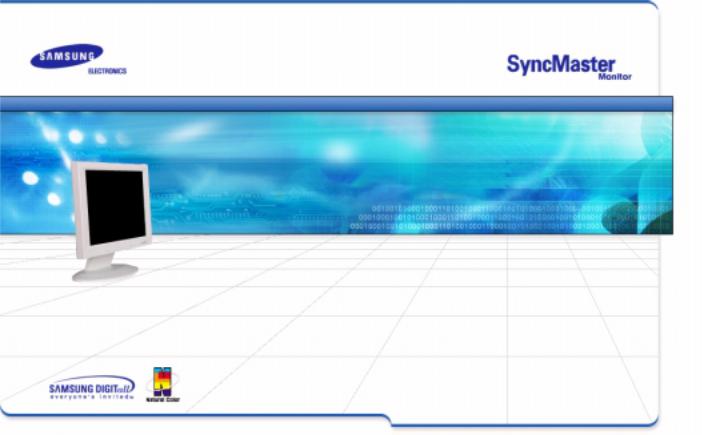
SyncMaster 181T/191T/171T/171S/171V/191N/170N/172N/192N/173N/193N

 Notational
Notational
 Power
Power
 Installation
Installation
 Clean
Clean
Other
Failure to follow directions noted by this symbol could result in bodily harm or damage to
equipment.
Prohibited |
Important to read and understand at all times |
Do not disassemble |
Disconnect the plug from the outlet |
Do not touch |
Grounding to prevent an electric shock |
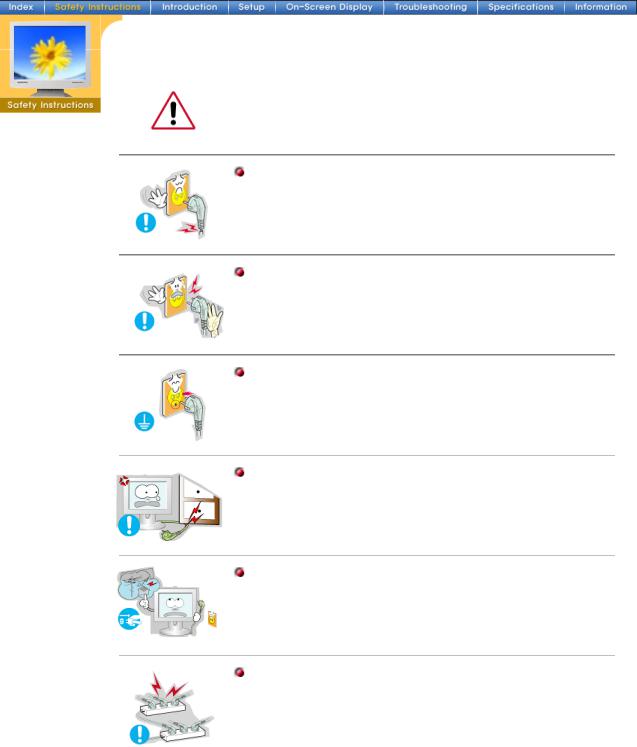
 Notational
Notational
 Power
Power
 Installation
Installation
 Clean
Clean
 Other
Other
When not used for extended periods of time, set your PC to DPMS. If using a screen saver, set it to the active screen mode.
Do not use a damaged or loose plug.
z This may cause an electric shock or fire.
Do not pull the plug out by the wire nor touch the plug with wet hands.
z This may cause an electric shock or fire.
Use only a properly grounded plug and recepticle.
zAn improper ground may cause electric shock or equipment damage.
Do not excessively bend the plug and wire nor place heavy objects upon them, which could cause damage.
z Failure to do so may cause an electric shock or fire.
Disconnect the plug from the outlet during storms or lightening or if it is not used for a long period of time.
z Failure to do so may cause an electric shock or fire.
Do not connect too many extension cords or plugs to an outlet.
z This may cause a fire.
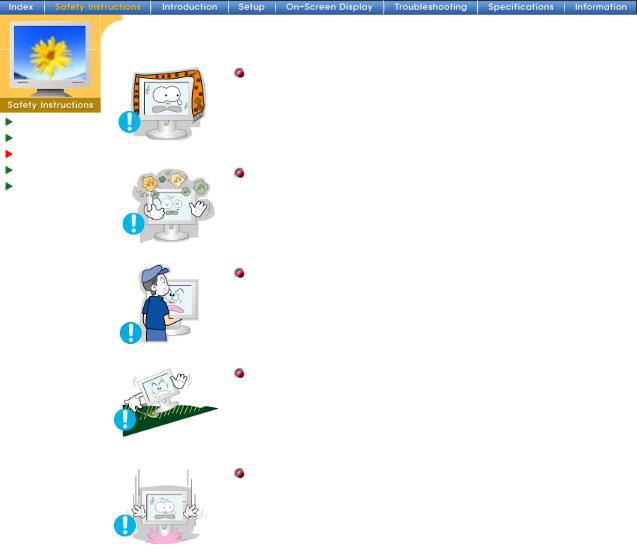
|
Do not cover the vents on the monitor cabinet. |
|
|
z |
Bad ventilation may cause a breakdown or fire. |
Notational |
|
|
Power |
|
|
Installation |
|
|
|
|
|
Clean |
Put your monitor in a location with low humidity and a minimum of |
|
Other |
dust. |
|
|
z |
An electric shock or fire could result inside the monitor. |
|
|
|
|
Do not drop the monitor when moving it. |
|
|
z |
This may cause damage to the product or human body. |
|
|
|
|
Place the monitor on a flat and stable surface. |
|
|
z |
The monitor can cause injury by falling. |
|
|
|
|
Set down the monitor carefully. |
|
|
z |
It could be damaged or broken. |
|
|
|

When cleaning the monitor case or the surface of the TFT-LCD, wipe with a slightly moistened, soft fabric.
 Notational
Notational
 Power
Power
Installation |
Do not spray detergent directly on the monitor. |
 Clean
Clean
 Other
Other
Use the recommended detergent with a smooth cloth.
If the connector between the plug and the pin is dusty or dirty, clean it properly with a dry cloth.
z A dirty connector can cause an electric shock or fire.
Do not set a glass of water, chemicals or any small metal objects on the monitor.
zThis may cause damage, electric shock or a fire.
zIf a foreign substance gets into the monitor, disconnect the plug and then contact a service center.
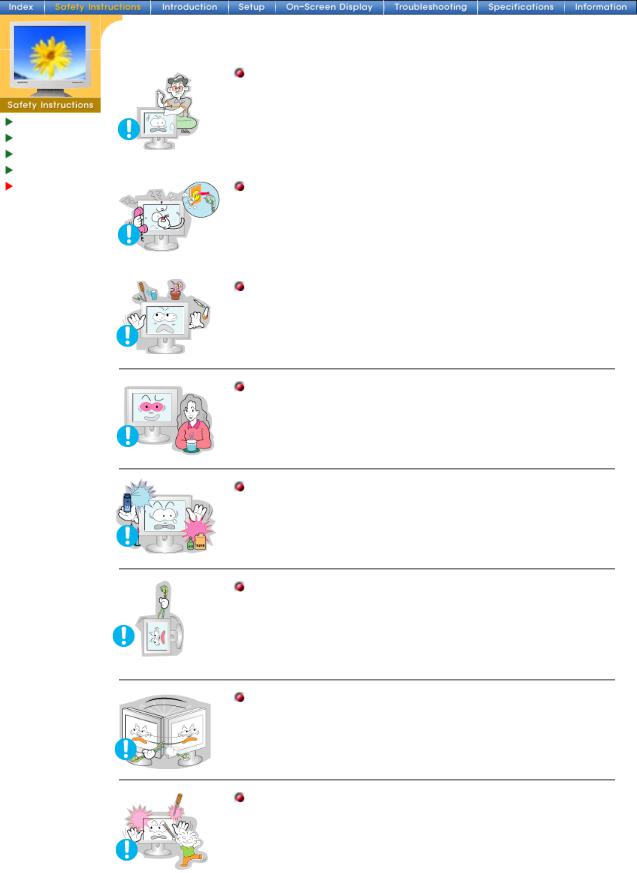
|
Do not remove cover(or back). No user serviceable parts inside. |
|
|
z |
This may cause an electric shock or a fire. |
Notational |
z |
Refer servicing to qualified service personnel. |
|
|
|
Power |
|
|
Installation |
|
|
Clean |
|
|
|
|
|
Other |
If your monitor does not operate normally - in particular, if there are |
|
|
any unusual sounds or smells coming from it - unplug it |
|
|
immediately and contact an authorized dealer or service. |
|
|
z |
This may cause an electric shock or a fire. |
|
|
|
|
Do not place any heavy objects on the monitor. |
|
|
z |
This may cause an electric shock or a fire. |
For each hour of looking at the monitor, you should let your eyes rest for 5 minutes.
z This will reduce eye fatigue.
Do not use or store inflammable substances near the monitor.
z This may cause an explosion or fire.
Do not try to move the monitor by pulling on the wire or the signal cable.
zThis may cause a breakdown, electric shock or a fire due to damage to the cable.
Do not move the monitor right or left by pulling only the wire or the signal cable.
zThis may cause a breakdown, electric shock or a fire due to damage to the cable.
Never insert anything metallic into the monitor openings.
z This may cause an electric shock, fire or injury.

SyncMaster 181T
Monitor and Stand |
Power Cord |
Unpacking |
|
Front |
Signal Cable |
Rear |
|
 DVI Cable
DVI Cable
 Quick Setup Guide
Quick Setup Guide
Pivot Stand and S/W CD(Option)
Warranty Card
(Not available in all locations)
Please make sure the following items are included |
User's Guide and Driver Installation CD |
with your monitor. If any items are missing, |
|
contact your dealer. |
|
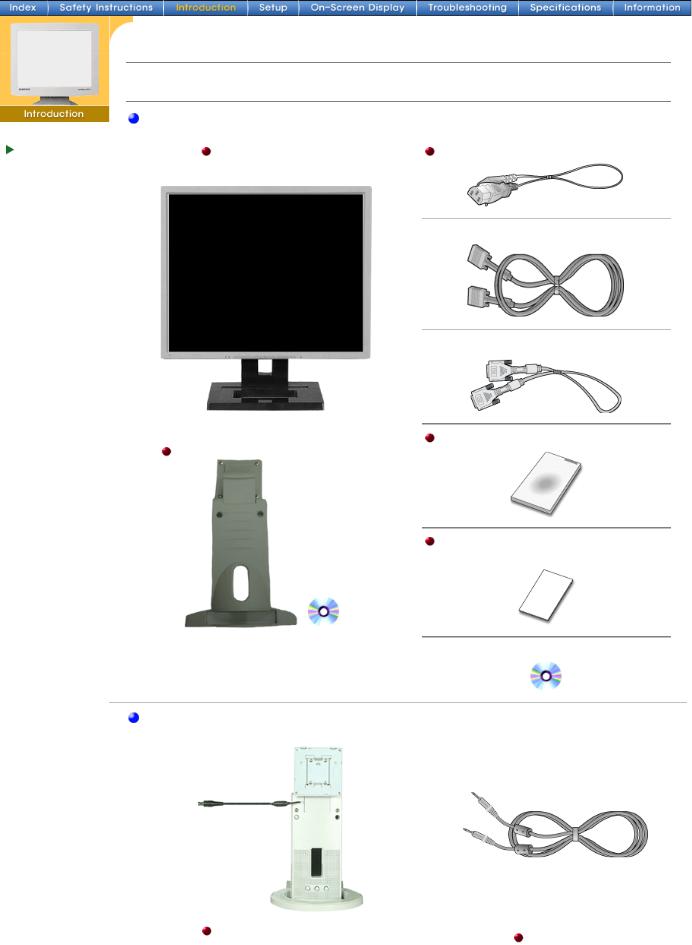
SyncMaster 191T
Please make sure the following items are included with your monitor. If any items are missing, contact your dealer.
General
 Unpacking
Unpacking
Front |
Monitor and Stand |
Power Cord |
 Rear
Rear
 Signal Cable
Signal Cable
 DVI Cable(Option)
DVI Cable(Option)
Quick Setup Guide
Pivot Stand and S/W CD(Option)
Warranty Card
(Not available in all locations)
 User's Guide and Driver Installation CD
User's Guide and Driver Installation CD
For Multimedia model (Option)
Multimedia Speaker Stand |
Sound Cable |
|
(Simple Stand or Pivot Stand & Pivot Software) |
||
|
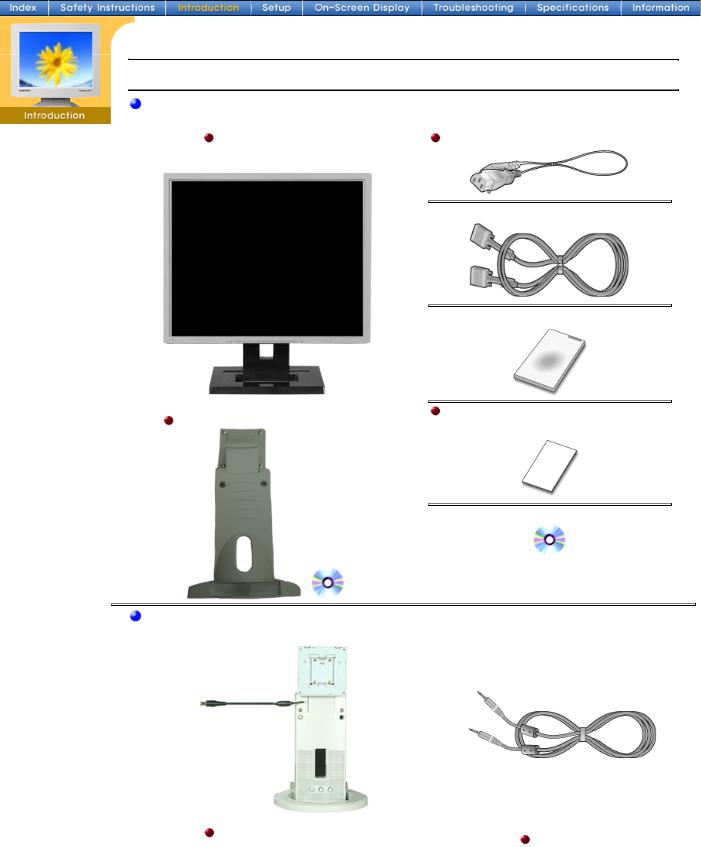
SyncMaster 171N/191N/170N/172N/192N/173N/193N
 Unpacking
Unpacking
 Front
Front
 Rear
Rear
Please make sure the following items are included with your monitor. If any items are missing, contact your dealer.
General
Monitor and Stand |
Power Cord |
 Signal Cable
Signal Cable
 Quick Setup Guide
Quick Setup Guide
Pivot Stand and S/W CD(Option) |
Warranty Card |
(Not available in all locations) |
 User's Guide and Driver Installation CD
User's Guide and Driver Installation CD
For Multimedia model (Option)
Multimedia Speaker Stand |
Sound Cable |
|
(Simple Stand or Pivot Stand & Pivot Software) |
||
|
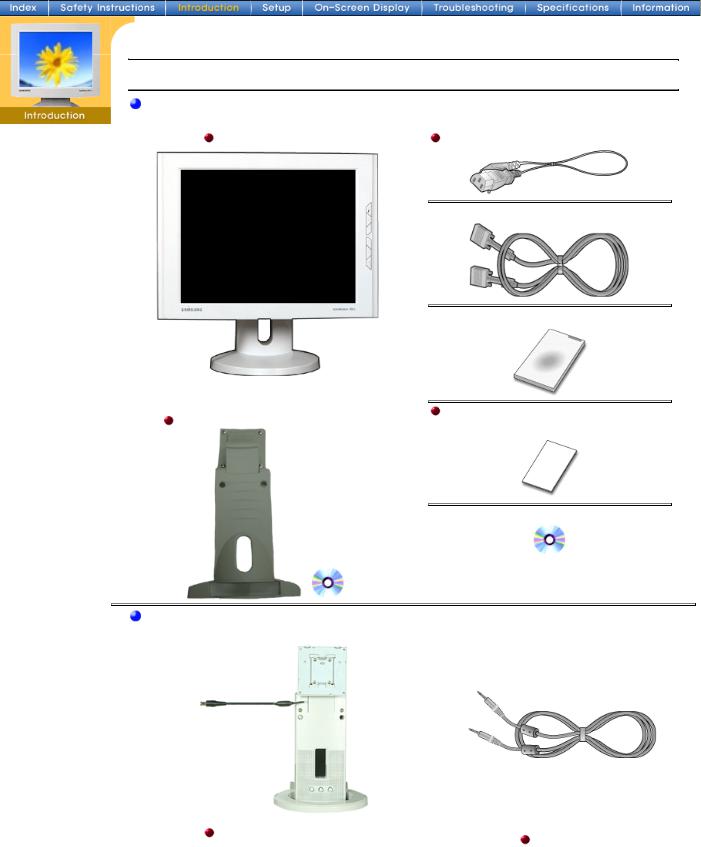
SyncMaster 171S/171V
 Unpacking
Unpacking
 Front
Front
 Rear
Rear
Please make sure the following items are included with your monitor. If any items are missing, contact your dealer.
General
Monitor and Stand |
Power Cord |
 Signal Cable
Signal Cable
 Quick Setup Guide
Quick Setup Guide
Pivot Stand and S/W CD(Option) |
Warranty Card |
(Not available in all locations) |
 User's Guide and Driver Installation CD
User's Guide and Driver Installation CD
For Multimedia model (Option)
Multimedia Speaker Stand |
Sound Cable |
|
(Simple Stand or Pivot Stand & Pivot Software) |
||
|
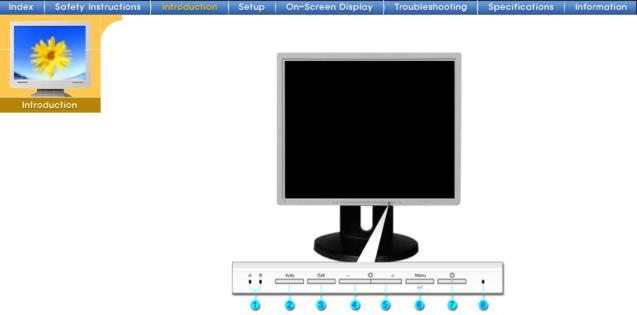
SyncMaster 181T/191T
 Unpacking
Unpacking
 Front
Front
 Rear
Rear
1.Analog(A)/Digital(B) |
When push the 'Exit' button, then Selects the Video signal(A or B)while |
|
indicator |
the OSD is off. |
|
2. |
Auto button |
Use this button to auto adjustment direct access. |
3. |
Exit button |
Use this button to Exit the active menu or the OSD.Selects the Video |
|
|
signal(A or B)while the OSD is off. |
4,5. Adjust buttons |
These buttons allow you to highlight and adjust items in the menu. |
|
6. |
Menu button |
Use this button to open the OSD and activate a highlighted menu item. |
7. |
Power button |
Use this button to turn the monitor on and off. |
8. |
Power indicator |
This light glows green during normal operation, and blinks green once as |
|
|
the monitor saves your adjustments. |
Note: See PowerSaver described in the manual for further information regarding power saving functions. For energy conservation, turn your monitor OFF when it is not needed, or when leaving it unattended for long periods.
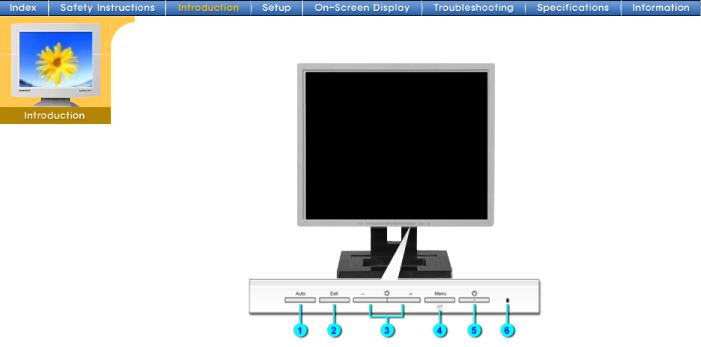
SyncMaster 171N/191N/170N/172N/192N/173N/193N
 Unpacking
Unpacking
 Front
Front
 Rear
Rear
1. |
Auto button |
Use this button to auto adjustment direct access. |
2. |
Exit button |
Use this button to Exit the active menu or the OSD. |
3. |
Adjust buttons |
These buttons allow you to highlight and adjust items in the menu. |
4. |
Menu button |
Use this button to open the OSD and activate a highlighted menu item. |
5. |
Power button |
Use this button to turn the monitor on and off. |
6. |
Power indicator |
This light glows green during normal operation, and blinks green once as |
|
|
the monitor saves your adjustments. |
Note: See PowerSaver described in the manual for further information regarding power saving functions. For energy conservation, turn your monitor OFF when it is not needed, or when leaving it unattended for long periods.
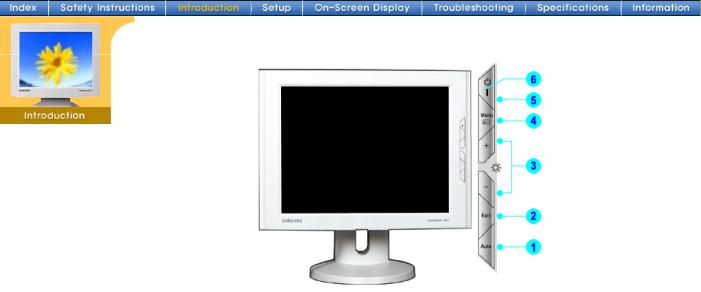
SyncMaster 171S/171V
 Unpacking
Unpacking
 Front
Front
 Rear
Rear
1. |
Auto button |
Use this button to auto adjustment direct access. |
2. |
Exit button |
Use this button to Exit the active menu or the OSD. |
3. |
Adjust buttons |
These buttons allow you to highlight and adjust items in the menu. |
4. |
Menu button |
Use this button to open the OSD and activate a highlighted menu item. |
5. |
Power button |
Use this button to turn the monitor on and off. |
6. |
Power indicator |
This light glows green during normal operation, and blinks green once as |
|
|
the monitor saves your adjustments. |
Note: See PowerSaver described in the manual for further information regarding power saving functions. For energy conservation, turn your monitor OFF when it is not needed, or when leaving it unattended for long periods.
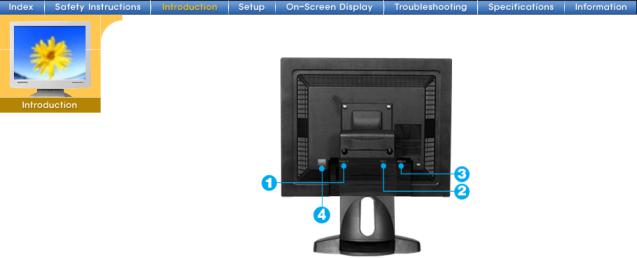
SyncMaster 181T
 Unpacking
Unpacking
 Front
Front
 Rear
Rear
(The configuration at the back of the monitor may vary from product to product.)
1. |
Power port |
Connect the power cord for your monitor to the power port on the back |
|
|
of the monitor. |
2. |
DVI Port |
Connect the DVI Cable to the DVI Port on the back of your Monitor. |
3. |
Signal Port |
Connect the signal cable to the 15-pin, D-sub connector on the back of |
|
|
your monitor. |
4. |
Power on/off Switch |
|
Note: See Connecting Your Monitor for further information regarding cable connections.
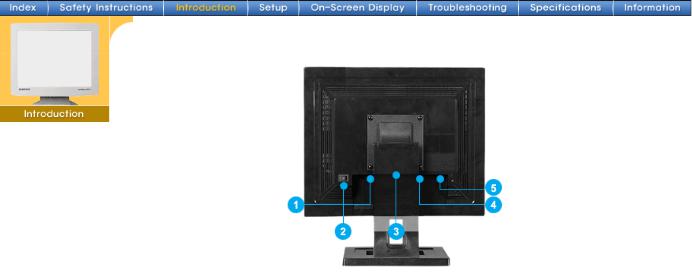
SyncMaster 191T
 Unpacking
Unpacking
 Front
Front
 Rear
Rear
(The configuration at the back of the monitor may vary from product to product.)
1. Power port |
Connect the power cord for your monitor to the power port |
|
on the back of the monitor. |
2.Power on/off Switch
3.Multimedia Stand Power Port Connect the power cord of the multimedia stand to the
|
|
multimedia stand power port on the back of the monitor |
4. |
DVI Port |
Connect the DVI Cable to the DVI Port on the back of your |
|
|
Monitor. |
5. |
Signal Port |
Connect the signal cable to the 15-pin, D-sub connector on |
|
|
the back of your monitor. |
Note: See Connecting Your Monitor for further information regarding cable connections.
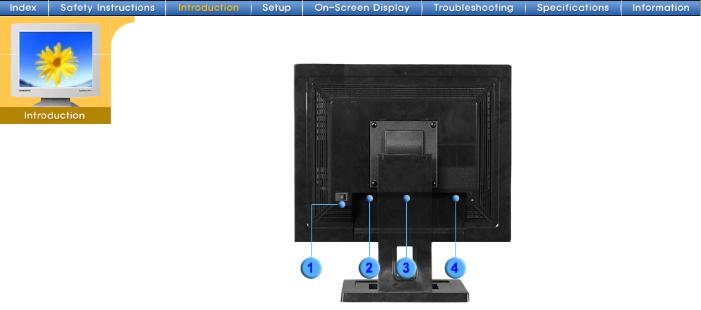
SyncMaster 171N/191N/170N/172N/192N/173N/193N
 Unpacking
Unpacking
 Front
Front
 Rear
Rear
(The configuration at the back of the monitor may vary from product to product.)
1. |
Power on/off Switch |
|
2. |
Power port |
Connect the power cord for your monitor to the power port on |
|
|
the back of the monitor. |
3. |
Multimedia Stand Power Port Connect the power cord of the multimedia stand to the |
|
|
|
multimedia stand power port on the back of the monitor |
4. |
Signal Port |
Connect the signal cable to the 15-pin, D-sub connector on |
|
|
the back of your monitor. |
Note: See Connecting Your Monitor for further information regarding cable connections.

SyncMaster 171S/171V
 Unpacking
Unpacking
 Front
Front
 Rear
Rear
(The configuration at the back of the monitor may vary from product to product.) 1. Power port
2. Multimedia Stand Power Port
3. Signal Port
Note: See Connecting Your Monitor for further information regarding cable connections.
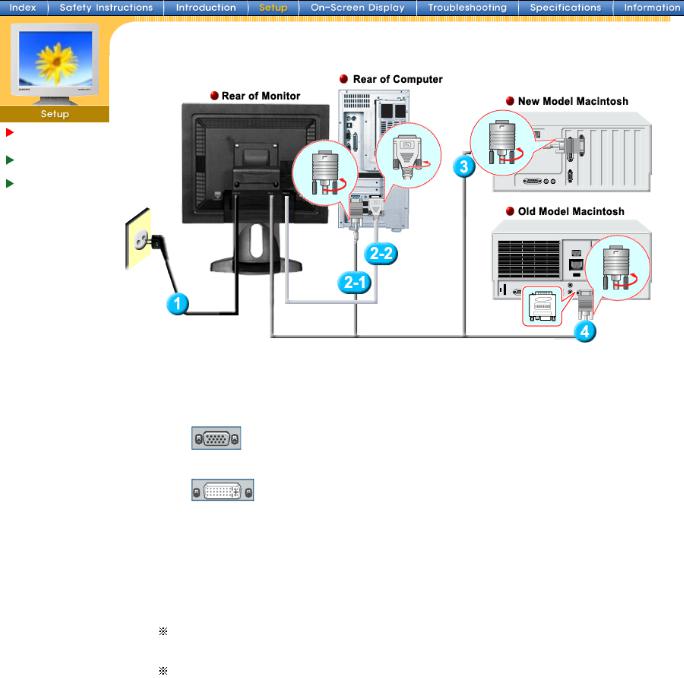
SyncMaster 181T
Connecting Your Monitor
Installing the
Monitor Driver
Installing VESA compliant mounting
1.Connect the power cord for your monitor to the power port on the back of the monitor. Plug the power cord for the monitor into a nearby outlet.
2-1. Using the D-sub (Analogue) connector on the video card.
Connect the signal cable to the 15-pin, D-sub connector on the back of your monitor.
2-2. Using the DVI (Digital) connector on the video card.
Connect the DVI Cable to the DVI Port on the back of your Monitor.
3.Connected to a Macintosh.
Connect the monitor to the Macintosh computer using the D-SUB connection cable.
4.In the case of an old model Macintosh, you need to connect the monitor using a special Mac adaptor.
5.Turn on your computer and monitor. If your monitor displays an image, installation is complete.
You may get a blank screen depending on the type of video card you are using, if you connect simultaneously both the D-sub and DVI cables to one computer.
If you connect properly your monitor using the DVI connector but get a blank or fuzzy screen, check to see if the monitor status is set to analogue. Press Source button to have the monitor double-check the input signal source.
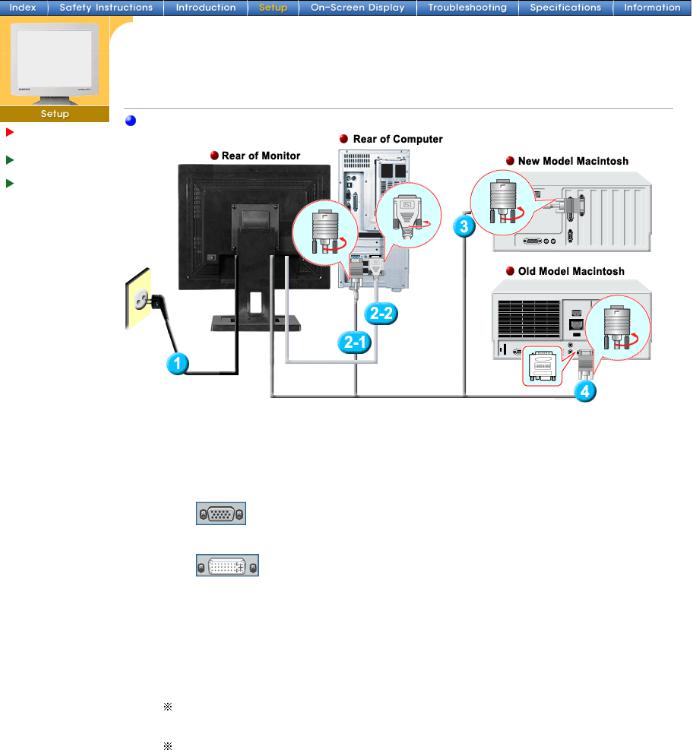
SyncMaster 191T
 Setup-General
Setup-General
 Setup-For Multimedia model (Option)
Setup-For Multimedia model (Option)
Setup-General
Connecting
Your Monitor
Installing the
Monitor Driver
Installing VESA compliant mounting
1.Connect the power cord for your monitor to the power port on the back of the monitor. Plug the power cord for the monitor into a nearby outlet.
2-1. Using the D-sub (Analogue) connector on the video card.
Connect the signal cable to the 15-pin, D-sub connector on the back of your monitor.
2-2. Using the DVI (Digital) connector on the video card.
Connect the DVI Cable to the DVI Port on the back of your Monitor.
3.Connected to a Macintosh.
Connect the monitor to the Macintosh computer using the D-SUB connection cable.
4.In the case of an old model Macintosh, you need to connect the monitor using a special Mac adaptor.
5.Turn on your computer and monitor. If your monitor displays an image, installation is complete.
You may get a blank screen depending on the type of video card you are using, if you connect simultaneously both the D-sub and DVI cables to one computer.
If you connect properly your monitor using the DVI connector but get a blank or fuzzy screen, check to see if the monitor status is set to analogue. Press Source button to have the monitor double-check the input signal source.
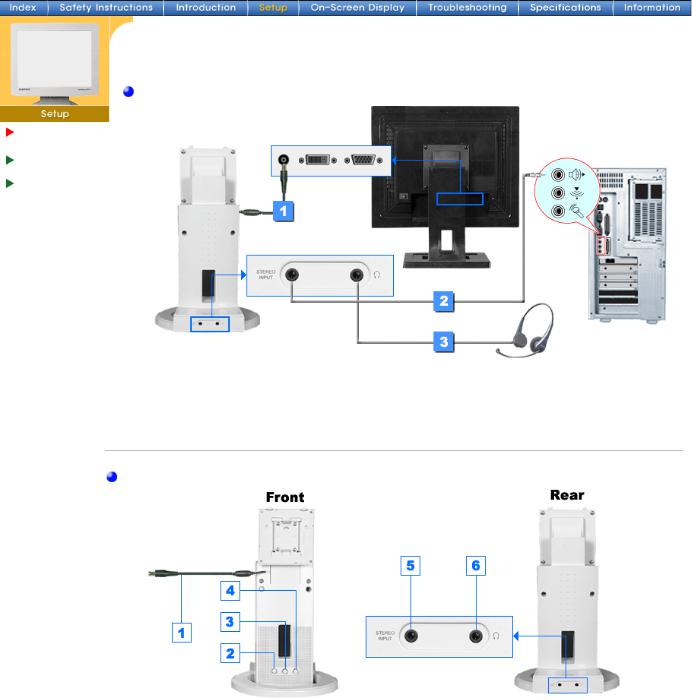
SyncMaster 191T
Setup-For Multimedia model (Option)
Connecting
Your Monitor
Installing the
Monitor Driver
Installing VESA compliant mounting
1.Connect the power cord of the multimedia stand to the multimedia stand power port on the back of the monitor.
2.Connect a sound cable from the input source (sound card,computer,CD-ROM drive).
3. To listen in privacy,connect headphones here.
Multimedia Speaker Stand
1.Speaker Power Cord
2.On/Off Volume
3.Bass Control
4.Treble Control
5.Stereo Input Jack
6.Headphone Jack
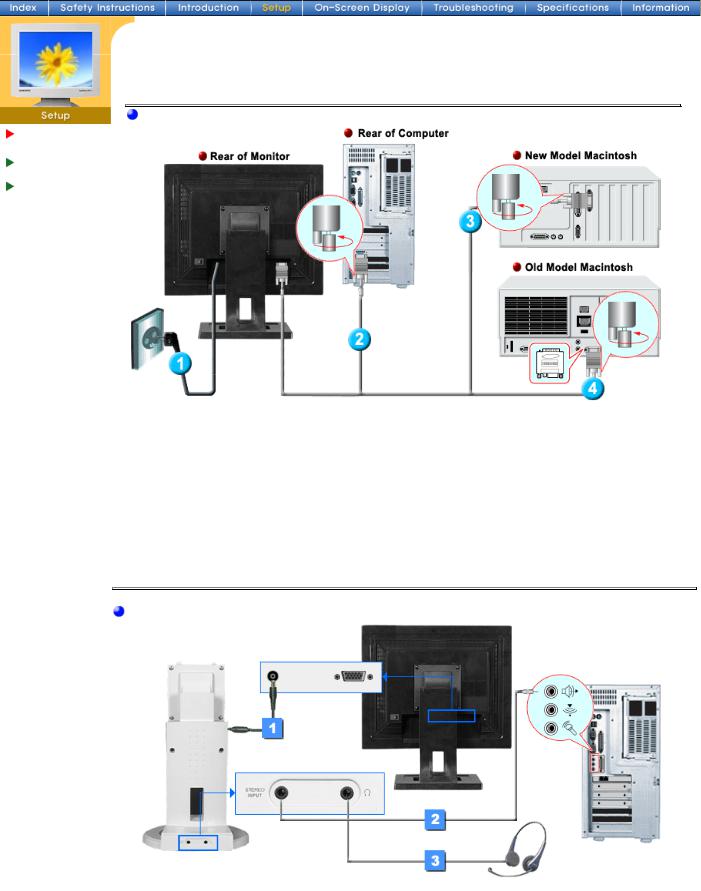
SyncMaster 171N/191N/170N/172N/192N/173N/193N
 Setup-General
Setup-General
 Setup-For Multimedia model (Option)
Setup-For Multimedia model (Option)
Setup-General
Connecting Your Monitor
Installing the
Monitor Driver
Installing VESA compliant mounting
1.Connect the power cord for your monitor to the power port on the back of the monitor. Plug the power cord for the monitor into a nearby outlet.
2.Connect the signal cable to the 15-pin, D-sub connector on the back of your monitor.
3.Connect the monitor to the Macintosh computer using the D-SUB connection cable.
4.In the case of an old model Macintosh, you need to connect the monitor using a special Mac adaptor.
5.Turn on your computer and monitor. If your monitor displays an image, installation is complete.
Setup-For Multimedia model (Option)
1.Connect the power cord of the multimedia stand to the multimedia stand power port on the back of the monitor.
2.Connect a sound cable from the input source (sound card,computer,CD-ROM drive).
3.To listen in privacy,connect headphones here.
