Page 1
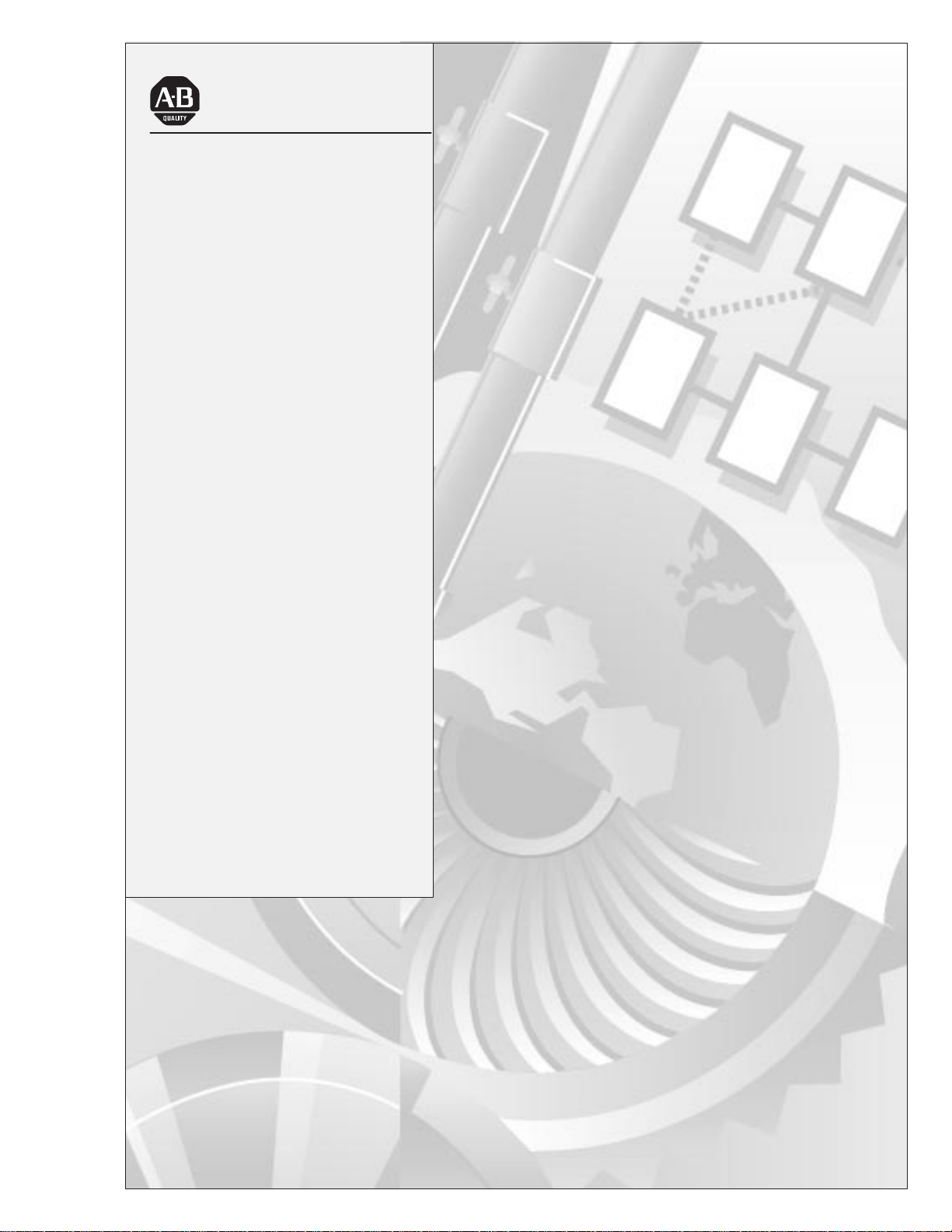
Allen-Bradley
Dataliner DL50
Series Message
Installation
Display
(Cat. No. 2706-F11J,
-F11JC, -F21J, -F21JC)
Manual
Page 2
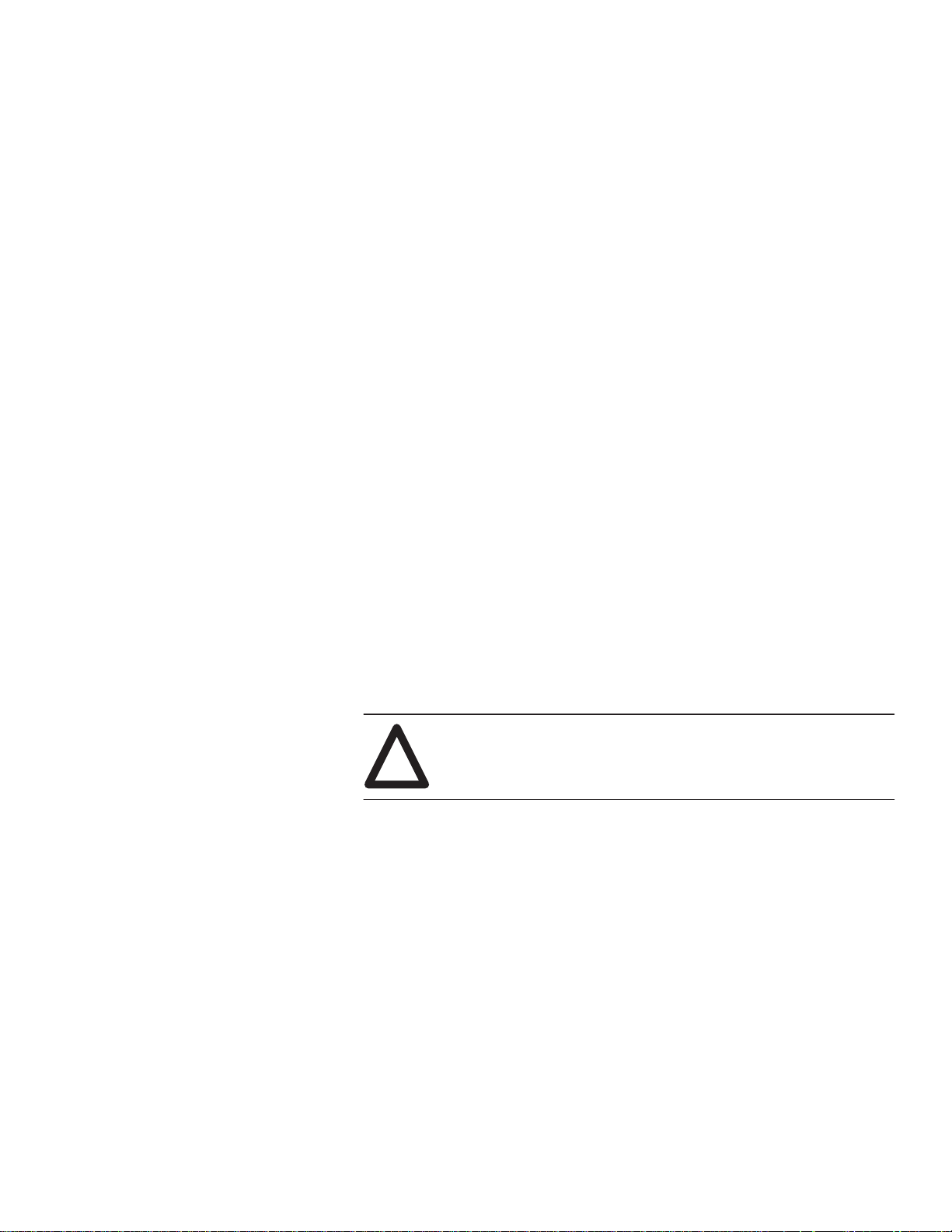
Important User Information
Solid state equipment has operational characteristics differing from those of
electromechanical equipment. “Safety Guidelines for the Application,
Installation and Maintenance of Solid State Controls” (Publication SGI-1.1)
describes some important differences between solid state equipment and
hard-wired electromechanical devices. Because of this difference, and also
because of the wide variety of uses for solid state equipment, all persons
responsible for applying this equipment must satisfy themselves that each
intended application of this equipment is acceptable.
In no event will the Allen-Bradley Company be responsible or liable for
indirect or consequential damages resulting from the use or application of
this equipment.
The examples and diagrams in this manual are included solely for illustrative
purposes. Because of the many variables and requirements associated with
any particular installation, the Allen-Bradley Company cannot assume
responsibility or liability for actual use based on the examples and diagrams.
No patent liability is assumed by Allen-Bradley Company with respect to use
of information, circuits, equipment, or software described in this manual.
Reproduction of the contents of this manual in whole or in part, without
written permission of the Allen-Bradley Company, is prohibited.
Throughout this manual we use notes to make you aware of safety
considerations.
ATTENTION: Identifies information about practices or
circumstances that can lead to personal injury or death, property
!
damage, or economic loss.
Attentions help you:
• identify a hazard
• avoid the hazard
• recognize the consequences
Note: Identifies information that is especially important for successful
application and understanding of the product.
PLC and PLC-5 are registered trademarks of Allen-Bradley Company, Inc.
SLC and Dataliner are trademarks of Allen-Bradley Company, Inc.
IBM is a registered trademark of International Business Machines, Incorporated.
Page 3
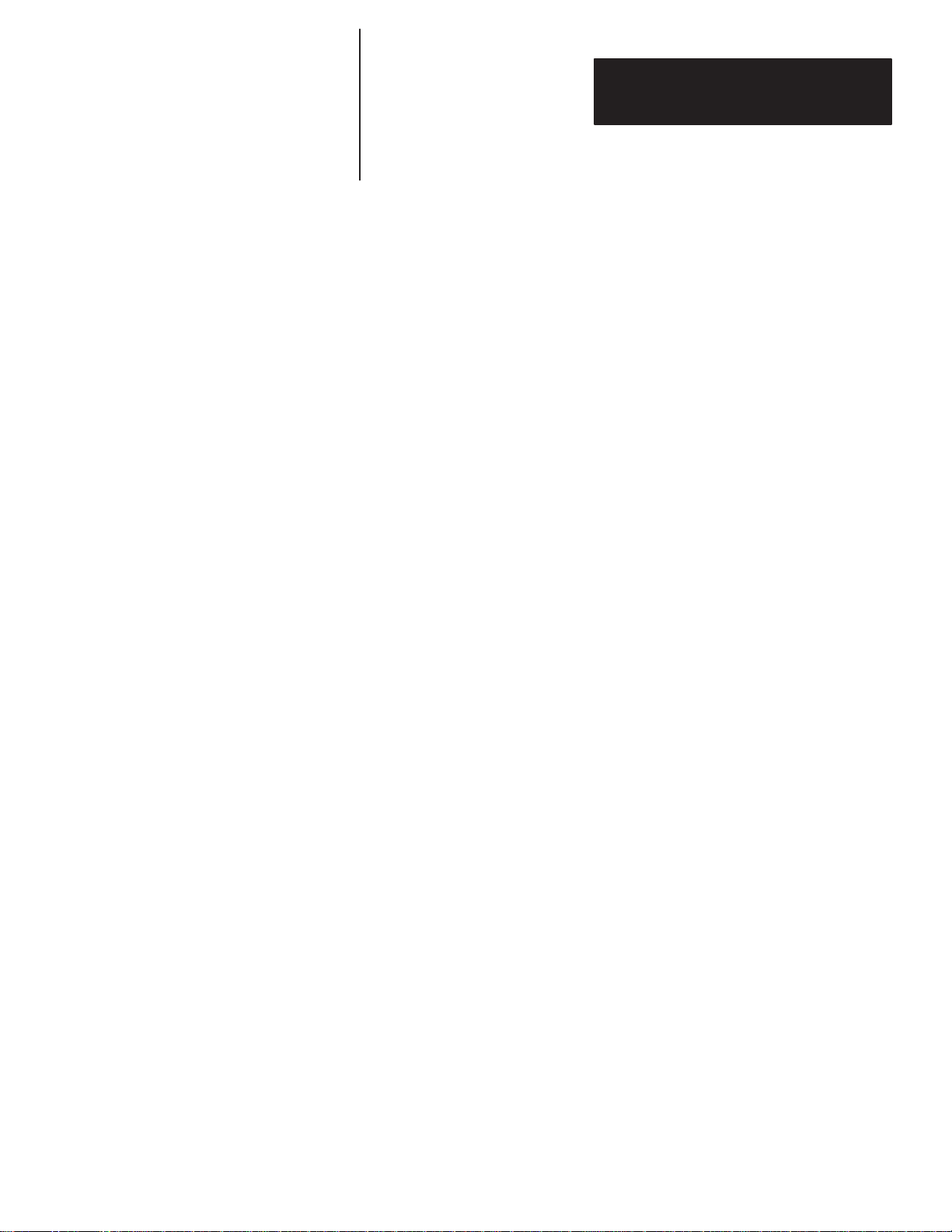
Table of Contents
Dataliner DL50 Series
User Manual
Using This Manual
Introduction to the DL50
Configuring the DL50
Chapter 1
Chapter Objectives 1–1. . . . . . . . . . . . . . . . . . . . . . . . . . . . . . . . . . . . . . . . .
Overview of this Manual 1–1. . . . . . . . . . . . . . . . . . . . . . . . . . . . . . . . . . . .
Intended Audience 1–2. . . . . . . . . . . . . . . . . . . . . . . . . . . . . . . . . . . . . . . . .
Conventions Used 1–2. . . . . . . . . . . . . . . . . . . . . . . . . . . . . . . . . . . . . . . . .
Attention Symbol 1–2. . . . . . . . . . . . . . . . . . . . . . . . . . . . . . . . . . . . . . . . . .
Related Publications 1–3. . . . . . . . . . . . . . . . . . . . . . . . . . . . . . . . . . . . . . .
Chapter 2
Chapter Objectives 2–1. . . . . . . . . . . . . . . . . . . . . . . . . . . . . . . . . . . . . . . . .
Overview 2–1. . . . . . . . . . . . . . . . . . . . . . . . . . . . . . . . . . . . . . . . . . . . . . . .
Features 2–1. . . . . . . . . . . . . . . . . . . . . . . . . . . . . . . . . . . . . . . . . . . . . . . . .
Character Number and Size 2–2. . . . . . . . . . . . . . . . . . . . . . . . . . . . . . . . . .
Major Components 2–2. . . . . . . . . . . . . . . . . . . . . . . . . . . . . . . . . . . . . . . .
Descriptions 2–4. . . . . . . . . . . . . . . . . . . . . . . . . . . . . . . . . . . . . . . . . . . . . .
Operating Modes 2–6. . . . . . . . . . . . . . . . . . . . . . . . . . . . . . . . . . . . . . . . . .
Communications Overview 2–7. . . . . . . . . . . . . . . . . . . . . . . . . . . . . . . . . .
Communication Examples 2–8. . . . . . . . . . . . . . . . . . . . . . . . . . . . . . . . . . .
Chapter 3
Chapter Objectives 3–1. . . . . . . . . . . . . . . . . . . . . . . . . . . . . . . . . . . . . . . . .
DIP Switch Locations 3–1. . . . . . . . . . . . . . . . . . . . . . . . . . . . . . . . . . . . . .
DIP Switch Functions 3–1. . . . . . . . . . . . . . . . . . . . . . . . . . . . . . . . . . . . . .
Setting Switches 3–2. . . . . . . . . . . . . . . . . . . . . . . . . . . . . . . . . . . . . . . . . . .
Selecting Slave Address 3–3. . . . . . . . . . . . . . . . . . . . . . . . . . . . . . . . . . . .
Selecting Protocol 3–4. . . . . . . . . . . . . . . . . . . . . . . . . . . . . . . . . . . . . . . . .
Selecting Character Height 3–4. . . . . . . . . . . . . . . . . . . . . . . . . . . . . . . . . .
Selecting Baud Rate 3–5. . . . . . . . . . . . . . . . . . . . . . . . . . . . . . . . . . . . . . . .
Selecting Operating Mode 3–6. . . . . . . . . . . . . . . . . . . . . . . . . . . . . . . . . . .
Enabling/Disabling Checksum 3–6. . . . . . . . . . . . . . . . . . . . . . . . . . . . . . .
Selecting Display Type 3–6. . . . . . . . . . . . . . . . . . . . . . . . . . . . . . . . . . . . .
Selecting Default Display Color 3–6. . . . . . . . . . . . . . . . . . . . . . . . . . . . . .
DL50 Reset 3–7. . . . . . . . . . . . . . . . . . . . . . . . . . . . . . . . . . . . . . . . . . . . . .
Installing the DL50
Chapter 4
Chapter Objectives 4–1. . . . . . . . . . . . . . . . . . . . . . . . . . . . . . . . . . . . . . . . .
Mounting Dimensions 4–1. . . . . . . . . . . . . . . . . . . . . . . . . . . . . . . . . . . . . .
Mounting Methods 4–2. . . . . . . . . . . . . . . . . . . . . . . . . . . . . . . . . . . . . . . . .
Surface Mounting 4–2. . . . . . . . . . . . . . . . . . . . . . . . . . . . . . . . . . . . . . . . .
Wall Mounting- Using Angle Brackets 4–3. . . . . . . . . . . . . . . . . . . . . .
Wall Mounting- Using Adjustable Brackets (Catalog No. 2706-NJ3) 4–4
Chain Suspension 4–5. . . . . . . . . . . . . . . . . . . . . . . . . . . . . . . . . . . . . . . . . .
Back to Back Mounting 4–6. . . . . . . . . . . . . . . . . . . . . . . . . . . . . . . . . .
Page 4
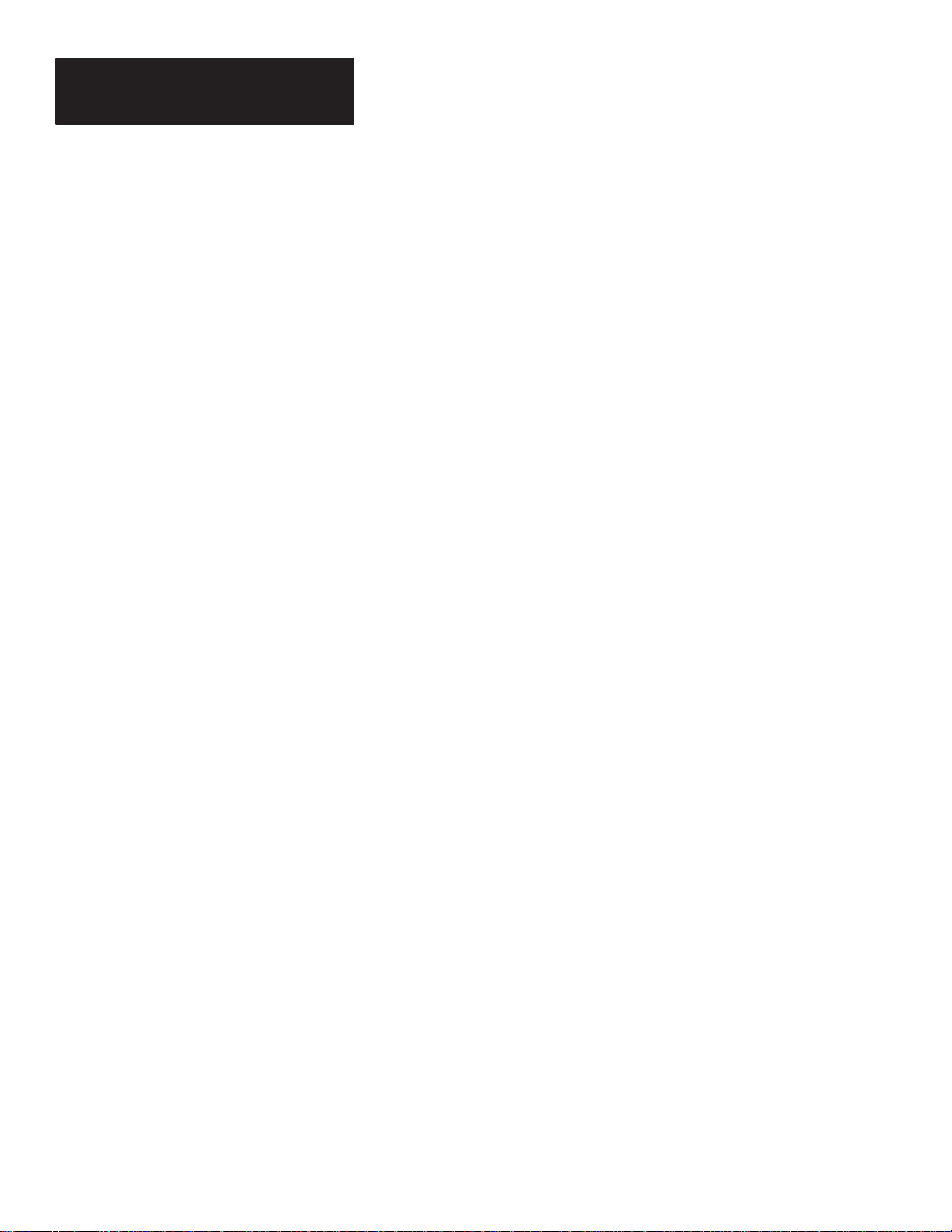
Table of Contents
Dataliner DL50 Series
User Manual
Installing the DL50
(continued)
Wiring Recommendations 4–9. . . . . . . . . . . . . . . . . . . . . . . . . . . . . . . . . . .
European Union Directive Compliance 4–9. . . . . . . . . . . . . . . . . . . . . . . . .
Grounding Recommendations 4–10. . . . . . . . . . . . . . . . . . . . . . . . . . . . . . . .
Connecting Power 4–10. . . . . . . . . . . . . . . . . . . . . . . . . . . . . . . . . . . . . . . . .
Annunciation Relay Connections 4–11. . . . . . . . . . . . . . . . . . . . . . . . . . . . .
RS-232 Connections 4–12. . . . . . . . . . . . . . . . . . . . . . . . . . . . . . . . . . . . . . .
RS-485 Connections 4–14. . . . . . . . . . . . . . . . . . . . . . . . . . . . . . . . . . . . . . .
Connection to DL20/DL40 “Master” Displays 4–16. . . . . . . . . . . . . . . . . . .
Connection as Slave to DL20 “Master” RS-232 Port 4–18. . . . . . . . . . . . . .
Connection to Personal Computers 4–19. . . . . . . . . . . . . . . . . . . . . . . . . . . .
Black Box LD485A-MP Configuration 4–20. . . . . . . . . . . . . . . . . . . . . .
Connection to Allen-Bradley Programmable Controllers 4–21. . . . . . . . . . .
BASIC Module
Catalog No. 1771-DB
Catalog No. 1746-BAS 4–22. . . . . . . . . . . . . . . . . . . . . . . . . . . . . . . . . . .
Peripheral Communications Module
Catalog No. 1771-GA 4–23. . . . . . . . . . . . . . . . . . . . . . . . . . . . . . . . . . . .
ASCII I/O Module
Catalog No. 1771-DA 4–24. . . . . . . . . . . . . . . . . . . . . . . . . . . . . . . . . . . .
Flexible Interface Module
Catalog No. 2760-RB 4–25. . . . . . . . . . . . . . . . . . . . . . . . . . . . . . . . . . . .
Serial Communications
Chapter 5
Chapter Objectives 5–1. . . . . . . . . . . . . . . . . . . . . . . . . . . . . . . . . . . . . . . . .
Protocols 5–1. . . . . . . . . . . . . . . . . . . . . . . . . . . . . . . . . . . . . . . . . . . . . . . .
Host Device Compatibility 5–1. . . . . . . . . . . . . . . . . . . . . . . . . . . . . . . . . .
Simplex Protocol 5–2. . . . . . . . . . . . . . . . . . . . . . . . . . . . . . . . . . . . . . . . . .
Field 1: Optional Control Byte 5–2. . . . . . . . . . . . . . . . . . . . . . . . . . . . .
Field 2: ASCII Text 5–2. . . . . . . . . . . . . . . . . . . . . . . . . . . . . . . . . . . . .
Field 3: Optional Display Mode 5–3. . . . . . . . . . . . . . . . . . . . . . . . . . . .
Field 4: Slave Address 5–5. . . . . . . . . . . . . . . . . . . . . . . . . . . . . . . . . . .
Field 5: Line Number 5–5. . . . . . . . . . . . . . . . . . . . . . . . . . . . . . . . . . . .
Field 6: Carriage Return 5–6. . . . . . . . . . . . . . . . . . . . . . . . . . . . . . . . . .
Clearing Lines of Text 5–7. . . . . . . . . . . . . . . . . . . . . . . . . . . . . . . . . . .
Performance 5–7. . . . . . . . . . . . . . . . . . . . . . . . . . . . . . . . . . . . . . . . . . .
Page 5
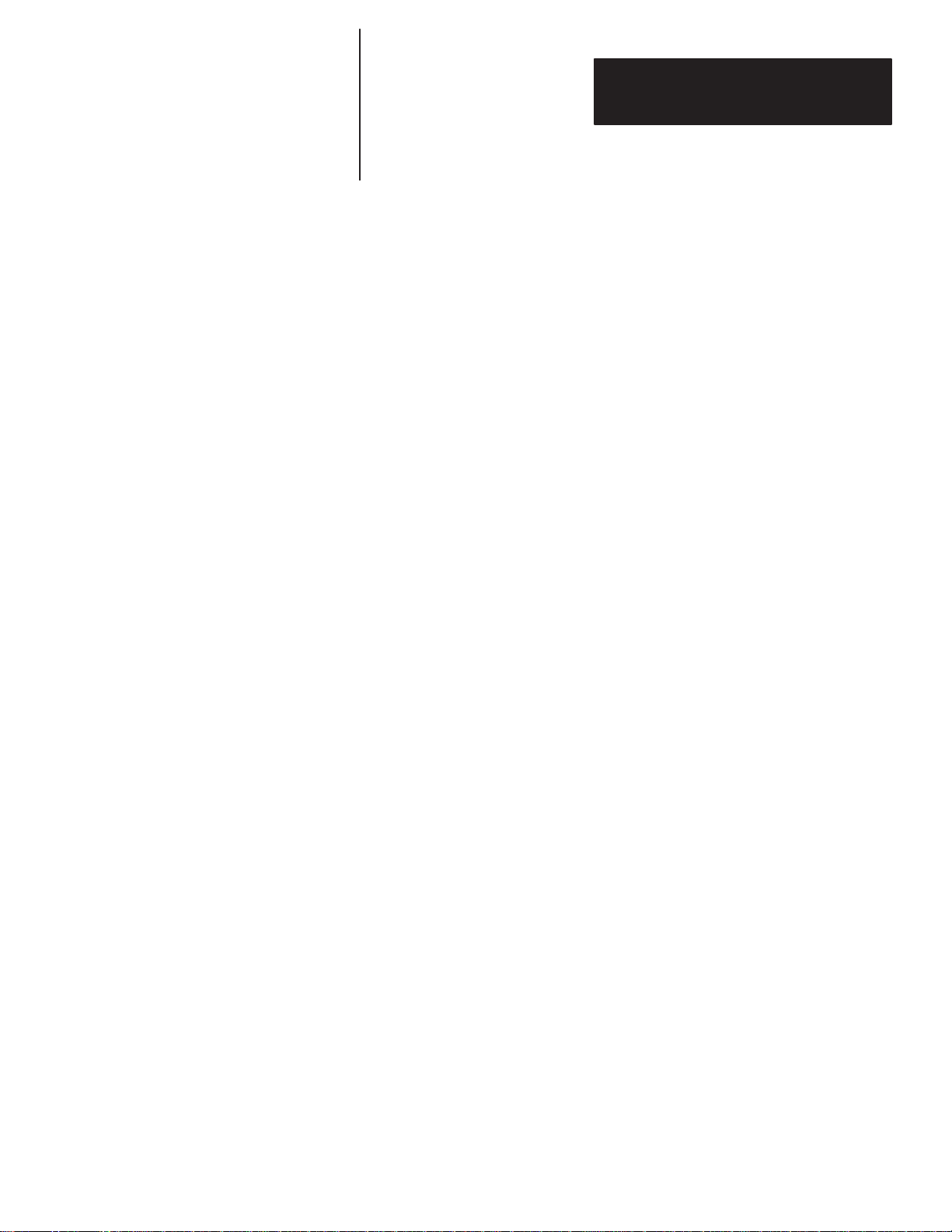
Serial Communications
(continued)
Table of Contents
Dataliner DL50 Series
User Manual
Duplex Protocol 5–8. . . . . . . . . . . . . . . . . . . . . . . . . . . . . . . . . . . . . . . . . . .
Field 1: Control Byte 5–8. . . . . . . . . . . . . . . . . . . . . . . . . . . . . . . . . . . .
Field 2: ASCII Text or Special Control Characters 5–9. . . . . . . . . . . . .
Field 3: Slave Address 5–9. . . . . . . . . . . . . . . . . . . . . . . . . . . . . . . . . . .
Field 4: Line Number 5–9. . . . . . . . . . . . . . . . . . . . . . . . . . . . . . . . . . . .
Field 5: Carriage Return 5–9. . . . . . . . . . . . . . . . . . . . . . . . . . . . . . . . . .
Field 6: Message Attributes 5–10. . . . . . . . . . . . . . . . . . . . . . . . . . . . . . .
Field 7: Checksum 5–13. . . . . . . . . . . . . . . . . . . . . . . . . . . . . . . . . . . . . .
Response from the DL50 5–14. . . . . . . . . . . . . . . . . . . . . . . . . . . . . . . . .
Slave Mode Operation / Examples
Chapter 6
Chapter Objectives 6–1. . . . . . . . . . . . . . . . . . . . . . . . . . . . . . . . . . . . . . . . .
Slave Mode Operation 6–1. . . . . . . . . . . . . . . . . . . . . . . . . . . . . . . . . . . . . .
Example Messages 6–1. . . . . . . . . . . . . . . . . . . . . . . . . . . . . . . . . . . . . . . . .
Example 1 (Simplex Protocol) 6–2. . . . . . . . . . . . . . . . . . . . . . . . . . . . .
Example 2 (Duplex Protocol) 6–3. . . . . . . . . . . . . . . . . . . . . . . . . . . . . .
Example 3 (Relay On) 6–4. . . . . . . . . . . . . . . . . . . . . . . . . . . . . . . . . . .
Example 4 (Relay Off) 6–4. . . . . . . . . . . . . . . . . . . . . . . . . . . . . . . . . . .
Example 5 (Send 2-Line Message) 6–5. . . . . . . . . . . . . . . . . . . . . . . . .
Programming Examples 6–6. . . . . . . . . . . . . . . . . . . . . . . . . . . . . . . . . . . .
Using the DL50 to Display Messages From a DL20 6–6. . . . . . . . . . . .
Using the DL50 to Display Messages From a DL40 6–8. . . . . . . . . . . .
Updating Embedded Variables from a DL20 or DL40 6–10. . . . . . . . . .
DL50 BASIC Alarm Programming Example 6–12. . . . . . . . . . . . . . . . .
Flexible Interface Module Example 6–15. . . . . . . . . . . . . . . . . . . . . . . . .
PLC-5 Channel 0 Simplex Example 6–18. . . . . . . . . . . . . . . . . . . . . . . .
PLC-5 Channel 0 Duplex Example 6–22. . . . . . . . . . . . . . . . . . . . . . . . .
1746-BAS Duplex Example 6–26. . . . . . . . . . . . . . . . . . . . . . . . . . . . . . .
DL50 Response Variables 6–28. . . . . . . . . . . . . . . . . . . . . . . . . . . . . . . . .
Bootstrap Mode
Chapter 7
Chapter Objectives 7–1. . . . . . . . . . . . . . . . . . . . . . . . . . . . . . . . . . . . . . . . .
Bootstrap Mode 7–1. . . . . . . . . . . . . . . . . . . . . . . . . . . . . . . . . . . . . . . . . . .
How to Tell if Firmware Is Corrupted 7–1. . . . . . . . . . . . . . . . . . . . . . . . . .
Updating Firmware 7–2. . . . . . . . . . . . . . . . . . . . . . . . . . . . . . . . . . . . . . . .
Page 6
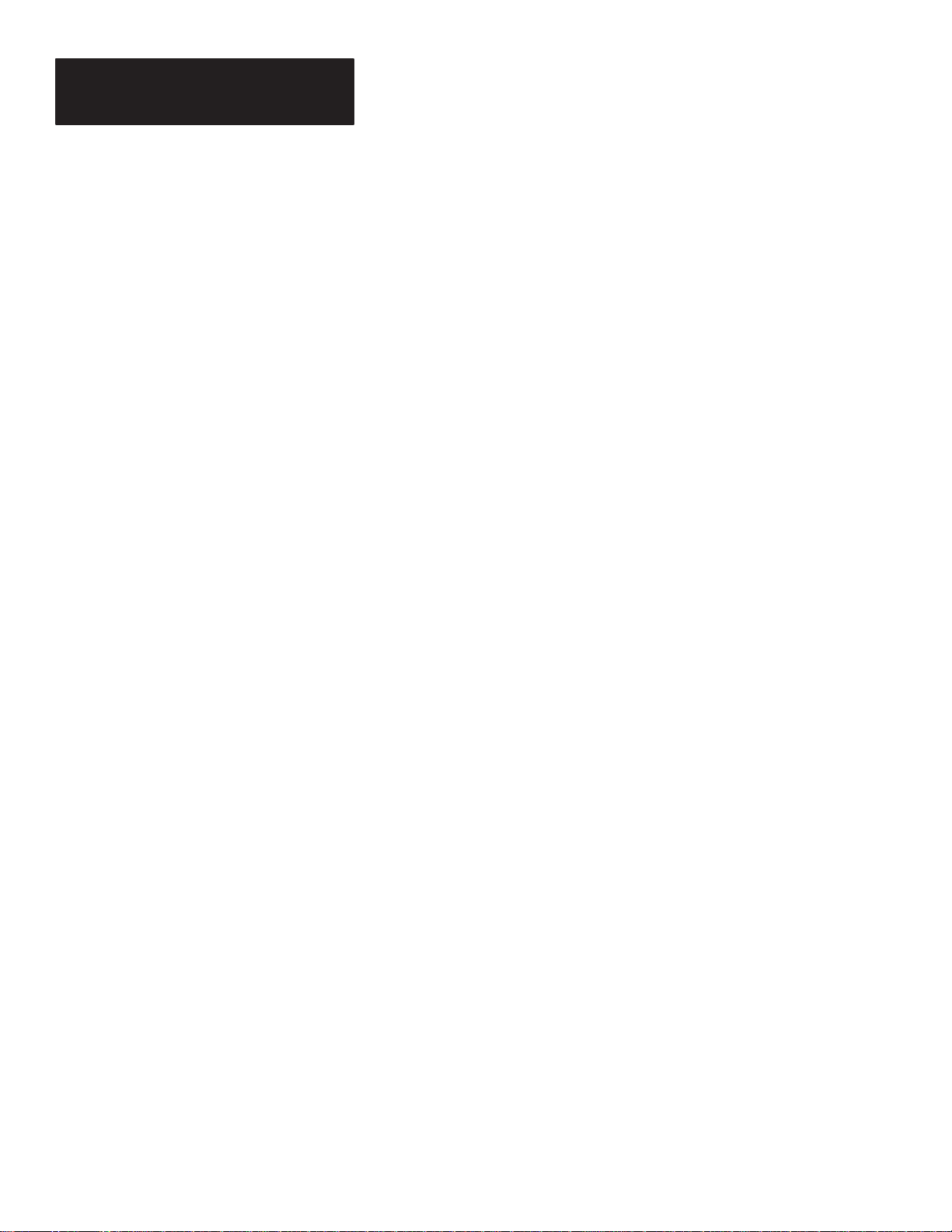
Table of Contents
Dataliner DL50 Series
User Manual
Troubleshooting and Maintenance
Specifications
Display Descriptions
ASCII Character Set
Dimensions
Serial Address Settings
Internal Wiring Diagrams
Chapter 8
Chapter Objectives 8–1. . . . . . . . . . . . . . . . . . . . . . . . . . . . . . . . . . . . . . . . .
Troubleshooting Chart 8–1. . . . . . . . . . . . . . . . . . . . . . . . . . . . . . . . . . . . . .
Using LED Indicators and Diagnostic Mode 8–3. . . . . . . . . . . . . . . . . . . .
Fuse Replacement 8–7. . . . . . . . . . . . . . . . . . . . . . . . . . . . . . . . . . . . . . . . .
Replacement Parts List 8–8. . . . . . . . . . . . . . . . . . . . . . . . . . . . . . . . . . . . .
Maintenance 8–9. . . . . . . . . . . . . . . . . . . . . . . . . . . . . . . . . . . . . . . . . . . . . .
Chapter 9
Appendix A
Appendix B
Appendix C
Appendix D
Appendix E
Checksum Calculations
Character Attribute Worksheet
European Union Directive Compliance
Glossary
Index
Appendix F
Appendix G
Appendix H
Page 7
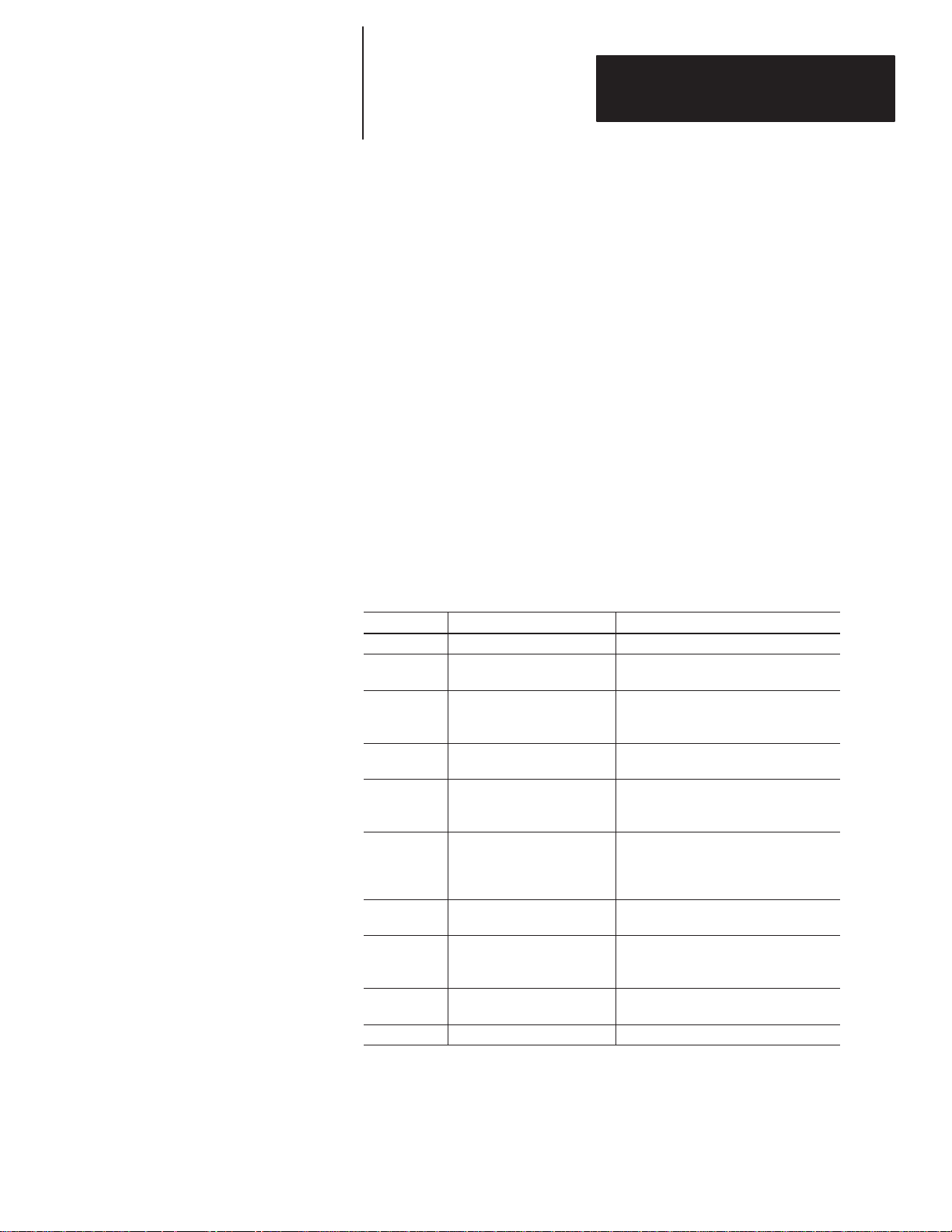
Chapter
Chapter Objectives
Overview of this Manual
A–B
1
Using This Manual
Read this chapter to familiarize yourself with the rest of the manual. You will
learn about:
• Contents of this manual
• Intended audience
• Conventions used
• Warnings and cautions
• Related publications
Table 1.A
Chapter Descriptions
Chapter Title Purpose
1 Using this Manual Provides an overview of the manual.
2 Introduction to the DL50
3 Configuring the DL50
4 Installing the DL50
5 Serial Communications
6
7 Bootstrap Mode
8
9 Specifications
Slave Mode
Operation/Examples
Troubleshooting and
Maintenance
Appendices, Glossary, Index
Describes the main features and
operating modes of the DL50.
Provides instructions for configuring the
DL50 using the configuration DIP
switches.
Provides step-by-step instructions on
how to install the DL50.
Provides instructions on how to
communicate with the DL50 through a
host device.
Describes the operation of the DL50
while in the slave mode. Provides
example messages (Simplex and Duplex
protocols) for a variety of devices.
Describes how to update the DL50
firmware using the bootstrap mode.
Flow chart for troubleshooting a DL50.
Includes general maintenance
procedures.
Provides electrical, mechanical, and
environmental specifications.
1–1
Page 8
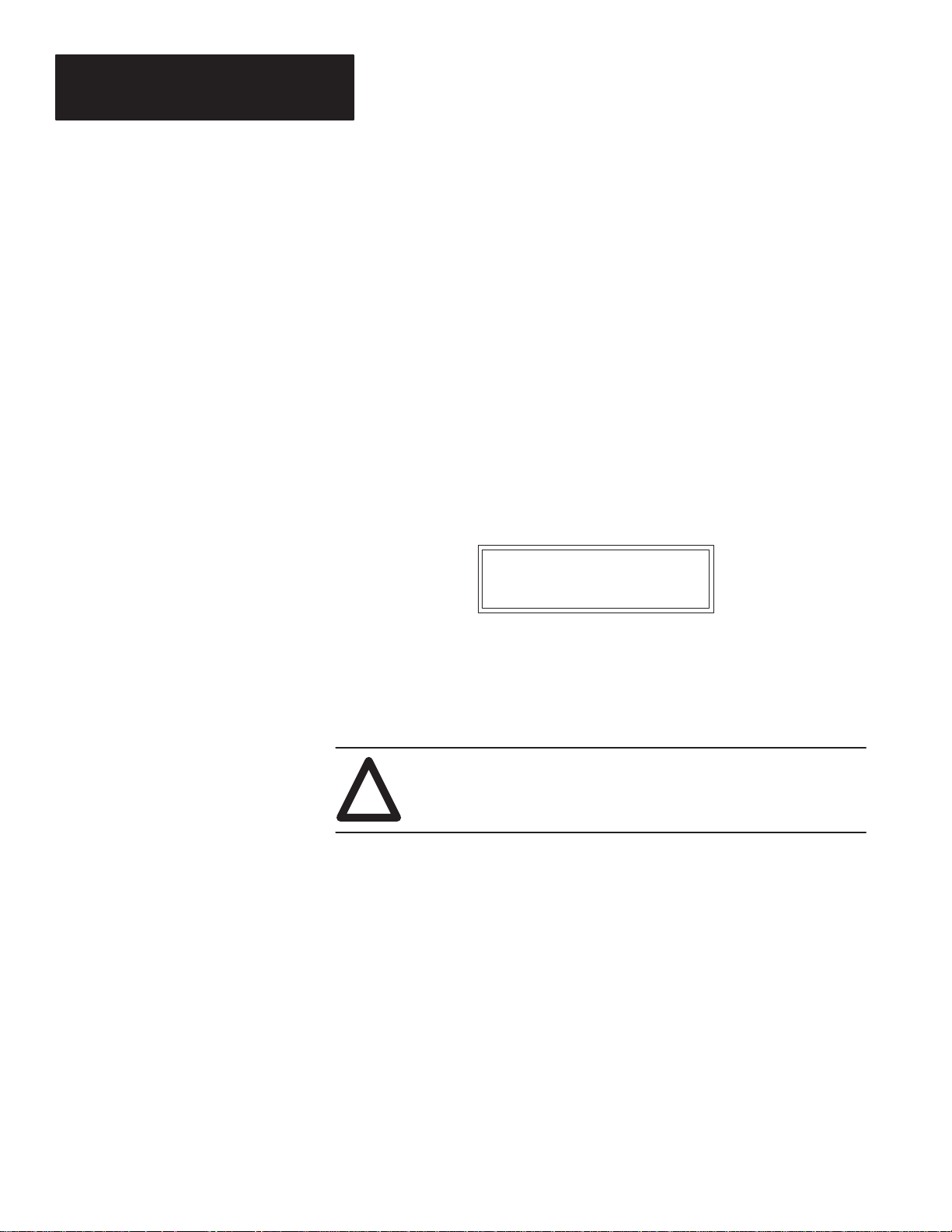
Chapter 1
Using This Manual
Intended Audience
Conventions Used
Only qualified service personnel may configure and install Dataliner DL50
Message Displays. No operator access to internal configuration switches or
connectors is required.
The following conventions are used:
• The Catalog No. 2706ĆF11J, ĆF11JC, ĆF21J, and ĆF21JC DL50 Series
Marquee Message Displays are referred to as the DL50.
• When an ASCII character (printable or nonĆprintable) is specified, the
character is always followed by the decimal equivalent in parentheses. Refer
to Appendix B for an ASCII conversion chart.
For example: When the DL50 receives a , it clears
the buffer.
• DL50 displays are shown in a box. For example:
Motor ON
Attention Symbol
CE Directives
An Attention symbol in this manual draws your attention to information that
is especially important.
ATTENTION: Identifies information about practices or
circumstances that can lead to personal injury or death, property
!
damage, or economic loss.
If the DL50 is installed within the European Union, Appendix H gives the
legal requirements.
1–2
Page 9
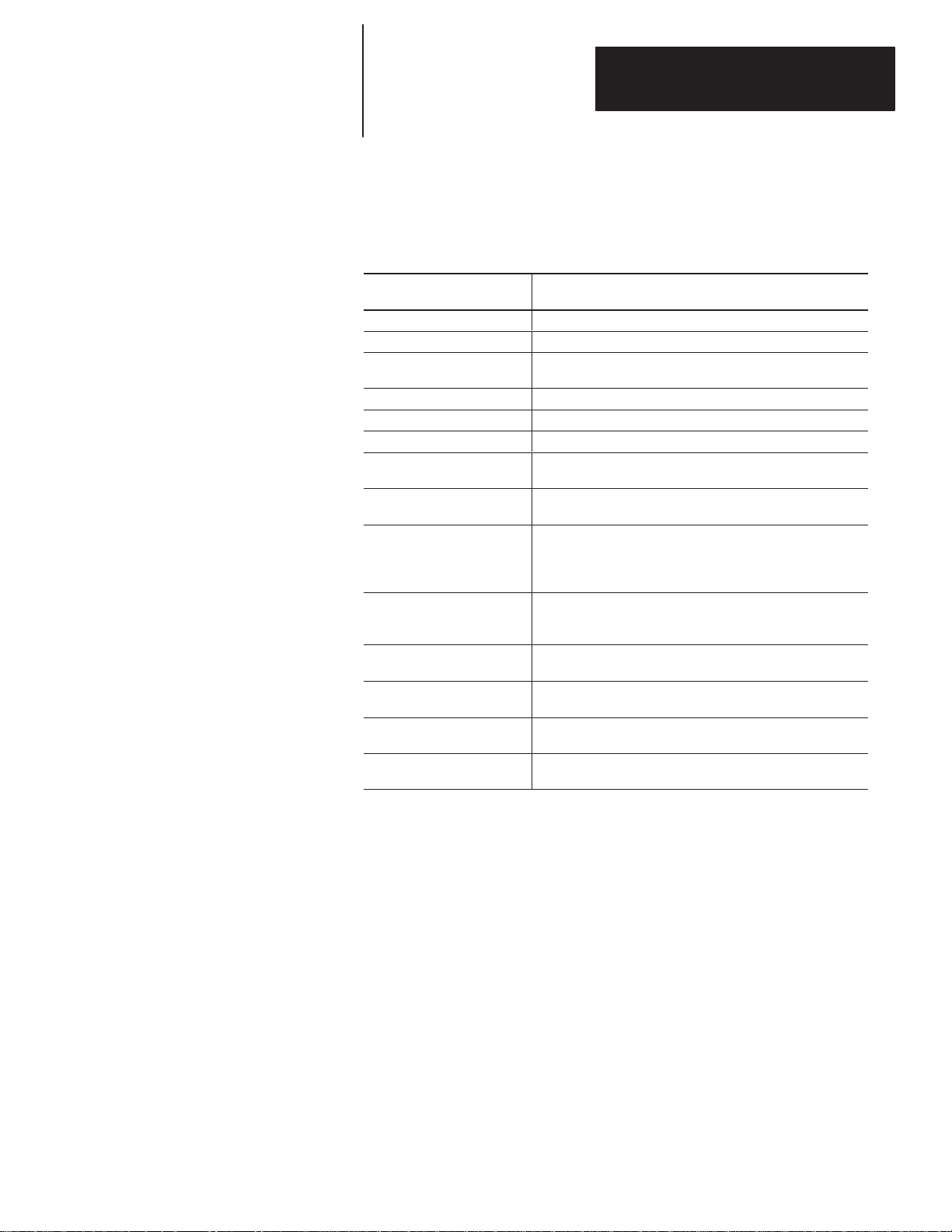
Chapter 1
Using This Manual
Related Publications
Table 1.B lists some publications that you may require for additional
reference.
Table 1.B
Related Publications
Publication / Catalog
Number
2706-800
2706-814
2706-807
2706-808
1771-6.5.13 ASCII I/O Module (Catalog No. 1771-DA) User’s Manual
1771-6.5.34 BASIC Module (Catalog No. 1771-DB) User’s Manual
1746-ND005
2760-ND001
2760-ND003
2760-ND002
1775-6.5.4
1747-6.2
1747-6.2
1785–7.1
Peripheral Communications Module (Catalog No. 1775-GA)
PLC-5 Programmable Controller (Catalog No. 1785–LT2)
Dataliner DL10 Series User’s Manual
Dataliner DL20 Series User’s Manual
Dataliner DL40 Series Message Display
Dataliner DL40 Series Offline Programming Software
SLC 500TM BASIC Module (Catalog No. 1746-BAS)
Design and Integration Manual
Flexible Interface Module (Catalog No. 2760-RB)
DF1/ASCII Protocol Cartridge
(Catalog No.2760-SFC1)
DH-485 Protocol Cartridge (Catalog No. 2760-SFC2)
SLC 5/03 (Catalog No. 1747–L532)
SLC 5/04 (Catalog No. 1747–L542)
Title
User’s Manual
User’s Manual
(for 2760-RB module)
User’s Manual
(for 2760-RB module)
User’s Manual
User’s Manual
User’s Manual
User’s Manual
Quick Reference
1–3
Page 10
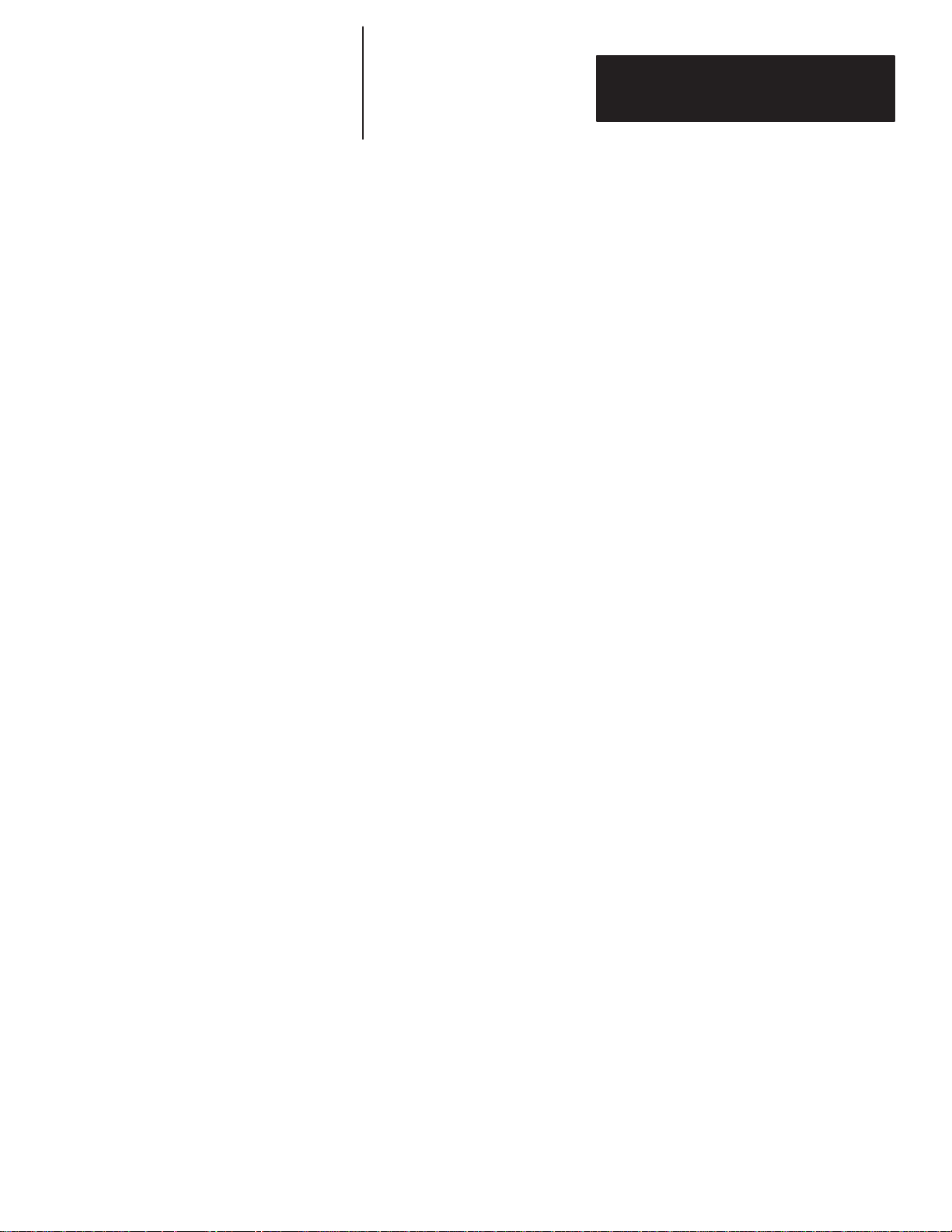
Chapter
Chapter Objectives
Overview
A–B
2
Introduction to the DL50
This chapter describes the basic features, functions, and operating modes of
the DL50.
The DL50 displays high visibility messages. Messages can be viewed from
up to 240 feet (73.2 meters) away. This high visibility allows messages
(fault, status, etc.) to be seen and responded to quickly.
Messages on the 2706-F11J and -F21J units are displayed in red. Messages
on 2706-F11JC and -F21JC tricolor units may be displayed in red, green or
amber, with individual character control.
The DL50 can receive message data from several sources. Messages are sent
to the DL50 in a simple ASCII format. A DL20 or DL40 display can act as a
controller, or messages can originate from a 1771-T60 Industrial Terminal
running Allen-Bradley Distributed Diagnostics and Machine Control
(DDMC) software. A DL50 can also receive message data from other
intelligent devices such as a computer or BASIC Modules
(Catalog No. 1771-DB / Catalog No. 1746-BAS).
Features
Note: Refer to
In addition, the DL50 has:
• RS-485 port for multidrop communications.
• RS-232 port for point-to-point communications.
• Relay output for turning on a lamp, audible alarm, etc.
• Anti-glare display window.
• Variety of display modes such as wiping, smooth scrolling, etc.
• Easy DIP switch configuration.
• Multiple mounting options including: Flush Mount, Back-to-Back
Mounting, and Chain Suspension. Optional mounting brackets (Catalog
No. 2706-NJ3) are also available.
• Enclosure rated for NEMA Type 12 & 13 (UL-listed) and designed but
not UL listed for Type 4 (recommended for indoor use only).
• Universal power supply accepts 100–240 VAC and 50-60 Hz.
• Firmware (in flash EPROM) can be updated using a personal computer
and Firmware Update Disk (2706-NR4).
• Fault isolation LEDs show DL50 status and aid in troubleshooting.
• Diagnostic modes help isolate faults down to a serviceable component.
• Reduced Brightness Mode prolongs the life of the display’s electronics by
reducing heat generated, thus preventing the DL50 from exceeding the
internal operating temperature limit.
2–1
Page 11
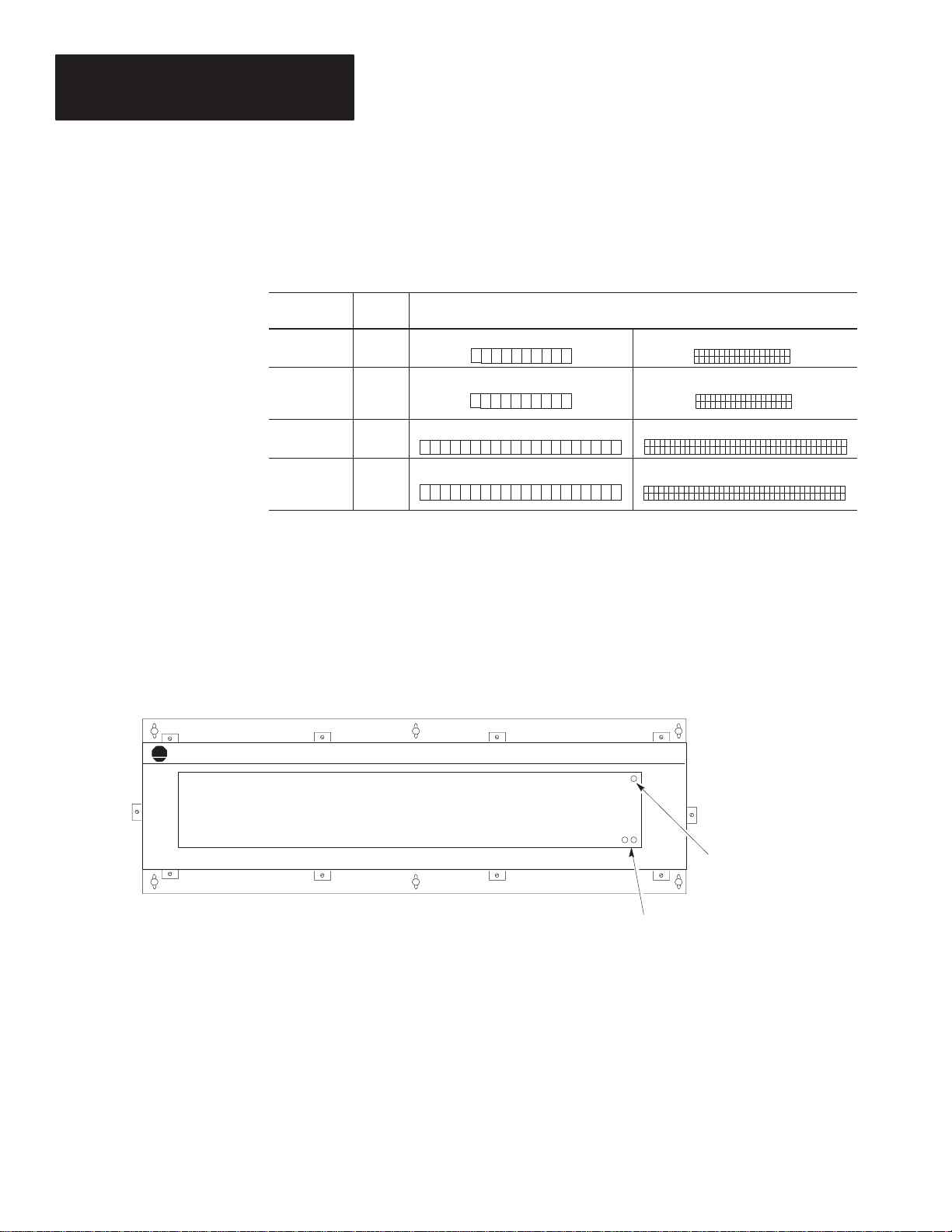
Chapter 2
Introduction to the DL50
Character Number and Size
Major Components
The size and number of characters depends on the size of the DL50 display.
Select the size of the characters based upon visibility requirements and
message length
Table 2.A
DL50 Display:Color; Number and Size of Characters
Catalog No.
2706-F11J Red
2706-F11JC
2706-F21J Red
2706-F21JC
Display
Color
Red,
Green,
Amber
Red,
Green,
Amber
Refer to Figure 2.1 and Figure 2.2 for the location of the major
features/components. Following the illustrations are descriptions of each.
Figure 2.1
Major Features
Number of Characters
4.8 inch (122 mm) 2.1 inch (53 mm)
1 line of 10 2 lines of 20
1 line of 10 2 lines of 20
1 line of 20 2 lines of 40
1 line of 20 2 lines of 40
2–2
A-B
Allen-Bradley
Catalog No. 2706-F1 1J, -F11JC shown, Catalog No. 2706-F21J and F21JC are similar
Dataliner
OVERTEMP
STATUS
➀ Over Temperature
Indicator
➁ Status Indicators
Page 12
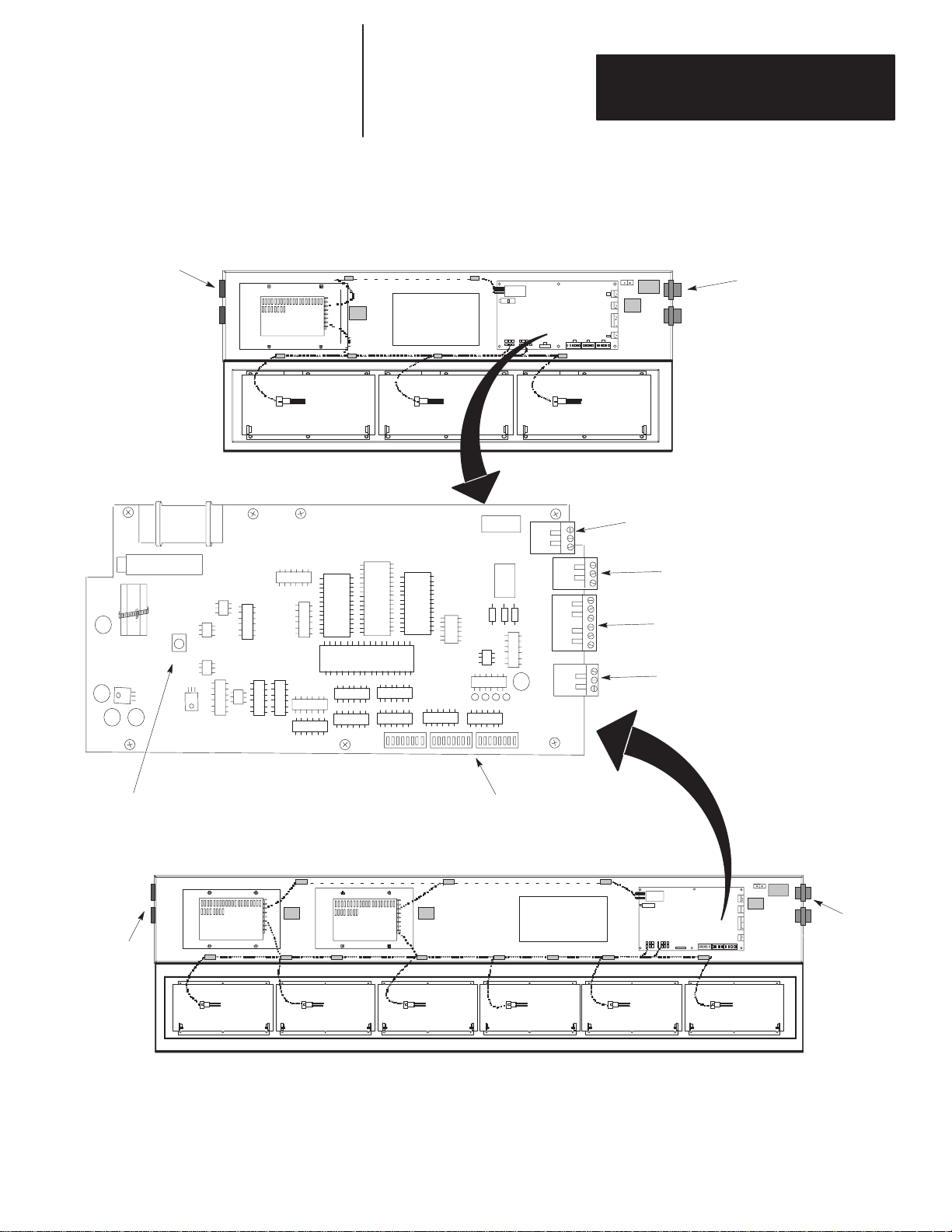
Figure 2.2
Major Components
Chapter 2
Introduction to the DL50
Conduit Openings ➈
RESET
RESET
Catalog No. 2706-F11J, -F11JC
Installation /
Diagnostic
Information Label
➈ Conduit Openings
Processor Board
➃ Power Connections
➂ Relay Output Connections
➇ RS-485 Port Connections
➆ RS-232 Port Connections
➄ Reset Button
➈
Conduit
Openings
➅ Configuration DIP Switches
Catalog No. 2706-F21J, -F21JC
Installation /
Diagnostic
Information Label
Processor Board
➈
Conduit
Openings
2–3
Page 13
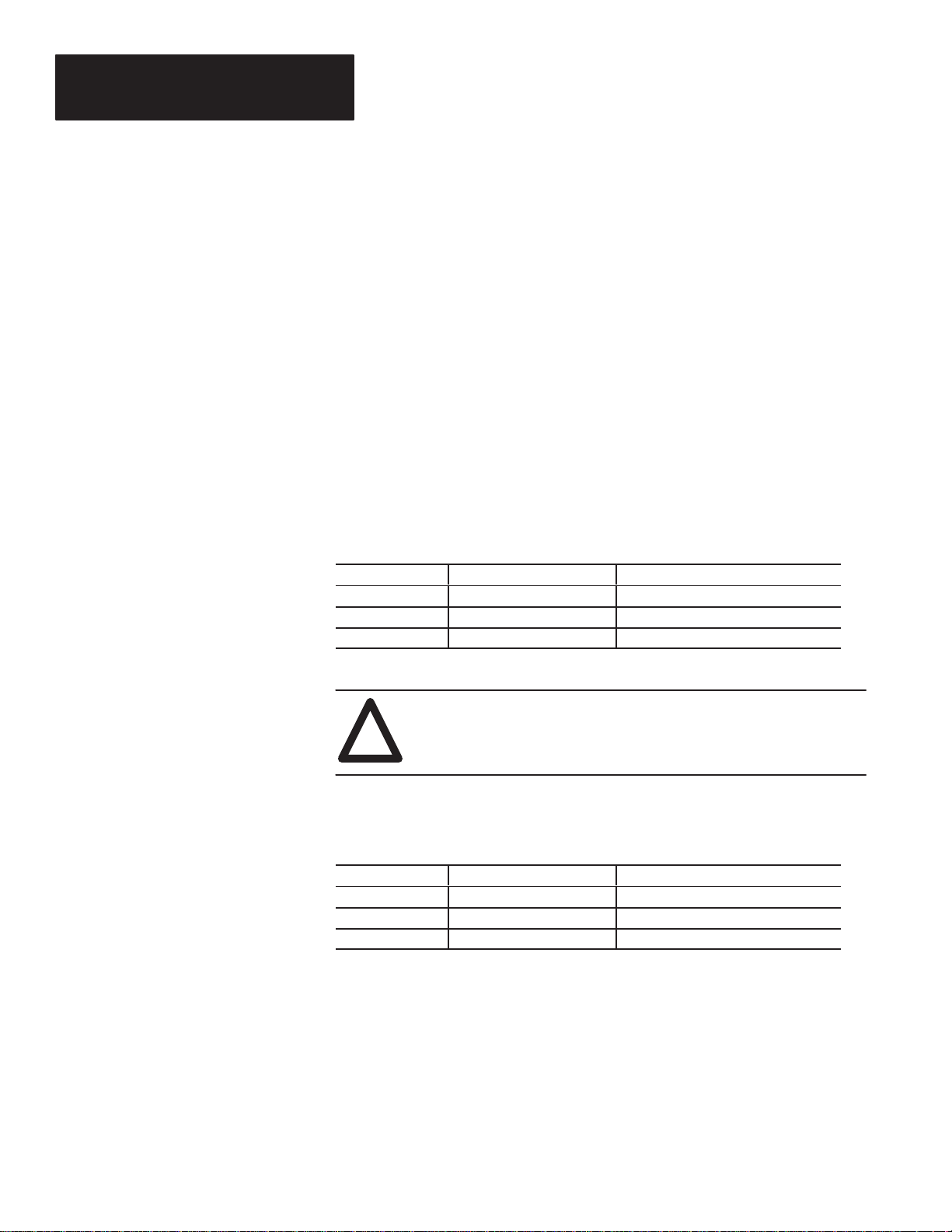
Chapter 2
Introduction to the DL50
Descriptions
➀ OVERTEMP Indicator
The LED on the upper right hand corner of the display indicates if the DL50
is in the Reduced Brightness Mode. This LED is normally off. If the
temperature inside the DL50 reaches its internal operating limit, the DL50
will enter the Reduced Brightness Mode, and this LED will begin flashing. If
the LED is on steady, the DL50 is in an automatic shutdown mode.
The ambient temperature must be reduced to continue operation.
➁ STATUS Indicators
The two LEDs at the lower right hand corner of the display indicate the
status of the display. When operating, the LEDs are on continuously. If a
hardware fault is detected, the LEDs will flash.
➂ Relay Output Connections
These connections provide both normally open and normally closed contacts.
The relay contacts are energized when a message is received which has a line
number of 48. The relay contacts are de-energized when a message is
received with a line number of 49. The relay contact terminals are labeled:
Terminal Number* Label Definition
1 NO Normally Open
2 NC Normally Closed
3 COM Common
* Terminal #1 is top terminal.
2–4
ATTENTION:
!
➃ Power Connections
Connect the DL50 power source to these terminals:
Terminal Number* Label Definition
1 L1 Line 1 (Hot)
2 L2N Line 2 (Neutral)
3 E. GND Earth Ground
* Terminal #1 is top terminal.
➄ Reset Button
This momentary contact switch re-initializes the DL50. After DIP switch
configurations have been changed, the DL50 must be reset before the new
configuration takes effect
Page 14
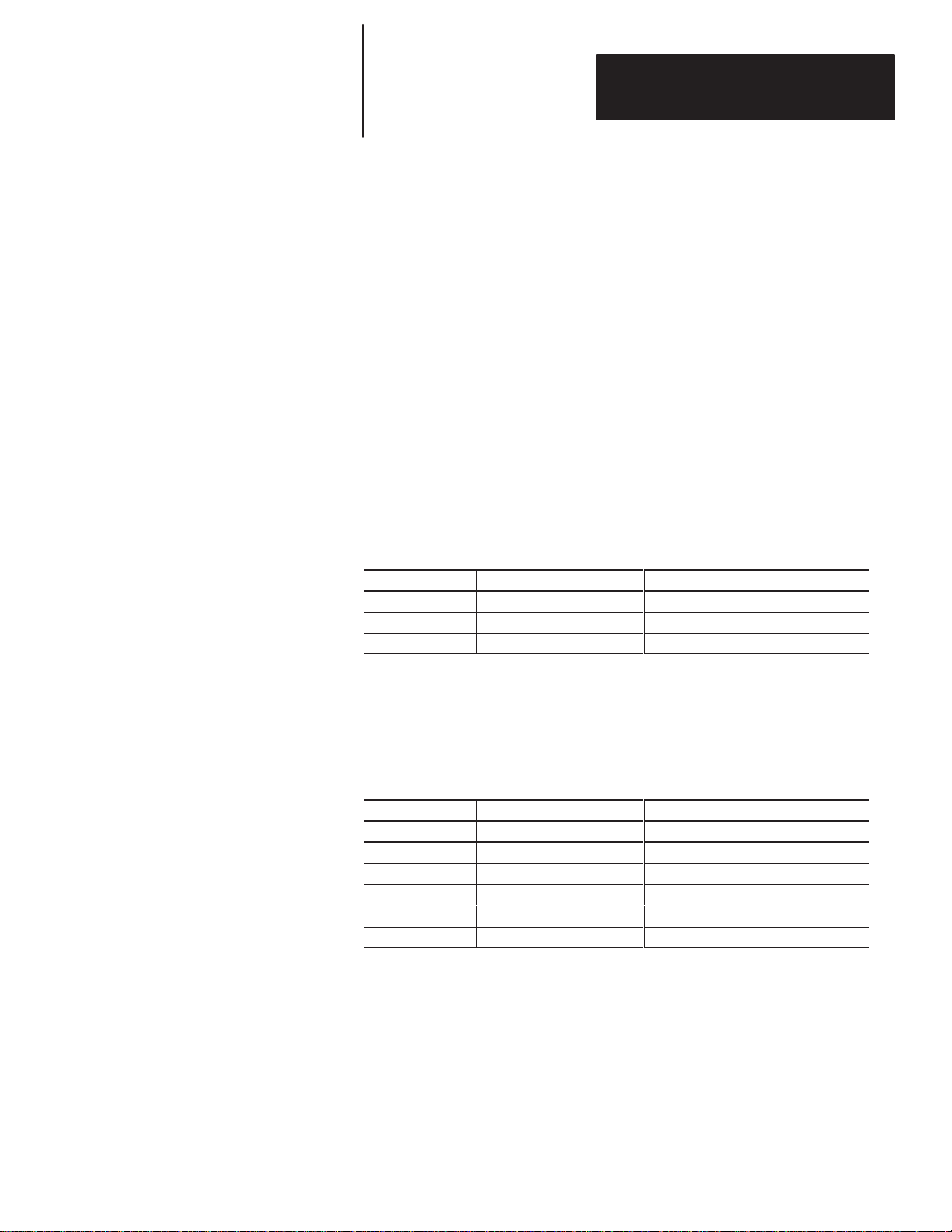
Chapter 2
Introduction to the DL50
➅ Configuration DIP Switches
Use these DIP switches to select:
• Slave Address
• Protocol (Simplex or Duplex)
• Duplex Checksum (On or Off)
• Character Height
• Default Color (TriĆcolor displays)
• Baud Rate
• Mode Select
• Hardware Type
Chapter 3 provides a complete description of these switches.
➆ RS-232 Port Connections
The RS-232 communications port allows point-to-point communications
between the DL50 and a host at distances of up to 50 feet (15.2 meters).
The following terminal connections are provided
:
Terminal Number* Label Definition
1 T Transmit Line
2 R Receive Line
3 G Signal Ground
* Terminal #1 is top terminal.
➇ RS-485 Port Connections
The RS-485 communications port allows multi-drop communications. The
cable distance between the last DL50 and host device (master) may be up to
4,000 feet (1219 meters). The following terminal connections are provided:
Label Function Definition
1 E. GND Earth Ground
2 Shield Shield
3 COM Common
4 + RS-485 + (B)
5 - RS-485 - (A)
6 TERM Termination
➈ Conduit Openings
External power and communications lines enter the enclosure through
these openings.
2–5
Page 15
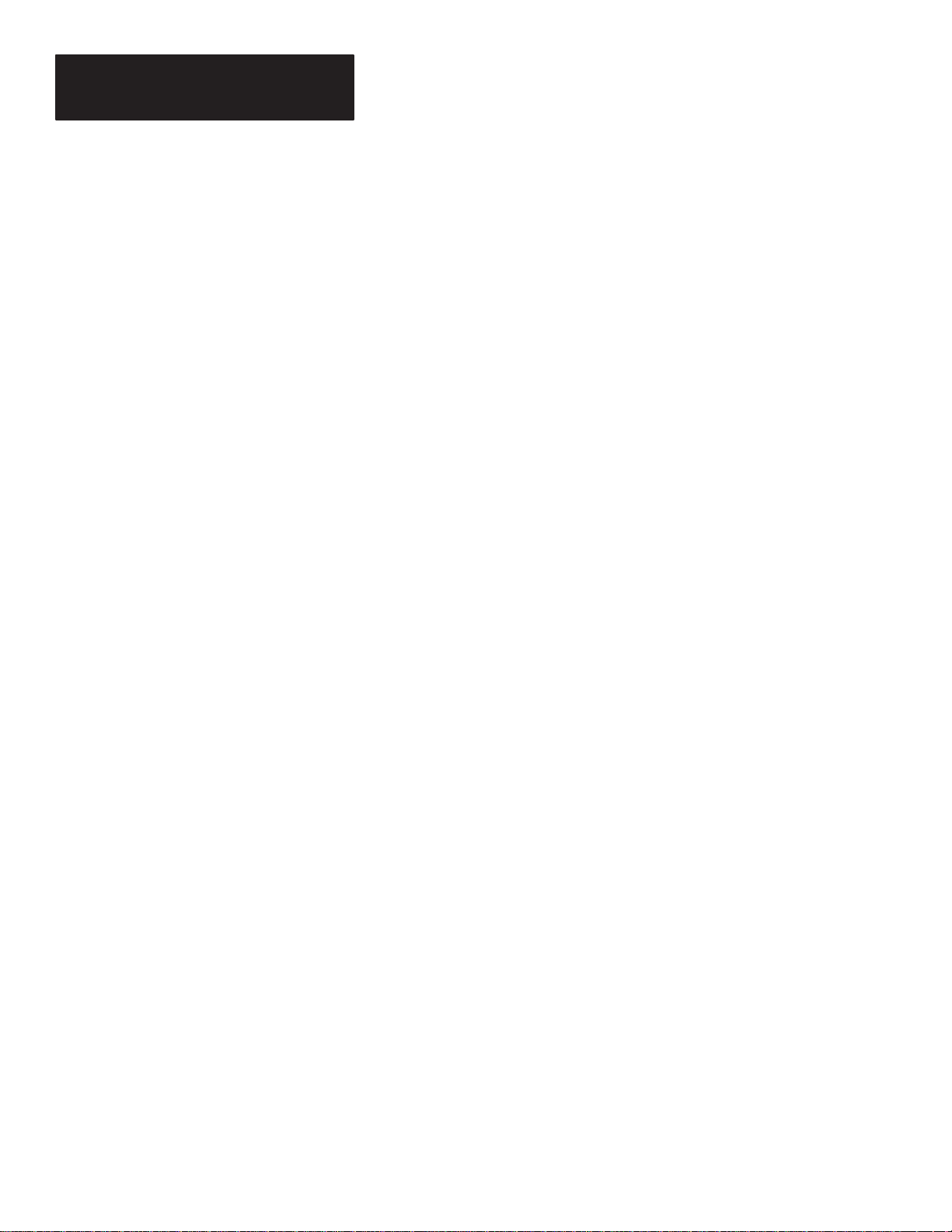
Chapter 2
Introduction to the DL50
Operating Modes
The DL50 operates in one of three modes:
• Slave Mode. (Chapter 6)
Slave mode is the normal operating mode of the DL50. In this mode the
DL50 will accept packets of data from either the RS-232 or RS-485 port.
The DL50 supports both simplex and duplex communications.
• Diagnostic Mode. (Chapter 8)
Use this mode if the DL50 is not functioning properly. The diagnostic
mode helps isolate faults down to a serviceable component.
• Bootstrap Mode. (Chapter 7)
Use the bootstrap mode if the firmware needs to be updated to incorporate
new features. The DL50 may be reprogrammed using either the RS-232
or RS-485 communications ports. You may program multiple DL50s
simultaneously on an RS-485 network.
Reduced Brightness Mode
In addition to the three operating modes, the DL50 may enter a Reduced
Brightness Mode if the temperature inside the enclosure exceeds acceptable
limits (+167F / +75C). In this mode, the DL50 turns on the
OVERTEMP Indicator and reduces the brightness of the display LEDs. This
reduces current consumption which reduces the amount of heat generated. If
the temperature remains too high in the reduced brightness mode, the DL50
will shut down completely. In the shutdown mode, the DL50 clears the
display leaving only the OVERTEMP LED on.
If the DL50 is operated in its specified ambient temperature range and
Note:
operating conditions, the DL50 should be able to operate at full brightness.
2–6
Page 16
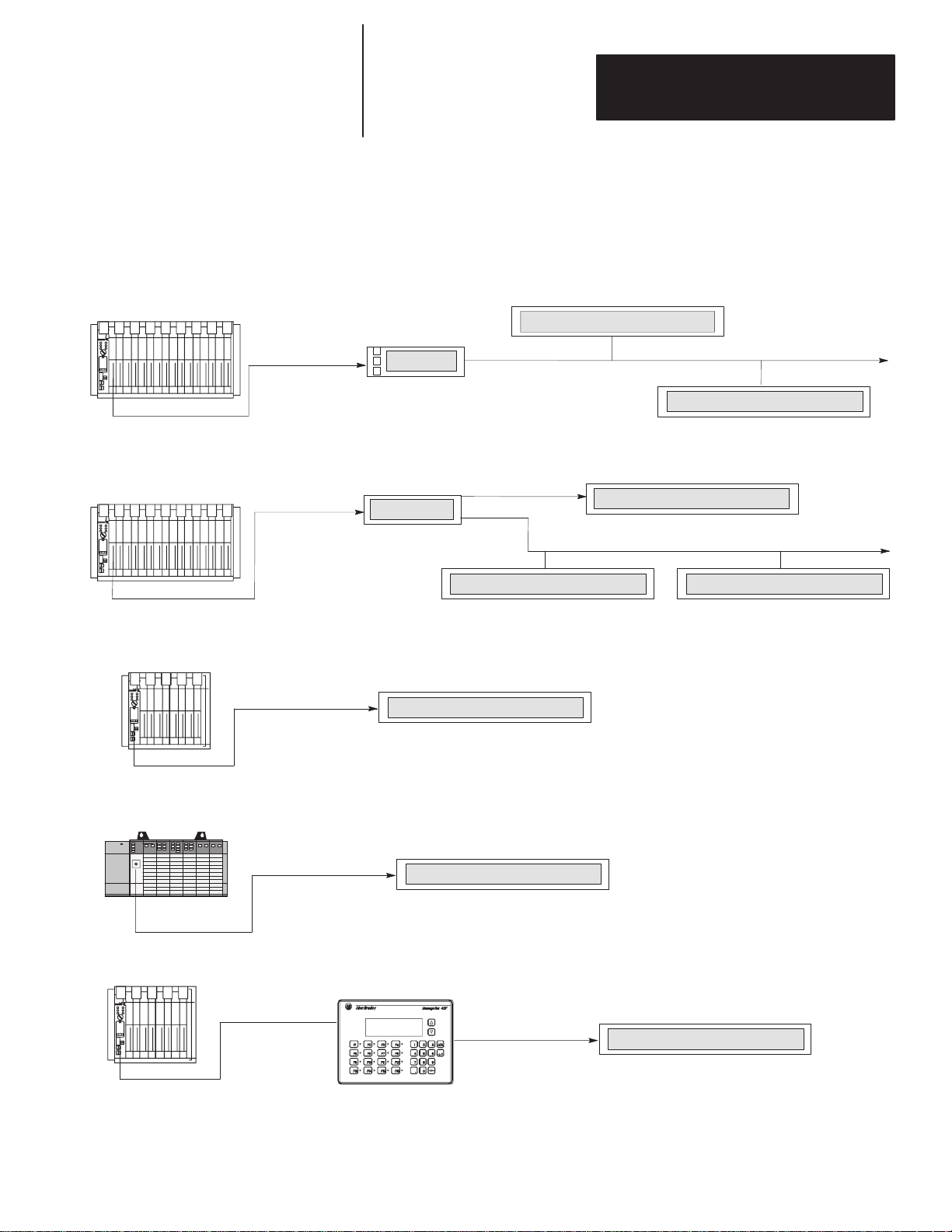
Chapter 2
Y
mmu
Introduction to the DL50
Co
nications Overview
Host Programmable Controller
or Computer
Host Programmable Controller
or Computer
1771 Remote I/O,
Parallel I/O
Parallel I/O Interface
The DL50 has both an RS-232 and an RS-485 communications port.
Figure 2.3 illustrates some of the most common point-to-point and
network applications.
Figure 2.3
Communications Overview
DL50 DISPLA
DL40 DISPLAY
MASTER
All Messages
Are Stored Here
DL20 DISPLAY
MASTER
All Messages
Are Stored Here
RS-485
RS-232
or
RS-422
RS-485 RS-485
DL50 DISPLAY DL50 DISPLAY
DL50 DISPLAY
T o Other Dataliner Displays
DL50 DISPLAY
T o Other Dataliner Displays
Host Programmable Controller*
or Computer
SLC 5/03 or 5/04
PLC or SLC Controller
RS-232 Interface
DL50 DISPLAY
*PLC-5/11, 5/30, 5/40, 5/60, and 5/80
RS-232 Interface
DL50 DISPLAY
MessageView Terminal
Remote I/O
RS-232 Interface
DL50 DISPLAY
2–7
Page 17
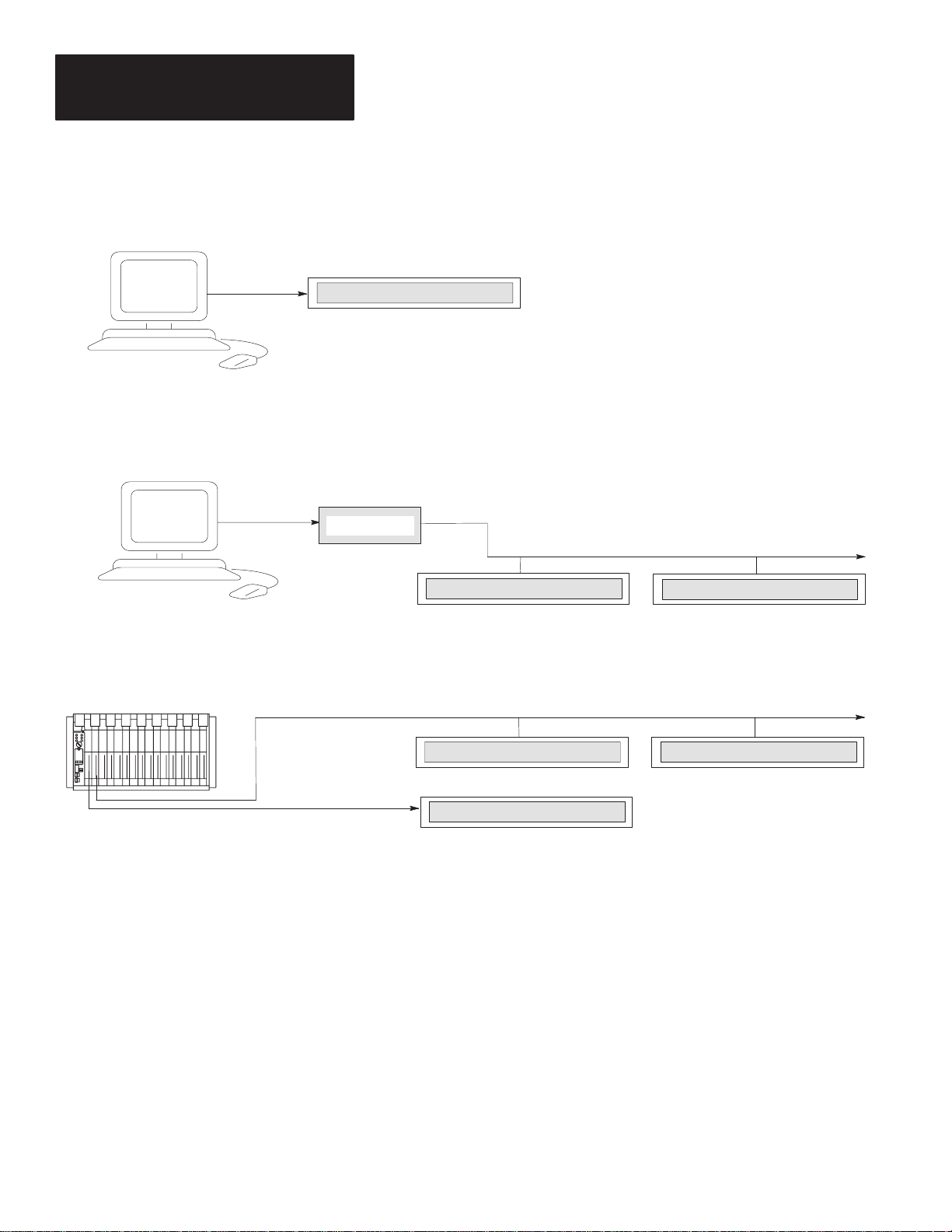
Chapter 2
Introduction to the DL50
Host Programmable Controller,
Computer or Workstation
Host Programmable Controller,
Computer or Workstation
Figure 2.3
Communications Overview (continued)
RS-232 Interface
DL50 DISPLAY
RS-232 Interface
Host Programmable Controller
BASIC Module (Catalog No. 1771-DB)
Peripheral Communications Module (Catalog No. 1771-GA)
ASCII I/O Module (Catalog No. 1771-DA)
Flexible Interface Module (Catalog No. 2760-RB)
Communication Examples
RS-232 RS-485
Converter
RS-232
RS-485
T o Other Dataliner Displays
RS-485 RS-485
DL50 DISPLAY
RS-485 RS-485
DL50 DISPLAY DL50 DISPLAY
DL50 DISPLAY
DL50 DISPLAY
T o Other Dataliner Displays
Refer to Chapter 6 (Slave Mode Operation / Examples) and
Chapter 4 (Installing the DL50) for specific host device interface connections
and programming examples.
2–8
Page 18
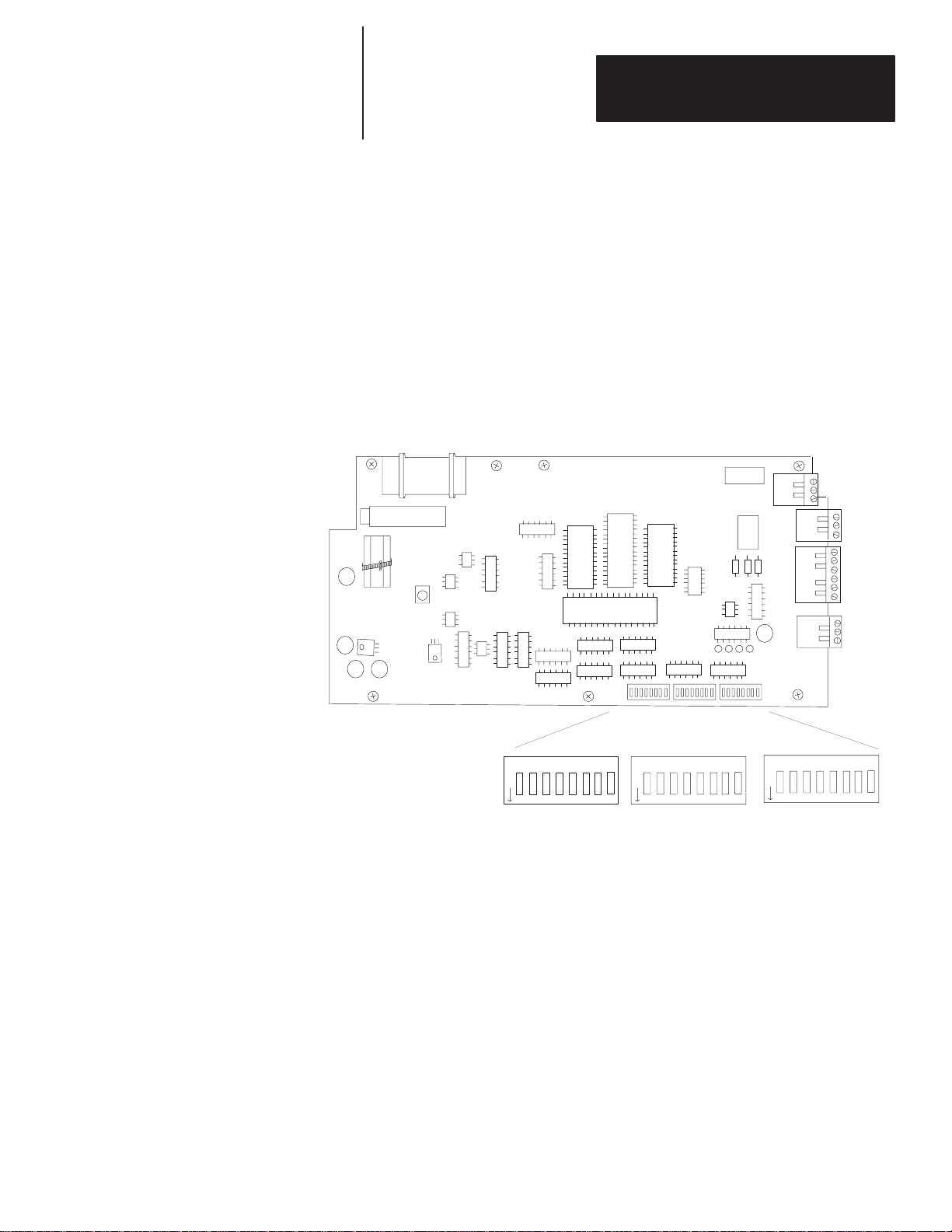
Chapter
Chapter Objectives
DIP Switch Locations
A–B
3
Configuring the DL50
This chapter describes how to configure the DL50 using DIP switches.
Figure 3.1 shows the location of the DIP switches used for configuration.
Figure 3.1
DIP Switch Locations
DL50 Processor Board
(Refer to Figure 2.2 for Location)
DIP Switch Functions
RESET
RESET
O
1 2345 678
F
F
DIP Switch S1 DIP Switch S2 DIP Switch S3
O
1 2345 678
F
F
O
1 2345 678
F
F
The three 8 position DIP switches select the following functions:
• Slave Address
• Duplex or Simplex Protocol
• Character Height
• Baud Rate
• Mode Selection
• Checksum Enable/Disable (Duplex protocol only)
• Default Color (Tri-color displays only)
3–1
Page 19
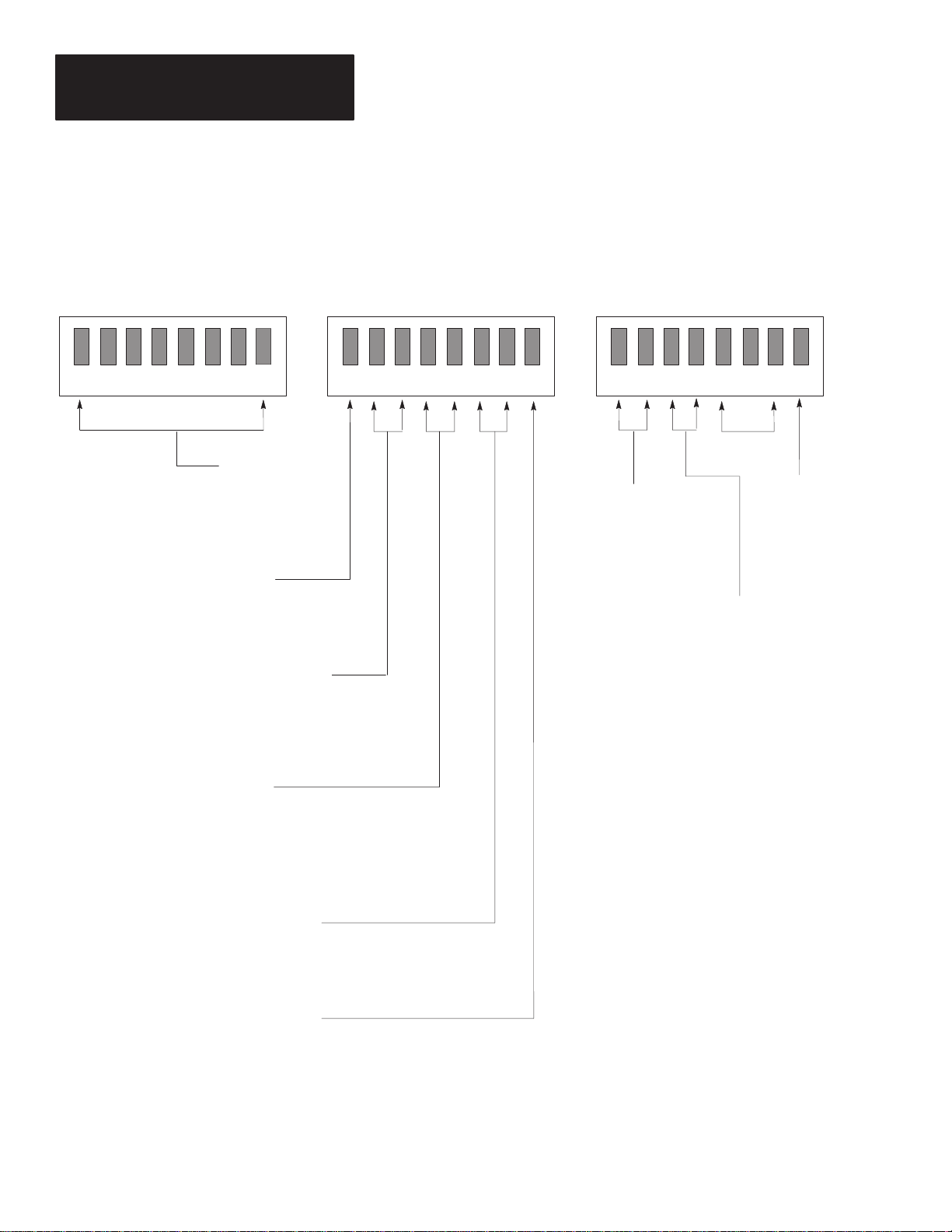
Chapter 3
Configuring the DL50
Setting Switches
S1 S2 S3
12345 678
SLAVE ADDRESS
(MSB LSB)
PROTOCOL
1
ON = Duplex
OFF = Simplex
CHARACTER HEIGHT
2 3
OFF OFF = 2.1 INCH
OFF ON =
ON OFF = Auto-Select
4.8 INCH
Figure 3.2 illustrates how to select the various functions with DIP switches.
Figure 3.2
DIP Switch Functions
ON
OFF
12345678 12345678
ON
OFF
DISPLAY TYPE
1 2
OFF OFF = 2706-F11J
OFF ON =
ON OFF = 2706-F11JC
ON ON = 2706-F21JC
2706-F21J
Reserved
DEFAULT COLOR*
3 4
OFF OFF = Red
OFF ON =
ON OFF = Amber
ON ON = Reserved (Red)
*Tri-color displays only.
ON
OFF
BAD CODE
CHECKSUM
8
ON = Bad Checksum
Simulated
OFF = Normal
Operation
Green
3–2
BAUD RATE
4 5
OFF OFF = 300
OFF ON =
ON OFF = 9600
ON ON = 19200
1200
OPERATING MODE
6 7
OFF OFF = Slave
OFF ON =
Test
DUPLEX CHECKSUM
8
ON = Enabled
OFF = Disabled
Page 20
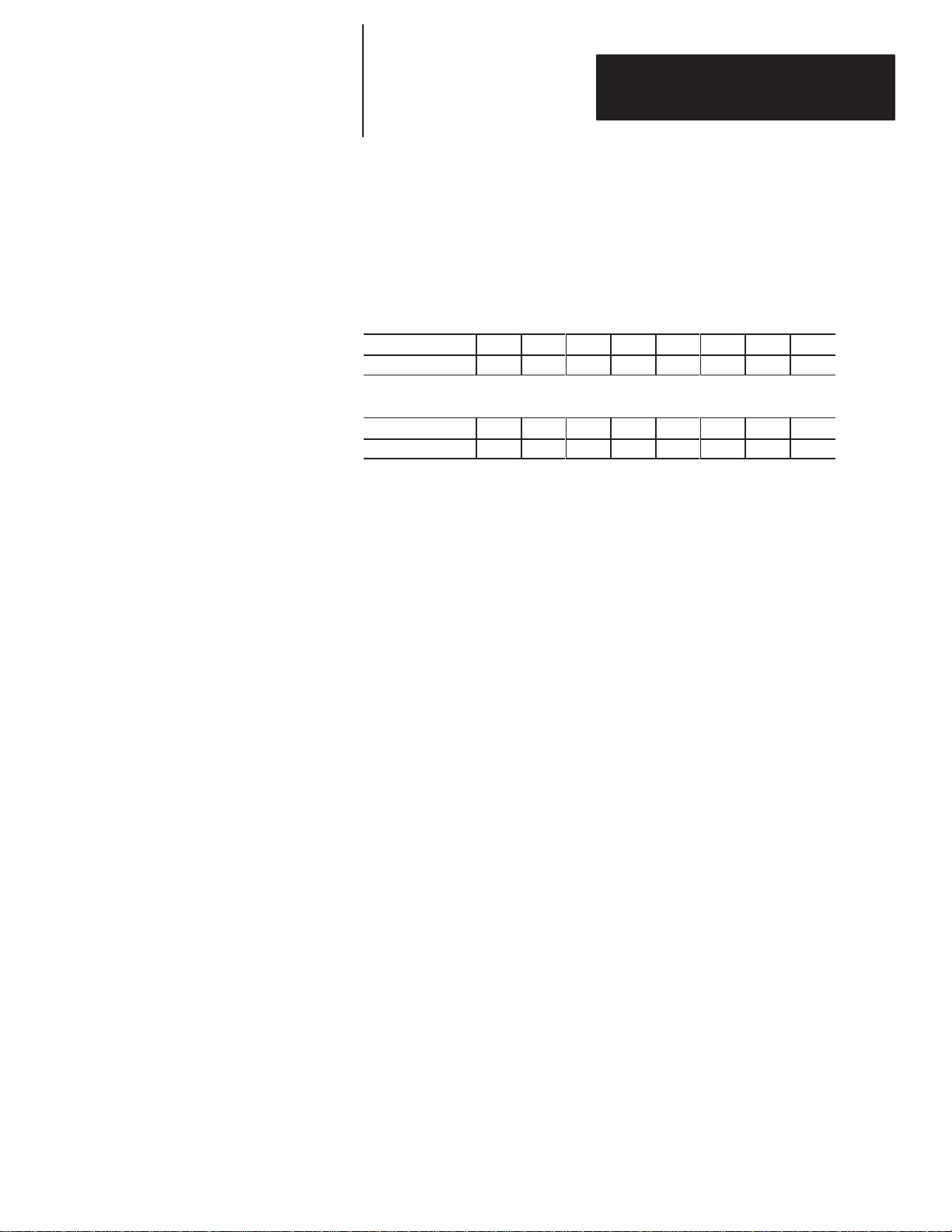
Chapter 3
Configuring the DL50
Selecting Slave Address
If the “slave mode” has been selected, switches S1-1 through S1-8 define an
address for the DL50 display. The values for each switch are illustrated
below. The address of the DL50 is the sum of the values for all of the
switches (1 - 8) that are turned on.
Note: SLAVE MODE is always selected for normal operation.
Slave Address
Switch Number 1 2 3 4 5 6 7 8
Value (decimal) 128 64 32 16 8 4 2 1
Addressing Example
Switch Number 1 2 3 4 5 6 7 8
Switch Position ON OFF ON OFF OFF ON ON OFF
The above example address = 128 + 32 + 4 + 2 = 166.
Note: Appendix D provides switch positions for all possible addresses.
Note: A display with a slave address of 127 (Simplex Protocol) or 255
(Duplex Protocol) will accept all messages regardless of the message
address.
Certain other slave addresses are not valid for DL50 displays when
connected as slaves to a DL20 or DL40 master. The illegal DL20/DL40
decimal addresses are: 0, 4, 6, 7, 13, 16, 18, 20, 22, 43, 45, 48-57, and
128-255.
When multiple DL50 displays are placed on one RS-485 link, more than one
DL50 can have the same address when using Simplex Protocol. DL50’s with
the same address respond to all commands addressed to them.
Note: DL50’s operating in Duplex Protocol cannot have the same address
with the exception of address 255.
3–3
Page 21
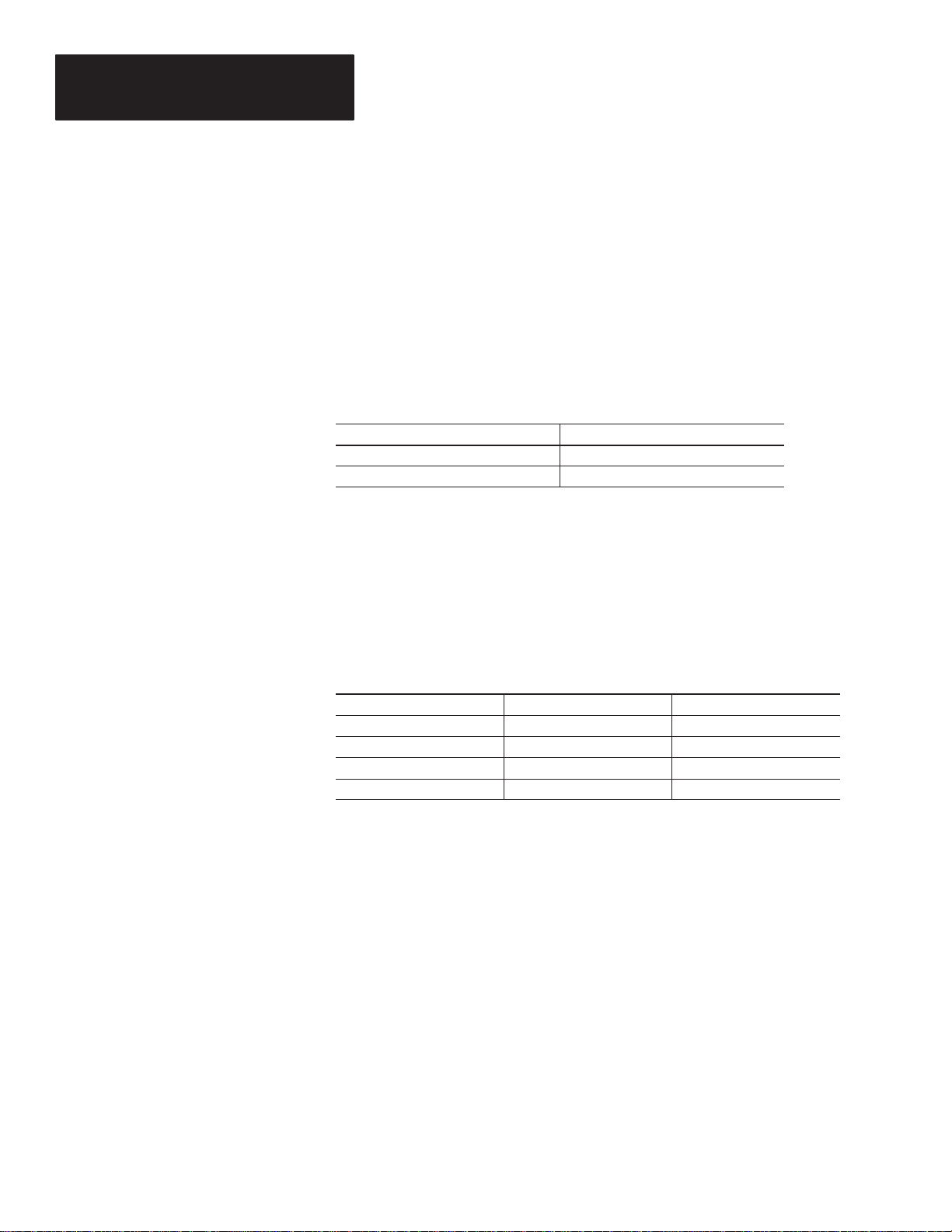
Chapter 3
g Char
Configuring the DL50
Selecting Protocol
The DL50 communicates with a host device using strings of ASCII
characters. The DL50 can communicate using one of two protocols:
• Simplex. When simplex protocol is selected, the DL50 does not provide
any response to a master device. The master sends out packets of data,
each containing message text and other information. The DL50 uses this
information to display messages.
• Duplex. When duplex protocol is selected, the DL50 responds to
messages with handshaking and checksum bytes.
Switch S2-1 selects the protocol:
Protocol Selection Switch
Protocol
Duplex ON
Simplex OFF
Note: Select Simplex when operating the DL50 as a slave to DL20 or DL40
message displays.
Switch Number S2-1
Selectin
acter Height
When using Simplex Protocol, switches S2-2 and S2-3 determine character
height as shown below.
Character Height
2.1 inch (53.4 mm) OFF OFF
4.8 inch (114 mm) OFF ON
Auto-Select ON OFF
Reserved ON ON
Character Height Switches
Switch Number S2-2 Switch Number S2-3
If you are using a 4 line DL20 or DL40 as a master, the Auto-Select function
allows the DL50 to select the character height based upon the line number as
shown in Table 3.A.
When using duplex protocol, message attributes such as character height are
selected using slave mode commands (refer to Chapter 5).
3–4
Page 22
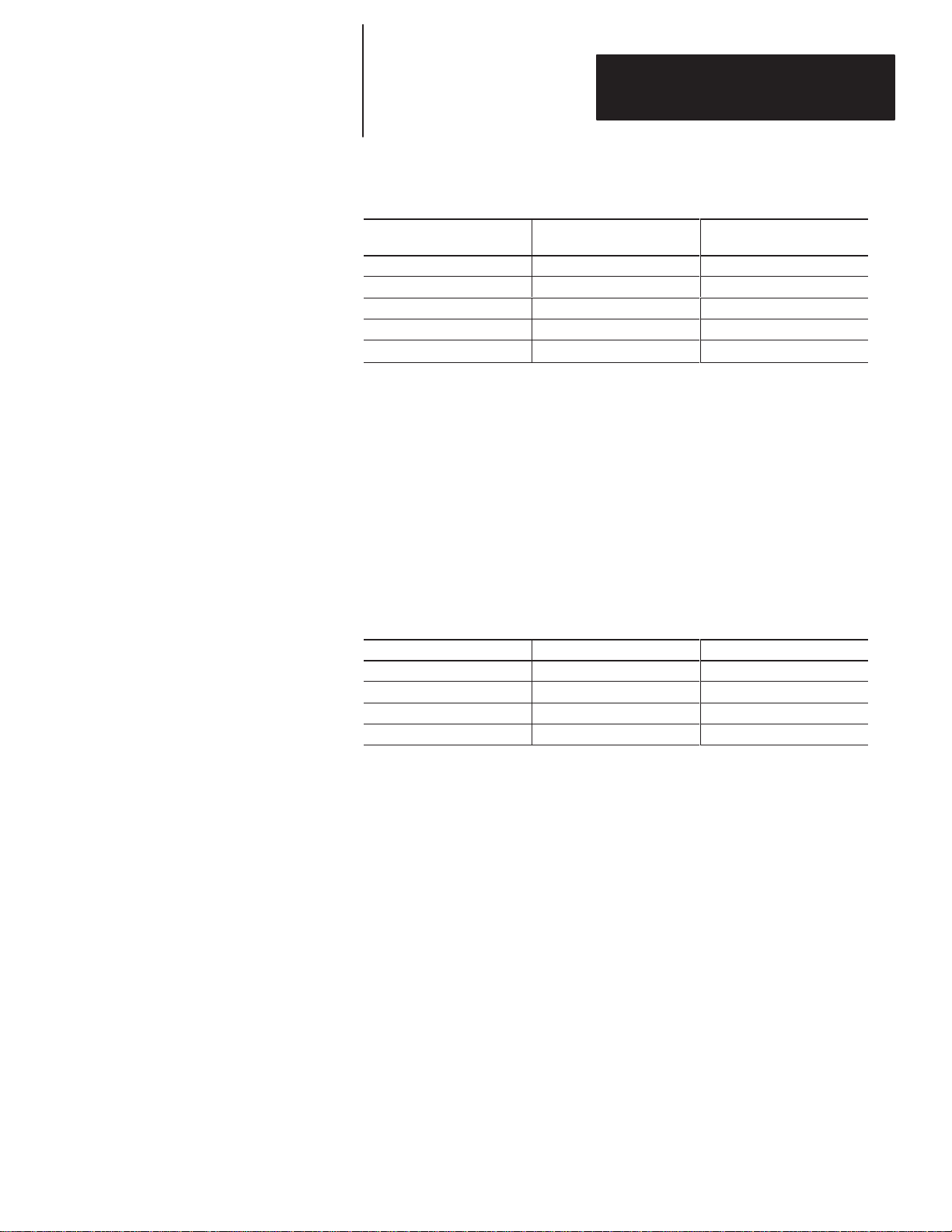
Chapter 3
Configuring the DL50
Table 3.A
Character Height With Auto-Select Enabled
Selecting Baud Rate
Line Number From Master
1 1
2 2 2.1 inches (53.4 mm)
3
4
30
➀ Line height is for multiple line messages. If a one line message is received, line height is 4.8 inches (121.9 mm).
➁ Only a 4 line Dataliner can send out line number 3.
➂ Message packet is ignored.
➃ A line number of 30 indicates that the host is requesting that the text be displayed on both lines 1 and 2. The first
20 characters (small display) or 40 characters (large display) will be displayed on line 1, and the second 20
characters (small display) or 40 characters (large display) on line 2. If more than 40 characters (small display) or
80 characters (large display) are received, characters (41-80) or (81 to 160) will be displayed on the second
screen and characters (81-120) or (161 to 240) will be displayed on the third screen, etc.
Text is Displayed On This
Line
1 ➁
➂
1 & 2
➃
Auto-Select
Character Height
2.1 inches (53.4 mm) ➀
4.8 inches (121.9 mm)
Not Applicable
2.1 inches (53.4 mm)
The baud rate must be set to match the baud rate of the host device.
The DL50 will display the selected baud rate as one of its initial power up
prompts.
Baud Rate
300 OFF OFF
1200 OFF ON
9600 ON OFF
19200 ON ON
Baud Rate Switches
Switch Number S2-4 Switch Number S2-5
Note: When operating the DL50 as a slave to a DL20 or DL40, 9600 Baud is
recommended.
3–5
Page 23
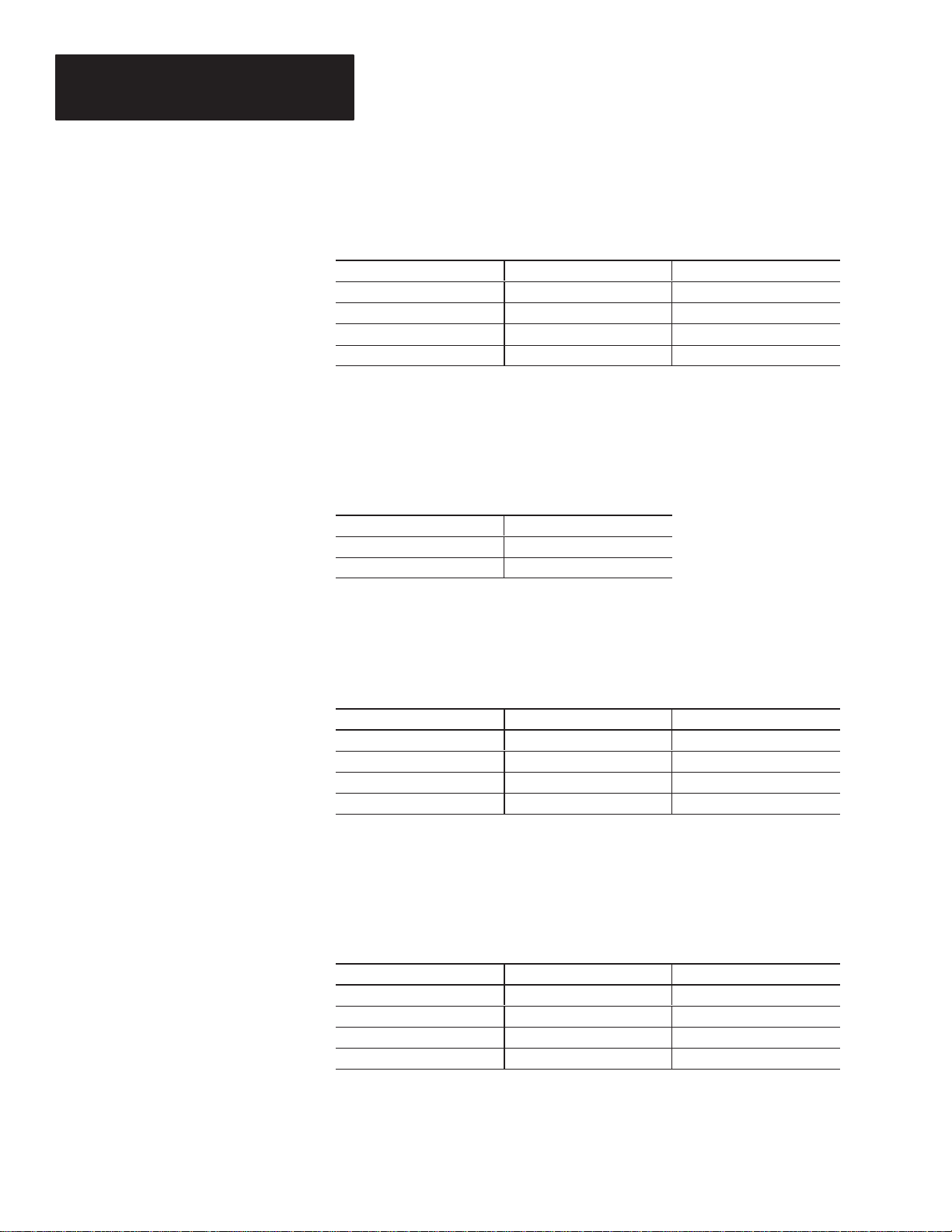
Chapter 3
Configuring the DL50
Selecting Operating Mode
Enabling/Disabling Checksum
Slave mode is the standard operating mode for the DL50. If the DL50 is not
operating properly, the Diagnostic mode will help isolate the problem (refer
to Chapter 8).
Mode
Slave Mode OFF OFF
Diagnostics Mode OFF ON
Reserved ON OFF
Reserved ON ON
Operating Mode Switches
Switch Number S2-6 Switch Number S2-7
This switch enables and disables the checksum for duplex protocol messages.
Duplex messages to the DL50 require a checksum field. However with the
checksum disabled, the contents of the checksum field are ignored.
Checksum
Enabled ON
Disabled OFF
Duplex Checksum Switch
Switch Number S2-8
Selecting Display Type
Selecting Default Display Color
This switch is factory set for the type of display hardware being used. Do not
change the setting of this switch. The chart below is for reference only.
Type
Catalog No. 2706-F11J OFF OFF
Catalog No. 2706-F21J OFF ON
Catalog No. 2706-F11JC ON OFF
Catalog No. 2706-F21JC ON ON
Display Type Switches
Switch Number S3-1 Switch Number S3-2
This switch applies to the tri-color displays (Catalog No. 2706-FllJC,
-F21JC). These switches have no affect on the single color displays. If a
message does not specify display colors, the default color is used.
Default Color
Red OFF OFF
Green OFF ON
Amber ON OFF
Reserved (Red) ON ON
Display Type Switches
Switch Number S3-3 Switch Number S3-4
3–6
Page 24
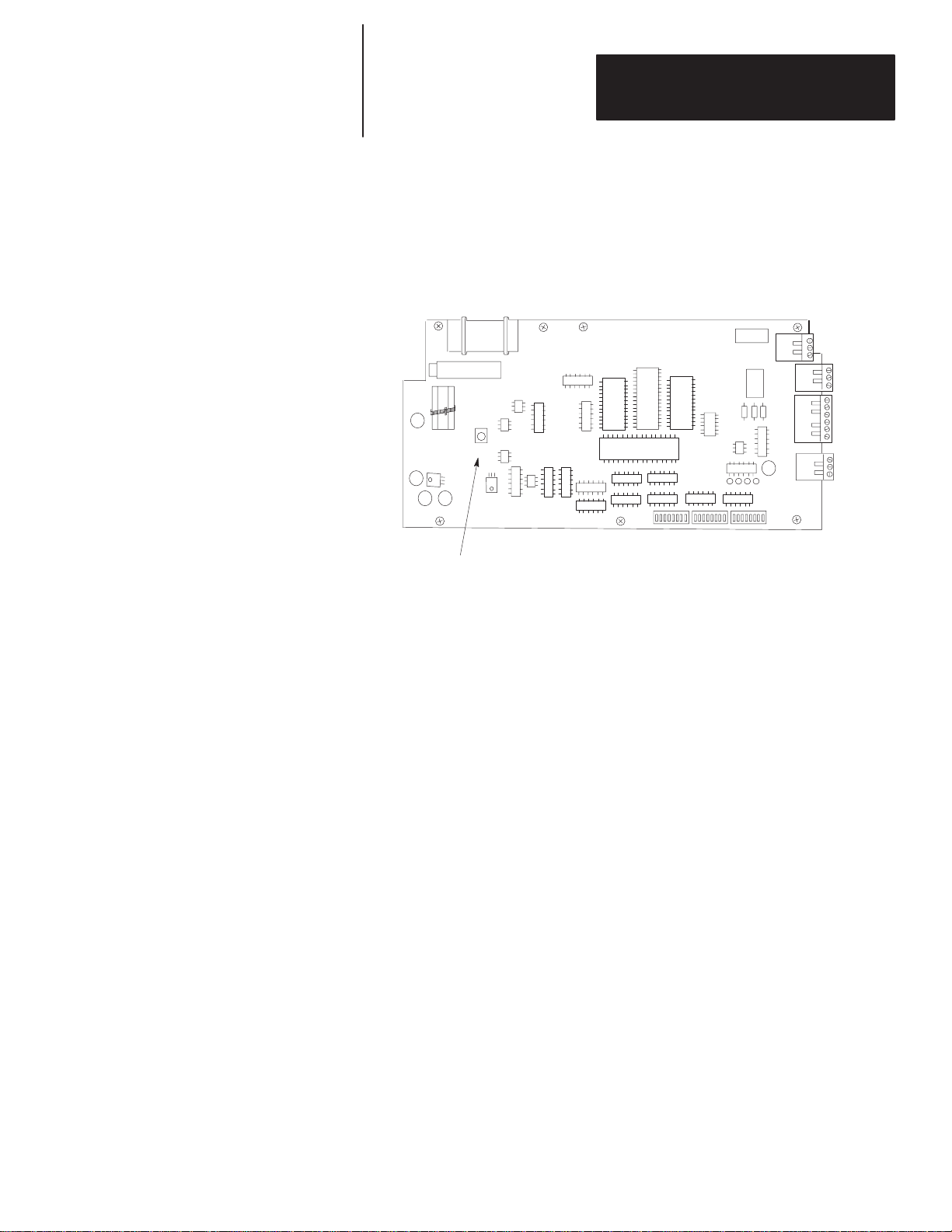
Chapter 3
Configuring the DL50
DL50 Reset
The DL50 loads DIP switch settings on power-up and when the RESET
button is pressed. The RESET switch is located on the left side of the
processor board (refer to Figure 3.3).
Figure 3.3
Reset Switch
Reset
Switch
RESET
RESET
Press this momentary switch to begin the reset. The DL50 will enter the
self-test mode and display power-up status information as shown in
Figure 3.4.
3–7
Page 25
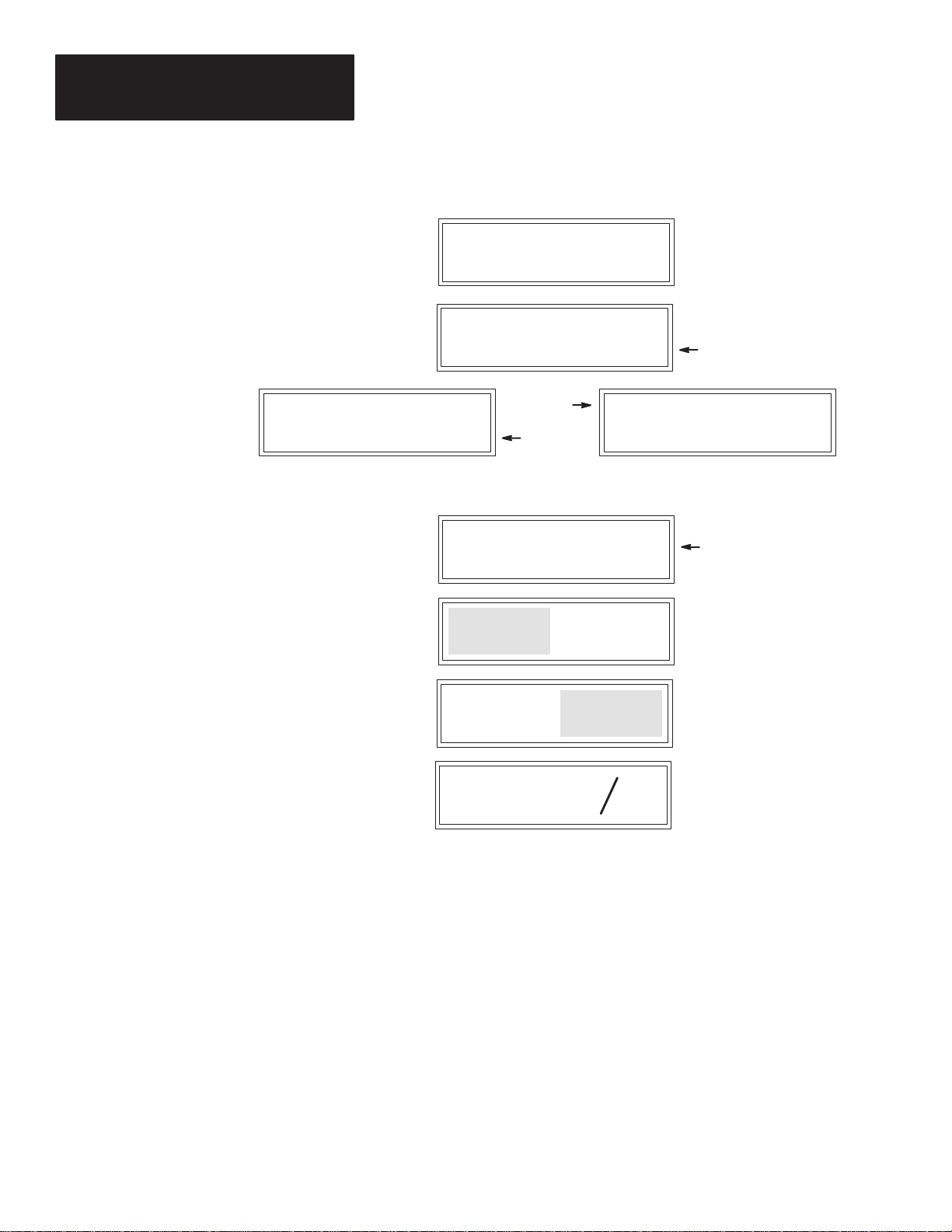
Chapter 3
Configuring the DL50
Figure 3.4
DL50 Self-T est Sequence
Protocol
Text Mode
Slave Address
Self Test
Baud Rate
Protocol: DUPLEX
Checksum: ON
ON, OFF
DL50 Type
Firmware Version
Left Side LEDs
Illuminated ➀
SLAVE ADDR: XXXX
SUB-ADDR: XXXX
SELF TEST: PASS
Baud Rate: XXXXX
Simplex
or
Duplex
Mode
DL50 F11JC TRI-COLOR
Firmware Ver: X.XX
300, 1200, 9600, 19200
Protocol: SIMPLEX
Mode: Small Text
Small Text, Large Text
Auto-Select
F1 1J, F21J RED
F1 1JC, F21JC TRI-COLOR
3–8
Right Side LEDs
Illuminated ➀
Diagonal Line
Scrolls
Right to Left ➁
➀ On tri-color versions of the DL50, the LEDs on the left and right sides are
momentarily illuminated in red, green and amber.
➁ On tri-color versions of the DL50, red, green, and amber diagonal lines
move simultaneously across the screen from right to left.
Page 26

Chapter
Chapter Objectives
Mounting Dimensions
3/4 inches
(19 mm)
19 3/16 inches
(487 mm)
A–B
4
Installing the DL50
This chapter describes how to mount the DL50. Instructions are also
provided on connecting the DL50 to communications lines and power
source.
Figure 4.1 shows the mounting dimensions of the displays.
Figure 4.1
Mounting Dimensions
19 3/16 inches
(487 mm)
13/16 inches
(21.0 mm)
24 3/4 inches
(629 mm)
Catalog No. 2706-F11J, -F11JC
40.4 inches
(1026.2 mm)
24 3/4 inches
(629 mm)
37 1/8 inches
(943 mm)
Catalog No 2706-F21J, -F21JC
76.0 inches
(1930.4 mm)
10 11/16 inches
(271 mm)
24 3/4 inches
(629 mm)
10 11/16 inches
(271 mm)
4–1
Page 27
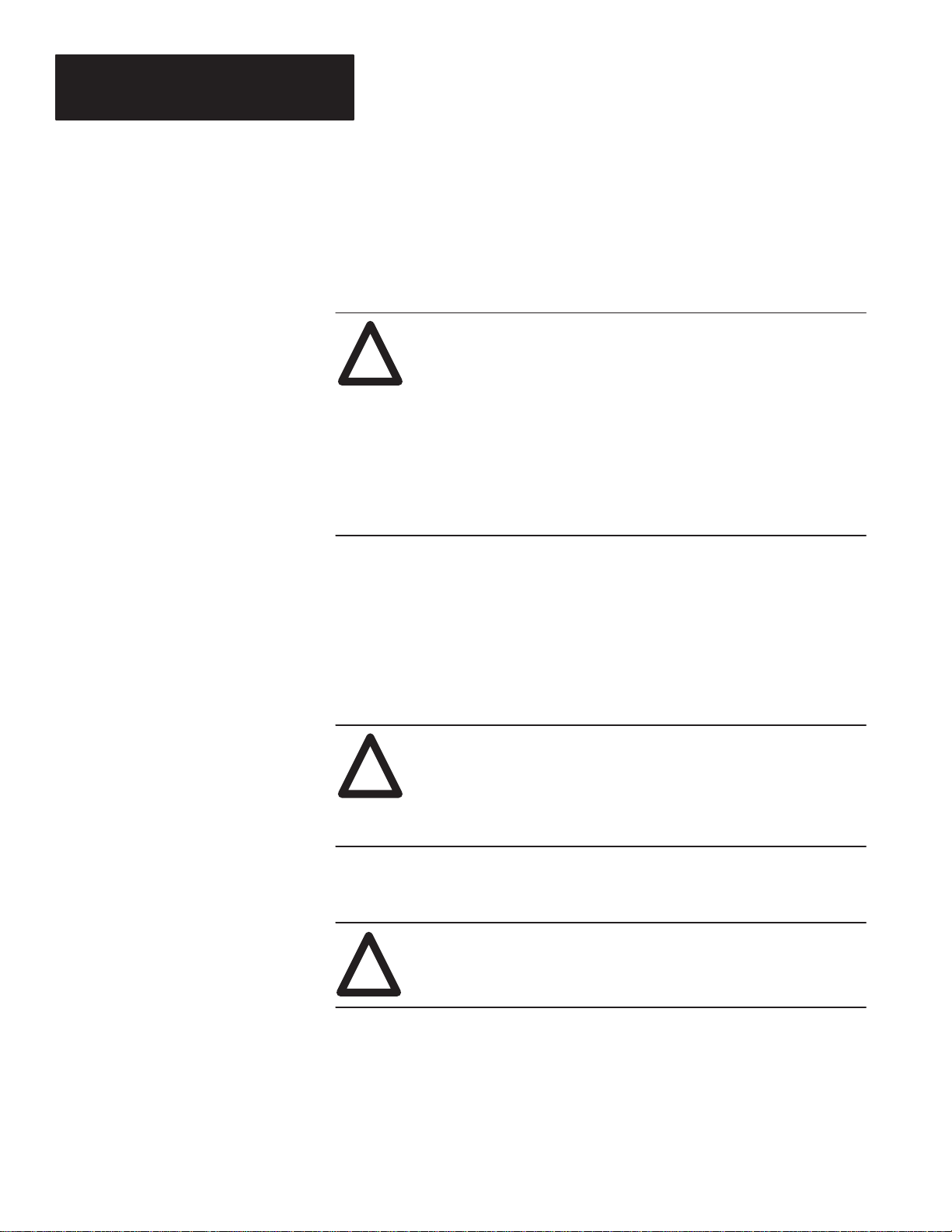
Chapter 4
Installing the DL50
Mounting Methods
Surface Mounting
There are four methods of mounting the displays
• Flush surface mount using the angle brackets supplied with the DL50.
• Surface mount using optional adjustable brackets (Catalog No. 2706-NJ3)
• Back-to-Back using adjustable brackets (Catalog No. 2706-NJ3).
• Chain suspended (individually or back-to-back)
ATTENTION:
!
There are two methods of mounting the display on a vertical surface such as
a wall:
The displays are heavy. Proper installation techniques are
necessary to avoid injury from a falling display. Depending
upon the display and type of installation, two or more people
are required to install a display. Make sure the display is
installed on a structure able to accommodate the weight of the
display.
Catalog No. 2706-F11J, -F11JC: 40 pounds (18 kilograms)
Catalog No. 2706-F21J, -F21JC: 75 pounds (34 kilograms)
• Directly mount the display to the wall using the angle brackets that are
factory-installed before shipment. See Figure 4.2.
• Use the optional adjustable brackets (Catalog No. 2706-NJ3). See
Figure 4.3.
ATTENTION:
!
The two flush wall-mount angle brackets (shipped pre-installed) may be
removed and attached to the wall, then the DL50 can be mounted on them.
Mount the display only to concrete walls or steel/wood
beams. Do not mount the display on plaster or other soft
material walls. Failure to follow this warning could result in
personal injury or damage to the display.
ATTENTION:
All angle bracket bolts must be torqued to 53-61 in.-lbs.
!
4–2
Page 28
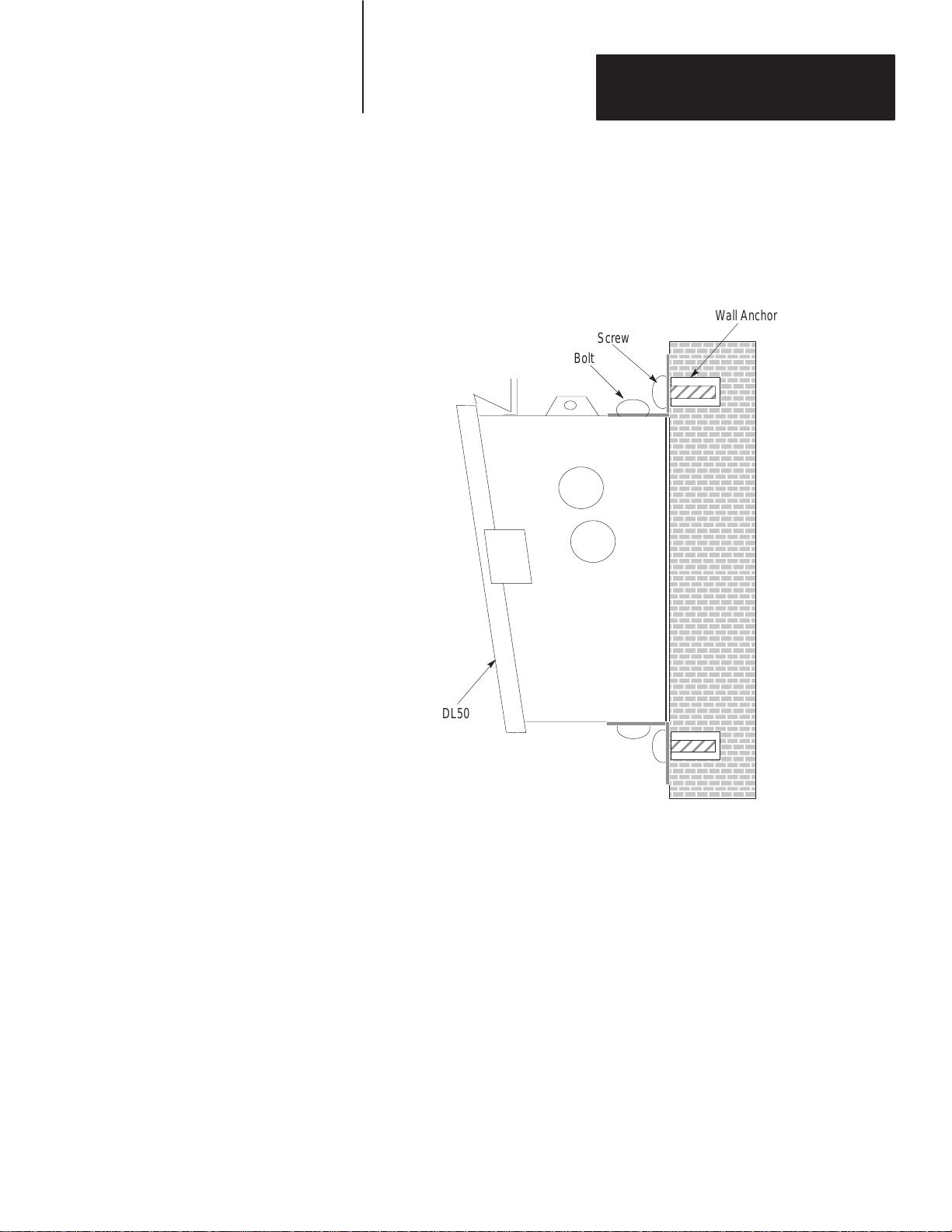
Chapter 4
ÁÁÁÁ
ÁÁÁÁ
ÁÁÁÁ
ÁÁÁÁ
ÁÁÁÁ
ÁÁÁÁ
ÁÁÁÁ
ÁÁÁÁ
ÁÁÁÁ
ÁÁÁÁ
ÁÁÁÁ
ÁÁÁÁ
ÁÁÁÁ
ÁÁÁÁ
ÁÁÁÁ
ÁÁÁÁ
ÁÁÁÁ
ÁÁÁÁ
ÁÁÁÁ
Installing the DL50
Wall Mounting- Using Angle Brackets
Mount the DL50 directly to a wall using screws and wall anchors as shown
in Figure 4.2.
Figure 4.2
Using the Wall-Mounting Angle Brackets Provided on the Display
Wall Anchor
Screw
Bolt
DL50
4–3
Page 29
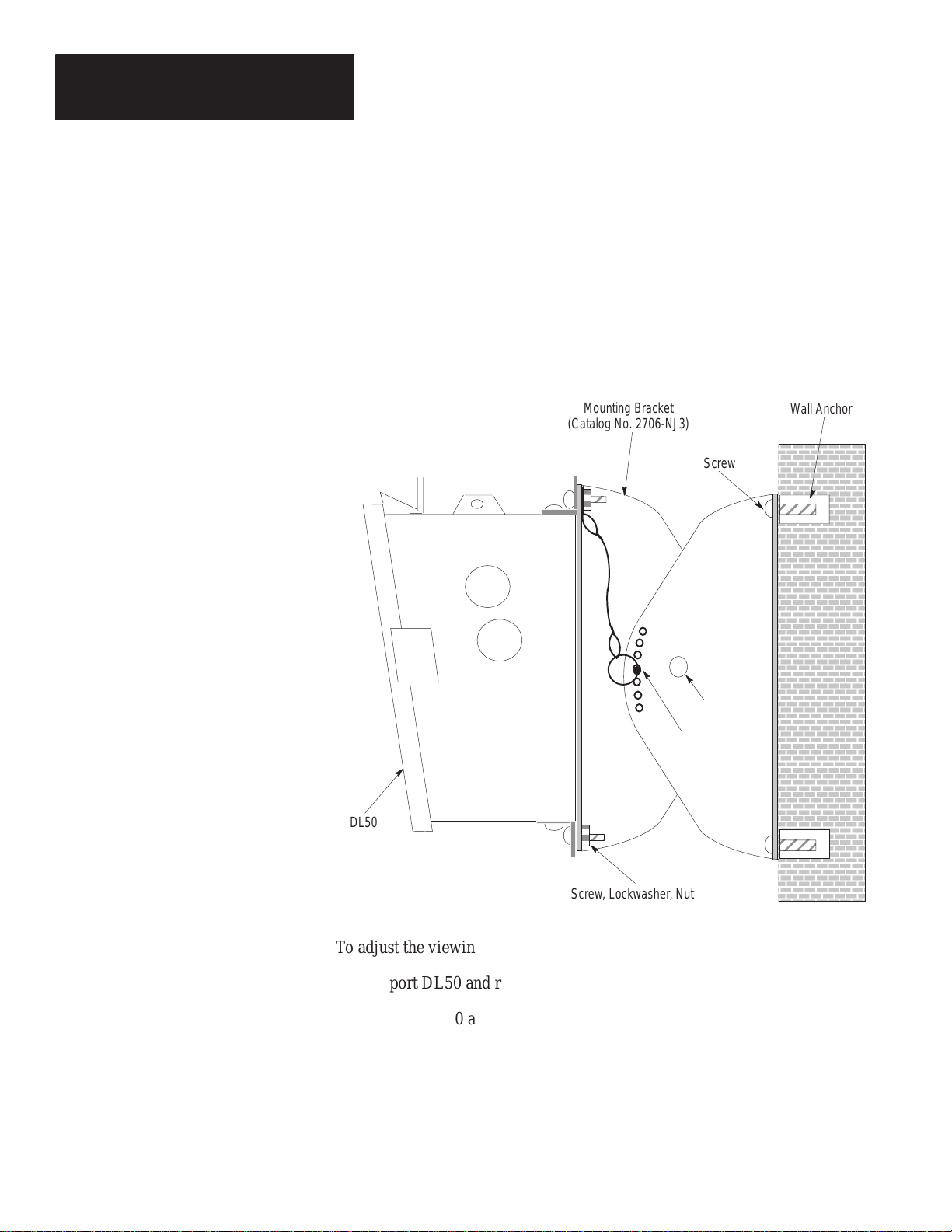
Chapter 4
Installing the DL50
Wall Mounting- Using Adjustable Brackets (Catalog No. 2706-NJ3)
Mount the DL50 to a wall using Adjustable Brackets (Catalog No.
2706-NJ3) as shown in Figure 4.3.
Note: Catalog No. 2706-NJ3 contains 2 pairs of brackets. You will need 2
pairs of brackets to mount Catalog No. 2706-F11J, -F11JC and 4 pairs of
brackets to mount Catalog No. 2706-F21J, -F21JC.
Figure 4.3
Wall Mounting With Adjustable Brackets
DL50
Mounting Bracket
(Catalog No. 2706-NJ3)
Angle Adjustment Pin
Wall Anchor
Screw
Pivot Bolt
4–4
Screw, Lockwasher, Nut
To adjust the viewing angle:
1) Support DL50 and remove Angle Adjustment Pin (see Figure 4.3)
2) Position DL50 at the proper angle.
3) Align bracket holes and re-insert Angle Adjustment Pin.
Page 30
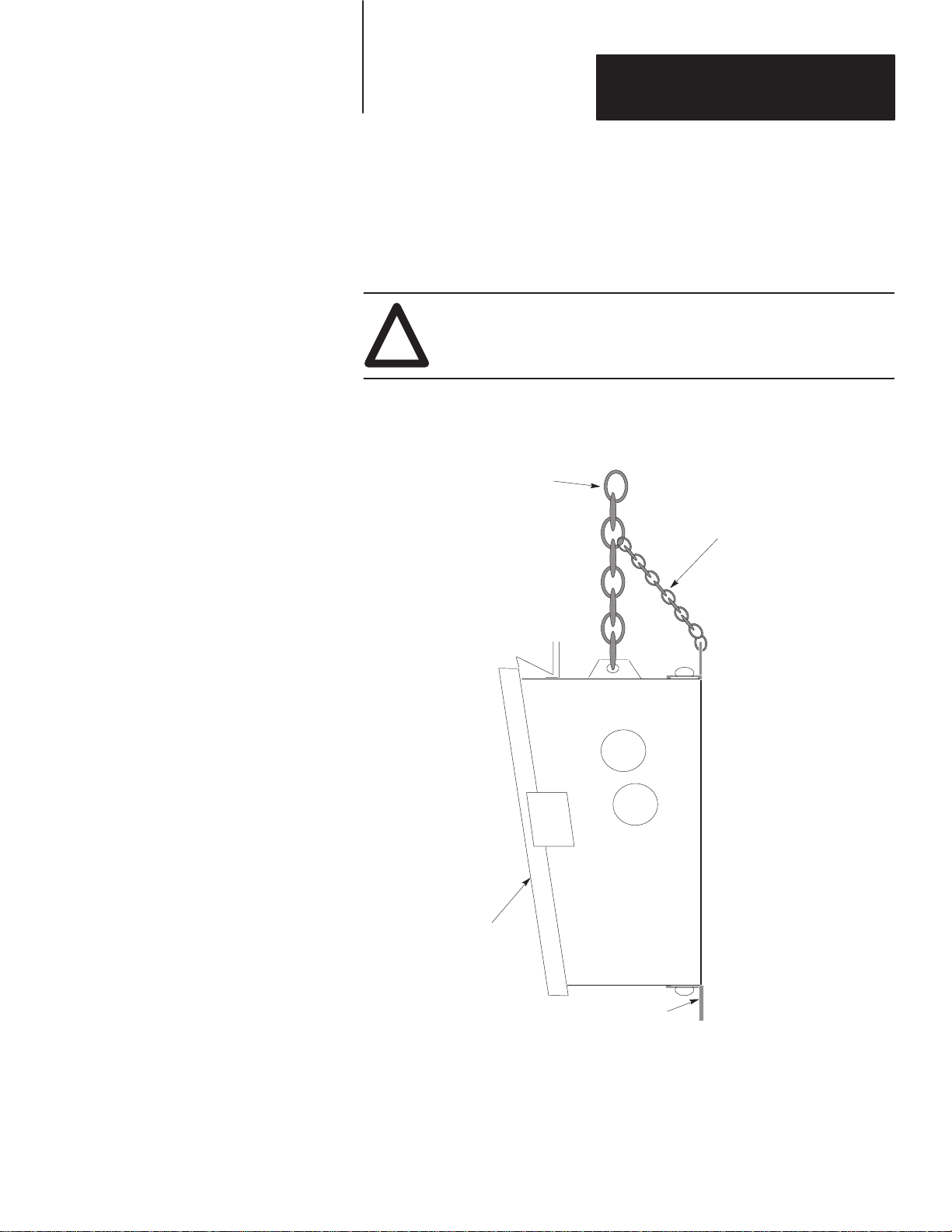
Chapter 4
Installing the DL50
Chain Suspension
The DL50 can be suspended from a pair of chains. Each chain must be
capable of supporting:
400 pounds (182 kilograms) for Catalog No. 2706-F11J, -F11JC
750 pounds (341 kilograms) for Catalog No. 2706-F21J, -F21JC
ATTENTION: Make sure the supporting chain meets the
minimum specifications listed above. Failure to follow this
!
warning could result in damage to the display and personal injury.
Figure 4.4
Chain Suspension
Chain Must Be Able To Support:
400 pounds (182 kg) when hanging
Catalog No. 2706-F11J, -F11JC Displays
750 pounds (341 kg) when hanging
Catalog No. 2706-F21J, -F21JC Displays
Adjust Length of This Chain
To Change Viewing Angle
DL50
Angle Mounting Bracket
Note: The angle mounting bracket may be removed for chain-suspended
installations.
4–5
Page 31

Chapter 4
Installing the DL50
Back to Back Mounting
Mount two DL50 displays back-to-back with or without mounting brackets
(Catalog No. 2706-NJ3). These mounting methods are illustrated in
Figure 4.5 and Figure 4.6. The chains attached to each display must be able
to support:
400 pounds (182 kilograms) for Catalog No. 2706-F11J, -F11JC
750 pounds (341 kilograms) for Catalog No. 2706-F21J, -F21JC
The chain supporting both displays must be able to support:
800 pounds (364 kilograms)
for two Catalog No. 2706-F11J, -F11JC displays
1500 pounds (682 kilograms)
for two Catalog No. 2706-F21J, -F21JC displays
ATTENTION: Make sure the supporting chains meet the
minimum specifications listed above. Failure to follow this
!
warning could result in damage to the display and personal injury.
4–6
Page 32

Chapter 4
Installing the DL50
Figure 4.5
Back to Back Mounting Without Adjustable Brackets
Chain Must Be Able To Support:
800 pounds (364 kg) when hanging two
Catalog No. 2706-F11J, -F11JC Displays
1500 pounds (682 kg) when hanging two
Catalog No. 2706-F21J, -F21JC Displays
Chains Must Be Able To Support:
400 pounds (182 kg) when hanging two
Catalog No. 2706-F11J, -F11JC Displays
750 pounds (341 kg) when hanging two
Catalog No. 2706-F21J, -F21JC Displays
DL50
DL50
4–7
Page 33

Chapter 4
Installing the DL50
Figure 4.6
Back to Back Mounting With Adjustable Brackets
Chain Must Be Able To Support:
800 pounds (364 kg) when hanging two
Catalog No. 2706-F11J, -F11JC Displays
1500 pounds (682 kg) when hanging two
Catalog No. 2706-F21J, F21JC Displays
Chains Must Be Able To Support:
400 pounds (182 kg) when hanging two
Catalog No. 2706-F11J, -F11JC Displays
750 pounds (341 kg) when hanging two
Catalog No. 2706-F21J, -F21JC Displays
DL50
Angle
Adjustment Pin
Adjustable Brackets
(Catalog No. 2706-NJ3)
DL50
Note: Catalog No. 2706-NJ3 contains 2 pairs of brackets. You will need 2
pairs of brackets to mount Catalog No. 2706-F11J, -F11JC and 4 pairs of
brackets to mount Catalog No. 2706-F21J, -F21JC.
To adjust the viewing angle:
1) Support DL50 and remove Angle Adjustment Pins (see Figure 4.6).
2) Position DL50 at the proper angle.
3) Align bracket holes and re-insert Angle Adjustment Pins.
4–8
Page 34

Chapter 4
Installing the DL50
Wiring Recommendations
European Union Directive Compliance
Careful wire routing helps cut down on electrical noise. To reduce electrical
noise, the DL50 should be connected to its own branch circuit. (See the next
section for power requirements in the European Union or EFTA regions.)The
input power source should be protected by a fuse or circuit breaker rated at
no more than 15 Amps. Route incoming power to the DL50 by a separate
path from the communication cables.
ATTENTION: Do not run signal wiring and power wiring in
the same conduit!
!
Where power and communications lines must cross, they should cross at
right angles. Communications lines can be installed in the same conduit as
low level DC I/O lines (less than 10 Volts).
All communications lines should be shielded. The shield should be connected
to ground only at the transmitting device.
If this product is installed within the European Union or EFTA regions, the
following regulations apply:
EMC Directive
This apparatus is tested to meet Council Directive
89/336/ECElectromagnetic Compatibility (EMC) using the following
standards
•
:
EN 50081-2
EMC – Generic Emission Standard, Part 2 Industrial Environment
• EN 50082-2
EMC – Generic Immunity Standard, Part 2, Industrial Environment
LVD Directive
This apparatus is tested to meet Council Directive 73/23/EEC with
amendments, including 93/68/EEC Low Voltage (LVD) using the following
standard:
.
• EN 60950 Safety of Information Technology Equipment.
Intended Use of Product
The products described in this manual are intended for use in an industrial
environment as defined in Appendix H.
4–9
Page 35

Chapter 4
Installing the DL50
Grounding Recommendations
Connecting Power
Grounding is an important safety measure in electrical installations.
Grounding also helps eliminate the effects of noise due to Electromagnetic
Interference (EMI).
An authoritative source on grounding requirements is the National Electrical
Code published by the National Fire Protection Association of Boston,
Massachusetts. Article 250 of the Code describes the types and sizes of wire
conductors and safe methods of grounding electrical equipment and
components.
ATTENTION: To avoid risk of shock, Earth Ground must be
connected to the display at all times.
!
Connect power line to the DL50 terminal blocks as shown in Figure 4.7. The
DL50 will accept 95-120 or 190-240 Volts AC, 50-60 Hz input power.
Figure 4.7
Electrical Power Connections
L1L2N
PE (Protective Earth)
Connect power line ground
L1
to this terminal.
4–10
L2
E.GND
Processor Board
ATTENTION: Do not apply power to the display until all
electrical connections, including communications lines, have
!
been connected.
ATTENTION: Terminal 3 (Ground Terminal) must be connected
to a reliable low impedance earth ground to protect the display
!
against electrical noise. The ground will also help protect
personnel from electrical shock if a voltage is shorted to the
enclosure.
Factory Installed
Ground Wire
(Green/Yellow)
NO
NC
COM
Page 36

Chapter 4
Installing the DL50
1. Connect ground wire to the chassis grounding terminal. Then verify that
the factory installed earth ground wire is connected between the chassis
PE (Protective Earth) terminal and the earth ground terminal on the power
input connector.
Note: If the power lines enter the left side of the display, route the AC
lines through the cable guides on the upper part of the display. Route the
communication lines through the cable guides on the bottom half of the
display.
2. Connect input power lines, L1 and L2N. Do not apply power until all
connections have been made
3. Connect communications lines as described in the following sections.
4. Apply power and verify power-up messages as shown in Chapter 3.
Annunciation Relay Connections
Figure 4.8 shows a typical connection between the annunciation relay and an
annunciator.
ATTENTION: Do not use the relay for control purposes. Use
relay for annunciator only. Failure to follow this warning could
!
result in unexpected switching of control circuits.
ATTENTION: When power is removed, the annunciator will be
energized if the normally closed outputs are used.
!
Figure 4.8
Annunciation Relay Connections (Normally Open)
DL50
RELAY TERMINALS
NO-
NC-
1
2
COM-
RELAY
NO = Normally Open
NC = Normally Closed
COM = Common
3
Relay is rated for:
3A @ 240V AC resistive load
3A @ 30V DC resistive load
ALARM
4–11
Page 37

Chapter 4
Installing the DL50
RS-232 Connections
The RS-232 interface allows connection of a single DL50 display, with a
maximum recommended cable length of 50 feet
Figure 4.9 shows the location of the DL50’s RS-232 port terminals. The
terminals are labeled:
Terminal Number* Label Definition
1 T Transmit Line
2 R Receive Line
3 GND Signal Ground
* Pin #1 is on top.
Figure 4.9
RS-232 Terminal Location
RESET
RESET
RS-232 Connection T erminals
T (Terminal #1)
R (Terminal #2)
G (Terminal #3)
4–12
Page 38

Chapter 4
Installing the DL50
Figure 4.10 shows a typical connection between a host device RS-232 port
and the DL50 display.
The DL50 display is considered a “DTE” (Data Terminal Equipment) device.
The connection diagram assumes that the RS-232 port of the host device is
also a “DTE” type, as most are. If instead it is a “DCE” (Data
Communications Equipment) type, you should interchange the wires on
pins 2 and 3.
We recommend that you connect the shield at the one end only, as shown.
Note: If noise problems occur between a DL20 master display and a DL50
display when RS-232 communications are used, we recommend that you
connect the shield of the communication cable to chassis ground at both
ends. However, the earth ground for each device must be at the same
potential.
Figure 4.10
RS-232 Connections
DL50
RS-232 TERMINALS
T -
RG-
1
2
3
RS-232 TxD (Transmit)
RS-232 RxD (Receive)
Ground
Cable, Belden 9842
Note: Some devices require that certain hardware handshaking lines be asserted.
This may require a jumper between the CTS and RTS
terminals. Refer to the applicable product literature.
TYPICAL HOST DEVICE
(25-pin) (DTE)
Equipment Ground
1
Transmit
2
Receive
3
Signal Common
7
4–13
Page 39

Chapter 4
Installing the DL50
RS-485 Connections
The RS-485 interface has these advantages over the RS-232
• Improved noise immunity.
• DL50 displays can be a distance of up to 4000 feet (1200 m) from the
host device.
• Up to 32 devices can be connected directly to the RS-485 port of the host
controller. Up to 100 DL50 displays can be addressed when line drivers
are used.
Figure 4.11 shows the location of the DL50’s RS-485 port terminals. The
terminals are labeled:
Label Function Definition
1 E. GND Earth Ground
2 SHLD Shield
3 COM Common
4 + RS-485 + (B)
5 - RS-485 - (A)
6 TERM Termination
Figure 4.11
RS-485 Terminal Location
RS-485 Connection T erminals
4–14
RESET
RESET
E. GND (Terminal #1)
SHLD (Terminal #2)
COM (Terminal #3)
+ (Terminal #4)
- (Terminal #5)
TERM (Terminal #6)
Page 40

Shield
Common
RS-485 (+)
RS-485 (-)
HOST
TERMINALS
DL50
RS-485
TERMINALS
1
6
Chapter 4
Installing the DL50
Figure 4.12 shows a typical connection between a host device RSĆ485 port and
DL50 displays. We recommend that you use Belden 9842 cable.
Note that pin or terminal numbers are not shown for the host device. This is
because the terminal numbers vary for different products. For actual pin
numbers, refer to the appropriate host device product literature.
We recommend that you connect the shield to ground at one end only, as
shown.
Figure 4.12
RS-485 Connections
DL50
RS-485
TERMINALS
1
SHLD
2
SHLD
3
COM
+
4
–
5
2
COM
3
+
4
–
5
6
DL50
RS-485
TERMINALS
1
6
SHLD
2
COM
3
+
4
–
5
To
Other
DL50s
Note: Some devices require that certain
hardware handshaking lines be asserted.
Refer to the applicable product literature.
Note: RS-232 devices such as
personal computers can communicate through the DL50 RS-485
port using an RS-232 ! RS-485
converter such as a Black Box
LD-485A-MP.
TM
Shield
Grounding
Connect shield (terminal #2) to ground
(terminal #1) at any one node (only) on
RS-485 Network
1
E. GND
2
SHLD
3
COM
+
4
–
5
TERM
6
BLACK BOX
LD485A-MP
RS-232 RS-485
RS-232
RS-485
Network
Termination
Terminate the network at the last device.
Terminate a DL50 by connecting RS-485 +
(terminal #4) to
TERM (terminal #6).
1
E. GND
2
SHLD
3
COM
4
+
–
5
TERM
6
DL50 DISPLAY
To Other DL50 Displays
DL50 DISPLAY
4–15
Page 41

Chapter 4
Installing the DL50
Connection to DL20/DL40
“Master” Displays
As previously described, a DL50 display can be connected to the RS-232 or
RS-422 port of a DL20 display or the RS-485 port of a DL40 display
(Master). When this type of configuration is used, all messages are stored in
the Master DL20/DL40 displays. All the host controller is required to do is
trigger a particular message stored in the Master DL20/DL40 display.
Up to 32 DL50 slave displays can be connected (without line drivers) to the
RS-485 port of the DL40 or RS-422 port of the DL20. When particular
messages are created, they can be assigned an attribute which designates that
messages be displayed on a particularly addressed slave DL50 display, all
slave DL50 displays, or just the host DL40/DL20 display. Addresses are
assigned to Slave DL50 displays by setting DIP Switches as described in
Chapter 3 of this manual.
The DL40 (Firmware V. 3.00 or later) supports control of the DL50 relay,
and control of the display color in tri-color displays, on a per-message basis.
These controllable DL50 features are accessed and configured using the
message attribute selections within the DL40 Offline Programmer software
(2706-ND1 Series D or later).
Note: Whatever is sent out of the DL20’s RS-422 port is also sent out the
RS-232 port, and vice versa.
For more information on DL20 displays (Master) refer to DL20 display
User’s Manual Publication 2706-801.
Host Programmable Controller
or Computer
Host Programmable Controller
or Computer
1771 Remote I/O or
Parallel I/O
Parallel I/O Interface
Figure 4.13 illustrates possible DL20 and DL40 Master/Slave configurations:
Figure 4.13
DL20/DL40 Master/Slave Configurations
DL50 DISPLAY
DL40 DISPLAY
MASTER
All Messages
Are Stored Here
DL20 DISPLAY
MASTER
All Messages
Are Stored Here
RS-485
RS-232
or
RS-422
DL50 DISPLAY
RS-485 (RxD) RS-485 (RxD)
To Other DL50 Displays
DL50 DISPLAY
To Other DL50 Displays
4–16
DL50 DISPLAY DL50 DISPLAY
Page 42

MASTER
Host Programmable Controller
or Computer
1771 Remote I/O or
Parallel I/O
DL40
Chapter 4
Installing the DL50
Note: If noise problems occur between a DL20 master display and a slave
DL50 display (RS-232), we recommend that you connect the shield of the
communication cable to chassis ground at both ends. The earth ground for
each device must be the same potential to insure that ground currents
do not flow.
Connect the slaves to the master using Belden 9842 cable. Figure 4.14 shows
the DL40 to DL50 wiring connections.
Figure 4.14
RS-485 DL40 / RS-422 DL20 Master to DL50 Slave(s) Wiring Connections
1*
2
3
4
5
6*
SHLD
COM
+
–
DL50
RS-485
TERMINALS
1
6
2
SHLD
COM
3
+
4
–
5
DL50
RS-485
TERMINALS
1
6
2
SHLD
3
COM
+
4
–
5
To
Other
DL50s
* Refer to Figure 4.12 for shield grounding and line
termination information.
Host Programmable Controller
or Computer
Parallel I/O Interface
DL20 MASTER
RS-422 TERMINALS
8
5
4
Ground
RS-422 (+)
RS-422 (-)
+
–
4000 feet (1200 meters) maximum
DL50
RS-485
TERMINALS
1
2
SHLD
3 COM
+
4
–
5
6
4000 feet (1200 meters) maximum
DL50
RS-485
TERMINALS
1
6
2
3
4
5
SHLD
COM
+
–
To
Other
DL50s
4–17
Page 43

Chapter 4
Installing the DL50
Connection as Slave to
DL20 “Master” RS-232 Port
Host Programmable Controller
or Computer
Parallel I/O Interface
It is also possible to use the RS-232 output of the DL20 to connect to one
DL50 slave, however the distance limitation is 50 feet. These connections are
shown in Figure 4.15.
Figure 4.15
RS-232 DL20 Master to DL50 Slave Wiring Connections
DL20 MASTER
Signal
Ground
6
7
RS-232 (TxD)
RS-232 (RxD)
8
Shield
DL50
RS-232 TERMINALS
1
2
3
DL50
RS-485
TERMINALS
T
R
G
1
2
3
4
5
6
4–18
50 feet (15 meters) maximum
Page 44

Chapter 4
Installing the DL50
Connection to Personal Computers
RS-232 TERMINALS
T -
RG-
DL50
1
2
3
The DL50 display may be connected to personal computers through an
RS-232 port. Either Simplex or Duplex protocol may be used in applications
with a personal computer as host.
• For single-point connections of 50 feet or less, the DL50 RS-232 port
may be connected directly to the personal computer RS-232 port. See
Figure 4.16.
Figure 4.16
Personal Computer to DL50 RS-232 Port
Computer
RS-232 port
RS-232 TxD (Transmit)
RS-232 RxD (Receive)
Signal Ground
Signal Ground
RS-232 TxD (Transmit)
RS-232 RxD (Receive)
DB-9 Connector
5
3
2
• For installations greater than 50 feet, or for multi-drop networks
containing multiple DL50 displays, the personal computer can be
connected to a DL50 RS-485 network through a multi-point RS-232 to
RS-485 converter. See Figure 4.17.
A multi-point converter is used for:
• single DL50 installations with a cable length over 50 feet, or
• multi-drop network containing multiple DL50 displays.
Any RS-232 host (such as a personal computer) can be connected to a DL50
RS-485 network through a multi-point RS-232 to RS-485 converter such as
Black Box Corporation’s Model LD485A-MP.
Note: The output of LD485A-MP is a half-duplex RS-485 network that
will support up to 32 multi-dropped DL50 displays. Up to 100 DL50
displays can be connected when line drivers are installed.
4–19
Page 45

Chapter 4
Installing the DL50
DL50
RS-485
TERMINALS
EGND
SHLD
COM
+
–
TERM
1
2
3
4
5
6
Figure 4.17
Personal Computer to DL50 RS-485 Port(s)
NOTE: CONNECT SHIELD TO EGND AT
ONE NODE ONLY
Shield
Black Box LD485A-MP
RxB
RxA
TxB
TxA
RS-485
DB-25
RS-232
Computer
RS-232 port
DB-9 Connector
Signal Ground
5
2
3
7
Note: Allen-Bradley 2706-NC15 cable will
connect directly from a personal computer
serial port (male DB-9) to the Black Box
LD485A-MP.
Transmit
Receive
3
2
Black Box LD485A-MP Configuration
Configure the Black Box (LD485A-MP) converter as follows:
1. Remove cover and set the converter as a DCE device using the XW1A
jumper. This is a 16-pin DIP jumper.
2. Short TxA and RxA on TB1 of the converter.
3. Short TxB and RxB on TB1 of the converter.
4. Set jumper W8 to half-duplex operation.
5. Set jumper W9 for a 50 millisecond RTS/CTS delay time.
6. Set jumper W15 to B-C for data enabled operation.
7. Set jumper W16 to A-B for 5 millisecond turnaround delay.
8. Set jumper W17 to A for 1 millisecond driver delay.
9. Set jumper W18 to A-B for DTR enabled driver.
10.Set switch S2 to the unterminated position.
11. Replace cover.
12.Set Normal/Loopback switch on front panel to Normal.
4–20
ATTENTION: The two jumpers to short TxA to RxA and TxB
to RxB are essential for converter function. See steps 2 and 3
!
above, and Figure 4.17.
Page 46

Chapter 4
Installing the DL50
Connection to Allen-Bradley Programmable Controllers
Most Allen-Bradley Programmable Logic Controllers (PLCs) provide a
variety of methods to interface RS-232 or RS-485 devices. They include the:
Mini PLC-2
Mini PLC-2/15, -2/05, etc.
PLC-2/20 (1772-LP1, -LP2)
PLC-2/30 (1772-LP3)
PLC-3
PLC-3/10
PLC-5 Family
SLC 500 Family
The most common means of providing serial interfaces for the above
Programmable Controllers include the following optional modules:
BASIC Module- Catalog No. 1771-DB
(All PLC-5 Programmable Controllers)
Peripheral Communications Module- Catalog No. 1771-GA
(PLC-3 Family only)
ASCII I/O Module- Catalog No. 1771-DA
(All PLC-5 Programmable Controllers)
Flexible Interface Module- Catalog No. 2760-RB
(All PLC-5 Programmable Controllers)
SLC 500 BASIC Module- Catalog No. 1746-BAS
(All SLC 500 Small Logic Controllers)
4–21
Page 47

Chapter 4
Installing the DL50
BASIC Module
Catalog No. 1771-DB
Catalog No. 1746-BAS
The Allen-Bradley BASIC Modules (Catalog No. 1771-DB and Catalog No.
1746-BAS) provide a cost-effective and efficient serial interface to
Allen-Bradley PLC and SLC controllers. The BASIC Modules store all
messages in battery-backed RAM or EPROM. The modules can be
programmed to transmit these messages along with status or variable data
from the programmable controller.
The BASIC Modules support both RS-232 and RS-422 applications. For
more information on the BASIC Modules, refer to the user’s manuals.
Chapter 6 provides programming examples.
Figure 4.18 shows how to connect the RS-232 port of the DL50 to the
BASIC Modules.
Figure 4.18
RS-232 Connection to BASIC Module
1771-DB RS-232
PERIPHERAL PORT
DL50
RS-232 TERMINALS
T
1
R
2
G
3
Shield
Chassis / Shield
1
TxD Output
2
RxD Input
3
Signal Ground
7
4
5
4–22
DL50
RS-232 TERMINALS
T
1
R
2
G
3
DL50
RS-485
TERMINALS
1
2
3
4
5
6
Shield
6
20
1746-BAS
RS-232 PORT
RxD Input
2
TxD Output
3
Signal Ground
5
4
6
7
8
Page 48

Chapter 4
Installing the DL50
Peripheral Communications Module Catalog No. 1771-GA
The Peripheral Communications Module (Catalog No. 1775-GA) is only
applicable to Allen-Bradley PLC-3 Family Programmable Controllers. The
module plugs directly into the PLC-3 chassis. It has several serial ports and is
capable of performing many unique tasks at one time for a
PLC-3 System. The Peripheral Communications Module supports RS-232
serial port specifications.
Figure 4.19 shows how to connect the RS-232 port of the DL50 to a
Peripheral Communications Module.
Note: Using an RS-232 RS-485 converter such as the Black Boxt
LD-485A-MP you can connect the Peripheral Communications Module to
the RS-485 port of one or more DL50(s). See figure below.
Figure 4.19
RS-232 Connection to Peripheral Communications Module
1771-GA
RS-232 PORT
Chassis / Shield
TxD Output
3
RxD Input
2
Signal Ground
7
4
5
DL50
RS-232 TERMINALS
T
1
R
2
G
3
Shield
E. GND
SHLD
COM
+
–
TERM
DL50
RS-485
TERMINALS
1
2
3
6
Note: Connect shield to ground
at one node only
4
5
BLACK BOX
LD-485A-MP
RxB
RxA
TxB
TxA
Consult Black Box instruction
sheet for wiring connections.
Connections depend upon
converter setup.
Shield
6
20
1771-GA
RS-232 PORT
Chassis / Shield
TxD Output
3
RxD Input
2
Signal Ground
7
4
5
6
20
4–23
Page 49

Chapter 4
Installing the DL50
ASCII I/O Module Catalog No. 1771-DA
The ASCII I/O Module (Catalog No. 1771-DA) provides a serial interface
for almost all Allen-Bradley programmable controllers. It can be plugged
into any slot of a standard 1771 local or remote I/O rack.
The ASCII I/O Module has no memory or programming language. All DL50
display messages would be stored in the programmable controller’s memory.
Figure 4.20 shows how to connect the RS-232 port of the DL50 to a ASCII
I/O Module.
Note: Using an RS-232 RS-485 converter such as the Black Boxt
LD-485A-MP you can connect the ASCII I/O Module and the RS-485 port
of one or more DL50(s). See figure below.
Figure 4.20
RS-232 Connection to an ASCII I/O Module
1771-DA
RS-232 PORT
Chassis / Shield
TxD Output
2
RxD Input
3
7
Signal Ground
4
5
DL50
RS-232 TERMINALS
T
1
R
2
G
3
Shield
E. GND
SHLD
COM
+
–
TERM
4–24
DL50
RS-485
TERMINALS
1
2
3
6
Note: Connect shield to ground
at one node only
4
5
BLACK BOX
LD-485A-MP
RxB
RxA
TxB
TxA
Consult Black Box instruction sheet
for wiring connections. Connections
depend upon converter setup.
Shield
6
20
1771-DA
RS-232 PORT
Chassis / Shield
TxD Output
2
RxD Input
3
Signal Ground
7
4
5
6
20
Page 50

Chapter 4
Installing the DL50
Flexible Interface Module Catalog No. 2760-RB
FLEXIBLE
INTERFACE
MODULE
(RS-422)
Shield
Common
RS-485 (+)
RS-485 (–)
Use the Flexible Interface Module with either the Catalog No. 2760-SFC1 or
2760-SFC2 cartridge with Dumb Terminal (DT) protocol. Multidrop up to 31
DL50’s on each of the three communications ports on the module.
Figure 4.21 shows how to connect the RS-485 port of the DL50 to a Flexible
Interface Module RS-422 port.
Figure 4.21
RS-485 Connection to a Flexible Interface Module
DL50
RS-485
TERMINALS
1
2
SHLD
3 COM
4
5
+
–
6
DL50
RS-485
TERMINALS
1
6
2
3
4
5
SHLD
COM
+
–
DL50
RS-485
TERMINALS
1
6
2
3
4
5
SHLD
COM
+
–
To
Other
DL50s
Flexible Interface Module
Network Termination
Terminate RS-422 network at
Flexible Interface Module.
Refer to User Manual.
Shield
Grounding
Connect shield (terminal #2) to
ground (terminal #1) at any one node
(only) on RS-422 Network.
1
2
3
4
5
6
E. GND
SHLD
COM
+
–
TERM
Network
Termination
Terminate last DL50 by connecting
RS-422 + (terminal #4) to
TERM (terminal #6)
1
2
3
4
5
6
E. GND
SHLD
COM
+
–
TERM
4–25
Page 51

Chapter
Chapter Objectives
Protocols
A–B
5
Serial Communications
This chapter describes how to communicate with the DL50 using a simple
ASCII string format. The DL50 supports both simplex and duplex
communications protocols. Each will be addressed in this chapter.
Simplex Communications- In this protocol, the DL50 does not provide any
responses to the master device. The DL50 receives message packets from the
master device and uses this information to display text. Use this protocol
when the commands are sent from Allen-Bradley Dataliner DL20 and DL40
message displays.
Duplex Communications- In this protocol, the DL50 provides a response to
each command it receives. The response includes data checking bytes
(Checksum) and a handshake byte (ACK/NAK). The DL50 receives message
packets from the master device, transmits data checksum/handshake bytes
back to the master, and uses the message data to display text.
The Duplex Protocol section starts on page 5-8.
Host Device Compatibility
Product Family Host Device Host COM Port Simplex Duplex
Dataliner Displays Dataliner DL40 Message Displays
Dataliner DL20 Message Displays
MessageView
Displays
PLC 5 PLC 5 Family Programmable Controllers
SLC500 SLC 5/03 Small Logic Controller
MessageView 2706-M1D1, -M1N1, -M1F1 RS-232 YES NO
BASIC Module (1771-DB)
ASCII I/O Module (1771-DA)
Flexible Interface Module (2760-RB)
SLC 5/04 Small Logic Controller
BASIC Module (1746-BAS)
The DL50 can communicate with a wide range of host devices using either
the Simplex or Duplex protocols. These protocols are selected through
dipswitch configuration of the DL50 display. Table 5.A lists typical
Allen-Bradley products that can drive DL50 displays, together with the
protocol(s) they can support.
Table 5.A
Host Device Compatibility with Simplex and Duplex Protocol Formats
RS-485
RS-232 / RS-422
Channel #0 RS-232
RS-232/RS-485
RS-232
RS–232/RS-422
Channel #0 RS-232
Channel #0 RS-232
RS-232/RS-485
YES
YES
YES
YES
YES
YES
YES
YES
YES
NO
NO
YES
YES
YES
YES
YES
YES
YES
5–1
Page 52

Chapter 5
Serial Communications
Simplex Protocol
The simplex data packet consists of 6 data fields as shown below:
Field 1
Optional Control
Byte
1 Byte
Field 2
ASCII Text or
Special Control
Characters
0-250 Bytes
Field 3
Optional
Display Mode
1 Byte
Field 4
Slave Address
1 Byte
Field 5
Line Number
1 Byte
Field 6
Carriage Return
1 Byte
Note: Simplex protocol is compatible with Allen-Bradley DL20 and DL40
message displays.
Field 1: Optional Control Byte
This is an optional field which indicates whether the text is to be buffered or
displayed when it is received. The following control characters are used:
Table 5.B
Control Byte Characters (Simplex)
Control Character
Ctrl-A 1 Append the characters to buffer.
Ctrl-B 2 Append characters to buffer then display.
Ctrl-C 3 Clear display line(s).
Ctrl-L 12 Initialize DL50 for Bootstrap.
The ability to append characters to the display buffer (Ctrl-A) and to display
the buffer contents (Ctrl-B) allows long message text to be sent using
multiple data packets.
Decimal
Value
Function
5–2
The command for initializing the Bootstrap Mode (Ctrl-L) is described in
Chapter 7.
If this control byte is not included in the message packet, the DL50 will
default to displaying the text. All other values of the control character are
ignored.
Field 2: ASCII Text
This field contains the ASCII characters and/or special ASCII control
characters (up to 250) that are to be displayed by, or to control, the DL50.
If the Optional Display Mode byte is not sent, and the packet contains more
text than can be displayed on one line of the display, the message will be
truncated (unless message line number is 30, see Table 3.A).
Page 53

Chapter 5
)
Serial Communications
Simplex Protocol (continued
Field 3: Optional Display Mode
This optional field indicates how the message text is to be displayed. If this
optional byte is not present, the Line Number (field 5) determines the display
mode. The following control characters are used:
Table 5.C
Display Mode Control Characters
Control Character
Ctrl-A 1 Hold
Ctrl-B 2 Flash
Ctrl-C 3 Scroll
Ctrl-D 4 Roll Up
Ctrl-E 5 Roll Down
Ctrl-H 8 Roll Right
Ctrl-I 9 Roll Left
Ctrl-K 11 Wipe Up
Ctrl-L 12 Wipe Down
Ctrl-N 14 Wipe Left
Ctrl-O 15 Wipe Right
➀ Refer to Appendix A for display descriptions.
Decimal
Value
Display Mode ➀
5–3
Page 54

Chapter 5
)
Serial Communications
Simplex Protocol (continued
Field 3: Optional Display Mode (continued)
Special Control Characters
When operating in the slave mode, the DL50 will recognize the following
special control characters:
• Ctrl F [FLASH]
The Ctrl F (decimal 6) control character causes the DL50 to toggle
between flashing and non-flashing characters. Text which is between two
Ctrl F characters will flash, all other characters will be non-flashing.
For Example:
Assume that the character ^ denotes a Ctrl-F. If the following message is
This is a message with ^FLASHING TEXT^ along with non-flashing text.
sent:
• Ctrl R [RESET]
The Ctrl R (decimal 18) control character causes the DL50 to clear all
data in the message buffer, toggle the flashing message attribute to off,
and reset the display color to the default specified by the dipswitch
settings (see Figure 3.2). This control character does not affect a message
being currently displayed.
Note: We recommend that the host device send a Ctrl-R (decimal 18)
command to all slave displays when the system is powered up, and also
each time before a message packet is sent to a specific slave address. This
clears any data that might interfere with the new message.
• Ctrl X [RED]
The Ctrl X (decimal 24) control character changes all subsequent
characters to Red until another special control character is received or the
end of the message occurs. After the end of the message, the default color
is re-established. (Tri-color displays only.)
• Ctrl Y [AMBER (YELLOW)]
The Ctrl Y (decimal 25) control character changes all subsequent
characters to Amber until another special control character is received or
the end of the message occurs. After the end of the message, the default
color is re-established. (Tri-color displays only.)
• Ctrl Z [GREEN]
The Ctrl Z (decimal 26) control character changes all subsequent
characters to Green until another special control character is received or
the end of the message occurs. After the end of the message, the default
color is re-established. (Tri-color displays only.)
5–4
Page 55

Chapter 5
)
Serial Communications
Simplex Protocol (continued
Field 4: Slave Address
The slave address is a single byte field that can be any value from 1- 255,
except for 6, 13,16, and 18. When connecting a DL50 to a DL20/DL40
master, the illegal decimal addresses are: 0, 4, 6, 7, 13, 16, 18, 20, 22, 43, 45,
48-57, and 128-255. A display with an address of 127 will accept all message
packets regardless of the address on the packet. In addition any message
packet with an address of 127 will be received by all displays.
Field 5: Line Number
When the optional bytes (field 1 and 3) are not present, the line number field
specifies on which line(s) the message is displayed. The line number function
depends upon the size of the display (10 or 20 character display) and the line
height (selected by DIP switches). Table 5.D shows the effect of line number
selection on Catalog No. 2706-F11J, -F11JC and Table 5.E shows the effect
of line number selection on Catalog No. 2706-F21J, -F21JC.
Note: Catalog No. 2706-F11J, -F11JC can display one line of ten 4.8 inch
characters or two lines of twenty 2.1 inch characters. Catalog No.
2706-F21J, -F21JC can display one line of twenty 4.8 inch characters or two
lines of forty 2.1 inch characters.
Table 5.D
Line Number Effect On Catalog No. 2706-F11J, -F11JC
Line
Display Mode
2.1 Inch Text
4.8 Inch Text
Auto-Select
➀ If the line number is 30, this means that the host is requesting the text to be displayed on both lines 1 and 2. The
first 20 characters are displayed on line 1 and the second 20 characters on line 2. If more than 40 characters are
received, characters 41-80 will be displayed on the second screen, characters 81-120 on the third screen, etc.
➁ If more than 10 characters are sent, the DL50 will Roll the character text from right to left.
Number
Field 5
(Decimal)
30
30
30
Text Displayed On Line
1
2
3
4
1
2
3
4
1
2
3
4
Number:
1
2
Line Ignored
Line Ignored
1 and 2 ➀
1 ➁
Line Ignored
Line Ignored
Line Ignored
1 ➁
1
2
1 ➁
Line Ignored
1 and 2 ➀
Character Size
(Inches)
2.1
2.1
Not Applicable
Not Applicable
2.1
4.8
Not Applicable
Not Applicable
Not Applicable
4.8
2.1
2.1
4.8
Not Applicable
2.1
5–5
Page 56

Chapter 5
)
Serial Communications
Simplex Protocol (continued
Table 5.E
Line Number Effect On Catalog No. 2706-F21J, -F21JC
Line
Display Mode
2.1 Inch Text
4.8 Inch Text
Auto-Select
➀ If the line number is 30, this means that the host is requesting the text to be displayed on both lines 1 and 2. The
first 40 characters are displayed on line 1 and the second 40 characters on line 2. If more than 40 characters are
received, characters 81-160 will be displayed on the second screen, characters 161-240 on the third screen, etc.
➁ If more than 20 characters are sent, the DL50 will display the message in successive 20-character sections.
Number
Field 5
(Decimal)
30
30
30
Text Displayed On Line
1
2
3
4
1
2
3
4
1
2
3
4
1 (1st 20 Characters)
1 (2nd 20 Characters)
2 (1st 20 Characters)
2 (2nd 20 Characters)
Number:
1 and 2
1 ➁
Line Ignored
Line Ignored
Line Ignored
1 ➁
1
2
1 ➁
Line Ignored
1 and 2 ➀
Character Size
(Inches)
2.1
2.1
2.1
➀
2.1
2.1
4.8
Not Applicable
Not Applicable
Not Applicable
4.8
2.1
2.1
4.8 (20 Characters)
Not Applicable
2.1
A line number of 48 will energize the annunciation relay. A line number of
49 will de-energize the annunciation relay.
ATTENTION:
!
Use relay for annunciator only. Do not use relay contacts for
purposes of control. Failure to follow this warning may result
in unexpected equipment operation.
Field 6: Carriage Return
The Carriage Return (decimal 13) indicates the end of a message packet.
5–6
Page 57
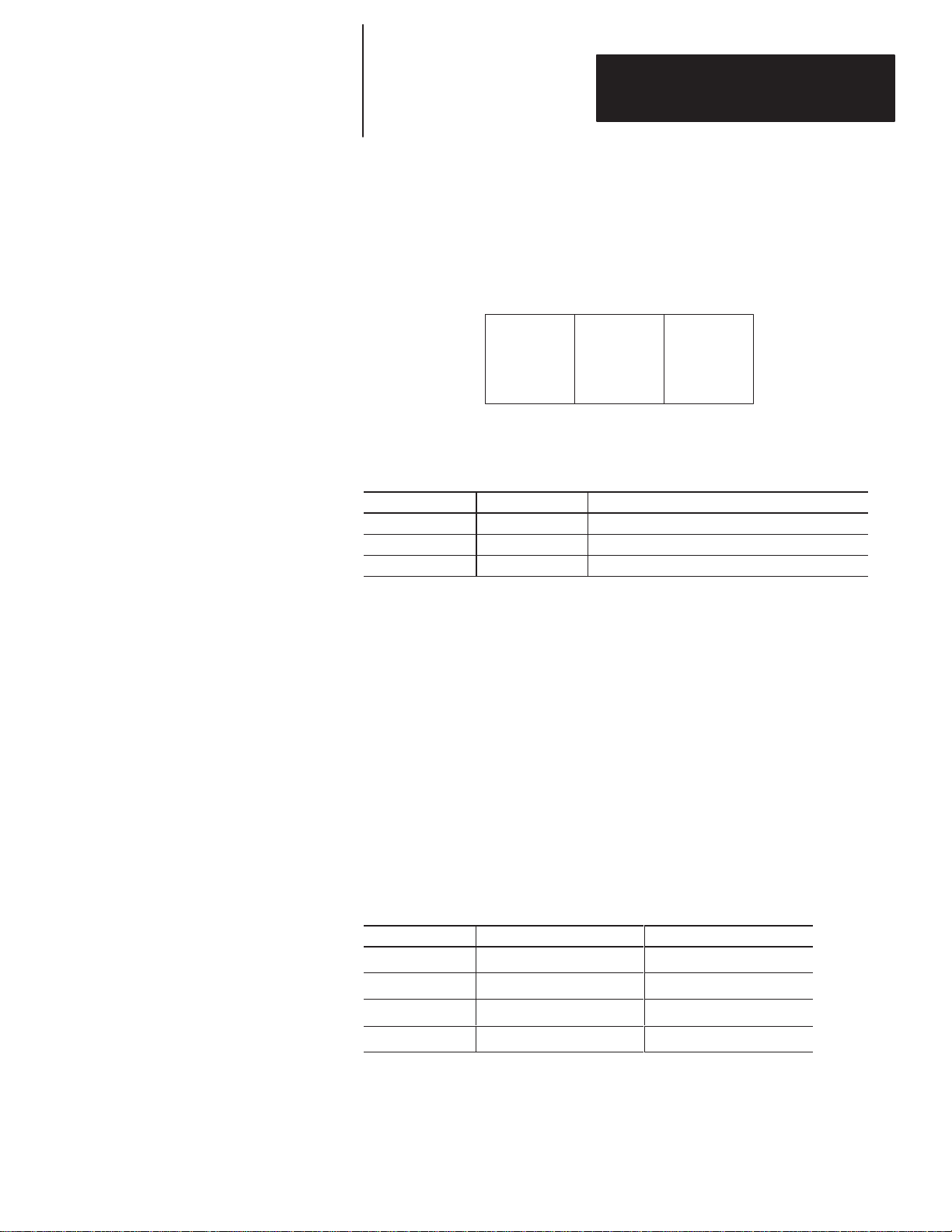
Chapter 5
)
Serial Communications
Simplex Protocol (continued
Clearing Lines of Text
• You can either send a message packet with a control byte (field 1) that has
a Ctrl-C (decimal 3) value, or
• You can send a message packet with the following format:
Field 1
Slave Address
1 Byte
The line number in the message packet specifies which line(s) to clear:
ASCII Character Decimal Value Function
Ctrl-A 1 Clear line 1.
Ctrl-B 2 Clear line 2.
2 50 Clear all lines.
Field 2
Line Number
1 Byte
Field 3
Carriage Return
1 Byte
Performance
The DL50 display requires a time delay between successive packets sent
from the host (master) to the DL50 display. This delay is referred to as the
“inter-packet delay”. It is required so the DL50 can process the received data
properly before the next packet is received.
These delays need to be programmed into the host system only if messages
will be sent in rapid succession to the same display. The time delay interval
required is a function of the display type, character size, baud rate, and
packet length. Table 5.F lists the required delay times for DL50 displays
operating in Simplex Protocol mode, using the worst case scenario.
Table 5.F
Simplex Protocol Inter-Packet Delay Requirements
19200 Baud with Large Characters (worst case)
Display Type Packet Length Delay (milliseconds)
2706-F11J 250 characters 300 mS
2706-F11JC 250 characters 350 mS
2706-F21J 250 characters 300 mS
2706-F21JC 250 characters 350 mS
Note: Typical inter-packet delay requirements for most applications range
from 80 to 250 milliseconds.
5–7
Page 58

Chapter 5
Serial Communications
Duplex Protocol
Field 1
1 Byte
Control
Byte
Duplex Communications- In this Protocol, the DL50 provides a response to
each command it receives. The response includes data checking bytes
(Checksum) and a handshake byte (ACK/NAK). The DL50 receives message
packets from the master device, transmits data checksum/handshake bytes
back to the master, and uses the message data to display text.
Note: Use Simplex Protocol when the commands are sent from
Allen-Bradley Dataliner DL20 and DL40 message displays, or from other
master devices that do not support duplex communication. The Simplex
Protocol section starts on page 5-2.
Field 2
ASCII Text or
Special Control
Characters
1-250 Bytes
Field 3
Slave Address
1 Byte
Field 4
Line Number
1 Byte
Field 5
Carriage Return
1 Byte
Field 6
Message
Attributes
3 Bytes
Field 7
Checksum
(Dipswitch
Enabled)
3 Bytes
Field 1: Control Byte
This field indicates whether the text is to be buffered or displayed when it is
received. The following control characters are used:
Table 5.G
Control Characters in Duplex Protocol
Control Character
Ctrl-A 1 Append the characters to buffer. Field 6 is not sent.
Ctrl-B 2 Append characters to buffer then display.
Ctrl-C 3 Clear display line(s). Field 2 is not sent.
Ctrl-D 4 Abandon running message. Reset buffer.
Ctrl-L 12 Initialize DL50 for Bootstrap.
Decimal
Value
Function
Note:
If the control byte is Ctrl-A (decimal 1), the Message Attributes (field 6) is
not sent because this packet does not cause the DL50 to display text. When
Ctrl-B (decimal 2) is sent with a message attributes field, the message is sent
to the message buffer and then displayed. Text which was previously sent to
the buffer using Ctrl-A message packets is displayed with the message
attributes contained in the Ctrl-B message packet.
A control byte containing Ctrl-D (decimal 4) provides a means of
interrupting the DL50 display. This provides the host with the ability to
display a messages with a higher priority than the message currently being
displayed.
5–8
Page 59

Chapter 5
)
Serial Communications
Duplex Protocol (continued
A control byte containing Ctrl-L (decimal 12) indicates that the DL50 is
being initialized for the bootstrap mode. In this mode the DL50 will be idle,
waiting for the host to transmit a firmware update (refer to Chapter 7).
Field 2: ASCII Text or Special Control Characters
This field contains the ASCII characters (up to 250) that are to be displayed by
the DL50 or sent to the message buffer. The special control characters are
described on page 5Ć11.
Field 3: Slave Address
The slave address is a single byte field that can be any value from 1 to 255,
except for addresses
A display with an address of 255 will accept all message packets regardless
of the address. In addition, any message packet with an address of 255 will
be received by all displays.
Note: Displays and messages with an address of 255 will not have a
response packet. This is to prevent multiple devices from trying to
transmit simultaneously on a half-duplex RS-485 network.
6, 13, 16, and 18.
Field 4: Line Number
The line number performs one of two functions.
• Indicates where text is displayed.
• Indicates which lines to clear. Refer to the following table:
Line Number
Field 4
(Decimal)
1 Clear line 1 or display text on line 1.
2 Clear line 2 or display text on line 2.
3 Reserved for future use.
4 Reserved for future use.
50 Clear all lines.
Function
Note: The line number and other attributes as defined in the Message
Attributes byte (field 6) determine how the message is displayed.
Field 5: Carriage Return
This is a Ctrl M (decimal 13) character.
5–9
Page 60

Chapter 5
)
Serial Communications
Duplex Protocol (continued
Field 6: Message Attributes
This three byte field specifies how a message is displayed. The three bytes
specify:
Byte 1
Display Mode
Display Speed
Display Mode / Speed The first byte of the Message Attributes field
specifies display mode / display speed. The first five bits indicate display
mode and the last three bits indicate the display speed.
Bit7Bit6Bit5Bit4Bit3Bit2Bit1Bit
Always
Set to 1
Table 5.H
Bits 0 through 4 of the Message Attribute 1st Byte
Function➀ Bits 4 z 0 Decimal Value➁
Roll Up 0 0 0 0 1 1
Roll Down 0 0 0 1 0 2
Roll Left 0 0 0 1 1 3
Roll Right 0 0 1 0 0 4
Roll In 0 0 1 0 1 5
Roll Out 0 0 1 1 0 6
Rotate 0 0 1 1 1 7
Wipe Up 0 1 0 0 0 8
Wipe Down 0 1 0 0 1 9
Wipe Left 0 1 0 1 0 10
Wipe Right 0 1 0 1 1 11
Wipe In 0 1 1 0 0 12
Wipe Out 0 1 1 0 1 13
Twinkle 0 1 1 1 0 14
Sparkle 0 1 1 1 1 15
Snow 1 0 0 0 0 16
Interlock 1 0 0 0 1 17
Switch 1 0 0 1 0 18
Slide Across 1 0 0 1 1 19
Spray On 1 0 1 0 0 20
Starburst On 1 0 1 0 1 21
Scroll 1 0 1 1 0 22
Reserved
➀ Refer to Appendix A for descriptions of these attributes.
➁ Add decimal values for all bits within a byte to determine value of the entire byte.
Display Speed Display Mode
Set Bits 5 and 6
using Table 5.D
Hold 0 0 0 0 0 0
Byte 2 Byte 3
Text Height
Relay Control
Reserved
0
Set Bits 0 through 4
using Table 5.H
1 0 1 1 1 ! 1 1 1 1 23 ! 31
5–10
Page 61

Chapter 5
)
Serial Communications
Duplex Protocol (continued
Field 6: Message Attributes (continued)
Special Control Characters
When operating in the slave mode, the DL50 will recognize the following
special control characters:
• Ctrl F [FLASH]
The Ctrl F (decimal 6) control character causes the DL50 to toggle
between flashing and non-flashing characters. Text which is between two
Ctrl F characters will flash, all other characters will be non-flashing.
For Example:
Assume that the character ^ denotes a Ctrl-F. If the following message is
sent:
This is a message with ^FLASHING TEXT^ along with non-flashing text.
• Ctrl R [RESET]
The Ctrl R (decimal 18) control character causes the DL50 to clear all
data in the message buffer, toggle the flashing message attribute to off,
and reset the display color to the default specified by the dipswitch
settings (see Figure 3.2). This control character does not affect a message
being currently displayed.
Note: We recommend that the host device send a Ctrl-R (decimal 18)
command to all slave displays when the system is powered up, and also
each time before a message packet is sent to a specific slave address. This
clears any data that might interfere with the new message.
• Ctrl X [RED]
The Ctrl X (decimal 24) control character changes all subsequent
characters to Red until another special control character is received or the
end of the message occurs. After the end of the message, the default color
is re-established. (Tri-color displays only.)
• Ctrl Y [AMBER (YELLOW)]
The Ctrl Y (decimal 25) control character changes all subsequent
characters to Amber until another special control character is received or
the end of the message occurs. After the end of the message, the default
color is re-established. (Tri-color displays only.)
• Ctrl Z [GREEN]
The Ctrl Z (decimal 26) control character changes all subsequent
characters to Green until another special control character is received or
the end of the message occurs. After the end of the message, the default
color is re-established. (Tri-color displays only.)
5–11
Page 62

Chapter 5
)
Serial Communications
Duplex Protocol (continued
Field 6: Message Attributes (continued)
Table 5.I
Bits 5 through 7 of the Message Attribute 1st Byte
Function
Fastest Display 1 0 0 128
Fast Display 1 0 1 160
Slow Display 1 1 0 192
Slowest Display 1 1 1 224
➀ Bit 7 is always set to 1.
➁ Add decimal values for all bits within a byte to determine value of the entire byte.
Text Height / Relay Control- The second byte of the Message Attributes
field specifies the text height and relay operation. The first three bits are
reserved for future use. The third and fourth bits specify the text height. The
sixth bit is reserved, the seventh bit controls the operation of the relay, and
the eighth bit is always set to one.
Bit7Bit
6
Bit5Bit4Bit3Bit2Bit1Bit
Bits 7 5 ➀ Decimal Value ➁
0
Always Set
To 1
Relay Operation
0 = Relay Off
1 = Relay On
Reserved
Set to 0
Reserved
Set to 0
Text Height
Set Bits 3 and 4
using Table 5.E
Table 5.J
Bits 3 and 4 of the Message Attribute 2nd Byte
Text Height
2.1 Inch (53.3mm) Text 0 0 0
4.8 Inch (12 1.9 mm) Text 0 1 8
Reserved 1 0 16
Reserved 1 1 24
➀ Add decimal values for all bits within a byte to determine value of the entire byte.
Bits 4 3 Decimal Value ➀
Note: Bit 6 of message attribute 2nd byte:
Relay On = decimal value of 64
Relay Off = decimal value of 0
Bit 7 of message attribute 2nd byte always = decimal value of 128
5–12
Page 63

Chapter 5
)
Serial Communications
Duplex Protocol (continued
Field 6: Message Attributes (continued)
Third Byte Message Attributes- The third byte of the Message Attributes
field is reserved for future enhancements. Always set the eighth bit to 1 so
that the field is not misinterpreted as a control character:
Bit7Bit6Bit5Bit4Bit3Bit2Bit1Bit
0
Always Set
To 1
Reserved
Field 7: Checksum
Byte 1
Checksum
Dummy Byte
1 Byte
Byte 2
Checksum MSB
1 Byte
Byte 3
Checksum LSB
1 Byte
If either the Checksum Most Significant Byte (MSB) or Checksum Least
Significant Byte (LSB) contain a value equivalent to a CR (decimal 13), the
content of the dummy byte is adjusted to alter the value of the Checksum
bytes. Refer to Appendix F for a description of how the checksum bytes
are calculated.
Important: To disable the checksum, set the DL50 DIP switch S2 position 8
to Off (refer to Figure 3.2). With the checksum disabled, your host duplex
messages must still contain 3 bytes in Field 7, but the checksum value is
ignored by the DL50.
5–13
Page 64

Chapter 5
)
Serial Communications
Duplex Protocol (continued
Response From the DL50
To every command the DL50 successfully receives, the DL50 will provide a
response. The response packet has the following format
Field 1
ACK or NAK
1 Byte
Field 2
Status Byte
1 Byte
Field 3
Checksum
3 Bytes
1. If the DL50 Display successfully received the message packet, and is
ready to process it, the DL50 sends an acknowledge response (ACK
6 decimal). In this case, the contents of the status byte are irrelevant.
2. If the DL50 successfully received the message packet but is not able to
display it, a negative acknowledge response (NAK 21 decimal) is sent.
This indicates one of the following:
• A Display FAULT has been detected, or
• Display is in the BUSY state.
A NAK will be accompanied by a status byte with the bits set as defined
here:
Bit Number Meaning
0 0 = No Fault; 1 = Fault Detected
1 0 = Normal; 1 = Display is Busy
2 Unused
3 Unused
4 Unused
5 Unused
6 Unused
7 Always 1
5–14
3. If no response is sent from the DL50, it indicates one of the following:
• The message was not received
• CHECKSUM error was detected
• DL50 address is set to 255
• Message address is 255.
Both ACK and NAK responses are also accompanied by a three byte
Checksum. The first byte (dummy byte) is normally 0 and is only used when
either or both checksum bytes contain a value equivalent to a Carriage
Return. Refer to Appendix F for a description of how the checksum bytes
are calculated.
Note: If a DL50 has an address of 255, or if a DL50 receives a message with
an address of 255, it does not send a response. This is to prevent multiple
devices from trying to transmit simultaneously on the half-duplex RS-485
network.
Page 65

Chapter
Chapter Objectives
Slave Mode Operation
A–B
6
Slave Mode Operation / Examples
This chapter describes how to operate the DL50 in the slave mode. The slave
mode is the normal operating mode of the DL50. In order to show the
operation of the DL50, this chapter contains example messages and host
programs.
To operate the DL50 in the slave mode, perform the following steps:
1. Install the DL50 as described in Chapter 4.
2. Configure the DL50 using the configuration DIP switches as shown in
Figure 3.2. You can configure the DL50 using the DIP switches before or
after installation. Make sure you press the reset button (or cycle power) if
power is applied before you configure the DL50. This will load the DIP
switch settings into the DL50’s memory. Refer to Figure 2.2 for the
location of the reset button.
Example Messages
3. Depending upon the protocol selected using the DIP switches (Simplex or
Duplex), send message packets which are in the format described in
Chapter 5.
4. If you are using Duplex Protocol, the host device will receive an ACK
(decimal 6) or NAK (decimal 21) response from the DL50. Refer to
description of DL50 response format in NO TAG. The host should
re-transmit the message if a NAK is received.
The following are example message packets that could be transmitted to a
DL50. The function(s) of each command is provided.
6–1
Page 66

Chapter 6
Slave Mode Operation / Examples
Example 1 (Simplex Protocol)
Command Function: Display message shown below on all DL50 message
displays with an address of 42.
PRESSURE LOW
The command specifies a Roll up display mode
The host would need to send the following data (Simplex Protocol):
Message Text
Field 2
ASCII Text
P
(Decimal 77)
1 of 12 bytes
Field 2
ASCII Text
R
(Decimal 82)
2 of 12 bytes 3 of 12 bytes 4 of 12 bytes 5 of 12 bytes 6 of 12 bytes
Field 2
ASCII Text
Field 2
ASCII Text
Field 2
ASCII Text
E
(Decimal 69)S(Decimal 83)S(Decimal 83)
Field 2
ASCII Text
U
(Decimal 85)
Message Text
Field 2
ASCII Text
R
(Decimal 82)E(Decimal 69)
7 of 12 bytes
Roll Up Message Slave Address 42 Line #1
Field 3
Display Mode
Ctrl-D
(Decimal 4)
1 of 3 bytes
Field 2
ASCII Text
Field 2
ASCII Text
SPACE
(Decimal 32)L(Decimal 76)O(Decimal 79)
8 of 12 bytes 9 of 12 bytes
Field 4
Slave Address
42
Decimal
2 of 3 bytes 3 of 3 bytes
Field 5
Line Number
1
Decimal
Field 2
ASCII Text
Field 2
ASCII Text
Field 2
ASCII Text
(Decimal 87)
10 of 12 bytes 1 1 of 12 bytes 12 of 12 bytes
End Message
Field 6
Carriage Return
CR
(Decimal 13)
1 byte
A simple BASIC program for a host PC to send the message would be:
100: Print #1, “PRESSURE LOW” + CHR$(4) + CHR$(42) + CHR$(1) + CHR$(13)
W
6–2
Page 67

Chapter 6
Slave Mode Operation / Examples
Example 2 (Duplex Protocol)
Command Function: Display message shown below on all DL50 message
displays.
Motor ON
The command specifies message attributes of roll in display mode, fast
display speed, 4.8 inch text, and annunciation relay on.
Address 255 specifies that the message is displayed on all DL50s.
The host would need to send the following data (Duplex Protocol):
Append & Display
Message
Field 1
Control Byte
Ctrl-B
(Decimal 2)
1 byte
Field 2
ASCII Text
Field 2
ASCII Text
Field 2
ASCII Text
M
(Decimal 77)
1 of 8 bytes 2 of 8 bytes 3 of 8 bytes 4 of 8 bytes 5 of 8 bytes
Field 2
ASCII Text
(Decimal 111)t(Decimal 116)o(Decimal 111)
Field 2
ASCII Text
SPACE
(Decimal 32)O(Decimal 79)
6 of 8 bytes
7 of 8 bytes 8 of 8 bytes
(Decimal 78)
o
N
Message Text
Field 2
ASCII Text
Message Text
Field 3
Slave Address
255
Decimal
1 byte 1 byte
Field 2
ASCII Text
Field 4
Line Number
1
Decimal
Field 2
ASCII Text
r
(Decimal 114)
Field 5
Carriage Return
CR
(Decimal 13)
1 byte
Fast Display,
Roll in
Field 6
Message Attributes
165
Decimal
1 of 3 bytes
Relay On
4.5 Inch text
Field 6
Message Attributes
200
Decimal
2 of 3 bytes 3 of 3 bytes
Always Set
to 128
Field 6
Message Attributes
128
Decimal
Field 7
Checksum
0
Decimal
Checksum Bytes
Field 7
Checksum
05
Decimal
2 of 3 bytes 3 of 3 bytes1 of 3 bytes
Field 7
Checksum
202
Decimal
A simple BASIC program for a host PC to send the message would be:
100: Print #1, CHR$(2) + “Motor ON” + CHR$(255) + CHR$(1) + CHR$(13) + CHR$(165) +
HR$(200) + CHR$(128) + CHR$(0) + CHR$(05) + CHR$(202)
Note: Refer to Appendix F for checksum calculations.
6–3
Page 68

Chapter 6
Slave Mode Operation / Examples
Example 3 (Relay On)
Command Function: Energize annunciation relay on DL50 with an
address of 150.
The host would need to send the following data (Simplex Protocol):
Address
Field 4
Slave Address
150
Decimal
Relay On End Message
Field 5
Line Number
Field 6
Carriage Return
48
Decimal
1 byte1 byte1 byte
CR
(Decimal 13)
A simple BASIC program for a host PC to send the message would be:
100: Print #1, CHR$(150) + CHR$(48) + CHR$(13)
Example 4 (Relay Off)
Command Function: De-energize annunciation relay on DL50 with an
address of 150.
The host would need to send the following data (Simplex Protocol):
Address
Field 4
Slave Address
150
Decimal
Relay Off End Message
Field 5
Line Number
Field 6
Carriage Return
49
Decimal
(Decimal 13)
1 byte1 byte1 byte
CR
6–4
A simple BASIC program for a host PC to send the message would be:
100: Print #1, CHR$(150) + CHR$(49) + CHR$(13)
Page 69

Field 2
ASCII Text
Field 2
ASCII Text
S
(Decimal 83)e(Decimal 101)
1 of 42 bytes
2 of 42 bytes 3 of 42 bytes 4 of 42 bytes 5 of 42 bytes
Example 5 (Send 2-Line Message)
Command Function: Display message as shown below on lines 1 and 2 of all
DL50s using the line number field value of 30.
.
The command is written for a Catalog No. 2706-F11J or -F11JC display.
Address 127 specifies that the message is displayed on all DL50s. The word
“NOT” in the message will flash. The host would need to send the following
data (Simplex Protocol):
Message Text
Field 2
ASCII Text
q
(Decimal 113)u(Decimal 117)e(Decimal 101)
Field 2
ASCII Text
Field 2
ASCII Text
Chapter 6
Slave Mode Operation / Examples
Sequenc Err or
ROBOTeNOT POSI T:IONED
Field 2
ASCII Text
n
(Decimal 110)
6 of 42 bytes
Field 2
ASCII Text
c
(Decimal 99)e(Decimal 101)
7 of 42 bytes 8 of 42 bytes
Field 2
ASCII Text
Field 2
ASCII Text
SPACE
(Decimal 32)
9 of 42 bytes
Message Text
Field 2
ASCII Text
Field 2
ASCII Text
E
(Decimal 69)r(Decimal 114)
10 of 42 bytes 11 of 42 bytes 12 of 42 bytes 13 of 42 bytes 14 of 42 bytes 15 of 42 bytes 16 of 42 bytes 17 of 42 bytes 18 of 42 bytes
Field 2
ASCII Text
SPACE
(Decimal 32)
19 of 42 bytes 20 of 42 bytes 21 of 42 bytes 22 of 42 bytes 23 of 42 bytes 24 of 42 bytes 25 of 42 bytes 26 of 42 bytes 27 of 42 bytes
Field 2
ASCII Text
Field 2
ASCII Text
SPACE
(Decimal 32)
Field 2
ASCII Text
N
(Decimal 78)O(Decimal 79)
28 of 42 bytes 29 of 42 bytes 30 of 42 bytes 31 of 42 bytes 32 of 42 bytes 33 of 42 bytes 34 of 42 bytes 35 of 42 bytes
Field 2
ASCII Text
T
(Decimal 84)
37 of 42 bytes 38 of 42 bytes 39 of 42 bytes 40 of 42 bytes 41 of 42 bytes 42 of 42 bytes 1 byte 1 byte
Field 2
ASCII Text
I
(Decimal 73)O(Decimal 79)
Field 2
ASCII Text
r
(Decimal 114)
Field 2
ASCII Text
R
(Decimal 82)
Field 2
ASCII Text
T
(Decimal 84)
Message Text
Field 2
ASCII Text
Field 2
ASCII Text
Field 2
ASCII Text
o
(Decimal 111)r(Decimal 114)
Message Text
Field 2
ASCII Text
Field 2
ASCII Text
O
(Decimal 79)B(Decimal 66)
Message Text
Field 2
ASCII Text
Flash Off
(Decimal 6)
Field 2
ASCII Text
N
(Decimal 78)
Field 2
ASCII Text
SPACE
(Decimal 32)
Field 2
ASCII Text
E
(Decimal 69)D(Decimal 68)
Field 2
ASCII Text
:
(Decimal 58)
Field 2
ASCII Text
O
(Decimal 79)T(Decimal 84)
Field 2
ASCII Text
P
(Decimal 80)
Field 2
ASCII Text
Field 2
ASCII Text
SPACE
(Decimal 32)
Field 2
ASCII Text
Field 2
ASCII Text
O
(Decimal 79)S(Decimal 83)I(Decimal 73)
Simplex
All Slaves
Field 4
Slave Address
127
Decimal
1 byte
Field 2
ASCII Text
SPACE
(Decimal 32)
Field 2
ASCII Text
SPACE
(Decimal 32)
Field 2
ASCII Text
Line Number 30
Field 5
Line Number
30
Decimal
Field 2
ASCII Text
SPACE
(Decimal 32)
Field 2
ASCII Text
Flash On
(Decimal 6)
Field 2
ASCII Text
36 of 42 bytes
Field 6
Carriage Return
CR
(Decimal 13)
A simple BASIC program for a host PC to send the message would be:
100: L1$ = “Sequence Error: (5 Spaces)”
110: L2$ = “ROBOT ” + CHR$(6) + “NOT” + CHR$(6) + “POSITIONED”
120: Print #1, L1$ + L2$ + CHR$(127) + CHR$(30) + CHR$(13)
6–5
Page 70

Chapter 6
Slave Mode Operation / Examples
Programming Examples
The following are examples showing how some of the most common hosts
would be programmed to send messages to a slave DL50.
Using the DL50 to Display Messages from a DL20
Chapter 4 illustrates the connections between the DL50 and a DL20 Series
Dataliner.
Note: You must set the DL50 for Simplex protocol when communicating
with a DL20.
The position and size of the characters displayed on the DL50 is
determined by:
• Number of lines available on the master DL20
• Message attributes
When programming DL20 messages for a DL50, refer to the following charts
and suggestions.
Catalog No. 2706-F11J, -F11JC
DL20 Display Type
1, 2, or 4 Line ➀
2.1 Inch (53.3 mm)
Characters
2 Lines Available
2 Line
4.8 Inch (121.9 mm)
Characters
1 Line Available
1 Line ➁ 4 Line ➁
Auto Select
One or Two Lines
Available
6–6
Catalog No. 2706-F21J, -F21JC
2.1 Inch (53.3 mm)
Characters
2 Lines Available
DL20 Display Type
1, 2, or 4 Line ➀
➀Number of DL20 lines required to use all of the characters on each line of the DL50.
➁The DL50 will Roll the 20 characters from right to left, 10 (4.8 inch) characters at a time.
4 Line 1 Line 4 Line
4.8 Inch (121.9 mm)
Characters
1 Line Available
One or Two Lines
Auto Select
Available
Page 71

DL20 Message Type
Chapter 6
Slave Mode Operation / Examples
Table 6.A
Application Hints for using a DL20 as host
Displaying 2.1 Inch (53.3 mm) Characters
How Message Appears On DL50 DL50/DL20 Application Notes
“Line 1 Only”or “Line 2 Only” message 20
characters on the DL20
“Line 1 Only”or “Line 2 Only” message > 20
characters on the DL20
“All Lines” message on a 4 line DL20. Do not send message to a DL50 in Auto-Select mode.
Scrolling message on a DL20.
Flashing message on a DL20.
➀ Uses the 20 characters on the left half of Catalog No. 2706-F21J, -F21JC.
DL20 Message Type
“Line 1 Only” message 20 characters on
the DL20.
“Line 1 Only” message > 20 characters on the
DL20.
“All Lines” message on a 4 line DL20.
“All Lines” message on a 2 line DL20. Do not send message to a DL50 in large text mode.
Scrolling message on a DL20.
Flashing message on a DL20.
Message appears as a Line 1 or Line 2 message on the DL50
with up to 20 characters.➀
Message appears as a Line 1 or Line 2 message on the DL50
in segments of up to 20 characters each.➀
Also scrolls on a DL50, but the scroll rate is slower than the
DL20 wait time (in .1 seconds).
Also flashes on a DL50. A scrolling message is not displayed
as flashing
Displaying 4.8 Inch (121.9 mm) Characters
How Message Appears On DL50 DL50/DL20 Application Notes
Message appears on DL50 with up to 20 characters.➁
Message appears as a Line 1 or Line 2 message on the DL50
in segments of up to 20 characters each.➁
For Catalog No. 2706-F11J, wait time = 4 is recommended.
Do not send message to a DL50 in Auto-Select or large text
mode.
Catalog No. 2706-F21J: Also scrolls, but the scroll rate is
slower than the DL20 wait time (in .1 seconds).
Catalog No. 2706-F11J: Do not use the DL20 scroll mode
attribute.➁
Also flashes on a DL50. A message with the scroll attribute set
will not be displayed as flashing.
DL50: 2.1 Inch characters or auto-select.
DL20: Line used attribute.
DL50: 2.1 Inch characters or auto-select
DL20: Line used attribute.
DL50: 2.1 Inch characters.
DL20: Line used attribute.
DL50: Scroll message.
DL20: Scroll message and wait time attributes.
DL50: Flash messages.
DL20: Flash attribute and scroll message
attribute.
DL50: 4.8 Inch characters.
DL20: Line used attribute, wait time attribute.
DL50: 4.8 Inch characters, auto-select mode.
DL20: Line used attribute, wait time attribute.
2.1 inch characters only, see above.
DL50: Scroll message.
DL20: Scroll message and wait time attributes.
DL50: Flash messages.
DL20: Flash attribute and scroll message
attribute.
➁ Catalog No. 2706-F11J, -F11JC scrolls 20 character segments from right to left, 10 characters at a time.
6–7
Page 72

Chapter 6
Slave Mode Operation / Examples
Using the DL50 to Display Messages from a DL40
The DL50 can receive message data from a Bulletin 2706 DL40 Series
Dataliner. Chapter 4 illustrates the connections.
Note: You must set the DL50 for Simplex protocol when communicating
with a DL40.
The position and size of the characters displayed on the DL50 is
determined by:
• Number of lines available on the master DL40
• Message attributes
When programming DL40 messages for a DL50, refer to the following charts
and suggestions.
Catalog No. 2706-F11J, -F11JC
DL40 Display Type
2 or 4 Line➀
2.1 Inch
Characters
2 Lines Available
2 Line
4.8 Inch
Characters
1 Line Available
2 Line➁ 4 Line➁
One or Two Lines
Auto Select
Available
Catalog No. 2706-F21J, -F21JC
2.1 Inch
Characters
2 Lines Available
DL40 Display Type
2 or 4 Line➀
➀Number of DL40 lines required to use all of the characters on each line of the DL50.
➁The DL50 will scroll the 20 characters from right to left, 10 (4.8 inch) characters at a time, unless the
DL40 slave message-length attribute is set to 10 characters.
4 Line
4.8 Inch
Characters
1 Line Available
2 Line➁ 4 Line➁
One or Two Lines
Auto Select
Available
6–8
Page 73

DL40 Message Type
Chapter 6
Slave Mode Operation / Examples
Table 6.B
DL40 Application Hints for using a DL40 as host
Displaying 2.1 Inch (53.3 mm) Characters
How Message Appears On DL50 DL50/DL40 Application Notes
“Line 1 Only”or “Line 2 Only” message 20
characters on the DL40
“Line 1 Only”or “Line 2 Only” message > 20
characters on the DL40
“All Lines” message on the DL40.
Scrolling message on a DL40.
DL40 message contains characters that blink.
Energize slave (DL50) relay.
Control DL50 Tri-Color Display Colors Each message can be Red, Green or Amber.
➀Uses the 20 characters on the left half of Catalog No. 2706-F21J, -F21JC.
DL40 Message Type
“Line 1 Only” message 20 characters on the
DL40.
“Line 1 Only” message > 20 characters on the
DL40.
“All Lines” message on a 2 or 4 line DL40.
Scrolling message on a DL40.
DL40 message contains characters that blink. The same characters will blink on a DL50.
Energize slave (DL50) relay.
Control DL50 Tri-Color Display Colors Each message can be Red, Green or Amber.
Message appears as a Line 1 or Line 2 message on
the DL50 with up to 20 characters.➀
Appears as a Line 1 or Line 2 message on the DL50
in segments of up to 20 characters each.➀
Do not send message to a DL50 in Auto-Select
mode.
Also scrolls on a DL50, but the scroll rate is slower
than the DL40 wait time (in 0.1 seconds).
The same characters will blink on a DL50. It is
possible to scroll a message with blinking
characters.
DL50 relay is energized until another message is
received with the slave relay attribute set to off.
Displaying 4.8 Inch (121.9 mm) Characters
How Message Appears On DL50 DL50/DL40 Application Notes
Message appears on DL50 with up to 20
characters.➁
Appears as a Line 1 or Line 2 message
on the DL50 in segments of up to 20 characters
each.➁
For Catalog No. 2706-F11J, wait time = 4 is
recommended.
Do not send message to a DL50 in
Auto-Select mode.
Catalog No. 2706-F21J: Also scrolls, but the scroll
rate is slower than the DL40 wait time (in .1
seconds).
Catalog No. 2706-F11J: Do not use the DL40 scroll
mode attribute.➁
DL50 relay is energized until another message is
received with the slave relay attribute set to off.
DL50: 2.1 Inch characters or Auto-Select.
DL40: Line Used Attribute.
DL50: 2.1 Inch characters or Auto-Select.
DL40: Line Used Attribute.
DL50: 2.1 Inch characters
DL40: 2 or 4 line displays.
DL50: Scroll message.
DL40: Scroll message and wait time attributes.
DL50: Blinking characters.
DL40: Blinking (<CTRL>B) characters in
message and scrolling messages.
DL 50: Turn on relay.
DL40: Energize slave relay attribute.
DL40: Set slave Message Color attribute..
DL50: Displays red, green, or amber text.
DL50: 4.8 Inch characters.
DL40: Line Used Attribute, Wait Time Attribute
DL50: 4.8 Inch characters.
DL40: Line Used Attribute, Wait Time Attribute
DL50: 2.1 inch characters
DL40: 2 or 4 line displays
DL50: Scroll message
DL40: Scroll message and wait time attributes.
DL50: Flash messages
DL40: “Flash” attribute and scroll message
attribute.
DL 50: Turn on relay.
DL40: Energize slave relay attribute.
DL40: Set slave Message Color attribute.
DL50: Displays red, green, or amber text.
➁Catalog No. 2706-F11J, -F11JC scrolls 20 character segments from right to left, 10 characters at a time.
6–9
Page 74

Chapter 6
Slave Mode Operation / Examples
Updating Embedded Variables from a DL20 or DL40
Use the following guidelines when updating embedded variable data in DL50
messages from a DL20 or DL40 Dataliner.
• For a DL20, update variables using a sequencer to strobe the high and low
bytes of each variable as well as the message number (as described in
DL20 User Manual). A baud rate of 9600 is recommended.
• For a DL40, a baud rate of 9600 is recommended. You may update
variable data sent to the DL40 as frequently as the PLC scan permits, but
you must have the DL40’s message wait time set for more than 1 second.
With a 1 second wait time, you may set the DL40 auto repeat attribute to
YES.
Note: DO NOT set the DL40 wait time to 0 and the auto repeat attribute to
YES for any messages sent to the DL50 by either the DL20 or DL40.
IMPORTANT:
If you are using a DL20 or DL40 to send messages to a DL50 at a baud rate
of 19.2K, we suggest that the updates of embedded variable data be sent in
intervals longer than the typical program scan times. You can accomplish this
by using the logic program (next page) in a PLC-5:
6–10
Page 75

Rung 2:0
gur
Chapter 6
Slave Mode Operation / Examples
Fi
e 6.1
PLC-5 Embedded Variable Wait Time Adjustment
+TON
TIMER ON DELAY
Timer T4:0
Time base 0.01
Preset See table below
Accum 3
EN
DN
Rung 2:1
Rung 2:2
Rung 2:3
Rung 2:4
+TON
TIMER ON DELAY
Timer T4:1
Time base 0.01
Preset 1000
Accum 256
+MOV
MOVE
Source 1000
Dest 0:010
+MOV
MOVE
Source T4:1.ACC
Dest 0:011
+MOV
MOVE
Source 0
Dest 0:010
EN
DN
1000
256
253
1000
Catalog No. /
Character Height
Catalog No. 2706-F11J, -F11JC
4.8 Inch (121.9 mm) Text
Catalog No. 270-F11J, -F11JC ➀
2.1 Inch (53.3 mm) Text
Catalog No. 2706-F21J, -F21JC ➁
4.8 Inch (121.9 mm) Text
Catalog No. 2706-F21J, -F21JC
2.1 Inch (53.3 mm) Text
➀ Baud Rate u 9600
➁ Baud Rate w 9600
Preset Value for
TON T4:0
400
Allows 20 characters to scroll
Wait Time of DL40
Auto Repeat Message
6–11
Page 76

Chapter 6
Slave Mode Operation / Examples
DL50 BASIC Alarm Programming Example
This example is for Catalog No. 2706-F11J, -F11JC. Use it as a guide in
creating your own alarm programs. The program determines which alarm(s)
are current and the priority in which they are displayed. The program is
compatible with Microsoft QuickBasic and IBM GW BASIC / BASIC A.
Here is a quick summary of the program:
Lines 5 to 10 initialize the computer communications port for the DL50.
Lines 100 and 120 send the alarm message to the DL50.
Lines 1005 to 2000 define the messages.
Lines 4000 to 6000 determine current alarms and priority.
Lines 9000 to 9200 provide a menu of the available test messages.
Program:
5 REM LINE 10 PREPARES SERIAL PORT ’COM1’ TO SEND MESSAGES TO THE DL50
6 REM WITH BAUD RA TE = 9600
10 OPEN “com1:9600,n,8,1,cs,ds,cd”FOR RANDOM AS #1
20 REM THE USER INSERTS
30 OTHER ’INITIALIZATION’ CODE HERE
35 THE PROGRAM DOES A ’GOSUB’ TO LINES 4000-6000 TO EVALUATE IF ANY
36 ALARMS ARE CURRENT AND WHICH WOULD GET PRIORITY TO BE DISPLAYED.
40 GOSUB 4000
97 REM LINE 100 DETERMINES WHICH OTHER ’GOSUB’ LINE WILL DEFINE WHAT NEEDS
98 REM TO BE SENT TO THE DL50
99 REM ALARM= 1 2 3 4 5 6 7 8
100 ON ALARM GOSUB 1005, 1010, 1015, 1020, 1025, 1030, 1035, 2000
120 PRINT #1, M$ ; CHR$ (ADDRESS) ; CHR$(LN) ; CHR$(13)
130 GOTO 35
998 REM LINES 1005-2000 DEFINE THE MESSAGES TO BE SENT TO THE DL50
999 REM SPACING, LINE CHOICE (AND SOMETIMES CHARACTER HEIGHT), ADDRESSING
1000 AND BLINKING CHARACTERS ARE ALL DETERMINED HERE
1001 REM
1002 REM M$, THE ADDRESS, AND LINE NUMBER ARE SENT TO THE DL50 AFTER
1003 REM THE “RETURN”
1004 REM
1005 LN=1: ADDRESS = 1: M$ = “TEST ALARM #1”
1006 RETURN
1010 LN=2: ADDRESS = 1: M$ = “TEST ALARM #2”
1011 RETURN
1015 LN=3: ADDRESS = 1: M$ = “TEST ALARM #3”
1016 RETURN
1020 LN=3O: ADDRESS = 1: M$ = “ THIS IS A TWO-LINE TEST ALARM #4 ”
1021 RETURN
6–12
(Program continued on next page)
Page 77

Chapter 6
Slave Mode Operation / Examples
1025 LN=48: ADDRESS = 1: M$ = ’’ ’’: REM THIS TURNS ON THE DL50‘s RELA Y
1026 RETURN
1030 LN=49: ADDRESS = 127: M$ = ’’ ’’: REM THIS TURNS OFF THE DL50‘s RELAY
1031 RETURN
1035 LN=50: ADDRESS = 127: M$ = ’’ ’’: REM THIS CLEARS THe DL50 DISPLAY
1036 RETURN
2000 RETURN
4000 REM LINE 4000-6000 DETERMINE IF ANY ALARMS ARE CURRENT AND WHICH
4001 REM ONE HAS PRIORITY
4002 REM
4030 INPUT “Alarm No.”; ALARM: REM ###THIS IS FOR PROGRAM TEST ONLY###
4040 IF ALARM=0 THEN END: REM ###THIS LINE IS FOR PROGRAM TEST ONLY###
4050 REM THE USER PLACES LINES OF CODE FOR ALARM HANDLING HERE
6000 RETURN
9000 REM DISPLAY THE MENU OF TEST MESSAGES
9001 REM ###THESE LINES FOR PROGRAM TEST ONLY###
9005 PRINT “ALARM # Sent to Line # Result at Dl50 (in Auto-Select Mode)
9006 PRINT “_______ ___________ ____________________________”
9110 PRINT “ 1 1 ’ TEST ALARM # 1 ’ ”
9115 PRINT “ 2 2 ’ TEST ALARM #2 ’ ”
9120 PRINT “ 3 3 ’ ALARM #3 ’ (Large Characters) ”
9125 PRINT “ 4 30 ’ THIS IS A TWO-LINE ’ (Lines 1 & 2) ”
9130 PRINT “ TEST ALARM #4 ’ ”
9135 PRINT “ 5 48 * THIS TURNS ON THE DL50) RELAY * ”
9140 PRINT “ 6 49 * THIS TURNS OFF THE DL50) RELAY * ”
9145 PRINT “ 7 30 * THIS CLEARS THE DL50) DISPLAY * ”
9150 PRINT “ 8 ** UNUSED ** ’ ”
9155 PRINT “ 9 ** REPEATS THIS MENU AGAIN ** ”
9160 PRINT “ 0 ** QUITS THE PROGRAM ** ”
9165 PRINT “
9200 RETURN
Using the DL50 ALARM BASIC Program
After entering the program, the program will prompt to enter an alarm
number. Press any key 0 through 7 and then the Return key. Refer to program
lines 9000 through 9160 for a description of each alarm function. Press 0 and
Return to exit the program.
Note: You can also use this program in a PLC/SLC BASIC Module with the
changes described on the following page.
6–13
Page 78

Chapter 6
Slave Mode Operation / Examples
1771–DB BASIC Module Simplex Example
The following is an example of print statement using a BASIC Module
(Catalog No. 1771-DB) as a host. The example assumes that the DL50 slave
has an address of 1.
100: PRINT #“VALVE NUMBER 1 OPEN”,CHR(1),CHR(2),CHR(13)
Where: (1) specifies slave address 1
(2) specifies line 2 of the display
(13) is equivalent to a Carriage Return (CR
After receiving this message, the DL50 will display:
VALVE NUMBER 1 OPEN
on the second line of the display. When using the BASIC module, you must
use the print CHR (decimal equivalent character) function.
Note: The alarm program for BASIC on page 6-12 may also be used on the
BASIC modules (Catalog No. 1771-DB or 1746-BAS) with the following
changes and additions:
1 STRING 200,40
10 CALL 119 : REM SETS PERIPHERAL PORT TO DEFAULTS
99 REM N= 0 1 2 3 4 5 6 7 8
100 ON N GOSUB 2000, 1005, 1010, 1015, 1020, 1025, 1030, 1035, 2000
110 IF N=9 GOTO 35
120 PRINT # $(1), CHR(A), CHR (LN ), CHR (13)
4030 INPUT “Alarm No.” N: REM ###THIS IS FOR PROGRAM TEST ONLY###
4040 IF N=0 THEN END: REM ###THIS LINE IS FOR PROGRAM TEST ONLY###
6–14
On Lines 1005 t0 1035 change:
ADDRESS to A
M$ to $(1)
Page 79

Flexible Interface Module
(Catalog No. 2760-RB)
Chapter 6
Slave Mode Operation / Examples
Flexible Interface Module Example
In this example, a PLC-5/15 is used to send a message through a Flexible
Interface Module (Catalog No. 2760-RB) using RS-422 communications.
The RS-422 communications port is compatible with the DL50 RS-485 port.
Figure 6.2 illustrates the setup. The Simulator Module (Catalog No.
1771-SM) provides the external inputs, in your application this may be any
of a variety of I/O modules.
Figure 6.2
Flexible Interface Module Example
RS-485 Protocol Cartridge
(Catalog No. 2760-SFC2)
Simulator Module
(Catalog No. 1771-SM)
R B M o d u l e t o D L 5 0
PLC-5/15
Flexible Interface Module Configuration:
For this example, the Flexible Interface Module can use port 1, 2, or 3.
6–15
Page 80

Chapter 6
Slave Mode Operation / Examples
The selected port should be set as follows:
MODEM CONTROL (ENABLE/DISABLE) = DISABLE.
9600 BITS PER SECOND (YES/NO) = YES.
8 BITS NO PARITY (YES/NO) = YES.
XON/XOFF (ENABLE/DISABLE) = DISABLE.
RS422 (YES/NO) = YES.
RECEIVE MATRIXING (ENABLE/DISABLE) = DISABLE.
BYTE SWAPPING (ENABLE/DISABLE) = ENABLE.
BINARY DA TA NO CONVERSIONS (YES/NO) = YES.
HDR/TLR ON OUTPUT (ENABLE/DISABLE) = ENABLE.
HEADER BYTE LENGTH (DEC 0 . . . 4) = 0.
HEADER DATA [0] (HEX 0 . . .ff) = 0.
HEADER DATA [1] (HEX 0 . . .ff) = 0.
HEADER DATA [2] (HEX 0 . . .ff) = 0.
HEADER DATA [3] (HEX 0 . . .ff) = 0
TRAILER BYTE LENGTH (DEC 0 . . .4) = 1.
TRAILER DATA [0] (HEX 0 . . .ff) = 0.
TRAILER DATA [1] (HEX 0 . . .ff) = d.
TRAILER DATA [2] (HEX 0 . . .ff) = 0.
TRAILER DATA [3] (HEX 0 . . .ff) = 0
MAX DATA BYTE LENGTH (DEC 0 . . . 124) = 0.
MIN DATA BYTE LENGTH (DEC 0 . . . 124) = 0
.
The program consists of two rungs:
• Rung 0 initiates the block transfer of data to the Flexible Interface
Module. N7:00 is the data file with the DL50 message. In this example,
I:2/0 is the input which triggers the message.
• Rung 1 reads command responses from the Flexible Interface Module.
You can delete this rung if the Flexible Interface Module is configured
with handshake data disabled and the DL50 is set for Simplex Protocol.
Figure 6.3
Ladder Diagram: Flexible Interface Module Example
Rung 2:0
Rung 2:1
ONS
BTW
BLOCK TRNSFR WRITE
Rack 00
Group 0
Module 0
Control Block N7:5
Data file N7:100
Length 0
Continuous N
BTW
BLOCK TRNSFR READ
Rack 00
Group 0
Module 0
Control Block N7:0
Data file N7:200
Length 0
Continuous N
EN
DN
ER
EN
DN
ER
6–16
Page 81

This is what the data files look like:
ss
1234
6789
Chapter 6
Slave Mode Operation / Examples
Addre
N7:100 \00\26 \05\01 _R B_ Mo du le _t o_ DL
N7:110 50 _ _ \05\01
Byte Count
(Including Words
N7:100 N7:112) = 26
0
DL50 Line No. = 1
DL50 Address Byte = 5
Source (5) = Backplane Destination (01) = Port 1
5
Note: _ = Space
Note: If byte swapping is enabled, all data should end on a word boundary
(must have even number byte count)
6–17
Page 82

Chapter 6
Slave Mode Operation / Examples
PLC-5 Channel 0 Simplex Example
This example demonstrates how to use the RS232 Channel 0 of supporting
members of the Allen-Bradley PLC-5 family to trigger a Dataliner DL50
display. In the example, a counter is used to simulate changing variable data,
which could be a motor speed or a temperature. This will demonstrate how
variable data may be incorporated into messages.
The program below will display the message “Temp ##” in green (red on
F11J or F21J), where ## represents the sample variable. The text size will
depend on the character size setting on the DL50 display.
Temp ##
Channel 0 Configuration
The first step is to configure the PLC channel 0 port to communicate with a
DL50 slave. Table 6.C shows the user mode configuration of the PLC
channel 0. Note that the baud rate should match that being used by the DL50.
Table 6.C
Configuring the Channel 0 Port
Channel 0
Channel 1A
Channel 1B
Channel 2A
Channel 2B
Channel 3A
Diag.file:
Remote mode change:
Mode Attention Char.:
Baud rate:
Stop bits:
Control line:
Echo/delete mode:
Termination 1:
Termination 2:
Channel 0 Configuration
DISABLED
NO HANDSHAKING
User Mode
N11
\0x1b
9600
1
CRT
\0xd
\0x0
USER
DH+
SCANNER MODE
ADAPTER MODE
SCANNER MODE
N/A
XON/XOFF: DISABLED
System mode char.: S
User mode char.: U
Parity: NONE
Bits per character: 8
RTS send delay (20 ms): 0
RTS off delay (20 ms):
Append 1: \0xd
Append 2: 0
0
6–18
Page 83

Chapter 6
Slave Mode Operation / Examples
PLC String Variables
For this example, processor memory file #12 is set up as a string file which
contains the parts needed to form a message packet for a DL50 in Simplex
mode. Table 6.D has the variables for any Simplex mode communication,
and Table 6.E shows the strings for this example.
Table 6.D
Variables for Simplex Protocol and Their Functions
Memory
Location
ST12:0 MSG_SEND
ST12:1 VARIABLE
ST12:2 PRE_TEXT
ST12:3 TEXT The message text
ST12:4 F3_F4_F5
Symbol Description
The message which is built by the PLC and is actually sent out
to the DL50 through CH0
The converted integer sample variable being appended to the
message
The simplex protocol control byte (Field 1) and color code
(F11JC and F21JC only)
Fields 3, 4, and 5 of the simplex protocol
Field 3 determines the display mode
Field 4 determines the slave address
Field 5 determines the line number
These fields are followed by a \OD to produce a carriage return
The contents of these strings must be assigned using the off-line
programming software (6200). Control code values are entered into the
strings by using a forward slash followed by two hexadecimal digits. (See
Appendix B, which has hexadecimal values for all ASCII and extended
ASCII characters.)
Table 6.E
Strings Representing Control Code Values for This Example
Address LEN STRING TEXT
ST12:0 15 \19Temp 36\03\7F\01\0D
ST12:1
ST12:2
ST12:3
ST12:4
2
2
5
4
36
\02\19
Temp
\01\7F\01\0D
Note: Messages and attributes are changed by changing the strings or by
having the PLC append different pre-determined string numbers to the
MSG_SEND string.
6–19
Page 84

Chapter 6
Slave Mode Operation / Examples
Rung 2:0
A free running timer used to trigger a variable counter and create a delay for
message timing.
| T4:0 +TON–––––––––––––––+ |
+––]/[–––––––––––––––––––––––––––––––––––––––––––––––+TIMER ON DELAY +–(EN)–+
| DN |Timer T4:0| |
| |Time base 0.01+–(DN) |
| |Preset 100| |
| |Accum 28| |
| +––––––––––––––––––+ |
Rung 2:1
A counter is used to simulate a changing variable value.
| T4:0 +CTU–––––––––––––––+ |
+––] [–––––––––––––––––––––––––––––––––––––––––––––––+COUNT UP +–(CU)–+
| DN |Counter C5:0| |
| |Preset 99+–(DN) |
| |Accum 36| |
| +––––––––––––––––––+ |
Rung 2:2
Creation of output string for DL50. Message sending is initiated by discrete
input I:001/00 and controlled by the delay timer.
First the variable is converted from an integer to an ASCII string. (AIC)
Next the output string is assembled from the separate parts. (ACN)
Finally the output string is sent out to the DL50 through CH0. (AWT)
| I:001 T4:0 +AIC–––––––––––––––––––––––––+ |
+––] [–––] [––––––––––––––––––––––––––––––––––++INTEGER TO STRING CONVERSION++–+
| 00 DN ||Source C5:0.ACC|| |
| || 36|| |
| ||Destination VARIABLE|| |
| |+––––––––––––––––––––––––––––+| |
| | +ACN––––––––––––––––––––+| |
| +–––––+STRING CONCATENATE ++ |
| | |Source A PRE_TEXT|| |
| | |Source B TEXT|| |
| | |Destination MSG_SEND|| |
| | +–––––––––––––––––––––––+| |
| | +ACN––––––––––––––––––––+| |
| +–––––+STRING CONCATENATE ++ |
| | |Source A MSG_SEND|| |
| | |Source B VARIABLE|| |
| | |Destination MSG_SEND|| |
| | +–––––––––––––––––––––––+| |
| | +ACN––––––––––––––––––––+| |
| +–––––+STRING CONCATENATE ++ |
| | |Source A MSG_SEND|| |
| | |Source B F3_F4_F5|| |
| | |Destination MSG_SEND|| |
| | +–––––––––––––––––––––––+| |
Ladder Logic
The ladder logic builds a string from all the parts and sends it out to the
DL50 via channel 0. Messages sent to the DL50 by the PLC must observe
the required inter-message delays described in Table 5.F.
Note: Use a timer to avoid sending continuous messages.
Figure 6.4
Ladder Diagram: Channel 0 Simplex Example
6–20
Page 85

Chapter 6
Slave Mode Operation / Examples
| |+AWT––––––––––––––––––––+ | |
| ++ASCII WRITE +–(EN)+ |
| |Channel 0| |
| |Source MSG_SEND+–(DN) |
| |Control R6:0| |
| |String length 0+–(ER) |
| |Characters sent 15| |
| +–––––––––––––––––––––––+ |
Rung 2:3
The counter is reset when it is done.
| C5:0 C5:0 |
+––] [–––––––––––––––––––––––––––––––––––––––––––––––––––––––––––––––––––(RES)–+
| DN |
Rung 2:4
| |
+––––––––––––––––––––––––––––––––[END OF FILE]–––––––––––––––––––––––––––––––––+
| |
6–21
Page 86

Chapter 6
Slave Mode Operation / Examples
PLC-5 Channel 0 Duplex Example
The following example demonstrates how to use the RS232 Channel 0 of
supporting members of the Allen-Bradley PLC-5 family to trigger a DL50
Dataliner display, running in Duplex mode with checksum disabled. In this
example a counter is used to simulate changing variable data, which could be
a motor speed or a temperature. This will demonstrate how variable data can
be incorporated into messages.
The program below will display the message “Speed ##” in 4.8-inch amber
characters (red on F11J or F21J) in hold mode where ## represents the
sample variable.
Speed ##
Channel 0 Configuration
The first step is to configure the PLC channel 0 port to communicate with a
DL50 slave. Table 6.F shows the user mode configuration of the PLC. Note
that the baud rate should match that being used by the DL50.
Table 6.F
Configuring the Channel 0 Port
Channel 0
Channel 1A
Channel 1B
Channel 2A
Channel 2B
Channel 3A
Diag.file:
Remote mode change:
Mode Attention Char.:
Baud rate:
Stop bits:
Control line:
Echo/delete mode:
Termination 1:
Termination 2:
Channel 0 Configuration
NO HANDSHAKING
User Mode
N11
DISABLED
\0x1b
9600
1
CRT
\0xd
\0x0
XON/XOFF: DISABLED
System mode char.: S
User mode char.: U
Parity: NONE
Bits per character: 8
RTS send delay (20 ms): 0
RTS off delay (20 ms):
Append 1: \0xd
Append 2:
USER
DH+
UNUSED
UNUSED
UNUSED
N/A
0
\0x0
6–22
Page 87

Chapter 6
Slave Mode Operation / Examples
PLC String Variables
For this example, processor memory file #12 is set up as a string file which
contains the parts needed to form a message packet for a DL50 in Duplex
mode. Table 6.G has the variables for any Duplex mode communication, and
Table 6.H shows the strings for this example.
Table 6.G
Variables for Duplex Protocol and Their Functions
Memory
Location
ST12:0 MSG_SEND
ST12:1 VARIABLE
ST12:2 PRE_TEXT
ST12:3 TEXT The message text
ST12:4 F3_F4_F5
ST12:5 F6_B123
ST12:6 CHECKSUM
Symbol Description
The message which is built by the PLC and is actually sent out
to the DL50 through CH0
The converted integer sample variable being appended to the
message
The duplex protocol control byte (Field 1) and color code
(F11JC and F21JC only)
Fields 3, 4, and 5 of the duplex protocol
Field 3 determines the slave address
Field 4 determines the line number
Field 5 is \OD to produce a carriage return
The three bytes of field 6 of the duplex protocol. This dield
controls the display mode, speed, and relay for each message.
Use the Duplex Field 6 Worksheet to determine hex values for
desired display operation.
Dummy checksum bytes appended to the end of the message.
Their actual value is not important, since the checksum
checking must be disabled on the DL50.
(Note: These bytes MUST NOT equal 13 or 18 decimal.)
6–23
Page 88

Chapter 6
Slave Mode Operation / Examples
The contents of these strings must be assigned using the PLC off-line
programming software (6200). Control code values are entered into the
strings by using a forward slash followed by two hexadecimal digits. See
Appendix B, which has hexadecimal values for all ASCII and extended
ASCII characters.
Table 6.H
Strings Representing Control Code Values for This Example
Address LEN STRING TEXT
ST12:0 19 \02\19Speed 25\FF\01\0D\80\88\80\00\00\00
ST12:1 2 25
ST12:2 2 \02\19
ST12:3 6 Speed
ST12:4 3 \FF\01\0D
ST12:5 3 \80\88\80
ST12:6 3 \00\00\00
Messages and attributes are changed by changing the strings or by having the
PLC append different pre-determined string numbers to the MSG_SEND
string. The hex values for Field 6 can be calculated using the worksheet
found in Appendix G.
Ladder Logic
The ladder logic builds a string from all the parts and sends it out to the
DL50 via channel 0. Messages sent to the DL50 by the PLC must observe
the required inter-message delays described in Table 5.F.
Note: Use a timer to avoid sending continuous messages.
Table 6.I
Ladder Diagram: Channel 0 Duplex Example
Rung 2:0
A free running timer used to trigger a variable counter and create a delay for
message timing.
| T4:0 +TON–––––––––––––––+ |
+––]/[–––––––––––––––––––––––––––––––––––––––––––––––+TIMER ON DELAY +–(EN)–+
| DN |Timer T4:0| |
| |Time base 0.01+–(DN) |
| |Preset 100| |
| |Accum 33| |
| +––––––––––––––––––+ |
Rung 2:1
A counter is used to simulate a changing variable value.
| T4:0 +CTU–––––––––––––––+ |
+––] [–––––––––––––––––––––––––––––––––––––––––––––––+COUNT UP +–(CU)–+
| DN |Counter C5:0| |
| |Preset 99+–(DN) |
| |Accum 25| |
| +––––––––––––––––––+ |
6–24
Page 89

Chapter 6
Slave Mode Operation / Examples
Rung 2:2
Creation of output string for DL50. Message sending is initiated by discrete
input I:001/00 and controlled by the delay timer.
First the variable is converted from an integer to an ASCII string. (AIC)
Next the output string is assembled from the separate parts. (ACN)
Finally the output string is sent out to the DL50 through CH0. (AWT)
| I:001 T4:0 +AIC–––––––––––––––––––––––––+ |
+––] [–––] [––––––––––––––––––––––––––––––––––++INTEGER TO STRING CONVERSION++–+
| 00 DN ||Source C5:0.ACC|| |
| || 25|| |
| ||Destination VARIABLE|| |
| |+––––––––––––––––––––––––––––+| |
| | +ACN––––––––––––––––––––+| |
| +–––––+STRING CONCATENATE ++ |
| | |Source A PRE_TEXT|| |
| | |Source B TEXT|| |
| | |Destination MSG_SEND|| |
| | +–––––––––––––––––––––––+| |
| | +ACN––––––––––––––––––––+| |
| +–––––+STRING CONCATENATE ++ |
| | |Source A MSG_SEND|| |
| | |Source B VARIABLE|| |
| | |Destination MSG_SEND|| |
| | +–––––––––––––––––––––––+| |
| | +ACN––––––––––––––––––––+| |
| +–––––+STRING CONCATENATE ++ |
| | |Source A MSG_SEND|| |
| | |Source B F3_F4_F5|| |
| | |Destination MSG_SEND|| |
| | +–––––––––––––––––––––––+| |
| | +ACN––––––––––––––––––––+| |
| +–––––+STRING CONCATENATE ++ |
| | |Source A MSG_SEND|| |
| | |Source B F6_B123|| |
| | |Destination MSG_SEND|| |
| | +–––––––––––––––––––––––+| |
| | +ACN––––––––––––––––––––+| |
| +–––––+STRING CONCATENATE ++ |
| | |Source A MSG_SEND|| |
| | |Source B CHECKSUM|| |
| | |Destination MSG_SEND|| |
| | +–––––––––––––––––––––––+| |
| |+AWT––––––––––––––––––––+ | |
| ++ASCII WRITE +–(EN)+ |
| |Channel 0| |
| |Source MSG_SEND+–(DN) |
| |Control R6:0| |
| |String length 0+–(ER) |
| |Characters sent 19| |
| +–––––––––––––––––––––––+ |
Rung 2:3
The counter is reset when it is done.
| C5:0 C5:0 |
+––] [–––––––––––––––––––––––––––––––––––––––––––––––––––––––––––––––––––(RES)–+
| DN |
Rung 2:4
| |
+––––––––––––––––––––––––––––––––[END OF FILE]–––––––––––––––––––––––––––––––––+
| |
6–25
Page 90

Chapter 6
Slave Mode Operation / Examples
1746-BAS Duplex Example
The following example demonstrates how a 1746-BAS SLC Basic Module
can be used to trigger messages on a DL50 display running in Duplex mode.
This example prompts the user to enter a message along with its display
attributes. The basic program calculates the control bytes, calculates the
checksum of the packet, and sends the final packet out to the DL50 through
its PRT2 serial port.
Port Setup
The MODE statement in line 10 sets the Basic Module’s port 2 to 9600 baud.
If the DL50 is not set at 9600 baud, this statement must be changed to match
the DL50 baud rate.
This Basic program can use either RS232 or RS485 communications. The
Basic Module’s port type can be configured using the jumpers on the
1746-BAS module. Refer to the Basic Module Design and Integration
Manual (Pub. #1746-ND005) for more information on the port configuration.
Program Variables
Table 6.J lists the variables which control the messages being sent to the
DL50 by the Basic Module. These can be changed to obtain the desired
message attributes.
First the message text is stored in string $(0) and the attribute strings are set
to the desired values. Next the subroutine starting on line 5000 is called. This
subroutine calculates the control bytes and the checksum, then sends the
message out in the proper duplex packet form.
6–26
Page 91
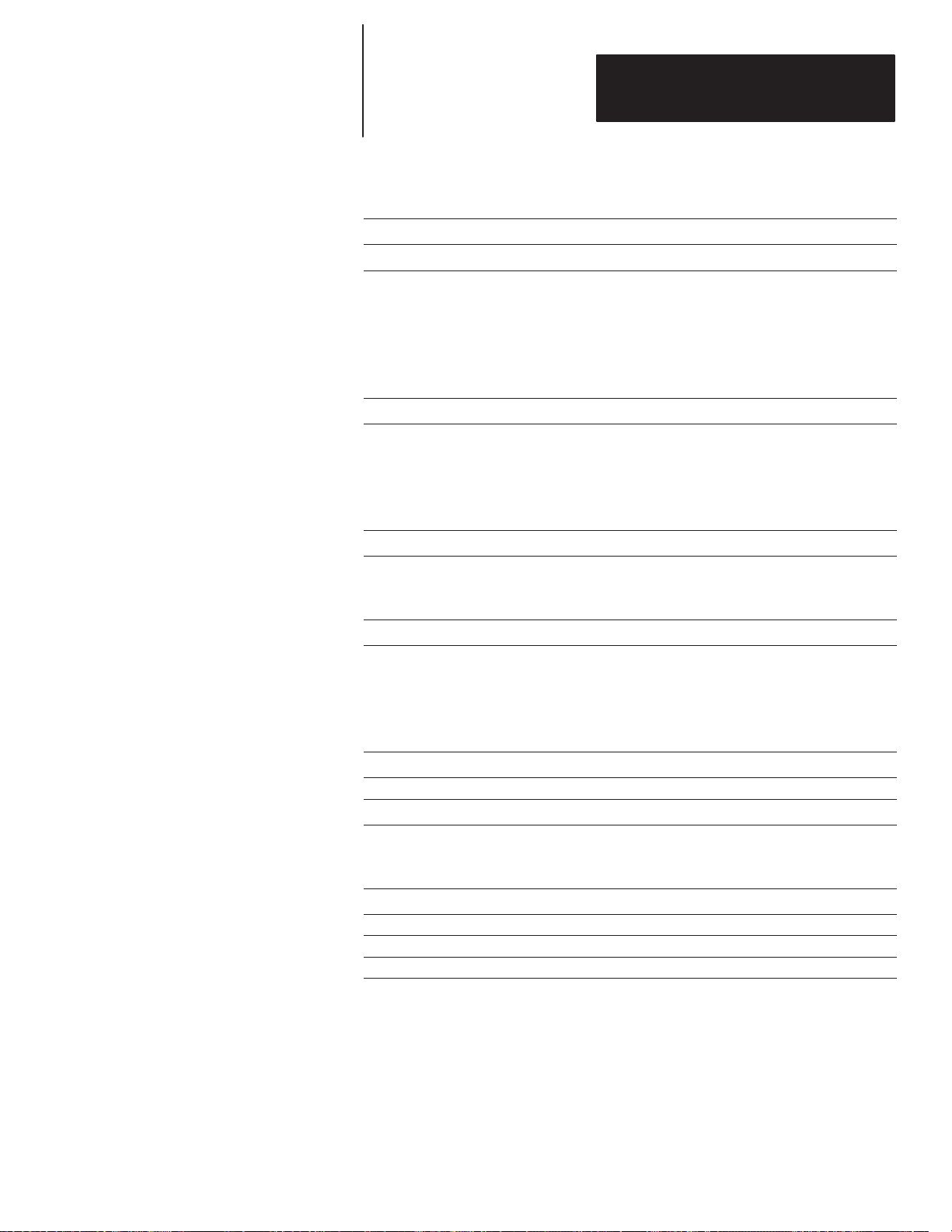
Chapter 6
Slave Mode Operation / Examples
Table 6.J
Duplex.BAS V ariables List
$(0) TEXT String Location of Message Text
CTBT Control Byte
VALUE FUNCTION
1 Append to buffer
2 Append to buffer and display
3 Clear line(s). Send no F2.
4 Abandon running message and reset buffer
12 Initialize for bootstrap
DSPEED Display Speed
VALUE FUNCTION
0 Fastest
1 Fast
2 Slow
3 Slowest
HEIGHT Character Height
VALUE FUNCTION
0 2.1 inch
1 4.8 inch
LINO Line Number
VALUE FUNCTION
1 Line 1
2 Line 2
3, 4 Reserved
30 Clear all lines
MDE Display Mode
0-22 Decimal
RELAY Relay Status
VALUE FUNCTION
0Off
1On
CLR Color Code
VALUE COLOR
0 Red
1 Amber
2 Green
6–27
Page 92

Chapter 6
Slave Mode Operation / Examples
1 REM DL50 DUPLEX FOR 1746-BAS
10 MODE(PRT2,9600,N,8,,,)
15 STRING 3000,254
20 CTBT = 2 :REM DEFAULT CONTROL BYTE
25 SLADD = 255 :REM DEFAULT SLAVE ADDRESS
30 TD = 10 :REM DEFAULT TIME DELAY
35 LINO = 1 :REM DEFAULT LINE NUMBER
40 DSPEED = 0 :REM DEFAULT DISPLAY SPEED
45 MDE = 0 :REM DEFAULT DISPLAY MODE
50 RELAY = 0 :REM DEFAULT RELAY MODE
55 HEIGHT = 0 :REM DEFAULT CHARACTER HEIGHT
60 CLR = 0 :REM DEFAULT COLOR CODE
65 TMOUT = 100 :REM DEFAULT TIMEOUT
70 RTMOUT = 100 :REM RESPONSE TIMEOUT
100 REM *************START USER PROGRAM
110 INPUT “ENTER MESSAGE TEXT”$(0)
120 INPUT “ENTER DISPLAY MODE”MDE
130 INPUT “ENTER RELAY STATUS”RELAY
140 INPUT “ENTER LINE NUMBER”LINO
150 INPUT “ENTER HEIGHT CODE”HEIGHT
160 INPUT “ENTER COLOR CODE”CLR
170 INPUT “ENTER DISP SPEED”DSPEED
180 GOSUB 5000 :REM SEND MESSAGE
190 GOTO 110
200 END
4999 REM *************END USER PROGRAM
5000 REM CREATE AND SEND OUTPUT ROUTINE
5010 GOSUB 5100 :REM ASSIGN FIELD 6 BYTE 1
5020 GOSUB 5200 :REM ASSIGN FIELD 6 BYTE 2
5030 GOSUB 5300 :REM ASSIGN FIELD 6 BYTE 3
5040 GOSUB 5400 :REM CALCULATE CHECKSUM
5050 GOSUB 5700 :REM SEND OUTPUT
5060 GOSUB 5900 :REM GET DL50 RESPONSE
5070 RETURN
5080 END
5100 REM ASSIGN FIELD 6 BYTE 1
5110 SPV=2**5*DSPEED
5120 MV=MDE
5130 F6=128+SPV+MV
5140 RETURN
5150 END
5200 REM ASSIGN FIELD 6 BYTE 2
5210 RLV = 2**6*RELAY
5220 HTV = 2**3*HEIGHT
5230 F62=128+RLV+HTV
5240 RETURN
5250 END
DL50 Response Variables
If the message is sent to a slave address other than 255, the DL50 will send
back a reply packet. The subroutine which starts on line 5900 stores these
reply bytes into the integer array RESP() and prints them to the console
device.
Figure 6.5
Basic Program: T o Trigger Messages on a DL50 Display
6–28
(More on next page)
Page 93

Chapter 6
Slave Mode Operation / Examples
5300 REM ASSIGN FIELD 6 BYTE 3
5310 F63=129
5320 RETURN
5330 END
5400 REM CHECKSUM CALCULATION
5410 TCSUM=0:CHD=0:CSUM=0
5420 PUSH 0 :REM GET LENGTH $(0)
5430 CALL 68
5440 POP SL
5450 BAD=0
5460 IF SL=0 THEN GOTO 5500
5470 FOR POSIT = 1 TO SL STEP 1
5480 TCSUM=TCSUM+ASC($(0),POSIT)
5490 NEXT POSIT
5500 CSUM=CTBT+CLR+24+TCSUM+SLADD+LINO
5510 CSUM=CSUM+13+F6+F62+F63
5520 CHH=INT(CSUM/256)
5530 CHL=CSUM–(256*CHH)
5540 IF CHL=13 .OR. CHL=18 THEN CHD=1:BAD=1
5550 IF CHH=13 .OR. CHH=18 THEN CHD=CHD+127:BAD=1
5560 IF BAD=1 THEN GOTO 5420
5570 RETURN
5580 END
5700 REM SEND OUTPUT SUBROUTINE
5710 PRINT# CHR(CTBT),CHR(CLR+24),$(0),
5720 PRINT# CHR(SLADD),CHR(LINO),CHR(13),
5730 PRINT# CHR(F6),CHR(F62),CHR(F63),
5740 PRINT# CHR(CHD),CHR(CHH),CHR(CHL),
5750 DLY=TMOUT:GOSUB 5800 :REM TIME DELAY
5760 RETURN
5770 END
5800 REM TIME DELAY SUBROUTINE
5805 FOR I = 1 TO DLY
5810 NEXT I
5820 RETURN
5830 END
5900 REM GET DL50 RESPONSE
5910 REM WAIT FOR DL50 RESPONSE
5920 IF SLADD=255 THEN RETURN
5930 J = 0
5940 PUSH1:CALL 36 : REM GET INPUT BUFFER LENGTH
5950 POP BL
5960 J = J + 1
5970 IF J > RTMOUT THEN GOTO 6030
5980 IF BL < 5 THEN GOTO 5940 ELSE 5990
5990 FOR I = 1 TO BL STEP 1
6000 RESP(I) = GET#
6010 PRINT RESP(I)
6020 NEXT I
6030 PUSH 1 :REM CLEAR INPUT BUFFER
6040 CALL 37
6050 RETURN
6060 END
6–29
Page 94

Chapter
Chapter Objectives
Bootstrap Mode
A–B
7
Bootstrap Mode
This chapter describes how to operate the DL50 in the bootstrap mode. The
bootstrap mode allows the DL50 to receive firmware revisions.
The bootstrap mode is entered by sending a Ctrl-L (Decimal 12) control byte
as described in Table 5.B (Simplex Protocol) or Table 5.G (Duplex Protocol).
Use the bootstrap mode to update or correct any anomalies in the DL50
firmware.
The following is required to update the DL50 firmware:
• A personal computer with DOS 3.0 or greater and an RS-232 port.
• A firmware update kit from Allen-Bradley (Catalog No. 2706–NR4)
which will contain a diskette and an instruction sheet.
• The addresses of all slave devices on the RS-485 network (if used).
• If there are devices on a network that have the same slave address, you
will need the serial numbers of the devices.
• If the firmware updates are done through the RS-485 port, you will need
an RS-485 to RS-232 converter.
How to Tell if Firmware Is Corrupted
If the DL50s on the link are driven by another master (such as a DL20,
DL40, or other computer), then the master must be disabled before the
firmware update can occur.
Upon power up, the DL50 performs a self test as described in Chapter 3. If
the DL50 fails the Firmware Checksum test, the DL50 will alternately
display the following two messages:
BAD CODE CHECKSUM
Waiting for host . . .
Slave Addr: AAA
Sub-Addr: SSSSSSSSSS
Where: AAA = three digit slave address
SSSSSSSSSS = DL50 Serial Number
At this point, the DL50 will remain idle waiting for the host to send a
bootstrap command.
7–1
Page 95

Chapter 7
Bootstrap Mode
Note: If operated under normal operating conditions, it is unlikely that the
DL50 firmware will be corrupted.
Updating Firmware
The instruction sheet accompanying the firmware diskette provides complete
instructions on updating the DL50 firmware. The firmware diskette is an
easy-to-use menu driven package. You do not require any previous
programming experience to update the firmware.
7–2
Page 96

Chapter
Chapter Objectives
Troubleshooting Chart
Problem Probable Cause(s) Corrective Action(s)
DL50 does not power-up.
DL50 does not display messages properly or
no messages are displayed.
Display characters are not proper size.
A–B
8
Troubleshooting and Maintenance
This chapter describes how to identify the most common problems that may
occur when operating DL50 displays. This chapter describes how to use the
diagnostics mode and circuit board LEDs as an aid in troubleshooting.
This chapter also provides instructions on cleaning the display window.
Table 8.A
Troubleshooting
1. Power source not providing power.
2. Power source is not correctly attached to
DL50.
3. Blown fuse.
4. Defective power supply (refer to Using
LED Indicators and Diagnostic Mode).
1. Communications lines are not properly
connected.
2. DL50 is not properly configured.
3. DL50 was not restarted after configuration
changes.
4. Incorrect protocol used.
5. Improper message format.
6. Faulty processor board, display board, or
power supply.
7. Incorrect jumper setting.
8. No Ctrl–R command sent.
1. Line number is set incorrectly.
2. Improper DIP switch setting for character
height.
1. Verify presence of 100-240 VAC, 50-60
Hz.
2. Verify power connections as shown in
Chapter 4.
3. Replace fuse.
4. Replace power supply as described in this
chapter.
1. Verify communication line connections as
shown in Chapter 4.
2. Verify the DIP switch settings as described
in Chapter 3.
3. Cycle power to the DL50 or press the
Restart switch.
4. Verify that your protocol matches the DIP
switch setting.
5. Make sure your messages are properly
formatted as described in Chapter 5. Use
sample messages provided in Chapter 6
as a means of testing the display.
6. Check status of circuit board LEDs as described in next section of this chapter.
7. Set J-1 on processor board to the position
indicated in the diagram on the inside back
cover of the manual.
8. In duplex mode, send Ctrl-R before each
new data packet.
1. Verify that correct line number is provided,
refer to Chapter 5.
2. Verify character size DIP switch setting,
refer to Chapter 3.
8–1
Page 97
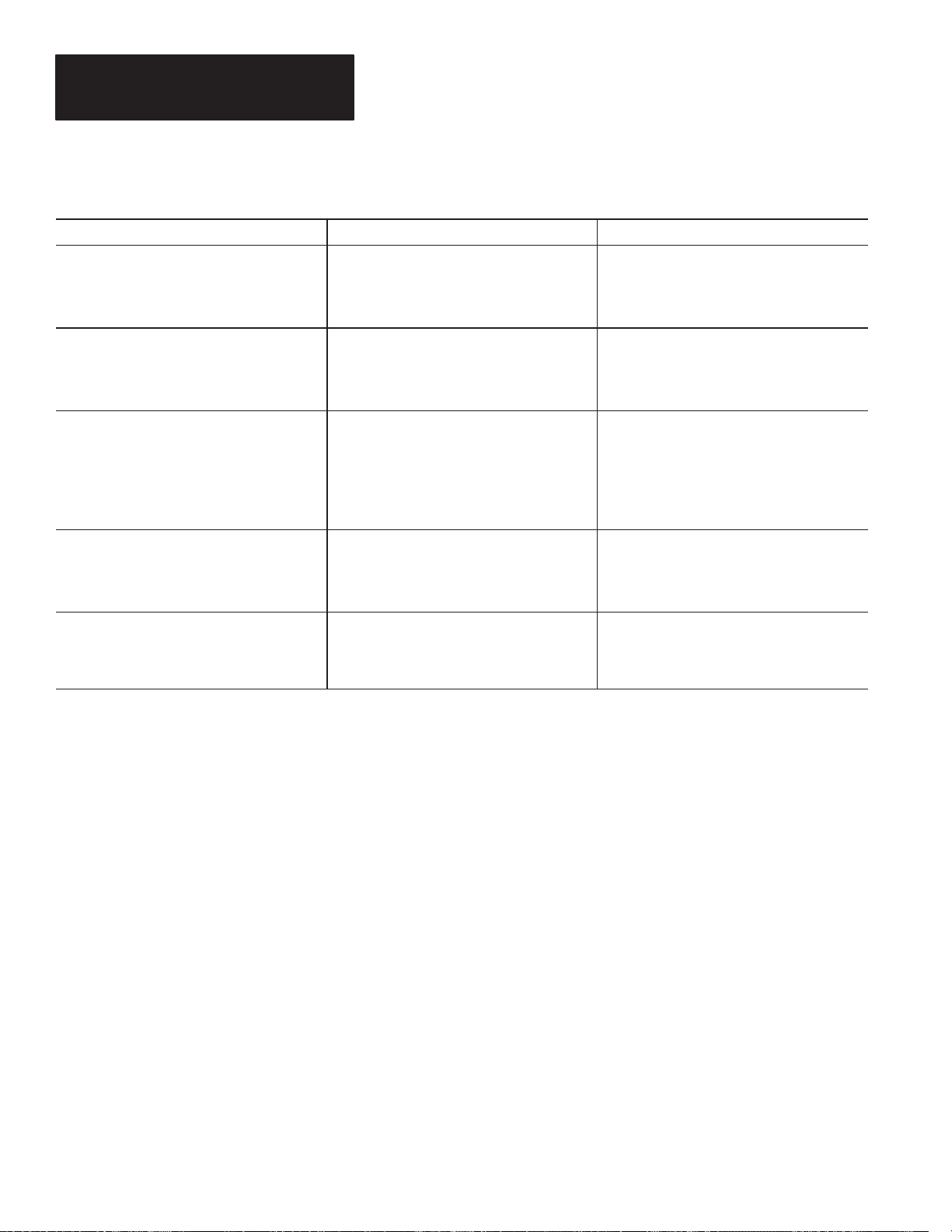
Chapter 8
Troubleshooting and Maintenance
Troubleshooting
(Continued)
Problem
Displayed messages are not full brightness.
Messages “BAD CODE CHECKSUM Waiting
for host
” and“Slave Addr: XXX” are displayed
alternately.
Sections of messages are not displayed.
Large text message on a Catalog No.
2706-F11J, -F11JC DL50 from a DL20 / DL40
master is incomplete.
No message or long delay before large text
message from a DL20 / DL40 master is displayed on a Catalog No. 2706-F11J, -F11JC
DL50.
Table 8.A
Troubleshooting (cont’d)
Probable Cause(s) Corrective Action(s)
1. DL50 has entered reduced brightness
mode. Refer to Chapter 2 for a description
of this mode.
2. Dirty display window.
1. Corrupted firmware.
2. Dipswitch S3-8 set incorrectly.
1. Loose connections.
2. Faulty display board.
1. Wait time on master is insufficient for a
complete scroll.
2. Scroll attribute of DL20/DL40 is set to
YES.
1. Scroll attribute of DL20/DL40 is set to
YES.
1. Check that the ambient temperature is
within specification provided in Chapter 10.
Lower ambient temperature if possible.
2. Clean window as described in this chapter.
1. Use bootstrap mode and firmware diskette
to re-install firmware. Refer to Chapter 7
for instructions.
2. Set dipswitch S3-8 to OFF position.
1. Use the wiring diagrams in Appendix F to
check for loose connections.
2. Use the display test to check the operation
of the LEDs. Have qualified service personnel replace faulty display boards. Refer
to Table 8.B.
1. Set master wait time for at least 4 seconds.
2. Turn off scroll attribute.
1. Turn off scroll attribute.
8–2
Page 98

Chapter 8
Troubleshooting and Maintenance
Using LED Indicators and Diagnostic Mode
To aid in troubleshooting, LED indicators are provided on the Power Supply
Board and Processor Board (refer to Figure 8.1). Use the diagnostics mode to
further isolate problems.
Figure 8.1
Fault Isolation LEDs
AC Power LED
RESET
RESET
DC Power LEDs
The Processor Board has two LEDs indicating that the proper DC power is
applied to the board. The Processor Board also has an LED indicating that
AC power is applied. Use these LEDs in conjunction with the diagnostic
mode to isolate faulty components.
8–3
Page 99
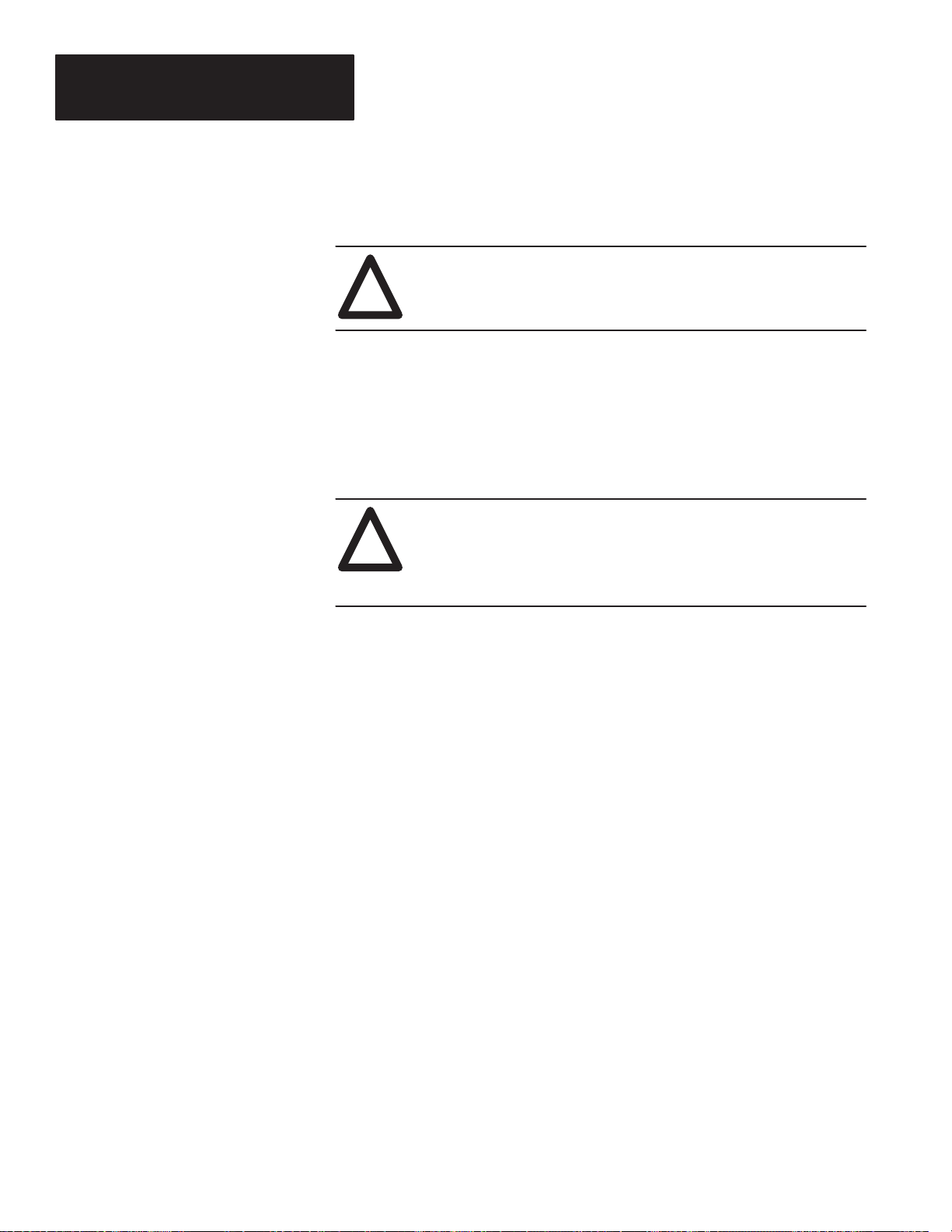
Chapter 8
Troubleshooting and Maintenance
The general guidelines for using the LEDs to isolate faults are:
1. If the DL50 appears to have a fault or if the STATUS LED on the front
panel is flashing, the DL50 should be opened for diagnostics.
ATTENTION:
!
Loosen the screws securing the front cover latches of the DL50. There are
6 door latches on the small display (Catalog No. 2706-F11J, -F11JC) and
10 latches on the large display (Catalog No. 2706-F21J, -F21JC).
Note: Loosen, do not remove, screws to turn latches.
Disconnect power before servicing. Failure to follow this
warning could result in electrical shock.
ATTENTION:
!
Carefully turn the latches away from the door. After all of the latches
have been turned, the front cover can be lowered.
2. Set the Mode Select DIP switches to select Diagnostics (refer to
Figure 3.2, DIP switch S2-7 ON). Press the RESET button or cycle the
power. Observe the front panel display.
In the diagnostics mode, the DL50 will run the following tests:
The next step allows the front cover to open downward. Make
sure there is adequate clearance. Failure to provide proper
clearance may cause damage to the display.
8–4
The DL50 will continuously repeat the diagnostic tests until a different
operating mode is selected (DIP switches) and the RESET button is pressed
or power is cycled.
Page 100

Chapter 8
Troubleshooting and Maintenance
As each test is being made, the DL50 displays the name of the test. After
each test the DL50 displays the results. The results are also sent out to the
RS-232 port.
P Confidence Test
This test checks the ability to read/write to the processor’s internal registers.
If this test fails, the processor board needs replacement. Refer to
Replacement Parts List, Table 8.B.
RAM Test
This test writes to RAM and verifies the write. If this test fails, the processor
board needs replacement. Refer to Replacement Parts List, Table 8.B.
ROM Test
Performs a checksum and compares the checksum against the stored
checksum. If this test fails, use the bootstrap mode to reload firmware.
Processor Board Power Test
Verifies that the proper voltages are present at the processor board. Refer to
next section for instructions on how to use the diagnostic LEDs to verify
correct voltages at the processor board.
Serial Test
In this test the DL50 prompts the user to enter text from a terminal. Any text
received within 10 seconds is displayed on the DL50. After 10 seconds, the
test is terminated. If this test fails, check communications connections.
Display Test
This test displays test patterns. Use this test to isolate faulty display boards.
Faulty red display boards can be replaced, refer to Replacement Parts List,
see Table 8.B. Faulty tricolor displays must be returned to the factory for
repair.
8–5
