Page 1
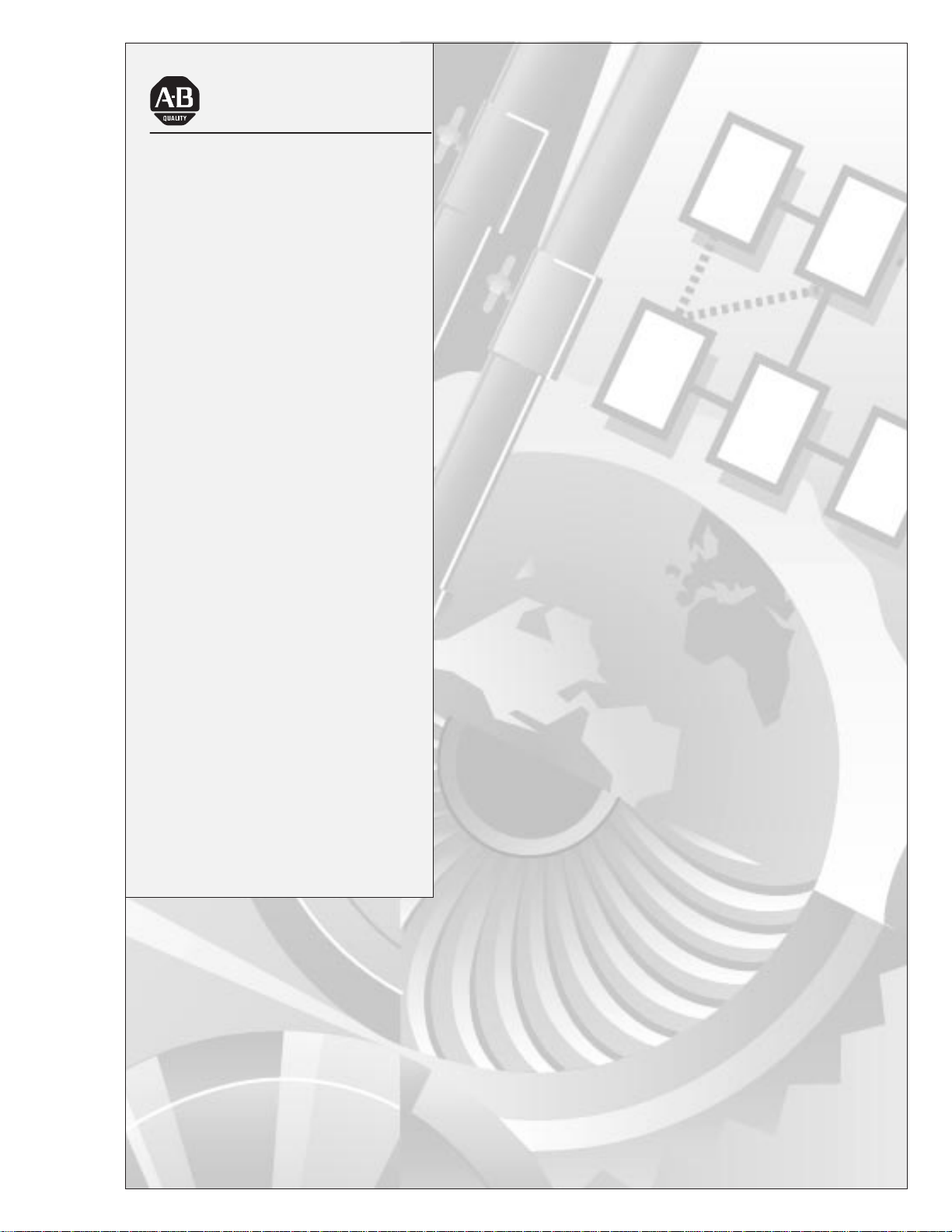
Allen-Bradley
Dataliner DL40
Series Message
User
Display
(Cat. Nos. 2706-ExxJxxx
and -ExxJxxxB1)
Manual
Page 2
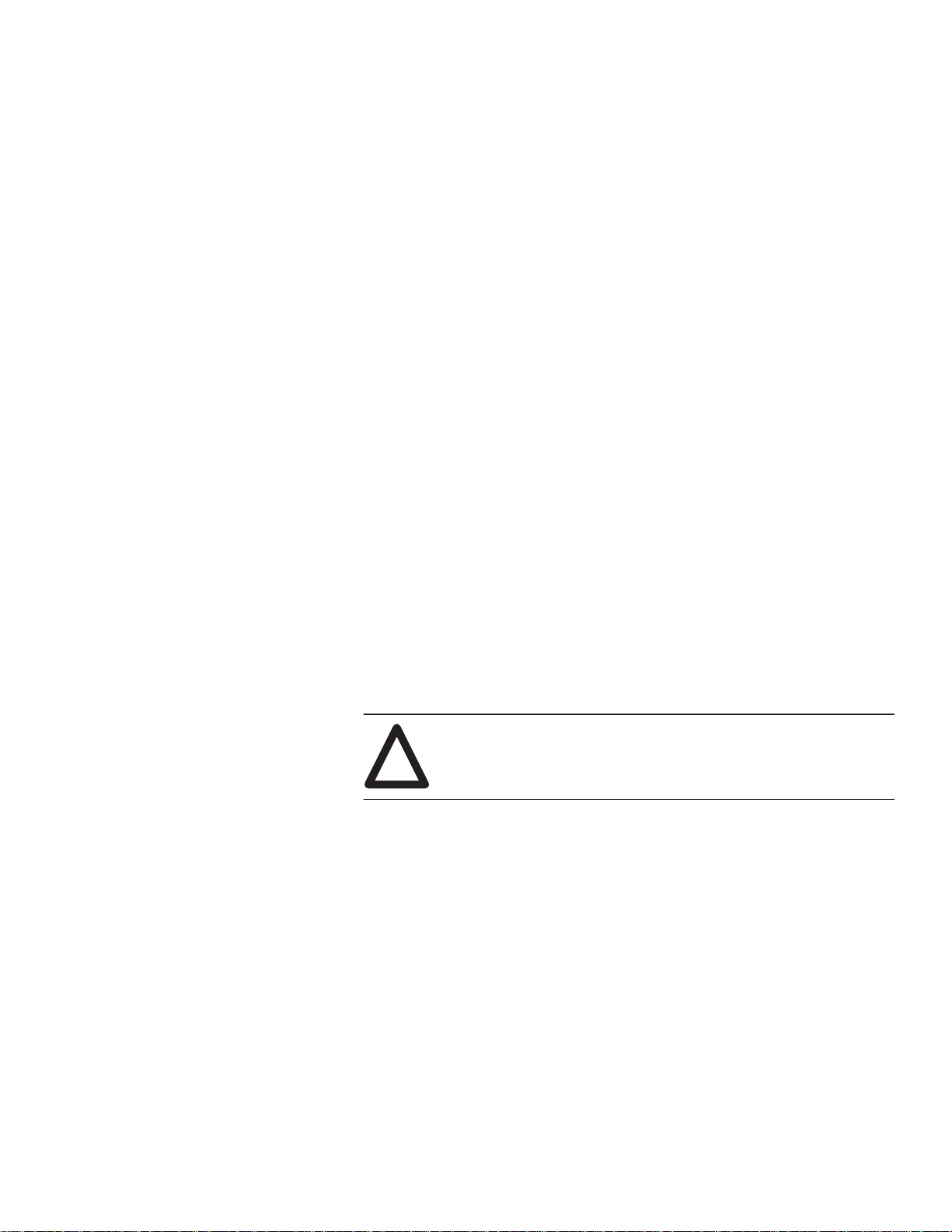
Important User Information
Solid state equipment has operational characteristics differing from those of
electromechanical equipment. “Safety Guidelines for the Application,
Installation and Maintenance of Solid State Controls” (Publication SGI-1.1)
describes some important differences between solid state equipment and
hard–wired electromechanical devices. Because of this difference, and also
because of the wide variety of uses for solid state equipment, all persons
responsible for applying this equipment must satisfy themselves that each
intended application of this equipment is acceptable.
In no event will the Allen-Bradley Company be responsible or liable for
indirect or consequential damages resulting from the use or application of
this equipment or software.
The examples and diagrams in this manual are included solely for illustrative
purposes. Because of the many variables and requirements associated with
any particular installation, the Allen-Bradley Company cannot assume
responsibility or liability for actual use based on the examples and diagrams.
No patent liability is assumed by Allen-Bradley Company with respect to use
of information, circuits, equipment, or software described in this manual.
Reproduction of the contents of this manual, in whole or in part, without
written permission of the Allen-Bradley Company is prohibited.
Throughout this manual we use notes to make you aware of safety
considerations.
ATTENTION: Identifies information about practices or
circumstances that can lead to personal injury or death, property
!
damage, or economic loss.
Attentions help you:
• identify a hazard
• avoid the hazard
• recognize the consequences
Important: Identifies information that is especially important for successful
application and understanding of the product.
Page 3
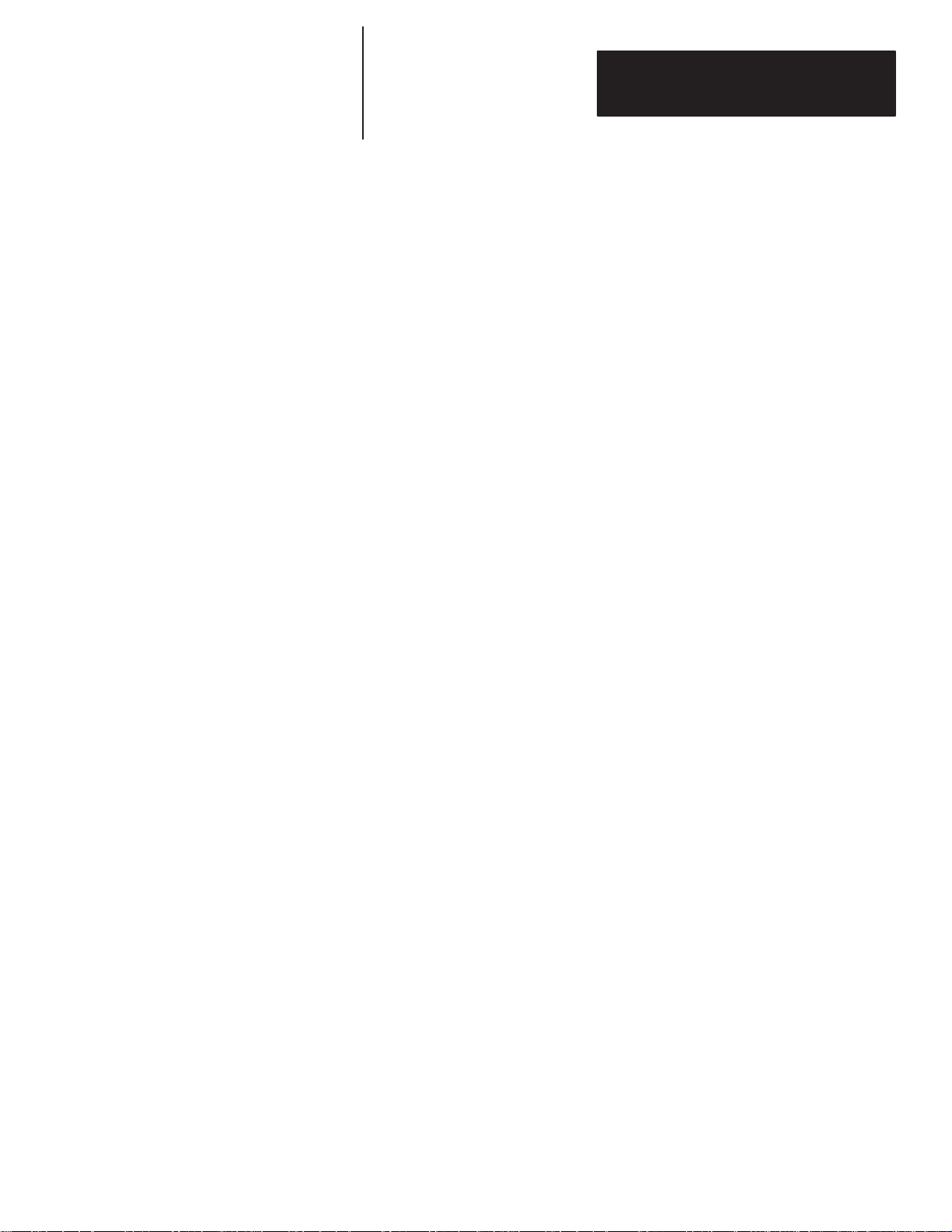
Table of Contents
Dataliner DL40 Series Message Display
User Manual
Overview
Introduction to the DL40
Chapter 1
Chapter Objectives 1 – 1. . . . . . . . . . . . . . . . . . . . . . . . . . . . . . . . . . . . . . . . .
Overview of this Manual 1 – 1. . . . . . . . . . . . . . . . . . . . . . . . . . . . . . . . . . . . . .
Intended Audience 1 – 2. . . . . . . . . . . . . . . . . . . . . . . . . . . . . . . . . . . . . . . . . .
Conventions Used 1 – 2. . . . . . . . . . . . . . . . . . . . . . . . . . . . . . . . . . . . . . . . . .
Related Publications 1 – 2. . . . . . . . . . . . . . . . . . . . . . . . . . . . . . . . . . . . . . . .
Chapter 2
Overview 2 – 1. . . . . . . . . . . . . . . . . . . . . . . . . . . . . . . . . . . . . . . . . . . . . . . .
Main Features 2 – 2. . . . . . . . . . . . . . . . . . . . . . . . . . . . . . . . . . . . . . . . . . . . .
Offline Programming Software Option (Catalog Number 2706-ND1) 2 – 2. . . . .
PLC-5 Remote I/O PassThrough Via DH+ 2 – 3. . . . . . . . . . . . . . . . . . . . . . .
PLC-5E Remote I/O PassThrough Via Ethernet 2 – 4. . . . . . . . . . . . . . . . . . .
Support for Extended ASCII Character Set 2 – 4. . . . . . . . . . . . . . . . . . . . . . .
Onboard Editor 2 – 5. . . . . . . . . . . . . . . . . . . . . . . . . . . . . . . . . . . . . . . . . .
Send ASCII Data to a PLC Via a Remote I/O Link 2 – 5. . . . . . . . . . . . . . . . . .
Communications with Any Programmable Controller (Parallel Port Version) 2 – 5
Backup Operations 2 – 5. . . . . . . . . . . . . . . . . . . . . . . . . . . . . . . . . . . . . . .
Historical Events Stack 2 – 6. . . . . . . . . . . . . . . . . . . . . . . . . . . . . . . . . . . . .
Clock Operations 2 – 6. . . . . . . . . . . . . . . . . . . . . . . . . . . . . . . . . . . . . . . . .
RS-232 and RS-485 Ports 2 – 6. . . . . . . . . . . . . . . . . . . . . . . . . . . . . . . . . .
Debug Mode (Parallel Port Version) 2 – 6. . . . . . . . . . . . . . . . . . . . . . . . . . . .
Auxiliary Devices 2 – 7. . . . . . . . . . . . . . . . . . . . . . . . . . . . . . . . . . . . . . . . .
Background Messages 2 – 7. . . . . . . . . . . . . . . . . . . . . . . . . . . . . . . . . . . . .
Hidden Messages 2 – 7. . . . . . . . . . . . . . . . . . . . . . . . . . . . . . . . . . . . . . . .
Embedded Variables 2 – 7. . . . . . . . . . . . . . . . . . . . . . . . . . . . . . . . . . . . . .
Data Mode Selection 2–8. . . . . . . . . . . . . . . . . . . . . . . . . . . . . . . . . . . . . .
Message Chaining 2 – 8. . . . . . . . . . . . . . . . . . . . . . . . . . . . . . . . . . . . . . . .
Adjustable Parameters for Serial Communications 2 – 8. . . . . . . . . . . . . . . . .
Operating Modes 2 – 9. . . . . . . . . . . . . . . . . . . . . . . . . . . . . . . . . . . . . . . . . . .
Run Mode 2 – 9. . . . . . . . . . . . . . . . . . . . . . . . . . . . . . . . . . . . . . . . . . . . . .
Other Operating Modes 2 – 9. . . . . . . . . . . . . . . . . . . . . . . . . . . . . . . . . . . .
Special Messages 2 – 10. . . . . . . . . . . . . . . . . . . . . . . . . . . . . . . . . . . . . . . . . .
System Requirements for Remote I/O Without PassThrough File Transfers 2 – 10.
System Requirements for Remote I/O PassThrough Using DH+ 2 – 1 1. . . . . . . . .
System Requirements for Remote I/O PassThrough Using Ethernet 2 – 1 1. . . . . .
Catalog Numbers 2 – 12. . . . . . . . . . . . . . . . . . . . . . . . . . . . . . . . . . . . . . . . . . .
Compatible Keyboards 2 – 12. . . . . . . . . . . . . . . . . . . . . . . . . . . . . . . . . . . . . . .
Options & Accessories 2 – 13. . . . . . . . . . . . . . . . . . . . . . . . . . . . . . . . . . . . . . .
i
Page 4
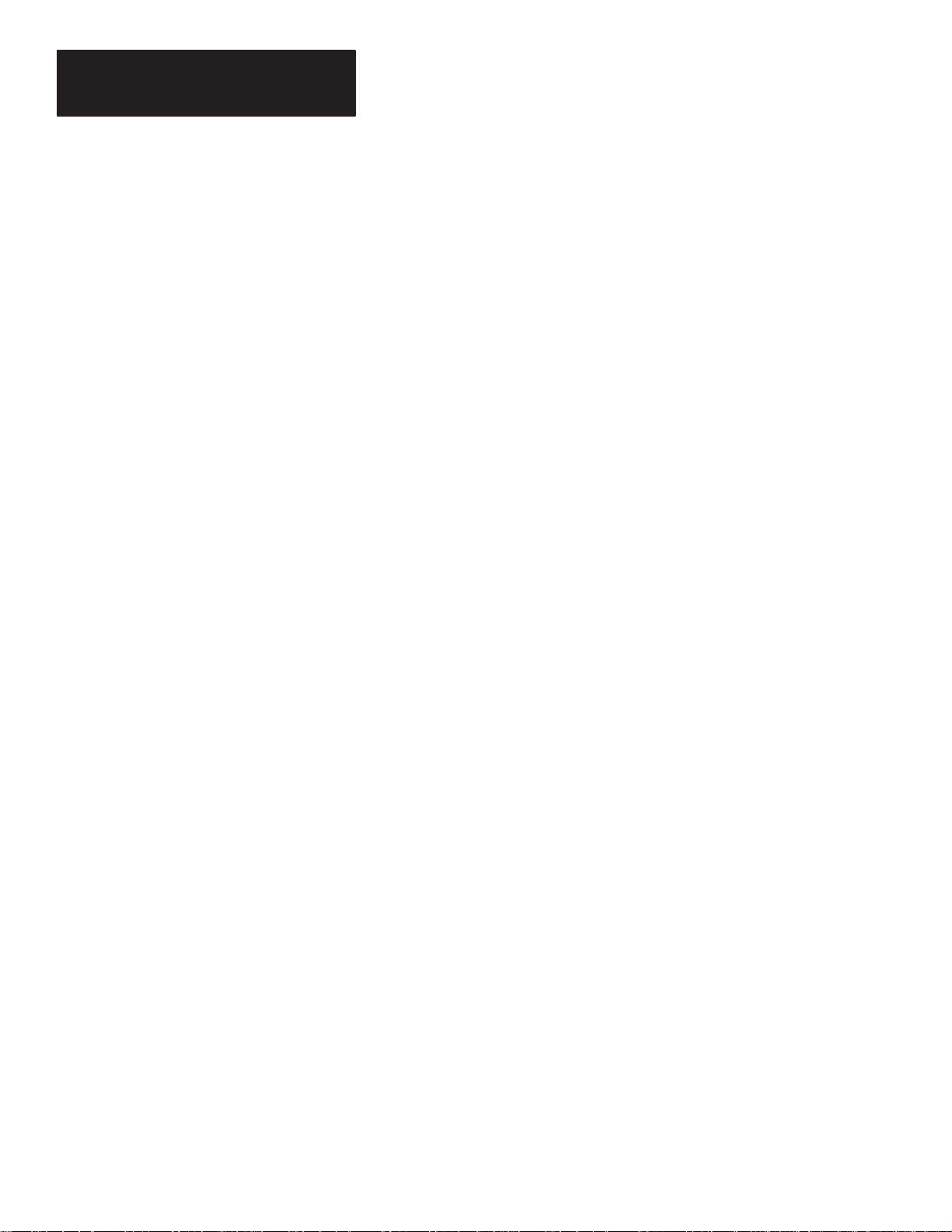
Table of Contents
Dataliner DL40 Series Message Display
User Manual
The Run Mode – Remote I/O
Chapter 3
Overview 3 – 1. . . . . . . . . . . . . . . . . . . . . . . . . . . . . . . . . . . . . . . . . . . . . . . .
Message/V ariable/Slave Run Mode 3 – 2. . . . . . . . . . . . . . . . . . . . . . . . . . . . . .
Trigger Messages Via a PLC Using the Remote I/O Port 3 – 2. . . . . . . . . . . . .
Trigger Messages Via the Keyboard Port Or the RS-485 Port 3 – 3. . . . . . . . .
Send V ariables to be Included In Message 3 – 3. . . . . . . . . . . . . . . . . . . . . . .
Insert ASCII Input Data Into a Message 3 – 3. . . . . . . . . . . . . . . . . . . . . . . . .
Return ASCII Input Data to a PLC 3 – 3. . . . . . . . . . . . . . . . . . . . . . . . . . . . .
Via Remote I/O 3 – 3. . . . . . . . . . . . . . . . . . . . . . . . . . . . . . . . . . . . . . . .
Via RS-485 Port 3 – 4. . . . . . . . . . . . . . . . . . . . . . . . . . . . . . . . . . . . . . . .
Return the Message Number of the Message Being Run to a PLC 3 – 4. . . . . .
Send Real Time Clock Or Date Data to a PLC 3 – 4. . . . . . . . . . . . . . . . . . . .
Put Messages on Historical Events Stack 3 – 4. . . . . . . . . . . . . . . . . . . . . . .
Require Handshake Between DL40 and PLC 3 – 4. . . . . . . . . . . . . . . . . . . . .
Override Slave Address Selected as a Message Attribute with an Address Sent
with the Message Trigger 3 – 4. . . . . . . . . . . . . . . . . . . . . . . . . . . . . . . .
Message/V ariable Run Mode 3 – 5. . . . . . . . . . . . . . . . . . . . . . . . . . . . . . . . . .
Message List Run Mode 3 – 5. . . . . . . . . . . . . . . . . . . . . . . . . . . . . . . . . . . . . .
Create a List of Messages that is Continuously Displayed 3 – 5. . . . . . . . . . . .
Insert ASCII Input Data into a Message 3 – 5. . . . . . . . . . . . . . . . . . . . . . . . .
Return ASCII Input Data to a PLC 3 – 6. . . . . . . . . . . . . . . . . . . . . . . . . . . . .
Return the Message Number of the Message Being Run to a PLC 3 – 6. . . . . .
Send Real Time Clock Or Date Data to a PLC 3 – 6. . . . . . . . . . . . . . . . . . . .
Put Messages on the Historical Events Stack 3–6. . . . . . . . . . . . . . . . . . . . .
Send Message to the Slave Address Selected as a Message Attribute 3 – 6. . .
Bit Trigger Run Mode 3 – 6. . . . . . . . . . . . . . . . . . . . . . . . . . . . . . . . . . . . . . . .
Trigger Message by Sending a Bit Trigger Table 3 – 6. . . . . . . . . . . . . . . . . . .
Priority Message Number Section 3 – 7. . . . . . . . . . . . . . . . . . . . . . . . . . .
Priority Section 3 – 7. . . . . . . . . . . . . . . . . . . . . . . . . . . . . . . . . . . . . . . .
Round Robin Section 3 – 8. . . . . . . . . . . . . . . . . . . . . . . . . . . . . . . . . . . .
Return the Message Number of the Message Being Run to a PLC 3 – 8. . . . . .
Insert ASCII Input Data into a Message 3 – 8. . . . . . . . . . . . . . . . . . . . . . . . .
Send DL40’s Real Time Clock or Date Data to a PLC 3 – 9. . . . . . . . . . . . . . .
Put Messages on the Historical Events Stack 3–9. . . . . . . . . . . . . . . . . . . . .
Send Messages to the Slave Address Specified as a Message Attribute 3 – 9. .
The Run Mode – Parallel Port
ii
Chapter 4
Overview 4 – 1. . . . . . . . . . . . . . . . . . . . . . . . . . . . . . . . . . . . . . . . . . . . . . . .
Message/V ariable/Slave Run Mode 4 – 2. . . . . . . . . . . . . . . . . . . . . . . . . . . . . .
Trigger Messages Via the Parallel Port 4 – 2. . . . . . . . . . . . . . . . . . . . . . . . .
Page 5
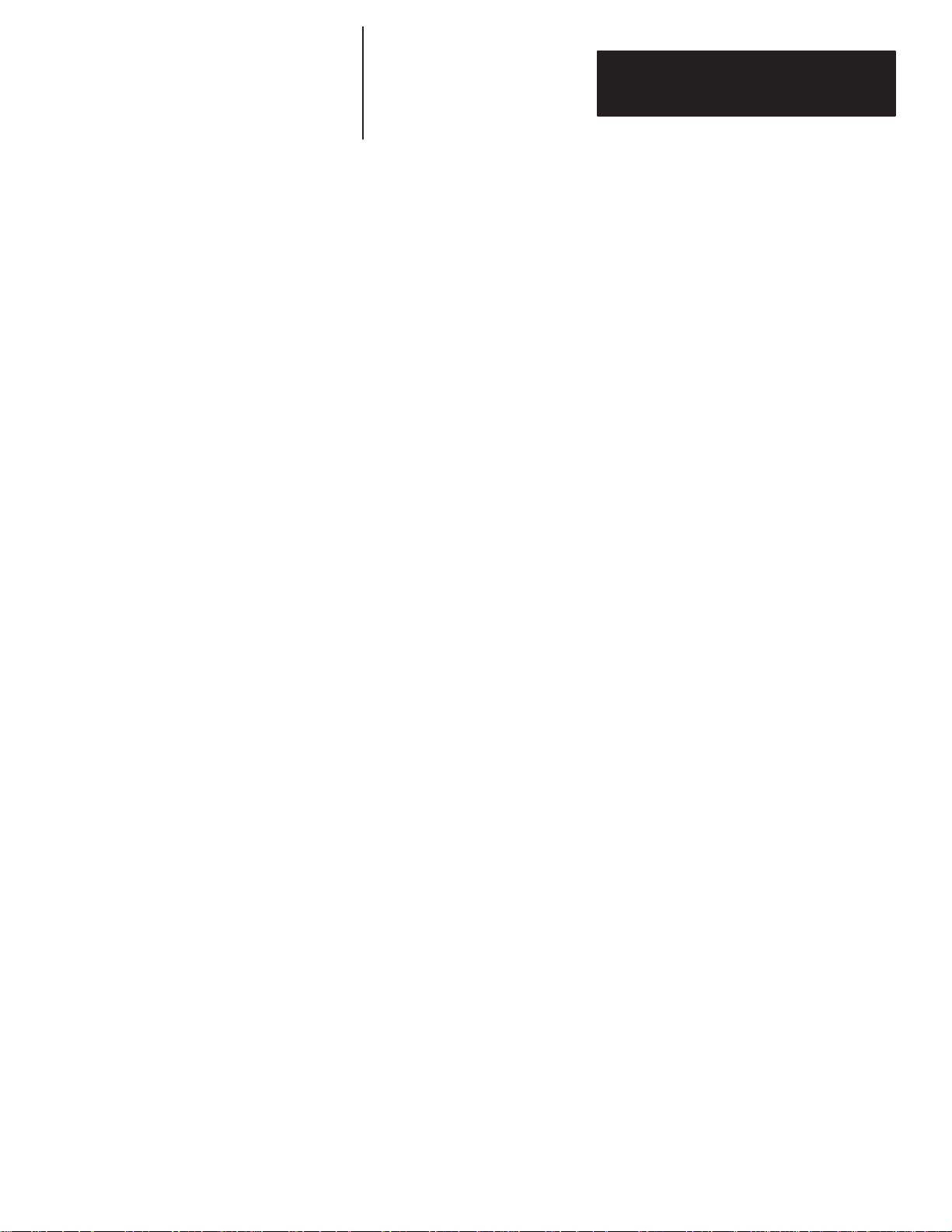
Table of Contents
Dataliner DL40 Series Message Display
User Manual
Trigger Messages Via the Keyboard Port or the RS-485 Port 4 – 2. . . . . . . . . .
Send V ariables to be Included In Message 4 – 2. . . . . . . . . . . . . . . . . . . . . . .
Insert ASCII Input Data Into a Message 4 – 3. . . . . . . . . . . . . . . . . . . . . . . . .
Return ASCII Input Data to a PLC 4 – 3. . . . . . . . . . . . . . . . . . . . . . . . . . . . .
Put Messages on Historical Events Stack 4 – 3. . . . . . . . . . . . . . . . . . . . . . .
Override Slave Address Selected as a Message Attribute with an Address Sent
with the Message Trigger 4 – 3. . . . . . . . . . . . . . . . . . . . . . . . . . . . . . . .
Message List Run Mode 4 – 3. . . . . . . . . . . . . . . . . . . . . . . . . . . . . . . . . . . . . .
Create a List of Messages that is Continuously Displayed 4 – 3. . . . . . . . . . . .
Put Messages on the Historical Events Stack 4–4. . . . . . . . . . . . . . . . . . . . .
Send Message to the Slave Address Selected as a Message Attribute 4 – 4. . .
Special Messages
Other Operating Modes
Chapter 5
901 (or 01) Terminate Message – Clear Display 5 – 1. . . . . . . . . . . . . . . . . . . . .
902 (or 02) Clear Queue 5–2. . . . . . . . . . . . . . . . . . . . . . . . . . . . . . . . . . . . . .
903 (or 03) Terminate Message – Clear Display and Queue 5 – 2. . . . . . . . . . . .
904 (or 04) Reset Unit 5 – 2. . . . . . . . . . . . . . . . . . . . . . . . . . . . . . . . . . . . . . .
905 (or 05) Test Display 5 – 2. . . . . . . . . . . . . . . . . . . . . . . . . . . . . . . . . . . . . .
906 (or 06) Print Historical Events Stack – Chronological Order 5 – 2. . . . . . . . . .
907 (or 07) Print Historical Events Stack – Frequency of Occurrence 5 – 3. . . . . .
908 (or 08) View Historical Events Stack 5 – 3. . . . . . . . . . . . . . . . . . . . . . . . . .
909 (or 09) Clear Historical Events Stack 5 – 4. . . . . . . . . . . . . . . . . . . . . . . . . .
910 (or 10) Interactive Clock Setting 5 – 4. . . . . . . . . . . . . . . . . . . . . . . . . . . . .
911 (or 11) Set Clock with Variable Data 5 – 5. . . . . . . . . . . . . . . . . . . . . . . . . .
912 (or 12) Send Time To PLC (Remote I/O versions only) 5 – 6. . . . . . . . . . . . .
913 (or 13) Send Date to PLC (Remote I/O versions only) 5 – 6. . . . . . . . . . . . . .
914 (or 14) View Display Parameters 5 – 6. . . . . . . . . . . . . . . . . . . . . . . . . . . . .
915 (or 15) Stop Special Messages/Resume Run Mode 5 – 7. . . . . . . . . . . . . . .
916 (or 16) Set Display Intensity 5 – 7. . . . . . . . . . . . . . . . . . . . . . . . . . . . . . . .
Chapter 6
Help Mode 6 – 1. . . . . . . . . . . . . . . . . . . . . . . . . . . . . . . . . . . . . . . . . . . . . . .
Historical Recall Mode 6 – 1. . . . . . . . . . . . . . . . . . . . . . . . . . . . . . . . . . . . . . .
Putting Messages on the Stack 6 – 1. . . . . . . . . . . . . . . . . . . . . . . . . . . . . . .
Time and Date Stamping of Messages Put on the Stack 6–2. . . . . . . . . . . . .
Resetting the Stack 6 – 2. . . . . . . . . . . . . . . . . . . . . . . . . . . . . . . . . . . . . . .
Historical Recall 6–2. . . . . . . . . . . . . . . . . . . . . . . . . . . . . . . . . . . . . . . . . .
View the Stack 6 – 3. . . . . . . . . . . . . . . . . . . . . . . . . . . . . . . . . . . . . . . . . .
Chronological Order 6 – 3. . . . . . . . . . . . . . . . . . . . . . . . . . . . . . . . . . . . .
Number of Occurrences 6 – 5. . . . . . . . . . . . . . . . . . . . . . . . . . . . . . . . . .
Print Stack 6 – 6. . . . . . . . . . . . . . . . . . . . . . . . . . . . . . . . . . . . . . . . . . . . .
iii
Page 6
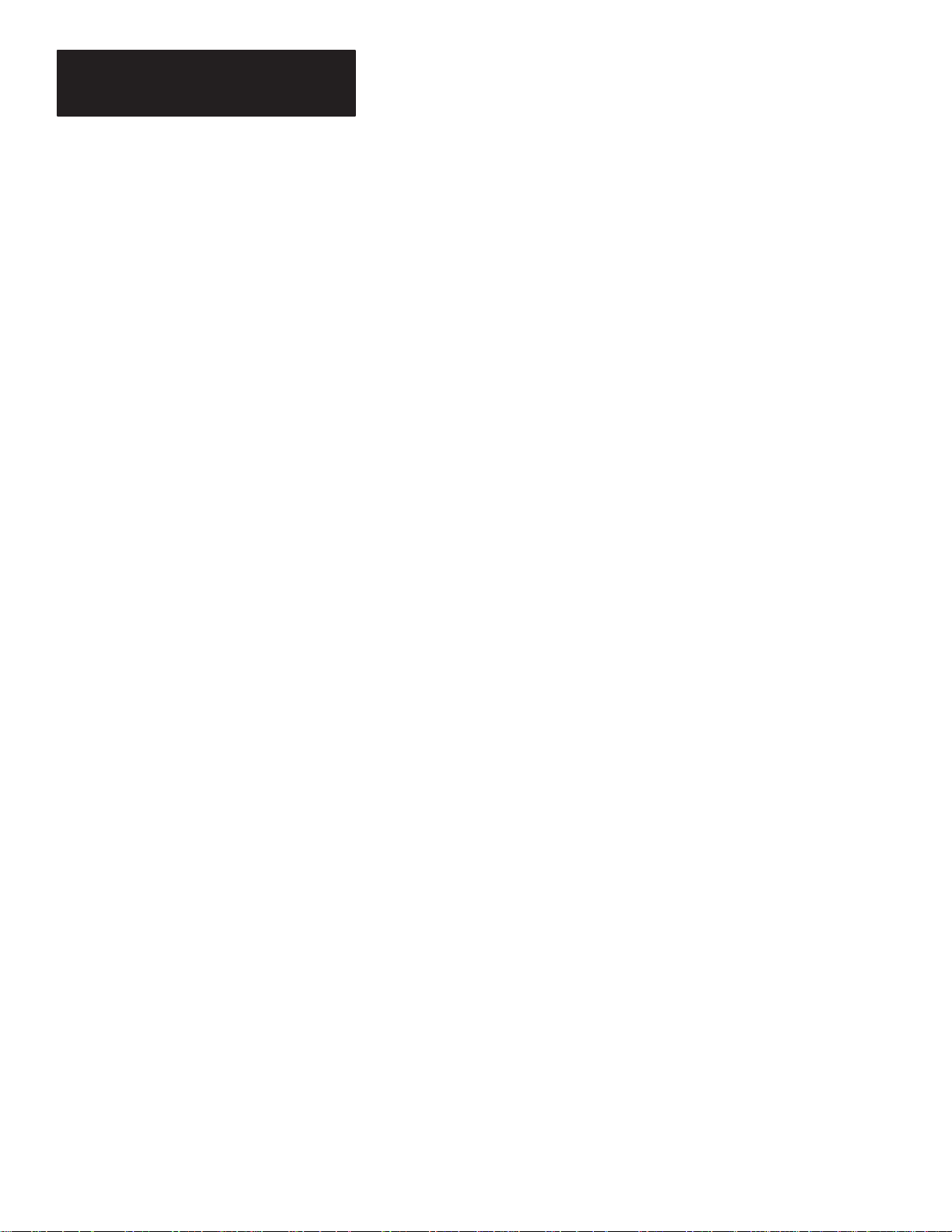
Table of Contents
Dataliner DL40 Series Message Display
User Manual
Remote Program Mode 6 – 6. . . . . . . . . . . . . . . . . . . . . . . . . . . . . . . . . . . . . .
Backup Mode 6 – 6. . . . . . . . . . . . . . . . . . . . . . . . . . . . . . . . . . . . . . . . . . . . .
Entering Backup Mode from the DL40 Keyboard Port 6 – 6. . . . . . . . . . . . . . .
Entering Backup Mode from the Front Panel Push Buttons 6 – 7. . . . . . . . . . .
Write to Module 6 – 7. . . . . . . . . . . . . . . . . . . . . . . . . . . . . . . . . . . . . . . . . .
Read from Module 6 – 8. . . . . . . . . . . . . . . . . . . . . . . . . . . . . . . . . . . . . . . .
Error Messages 6 – 9. . . . . . . . . . . . . . . . . . . . . . . . . . . . . . . . . . . . . . . .
Write to Tape 6 – 9. . . . . . . . . . . . . . . . . . . . . . . . . . . . . . . . . . . . . . . . . . . .
Error Messages 6 – 10. . . . . . . . . . . . . . . . . . . . . . . . . . . . . . . . . . . . . . . .
Read from Tape 6–10. . . . . . . . . . . . . . . . . . . . . . . . . . . . . . . . . . . . . . . . . .
Error Messages 6 – 11. . . . . . . . . . . . . . . . . . . . . . . . . . . . . . . . . . . . . . . .
Set Port Parameters Mode 6 – 1 1. . . . . . . . . . . . . . . . . . . . . . . . . . . . . . . . . . . .
RS–232 Port 6 – 1 1. . . . . . . . . . . . . . . . . . . . . . . . . . . . . . . . . . . . . . . . . . . .
PGMR / PRNTR SETUP 6 – 12. . . . . . . . . . . . . . . . . . . . . . . . . . . . . . . . .
RS-232 Tape Recorder Settings 6 – 12. . . . . . . . . . . . . . . . . . . . . . . . . . . .
RS-485 Port 6 – 12. . . . . . . . . . . . . . . . . . . . . . . . . . . . . . . . . . . . . . . . . . . .
Triggering Port Settings 6 – 13. . . . . . . . . . . . . . . . . . . . . . . . . . . . . . . . . .
Clock Mode 6–14. . . . . . . . . . . . . . . . . . . . . . . . . . . . . . . . . . . . . . . . . . . . . . .
Via the Front Panel Push Buttons 6 – 14. . . . . . . . . . . . . . . . . . . . . . . . . . . . .
Via the DL40 Keyboard Port 6 – 15. . . . . . . . . . . . . . . . . . . . . . . . . . . . . . . . .
Show Clock 6 – 15. . . . . . . . . . . . . . . . . . . . . . . . . . . . . . . . . . . . . . . . . . . . .
Print Mode 6 – 16. . . . . . . . . . . . . . . . . . . . . . . . . . . . . . . . . . . . . . . . . . . . . . .
Debug Mode 6 – 16. . . . . . . . . . . . . . . . . . . . . . . . . . . . . . . . . . . . . . . . . . . . . .
High True or Low True Logic 6 – 17. . . . . . . . . . . . . . . . . . . . . . . . . . . . . . . . .
Messages
iv
Chapter 7
Overview 7 – 1. . . . . . . . . . . . . . . . . . . . . . . . . . . . . . . . . . . . . . . . . . . . . . . .
Entering the Onboard Editor 7 – 1. . . . . . . . . . . . . . . . . . . . . . . . . . . . . . . . .
Exiting the Onboard Editor 7 – 1. . . . . . . . . . . . . . . . . . . . . . . . . . . . . . . . . .
Onboard Editor Menu Tree 7–2. . . . . . . . . . . . . . . . . . . . . . . . . . . . . . . . . .
Creating or Editing Messages 7 – 3. . . . . . . . . . . . . . . . . . . . . . . . . . . . . . . . . .
Message Text 7 – 3. . . . . . . . . . . . . . . . . . . . . . . . . . . . . . . . . . . . . . . . . . .
Variables 7 – 4. . . . . . . . . . . . . . . . . . . . . . . . . . . . . . . . . . . . . . . . . . . . . . .
Insert Formatted V ariable With [CTRL][V] 7 – 4. . . . . . . . . . . . . . . . . . . . . .
Change Formatted Variable With [CTRL][F] 7 – 5. . . . . . . . . . . . . . . . . . . .
Insert ASCII or BCD V ariable With [CTRL][W] 7 – 5. . . . . . . . . . . . . . . . . . .
Insert Request for ASCII Input Data With [CTRL][X] 7 – 6. . . . . . . . . . . . . .
Insert Time Into a Message With [CTRL][T] 7 – 6. . . . . . . . . . . . . . . . . . . .
Insert Date Into a Message With [CTRL][Y] 7 – 6. . . . . . . . . . . . . . . . . . . .
Note 7 – 7. . . . . . . . . . . . . . . . . . . . . . . . . . . . . . . . . . . . . . . . . . . . . . . . . .
Testing Messages 7–7. . . . . . . . . . . . . . . . . . . . . . . . . . . . . . . . . . . . . . . . . .
Message Attribute Defaults 7 – 7. . . . . . . . . . . . . . . . . . . . . . . . . . . . . . . . . . . .
Display Line 7 – 8. . . . . . . . . . . . . . . . . . . . . . . . . . . . . . . . . . . . . . . . . . . .
Page 7
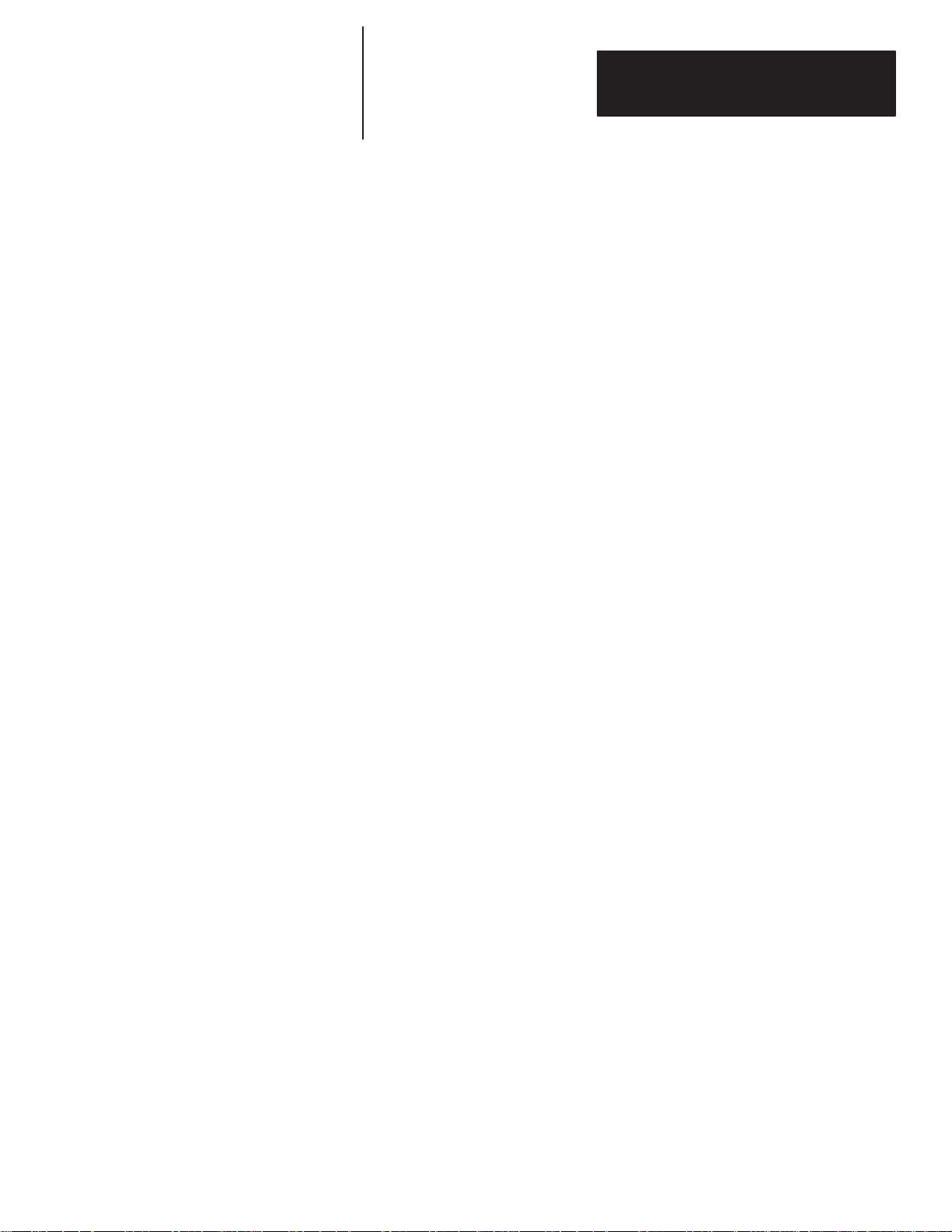
Table of Contents
Dataliner DL40 Series Message Display
User Manual
Scroll Message 7–8. . . . . . . . . . . . . . . . . . . . . . . . . . . . . . . . . . . . . . . . . .
Print Message 7 – 8. . . . . . . . . . . . . . . . . . . . . . . . . . . . . . . . . . . . . . . . . . .
Send to Slave 7–8. . . . . . . . . . . . . . . . . . . . . . . . . . . . . . . . . . . . . . . . . . .
Wait Time 7 – 9. . . . . . . . . . . . . . . . . . . . . . . . . . . . . . . . . . . . . . . . . . . . . .
AutoClear 7 – 9. . . . . . . . . . . . . . . . . . . . . . . . . . . . . . . . . . . . . . . . . . . . . .
AutoRepeat 7 – 10. . . . . . . . . . . . . . . . . . . . . . . . . . . . . . . . . . . . . . . . . . . . .
Chain to Message 7 – 10. . . . . . . . . . . . . . . . . . . . . . . . . . . . . . . . . . . . . . . .
Energize Relay 7–10. . . . . . . . . . . . . . . . . . . . . . . . . . . . . . . . . . . . . . . . . .
Stack Message 7 – 11. . . . . . . . . . . . . . . . . . . . . . . . . . . . . . . . . . . . . . . . . .
Stack Time 7–11. . . . . . . . . . . . . . . . . . . . . . . . . . . . . . . . . . . . . . . . . . . . .
Hide message 7 – 1 1. . . . . . . . . . . . . . . . . . . . . . . . . . . . . . . . . . . . . . . . . . .
Acknowledge message 7–12. . . . . . . . . . . . . . . . . . . . . . . . . . . . . . . . . . . .
Notes on Using Message Attributes 7 – 12. . . . . . . . . . . . . . . . . . . . . . . . . . . .
Options 7 – 12. . . . . . . . . . . . . . . . . . . . . . . . . . . . . . . . . . . . . . . . . . . . . . . . . .
Run Mode 7 – 13. . . . . . . . . . . . . . . . . . . . . . . . . . . . . . . . . . . . . . . . . . . . . .
Newest Message on Line 1 7 – 13. . . . . . . . . . . . . . . . . . . . . . . . . . . . . . . . . .
Autorun Message Number 7 – 13. . . . . . . . . . . . . . . . . . . . . . . . . . . . . . . . . .
Background Message Number 7 – 14. . . . . . . . . . . . . . . . . . . . . . . . . . . . . . .
Special Message Start Number 7 – 14. . . . . . . . . . . . . . . . . . . . . . . . . . . . . . .
Message Queueing Enabled 7–14. . . . . . . . . . . . . . . . . . . . . . . . . . . . . . . . .
Time Format 7 – 14. . . . . . . . . . . . . . . . . . . . . . . . . . . . . . . . . . . . . . . . . . . .
Serial Communications
Using the Parallel Port
Chapter 8
Chapter Objectives 8 – 1. . . . . . . . . . . . . . . . . . . . . . . . . . . . . . . . . . . . . . . . .
Introduction 8 – 1. . . . . . . . . . . . . . . . . . . . . . . . . . . . . . . . . . . . . . . . . . . . . . .
Port Usage 8 – 1. . . . . . . . . . . . . . . . . . . . . . . . . . . . . . . . . . . . . . . . . . . . . . .
Uses of the RS-232 Port 8–1. . . . . . . . . . . . . . . . . . . . . . . . . . . . . . . . . . . .
Uses of the RS-485 Port 8–1. . . . . . . . . . . . . . . . . . . . . . . . . . . . . . . . . . . .
Uses of the Keyboard Port 8 – 2. . . . . . . . . . . . . . . . . . . . . . . . . . . . . . . . . .
Triggering Messages via Keyboard Port or RS-485 Port 8 – 3. . . . . . . . . . . . . . .
Message/V ariable/Slave Run Mode 8 – 3. . . . . . . . . . . . . . . . . . . . . . . . . . . .
Message/V ariable and Bit Trigger Run Modes 8 – 4. . . . . . . . . . . . . . . . . . . .
Message List Run Mode 8 – 4. . . . . . . . . . . . . . . . . . . . . . . . . . . . . . . . . . . .
Inputting Binary/BCD Variables via Keyboard Port or RS-485 Port 8 – 5. . . . . . . .
Inputting ASCII / BCD Variables via Keyboard Port or RS-485 Port 8 – 5. . . . . . .
Inputting ASCII Input Data via the Keyboard Port 8–6. . . . . . . . . . . . . . . . . . . .
Inputting ASCII Input Data via the RS-485 Port 8 – 7. . . . . . . . . . . . . . . . . . . . . .
Chapter 9
Chapter Objectives 9 – 1. . . . . . . . . . . . . . . . . . . . . . . . . . . . . . . . . . . . . . . . .
Description of the Parallel Port 9–1. . . . . . . . . . . . . . . . . . . . . . . . . . . . . . . . .
v
Page 8
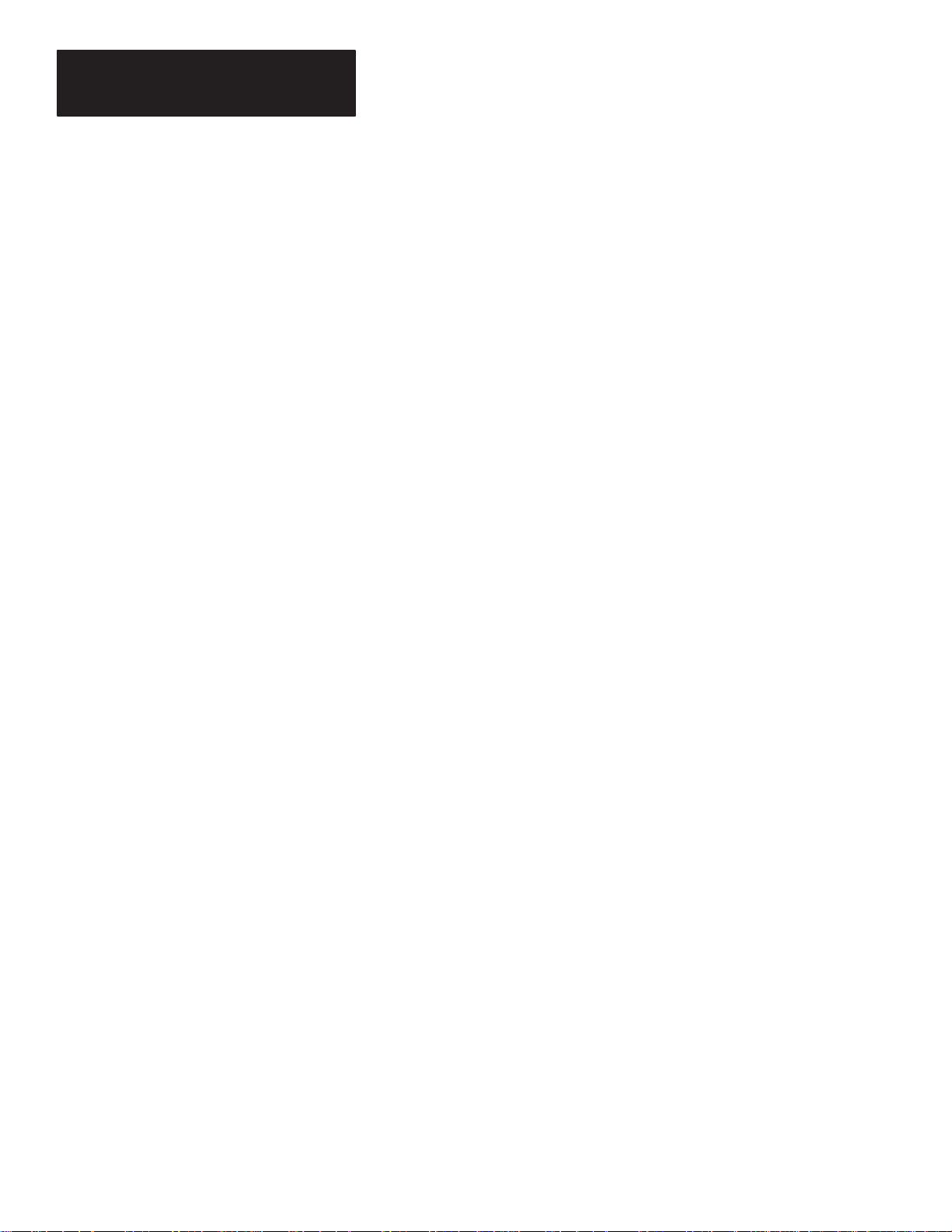
Table of Contents
Dataliner DL40 Series Message Display
User Manual
Selecting Data Format 9 – 2. . . . . . . . . . . . . . . . . . . . . . . . . . . . . . . . . . . . . . .
Using Binary Data Input 9 – 2. . . . . . . . . . . . . . . . . . . . . . . . . . . . . . . . . . . . . .
Using BCD Data Input 9 – 3. . . . . . . . . . . . . . . . . . . . . . . . . . . . . . . . . . . . . . .
Logic Voltage Levels 9 – 4. . . . . . . . . . . . . . . . . . . . . . . . . . . . . . . . . . . . . . . .
Message/V ariable/Slave Run Mode 9 – 5. . . . . . . . . . . . . . . . . . . . . . . . . . . . . .
Triggering Rules example: 9–6. . . . . . . . . . . . . . . . . . . . . . . . . . . . . . . .
Message List Run Mode 9 – 7. . . . . . . . . . . . . . . . . . . . . . . . . . . . . . . . . . . . . .
Sampling 9 – 7. . . . . . . . . . . . . . . . . . . . . . . . . . . . . . . . . . . . . . . . . . . . . . . .
AC Sampling 9–8. . . . . . . . . . . . . . . . . . . . . . . . . . . . . . . . . . . . . . . . . . . . . .
Using Remote I/O
Chapter 10
Chapter Objectives 10 – 1. . . . . . . . . . . . . . . . . . . . . . . . . . . . . . . . . . . . . . . . .
Communication 10 – 1. . . . . . . . . . . . . . . . . . . . . . . . . . . . . . . . . . . . . . . . . . . .
Remote I/O Architecture 10 – 2. . . . . . . . . . . . . . . . . . . . . . . . . . . . . . . . . . . . . .
Physical vs. Logical 10–5. . . . . . . . . . . . . . . . . . . . . . . . . . . . . . . . . . . . . . . . .
Corresponding Publications for Processors and Scanners 10 – 6. . . . . . . . . . . . . .
Remote I/O Configuration 10–7. . . . . . . . . . . . . . . . . . . . . . . . . . . . . . . . . . . . .
Triggering Messages 10 – 8. . . . . . . . . . . . . . . . . . . . . . . . . . . . . . . . . . . . . . . .
Triggering the Same Message Twice in a Row 10–9. . . . . . . . . . . . . . . . . . . .
Returning Data to the PLC 10 – 9. . . . . . . . . . . . . . . . . . . . . . . . . . . . . . . . . . . .
ASCII Input Data 10–9. . . . . . . . . . . . . . . . . . . . . . . . . . . . . . . . . . . . . . . . .
Clock/Date Data 10 – 9. . . . . . . . . . . . . . . . . . . . . . . . . . . . . . . . . . . . . . . . .
Sending Variables 10 – 10. . . . . . . . . . . . . . . . . . . . . . . . . . . . . . . . . . . . . . . . . .
Definitions 10–11. . . . . . . . . . . . . . . . . . . . . . . . . . . . . . . . . . . . . . . . . . . . . . . .
Message/V ariable/Slave and Message/V ariable Run Modes 10 – 14. . . . . . . . . . . .
Discrete I/O 10 – 14. . . . . . . . . . . . . . . . . . . . . . . . . . . . . . . . . . . . . . . . . . . . .
Triggering a Message 10–14. . . . . . . . . . . . . . . . . . . . . . . . . . . . . . . . . . . .
Return Message Number and ASCII Data for
Message Displayed to PLC 10 – 16. . . . . . . . . . . . . . . . . . . . . . . . . . . . .
Return Clock or Date Data to PLC 10 – 17. . . . . . . . . . . . . . . . . . . . . . . . . . .
Block Transfer 10 – 18. . . . . . . . . . . . . . . . . . . . . . . . . . . . . . . . . . . . . . . . . . .
Triggering a Message (Block Transfer Write) 10 – 19. . . . . . . . . . . . . . . . . . .
Return Message Number and ASCII Data for Message Being Displayed to PLC
(Block Transfer Read) 10 – 20. . . . . . . . . . . . . . . . . . . . . . . . . . . . . . . . .
Return Clock or Date Data to PLC (Block Transfer Read) 10 – 21. . . . . . . . . .
Message List Run Mode 10–22. . . . . . . . . . . . . . . . . . . . . . . . . . . . . . . . . . . . . .
Discrete I/O 10 – 22. . . . . . . . . . . . . . . . . . . . . . . . . . . . . . . . . . . . . . . . . . . . .
Adding or Deleting Messages and/or Triggering a Priority Message 10 – 22. . .
Return Message Number and ASCII Data for Message Being Displayed and
Length of Message List to PLC 10 – 22. . . . . . . . . . . . . . . . . . . . . . . . . .
Return Clock or Date Data to PLC 10 – 23. . . . . . . . . . . . . . . . . . . . . . . . . . .
Block Transfer 10 – 23. . . . . . . . . . . . . . . . . . . . . . . . . . . . . . . . . . . . . . . . . . .
Adding or Deleting Messages and/or Triggering a Priority Message
(Block Transfer Write) 10 – 24. . . . . . . . . . . . . . . . . . . . . . . . . . . . . . . . .
vi
Page 9
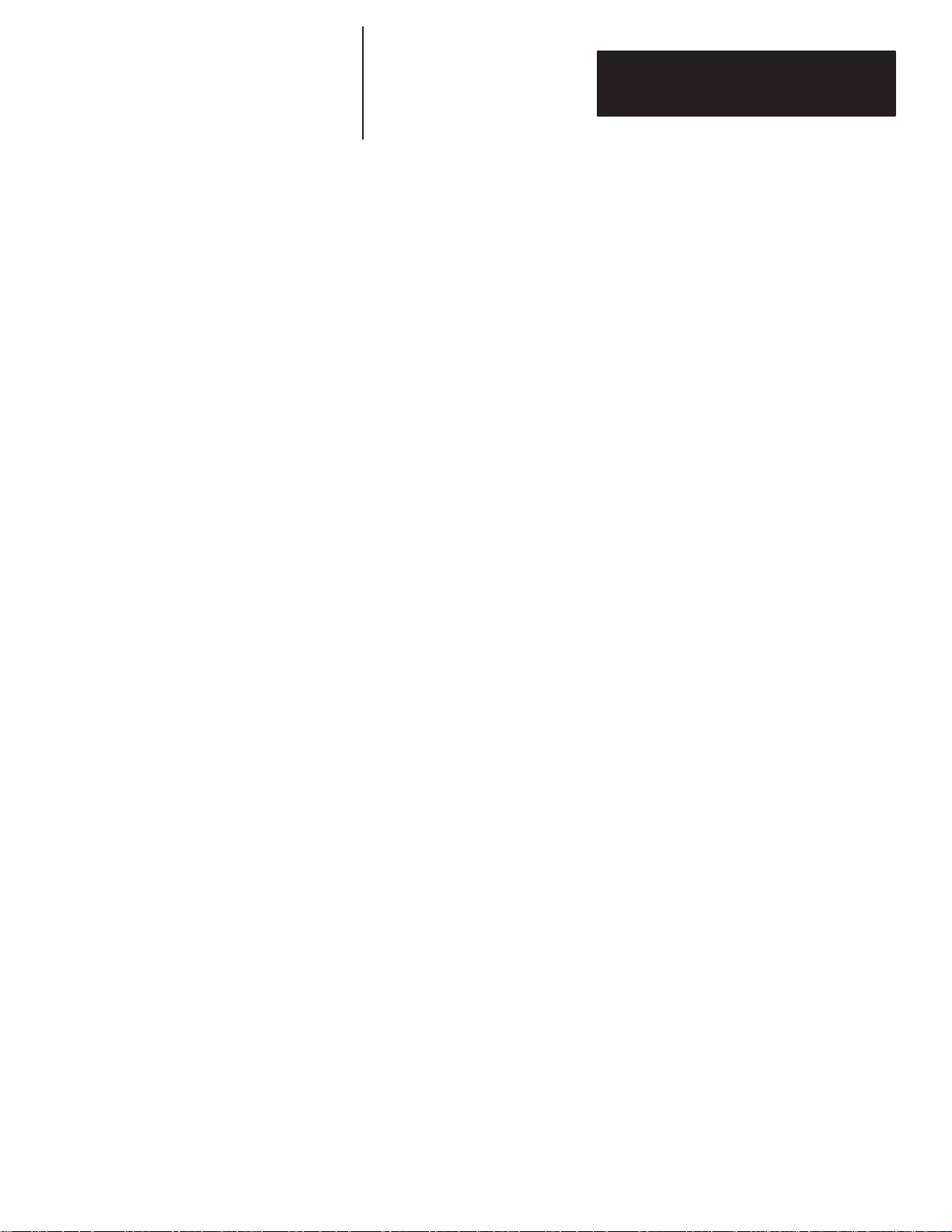
Table of Contents
Dataliner DL40 Series Message Display
User Manual
Return Message Number and ASCII Data for Message Being Displayed and
Length of Message List to PLC (Block Transfer Read) 10 – 24. . . . . . . . . .
Return Clock or Date Data to PLC (Block Transfer Read) 10 – 25. . . . . . . . . .
Bit Trigger Run Mode 10 – 25. . . . . . . . . . . . . . . . . . . . . . . . . . . . . . . . . . . . . . . .
Discrete I/O 10 – 26. . . . . . . . . . . . . . . . . . . . . . . . . . . . . . . . . . . . . . . . . . . . .
Triggering Messages 10 – 26. . . . . . . . . . . . . . . . . . . . . . . . . . . . . . . . . . . .
Return Message Number for Message Being Displayed to PLC 10 – 26. . . . . .
Return Clock or Date Data to PLC 10 – 27. . . . . . . . . . . . . . . . . . . . . . . . . . .
Block Transfer 10 – 27. . . . . . . . . . . . . . . . . . . . . . . . . . . . . . . . . . . . . . . . . . .
Triggering a Message (Block Transfer Write) 10 – 27. . . . . . . . . . . . . . . . . . .
Return Message Number for Message Being Displayed to PLC
(Block Transfer Read) 10 – 28. . . . . . . . . . . . . . . . . . . . . . . . . . . . . . . . .
Return Clock or Date Data to PLC (Block Transfer Read) 10 – 28. . . . . . . . . .
The Handshake Bit 10 – 28. . . . . . . . . . . . . . . . . . . . . . . . . . . . . . . . . . . . . . . . .
Installation and Wiring
DIP Switch Settings
Chapter 11
Chapter Objectives 11–1. . . . . . . . . . . . . . . . . . . . . . . . . . . . . . . . . . . . . . . . .
Mounting the DL40 11–1. . . . . . . . . . . . . . . . . . . . . . . . . . . . . . . . . . . . . . . . .
Electrical Precautions 1 1–5. . . . . . . . . . . . . . . . . . . . . . . . . . . . . . . . . . . . . . . .
Input Voltage Requirements 11–5. . . . . . . . . . . . . . . . . . . . . . . . . . . . . . . . . . .
Wiring the DL40 11–5. . . . . . . . . . . . . . . . . . . . . . . . . . . . . . . . . . . . . . . . . . . .
The Remote I/O Connector 1 1–6. . . . . . . . . . . . . . . . . . . . . . . . . . . . . . . . . . . .
Connecting to a Scanner Module 11–7. . . . . . . . . . . . . . . . . . . . . . . . . . . . . . .
The Parallel Port 11–8. . . . . . . . . . . . . . . . . . . . . . . . . . . . . . . . . . . . . . . . . . .
The RS-485 Port Set to Open Protocol 1 1–9. . . . . . . . . . . . . . . . . . . . . . . . . . .
RS-485 Port Set to Programmer 11–10. . . . . . . . . . . . . . . . . . . . . . . . . . . . . . . .
RS-485 Port Set to DL Slaves 11–11. . . . . . . . . . . . . . . . . . . . . . . . . . . . . . . . . .
The RS-232 Port 11 – 12. . . . . . . . . . . . . . . . . . . . . . . . . . . . . . . . . . . . . . . . . . .
The Alarm Relay 11–12. . . . . . . . . . . . . . . . . . . . . . . . . . . . . . . . . . . . . . . . . . .
The Remote Reset 11–13. . . . . . . . . . . . . . . . . . . . . . . . . . . . . . . . . . . . . . . . . .
Keyboard Port 11 – 13. . . . . . . . . . . . . . . . . . . . . . . . . . . . . . . . . . . . . . . . . . . . .
The AC Power Connector 11–13. . . . . . . . . . . . . . . . . . . . . . . . . . . . . . . . . . . . .
Chapter 12
Chapter Objections 12 – 1. . . . . . . . . . . . . . . . . . . . . . . . . . . . . . . . . . . . . . . . .
Remote I/O Units 12–1. . . . . . . . . . . . . . . . . . . . . . . . . . . . . . . . . . . . . . . . . . .
Setting Switch Bank #1 12–2. . . . . . . . . . . . . . . . . . . . . . . . . . . . . . . . . . . .
Setting Switch Bank #2 12–4. . . . . . . . . . . . . . . . . . . . . . . . . . . . . . . . . . . .
Notes on Switch Settings 12 – 5. . . . . . . . . . . . . . . . . . . . . . . . . . . . . . . . . . .
Fast Reset Sequence (Switch #3) 12 – 5. . . . . . . . . . . . . . . . . . . . . . . . . . .
Block Transfer Enabled (Switch #4) 12–5. . . . . . . . . . . . . . . . . . . . . . . . . .
Last Chassis (Switch #5) 12 – 5. . . . . . . . . . . . . . . . . . . . . . . . . . . . . . . . .
vii
Page 10
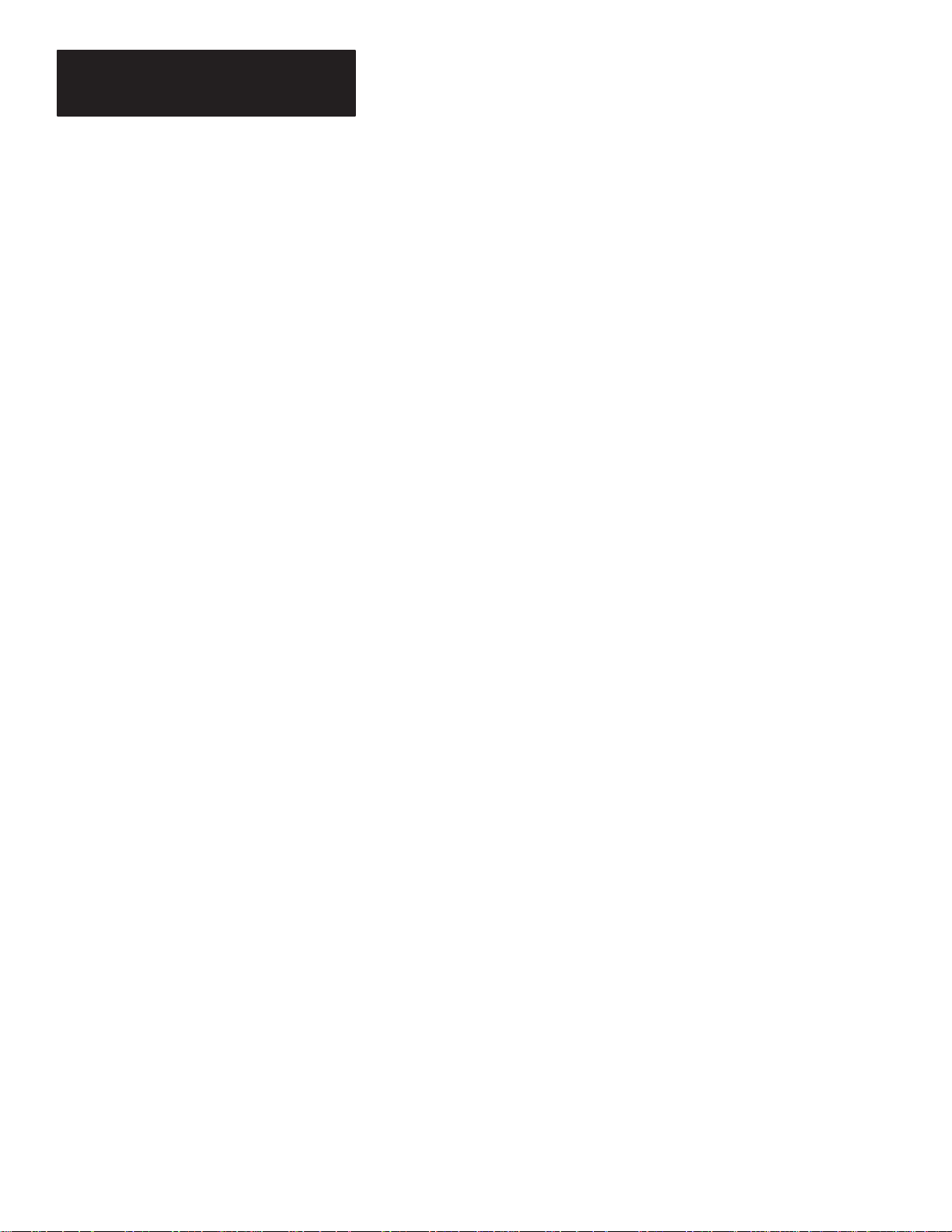
Table of Contents
Dataliner DL40 Series Message Display
User Manual
Keyboard Type (Switch #6) 12–5. . . . . . . . . . . . . . . . . . . . . . . . . . . . . . . .
Handshake Enable (Switch #7) 12 – 5. . . . . . . . . . . . . . . . . . . . . . . . . . . . .
Last State (Switch #8) 12 – 5. . . . . . . . . . . . . . . . . . . . . . . . . . . . . . . . . . .
Select Button Enable (Switch #9) 12–6. . . . . . . . . . . . . . . . . . . . . . . . . . .
Setting Switch Bank #3 12–6. . . . . . . . . . . . . . . . . . . . . . . . . . . . . . . . . . . .
Parallel Port Unit 12–11. . . . . . . . . . . . . . . . . . . . . . . . . . . . . . . . . . . . . . . . . . .
DIP Switch Locations 12–11. . . . . . . . . . . . . . . . . . . . . . . . . . . . . . . . . . . . . .
DIP Switch Functions 12 – 1 1. . . . . . . . . . . . . . . . . . . . . . . . . . . . . . . . . . . . . .
Setting Switch Bank #1 12 – 12. . . . . . . . . . . . . . . . . . . . . . . . . . . . . . . . . . . .
Debug (Switch #2) 12 – 12. . . . . . . . . . . . . . . . . . . . . . . . . . . . . . . . . . . . . .
Fast Reset Sequence (Switch #3) 12 – 12. . . . . . . . . . . . . . . . . . . . . . . . . . .
Keyboard Type (Switch #6) 12 – 12. . . . . . . . . . . . . . . . . . . . . . . . . . . . . . . .
Select Enable (Switch #9) 12 – 12. . . . . . . . . . . . . . . . . . . . . . . . . . . . . . . . .
Setting Switch Bank #2 12 – 13. . . . . . . . . . . . . . . . . . . . . . . . . . . . . . . . . . . .
Specifications
Error and Status Messages
Message Display Worksheets
Chapter 13
Display Characters 13 – 1. . . . . . . . . . . . . . . . . . . . . . . . . . . . . . . . . . . . . . . . .
Electrical 13 – 1. . . . . . . . . . . . . . . . . . . . . . . . . . . . . . . . . . . . . . . . . . . . . . . . .
PLC Controller Remote I/O Communications 13 – 1. . . . . . . . . . . . . . . . . . . . . . .
Serial Communications Ports 13 – 1. . . . . . . . . . . . . . . . . . . . . . . . . . . . . . . . . .
Keyboard Port 13 – 2. . . . . . . . . . . . . . . . . . . . . . . . . . . . . . . . . . . . . . . . . . . . .
Parallel Input Port 5 to 24 volts DC 13 – 2. . . . . . . . . . . . . . . . . . . . . . . . . . . . . .
Parallel Input Port Communications 13 – 2. . . . . . . . . . . . . . . . . . . . . . . . . . . . . .
Environmental Specifications 13 – 2. . . . . . . . . . . . . . . . . . . . . . . . . . . . . . . . . .
Weights 13 – 2. . . . . . . . . . . . . . . . . . . . . . . . . . . . . . . . . . . . . . . . . . . . . . . . .
Appendix A
Appendix B
Using the Worksheets B – 1. . . . . . . . . . . . . . . . . . . . . . . . . . . . . . . . . . . . . . .
Two Line W orksheet B – 1. . . . . . . . . . . . . . . . . . . . . . . . . . . . . . . . . . . . . .
Four Line Worksheet B – 2. . . . . . . . . . . . . . . . . . . . . . . . . . . . . . . . . . . . . .
Cables
viii
Appendix C
2706-NC12 C – 1. . . . . . . . . . . . . . . . . . . . . . . . . . . . . . . . . . . . . . . . . . . . . . .
2706-NC13 C – 1. . . . . . . . . . . . . . . . . . . . . . . . . . . . . . . . . . . . . . . . . . . . . . .
2706-NC14 C – 2. . . . . . . . . . . . . . . . . . . . . . . . . . . . . . . . . . . . . . . . . . . . . . .
2706-NC15 C – 2. . . . . . . . . . . . . . . . . . . . . . . . . . . . . . . . . . . . . . . . . . . . . . .
DL40 to Allen-Bradley 1770-SA or -SB Tape Recorder C – 3. . . . . . . . . . . . . . . .
Page 11
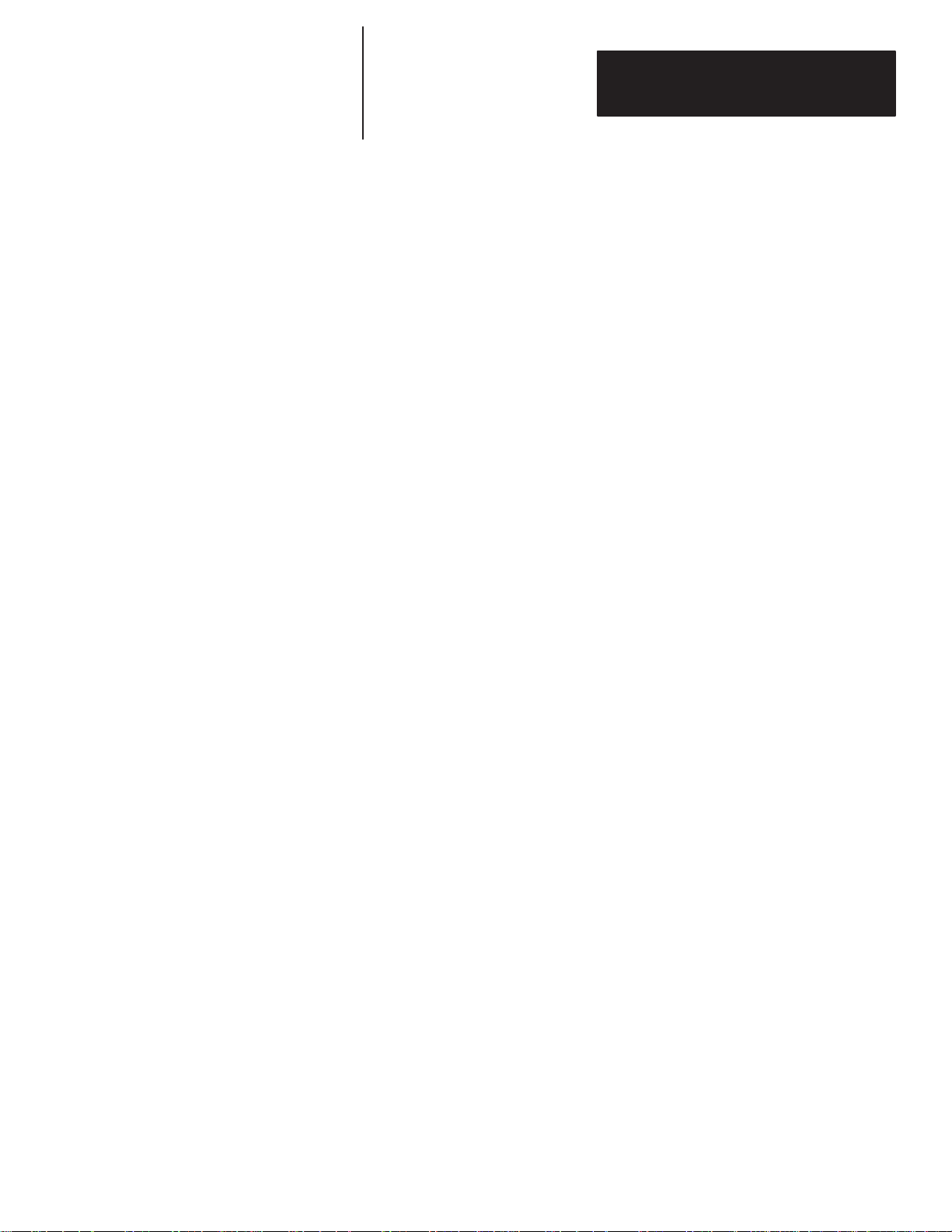
Table of Contents
Dataliner DL40 Series Message Display
User Manual
ASCII & Extended ASCII Character Sets
Appendix D
ASCII Character Set D – 1. . . . . . . . . . . . . . . . . . . . . . . . . . . . . . . . . . . . . . . .
Extended ASCII Character Set D – 2. . . . . . . . . . . . . . . . . . . . . . . . . . . . . . . . .
ix
Page 12
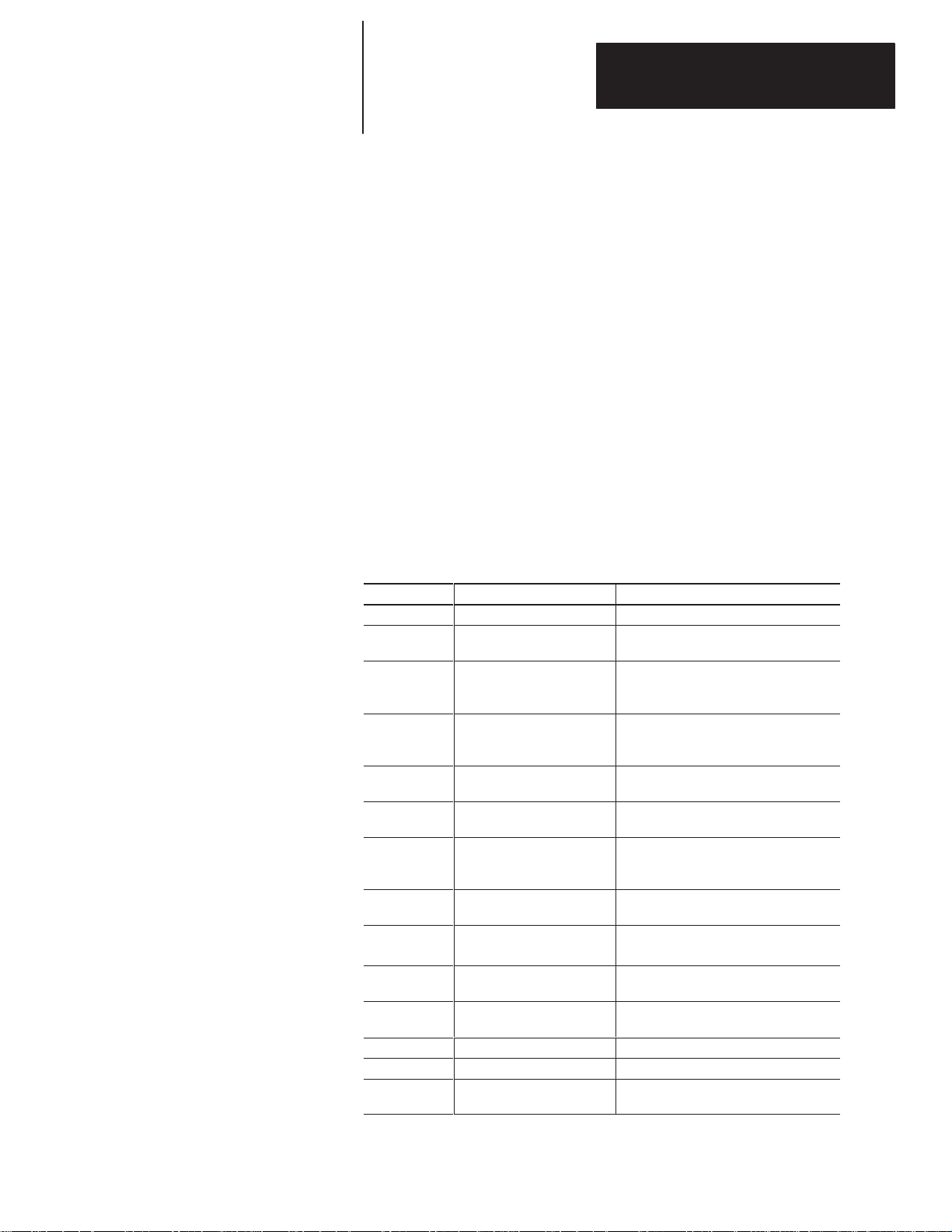
C
hapter
Overview of this Manual
Overview
Figure 1Table 1
1
Chapter
1
Overview
Chapter Objectives
Read this chapter to familiarize yourself with the rest of the manual. You will
learn about:
• Contents of this manual
• Intended audience
• Conventions used.
This manual will tell you how to install and use your DL40 Series Dataliner
Message Display , Version 3.00.
Note: The version of your unit is displayed when you reset or power–up your
DL40.
The manual contains the following Chapters and Appendixes:
Chapter Title Purpose
1 Using This Manual An overview of the manual.
2 Introduction to the DL40 Describes main features and operating
3 The Run Mode –
Remote I/O
4 The Run Mode –
Parallel Port
5 Other Operating Modes Describes how the DL40 operates in the
6 Using the Onboard Editor A quick reference for using the Onboard
7 Messages Describes how to use the Onboard
8 Using the Parallel Port Describes the Parallel Port and data
9
Using Remote I/O
10 Installation and Wiring Installation procedures for both the
11 DIP Switch Settings Setting DIP switches for Remote I/O and
12 Specifications
Appendix A Error & Status Messages
Appendix B Message Display Work-
sheets
capabilities of the DL40.
Describes how the DL40 Remote I/O
version operates in the Run Mode and
how it uses Special Messages.
Describes how the DL40 parallel version
operates in the Run Mode and how it
uses Special Messages.
other operational modes.
Editor.
Editor to edit messages and set
message options.
sampling methods.
Describes using the Remote I/O version
of the DL40 with Allen–Bradley PLCs.
Parallel Port and Remote I/O DL40s.
Parallel Port versions of the DL40.
1–1
Page 13
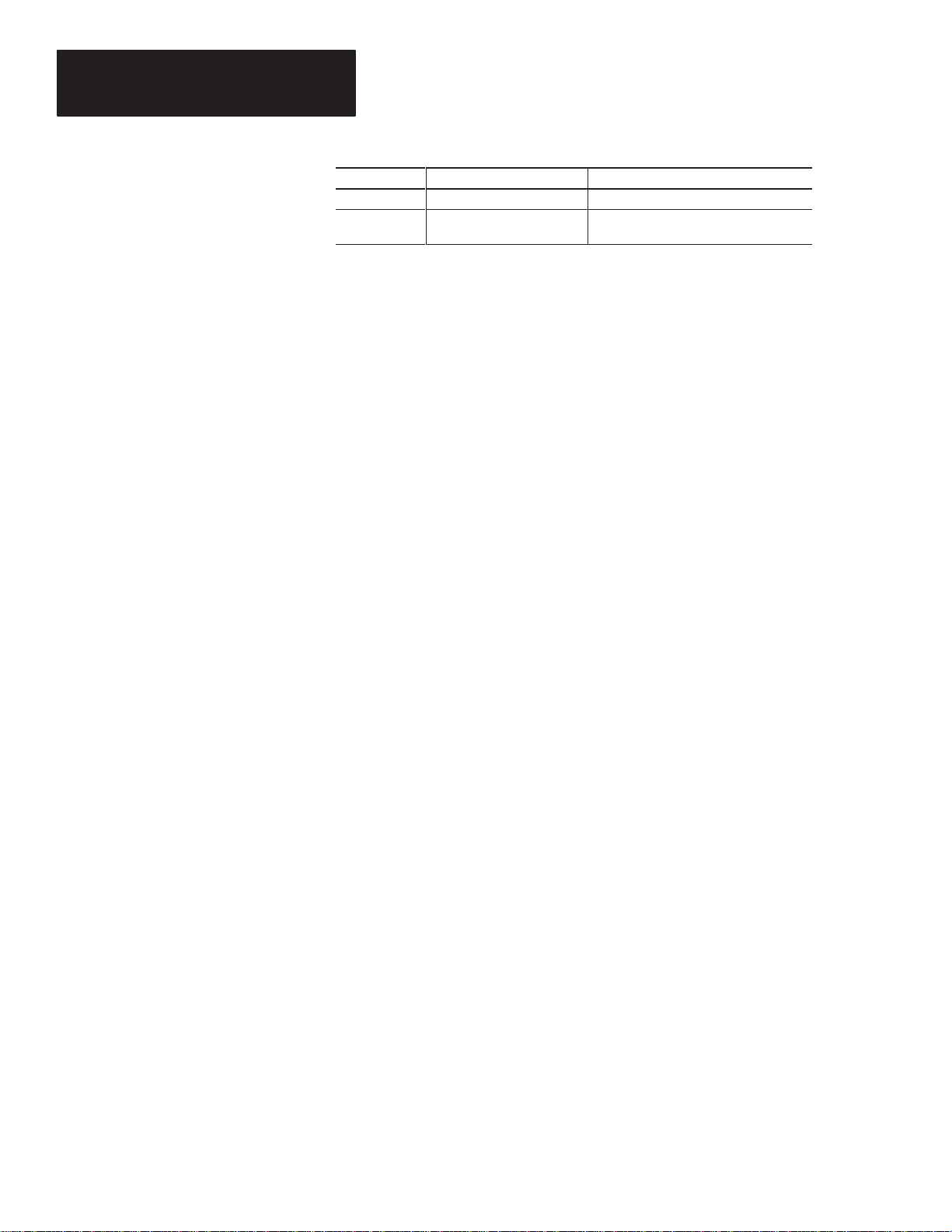
Chapter 1
Overview
Chapter PurposeTitle
Appendix C Cables
Appendix D Extended ASCII Character
Set
Intended Audience
Conventions Used
No special knowledge is needed to enter or edit messages. However, since
the Dataliner message display must be connected to peripheral equipment,
we assume you are familiar with communication terminology, especially
when using the Remote I/O version with a PLC.
The following conventions are used in this manual:
• All menus and screens reproduced in this manual are approximate
renderings of what you will see on your terminal screen. Allen-Bradley
reserves the right to make minor modifications to any menu or screen to
help improve performance.
• A symbol or word in brackets represents a single key that you press.
These include keys such as [A] or [Del]. Since the Dataliner can be
programmed with a variety of keyboards or terminals, the printing on
your keyboard may be different from the symbol or word indicated in
brackets. This manual uses ↵ to specify the carriage return function of a
keyboard. On your keyboard this may correspond to an [ENTER], ↵ , or
[Rtrn] key.
• The up caret, ^, may be used in place of the [CTRL] where space
requires. For example,
you should press [CTRL] and [W] keys simultaneously.
^W means the same as [CTRL][W]. This means
• In the following chapters we will refer to the Dataliner DL40 Series
Message Display as the DL40.
Related Publications
1–2
Other publications to which you may want to refer include:
• Dataliner DL40 Series Message Display Offline Programming Software
User Manual (Publication 2706–808)
Page 14
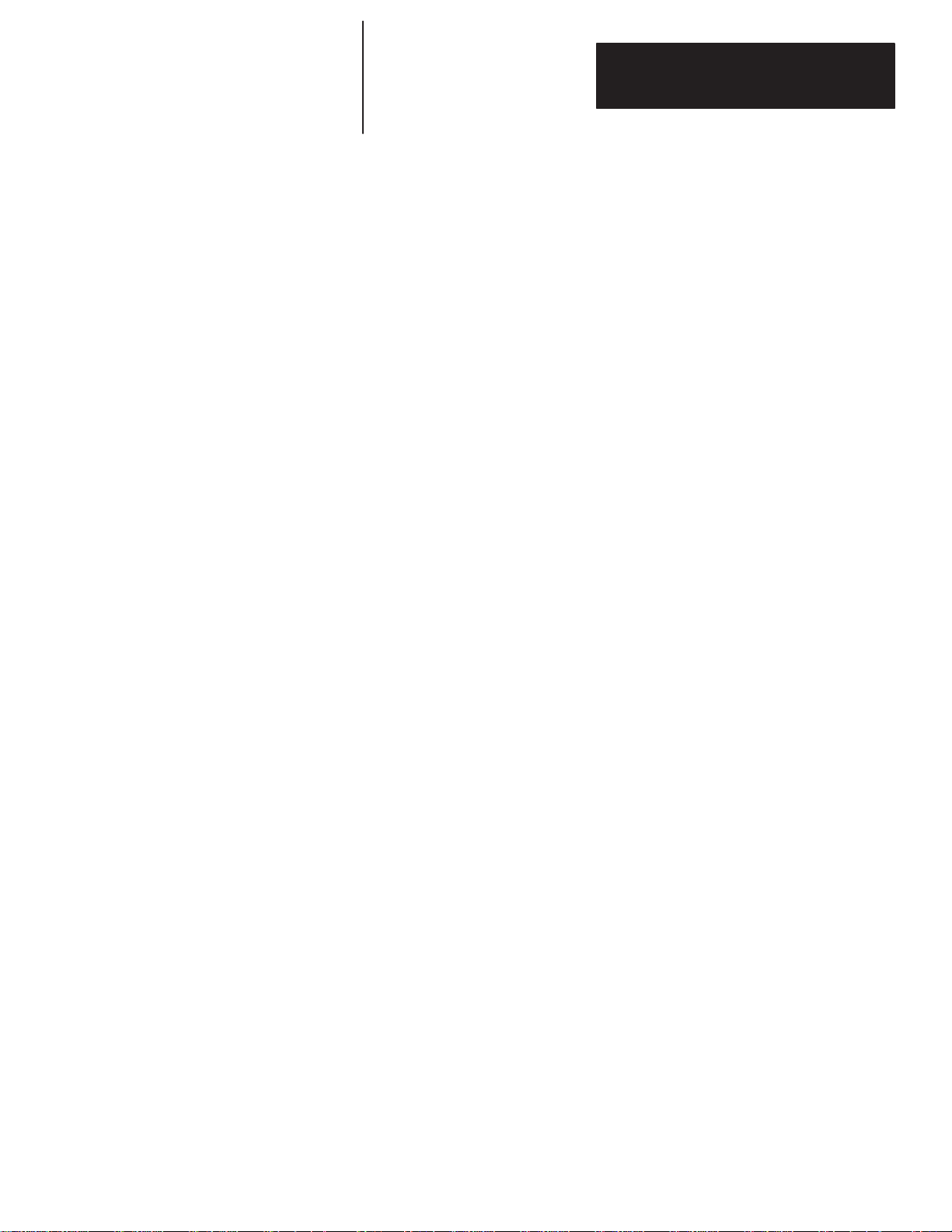
C
hapter
Introduction to the DL40
2
Chapter
2
Figure 2Table 2
Overview
Chapter 1
Introduction to the DL40
This chapter describes some of the key features and operating capabilities of
the DL40 message display. Refer to the Table of Contents or Index for help
in locating more detailed information throughout this manual.
The DL40 Dataliner Message Display is available in two- or four-line
configurations (capable of displaying 20 characters per line) in two basic
versions:
• Remote I/O. This version is designed to enable two-way communications
with the Allen-Bradley family of Programmable Logic Controllers
(PLCs) and Small Logic Controllers (SLCs). A remote I/O DL40 can
appear to the PLC or SLC as any size I/O rack (
• Parallel Port. This version is designed to receive message number
triggers, slave addresses, and variable data from a PLC or SLC output
module via 16 data lines and 4 strobe lines (indicating the type of data).
In addition, both versions support:
1
1
/
/2, 3/4, or full).
4,
• RS-485 communications for serial message triggering or slave message
display network communications, or RS-485 networked message file
transfers with a PC Computer.
• RS-232 communications for direct message file upload and downloads
from a personal computer operating the DL40 Offline Programming
Software.
The DL40 stores messages of varying length within its own memory. Each
message is identified with a unique message number from 1 to 9999. The
stored messages are placed in an internal memory queue when triggered by a
command from your control system. They are then run according to
attributes you have selected in the DL40 system.
The DL40 can display a wide variety of characters and symbols, including:
• Uppercase letters
• Lowercase letters
• Punctuation
• Special characters from the extended ASCII character set
A person with normal vision can easily read the display from a distance of up
to 25 feet.
2–1
Page 15
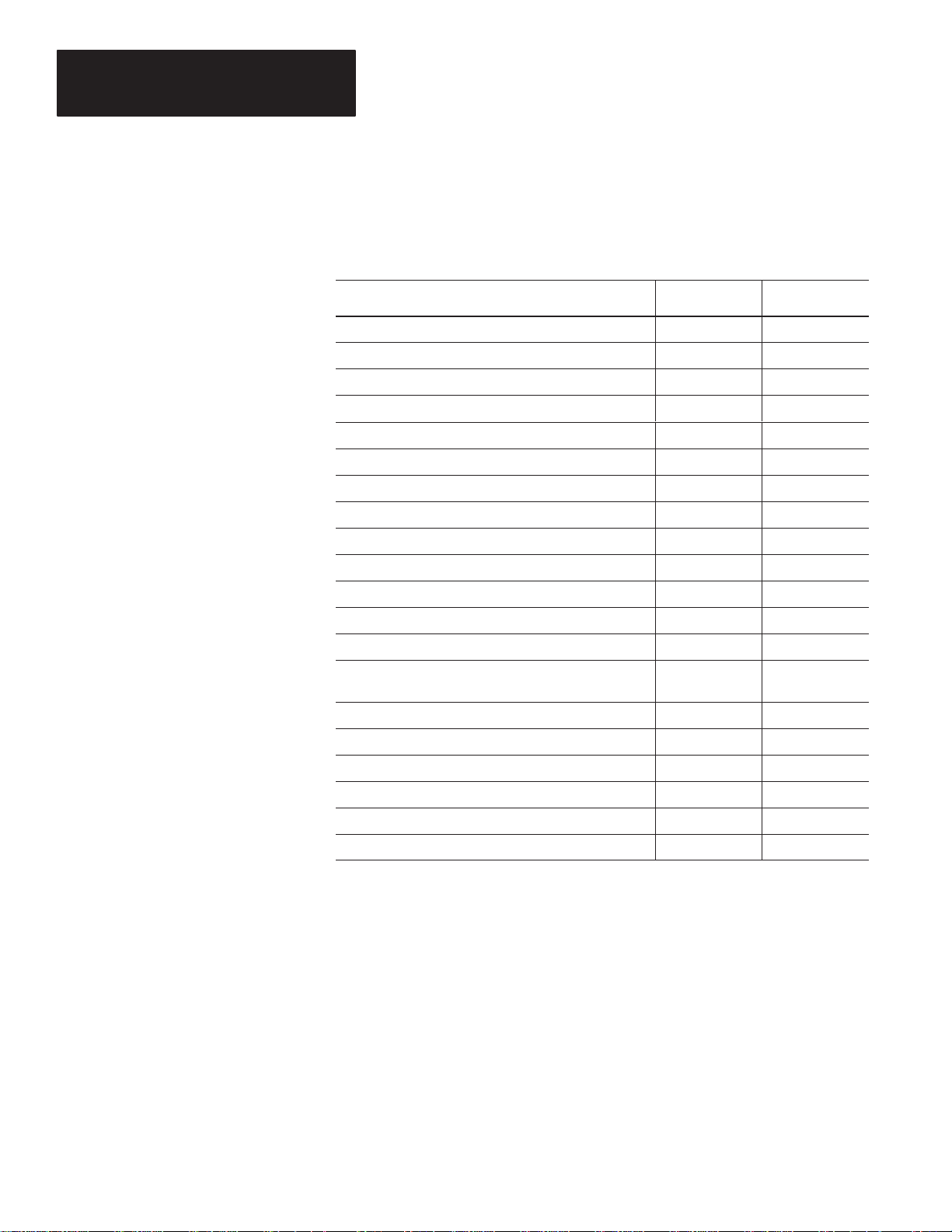
Chapter 2
Introduction to the DL40
Main Features
The DL40 message display is a versatile tool that comes equipped with a full
range of high-end programming and performance features. A summary of
those features appears below.
Table 2.A
Summary of DL40 capabilities
Capability
Supports offline programming software Yes Yes
PLC-5 Remote I/O PassThrough via DH+ Yes No
PLC-5E Remote I/O PassThrough via Ethernet Yes No
Extended ASCII character set support Yes Yes
Onboard editor Yes Yes
Send ASCII data to a PLC via a Remote I/O link Yes No
Send ASCII data to a device via an RS-485 link Yes Yes
Communications with any programmable controller No Yes
Backup operations Yes Yes
Customizable historical events stack Yes Yes
Clock operations Yes Yes
RS-232 and RS-485 ports Yes Yes
Remote I/O
Version
Parallel Port
Version
Debug Mode No Yes
Support for auxiliary devices such as slave displays and
printers
Background messages Yes Yes
Hidden messages Yes Yes
Embedded variables Yes Yes
Data mode selection Yes Yes
Message chaining Yes Yes
Adjustable parameters for serial communications Yes Yes
Yes Yes
Offline Programming Software Option (Catalog Number 2706-ND1)
You can easily and quickly create and edit application files using this offline
programming utility. You can use its interactive menus on a personal
computer to create messages, set message attributes, and download to one or
more DL40 message displays.
2–2
Page 16
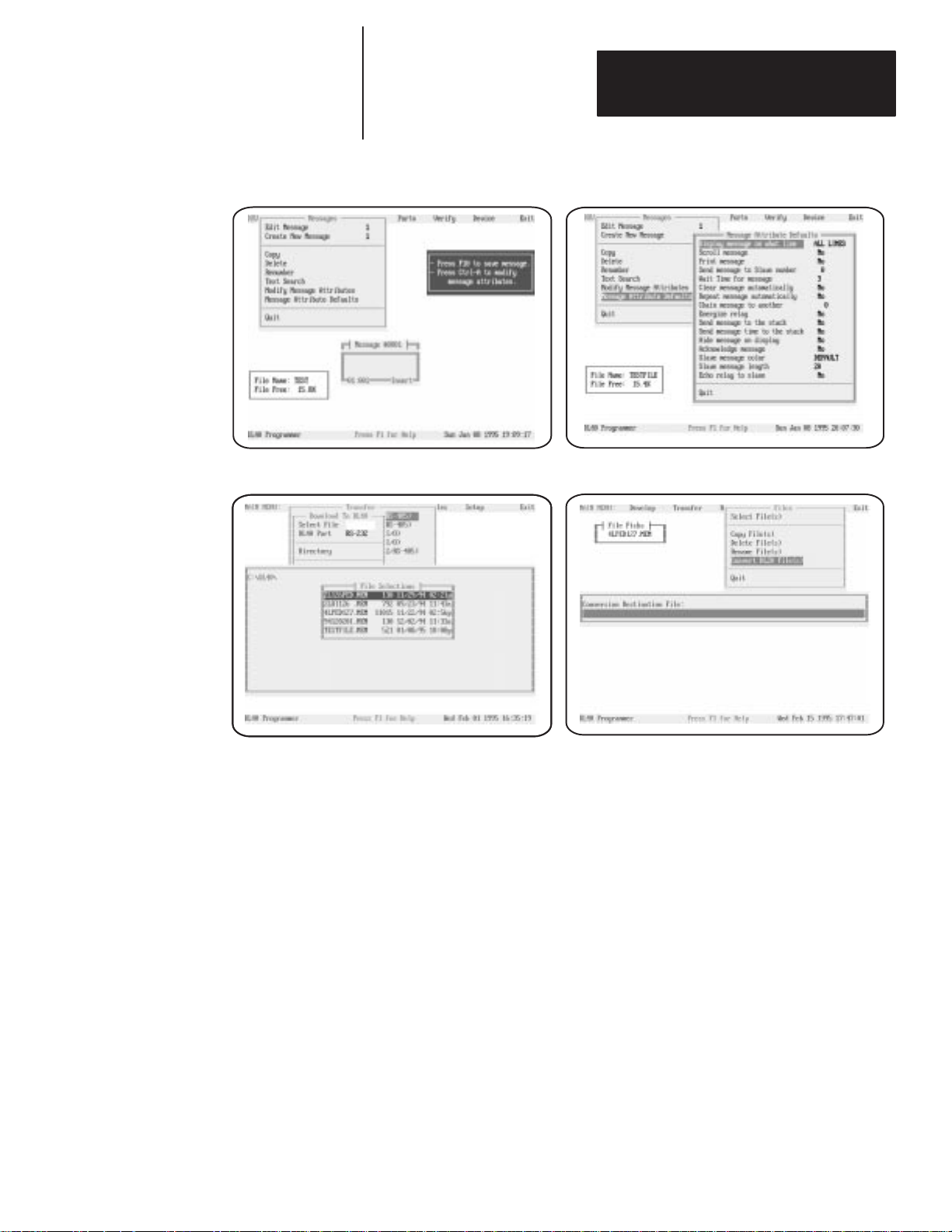
Chapter 2
Introduction to the DL40
Figure 2.1
Easy to understand, menu–driven interface that helps guide you through the program
Create Message editing screen Set Message Attributes window
Download Message Files screen
Convert DL20 files for use with a DL40
PLC-5 Remote I/O PassThrough Via DH+
PLC-5 Remote I/O PassThrough allows you to upload and download
message files from a computer to a DL40 connected by remote I/O to a
programmable Logic Controller on the DH+ link. There is no need to
connect separate wiring from the computer to the DL40. PassThrough is
available only on Series D or higher DL40 message displays. A summary of
compatible PLCs appears on page 2 – 11.
2–3
Page 17
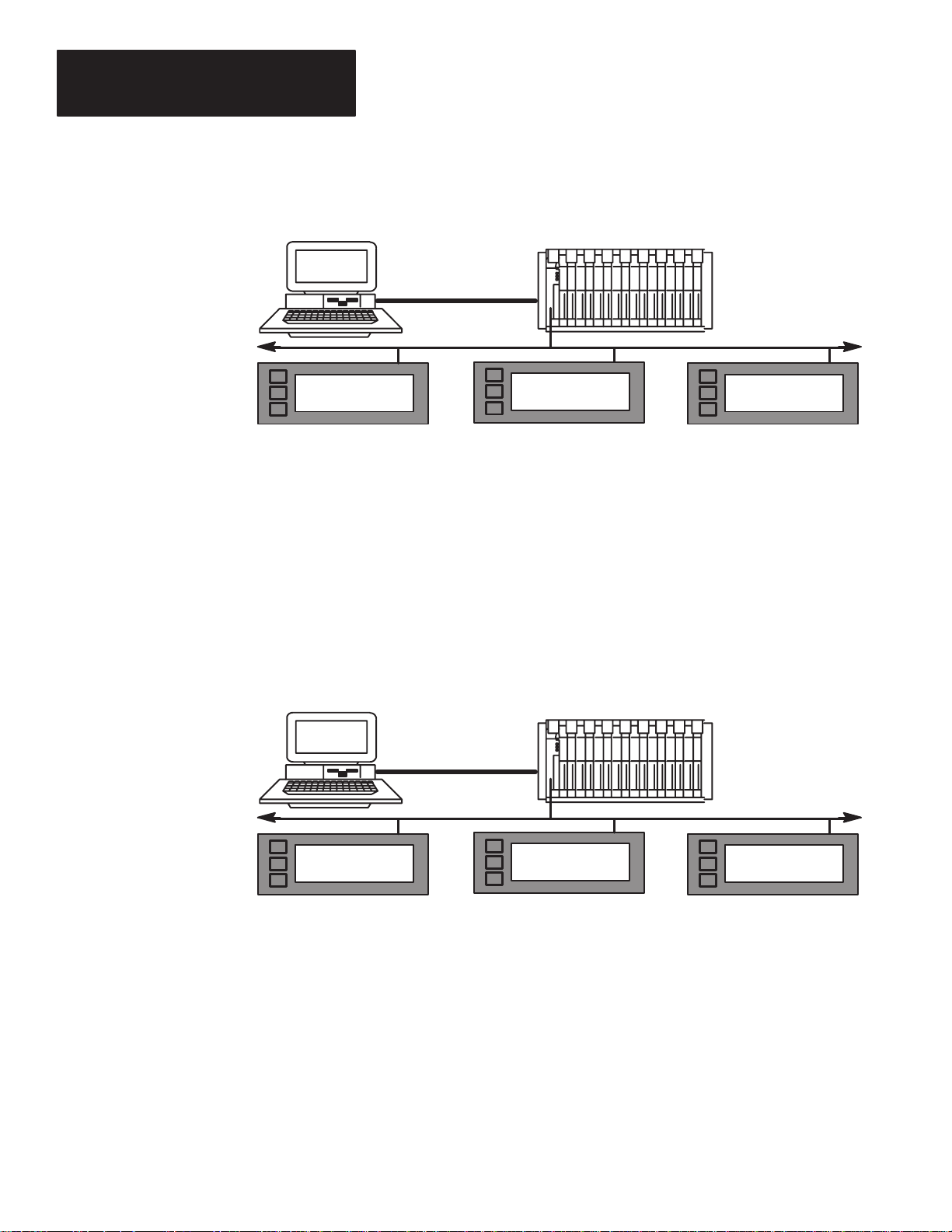
Chapter 2
Introduction to the DL40
Figure 2.2
Remote I/O PassThrough via DH+
Computer
DH+ Network
Remote I/O Link
DL40
Remote I/O Link
DL40DL40
PLC-5E Remote I/O PassThrough Via Ethernet
PLC-5E Remote I/O PassThrough allows you to upload and download
message files from a computer to a DL40 connected by remote I/O to a
programmable Logic Controller on the Ethernet link. There is no need to
connect separate wiring from the computer to the DL40. PassThrough is
available only on Series D or higher DL40 message displays. A summary of
compatible PLCs appears on page 2 – 11.
Figure 2.3
Remote I/O PassThrough via Ethernet
Computer
Ethernet Network
2–4
Remote I/O Link
DL40
Remote I/O Link
DL40DL40
Support for Extended ASCII Character Set
The extended ASCII character set allows you to create messages in alternate
languages such as French, German, Italian, and Spanish with the Offline
Programming Software (Revision 2.0 or greater) and displayed on a DL40
(Revision 2.0 or greater).
Page 18
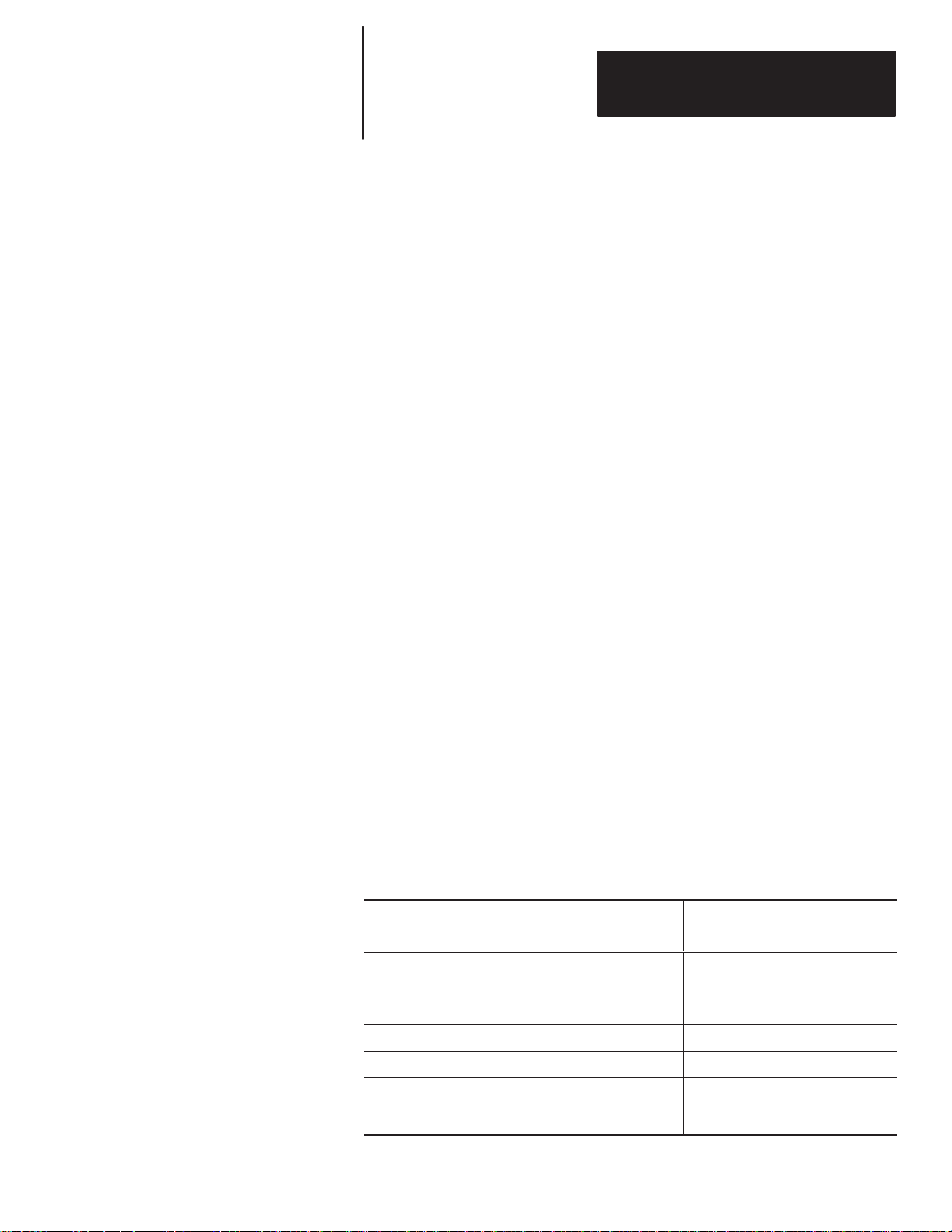
Chapter 2
Introduction to the DL40
Onboard Editor
The onboard editor lets you create or edit messages, select message
attributes, and set options and variable formats on a Version 2.00 or later
DL40 message display using any of a number of standard keyboards.
Send ASCII Data to a PLC Via a Remote I/O Link
Using Remote I/O communications, you can send ASCII data to your PLC.
Simply attach an IBM compatible keyboard to the DL40 message display,
and you can enter parts numbers, badge numbers, and similar information as
required. The DL40 processes and displays the information, and then sends it
on to the controller.
You can enter bar code data using a wedge attached to an Allen-Bradley bar
code scanner. The DL40 displays scanned bar code information, then sends
the data to the PLC through the Remote I/O. Refer to Publications 2755-824
and 2755-824.1 for information on applications using Allen-Bradley wedges.
You can establish similar communications over an RS-485 link.
Communications with Any Programmable Controller (Parallel Port
Version)
The DL40 can accept information from any programmable controller over a
total of 20 input lines (16 data and 4 strobe lines).
Parallel Port versions of the DL40 also have a 12 VDC terminal that can be
used to power outputs that pull data and strobe lines high.
Backup Operations
You can archive DL40 applications files in a number of ways.
Table 2.B
Backup options by configuration
DL40 w/Offline
Backup Medium
Allen-Bradley plug-in memory module
Cat. No. 2706-NMM16 (16K byte)
Cat. No. 2706-NMM32 (32K byte)
Cat. No. 2706-NMM64 (64K byte)
DL40
Yes No
Programming
Software
Personal computer hard disk No Yes
Floppy disk or micro diskette No Yes
Tape on Allen-Bradley data recorder
Cat. No. 1770-SA
Cat. No. 1770-SB
Yes Yes
2–5
Page 19
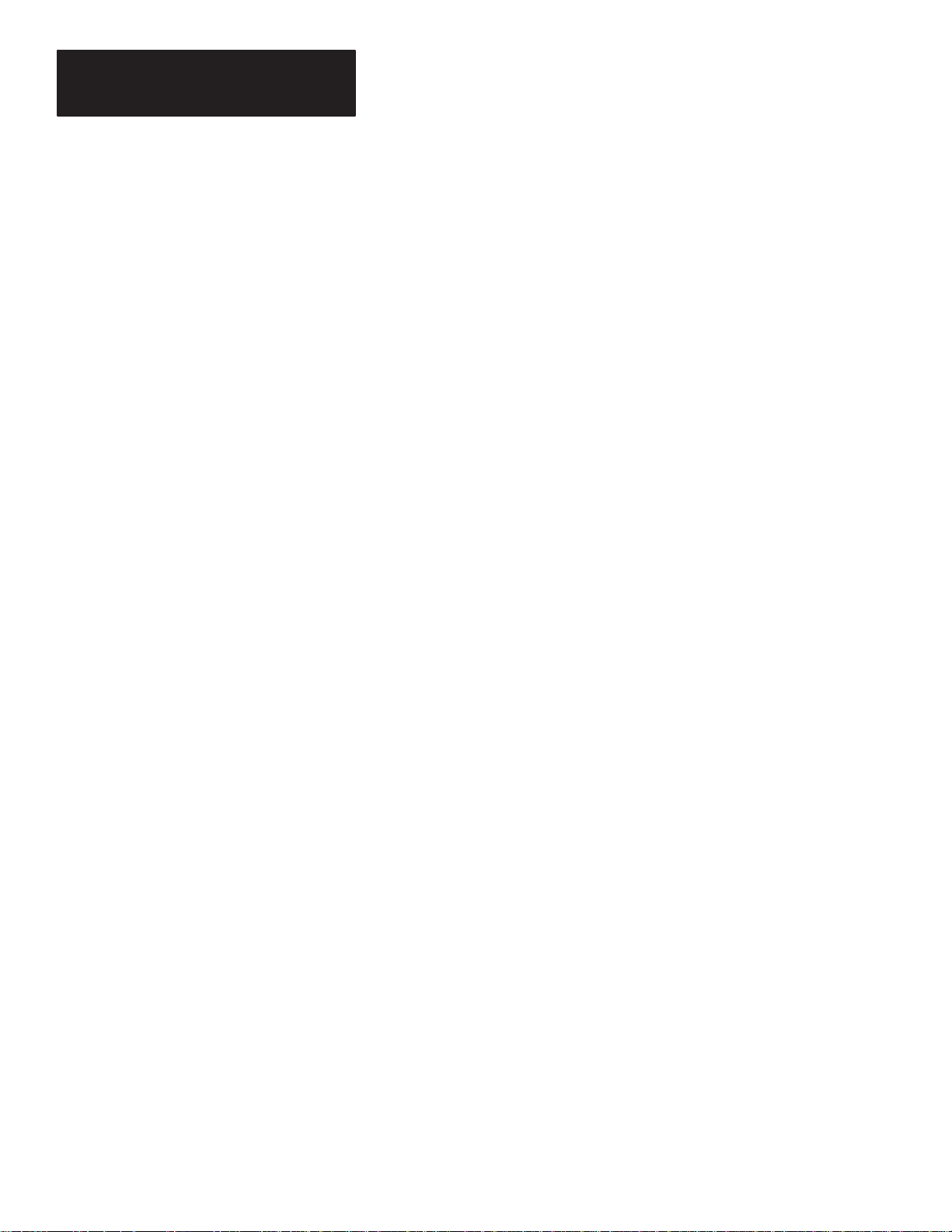
Chapter 2
Introduction to the DL40
Historical Events Stack
With the DL40’s Historical Events Stack you can record the occurrence and
sequence of some or all of the messages or variable data values that have
been triggered and/or displayed. The 16K bytes of memory available for this
record will hold about 1,000 events. You can view this record on the DL40
itself, or obtain a printout for offline reference.
Clock Operations
The DL40 contains a real-time battery-backed clock that will keep accurate
time even when power is removed from the unit. The DL40 can display the
current time and/or date in either AM/PM or 24-hour military format.
Date and time information can be displayed as part of any triggered message,
and passed on to a PLC. You can also date- or time-stamp events as they are
recorded in the Historical Events Stack.
You can set the DL40 internal clock from the front panel menus, from a PLC,
or through the Offline Programming Software.
RS-232 and RS-485 Ports
The DL40 has both an RS-232 and RS-485 port.
The RS-232 port can be used to:
• upload or download message files from a computer
• print messages and/or Historical Event Stack contents
• upload or download message files using a data (tape) recorder
The RS-485 port can be used to:
• trigger messages with or without variable data content
• multi-drop upload or download message files from a personal computer
• send messages to slave message displays
• input ASCII data via keyboard or wedge
Debug Mode (Parallel Port Version)
2–6
The DL40 allows you to display the binary status (1 or 0 value) of both the
strobe and data lines to check the output of a programmable controller.
Page 20
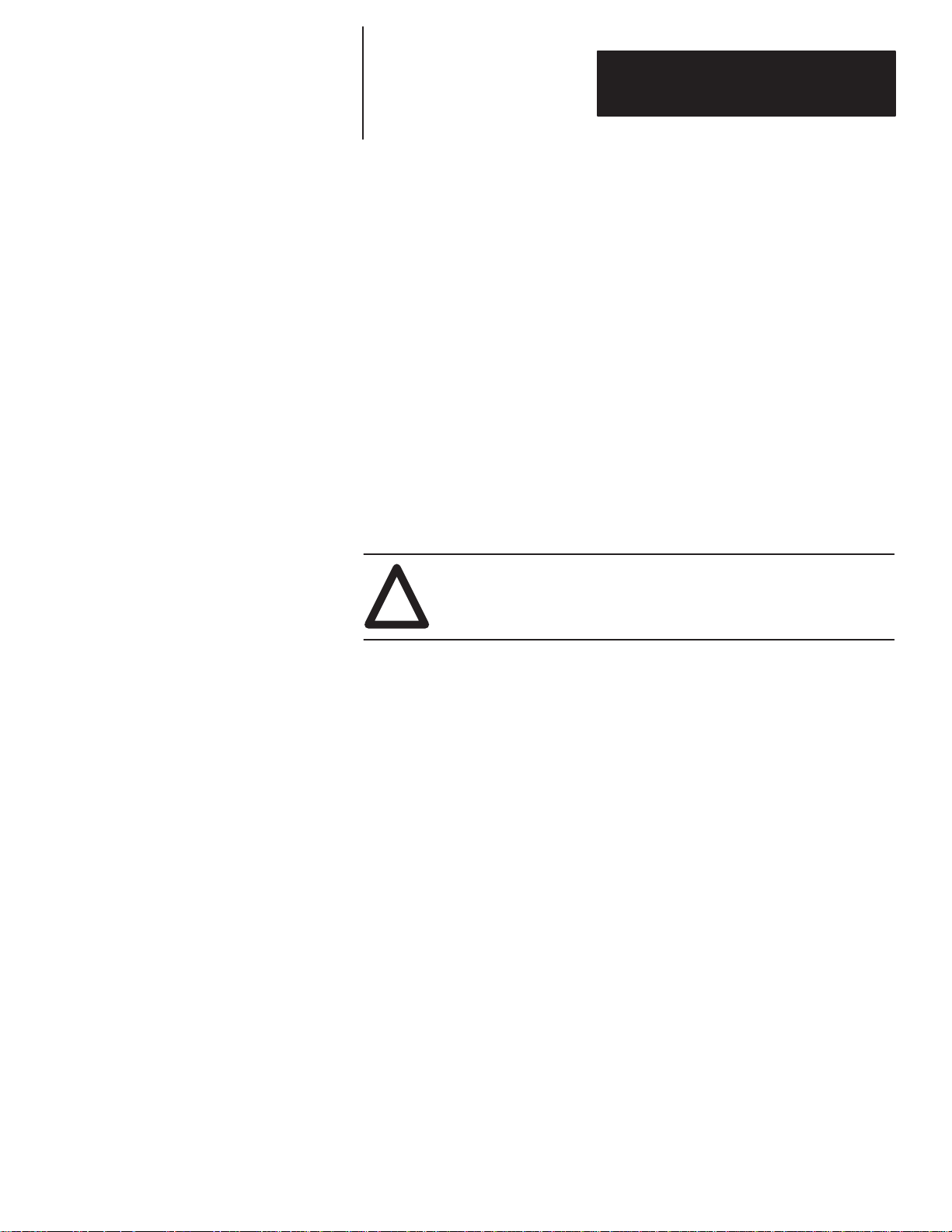
Chapter 2
Introduction to the DL40
Auxiliary Devices
You can connect a variety of useful auxiliary devices to the DL40 message
display as needed to meet your own unique needs.
• Slave displays. You can address up to 126 DL10 or DL50 slave displays
over an RS-485 network at distances up to 2,500 feet (762 m) from the
originating DL40. You can also control the annunciation relay on remote
DL50 Series slave displays. By assigning a specific address to each slave
display, you can control which slaves receive and display a given
message.
• Printers. A serial printer allows you obtain a hard copy of the Historical
Events Stack or a listing of the internal application file itself. The time
and date that a message was triggered can be included on the stack
printout if you so desire. You can also set message attributes so that
triggered messages will be sent via RS-232 immediately to the printer.
• Alarms. The alarm relay permits an external remote alarm or warning
light to be activated and deactivated. Individual message attributes can be
set to energize or de-energize the alarm relay contacts
ATTENTION: The DL40 alarm relay should be used for
annunciation purposes only. It may not be used for control
!
applications.
Background Messages
You can specify a background message that will be displayed whenever the
DL40 has no other triggered messages in the queue to run.
Hidden Messages
You can also create hidden messages which will not appear on the DL40
display or have any affect on what is being displayed, but can be sent to a
slave display, printed, or stored on the Historical Events Stack.
Embedded Variables
The messages you create on the DL40 can contain variable data in response
to changing data input. Incoming variable data can be binary, BCD (binary
coded decimal), and/or ASCII. You can also embed time and date
information in a message from the DL40’s internal battery-backed real-time
clock.
2–7
Page 21
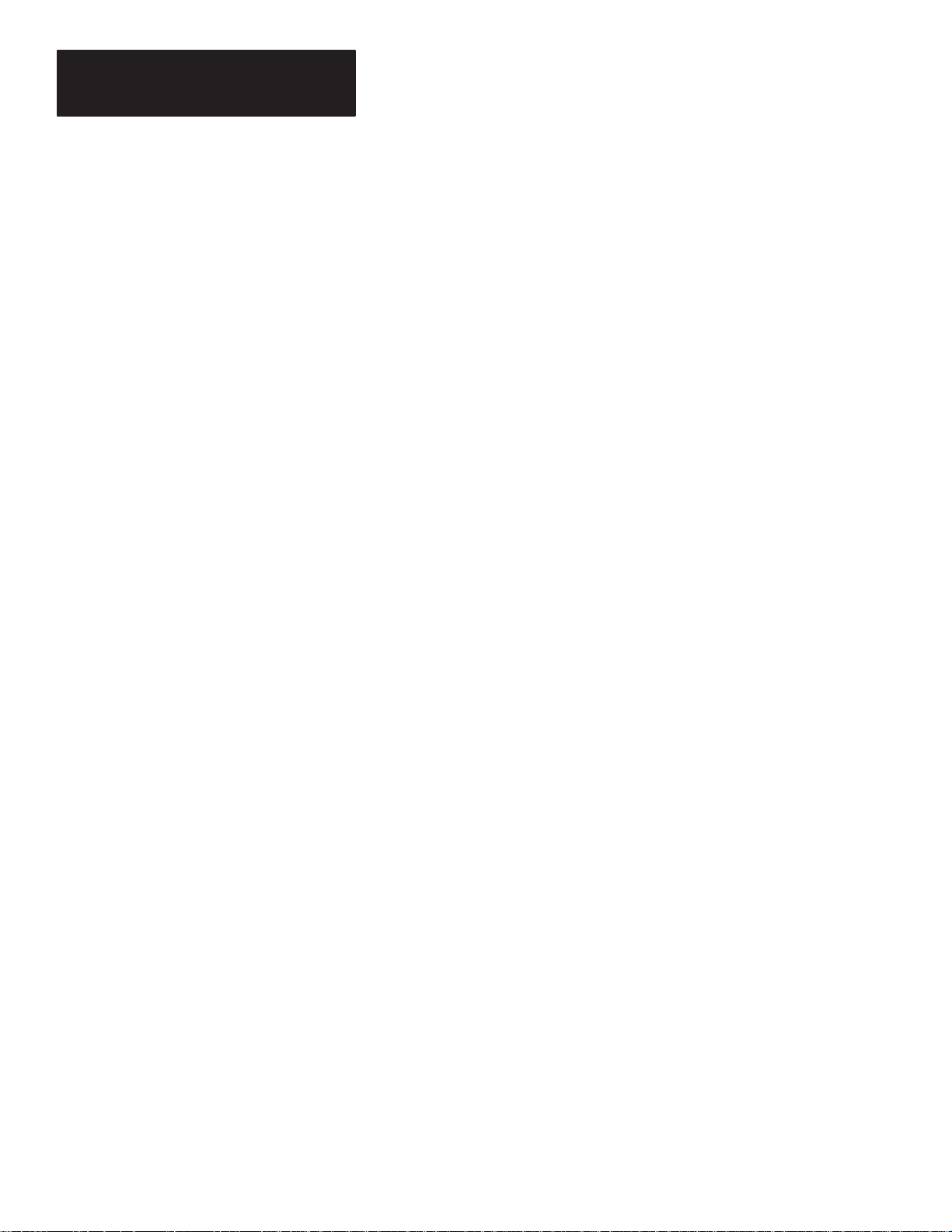
Chapter 2
Introduction to the DL40
Data Mode Selection
When using the DL40 message display, you can select from two data modes
• binary
• Binary Coded Decimal (BCD) either signed or unsigned
Within any application, triggers and variable data can be in either form. For
example, message triggers can be in a binary format, while variable data can
be BCD.
Message Chaining
The DL40 allows you to create a chain of messages for display in sequence.
Only the first event in the chain need be triggered from outside. Then each
message in the chain can trigger the next until the complete sequence has
run.
Adjustable Parameters for Serial Communications
With the DL40 you can configure RS-232 or RS-485 port parameters as
needed for compatibility with printers, data recorders, slave displays, or
control computers. Configurable parameters include:
• Baud Rate. Available baud rates include:
300 4800
1200 9600
2400 19200
• Parity. You can transmit data with:
Odd parity
Even parity
No parity
• Handshake. You can choose from:
Software
Hardware
None
• Data Bits per Character. Either 7 or 8
• Null Count. From 0 to 255. This setting allows you to send a string of
nulls to the printer between characters. It is useful with slower printers
that drop characters because they can’t keep up with normal DL40 output.
• Page Width. Between 20 and 132 characters
2–8
Page 22
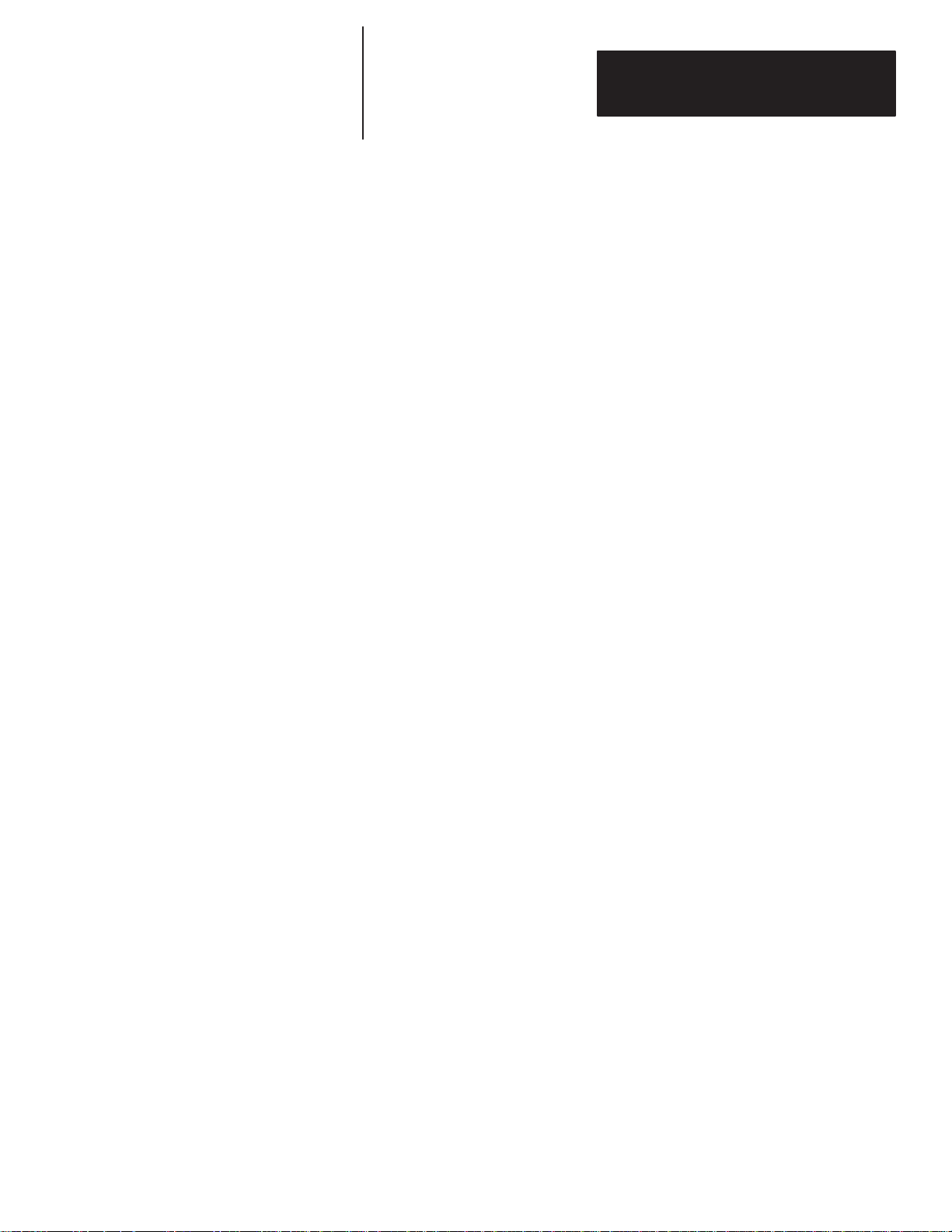
Chapter 2
Introduction to the DL40
Operating Modes
The DL40 Message Display offers a number of operating modes from which
to choose. Each provides you with the tools you need to perform a different
set of functions. The following paragraphs and the tables that accompany
them provide a brief overview of the various operating mode options
available to you.
Run Mode
Run Mode is the normal operating mode for the DL40. In Run Mode
messages are triggered for display on the DL40 and (if desired) on slave
message displays.
The Remote I/O version of the DL40 always comes up in the Run Mode after
reset. The Parallel Port version does, too, except when the message display’s
Run Mode/Debug DIP switch is set to Debug.
Remote I/O DL40s offer four types of Run Modes:
• Message/Variable/Slave
• Message/Variable
• Message List
• Bit Trigger
Parallel Port DL40s offer two types of Run Modes:
• Message/Variable/Slave
• Message List
You can select the type of run mode you want as an Option using the
Onboard Editor or Offline Programming Software.
Other Operating Modes
In addition to the Run Modes described above, the DL40 offers the following
operating modes:
• Help Mode
• Historical Recall Mode
• Remote Program Mode
• Backup Mode
• Set RS-232/RS-485 Port Mode
• Clock Mode
• Print Mode
• Debug Mode (on parallel port versions only)
2–9
Page 23
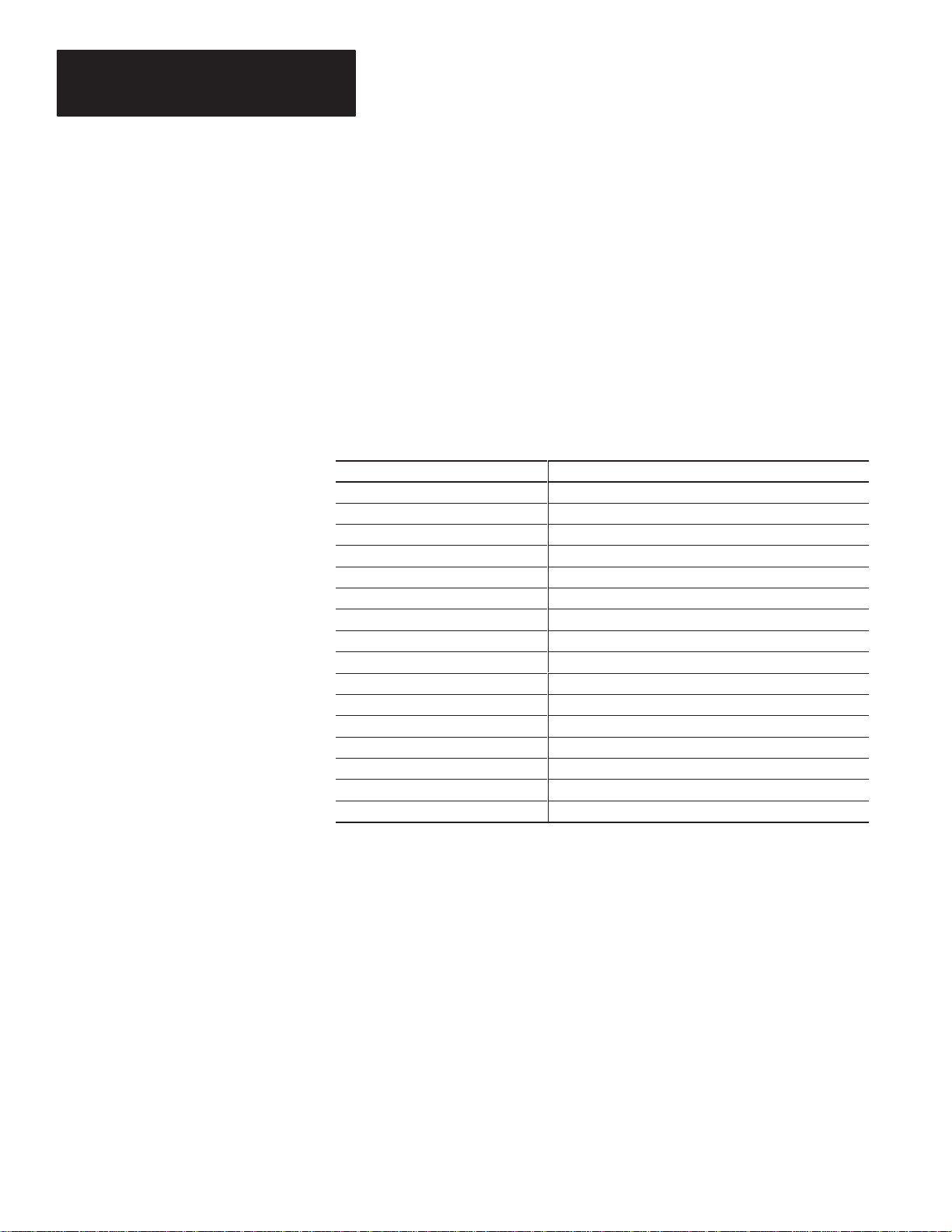
Chapter 2
Introduction to the DL40
Note that you will use the Remote Program Mode whenever you use the
Offline Programming Software.
Special Messages
Triggering Special Messages gives you the ability to monitor and control
certain functions of the DL40 without leaving Run Mode. These messages
normally occupy Message Numbers 901 to 916. You can move Special
Messages to Message Number 1 to 16, or disable them with the Offline
Programming Software or Onboard Editor. You will find a complete
explanation of Special Messages in Chapter 5.
Special Messages include:
Table 2.C
Summary of Special Messages
Message Number
901 (or 01) Terminate Message – Clear Display
902 (or 02) Clear Queue
903 (or 03) Terminate Message – Clear Display and Queue
904 (or 04) Reset Unit
905 (or 05) Test Display
906 (or 06) Print Historical Events Stack – Chronological Order
907 (or 07) Print Historical Events Stack – Frequency of Occurrence
908 (or 08) View Historical Events Stack
909 (or 09) Clear Historical Events Stack
910 (or 10) Set Interactive Clock
911 (or 11) Set Clock with Variable Data
912 (or 12)
913 (or 13)
914 (or 14) View Display Parameters
915 (or 15) Stop Special Messages/Resume Run Mode
916 (or 16) Set Display Intensity
➀
Remote I/O versions only
Send Time to PLC
Send Date to PLC
Content
➀
➀
System Requirements for Remote I/O Without PassThrough File Transfers
2–10
The following is a list of PLCs and SLCs that are applicable for Remote I/O
communications with the DL40 message display.
• PLC-5/11, 5/15
➀
, 5/20, 5/25, 5/30, 5/40, 5/60, 5/250
• PLC-2, PLC-5/10, 5/12 with Catalog Number 1771-SN Scanner
• SLC-5/02, 5/03, 5/04 with Catalog Number 1747-SN Scanner
➀
If you are using a PLC-5/15 with partial rack addressing and block transfers, you must use Series B, Rev. J or
later.
➁
Block Transfer requires a Series B or later Scanner.
➁
Page 24
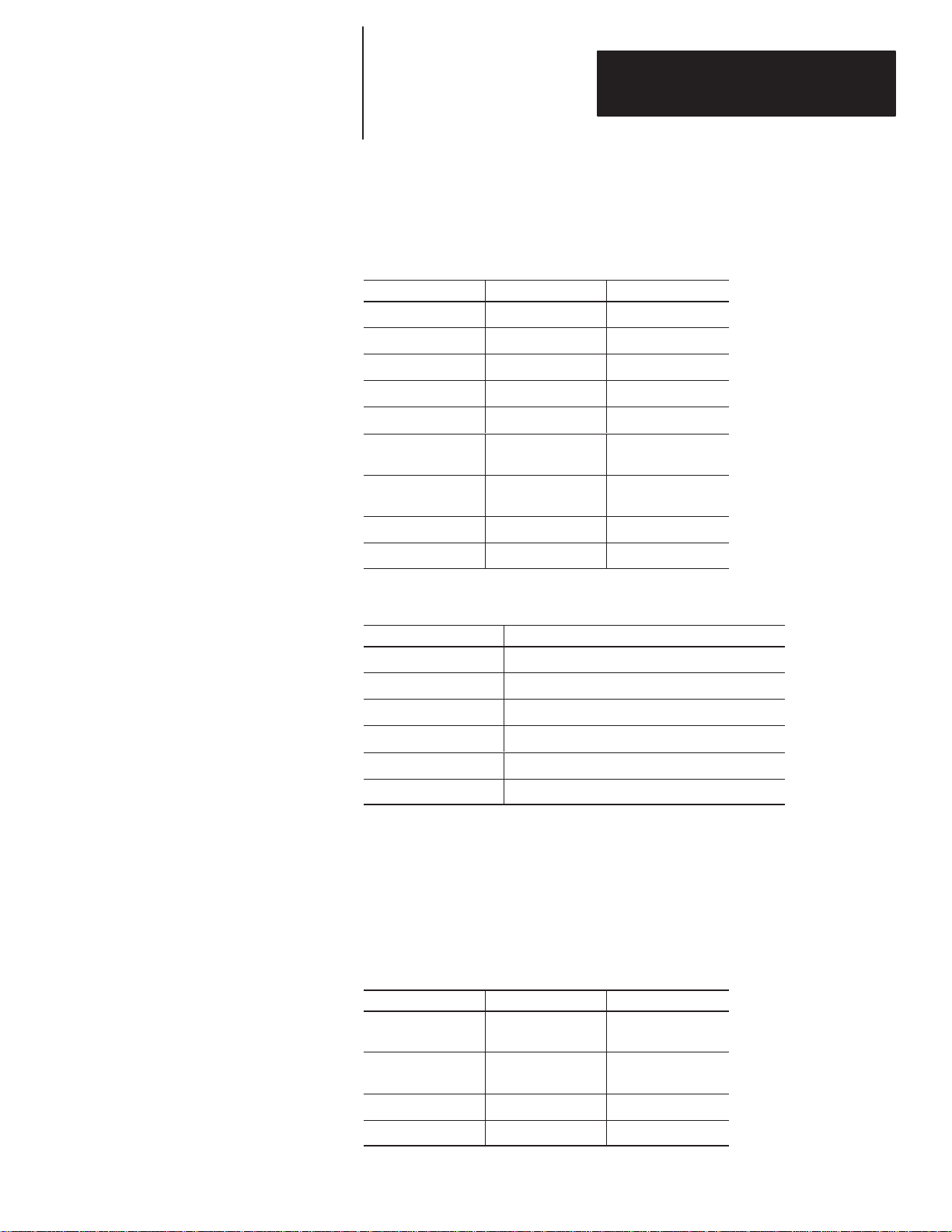
Chapter 2
Introduction to the DL40
System Requirements for Remote I/O PassThrough Using DH+
The following tables list the Allen-Bradley PLCs and computer interface
boards that are applicable for PassThrough file transfers with the DL40
message display over a DH+ link as of this printing.
Table 2.D
Applicable PLC types for PassThrough file transfers over DH+
PLC Types
PLC-5/11 All All
PLC-5/15 B N or later
PLC 5/20 All All
PLC 5/25 A J or later
PLC 5/30 A B or later
PLC 5/40
PLC 5/60
PLC 5/80 All All
PLC 5/250 All All
Table 2.E
Applicable interface boards and modules for PassThrough file transfers over DH+
Series Revision
A
B
A
B
E or later
B or later
System Requirements for Remote I/O PassThrough Using Ethernet
Catalog No.
1784-KT
1784-KTX
1784-KL Interface board for Allen-Bradley 1784-T45 or -T47
1784-KT2 Interface module for IBM PS2
1770-KF2 Serial to DH+ interface module
1784-PCMK PCMCIA interface board
➀
Requires 2706-ND1 Series D Ver 3.0, which includes Interchange drivers.
1
/2-slot interface board
1
/2-slot interface board
Description
➀
The following table lists the Allen-Bradley PLCs that are applicable for
PassThrough file transfers with the DL40 message display over an Ethernet
link as of this printing.
Table 2.F
Applicable PLC types for PassThrough file transfers over Ethernet
PLC Types
PLC 5/40E
PLC 5/60E
PLC 5/80E All All
Series Revision
A
B
A
B
E or later
B or later
PLC 5/250 All All
2–11
Page 25
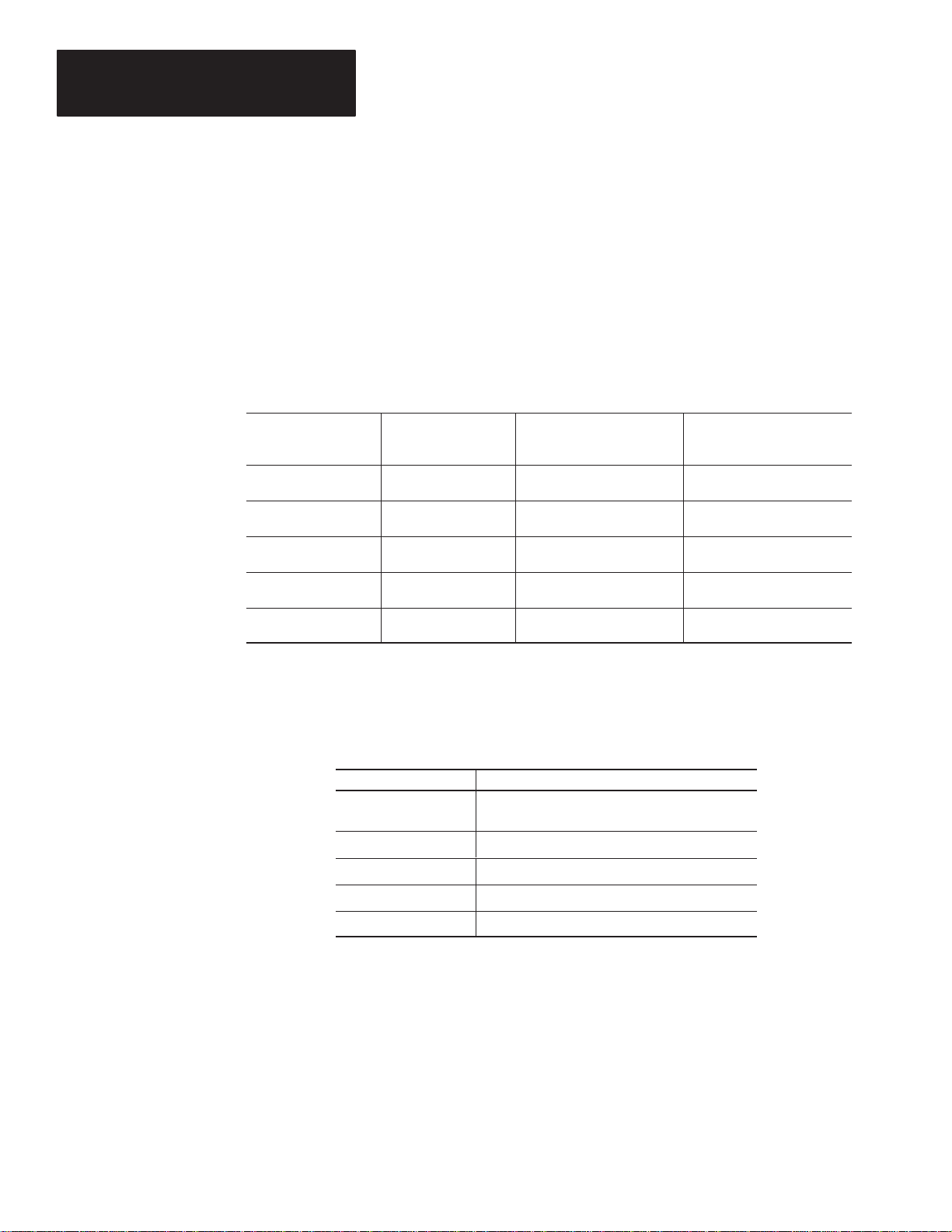
Chapter 2
Introduction to the DL40
Use one of the Allen-Bradley Ethernet computer interface boards (or its
equivalent) for PassThrough file transfers.
• Catalog Number 6628-A5
• Catalog Number 6628-A7
Catalog Numbers
Compatible Keyboards
DL40 Message Displays are available with varying amounts of memory in
either two- or four-line versions.
Table 2.G
Product Identification and Catalog Numbers
Description
Two Line Display 16 K Message
Two Line Display 32 K Message
Four Line Display 32 K Message
Four Line Display 64 K Message
Four Line Display 128 K Message
Memory Size
Memory
Memory
Memory
Memory
Memory
The following keyboards are compatible with the DL40 Message Display.
Table 2.H
Applicable keyboards for use with the DL40 Message Display
Remote I/O
Communication Version
Catalog Number
2706–E23J16B1 2706–E23J16
2706–E23J32B1
2706–E43J32B1
2706–E43J64B1
2706–E43J128B1
Parallel Communication
Port Versions Catalog
Number
2706–E23J32
2706–E43J32
2706–E43J64
2706–E43J128
2–12
Catalog No.
6120 & 6121
1784-T50 Allen-Bradley industrial terminal keyboard
1784-T60 Allen-Bradley industrial terminal keyboard
Allen-Bradley industrial computer standard
keyboards
IBM-PC or compatible -XT, -AT standard keyboard
IBM-PC or compatible -PC enhanced keyboard
Description
NOTE: When used with the DL40, the Num Lock and Caps Lock indicators
will not illuminate. We recommend you use the 1784-T60 terminal keyboard
with Num Lock turned off.
Page 26
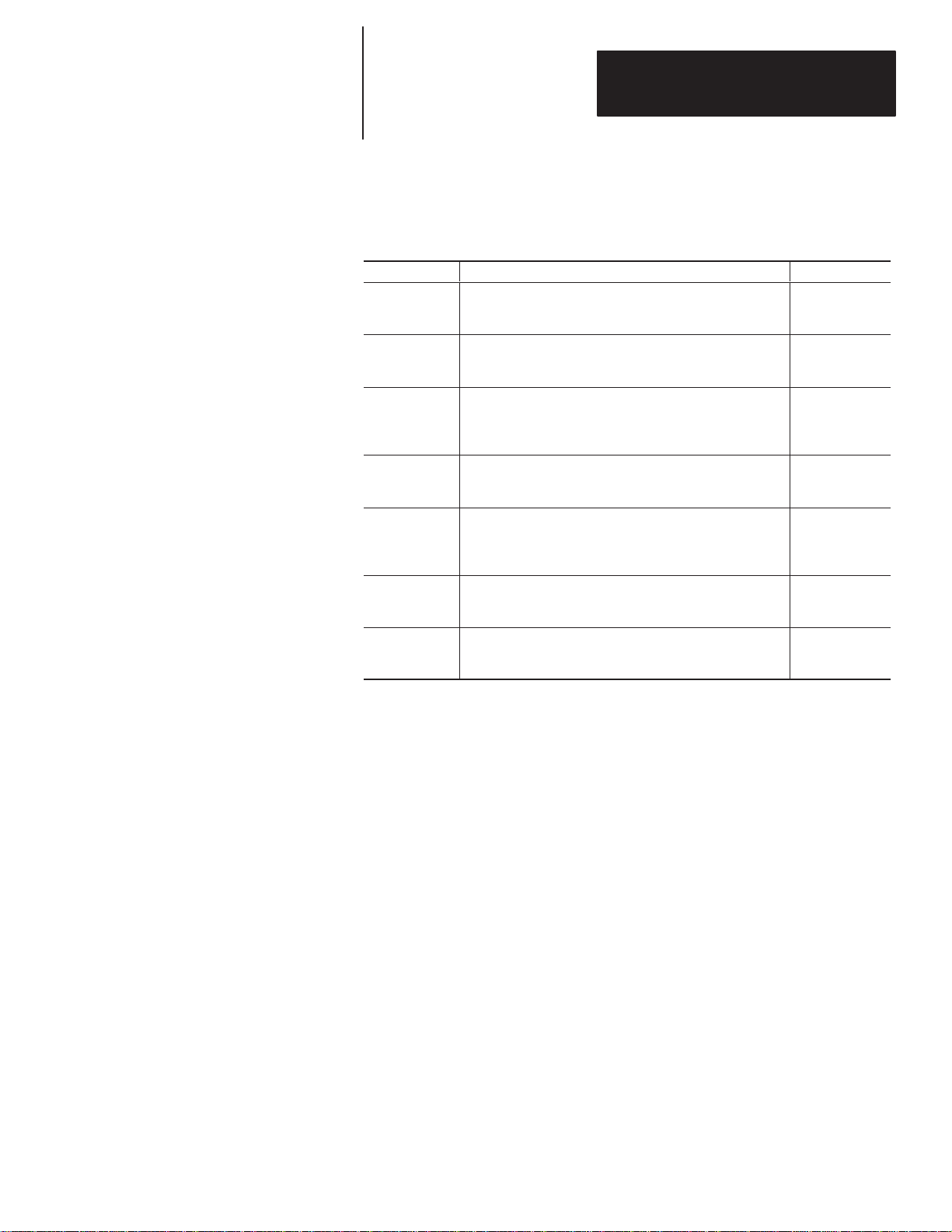
Chapter 2
Introduction to the DL40
Options & Accessories
The following options and accessories are available from Allen-Bradley for
the DL40 message display.
Table 2.I
Options and accessories for the DL40 message display
Item
Offline
Programming
Software
Memory
Modules
Communication
Cables
120 Volt
Parallel Input
Converter
NEMA
Enclosure
Keyboard Front
Panel Access
Kit
RS-232 Front
Panel Access
Kit
Three 31/2 inch micro diskettes 2706-ND1
Solid state backup for files and messages 16 Kbyte
For connecting the DL40 to a range of PCs, converters, and
recorders. Refer to Appendix B for detailed information on
cables.
Converter to connect 120 VAC input voltages to parallel input
port (2 required for each DL40)
NEMA Type 12/13 enclosure complete with mounting holes
and cutout for one DL40 display. Access door is gasketed.
Enclosure for two-line DL40
Enclosure for four-line DL40
Panel mount 8-pin DIN keyboard connecter, NEMA 4 panel
access cover, keyboard extension cable
Panel mount 9-pin D shell connector, NEMA 4 panel access
cover, DL40 RS-232 extension cable
Description Catalog No.
2706-NMM16
32 Kbyte
64 Kbyte
2706-NMM32
2706-NMM64
2706-NC12
2706-NC13
2706-NC14
2706-NC15
2706-NG2
2706-NE1
2706-NE2
2706-NKAK1
2706-NDAK2
2–13
Page 27
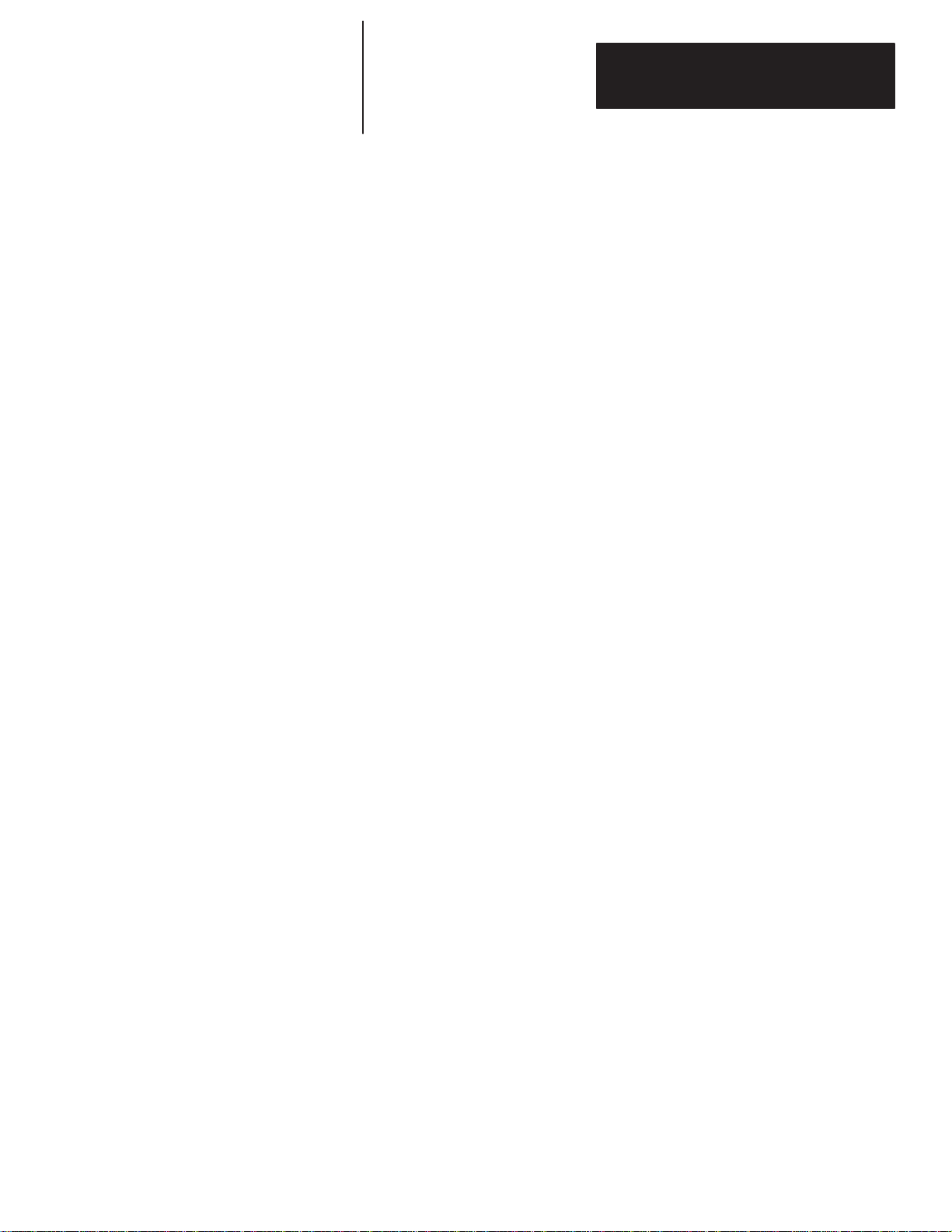
C
hapter
The Run Mode – Remote I/O
3
Chapter
3
Figure 3Table 3
Overview
Chapter 2
The Run Mode – Remote I/O
This chapter describes the operations of the Run Mode for the Remote I/O
version of the DL40. It also describes the use of Special Messages. Refer to
Chapter 4 for information on the Run Mode for Parallel versions of the
DL40. See Chapter 6 for information on other operating modes.
Run Mode is the normal operating mode for the DL40. In Run Mode,
messages are triggered for display on the DL40 and (if desired) on slave
message displays.
The Remote I/O version of the DL40 always comes up in the Run Mode after
reset.
Remote I/O DL40s offer four types of Run Modes:
• Message/Variable/Slave
• Message/Variable
• Message List
• Bit Trigger
You can select the type of run mode you want as an Option using the
Onboard Editor or Offline Programming Software. Table 3.A provides an
overview of the differences among Run Mode Types.
Important: A message completes running when either:
• the Wait Time expires
• message is acknowledged
• message completes printing
• message is sent to slave(s)
• handshaking is complete
• all ASCII Input Data is entered
3–1
Page 28
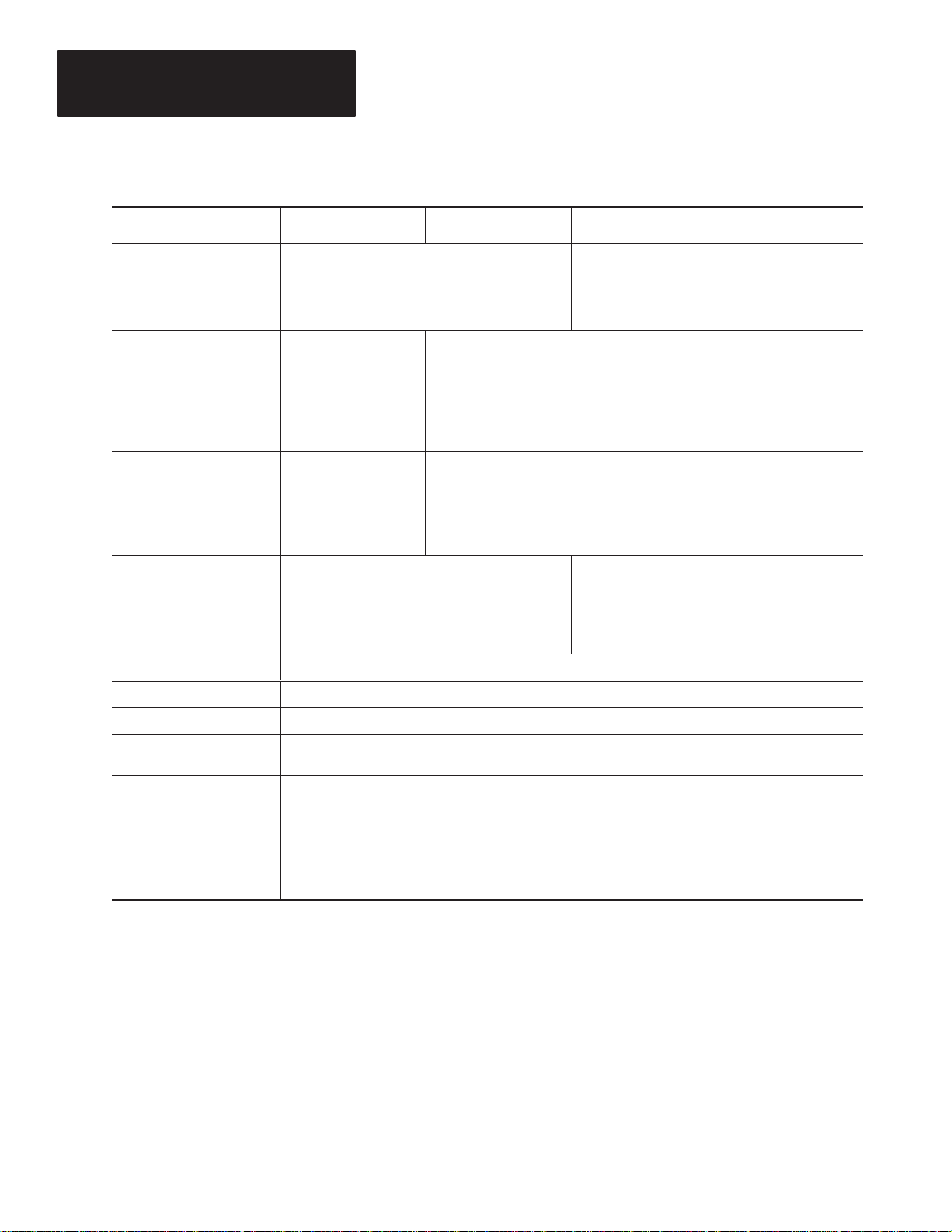
Chapter 3
The Run Mode – Remote I/O
Table 3.A
Summary of Remote I/O Run Mode Types
Feature
Trigger messages Trigger a message with 1 to 40 variables, depending
Triggering method
Send messages to slave
display
Send variables to place in
message
Variable types Binary – Signed and Unsigned BCD
Handshaking Yes
Message/Variable/Slave
Run Mode
on rack size, trigger method, and variable type
1
/4 rack – Block
Transfer only
1
/2, 3/4, full rack –
Discrete I/O or Block
Transfer
Keyboard
RS-485 link
Slave address for each
message can be
specified with message
trigger. (Overrides
address specified as
Message Attribute)
Up to 10 (16 bit) binary or (4 digit) BCD
Up to 20 (8 bit) ASCII
Up to 40 (4 bit) BCD
ASCII
Message/Variable Run
Mode
Discrete I/O or Block Transfer
Keyboard Port
RS-485 link
Slave address specified as a Message Attribute
Message List Run
Mode
Triggers a message list
of up to 20 messages in
Round Robin Order
No
Not Applicable
Bit Trigger Run Mode
Triggers a Priority
Message and up to 496
messages in Priority
and/or Round Robin
Order
Discrete I/O or Block
Transfer
Keyboard (for Priority
Message only)
RS-485 link (for
Priority Message only)
Diagnostic code sent to PLC Yes
Message acknowledgement Yes
Input and display of ASCII
input data (via keyboard port)
Return ASCII input data to
PLC via Remote I/O port
Return ASCII input data via
RS-485 port
Put message on Historical
Events Stack
Message/Variable/Slave Run Mode
Up to 20 ASCII characters
Discrete I/O – Up to 12 characters, depending on rack size
Block Transfer – Up to 20 characters, independent of rack size
Up to 20 characters, independent of rack size
Yes
In the Message/Variable/Slave Run Mode you can:
Trigger Messages Via a PLC Using the Remote I/O Port
You can trigger a single message by either discrete I/O or a Block Transfer
Write. See Chapter 10 for more information.
No
3–2
Page 29
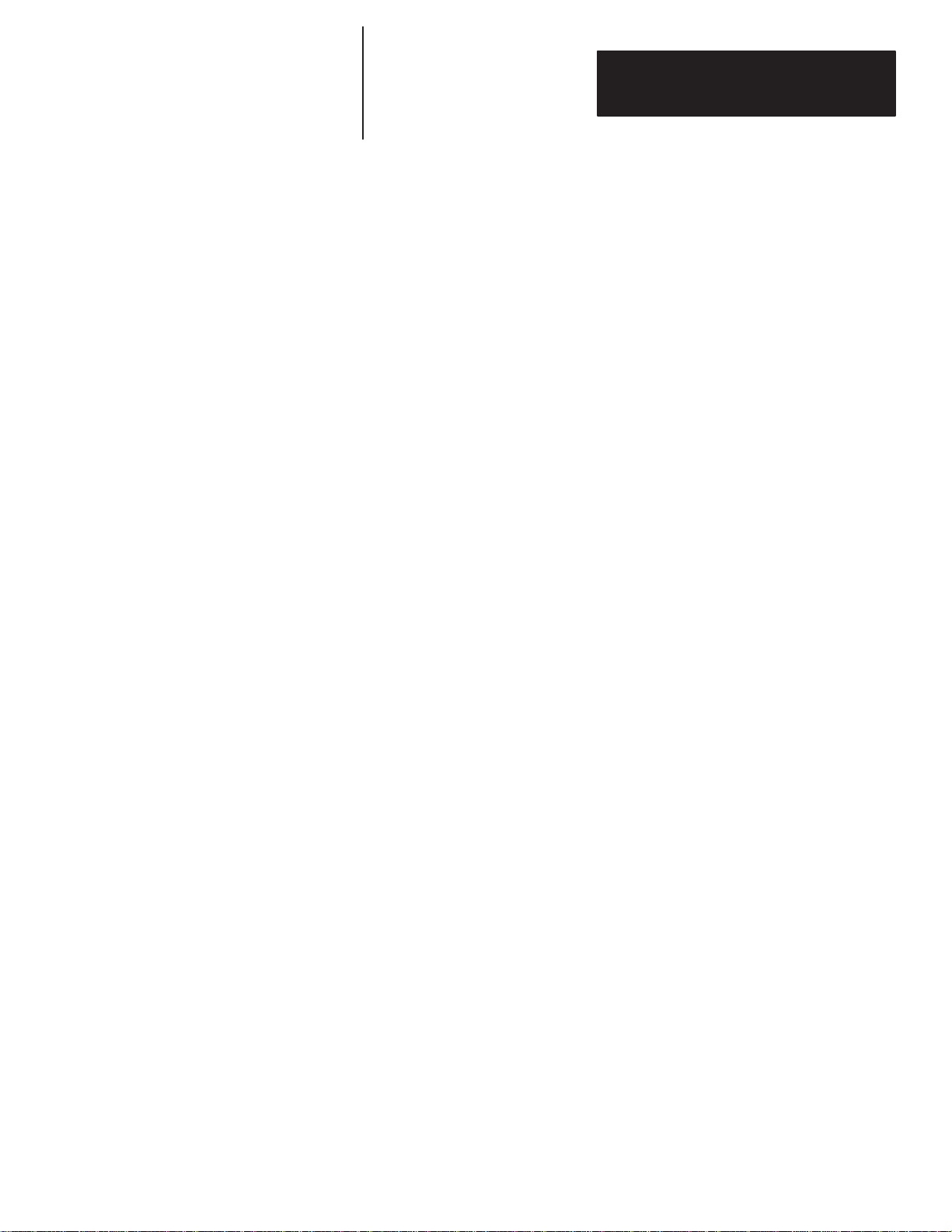
Chapter 3
The Run Mode – Remote I/O
Trigger Messages Via the Keyboard Port Or the RS-485 Port
See Chapter 8 for more information.
Send Variables to be Included In Message
Your PLC can include variables with the message trigger. Up to the
equivalent of 6 full word variables can be sent if using Discrete I/O
(depending on rack size) or up to the equivalent of 10 full word variables can
be sent using a Block Transfer Write (independent of rack size). See Chapter
10 for more information.
Variable types include:
• 16 bit binary (1 variable per word)
• 8 bit ASCII (2 per word)
• 4 digit signed Binary Coded Decimal (BCD) (1 per word)
• 1 digit (4 bit) unsigned BCD (4 per word)
You can send variables via an RS-485 link or the DL40 Keyboard Port. See
Chapter 8 for more information.
Insert ASCII Input Data Into a Message
Use the DL40 Keyboard Port to input ASCII data intended for display.
• A request for ASCII Input Data can be placed in a message by inserting a
[CTRL][X]. See Chapter 6 for more information.
• Up to l20 ASCII characters can be requested for each message triggered
using Discrete I/O or Block Transfer Write.
• Requests for ASCII data can be strung together to form inputs up to 20
ASCII characters long.
• While a message is running, enter the ASCII character or string of ASCII
characters followed by a [↵ ].
See Chapter 8 for more information.
Return ASCII Input Data to a PLC
Via Remote I/O
Up to 12 ASCII characters (depending on rack size) are returned via Discrete
I/O. Up to 20 ASCII characters are returned via Block Transfer Read.
When all required ASCII data has been entered, the message will time out
and the Enter Bit in the Input Image Table will be set. It is only after this bit
3–3
Page 30
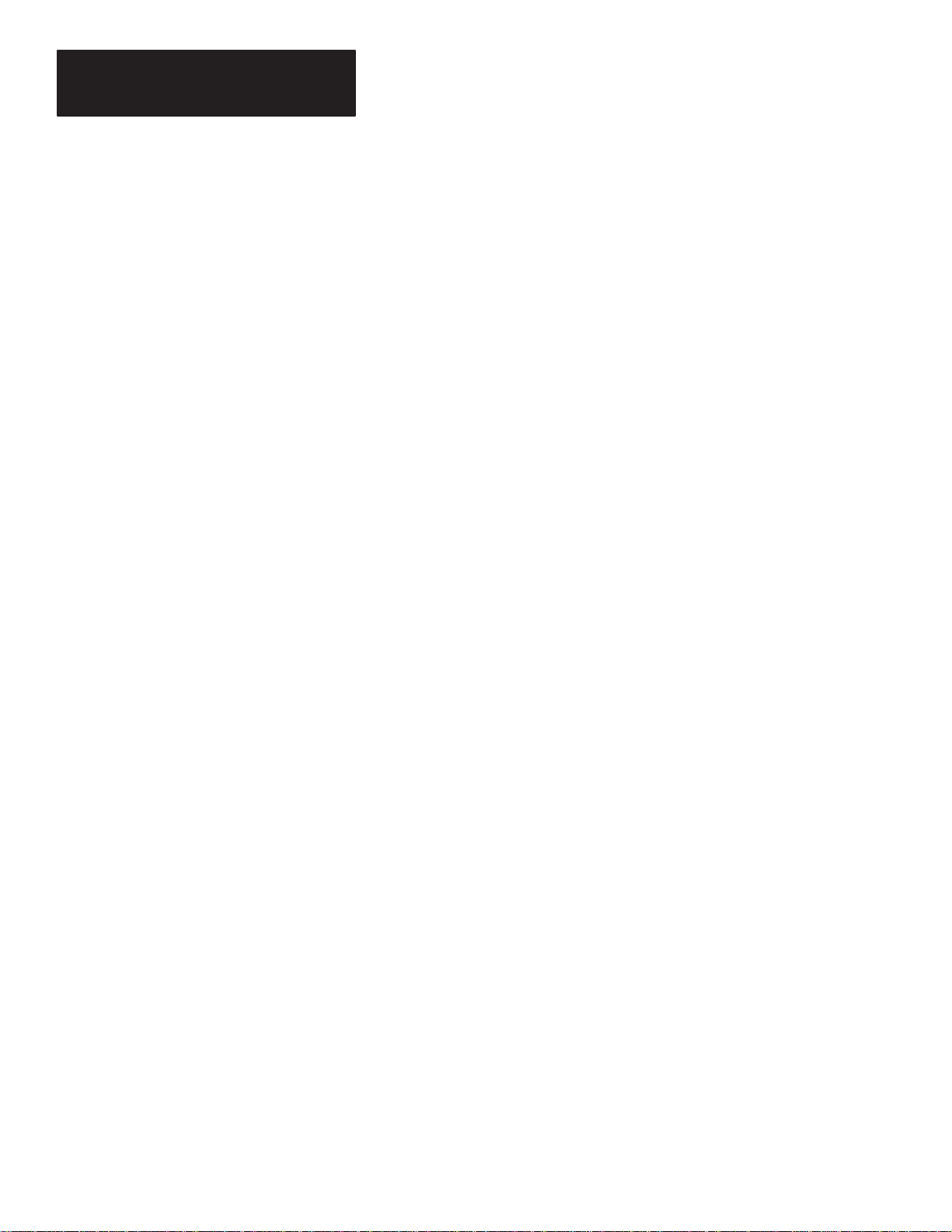
Chapter 3
The Run Mode – Remote I/O
is set that the data should be considered valid. See Chapter 10 for more
information.
Via RS-485 Port
Up to 20 ASCII characters (independent of rack size) are returned via the
RS-485 Port. See Chapter 8 for more information.
Return the Message Number of the Message Being Run to a PLC
This is automatically done in the Remote I/O scan. See Chapter 10 for more
information.
Send Real Time Clock Or Date Data to a PLC
Triggering Special Message 912 (or 12) will cause the DL40 to send
•
clock data to a PLC.
• Triggering Special Message 913 (or 13) will cause the DL40 to send date
data to a PLC.
Information on Special Messages appears in Chapter 5. See Chapter 7 for
more information on formatting time and date data.
Put Messages on Historical Events Stack
Both triggered messages and variable data can be put on the 16 Kbyte
Historical Events Stack. The contents of the stack can be viewed on the
DL40 display or printed:
• in chronological order
• by number or occurrences
See Chapter 6 for more information.
Require Handshake Between DL40 and PLC
Handshaking provides an indication to the sender (either the DL40 or the
PLC) that Image Table Data was received. See Chapter 10 for more
information.
Override Slave Address Selected as a Message Attribute with an
Address Sent with the Message Trigger
3–4
Note: For this mode only, if your DL40 is configured as a
you must specify the slave address as a Message Attribute.
1
/
rack device,
4
Page 31

Chapter 3
The Run Mode – Remote I/O
To send any message to a slave, Port Use of the RS-485 Port must be set to
DL Slaves. See Chapter 4.
Message/Variable Run Mode
Message List Run Mode
Message/Variable Run Mode can only be selected via the Offline
Programming Software. It is the same as the Message/Variable/Slave Run
Mode except:
• You cannot override the slave address selected as a Message Attribute.
• Your PLC can send up to the equivalent of 7 (not 6) full word variables if
using discrete I/O.
In the Message List Run Mode you can:
Create a List of Messages that is Continuously Displayed
The list is created by adding message numbers to the list while the DL40 is
in the Run Mode. See Chapter 10 for information for adding (or deleting)
messages via the Remote I/O Port. See Chapter 8 for additional information
for adding (or deleting) messages via the RS-485 Port or the Keyboard Port.
Important: The Message List will be lost if you leave the Run Mode, reset
the DL40, or cycle power. You will have to create a new list when you
re–enter the Run Mode. In addition:
• Messages are displayed in the order they are put on the list.
• Messages can be added to or deleted from the list while the list is running.
• Messages are always added to the end of the list. If a message is deleted
and re-added to the list, it will be re-added to the end of the list.
• You can send a Priority Message Number via the Remote I/O, RS-485, or
Keyboard port which is queued as in the Message/Variable/ Slave Run
Mode. When the message that is currently displayed finishes running, all
Priority Messages in the queue will be run. After queued messages
complete running, the DL40 resumes running the Message List.
Note: Unlike the Message/Variable/Slave Run Mode, you cannot send
variables to be included in a message.
Insert ASCII Input Data into a Message
Same as Message/Variable/Slave Run Mode.
3–5
Page 32

Chapter 3
The Run Mode – Remote I/O
Return ASCII Input Data to a PLC
Same as Message/Variable/Slave Run Mode; however, see Chapter 10 for
more information.
Return the Message Number of the Message Being Run to a PLC
This is automatically done in the Remote I/O scan. See Chapter 10 for more
information.
Send Real Time Clock Or Date Data to a PLC
Same as Message/Variable/Slave Run Mode; however, see Chapter 10 for
more information.
Bit Trigger Run Mode
Put Messages on the Historical Events Stack
Same as Message/Variable/Slave Run Mode but includes entries for adding
or deleting messages.
Note: If the message’s Historical Events Stack attribute is set, message data
will be put on the stack once for each time the message is displayed or
redisplayed.
Send Message to the Slave Address Selected as a Message Attribute
See Chapter 7 for more information.
Note: To send any message to a slave, Port Use of the RS-485 Port must be
set to DL
Note: If the message’s Print attribute is set, the message will be printed once
for each time it is displayed or redisplayed.
In the Bit Trigger Run Mode you can:
Slaves. Refer to Chapter 6 for more information.
3–6
Trigger Message by Sending a Bit Trigger Table
It takes only a single bit (set) to trigger a message. The position of a bit (in
the Bit Trigger Table) corresponds to a message number. That is, bit 00 of
WORD 1 corresponds to Message Number 1; bit 01 of WORD 1 corresponds
to Message Number 2; etc. The total number of messages that can be
triggered depends on rack size allowed:
Page 33

Chapter 3
The Run Mode – Remote I/O
Communications Method Words Consisting Of
Discrete I/O –
Discrete I/O –
Discrete I/O –
Discrete I/O – Full Rack 113 7 words & Priority Message
Block Transfer 497 31 words & 1 Priority Message
1
/4 Rack 17 1 word & Priority Message
1
/2 Rack 49 3 words & Priority Message
3
/4 Rack 81 5 words & Priority Message
See Chapter 10 for more information.
Note: Unlike the Message/Variable/Slave Run Mode, you cannot send
variables to be included in a message.
The Bit Trigger table has three sections (all three sections are sent with a
single transfer):
Priority Message Number Section
When a priority message trigger is received (via Remote I/O, RS-485 or
Keyboard Port), it is queued as in the Message/Variable/ Slave Run Mode.
When the message that is currently displayed finishes running, all Priority
Messages in the queue will be run.
• If no bits in either the Priority Section or the Round Robin section have
been changed, the DL40 will return to where it left off (in either section)
and resume running messages.
• If any bit in either the Priority Section or the Round Robin section has
been changed, the DL40 will return to the start of the Priority Section to
resume running messages.
The Priority message can be any message even a Special Message. Send the
number of the message you want to trigger in the Priority Message Number
Section of the Bit Trigger Table. See page 10-24. If you don’t want to trigger
a priority message, leave this part of the table empty (i.e.
Priority Section
Messages in this section are prioritized, starting with Message Number 1
(corresponding to bit 00 of Word 1). This message has the highest priority.
The message with the highest priority (that has its corresponding bit set) will
be displayed first. After the highest priority message has completed running,
the message with the next highest priority (with its bit set) will be displayed.
The DL40 will continue to run through the Priority Section displaying
messages until the message corresponding to the last set bit in this section
has been displayed.
= 0).
Messages are displayed only once for each change to the Bit Trigger table. If
an updated table (with a new Priority Message Number or at least one bit in
either the Priority Section or the Round Robin Section changed) is sent to the
DL40, the messages of the new Bit Trigger Table will begin to run
immediately even if messages in the old Bit Trigger Table were not run. It is
3–7
Page 34

Chapter 3
The Run Mode – Remote I/O
possible that messages with low priorities may never be displayed. After the
DL40 has displayed all the messages in the Priority Section (with bits set),
the messages in the Round Robin Section will be displayed.
Note: The size (in words) of the Priority Section is set with the Onboard
Editor or with the Offline Programming Software.
Round Robin Section
Messages with trigger bits set in this section will be run after the Priority
Message and all messages in the Priority Section with bits set have been run.
The DL40 will run through this section displaying messages. After the last
message in this section has been displayed, the DL40 will go back to the first
message (in this section) and start again. Messages will continue to run until
an updated Bit Trigger Table is sent. After all priority messages in the
updated Bit Trigger Table have been run, the DL40 will return to where it left
off in the Round Robin Section and continue on from there.
Length of the Round Robin Section in (16 bit) words is:
• the length of the Bit Trigger Table – 32 words
• minus the Priority Message – 1 word
• minus the Length of the Priority Section – X words
Note: The lengths of the Priority Message, the Priority Section, and Round
Robin Section are always in full (16 bit) words.
For example, If the Priority Section is 9 words long, then the length of the
Round Robin Section would be:
32 words
–1 word
–9 words
= 22 words
In this mode, you can also:
Return the Message Number of the Message Being Run to a PLC
This is automatically done in the Remote I/O scan.
Insert ASCII Input Data into a Message
3–8
Same as Message/Variable/Slave Run Mode; except only returns data to a
PLC via RS-485 Port.
Note: If the message Historical Event Stack Attribute is set, data is put on
Historical Events Stack.
Page 35

Chapter 3
The Run Mode – Remote I/O
Send DL40’s Real Time Clock or Date Data to a PLC
Same as Message/Variable/Slave Run Mode; however, see page 10-26 & 27
for more information.
Put Messages on the Historical Events Stack
Same as Message/Variable/Slave Run Mode but, in addition, the Bit Image
Table is put on the stack each time it is changed regardless of whether or not
the stack attribute is set.
Note: If the message’s Historical Events Stack attribute is set, message data
will be placed on the stack
Send Messages to the Slave Address Specified as a Message Attribute
Refer to Chapter 4 for information.
Note: If the message’s print attribute is set, the message will be printed once
for each time it is displayed or redisplayed.
Note: To send any message to a slave, Port Use of the RS-485 Port must be
set to DL Slaves. Refer to Chapter 6 for more information.
3–9
Page 36

C
hapter
The Run Mode – Parallel Port
4
Chapter
4
Figure 4Table 4
Overview
Chapter 3
The Run Mode – Parallel Port
This chapter describes the operations of the Run Mode for the Parallel Port
version of the DL40. Refer to Chapter 3 for information on the Run Mode for
Remote I/O versions of the DL40. See Chapter 6 for information on other
operating modes. Refer to Chapter 9 for additional technical information on
using the parallel port.
Run Mode is the normal operating mode for the DL40. In Run Mode,
messages are triggered for display on the DL40 and (if desired) on slave
message displays.
The Parallel Port version of the DL40 always comes up in the Run Mode
after reset, except when the message display’s Run Mode/Debug DIP
switch is set to Debug.
Parallel Port DL40s offer two types of Run Modes:
• Message/Variable/Slave
• Message List
You can select the type of run mode you want as an Option using the
Onboard Editor or Offline Programming Software. Table 4.A provides an
overview of the differences between Run Mode Types.
4–1
Page 37

Chapter 4
The Run Mode – Parallel Port
Table 4.A
Summary of Parallel Port Run Mode Types
Feature
Trigger messages Trigger a message with 1 to 40
Send messages to slave display Slave address for each message
Send variables to place in
message
Variable types Binary – Signed and Unsigned BCD
Message acknowledgement Yes
Input and display of ASCII input
data (via keyboard port)
Return ASCII input data via
RS-485 port
Put message on Historical Events
Stack
Message/Variable/Slave Run
Mode
variables, depending on trigger
method and and variable type
can be specified with message
trigger. (Overrides address
specified as Message Attribute)
Up to 10 (16 bit) binary or (4
digit) BCD
Up to 20 (8 bit) ASCII
Up to 40 (4 bit) BCD
ASCII
Up to 20 ASCII characters
Up to 20 characters
Yes
Message List Run Mode
Triggers a message list of up to 20
messages in Round Robin Order
Slave address specified as a
Message Attribute
No
Not Applicable
Message/Variable/Slave Run Mode
In the Message/Variable/Slave Run Mode you can:
Trigger Messages Via the Parallel Port
You can trigger a single message. See Chapter 9 for more information.
Trigger Messages Via the Keyboard Port or the RS-485 Port
See Chapter 9 for more information.
Send Variables to be Included In Message
Your PLC can include variables with the message trigger. Up to the
equivalent of 10 full word variables can be sent with the message trigger.
Variable types include:
• 16 bit binary (1 variable per word)
• 8 bit ASCII (2 per word)
• 4 digit signed Binary Coded Decimal (BCD) (1 per word)
• 1 digit (4 bit) unsigned BCD (4 per word)
4–2
Page 38

Chapter 4
The Run Mode – Parallel Port
Insert ASCII Input Data Into a Message
Use the DL40 Keyboard Port to input ASCII data intended for display.
• A request for ASCII Input Data can be placed in a message by inserting a
[CTRL][X]. See Chapter 5 for more information.
• Up to l20 ASCII characters can be requested for each message triggered
using Discrete I/O or Block Transfer Write.
• Requests for ASCII data can be strung together to form inputs up to 20
ASCII characters long.
• While a message is running, enter the ASCII character or string of ASCII
characters followed by a [↵ ].
Return ASCII Input Data to a PLC
Up to 20 ASCII characters are returned via the RS-485 Port.
Message List Run Mode
Put Messages on Historical Events Stack
Both triggered messages and variable data can be put on the 16 Kbyte
Historical Events Stack. The contents of the stack can be viewed on the
DL40 display or printed:
• in chronological order
• by number or occurrences
Override Slave Address Selected as a Message Attribute with an
Address Sent with the Message Trigger
To send any message to a slave, Port Use of the RS-485 Port must be set to
DL Slaves. See Chapter 6.
In the Message List Run Mode you can:
Create a List of Messages that is Continuously Displayed
The list is created by adding message numbers to the list while the DL40 is
in the Run Mode. See Chapter 8 for additional information for adding (or
deleting) messages via the RS-485 Port or the Keyboard Port.
Important: The Message List will be lost if you leave the Run Mode, reset
the DL40, or cycle power. You will have to create a new list when you
re–enter the Run Mode. In addition:
• Messages are displayed in the order they are put on the list.
4–3
Page 39

Chapter 4
The Run Mode – Parallel Port
• Messages can be added to or deleted from the list while the list is running.
• Messages are always added to the end of the list. If a message is deleted
and re-added to the list, it will be re-added to the end of the list.
• You can send a Priority Message Number which is queued as in the
Message/Variable/ Slave Run Mode. When the message that is currently
displayed finishes running, all Priority Messages in the queue will be run.
After queued messages complete running, the DL40 resumes running the
Message List.
Note: Unlike the Message/Variable/Slave Run Mode, you cannot send
variables to be included in a message.
Put Messages on the Historical Events Stack
Same as Message/Variable/Slave Run Mode but includes entries for adding
or deleting messages.
Note: If the message’s Historical Events Stack attribute is set, message data
will be put on the stack once for each time the message is displayed or
redisplayed.
Send Message to the Slave Address Selected as a Message Attribute
See Chapter 7 for more information.
Note: To send any message to a slave, Port Use of the RS-485 Port must be
set to DL
Note: If the message’s Print attribute is set, the message will be printed once
for each time it is displayed or redisplayed.
Slaves. See Chapter 6 for more information.
4–4
Page 40

C
hapter
Special Messages
5
Chapter
5
Figure 5Table 5
Chapter 4
Special Messages
This chapter describes the use of Special Messages with both the Remote I/O
and Parallel Port versions of the DL40.
Triggering Special Messages gives you the ability to monitor and control
certain functions of the DL40 while remaining in the Run Mode. These
messages normally occupy Message Numbers 901 to 916. You have the
ability to move Special Messages to Message Numbers 1 to 16 or to disable
them using the Onboard Editor or Offline Programming Software.
Special Messages include:
Table 5.A
Summary of Special Messages
Message Number
901 (or 01) Terminate Message – Clear Display
902 (or 02) Clear Queue
903 (or 03) Terminate Message – Clear Display and Queue
904 (or 04) Reset Unit
905 (or 05) Test Display
906 (or 06) Print Historical Events Stack – Chronological Order
907 (or 07) Print Historical Events Stack – Frequency of Occurrence
908 (or 08) View Historical Events Stack
909 (or 09) Clear Historical Events Stack
910 (or 10) Set Interactive Clock
911 (or 11) Set Clock with Variable Data
912 (or 12)
913 (or 13)
914 (or 14) View Display Parameters
915 (or 15) Stop Special Messages/Resume Run Mode
916 (or 16) Set Display Intensity
➀ Remote I/O versions only
Send Time to PLC
Send Date to PLC
Content
➀
➀
901 (or 01) Terminate Message – Clear Display
Immediately terminates message that is running and clears the DL40’s
display.
If there is a message in the queue, that message will start running
immediately after the previous message is terminated.
If a terminated message is being sent to a printer and/or a slave, the message
is terminated after the current line being sent to the printer or slave is
completed.
5–1
Page 41

Chapter 5
Special Messages
Note: Special Message 901 will not terminate a message being displayed on
a slave unit. You must send another message to the slave for display or cycle
power to slave.
Note: The following Special Messages will complete their functions before
this Special Message takes effect: 901-905, 909, 912, 913, 915, 916.
902 (or 02) Clear Queue
Immediately clears the queue. If a message is running it will finish running.
903 (or 03) Terminate Message – Clear Display and Queue
Immediately terminates message that is running and clears the DL40’s
display and the message and variable data queue.
If a terminated message is being sent to a printer and/or a slave, the message
is terminated after the current line being sent to the printer or slave is
completed. Note: Special Message 903 will not terminate a message being
displayed on a slave unit. You must send another message to the slave for
display or cycle power to slave.
Note: The following Special Messages will complete their functions before
this Special Message takes effect: 901-905, 909, 912, 913, 915, 916.
904 (or 04) Reset Unit
Causes the DL40 to immediately go through its normal power-up sequence.
This aborts all other functions of the DL40.
Note: Special Message 904 will not terminate a message being displayed on
a slave unit. You must send another display message to the slave or cycle
power to the slave.
905 (or 05) Test Display
Turns all elements of the display on for 2 seconds.
This message will be put at the end of the queue and will only be run after all
messages before it have been run.
906 (or 06) Print Historical Events Stack – Chronological Order
5–2
Sends messages that have been placed on the Historical Events Stack out the
RS-232 port to a printer. The printout will use the Chronological Format as
described in Historical Recall.
Page 42

Chapter 5
Special Messages
This Special Message does not clear the Historical Events Stack. After
completion of the printout, the DL40 returns to Run Mode.
To cancel the printout:
• Trigger Special Message 901, 903, 904, or 915
• From keyboard–press [ESC]
• From front panel–press [MSG ACK]
• Exit the Run Mode
This message will be put at the end of the queue and will only be run after all
messages before it have been run.
907 (or 07) Print Historical Events Stack – Frequency of Occurrence
Sends messages that have been placed on the Historical Events Stack out the
RS-232 port to a printer. The printout will use the Number of Occurrences
Format as described in Historical Recall.
This Special Message does not clear the Historical Events Stack. After
completion of the printout, the DL40 returns to Run Mode.
To cancel the printout:
• Trigger Special Message 901, 903, 904, or 915
• From keyboard–press [ESC]
• From front panel–press [MSG ACK]
• Exit the Run Mode
This message will be put at the end of the queue and will only be run after all
messages before it have been run.
908 (or 08) View Historical Events Stack
Displays messages that have been placed on the Historical Events Stack, but
does not clear the Historical Events Stack. Messages are displayed one at a
time in Chronological Order as described in Historical Recall. To see the next
message on the stack, press any key on keyboard or [SELECT] or [↵ ] push
button.
After last message DL40 will display:
END OF H.E. STACK PRESS ANY KEY
This message will be put at the end of the queue and will only be run after all
messages before it have been run.
Press any key on the keyboard or [SELECT] or [↵ ] push button to return the
DL40 to the run mode
5–3
Page 43

Chapter 5
Special Messages
Note: After one minute, the DL40 will automatically return to the Run
Mode.
To cease viewing the stack:
• Trigger Special Message 901, 903, 904, or 915
• From keyboard–press [ESC]
• From front panel–press [MSG ACK]
• Exit the Run Mode
909 (or 09) Clear Historical Events Stack
This Special Message clears the Historical Events Stack of all messages put
on the stack before it was run. This message will be put at the end of the
queue and will only be run after all messages preceding it have been run.
Important: Once this message is running, it cannot be stopped. If it has
not yet started to run, it can be stopped by triggering Special
Message 902.
910 (or 10) Interactive Clock Setting
This Special Message allows you to set the clock while the DL40 is in the
Run Mode. Having received this message, the DL40 displays the current
time and date, and allows you to use message triggers to change the current
values.
If you trigger Message Number The clock will
1 increment 1 second
129 decrement 1 second
2 increment 1 minute
130 decrement 1 minute
4 increment 1 hour
132 decrement 1 hour
8 increment 1 day
136 decrement 1 day
16 increment 1 month
144 decrement 1 month
32 increment 1 year
160 decrement 1 year
5–4
64 toggles AM–PM
If triggering a message puts clock/date data out of range, the message is
ignored.
Page 44

Chapter 5
Special Messages
This message will be put at the end of the queue and will only be run after all
messages before it have been run.
This message terminates and retains new settings if either:
• no new setting is received for 20 seconds
• Special Message 915 (Stop Special Message/Resume Run Mode) is
triggered.
Message terminates and loses all new settings if either:
• Special Message 901, 903, or 904 is triggered
• Run Mode is Exited
911 (or 11) Set Clock with Variable Data
Sets clock with data sent as a variable. Functions only in Message/Variable
and Message/Variable/Slave Run Modes since Message List and Bit Trigger
Run Modes do not support variables.
Table 5.B
Setting clock with data sent as a variable
Variable Number Contains Acceptable Values
1 Minutes 0–59
2 Hours 1–12 or 0–23
3 Date 1–31
4 Month 1–12
5 Year 0–99
6 Mode 0=AM
1=PM
2=24 hr
Note on using Discrete I/O: Since the number of variables that can be sent
depends on the rack size, small rack sizes cannot set all clock parameters.
This message will be put at the end of the queue and will only be run after all
messages before it have been run.
This message terminates and retains new settings if either:
• no new setting is received for 20 seconds
• Special Message 915 (Stop Special Message/Resume Run Mode) is
triggered.
Message terminates and loses all new settings if either:
• Special Message 901, 903, or 904 is triggered
• Run Mode is Exited
5–5
Page 45

Chapter 5
Special Messages
912 (or 12) Send Time To PLC (Remote I/O versions only)
Sends clock data to the PLC.
This message will be put at the end of the queue and will only be run after all
messages before it have been run.
913 (or 13) Send Date to PLC (Remote I/O versions only)
Sends date data to the PLC.
This message will be put at the end of the queue and will only be run after all
messages before it have been run.
914 (or 14) View Display Parameters
Causes DL40 to display operating parameters.
Operating Parameters
RS-232 Serial Port Baud Rate
RS-232 Serial Port Parity Setting
RS-485 Serial Port Baud Rate
RS-485 Serial Port Parity Setting
RS-485 Address
RS-485 Port Usage
DL40’s Run Mode
External Application Module Status (Installed or Not Installed, and
size)
Memory Available for Historical Events Stack
Memory Used by Historical Events Stack DL40’s Rack Address
(Remote I/O version only)
DL40’s Starting I/O Group (Remote I/O version only)
DL40’s Rack Size (Remote I/O version only)
Remote I/O Baud Rate (Remote I/O version only)
Block Transfers Enabled (Remote I/O version only)
After the last parameter, DL40 will return to Run Mode.
This message will be put at the end of the queue and will only be run alter all
messages before it have been run.
5–6
To stop viewing parameters:
• Trigger Special Message 901, 903, 904, or 915
• From keyboard–press [ESC]
• From front panel–press [MSG ACK]
• Exit the Run Mode
Page 46

Chapter 5
Special Messages
915 (or 15) Stop Special Messages/Resume Run Mode
If one of the following Special Messages is running, Special Message 915
immediately terminates that message and clears the display. Does not affect
Special Messages in the queue.
906 Print Historical Events Stack – Chronological Order
907 Print Historical Events Stack – Frequency of Occurrence
908 View Historical Events Stack
910 Interactive Clock Setting
911 Set Clock with Variable Data
914 View Display Parameters
916 Set Display Intensity
916 (or 16) Set Display Intensity
Sets intensity of the DL40 display to a value between 0 and 100% of full
intensity. Default value after reset or power–up is 70%.
This message contains a single 16 bit variable with a valid domain of 0 to
100, which represents the desired display intensity level.
The DL40 will display:
% INTENSITY IS__ __ __ __
Only allows changes in Message/Variable and Message/Variable/Slave Run
Modes since Message List and Bit Trigger Run Modes do not support
variables.
Displays operating in Message List and Bit Trigger Run Modes cannot
change intensity.
This message will be put at the end of the queue and will only be run after all
messages before it have been run.
This message terminates and retains new settings if either:
• no new setting is received for 5 seconds
• Special Message 915 is triggered
5–7
Page 47

C
hapter
Other Operating Modes
6
Chapter
6
Figure 6Table 6
Help Mode
Chapter 5
Other Operating Modes
This chapter describes DL40 message display operating modes other than the
Run Mode. These include:
Run Mode(s) See Chapters 3 and 4
Help Mode See page 6 –1
Historical Recall Mode See page 6– 1
Remote Program Mode See page 6 – 6
Backup Mode See page 6 – 6
Set RS-232/RS-485 Port Mode See page 6 – 11
Clock Mode See page 6 – 14
Print Mode See page 6 – 16
Debug Mode (Parallel Port Version only) See page 6– 16
The Help Mode is entered by pressing [F1] on the keyboard.
• If entering the Help Mode from Run Mode, the DL40 displays a list of
[CTRL] characters you can use to enter other modes.
• If entering the Help Mode from the Onboard Editor, the Help Mode lists
[CTRL] characters used for editing messages.
Historical Recall Mode
Exit the Help Mode by pressing [ESC].
This mode lets you display the Historical Events Stack on the DL40 or send
the contents of the stack to a printer via the RS-232 port. Enter the Historical
Recall Mode by pressing [CTRL][S].
The Historical Events Stack (or stack) is a separate 16K byte memory in the
DL40. It is used to record information about the triggering and display of
messages.
Putting Messages on the Stack
Requires the Message Attribute to be set using the Onboard Editor or
•
Offline Programming Software for each message you wish to go on the
stack.
• Messages will be put on the stack with variables and ASCII Input
included.
• Variables in a message are put on the stack as soon as they are received by
the DL40. An additional stack entry for a message will be made if:
6–1
Page 48

Chapter 6
Other Operating Modes
– an updated variable is received for a variable already on the stack and
more than 2 seconds elapse between receiving the original variable
and the updated variable.
– If less than 2 seconds elapse, the original variable put on the stack will
be overwritten by the updated variable.
• Messages can be accompanied by time & date stamping.
• Messages are put on the Historical Events Stack each time they are
triggered.
Note: Bit Trigger Run Mode Only – The Bit Trigger Table is put on the
Stack as soon as it is received by the DL40. Each time a message with the
stack attribute set is displayed or redisplayed, an entry for that message is put
on the stack.
Time and Date Stamping of Messages Put on the Stack
•
Requires the Message Attribute to be set using the Onboard Editor or
Offline Programming Software for each message you wish to stamp.
• The DL40’s real time clock value is added to message data on the stack
when:
– a message is run
– a message is triggered (if it is never run)
– a message is triggered and if the time between triggering and running
is more than 1 minute
– if an additional stack entry is made because variable data is updated
(see above)
– a message is acknowledged
Resetting the Stack
Each time a new application file is downloaded using a Memory Module –
Read from Module, a Tape Functions – Read from Tape, or an Offline
Programming Software Download to DL40
is reset. All previous stack data is lost.
Triggering Special Message number 909 also resets the stack with a loss of
all previous stack data.
or
Read from Tape, the stack
6–2
Historical Recall
The Historical Recall Mode is entered from the Run Mode by either a
[CTRL] [S] via the DL40 Keyboard Port or by using [SELECT] and
[ENTER ] push buttons on the front panel of the DL40.
Page 49

Chapter 6
Other Operating Modes
Pressing the [ESC] or [MSG ACK] key immediately returns you from any
point in the Historical Events Mode to the previous menu level.
Note: If you enter the Historical Recall Mode via the DL40 Keyboard Port,
you must continue to use the DL40 Keyboard Port. If you enter the Historical
Recall Mode via the front panel bush buttons, you must continue to use the
front panel push buttons.
View the Stack
You can view the Historical Events Stack in either chronological order or
relative frequency of occurrences.
Chronological Order
When the Historical Events Stack is viewed in chronological order in
Message/Variable/Slave, Message/Variable, and Message List Run
Modes, the newest information placed on stack will be displayed first; the
oldest will be displayed last. To view the next screen of stack data, press any
key on the keyboard or [SELECT] or [ENTER ] push buttons on the front
panel.
Note: If you entered this mode via the DL40 Keyboard Port, you must
continue to use the DL40 Keyboard Port; if you entered via the front panel
push buttons, you must continue to use the front panel push buttons.
Events are displayed in the following format:
– Message Number
– Message Text (including variables, time, date)
– TRIGGERED (if time stamped and if time between triggering and
display more than 1 minute) hour:minute:second month date year *
– Status
RAN
hour:minute:second month date year*
SENT TO SLAVE: XXX
hour:minute:second month date year*
NOT RUN
ADDED
hour:minute:second month date year*
DELETED
hour:minute:second month date year*
ATTEMPTED TO ADD (Add fail)
hour:minute:second month date year*
DEL(ETE) FAIL – NOT IN LIST
hour:minute:second month date year*
– MSG ACKNOWLEDGED (if applicable)
hour:minute:second month date year *
* If Time attribute is set.
6–3
Page 50

Chapter 6
Other Operating Modes
If a variable is called for but no variable is available, the message will be put
on the Historical Events Stack with symbols replacing variables:
* for [CTRL][V] variables
@ for [CTRL][W] variables
^ for ASCII Input Data using [CTRL][X]
Press any key on the keyboard or the [SELECT] or [ENTER ] push button
on the front panel to scroll through the stack entry for a message. After you
have scrolled through the entry, pressing any key on the keyboard or the
[SELECT] or [ENTER] push button on the front panel will bring up the next
entry.
Pressing [ESC] or [MSG ACK] returns you to the CHRONOLOGICAL
prompt.
After the last event is displayed, the DL40 will display:
END OF H.E. STACK
PRESS ANY KEY.
When the Historical Events Stack is viewed in chronological order in Bit
Trigger mode, the Bit Trigger Tables on the Historical Events Stack will be
displayed in chronological order. The newest information placed on the stack
will be displayed first; the oldest will be displayed last. A new Bit Trigger
Table will be put on the stack only when the state of one or more bits in
either the Priority Section or the Round Robin Section is changed. To view
the next stack entry, press any key on the keyboard or the [SELECT] or
[ENTER] push button on the front panel.
Note: If you entered this mode via the DL40 Keyboard Port, you must
continue to use the DL40 Keyboard Port; if you entered via the front panel
push buttons, you must continue to use the front panel push buttons.
All messages (with stack attribute set) in the Bit Trigger Table that were
actually displayed will be shown first. They will be in the same format as
messages for other Run Modes. Following these messages will be the Bit
Trigger Table.
Stack data for the Bit Trigger Run Mode is displayed in the following format
(data put on stack last will be displayed first):
– List of Round Robin messages that were run
MESSAGE #
Message Text
RAN
hour:minute:second month date year*
6–4
– List of Priority Section messages that were run
MESSAGE #
Message Text
Page 51

Chapter 6
Other Operating Modes
RAN
hour:minute:second month date year*
– NEW IMAGE FILE (Bit Trigger Table)
hour:minute:second month date year (always time stamped)
– PRIORITY SECTION
a list of message numbers with bits set in the Priority Section or NO
MESSAGES will be displayed.
– ROUND ROBIN SECTION
a list of message numbers with bits set in the Round Robin Section or
NO MESSAGES will be displayed.
* If Time attribute is set.
Note: Priority Message entries will be found among the Round Robin
messages or the Priority Section messages depending on which section was
running when the Priority Message was triggered.
Number of Occurrences
Information on the Historical Events Stack will be displayed by frequency of
occurrence. The message that is stacked (see note below) the most will be
displayed first; the least will be displayed last. To view the next event on the
stack, you press any key on the keyboard or the [SELECT] or [ENTER]
push button on the front panel.
Note: A message can be triggered once but stacked several times if variables
are updated.
Note: If you entered this mode via the DL40 Keyboard Port, you must
continue to use the DL40 Keyboard Port; if you entered via the front panel
push buttons, you must continue to use the front panel push buttons.
Events are displayed (one message per screen) in the following format:
MSG#:
NNNN XXX
Where:
NNNN = Message Number (1–9999)
XXX =
Number of times message was triggered (after 999 the count will
recycle to 1)
Press any key on the keyboard or the [SELECT] or [ENTER] push button on
the front panel to bring up the next message.
Pressing [ESC] or [MSG ACK] returns you to the # OF OCCURRENCES
prompt.
After the last event is displayed, the DL40 will display:
END OF H.E. STACK
PRESS ANY KEY
6–5
Page 52

Chapter 6
Other Operating Modes
Print Stack
You can print the Historical Events Stack in either Chronological order or by
the number of occurrences.
From the DL40 Keyboard Port, enter [Y] (yes) or [N] (no) followed by [↵ ]
for each prompt. From the front panel, enter [SELECT] or [ENTER] for
each prompt. [SELECT] corresponds to [N]; [ENTER] corresponds to [Y]. If
you enter [N] to
Stack prompt. Pressing [ESC] or [MSG ACK] immediately returns you to
the last prompt. If the DL40 is performing the Print function, that function
will be aborted.
When one of the choices is selected, the DL40 will display:
PRINTING H.E. ST ACK
As long as the Historical Events Stack is being printed, PRINTING H.E.
STACK will be displayed.
#
of Occurrences, the DL40 goes back to the Print the
Remote Program Mode
Backup Mode
Events are printed in the same format as View the Stack.
After the last event is printed, the DL40 will return to the
CHRONOLOGICAL OR
You can create and edit application files offline using the Dataliner DL40
Series Offline Programming Software (Catalog Number 2706-ND1). You can
use its interactive menus on a personal computer to create messages, set
message attributes, and download to one or more DL40 message displays.
For more information on using the Offline Programming Software, refer to
the Dataliner DL40 Series Message Display Offline Programming Software
User Manual (Publication 2706-808).
This mode will let you write (down load) the DL40’s internal application
memory to an external tape or to an External Memory Module. You can also
read (upload) data into the DL40’s internal application memory from an
external tape or the External Memory Module.
#
OF OCCURRENCES prompt.
Entering Backup Mode from the DL40 Keyboard Port
6–6
This mode is entered if the DL40 is in the Run Mode by a [CTRL] [B] via the
DL40 Keyboard Port.
When you enter the Backup Mode from the DL40 Keyboard Port, you will
receive the following prompts (one at a time):
Page 53

Chapter 6
Other Operating Modes
WRITE TO MODULE
READ FROM MODULE
WRITE TO TAPE
READ FROM TAPE
RETURN TO RUN MODE
Enter [Y] (Yes) or [N] (No) followed by [↵ ] for each prompt. If you enter [N]
to Return to Run Mode, the DL40 goes back to the first prompt. Pressing
the [ESC] key immediately takes you from the Write to or Read from
prompt to the Run Mode. Pressing the [ESC] key while Writing or Reading
will return you to the Write / Read prompt. If the DL40 is performing a
backup function, that function will be aborted.
Important: During this Read from Module or Read from Tape procedure
you will receive the prompt:
INTERNAL MEMORY WILL BE ERASED – – OK?
If you enter [Y] [↵ ] the internal application of the DL40 will be erased even
if you decide to abort the read by pressing the [ESC] key.
Entering Backup Mode from the Front Panel Push Buttons
Use the front panel push buttons to select the read or write function required.
Before reading or writing to or from tape or Memory Module, make certain
that the DL40 is connected to a tape recorder via the RS–232 port or that a
Memory Module is plugged into the right side of the DL40.
ATTENTION: Never connect or disconnect tape recorder or
Memory Module with power applied.
!
Do not leave the Memory Module permanently attached to the
DL40. Remove the module (with power off immediately after
performing the Read from or Write to procedure.
Write to Module
When the Write to Module prompt is displayed, enter [Y] [↵ ] from the
DL40 Keyboard Port or [↵ ] from the front panel. DL40 will display:
EXTERNAL MODULE WILL BE ERASED – – OK?
Important: If you enter [Y] [↵ ] or [↵ ] the contents of the Memory Module
will be erased even if you decide to abort the write by pressing the [ESC]
key or [MSG ACK] push button.
Press [Y] [↵ ] from the keyboard or [↵ ] from the front panel and
downloading to the module will begin. After downloading is finished, the
DL40 will display:
6–7
Page 54

Chapter 6
Other Operating Modes
WRITE COMPLETE
PRESS ANY KEY
Pressing any key or front panel push button will return the DL40 to the
WRITE TO MODULE prompt.
If you stop the write (pressing [ESC] or [MSG ACK] ), the DL40 will
display:
USER ABORTED WRITE
PRESS ANY KEY
Pressing any key or front panel push button will return the DL40 to the
WRITE TO MODULE prompt.
Error Messages
NO MODULE INST ALLED
PRESS ANY KEY
If the Memory Module is not properly installed.
MODULE TOO SMALL
If module memory is not large enough to hold the entire application memory.
ERROR WRITING MODULE
If the Memory Module is bad.
Read from Module
When the READ FROM MODULE prompt is displayed, enter [Y] [↵ ] from
the DL40 Keyboard Port or [↵ ] from the front panel. DL40 will display:
INTERNAL MEMORY WILL BE ERASED – – OK?
Important: If you enter [Y] [↵ ] or [↵ ] the contents of the DL40’s internal
application memory will be erased even if you decide to abort the read by
pressing the [ESC] key or [MSG ACK] push button.
Press [Y] [↵ ] from the keyboard or [↵ ] from the front panel and uploading
the application stored on the Memory Module will begin. After uploading is
finished, the DL40 will display:
READ COMPLETE
PRESS ANY KEY
6–8
Pressing any key or front panel push button will return the DL40 to the
READ FROM MODULE prompt.
If you stop the read (pressing [ESC] or [MSG ACK] ), the DL40 will
display:
USER ABORTED READ
Page 55

Chapter 6
Other Operating Modes
Pressing any key or front panel push button will return you to the READ
FROM MODULE prompt.
Error Messages
NO MODULE INST ALLED
PRESS ANY KEY
If the Memory Module is not properly installed.
MEMORY TOO SMALL
If DL40 internal application memory size is not large enough to hold the
entire application stored on the Memory Module.
ERROR WRITING MEMORY
If the DL40’s internal memory circuitry is bad.
Write to Tape
Allows the contents of the DL40’s internal application memory to be written
(downloaded) to an Allen–Bradley 1770-SA or 1770-SB tape recorder.
When the WRITE TO TAPE prompt is displayed, press [Y] [↵ ] from the
keyboard or [↵ ] from the front panel. The DL40 will display:
START TAPE, BAUD = __ __ __ __
PRESS ANY KEY
Note: The baud rate of the DL40 and the tape recorder must match.
Press any key from the keyboard or any push button from the front panel and
downloading to the tape recorder will begin.
The DL40 will display:
SENDING XXXX OF YYYY
Where:
XXXX = Message being downloaded (first, second, third, etc.)
YYYY = Total number of messages in the file
When the entire file is downloaded, the DL40 will display:
WRITE COMPLETE
XXXX GOOD YYYY FAIL
Showing successful and unsuccessful message writes.
If you stop the write (pressing [ESC] or [MSG ACK] ), the DL40 will
display:
6–9
Page 56

Chapter 6
Other Operating Modes
USER ABORTED WRITE
XXXX GOOD YYYY FAIL
Pressing the [ESC] key or [MSG ACK] push button will return the DL40 to
the WRITE TO TAPE prompt.
Error Messages
T APE TIMEOUT
If the DL40 is unable to complete the write function.
Note: If tape unit ERROR light is on or tape is not moving during the write
operation, data was not properly loaded onto tape. Check RS-232 cabling
from RS-232 port to tape recorder.
Read from Tape
Reads a tape (uploads) from an Allen–Bradley 1770–SA or 1770–SB tape
recorder into the DL40’s internal application memory.
When the
READ FROM TAPE prompt is displayed, press [Y] [↵ ] from the
keyboard or [↵ ] from the front panel.
The DL40 will display:
INTERNAL MEMORY WILL BE ERASED – – OK?
If you press [Y] [↵ ] or [↵ ] the internal application of the DL40 will be
erased even if you decide to abort the read by pressing the [ESC] key or
[MSG ACK] push button.
Press [Y] [↵ ] or [↵ ] DL40 will display:
WORKING...
while the internal application memory is being cleared. Then the DL40 will
display:
START TAPE, BAUD= _ _ _ _
Note: The baud rate of the DL40 and the tape recorder must match.
Start the tape and the DL40 will display:
READING XXXX OF YYYY
Where
6–10
XXXX = Message being uploaded (first, second, third, etc.)
YYYY = Total number of messages in the file
When the entire file is uploaded, the DL40 will display the following
summary showing successful and unsuccessful message transfers:
Page 57

Chapter 6
Other Operating Modes
READ COMPLETE
XXXX GOOD YYYY FAIL
If you stop the read (by pressing [ESC] or [MSG ACK] ), the DL40 will
display:
USER ABORTED READ
XXXX GOOD YYYY FAIL
Pressing the [ESC] key or [MSG ACK] push button will return the DL40 to
the READ FROM prompt.
Error Messages
NO INPUT FROM TAPE
If no data of any kind has been received from the tape port.
T APE TIMEOUT
If some data is received but input stopped before complete file was read.
Set Port Parameters Mode
INVALID TAPE HEADER
If the application file on the tape is incompatible with the DL40 and cannot
be uploaded or if baud rates are different.
BAD SYS A TTRIBUTES
If the attributes chosen under SETUP in the Offline Programming Software
are incompatible with the DL40.
ERROR WRITING MEMORY
If the DL40’s internal memory circuitry is bad.
This mode lets you set the operating parameters of the RS-232 Port or
RS-485 Port from a keyboard or the front panel. See Chapter 8 for uses of
these ports.
Note: You can also use the Offline Programming Software to set port
parameters.
Use a [CTRL][R] from the keyboard or the [SELECT] and [↵ ] push buttons
on the front panel to enter this mode.
Select either SET RS–232 PORT or SET RS–485 PORT.
RS–232 Port
After you select the the RS-232 port you will be able to select either PGMR /
PRNTR SETUP or TAPE PORT SETTINGS.
6–11
Page 58

Chapter 6
Other Operating Modes
Note: Tape port settings are valid only when Writing to Tape or Reading
from Tape.
PGMR / PRNTR SETUP
The following settings are available when you select PGMR / PRNTR
SETUP. Use the keyboard spacebar or [SELECT] to cycle through the
choices. The default value appears in bold.
Parameter Available choices
Baud Rate 300, 1200, 2400, 4800, 9600, 19200
Data Bits 7 or 8
Parity None, Odd, Even
Handshaking None , Soft(ware), Hard(ware)
Below are the settings of the RS-232 Port when the Print Stack or Print Mode
function is active. The following settings are acceptable for these parameters.
Note that entries out of range will not be accepted by the DL40. Press
[ENTER] to accept a parameter setting.
Parameter Available choices
Null Count 0 to 255
Width 20 to 132
RS-232 Tape Recorder Settings
Note that RS-232 Tape Recorder Settings are valid only when writing to
or reading from a tape drive, and that communications to a tape recorder can
be made only via the RS-232 port.
Baud rate is the only modifiable parameter applicable while using a tape
recorder. Your choices are listed below. The default value appears in bold.
Use the keyboard spacebar or [SELECT] to cycle through baud rate choices.
Parameter Available choices
Baud Rate 300, 1200, 2400, 4800, 9600
This setting will revert to normal RS-232 Port settings (described above)
when the Tape function is finished.
RS-485 Port
6–12
The following settings are available for the RS-485 Port. The default value
appears in bold. Use the keyboard spacebar or [SELECT] to cycle through
baud rate choices. Press [ESC] or [MSG ACK] to quit without saving any
changes to communications parameters.
Page 59

Chapter 6
Other Operating Modes
Parameter Available choices
Baud Rate 300, 1200, 2400, 4800, 9600, 19200
Data Bits
Parity
Port Use
➀ This setting should always be 8 if Port Use is set to Programmer.
➁ This setting should always be None if Port Use is set to Programmer.
➀
7 or 8
None, Odd, Even
DL40 Programmer, DL Slaves, Devices Using
Open Protocol
➁
Important: Do not set Port Usage to DL Slaves or Devices Using Open
Protocol if downloading message files to the DL40 via the
RS-485 Port.
Triggering Port Settings
The parameters presented here will differ between Remote I/O and Parallel
Port versions of the DL40 Message Display. The following settings are
available only on Remote I/O units. The default value appears in bold.
Parameter Available choices
Message Format Binary, BCD
Variable Format Binary, BCD
Control-W Format BCD, ASCII
Bit Trigger Priority Section
Size
Always Send Clock Data
➀ If selection is Yes, only clock data will be returned to a PLC no matter what attributes
are set or what data is requested.
0 to 31 words
Yes or No
➀
The following settings are available only on Parallel Port units. The default
value appears in bold.
6–13
Page 60

Chapter 6
Other Operating Modes
Parameter Available choices
Message Format Binary, BCD
Variable Format Binary, BCD
Control-W Format BCD, ASCII
High True Logic Yes or No
Using AC/DC Converter Yes or No
Data Hold Time
➀ If using AC/DC Converter
➁ If not using AC/DC Converter
40 to 255 msec
➀
or 10 to 255 msec
➁
Clock Mode
This mode lets you set the DL40’s real time clock by entering a [CTRL] [C]
via the DL40 Keyboard Port or by the using the [SELECT] and [↵ ] front
panel push buttons. This mode can only be entered if the DL40 is in the Run
Mode.
When you enter the Clock Mode from a keyboard, you will receive the
following prompts (one at a time):
SET CLOCK
SHOW CLOCK
RETURN TO RUN MODE
Enter [Y] (yes) or [N] (no) followed by [↵ ] for each prompt. If you enter [N]
to return to Run Mode, the DL40 goes back to the first prompt. Pressing
[ESC] or [MSG ACK] immediately returns you from the Clock Mode
prompts to the Run Mode. Pressing [ESC] or [MSG ACK] while Setting or
Showing the clock immediately returns you to the Clock Mode prompts. If
the DL40 is performing a clock function, that function will be aborted.
Via the Front Panel Push Buttons
You will receive the same prompts as above. Use the [SELECT] push button
to increment or toggle through settings. Press [↵ ] when the correct data is
displayed.
6–14
After SECONDS are entered, the new clock data will be saved and the
DL40 will display the SET CLOCK prompt.
If Set Clock is aborted by using a [MSG ACK], real time clock data will
remain unchanged.
Note: The clock can also be set (while the DL40 remains in the Run Mode)
by triggering Special Message 910 or 911. See pages 5 – 4 and 5 – 5 for
more information.
Page 61

Chapter 6
Other Operating Modes
Via the DL40 Keyboard Port
When you enter the Set Clock function, you will receive the following
prompts (one at a time):
Parameter Available choices
MONTH Jan to Dec – Use the spacebar to cycle
through the months, then press [↵ ] when
the correct entry is shown.
DAY
YEAR
TIME FORMAT Use the spacebar to toggle between time formats.
HOUR
IS THIS AM Only for 12-hour clocks. Enter [Y] or [N] followed
MINUTES
SECONDS
1 to 31 followed by [↵ ]
0 to 99 followed by [↵ ]
Press [↵ ] when the correct entry is shown.
Select [AM/PM] or [24 hr]
1 to 12 or 1 to 23 followed by [↵ ]
by [↵ ]
0 to 59 followed by [↵ ]
0 to 59 followed by [↵ ]
After SECONDS are entered, the new clock data will be saved and the
DL40 will display the SET CLOCK prompt.
If Set Clock is aborted (by pressing [ESC] ), real time clock data will remain
unchanged.
Show Clock
Note: Show Clock is only available when the menus are entered via the
keyboard[CTRL][C]; it is not available via the front panel push button
menus.
This displays real time clock values in the following format:
HH:MM:SSA
DAY MON YR
HH = hour MM = minute SS = second
A (AM) or P(PM) not displayed if 24 hour format is used.
6–15
Page 62

Chapter 6
Other Operating Modes
Print Mode
Debug Mode
The Print Mode lets you print the list of Message Numbers and text in the
DL40’s internal application memory and/or the current settings for all
parameters. This mode can only be entered from the Run Mode by entering
either a [CTRL] [P] via the DL40 Keyboard Port or by using the [SELECT]
and [↵ ] push buttons on the front panel of the DL40.
If you enter the Print Mode via a keyboard, you can select to print messages
and/or parameters. If you enter the Print Mode via the front panel, you can
only print both messages and parameters.
From the keyboard, enter [Y] (yes) or [N] (no) followed by [↵ ] for each
prompt. From the front panel, enter [SELECT] or [↵ ] for each prompt.
Select corresponds to No; Enter corresponds to Yes. If you enter [N] to
Return to Run Mode, the DL40 goes back to the first prompt. Pressing [ESC]
or [MSG ACK] returns you from the Print Mode prompts to the Run Mode.
Pressing [ESC] or [MSG ACK] while printing returns you to the Print Mode
prompts. If the DL40 is performing a print function, that function will be
aborted.
This mode will only exist on the Parallel Port Version of the DL40. It allows
you to monitor the current state of all of the parallel port inputs.
There are three ways that you can enter this mode. The first way is for the
unit to be powered up with the Debug/Run Mode DIP switch in the Debug
position. The second way is to enter a [CTRL] [D] via the DL40 Keyboard
Port when the unit is in the Run Mode. The third way is to use the [↵ ] and
[SELECT] push buttons on the front panel of the DL40.
If this mode was entered via the Debug/Run Mode DIP switch on power–up,
the DL40 will remain in this mode until the dip switch is changed to Run
Mode position and unit is reset.
If this mode is entered via the [CTRL] [D] or front panel push buttons while
in the Run Mode, the display will remain in this mode until the user presses
any key on the keyboard or [↵ ] or [SELECT] push button.
The display will have the following format in this mode:
MS0 0 0 0 0 0 0 1 0 0 0 0 0 0 0 1 0
D1 0 1 0 1 0 1 0 1 0 0 1 0 0 1 0 1
D2 0 1 0 1 0 0 0 1 0 1 1 0 0 0 1 0
MS1 0 1 0 1 0 0 0 0 0 0 0 1 0 0 0 0
6–16
Page 63

Chapter 6
Other Operating Modes
Where the Strobe Lines Mnemonic is an abbreviation for the state of the four
strobe lines MS0, MS1, MS2, MS3. The interpretation of these lines is
dependent on the Run Mode selected by the user with the Offline
Programmer Software.
The Data Lines State will be a pattern of sixteen 1s and 0s indicating the
voltage state of the data inputs D0–D15.
Voltage Range High True Logic Low True Logic
0 – 0.8 VDC 0 (OFF) 1 (ON)
0.8 – 3.5 VDC Indeterminate Indeterminate
3.5 – 25 VDC 1 (ON) 0 (OFF)
You select the type of logic to use when programming the DL40 with the
Offline Programmer Software.
The Strobe Lines Mnemonic will occupy the first three positions of the
display (starting from the left). This will be followed by a space character
and then the state of D15, D14, D13 and so on until the state of D0 which
will be in the far right position of the display. The following table shows the
mnemonics that will be displayed for the strobe lines for different Run
Modes.
High True or Low True Logic
Run Mode MS3 MS2 MSl MS0 Mnemonic
Msg/Var/Slave 0 0 0 0 NUL
0001 MSG
0010 SLV
0011 SGN
1 0 0 0 D1 (Variable 1)
1 0 0 1 D2 (Variable 2)
1 0 1 0 D3 (Variable 3)
1 0 1 1 D4 (Variable 4)
1 1 0 0 D5 (Variable 5)
1 1 0 1 D6 (Variable 6)
1 1 1 0 D7 (Variable 7)
1 1 1 1 D8 (Variable 8)
0 1 1 0 D9 (Variable 9)
0 1 1 1 D10(Variable 10)
0 1 0 0 NV(Not Valid)
0 1 0 1 INV(Invalid)
Message List
➀ x = Ignored
➀
X X 0 0 NUL
X X 0 1 PRl
X X 1 0 ADD
X X 1 1 DEL
6–17
Page 64

C
hapter
Messages
7
Chapter
7
Figure 7Table 7
Overview
Chapter 6
Messages
This chapter describes the use of the DL40 message display’s front panel
push buttons or its Onboard Editor and an optional keyboard to manage
message files, messages, and the attributes that control their display.
The functions listed in this chapter can be controlled by one or both of the
following methods:
• Onboard Editor with optional keyboard
• Front Panel Push Buttons
Entering the Onboard Editor
The Onboard Editor can only be entered from the Run or Help Mode. Press
[CTRL] [E] to enter the Onboard Editor.
Use the Menu Tree shown on the following page as a guide to onboard
editing. Answer [Y][ENTER] to enter into a function; [N][ENTER] to go to
the next function. After you have gone through all the functions on a level,
entering [N][ENTER] will return you to the first function on that level.
Note: Pressing [ESC] returns you to the previous menu level. You can exit
the Onboard Editor at any time by pressing [ESC] one, two, three, or four
times depending on which level of the editor you are at.
Exiting the Onboard Editor
You can exit from the Onboard Editor in either of two ways:
• To exit and save your work, press [F10] to save your work, then press
[ESC] three times to return to Run Mode.
• To exit without saving any changes you have made, press [ESC], answer
[Y][↵ ] to the confirmation request, then press [ESC] three more times.
You will not be asked to confirm your decision if you have made no
changes to the message.
7–1
Page 65

Chapter 7
Messages
Onboard Editor Menu Tree
Refer to the following diagram for an overview of the Onboard Editor’s basic
architecture.
RUN MODE
[CTRL][E]
Messages?
Yes
Edit
Messages?
Yes
Message
Number
No
No
Message
Attribute
Defaults?
Yes
Display Line
Scroll Message
Print Message
Sent Msg to Slave
Wait Time for Msg
Autoclear
Autorepeat
Chain Message
Energize Relay
Send Msg to
Stack
Send Time to
Stack
Hide Message
Acknowledge Msg
No
No
Delete
Messages?
Yes
Message
Number
Options?
Yes
Run Mode
Newest
Message
on Line 1
Autorun
Message
Number
Background
Message
Number
Special
Message
Start
Number
Message
Queueing
Enable
Time Format
Yes No
Exit & Save?
No
Parallel
Port Units
Use
High True
Logic
Using
AC/DC
Converter
Data
Hold Time
Triggering
Port Setup?
Triggering
Port Setup
Message
Format
Variable
Format
[Ctrl] [W]
Format
No
Remote I/O
Units
Bit Trigger
Priority
Size
Always
Send
Clock Data
Return to
Run Mode?
NoYes
Yes
7–2
Page 66

Chapter 7
Messages
Creating or Editing Messages
Enter the MESSAGES function ([Y][↵ ]). Enter the EDIT MESSAGES
function ([Y][↵ ]). Respond to the EDIT MSG prompt with a new message
number to create a message or an existing message number to edit a message.
Note: FILE FREE gives you the number of kilobytes remaining in the
Internal Application Memory.
If there is no memory space left the DL40 will display:
MEMORY FULL
PRESS ANY KEY
If your message exceeds 200 characters (including spaces) the DL40 will
display:
MAXIMUM LENGTH MSG
PRESS ANY KEY
Message Text
Your messages can consist of the following:
• ASCII text (including extended ASCII characters if you are using the
Offline Programming Software)
• Variable data
Create and edit messages using the rules presented in Table 7.A.
Table 7.A
Keys for navigating and editing your message text
Any alphabetic or numeric key
↑ ↓
← →
or
or
Inserts that character at the position of the cursor.
Moves the cursor up or down one line at a time
Moves the cursor right or left without changing the underlying text
Moves cursor directly to the beginning or end of the message
Moves cursor exactly 1 display window forward or backward through the
message (except when Scroll attribute is set)
Toggles between Insert and Overstrike. In the Insert mode, the DL40
displays a large blinking cursor. In the Overstrike mode, the DL40 displays
a small blinking cursor. Whenever you enter the Onboard Editor, you are in
Insert mode. If there is a character at the position of the cursor, the Insert
mode inserts a character immediately to the left of the cursor; Overstrike
mode replaces the character at the cursor position with a new character.
Deletes the character to the left of the cursor
Deletes the character at the cursor position
7–3
Page 67

Chapter 7
Messages
Inserts a return to start a new line
↵
V F W X T Y
plus
Variables
You can send variables to the DL40 from a PLC via the Remote I/O, RS-485,
or Parallel Input Port. Variables can be sent to message only in the
Message/Variable/Slave or Message/Variable Run Modes. You can insert
variables by using the [CTRL] key in combination with a letter. Commands
to add or modify variables include:
or
Add or modify variables
Lets you set Message Attributes for only the message being created or
edited. Note: The new message attributes will not be used if you press
A
[ESC] or a timeout occurs while in the [CTRL][A] prompt sequence
Start and end marker for blinking characters. Must be used in pairs. The
B
text between the markers will blink on the message display.
Erases message text, but leaves message number intact. You will be
E
asked to confirm this action before it takes effect.
Returns to Messages menu. Note that the Abort Message Edit confirmation
pop-up will appear if you have changed the message in any way. The
pop-up will ask if you want to discard your changes.
Displays and scrolls through a list of editor commands
Saves message as edited
F10
7–4
Command Function
[CTRL][V] Insert a BCD or binary variable
[CTRL][F] Change the formatting parameters of a variable
[CTRL]W] Insert ASCII or BCD variable data
[CTRL][X] Insert request for ASCII input data
[CTRL][T] Insert the system time into a message
[CTRL][Y] Insert the system date into a message
The number of variables you can insert in any one message depends upon
your hardware and the Run Mode you have chosen.
Insert Formatted Variable With [CTRL][V]
Use [CTRL][V] to insert a BCD or binary variable into a message. Specify
the variable type.
When you press [CTRL][V], the software will ask you to enter 3 parameters:
Page 68

Chapter 7
Messages
Parameter Acceptable values
Variable Size 1 to 7 (including decimal point)
Decimal Point Position
(number of places after the
decimal point)
Suppress Zeroes
(appearing in front of the
first significant digit)
0 to 6 (the maximum value is one less than the
variable size selected above)
Y(es) or N(o)
The variable symbol _ _ _S_ _ will appear in your message at the variable’s
location.
The difference between a formatted variable entered with [CTRL][V] and an
unformatted variable entered with [CTRL][W] lies in the flexibility provided
by the ability to modify the parameters shown above.
Note that neither AutoRun Messages or Background Messages support
inserted variable data.
Change Formatted Variable With [CTRL][F]
Use [CTRL][F] to change the formatting parameters of a variable. To do so,
place the cursor under the symbol for the variable you want to change, then
press [CTRL][F]. The software will ask you to modify any one or more of the
3 formatting parameters described above:
Parameter Acceptable values
Variable Size 1 to 7 (including decimal point)
Decimal Point Position
(number of places after the
decimal point)
Suppress Zeroes
(appearing in front of the
first significant digit)
0 to 6 (the maximum value is one less than the
variable size selected above)
Y(es) or N(o)
Insert ASCII or BCD Variable With [CTRL][W]
You can send a single word ASCII or BCD variable for insertion into a
message. Use [CTRL][W] to specify the insertion position. The software will
prompt you to specify either ASCII or BCD. The software will insert the
symbol for an ASCII or BCD variable (↕).
Note: BCD data consists of 4 digits per word, and ASCII data consists of 2
characters per word.
Note: Variables can be strung together to form compound variables up to 20
ASCII or 40 BCD characters long in any combination as long as the total
does not exceed 10 words.
7–5
Page 69

Chapter 7
Messages
Insert Request for ASCII Input Data With [CTRL][X]
A data request requires that ASCII Input Data (an 8-bit ASCII character) be
entered through the keyboard port into the message being displayed.
• When returning ASCII Input Data via RS-485 Port, the message
requesting the data must be triggered via the RS-485 Port. This is true for
both Parallel Port and Remote I/O units. Data is automatically entered
when you press [↵ ].
Note: Data is returned to the triggering device without solicitation by the
device and without an checking that data was received by the device.
• With Remote I/O units, the ASCII input data will be sent via Remote I/O
Port to your PLC as part of the Return Message Number Being Displayed.
Data can be returned to your PLC in:
– Message/Variable/Slave Run Mode
– Message/Variable Run Mode
– Message List Run Mode
User requested data is sent to the PLC as part of the I/O scan. Up to 20
ASCII characters can be sent with Block Transfer. Up to 12 ASCII
characters can be sent with Discrete, depending on rack size.
The Enter bit will be set only after all ASCII data requested has been put
into the message. Data should not be considered valid until the Enter bit is
set.
Important: If more ASCII data is requested than can be returned to
the PLC, the excess data will be lost.
To enter a data request, place the cursor just after the point where you want
to insert the request. Use [CTRL][X] to specify the insertion position. The
software will insert the symbol for a single byte data request (↑).
Insert Time Into a Message With [CTRL][T]
To enter the time into a message, place the cursor just after the point where
you want the time inserted. Use [CTRL][T] to specify the insertion position.
The software will insert the symbol for a time variable (HH:MM:SS).
Note: The time variable occupies 8 of the available 20 characters on a
display line.
You can use the time variable in any Run Mode.
7–6
Insert Date Into a Message With [CTRL][Y]
To enter the date into a message, place the cursor just after the point where
you want the date to appear, and then press [CTRL][Y]. The software will
insert the date symbol (DAY MON YR).
Note: The date variable occupies 10 of the available 20 characters on a
display line.
Page 70

Chapter 7
Messages
You can use one date variable in any message in any Run Mode.
Note
We recommend setting individual message attributes such as Display Line
and Scroll Message before typing in the words of the message. This allows
you to verify the placement of characters as you type them.
Testing Messages
Message Attribute Defaults
Pressing [CTRL][R] while editing a message runs the message you are
editing just as it would be displayed in the Run Mode except:
• Message will not be put on Historical Events Stack
• Time and Date are not put on Historical Events Stack
• Special Messages cannot be run
• [CTRL][V] and [CTRL][W] variable data will not be displayed in a
message. They are represented by asterisks (****)
• [CTRL][X] Data Requests will be represented by underscores (_ _ _ _).
Values for Data Requests can be put into a message for testing using a
keyboard
• Data cannot be returned via Remote I/O or RS-485 port
The Message Attribute Defaults apply universally to all messages when they
are created. (You can modify the message attributes for an individual
message by using [CTRL][A] while editing that message.) The modifiable
message attributes you can control from the Online Editor appear below,
along with a brief description of their use.
• Display message on what line
• Scroll message
• Print message
• Send message to Slave number
• Wait Time for message
• Clear message automatically
• AutoReplace
• Chain message to another
• Energize relay
• Send message to the stack
• Send message time to the stack
• Hide message on display
• Acknowledge message
7–7
Page 71

Chapter 7
Messages
Note: The following Message Attributes are new in Version 3.00 or later
firmware and can be accessed only through the Offline Programming
Software (Catalog No. 2706-ND1, Series D, Ver. 3.00 or later):
• Slave Color
• Slave Relay
• Slave Length
Display Line
This value controls where on the DL40 display the message will appear.
Options are different for 2 and 4 line versions. Use the spacebar to move
through the available choices, then press [↵ ] when you see the correct
value.
With 2 line units, choose from With 4 line units, choose from
All Lines All Lines
Line 1 Only Line 1 Only
Line 2 Only Line 2 Only
Line 3 Only
Line 4 Only
Scroll Message
This message attribute determines whether the message will scroll across the
DL40 Message Display. You can activate scrolling only if the Line Usage
attribute (described above) has been set to use a single line. Type [Y][↵ ] to
activate or [N][↵ ] to deactivate.
Print Message
If the Print message attribute is set to Y, then the DL40 Message Display
will send any triggered message to a printer via the DL40 RS-232 Port. The
message will be printed only once (even if the Auto repeat attribute is
active) unless the message contains changed variable data. If new variable
data is received while the message is running, then the message will be
printed more than once. Type [Y][↵ ] to activate or [N][↵ ] to deactivate.
Send to Slave
If you enter a slave number here and a message is triggered via the Remote
I/O or Parallel or Keyboard ports, the message will be sent to the slave with
the specified address. This attribute is valid for all Run Modes. However, the
slave address set when operating in the Message/Variable/Slave Run Mode
overrides this attribute.
7–8
Page 72

Chapter 7
Messages
Important: To send any message to a slave, Port Use for the RS-485 port
must be set to DL Slave. Refer to page 6 – 12 for information
on Ports.
If the AutoReplace attribute is active, the message will be sent to the slave
each time it repeats. If the message has embedded variables, it will be sent to
the slave each time new variable values are received during the message wait
time. Possible values for this field include:
Entry: Which means:
0 Don’t send to slave
1 through 126 Send to the single identified slave address
127 Send to all slaves
Wait Time
This setting can mean either of two things to the message display.
If you have activated Scroll message, the value here represents the
scrolling rate in tenths of a second. For example, a value of 8 here will result
in display of the next new character in a message every 0.8 seconds.
If Scroll message is not active, then the value here represents the number
of seconds a message will appear on the message display. For example, a
value of 5 here will assure that the message will appear on screen for 5
seconds whenever it runs.
Acceptable values for this field can range from 0 through 31.
AutoClear
Activating this attribute instructs the DL40 to clear the message from the
display after the Wait Time for message has expired even if no other
messages have been triggered.
This value applies only to the lines used by a single message. For example, if
this message uses only lines 2 and 3, then only lines 2 and 3 will be cleared.
Lines 1 and 4 will remain unchanged.
Important: AutoClear will de-energize the alarm relay only if the message
which was cleared had energized the relay. A DL50 slave
message display must always be sent a message that
de-energizes the relay.
Type [Y][↵ ] to activate or [N][↵ ] to deactivate.
7–9
Page 73

Chapter 7
Messages
AutoRepeat
This attribute causes the display to repeat a message continually as long as no
other message is in the queue waiting to run. This attribute only functions if
the DL40 message display is operating in the Message/Variable/Slave or
Message/Variable Run Mode.
This attribute is useful when you need to update variables repeatedly within a
message.
Type [Y][↵ ] to activate or [N][↵ ] to deactivate.
Chain to Message
With this attribute you can link two messages together so that the second
message will run automatically after the Wait Time has expired. The second
message requires no additional triggering and no special modification of its
attributes to respond. Also, the link is independent of the second message,
which means that the second message can also run independently under other
circumstances.
The second message will have its own attributes, which may be different
from those of the first message. There is no limit to the number of messages
that can be chained together, and messages can be chained to Special
Messages.
Note: The Chain to Msg attribute will be disabled if AutoRepeat is active.
Activate this attribute by entering a valid message number.
Energize Relay
Activating this attribute will display the message and energize the DL40
message display’s alarm relay whenever the message is triggered.
Important: The alarm relay will not de-energize even after the Wait Time
has expired. The relay will de-energize when:
• a message is run for which the Energize relay attribute is
not activated
• any Special Message runs
• the DL40 message display leaves the Run Mode
Important: AutoClear will de-energize the alarm relay only if the message
which is cleared has the Energize relay enabled.
7–10
Page 74

Chapter 7
Messages
ATTENTION: Use the relay for annunciator purposes only. Do
not use it for control.
!
Type [Y][↵ ] to activate or [N][↵ ] to deactivate.
Stack Message
When a message is triggered, enabling this attribute will put the message
number on the Historical Events Stack. Variables will also be placed on the
stack. Stacked messages can also be time stamped with the time the message
was triggered and/or run.
Important Even if AutoRepeat is enabled, the message number (and time)
will be put on the Historical Events Stack only once each time
the message is triggered and/or run rather than each time it
repeats. The message number, variables, and time (if applicable)
will be put on the Historical Events Stack while the message is
running or repeating only when updates to variables are
received by the DL40
Type [Y][↵ ] to activate or [N][↵ ] to deactivate.
Stack Time
Enabling this attribute allows for time and date stamping of messages sent to
the Historical Events Stack.
Type [Y][↵ ] to activate or [N][↵ ] to deactivate.
Hide message
When activated, the message will not appear on the DL40, but rather will be
sent to a slave display, printer, tape recorder, or placed on the Historical
Events Stack. The other attribute settings for the message determine its
destination(s).
For example, assume Hide message is enabled, as are Print message and
Send to slave 2. There will be no change on the DL40 display when the
message runs, although a copy of the message will be printed and it will be
displayed on the slave addressed as 2.
Note: When used with [CTRL][X] (ASCII Input Data), the underscore
prompt for this data will still be displayed on the DL40 message display even
when Hide message is active.
Type [Y][↵ ] to activate or [N][↵ ] to deactivate.
7–11
Page 75

Chapter 7
Messages
Acknowledge message
Enabling this attribute will instruct the DL40 message display to hold the
message until you press the [MSG ACK] button on the front of the DL40
display. The next message will be displayed only after the [MSG ACK]
button has been pushed.
Note: We recommend that you enable message queueing when using
Acknowledge msg attribute.
Type [Y][↵ ] to activate or [N][↵ ] to deactivate.
Notes on Using Message Attributes
If the defaults are changed, changes will apply only to messages created
•
after that change.
• To change the Message Attributes of a single existing message, use the
[CTRL][A] editing function.
• Some message attributes can be entered only via the Offline Programming
Software. They include:
– Slave Message Color
– Slave Message Length
– Echo Relay to Slave
• Characters from the Extended ASCII Character Set can only be entered
via the Offline Programming Software. See Appendix A.
• Refer to the Dataliner DL40 Series Offline Programming Software User
Manual (Publication 2706–808) for additional information.
Options
7–12
The Onboard Editor allows you to control a number of options from the
keyboard.
With the Onboard Editor you can:
• select the Run Mode
• determine where and how new messages are displayed
• specify a message to AutoRun
• specify a background message
• set Special Message numbering to begin at 01 or 900
• enable or disable message queueing
• control the time display format
To modify Options:
1. enter the Onboard editor with [CTRL][X]
Page 76

Chapter 7
Messages
2. press [↵ ] in response to the query Messages?
3. press [Y] to the query Options?
The DL40 Onboard Editor will display each modifiable Option and give you
a chance to accept the current value or enter a new one. Use the spacebar to
move through the available settings, and press [↵ ] to accept your choice.
Each time you press [↵ ], you will move to the next Option. When you have
worked through all the modifiable Options, you will be given a chance to
save your settings and return to Run Mode, or cycle through the list again.
Press [Y][↵ ] to exit and save or [N][↵ ] to return to the list of Options.
Run Mode
Select the Run Mode for the DL40. See elsewhere in this manual for
complete explanations of all Run Modes.
For Remote I/O versions choose from:
• Message/ Variable
• Message/ Variable/Slave
• Message List
• Bit Trigger List
For Parallel Port versions choose from:
• Message/Variable/ Slave
• Message List
Newest Message on Line 1
In this mode, you will display the newest message to be triggered on line 1
and shift previously triggered messages down. The message on the bottom
line will be shifted off the display. This supersedes the message attribute
Message on Line # Only (messages are still displayed in 20 character pieces).
Compatible with all Run Modes.
Type [Y][↵ ] to activate or [N][↵ ] to deactivate.
Autorun Message Number
An AutoRun Message is a message that will be displayed when your DL40 is
powered up. It can be any message including a message in the Message List.
The AutoRun Message does not support inserted variable data.
Specify a Message Number (a value of 0 deactivates AutoRun Message).
7–13
Page 77

Chapter 7
Messages
Note: Remote I/O units only – If communications between a DL40 and a
PLC are not established at power-up, AutoRun Message will run only if
switch 8 on Switch Bank #2 (Last State) is ON.
Background Message Number
The Background Message runs for a minimum of 2 seconds after the last
message triggered has finished its display wait time. This message will be
displayed until a valid message is triggered or until the Run Mode is exited.
The Background Message does not support inserted variable data.
Specify a Message Number (a value of 0 deactivates Background Message).
Note: Remote I/O units only – If communications between DL40 and PLC
are inactive or faulted, Background Message will run only if switch 8 on
Switch Bank #2 (Last State) is ON.
Special Message Start Number
Special messages give you the ability to monitor and control certain
functions of the DL40. These messages can occupy message numbers 1 thru
16, 901 thru 916, or be completely disabled.
Choose: No Special Messages
Special Messages at l
Special Messages at 901
Choice: Which means:
None Deactivate Special Messages
1 Special Messages start with 1
901 Special Messages start with 901
Message Queueing Enabled
Lets you put up to 20 messages in the Queue. These messages will be
displayed in the order they were received as soon as the previous message
has completed running. Deactivating this Option is the equivalent of creating
a queue of 1. Note: Messages not queued will be lost.
Type [Y][↵ ] to activate or [N][↵ ] to deactivate.
7–14
Time Format
Choose: AM/PM or 24Hr
Page 78

C
hapter
Serial Communications
8
Chapter
8
Figure 8Table 8
Chapter Objectives
Introduction
Port Usage
Chapter 7
Serial Communications
This chapter explains the use of the three serial communication ports on the
DL40.
Note: The Remote I/O
instructions appear in Chapter 11.
Serial communications with the DL40 are made via three ports located on the
back panel of the DL40:
• the RS-232 Port
• the RS-485 Port
• the Keyboard Port
Each port can be used to perform a different set of tasks. A summary of
potential uses for each port appears below. You can use the RS-232 Port for:
Port is described in Chapter 10. Wiring and cabling
Uses of the RS-232 Port
•
Direct (point to point) uploading or downloading of message files up to
50 feet (15.24 m.). Refer to the Dataliner DL40 Series Message Display
Offline Programming Software User Manual (Publication 2706-808) for
information.
• Reading or writing a DL40’s Internal Application Memory from or to a
tape.
• Printing the Historical Events Stack.
• Printing messages as they are triggered for display (if the Print Message
attribute is set).
• Printing user application file (parameters and messages).
• Test displaying messages.
• Setting DL40 using computer’s real time clock.
Uses of the RS-485 Port
Multi-drop uploading and downloading of message files.
•
• Communicating to a slave message display.
Note: To send messages to a slave, Port Use of the RS-485 Port must be
set to DL Slave.
8–1
Page 79

Chapter 8
Serial Communications
• Triggering messages in any run mode.
• Inputting variable data in the Message Variable/Slave Run Mode and
Message/Variable Run Mode.
• Dynamically adding or deleting messages to or from the list in Message
List Run Mode.
• Test displaying messages.
• Setting DL40 using computer’s real time clock.
• Returning [CTRL][X] (ASCII Input) data.
Note: ASCII Input Data can only be returned via the RS-485 Port if the
message was triggered via the RS-485 Port.
ATTENTION: Do not attempt to trigger messages and return
ASCII Input Data simultaneously. Doing so will cause both
!
transmissions to become corrupted.
Note: If more than one DL40 is on the RS-485 link and
— if a transmission is in progress to a DL40 and
— if power to a second DL40 is cycled (OFF–ON), the transmission to
the DL40 will time out because the DL40 which is powering up
temporarily interrupts the link (this does not occur with displays
having a firmware revision number of 2.02 or greater).
Uses of the Keyboard Port
Use the Keyboard Port to control a variety of DL40 functions.
Keystroke Function
[CTRL][T] Triggering messages
[CTRL][V] Inputting variables to fill [CTRL][V] callouts
[CTRL][A] Inputting variables to fill [CTRL][W] callouts
[CTRL][E] Onboard editing
[CTRL][P] Printer user application file
[CTRL][S] Historical Events Stack (viewing or printing)
[CTRL][B] Backup (tape or memory module)
[CTRL][C] Clock setting
[CTRL][D] Debug Mode
8–2
You can also use the Keyboard Port for:
• Inputting ASCII Input [CTRL][X] Data.
Note: ASCII Input Data can only be returned via the RS-485 Port if the
message was triggered via the RS-485 Port or via the Remote I/O Port if
the message was triggered via the Remote I/O Port.
Page 80

Chapter 8
Serial Communications
• Dynamically adding or deleting messages from the list in Message List
Run Mode.
Important: Keyboard DIP switch settings on the DL40 must be set to the
keyboard being used (XT or AT).
Triggering Messages via Keyboard Port or RS-485 Port
Use the following to understand how to trigger messages in various Run
Modes.
Message/Variable/Slave Run Mode
Messages are triggered using the following formats:
[CTRL][T]
[CTRL][T]
where:
Msg.
Number
Msg.
Number
Data Acceptable Values
Msg. Number 1 to 4 digits (1 to 9999)
Slave Address
DL40 Address
Backslash
( \ )
Backslash
( \ )
1 to 3 ASCII digits (1 to 127)
0 or null = use slave address selected as a message attribute
127 = all slaves
1 to 3 digits (0 to 127)
127 = all DL40s on RS-485 link
Slave
Address
Backslash
( \ )
Backslash
( \ )
DL40
Address
DL40
Address
[↵ ]
[↵ ]
Note: If 0 or no slave address is input, the slave address selected as a
message attribute is used.
Note: The DL40 address is optional if triggering a message via the keyboard.
If no DL40 address is sent, the message will be triggered on the DL40 that
the keyboard is plugged into. If a DL40 address is specified, the message will
run only if the address is 127 or if it matches the address of the DL40 that the
keyboard is plugged into. If no DL40 address is sent when using the RS-485
link, the message trigger will be ignored.
If no DL40 address is sent, the second backslash ( \ ) is optional.
If no Slave Address or DL40 Address is sent, both backslashes are optional.
Note: If the Remote I/O Port is inactive or faulted, the Last State switch
(number 8 on SW2) must be ON to trigger messages from the keyboard or
via the RS-485 Port.
8–3
Page 81

Chapter 8
Serial Communications
Message/Variable and Bit Trigger Run Modes
Messages are triggered using the following forms:
[CTRL][T]
Msg.
Number
Backslash
( \ )
DL40
Address
[↵ ]
where:
Data Acceptable Values
Msg. Number 1 to 4 digits (1 to 9999)
DL40 Address
1 to 3 digits (0 to 127)
127 = all DL40s on RS-485 link
Note: The DL40 address is optional if triggering a message via the keyboard.
If no DL40 address is sent, the message will be triggered on the DL40 that
the keyboard is plugged into. If a DL40 address is specified, the message will
run only if the address is 127 or if it matches the address of the DL40 that the
keyboard is plugged into. If no DL40 address is sent when using the RS-485
link, the message trigger will be ignored.
If no DL40 address is sent, the backslash ( \ ) is optional.
Note: If the Remote I/O Port is inactive or faulted, the Last State switch
(number 8 on SW2) must be ON to trigger messages from the keyboard or
via the RS-485 Port.
Message List Run Mode
Messages are triggered as a Priority Message or added to or deleted from the
message list using the following format:
[CTRL][T]
Msg.
Number
where:
Data Acceptable Values
Msg. Number 1 to 4 digits (1 to 9999)
Function
DL40 Address
Note: The same message number cannot be used twice in the message list.
Note: If no DL40 address is sent, the second backslash ( \ ) is optional.
Backslash
( \ )
Function
1 ASCII digit (1 to 3)
1 = Priority Message
2 = add message
3 = delete message
1 to 3 digits (0 to 127)
127 = all DL40s on RS-485 link
Backslash
( \ )
DL40
Address
[↵ ]
8–4
Page 82

Chapter 8
Serial Communications
If no address is sent when using the RS-485 link, the message trigger will be
ignored.
Note: If the Remote I/O Port is inactive or faulted, the Last State switch
(number 8 on SW2) must be ON to trigger messages from the keyboard or
via the RS-485 Port.
Inputting Binary/BCD Variables via Keyboard Port or RS-485 Port
For Message/Variable/Slave and Message/Variable Run Modes only. Note:
Inputting variables via Parallel Port or via Remote I/O Port is described in
Chapters 9 and 10.
Variable data to fill [Ctrl][V] callouts (see page 7 – 4) is input using the
following format:
[CTRL][V]
Variable
Data
Backslash
( \ )
Variable
Position
Backslash
( \ )
DL40
Address
[↵ ]
where:
Data Acceptable Values
1 to 5 ASCII digits with an optional leading plus or minus sign
Variable Data
Variable
Position
DL40 Address
( + or – ). Data is for the latest message sent to the specified
DL40.
1 or 2 ASCII digits that specify the position of the variable within
the message (1 through 10)
1 to 3 digits (0 to 127)
127 = all DL40s on RS-485 link
Note: If no DL40 address is sent, the second backslash ( \ ) is optional. If the
2 backslashes are together:
Inputting ASCII / BCD Variables via Keyboard Port or RS-485 Port
[CTRL][V]
Variable
Data
Backslash
( \ )
Backslash
( \ )
DL40
Address
[↵ ]
The variable position is assumed to be 1.
If no address is sent when using the RS-485 link, the variable data will be
ignored.
Note: Whenever using this function to fill [CTRL][W] callouts, always set
[CTRL][W] Format to ASCII. See page 6 – 13.
Note: For Message/Variable/Slave and Message/Variable Run Modes only,
inputting variables via Parallel Port or Remote I/O Port is described in
Chapters 9 & 10.
Data to fill [CTRL][W] callouts is input via the keyboard or RS-485 link
using the following format:
8–5
Page 83

Chapter 8
Serial Communications
Inputting ASCII Input Data via the Keyboard Port
[CTRL][A]
ASCII Data
Backslash
( \ )
DL40
Address
[↵ ]
where:
Data Acceptable Values
ASCII Data
DL40 Address
1 to 20 ASCII characters. Data is for the latest message sent to
the specified DL40.
1 to 3 digits (0 to 127)
127 = all DL40s on RS-485 link
Note: The DL40 address is not required for [CTRL][W] data (ASCII Variable
Data) entered via the keyboard. If no DL40 address is sent, the backslash ( \ )
is optional. If no address is sent when using the RS-485 link, the ASCII data
will be ignored.
When ASCII Input Data is required in a message, the message will have
underscored spaces. A flashing cursor will mark the position of the ASCII
character.
ASCII Input Data to fill [CTRL][X] callouts is input via the keyboard using
the following format:
ASCII (keyboard characters) data [CR]
ASCII Data
[↵ ]
where:
Data Acceptable Values
ASCII Data
1 to 20 ASCII characters. Data is for the latest message sent to
the specified DL40.
Note: ASCII Input Data can only be returned via the RS-485 Port if the
message was triggered via the RS-485 Port or via the Remote I/O Port if the
message was triggered via the Remote I/O Port.
8–6
Page 84

Chapter 8
Serial Communications
Inputting ASCII Input Data via the RS-485 Port
Note: Only for Messages triggered via RS-485 Port. Format for messages
triggered via Remote I/O in Chapter 10.
After the message completes running, ASCII data is returned using the
following format:
[CTRL][B] ASCII Data
Backslash
( \ )
Msg.
Number
Backslash
( \ )
DL40
Address
[↵ ]
where:
Data Acceptable Values
ASCII Data
Message
Number
DL40 Address
1 to 20 ASCII characters. Data is for the latest message sent to
the specified DL40.
1 to 4 ASCII digits (1 to 9999).
Number of the message which received [CTRL][X] (ASCII Input)
data.
1 to 3 digits (0 to 127)
Address of the DL40 on which the message was displayed.
8–7
Page 85

C
hapter
Using the Parallel Port
9
Chapter
9
Figure 9Table 9
Chapter Objectives
Description of the Parallel Port
Chapter 8
Using the Parallel Port
This chapter will provide you with:
• A description of the Parallel Port.
• Format requirements for the Message Variable/Slave Run Mode and
Message List Run Mode.
• Data sampling methods.
• DIP switch settings.
Note: This chapter is applicable only to the Parallel Port Versions of the
DL40.
The Parallel Port has connections for 4 strobe lines and 16 data lines.
Figure 9.1
Parallel Port Connections
PARALLEL PORT 5-24 VDC INPUT
D15D14D13D12D11D10D9D8D7D6D5D4D
The four strobe lines (MS0–MS3) specify the type of information on the data
lines (D0–D15). For Message/Variable/Slave Run Mode, D0–D15 can
receive:
• Message number to trigger
• Slave address to which message will be sent
• Variables to be placed in message
– 16 bit binary
– 4 digit signed BCD
– l digit unsigned BCD
– 1 character ASCII
For Message List Run Mode, D0–D15 can receive:
• Priority msg. number to trigger (interrupts message list)
• Message number to add to message list
• Message number to delete from message list
3
D2D1D
M
M
M
M
S
S
S
S
0
3
2
1
ISO
0
+ 12V
ISO
GND
9–1
Page 86

Chapter 9
Using the Parallel Port
Table 9.A
Relative significance of each data line
D15 D14 D13 D12 D11 D10 D9 D8 D7 D6 D5 D4 D3 D2 D1 D0
MSB LSB
Selecting Data Format
The parallel port uses either the binary numbering system or the Binary
Coded Decimal (BCD) numbering system to transfer message numbers and
[CTRL][V] (formatted) variables. It uses BCD or ASCII for [CTRL][W]
(unformatted) variables. You must select which numbering system best suits
your needs, and then set the parallel port to the selected data format using the
Onboard Editor or Offline Programming Software.
Each numbering system, binary or BCD, has its own merits. Your choice will
often be based upon the format used by your controller. However, the use of
binary numbers to input variables allows you to use variable data in the range
of –32,768 to +32,767 (2’s complement binary). If you use BCD numbers to
input variable data, the variable may range in value from –9,999 to +9,999.
Using Binary Data Input
A data line may either be at ground level or have a voltage present. The
convention of having a voltage represent a value of 1 and ground
representing a value of 0, is known as High True Logic. The opposite
convention is called Low True Logic. You can set the DL40 to accept either
High True or Low True Logic using the Offline Programming Software.
Table 9.B shows the value of each data line.
Table 9.B
Binary Value of Data Lines
Data Line
Data Line Value 32768 16384 8192 4096 2048 1024 512 256 128 64 32 16 8 4 2 1
D15 D14 D13 D12 D11 D10 D9 D8 D7 D6 D5 D4 D3 D2 D1 D0
MSB LSB
9–2
For example, assume the following logic levels appear as shown in
Table 9.C.
Page 87

Chapter 9
Using the Parallel Port
Table 9.C
Sample value obtained by summing the binary value of each data line’s logic level
Data Line Logic Level Value
D0
D1
D2
D3
D4
D5
D6
D7
D8
D9
D10
D11
D12
D13
D14
D15
Logic 1
=
Logic 0
=
Logic 0
=
Logic 0
=
Logic 1
=
Logic 0
=
Logic 0
=
Logic 1
=
Logic 0
=
Logic 0
=
Logic 0
=
Logic 0
=
Logic 0
=
Logic 0
=
Logic 0
=
Logic 0
=
Sum of all values
=
=
=
=
=
=
=
=
=
=
=
=
=
=
=
=
1
0
0
0
16
0
0
128
0
0
0
0
0
0
0
0
145
Adding the values of the individual data lines provides the value being
entered, 145.
Using BCD Data Input
The 16 data lines can also be used to input BCD data. The BCD numbering
system uses a group of four binary digits to represent a single decimal digit.
Table 9.D shows the value of each data line.
Table 9.D
BCD Value of Data Lines
Data Line
Data Line Value 8000 4000 2000 1000 800 400 200 100 80 40 20 10 8 4 2 1
D15 D14 D13 D12 D11 D10 D9 D8 D7 D6 D5 D4 D3 D2 D1 D0
Thousands Digit Hundreds Digit Tens Digit Ones Digit
(0 – 9) (0 – 9) (0 – 9) (0 – 9)
For example, assume the following logic levels appear as shown in
Table 9.E.
9–3
Page 88

Chapter 9
Using the Parallel Port
Table 9.E
Sample value obtained by summing the BCD value of each data line’s logic level
Data Line Logic Level Value
D0
D1
D2
D3
D4
D5
D6
D7
D8
D9
D10
D11
D12
D13
D14
D15
Logic 1
=
Logic 0
=
Logic 1
=
Logic 0
=
Logic 0
=
Logic 0
=
Logic 1
=
Logic 0
=
Logic 1
=
Logic 0
=
Logic 1
=
Logic 0
=
Logic 1
=
Logic 0
=
Logic 1
=
Logic 0
=
Sum of all values
=
=
=
=
=
=
=
=
=
=
=
=
=
=
=
=
1
0
4
0
0
0
40
0
100
0
400
0
1000
0
4000
0
5545
Logic Voltage Levels
Adding the values of the individual data lines provides the value being
entered, in this case 5545.
Each parallel input interprets two voltage levels: ON or OFF. There is also a
third state which should be avoided, an “I don’t know” or “indeterminate”
state. The “indeterminate” state occurs when the voltage is between the ON
voltage range and the OFF voltage range. Table 9.F lists the voltage levels
and their logic values.
Table 9.F
Input Voltage Ranges and Their Logic Values
Voltage Range
0 – 0.8 VDC 0 (OFF) 1 (ON)
0.8 – 3.5 VDC Indeterminate Indeterminate
3.5 – 24 VDC 1 (ON) 0 (OFF)
High True Logic Low True Logic
You can select either the High True or Low True Logic using the Offline
Programming Software.
Note: You can use 120 volt AC/60 Hz input voltages if two Catalog Number
2706-NG2 Input Converters are used.
The parallel port is compatible with Allen-Bradley’s DC Output Modules
(Catalog No. 1771-OB, 1746-OB8, or 1746-OB16) and AC Output Module
(Catalog No. 1771-OA). Two 2706-NG2 AC input converters are required
9–4
Page 89

Chapter 9
Using the Parallel Port
with the AC Output Module. The ISO +12V connection can be used to
power the DC connections of the 2706–NG2 AC input converters.
Message/Variable/Slave Run Mode
Triggering rules:
• When used, optional slave address must always precede the message
number.
• Up to 10 variables are addressable within a message.
• Variables must always follow the message number.
• Variables sent are always associated with the last message triggered:
– if the message is in the queue, variables will be put into the queue
(with the message) and onto the Historical Events Stack.
– if message is running and variable is being displayed, the variable will
be updated with the latest data this data will also be put onto the
Historical Events Stack.
– if message is running and variable is no longer being shown (as in a
scrolling message), updated data will not be shown but will be put on
Historical Events Stack.
– if message has completed running, updated data is lost to display and
to the Historical Events Stack.
• BCD Sign Bit
Only valid for [CTRL][V] BCD variables; not valid for [CTRL][W] BCD.
–
Set = –
– Clear = +
– Sign bits must precede variables. The sign cannot be changed without
resending the variable.
– Bit 0 = Variable l
– Bit 1 = Variable 2, etc.
– Bits 9 = 15 ignored
– No Sign Bit sent (default) = +
Note: For BCD variables only. Ignored for binary and ASCII
variables. To sign a binary variable, use 2’s complement.
9–5
Page 90

Chapter 9
Using the Parallel Port
Table 9.G
Strobe line states specify type of data on the data lines
MS3 MS2 MS1 MS0 Data Type
0 0 0 0 null
0 0 0 1 D0–D15 contain the message number
0 0 1 0 D0–D15
0 0 1 1 D0–D9 BDC sign bits for
1 0 0 0 D0–D15 contain variable 1
1 0 0 1 D0–D15 contain variable 2
1 0 1 0 D0–D15 contain variable 3
1 0 1 1 D0–D15 contain variable 4
1 1 0 0 D0–D15 contain variable 5
1 1 0 1 D0–D15 contain variable 6
1 1 1 0 D0–D15 contain variable 7
1 1 1 1 D0–D15 contain variable 8
0 1 1 0 D0–D15 contain variable 9
0 1 1 1 D0–D15 contain variable 10
contain the slave address
(Ctrl V) variables 1–10
The number you assign to a variable by setting strobe lines does not
necessarily correspond to the position of the variable in a message. The
DL40 expects to see all [CTRL][V] variables numbered before [CTRL][W]
variables.
Triggering Rules example:
If a message has variables positioned as follows:
[CTRL][V] [CTRL][W] [CTRL][V] [CTRL][W] [CTRL][V]
First
Position
Second
Position
Third
Position
Fourth
Position
Fifth
Position
they must be numbered:
[CTRL][V] first position = Variable 1
[CTRL][V] third position = Variable 2
[CTRL][V] fifth position = Variable 3
[CTRL][W] Second and fourth position = Variable 4 (See NOTE below)
If the variables were not numbered as shown, they would be displayed in
wrong positions and possibly corrupted.
9–6
Note: [CTRL][V] variables always use a (16 bit) word;
[CTRL][W] variables do not use a full (16 bit) word.
• If [CTRL][W] variables are ASCII (8 bit) variables, [CTRL][W] second
position would be sent in the high byte of Variable 4; fourth position
would be sent in the low byte of Variable 4.
• If [CTRL][W]s are BCD (4 bit) variables, the [CTRL][W] in the second
position
would be sent in the high nibble of the high byte of Variable 4;
Page 91

Chapter 9
Using the Parallel Port
the [CTRL][W] in the second position would be sent in the low nibble of
the high byte of Variable 4. The low byte of the Variable 4 would be
ignored (unless the message contained more BCD variables).
Message List Run Mode
Sampling
In the Message List Run Mode, messages are continually being displayed by
the DL40. Messages can be added to or deleted from the message list while
the list is running. In addition, Priority Message Numbers can be sent to
override the message list.
The 4 strobe lines specify an instruction to be performed.
MS3 MS2 MS1 MS0 Data Type
x x 0 0 null
xx10
x x 0 1 D0–D9 contain the number of a Priority
x x 1 1 D0–D15 contain a message number to
x = Ignored
D0–D15 contain a message number
to list.
Message.
delete from list.
to add
While the DL40 is in Run or Debug Mode, it regularly monitors the 20 lines
on the parallel port. Input data is only considered valid when all lines remain
unchanged for the time specified by Data Hold Time in the Triggering Port
Setup.
You must insure that any data sent to the DL40 is held stable for at least as
long as the Data Hold Time. If there are any switching delays on the lines,
data must be held for the length of the Data Hold Time plus delay time.
Since the DL40 has a feature which prevents a message number or variable
from being entered more than once, there is no problem holding data for
longer periods of time. When a DL40 reads the data at the parallel port, a
copy of the data is retained. If the next reading during the sample interval is
the same, the DL40 will ignore the second sampling, preventing the same
data from being sent to the queue more than once per scan. If you want to
re–trigger a message or variable, MS0–MS3 lines should be set too for a
minimum of 5 msec (plus switching delay time).
9–7
Page 92

Chapter 9
Using the Parallel Port
AC Sampling
Important: To input AC into the Parallel Port, two AC to DC Converters
(Catalog Number 2706–NG2) must be used. When using a converter, Using
AC/DC Converter in the Triggering Port Setup must be set to Yes. This will
prevent Data Hold Time from being set to less than 40 msec. Conversion
time must be added to the Data Hold Time.
34 msec NG2 conversion time
+ Data Hold Time (40 msec minimum)
Total hold time for your data
9–8
Page 93

C
hapter
Using Remote I/O
10
Chapter
10
Figure 10Table 10
Chapter Objectives
Communication
Chapter 9
Using Remote I/O
This chapter discusses communication and compatibility considerations
related to using the DL40 Message Display with programmable controllers.
Topics also include the Remote I/O architecture and factors in calculating
rack size, as well as triggering messages.
The Remote I/O version of the DL40 Message Display communicates with
all Allen-Bradley programmable controllers that support the Remote I/O link.
These displays communicate with PLC controllers and Remote I/O scanners
and sub-scanners as if they were a Remote I/O rack. The displays contain all
the necessary electronics to connect directly to the Remote I/O cable that
originates from a PLC, scanner, or sub-scanner. These scanners have both
physical and logical specifications which are as follows:
Physical Specifications – The maximum number of separate Remote I/O
devices (I/O racks, drive systems, DL40s, etc.) the scanner can communicate
to.
Logical Specifications – The maximum number of racks the scanner can
address.
Note: Different scanners have different physical and logical specifications.
Please refer to Table 10.E (Remote I/O Configuration) for these
specifications.
To configure DL40s with the PLC controllers you need to know:
1. The appropriate PLC or scanner module. This is found in the next section,
Remote I/O Architecture.
2. The amount of I/O the DL40 uses for different applications.
3. The number of chassis (1771 I/O racks or DL40s) and the amount of rack
I/O addressing the scanner can accommodate.
10 – 1
Page 94

Chapter 10
Using Remote I/O
Remote I/O Architecture
PLC 2/20
or
PLC–2/30
The following diagrams show applications using the DL40 in systems with
applicable PLCs and scanners.
Figure 10.1
DL40s with PLC–2/20 or PLC 2/30 with Remote I/O
DL40
Remote I/O
Scanner/
Distribution
Panel
1772-SD2
Up to 16 DL40s total
and 7 logical racks
DL40
PLC 2/20
PLC 2/15
PLC 2/16
PLC 2/17
PLC 5/12
* 1771 scanner module must
be mounted in rack with the
PLC.
I/O
Sub-scanner
Module
1771-SN*
Figure 10.2
DL40s with PLC 2/05, PLC 2/15, PLC 2/16, PLC 2/17, PLC 5/12
Up to 16 DL40s total
and 7 logical racks
DL40
DL40
10 – 2
Page 95

PLC 3
Chapter 10
Using Remote I/O
Figure 10.3
DL40s with PLC 3
DL40
Scanner Module
1775-S4A,
1775-S4B,
or 1775-S5
PLC 3/10
Scanner Module
1775-SR
or
1775-SR5
Up to 4 channels of 16
DL40s per channel total,
and 32 logical racks.
Figure 10.4
DL40s with PLC 3/10
Up to 4 channels of 16
DL40s per channel total,
and 16 logical racks.
DL40
DL40
DL40
10 – 3
Page 96

Chapter 10
Using Remote I/O
Figure 10.5
DL40s with PLC 5/250
Remote I/O
DL40
Pyramid
Integrator
PCL-5/11
PLC 5/15
PLC 5/20
PLC 5/25
PLC 5/30
PLC 5/40
PLC 5/60
PLC 5/80
PLC 5/250 Scanner
These PLCs can
be set up in scanner mode. In this
way, 2706-DL40
displays may be
connected directly
to the processor.
or
No external scanner is needed.
Module
5250-RS
Up to 32 modules/scanner;
4 scanners/processor
and
8 logical racks/scanner;
4 scanners/processor
Figure 10.6
DL40s with PLC 5/11, -5/15, -5/20,-5/25, -5/30, -5/40, -5/60, or -5/80
Remote I/O
DL40
DL40
DL40
10 – 4
Up to -12 DL40s and 3 logical racks with a PLC 5/15
-16 DL40s and 7 logical racks with a PLC 5/25
-64 DL40s and 15 logical racks with a PLC 5/40
-64 DL40s and 23 logical racks with a PLC 5/60
The PLC 5/11, -5/15, -5/20, -5/25, -5/30, -5/40, -5/60, and -5/80 have built-in
Remote I/O scanners.
Like all scanners, built-in scanners have both physical and logical
specifications. See Table 10.D on page 10-7.
Page 97

Figure 10.7
DL40s with SLC 5/01, 5/02, 5/03, 5/04
Remote I/O
Chapter 10
Using Remote I/O
DL40
SLC 5/01
SLC 5/02
SLC 5/03
CLS 5/04
Physical vs. Logical
1747-SN
Scanner Module
DL40
Up to -12 DL40s and 3 logical racks with an SLC
Note: The SLC Series B Scanner Module (Catalog No. 1747-SN) will allow
Block Transfers. Series A units will allow only Discrete Bit Transfers.
To further explain Physical and Logical specifications, and to help you
properly configure your Remote I/O architecture, please refer to the
following example:
A typical valid Remote I/O configuration for PLC 5/15 would be:
(4) 1/4 racks, (2) 1/2 racks and (1) full rack
Total devices = 4 + 2 + 1 = 7 devices.
This configuration is within the physical specification of
12 for the PLC 5/15.
Note: PLC 5/15 Series B, Revision H or later have partial rack addressing.
Earlier versions were limited to full racks.
4 x 1/4 racks
2 x 1/2 racks
1 full rack
The example given is also within the
= 1 logical rack
= 1 logical rack
= 1 logical rack
= 3 logical racks
3-rack logical limitation of the PLC
5/15.
10 – 5
Page 98

Chapter 10
Using Remote I/O
An invalid Remote I/O configuration for a PLC 5/15 would be:
(8) 1/2 racks.
Corresponding Publications for Processors and Scanners
Although 8 is less than the 12 device physical specification, (8) x 1/2
= 4
logical racks which is greater than the PLC 5/15’s 3 rack logical
specification. Therefore (8)1/2 racks is an invalid Remote I/O configuration
for the PLC 5/15.
A sub-scanner may be used with any PLC 5/15. It allows the PLC 5/15 to
communicate with up to 7 logical racks and a maximum of 16 devices, or
chassis, as they are commonly called.
The DL40 is compatible with all Allen-Bradley scanners that support Remote
I/O.
Tables 10.A, 10.B, and 10.C list applicable PLCs and their
respective
scanners.
Table 10.A
Applicable Programmable Controllers
Catalog
Number Description Related Pub. No.
1772-LP1 PLC 2/20 1772-6.8.1
1772-LP2 PLC 2/20 1772-6.8.1
1772-LP3 PLC 2/30 1772-6.8.3
1775-L1, L2 PLC 3 1775-6.4.1
1775-LP4 LP8 PLC 3/10 1775-2.20-DUI
1785-LT PLC 5/15 1785-6.8.2
1785-LT2 PLC 5/25 1785-6.8.2
5250-LP1,-LP2 PLC 5/250 5000-2.17
10 – 6
Table 10.B
Applicable Programmable Controllers Requiring a 1771-SN Sub-Scanner
Catalog Number
1772-LS, LSP Mini-PLC 2/05 1772-6.8.6
1772-LV Mini-PLC 2/15 1772-6.8.2
1772-LX, LXP Mini-PLC 2/16 1772-2.26
1772-LW, LWP Mini-PLC 2/17 1772-2.25
1772-LN Mini-PLC 2 1772-6.8.4
178I-LT3 PLC 5/12 1785-6.8.2
* The 1771–SN Sub–Scanner may be used with any PLC–2 or PLC–5 family processor.
Description Related Pub. No.
Page 99

Chapter 10
Using Remote I/O
Table 10.C
Applicable Small Logic Controllers Requiring a 1747-SN Sub-Scanner
Catalog Number
1747-L511, -L524 SLC 5/01 1747-6.2
1747-L524 SLC 5/02 1747-6.2
1747-L532 SLC 5/03 1747-6.2
1747-L542 SLC 5/04 1747-6.2
Table 10.D
Applicable Scanners
Catalog Number
1772-SD, SD2* Remote scanner/distribution panel for PLC 2
family.
1771-SN Sub I/O scanner module for PLC 2 and PLC 5/15
families.
1775-SR, SR5 I/O Scanner Communication Adapter Module for
PLC 3/10 family.
1775-S4A 1775-6.5.2
1775-S4B I/O scanner-programmer interface module for PLC
3 family.
1775-S5 1775-6.5.5
1785 I/O scanner-message handling module for PLC
5/15 & 5/25
5250-RS Remote scanner for PLC 5/250 5000-2.17
6008-SI IBM PC I/O Scanner Module 6008-6.5.3
6008-SV VME Bus I/O Scanner Module 6008-6.5.2
* Scanner 1772-SD2 Rev. 3 or later.
Description Related Pub. No.
Description Related Pub. No.
1772-2.18
1771-2.91
1772-2.22
1775-6.5.3
1785-6.6.1
1785-6.8.1
Remote I/O Configuration
Once you have selected the appropriate scanner for a PLC controller, use
Table 10.E to find out how many separate chassis or devices that scanner can
support and how much I/O it can address.
Note: For any application, the total of all the I/O used by each device (I/O
rack, drive system, or DL40) connected to the cable gives the number of full
racks of I/O being supported by the scanner or sub-scanner for that
application.
10 – 7
Page 100

Chapter 10
Using Remote I/O
Table 10.E
Remote I/O Configuration
1771–SN
PLC Scanners Sub–Scanners
Processors Physical Logical Physical Logical
Mini-PLC’s
2/05
215
––– –––
16 Devices
➀
7 Racks
2/16
2/17
PLC 5/11 4 Devices 4 Racks
PLC 5/12 ––– –––
PLC 5/15
PLC 5/20
PLC 5/25
➁
➂
➂
12 Devices 3 Racks
16 Devices 4 Racks
16 Devices 7 Racks
PLC 5/30 28 Devices 8 Racks
PLC 5/40
PLC 5/60
PLC 5/80
16 Devices/channel
4 Channels/scanner
16 Devices/channel
4 Channels/scanner
24 Devices/channel
4 Channels/scanner
15 Racks
23 Racks
32 Racks
PLC 5/250 32 Devices/scanner 8 Racks/Scanner
16 Devices
16 Devices
16 Devices
16 Devices
16 Devices
16 Devices
16 Devices
16 Devices
16 Devices
16 Devices
➀
7 Racks
➀
7 Racks
➀
7 Racks
➀
7 Racks
➀
7 Racks
➀
7 Racks
➀
7 Racks
➀
7 Racks
➀
7 Racks
➀
7 Racks
4 Scanners/processor 4 Scanners/processor
PLC 2/30 16 Devices/ channel 7 Racks total
16 Devices
➀
7 Racks
2 Channels/scanner
PLC 3 16 Devices/channel 32 Racks (64 using
16 Devices
➀
7 Racks
4 Channels/scanner complimentary I/O)
PLC 3/10 16 Devices/channel 16 Racks total
16 Devices
➀
7 Racks
4 Channels/scanner
➀
Two of these may be Bulletin 1771 chassis.
➁
PLC 5/15 Series B Revision H or later have partial rack addressing. Earlier versions were limited to (3) devices.
➂
PLC 5/25 Series A Revision D or later have partial rack addressing. Earlier versions were limited to (7) devices.
Triggering Messages
10 – 8
With the Remote I/O version of the DL40, messages are normally triggered
from a PLC connected to the DL40. However, messages can also be triggered
via the Keyboard Port or the RS-485 Port.
DIP Switch 2-4 Enables or Disables Block Transfers.
• Discrete I/O (Block Transfers Disabled)
– Block Transfers are ignored.
– Amount of data sent/returned depends on rack size.
