Page 1

User Manual
PowerFlex 20-COMM-R Remote I/O Adapter
FRN 1.xxx
Page 2
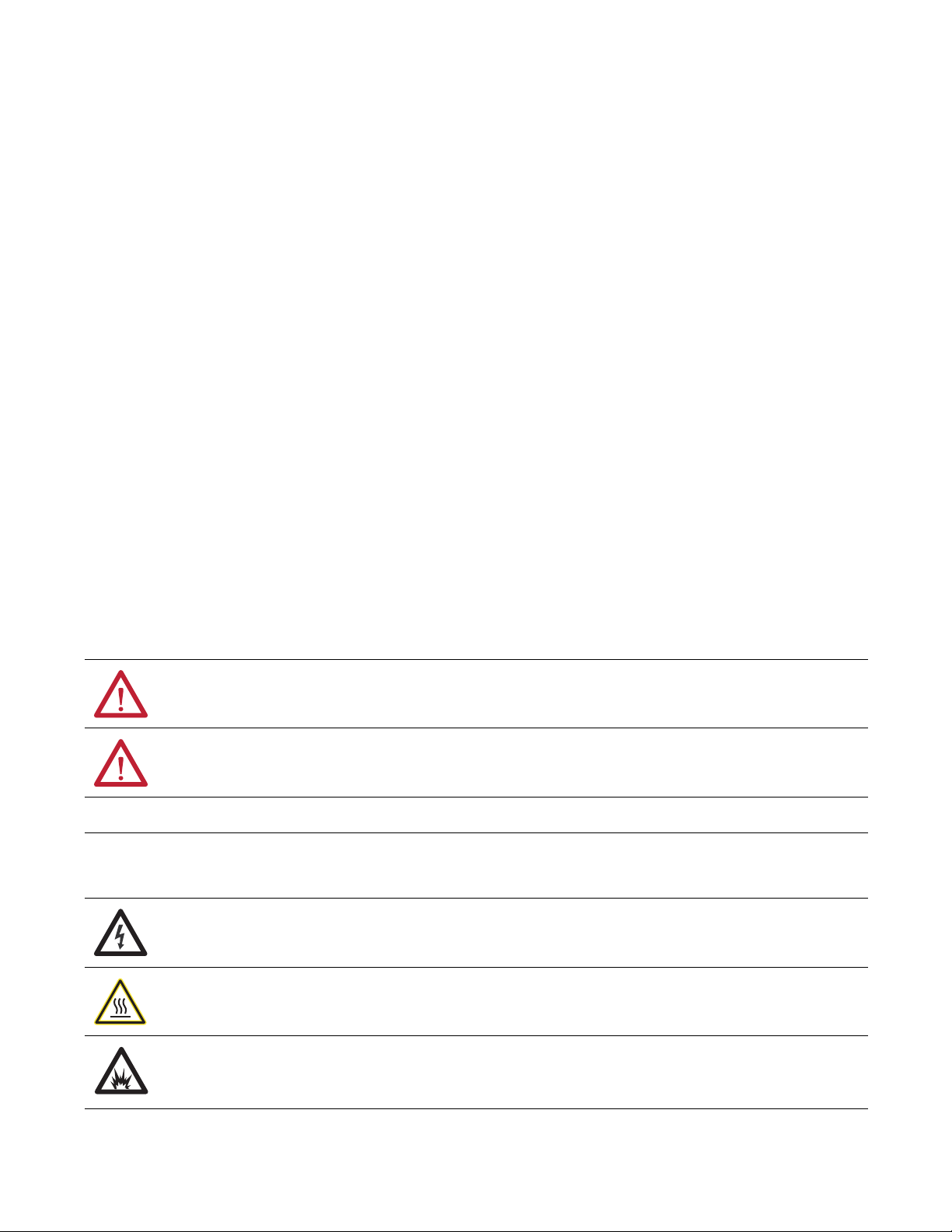
Important User Information
IMPORTANT
Read this document and the documents listed in the additional resources section about installation, configuration, and
operation of this equipment before you install, configure, operate, or maintain this product. Users are required to
familiarize themselves with installation and wiring instructions in addition to requirements of all applicable codes, laws,
and standards.
Activities including installation, adjustments, putting into service, use, assembly, disassembly, and maintenance are required
to be carried out by suitably trained personnel in accordance with applicable code of practice.
If this equipment is used in a manner not specified by the manufacturer, the protection provided by the equipment may be
impaired.
In no event will Rockwell Automation, Inc. be responsible or liable for indirect or consequential damages resulting from the
use or application of this equipment.
The examples and diagrams in this manual are included solely for illustrative purposes. Because of the many variables and
requirements associated with any particular installation, Rockwell Automation, Inc. cannot assume responsibility or
liability for actual use based on the examples and diagrams.
No patent liability is assumed by Rockwell Automation, Inc. with respect to use of information, circuits, equipment, or
software described in this manual.
Reproduction of the contents of this manual, in whole or in part, without written permission of Rockwell Automation,
Inc., is prohibited.
Throughout this manual, when necessary, we use notes to make you aware of safety considerations.
WARNING: Identifies information about practices or circumstances that can cause an explosion in a hazardous environment,
which may lead to personal injury or death, property damage, or economic loss.
ATTENTION: Identifies information about practices or circumstances that can lead to personal injury or death, property
damage, or economic loss. Attentions help you identify a hazard, avoid a hazard, and recognize the consequence.
Identifies information that is critical for successful application and understanding of the product.
Labels may also be on or inside the equipment to provide specific precautions.
SHOCK HAZARD: Labels may be on or inside the equipment, for example, a drive or motor, to alert people that dangerous
voltage may be present.
BURN HAZARD: Labels may be on or inside the equipment, for example, a drive or motor, to alert people that surfaces may
reach dangerous temperatures.
ARC FLASH HAZARD: Labels may be on or inside the equipment, for example, a motor control center, to alert people to
potential Arc Flash. Arc Flash will cause severe injury or death. Wear proper Personal Protective Equipment (PPE). Follow ALL
Regulatory requirements for safe work practices and for Personal Protective Equipment (PPE).
Allen-Bradley, Rockwell Software, and Rockwell Automation are trademarks of Rockwell Automation, Inc.
Trademarks not belonging to Rockwell Automation are property of their respective companies.
Page 3
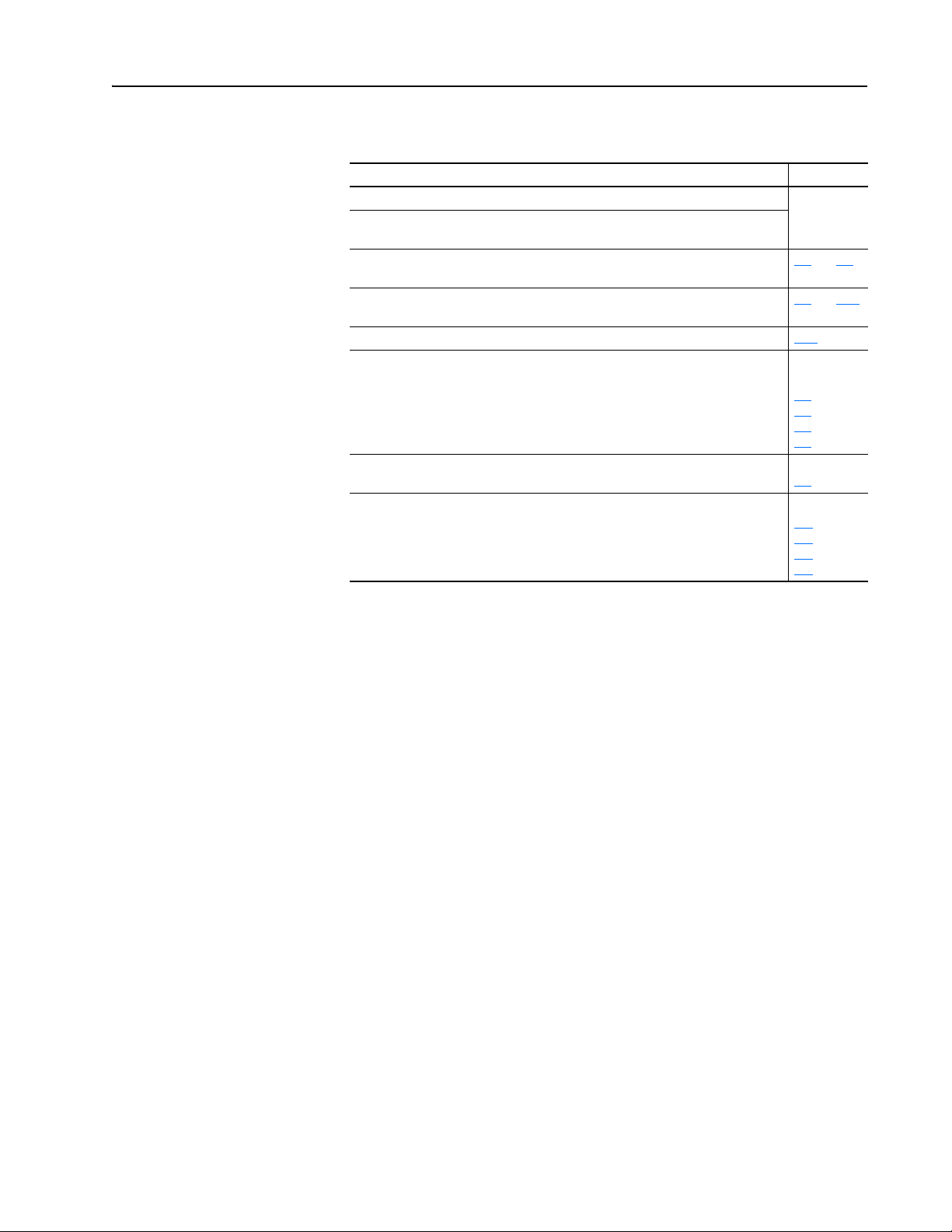
Summary of Changes
The information below summarizes the changes made to this manual since
its last release (March 2002).
Description of Changes Page
Reformatted document from half size (5.5 x 8.5 in.) to full size (8.5 x 11 in.) Throughout
Added information about Connected Components Workbench software configuration
tool for drives and connected peripherals.
Revised the ‘DPI Ports and Internal Interface Cables’ figure, and the ‘Mounting and
Grounding the Adapter’ figure to show PowerFlex 700H/S Frames 9 and larger.
In the ‘Applying Power’ section in Chapter 2, added new subsections ‘Start-Up
Status Indications’ and ‘Configuring and Verifying Key Drive Parameters’.
In Chapter 3, added new section ‘Updating the Adapter Firmware’. 3-10
In the subsection ‘Reference/Feedback in Discrete I/O Image’ in Chapter 4, added
the following new sub-subsections:
• ‘PowerFlex 70/700/700H, and PowerFlex 700L Drives with 700 Control’
• ‘PowerFlex 700S and PowerFlex 700L Drives with 700S Control’
• ‘PowerFlex 753/755 Drives’
• ‘PowerFlex Digital DC Drives’
In the section ‘Block Transfer I/O Image’ in Chapter 4, added the new subsection
‘Datalink Scaling’. 4-9
Revised Appendix D to include the following new sections:
• ‘PowerFlex 70/700/700H, and 700L (with 700 Control) Drives’.
• ‘PowerFlex 700S (Phase II Control) and 700L (with 700S Control) Drives’.
• ‘PowerFlex 750-Series Drives’.
• ‘PowerFlex Digital DC Drives’.
manual
2-5
and 2-6
2-8 and 2-10
4-5
4-6
4-6
4-6
D-1
D-3
D-5
D-7
20-COMM-R Remote I/O Adapter User Manual
Publication 20COMM-UM004D-EN-P
Page 4
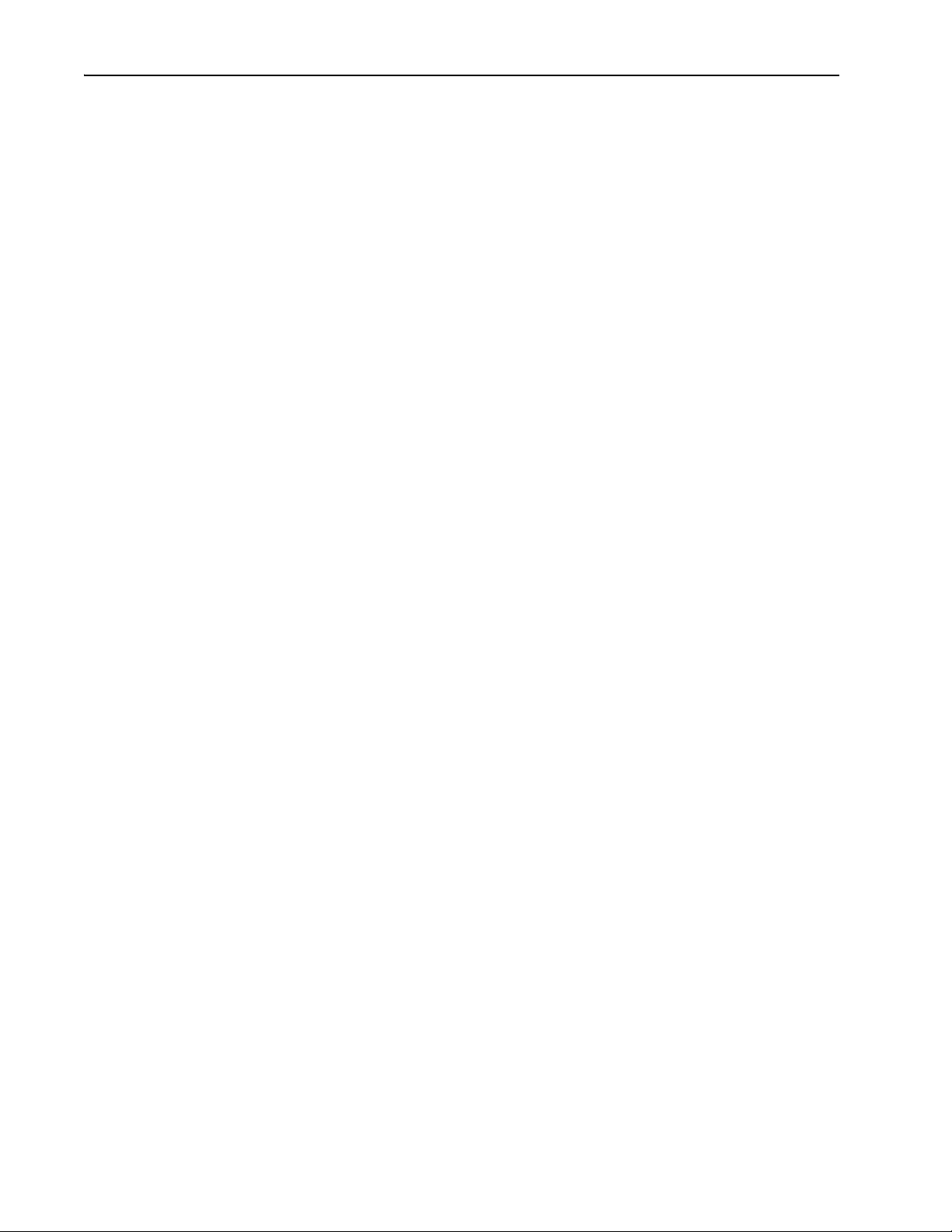
soc-ii Summary of Changes
20-COMM-R Remote I/O Adapter User Manual
Publication 20COMM-UM004D-EN-P
Page 5
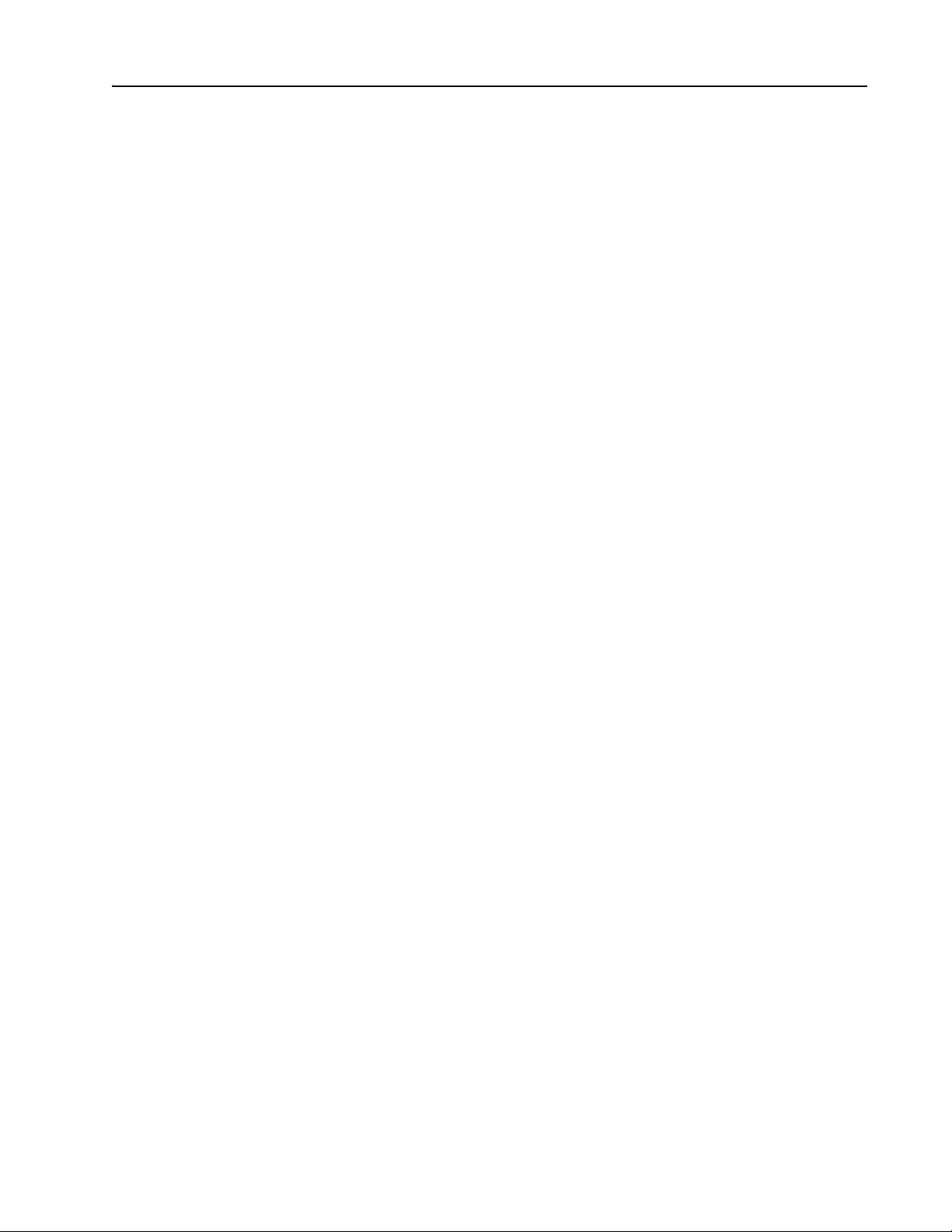
Preface About This Manual
Conventions Used in This Manual . . . . . . . . . . . . . . . . . . . . . . . . . . . . . . . . . . . . . . . . . . P-1
Rockwell Automation Support . . . . . . . . . . . . . . . . . . . . . . . . . . . . . . . . . . . . . . . . . . . . . P-2
Additional Resources . . . . . . . . . . . . . . . . . . . . . . . . . . . . . . . . . . . . . . . . . . . . . . . . . . . . P-2
Chapter 1 Getting Started
Components. . . . . . . . . . . . . . . . . . . . . . . . . . . . . . . . . . . . . . . . . . . . . . . . . . . . . . . . . . . . 1-1
Features . . . . . . . . . . . . . . . . . . . . . . . . . . . . . . . . . . . . . . . . . . . . . . . . . . . . . . . . . . . . . . . 1-2
Compatible Products . . . . . . . . . . . . . . . . . . . . . . . . . . . . . . . . . . . . . . . . . . . . . . . . . . . . . 1-3
Required Equipment . . . . . . . . . . . . . . . . . . . . . . . . . . . . . . . . . . . . . . . . . . . . . . . . . . . . . 1-3
Safety Precautions. . . . . . . . . . . . . . . . . . . . . . . . . . . . . . . . . . . . . . . . . . . . . . . . . . . . . . . 1-5
Quick Start . . . . . . . . . . . . . . . . . . . . . . . . . . . . . . . . . . . . . . . . . . . . . . . . . . . . . . . . . . . . 1-6
Chapter 2 Installing the Adapter
Preparing for an Installation . . . . . . . . . . . . . . . . . . . . . . . . . . . . . . . . . . . . . . . . . . . . . . . 2-1
Selecting Remote I/O Cables . . . . . . . . . . . . . . . . . . . . . . . . . . . . . . . . . . . . . . . . . . . . . . 2-1
Commissioning the Adapter . . . . . . . . . . . . . . . . . . . . . . . . . . . . . . . . . . . . . . . . . . . . . . . 2-2
Connecting the Adapter to the Drive. . . . . . . . . . . . . . . . . . . . . . . . . . . . . . . . . . . . . . . . . 2-4
Connecting the Adapter to the Network . . . . . . . . . . . . . . . . . . . . . . . . . . . . . . . . . . . . . . 2-7
Applying Power. . . . . . . . . . . . . . . . . . . . . . . . . . . . . . . . . . . . . . . . . . . . . . . . . . . . . . . . . 2-8
Table of Contents
Chapter 3 Configuring the Adapter
Chapter 4 Using Discrete and Block Transfer I/O
Configuration Tools. . . . . . . . . . . . . . . . . . . . . . . . . . . . . . . . . . . . . . . . . . . . . . . . . . . . . . 3-1
Using the PowerFlex 7-Class HIM to Access Parameters . . . . . . . . . . . . . . . . . . . . . . . . 3-2
Setting the Rack Address . . . . . . . . . . . . . . . . . . . . . . . . . . . . . . . . . . . . . . . . . . . . . . . . . 3-3
Setting the Baud Rate . . . . . . . . . . . . . . . . . . . . . . . . . . . . . . . . . . . . . . . . . . . . . . . . . . . . 3-4
Setting the Starting Module Group . . . . . . . . . . . . . . . . . . . . . . . . . . . . . . . . . . . . . . . . . . 3-4
Setting the Last Rack . . . . . . . . . . . . . . . . . . . . . . . . . . . . . . . . . . . . . . . . . . . . . . . . . . . . 3-5
Setting the Rack Size . . . . . . . . . . . . . . . . . . . . . . . . . . . . . . . . . . . . . . . . . . . . . . . . . . . . 3-5
Setting the I/O Configuration . . . . . . . . . . . . . . . . . . . . . . . . . . . . . . . . . . . . . . . . . . . . . . 3-6
Setting a Fault Action . . . . . . . . . . . . . . . . . . . . . . . . . . . . . . . . . . . . . . . . . . . . . . . . . . . . 3-7
Resetting the Adapter . . . . . . . . . . . . . . . . . . . . . . . . . . . . . . . . . . . . . . . . . . . . . . . . . . . . 3-8
Viewing the Adapter Status Using Parameters . . . . . . . . . . . . . . . . . . . . . . . . . . . . . . . . . 3-9
Updating the Adapter Firmware . . . . . . . . . . . . . . . . . . . . . . . . . . . . . . . . . . . . . . . . . . . 3-10
About I/O . . . . . . . . . . . . . . . . . . . . . . . . . . . . . . . . . . . . . . . . . . . . . . . . . . . . . . . . . . . . . 4-1
Understanding the I/O Image . . . . . . . . . . . . . . . . . . . . . . . . . . . . . . . . . . . . . . . . . . . . . . 4-2
Discrete I/O Image . . . . . . . . . . . . . . . . . . . . . . . . . . . . . . . . . . . . . . . . . . . . . . . . . . . . . . 4-4
Block Transfer I/O Image . . . . . . . . . . . . . . . . . . . . . . . . . . . . . . . . . . . . . . . . . . . . . . . . . 4-7
Example Ladder Logic Program Information . . . . . . . . . . . . . . . . . . . . . . . . . . . . . . . . . 4-11
ControlLogix Controller Example . . . . . . . . . . . . . . . . . . . . . . . . . . . . . . . . . . . . . . . . . 4-12
PLC-5 Controller Example . . . . . . . . . . . . . . . . . . . . . . . . . . . . . . . . . . . . . . . . . . . . . . . 4-15
SLC 500 Controller Example . . . . . . . . . . . . . . . . . . . . . . . . . . . . . . . . . . . . . . . . . . . . . 4-17
20-COMM-R Remote I/O Adapter User Manual
Publication 20COMM-UM004D-EN-P
Page 6
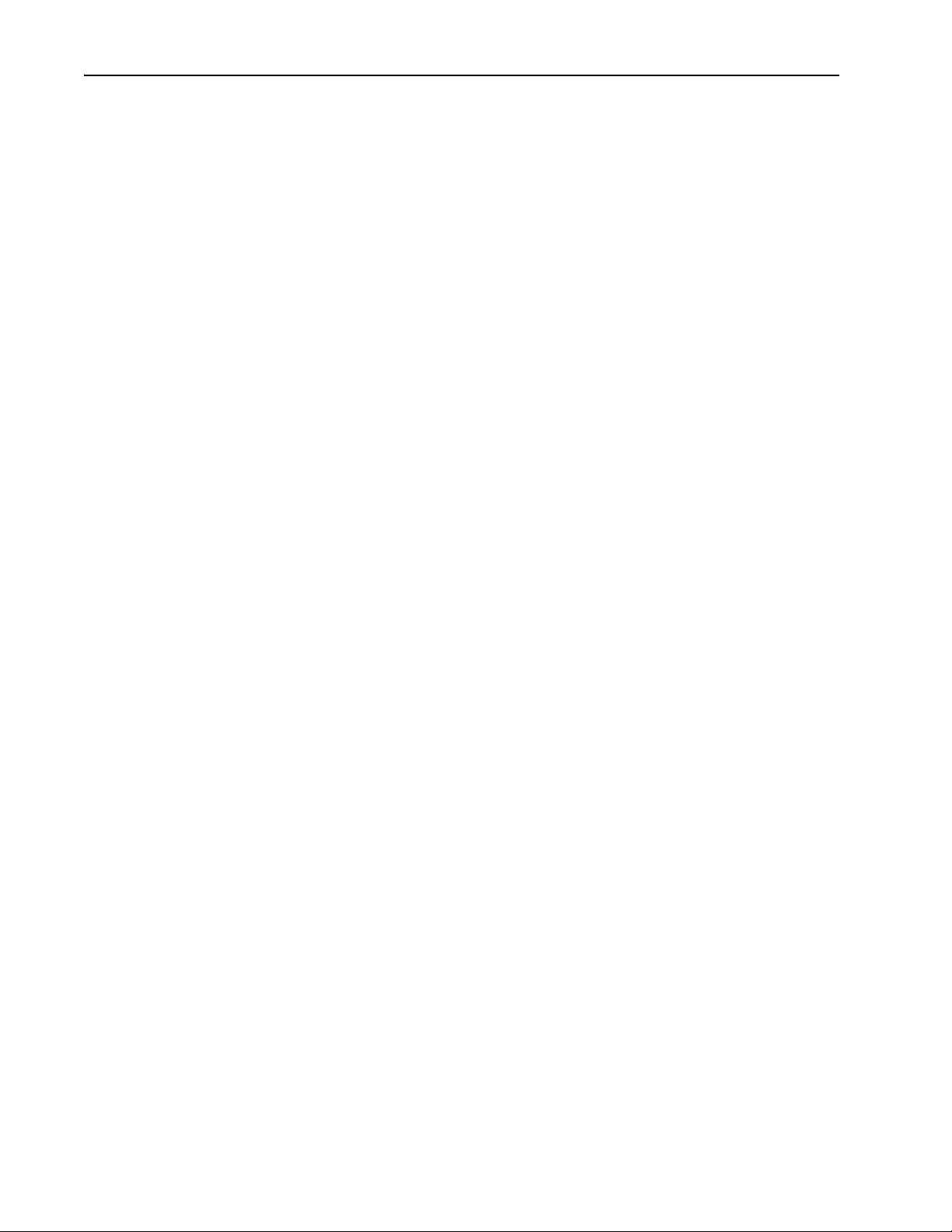
ii Table of Contents
Chapter 5 Using Block Transfer Messaging
About Block Transfer Messaging . . . . . . . . . . . . . . . . . . . . . . . . . . . . . . . . . . . . . . . . . . . 5-2
Formatting Block Transfer Messages . . . . . . . . . . . . . . . . . . . . . . . . . . . . . . . . . . . . . . . . 5-2
Executing Block Transfers for Explicit Messages. . . . . . . . . . . . . . . . . . . . . . . . . . . . . . . 5-5
Example Programs. . . . . . . . . . . . . . . . . . . . . . . . . . . . . . . . . . . . . . . . . . . . . . . . . . . . . . . 5-6
ControlLogix Controller Example. . . . . . . . . . . . . . . . . . . . . . . . . . . . . . . . . . . . . . . . . . . 5-7
PLC-5 Controller Example . . . . . . . . . . . . . . . . . . . . . . . . . . . . . . . . . . . . . . . . . . . . . . . . 5-9
SLC 500 Controller Example . . . . . . . . . . . . . . . . . . . . . . . . . . . . . . . . . . . . . . . . . . . . . 5-11
Chapter 6 Troubleshooting
Understanding the Status Indicators . . . . . . . . . . . . . . . . . . . . . . . . . . . . . . . . . . . . . . . . . 6-1
PORT Status Indicator . . . . . . . . . . . . . . . . . . . . . . . . . . . . . . . . . . . . . . . . . . . . . . . . . . . . 6-2
MOD Status Indicator . . . . . . . . . . . . . . . . . . . . . . . . . . . . . . . . . . . . . . . . . . . . . . . . . . . . 6-2
NET A Status Indicator . . . . . . . . . . . . . . . . . . . . . . . . . . . . . . . . . . . . . . . . . . . . . . . . . . . 6-3
Viewing Adapter Diagnostic Items . . . . . . . . . . . . . . . . . . . . . . . . . . . . . . . . . . . . . . . . . . 6-3
Viewing and Clearing Events. . . . . . . . . . . . . . . . . . . . . . . . . . . . . . . . . . . . . . . . . . . . . . . 6-5
Appendix A Specifications
Communications . . . . . . . . . . . . . . . . . . . . . . . . . . . . . . . . . . . . . . . . . . . . . . . . . . . . . . . . A-1
Electrical . . . . . . . . . . . . . . . . . . . . . . . . . . . . . . . . . . . . . . . . . . . . . . . . . . . . . . . . . . . . . . A-1
Mechanical. . . . . . . . . . . . . . . . . . . . . . . . . . . . . . . . . . . . . . . . . . . . . . . . . . . . . . . . . . . . . A-1
Environmental . . . . . . . . . . . . . . . . . . . . . . . . . . . . . . . . . . . . . . . . . . . . . . . . . . . . . . . . . . A-1
Regulatory Compliance . . . . . . . . . . . . . . . . . . . . . . . . . . . . . . . . . . . . . . . . . . . . . . . . . . . A-2
Appendix B Adapter Parameters
Parameter List . . . . . . . . . . . . . . . . . . . . . . . . . . . . . . . . . . . . . . . . . . . . . . . . . . . . . . . . . . B-1
Appendix C CIP Objects
CIP Services. . . . . . . . . . . . . . . . . . . . . . . . . . . . . . . . . . . . . . . . . . . . . . . . . . . . . . . . . . . . C-1
Common Messages . . . . . . . . . . . . . . . . . . . . . . . . . . . . . . . . . . . . . . . . . . . . . . . . . . . . . . C-2
DPI Device Object. . . . . . . . . . . . . . . . . . . . . . . . . . . . . . . . . . . . . . . . . . . . . . . . . . . . . . . C-3
DPI Parameter Object . . . . . . . . . . . . . . . . . . . . . . . . . . . . . . . . . . . . . . . . . . . . . . . . . . . . C-5
DPI Fault Object . . . . . . . . . . . . . . . . . . . . . . . . . . . . . . . . . . . . . . . . . . . . . . . . . . . . . . . C-15
DPI Alarm Object . . . . . . . . . . . . . . . . . . . . . . . . . . . . . . . . . . . . . . . . . . . . . . . . . . . . . . C-17
DPI Time Object . . . . . . . . . . . . . . . . . . . . . . . . . . . . . . . . . . . . . . . . . . . . . . . . . . . . . . . C-19
Appendix D Logic Command/Status Words
PowerFlex 70/700/700H, and 700L (with 700 Control) Drives . . . . . . . . . . . . . . . . . . . . D-1
PowerFlex 700S (Phase II Control) and 700L (with 700S Control) Drives . . . . . . . . . . . D-3
PowerFlex 750-Series Drives. . . . . . . . . . . . . . . . . . . . . . . . . . . . . . . . . . . . . . . . . . . . . . . D-5
PowerFlex Digital DC Drives . . . . . . . . . . . . . . . . . . . . . . . . . . . . . . . . . . . . . . . . . . . . . . D-7
Glossary
Index
20-COMM-R Remote I/O Adapter User Manual
Publication 20COMM-UM004D-EN-P
Page 7
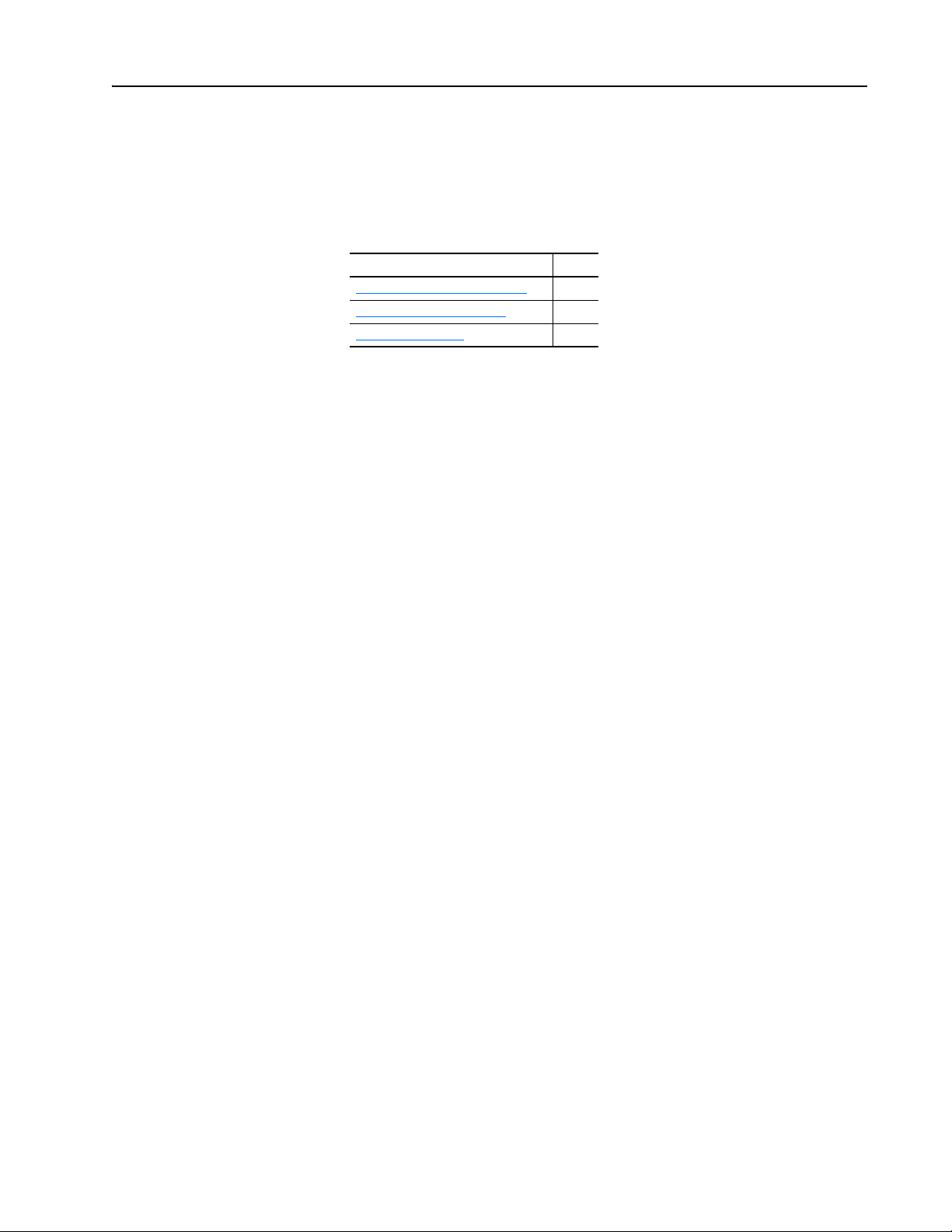
Preface
About This Manual
Topic Page
Conventions Used in This Manual
Rockwell Automation Support
Additional Resources
This manual provides information about the adapter and using it with
PowerFlex 7-Class (Architecture-Class) drives. The adapter can be used
with other products that support a DPI™ adapter. See the documentation for
your product for specific information about how it works with the adapter.
P-1
P-2
P-2
Conventions Used in This
Manual
The following conventions are used throughout this manual:
• Parameter names are shown in the format Parameter xx - [*]. The xx
represents the parameter number. The * represents the parameter name
— for example Parameter 01 - [DPI Port].
• Menu commands are shown in bold type face and follow the format
Menu > Command. For example, if you read ‘Select File > Open’, you
should click the File menu and then click the Open command.
• The firmware revision number (FRN) is displayed as FRN X.xxx, where
‘X’ is the major revision number and ‘xxx’ is the minor revision number.
20-COMM-R Remote I/O Adapter User Manual
Publication 20COMM-UM004D-EN-P
Page 8
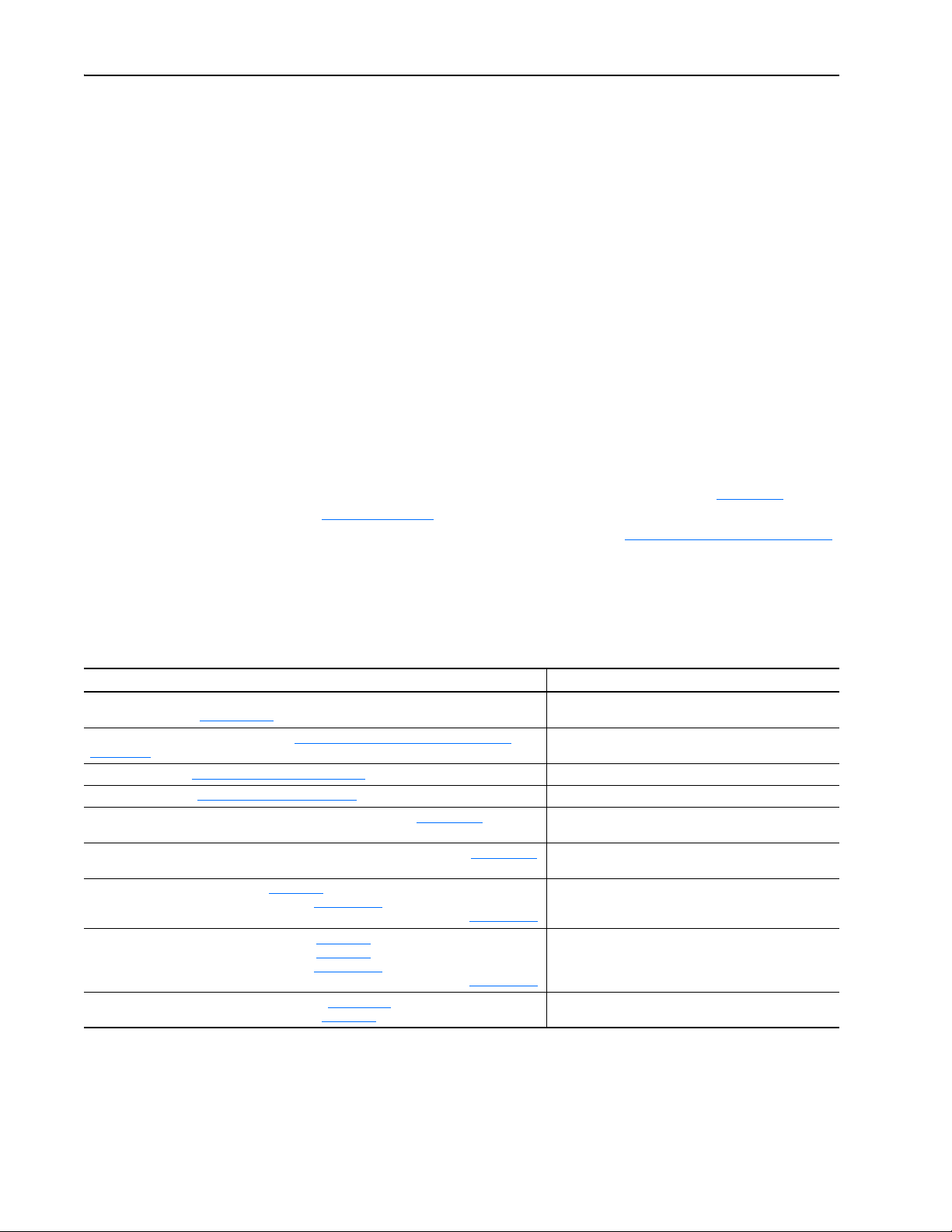
P-2 About This Manual
Rockwell Automation Support
Rockwell Automation offers support services worldwide, with over 75 sales
and support offices, over 500 authorized distributors, and over 250
authorized systems integrators located throughout the United States alone.
In addition, Rockwell Automation representatives are in every major
country in the world.
Local Product Support
Contact your local Rockwell Automation representative for:
• Sales and order support
• Product technical training
• Warranty support
• Support service agreements
Technical Product Assistance
For technical assistance, please review the information in Chapter 6,
Troubleshooting
Allen-Bradley Technical Support website at www.ab.com/support/abdrives
or contact Rockwell Automation.
, first. If you still have problems, then access the
Additional Resources
Resource Description
PowerFlex 7-Class DPI (Drive Peripheral Interface) Network Communication Adapter Installation
Instructions, publication 20COMM-IN004
Connected Components Workbench website http://www.ab.com/support/abdrives/webupdate/
software.html, and online help
DriveExplorer website http://www.ab.com/drives/driveexplorer
DriveExecutive website http://www.ab.com/drives/drivetools
PowerFlex 20-HIM-A3/-A5/-C3S/-C5S HIM Quick Reference, publication 20HIM-QR001
PowerFlex 20-HIM-A6/C6S HIM (Human Interface Module) User Manual, publication 20HIM-UM001
PowerFlex 70 User Manual, publication 20A-UM001
PowerFlex 70/700 Reference Manual, publication PFLEX-RM001
PowerFlex 70 Enhanced Control and 700 Vector Control Reference Manual, publication PFLEX-RM004
PowerFlex 700 Series A User Manual, publication 20B-UM001
PowerFlex 700 Series B User Manual, publication 20B-UM002
PowerFlex 70/700 Reference Manual, publication PFLEX-RM001
PowerFlex 70 Enhanced Control and 700 Vector Control Reference Manual, publication PFLEX-RM004
PowerFlex 700H Installation Instructions, publication PFLEX-IN006
PowerFlex 700H Programming Manual, publication 20C-PM001
(1)
These documents contain additional information concerning related
products from Rockwell Automation.
Information on installing PowerFlex
Communication Adapters.
Information on the Connected Components Workbench
software tool—and includes a link for free software download.
, and online help
, and online help
(1)
(1)
Information on using PowerFlex 20-HIM-A3, 20-HIM-A5,
Information on using the DriveExplorer™ software tool.
Information on using the DriveExecutive™ software tool.
20-HIM-C3S, and 20-HIM-C5S HIMs.
Information on installing and using PowerFlex 20-HIM-A6 and
20-HIM-C6S HIMs.
Information on installing and programming PowerFlex 70
standard control and enhanced control drives.
Information on installing and programming PowerFlex 700
standard control and vector control Series A drives, and
PowerFlex 700 vector control Series B drives.
Information on installing and programming PowerFlex 700H
drives.
®
20-COMM-x Network
20-COMM-R Remote I/O Adapter User Manual
Publication 20COMM-UM004D-EN-P
Page 9
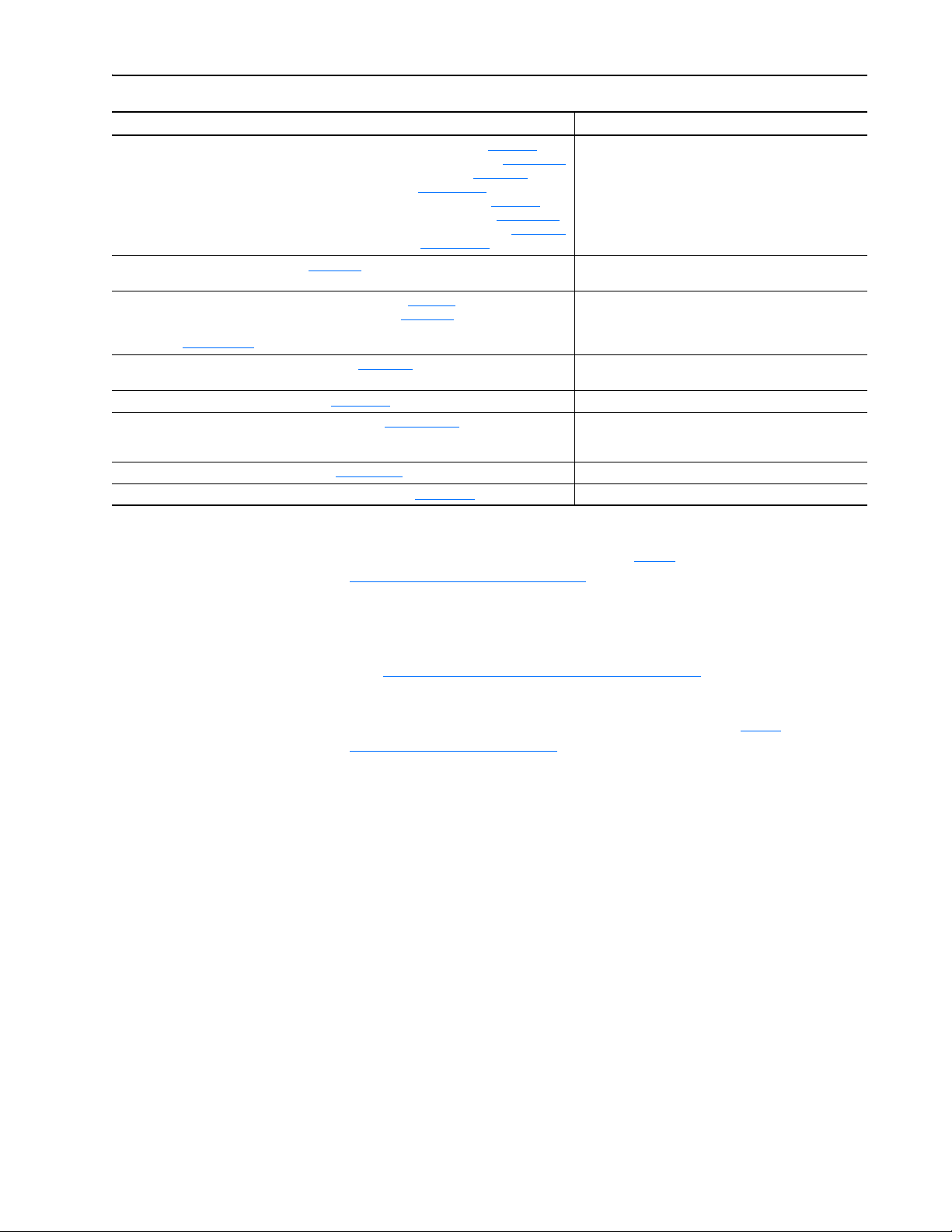
Resource Description
PowerFlex 700S w/Phase I Control Installation Manual (Frames 1…6), publication 20D-IN024
PowerFlex 700S w/Phase I Control Installation Manual (Frames 9 and 10), publication PFLEX-IN006
PowerFlex 700S w/Phase I Control User Manual (All Frame Sizes), publication 20D-UM001
PowerFlex 700S w/Phase I Control Reference Manual, publication PFLEX-RM002
PowerFlex 700S w/Phase II Control Installation Manual (Frames 1…6), publication 20D-IN024
PowerFlex 700S w/Phase II Control Installation Manual (Frames 9…14), publication PFLEX-IN006
PowerFlex 700S w/Phase II Control Programming Manual (All Frame Sizes), publication 20D-PM001
PowerFlex 700S w/Phase II Control Reference Manual, publication PFLEX-RM003
PowerFlex 700L User Manual, publication 20L-UM001
PowerFlex 750-Series Drive Installation Instructions, publication 750-IN001
PowerFlex 750-Series Drive Programming Manual, publication 750-PM001
20-750-20COMM and 20-750COMM-F1 Communication Carrier Cards Installation Instructions,
publication 750COM-IN001
PowerFlex Digital DC Drive User Manual, publication 20P-UM001
Getting Results with RSLinx Guide, publication LINX-GR001
RSLogix Emulate 5/500 Getting Results Guide, publication EMULAT-GR002
RSLogix 500 Getting Results Guide, publication LG500-GR002
RSLogix 5000 PIDE Autotuner Getting Results Guide, publication PIDE-GR001
(1)
The online help is installed with the software.
Information on installing and programming PowerFlex 700L
Information on installing and programming PowerFlex Digital
, and online help
, and online help
(1)
, and online help
(1)
, and online help
Information on installing and programming PowerFlex 700S
drives.
Liquid-Cooled AC drives.
Information on installing and programming PowerFlex
750-Series AC drives.
DC drives.
Information on using RSLinx® Classic software.
(1)
Information on installing and navigating the RSLogix Emulate
software for ladder logic programming with Allen-Bradley
PLC-5 and SLC 500 processors.
Information on using the RSLogix™ 500 software tool.
(1)
Information on using the RSLogix™ 5000 software tool.
About This Manual P-3
Documentation can be obtained online at http://
literature.rockwellautomation.com. To order paper copies of technical
documentation, contact your local Rockwell Automation distributor or sales
representative.
To find your local Rockwell Automation distributor or sales representative,
visit http://www.rockwellautomation.com/locations
For information such as firmware updates or answers to drive-related
questions, go to the Drives Service & Support website at http://
www.ab.com/support/abdrives and click on the Downloads or
Knowledgebase link.
.
20-COMM-R Remote I/O Adapter User Manual
Publication 20COMM-UM004D-EN-P
Page 10
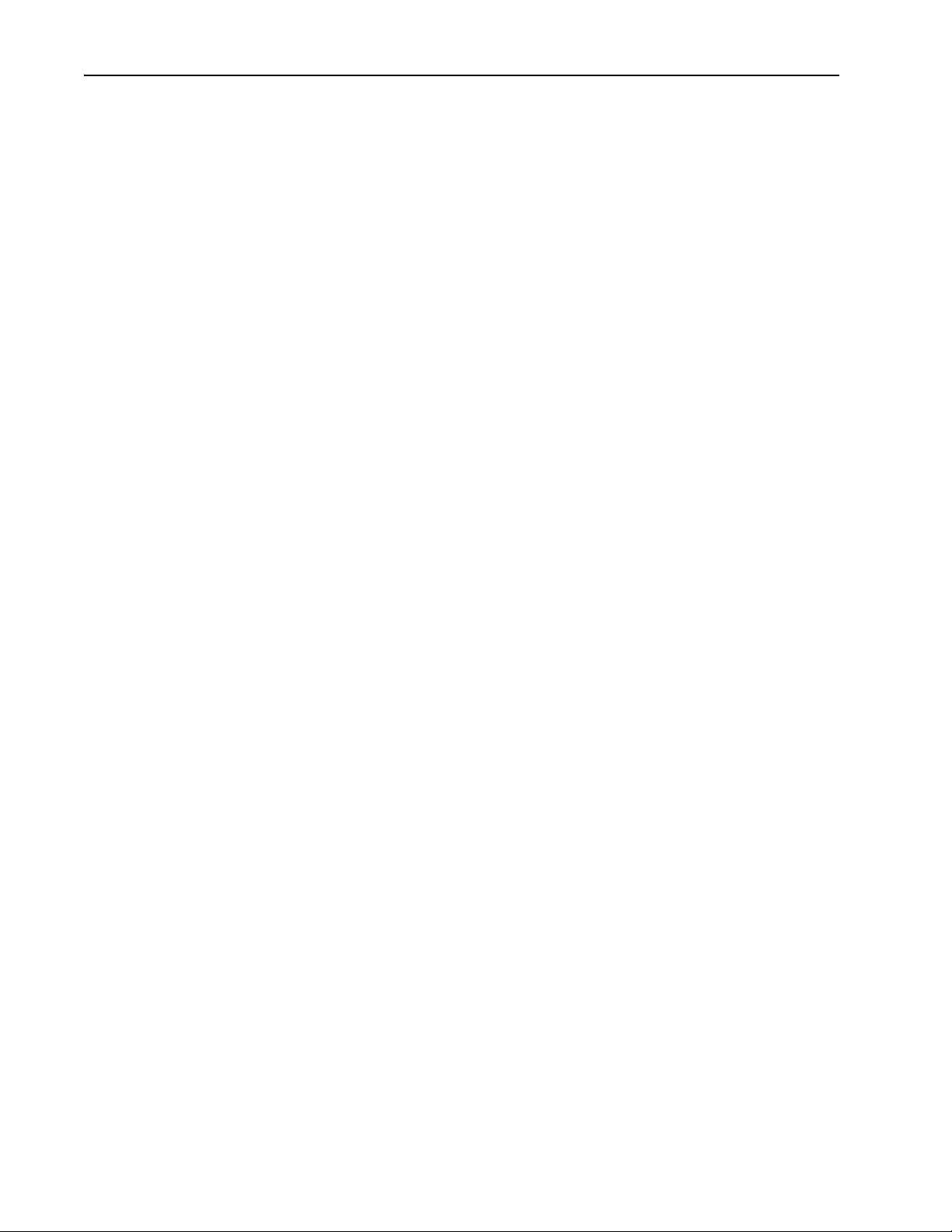
P-4 About This Manual
Notes:
20-COMM-R Remote I/O Adapter User Manual
Publication 20COMM-UM004D-EN-P
Page 11
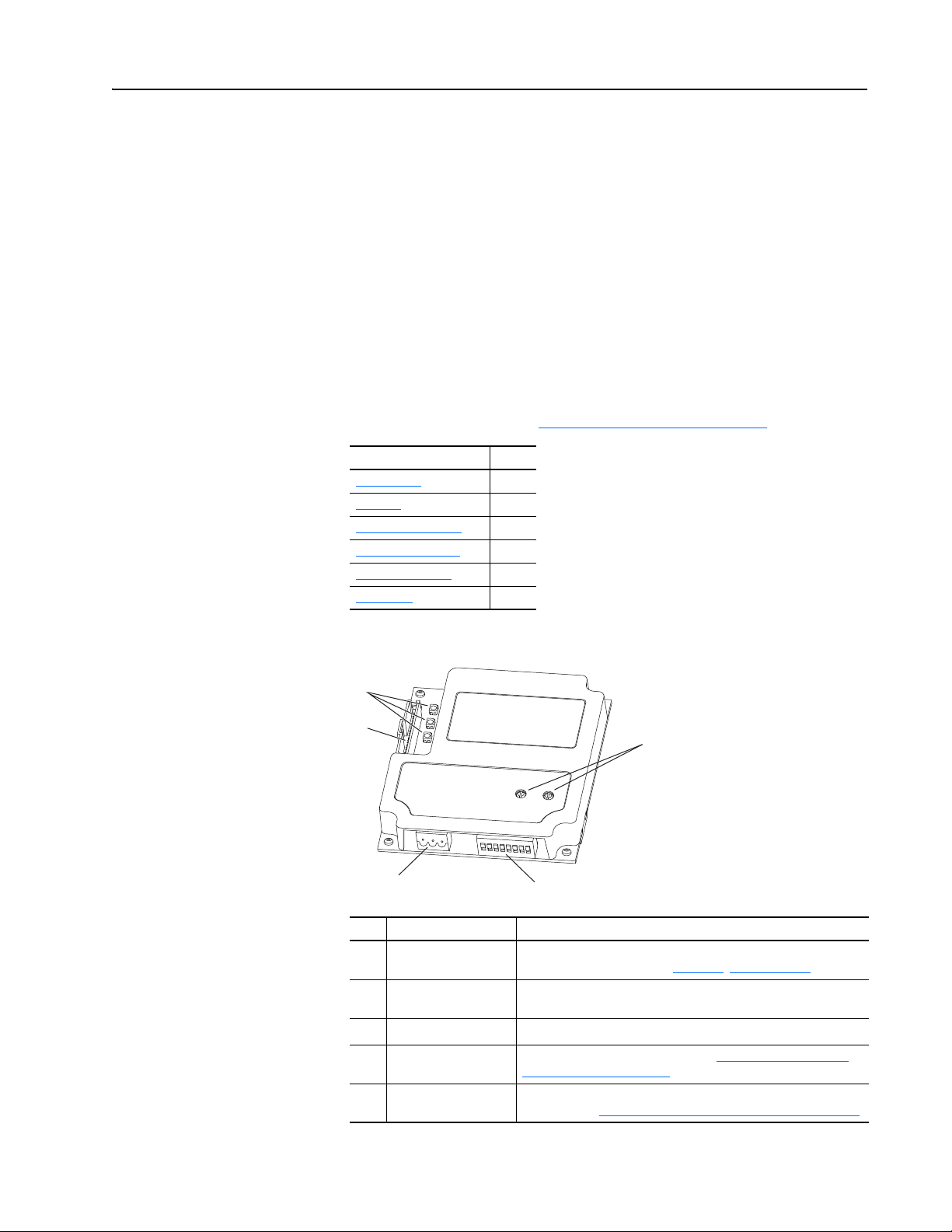
➊
➋
➌
➍
➎
Chapter 1
Getting Started
The adapter is intended for installation into a PowerFlex 7-Class drive and
is used for network communication.
When used with PowerFlex 750-Series drives, the 20-COMM-R adapter
must have firmware revision 1.010 or later, and must be installed using the
20-750-20COMM or 20-750-20COMM-F1 Communication Carrier Card.
This manual does include some information on using the 20-COMM-R
adapter with PowerFlex 750-Series drives—but there are operating
limitations. For details, see Compatible Products
Topic Page
Components
Features
Compatible Products
Required Equipment
Safety Precautions
Quick Start
1-1
1-2
1-3
1-3
1-5
1-6
on page 1-3.
Components
Item Part Description
Status Indicators Three status indicators that indicate the status of the DPI, adapter,
➊
DPI Connector A 20-pin, single-row shrouded male header. An Internal Interface
➋
Remote I/O Connector A standard 3-pin connector to connect to the network.
➌
Rack Address Rotary
➍
Switches
Configuration DIP
➎
Switches
and network connection. See Chapter 6
cable is connected to this connector and a connector on the drive.
Switches to set the rack address. See Setting the Rack Address
Rotary Switches on page 2-2.
Switches to set the starting module group, last rack, rack size, and
baud rate. See Setting the Configuration DIP Switches
, Troubleshooting.
on page 2-3.
20-COMM-R Remote I/O Adapter User Manual
Publication 20COMM-UM004D-EN-P
Page 12
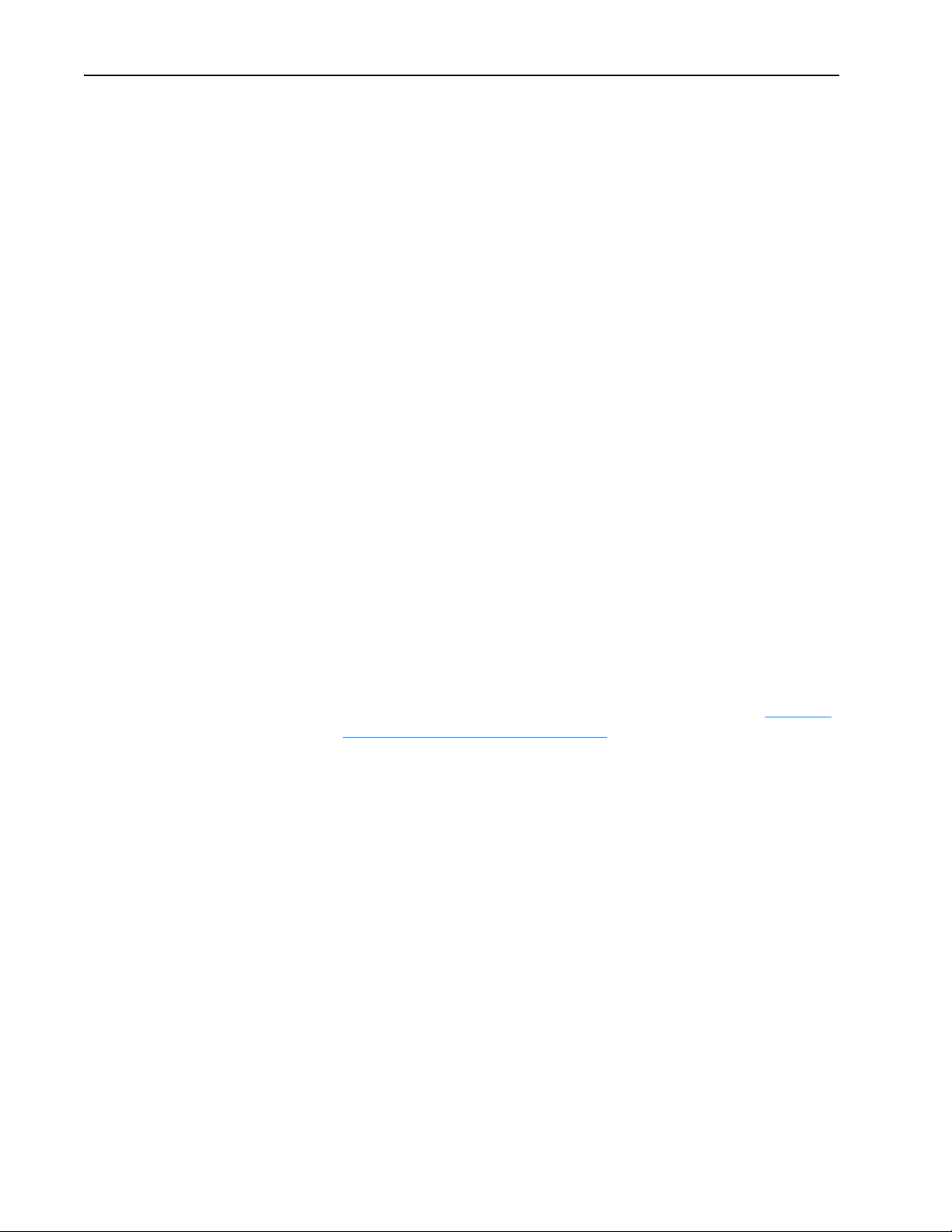
1-2 Getting Started
Features
The features of the adapter include the following:
• Typical mounting in a PowerFlex 7-Class drive.
• Captive screws to secure and ground the adapter to the drive.
• Compatibility with various configuration tools to configure the adapter
and connected host drive, including the following tools:
– PowerFlex HIM (Human Interface Module) on the drive, if available
– Connected Components Workbench software, version 1.02 or later
– DriveExplorer software, version 2.01 or later
– DriveExecutive software, version 3.01 or later
• Rotary switches to set a rack address before applying power to the
PowerFlex drive. Or, you can disable the switches and use an adapter
parameter to set the rack address.
• DIP switches to configure the adapter for starting module group, last/not
last RIO group within the rack, 1/4 or 1/2 rack, and baud rate. Or, you
can disable the switches and use adapter parameters to configure the
adapter.
• Status indicators that report the status of the drive communications, the
adapter, and network. They are visible when the drive cover is open or
closed.
• Parameter-configured I/O (Logic Command/Reference and up to four
pairs of Datalinks) to accommodate application requirements. The
adapter can be configured to use a 1/4 rack (two 16-bit words) or 1/2
rack (four 16-bit words) of discrete I/O. Additionally, up to eighteen
16-bit words of I/O can be transferred using the Block Transfer I/O
image without increasing the size of the discrete I/O rack. See Chapter 4
Using Discrete and Block Transfer I/O
for more information.
,
20-COMM-R Remote I/O Adapter User Manual
Publication 20COMM-UM004D-EN-P
• Block Transfer Messaging support.
• User-defined fault actions to determine how the adapter and connected
PowerFlex drive respond to the following:
– I/O messaging communication disruptions (Comm Flt Action)
– Controllers in idle mode (Idle Flt Action)
• Access to any PowerFlex drive and its connected peripherals on the
network to which the adapter is connected.
Page 13

Getting Started 1-3
Compatible Products
Required Equipment
At the time of publication, the adapter is compatible with the following
products:
• PowerFlex 70 drives with standard or enhanced control • PowerFlex 750-Series drives
• PowerFlex 700 drives with standard or vector control • PowerFlex Digital DC drives
• PowerFlex 700H drives • SMC™ Flex smart motor controllers
• PowerFlex 700S drives with Phase I or Phase II control • SMC-50 smart motor controllers
• PowerFlex 700L drives with 700 vector control or 700S control
(1)
The 20-COMM-R adapter can be used with PowerFlex 750-Series drives, but the adapter must have firmware revision 1.01
or later. Also, the adapter has the following limitations and differences:
- Only the first 16 bits of the Logic Command and Logic Status words are used.
- Only drive Ports 0…6 are supported.
- Controller must be capable of reading/writing 32-bit floating point (REAL) values.
- Speed Reference/Feedback scaling are Hz (or RPM) x 1000 (depending on the setting of drive parameter 300 - [Speed
Units].
See the PowerFlex 750-Series AC Drives Programming Manual, publication 750-PM001, for drive parameter information.
Some of the equipment that is required for use with the adapter is shipped
with the adapter, but some you must supply yourself.
(1)
Equipment Shipped with the Adapter
When you unpack the adapter, verify that the package includes the
following:
❑ One 20-COMM-R adapter
❑ One 2.54 cm (1 in.) long and one 15.24 cm (6 in.) long Internal
Interface cable (only one cable is needed to connect the adapter to the
drive; for which cable to use, see Figure 2.3 on page 2-5
❑ One 3-pin Remote I/O plug (connected to the Remote I/O connector on
the adapter)
❑ Two termination resistors (one 82 ohm and one 150 ohm resistor)
❑ One PowerFlex 7-Class DPI (Drive Peripheral Interface) Network
Communication Adapter Installation Instructions, publication
20COMM-IN004
TIP: When mounting the 20-COMM-R adapter in a PowerFlex 750-Series
drive, you must use a 20-750-20COMM or 20-750-20COMM-F1
Communication Carrier Card, publication 750COM-IN001—and the
20-COMM-R adapter must have firmware revision 1.010 or later.
)
20-COMM-R Remote I/O Adapter User Manual
Publication 20COMM-UM004D-EN-P
Page 14
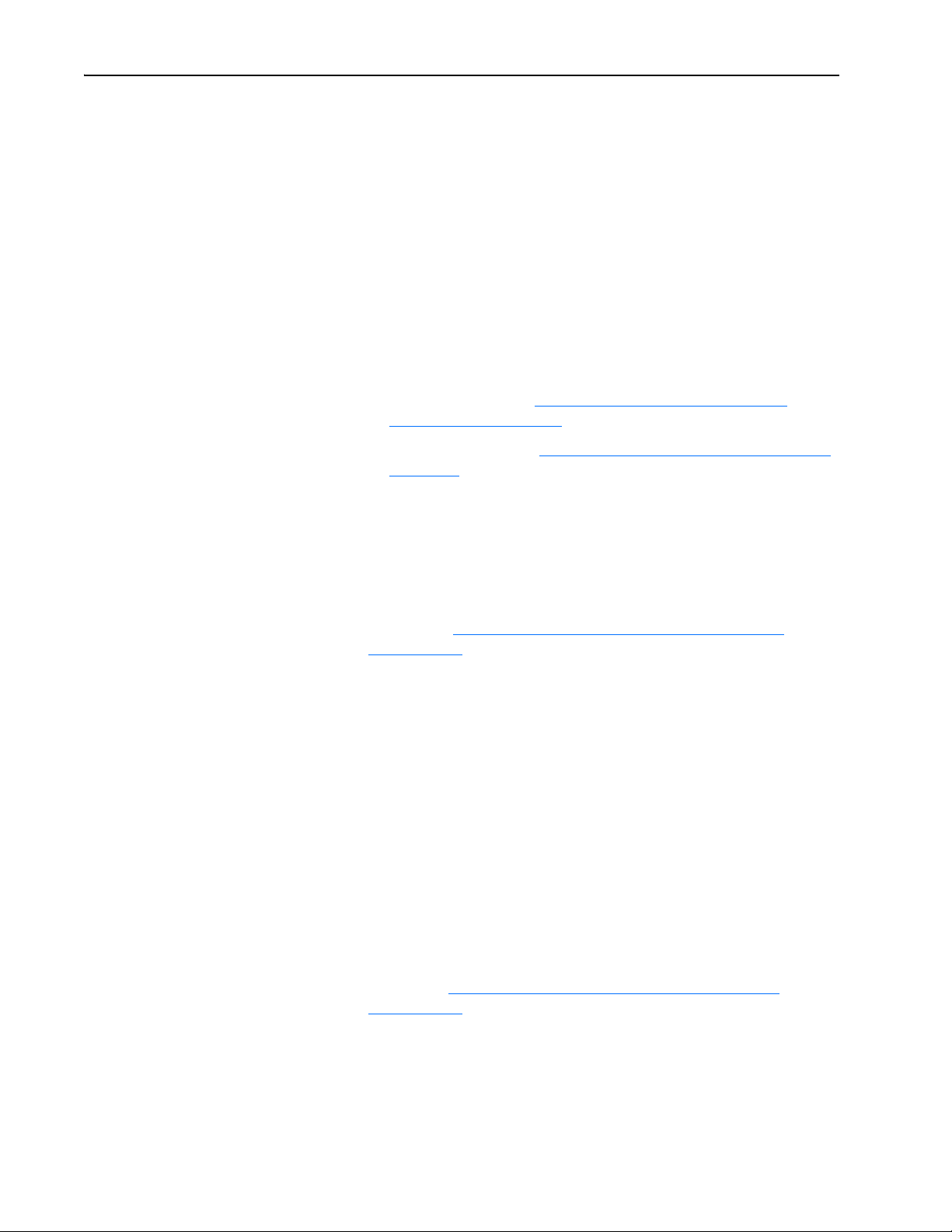
1-4 Getting Started
User-Supplied Equipment
To install and configure the adapter, you must supply the following:
❑ A small flathead screwdriver
❑ Remote I/O cable
❑ Drive and adapter configuration tool, such as the following:
– PowerFlex 20-HIM-xx HIM
– Connected Components Workbench software, version 1.02 or later
Connected Components Workbench is the recommended
stand-alone software tool for use with PowerFlex drives. You can
obtain a free copy by:
• Internet download at http://www.ab.com/support/abdrives/
webupdate/software.html
• Requesting a DVD at http://www.ab.com/onecontact/controllers/
micro800/
Your local distributor may also have copies of the DVD available.
Connected Components Workbench software cannot be used to
configure SCANport-based drives or Bulletin 160 drives.
– DriveExplorer software, version 2.01 or later
This software tool has been discontinued and is now available as
freeware at http://www.ab.com/support/abdrives/webupdate/
software.html. There are no plans to provide future updates to this
tool and the download is being provided ‘as-is’ for users that lost
their DriveExplorer CD, or need to configure legacy products not
supported by Connected Components Workbench software.
– DriveExecutive software, version 3.01 or later
A Lite version of DriveExecutive software ships with RSLogix
5000, RSNetWorx MD, FactoryTalk AssetCentre, and
ItelliCENTER software. All other versions are purchasable items:
• 9303-4DTE01ENE Drive Executive software
• 9303-4DTS01ENE DriveTools SP Suite (includes
DriveExecutive and DriveObserver software)
• 9303-4DTE2S01ENE DriveExecutive software upgrade to
DriveTools SP Suite (adds DriveObserver software)
DriveExecutive software updates (patches, and so forth) can be
obtained at http://www.ab.com/support/abdrives/webupdate/
software.html. It is highly recommended that you periodically check
for and install the latest update.
20-COMM-R Remote I/O Adapter User Manual
Publication 20COMM-UM004D-EN-P
❑ Controller configuration tool, such as RSLogix 5, RSLogix 500, or
RSLogix 5000 software
❑ A computer connection to the Remote I/O network by way of a
1203-USB serial converter
Page 15
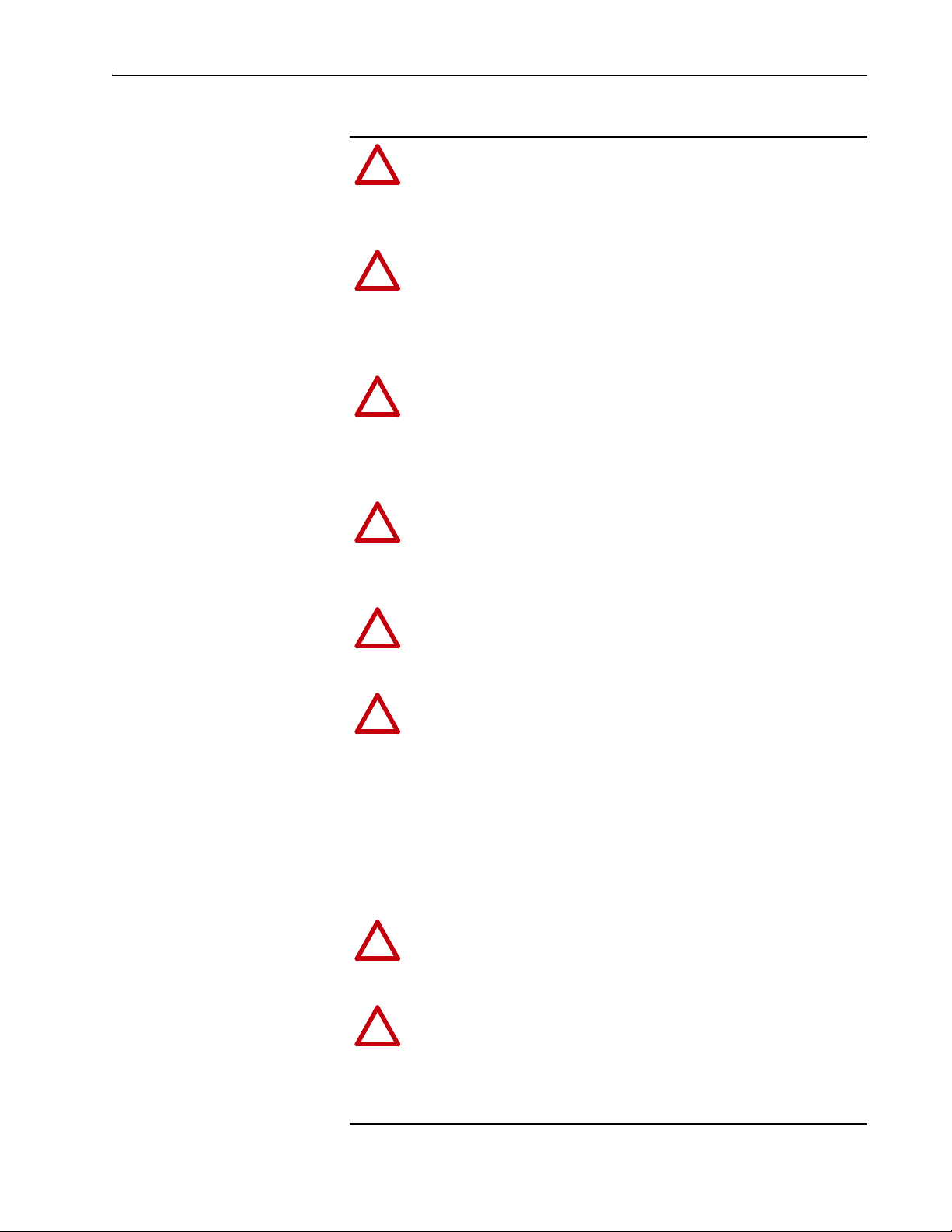
Getting Started 1-5
!
!
!
!
!
!
!
!
Safety Precautions
Please read the following safety precautions carefully.
ATTENTION: Risk of injury or death exists. The PowerFlex
drive may contain high voltages that can cause injury or death.
Remove all power from the PowerFlex drive, and then verify
power has been discharged before installing or removing an
adapter.
ATTENTION: Risk of injury or equipment damage exists. Only
personnel familiar with drive and power products and the
associated machinery should plan or implement the installation,
start up, configuration, and subsequent maintenance of the
product using an adapter. Failure to comply may result in injury
and/or equipment damage.
ATTENTION: Risk of equipment damage exists. The adapter
contains electrostatic discharge (ESD) sensitive parts that can be
damaged if you do not follow ESD control procedures. Static
control precautions are required when handling the adapter. If
you are unfamiliar with static control procedures, see Guarding
Against Electrostatic Damage, publication 8000-4.5.2.
ATTENTION: Risk of injury or equipment damage exists. DPI
or SCANport host products must not be directly connected
together using 1202 cables. Unpredictable behavior due to timing
and other internal procedures can result if two or more devices
are connected this way.
ATTENTION: Risk of injury or equipment damage exists. If the
adapter is transmitting control I/O to the drive, the drive may fault
when you reset the adapter. Determine how your drive will
respond before resetting an adapter.
ATTENTION: Risk of injury or equipment damage exists.
Parameters 10 - [Comm Flt Action] and 11 - [Idle Flt Action]
let you determine the action of the adapter and connected drive if
I/O communication is disrupted or the controller is idle. By
default, these parameters fault the drive. You can set these
parameters so that the drive continues to run, however,
precautions should be taken to verify that the settings of these
parameters do not create a risk of injury or equipment damage.
When commissioning the drive, verify that your system responds
correctly to various situations (for example, a disconnected cable
or a faulted controller).
ATTENTION: Risk of injury or equipment damage exists.
When a system is configured for the first time, there may be
unintended or incorrect machine motion. Disconnect the motor
from the machine or process during initial system testing.
ATTENTION: Risk of injury or equipment damage exists. The
examples in this publication are intended solely for purposes of
example. There are many variables and requirements with any
application. Rockwell Automation does not assume responsibility
or liability (to include intellectual property liability) for actual
use of the examples shown in this publication.
20-COMM-R Remote I/O Adapter User Manual
Publication 20COMM-UM004D-EN-P
Page 16
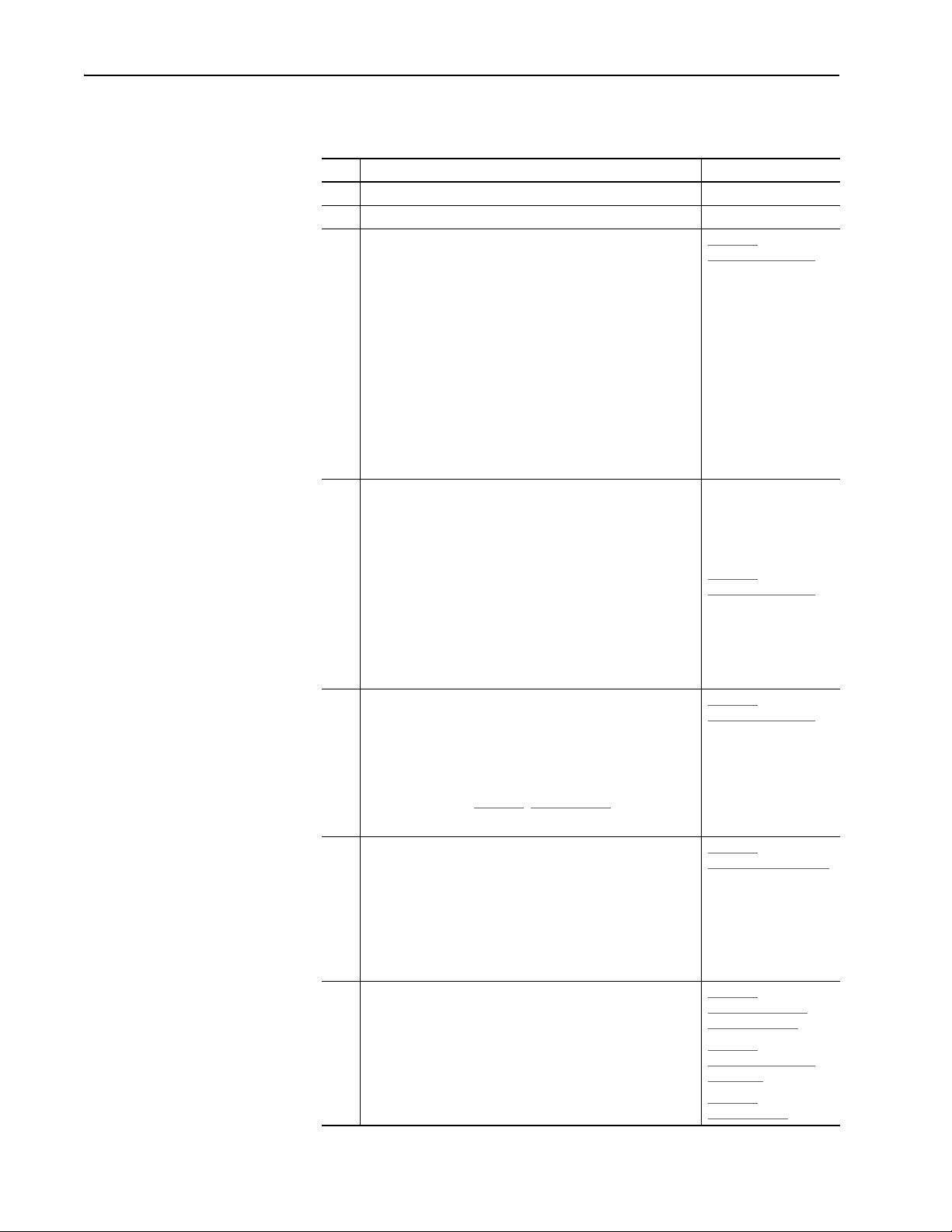
1-6 Getting Started
Quick Start
This section is provided to help experienced users quickly start using the
adapter. If you are unsure how to complete a step, see the referenced chapter.
Step Action See
1 Review the safety precautions for the adapter. Throughout this manual
2 Verify that the PowerFlex drive is properly installed. Drive User Manual
Chapter 2
Installing the Adapter
PowerFlex 7-Class DPI
Network Communication
Adapter Installation
Instructions, publication
20COMM-IN004) and
Chapter 2
Installing the Adapter
Chapter 2
Installing the Adapter
Chapter 3,
Configuring the Adapter
Chapter 4
Using Discrete and
Block Transfer I/O
Chapter 5,
Using Block Transfer
Messaging
Chapter 6,
Troubleshooting
3 Commission the adapter.
a. With power removed, use the adapter Rack Address Rotary
Switches to set a unique rack address on the network.
b. Use the Configuration DIP Switches to set the following:
• Starting remote I/O module group (SW1 and SW2)
• Last rack (SW3)
• Rack size (SW4)
• Remote I/O baud rate (SW7 and SW8)
NOTE: If desired, the Rack Address Rotary Switches and
Configuration DIP Switches can be disabled so that adapter
parameters can be used instead to set these items. To disable all
hardware switch settings, set Configuration DIP Switches SW7
and SW8 both to the ‘On’ position. Then configure the appropriate
adapter parameters after applying power to the adapter.
4 Install the adapter.
a. Verify that the PowerFlex drive is not powered.
b. Connect the adapter to the drive with the Internal Interface
cable.
c. Use the captive screws to secure and ground the adapter to
the drive.
d. Connect the adapter to the network with a Remote I/O cable.
NOTE: When installing the adapter in a PowerFlex 750-Series
drive, see the 20-750-20COMM and 20-750-20COMM-F1
Communication Carrier Cards Installation Instructions,
publication 750COM-IN001, supplied with the card.
5 Apply power to the adapter.
a. Verify that the adapter is installed correctly.
The adapter receives power from the drive.
b. Apply power to the drive.
The status indicators should be green. If they flash red, there
is a problem. See Chapter 6
c. Configure and verify key drive parameters.
6 Configure the adapter for your application.
Set adapter parameters for the following functions as required by
your application:
• Rack address, starting module group, last rack, rack size, and
baud rate (only when Configuration DIP Switches SW7 and
SW8 are both disabled—set to ‘On’)
• I/O configuration
• Fault actions
7 Create a ladder logic program.
Use a controller configuration tool such as RSLogix software to
create a ladder logic program that lets you to do the following:
• Control the connected drive, by way of the adapter, by using
Discrete I/O and Block Transfer I/O.
• Monitor or configure the drive using Block Transfer Explicit
messages.
, Troubleshooting.
,
,
,
,
20-COMM-R Remote I/O Adapter User Manual
Publication 20COMM-UM004D-EN-P
Page 17
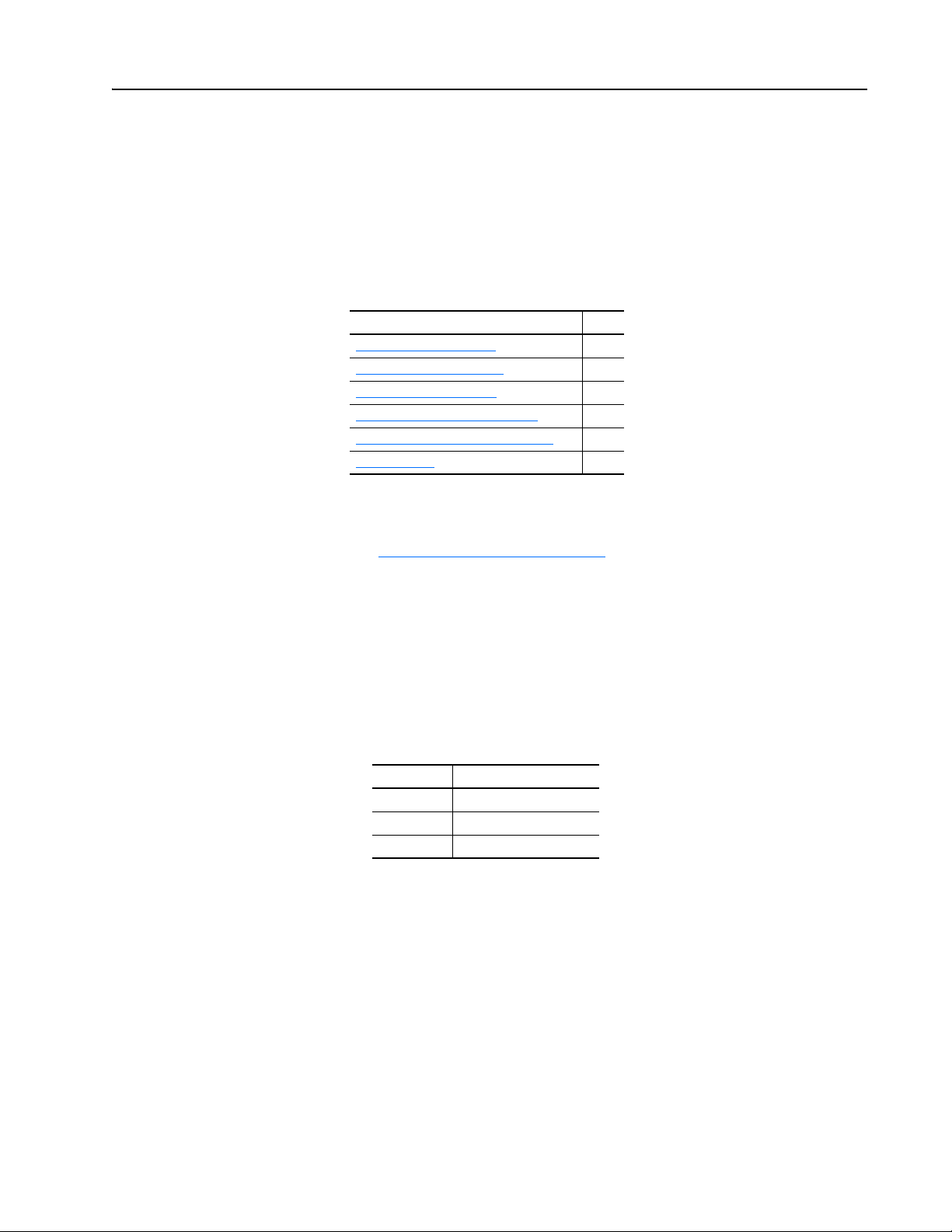
Chapter 2
Installing the Adapter
This chapter provides instructions for installing the adapter in a PowerFlex
7-Class drive.
Topic Page
Preparing for an Installation
Selecting Remote I/O Cables
Commissioning the Adapter
Connecting the Adapter to the Drive
Connecting the Adapter to the Network
Applying Power
2-1
2-1
2-2
2-4
2-7
2-8
Preparing for an Installation
Selecting Remote I/O Cables
Before installing the adapter, verify that you have all required equipment.
See Required Equipment
Remote I/O adapters are connected to the Remote I/O network or link with
twinaxial cable used for Remote I/O and Data Highway Plus (DH+)
communications. When selecting a cable, remember these points:
• Only 1770-CD Belden #9463 is tested and approved for Remote I/O and
DH+ installations. Use other cables at your own risk.
• The maximum cable length depends on the baud rate.
Baud Rate Maximum Cable Length
57.6 Kbps 3,048 m (10,000 ft)
115.2 Kbps 1,524 m (5,000 ft)
230.4 Kbps 762 m (2,500 ft)
• All three connectors (blue, shield, and clear) must be connected at each
node.
• Do not use a star topology. Only two cables may be connected at any
wiring point. You can use a series topology and daisy-chain two wires at
a point.
on page 1-3.
20-COMM-R Remote I/O Adapter User Manual
Publication 20COMM-UM004D-EN-P
Page 18
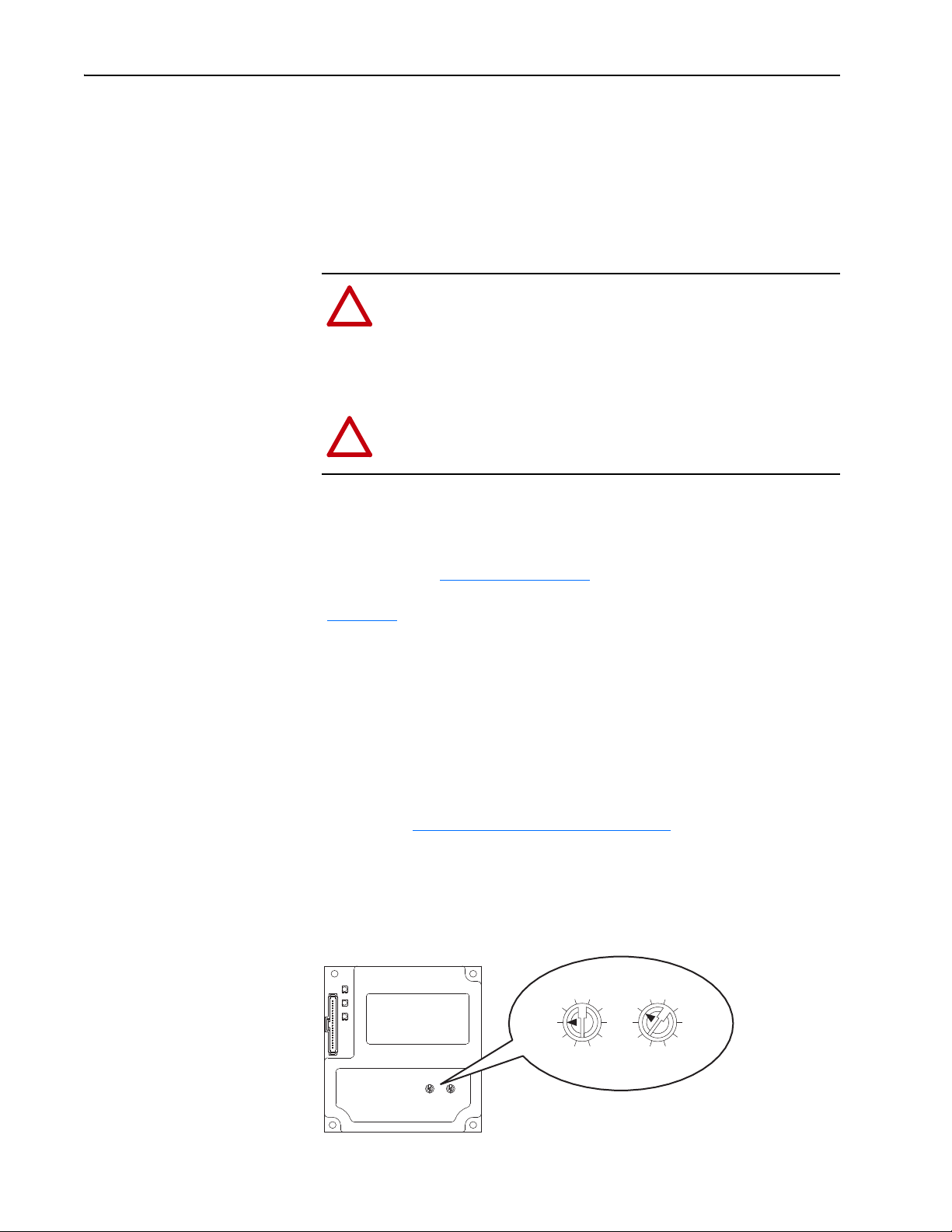
2-2 Installing the Adapter
!
!
Commissioning the Adapter
To commission the adapter, set the Rack Address Rotary Switches and the
Configuration DIP Switches. Either set these switches to the desired
settings or disable them by sliding Configuration DIP Switches SW7 and
SW8 to the ‘On’ position so that adapter parameters can be used instead.
Important: New switch settings are recognized only when power is applied
to the adapter or it is reset. After you change a switch setting,
cycle power or reset the adapter.
ATTENTION: Risk of equipment damage exists. The adapter
contains electrostatic discharge (ESD) sensitive parts that can be
damaged if you do not follow ESD control procedures. Static
control precautions are required when handling the adapter. If you
are unfamiliar with static control procedures, see Guarding
Against Electrostatic Damage, publication 8000-4.5.2.
ATTENTION: Risk of equipment damage exists. Pen ink or
pencil lead may damage the adapter switches. Do not use a pen or
pencil to set the switches.
Setting the Rack Address Rotary Switches
The adapter accepts a rack address between 00 and 77 octal. The default
setting is 01. See Table 3.A on page 3-3
of the octal address to be used. Set the Rack Address Rotary Switches
(Figure 2.1
octal value, but is internally converted to a decimal address. Each Remote I/
O device must have a unique rack address that the controller can recognize.
Note the following points:
) to the octal address. The address is entered and displayed as an
to determine the decimal equivalent
• Although the adapter supports rack addresses up to 77 octal, not all
controllers recognize all of the addresses, and a Remote I/O channel can
support only 32 devices.
• If Configuration DIP Switches SW7 and SW8 are both set to ‘On’, the
adapter uses the decimal rack address set in Parameter 3 - [RIO Addr
2
1
0
9
8
on page 3-3.
3
7
2
1
4
5
0
6
9
8
3
4
5
6
7
Cfg]. See Setting the Rack Address
• PLC-2 controllers identify rack addresses differently than other
controllers. PLC-2 controllers identify the adapter rack address as one
plus the value of the switch settings.
Figure 2.1 Setting the Rack Address Rotary Switches (Octal)
20-COMM-R Remote I/O Adapter User Manual
Publication 20COMM-UM004D-EN-P
Page 19
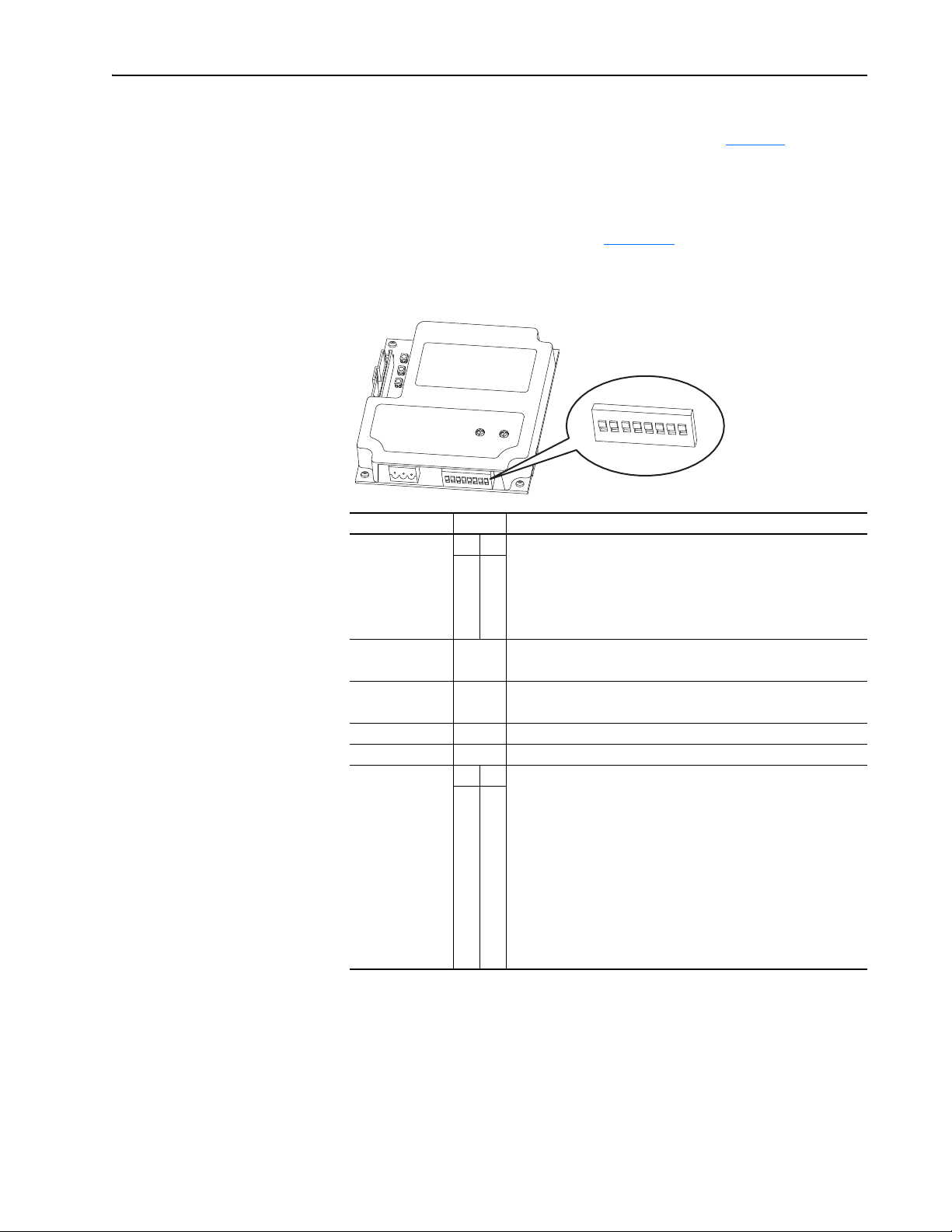
Installing the Adapter 2-3
ON
1
2
3
4
5
6
7
8
On = 1
Off = 0
The Rack Address Rotary Switch settings can be verified (as a decimal
value) by viewing Diagnostic Device Item number 29 (page 6-4
Setting the Configuration DIP Switches
Set the Configuration DIP Switches (Figure 2.2) to match your application
specifics for the controller and network.
Figure 2.2 Setting the Configuration DIP Switches
).
Switches Setting Description
SW1 and SW2 1 2 SW1 and SW2 are used together to set the starting module group:
0 0 Group 0 (Default)
1 0 Group 2
0 1 Group 4
1 1 Group 6 – Only used if SW4 is set to “0” (1/4 rack).
SW3 0 Not the last RIO rack (Default)
1 Last RIO group within the rack
SW4 0 1/4 rack (Default)
1 1/2 rack
SW5 0 Not Used
SW6 0 Not Used
SW7 and SW8 7 8 SW7 and SW8 are used together to set the Remote I/O baud rate:
0 0 57.6 kbps (Default)
1 0 115.2 kbps
0 1 230.4 kbps
1 1 Disables all hardware switches. Instead, the adapter uses the values
of the following parameters:
• Parameter 3 - [RIO Addr Cfg] for the rack address
• Parameter 5 - [RIO Rate Cfg] for the baud rate
• Parameter 25 - [Start RIO Group] for the starting module group
• Parameter 26 - [Last RIO Rack] for the last physical rack
• Parameter 27 - [Rack Size] for the rack size
The Configuration DIP Switches SW7 and SW8 settings can be verified by
viewing Parameter 24 - [Switches] with any of the following drive
configuration tools:
• PowerFlex HIM
• Connected Components Workbench software, version 1.02 or later
• Drive Explorer software, version 2.01 or later
• DriveExecutive software, version 3.01 or later
20-COMM-R Remote I/O Adapter User Manual
Publication 20COMM-UM004D-EN-P
Page 20
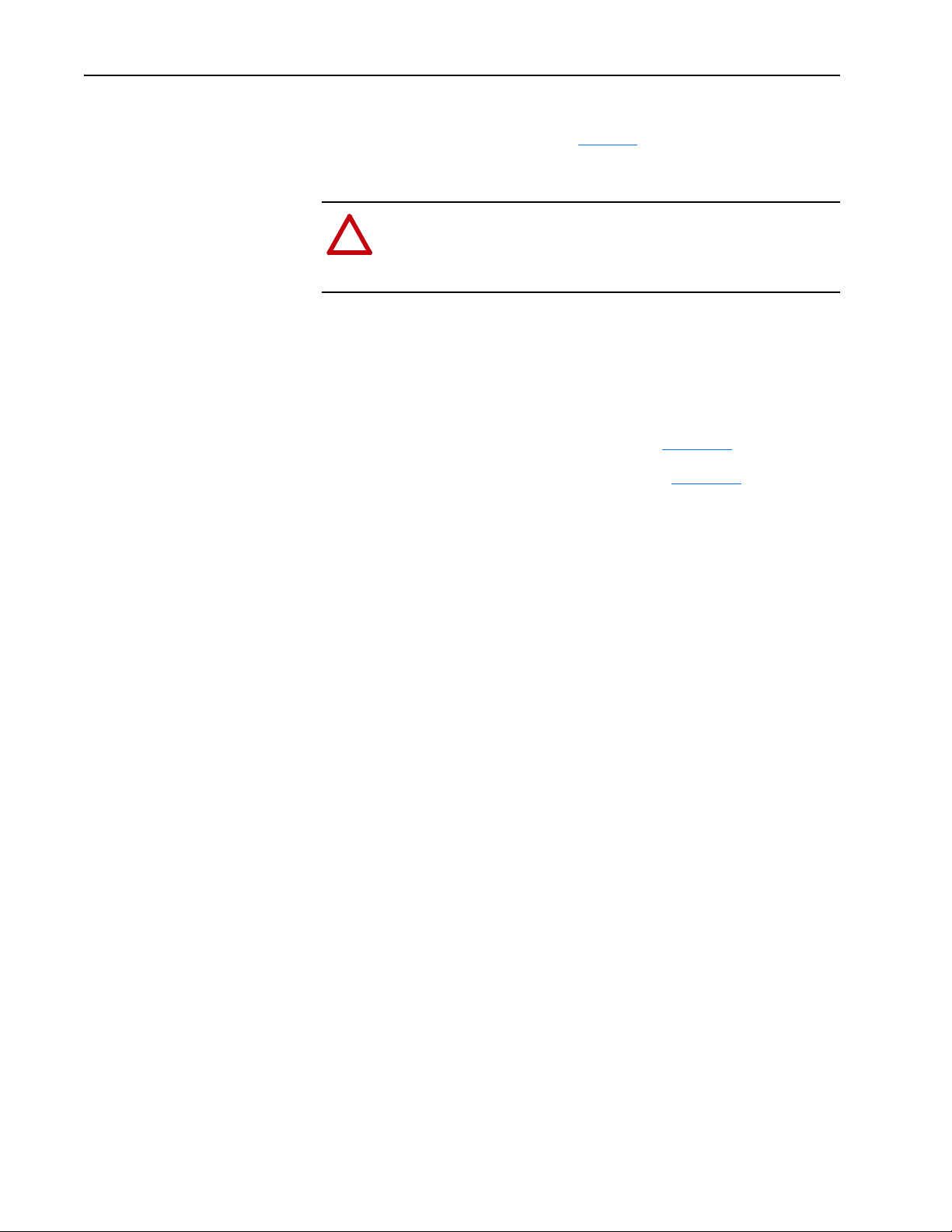
2-4 Installing the Adapter
!
The settings for all of the Configuration DIP Switches can be verified by
viewing Diagnostic Item number 28 (page 6-4
).
Connecting the Adapter to the Drive
ATTENTION: Risk of injury or death exists. The PowerFlex
drive may contain high voltages that can cause injury or death.
Remove power from the drive, and then verify power has been
discharged before installing or removing the adapter.
1. Remove power from the drive.
2. Use static control precautions.
3. Remove or open the drive cover.
4. Connect the Internal Interface cable to the DPI port on the drive and
then to the DPI connector on the adapter (see Figure 2.3
5. Secure and ground the adapter to the drive (see Figure 2.4
following:
– On a PowerFlex 70 drive, fold the Internal Interface cable behind the
adapter and mount the adapter on the drive using the four captive
screws.
– On a PowerFlex 700, PowerFlex 700H, or PowerFlex 700S drive,
mount the adapter on the drive using the four captive screws.
).
) by doing the
Important: Tighten all screws to properly ground the adapter.
Recommended torque is 0.9 N•m (8.0 lb•in).
20-COMM-R Remote I/O Adapter User Manual
Publication 20COMM-UM004D-EN-P
Page 21
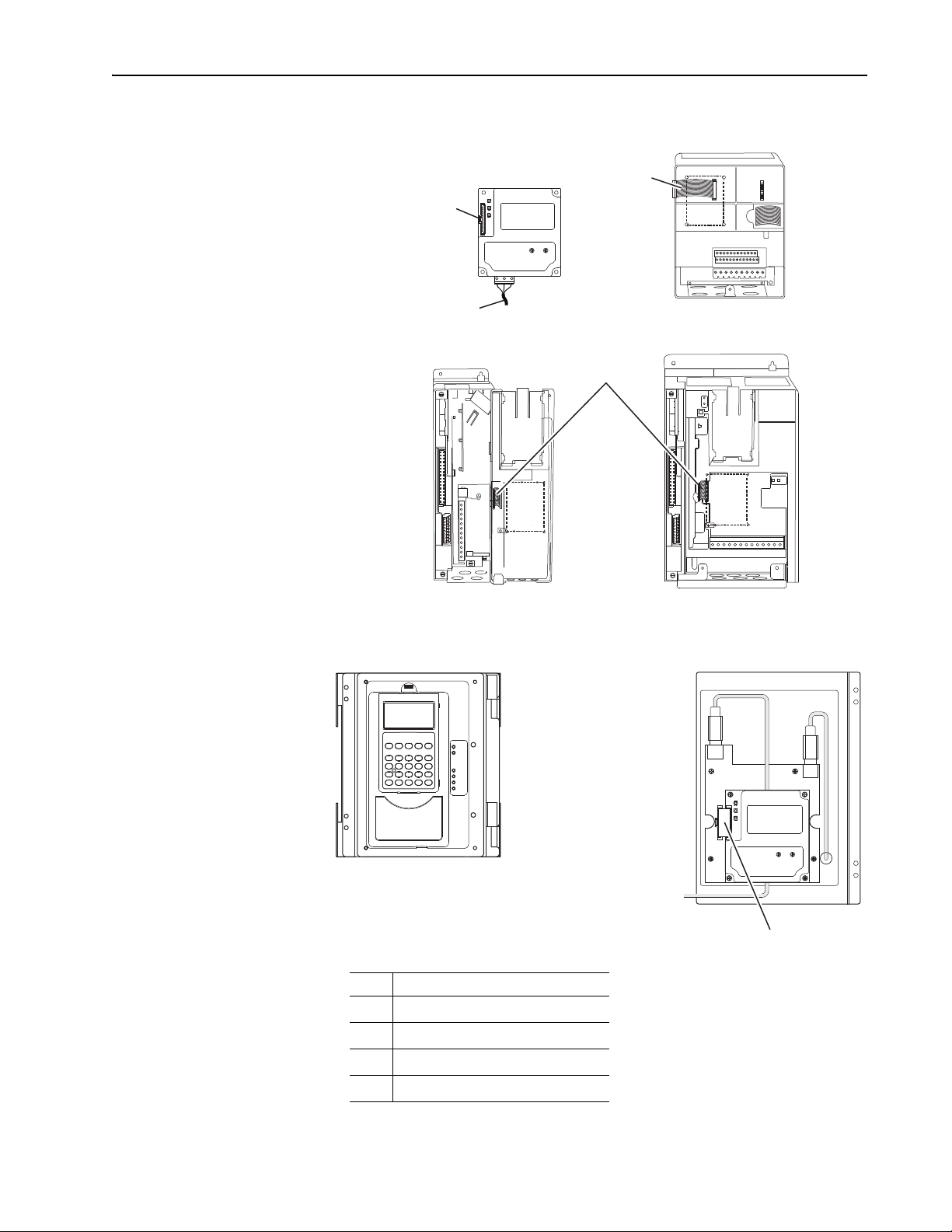
PowerFlex 700 Frames 0 and 1
PowerFlex 700S Frames 0 and 1
PowerFlex 70 - All Frames
PowerFlex 700 Frames 2 and Larger
PowerFlex 700S Frames 2 through 6
HIM panel opens to
allow access to DPI
interface. To open
panel, remove screws
on left side of HIM
panel and swing open.
PowerFlex 700H Frames 9 and Larger
PowerFlex 700S Frames 9 and Larger
20-COMM-R Adapter
Installing the Adapter 2-5
Figure 2.3 DPI Ports and Internal Interface Cables
➊
➋
➌
➍
Item Description
15.24 cm (6 in.) Internal Interface cable
➊
DPI Connector
➋
Remote I/O cable
➌
2.54 cm (1 in.) Internal Interface cable
➍
X2
X1
➍
20-COMM-R Remote I/O Adapter User Manual
Publication 20COMM-UM004D-EN-P
Page 22
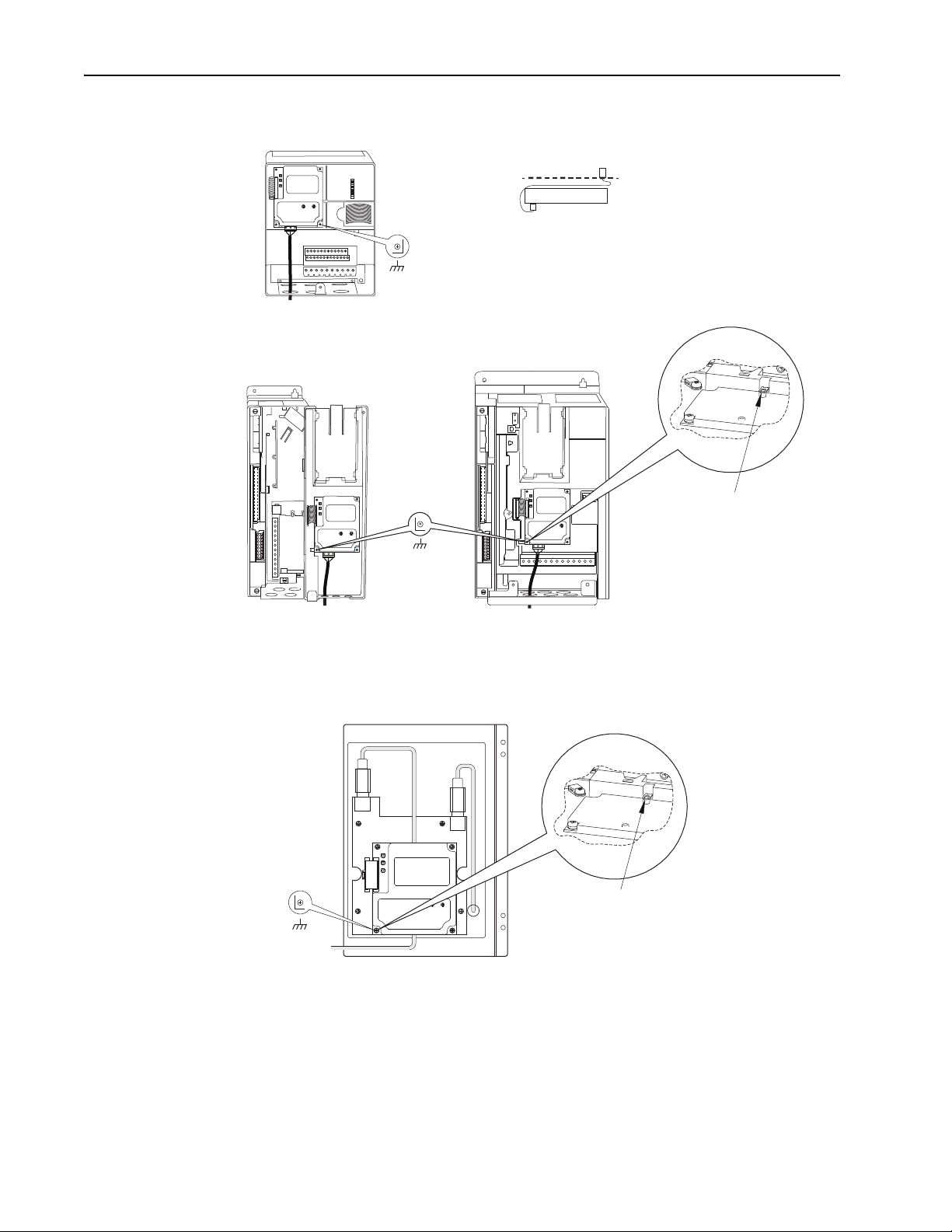
2-6 Installing the Adapter
X1
X2
Drive
Adapter
Internal Interface Cable
folded behind the adapter
and in front of the drive.
PowerFlex 70 - All Frame Sizes
(Adapter mounts in drive.)
Verify metal ground tab is bent 90° and
is under the adapter before tightening
screw. After tightening the screw, verify
continuity exists between the head of
the screw and drive ground.
Ground Tab Detail
PowerFlex 700 Frames 0 and 1
PowerFlex 700S Frames 0 and 1
(Adapter mounts on door.)
0.9 N•m
(8.0 lb•in)
4 Places
PowerFlex 700 Frames 2 and Larger
PowerFlex 700S Frames 2 through 6
(Adapter mounts in drive.)
0.9 N•m
(8.0 lb•in) 4
Places
Verify metal ground tab is bent 90° and
is under the adapter before tightening
screw. After tightening the screw, verify
continuity exists between the head of
the screw and drive ground.
0.9 N•m
(8.0 lb•in)
4 Places
PowerFlex 700H Frames 9 and Larger
PowerFlex 700S Frames 9 and Larger
(Adapter mounts behind HIM panel.)
Ground Tab Detail
Figure 2.4 Mounting and Grounding the Adapter
20-COMM-R Remote I/O Adapter User Manual
Publication 20COMM-UM004D-EN-P
NOTE: When installing the adapter in a PowerFlex 750-Series drive, see
the 20-750-20COMM and 20-750-20COMM-F1 Communication Carrier
Card Installation Instructions, publication 750COM-IN001, supplied with
the card.
Page 23
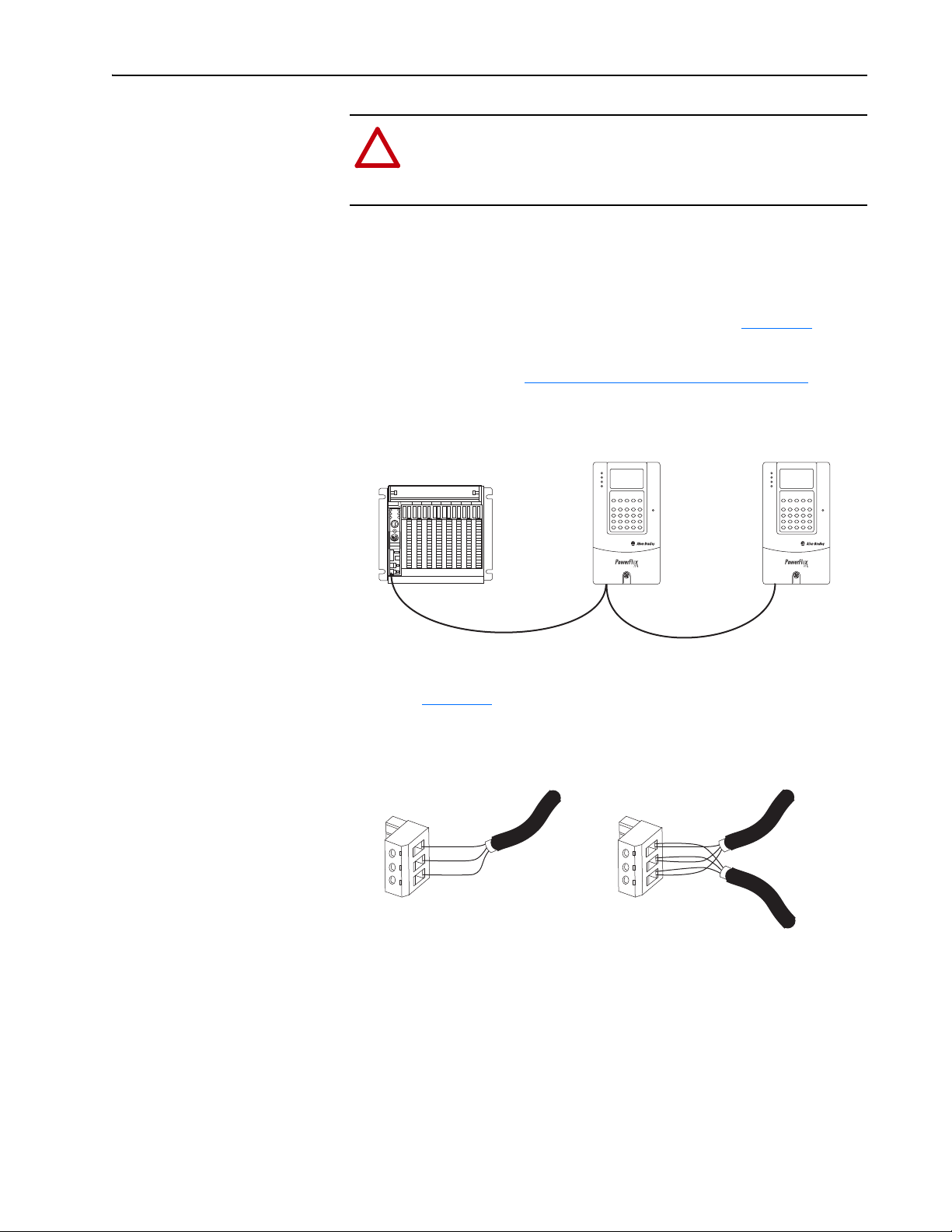
Installing the Adapter 2-7
!
Clear
Shield
Blue
Clear
Shield
Blue
Single Connection Daisy-Chain Connection
Connecting the Adapter to the Network
ATTENTION: Risk of injury or death exists. The PowerFlex
drive may contain high voltages that can cause injury or death.
Remove power from the drive, and then verify power has been
discharged before installing or removing the adapter.
1. Remove power from the drive.
2. Use static control precautions.
3. Connect a Remote I/O cable to the controller or create a daisy-chain
from another device on the Remote I/O network (see Figure 2.5
Important: Maximum cable length depends on the Remote I/O baud
rate. See Selecting Remote I/O Cables
details.
Figure 2.5 Connecting a Remote I/O Cable to the Network
on page 2-1 for
).
4. Route the other end of the Remote I/O cable through the bottom of the
drive (Figure 2.4
5. Connect a 3-pin Remote I/O plug to the cable.
Figure 2.6 Connecting a 3-Pin Remote I/O Plug to the Cable
).
20-COMM-R Remote I/O Adapter User Manual
Publication 20COMM-UM004D-EN-P
Page 24
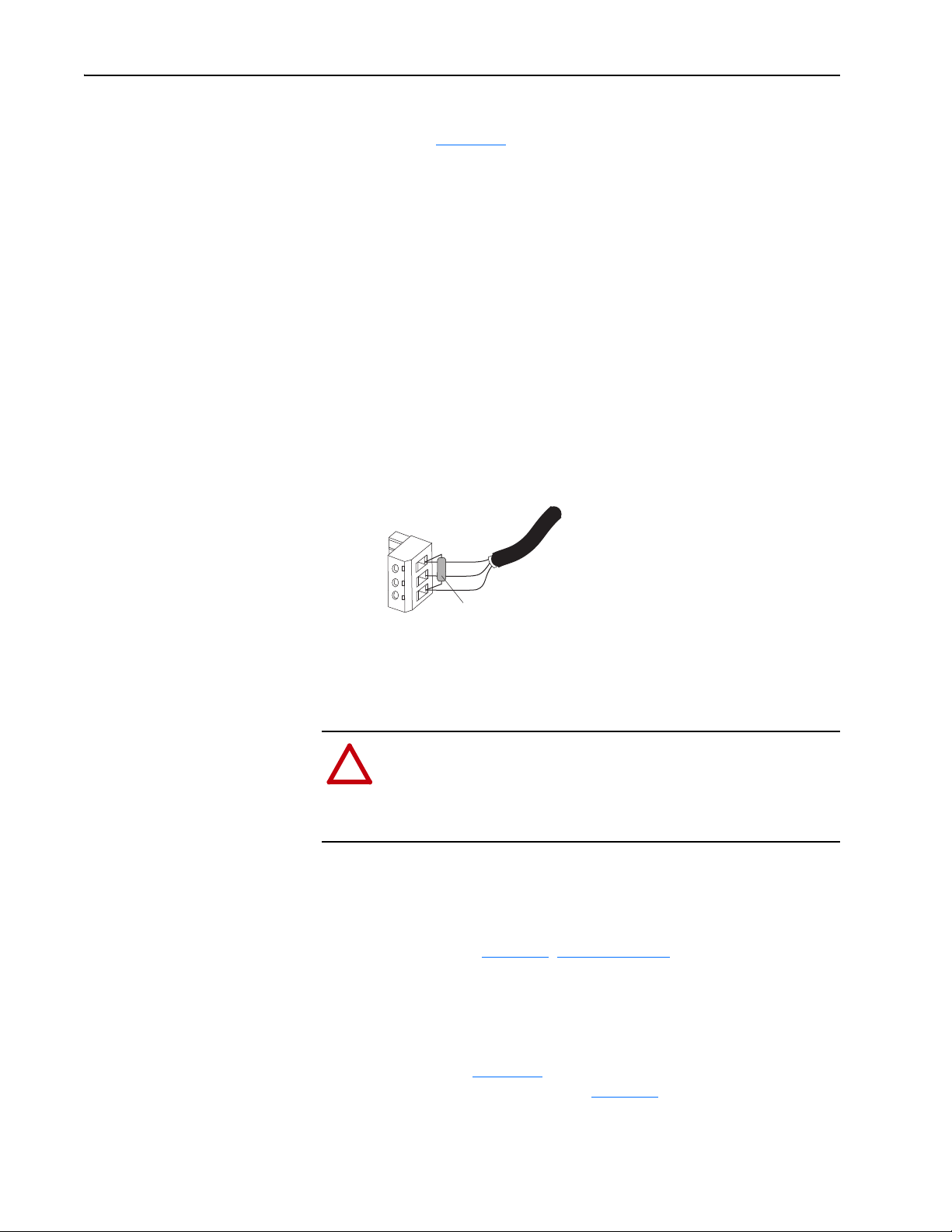
2-8 Installing the Adapter
!
6. If the adapter is at the end of the Remote I/O link, connect a termination
resistor (see Figure 2.7
The resistor should have a value of 82 or 150 ohms (82 ohms is
preferred).
Important: If the Remote I/O network is operating at 230.4 Kbps, an
82 ohm termination resistor must be used.
Important: If any of the following products, which cannot operate at
230.4 Kbps, are on the Remote I/O network, a 150 ohm
termination resistor must be used.
• 1771-SN scanner • 6008-SQH1 scanner
• 1772-SD scanner • 6008-SQH scanner
• 1772-SD2 scanner • 1771-AS adapter
• 1772-SR scanner • 1772-ASB (Ser. A) adapter
• 1775-S4A scanner • 1771-DCM adapter
• 1775-S4B scanner • 1771-AF device
Figure 2.7 Connecting a Termination Resistor (if required)
).
Applying Power
Clear
Shield
Blue
7. Connect the Remote I/O cable plug to the adapter’s mating connector.
ATTENTION: Risk of equipment damage, injury, or death
exists. Unpredictable operation may occur if you fail to verify
that parameter settings are compatible with your application.
Verify that settings are compatible with your application before
applying power to the drive.
Install the drive cover or close the drive door, and apply power to the drive.
The adapter receives its power from the connected drive. When you apply
power to the adapter for the first time, its topmost ‘PORT’ status indicator
should be steady green or flashing green after an initialization. If it is red,
there is a problem. See Chapter 6
Start-Up Status Indications
Termination Resistor
(82 Ohms or 150 Ohms)
, Troubleshooting.
Status indicators for the drive and communication adapter can be viewed on
the front of the drive (Figure 2.8
start-up status indications are shown in Table 2. A
) after power has been applied. Possible
.
20-COMM-R Remote I/O Adapter User Manual
Publication 20COMM-UM004D-EN-P
Page 25
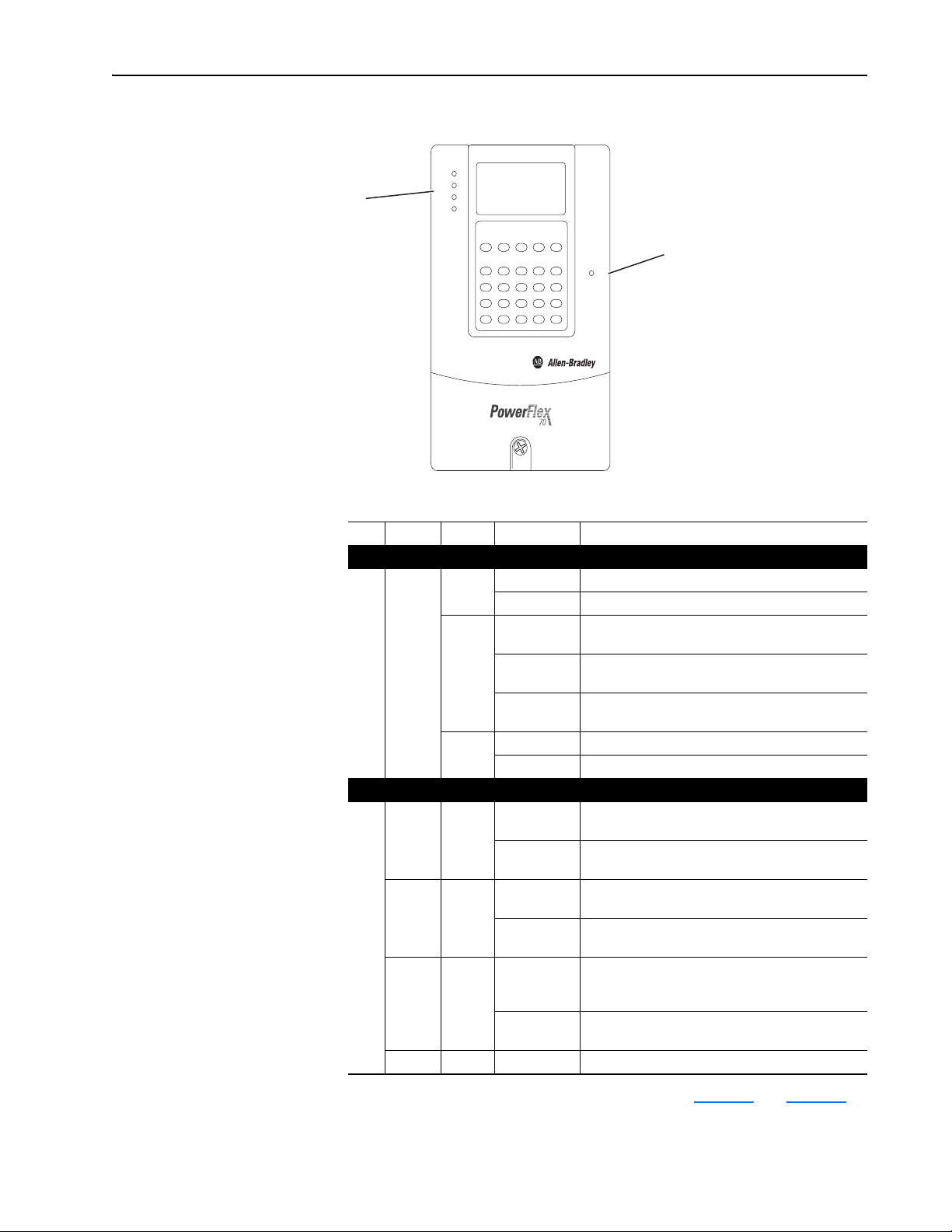
Installing the Adapter 2-9
Figure 2.8 Drive and Adapter Status Indicators (location on drive may vary)
PORT
MOD
➋
Table 2.A Drive and Adapter Start-Up Status Indications
NET A
NET B
➊
STS
Item Name Color State Description
Drive STS Indicator
STS
➊
(Status)
PORT Green Flashing Normal operation. The adapter is establishing an I/O
➋
MOD Green Flashing Normal operation. The adapter is operating but is not
NET A Green Flashing The adapter is properly connected, but the controller is
NET B — — Not used by Remote I/O adapter.
Green Flashing Drive ready but not running, and no faults are present.
Steady Drive running, no faults are present.
Yellow Flashing,
drive stopped
Flashing,
drive running
Steady,
drive running
Red Flashing A fault has occurred.
Steady A non-resettable fault has occurred.
Adapter Status Indicators
Steady Normal operation. The adapter is properly connected
Steady Normal operation. The adapter is operating and
Steady Normal operation. The adapter is properly connected
An inhibit condition exists – the drive cannot be
started. Check drive Parameter 214 - [Start Inhibits].
An intermittent type 1 alarm condition is occurring.
Check drive Parameter 211 - [Drive Alarm 1].
A continuous type 1 alarm condition exists. Check
drive Parameter 211 - [Drive Alarm 1].
connection to the drive. It will turn steady green or red.
and communicating with the drive.
transferring I/O data to a controller.
transferring I/O data to a controller.
resetting, in test mode, in program mode, or not
properly configured to communicate with the adapter.
and communicating on the network.
For more details on status indicator operation, see page 6-2 and page 6-3.
20-COMM-R Remote I/O Adapter User Manual
Publication 20COMM-UM004D-EN-P
Page 26
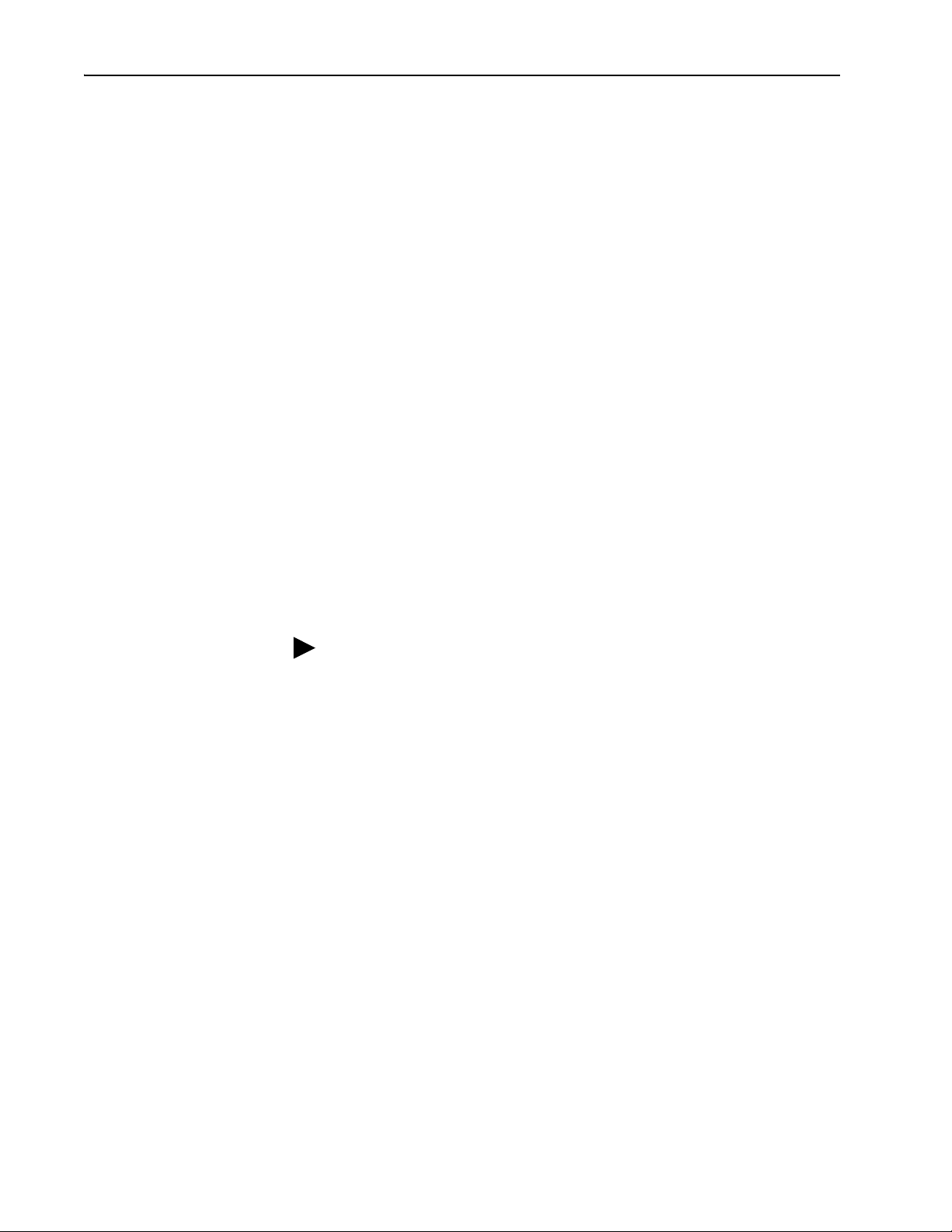
2-10 Installing the Adapter
Configuring and Verifying Key Drive Parameters
The PowerFlex 7-Class drive can be separately configured for the control
and Reference functions in various combinations. For example, you could
set the drive to have its control come from a peripheral or terminal block
with the Reference coming from the network. Or you could set the drive to
have its control come from the network with the Reference coming from
another peripheral or terminal block. Or you could set the drive to have both
its control and Reference come from the network.
The following steps in this section assume that the drive will receive the
Logic Command and Reference from the network.
1. Use drive Parameter 090 - [Speed Ref A Sel] to set the drive speed
Reference to ‘22’ (DPI Port 5).
2. If hard-wired discrete digital inputs are not used to control the drive,
verify that unused digital input drive Parameters 361 - [Dig In1 Sel] and
362 - [Dig In2 Sel] are set to ‘0’ (Not Used).
3. Verify that drive Parameter 213 - [Speed Ref Source] is reporting that
the source of the Reference to the drive is ‘22’ (DPI Port 5).
This ensures that any Reference commanded from the network can be
monitored by using drive Parameter 002 - [Commanded Speed]. If a
problem occurs, this verification step provides the diagnostic capability
to determine whether the drive/adapter or the network is the cause.
TIP: For PowerFlex 750-Series drives, use drive Parameter 545 [Speed Ref A Sel] to set the drive speed Reference:
a. Set the Port field to ‘Port 0 - PowerFlex 75x’.
b. Set the Parameter field to point to the port in which the
20-COMM-R adapter/20-750-20COMM Communication Carrier
Card are installed (for example, ‘876 - Port 6 Reference’).
The number ‘876’ in the Parameter field of the example is the
parameter in the drive that points to the port.
20-COMM-R Remote I/O Adapter User Manual
Publication 20COMM-UM004D-EN-P
Page 27
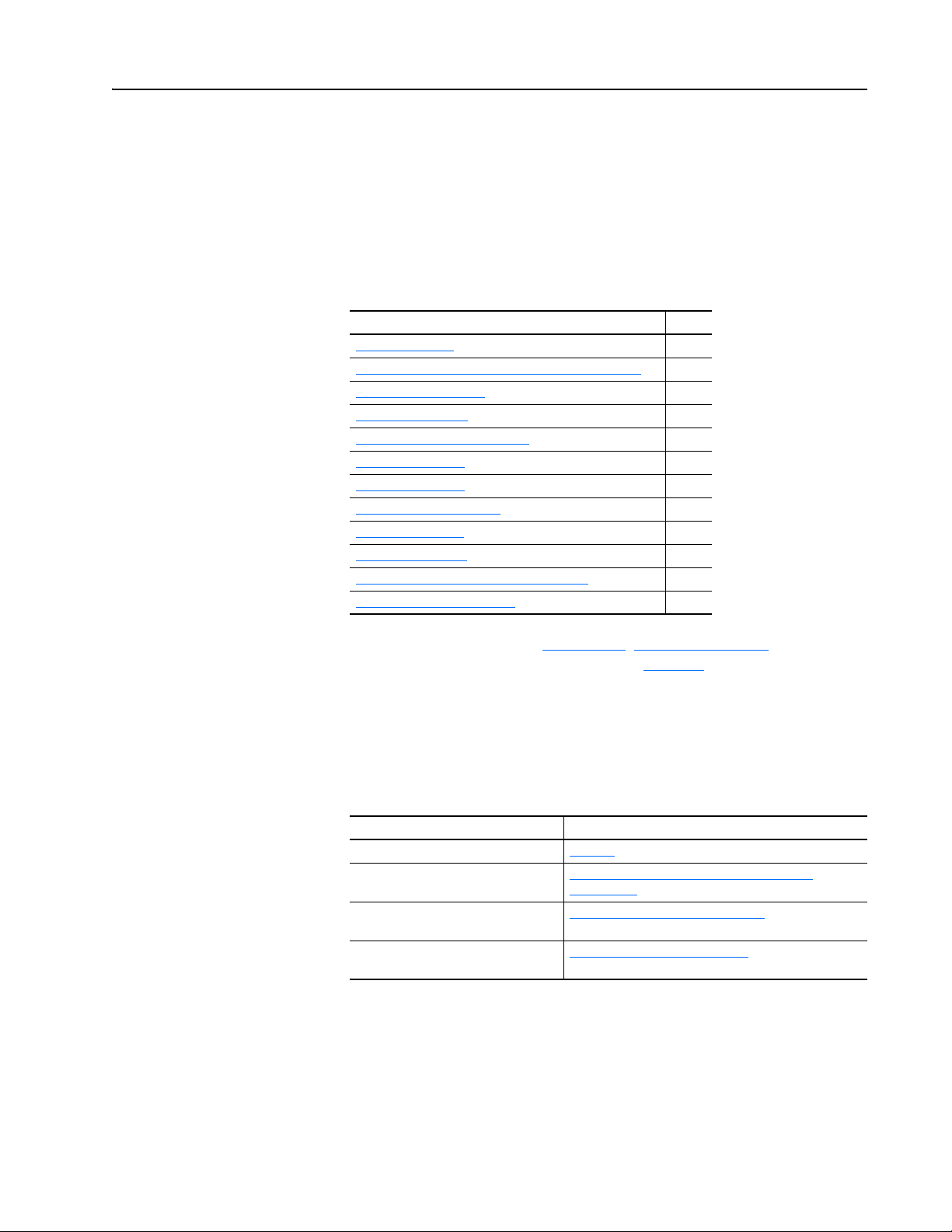
Chapter 3
Configuring the Adapter
This chapter provides instructions and information for setting the
parameters to configure the adapter.
Topic Page
Configuration Tools
Using the PowerFlex 7-Class HIM to Access Parameters
Setting the Rack Address
Setting the Baud Rate
Setting the Starting Module Group
Setting the Last Rack
Setting the Rack Size
Setting the I/O Configuration
Setting a Fault Action
Resetting the Adapter
Viewing the Adapter Status Using Parameters
Updating the Adapter Firmware
3-1
3-2
3-3
3-4
3-4
3-5
3-5
3-6
3-7
3-8
3-9
3-10
Configuration Tools
For a list of parameters, see Appendix
definitions of terms in this chapter, see the Glossary
The adapter stores parameters and other information in its own nonvolatile
storage (NVS) memory. You must, therefore, access the adapter to view and
edit its parameters. The following tools can be used to access the adapter
parameters.
Tool See
PowerFlex 7-Class HIM page 3-2
Connected Components Workbench
software, version 1.02 or later
DriveExplorer software,
version 2.01 or later
DriveExecutive software,
version 3.01 or later
B, Adapter Parameters. For
.
http://www.ab.com/support/abdrives/webupdate/
software.html, or online help (installed with the software)
http://www.ab.com/drives/driveexplorer
DriveExplorer online help (installed with the software)
http://www.ab.com/drives/drivetools
DriveExecutive online help (installed with the software)
, or
, or
20-COMM-R Remote I/O Adapter User Manual
Publication 20COMM-UM004D-EN-P
Page 28
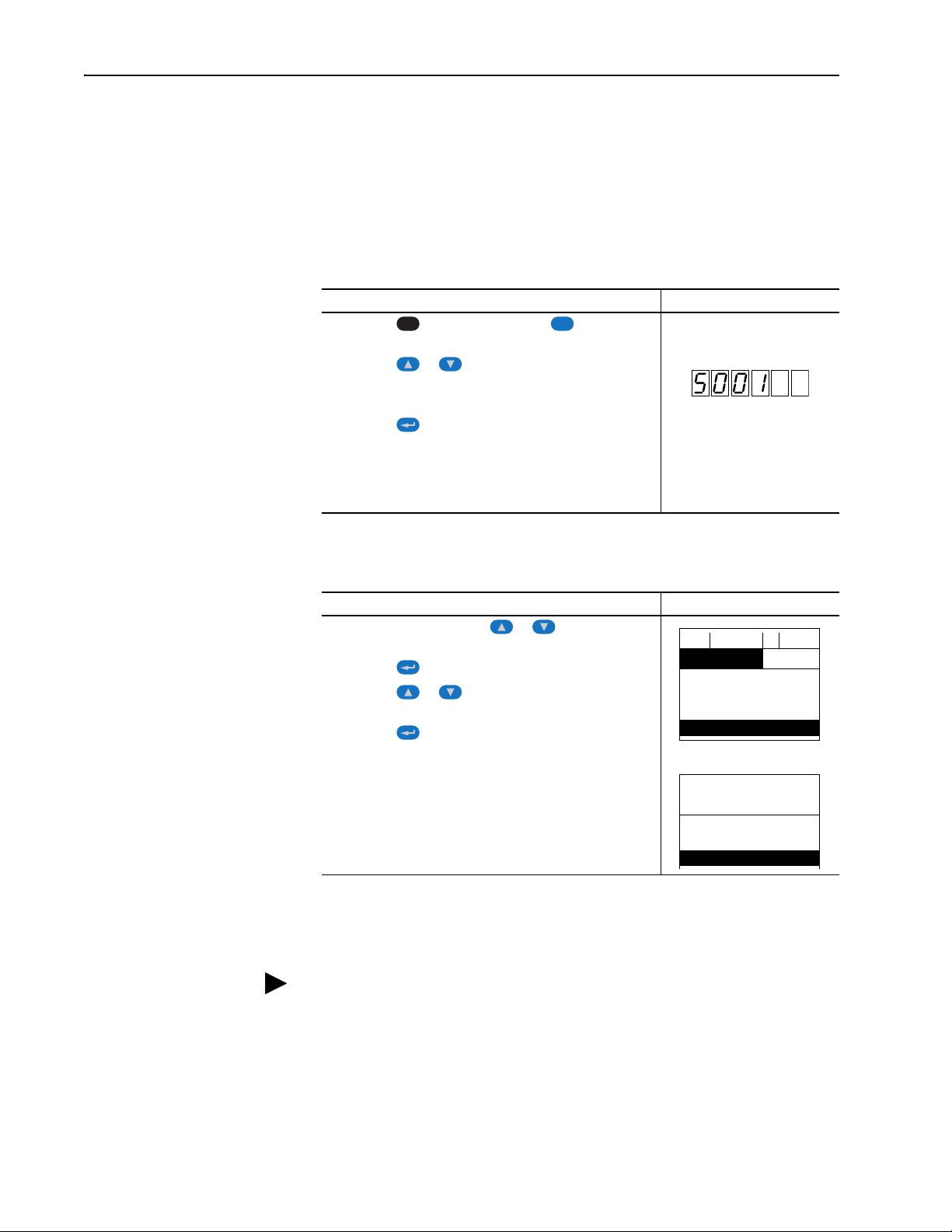
3-2 Configuring the Adapter
ALT
Sel
F-> Stopped Auto
0.00 Hz
Main Menu:
Diagnostics
Parameter
Device Select
Por t 5 Device
20-COMM-R
Main Menu:
Diagnostics
Parameter
Using the PowerFlex 7-Class HIM to Access Parameters
If your drive has either an LED or LCD HIM (Human Interface Module), it
can be used to access parameters in the adapter as shown below. We
recommend that you read through the steps for your HIM before performing
the sequence. For additional information, see the drive documentation or the
PowerFlex 7-Class HIM Quick Reference, publication 20HIM-QR001.
Using an LED HIM
Step Example Screens
1. Press the key and then the Device (Sel) key to
display the Device Screen.
2. Press the or key to scroll to the adapter.
Letters represent files in the drive, and numbers represent
ports. The adapter is usually connected to port 5.
3. Press the (Enter) key to enter your selection.
A parameter database is constructed, and then the first
parameter is displayed.
4. Edit the parameters using the same techniques that you use
to edit drive parameters.
Using an LCD HIM
Step Example Screens
1. In the main menu, press the or key to scroll to
Device Select.
2. Press the (Enter) key to enter your selection.
3. Press the or key to scroll to the adapter
(20-COMM-R).
4. Press the (Enter) key to select the adapter.
A parameter database is constructed, and then the main
menu for the adapter is displayed.
5. Edit the parameters using the same techniques that you use
to edit drive parameters.
20-COMM-R Remote I/O Adapter User Manual
Publication 20COMM-UM004D-EN-P
NOTE: All configuration procedures throughout this chapter use the
PowerFlex 7-Class LCD HIM to access parameters in the adapter and show
example LCD HIM screens.
TIP: When using a PowerFlex 20-HIM-A6 or 20-HIM-C6S HIM, see its
User Manual, publication 20HIM-UM001.
Page 29
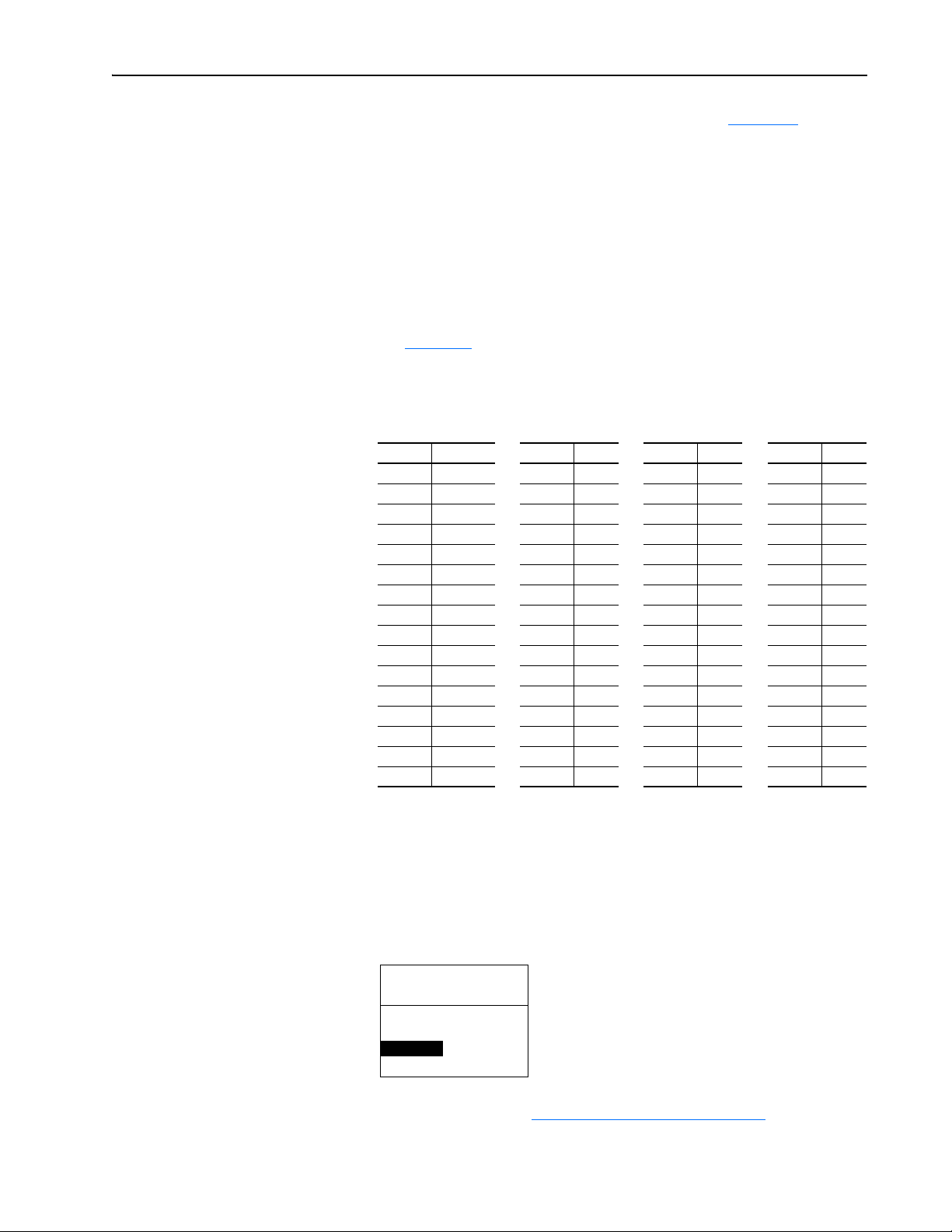
Configuring the Adapter 3-3
Por t 5 Device
20-COMM-R
Parameter #: 03
RIO Addr Cfg
1
0 <> 63
Default = 01
Setting the Rack Address
If adapter Configuration DIP Switches SW7 and SW8 (Figure 2.2) are both
set to ‘On’, the value of Parameter 03 - [RIO Addr Cfg] determines the
rack address. Note these points:
• Although the adapter supports rack addresses between 00 and 77 octal,
not all controllers recognize all of the addresses, and a Remote I/O
channel can support only 32 devices.
• PLC-2 controllers identify rack addresses differently than other
controllers. PLC-2 controllers identify the adapter rack address as one
plus the value of the parameter setting.
1. See Tab le 3. A
be used.
The rack address must be unique.
Table 3.A Rack Addresses (Decimal Equivalent versus Octal)
Decimal Octal Decimal Octal Decimal Octal Decimal Octal
0 0 16 20 32 40 48 60
1 1 (Default)1721 3341 4961
2 2 18 22 34 42 50 62
3 3 19 23 35 43 51 63
4 4 20 24 36 44 52 64
5 5 21 25 37 45 53 65
6 6 22 26 38 46 54 66
7 7 23 27 39 47 55 67
8 10 2430 4050 5670
9 11 2531 4151 5771
10 12 26 32 42 52 58 72
11 13 27 33 43 53 59 73
12 14 28 34 44 54 60 74
13 15 29 35 45 55 61 75
14 16 30 36 46 56 62 76
15 17 31 37 47 57 63 77
to determine the decimal equivalent of the octal address to
2. Set the value of Parameter 03 - [RIO Addr Cfg] to the decimal
equivalent of the octal address to be used.
The address is entered and displayed as a decimal value, but is
internally converted to an octal address.
Important: The HIM and software tools, such as DriveExplorer or
DriveExecutive, will display the address as a decimal value.
3. Reset the adapter (see Resetting the Adapter
on page 3-8).
20-COMM-R Remote I/O Adapter User Manual
Publication 20COMM-UM004D-EN-P
Page 30
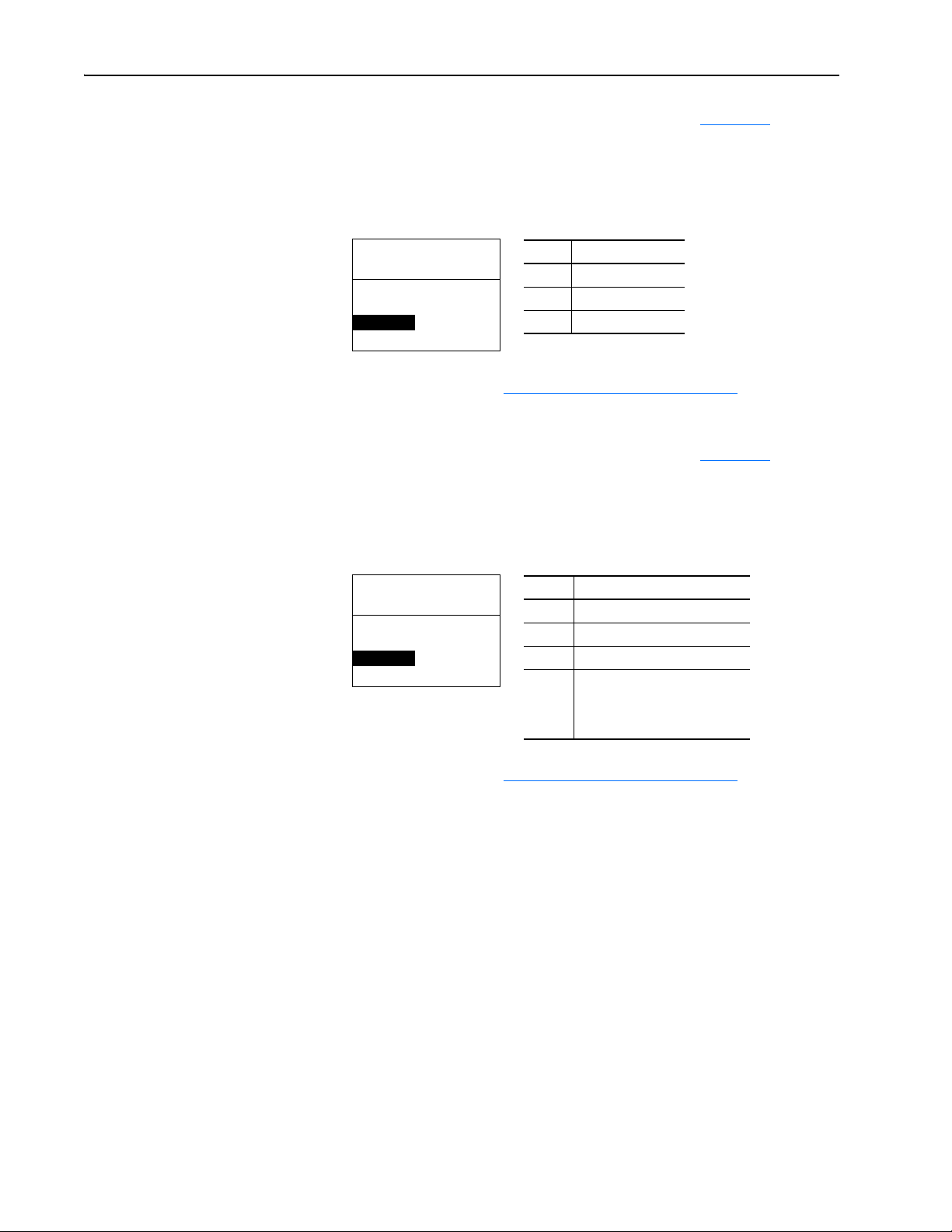
3-4 Configuring the Adapter
Por t 5 Device
20-COMM-R
Parameter #: 05
RIO Rate Cfg
0
57.6 kbps
Value Baud Rate
0 57.6 Kbps (default)
1 115.2 Kbps
2 230.4 Kbps
Por t 5 Device
20-COMM-R
Parameter #: 25
Start RIO Group
0
Group 0
Value Baud Ra te
0 Group 0 (default)
1Group 2
2Group 4
3Group 6
Do not use this value if the
adapter uses a 1/2 rack, which
results in an error.
Setting the Baud Rate
Setting the Starting Module Group
If adapter Configuration DIP Switches SW7 and SW8 (Figure 2.2) are both
set to ‘On’, the value of Parameter 05 - [RIO Rate Cfg] determines the
Remote I/O baud rate.
1. Set the value of Parameter 05 - [RIO Rate Cfg] to the baud rate at which
your network is operating.
2. Reset the adapter (see Resetting the Adapter
If adapter Configuration DIP Switches SW7 and SW8 (Figure 2.2) are both
set to ‘On’, the value of Parameter 25 - [Start RIO Group] determines the
starting module group.
1. Set the value of Parameter 25 - [Start RIO Group] to the desired
starting group.
on page 3-8).
2. Reset the adapter (see Resetting the Adapter
on page 3-8).
20-COMM-R Remote I/O Adapter User Manual
Publication 20COMM-UM004D-EN-P
Page 31

Configuring the Adapter 3-5
Por t 5 Device
20-COMM-R
Parameter #: 26
Last RIO Rack
0
Disabled
Value Last Rack
0 Disabled (default)
1 Enabled
Por t 5 Device
20-COMM-R
Parameter #: 27
Rack Size
0
1/4 Rack
Value Rack Siz e
0 1/4 (default)
11/2
Setting the Last Rack
Setting the Rack Size
If adapter Configuration DIP Switches SW7 and SW8 (Figure 2.2) are both
set to ‘On’, the value of Parameter 26 - [Last RIO Rack] notifies the
controller that this device is the last device on a specified rack. This
parameter must be set to ‘1’ (Enabled) if the drive is the last device on a
rack address that uses a PLC-2 controller. We recommend that you set this
parameter to ‘1’ (Enabled) whenever a device is the last device on a rack.
1. Set the value of Parameter 26 - [Last RIO Rack] to the desired state.
2. Reset the adapter (see Resetting the Adapter
If adapter Configuration DIP Switches SW7 and SW8 (Figure 2.2) are both
set to ‘On’, the value of Parameter 27 - [Rack Size] determines the rack
size. With the 20-COMM-R adapter, you can use a 1/4 or 1/2 size rack. This
I/O is the Discrete I/O. For more information about using I/O, see
Chapter 4
, Using Discrete and Block Transfer I/O.
on page 3-8).
TIP: Additional I/O, such as Reference/Feedback and Datalinks, can be
transmitted using the Block Transfer I/O image.
1. Set the value of Parameter 27 - [Rack Size] to the size required for your
application.
2. Reset the adapter (see Resetting the Adapter
on page 3-8).
20-COMM-R Remote I/O Adapter User Manual
Publication 20COMM-UM004D-EN-P
Page 32

3-6 Configuring the Adapter
Bit Description
0 Logic Command/Reference (Default)
1 Datalink A
2 Datalink B
3 Datalink C
4 Datalink D
5…15 Not Used
Por t 5 Device
20-COMM-R
Parameter #: 12
DPI I/O Config
xxxxxxxxxxx0000
1
Cmd/Ref b00
Setting the I/O Configuration
The I/O configuration determines the data that is sent to and from the drive.
Logic Command/Status, Reference/Feedback, and Datalinks may be
enabled or disabled. (Datalinks allow you to read/write directly to
parameters in the drive using Discrete I/O.) A ‘1’ enables the I/O and a ‘0’
disables the I/O.
1. Set the bits in Parameter 12 - [DPI I/O Config].
Bit 0 is the right-most bit. It is highlighted above and equals ‘1’.
2. If Logic Command/Reference is enabled, configure the parameters in
the drive to accept the Logic Command and Reference from the adapter.
For example, set Parameter 90 - [Speed Ref A Sel] in a PowerFlex 70 or
700 drive to ‘22’ (DPI Port 5) so that the drive uses the Reference from
the adapter. Also, verify that the mask parameters (for example,
Parameter 276 - [Logic Mask]) in the drive are configured to receive the
desired logic from the adapter. See the documentation for your drive for
details.
20-COMM-R Remote I/O Adapter User Manual
Publication 20COMM-UM004D-EN-P
3. If you enabled one or more Datalinks, configure parameters in the drive
to determine the source and destination of data in the Datalinks.
When using Datalinks, up to 8 drive [Data In xx] parameters
(300…307) and/or up to 8 [Data Out xx] parameters (310…317) must
be assigned to point to the appropriate drive parameters for your
application. Also, ensure that the Remote I/O adapter is the only adapter
using the enabled Datalinks. See Chapter 4
Transfer I/O for an example.
4. Reset the adapter (see Resetting the Adapter on page 3-8).
The adapter is ready to receive I/O.
, Using Discrete and Block
Page 33

Configuring the Adapter 3-7
!
Port 5 Device
20-COMM-R
Parameter #: 10
Comm Flt Action
0
Fault
Port 5 Device
20-COMM-R
Parameter #: 11
Idle Flt Action
0
Fault
Setting a Fault Action
By default, when I/O communication is disrupted (for example, a cable is
disconnected) or the controller is idle (in program mode or faulted), the
drive responds by faulting if it is using I/O from the network. You can
configure a different response to these faults:
• Disrupted I/O communication by using Parameter 10 - [Comm Flt
Action]
• An idle controller by using Parameter 11 - [Idle Flt Action]
ATTENTION: Risk of injury or equipment damage exists.
Parameters 10 - [Comm Flt Action] and 11 - [Idle Flt Action]
let you determine the action of the adapter and connected drive if
I/O communication is disrupted or the controller is idle. By
default, these parameters fault the drive. You can set these
parameters so that the drive continues to run, however,
precautions should be taken to verify that the settings of these
parameters do not create a risk of injury or equipment damage.
When commissioning the drive, verify that your system responds
correctly to various situations (for example, a disconnected cable
or faulted controller).
Changing the Fault Action
Set the values of Parameters 10 - [Comm Flt Action] and 11 - [Idle Flt
Action] to an action that meets your application requirements.
Value Action Description
0 Fault The drive is faulted and stopped. (Default)
1 Stop The drive is stopped, but not faulted.
2 Zero Data The drive is sent ‘0’ values for data. This does not command a stop.
3 Hold Last The drive continues in its present state.
4 Send Flt Cfg The drive is sent the data that you set in the fault configuration parameters
(Parameters 14 - [Flt Cfg Logic] through 23 - [Flt Cfg D2 In]).
Changes to these parameters take effect immediately. A reset is not
required.
If communication is disrupted and then is re-established, the drive will
automatically take commands from the network again.
20-COMM-R Remote I/O Adapter User Manual
Publication 20COMM-UM004D-EN-P
Page 34

3-8 Configuring the Adapter
!
Value Description
0 Ready (Default)
1 Reset Module
2 Set Defaults
Port 5 Device
20-COMM-R
Parameter #: 09
Reset Module
1
Reset Module
Setting the Fault Configuration Parameters
When setting Parameter 10 - [Comm Flt Action] or 11 - [Idle Flt Action]
to ‘Send Flt Cfg’, the values in the following parameters are sent to the drive
after an I/O communication fault and/or idle fault occurs. You must set
these parameters to values required by your application.
Parameter Description
14 - [Flt Cfg Logic] A 16-bit value sent to the drive for Logic Command.
15 - [Flt Cfg Ref] A 32-bit value (0…4294967295) sent to the drive as a Reference or Datalink.
16 - [Flt Cfg x1 In]
through
23 - [Flt Cfg x2 In]
Changes to these parameters take effect immediately. A reset is not
required.
Important: If the drive uses a 16-bit Reference or 16-bit Datalinks, the most
significant word of the value must be set to zero (0) or a fault will occur.
Resetting the Adapter
Changes to switch settings and some adapter parameters require that you
reset the adapter before the new settings take effect. You can reset the
adapter by power cycling the drive or by using Parameter 09 - [Reset
Module].
ATTENTION: Risk of injury or equipment damage exists. If the
Set Parameter 09 - [Reset Module] to ‘1’ (Reset Module).
When you enter ‘1’ (Reset Module), the adapter will be immediately reset.
When you enter ‘2’ (Set Defaults), the adapter will set all adapter
parameters to their factory-default values. After performing a Set Defaults,
enter ‘1’ (Reset Module) so that the new values take effect. The value of this
parameter will be restored to ‘0’ (Ready) after the adapter is reset.
adapter is transmitting control I/O to the drive, the drive may fault
when you reset the adapter. Determine how your drive will
respond before resetting a connected adapter.
20-COMM-R Remote I/O Adapter User Manual
Publication 20COMM-UM004D-EN-P
Page 35

Configuring the Adapter 3-9
Bit
Definition
Not Used
Not Used
Not Used
Datalink D
Datalink C
Datalink B
Datalink A
Cmd/Ref
Default xxx00001
Bit 76543210
0 = I/O disabled
1 = I/O enabled
Viewing the Adapter Status Using Parameters
The following parameters provide information about the status of the
adapter. You can view these parameters at any time.
Parameter Description
04 - [RIO Addr Actual] The rack address used by the adapter. This will be one of the following
values:
• The address set by the Rack Address Rotary Switches.
• The value of Parameter 03 - [RIO Addr Cfg] if adapter Configuration
DIP Switches SW7 and SW8 are both set to ‘On’.
• An old address of the switches or parameter if they have been changed
and the adapter has not been reset.
06 - [RIO Rate Actual] The baud rate used by the adapter. This will be one of the following
values:
• The baud rate set by adapter Configuration DIP Switches SW7 and
SW8.
• The value of Parameter 05 - [RIO Rate Cfg] if adapter Configuration
DIP Switches SW7 and SW8 are both set to ‘On’.
• An old baud rate of the switches or parameter if they have been
changed and the adapter has not been reset.
07 - [Ref/Fdbk Size] The size of the Reference/Feedback. It will either be 16 bits or 32 bits. It is
set in the drive and the adapter automatically uses the correct size.
08 - [Datalink Size] The size of the Datalinks. It will either be 16 bits or 32 bits. It is set in the
drive and the adapter automatically uses the correct size.
13 - [DPI I/O Active] The Reference/Feedback and Datalinks used by the adapter. This value
is the same as Parameter 12 - [DPI I/O Config] unless the parameter
was changed and the adapter was not reset.
24 - [Switches] The status of the adapter Configuration DIP Switches. By default, all DIP
switches are set to ‘Off’ (enabled), and the adapter is configured based
on their settings. If both SW7 and SW8 are set to ‘On’, all hardware
switches, including the Rack Address Rotary Switches, are disabled and
the adapter is configured using values in the following adapter
parameters:
• Parameter 3 - [RIO Addr Cfg]
• Parameter 5 - [RIO Rate Cfg]
• Parameter 25 - [Start RIO Group]
• Parameter 26 - [Last RIO Rack]
• Parameter 27 - [Rack Size].
20-COMM-R Remote I/O Adapter User Manual
Publication 20COMM-UM004D-EN-P
Page 36

3-10 Configuring the Adapter
Updating the Adapter Firmware
The adapter firmware can be updated over the network or serially through a
direct connection from a computer to the drive using a 1203-USB or
1203-SSS serial converter.
When updating firmware over the network, you can use the Allen-Bradley
ControlFLASH software tool, the built-in update capability of
DriveExplorer Lite or Full software, or the built-in update capability of
DriveExecutive software.
When updating firmware through a direct serial connection from a
computer to a drive, you can use the same Allen-Bradley software tools
described above, or you can use HyperTerminal software set to the
X-modem protocol.
To obtain a firmware update for this adapter, go to http://www.ab.com/
support/abdrives/webupdate. This website contains all firmware update files
and associated Release Notes that describe the following items:
• Firmware update enhancements and anomalies
• How to determine the existing firmware revision
• How to update firmware using ControlFLASH, DriveExplorer,
DriveExecutive, or HyperTerminal software
20-COMM-R Remote I/O Adapter User Manual
Publication 20COMM-UM004D-EN-P
Page 37

Chapter 4
Using Discrete and Block Transfer I/O
This chapter provides information and examples about using I/O to control
a connected PowerFlex drive.
Topic Page
About I/O
Understanding the I/O Image
Discrete I/O Image
Block Transfer I/O Image
Example Ladder Logic Program Information
ControlLogix Controller Example
PLC-5 Controller Example
SLC 500 Controller Examples
4-1
4-2
4-4
4-7
4-11
4-12
4-15
4-17
About I/O
I/O is used to transfer the data which can control the PowerFlex drive and its
speed. It is also used for transmitting data through Datalinks.
The Remote I/O adapter uses Discrete I/O and Block Transfer I/O to
transfer I/O data. The ‘Discrete I/O’ is either 1/4 rack (two 16-bit words) or
1/2 rack (four 16-bit words). The rack size is set using Configuration DIP
Switch SW4 or, if the hardware switches have been disabled, adapter
Parameter 27 - [Rack Size]. The ‘Block Transfer I/O’ includes all Block
Transfer Read or Block Transfer Write messages that are 18 words or fewer.
The type of I/O that is transmitted between the drive and controller is set in
Parameter 12 - [DPI I/O Cfg]. When you set up your I/O, note the
following:
• The Logic Command/Status is always transmitted in the discrete I/O.
• The Reference is transmitted in the Discrete I/O if you are using a 1/2
rack, or in the Block Transfer I/O if you are using a 1/4 rack.
• Datalinks are always transmitted in the Block Transfer I/O.
20-COMM-R Remote I/O Adapter User Manual
Publication 20COMM-UM004D-EN-P
Page 38

4-2 Using Discrete and Block Transfer I/O
Controller Scanner Adapter PowerFlex Drive
Remote I/O DPI
Output
Image
Data
Files
Block Transfer Messages
Message
Handler
Discrete I/O
Block Transfer I/O
0BT Status
1 Logic Status
0 - 1 Feedback
2 - 3 Datalink A1
4 - 5 Datalink A2
6 - 7 Datalink B1
8 - 9 Datalink B2
10 - 11 Datalink C1
12 - 13 Datalink C2
14 - 15 Datalink D1
16 - 17 Datalink D2
Discrete I/O
Block Transfer I/O
Word
0 - 1 Reference
2 - 3 Datalink A1
4 - 5 Datalink A2
6 - 7 Datalink B1
8 - 9 Datalink B2
10 - 11 Datalink C1
12 - 13 Datalink C2
14 - 15 Datalink D1
16 - 17 Datalink D2
WordWord
0 BT Control
1 Logic Command
Word
Data
Files
Input
Image
Data
Files
Logic Command
Reference
Data In A1
Data In A2
Data In B1
Data In B2
Data In C1
Data In C2
Data In D1
Data In D2
Logic Status
Feedback
Data Out A1
Data Out A2
Data Out B1
Data Out B2
Data Out C1
Data Out C2
Data Out D1
Data Out D2
Understanding the I/O Image
Figure 4.1 (1/4 rack) and Figure 4.2 (1/2 rack) show how data is transmitted
between a controller and drive.
Rack Size Reference Source Feedback Destination Datalinks
1/4 Block Transfer I/O Block Transfer I/O Block Transfer I/O
1/2 Discrete I/O Discrete and Block Transfer I/O Block Transfer I/O
Figure 4.1 Example I/O Image Using 1/4 Rack Configuration
20-COMM-R Remote I/O Adapter User Manual
Publication 20COMM-UM004D-EN-P
Page 39

Using Discrete and Block Transfer I/O 4-3
Controller Scanner Adapter PowerFlex Drive
Remote I/O DPI
Output
Image
Data
Files
Block Transfer Messages
Message
Handler
Discrete I/O
Block Transfer I/O
0 - 1 Feedback
2 - 3 Datalink A1
4 - 5 Datalink A2
6 - 7 Datalink B1
8 - 9 Datalink B2
10 - 11 Datalink C1
12 - 13 Datalink C2
14 - 15 Datalink D1
16 - 17 Datalink D2
Discrete I/O
Block Transfer I/O
Word
0 - 1 Reference
2 - 3 Datalink A1
4 - 5 Datalink A2
6 - 7 Datalink B1
8 - 9 Datalink B2
10 - 11 Datalink C1
12 - 13 Datalink C2
14 - 15 Datalink D1
16 - 17 Datalink D2
WordWord
0 BT Control
1 Logic Command
2 - 3 Reference
Word
Data
Files
Input
Image
Data
Files
Logic Command
Reference
Data In A1
Data In A2
Data In B1
Data In B2
Data In C1
Data In C2
Data In D1
Data In D2
Logic Status
Feedback
Data Out A1
Data Out A2
Data Out B1
Data Out B2
Data Out C1
Data Out C2
Data Out D1
Data Out D2
0BT Status
1 Logic Status
2 - 3 Feedback
(1)
(2)
Figure 4.2 Example I/O Image Using 1/2 Rack Configuration
(1)
Not used in 1/2 rack. The space is reserved so the Datalinks occupy the same Block Transfer I/O locations
regardless of 1/4 rack or 1/2 rack configuration.
(2)
Feedback is transmitted in both Discrete I/O and Block Transfer I/O.
20-COMM-R Remote I/O Adapter User Manual
Publication 20COMM-UM004D-EN-P
Page 40

4-4 Using Discrete and Block Transfer I/O
Discrete I/O Image
The Discrete I/O image is either a 1/4 rack or 1/2 rack. Use Configuration
DIP Switch SW4 to select 1/4 rack or 1/2 rack or, if the hardware switches
have been disabled, adapter Parameter 27 - [Rack Size]. The I/O that is
transmitted depends on the size of the rack. Figure 4.1
image, and Figure 4.2
Data in the Discrete I/O image is transferred between the controller and
Remote I/O adapter every scan.
Block Transfer Control/Status Word
Word 0 in the Discrete I/O image is always the 16-bit Block Transfer
Control/Status word. The ‘Block Transfer Control’ word is used for
handshaking between the scanner and adapter. Do not change this word.
The ‘Block Transfer Status’ word is used to determine when you can write
and read Block Transfers for Explicit Messages. The section Executing
Block Transfers for Explicit Messages on page 5-5 explains the bits in this
word and how to use them. Block Transfer I/O does not use the Block
Transfer Status word.
Logic Command/Logic Status in Discrete I/O Image
shows a 1/2 rack I/O image.
shows a 1/4 rack I/O
Word 1 in the Discrete I/O image is always the Logic Command/Logic
Status word. The ‘Logic Command’ word is a 16-bit word that is used to
control the drive (for example, start, stop, change direction). The ‘Logic
Status’ word provides details about how the drive is operating. PowerFlex
750-Series drives have a 32-bit Logic Command/Status word—but when
using the 20-COMM-R adapter only the first 16 bits can be used.
This manual contains the bit definitions for most compatible products
available at the time of publication in Appendix
Words . For other products, see their documentation.
Reference/Feedback in Discrete I/O Image
If the adapter is configured for 1/2 rack (Figure 4.2), word 2 and word 3 in
the discrete I/O image are reserved for Reference/Feedback.
Word 16 -bit value 32-bit value
2
Reference
3
Not Used
LSW = Least Significant Word (bits 0…15)
MSW = Most Significant Word (bits 16…31)
Feedback
0
Reference (LSW)
Reference (MSW)
D, Logic Command/Status
Feedback (LSW)
Feedback (MSW)
20-COMM-R Remote I/O Adapter User Manual
Publication 20COMM-UM004D-EN-P
The Reference is produced by the controller and consumed by the adapter.
The Feedback is produced by the adapter and consumed by the controller.
The size of the Reference/Feedback is determined by the drive and can be
displayed using adapter Parameter 07 - [Ref/Fdbk Size].
Page 41

Using Discrete and Block Transfer I/O 4-5
0
0 Hz
Par. 55 - [Maximum Freq]
Par. 82 - [Maximum Speed]
130 Hz
90 Hz
60 Hz
327672268515123
Scaling = (Parameter 82 ÷ Parameter 55) * 32767
Size Valid Values
16-bit -32768 to 32767
32-bit -2147483648 to 2147483647
PowerFlex 70/700/700H, and PowerFlex 700L Drives with 700 Control
The Reference/Feedback value is a scaled engineering value; it is not in Hertz
or RPM. The Reference uses a ‘32767’ scale. The ‘32767’ endpoint of the
scale is equal to the value of drive parameter 55 - [Maximum Freq], which
has a default value of 130 Hz. For these drives, default scaling is 0…15123
which is equal to 0…60.0 Hz. This is based on the formula shown below.
Reference/Feedback scaling is limited by drive parameter 82 - [Maximum
Speed]. If the default value of 60 Hz. for parameter 82 - [Maximum Speed] is
changed, the speed Reference/Feedback scaling also changes. To determine
Reference/Feedback scaling, use the following formula:
(Parameter 82 ÷ Parameter 55) * 32767 = Scaling
Using drive parameter 82 and 55 default values, speed Reference/Feedback
scaling is:
(60 Hz ÷ 130 Hz) * 32767 = 15123
Therefore, 0…15123 = 0…60.0 Hz.
If parameter 82 - [Maximum Speed] is changed to 90 Hz, then:
(90 Hz ÷ 130 Hz) * 32767 = 22685
Therefore, 0…22685 = 0…90.0 Hz.
A graphic representation of this Reference/Feedback scaling is shown below.
For PowerFlex 70 drives with enhanced control, firmware 2.xxx or later, or
PowerFlex 700 drives with vector control, firmware 3.xxx or later, drive
parameter 298 - [DPI Ref Select] was added to simplify scaling for the
speed Reference/Feedback. When drive parameter 298 - [DPI Ref Select] is
set to its default ‘0’ (Max Freq), the speed Reference/Feedback scaling is as
shown above. However, when parameter 298 - [DPI Ref Select] is set to ‘1’
(Max Speed), the speed Reference/Feedback scaling is equal to parameter
82 - [Max Speed]:
Parameter 82 = Scaling
Using the parameter 82 default value, speed Reference/Feedback scaling is:
0…32767 = 0…60.0 Hz.
20-COMM-R Remote I/O Adapter User Manual
Publication 20COMM-UM004D-EN-P
Page 42

4-6 Using Discrete and Block Transfer I/O
If parameter 82 - [Maximum Speed] is changed to 90 Hz, then:
90 Hz = 32767
Speed Feedback uses the same scaling as the speed Reference.
TIP: For PowerFlex 700 drives with vector control, firmware 3.xxx or later,
parameter 299 - [DPI Fdbk Select] enables you to select the feedback data
coming from the drive over DPI. The default is ‘Speed Fdbk’ in Hz or RPM
determined by Parameter 079 - [Speed Units]. The data selection for
parameter 299 is also displayed on the 1st line of the HIM and on
DriveExplorer and DriveExecutive software screens in the drive status area
of the screen.
PowerFlex 700S and PowerFlex 700L Drives with 700S Control
The Reference/Feedback value is:
32767 = Base Motor Speed
The base speed is set using drive parameter 4 - [Motor RPM]. To set a speed
Reference/Feedback above base speed, a value greater than 32767 must be
entered.
For 16-bit processors, such as PLC-5 and SLC 500 controllers, the data
requires manipulation to set a speed Reference above 32767 or below
-32767. Please see the PowerFlex 700S AC Drives Phase II Control
Reference Manual, publication PFLEX-RM003, in the Chapter 1
‘Communications’ section. Then go to the ‘PLC 5 or SLC System’
subsection and see the ‘Reference/Feedback Programming’ sub-subsection.
PowerFlex 753/755 Drives
The Reference/Feedback value is Hz x 1000 or RPM x 1000. Drive
Parameter 300 - [Speed Units] determines whether the scaling is Hz or
RPM. The default scaling is Hz, where 0…60,000 equates to 0…60.000 Hz.
When Parameter 300 is set to RPM, then 0…1,765,000 equates to
0…1765.000 RPM.
For 16-bit processors, such as PLC-5 and SLC 500 controllers, the data
requires manipulation to set a speed Reference above 32767 or below
-32767. Please see the PowerFlex 700S AC Drives Phase II Control
Reference Manual, publication PFLEX-RM003, in the Chapter 1
‘Communications’ section. Then go to the ‘PLC 5 or SLC System’
subsection and see the ‘Reference/Feedback Programming’ sub-subsection.
PowerFlex Digital DC Drives
20-COMM-R Remote I/O Adapter User Manual
Publication 20COMM-UM004D-EN-P
The Reference/Feedback value is:
25000 = Maximum Reference Speed
The maximum reference speed is set using drive parameter 45 - [Max Ref
Speed].
Page 43

Using Discrete and Block Transfer I/O 4-7
Block Transfer Write
Block Transfer Read
Block Transfer Write
Block Transfer Read
Block Transfer I/O Image
The Block Transfer I/O image is a Block Transfer message that contains
eighteen 16-bit words. It reserves two words for the Reference/Feedback
and four words for each Datalink (in case 32-bit values are used).
Figure 4.3 Block Transfer I/O Image for 16-Bit Reference and Datalinks
Word 01Reference
Not Used
2
Datalink In A1
3
Not Used
4
Datalink In A2
5
Not Used
6
Datalink In B1
7
Not Used
8
Datalink In B2
9
Not Used
10
Datalink In C1
11
Not Used
12
Datalink In C2
13
Not Used
14
Datalink In D1
15
Not Used
16
Datalink In D2
17
Not Used
Feedback
0
Datalink Out A1
0
Datalink Out A2
0
Datalink Out B1
0
Datalink Out B2
0
Datalink Out C1
0
Datalink Out C2
0
Datalink Out D1
0
Datalink Out D2
0
Figure 4.4 Block Transfer I/O Image for 32-Bit Reference and Datalinks
Word 01Reference (LSW)
Reference (MSW)
2
Datalink In A1 (LSW)
3
Datalink In A1 (MSW)
4
Datalink In A2 (LSW)
5
Datalink In A2 (MSW)
6
Datalink In B1 (LSW)
7
Datalink In B1 (MSW)
8
Datalink In B2 (LSW)
9
Datalink In B2 (MSW)
10
Datalink In C1 (LSW)
11
Datalink In C1 (MSW)
12
Datalink In C2 (LSW)
13
Datalink In C2 (MSW)
14
Datalink In D1 (LSW)
15
Datalink In D1 (MSW)
16
Datalink In D2 (LSW)
17
Datalink In D2 (MSW)
LSW = Least Significant Word (bits 0…15)
MSW = Most Significant Word (bits 16…31)
Feedback (LSW)
Feedback (MSW)
Datalink Out A1 (LSW)
Datalink Out A1 (MSW)
Datalink Out A2 (LSW)
Datalink Out A2 (MSW)
Datalink Out B1 (LSW)
Datalink Out B1 (MSW)
Datalink Out B2 (LSW)
Datalink Out B2 (MSW)
Datalink Out C1 (LSW)
Datalink Out C1 (MSW)
Datalink Out C2 (LSW)
Datalink Out C2 (MSW)
Datalink Out D1 (LSW)
Datalink Out D1 (MSW)
Datalink Out D2 (LSW)
Datalink Out D2 (MSW)
Block Transfer I/O requests must be eighteen (18) words or fewer. If a
Reference or Datalink In field is not configured to be used by the adapter,
any value placed in the field will be ignored by the adapter. If a Datalink
Out field is not configured to be used by the adapter, the value of that field is
undefined. The Feedback field will always contain the Feedback from the
20-COMM-R Remote I/O Adapter User Manual
Publication 20COMM-UM004D-EN-P
Page 44

4-8 Using Discrete and Block Transfer I/O
drive. If a request has fewer than eighteen words, as much I/O data as will
fit in the request will be used.
Reference/Feedback in Block Transfer I/O Image
Word 0 and word 1 are reserved for the Reference/Feedback. The size of the
Reference (16-bits or 32-bits) is determined by the drive. If a 16-bit
Reference (Figure 4.3
as zero (0) during reads.
Important: If the adapter is configured as a 1/2 rack, it uses the Reference
from the Discrete I/O and ignores the Reference in the Block
Transfer I/O. Feedback is transmitted in both Discrete I/O and
Block Transfer I/O.
Datalinks in Block Transfer I/O Image
Words 2 through 17 are optionally enabled for Datalinks. A Datalink is a
mechanism used by PowerFlex drives to transfer data to and from the
controller. Datalinks let a drive parameter value to be read or written
without using an Explicit Message. When enabled, each Datalink occupies
four 16-bit words in both the input and output Block Transfer I/O image.
The size of Datalinks (16 bits or 32 bits) is determined by the drive. If 16-bit
Datalinks (Figure 4.3
is not used during writes and is read as zero (0) during reads.
) is used, word 1 is not used during writes and is read
) are used, the most significant word of each Datalink
Rules for Using Datalinks
• Each set of Datalink parameters in a PowerFlex drive can be used by
only one adapter. If more than one adapter is connected to a single drive,
multiple adapters cannot use the same Datalink.
• Parameter settings in the drive determine the data passed through the
Datalink mechanism. Note that some parameters may not be allowed as
Datalinks. See the documentation for your drive.
• When you use a Datalink to change a value, the value is not written to
the Nonvolatile Storage (NVS) memory. The value is stored in volatile
memory and lost when the drive loses power. Thus, use Datalinks when
you need to change a value of a parameter frequently.
20-COMM-R Remote I/O Adapter User Manual
Publication 20COMM-UM004D-EN-P
Page 45

Using Discrete and Block Transfer I/O 4-9
Datalink Scaling
PowerFlex 70/700/700H Drives and PowerFlex 700L Drives with 700 Control
Datalink scaling is not automatic and uses whole numbers (INTs or DINTs).
See the drive documentation to determine the unit resolution for the
associated parameter Datalink. For example, PowerFlex 700VC drive
parameter 3 - [Output Current] has a 0.1 unit resolution. Because Datalink
scaling uses whole numbers, the Output Current value is multiplied by 10 in
the adapter and then sent over the network. Suppose the actual Output
Current value is 35.5 amps. Reading the associated parameter Datalink
received by the controller, the value would be 355. By using ladder logic,
divide the value by 10 in the controller to get the correct scaling. See the
drive documentation to determine if the Datalink parameter is a 16-bit or
32-bit parameter.
PowerFlex 700S, PowerFlex 700L with 700S Control, PowerFlex 753/755, and
PowerFlex Digital DC Drives
Datalinks require scaling in the following way. Parameters are either 16-bit
or 32-bit integers or REALs. When the parameter is a 32-bit integer, the
data needs to be copied using a COP command to a DINT tag. (Because
PLC-5 and SLC 500 controllers do not support 32-bit integers, the data
must be separated into two 16-bit integers.) When the parameter is a REAL,
the data needs to be copied using a COP command to a REAL tag. See
subsequent sections in this chapter for ladder logic examples. See the drive
documentation to determine if the Datalink parameter is a 16-bit or 32-bit
integer parameter, or a REAL parameter.
Using 16-Bit Datalinks to Read/Write 32-Bit Parameters
This subsection only pertains to PowerFlex 70 (standard or enhanced
control), PowerFlex 700 (standard control), and PowerFlex 700H drives
which use 16-bit Datalinks. To read or write a 32-bit parameter using 16-bit
Datalinks, typically both Datalinks of a pair (A, B, C, D) are set to the same
32-bit parameter. For example, to read Parameter 10 - [Elapsed Run Time]
in a PowerFlex 70 drive, both Datalink A1 Out (Parameter 310) and
Datalink A2 Out (Parameter 311) are set to ‘10’. Datalink A1 Out will
contain the least significant word (LSW) and Datalink A2 Out will contain
the most significant word (MSW).
32-bit data is stored in binary as follows:
MSW 231 through 2
LSW 215 through 2
16
0
20-COMM-R Remote I/O Adapter User Manual
Publication 20COMM-UM004D-EN-P
Page 46

4-10 Using Discrete and Block Transfer I/O
In this example, the Parameter 10 - [Elapsed Run Time] value of 6553.9 Hrs
is read as ‘6553.9’ in Datalink A1 Out (Parameter 310) and Datalink A2
Out (Parameter 311).
Datalink Word Parameter Data (Hex)
A1 Out LSW 10 0003
A2 Out MSW 10 0001
Conversion Example:
Parameter 010 - [Elapsed Run Time] = 6553.9 Hrs
MSW = 0001
LSW = 0003
Engineering Value = 65536 + 3 = 65539
Parameter 10 Displayed Value = 6553.9 Hrs
Regardless of the Datalink combination, Datalink x1 Out will always
contain the LSW and Datalink x2 Out will always contain the MSW. In the
following example, the PowerFlex 70 drive parameter 242 - [Power Up
Marker] contains a value of 88.4541 hours.
Datalink Word Parameter Data (Hex)
A2 Out MSW 242 000D
B1 Out LSW 242 7F3D
hex
hex
= 0001
=3
= 216 = 65536
binary
Conversion Example:
Parameter 242 - [Power Up Marker] = 88.4541 hours
MSW = 000D
LSW = 7F3D
Engineering Value = 851968 + 32573 = 884541
Parameter 242 Displayed Value = 88.4541 Hrs
hex
= 32573
hex
= 1101
= 219 + 218 + 216 = 851968
binary
20-COMM-R Remote I/O Adapter User Manual
Publication 20COMM-UM004D-EN-P
Page 47

Using Discrete and Block Transfer I/O 4-11
Example Ladder Logic Program Information
The example ladder logic programs in the sections of this chapter are
intended for and operate PowerFlex 70 or PowerFlex 700 drives with the
20-COMM-R adapter in a 1/4 rack configuration.
Functions of the Example Programs
The example programs enable you to do the following:
• Receive Logic Status information from the drive.
• Send a Logic Command to control the drive (for example, start, stop).
• Send a Reference to the drive and receive Feedback from the drive by
Block Transfer I/O.
• Send/receive Datalink data to/from the drive by Block Transfer I/O.
• Access the drive using Block Transfer Messaging (see Chapter 5
Block Transfer Messaging).
Adapter Settings for the Example Programs
, Using
All adapter hardware switches have been disabled and the following
parameters have been set:
• Parameter 3 - [RIO Addr Cfg] = 1
• Parameter 12 - [DPI I/O Config] = xxx0 0011
(Logic Command/Reference and Datalink A are enabled)
• Parameter 25 - [Start RIO Group] = Group 0
• Parameter 27 - [Rack Size] = 1/4 rack
Scanner Settings for the Example Programs
Data files, when used, are pointed out in the examples.
Logic Command/Status Words
These examples use the Logic Command word and Logic Status word for
PowerFlex 70/700 drives. See Appendix
the bits in these words can vary if you are using a different DPI drive. See
the documentation for your drive.
D to view details. The definition of
20-COMM-R Remote I/O Adapter User Manual
Publication 20COMM-UM004D-EN-P
Page 48

4-12 Using Discrete and Block Transfer I/O
Get the drive's logic status, feedback, and datalink outputs. See Figure 4.6 for ControlLogix Block Transfer I/O Read.
0
Jump To Subroutine
Routine Name BT_IO_Read
JSR
1
This subroutine contains the user's control logic. See Figure 4.7 for ControlLogix I/O User Logic.
2
Jump To Subroutine
Routine Name IO_UserLogic
JSR
3
Send the logic command, reference, and datalink inputs to the drive. See Figure 4.8 for ControlLogix Block Transfer I/O Write.
Jump To Subroutine
Routine Name BT_IO_Write
JSR
Perform messaging requests to the drive or peripherals. See Figure 5.3 for ControlLogix Block Transfer Messaging.
Jump To Subroutine
Routine Name BT_Messaging
JSR
(End)
ControlLogix Controller Example
Figure 4.5 ControlLogix Example Ladder Logic for Main Routine
Figure 4.6 ControlLogix Example Ladder Logic for Block Transfer I/O Read
Fetch the drive's Feedback and Datalink outputs and place in an array of 18 16-bit words.
IOBlockTransferRead.en
0
1
2
/
Read the drive's Feedback word and place in Feedback tag.
Read Datalink A outputs from the drive and place in respective tags. Add similar rungs to use Datalinks B, C, and D.
Type - Block Transfer Read
Message Control IOBlockTransferRead
MSG
EN
DN
...
ER
COP
Copy File
Source DriveBTInputImage[0]
Dest DriveFeedback
Length 1
COP
Copy File
Source DriveBTInputImage[2]
Dest DriveDatalinkA1Out
Length 1
20-COMM-R Remote I/O Adapter User Manual
Publication 20COMM-UM004D-EN-P
3
(End)
Tag Name Type
I/O BlockTransferRead MESSAGE
The20CommR:I AB:RIO_4IOGROUP:I:0
DriveLogicStatus INT
DriveBTInputImage INT[18]
DriveFeedback INT
DriveDatalinkA1Out INT
DriveDatalinkA2Out INT
See Figure 4.3 for the Block Transfer I/O image.
COP
Copy File
Source DriveBTInputImage[4]
Dest DriveDatalinkA2Out
Length 1
Page 49

Using Discrete and Block Transfer I/O 4-13
Figure 4.7 ControlLogix Example I/O User Ladder Logic
Get the drive's Logic Status word.
0
DriveLogicStatus.1
1
2
3
4
5
6
7
8
(End)
DriveLogicStatus.7
DriveLogicStatus.10
Transfer Start, Stop, Jog, and Clear command tags into drive's output image. Additional logic on the Stop rung causes the Stop command to be sent
DriveCommandStart
DriveCommandStop
/
DriveLogicStatus.1 DriveLogicCommand.0
DriveCommandJog
DriveCommandClearFault
Send the desired Logic Command to the drive.
Read Active, Faulted, and At Speed drive status bits and place in respective tags.
continuously until the drive reports that it has stopped.
Note that the user's STOP input tag is set up as a normally CLOSED pushbutton.
Copy File
Source The20CommR:I.Data[1]
Dest DriveLogicStatus
Length 1
Copy File
Source Dr iveLogicCommand
Dest The20CommR:O.Data[1]
Length 1
Tag Name Type
DriveLogicStatus INT
DriveCommandStart BOOL
DriveCommandStop BOOL
DriveCommandJog BOOL
DriveStatusActive BOOL
DriveStatusFaulted BOOL
DriveStatusAtSpeed BOOL
DriveLogicCommand INT
COP
DriveStatusActive
DriveStatusFaulted
DriveStatusAtSpeed
DriveLogicCommand.1
DriveLogicCommand.0
DriveLogicCommand.2
DriveLogicCommand.3
COP
20-COMM-R Remote I/O Adapter User Manual
Publication 20COMM-UM004D-EN-P
Page 50

4-14 Using Discrete and Block Transfer I/O
Place the desired Reference in the block transfer output structure.
0
Copy File
Source DriveReference
Dest DriveBTOutputImage[0]
Length 1
COP
Place the desired Datalink A input values into the block transfer output structure. Add similar rungs to use Datalinks B, C, and D.
1
Copy File
Source DriveDatalinkA1In
Dest DriveBTOutputImage[2]
Length 1
COP
2
Copy File
Source DriveDatalinkA2In
Dest DriveBTOutputImage[4]
Length 1
COP
3
Send the desired Reference and Datalink inputs to the drive.
/
IOBlockTransferWrite.EN
EN
DN
ER
Type - Block Transfer Write
Message Control IOBlockTransferWrite
...
MSG
(End)
Figure 4.8 ControlLogix Example Ladder Logic for Block Transfer I/O Write
Tag Name Type
DriveReference INT
DriveBTOutputImage INT[18]
DriveDatalinA1In INT
DriveDatalinkA2In INT
DriveLogicCommand INT
The20CommR:O AB:RIO_4IOGROUP:O:0
IOBlockTransferWrite MESSAGE
20-COMM-R Remote I/O Adapter User Manual
Publication 20COMM-UM004D-EN-P
See Figure 4.3 for the Block Transfer I/O image.
Page 51

Using Discrete and Block Transfer I/O 4-15
PLC-5 Controller Example
Figure 4.9 PLC-5 Example Ladder Logic for Main Routine
This rung handles the logic needed to stop the drive upon the user's command. As shown, the user STOP input must be a normally closed pushbutton.
If the drive is running, pressing the STOP button will seal the stop command bit until the drive comes to a complete stop.
User
STOP
Input
0000
0001
0002
0003
0004
0005
0006
0007
0008
0009
0010
0011
N7:0
0
Drive
RUNNI NG
Status
This rung allows the user to start the drive. Note that the drive may not start if the user briefly taps the button.
User
START
Input
N7:0
1
This rung allows the user to Jog the drive.
User
JOG
Input
N7:0
2
This rung allows the user to clear any faults present in the drive.
User
CLEAR FAULTS
Input
This rung moves the Reference from the User Operator Station to the Block Transfer Write file where it is moved to the drive by Block Transfer.
This rung moves the READY status bit from the drive to the user display.
Drive
READY
Status
I:011
This rung moves the RUNNING status bit from the drive to the user display.
Drive
RUNNI NG
Status
I:011
This rung moves the AT SPEED status bit from the drive to the user display.
Drive
AT SPEED
Status
I:011
This rung moves the drive Feedback word from the Block Transfer Read file to the User Operator Station.
This rung executes the file containing the I/O Block Transfer logic. See Figure 4.10, PLC Block Transfer I/O Read/Write.
This rung executes the file containing the Messaging Block Transfer logic. See Figure 5.4, PLC Block Transfer Messaging.
N7:0
0
1
10
I:011
3
Drive
STOP
Command
O:011
1
0
Drive
STOP
Command
Drive
START
Command
Drive
JOG
Command
Drive
CLEAR FAULTS
Command
O:011
3
MOV
MOV
Move
Source N7:1
10000<
Dest N10:0
10000<
User
DRIVE READY
Status
N7:10
0
User
DRIVE RUNNING
Status
N7:10
1
User
DRIVE AT SPEED
Status
N7:10
2
MOV
MOV
Move
Source N11:0
0<
Dest N7:11
0<
JSR
JSR
Jump To Subroutine
Prog File Number U:3
JSR
JSR
Jump To Subroutine
Prog File Number U:5
O:011
O:011
O:011
END
0
1
2
20-COMM-R Remote I/O Adapter User Manual
Publication 20COMM-UM004D-EN-P
Page 52

4-16 Using Discrete and Block Transfer I/O
Figure 4.10 PLC-5 Example Ladder Logic for Block Transfer I/O (Read/Write)
This run executes an I/O BTR to move status information from the 20-COMM-R to the PLC. Note that this is the minimum logic needed -- a more complex system
may require additional sequencing logic.
BT9:0
0000
EN
This run executes an I/O BTW to move status information from the PLC to the 20-COMM-R. Note that this is the minimum logic needed -- a more complex system
may require additional sequencing logic.
BT9:1
0001
EN
0002
N11:0 = Feedback
N11:2 = Datalink A1 Read
N11:4 = Datalink A2 Read
N10:0 = Feedback
N10:2 = Datalink A1 Write
N10:4 = Datalink A2 Write
BTR
BTR
Block Transfer Read
Module Type Generic Block Transfer
Rack 001
Group 0
Module 0
Control Block BT9:0
Data File N11:0
Length 18
Continuous No
BTW
BTW
Block Transfer Write
Module Type Generic Block Transfer
Rack 001
Group 0
Module 0
Control Block BT9:1
Data File N10:0
Length 18
Continuous No
See Figure 4.3 for the Block Transfer I/O image.
EN
DN
ER
EN
DN
ER
END
20-COMM-R Remote I/O Adapter User Manual
Publication 20COMM-UM004D-EN-P
Page 53

Using Discrete and Block Transfer I/O 4-17
SLC 500 Controller Examples
Examples in this section are provided for SLC 500 Series C controllers with
firmware revision 3.xx and higher, and for SLC 500 controllers all versions.
Series C Controller with Firmware Revision 3.xx and Higher
In a series C, firmware revision 3.xx and higher SLC processor, Block
Transfer Read (BTR) and Block Transfer Write (BTW) instructions can be
used. When the length of the Block Transfer is 18 words or less, the
20-COMM-R adapter knows the Block Transfer is for I/O and not for an
explicit message Block Transfer (Chapter 5). Block Transfer setup is the
same for a 1/4 rack or 1/2 rack configuration. This example is for Rack 1,
Group 4 (the upper half rack).
Block Transfer Read Example
The following data is used for this example.
• Rack 1
• Group 4 (upper half rack)
• Slot 0 (always 0)
• Control Block N9:0 (user defined)
• Data File N21:0 (user defined)
• Buffer File M1:x.100 (Block Transfer Reads always start with M1,
where x is the slot in which the 1747-SN scanner card is in. In this
example, the 1747-SN card is in slot 2.)
• Requested Word Count is 18 or less (see See Figure 4.1 on page 4-2
See Figure 4.2 on page 4-3
• Transmitter Word Count (always 0)
• Control Block Length (always 3)
)
or
Important: Each Block Transfer needs to be offset by 100 (M1:x.100) and
the default is 3300 words, so you can perform up to 33 Block
Transfers. See the advanced configuration for your 1747-SN
scanner card under channel configuration.
Figure 4.11 SLC 500 Series C, FRN 3.xx and Higher, Example Ladder Logic for
Block Transfer Read
20-COMM-R Remote I/O Adapter User Manual
Publication 20COMM-UM004D-EN-P
Page 54

4-18 Using Discrete and Block Transfer I/O
Block Transfer Write Example
The following data is used for this example.
• Rack 1
• Group 4 (upper half rack)
• Slot 0 (always 0)
• Control Block N10:0 (user defined)
• Data File N22:0 (user defined)
• Buffer File M0:x.200 (Block Transfer Writes always start with M0,
where x is the slot in which the 1747-SN scanner card is in. In this
example, the 1747-SN card is in slot 2.)
• Requested Word Count is 18 or less (see See Figure 4.1 on page 4-2
See Figure 4.2 on page 4-3
• Transmitter Word Count (always 0)
• Control Block Length (always 3)
Important: Each Block Transfer needs to be offset by 100 (M0:x.200) and
the default is 3300 words, so you can perform up to 33 Block
Transfers. See the advanced configuration for your 1747-SN
scanner card under channel configuration.
)
or
Figure 4.12 SLC 500 Series C, FRN 3.xx and Higher, Example Ladder Logic for
Block Transfer Write
20-COMM-R Remote I/O Adapter User Manual
Publication 20COMM-UM004D-EN-P
Page 55

Using Discrete and Block Transfer I/O 4-19
All Controller Versions
The SLC RIO scanner performs Block Transfers through control/status
buffers that you allocate in the scanner’s M0 and M1 files. The first 10
words of each file are reserved for either control words (M0) or status words
(M1). Block Transfer Read/Write data starts in word 11. See the Remote
I/O 1747-SN Scanner User Manual, publication 1747-UM013, for more
information.
The following data is required for the example program.
Address Value (decimal) Description
N10:1 18 Block Transfer Write Length
N10:2 100 Rack 1, Group 0, Slot 0
N10:3 18 Block Transfer Read Length
N10:4 100 Rack 1, Group 0, Slot 0
The length of ‘28’ words used in the COP instructions in the ladder
example, reflect the 10 reserved words plus 18 words of data.
Figure 4.13 SLC 500 Example Ladder Logic for Main Routine (I/O User Logic)
This rung handles the logic needed to stop the drive upon the user's command. As shown, the user STOP input must be a normally
closed pushbutton.
If the drive is running, pressing the STOP button will seal the stop command bit until the drive comes to a complete stop.
User
STOP
Input
0000
0001
0002
0003
N7:0
0
Drive
RUNNING
Status
I:1.9
1747-SN
This rung allows the user to start the drive. Note that the drive may not start if the user briefly taps the button.
User
START
Input
N7:0
1
This rung allows the user to Jog the drive.
User
JOG
Input
N7:0
2
This rung allows the user to clear any faults present in the drive.
User
CLEAR FAULTS
Input
N7:0
3
Drive
STOP
Command
O:1.9
1
1747-SN
0
Drive
STOP
Command
O:1.9
1747-SN
Drive
START
Command
O:1.9
1747-SN
Drive
JOG
Command
O:1.9
1747-SN
Drive
CLEAR FAULTS
Command
O:1.9
3
1747-SN
0
1
2
20-COMM-R Remote I/O Adapter User Manual
Publication 20COMM-UM004D-EN-P
Page 56

4-20 Using Discrete and Block Transfer I/O
Figure 4.13 SLC 500 Example Ladder Logic for Main Routine (I/O User Logic) -
continued
This rung moves the Reference from the User Operator Station to the Block Transfer Write file where it is moved to the drive by Block Transfer.
MOV
0004
This rung moves the READY status bit from the drive to the user display.
MOV
Move
Source N7:1
30000 <
Dest N10:10
30000 <
Drive
READY
Status
0005
0006
0007
0008
0009
0010
I:1.9
0
1747-SN
This rung moves the RUNNING status bit from the drive to the user display.
Drive
RUNNING
Status
I:1.9
1
1747-SN
This rung moves the AT SPEED status bit from the drive to the user display.
Drive
AT SPEED
Status
I:1.9
8
1747-SN
This rung moves the drive Feedback word from the Block Transfer Read file to the Operator Station.
This rung executes the I/O BTW logic. See Figure 4.12, SLC Block Transfer I/O Write.
This rung executes the I/O BTR Logic. See Figure 4.13, SLC Block Transfer I/O Read.
User
DRIVE READY
Status
N7:10
0
User
DRIVE RUNNING
Status
N7:10
1
User
DRIVE AT SPEED
Status
N7:10
2
MOV
MOV
Move
Source N11:110
30000 <
Dest N7:11
30000 <
JSR
JSR
Jump To Subroutine
SBR File Number U:3
JSR
JSR
Jump To Subroutine
SBR File Number U:4
20-COMM-R Remote I/O Adapter User Manual
Publication 20COMM-UM004D-EN-P
This rung executes the messaging Block Transfer logic. See Figure 5.5, SLC Block Transfer Messaging.
0011
0012
JSR
JSR
Jump To Subroutine
SBR File Number U:5
END
Page 57

Using Discrete and Block Transfer I/O 4-21
This rung executes once each time the SLC is switched into RUN mode. It resets any BTW control bits that might be set in the RIO scanner.
0000
S:1
15
First Pass
MOV
Move
Source 0
0<
Dest N10:0
-32768 <
MOV
I/O BTW Control
COP
Copy File
Source #N10:0
Dest #M0:1.100
Length 28
COP
This rung transfers the Block Transfer Write (BTW) status buffer from the RIO scanner to the memory in the SLC. When the BTW is
complete, the data in this file will indicate if the BTW was successful or not.
0001
COP
Copy File
Source #M1:1.100
Dest #N10:100
Length 28
COP
I/O BTW Status
This rung enables the BTW on the first pass through the program and re-enables it each time the BTW is completed or errors.
0002
N10:100
13
I/O BTW DN (Done)
N10:100
12
I/O BTW ER (Error)
S:1
15
First Pass
N10:0
15
BT Enable
This rung transfers the BTW information (control and data) to the RIO scanner for execution.
N10:10 = Reference
N10:12 = Datalink A1
N10:14 = Datalink A2
0003
COP
Copy File
Source #N10:0
Dest #M0:1.100
Length 28
COP
0004
END
Figure 4.14 SLC 500 Example Ladder Logic for Block Transfer I/O Write
See Figure 4.3 for the Block Transfer I/O image.
20-COMM-R Remote I/O Adapter User Manual
Publication 20COMM-UM004D-EN-P
Page 58

4-22 Using Discrete and Block Transfer I/O
Figure 4.15 SLC 500 Example Ladder Logic for Block Transfer I/O Read
This rung executes once each time the SLC is switched into RUN mode. It resets any BTR control bits that might be set in the RIO
scanner.
First Pass
0000
0001
0002
0003
S:1
15
This rung transfers the Block Transfer Read (BTR) status buffer from the RIO scanner to the memory in the SLC. When the BTR is
complete, the data in this file will indicate if the BTR was successful or not. This file will also contain the I/O data from the drive.
N11:110 = Feedback
N11:112 = Datalink A1
N11:114 = Datalink A2
This rung enables the BTR on the first pass through the program and re-enables it each time the BTR is completed or errors.
I/O BTR DN (Done)
N11:100
13
First Pass
S:1
15
This rung transfers the BTR information to the RIO scanner for execution.
I/O BTR ER (Error)
N11:100
12
MOV
MOV
Move
Source 128
128 <
Dest N11:0
-32640 <
COP
COP
Copy File
Source #N11:0
Dest #M0:1.200
Length 28
COP
COP
Copy File
Source #M1:1.200
Dest #N11:100
Length 28
I/O BTR EN (Enable)
COP
COP
Copy File
Source #N11:0
Dest #M0:1.200
Length 28
N11:0
15
0004
See Figure 4.3 for the Block Transfer I/O image.
END
20-COMM-R Remote I/O Adapter User Manual
Publication 20COMM-UM004D-EN-P
Page 59

Chapter 5
!
!
Using Block Transfer Messaging
This chapter provides information and examples for using Block Transfer to
send Explicit Messages to control, configure, and monitor a PowerFlex
7-Class drive on a Remote I/O network.
Topic Page
About Block Transfer Messaging
Formatting Block Transfer Messages
Executing Block Transfers for Explicit Messages
Example Programs
ControlLogix Controller Example
PLC-5 Controller Example
SLC 500 Controller Examples
5-2
5-2
5-5
5-6
5-7
5-9
5-11
ATTENTION: Risk of injury or equipment damage exists. The
examples in this publication are intended solely for purposes of
example. There are many variables and requirements with any
application. Rockwell Automation does not assume responsibility
or liability (to include intellectual property liability) for actual
use of the examples shown in this publication.
ATTENTION: Risk of equipment damage exists. If Block
Transfer is used to send Explicit Messages that are programmed
to write parameter data to Nonvolatile Storage (NVS) frequently,
the NVS will quickly exceed its life cycle and cause the drive to
malfunction. Do not create a program that frequently uses Block
Transfer to send Explicit Messages to write parameter data to
NVS. Datalinks do not write to NVS and should be used for
frequently changed parameters.
20-COMM-R Remote I/O Adapter User Manual
Publication 20COMM-UM004D-EN-P
Page 60

5-2 Using Block Transfer Messaging
Block Transfer Write
Block Transfer Read
About Block Transfer Messaging
Formatting Block Transfer Messages
Block Transfer messaging is used to transfer data to the drive. The size of
Block Transfer messages to the Remote I/O adapter determines their
purpose.
Words Type Used For See
18 or fewer I/O Reference/Feedback and Datalinks Chapter
20, 30, or 60 Explicit Configuring and monitoring data This chapter
Other Not Recognized Do not use or an error will occur.
Block Transfer I/O
For information about Block Transfer I/O messages, see Chapter 4, Using
Discrete and Block Transfer I/O.
One Block Transfer request is processed per Remote I/O rack scan, but
multiple requests to a rack can be initiated. You can use Block Transfer
Read messages to gather input and status data from the adapter and Block
Transfer Write messages to send output and configuration data to the
adapter and connected drive.
Using Block Transfer to Initiate Explicit Messages
Figure 5.1 Explicit Message Format
4
—
Bit 15 0 15 0
Word 0 0x00 Length 0x00 Length
Word 1 DPI Port 0x81 Status Type Status Size
Word 2 0x00 CIP Service Status Information
Word 3 CIP Class Data or Padding
Word 4 CIP Instance
Word 5 CIP Attribute
Word 6 Data or Padding
…
(20 word BTW length)
(30 word BTW length)
(60 word BTW length)
Most Significant Byte = bits 15…8
Least Significant Byte = bits 7…0
See Block Transfer Write Structure to Send Block Transfer Messages on
page 5-3 for a description of each word in a Block Transfer Write used to
initiate Explicit Messages.
Word 19
- or Word 29
- or Word 59
20-COMM-R Remote I/O Adapter User Manual
Publication 20COMM-UM004D-EN-P
Page 61

Using Block Transfer Messaging 5-3
See Block Transfer Read Structure to Receive Block Transfer Messages on
page 5-4 for a description of each word in a Block Transfer Read used to
receive an Explicit Message response.
Block Transfer Write Structure to Send Block Transfer Messages
Data Field Description
Word 0 Length
The least significant byte contains the length of the Explicit Message. The most
significant byte is always zero. This is the length of the actual message in bytes, not
the size of the BTW in words.
This length excludes the two bytes of word 0, but includes words 1 and 2, and all of
the data in the main body of the message to be sent. If using a scattered read or
write with class code 0x93, the length includes the zero(s) after the last parameter as
place holders. See pages C-9…C-14.
Word 1 0x81 and DPI Port
The least significant byte contains the value 0x81. The most significant byte is the
DPI port. For PowerFlex drives, you can access:
0 - Drive
1 - Device at Port 1 (HIM)
2 - Device at Port 2
3 - Device at Port 3
Word 2 CIP Service
The least significant byte contains a CIP service. The most significant byte is always
zero (0). CIP services include the following:
0x0E - Get Attribute Single
0x10 - Set Attribute Single
Word 3 CIP Class
See Appendix C
Word 4 CIP Instance
See Appendix C
Word 5 CIP Attribute
See Appendix C
Word 6…19
Word 6…29
Word 6…59
Data or Padding
Data required for the message. The message must be either 20 words, 30 words, or
60 words. If it is not, pad the message with zeros.
, CIP Objects for a list of classes.
, CIP Objects for an instances in each class.
, CIP Objects for a list of attributes in each class.
4 - Device at Port 4
5 - Device at Port 5 (adapter)
6 - Device at Port 6
0x4B - Get Attributes Scattered
0x4C - Set Attributes Scattered
20-COMM-R Remote Adapter I/O User Manual
Publication 20COMM-UM004D-EN-P
Page 62

5-4 Using Block Transfer Messaging
Block Transfer Read Structure to Receive Block Transfer Messages
Data Field Description
Word 0 Length
The least significant byte contains the length of the actual Explicit Message in bytes.
The most significant byte is always zero.
Word 1 Status Size and Status Type
If an error occurred during the Explicit Message, the least significant byte will contain
the size of the status information and the most significant byte will contain the type of
status (1 = DPI, 2 = CIP) information.
If the Explicit Message completed without an error occurring, both of these bytes will
have values of zero.
0x00
0x01
0x02
Word 2 Status Information
The least significant byte will contain the status information:
CIP
0x00
0x0E
0x08
0x16
0x16
0x14
0x09
0x10
0x13
0x15
Word 3…19
Word 3…29
Word 3…59
Data or Padding
This is the Explicit Message response data.
Message successful
DPI error
CIP error
DPI
0x00
0x01
0x02
0x03
0x04
0x05
0x06
0x07
0x08
0x09
0x0A
0x0B
0x0C
Message is successful.
Service is not supported.
Service is not valid.
Class is not supported.
Instance is not supported.
Attribute is not supported.
Data value is out of range for the attribute.
The object is not in a correct state for the service. For example,
certain attributes cannot be set while the drive is running.
Not enough data was provided for the message.
Too much data was provided for the message.
Router message error.
Resource unavailable.
Transport Error.
20-COMM-R Remote I/O Adapter User Manual
Publication 20COMM-UM004D-EN-P
Page 63

Using Block Transfer Messaging 5-5
Events
Bit 8
Bit 9
Bit 10
0
1
0
1
0
1
Bit Status (0 = Off, 1 = On)
Bit 11
0
1
➊➋ ➌➍
Executing Block Transfers for Explicit Messages
1. Enter data into the program.
Data must be entered into a data file for a program to run. The data file
that is used depends on your controller and application.
2. Run the program.
When executing a Block Transfer message, the program must monitor
the Block Transfer Status word (Word 0) in the Discrete I/O Image. Its
bits are defined as shown in the following table.
Bits Name and Description
0…7 Node Adapter Chip
These bits are used by the node adapter chip to communicate with the master on the
network. The master application should not use these bits.
8 DATA_VALID
0 = Data from the drive is not valid.
1 = Data from the drive is valid.
9 Message Block Transfer Write Available
0 = Not ready
1 = Ready to receive a Block Transfer write.
10 Message Block Transfer Read Available
0 = Not ready
1 = Data is available for a Block Transfer read.
11 Message Block Transfer Error
0 = Block Transfer message succeeded.
1 = Block Transfer message failed.
12…15 Reserved
Do not use.
Figure 5.2
Figure 5.2 Block Transfer Timeline
illustrates the events of a successful Block Transfer.
20-COMM-R Remote Adapter I/O User Manual
Publication 20COMM-UM004D-EN-P
Page 64

5-6 Using Block Transfer Messaging
The following table describes the main events and what a program is
monitoring when performing Block Transfer messaging.
Item Event Description
BTW Request Before initiating a Block Transfer message, bit 8 must be 1. This
➊
BTW Data at
➋
Adapter
BTW Complete When the Block Transfer is complete, bit 9 and bit 10 are set to 1.
➌
BTR Request Before initiating a Block Transfer Read message, bit 10 must be set
➍
setting indicates that the adapter and drive are communicating, so
a Block Transfer message will reach the drive.
Before initiating a Block Transfer Write message, bit 9 must be 1.
This setting indicates that a Block Transfer Write can be executed.
Because only one Block Transfer message can be active at a time,
bit 9 is set to 0 when the Block Transfer Write begins. Bit 9 and bit
10 remain at zero while the Block Transfer is being processed.
This setting indicates that the program can perform either a Block
Transfer Read or a Block Transfer Write.
Bit 11 remains at 0 if messaging is successful. If an error occurs, it
would be set to 1.
to 1. This setting indicates that data is available to read. When the
message is executed, bit 9 and bit 10 are set to 0 because only
one Block Transfer can be active at a time.
Example Programs
3. Receive data from the program.
After the program with Block Transfer messages has been run, the
results can be seen in a data file. The data file that is used depends on
your controller and application.
The example ladder logic programs (Figure 5.3, Figure 5.4, and Figure 5.6)
can be used to demonstrate how Block Transfer can be used to send Explicit
Messages from a ControlLogix, PLC or SLC controller, respectively. With
these examples, Block Transfer messaging is used to read or write a
parameter value from a PowerFlex 70 drive at Rack 1, Group 0, Slot 0.
These example ladder programs are continuations of the Discrete and Block
Transfer I/O example ladder programs in Chapter
ladder logic in that chapter performs Jump to Subroutines (JSRs) to these
examples.
4. The ‘Main Routine’
20-COMM-R Remote I/O Adapter User Manual
Publication 20COMM-UM004D-EN-P
Page 65

Using Block Transfer Messaging 5-7
ControlLogix Controller Example
Data Format for a Read and Write Parameter
The data in this example is for a PowerFlex 70 drive at Remote I/O rack.
The following set of arrays shows a read of drive parameter 1 - [Output
Freq]. The value of parameter 1 is 213 (21.3 Hz).
MsgBlockTransferWrite (Request Data) to Read Drive Parameter 1 (Hex)
Int Address Value (hex) Description See Page
Offset 0 000A Length of Message = 10 bytes (A hex) 5-3
Offset 1 0081 Required Setting 5-3
Offset 2 000E Service = Get_Attribute_Single C-1
Offset 3 0093 Class = 93 DPI Parameter Object C-5
Offset 4 0001 Instance = Parameter 1 (1 hex) C-5
Offset 5 0009 Attribute = 09 DPI Parameter Value C-6
MsgBlockTransferRead (Response Data) to Read Drive Parameter 1 (Hex)
Int Address Value (hex) Description See Page
Offset 0 0004 Length of Message = 4 bytes 5-4
Offset 1 0000
Offset 2 0000
Offset 3 00D5 Response Data = 213 (D5 hex) = 21.3 Hz. n/a
The Message was Successful 5-4
The following set of data files shows a write of drive parameter 41 [Motor
NP Volts]. The value written is 2300 (230.0V AC).
MsgBlockTransferWrite (Request Data) to Write to Drive Parameter 41 (Hex)
Int Address Value (hex) Description See Page
Offset 0 000C Length of Message = 12 bytes (C hex) 5-3
Offset 1 0081 Required Setting 5-3
Offset 2 0010 Service = Set_Attribute_Single C-1
Offset 3 0093 Class = 93 DPI Parameter Object C-5
Offset 4 0029 Instance = Parameter 41 (29 hex) C-5
Offset 5 0009 Attribute = 09 DPI Parameter Value C-6
Offset 6 08FC Data = 2300 (8FC hex) = 230.0V AC n/a
MsgBlockTransferRead (Response Data) to Write to Drive Parameter 41 (Hex)
Int Address Value (hex) Description See Page
Offset 0 0002 Length of Message = 2 bytes 5-4
Offset 1 0000
Offset 2 0000
See Formatting Block Transfer Messages on page 5-2 for more information
on block transfer messages.
The Message was Successful 5-4
20-COMM-R Remote Adapter I/O User Manual
Publication 20COMM-UM004D-EN-P
Page 66

5-8 Using Block Transfer Messaging
0
Copy File
Source The20CommR:I.Data[0]
Dest BlockTransferStatus
Length 1
COP
Make a local copy of the block transfer status word to avoid it changing mid-scan.
1
SendMessageRequest
ONS
SendMessageRequestOneShot
L
PerformMessagingRequest
U
MessagingRequestError
When the user enables the SendMessageRequest tag, start the message logic.
2
PerformMessagingRequest
BlockTransferStatus.9/BlockTransferStatus.10
EN
DN
ER
Type - Block Transfer Write
Message Control MsgBlockTransferWrite
...
MSG
When requested (and the 20-COMM-R is ready), send the messaging request to the drive.
3
PerformMessagingRequest
BlockTransferStatus.10
EN
DN
ER
Type - Block Transfer Read
Message Control MsgBlockTransferRead
...
MSG
Pick up the messaging response from the drive.
4
PerformMessagingRequest MsgBlockTransferRead.DN
U
PerformMessagingRequest
Once the response is complete, end the messaging transaction.
5
PerformMessagingRequest BlockTransferStatus.11
L
MessagingRequestError
U
PerformMessagingRequest
If a messaging error occurs, end the transaction and indicate the error.
(End)
Ladder Logic Program
Figure 5.3 ControlLogix Example Ladder Logic for Block Transfer Messaging
Tag Name Type
SendMessageRequest BOOL
SendMessageRequestOneShot BOOL
PerformingMessagingRequest BOOL
MessagingRequestError BOOL
The20CommR:I AB:RIO_4IOGROUP:I:0
MsgBlockTransferWrite MESSAGE
MsgBlockTransferRead MESSAGE
20-COMM-R Remote I/O Adapter User Manual
Publication 20COMM-UM004D-EN-P
Page 67

Using Block Transfer Messaging 5-9
PLC-5 Controller Example
Block Transfer Data Files for PLC-5 Example Program
The following set of data files shows a read of drive parameter 1 - [Output
Freq]. The value of parameter 1 is 213 (21.3 Hz).
Request Data (BTW) to Read Drive Parameter 1 (Hex)
Address Value (hex) Description See Page
N12:0 000A Length of Message = 10 bytes (A hex) 5-3
N12:1 0081 Required Setting 5-3
N12:2 000E Service = Get_Attribute_Single C-1
N12:3 0093 Class = 93 DPI Parameter Object C-5
N12:4 0001 Instance = Parameter 1 (1 hex) C-5
N12:5 0009 Attribute = 09 DPI Parameter Value C-6
Response Data (BTR) to Read Drive Parameter 1 (Hex)
Address Value (hex) Description See Page
N13:0 0004 Length of Message = 4 bytes 5-4
N13:1 0000
N13:2 0000
N13:3 00D5 Response Data = 213 (D5 hex) = 21.3 Hz. n/a
The following set of data files shows a write of drive parameter 41 - [Motor
NP Volts]. The value written is 2300 (230.0V AC).
The Message was Successful 5-4
Request Data (BTW) to Write to Drive Parameter 41 (Hex)
Address Value (hex) Description See Page
N12:0 000C Length of Message = 12 bytes (C hex) 5-3
N12:1 0081 Required Setting 5-3
N12:2 0010 Service = Set_Attribute_Single C-1
N12:3 0093 Class = 93 DPI Parameter Object C-5
N12:4 0029 Instance = Parameter 41 (29 hex) C-5
N12:5 0009 Attribute = 09 DPI Parameter Value C-6
N12:6 08FC Data = 2300 (8FC hex) = 230.0V AC n/a
Response Data (BTR) to Write to Drive Parameter 41 (Hex)
Address Value (hex) Description See Page
N13:0 0002 Length of Message = 2 bytes 5-4
N13:1 0000
N13:2 0000
See Formatting Block Transfer Messages
on block transfer messages.
The Message was Successful 5-4
on page 5-2 for more information
20-COMM-R Remote Adapter I/O User Manual
Publication 20COMM-UM004D-EN-P
Page 68

5-10 Using Block Transfer Messaging
The user initiates a messaging transaction by setting the User Execute Message Input bit true. This causes one messaging BTW to be sent to the 20-COMM-R.
0000
N7:2
0
User
EXECUTE MESSAGE
Input
ONS
B3:0
1
L
B3:0
0
Execute Message
This rung causes one messaging BTW to execute when the 20-COMM-R is ready to receive a Messaging BTW and the user has requested the BTW.
0001
B3:0
0
Execute Message
I:010
11
Messaging BT
BTW AVAILABLE
Status
I:010
12
Messaging BT
BTR AVAILABLE
Status
EN
DN
ER
BTW
Block Transfer Write
Module Type Generic Block Transfer
Rack 001
Group 0
Module 0
Control Block BT9:2
Data File N12:0
Length 20
Continuous No
BTW
U
B3:0
0
Execute Message
This rung will wait until a BTR is available from the 20-COMM-R module and then execute a BTR.
0002
I:010
12
Messaging BT
BTR AVAILABLE
Status
EN
DN
ER
BTR
Block Transfer Read
Module Type Generic Block Transfer
Rack 001
Group 0
Module 0
Control Block BT9:3
Data File N13:0
Length 20
Continuous No
BTR
0003
END
Ladder Logic Program
Figure 5.4 PLC-5 Example Ladder Logic for Block Transfer Messaging
The word length used in the BTW and BTR must be equal to 20, 30, or 60.
It must also be greater than or equal to the byte length used in Word 0 of the
message, converted to words (1 word = 2 bytes).
20-COMM-R Remote I/O Adapter User Manual
Publication 20COMM-UM004D-EN-P
Page 69

Using Block Transfer Messaging 5-11
SLC 500 Controller Examples
Examples in this section are provided for SLC 500 Series C controllers with
firmware revision 3.xx and higher, and for SLC 500 controllers all versions.
Block Transfer Data Files for Example Program—Series C Controller
with Firmware Revision 3.xx and Higher
In a series C, firmware revision 3.xx and higher SLC processor, Block
Transfer Read (BTR) and Block Transfer Write (BTW) instructions can be
used. When the length of the Block Transfer is 20 words or higher, the
20-COMM-R adapter knows the Block Transfer is for explicit messages and
not for I/O Block Transfer (Chapter 4). Block Transfer setup is the same for
a 1/4 rack or 1/2 rack configuration. This example is for Rack 1, Group 4
(the upper half rack).
The following set of data files shows a read of drive parameter 1 - [Output
Freq]. The value of parameter 1 is 213 (21.3 Hz).
Request and Control Data to Read Drive Parameter 1 (Hex)
Address Value (hex) Description See Page
N12:0 000A Length of Message = 10 bytes (A hex) 5-3
N12:1 0081 Required Setting 5-3
N12:2 000E Service = Get_Attribute_Single C-1
N12:3 0093 Class = 93 DPI Parameter Object C-5
N12:4 0001 Instance = Parameter 1 (1 hex) C-5
N12:5 0009 Attribute = 09 DPI Parameter Value C-6
Response and Control Data to Read Drive Parameter 1 (Hex)
Address Value (hex) Description See Page
N13:0 0004 Length of Message = 4 bytes 5-4
N13:1 0000
N13:2 0000
N13:3 00D5 Response Data = 213 (D5 hex) = 21.3 Hz. n/a
The following set of data files shows a write of drive parameter 41 - [Motor
NP Volts]. The value written is 2300 (230.0V AC).
Request and Control Data to Write to Drive Parameter 41 (Hex)
Address Value (hex) Description See Page
N12:0 000C Length of Message = 12 bytes (C hex) 5-3
N12:1 0081 Required Setting 5-3
N12:2 0010 Service = Set_Attribute_Single C-1
N12:3 0093 Class = 93 DPI Parameter Object C-5
N12:4 0029 Instance = Parameter 41 (29 hex) C-5
N12:5 0009 Attribute = 09 DPI Parameter Value C-6
N12:6 08FC Data = 2300 (8FC hex) = 230.0V AC n/a
The Message was Successful 5-4
20-COMM-R Remote Adapter I/O User Manual
Publication 20COMM-UM004D-EN-P
Page 70

5-12 Using Block Transfer Messaging
Response and Control Data to Write to Drive Parameter 41 (Hex)
Address Value (hex) Description See Page
N13:0 0002 Length of Message = 2 bytes 5-4
N13:1 0000
N13:2 0000
Figure 5.5 SLC 500 Series C, FRN 3.xx and Higher, Example Ladder Logic for
Block Transfer Read and Block Transfer Write
The Message was Successful 5-4
The following data is used for this example.
• Rack 1
• Group 4 (upper half rack)
• Slot 0 (always 0)
• Control Block N9:0 and N10:0 (user defined)
• Data File N12:0 and N13:0 (user defined)
• Buffer File M0:x.100 and M1:x.200 (Block Transfer Writes always with
start M0 and Block Transfer Reads always start with M1, where x is the
slot in which the 1747-SN scanner card is in. In this example, the
1747-SN card is in slot 2.)
• Requested Word Count is 20, 40, or 60
• Transmitter Word Count (always 0)
• Control Block Length (always 3)
Important: Each Block Transfer needs to be offset by 100 (M1:x.100) and
the default is 3300 words, so you can perform up to 33 Block
Transfers. See the advanced configuration for your 1747-SN
scanner card under channel configuration.
The Block Transfer Write is transmitted first, and then the
Block Transfer Read is executed. (The BTW requests the data,
and the BTR reads back the data requested.)
20-COMM-R Remote I/O Adapter User Manual
Publication 20COMM-UM004D-EN-P
Page 71

Using Block Transfer Messaging 5-13
Block Transfer Data Files for Example Program—All SLC Versions
The following set of data files shows a read of drive parameter 1 - [Output
Freq]. The value of parameter 1 is 213 (21.3 Hz).
Request and Control Data to Read Drive Parameter 1 (Hex)
Address Value (hex) Description See Page
N12:10 000A Length of Message = 10 bytes (A hex) 5-3
N12:11 0081 Required Setting 5-3
N12:12 000E Service = Get_Attribute_Single C-1
N12:13 0093 Class = 93 DPI Parameter Object C-5
N12:14 0001 Instance = Parameter 1 (1 hex) C-5
N12:15 0009 Attribute = 09 DPI Parameter Value C-6
Response and Control Data to Read Drive Parameter 1 (Hex)
Address Value (hex) Description See Page
N13:110 0004 Length of Message = 4 bytes 5-4
N13:111 0000
N13:112 0000
N13:113 00D5 Response Data = 213 (D5 hex) = 21.3 Hz. n/a
The following set of data files shows a write of drive parameter 41 - [Motor
NP Volts]. The value written is 2300 (230.0V AC).
The Message was Successful 5-4
Request and Control Data to Write to Drive Parameter 41 (Hex)
Address Value (hex) Description See Page
N12:10 000C Length of Message = 12 bytes (C hex) 5-3
N12:11 0081 Required Setting 5-3
N12:12 0010 Service = Set_Attribute_Single C-1
N12:13 0093 Class = 93 DPI Parameter Object C-5
N12:14 0029 Instance = Parameter 41 (29 hex) C-5
N12:15 0009 Attribute = 09 DPI Parameter Value C-6
N12:16 08FC Data = 2300 (8FC hex) = 230.0V AC n/a
Response and Control Data to Write to Drive Parameter 41 (Hex)
Address Value (hex) Description See Page
N13:110 0002 Length of Message = 2 bytes 5-4
N13:111 0000
N13:112 0000
The Message was Successful 5-4
20-COMM-R Remote Adapter I/O User Manual
Publication 20COMM-UM004D-EN-P
Page 72

5-14 Using Block Transfer Messaging
This rung executes once each time the SLC is switched into RUN mode. It resets any BTW control bits that might be set in the RIO
scanner.
0000
S:1
15
First Pass
MOV
Move
Source 0
0<
Dest N12:0
0<
MOV
COP
Copy File
Source #N12:0
Dest #M0:1.300
Length 74
COP
This rung transfers the Block Transfer Write (BTW) status buffer from the RIO scanner to the memory in the SLC. When the BTW is
complete, the data in this file will indicate if the BTW was successful or not.
0001
COP
Copy File
Source #M1:1.300
Dest #N12:100
Length 74
COP
This rung enables the messaging BTW.
0002
N7:2
0
User
ENABLE MESSAGE
Input
OSR
B3:0
1
L
B3:0
0
Message
ENABLE
Bit
This rung enables a single BTW and then turns off the Message ENABLE bit.
0003
B3:0
0
Message
ENABLE
Bit
I:1.8
9
1747-SN
Message
BT Write
Available
I:1.8
10
1747-SN
Message
BT Read
Available
L
N12:0
15
Message BTW
BT EN (Enable)
U
B3:0
0
Message
ENABLE
Bit
This rung transfers the BTW information to the RIO scanner for execution.
0004
COP
Copy File
Source #N12:0
Dest #M0:1.300
Length 74
COP
Block Transfers are handled differently in the SLC 500 controller and
require the following data for the example program.
Address Value (decimal) Description
N12:1 20 Block Transfer Write Length
N12:2 100 Rack 1, Group 0, Slot 0
N13:1 20 Block Transfer Read Length
N13:2 100 Rack 1, Group 0, Slot 0
See Formatting Block Transfer Messages
on block transfer messages.
Ladder Logic Program
Figure 5.6 SLC 500 Example Ladder Logic for Block Transfer Messaging
on page 5-2 for more information
20-COMM-R Remote I/O Adapter User Manual
Publication 20COMM-UM004D-EN-P
Page 73

Using Block Transfer Messaging 5-15
Figure 5.6 SLC 500 Example Ladder Logic for Block Transfer Messaging - continued
This rung executes once each time the SLC is switched into RUN mode. It resets any BTR control bits that might be set in the RIO scanner.
First Pass
0005
0006
0007
0008
0009
S:1
15
This rung transfers the Block Transfer Read (BTR) status buffer from the RIO scanner to the memory in the SLC. When the BTR is complete,
the data in this file will indicate if the BTR was successful or not. This file will also contain the response to the previous BTW message.
This rung will wait until a BTR is available from the 20-COMM-R module and then execute a BTR.
Message
BT Read
Available
I:1.8
10
1747-SN
When the BTR is completed, this rung will disable the BTR.
Message BTR
BT DN (Done)
N13:100
13
This rung transfers the BTR information to the RIO scanner for execution.
MOV
MOV
Move
Source 128
128 <
Dest N13:0
128 <
COP
COP
Copy File
Source #N13:0
Dest #M0:1.400
Length 74
COP
COP
Copy File
Source #M1:1.400
Dest #N13:100
Length 74
Message BTR
BT EN (Enable)
N13:0
L
15
Message BTW
BT EN (Enable)
N12:0
U
15
Message BTR
BT EN (Enable)
COP
COP
Copy File
Source #N13:0
Dest #M0:1.400
Length 74
N13:0
U
15
0010
END
20-COMM-R Remote Adapter I/O User Manual
Publication 20COMM-UM004D-EN-P
Page 74

5-16 Using Block Transfer Messaging
Notes:
20-COMM-R Remote I/O Adapter User Manual
Publication 20COMM-UM004D-EN-P
Page 75

Chapter 6
Location on
drive may vary.
Troubleshooting
This chapter provides information for diagnosing and troubleshooting
potential problems with the adapter and network.
Topic Page
Understanding the Status Indicators
PORT Status Indicator
MOD Status Indicator
NET A Status Indicator
Viewing Adapter Diagnostic Items
Viewing and Clearing Events
6-1
6-2
6-2
6-3
6-3
6-5
Understanding the Status
Indicators
The adapter has three status indicators. They can be viewed on the adapter
or through the drive cover.
➊
➋
➌
➍
➊
➋
➌
Item Status Indicator Description Page
PORT DPI Connection Status 6-2
➊
MOD Adapter Status 6-2
➋
NET A Remote I/O Status 6-3
➌
NET B (only on drive cover) Not used for Remote I/O —
➍
20-COMM-R Remote I/O Adapter User Manual
Publication 20COMM-UM004D-EN-P
Page 76

6-2 Troubleshooting
PORT Status Indicator
Status Cause Corrective Action
Off The adapter is not powered or is not properly
connected to the drive.
Flashing Red The adapter is not receiving a ping message from the
Steady Red The drive has refused an I/O connection from the
Steady
Orange
Flashing
Green
Steady Green The adapter is properly connected and is
drive.
adapter.
Another DPI peripheral is using the same DPI port as
the adapter.
The adapter is connected to a product that does not
support Allen-Bradley DPI communications.
The adapter is establishing an I/O connection to the
drive.
communicating with the drive.
This red/green bicolor LED indicates the status of the adapter’s connection
to the drive as shown in the table below.
• Securely connect the adapter to the drive using the Internal
Interface (ribbon) cable.
• Apply power to the drive.
• Verify that cables are securely connected and not damaged.
Replace cables if necessary.
• Cycle power to the drive.
Important: Cycle power to the drive after making any of the
following corrections:
• Verify that all DPI cables on the drive are securely connected
and not damaged. Replace cables if necessary.
• Verify that the DPI drive supports Datalinks.
• Configure the adapter to use a Datalink that is not already
being used by another peripheral.
Connect the adapter to a product that supports Allen-Bradley
DPI communications (for example, a PowerFlex 7-Class drive).
• No action required. Normal behavior if no DPI I/O is enabled.
This status indicator will turn steady green or red.
• Ver ify Parameter 12 - [DPI I/O Cfg] settings.
No action required.
MOD Status Indicator
Status Cause Corrective Action
Off The adapter is not powered or is not properly
Flashing Red The adapter has failed the firmware test or the Rack
Steady Red The adapter has failed the hardware test. • Cycle power to the drive.
Flashing
Green
Steady Green The adapter is operational and transferring I/O data. No action required.
connected to the drive.
Address Rotary Switch setting is invalid.
The adapter firmware is being updated.
The adapter is operational, but is not transferring
I/O data.
This red/green bicolor LED indicates the status of the adapter as shown in
the table below.
• Securely connect the adapter to the drive using the Internal
Interface (ribbon) cable.
• Apply power to the drive.
• Verify that the Rack Address Rotary Switch setting is
between 0 and 77 octal or, if all hardware switches are
disabled, Parameter 3 - [RIO Addr Cfg] is between 0 and 63
decimal.
• Clear faults in the adapter.
• Cycle power to the drive.
• If cycling power does not correct the problem, the adapter
parameter settings may have been corrupted. Reset defaults
and reconfigure the adapter.
• If resetting defaults does not correct the problem, update the
adapter with the latest firmware revision.
• Replace the adapter.
• Place the scanner in RUN mode.
• Program the controller to recognize and transmit I/O to the
adapter.
• Configure the adapter for the program in the controller.
• Normal behavior if no DPI I/O is enabled.
20-COMM-R Remote I/O Adapter User Manual
Publication 20COMM-UM004D-EN-P
Page 77

Troubleshooting 6-3
Main Menu:
Diagnostics
Parameter
Device Select
Device Item # 3
Reference
NET A Status Indicator
Status Cause Corrective Actions
Off The adapter is not powered or is not properly
connected to the network.
Flashing Green The adapter is properly connected but is not
transferring I/O over the network.
Steady Green The adapter is properly connected and is
communicating with the scanner on the network.
Viewing Adapter Diagnostic Items
This red/green bicolor LED indicates the status for the Remote I/O network
connection as shown in the table below.
• Securely connect the adapter to the drive using the Internal
Interface (ribbon) cable and to the network using a Remote I/O
cable.
• Correctly connect the Remote I/O network cable to the 3-pin
Remote I/O plug.
• Configure the adapter to use the baud rate at which the
network is operating.
• Configure the adapter to use a unique rack address on the
Remote I/O network.
• Apply power to the drive and network.
• Apply power to the controller.
• Verify that the scanner is in Run mode.
• Verify that the scanner is using the correct rack size for the
adapter.
• Verify that the adapter is configured for the correct rack size.
No action required.
If you encounter unexpected communications problems, the adapter’s
diagnostic items may help you or Rockwell Automation personnel
troubleshoot the problem. Adapter diagnostic items can be viewed with any
of these drive configuration tools:
• LCD PowerFlex 7-Class HIM (Diagnostics/Device Items)
• Connected Components Workbench software, version 1.02 or later
• DriveExplorer software, version 2.01 or later
• DriveExecutive software, version 3.01 or later
Using the HIM to View Adapter Diagnostic Items
Step Example Screen
1. Access parameters in the adapter.
See Using the PowerFlex 7-Class HIM to Access Parameters
page 3-2.
2. Press the or key to scroll to Diagnostics.
3. Press the (Enter) key to display the Diagnostics menu in
the adapter.
4. Repeat steps 2 and 3 to enter the Device Items option.
5. Press the or key to scroll through the items.
on
20-COMM-R Remote I/O Adapter User Manual
Publication 20COMM-UM004D-EN-P
Page 78

6-4 Troubleshooting
Bit 0 DIP SW1 state 0 = open (off), 1 = closed (on)
Bit 1 DIP SW2 state 0 = open (off), 1 = closed (on)
Bit 2 DIP SW3 state 0 = open (off), 1 = closed (on)
Bit 3 DIP SW4 state 0 = open (off), 1 = closed (on)
Bit 4 DIP SW5 state 0 = open (off), 1 = closed (on)
Bit 5 DIP SW6 state 0 = open (off; always 0 because SW6 is not connected)
Bit 6 DIP SW7 state 0 = open (off), 1 = closed (on)
Bit 7 DIP SW8 state 0 = open (off), 1 = closed (on)
Table 6.A Adapter Diagnostic Items
No. Name Description
1 Common Logic Cmd The present value of the Common Logic Command being transmitted to the drive by this adapter.
2 Prod Logic Cmd The present value of the Product Logic Command being transmitted to the drive by this adapter from
3 Reference The present value of the Reference being transmitted to the drive by this adapter. Note that a 16-bit
4 Common Logic Sts The present value of the Common Logic Status being received from the drive by this adapter.
5 Prod Logic Sts The present value of the Product Logic Status being received from the drive by this adapter from the
6 Feedback The present value of the Feedback being received from the drive by this adapter. Note that a 16-bit
7 Datalink A1 In The present value of respective Datalink In being transmitted to the drive by this adapter. (If not using
8 Datalink A2 In
9 Datalink B1 In
10 Datalink B2 In
11 Datalink C1 In
12 Datalink C2 In
13 Datalink D1 In
14 Datalink D2 In
15 Datalink A1 Out The present value of respective Datalink Out being received from the drive by this adapter. (If the
16 Datalink A2 Out
17 Datalink B1 Out
18 Datalink B2 Out
19 Datalink C1 Out
20 Datalink C2 Out
21 Datalink D1 Out
22 Datalink D2 Out
23 Field Flash Cnt The present value of the Field Flash Counter.
24 DPI Rx Errors The present value of the DPI CAN Receive error counter register.
25 DPI Tx Errors The present value of the DPI CAN Transmit error counter register.
26-27 Reserved —
28 DPI Switch 0 The present states of all Configuration DIP Switches:
If this diagnostic item is any value other than 1, the values of items 7 through 14 (Datalink A1 In
through Datalink D2 In) are not actually being transferred to the drive.
the controller.
value will be sent as the Most Significant Word of the 32-bit field.
controller.
value will be sent as the Most Significant Word of the 32-bit field.
a Datalink, this parameter should have a value of zero.)
drive indicates a 16-bit datalink size, the value appears in the least significant 16 bits of this
diagnostic item, and the most significant 16 bits of this diagnostic item are zero.)
20-COMM-R Remote I/O Adapter User Manual
Publication 20COMM-UM004D-EN-P
29 Rack Address Switch The present setting (as a decimal value) of the Rack Address Rotary Switches.
Configuration DIP Switch changes do not take effect until the next time the adapter is reset.
Page 79

Troubleshooting 6-5
Main Menu:
Diagnostics
Parameter
Device Select
Event Q: 1 E3
Ping Time Flt
Dgn: Events
View Event Queue
Clear Event
Clr Event Queue
Viewing and Clearing Events
The adapter has an event queue to record significant events that occur in the
operation of the adapter. When such an event occurs, an entry is put into the
event queue. You can view the event queue with any of these drive
configuration tools:
• LCD PowerFlex 7-Class HIM
• Connected Components Workbench software, version 1.02 or later
• DriveExplorer software, version 2.01 or later
• DriveExecutive software, version 1.01 or later
The event queue can contain up to 32 entries. Eventually the event queue
will become full, since its contents are retained through adapter resets. At
that point, a new entry replaces the oldest entry. Only an event queue clear
operation or adapter power cycle will clear the event queue contents.
Resetting the adapter to defaults has no effect on the event queue.
Using the HIM to View and Clear Events
Step Example Screen
Viewing Events
1. Access parameters in the adapter.
See Using the PowerFlex 7-Class HIM to Access Parameters
page 3-2.
2. Press the or key to scroll to Diagnostics.
3. Press the (Enter) key to display the Diagnostics menu in the
adapter.
4. Repeat steps 2 and 3 to enter the Events option and then View
Event Queue option.
5. Press the or key to scroll through events.
The most recent event is Event 1.
Clearing Events
1. Access parameters in the adapter.
See Using the PowerFlex 7-Class HIM to Access Parameters on
page 3-2.
2. Press the or key to scroll to Diagnostics.
3. Press the (Enter) key to display the Diagnostics menu in the
adapter.
4. Repeat steps 2 and 3 to enter the Events option and then the
Clear Event option or Clr Event Queue option.
A message will pop up to confirm that you want to clear the
message or queue.
5. Press the (Enter) key to confirm your request.
If Clr Event Queue was selected, all event queue entries will then
display ‘No Event’.
on
20-COMM-R Remote I/O Adapter User Manual
Publication 20COMM-UM004D-EN-P
Page 80

6-6 Troubleshooting
Events
Many events in the event queue occur under normal operation. If you
encounter unexpected communications problems, the events may help you
or Allen-Bradley personnel troubleshoot the problem. The following events
may appear in the event queue.
Table 6.B Adapter Events
Code Event Description
1 No Event Empty event queue entry.
2 DPI Bus Off Flt A bus-off condition was detected on DPI. This event may be caused by loose or broken cables or by noise.
3 Ping Time Flt A ping message was not received on DPI within the specified time.
4 Port ID Flt The adapter is not connected to a correct por t on a DPI product.
5 Port Change Flt The DPI port changed after start up.
6 Host Sent Reset The drive sent a reset event message.
7 EEPROM Sum Flt The EEPROM in the adapter is corrupt.
8 Online @ 125kbps The adapter detected that the drive is communicating at 125 kbps.
9 Online @ 500kbps The adapter detected that the drive is communicating at 500 kbps.
10 Bad Host Flt The adapter was connected to an incompatible product.
11 Dup Port Flt Another peripheral with the same port number is already in use.
12 Type 0 Login The adapter has logged in for Type 0 control.
13 Type 0 Time Flt The adapter has not received a Type 0 status message within the specified time.
14 DL Login The adapter has logged into a Datalink.
15 DL Reject Flt The drive rejected an attempt to log in to a Datalink because the Datalink is not suppor ted or is used by
16 DL Time Flt The adapter has not received a Datalink message within the specified time.
17 Control Disabled The adapter has sent a ‘Soft Control Disable’ command to the drive.
18 Control Enabled The adapter has sent a ‘Soft Control Enable’ command to the drive.
19 Reserved —
20 Normal Startup The adapter successfully started up.
21 Message Timeout A Client-Server message sent by the adapter was not completed within 1 sec.
22 DPI Fault Msg The DPI Host drive has faulted.
23-27 Reserved —
28 DPI Fault Clear The drive issued this because a fault was cleared.
29 Reserved —
30 NET Comm Flt The adapter detected a communications fault on the network.
31 NET Sent Reset The controller issued a reset command to the adapter.
32 NET Idle Flt The adapter detected an ‘idle’ condition on the network.
33 NET Timeout Flt The adapter detected a timeout on the network.
34 Flt Cfg Error One of the Flt Cfg xx parameters is set to a value greater than 65535 and the drive requires a 16-bit value.
35 Reserved —
36 Manual Reset The adapter was reset by changing its Reset Module parameter.
37 Language CRC Bad The language text memory segment is corrupt.
another peripheral.
20-COMM-R Remote I/O Adapter User Manual
Publication 20COMM-UM004D-EN-P
Page 81

Specifications
This appendix presents the specifications for the adapter.
Topic Page
Communications
Electrical
Mechanical
Environmental
Regulatory Compliance
A-1
A-1
A-1
A-1
A-2
Appendix A
Communications
Electrical
Mechanical
Network
Protocol
Network Baud Rate
Drive
Protocol
Data Rates
Consumption
Drive
Network
Dimensions
Height
Length
Width
Weight 85 g (3 oz.)
Remote I/O
57.6 Kbps, 115.2 Kbps, or 230.4 Kbps
Available baud rates depend on the length of the Remote I/O
cable. See Selecting Remote I/O Cables
information.
DPI
125 Kbps or 500 Kbps
250 mA at 5V DC supplied by the host drive
None
19 mm (0.75 inches)
86 mm (3.39 inches)
78.5 mm (3.09 inches)
on page 2-1 for more
Environmental
Temperature
Operating
Storage
Relative Humidity 5…95% non-condensing
Atmosphere Important: The adapter must not be installed in an area where
-10…50 °C (14…122 °F)
-40…85 °C (-40…185 °F)
the ambient atmosphere contains volatile or corrosive gas,
vapors or dust. If the adapter is not going to be installed for a
period of time, it must be stored in an area where it will not be
exposed to a corrosive atmosphere.
20-COMM-R Remote I/O Adapter User Manual
Publication 20COMM-UM004D-EN-P
Page 82

A-2 Specifications
Regulatory Compliance
Certification Specification
UL UL508C
cUL CAN / CSA C22.2 No. 14-M91
(1)
CE
CTick EN61800-3
(1)
The PowerFlex 70 drive passes Second Environment/Industrial. If First Environment/Restricted is needed for
radiated emissions, then a ferrite core (Fair-Rite part number 2643102002 or equivalent) must be added to the
Remote I/O cable. The PowerFlex 700 drive passes First and Second Environment without the ferrite core.
NOTE: This is a product of category C3 according to IEC 61800-3. It is not
intended for operation in a domestic environment.
EN50178 and EN61800-3
20-COMM-R Remote I/O Adapter User Manual
Publication 20COMM-UM004D-EN-P
Page 83

Parameter List
Appendix B
Adapter Parameters
This appendix provides information about the adapter parameters. For
configuration tools to monitor or change parameter values of the drive,
adapter, and other connected peripherals, see Configuration Tools
page 3-1.
Parameter
No. Name and Description Details
01 [DPI Port]
Displays the port to which the adapter is
connected. This will usually be port 5.
02 [DPI Data Rate]
Displays the data rate used by the drive. This data
rate is set in the drive and the adapter detects it.
03 [RIO Addr Cfg]
Sets the Remote I/O rack address (displayed as a
decimal value) used by the adapter if the hardware
switches have been disabled. All hardware
switches are disabled by setting Configuration DIP
Switches SW7 and SW8 both to ‘On’. (Updates
Parameter 04 - [RIO Addr Actual] after reset).
04 [RIO Addr Actual]
Displays the Remote I/O rack address (as a
decimal value) actually used by the adapter.
05 [RIO Rate Cfg]
Sets the network baud rate at which the adapter
communicates if the hardware switches have been
disabled. All hardware switches are disabled by
setting Configuration DIP Switches SW7 and SW8
both to ‘On’. (Updates Parameter 06 - [RIO Rate
Act] after a reset.)
06 [RIO Rate Actual]
Displays the actual network baud rate used by the
adapter.
07 [Ref/Fdbk Size]
Displays the size of the Reference/Feedback. The
drive determines the size of the Reference/
Feedback.
08 [Datalink Size]
Displays the size of each Datalink word. The drive
determines the size of Datalinks.
Minimum: 0
Maximum: 7
Type: Read Only
Values: 0 = 125 Kbps
1 = 500 Kbps
Type: Read Only
Default: 1
Minimum: 0
Maximum: 63 decimal
Type: Read/Write
Reset Required: Yes
Minimum: 0
Maximum: 63 decimal
Type: Read Only
Default: 0 = 57.6 Kbps
Values: 0 = 57.6 Kbps
1 = 115.2 Kbps
2 = 230.4 Kbps
Type: Read/Write
Reset Required: Yes
Values: 0 = 57.6 Kbps
1 = 115.2 Kbps
2 = 230.4 Kbps
Type: Read Only
Values: 0 = 16-bit
1 = 32-bit
Type: Read Only
Values: 0 = 16-bit
1 = 32-bit
Type: Read Only
on
20-COMM-R Remote I/O Adapter User Manual
Publication 20COMM-UM004D-EN-P
Page 84

B-2 Adapter Parameters
!
ATTENTION: Risk of injury or equipment damage exists. If the adapter is
transmitting I/O that controls the drive, the drive may fault when you reset the
adapter. Determine how your drive will respond before resetting a connected
adapter.
!
ATTENTION: Risk of injury or equipment damage exists. Parameter 10 [Comm Flt Action] lets you determine the action of the adapter and connected
drive if I/O communication is disrupted. By default, this parameter faults the
drive. You can set this parameter so that the drive continues to run, however,
precautions should be taken to verify that the setting of this parameter does not
create a risk of injury or equipment damage. When commissioning the drive,
verify that your system responds correctly to various situations (for example, a
disconnected cable).
!
ATTENTION: Risk of injury or equipment damage exists. Parameter 11 - [Idle
Flt Action] lets you determine the action of the adapter and connected drive
when the controller is idle. By default, this parameter faults the drive. You can
set this parameter so that the drive continues to run, however, precautions
should be taken to verify that the setting of this parameter does not create a risk
of injury or equipment damage. When commissioning the drive, verify that your
system responds correctly to various situations (for example, a faulted
controller).
Parameter
No. Name and Description Details
09 [Reset Module]
No action if set to ‘0’ (Ready). Resets the adapter if
set to ‘1’ (Reset Module). Restores the adapter to
its factory default settings if set to ‘2’ (Set Defaults).
This parameter is a command. It will be reset to ‘0’
(Ready) after the command has been performed.
Default: 0 = Ready
Values: 0 = Ready
Type: Read/Write
Reset Required: No
1 = Reset Module
2 = Set Defaults
10 [Comm Flt Action]
Sets the action that the adapter and drive will take
if the adapter detects that I/O communication has
been disrupted. This setting is effective only if I/O
that controls the drive is transmitted through the
adapter. When communication is re-established,
the drive will automatically receive commands over
the network again.
11 [Idle Flt Action]
Sets the action that the adapter and drive will take
if the adapter detects that the controller is in
program mode or faulted. This setting is effective
only if I/O that controls the drive is transmitted
through the adapter. When the controller is put
back in Run mode, the drive will automatically
receive commands over the network again.
Default: 0 = Fault
Value s: 0 = Fau lt
1 = Stop
2 = Zero Data
3 = Hold Last
4 = Send Flt Cfg
Type: Read/Write
Reset Required: No
Default: 0 = Fault
Value s: 0 = Fau lt
1 = Stop
2 = Zero Data
3 = Hold Last
4 = Send Flt Cfg
Type: Read/Write
Reset Required: No
20-COMM-R Remote I/O Adapter User Manual
Publication 20COMM-UM004D-EN-P
Page 85

Parameter
Bit
Definition
Not Used
Not Used
Not Used
Datalink D
Datalink C
Datalink B
Datalink A
Cmd/Ref
Default xxx00001
Bit 76543210
Bit
Definition
Not Used
Not Used
Not Used
Datalink D
Datalink C
Datalink B
Datalink A
Cmd/Ref
Default xx x00001
Bit 76543210
No. Name and Description Details
12 [DPI I/O Config]
Sets the I/O that is transferred through the adapter.
Default: xxx0 0001
Bit Values: 0 = I/O Disabled
Type: Read/Write
Reset Required: Yes
Adapter Parameters B-3
1 = I/O Enabled
13 [DPI I/O Active]
Displays the I/O that the adapter is actively
transmitting. The value of this parameter will
usually be equal to the value of Parameter 12 -
[DPI I/O Config] unless the parameter was
changed and the adapter was not reset.
14 [Flt Cfg Logic]
Sets the Logic Command data that is sent to the
drive if any of the following is true:
• Parameter 10 - [Comm Flt Action] is set to ‘4’
(Send Flt Cfg) and I/O communication is
disrupted.
• Parameter 11 - [Idle Flt Action] is set to ‘4’
(Send Flt Cfg) and the controller is idle.
The bit definitions will depend on the product to
which the adapter is connected. See Appendix
or the documentation for the drive being used.
15 [Flt Cfg Ref]
Sets the Reference data that is sent to the drive if
any of the following is true:
• Parameter 10 - [Comm Flt Action] is set to ‘4’
(Send Flt Cfg) and I/O communication is
disrupted.
• Parameter 11 - [Idle Flt Action] is set to ‘4’
(Send Flt Cfg) and the controller is idle.
Adapter Parameter 7 - [Ref/Fdbk Size] displays
the size of the Reference (16-bit or 32-bit) in the
drive.
Bit Values: 0 = I/O Disabled
1 = I/O Enabled
Type: Read Only
Default: 0000 0000 0000 0000
Minimum: 0000 0000 0000 0000
Maximum: 1111 1111 1111 1111
Type: Read/Write
Reset Required: No
D
Default: 0
Minimum: 0
Maximum: 4294967295
Type: Read/Write
Reset Required: No
Important: If the drive uses a 16-bit
Reference, the most significant word of
this value must be set to zero (0) or a
fault will occur.
20-COMM-R Remote I/O Adapter User Manual
Publication 20COMM-UM004D-EN-P
Page 86

B-4 Adapter Parameters
Parameter
No. Name and Description Details
[Flt Cfg A1 In]
16
[Flt Cfg A2 In]
17
[Flt Cfg B1 In]
18
[Flt Cfg B2 In]
19
[Flt Cfg C1 In]
20
[Flt Cfg C2 In]
21
[Flt Cfg D1 In]
22
[Flt Cfg D2 In]
23
Sets the data that is sent to the Datalink in the
drive if any of the following is true:
• Parameter 10 - [Comm Flt Action] is set to ‘4’
(Send Flt Cfg) and I/O communication is
disrupted.
• Parameter 11 - [Idle Flt Action] is set to ‘4’
(Send Flt Cfg) and the controller is idle.
Adapter Parameter 8 - [Datalink Size] displays
the size of the Datalinks (16-bit or 32-bit) in the
drive.
24 [Switches]
Displays the status of the adapter Configuration
DIP Switches. By default, these switches are
‘enabled’, and the adapter is configured based on
their settings. If SW7 and SW8 are both set to ‘On’,
all hardware switches are ‘disabled’ and the
adapter is configured using values in the following
adapter parameters:
• Parameter 3 - [RIO Addr Cfg]
• Parameter 5 - [RIO Rate Cfg]
• Parameter 25 - [Start RIO Group]
• Parameter 26 - [Last RIO Rack]
• Parameter 27 - [Rack Size]
25 [Start RIO Group]
Sets the Remote I/O starting module group if the
hardware switches have been disabled. All
hardware switches are disabled by setting
Configuration DIP Switches SW7 and SW8 both to
‘On’.
26 [Last RIO Rack]
Sets the last (or not last) physical group within a
rack address on a Remote I/O network if the
hardware switches have been disabled. All
hardware switches are disabled by setting
Configuration DIP Switches SW7 and SW8 both to
‘On’. Set this parameter to ‘1’ (Enabled) to indicate
that a drive is the last rack.
27 [Rack Size]
Sets the rack size if the hardware switches have
been disabled. All hardware switches are disabled
by setting Configuration DIP Switches SW7 and
SW8 both to ‘On’.
Default: 0
Default: 0
Default: 0
Default: 0
Default: 0
Default: 0
Default: 0
Default: 0
Minimum: 0
Maximum: 4294967295
Type: Read/Write
Reset Required: No
Important: If the drive uses 16-bit
Datalinks, the most significant word of
this value must be set to zero (0) or a
fault will occur.
Bit Values: 0 = Disabled
Type: Read Only
Default: 0 = Group 0
Values: 0 = Group 0
Type: Read/Write
Reset Required: Yes
Default: 0 = Disabled
Bit Values: 0 = Disabled
Type: Read/Write
Reset Required: Yes
Default: 0 = 1/4 rack
Bit Values: 0 = 1/4 rack
Type: Read/Write
Reset Required: Yes
1 = Enabled
1 = Group 2
2 = Group 4
3 = Group 6 (allowed
for 1/4 rack only)
1 = Enabled
1 = 1/2 rack
20-COMM-R Remote I/O Adapter User Manual
Publication 20COMM-UM004D-EN-P
Page 87
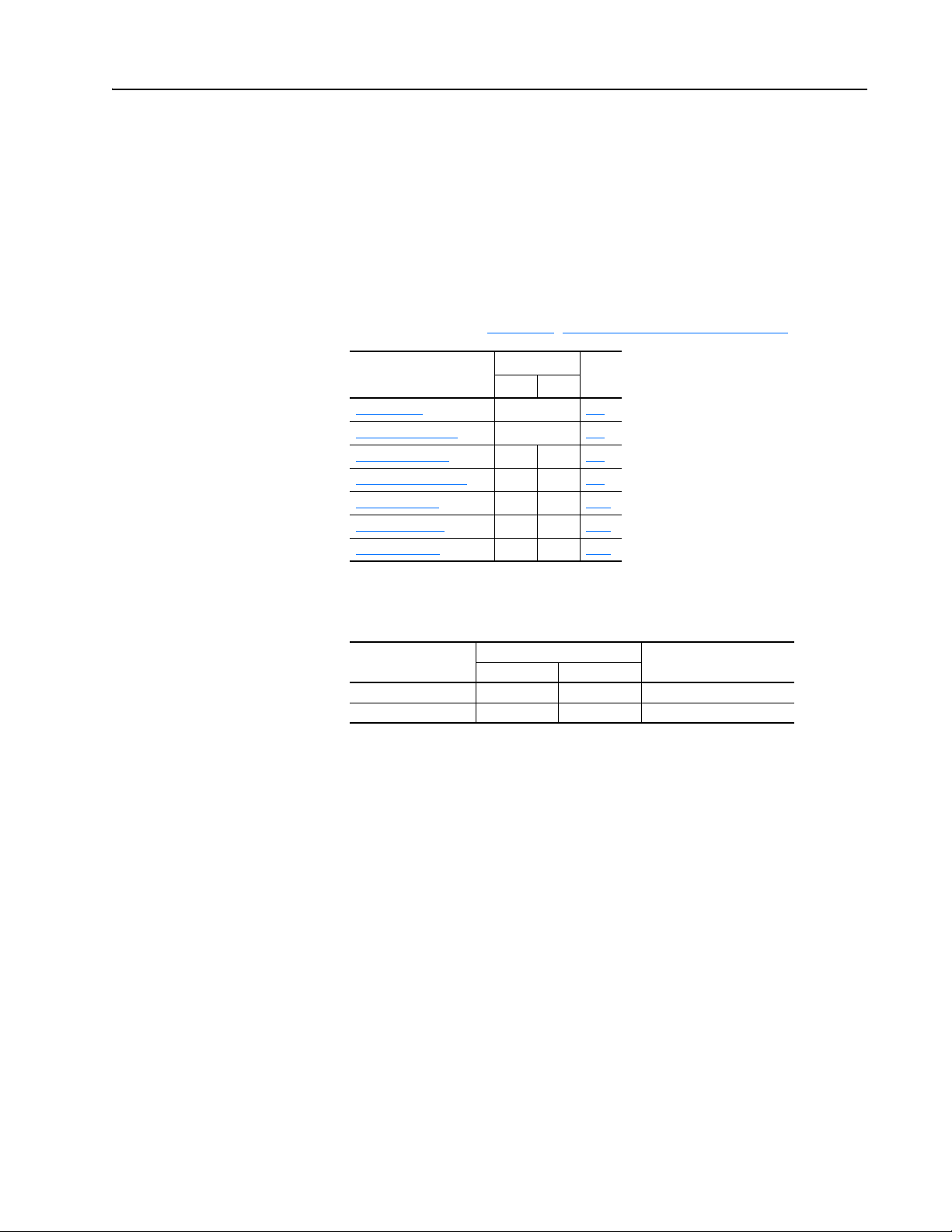
Appendix C
CIP Objects
This appendix presents information about the CIP (Common Industrial
Protocol) objects that can be accessed for Block Transfer messages.
information on the format of Block Transfer messages and example ladder
logic programs, see Chapter
Topic Class Code Page
CIP Services
Common Messages n/a C-2
DPI Device Object 0x92 146 C-3
DPI Parameter Object 0x93 147 C-5
DPI Fault Object 0x97 151 C-15
DPI Alarm Object 0x98 152 C-17
DPI Time Object 0x9B 155 C-19
5, Using Block Transfer Messaging.
Hex. Dec.
n/a C-1
For
CIP Services
The following CIP services work with most objects in this appendix.
Service Name Service Code Description
Hexadecimal Decimal
Get Attribute Single 0x0E 14 Read a single attribute
Set Attribute Single 0x10 16 Write to a single attribute
20-COMM-R Remote I/O Adapter User Manual
Publication 20COMM-UM004D-EN-P
Page 88

C-2 CIP Objects
Common Messages
The following table lists messages that are commonly used to view and edit
information in a device. Other messages can be sent using the values within
each object listed.
All values are in decimal.
Message Service Class Instance Attribute Page
Device Properties
Clear Run Time Accumulator (value to send = 1) 14 155 0 4 C-19
Load Stored Values (value to send = 2) 16 147 0 2 C-5
Load Default Values (value to send = 3) 16 147 0 2 C-5
Read Product Family ID 14 146 0 0 C-3
Read Product Family Name 14 146 0 1 C-3
Read Real Time Clock Data 14 155 1 0 C-19
Read Reference Time Stamp Data
Read Run Time Accumulator 14 155 timer # 2 C-19
Read User Text String 14 146 0 5 C-3
Store Values to NVS (value to send = 1) 16 147 0 2 C-5
Write Real Time Clock Data 16 155 1 2 C-19
Write User Text String 16 146 0 5 C-3
Parameters
Read Parameter Full 14 147 Param. # 7 C-6
Read Parameter Value 14 147 Param. # 9 = NVS
10 = RAM
Read Scattered Parameter Value 75 147 0 0 C-6
Write Parameter Values 16 147 Param # 9 = NVS
10 = RAM
Write Scattered Parameter Values 76 147 0 0 C-6
Links
Clear All Links (value to send = 1) 16 147 0 9 C-5
Clear Parameter Link (value to send = 0) 16 147 Param. # 11 C-6
Read Parameter Link 14 147 Param. # 11 C-6
Read Scattered Parameter Links 75 147 Param. #s 11 C-6
Write Parameter LInk 16 147 Param. # 11 C-6
Write Scattered Parameter Link 76 147 Param. #s 11 C-6
Faults/Event
Clear Fault/Event (value to send = 1) 16 151 0 3 C-15
Clear Fault/Event Queue (value to send = 2) 16 151 0 3 C-15
Read Fault/Event 14 151 Fault # 1 C-16
Read Fault/Event Full 14 151 Fault # 0 C-16
Read Fault/Event Queue Size 14 151 0 2 C-15
Read Number of Entries in Queue 14 151 0 6 C-15
Read Trip Fault Queue Number 14 151 0 4 C-15
Reset Device (value to send = 3) 16 151 0 3 C-15
Alarms
Clear Alarm (value to send = 1) 16 152 0 3 C-17
Clear Alarm Queue (value to send = 2) 16 152 0 3 C-17
Read Alarm 14 152 Alarm # 1 C-18
Read Alarm Full 14 152 Alarm # 0 C-18
Read Number of Entries in Queue 14 152 0 5 C-17
Read Alarm Queue Size 14 152 0 2 C-17
C-6
C-6
20-COMM-R Remote I/O Adapter User Manual
Publication 20COMM-UM004D-EN-P
Page 89

CIP Objects C-3
DPI Device Object
Class Code
Hexadecimal Decimal
0x92 146
Instances
The number of instances depends on the number of components in the
device. The total number of components can be read in Instance 0, Class
Attribute 4.
Instances (Hex.) (Dec.) Device Example Description
0x0000…0x3FFF 0…16383 Host 0 Class Attributes (Drive)
0x4000…0x43FF 16384…17407 Adapter 1 Drive Component 1
0x4400…0x47FF 17408…18431 DPI Port 1 2 Drive Component 2
0x4800…0x4BFF 18432…19455 DPI Port 2
0x4C00…0x4FFF 19456…20479 DPI Port 3 16384 Class Attributes (Adapter)
0x5000…0x53FF 20480…21503 DPI Port 4 16385 Adapter Component 1
0x5400…0x57FF 21504…22527 DPI Port 5
0x5800…0x5BFF 22528…23551 DPI Port 6
Class Attributes
…
…
…
…
Attribute ID Access Rule Name Data Type Description
0 Read Only Family Code BYTE 0x00 = DPI Peripheral
1 Read Only Family Text STRING[16] Text identifying the device.
2 Read/Write Language Code BYTE 0 = English
3 Read Only Product Series BYTE 1 = A
4 Read Only Number of Components BYTE Number of components (for example, main control board, I/O
5 Read/Write User Definable Text STRING[16] Text identifying the device with a user-supplied name.
6 Read Only Status Text STRING[12] Text describing the status of the device.
7 Read Only Configuration Code BYTE Identification of variations.
8 Read Only Configuration Text STRING[16] Text identifying a variation of a family device.
9 Read Only Brand Code WORD 0x0001 = Allen-Bradley
11 Read Only NVS Checksum WORD Checksum of the Non-Volatile Storage in a device.
12 Read Only Class Revision WORD 2 = DPI
0x30 = PowerFlex 70
0x34 = PowerFlex 700H
0x38, 0x39, or 0x3A= PowerFlex 700
0x40 = PowerFlex 7000
0x48, 0x49, or 0x4A = PowerFlex 700S
0x5A = SMC Flex
0x68, 0x69, or 0x6A = PowerFlex 700VC
0x90 = PowerFlex 753/755
0xA0 = 20-750-xxx Option Module
0xFF = HIM
1 = French
2 = Spanish
3 = Italian
4 = German
5 = Japanese
6 = Portuguese
7 = Mandarin Chinese
8 = Russian
9 = Dutch
2 = B …
boards) in the device.
20-COMM-R Remote I/O Adapter User Manual
Publication 20COMM-UM004D-EN-P
Page 90

C-4 CIP Objects
Attribute ID Access Rule Name Data Type Description
13 Read Only Character Set Code BYTE 0 = SCANport HIM
15 Read Only Languages Suppor ted STRUCT of:
BYTE
BYTE[n]
16 Read Only Date of Manufacture STRUCT of:
17 Read Only Product Revision STRUCT of:
18 Read Only Serial Number DWORD Value between 0x00 and 0xFFFFFFFF
19 Read/Write Language Selected BYTE 0 = Default (HIM will prompt at start up)
20 Read/Write Customer-Generated Firmware STRING[36] GUID (Globally Unique Identifier) identifying customer
128 Read Only Customization Code WORD Code identifying the customized device.
129 Read Only Customization Revision Number WORD Revision of the customized device.
130 Read Only Customization Device Text STRING[32] Text identifying the customized device.
WORD
BYTE
BYTE
BYTE
BYTE
1 = ISO 8859-1 (Latin 1)
2 = ISO 8859-2 (Latin 2)
3 = ISO 8859-3 (Latin 3)
4 = ISO 8859-4 (Latin 4)
5 = ISO 8859-5 (Cyrillic)
6 = ISO 8859-6 (Arabic)
7 = ISO 8859-7 (Greek)
8 = ISO 8859-8 (Hebrew)
9 = ISO 8859-9 (Turkish)
10 = ISO 8859-10 (Nordic)
255 = ISO 10646 (Unicode)
Number of Languages
Language Codes (see Class Attribute 2)
Year
Month
Day
Major Firmware Release
Minor Firmware Release
1 = Language was selected (no prompt)
firmware flashed into the device.
Instance Attributes
Attribute ID Access Rule Name Data Type Description
3 Read Only Component Name STRING[32] Name of the component
4 Read Only Component Firmware Revision STRUCT of:
5 Read Only Component Hardware Change Number BYTE 0 = Not available
6 Read Only First Flash Object Instance WORD First instance in the Flash Object used for
7 Read Only Number of Flash Object Instances BYTE Number of instances in the Flash Object
8 Read Only Component Serial Number DWORD Value between 0x00 and 0xFFFFFFFF
BYTE
BYTE
Major Revision
Minor Revision
the firmware in the component.
for this component.
20-COMM-R Remote I/O Adapter User Manual
Publication 20COMM-UM004D-EN-P
Page 91

CIP Objects C-5
DPI Parameter Object
Class Code
Hexadecimal Decimal
0x93 147
Instances
The number of instances depends on the number of parameters in the
device. The total number of parameters can be read in Instance 0, Attribute
0.
Instances (Hex.) (Dec.) Device Example Description
0x0000…0x3FFF 0…16383 Host 0 Class Attributes (Drive)
0x4000…0x43FF 16384…17407 Adapter 1 Drive Parameter 1 Attributes
0x4400…0x47FF 17408…18431 DPI Port 1 2 Drive Parameter 2 Attributes
0x4800…0x4BFF 18432…19455 DPI Port 2
0x4C00…0x4FFF 19456…20479 DPI Port 3 16384 Class Attributes (Adapter)
0x5000…0x53FF 20480…21503 DPI Port 4 16385 Adapter Parameter 1 Attributes
0x5400…0x57FF 21504…22527 DPI Port 5
0x5800…0x5BFF 22528…23551 DPI Port 6
Class Attributes
…
…
…
…
Attribute ID Access Rule Name Data Type Description
0 Read Only Number of Instances WORD Number of parameters in the device
1 Read/Write Write Protect Password WORD 0 = Password disabled
2 Write NVS Command Write BYTE 0 = No Operation
3 Read Only NVS Parameter Value Checksum WORD Checksum of all parameter values in a user set in NVS
4 Read Only NVS Link Value Checksum WORD Checksum of parameter links in a user set in NVS
5 Read Only First Accessible Parameter WORD First parameter available if parameters are protected by
7 Read Only Class Revision WORD 2 = DPI
8 Read Only First Parameter Processing Error WORD The first parameter that has been written with a value
9 Write Link Command BYTE 0 = No Operation
n = Password
1 = Store values in active memory to NVS
2 = Load values in NVS to active memory
3 = Load default values to active memory
passwords. A “0” indicates all parameters are protected.
outside of its range. A ‘0’ indicates no errors.
1 = Clear All Parameter Links (This does not clear links to
function blocks.)
20-COMM-R Remote I/O Adapter User Manual
Publication 20COMM-UM004D-EN-P
Page 92

C-6 CIP Objects
(1)
(2)
(3)
Instance Attributes
Attribute ID Access Rule Name Data Type Description
7 Read Only DPI Online Read Full STRUCT of:
BOOL[32]
CONTAINER
CONTAINER
CONTAINER
CONTAINER
WORD
WORD
STRING[4]
UINT
UINT
UINT
INT
BYTE[3]
BYTE
STRING[16]
8 Read Only DPI Descriptor BOOL[32] Descriptor (see page C-7
9 Read/Write DPI Parameter Value Various Parameter value in NVS.
10 Read/Write DPI RAM Parameter Value Various Parameter value in temporary memory.
11 Read/Write DPI Link BYTE[3] Link (parameter or function block that is the
12 Read Only Help Object Instance WORD ID for help text for this parameter
13 Read Only DPI Read Basic STRUCT of:
BOOL[32]
CONTAINER
14 Read Only DPI Parameter Name STRING[16] Parameter name
15 Read/Write DPI Parameter Alias STRING[16] Customer supplied parameter name.
16 Read Only Parameter Processing Error BYTE 0 = No error
A CONTAINER is a 32-bit block of data that contains the data type used by a parameter value. If signed, the value is sign extended. Padding is
used in the CONTAINER to ensure that it is always 32-bits.
This value is used in the formulas used to convert the parameter value between display units and internal units. See Formulas for
Converting on page C-8.
Do not continually write parameter data to NVS. See the attention on page 5-1.
CONTAINER
CONTAINER
CONTAINER
STRING[16]
STRING[4]
Descriptor (see page C-7
(1)
Parameter value
Minimum value
Maximum value
Default value
Next parameter
Previous parameter
Units (for example, Amp, Hz)
Multiplier
Divisor
Base
Offset
Link (source of the value) (0 = no link)
Always zero (0)
Parameter name
source of the value) (0 = no link)
Descriptor (see page C-7
Parameter value
Minimum value
Maximum value
Default value
Parameter name
Units (for example, Amp, Hz)
1 = Value is less than the minimum
2 = Value is greater than the maximum
(2)
(2)
(2)
(2)
)
)
(3)
)
20-COMM-R Remote I/O Adapter User Manual
Publication 20COMM-UM004D-EN-P
Page 93

CIP Objects C-7
Descriptor Attributes
Bit Name Description
0 Data Type (Bit 1) Right bit is least significant bit (0).
1 Data Type (Bit 2)
2 Data Type (Bit 3)
3 Sign Type 0 = Unsigned
4 Hidden 0 = Visible
5 Not a Link Sink 0 = Parameter can sink a link
6 Not Recallable 0 = Recallable from NVS
7 ENUM 0 = No ENUM text
8 Writable 0 = Read only
9 Not Writable When Enabled 0 = Writable when enabled (for example, drive running)
10 Instance 0 = Parameter value is not a Reference to another parameter
11 Reserved Must be zero
12 Decimal Place (Bit 0) Number of digits to the right of the decimal point.
13 Decimal Place (Bit 1)
14 Decimal Place (Bit 2)
15 Decimal Place (Bit 3)
16 Extended Data Type (Bit 1) Right bit is least significant bit (16).
17 Extended Data Type (Bit 2)
18 Extended Data Type (Bit 3)
19 Parameter Exists Used to mark parameters that are not available to network tools.
20 Not Used Reserved
21 Formula Links Indicates the Formula Data is derived from other parameters.
22 Access Level (Bit 1) A 3-bit field used to control access to parameter data.
23 Access Level (Bit 2)
24 Access Level (Bit 3)
25 Writable ENUM ENUM text: 0 = Read Only, 1 = Read/Write
26 Not a Link Source 0 = May be the source end of a link
27 Enhanced Bit ENUM Parameter supports enhanced bit ENUMs.
28 Enhanced ENUM Parameter supports enhanced ENUMs.
29 Uses DPI Limits Object Parameter uses the DPI Limits Object.
30 Extended Descriptor Parameter uses Extended Descriptor bits, which can be obtained
31 Always Upload/Download Parameter shall always be included in uploads and downloads.
000 = BYTE used as an array of Boolean
001 = WORD used as an array of Boolean
010 = BYTE (8-bit integer)
011 = WORD (16-bit integer)
100 = DWORD (32-bit integer)
101 = TCHAR (8-bit (not unicode) or 16-bits (unicode)
110 = REAL (32-bit floating point value)
111 = Use bits 16, 17, 18
1 = Signed
1 = Hidden
1 = Parameter cannot sink a link
1 = Not Recallable from NVS
1 = ENUM text
1 = Read/write
1 = Not writable when enabled
1 = Parameter value refers to another parameter
0000 = 0
1111 = 15
000 = Reserved
001 = DWORD used as an array of Boolean
010 = Reserved
011 = Reserved
100 = Reserved
101 = Reserved
110 = Reserved
111 = Reserved
1 = May not be the source end of a link
by reading the DPI Extended Descriptor attribute for this
parameter.
20-COMM-R Remote I/O Adapter User Manual
Publication 20COMM-UM004D-EN-P
Page 94

C-8 CIP Objects
Formulas for Converting
Display Value = ((Internal Value + Offset) x Multiplier x Base) / (Divisor x 10
Internal Value = ((Display Value x Divisor x 10
Object-Specific Services
Service Code Implemented for: Service Name Allocation Size (in bytes)
(1)
0x4B
(1)
0x4C
(2)
0x4D
(2)
0x4E
(1)
Must be directed to Instance 0 and Attribute 0.
(2)
These services are supported only when the adapter is used with a PowerFlex 750-Series drive.
Class Instance Par. Number Par. Value
Yes No Get_Attributes_Scattered 2 2
Yes No Set_Attributes_Scattered 2 2
Yes No Get_Attributes_Scattered 4 4
Yes No Set_Attributes_Scattered 4 4
Decimal Places
) / (Multiplier x Base)) - Offset
Decimal Places
)
20-COMM-R Remote I/O Adapter User Manual
Publication 20COMM-UM004D-EN-P
Page 95

CIP Objects C-9
Format for Get_Attributes_Scattered Service
The structure shown below can get up to eighteen parameters in a single
message. In the Response Message, a parameter number with the high bit
set indicates that the associated parameter value field actually contains a
DPI error code.
Request (Write Data) Response (Read Data)
Word High Byte Low Byte High Byte Low Byte
0 0x00 Length (Bytes) 0x00 Length (Bytes)
1 DPI Port # 0x81 Status Code Status Size
2 0x00 CIP Service Status Information
3 Class Parameter Number
4 Instance Parameter Value LSW
5 Attribute Parameter Value MSW
6 Parameter Number Parameter Number
7 Pad Word Parameter Value LSW
8 Pad Word Parameter Value MSW
9 Parameter Number Parameter Number
10 Pad Word Parameter Value LSW
11 Pad Word Parameter Value MSW
12 Parameter Number Parameter Number
13 Pad Word Parameter Value LSW
14 Pad Word Parameter Value MSW
15 Parameter Number Parameter Number
16 Pad Word Parameter Value LSW
20 word
Block
Transfer
30 word
Block
Transfer
17 Pad Word Parameter Value MSW
18 Parameter Number Parameter Number
19 Pad Word Parameter Value LSW
20 Pad Word Parameter Value MSW
21 Parameter Number Parameter Number
22 Pad Word Parameter Value LSW
23 Pad Word Parameter Value MSW
24 Parameter Number Parameter Number
25 Pad Word Parameter Value LSW
26 Pad Word Parameter Value MSW
27 Parameter Number Parameter Number
28 Pad Word Parameter Value LSW
29 Pad Word Parameter Value MSW
Continued on next page.
20-COMM-R Remote I/O Adapter User Manual
Publication 20COMM-UM004D-EN-P
Page 96

C-10 CIP Objects
60 word
Block
Tr an s fe r
Continued from previous page.
Word Request (Write Data) Response (Read Data)
30 Parameter Number Parameter Number
31 Pad Word Parameter Value LSW
32 Pad Word Parameter Value MSW
33 Pad Word Parameter Number
34 Pad Word Parameter Value MSW
35 Parameter Number Parameter Number
36 Pad Word Parameter Value LSW
37 Pad Word Parameter Value MSW
38 Parameter Number Parameter Number
39 Pad Word Parameter Value LSW
40 Pad Word Parameter Value MSW
41 Parameter Number Parameter Number
42 Pad Word Parameter Value LSW
43 Pad Word Parameter Value MSW
44 Parameter Number Parameter Number
45 Pad Word Parameter Value LSW
46 Pad Word Parameter Value MSW
47 Parameter Number Parameter Number
48 Pad Word Parameter Value LSW
49 Pad Word Parameter Value MSW
50 Parameter Number Parameter Number
51 Pad Word Parameter Value LSW
52 Pad Word Parameter Value MSW
53 Parameter Number Parameter Number
54 Pad Word Parameter Value LSW
55 Pad Word Parameter Value MSW
56 Parameter Number Parameter Number
57 Pad Word Parameter Value LSW
58 Pad Word Parameter Value MSW
59 Pad Word Not Used
20-COMM-R Remote I/O Adapter User Manual
Publication 20COMM-UM004D-EN-P
Page 97

CIP Objects C-11
The data in this example is for a Get_Attributes_Scattered of PowerFlex 70
parameters 1 - [Output Freq], 3 - [Output Current] and 6 - [Output Voltage]
from a device at node address 1.
Request Data for Get_Attributes_Scattered
Address Value (hex) Description Page
N30:0 001C Length = 28 bytes (1C hex) 5-3
N30:1 0081 Port = 00, 0 x 81 5-3
N30:2 004B 0 x 00, Service = Get_Attributes_Scattered 5-3
N30:3 0093 Class = 93 (DPI Parameter Object) C-5
N30:4 0000 Instance = Class Attributes (drive) C-5
N30:5 0000 Attribute (not used for this service) C-5
N30:6 0001 Parameter Number 1 n/a
N30:7 0000 Pad Word
N30:8 0000 Pad Word
N30:9 0003 Parameter Number 3
N30:10 0000 Pad Word
N30:11 0000 Pad Word
N30:12 0006 Parameter Number 6
N30:13 0000 Pad Word
N30:14 0000 Pad Word
Response Data for Get_Attributes_Scattered
Address Value (hex) Description Page
N30:70 0014 Length = 20 bytes (14 hex) 5-4
N30:71 0000 Status Code = 00 (successful transaction) 5-4
Status Size = 00 5-4
N30:72 0000 Status Information = 0 5-4
N30:73 0001 Parameter Number 1 n/a
N30:74 0258 Value = 600 (258 hex) = 60.0 Hz
N30:75 0000
N30:76 0003 Parameter Number 3
N30:77 0001 Value = 1 (1 hex) = 0.1A
N30:78 0000
N30:79 0006 Parameter Number 6
N30:80 0864 Value = 2148 (864 hex) = 214.8V AC
N30:81 0000
20-COMM-R Remote I/O Adapter User Manual
Publication 20COMM-UM004D-EN-P
Page 98

C-12 CIP Objects
Format for Set_Attributes_Scattered Service
The structure shown below can set up to eighteen parameters in a single
message. In the Response Message, a parameter number with the high bit
set indicates that the associated pad word field contains an error code.
Request (Write Data) Response (Read Data)
Word High Byte Low Byte High Byte Low Byte
0 0x00 Length (Bytes) 0x00 Length (Bytes)
1 DPI Port # 0x81 Status Code Status Size
2 0x00 CIP Service Status Information
3 Class Parameter Number
4 Instance Pad Word or Error Code
5Attribute Pad Word
6 Parameter Number Parameter Number
7 Parameter Value LSW Pad Word or Error Code
8 Parameter Value MSW Pad Word
9 Parameter Number Parameter Number
10 Parameter Value LSW Pad Word or Error Code
11 Parameter Value MSW Pad Word
12 Parameter Number Parameter Number
13 Parameter Value LSW Pad Word or Error Code
14 Parameter Value MSW Pad Word
15 Parameter Number Parameter Number
16 Parameter Value LSW Pad Word or Error Code
20 word
Block
Transfer
30 word
Block
Transfer
17 Parameter Value MSW Pad Word
18 Parameter Number Parameter Number
19 Parameter Value LSW Pad Word or Error Code
20 Parameter Value MSW Pad Word
21 Parameter Number Parameter Number
22 Parameter Value LSW Pad Word or Error Code
23 Parameter Value MSW Pad Word
24 Parameter Number Parameter Number
25 Parameter Value LSW Pad Word or Error Code
26 Parameter Value MSW Pad Word
27 Parameter Number Parameter Number
28 Parameter Value LSW Pad Word or Error Code
29 Parameter Value MSW Pad Word
20-COMM-R Remote I/O Adapter User Manual
Publication 20COMM-UM004D-EN-P
Continued on next page.
Page 99

60 word
Block
Transfer
CIP Objects C-13
Continued from previous page.
Word Request (Write Data) Response (Read Data)
30 Parameter Number Parameter Number
31 Parameter Value LSW Pad Word or Error Code
32 Parameter Value MSW Pad Word
33 Parameter Number Parameter Number
34 Parameter Value LSW Pad Word or Error Code
35 Parameter Value MSW Pad Word
36 Parameter Number Parameter Number
37 Parameter Value LSW Pad Word or Error Code
38 Parameter Value MSW Pad Word
39 Parameter Number Parameter Number
40 Parameter Value LSW Pad Word or Error Code
41 Parameter Value MSW Pad Word
42 Parameter Number Parameter Number
43 Parameter Value LSW Pad Word or Error Code
44 Parameter Value MSW Pad Word
45 Parameter Number Parameter Number
46 Parameter Value LSW Pad Word or Error Code
47 Parameter Value MSW Pad Word
48 Parameter Number Parameter Number
49 Parameter Value LSW Pad Word or Error Code
50 Parameter Value MSW Pad Word
51 Parameter Number Parameter Number
52 Parameter Value LSW Pad Word or Error Code
53 Parameter Value MSW Pad Word
54 Parameter Number Parameter Number
55 Parameter Value LSW Pad Word or Error Code
56 Parameter Value MSW Parameter Number
57 Parameter Number Pad Word or Error Coder
58 Parameter Value LSW Pad Word
59 Parameter Value MSW Not Used
20-COMM-R Remote I/O Adapter User Manual
Publication 20COMM-UM004D-EN-P
Page 100

C-14 CIP Objects
The data in this example is for a Set_Attributes_Scattered of PowerFlex 70
parameters 140 - [Accel Time 1], 142 - [Decel Time 1] and 100 - [Jog
Speed] to a device at node address 1.
Request Data for Set_Attributes_Scattered
Address Value (hex) Description Page
N30:0 001C Length = 28 bytes (1C hex) 5-3
N30:1 0081 Port = 00, 0 x 81 5-3
N30:2 004C 0 x 00, Service = Set_Attributes_Scattered 5-3
N30:3 0093 Class = 93 (DPI Parameter Object) C-5
N30:4 0000 Instance = Class Attributes (drive) C-5
N30:5 0000 Attribute (not used for this service) C-5
N30:6 008C Parameter Number 140 (8C hex) n/a
N30:7 0032 Value = 50 (32 hex) = 5.0 seconds
N30:8 0000
N30:9 008E Parameter Number 142 (8E hex)
N30:10 0032 Value = 50 (32 hex) = 5.0 seconds
N30:11 0000
N30:12 0064 Parameter Number 100 (64 hex)
N30:13 0064 Value = 100 (64 hex) = 10.0 Hz
N30:14 0000
Response Data for Set_Attributes_Scattered
Address Value (hex) Description Page
N30:70 0014 Length = 20 bytes (14 hex) 5-4
N30:71 0000 Status Code = 00 (successful transaction) 5-4
Status Size = 00 5-4
N30:72 0000 Status Information = 0 5-4
N30:73 008C Parameter Number 140 (8C hex) n/a
N30:74 0000 No Error
N30:75 0000
N30:76 008E Parameter Number 142 (8E hex)
N30:77 0000 No Error
N30:78 0000
N30:79 0064 Parameter Number 100 (64 hex)
N30:80 0000 No Error
N30:81 0000
20-COMM-R Remote I/O Adapter User Manual
Publication 20COMM-UM004D-EN-P
