Page 1
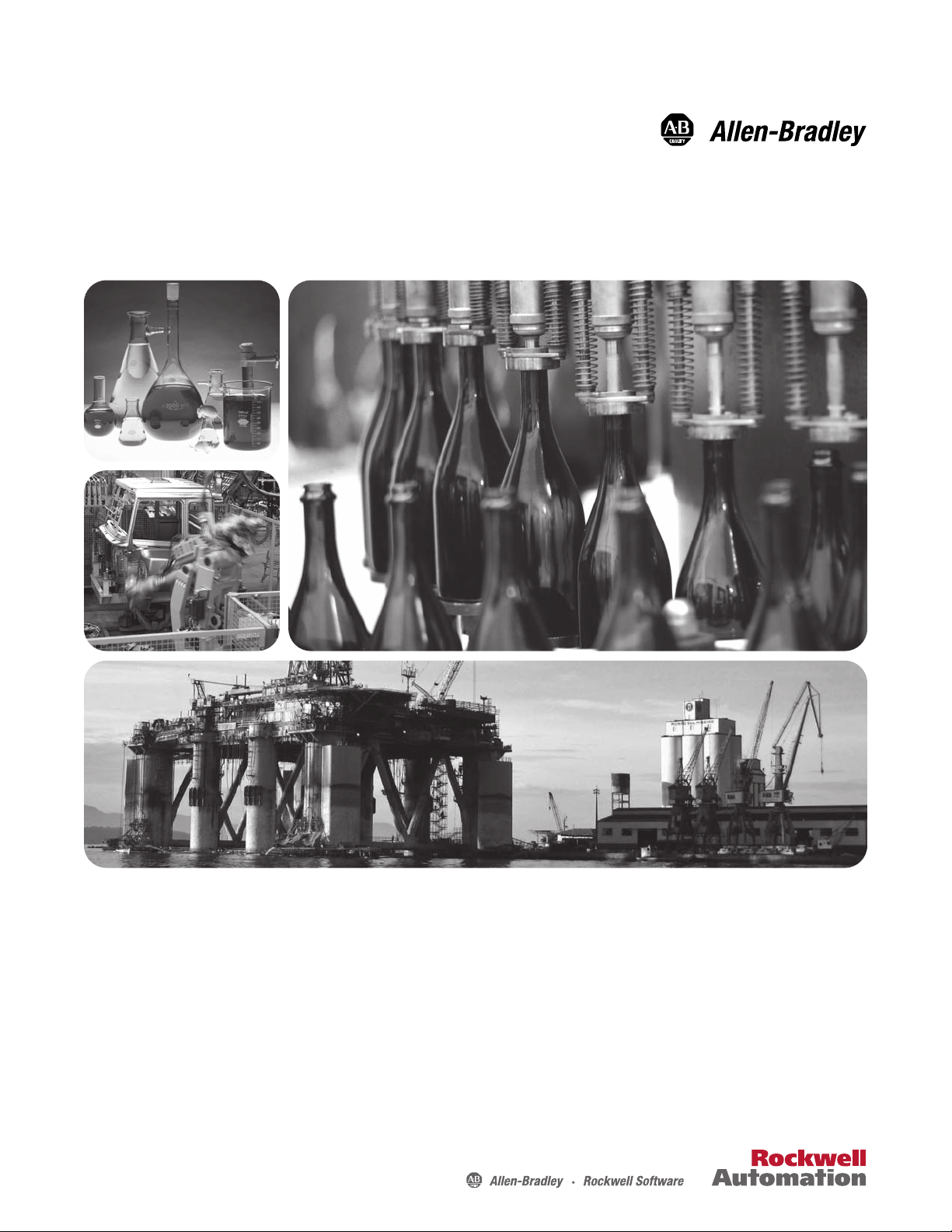
PowerFlex ControlNet Adapters
20-COMM-C (Coax) Series A FRN 2.xxx, Series B FRN 3.xxx
20-COMM-Q (Fiber) Series A FRN 3.xxx
User Manual
Page 2
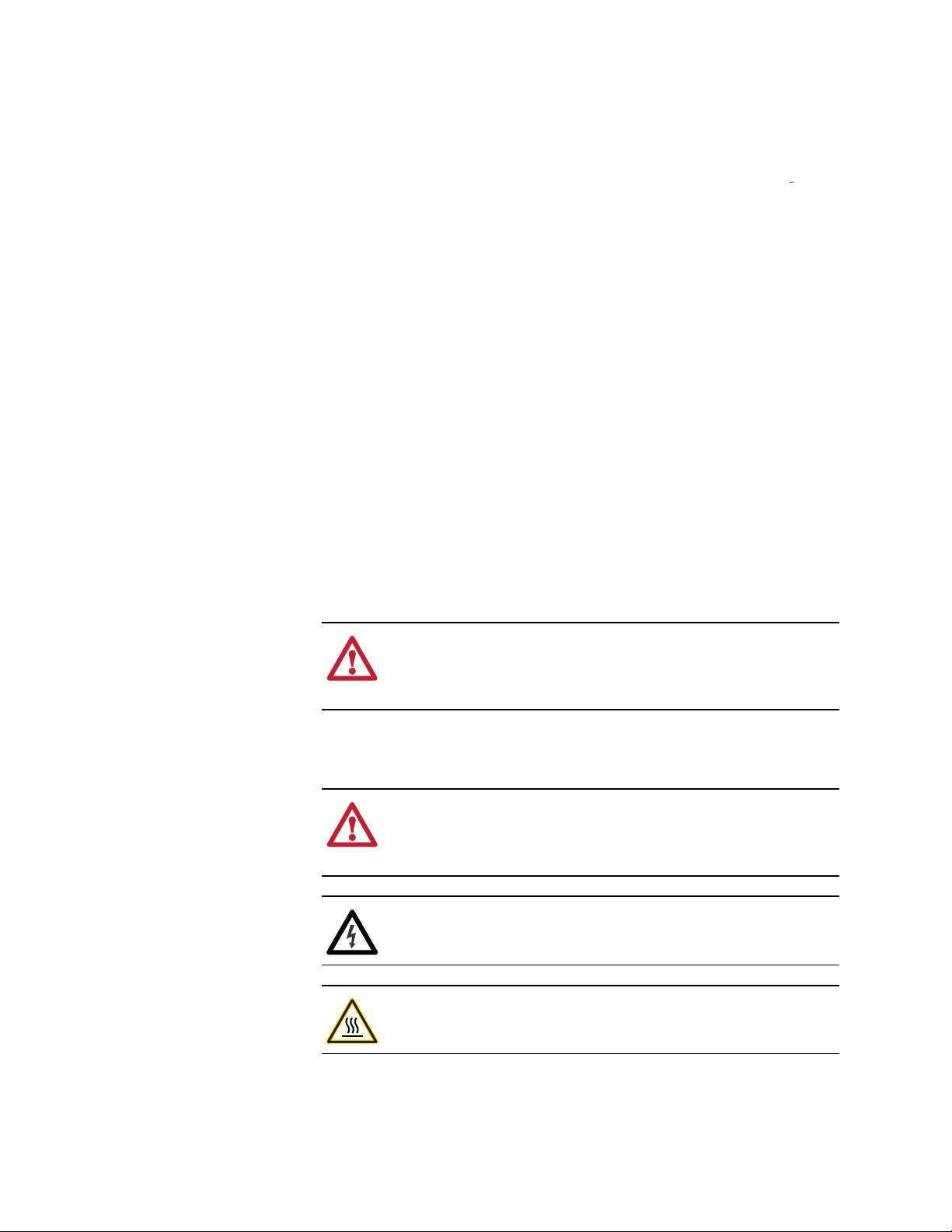
Important User Information
!
!
Solid state equipment has operational characteristics differing from those of
electromechanical equipment. Safety Guidelines for the Application,
Installation and Maintenance of Solid State Controls (Publication SGI-1.1
available from your local Rockwell Automation sales office or online at
www.rockwellautomation.com/literature) describes some important differences
between solid state equipment and hard-wired electromechanical devices.
Because of this difference, and also because of the wide variety of uses for solid
state equipment, all persons responsible for applying this equipment must
satisfy themselves that each intended application of this equipment is
acceptable.
In no event will Rockwell Automation, Inc. be responsible or liable for indirect
or consequential damages resulting from the use or application of this
equipment.
The examples and diagrams in this manual are included solely for illustrative
purposes. Because of the many variables and requirements associated with any
particular installation, Rockwell Automation, Inc. cannot assume responsibility
or liability for actual use based on the examples and diagrams.
No patent liability is assumed by Rockwell Automation, Inc. with respect to use
of information, circuits, equipment, or software described in this manual.
Reproduction of the contents of this manual, in whole or in part, without
written permission of Rockwell Automation, Inc. is prohibited.
http://
Throughout this manual, when necessary we use notes to make you aware of
safety considerations.
WARNING: Identifies information about practices or
circumstances that can cause an explosion in a hazardous
environment, which may lead to personal injury or death, property
damage, or economic loss.
Important: Identifies information that is critical for successful application and
understanding of the product.
ATTENTION: Identifies information about practices or
circumstances that can lead to personal injury or death, property
damage, or economic loss. Attentions help you identify a hazard,
avoid a hazard, and recognize the consequences.
Shock Hazard labels may be located on or inside the equipment
(e.g., drive or motor) to alert people that dangerous voltage may be
present.
Burn Hazard labels may be located on or inside the equipment
(e.g., drive or motor) to alert people that surfaces may be at
dangerous temperatures.
Allen-Bradley, Rockwell Software, Rockwell Automation, TechConnect, PowerFlex, SMC Flex, DPI, SCANport, Connected Components
Workbench, DriveExplorer, DriveExecutive, DriveTools, ControlFLASH, RSLogix, RSNetWorx for ControlNet, ControlLogix, PLC-5,
and SLC 500 are trademarks of Rockwell Automation, Inc.
ControlNet is a trademark of ControlNet International, Ltd.
Windows and Microsoft are registered trademarks of Microsoft Corporation.
20-COMM-C/Q ControlNet Adapter User Manual
Page 3
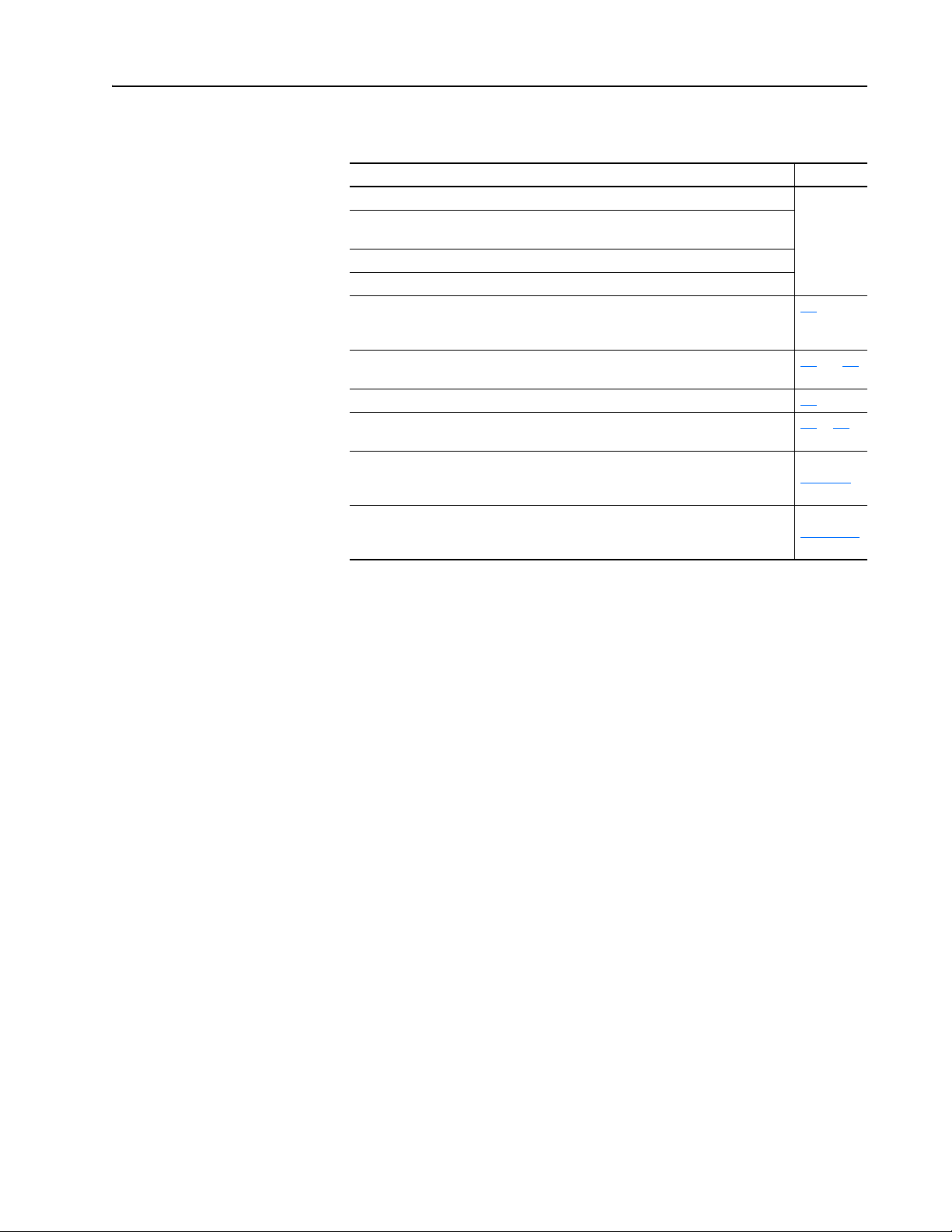
Summary of Changes
The information below summarizes the changes made to this manual since
its last release (August 2007).
Description of Changes Page
Reformatted document from half size (5.5 x 8.5 in.) to full size (8.5 x 11 in.) Throughout
Added information about the Connected Components Workbench software
configuration tool for drives and connected peripherals.
Added information for use with PowerFlex 750-Series drives.
Added information for use with PowerFlex Digital DC drives.
In the Chapter 1 ‘User-Supplied Equipment’ section, added the Connected
Components Workbench software tool and related information. Also revised
information for DriveExplorer and DriveExecutive software tools.
Revised Figures 2.2 and 2.3 to show PowerFlex 700H/S Frames 9 and larger. Added
ground tab details in Figure 2.3.
In Chapter 4, added new ‘Using RSLinx Classic’ section. 4-1
Added titles to the controller I/O image tables (Table 5.A through Table 5.I) for easier
referral.
Added footnotes to explicit messaging screen configuration tables for all controller
type examples to clarify required settings for the Size in Words/Elements/Bytes fields
when reading/writing to 16-bit and 32-bit parameters.
The 20-COMM-C and 20-COMM-Q adapter firmware revision 3.001 added support
for use with PowerFlex 750-Series drives (revised DPI Parameter Object, Class Code
0x93, to include Ports 7 through 14).
manual
1-4
2-4 and 2-5
5-3 to 5-8
Throughout
Chapter 6
Throughout
Appendix C
20-COMM-C/Q ControlNet Adapter User Manual
Publication 20COMM-UM003F-EN-P
Page 4
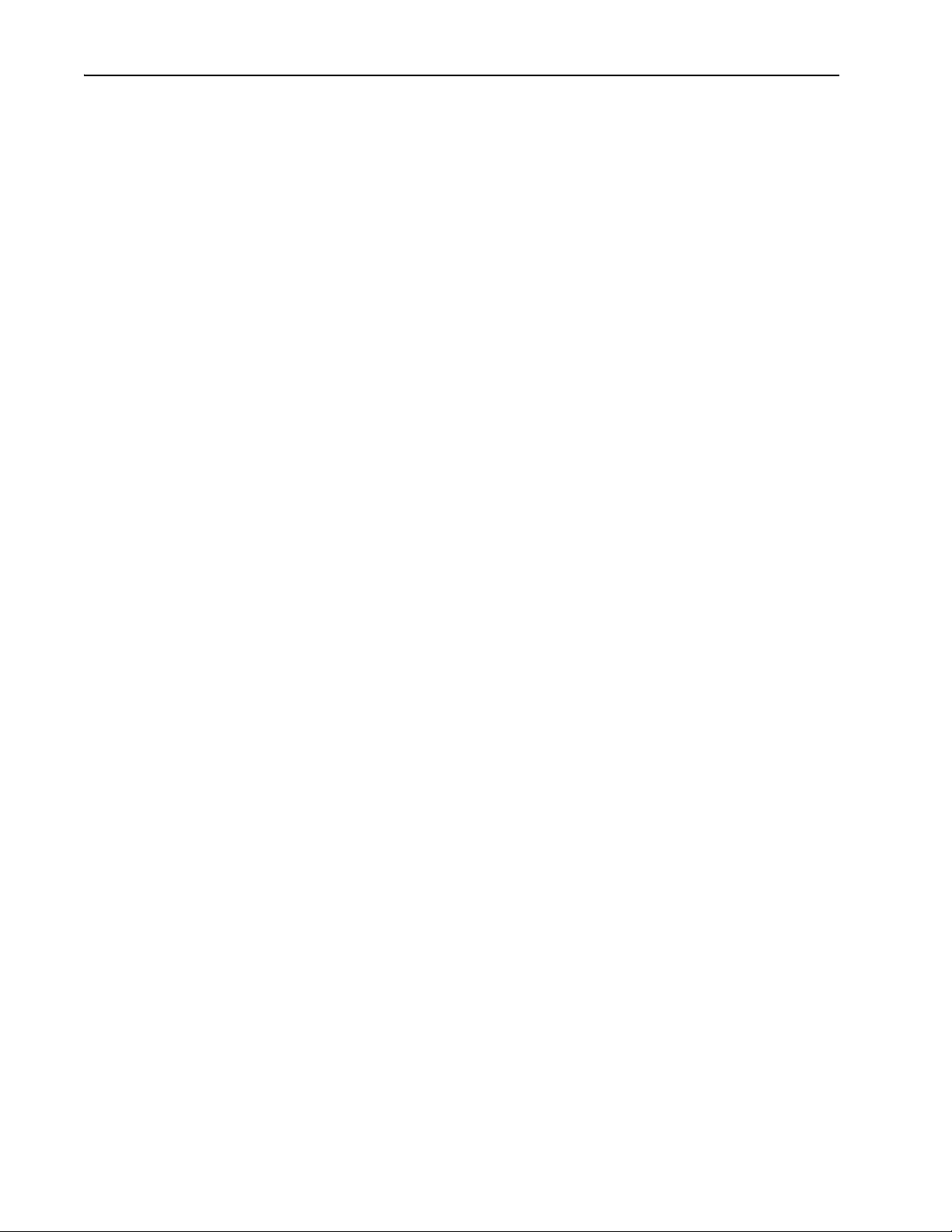
soc-ii Summary of Changes
Notes:
20-COMM-C/Q ControlNet Adapter User Manual
Publication 20COMM-UM003F-EN-P
Page 5
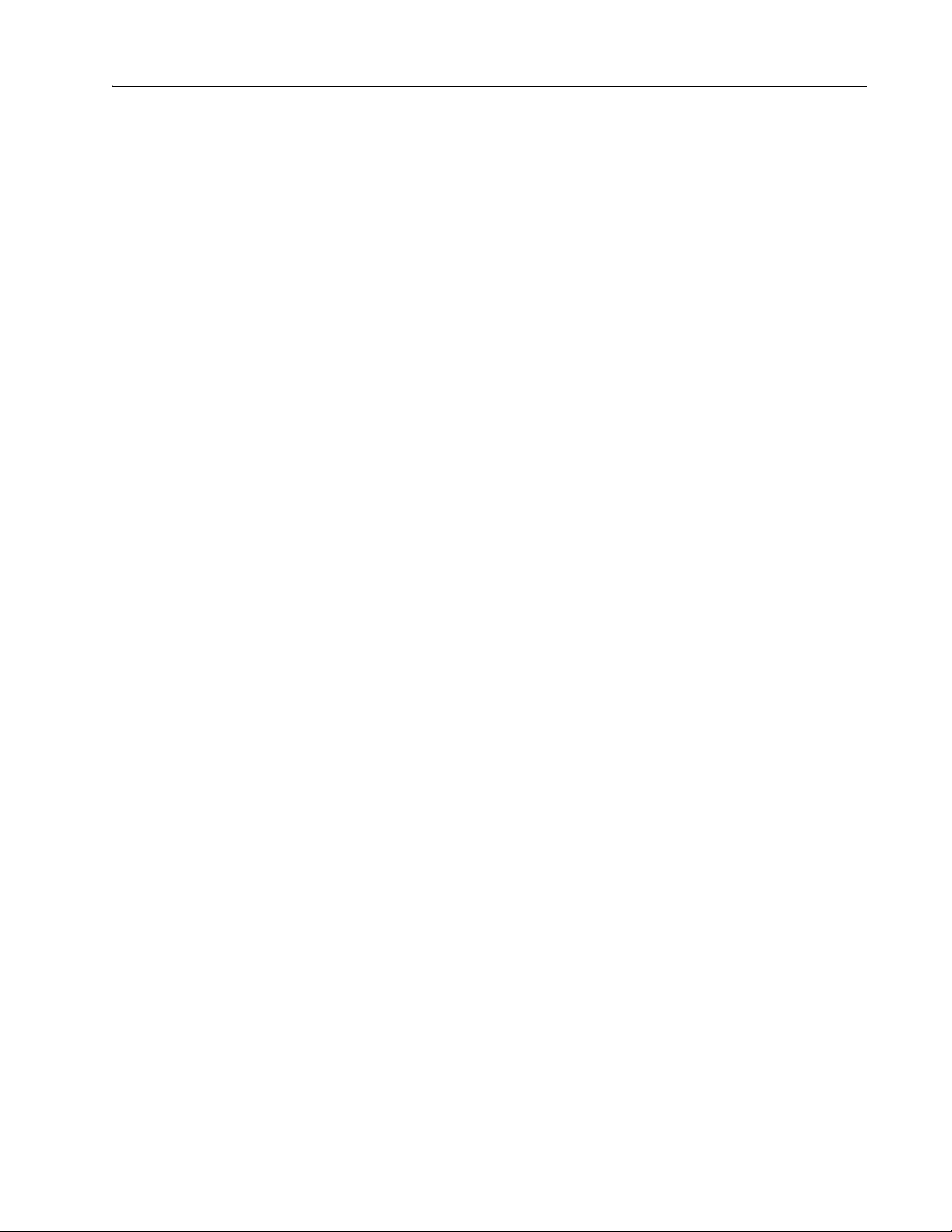
Preface About This Manual
Conventions Used in This Manual . . . . . . . . . . . . . . . . . . . . . . . . . . . . . . . . . . . . . . . . . . P-1
Rockwell Automation Support . . . . . . . . . . . . . . . . . . . . . . . . . . . . . . . . . . . . . . . . . . . . . P-2
Additional Resources . . . . . . . . . . . . . . . . . . . . . . . . . . . . . . . . . . . . . . . . . . . . . . . . . . . . P-2
Chapter 1 Getting Started
Components. . . . . . . . . . . . . . . . . . . . . . . . . . . . . . . . . . . . . . . . . . . . . . . . . . . . . . . . . . . . 1-1
Features . . . . . . . . . . . . . . . . . . . . . . . . . . . . . . . . . . . . . . . . . . . . . . . . . . . . . . . . . . . . . . . 1-2
Compatible Products . . . . . . . . . . . . . . . . . . . . . . . . . . . . . . . . . . . . . . . . . . . . . . . . . . . . . 1-3
Required Equipment . . . . . . . . . . . . . . . . . . . . . . . . . . . . . . . . . . . . . . . . . . . . . . . . . . . . . 1-3
Safety Precautions. . . . . . . . . . . . . . . . . . . . . . . . . . . . . . . . . . . . . . . . . . . . . . . . . . . . . . . 1-5
Quick Start . . . . . . . . . . . . . . . . . . . . . . . . . . . . . . . . . . . . . . . . . . . . . . . . . . . . . . . . . . . . 1-6
Chapter 2 Installing the Adapter
Preparing for an Installation . . . . . . . . . . . . . . . . . . . . . . . . . . . . . . . . . . . . . . . . . . . . . . . 2-1
Setting the Node Address Switches . . . . . . . . . . . . . . . . . . . . . . . . . . . . . . . . . . . . . . . . . 2-2
Connecting the Adapter to the Drive. . . . . . . . . . . . . . . . . . . . . . . . . . . . . . . . . . . . . . . . . 2-3
Connecting the Adapter to the Network . . . . . . . . . . . . . . . . . . . . . . . . . . . . . . . . . . . . . . 2-6
Applying Power. . . . . . . . . . . . . . . . . . . . . . . . . . . . . . . . . . . . . . . . . . . . . . . . . . . . . . . . . 2-7
Commissioning the Adapter . . . . . . . . . . . . . . . . . . . . . . . . . . . . . . . . . . . . . . . . . . . . . . . 2-9
Table of Contents
Chapter 3 Configuring the Adapter
Chapter 4 Configuring the I/O
Configuration Tools. . . . . . . . . . . . . . . . . . . . . . . . . . . . . . . . . . . . . . . . . . . . . . . . . . . . . . 3-1
Using the PowerFlex 7-Class HIM to Access Parameters . . . . . . . . . . . . . . . . . . . . . . . . 3-2
Setting the Node Address . . . . . . . . . . . . . . . . . . . . . . . . . . . . . . . . . . . . . . . . . . . . . . . . . 3-3
Setting the I/O Configuration . . . . . . . . . . . . . . . . . . . . . . . . . . . . . . . . . . . . . . . . . . . . . . 3-3
Setting Master-Slave Hierarchy . . . . . . . . . . . . . . . . . . . . . . . . . . . . . . . . . . . . . . . . . . . . 3-4
Setting the Reference Adjustment. . . . . . . . . . . . . . . . . . . . . . . . . . . . . . . . . . . . . . . . . . . 3-5
Setting a Fault Action . . . . . . . . . . . . . . . . . . . . . . . . . . . . . . . . . . . . . . . . . . . . . . . . . . . . 3-5
Resetting the Adapter . . . . . . . . . . . . . . . . . . . . . . . . . . . . . . . . . . . . . . . . . . . . . . . . . . . . 3-7
Viewing the Adapter Status Using Parameters . . . . . . . . . . . . . . . . . . . . . . . . . . . . . . . . . 3-7
Updating the Adapter Firmware . . . . . . . . . . . . . . . . . . . . . . . . . . . . . . . . . . . . . . . . . . . . 3-8
Using RSLinx Classic Software . . . . . . . . . . . . . . . . . . . . . . . . . . . . . . . . . . . . . . . . . . . . 4-1
ControlLogix Controller Example . . . . . . . . . . . . . . . . . . . . . . . . . . . . . . . . . . . . . . . . . . 4-2
PLC-5 Controller Example . . . . . . . . . . . . . . . . . . . . . . . . . . . . . . . . . . . . . . . . . . . . . . . 4-24
SLC 500 Controller Example . . . . . . . . . . . . . . . . . . . . . . . . . . . . . . . . . . . . . . . . . . . . . 4-30
20-COMM-C/Q ControlNet Adapter User Manual
Publication 20COMM-UM003F-EN-P
Page 6
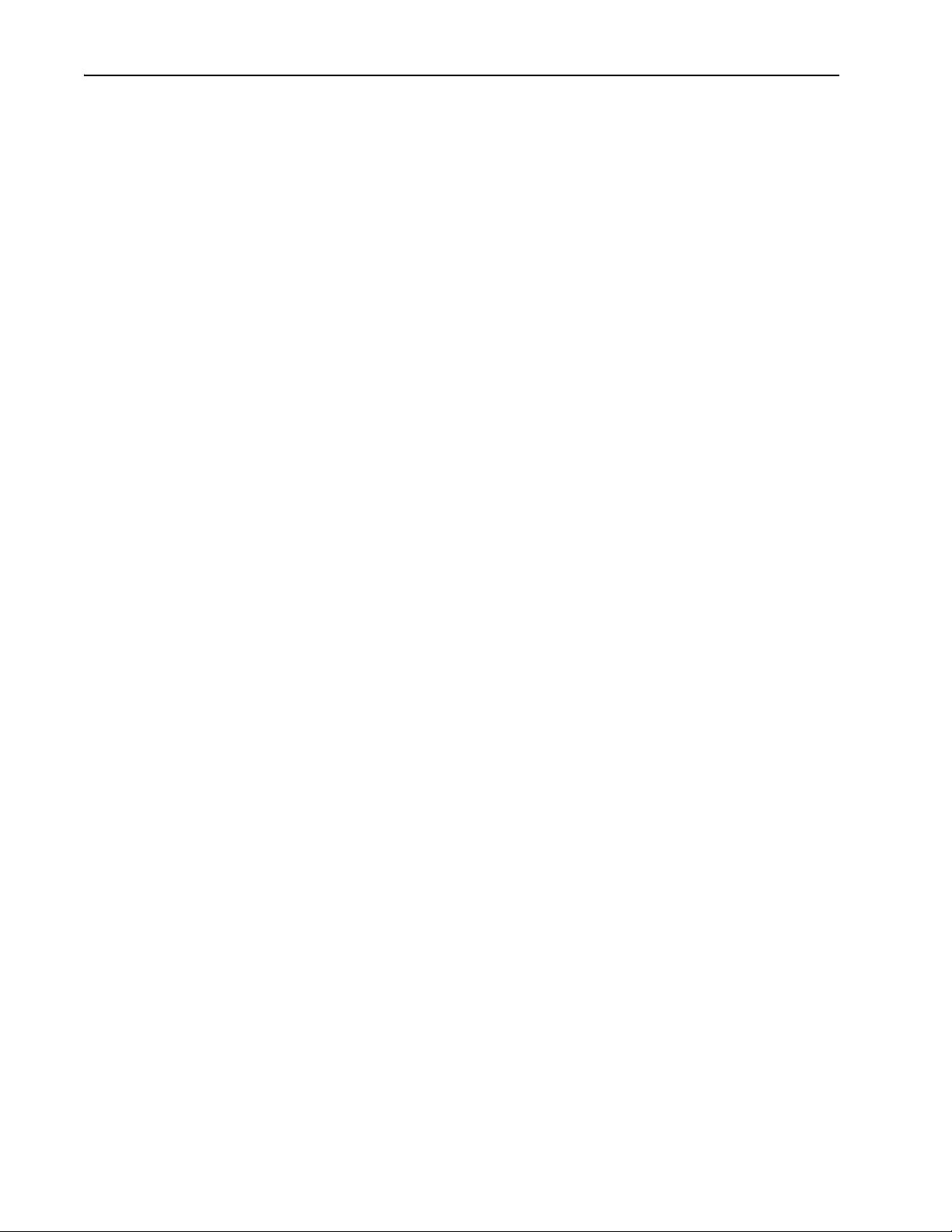
ii Table of Contents
Chapter 5 Using the I/O
About I/O Messaging. . . . . . . . . . . . . . . . . . . . . . . . . . . . . . . . . . . . . . . . . . . . . . . . . . . . . 5-1
Understanding the I/O Image. . . . . . . . . . . . . . . . . . . . . . . . . . . . . . . . . . . . . . . . . . . . . . . 5-2
Using Logic Command/Status. . . . . . . . . . . . . . . . . . . . . . . . . . . . . . . . . . . . . . . . . . . . . . 5-8
Using Reference/Feedback . . . . . . . . . . . . . . . . . . . . . . . . . . . . . . . . . . . . . . . . . . . . . . . . 5-8
Using Datalinks . . . . . . . . . . . . . . . . . . . . . . . . . . . . . . . . . . . . . . . . . . . . . . . . . . . . . . . . 5-11
Example Ladder Logic Program Information . . . . . . . . . . . . . . . . . . . . . . . . . . . . . . . . . 5-13
ControlLogix Controller Example. . . . . . . . . . . . . . . . . . . . . . . . . . . . . . . . . . . . . . . . . . 5-14
PLC-5 Controller Example . . . . . . . . . . . . . . . . . . . . . . . . . . . . . . . . . . . . . . . . . . . . . . . 5-23
SLC 500 Controller Example . . . . . . . . . . . . . . . . . . . . . . . . . . . . . . . . . . . . . . . . . . . . . 5-38
Chapter 6 Using Explicit Messaging
About Explicit Messaging . . . . . . . . . . . . . . . . . . . . . . . . . . . . . . . . . . . . . . . . . . . . . . . . . 6-2
Performing Explicit Messages. . . . . . . . . . . . . . . . . . . . . . . . . . . . . . . . . . . . . . . . . . . . . . 6-3
ControlLogix Controller Examples . . . . . . . . . . . . . . . . . . . . . . . . . . . . . . . . . . . . . . . . . . 6-4
PLC-5 Controller Examples . . . . . . . . . . . . . . . . . . . . . . . . . . . . . . . . . . . . . . . . . . . . . . 6-23
SLC 500 Controller Examples. . . . . . . . . . . . . . . . . . . . . . . . . . . . . . . . . . . . . . . . . . . . . 6-40
Chapter 7 Troubleshooting
Understanding the Status Indicators . . . . . . . . . . . . . . . . . . . . . . . . . . . . . . . . . . . . . . . . . 7-1
PORT Status Indicator . . . . . . . . . . . . . . . . . . . . . . . . . . . . . . . . . . . . . . . . . . . . . . . . . . . . 7-2
MOD Status Indicator . . . . . . . . . . . . . . . . . . . . . . . . . . . . . . . . . . . . . . . . . . . . . . . . . . . . 7-2
NET A and NET B Status Indicators. . . . . . . . . . . . . . . . . . . . . . . . . . . . . . . . . . . . . . . . . 7-3
Viewing Adapter Diagnostic Items . . . . . . . . . . . . . . . . . . . . . . . . . . . . . . . . . . . . . . . . . . 7-4
Viewing and Clearing Events. . . . . . . . . . . . . . . . . . . . . . . . . . . . . . . . . . . . . . . . . . . . . . . 7-6
Chapter 8 Using the Adapter in a DPI External Comms Kit (20-XCOMM-DC-BASE)
Installing the Adapter . . . . . . . . . . . . . . . . . . . . . . . . . . . . . . . . . . . . . . . . . . . . . . . . . . . . 8-1
I/O Board Option (20-XCOMM-IO-OPT1) . . . . . . . . . . . . . . . . . . . . . . . . . . . . . . . . . . . 8-2
Understanding the I/O Image (Drive + I/O Option) . . . . . . . . . . . . . . . . . . . . . . . . . . . . . 8-2
Configuring the Adapter to Use the Optional I/O Data. . . . . . . . . . . . . . . . . . . . . . . . . . . 8-3
Viewing Optional I/O Diagnostic Items . . . . . . . . . . . . . . . . . . . . . . . . . . . . . . . . . . . . . . 8-4
Appendix A Specifications
Communications . . . . . . . . . . . . . . . . . . . . . . . . . . . . . . . . . . . . . . . . . . . . . . . . . . . . . . . . A-1
Electrical . . . . . . . . . . . . . . . . . . . . . . . . . . . . . . . . . . . . . . . . . . . . . . . . . . . . . . . . . . . . . . A-1
Mechanical. . . . . . . . . . . . . . . . . . . . . . . . . . . . . . . . . . . . . . . . . . . . . . . . . . . . . . . . . . . . . A-1
Environmental . . . . . . . . . . . . . . . . . . . . . . . . . . . . . . . . . . . . . . . . . . . . . . . . . . . . . . . . . . A-2
Regulatory Compliance . . . . . . . . . . . . . . . . . . . . . . . . . . . . . . . . . . . . . . . . . . . . . . . . . . . A-2
Appendix B Adapter Parameters
Parameter List . . . . . . . . . . . . . . . . . . . . . . . . . . . . . . . . . . . . . . . . . . . . . . . . . . . . . . . . . . B-1
20-COMM-C/Q ControlNet Adapter User Manual
Publication 20COMM-UM003F-EN-P
Page 7
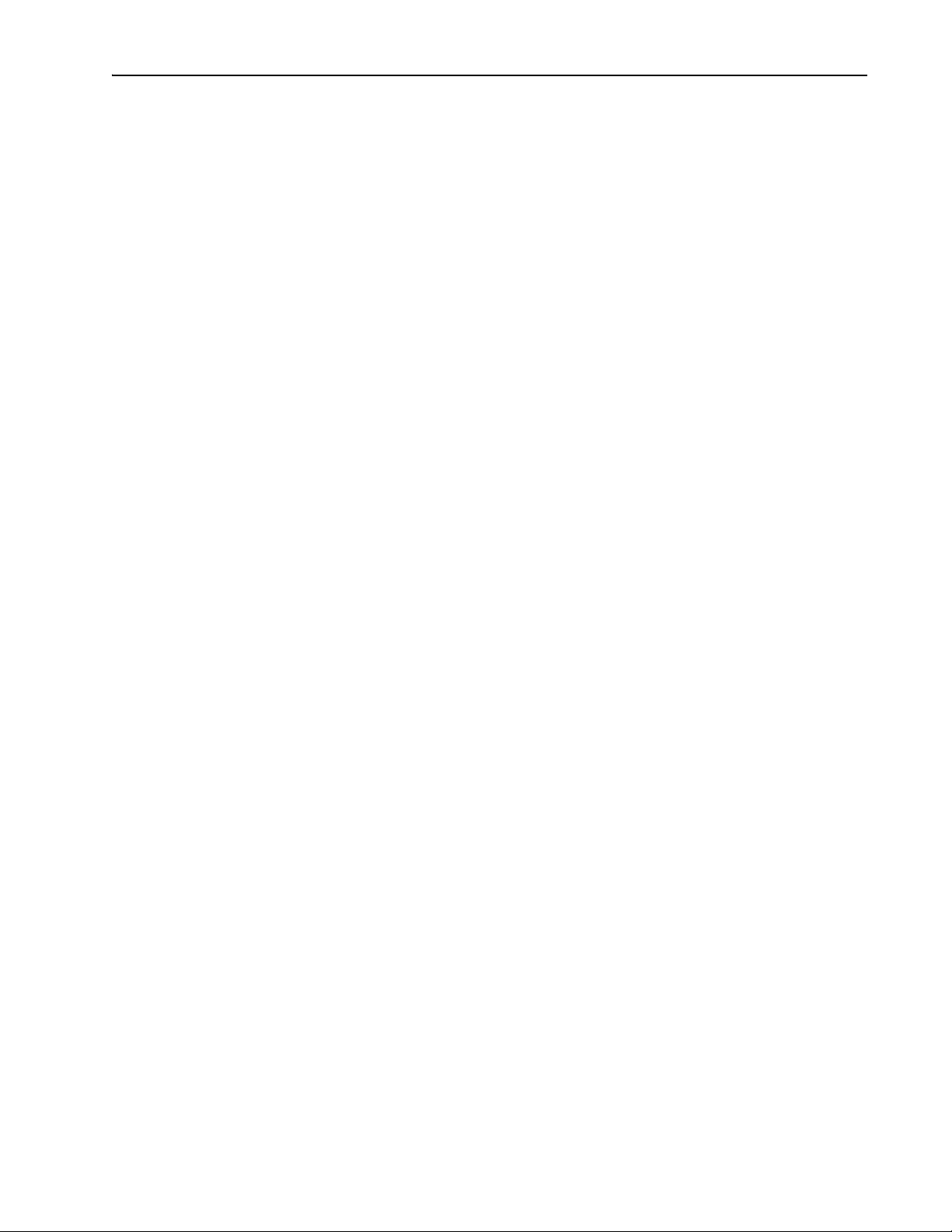
Appendix C ControlNet Objects
Identity Object. . . . . . . . . . . . . . . . . . . . . . . . . . . . . . . . . . . . . . . . . . . . . . . . . . . . . . . . . . C-2
Assembly Object . . . . . . . . . . . . . . . . . . . . . . . . . . . . . . . . . . . . . . . . . . . . . . . . . . . . . . . . C-3
Register Object . . . . . . . . . . . . . . . . . . . . . . . . . . . . . . . . . . . . . . . . . . . . . . . . . . . . . . . . . C-4
Parameter Object. . . . . . . . . . . . . . . . . . . . . . . . . . . . . . . . . . . . . . . . . . . . . . . . . . . . . . . . C-5
Parameter Group Object . . . . . . . . . . . . . . . . . . . . . . . . . . . . . . . . . . . . . . . . . . . . . . . . . . C-7
PCCC Object. . . . . . . . . . . . . . . . . . . . . . . . . . . . . . . . . . . . . . . . . . . . . . . . . . . . . . . . . . . C-8
DPI Device Object . . . . . . . . . . . . . . . . . . . . . . . . . . . . . . . . . . . . . . . . . . . . . . . . . . . . . C-13
DPI Parameter Object . . . . . . . . . . . . . . . . . . . . . . . . . . . . . . . . . . . . . . . . . . . . . . . . . . . C-16
DPI Fault Object . . . . . . . . . . . . . . . . . . . . . . . . . . . . . . . . . . . . . . . . . . . . . . . . . . . . . . . C-22
DPI Alarm Object . . . . . . . . . . . . . . . . . . . . . . . . . . . . . . . . . . . . . . . . . . . . . . . . . . . . . . C-24
DPI Diagnostic Object . . . . . . . . . . . . . . . . . . . . . . . . . . . . . . . . . . . . . . . . . . . . . . . . . . C-26
DPI Time Object . . . . . . . . . . . . . . . . . . . . . . . . . . . . . . . . . . . . . . . . . . . . . . . . . . . . . . . C-28
Host DPI Parameter Object. . . . . . . . . . . . . . . . . . . . . . . . . . . . . . . . . . . . . . . . . . . . . . . C-30
Appendix D Logic Command/Status Words
PowerFlex 70/700/700H, and 700L (with 700 Control) Drives . . . . . . . . . . . . . . . . . . . . D-1
PowerFlex 700S (Phase II Control) and 700L (with 700S Control) Drives . . . . . . . . . . . D-3
PowerFlex 750-Series Drives . . . . . . . . . . . . . . . . . . . . . . . . . . . . . . . . . . . . . . . . . . . . . . D-5
PowerFlex Digital DC Drives . . . . . . . . . . . . . . . . . . . . . . . . . . . . . . . . . . . . . . . . . . . . . . D-7
Table of Contents iii
Glossary
Index
20-COMM-C/Q ControlNet Adapter User Manual
Publication 20COMM-UM003F-EN-P
Page 8
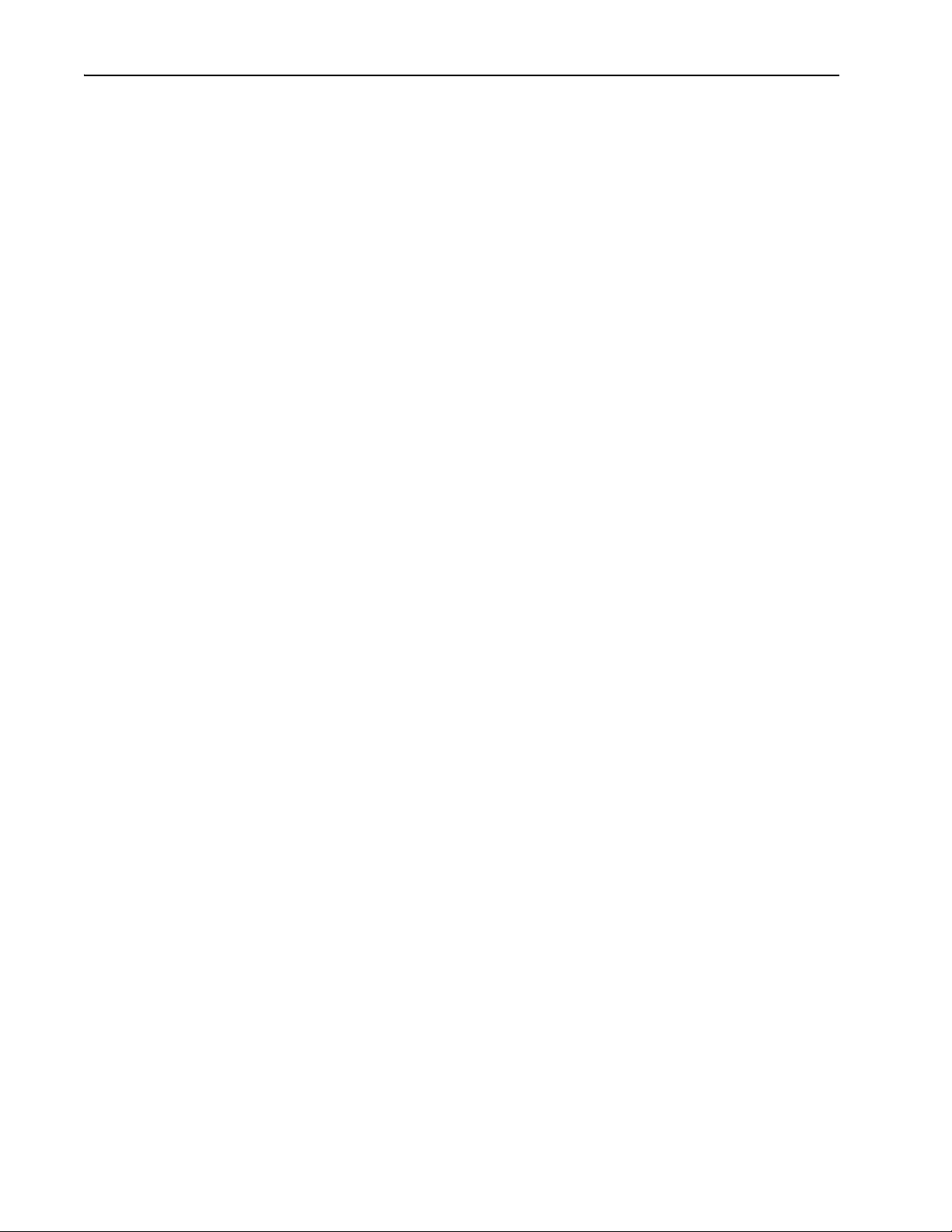
iv Table of Contents
Notes:
20-COMM-C/Q ControlNet Adapter User Manual
Publication 20COMM-UM003F-EN-P
Page 9
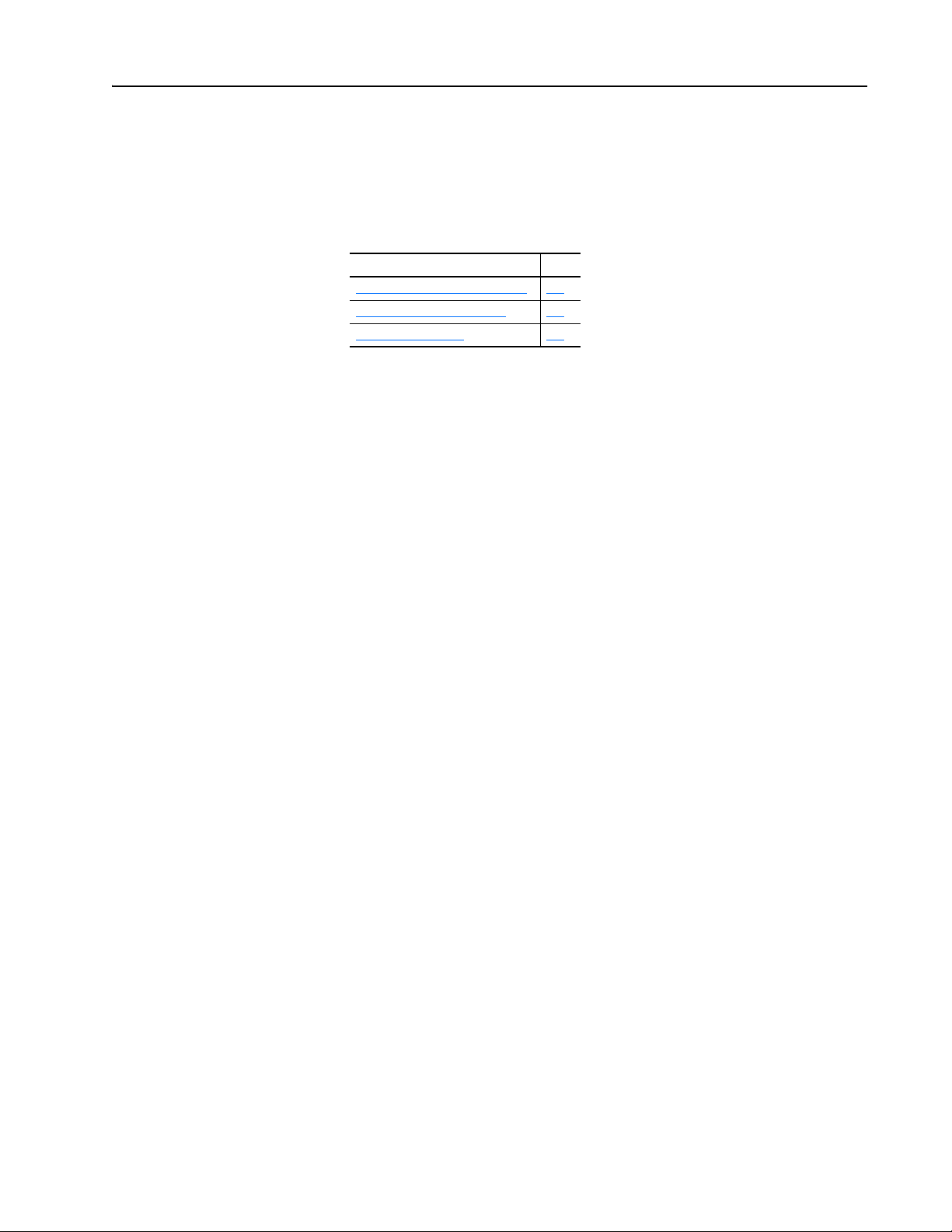
Preface
About This Manual
Topic Page
Conventions Used in This Manual
Rockwell Automation Support P-2
Additional Resources P-2
This manual provides information about the adapter and using it with
PowerFlex 7-Class (Architecture-Class) drives. The adapter can be used
with other products that support a DPI™ adapter, such as the DPI External
Comms Kit (20-XCOMM-DC-BASE). See the documentation for your
product for specific information about how it works with the adapter.
P-1
Conventions Used in This
Manual
The following conventions are used throughout this manual:
• Parameter names are shown in the format Parameter xx - [*]. The xx
represents the parameter number. The * represents the parameter name—
for example Parameter 01 - [DPI Port].
• Menu commands are shown in bold type face and follow the format
Menu > Command. For example, if you read ‘Select File > Open’, you
should click the File menu and then click the Open command.
• The firmware revision number (FRN) is displayed as FRN X.xxx, where
‘X’ is the major revision number and ‘xxx’ is the minor revision number.
• The screen images in this manual resulted from using the following
software:
®
– RSLinx
– RSNetWorx
– RSLogix
– RSLogix 500 software, version 7.20
– RSLogix 5000 software, version 20.00
Different versions of the software may have screens that vary in
appearance, and differences in procedures.
Classic software, version 2.59
™
for ControlNet software, version 11.00
™
5 software, version 7.20
20-COMM-C/Q ControlNet Adapter User Manual
Publication 20COMM-UM003F-EN-P
Page 10
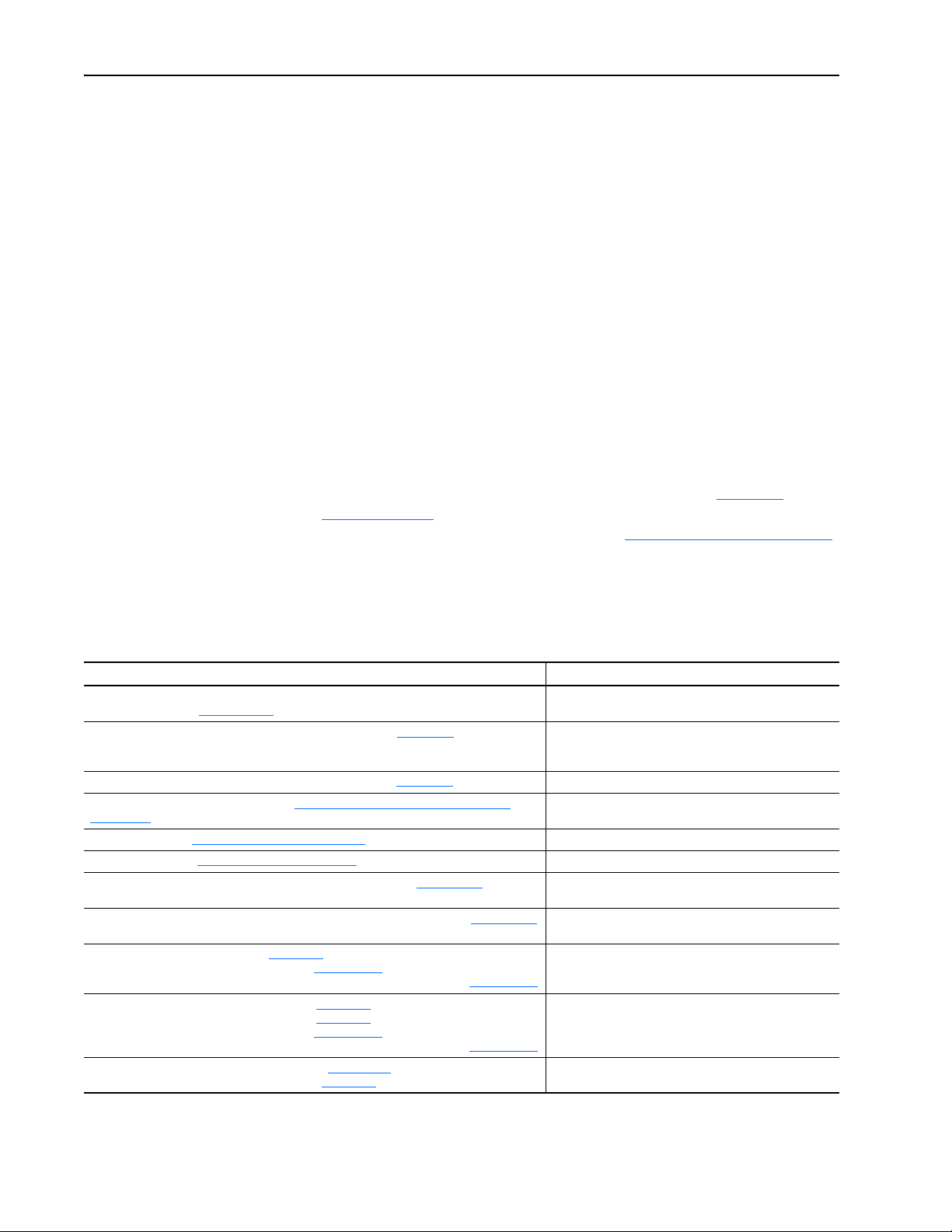
P-2 About This Manual
Rockwell Automation Support
Rockwell Automation offers support services worldwide, with over 75 sales
and support offices, over 500 authorized distributors, and over 250
authorized systems integrators located through the United States alone. In
addition, Rockwell Automation representatives are in every major country
in the world.
Local Product Support
Contact your local Rockwell Automation, Inc. representative for:
• Sales and order support
• Product technical training
• Warranty support
• Support service agreements
Technical Product Assistance
For technical assistance, please review the information in Chapter 7,
Troubleshooting
Allen-Bradley Technical Support website at www.ab.com/support/abdrives
or contact Rockwell Automation.
, first. If you still have problems, then access the
Additional Resources
Resource Description
PowerFlex 7-Class DPI (Drive Peripheral Interface) Network Communication Adapter Installation
Instructions, publication 20COMM-IN004
ControlNet Coax Media Planning and Installation Guide, publication CNET-IN002 Information on the required components of a ControlNet
ControlNet Fiber Media Planning and Installation Guide, publication CNET-IN001
Connected Components Workbench website http://www.ab.com/support/abdrives/webupdate/
software.html, and online help
DriveExplorer website http://www.ab.com/drives/driveexplorer, and online help
DriveExecutive website http://www.ab.com/drives/drivetools
PowerFlex 20-HIM-A3/-A5/-C3S/-C5S HIM Quick Reference, publication 20HIM-QR001
PowerFlex 20-HIM-A6/C6S HIM (Human Interface Module) User Manual, publication 20HIM-UM001 Information on installing and using PowerFlex 20-HIM-A6 and
PowerFlex 70 User Manual, publication 20A-UM001
PowerFlex 70/700 Reference Manual, publication PFLEX-RM001
PowerFlex 70 Enhanced Control and 700 Vector Control Reference Manual, publication PFLEX-RM004
PowerFlex 700 Series A User Manual, publication 20B-UM001
PowerFlex 700 Series B User Manual, publication 20B-UM002
PowerFlex 70/700 Reference Manual, publication PFLEX-RM001
PowerFlex 70 Enhanced Control and 700 Vector Control Reference Manual, publication PFLEX-RM004
PowerFlex 700H Installation Instructions, publication PFLEX-IN006
PowerFlex 700H Programming Manual, publication 20C-PM001
(1)
These documents contain additional information concerning related
products from Rockwell Automation.
Information on installing PowerFlex
Communication Adapters.
coax media system, determining your system, and installing
the required components.
Basic information for fiber cable planning and installation.
Information on the Connected Components Workbench
software tool—and includes a link for free software download.
, and online help
(1)
(1)
Information on using PowerFlex 20-HIM-A3, 20-HIM-A5,
Information on using the DriveExplorer™ software tool.
Information on using the DriveExecutive™ software tool.
20-HIM-C3S, and 20-HIM-C5S HIMs.
20-HIM-C6S HIMs.
Information on installing and programming PowerFlex 70
standard control and enhanced control drives.
Information on installing and programming PowerFlex 700
standard control and vector control Series A drives, and
PowerFlex 700 vector control Series B drives.
Information on installing and programming PowerFlex 700H
drives.
®
20-COMM-x Network
™
20-COMM-C/Q ControlNet Adapter User Manual
Publication 20COMM-UM003F-EN-P
Page 11
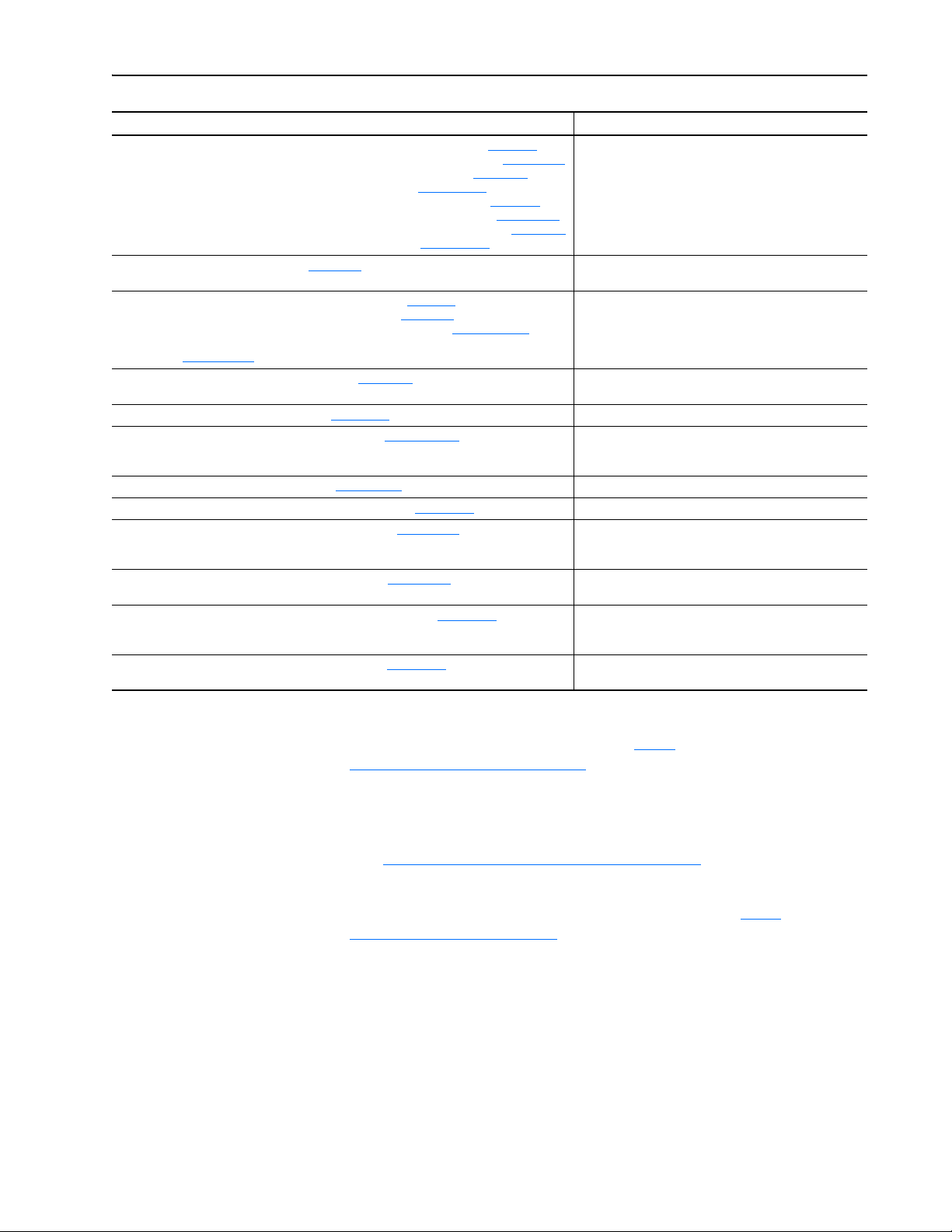
About This Manual P-3
Resource Description
PowerFlex 700S w/Phase I Control Installation Manual (Frames 1…6), publication 20D-IN024
PowerFlex 700S w/Phase I Control Installation Manual (Frames 9 and 10), publication PFLEX-IN006
PowerFlex 700S w/Phase I Control User Manual (All Frame Sizes), publication 20D-UM001
PowerFlex 700S w/Phase I Control Reference Manual, publication PFLEX-RM002
PowerFlex 700S w/Phase II Control Installation Manual (Frames 1…6), publication 20D-IN024
PowerFlex 700S w/Phase II Control Installation Manual (Frames 9…14), publication PFLEX-IN006
PowerFlex 700S w/Phase II Control Programming Manual (All Frame Sizes), publication 20D-PM001
PowerFlex 700S w/Phase II Control Reference Manual, publication PFLEX-RM003
PowerFlex 700L User Manual, publication 20L-UM001
PowerFlex 750-Series Drive Installation Instructions, publication 750-IN001
PowerFlex 750-Series Drive Programming Manual, publication 750-PM001
PowerFlex 20-750-CNETC Coaxial ControlNet Option Module, publication 750COM-UM003
20-750-20COMM and 20-750COMM-F1 Communication Carrier Cards Installation Instructions,
publication 750COM-IN001
PowerFlex Digital DC Drive User Manual, publication 20P-UM001
Getting Results with RSLinx Guide, publication LINX-GR001
RSLogix Emulate 5/500 Getting Results Guide, publication EMULAT-GR002
RSLogix 500 Getting Results Guide, publication LG500-GR002
RSLogix 5000 PIDE Autotuner Getting Results Guide, publication PIDE-GR001
RSNetWorx for ControlNet Getting Results Guide, publication CNET-GR001
ControlNet Network Configuration User Manual, publication CNET-UM001
ControlNet PLC-5 Programmable Controllers User Manual, publication 1785-UM022 Information on installing 1785-L20C15, 1785-L40C15,
SLC 500 Modular Hardware Style User Manual, publication 1747-UM011
(1)
The online help is installed with the software.
Information on installing and programming PowerFlex 700L
Information on installing and programming PowerFlex Digital
, and online help
, and online help
(1)
, and online help
(1)
, and online help
, and online help
Information on using ControlNet communication modules with
Information on installing the controller, and an overview of the
Information on installing and programming PowerFlex 700S
drives.
Liquid-Cooled AC drives.
Information on installing and programming PowerFlex
750-Series AC drives.
DC drives.
Information on using RSLinx Classic software.
(1)
Information on installing and navigating the RSLogix Emulate
software for ladder logic programming with Allen-Bradley
PLC-5 and SLC 500 processors.
Information on using the RSLogix 500 software tool.
(1)
Information on using the RSLogix 5000 software tool.
(1)
Information on installing and navigating the RSNetWorx for
ControlNet™ software, effectively using it, and accessing and
navigating the online help.
the Logix 5000 controller.
1785-L46C15, and 1785-L80C15 programmable controllers,
and configuring and using their features.
SLC 500 programmable controller system.
Documentation can be obtained online at http://
literature.rockwellautomation.com. To order paper copies of technical
documentation, contact your local Rockwell Automation distributor or sales
representative.
To find your local Rockwell Automation distributor or sales representative,
visit http://www.rockwellautomation.com/locations
.
For information such as firmware updates or answers to drive-related
questions, go to the Drives Service & Support website at http://
www.ab.com/support/abdrives and click on the Downloads or
Knowledgebase link.
20-COMM-C/Q ControlNet Adapter User Manual
Publication 20COMM-UM003F-EN-P
Page 12
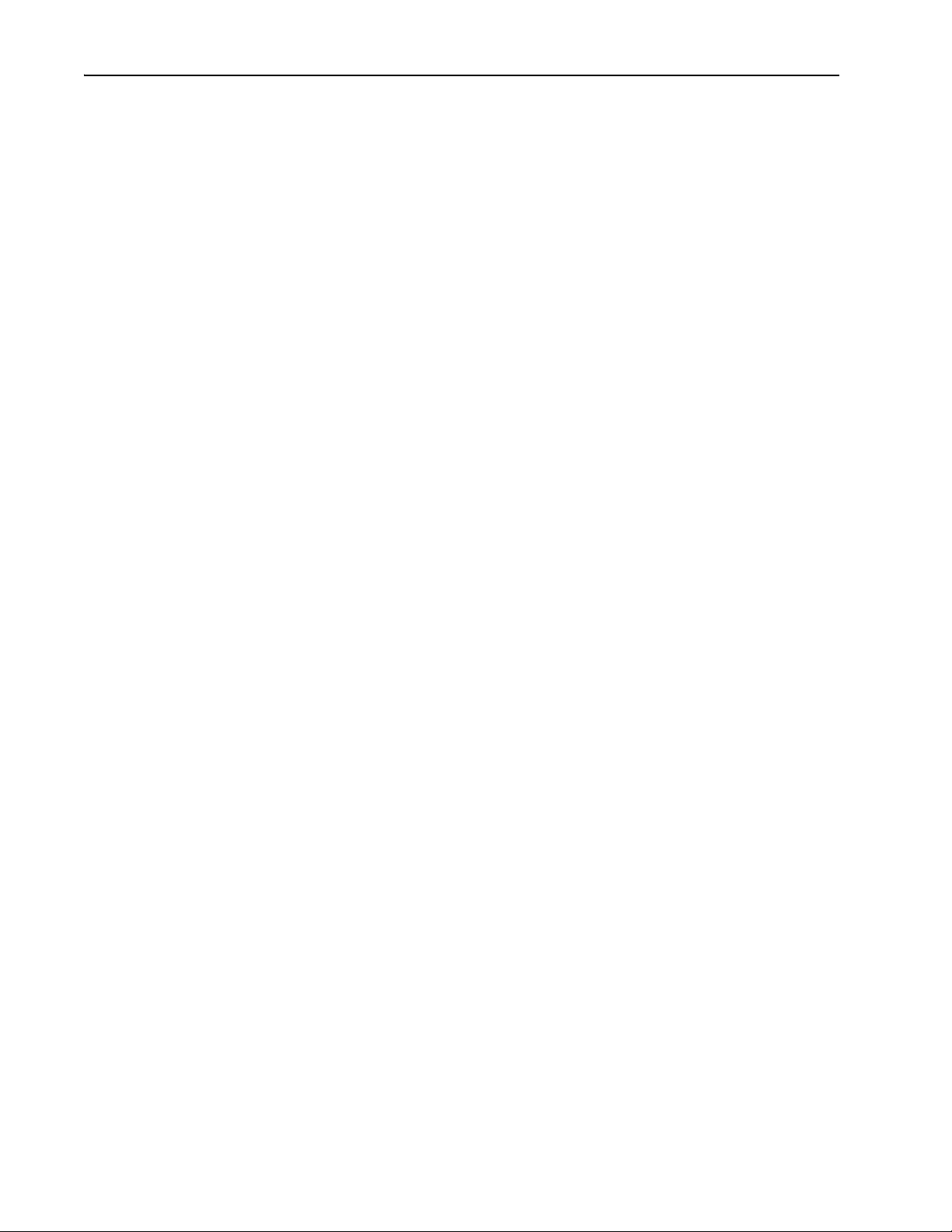
P-4 About This Manual
Notes:
20-COMM-C/Q ControlNet Adapter User Manual
Publication 20COMM-UM003F-EN-P
Page 13
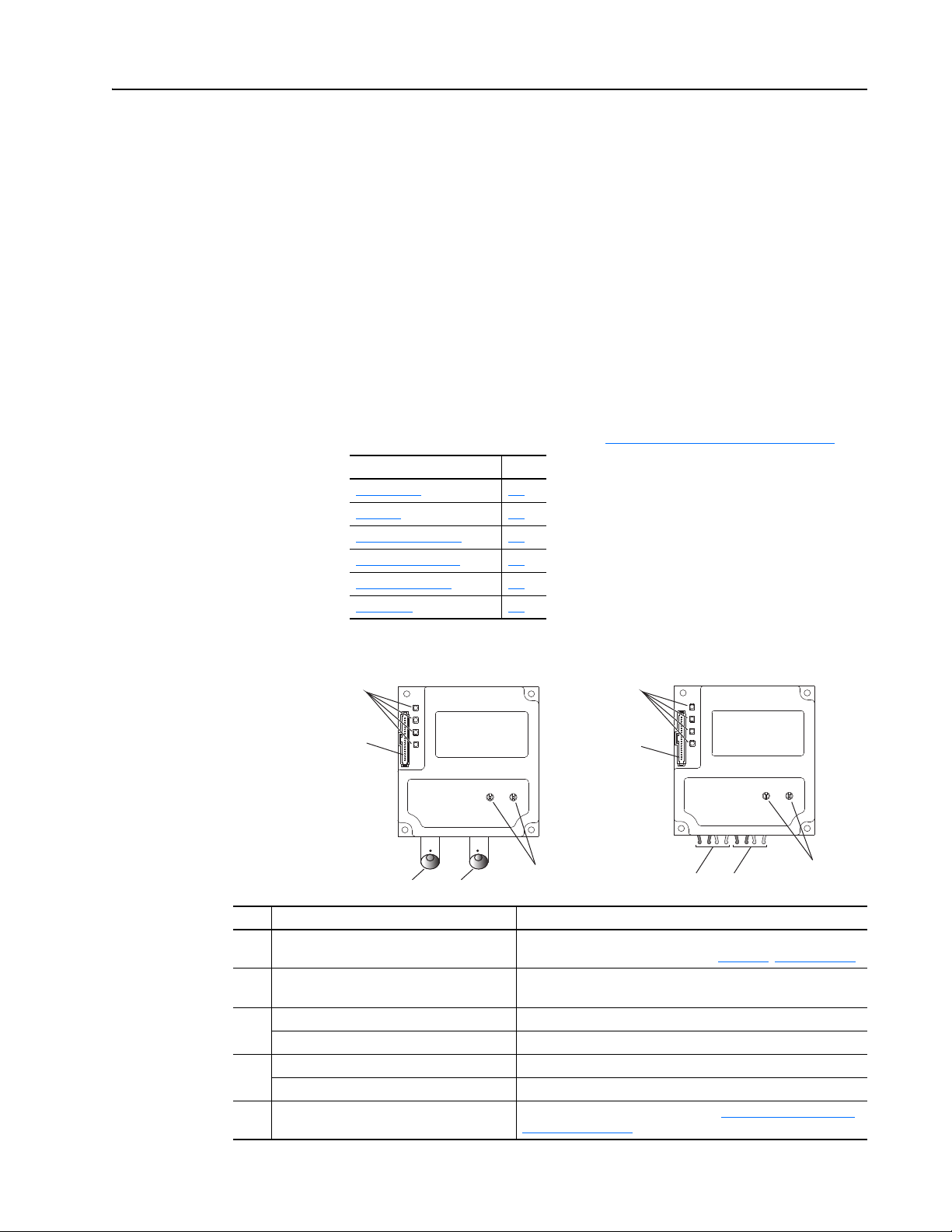
➊
➋
➌➍
➎
➊
➋
➌➍
➎
20-COMM-Q Fiber Adapter20-COMM-C Coax Adapter
Chapter 1
Getting Started
The adapter is intended for installation into a PowerFlex 7-Class drive and
is used for network communication. The 20-COMM-C Series B coax
adapter, firmware 2.xxx or later, or 20-COMM-Q Series A fiber adapter,
firmware 2.xxx or later, can also be installed in an External DPI Comms Kit
(20-XCOMM-DC-BASE).
For PowerFlex 750-Series drives, we recommend using the 20-750-CNETC
Coaxial ControlNet option module instead of the 20-COMM-C adapter.
However, this manual does include information on using the 20-COMM-C
or 20-COMM-Q adapter with PowerFlex 750-Series drives—but there are
operating limitations. For details, see Compatible Products
Topic Page
Components
Features 1-2
Compatible Products 1-3
Required Equipment 1-3
Safety Precautions 1-5
Quick Start 1-6
1-1
on page 1-3.
Components
Item Part Description
Status Indicators Four status indicators that indicate the status of the DPI, the
➊
DPI Connector A 20-pin, single-row shrouded male header. An Internal Interface
➋
20-COMM-C: Channel A Coax Receptacle Channel A BNC connection to the network.
➌
20-COMM-Q: Channel A Fiber Receptacles Channel A V-pin connection to the network.
20-COMM-C: Channel B Coax Receptacle Channel B (redundant) BNC connection to the network.
➍
20-COMM-Q: Channel B Fiber Receptacles Channel B (redundant) V-pin connection to the network.
Node Address Switches Switches to set the node address. See Setting the Node Address
➎
adapter, and network connection. See Chapter 7
cable is connected to this connector and a connector on the drive.
Switches on page 2-2.
, Troubleshooting.
20-COMM-C/Q ControlNet Adapter User Manual
Publication 20COMM-UM003F-EN-P
Page 14
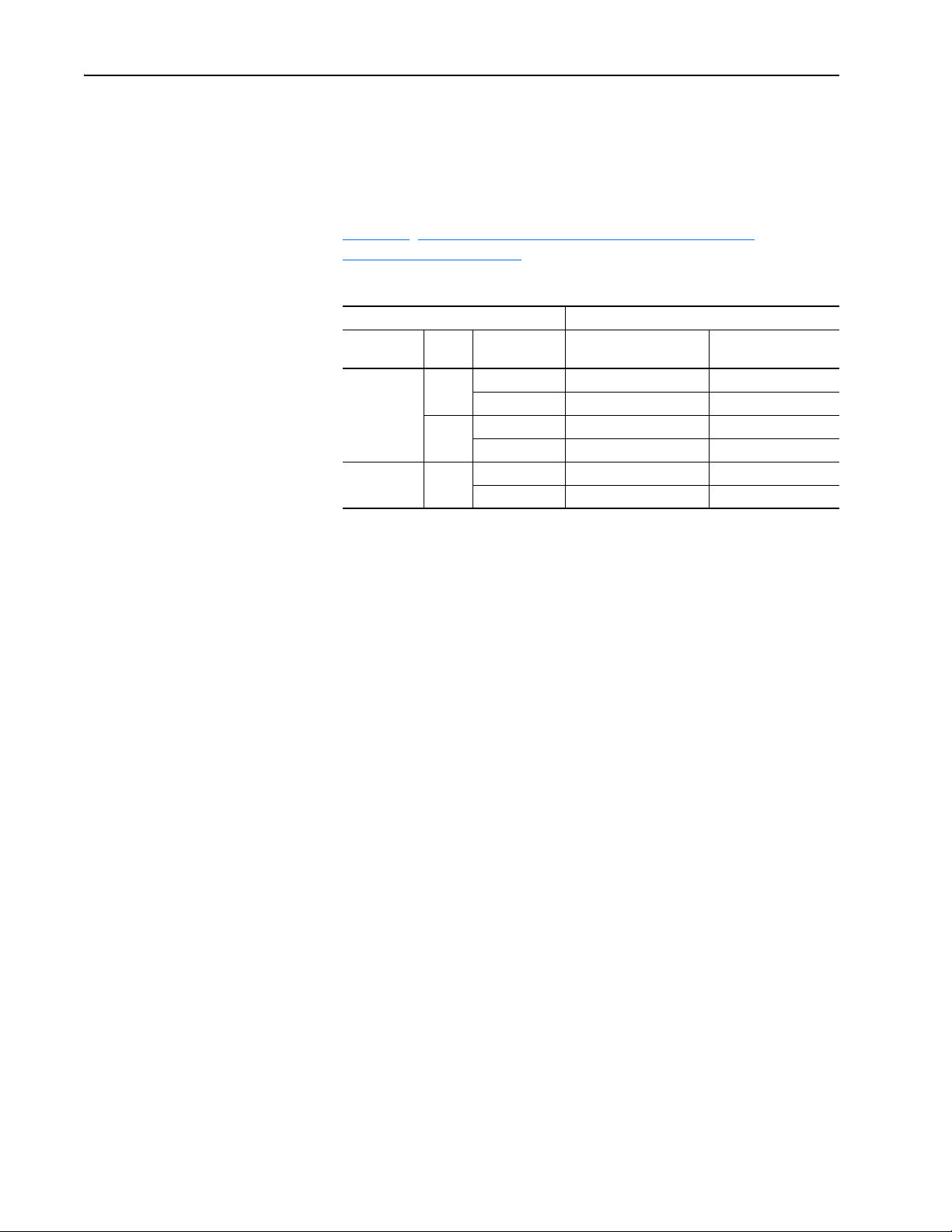
1-2 Getting Started
Features
The features of the adapter include the following:
• Typical mounting in a PowerFlex 7-Class drive. The 20-COMM-C
Series B coax adapter, firmware 2.xxx or later, or 20-COMM-Q Series A
fiber adapter, firmware 2.xxx or later, can also be installed in a DPI
External Comms Kit and used with the kit’s optional I/O board. See
Chapter
(20-XCOMM-DC-BASE) for more information.
DPI External Comms Kit Compatibility
Adapter Operation With
Type Serie s
20-COMM-C
(coaxial)
20-COMM-Q
(fiber)
• Captive screws to secure and ground the adapter to the drive or, when
mounted in a DPI External Comms Kit, to the kit’s metal enclosure.
8, Using the Adapter in a DPI External Comms Kit
Firmware
Revision
A 1.xxx No No
2.xxx Yes No
B 1.xxx No No
2.xxx and later Yes Yes
A 1.xxx No No
2.xxx and later Yes Yes
DPI External Comms Kit
(20-XCOMM-DC-BASE)
Optional I/O Board
(20-XCOMM-IO-OPT1)
• Compatibility with various configuration tools to configure the adapter
and connected host drive, including the following tools:
– PowerFlex HIM (Human Interface Module) on the drive, if available
– Connected Components Workbench software, version 1.02 or later
– DriveExplorer software, version 2.01 or later
– DriveExecutive software, version 3.01 or later
• Switches to set a node address before applying power to the PowerFlex
drive, or you can disable the switches and use an adapter parameter to
configure the node address.
• Status indicators that report the status of the drive communications, the
adapter, and network. They are visible when the drive cover is open or closed.
• Parameter-configured I/O (Logic Command/Reference and up to four
pairs of Datalinks) to accommodate application requirements.
• Explicit Messaging support.
• Master-Slave hierarchy that can be configured to transmit data to and
from a controller on the network.
• User-defined fault actions to determine how the adapter and connected
PowerFlex drive respond to the following:
– I/O messaging communication disruptions (Comm Flt Action)
– Controllers in idle mode (Idle Flt Action)
20-COMM-C/Q ControlNet Adapter User Manual
Publication 20COMM-UM003F-EN-P
• Access to any PowerFlex drive and its connected peripherals on the
network to which the adapter is connected.
Page 15
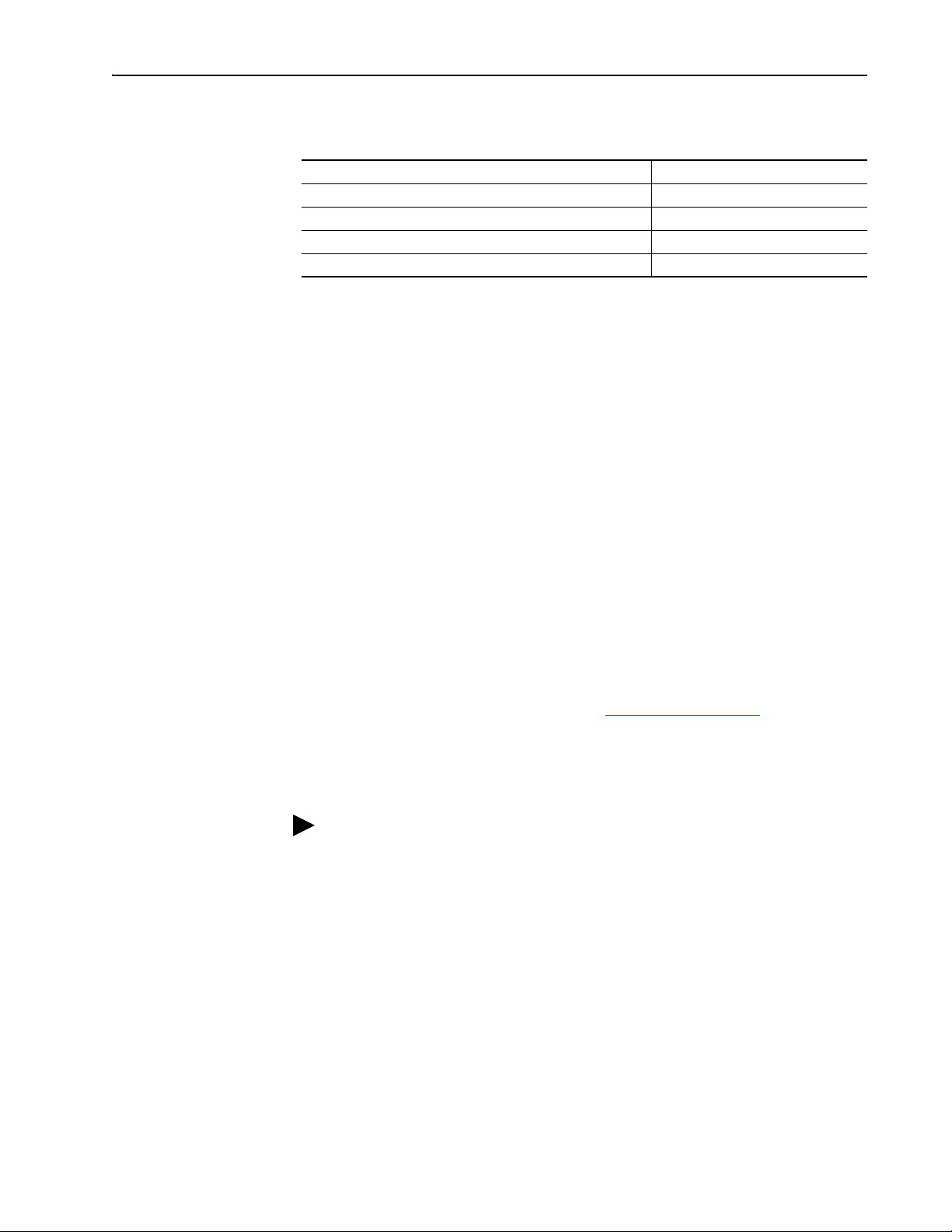
Getting Started 1-3
Compatible Products
Required Equipment
At the time of publication, the adapter is compatible with the following
products:
• PowerFlex 70 drives with standard or enhanced control • PowerFlex 750-Series drives
• PowerFlex 700 drives with standard or vector control • PowerFlex Digital DC drives
• PowerFlex 700H drives • DPI External Comms Kit
• PowerFlex 700S drives with Phase I or Phase II control • SMC™ Flex smart motor controllers
• PowerFlex 700L drives with 700 vector control or 700S control • SMC-50 smart motor controllers
(1)
The 20-COMM-C or 20-COMM-Q adapter can be used with PowerFlex 750-Series drives, but the adapter must have
firmware revision 3.001 or later. Also, the adapter has the following limitations and differences:
- Only the first 16 bits of the Logic Command and Logic Status words are used.
- Speed Reference and Feedback scaling are Hz (or RPM) x 1000 (depending on the setting of drive
parameter 300 - [Speed Units].
Instead of using the 20-COMM-C adapter with the PowerFlex 750-Series drive, the 20-750-CNETC Coaxial ControlNet
option module should be used whenever possible. Please see the PowerFlex 750-Series AC Drives Programming Manual,
publication 750-PM001, for drive parameter information and the 20-750-CNETC ControlNet Option Module User Manual,
publication 750COM-UM003, for network communication module information.
Some of the equipment that is required for use with the adapter is shipped
with the adapter, but some you must supply yourself.
(1)
Equipment Shipped with the Adapter
When you unpack the adapter, verify that the package includes the following:
❑ One 20-COMM-C coax or 20-COMM-Q fiber adapter
❑ One 2.54 cm (1 in.) long and one 15.24 cm (6 in.) long Internal
Interface cable (only one cable is needed to connect the adapter to the
drive; for which cable to use, see Figure 2.2 on page 2-4
❑ One PowerFlex 7-Class DPI (Drive Peripheral Interface) Network
Communication Adapter Installation Instructions, publication
20COMM-IN004
TIP: When mounting the 20-COMM-C or 20-COMM-Q adapter in a
PowerFlex 750-Series drive, you must use a 20-750-20COMM or
20-750-20COMM-F1 Communication Carrier Card, publication
750COM-IN001—and the 20-COMM-C or 20-COMM-Q adapter must
have firmware revision 3.001 or later.
User-Supplied Equipment
To install and configure the adapter, you must supply the following:
)
❑ A small flathead screwdriver
❑ ControlNet cable (for details, see to the ControlNet Coax Media
Planning and Installation Guide, publication CNET-IN002, or the
ControlNet Fiber Media Planning and Installation Guide, publication
CNET-IN001)
20-COMM-C/Q ControlNet Adapter User Manual
Publication 20COMM-UM003F-EN-P
Page 16
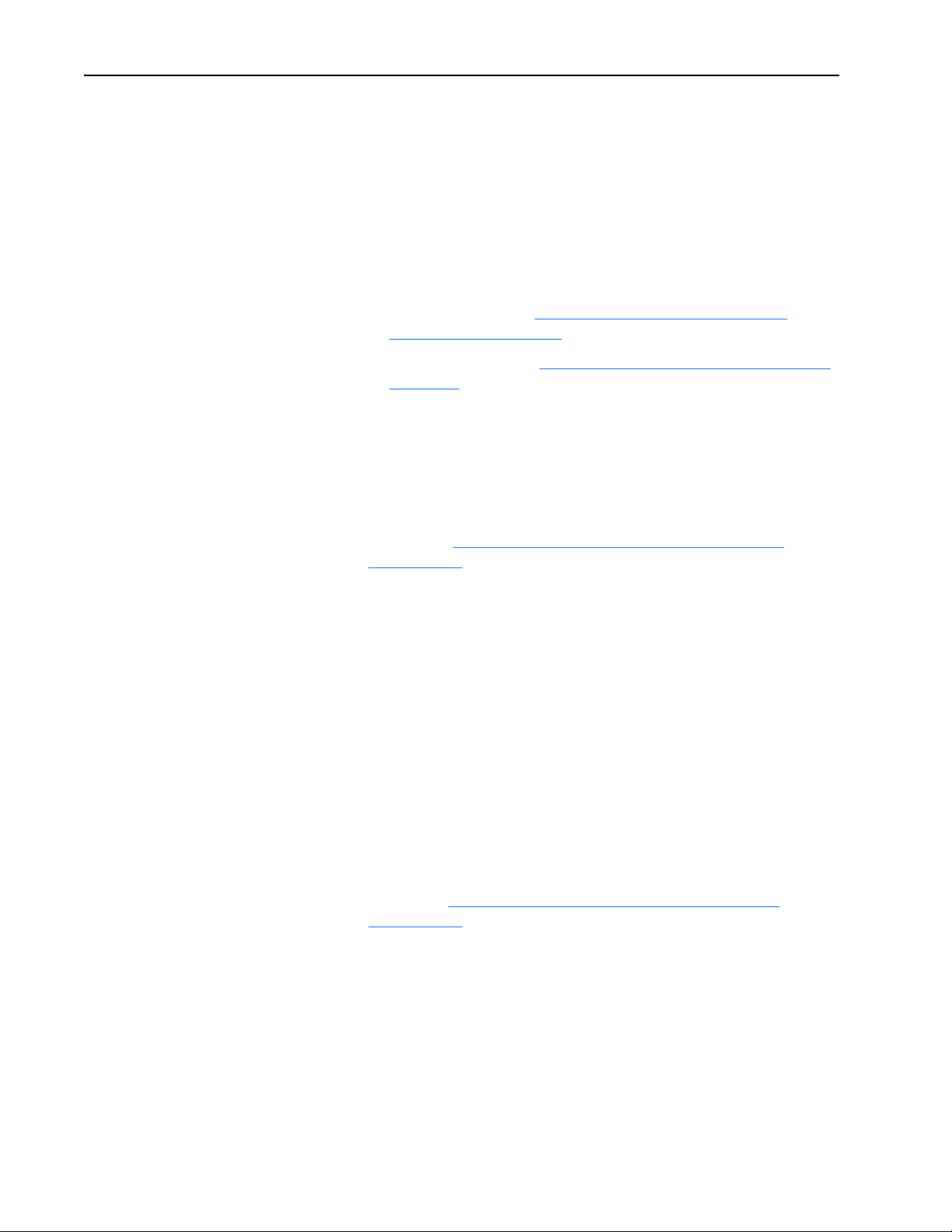
1-4 Getting Started
❑ Drive and adapter configuration tool, such as the following:
– PowerFlex 20-HIM-xx HIM
– RSNetWorx for ControlNet software, version 6.00 or later
– Connected Components Workbench software, version 1.02 or later
Connected Components Workbench is the recommended
stand-alone software tool for use with PowerFlex drives. You can
obtain a free copy by:
• Internet download at http://www.ab.com/support/abdrives/
webupdate/software.html
• Requesting a DVD at http://www.ab.com/onecontact/controllers/
micro800/
Your local distributor may also have copies of the DVD available.
Connected Components Workbench software cannot be used to
configure SCANport-based drives or Bulletin 160 drives.
– DriveExplorer software, version 2.01 or later
This software tool has been discontinued and is now available as
freeware at http://www.ab.com/support/abdrives/webupdate/
software.html. There are no plans to provide future updates to this
tool and the download is being provided ‘as-is’ for users that lost
their DriveExplorer CD, or need to configure legacy products not
supported by Connected Components Workbench software.
– DriveExecutive software, version 3.01 or later
A Lite version of DriveExecutive software ships with RSLogix
5000, RSNetWorx MD, FactoryTalk AssetCentre, and
ItelliCENTER software. All other versions are purchasable items:
• 9303-4DTE01ENE Drive Executive software
• 9303-4DTS01ENE DriveTools SP Suite (includes
DriveExecutive and DriveObserver software)
• 9303-4DTE2S01ENE DriveExecutive software upgrade to
DriveTools SP Suite (adds DriveObserver software)
DriveExecutive software updates (patches, and so forth) can be
obtained at http://www.ab.com/support/abdrives/webupdate/
software.html. It is highly recommended that you periodically check
for and install the latest update.
❑ Controller configuration tool, such as RSLogix 5, RSLogix 500, or
RSLogix 5000 software
20-COMM-C/Q ControlNet Adapter User Manual
Publication 20COMM-UM003F-EN-P
❑ A computer connection to the ControlNet network via a
communication card, such as 1784-PCC, 1784-KTCX, or 1770-KFC
Page 17
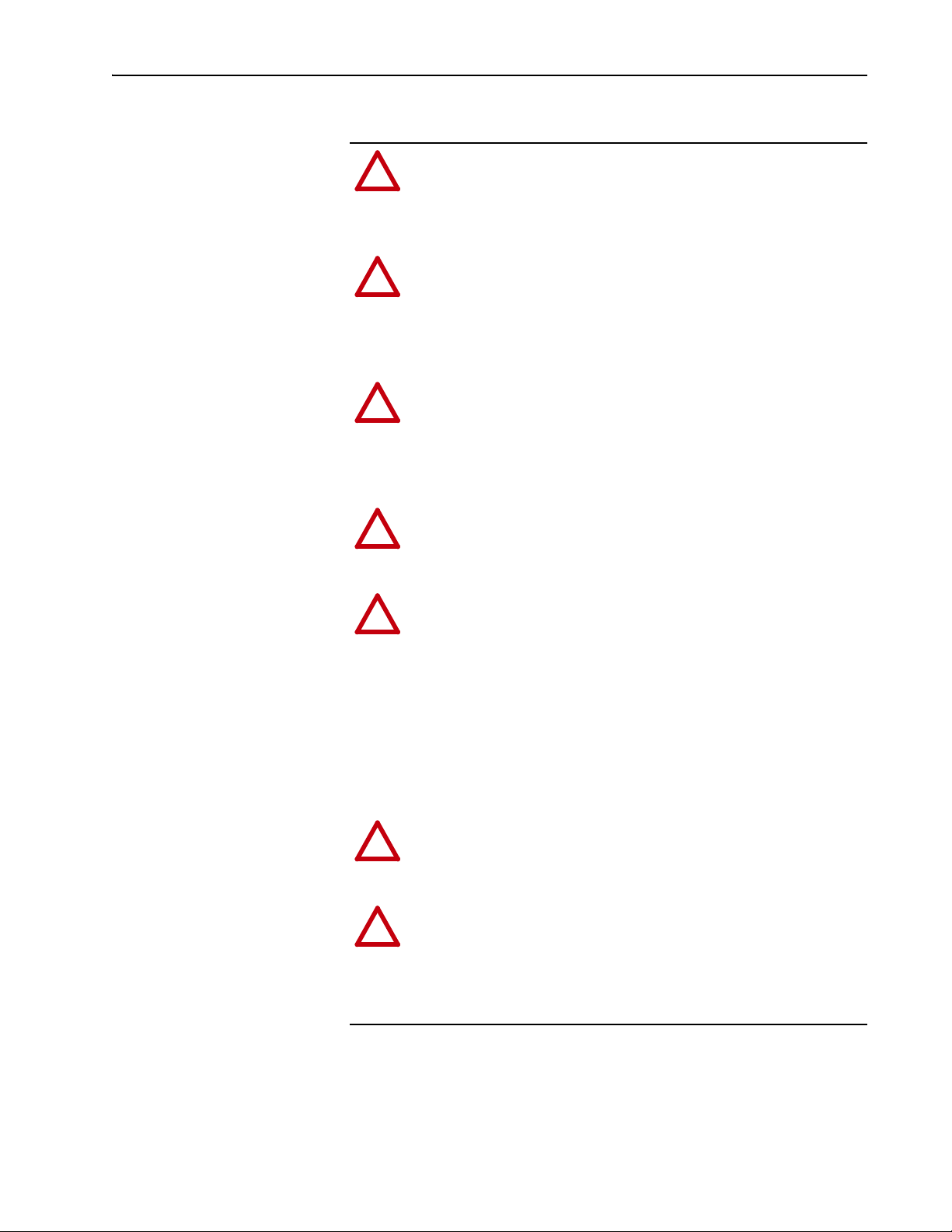
Getting Started 1-5
!
!
!
!
!
!
!
Safety Precautions
Please read the following safety precautions carefully.
ATTENTION: Risk of injury or death exists. The PowerFlex
drive may contain high voltages that can cause injury or death.
Remove all power from the PowerFlex drive, and then verify
power has been discharged before installing or removing an
adapter.
ATTENTION: Risk of injury or equipment damage exists. Only
personnel familiar with drive and power products and the
associated machinery should plan or implement the installation,
start up, configuration, and subsequent maintenance of the
product using an adapter. Failure to comply may result in injury
and/or equipment damage.
ATTENTION: Risk of equipment damage exists. The adapter
contains electrostatic discharge (ESD) sensitive parts that can be
damaged if you do not follow ESD control procedures. Static
control precautions are required when handling the adapter. If
you are unfamiliar with static control procedures, see Guarding
Against Electrostatic Damage, publication 8000-4.5.2.
ATTENTION: Risk of injury or equipment damage exists. If the
adapter is transmitting control I/O to the drive, the drive may fault
when you reset the adapter. Determine how your drive will
respond before resetting an adapter.
ATTENTION: Risk of injury or equipment damage exists.
Parameters 10 - [Comm Flt Action] and 11 - [Idle Flt Action]
let you determine the action of the adapter and connected drive if
communication is disrupted or the controller is idle. By default,
these parameters fault the drive. You can set these parameters so
that the drive continues to run, however, precautions should be
taken to verify that the settings of these parameters do not create
a risk of injury or equipment damage. When commissioning the
drive, verify that your system responds correctly to various
situations (for example, a disconnected cable or a controller in
idle state).
ATTENTION: Risk of injury or equipment damage exists.
When a system is configured for the first time, there may be
unintended or incorrect machine motion. Disconnect the motor
from the machine or process during initial system testing.
ATTENTION: Risk of injury or equipment damage exists. The
examples in this publication are intended solely for purposes of
example. There are many variables and requirements with any
application. Rockwell Automation does not assume responsibility
or liability (to include intellectual property liability) for actual
use of the examples shown in this publication.
20-COMM-C/Q ControlNet Adapter User Manual
Publication 20COMM-UM003F-EN-P
Page 18
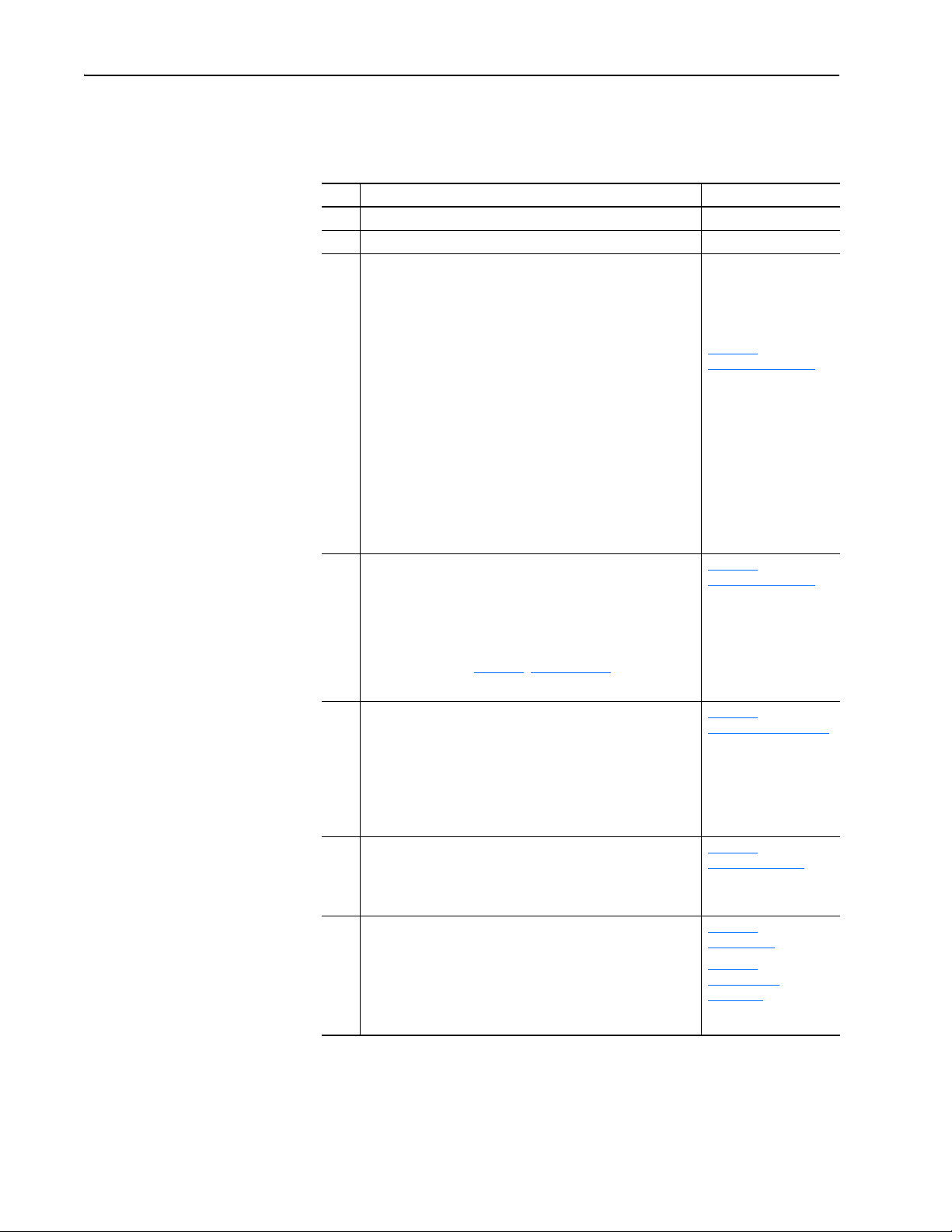
1-6 Getting Started
Quick Start
This section is provided to help experienced users quickly start using the
adapter. If you are unsure how to complete a step, refer to the referenced
chapter.
Step Action See
1 Review the safety precautions for the adapter. Throughout this manual
2 Verify that the PowerFlex drive is properly installed. Drive User Manual
PowerFlex 7-Class DPI
Network Communication
Adapter Installation
Instructions, publication
20COMM-IN004, and
Chapter 2
Installing the Adapter
Chapter 2
Installing the Adapter
Chapter 3
Configuring the Adapter
Chapter 4,
Configuring the I/O
Chapter 5,
Using the I/O
Chapter 6,
Using Explicit
Messaging
3 Install the adapter.
a. Verify that the PowerFlex drive is not powered.
b. Connect the adapter to the drive with the Internal Interface
cable.
c. Use the captive screws to secure and ground the adapter to
the drive.
d. Connect the adapter to the network with a ControlNet cable.
NOTE: When installing the adapter in either of the following
products, see the listed publication for instructions:
• DPI External Comms Kit—see the 20-XCOMM-DC-BASE
Installation Instructions, publication 20COMM-IN001, supplied
with the kit.
• PowerFlex 750-Series drive—see the 20-750-20COMM and
20-750-20COMM-F1 Communication Carrier Cards
Installation Instructions, publication 750COM-IN001, supplied
with the card.
4 Apply power to the adapter.
a. Verify that the adapter is installed correctly.
The adapter receives power from the drive.
b. Apply power to the drive.
The status indicators should be green. If they flash red, there
is a problem. See Chapter 7
c. Configure and verify key drive parameters.
5 Configure the adapter for your application.
Set adapter parameters for the following functions as required by
your application:
• Node address
• I/O configuration
• Master-Slave hierarchy
• Fault actions
6 Configure the controller to communicate with the adapter.
Use configuration tools, such as RSNetWorx for ControlNet
software and RSLogix software, to configure the master on the
network to recognize the adapter and drive.
7 Create a ladder logic program.
Use a controller configuration tool, such as RSLogix software, to
create a ladder logic program that enables you to do the
following:
• Control the connected drive, via the adapter, by using I/O.
• Monitor or configure the drive using explicit messages.
, Troubleshooting.
,
,
,
20-COMM-C/Q ControlNet Adapter User Manual
Publication 20COMM-UM003F-EN-P
Page 19
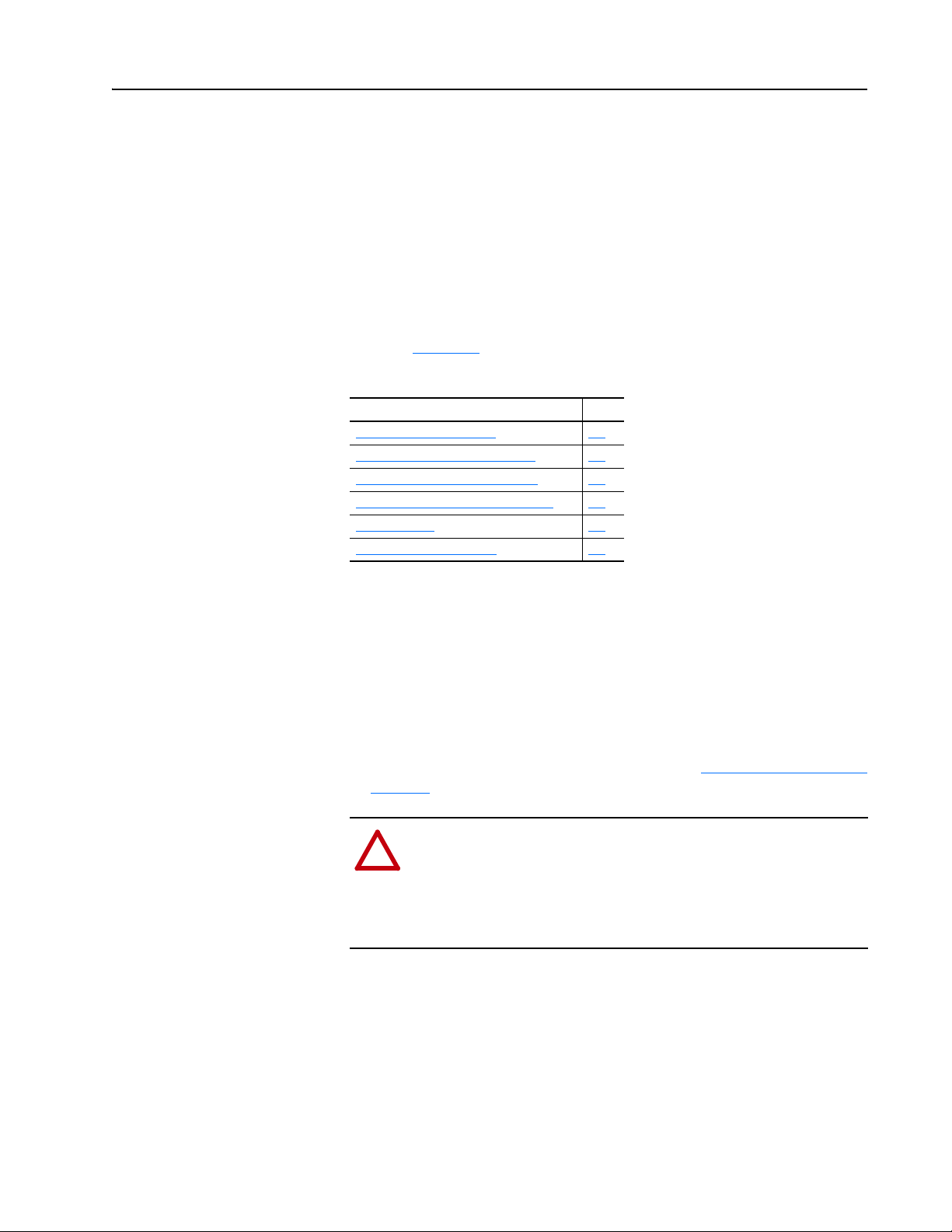
Chapter 2
!
Installing the Adapter
This chapter provides instructions for installing the adapter in a PowerFlex
7-Class drive. The 20-COMM-C Series B coax adapter, firmware revision
2.xxx or later, or 20-COMM-Q Series A fiber adapter, firmware revision
2.xxx or later, can also be installed in a DPI External Comms Kit. In this
case, see Chapter 8
publication 20COMM-IN001, supplied with the kit.
Topic Page
Preparing for an Installation
Setting the Node Address Switches 2-2
Connecting the Adapter to the Drive 2-3
Connecting the Adapter to the Network 2-6
Applying Power 2-7
Commissioning the Adapter 2-9
or the 20-XCOMM-DC-BASE Installation Instructions,
2-1
Preparing for an Installation
Before installing the adapter, do the following:
• Read the ControlNet Coax Media Planning and Installation Guide,
publication CNET-IN002, or the ControlNet Fiber Media Planning and
Installation Guide, publication CNET-IN001. These publications provide
information on network basics, selecting cables, and setting up a
network.
• Verify that you have all required equipment. See Required Equipment
page 1-3.
ATTENTION: Risk of equipment damage exists. The adapter
contains electrostatic discharge (ESD) sensitive parts that can be
damaged if you do not follow ESD control procedures. Static
control precautions are required when handling the adapter. If you
are unfamiliar with static control procedures, see Guarding
Against Electrostatic Damage, publication 8000-4.5.2.
on
20-COMM-C/Q ControlNet Adapter User Manual
Publication 20COMM-UM003F-EN-P
Page 20

2-2 Installing the Adapter
20-COMM-C coax
adapter shown
Setting the Node Address Switches
Set the adapter Node Address switches (Figure 2.1) by rotating the switches
to the desired value for each digit.
Important:Each node on the ControlNet network must have a unique
address. Set the node address before power is applied because
the adapter uses the node address it detects when it first
receives power. To change a node address, you must set the new
value and then remove and reapply power to (or reset) the
adapter.
Figure 2.1 Setting Adapter Node Address Switches
S2
(Tens Digit)S3(Ones Digit)
2
3
1
0
9
7
8
2
3
1
4
5
0
6
9
4
5
6
7
8
Setting Description
00 If the Node Address switches are set to ‘00’ (Program), the adapter uses the value
01…99 Node address used by the adapter. The default switch setting is 02.
The Node Address switch settings can be verified by viewing Parameter 04
- [CN Addr Act] or Diagnostic Device Item number 27 (page 7-5
of the following drive configuration tools:
• PowerFlex HIM
• Connected Components Workbench software, version 1.02 or later
• DriveExplorer software, version 2.01 or later
• DriveExecutive software, version 3.01 or later
stored in Parameter 03 - [CN Addr Cfg] for the node address. See Setting the Node
Address on page 3-3.
) with any
20-COMM-C/Q ControlNet Adapter User Manual
Publication 20COMM-UM003F-EN-P
Page 21
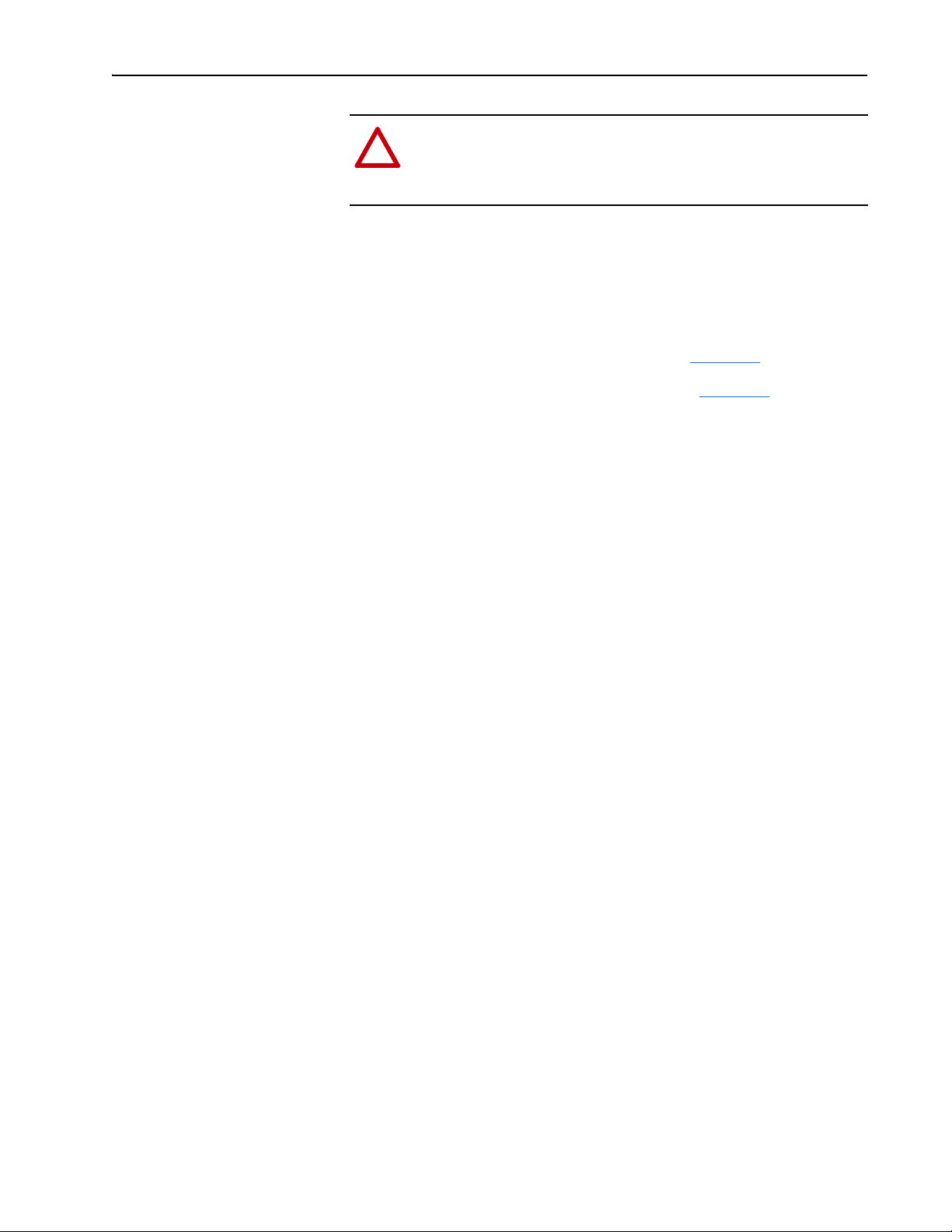
Installing the Adapter 2-3
!
Connecting the Adapter to the Drive
ATTENTION: Risk of injury or death exists. The PowerFlex
drive may contain high voltages that can cause injury or death.
Remove power from the drive, and then verify power has been
discharged before installing or removing the adapter.
1. Remove power from the drive.
2. Use static control precautions.
3. Remove the drive cover or open the drive door.
4. Connect the Internal Interface cable to the DPI port on the drive and
then to the DPI connector on the adapter (see Figure 2.2
5. Secure and ground the adapter to the drive (see Figure 2.3
following:
– On a PowerFlex 70 drive, fold the Internal Interface cable behind the
adapter and mount the adapter on the drive using the four captive
screws.
– On a PowerFlex 700, PowerFlex 700H or PowerFlex 700S drive,
mount the adapter on the drive using the four captive screws.
Important:Tighten all screws to properly ground the adapter.
Recommended torque is 0.9 N•m (8.0 lb•in).
).
) by doing the
20-COMM-C/Q ControlNet Adapter User Manual
Publication 20COMM-UM003F-EN-P
Page 22
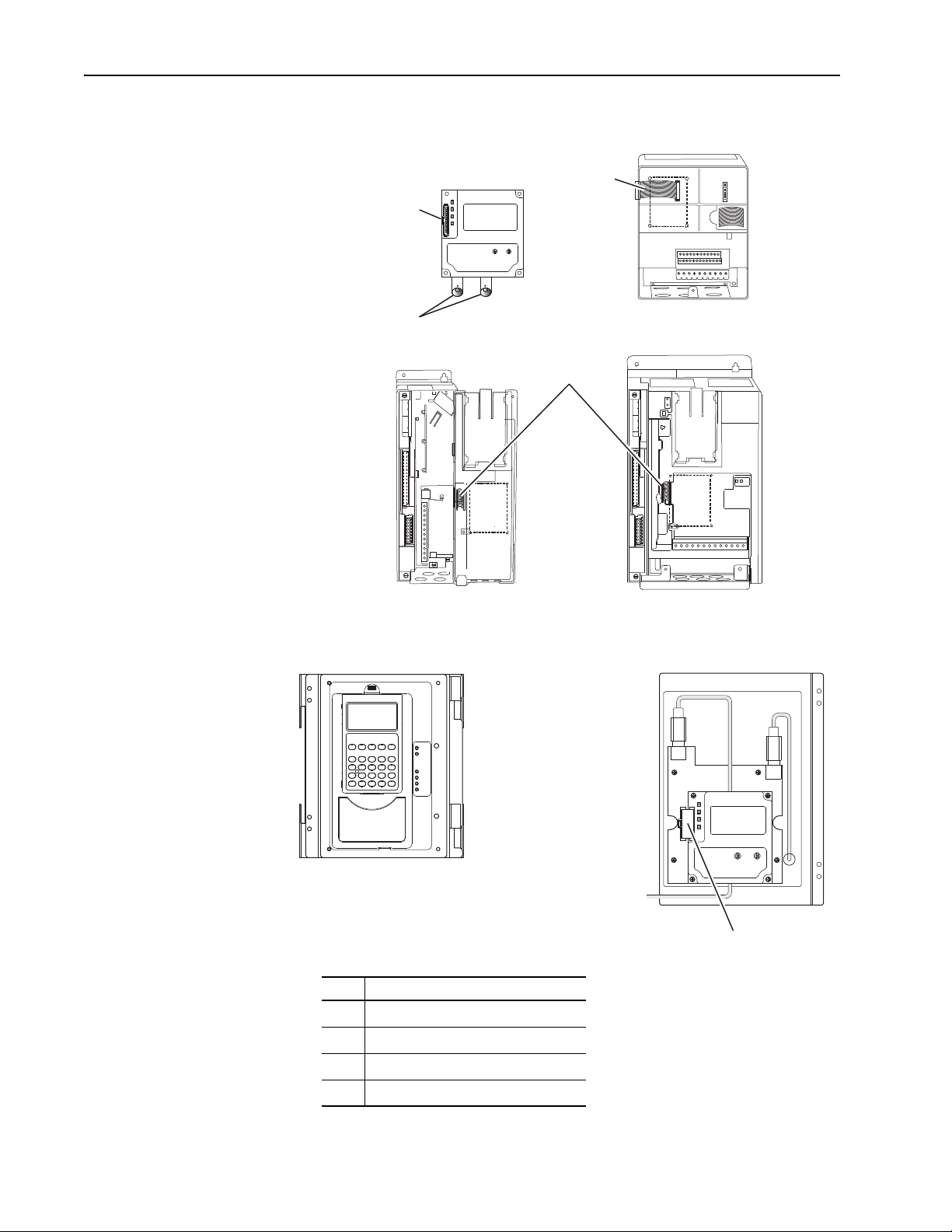
2-4 Installing the Adapter
20-COMM-C (coaxial)
Adapter shown
PowerFlex 700 Frames 0 and 1
PowerFlex 700S Frames 0 and 1
PowerFlex 70 - All Frames
PowerFlex 700 Frames 2 and Larger
PowerFlex 700S Frames 2 through 6
HIM panel opens to
allow access to DPI
interface. To open
panel, remove screws
on left side of HIM
panel and swing open.
PowerFlex 700H Frames 9 and Larger
PowerFlex 700S Frames 9 and Larger
Figure 2.2 DPI Ports and Internal Interface Cables
➊
➋
➌
➍
Item Description
15.24 cm (6 in.) Internal Interface cable
➊
DPI Connector
➋
ControlNet cable(s)
➌
2.54 cm (1 in.) Internal Interface cable
➍
X2
X1
➍
20-COMM-C/Q ControlNet Adapter User Manual
Publication 20COMM-UM003F-EN-P
Page 23
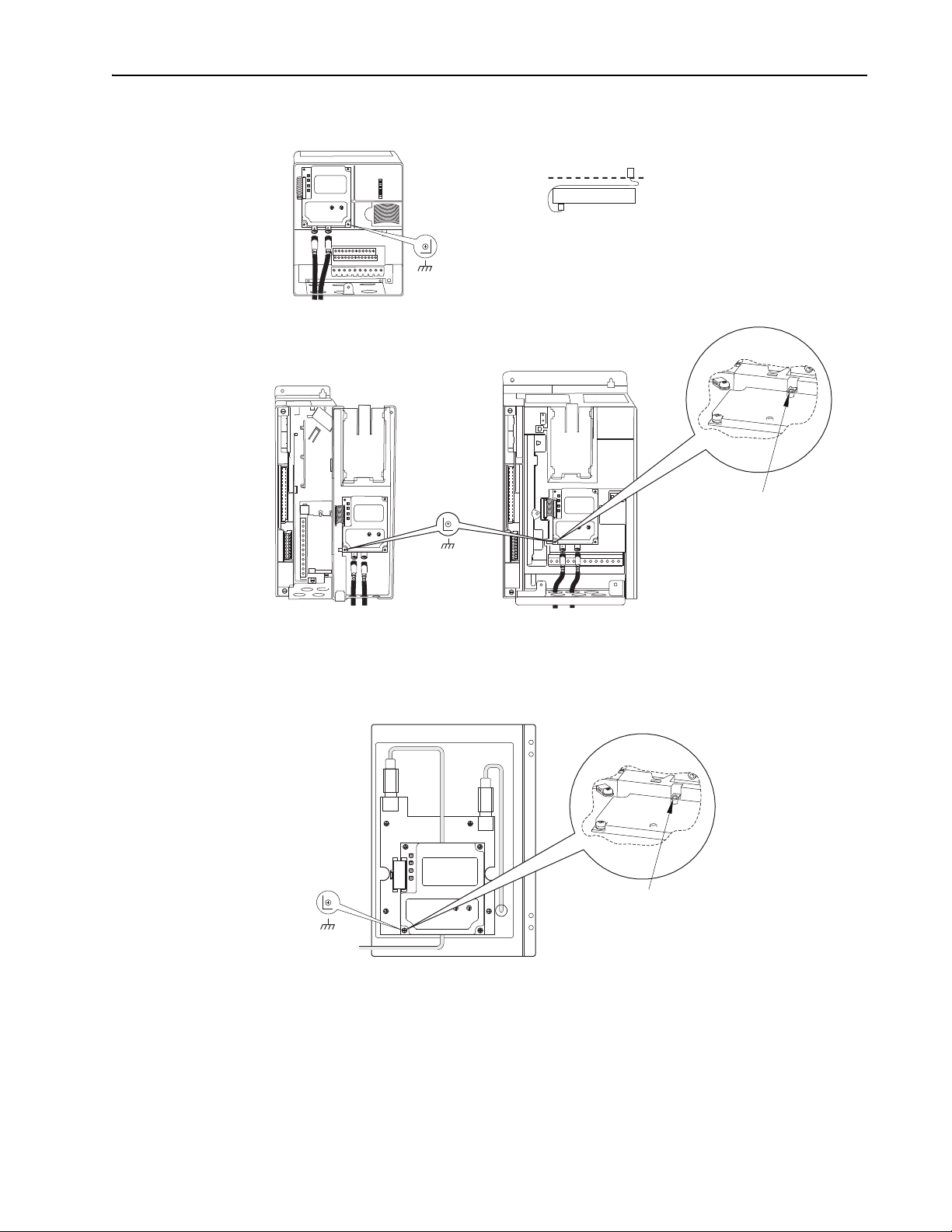
Drive
Adapter
Internal Interface Cable
folded behind the adapter
and in front of the drive.
PowerFlex 70 - All Frame Sizes
(Adapter mounts in drive.)
Verify metal ground tab is bent 90° and
is under the adapter before tightening
screw. After tightening the screw, verify
continuity exists between the head of
the screw and drive ground.
Ground Tab Detail
PowerFlex 700 Frames 0 and 1
PowerFlex 700S Frames 0 and 1
(Adapter mounts on door.)
PowerFlex 700 Frames 2 and Larger
PowerFlex 700S Frames 2 through 6
(Adapter mounts in drive.)
0.9 N•m
(8.0 lb•in)
4 Places
Verify metal ground tab is bent 90° and
is under the adapter before tightening
screw. After tightening the screw, verify
continuity exists between the head of
the screw and drive ground.
PowerFlex 700H Frames 9 and Larger
PowerFlex 700S Frames 9 and Larger
(Adapter mounts behind HIM panel.)
Ground Tab Detail
0.9 N•m
(8.0 lb•in)
4 Places
0.9 N•m
(8.0 lb•in)
4 Places
Installing the Adapter 2-5
Figure 2.3 Mounting and Grounding the Adapter
X2
X1
NOTE: When installing the adapter in a PowerFlex 750-Series drive, see
the 20-750-20COMM and 20-750-20COMM-F1 Communication Carrier
Cards Installation Instructions, publication 750COM-IN001, supplied with
the card.
20-COMM-C/Q ControlNet Adapter User Manual
Publication 20COMM-UM003F-EN-P
Page 24
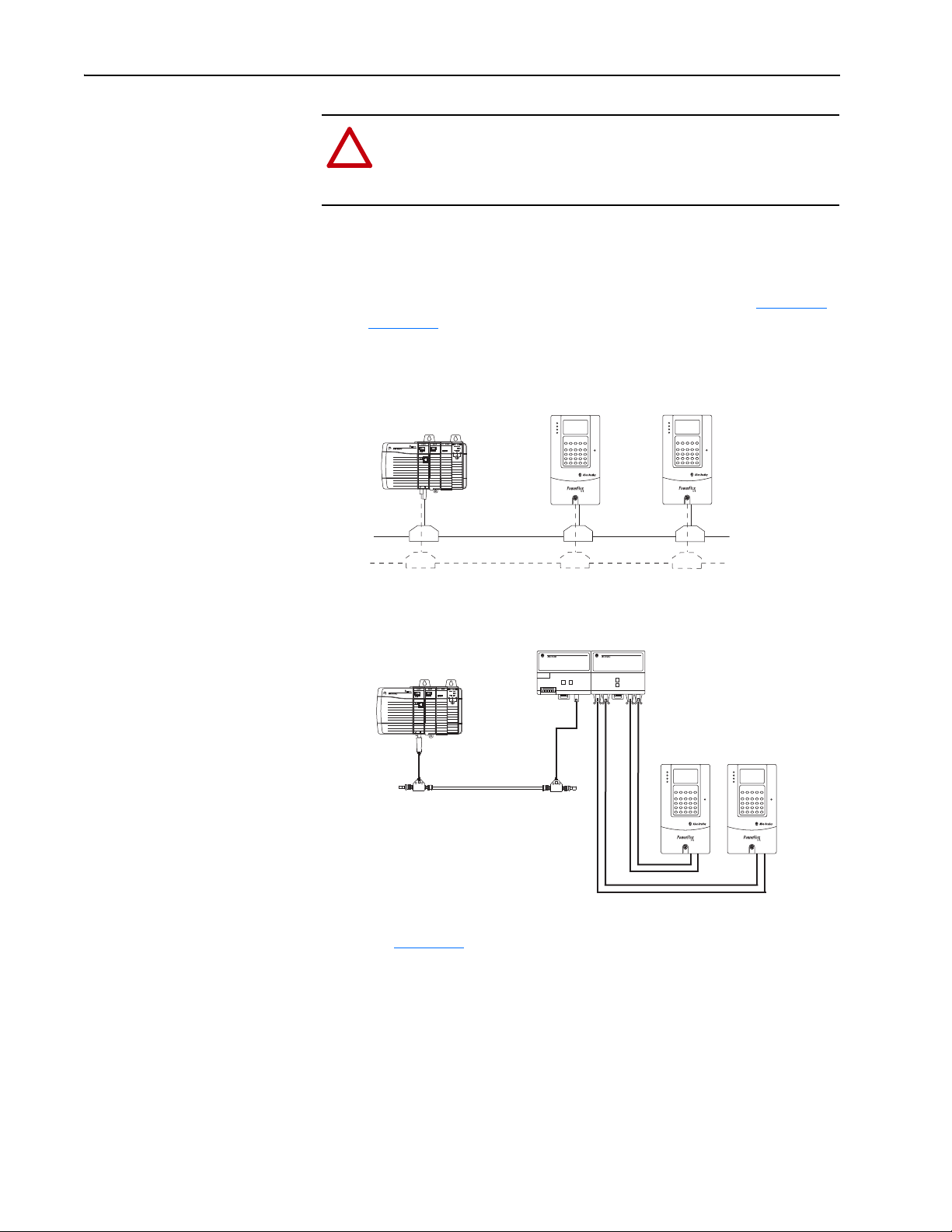
2-6 Installing the Adapter
!
Controller
(ControlLogix with
1756-CNBR Bridge shown)
PowerFlex 7-Class Drives
(each with a 20-COMM-C Adapter)
(optional redundancy)
Channel A
Channel B
1786-RPA
1786-RPFS
...
PowerFlex 7-Class Drives
(each with 20-COMM-Q
Adapter)
Controller
(ControlLogix with
1756-CNBR Bridge shown)
Star topology shown
NOTE: The 20-COMM-Q is designed for use
with short distance 1786-RPFS repeaters,
which use the V-pin type connector.
Connecting the Adapter to the Network
ATTENTION: Risk of injury or death exists. The PowerFlex
drive may contain high voltages that can cause injury or death.
Remove power from the drive, and then verify power has been
discharged before installing or removing the adapter.
1. Remove power from the drive.
2. Use static control precautions.
3. Connect one end of a ControlNet cable to the network. See Figure 2.4
or Figure 2.5
Figure 2.4 Coax Network Wiring Example
for an example of wiring to a ControlNet network.
Figure 2.5 Fiber Network Wiring Example
4. Route the other end of the ControlNet cable through the bottom of the
drive (Figure 2.3
adapter receptacle. A 1786-TPS (straight tap) is recommended for
connection to the 20-COMM-C (coax) adapter.
For information about network system design and component installation,
see the following publications:
• ControlNet Coax Media Planning and Installation Guide, publication
CNET-IN002
), and insert its ControlNet cable plug into the mating
20-COMM-C/Q ControlNet Adapter User Manual
Publication 20COMM-UM003F-EN-P
• ControlNet Fiber Media Planning and Installation Guide, publication
CNET-IN001
Page 25
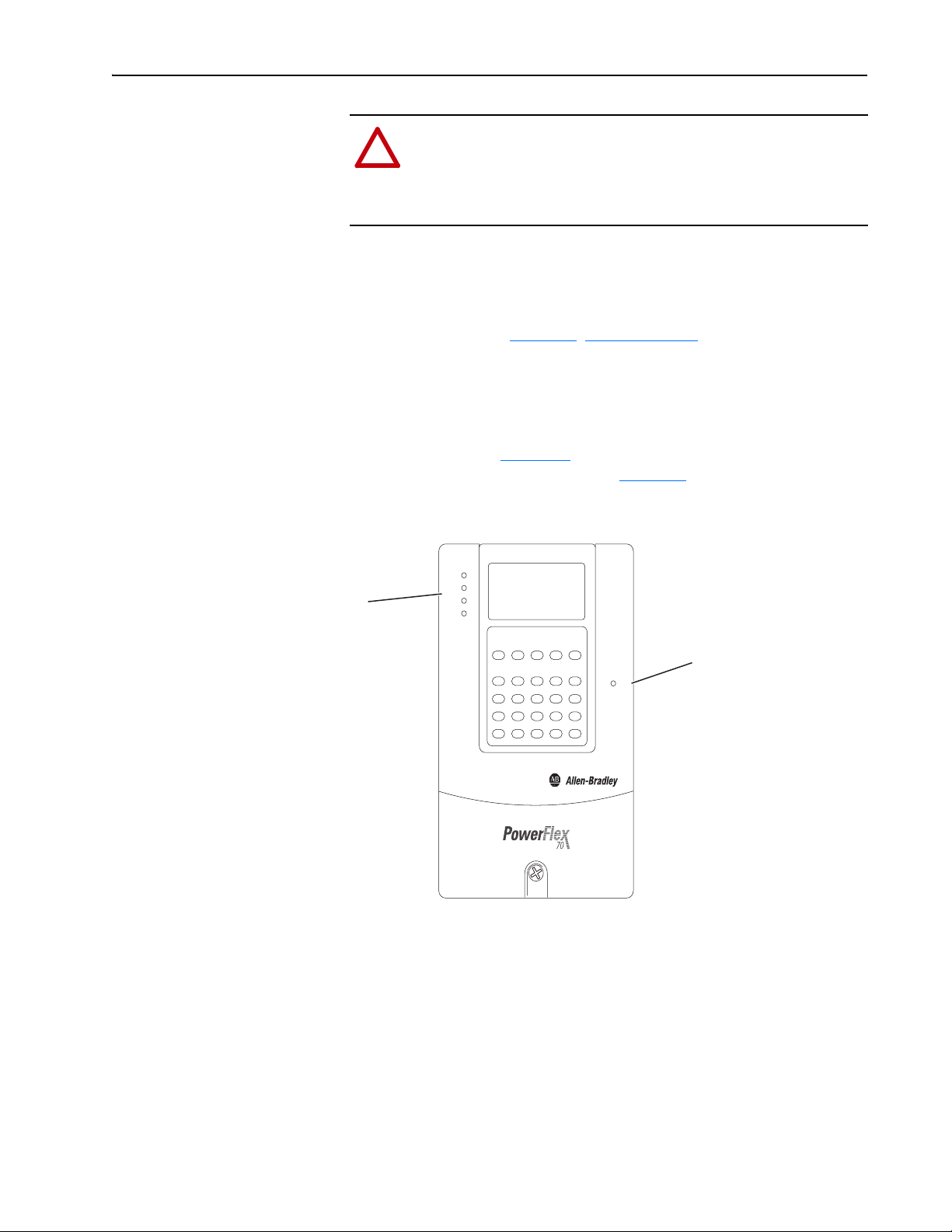
Installing the Adapter 2-7
!
Applying Power
ATTENTION: Risk of equipment damage, injury, or death
exists. Unpredictable operation may occur if you fail to verify
that parameter settings are compatible with your application.
Verify that settings are compatible with your application before
applying power to the drive.
Install the drive cover or close the drive door, and apply power to the drive.
The adapter receives its power from the connected drive. When you apply
power to the adapter for the first time, its topmost ‘PORT’ status indicator
should be steady green or flashing green after an initialization. If it is red,
there is a problem. See Chapter 7
Start-Up Status Indications
Status indicators for the drive and communication adapter can be viewed on
the front of the drive (Figure 2.6
start-up status indications are shown in Table 2.A
Figure 2.6 Drive and Adapter Status Indicators (location on drive may vary)
, Troubleshooting.
) after power has been applied. Possible
.
➋
PORT
MOD
NET A
NET B
➊
STS
20-COMM-C/Q ControlNet Adapter User Manual
Publication 20COMM-UM003F-EN-P
Page 26
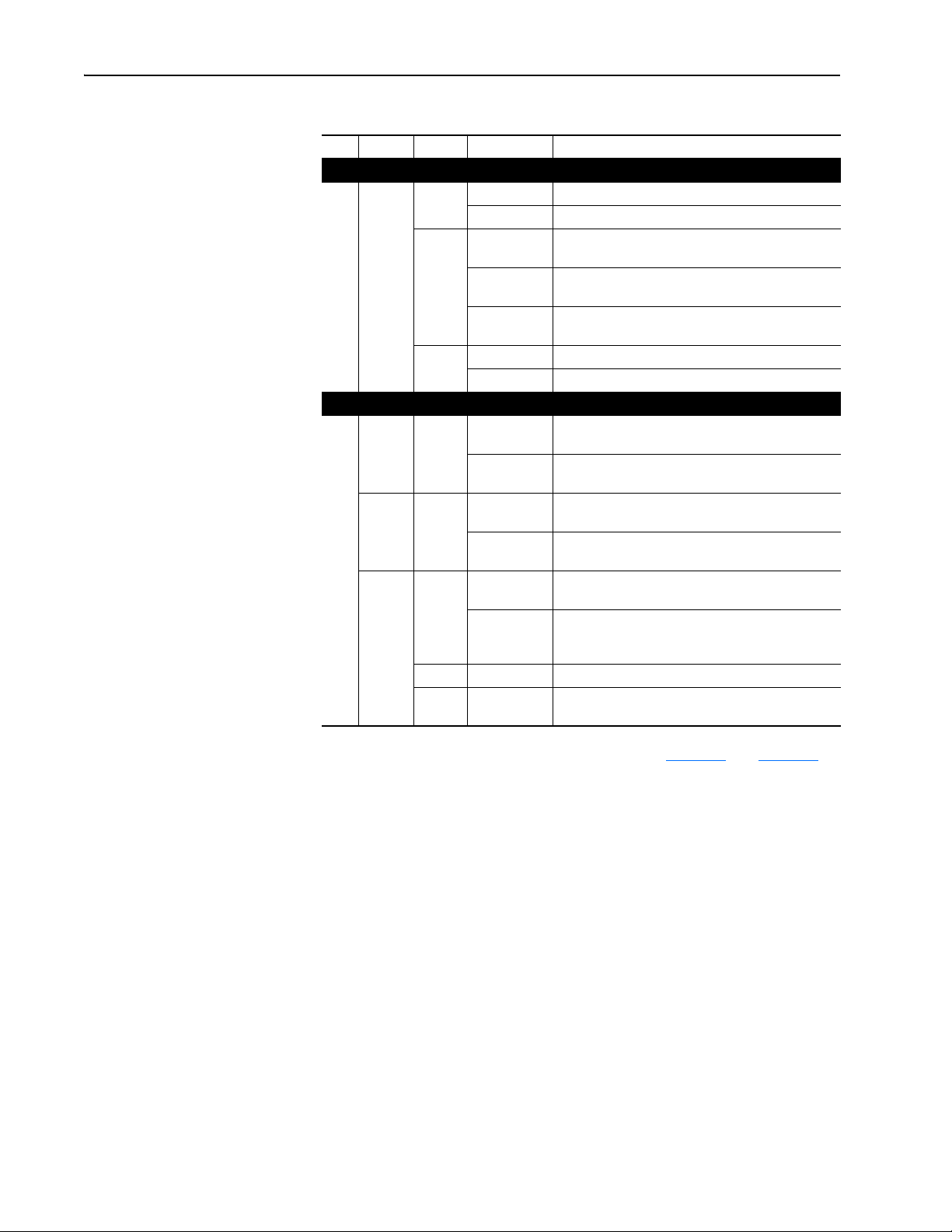
2-8 Installing the Adapter
Table 2.A Drive and Adapter Start-Up Status Indicators
Item Name Color State Description
Drive STS Indicator
STS
➊
(Status)
PORT Green Flashing Normal operation. The adapter is establishing an I/O
➋
MOD Green Flashing Normal operation. The adapter is operating but is not
NET A
NET B
Green Flashing Drive ready but not running, and no faults are present.
Steady Drive running, no faults are present.
Yellow Flashing,
Red Flashing A fault has occurred.
Green Flashing A temporary channel error has occurred or the
Red Flashing The channel is not receiving network activity.
Green/
Red
drive stopped
Flashing,
drive running
Steady,
drive running
Steady A non-resettable fault has occurred.
Adapter Status Indicators
Steady Normal operation. The adapter is properly connected
Steady Normal operation. The adapter is operating and
Steady Normal operation for that channel. The adapter is
Flashing
alternately
An inhibit condition exists – the drive cannot be
started. Check drive Parameter 214 - [Start Inhibits].
An intermittent type 1 alarm condition is occurring.
Check drive Parameter 211 - [Drive Alarm 1].
A continuous type 1 alarm condition exists. Check
drive Parameter 211 - [Drive Alarm 1].
connection to the drive. It will turn steady green or red.
and communicating with the drive.
transferring I/O data to a controller.
transferring I/O data to a controller.
channel is in listen-only mode.
properly connected and communicating on the
network.
There is an invalid link configuration for that channel.
20-COMM-C/Q ControlNet Adapter User Manual
Publication 20COMM-UM003F-EN-P
For more details on status indicator operation, see page 7-2 and page 7-3.
Configuring and Verifying Key Drive Parameters
The PowerFlex 7-Class drive can be separately configured for the control
and Reference functions in various combinations. For example, you could
set the drive to have its control come from a peripheral or terminal block
with the Reference coming from the network. Or you could set the drive to
have its control come from the network with the Reference coming from
another peripheral or terminal block. Or you could set the drive to have both
its control and Reference come from the network.
The following steps in this section assume that the drive will receive the
Logic Command and Reference from the network.
1. Use drive Parameter 090 - [Speed Ref A Sel] to set the drive speed
Reference to ‘22’ (DPI Port 5).
Page 27
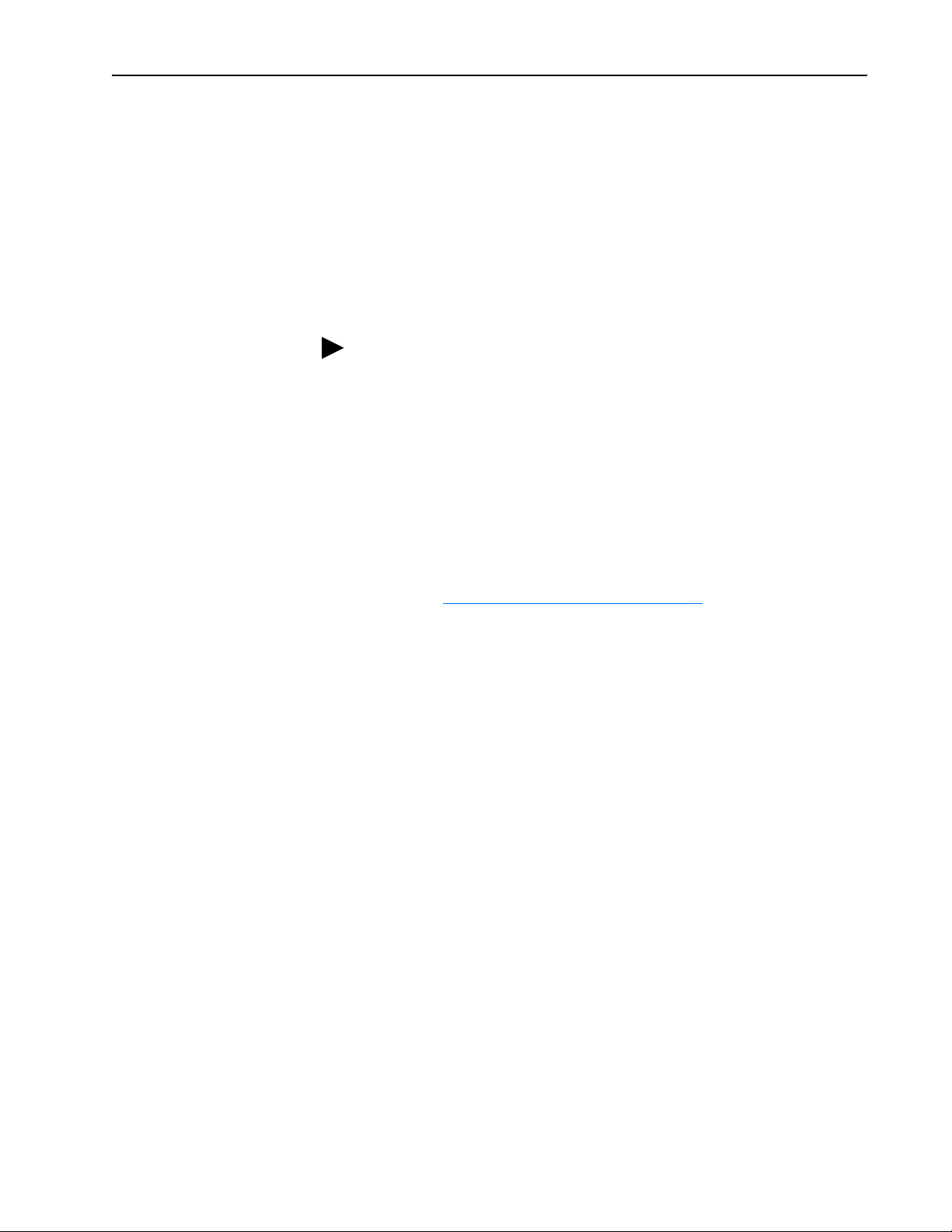
Installing the Adapter 2-9
2. If hard-wired discrete digital inputs are not used to control the drive,
verify that unused digital input drive Parameters 361 - [Dig In1 Sel] and
362 - [Dig In2 Sel] are set to ‘0’ (Not Used).
3. Verify that drive Parameter 213 - [Speed Ref Source] is reporting that
the source of the Reference to the drive is ‘22’ (DPI Port 5).
This ensures that any Reference commanded from the network can be
monitored by using drive Parameter 002 - [Commanded Speed]. If a
problem occurs, this verification step provides the diagnostic capability
to determine whether the drive/adapter or the network is the cause.
TIP: For PowerFlex 750-Series drives, use drive Parameter 545 [Speed Ref A Sel] to set the drive speed Reference:
a. Set the Port field to ‘Port 0 - PowerFlex 75x’.
b. Set the Parameter field to point to the port (slot) in which the
20-COMM-C adapter/20-750-20COMM Communication Carrier
Card are installed (for example, ‘876 - Port 6 Reference’).
The number ‘876’ in the Parameter field of the example is the
parameter in the drive that points to the port.
Commissioning the Adapter
To commission the adapter, you must set a unique node address on the
network. See Setting the Node Address
Important:New settings for some adapter parameters are recognized only
when power is applied to the adapter or it is reset. After you
change parameter settings, cycle power or reset the adapter.
on page 3-3 for details.
20-COMM-C/Q ControlNet Adapter User Manual
Publication 20COMM-UM003F-EN-P
Page 28
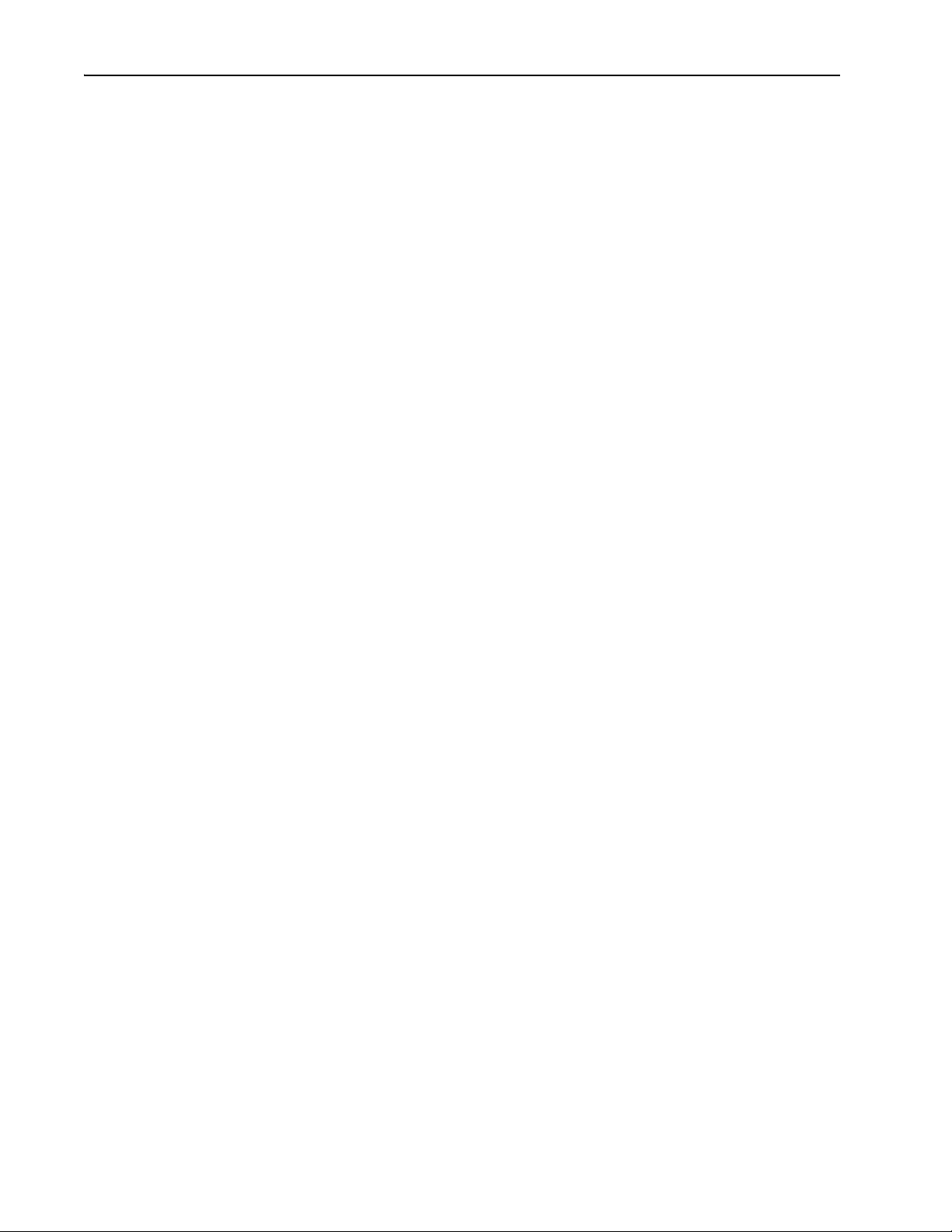
2-10 Installing the Adapter
Notes:
20-COMM-C/Q ControlNet Adapter User Manual
Publication 20COMM-UM003F-EN-P
Page 29
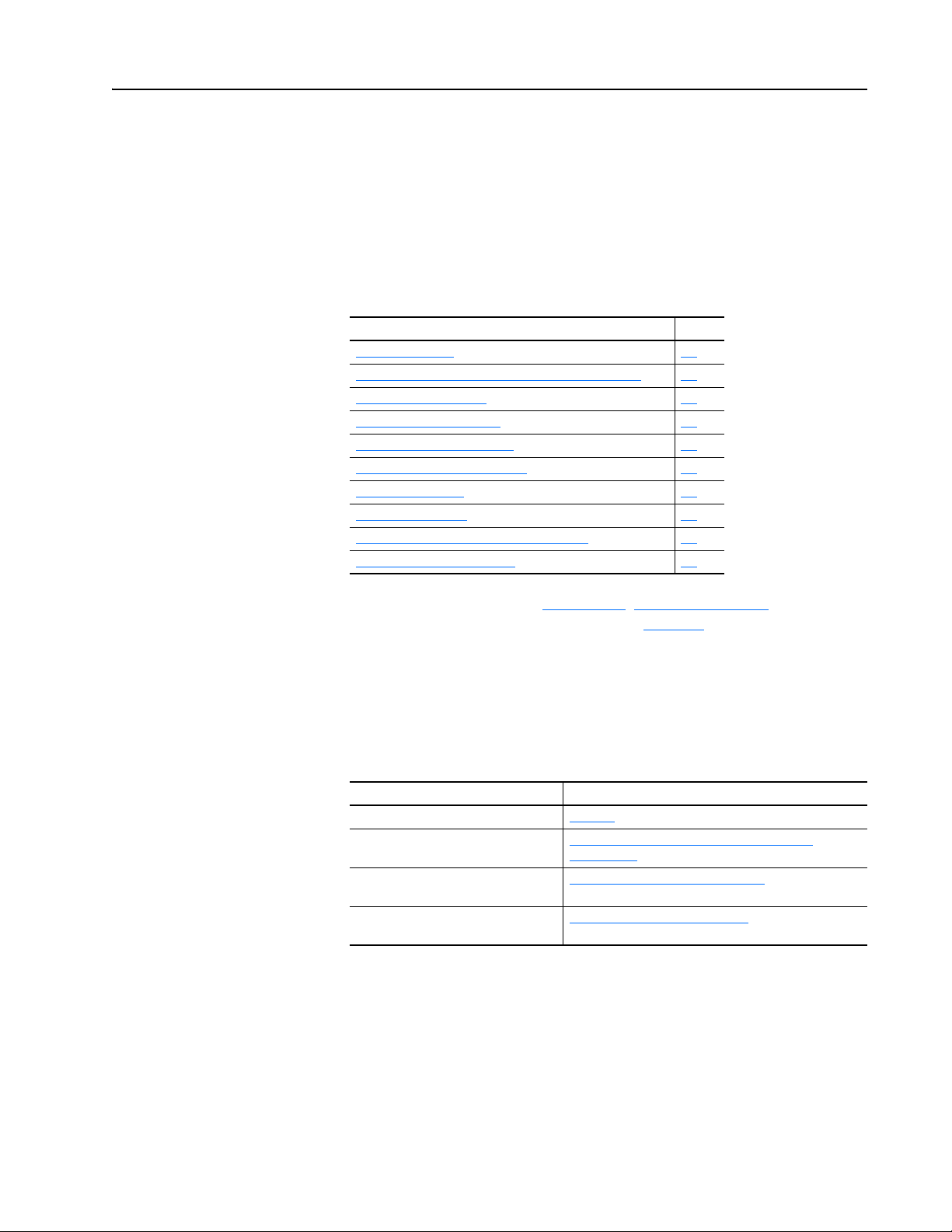
Chapter 3
Configuring the Adapter
This chapter provides instructions and information for setting the
parameters in the adapter.
Topic Page
Configuration Tools
Using the PowerFlex 7-Class HIM to Access Parameters 3-2
Setting the Node Address 3-3
Setting the I/O Configuration 3-3
Setting Master-Slave Hierarchy 3-4
Setting the Reference Adjustment 3-5
Setting a Fault Action 3-5
Resetting the Adapter 3-7
Viewing the Adapter Status Using Parameters 3-7
Updating the Adapter Firmware 3-8
For a list of parameters, see Appendix B
definitions of terms in this chapter, see the Glossary
, Adapter Parameters. For
3-1
.
Configuration Tools
The adapter stores parameters and other information in its own nonvolatile
storage (NVS) memory. You must, therefore, access the adapter to view and
edit its parameters. The following tools can be used to access the adapter
parameters.
Tool See
PowerFlex 7-Class HIM page 3-2
Connected Components Workbench
software, version 1.02 or later
DriveExplorer software,
version 2.01 or later
DriveExecutive software,
version 3.01 or later
http://www.ab.com/support/abdrives/webupdate/
software.html, or online help (installed with the software)
http://www.ab.com/drives/driveexplorer
(installed with the software)
http://www.ab.com/drives/drivetools
(installed with the software)
, or online help
, or online help
20-COMM-C/Q ControlNet Adapter User Manual
Publication 20COMM-UM003F-EN-P
Page 30
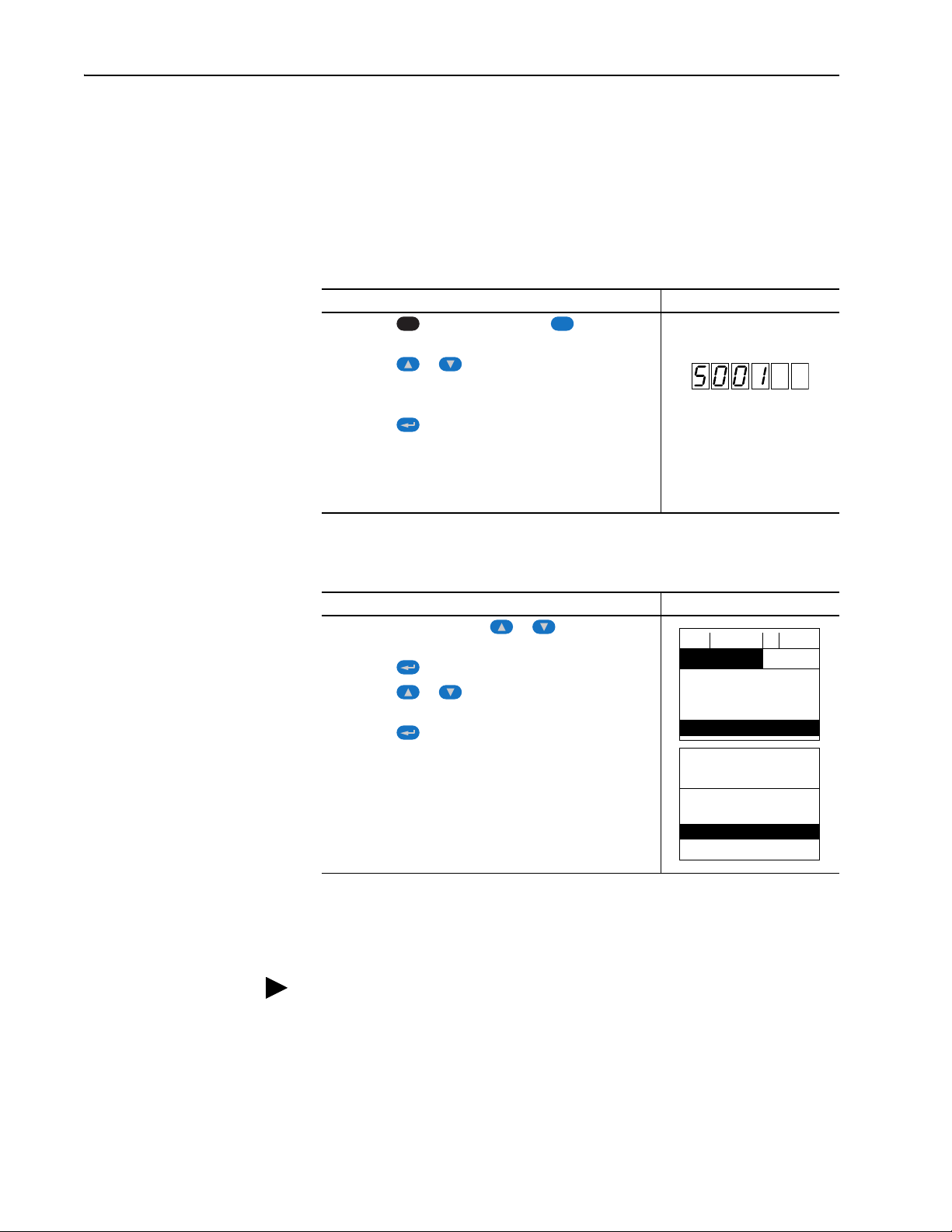
3-2 Configuring the Adapter
ALT
Sel
F-> Stopped Auto
0.00 Hz
Main Menu:
Diagnostics
Parameter
Device Select
Port 5 Device
20-COMM-C
Main Menu:
Diagnostics
Parameter
Device Select
Using the PowerFlex 7-Class HIM to Access Parameters
If your drive has either an LED or LCD HIM (Human Interface Module), it
can be used to access parameters in the adapter as shown below. We
recommend that you read through the steps for your HIM before performing
the sequence. For additional information, see the drive documentation or the
PowerFlex 7-Class HIM Quick Reference, publication 20HIM-QR001.
Using an LED HIM
Step Example Screens
1. Press the key and then the Device (Sel) key to
display the Device Screen.
2. Press the or key to scroll to the adapter.
Letters represent files in the drive, and numbers represent
ports. The adapter is usually connected to port 5.
3. Press the (Enter) key to enter your selection.
A parameter database is constructed, and then the first
parameter is displayed.
4. Edit the parameters using the same techniques that you use
to edit drive parameters.
Using an LCD HIM
Step Example Screens
1. In the main menu, press the or key to scroll to
Device Select.
2. Press the (Enter) key to enter your selection.
3. Press the or key to scroll to the adapter
(20-COMM-C or 20-COMM-Q).
4. Press the (Enter) key to select the adapter.
A parameter database is constructed, and then the main
menu for the adapter is displayed.
5. Edit the parameters using the same techniques that you use
to edit drive parameters.
20-COMM-C/Q ControlNet Adapter User Manual
Publication 20COMM-UM003F-EN-P
NOTE: All configuration procedures throughout this chapter use the
PowerFlex 7-Class LCD HIM to access parameters in the adapter and show
example LCD HIM screens.
TIP: When using a PowerFlex 20-HIM-A6 or 20-HIM-C6S HIM, see its
User Manual, publication 20-HIM-UM001.
Page 31

Configuring the Adapter 3-3
Port 5 Device
20-COMM-C
Parameter #: 03
CN Addr Cfg
2
0 <> 63
Default = 02
Bit Description
0 Logic Command/Reference (Default)
1 Datalink A
2 Datalink B
3 Datalink C
4 Datalink D
5…15 Not Used
Port 5 Device
20-COMM-C
Parameter #: 13
DPI I/O Cfg
xxxxxxxxxxx0000
1
Cmd/Ref b00
Setting the Node Address
Setting the I/O Configuration
If the adapter Node Address switches (Figure 2.1) are set to ‘00’ (Program)
the value of Parameter 03 - [CN Addr Cfg] determines the node address.
When in any other combination of positions, the Node Address switches
determine the node address.
1. Set the value of Parameter 03 - [CN Addr Cfg] to a unique node
address.
2. Reset the adapter (see Resetting the Adapter
When the node address is correctly configured and the adapter is connected
to an operational network, the NET A status indicator should be steady
green or flashing green.
The I/O configuration determines the data that is sent to and from the drive.
Logic Command/Status, Reference/Feedback, and Datalinks may be
enabled or disabled. (Datalinks allow you to read/write directly to
parameters in the drive using implicit I/O.) A ‘1’ enables the I/O and a ‘0’
disables the I/O.
on page 3-7).
1. Set the bits in Parameter 13 - [DPI I/O Cfg].
Bit 0 is the right-most bit. It is highlighted above and equals ‘1’.
2. If a controller is used to control the drive, set adapter Parameters 25 [M-S Input] and 26 - [M-S Output] for Master-Slave Hierarchy.
For details, see Setting Master-Slave Hierarchy
3. If Logic Command/Reference is enabled, configure the parameters in
the drive to accept the Logic Command and Reference from the adapter.
For example, set Parameter 90 - [Speed Ref A Sel] in a PowerFlex 70 or
700 drive to ‘22’ (DPI Port 5) so that the drive uses the Reference from
the adapter. Also, verify that the mask parameters (for example,
Parameter 276 - [Logic Mask]) in the drive are configured to receive the
desired logic from the adapter. See the documentation for your drive for
details.
on page 3-4.
20-COMM-C/Q ControlNet Adapter User Manual
Publication 20COMM-UM003F-EN-P
Page 32

3-4 Configuring the Adapter
Bit Description
0 Logic Command/Reference (Default)
1 Datalink A Input
2 Datalink B Input
3 Datalink C Input
4 Datalink D Input
5…15 Not Used
Port 5 Device
20-COMM-C
Parameter #: 25
M-S Input
xxxxxxxxxxx0000
1
Cmd/Ref b00
Bit Description
0 Status/Feedback (Default)
1 Datalink A Output
2 Datalink B Output
3 Datalink C Output
4 Datalink D Output
5…15 Not Used
Port 5 Device
20-COMM-C
Parameter #: 26
M-S Output
xxxxxxxxxxx000 0
1
Status/Fdbk b00
4. If you enabled one or more Datalinks, configure parameters in the drive
to determine the source and destination of data in the Datalinks.
When using Datalinks, up to 8 drive [Data In xx] parameters
(300…307) and/or up to 8 [Data Out xx] parameters (310…317) must
be assigned to point to the appropriate drive parameters for your
application. See Chapter 4
for an example.
Setting Master-Slave Hierarchy
5. Reset the adapter (see Resetting the Adapter
The adapter is ready to receive I/O. You must now configure the adapter to
receive I/O from the master. See Setting Master-Slave Hierarchy
A hierarchy determines the type of device with which the adapter exchanges
data. In a Master-Slave hierarchy, the adapter exchanges data with a master,
such as a bridge or scanner (1756-CNB/CNBR, 1747-SCNR, and so forth).
1. Enable the desired I/O in Parameter 13 - [DPI I/O Cfg].
See Setting the I/O Configuration
2. Set the bits in Parameter 25 - [M-S Input].
This parameter determines the data received from the master by the
drive. A ‘1’ enables the I/O and a ‘0’ disables the I/O.
on page 3-3.
on page 3-7).
.
20-COMM-C/Q ControlNet Adapter User Manual
Publication 20COMM-UM003F-EN-P
Bit 0 is the right-most bit. It is highlighted above and equals ‘1’.
3. Set the bits in Parameter 26 - [M-S Output].
This parameter determines the data transmitted from the drive to the
bridge or scanner. A ‘1’ enables the I/O and a ‘0’ disables the I/O.
Bit 0 is the right-most bit. It is highlighted above and equals ‘1’.
4. Reset the adapter (see Resetting the Adapter
on page 3-7).
Page 33

Configuring the Adapter 3-5
!
Port 5 Device
20-COMM-C
Parameter #: 27
Ref Adjust
100.00 %
0.00 <> 200.00
Default = 100.00%
!
The adapter is ready to receive I/O from the master (that is, scanner). You
must now configure the scanner to recognize and transmit I/O to the adapter.
See Chapter
4, Configuring the I/O.
Setting the Reference Adjustment
A Reference Adjustment is a percent scaling factor for the Reference from
the network. It can be set between 0.00…200.00% to allow the drive’s
Reference to either match the network Reference (equal to 100.00%), scale
below the network Reference (less than 100.00%), or scale above the
network Reference (more than 100.00%).
ATTENTION: To guard against equipment damage and/or
personal injury, note that changes to adapter Parameter 27 - [Ref
Adjust] take effect immediately. A drive receiving its Reference
from the adapter will receive the newly scaled Reference,
resulting in a change of speed.
If the adapter is receiving a Reference, set Parameter 27 - [Ref Adjust] to
the desired scaling factor.
The adjustment takes effect as soon as it is entered.
Setting a Fault Action
By default, when I/O communication is disrupted (for example, a cable is
disconnected) or the controller is idle (in program mode or faulted), the
drive responds by faulting if it is using I/O from the network. You can
configure a different response to these faults:
• Disrupted I/O communication by using Parameter 10 - [Comm Flt
Action]
• An idle controller by using Parameter 11 - [Idle Flt Action]
ATTENTION: Risk of injury or equipment damage exists.
Parameters 10 - [Comm Flt Action] and 11 - [Idle Flt Action]
let you determine the action of the adapter and connected drive if
I/O communication is disrupted or the controller is idle. By
default, these parameters fault the drive. You can set these
parameters so that the drive continues to run, however,
precautions should be taken to verify that the settings of these
parameters do not create a risk of injury or equipment damage.
When commissioning the drive, verify that your system responds
correctly to various situations (for example, a disconnected cable
or faulted controller).
20-COMM-C/Q ControlNet Adapter User Manual
Publication 20COMM-UM003F-EN-P
Page 34

3-6 Configuring the Adapter
Port 5 Device
20-COMM-C
Parameter #: 10
Comm Flt Action
0
Fault
Port 5 Device
20-COMM-C
Parameter #: 11
Idle Flt Action
0
Fault
Changing the Fault Action
Set the values of Parameters 10 - [Comm Flt Action] and 11 - [Idle Flt
Action] to an action that meets your application requirements.
Value Action Description
0 Fault The drive is faulted and stopped. (Default)
1 Stop The drive is stopped, but not faulted.
2 Zero Data The drive is sent ‘0’ values for data. This does not command a stop.
3 Hold Last The drive continues in its present state.
4 Send Flt Cfg The drive is sent the data that you set in the fault configuration parameters
(Parameters 15 - [Flt Cfg Logic] through 24 - [Flt Cfg D2 In]).
Changes to these parameters take effect immediately. A reset is not
required.
If communication is disrupted and then is re-established, the drive will
automatically receive commands over the network again.
Setting the Fault Configuration Parameters
When setting Parameter 10 - [Comm Flt Action] or 11 - [Idle Flt Action]
to ‘Send Flt Cfg’, the values in the following parameters are sent to the drive
after an I/O communication fault and/or idle fault occurs. You must set
these parameters to values required by your application.
Parameter Description
15 - [Flt Cfg Logic] A 16-bit value sent to the drive for Logic Command.
16 - [Flt Cfg Ref] A 32-bit value (0…4294967295) sent to the drive as a Reference or Datalink.
17 - [Flt Cfg x1 In]
through
24 - [Flt Cfg x2 In]
Changes to these parameters take effect immediately. A reset is not
required.
Important: If the drive uses a 16-bit Reference or 16-bit Datalinks, the most
significant word of the value must be set to zero (0) or a fault will occur.
20-COMM-C/Q ControlNet Adapter User Manual
Publication 20COMM-UM003F-EN-P
Page 35

Configuring the Adapter 3-7
!
Value Description
0 Ready (Default)
1 Reset Module
2 Set Defaults
Port 5 Device
20-COMM-C
Parameter #: 09
Reset Module
1
Reset Module
Bit Definition
Not Used
Not Used
Not Used
Datalink D
Datalink C
Datalink B
Datalink A
Cmd/Ref
Default xxx00001
Bit 76543210
0 = I/O disabled
1 = I/O enabled
Resetting the Adapter
Changes to switch settings and some adapter parameters require that you
reset the adapter before the new settings take effect. You can reset the
adapter by power cycling the drive or by using Parameter 09 - [Reset
Module].
ATTENTION: Risk of injury or equipment damage exists. If the
adapter is transmitting control I/O to the drive, the drive may fault
when you reset the adapter. Determine how your drive will
respond before resetting a connected adapter.
Set Parameter 09 - [Reset Module] to ‘1’ (Reset Module).
When you enter ‘1’ (Reset Module), the adapter will be immediately reset.
When you enter ‘2’ (Set Defaults), the adapter will set all adapter
parameters to their factory-default values. After performing a Set Defaults,
enter ‘1’ (Reset Module) so that the new values take effect. The value of this
parameter will be restored to ‘0’ (Ready) after the adapter is reset.
Viewing the Adapter Status Using Parameters
The following parameters provide information about the status of the
adapter. You can view these parameters at any time.
Parameter Description
04 - [CN Addr Act] The node address used by the adapter. This will be one of the following values:
• The address set by the rotary switches.
• The value of Parameter 03 - [CN Addr Cfg].
• An old address of the switches or parameter if they have been changed and
the adapter has not been reset.
06 - [CN Rate Act] The data rate used by the adapter.
07 - [Ref/Fdbk Size] The size of the Reference/Feedback. It will either be 16 bits or 32 bits. It is set
in the drive and the adapter automatically uses the correct size.
08 - [Datalink Size] The size of the Datalinks. It will either be 16 bits or 32 bits. It is set in the drive
and the adapter automatically uses the correct size.
12 - [CN Active Cfg] Source from which the adapter node address is taken. This will be either ‘0’
(Switches) or ‘1’ (EEPROM) in which the address from Parameter 03 - [CN
Addr Cfg] is stored. The source is determined by the settings of the adapter
Node Address switches.
14 - [DPI I/O Act] The Reference/Feedback and Datalinks used by the adapter. This value is the
same as Parameter 13 - [DPI I/O Cfg] unless the parameter was changed
and the adapter was not reset.
20-COMM-C/Q ControlNet Adapter User Manual
Publication 20COMM-UM003F-EN-P
Page 36

3-8 Configuring the Adapter
Updating the Adapter Firmware
The adapter firmware can be updated over the network or serially through a
direct connection from a computer to the drive using a 1203-USB or
1203-SSS serial converter.
When updating firmware over the network, you can use the Allen-Bradley
ControlFLASH software tool, the built-in update capability of
DriveExplorer Lite or Full software, or the built-in update capability of
DriveExecutive software.
When updating firmware through a direct serial connection from a
computer to a drive, you can use the same Allen-Bradley software tools
described above, or you can use HyperTerminal software set to the
X-modem protocol.
To obtain a firmware update for this adapter, go to http://www.ab.com/
support/abdrives/webupdate. This website contains all firmware update files
and associated Release Notes that describe the following items:
• Firmware update enhancements and anomalies
• How to determine the existing firmware revision
• How to update firmware using ControlFLASH, DriveExplorer,
DriveExecutive, or HyperTerminal software
20-COMM-C/Q ControlNet Adapter User Manual
Publication 20COMM-UM003F-EN-P
Page 37

Chapter 4
Configuring the I/O
This chapter provides instructions on how to configure a Rockwell
Automation ControlLogix, PLC-5, or SLC 500 controller to communicate
with the adapter and connected PowerFlex drive.
Topic Page
Using RSLinx Classic Software
ControlLogix Controller Example 4-2
PLC-5 Controller Example 4-24
SLC 500 Controller Example 4-30
4-1
Using RSLinx Classic
Software
RSLinx Classic software, in all its variations (Lite, Gateway, OEM, and so
forth), is used to provide a communication link between the computer,
network, and controller. RSLinx Classic software requires its
network-specific driver to be configured before communication is
established with network devices. To configure the RSLinx driver, follow
this procedure.
1. Start RSLinx Classic software and select Communications >
Configure Drivers to display the Configure Drivers screen.
2. From the Available Driver Types pull-down menu, choose the computer
communication card (1784-KTCX, 1784-PCC, or 1784-PCIC) being
used to connect your computer to the network.
3. Click Add New… to display the Add New RSLinx Driver screen.
4. Use the default name or type a new name and click OK.
The ‘Configure driver:’ screen appears.
5. Configure the driver for your computer and network settings.
6. Click OK.
20-COMM-C/Q ControlNet Adapter User Manual
Publication 20COMM-UM003F-EN-P
Page 38

4-2 Configuring the I/O
ControlLogix Controller
with 1756-CNBR Bridge
PowerFlex 70 Drive with
20-COMM-C Adapter
Computer with
ControlNet Connection
(optional redundancy)
Channel A
Channel B
ControlNet
Network
The Configure Drivers screen reappears with the new driver in the
Configured Drivers list.
7. Click Close to close the Configure Drivers screen.
8. Keep RSLinx running and verify that your computer recognizes the
drive.
ControlLogix Controller Example
a. Select Communications > RSWho.
b. In the menu tree, click ‘+’ next to the ControlNet driver.
After the adapter is configured, the connected drive and adapter will be a
single node on the network. This section provides the steps needed to
configure a simple ControlNet network (see Figure 4.1
will configure a ControlLogix controller with 1756-CNBR (Series D)
bridge to communicate with a drive using Logic Command/Status,
Reference/Feedback, and 16 Datalinks (8 to read and 8 to write) over the
network.
Figure 4.1 Example ControlLogix Controller ControlNet Network
). In our example, we
20-COMM-C/Q ControlNet Adapter User Manual
Publication 20COMM-UM003F-EN-P
TIP: Information for PowerFlex 750-Series drives has been added to this
manual where it is applicable.
Page 39

Configuring the I/O 4-3
Adding the Bridge to the I/O Configuration
To establish communication between the controller and adapter over the
network, you must first add the ControlLogix controller and its bridge to the
I/O configuration. This procedure is similar for all RSLogix 5000 versions.
1. Start RSLogix 5000 software.
2. Select File > New to display the New Controller screen.
a. Choose the appropriate choices for the fields in the screen to match
your application.
b. Click OK.
The RSLogix 5000 window reappears with the treeview in the left
pane.
3. In the treeview, right-click the I/O Configuration folder and choose
New Module.
The Select Module screen appears.
4. In the list, select the ControlNet bridge used by your controller.
20-COMM-C/Q ControlNet Adapter User Manual
Publication 20COMM-UM003F-EN-P
Page 40

4-4 Configuring the I/O
In this example, we use a 1756-CNB ControlNet Bridge (Series E), so
the 1756-CNB option is selected.
5. Click CREATE.
6. In the Select Major Revision pop-up dialog box, select the major
revision of its firmware.
7. Click OK.
The bridge’s New Module screen appears.
8. Edit the following:
Box Setting
Name A name to identify the ControlNet bridge.
Description Optional – description of the ControlNet bridge.
Node The node address of the ControlNet bridge.
Slot The slot of the ControlNet bridge in the rack.
Revision The minor revision of the firmware in the bridge. (You already set the major
Electronic
Keying
Open
Module
Properties
9. Click OK.
The bridge is now configured for the ControlNet network and added to
the RSLogix 5000 project. It appears in the I/O Configuration folder. In
our example, a 1756-CNB/E bridge appears under the I/O
Configuration folder with its assigned name.
revision by selecting the bridge series in step 4.)
Compatible Keying. The ‘Compatible Keying’ setting for Electronic Keying
ensures the physical module is consistent with the software configuration
before the controller and bridge make a connection. Therefore, be sure that
you have set the correct revision in this screen. See the online Help for
additional information on this and other Electronic Keying settings.
When this box is checked, clicking OK opens additional module properties
screens to further configure the bridge. When unchecked, clicking OK closes
the bridge’s New Module screen. For this example, uncheck this box.
20-COMM-C/Q ControlNet Adapter User Manual
Publication 20COMM-UM003F-EN-P
For convenience, keep the project open. Later in this chapter the project
will need to be downloaded to the controller.
Page 41

Configuring the I/O 4-5
There are three ways to add the adapter into the I/O configuration:
• Drive Add-on Profiles (RSLogix 5000 software, version 16.00 or later)
• Classic Profile (RSLogix 5000 software, versions 13.00…15.00)
• Generic Profile (RSLogix 5000 software, all versions)
These are described in separate sections below. If your version of RSLogix
5000 software supports drive Add-on Profiles, we recommend that you use
this method.
Using RSLogix 5000 Drive Add-on Profiles, Version 16.00 or Later
When compared to using the RSLogix 5000 Classic Profile (versions
13.00…15.00) or Generic Profile (all versions), the RSLogix 5000 drive
Add-on Profiles provide the following advantages:
• Profiles for specific drives that provide descriptive controller tags for
basic control I/O words (Logic Command/Status and Reference/
Feedback) and Datalinks. Additionally, Datalinks automatically take the
name of the drive parameter to which they are assigned. These profiles
virtually eliminate I/O mismatch errors and substantially reduce drive
configuration time.
• New Drive tab eliminates the need for a separate drive software
configuration tool.
• Drive configuration settings are saved as part of the RSLogix 5000
software, version 16.00 or later, project file (.ACD) and also downloaded
to the controller.
• Drive Add-on Profiles can be updated anytime. When a new drive is
used, or to benefit from new updates for Add-on Profiles, you will need
the newest Add-on Profile update. Go to http://www.ab.com/support/
abdrives/webupdate to download the latest RSLogix 5000 drive Add-on
Profile. To determine your drive Add-on Profile version, see
Allen-Bradley Knowledgebase document #65882.
Add the Drive/Adapter to the I/O Configuration
To transmit data between the bridge and the drive, you must add the drive as
a child device to the parent bridge. In this example, RSLogix 5000 software,
version 20.00 is used with drive Add-on Profile version 4.04.
1. In the treeview, right-click on the bridge and choose New Module… to
display the Select Module screen.
20-COMM-C/Q ControlNet Adapter User Manual
Publication 20COMM-UM003F-EN-P
Page 42

4-6 Configuring the I/O
In our example, we right-click on the 1756-CNB/E bridge.
TIP: If the PowerFlex drive is not shown, go to http://www.ab.com/
support/abdrives/webupdate and download the latest RSLogix 5000
drive Add-on Profile.
2. From the list, select the drive and its connected adapter.
For this example, we selected ‘PowerFlex 70 EC-C’.
3. Click CREATE.
The drive’s New Module screen appears.
4. On the General tab, edit the following data about the drive/adapter.
Box Setting
Name A name to identify the drive.
Description Optional – description of the drive/adapter.
Node The node address of the adapter.
20-COMM-C/Q ControlNet Adapter User Manual
Publication 20COMM-UM003F-EN-P
5. On the New Module screen in the Module Definition section, click
Change… to launch the Module Definition screen and begin the drive/
adapter configuration process.
Page 43

Configuring the I/O 4-7
In this example, Datalinks are used to do the following.
Read… Write to…
Output Current (Parameter 3) Accel Time 1 (Parameter 140)
DC Bus Voltage (Parameter 12) Decel Time 1 (Parameter 142)
Fault 1 Code (Parameter 243) High Resolution Reference (Parameter 308)
TIP: To get the latest RSLogix 5000 drive Add-on Profile, go to http://
www.ab.com/support/abdrives/webupdate.
6. In the Module Definition screen, edit the following information.
Box Setting
Revision The major and minor revision of the firmware (database) in the drive. If the
drive’s major and minor revision is not available, the drive database is not
installed on your computer. To get the correct database revision, use one of the
following buttons at the bottom left of the Module Definition screen:
• Create Database: Creates a database from an online network drive. Clicking
this button displays an RSLinx software RSWho window. Browse to the
online drive (for this example, PowerFlex 70 EC), select it, and click OK. The
database will be uploaded and stored on the computer. Thereafter, close the
Module Definition screen and then re-open it to display the new revision.
• Web Update: When a drive is not available online, opens the Allen-Bradley
Drives Web Updates website to download a specific database file. After
downloading the file, close the Module Definition screen and then re-open it
to display the new revision.
• Match Drive: Use this button when the drive being added to the network
matches the drive profile (revision, rating, configuration settings, and so forth)
of an existing online network drive. Click this button to conveniently create a
duplicate drive profile from the online drive, and automatically load this
identical information into the Module Definition screen. This eliminates the
need to manually enter the information each time a new drive with a
matching profile is added to the network.
Electronic
Keying
Compatible Module. The ‘Compatible Module’ setting for Electronic Keying
ensures that the physical module is consistent with the software configuration
before the controller and bridge make a connection. Therefore, ensure that you
have set the correct revision in this screen. See the online Help for additional
information on this and other Electronic Keying settings. If keying is not required,
select ‘Disable Keying’. Drives do not require keying, and so ‘Disable Keying’ is
recommended.
20-COMM-C/Q ControlNet Adapter User Manual
Publication 20COMM-UM003F-EN-P
Page 44

4-8 Configuring the I/O
Box Setting
Drive
Rating
Connection Parameters via Datalinks. When selecting ‘Parameters via Datalinks’ (default),
Data
Format
Datalink
A, B, C, D
Sort Input/
Output
selection…
Use
Network
Reference
The voltage and current rating of the drive. If the drive rating is not listed, the
drive database is not installed on your computer. To get the correct drive rating,
use the Create Database, Web Update, or Match Drive button described
above.
the controller tags for the Datalinks use the drive parameter names to which
they are assigned. When selecting ‘Datalinks’, the controller tags for the
Datalinks have non-descriptive UserDefinedData[n] names like those used in
RSLogix 5000 software, version 15.00.
Parameters. When the Connection field is set to ‘Parameters via Datalinks’,
‘Parameters’ is automatically selected. When the Connection field is set to
‘Datalinks’, you must select the number of Datalinks required for your application
in the ‘Data Format’ field.
In the Input Data column, assigns selected drive parameters to be READ by the
controller. In the Output Data column, assigns selected drive parameters to be
WRITTEN by the controller.
When this box is checked, sorts the Input Data and Output Data assigned
parameters by name and then by number, and enables parameter search by
name. When unchecked, sorts the assigned parameters by parameter number
and then by name, and enables parameter search by number.
Conveniently selects the speed reference for the drive to come from the
network. This box is checked by default.
When a 32-bit parameter is selected for Input Data or Output Data for a
drive with 16-bit Datalinks, two contiguous Datalinks (for example, x1
and x2, where x = A, B, C or D) are automatically assigned as a pair to
represent that parameter. See Datalink examples in the screen shown on
the previous page. For more information on Datalinks, see Using
Datalinks on page 5-11.
On the Module Definition screen, notice that the automatically-assigned
controller tags DriveStatus, OutputFreq, DriveLogicRslt, and
CommandedFreq are always used.
When a Datalink is enabled, the following 20-COMM-C or
20-COMM-Q adapter I/O parameters are automatically set:
– Parameter 13 - [DPI I/O Cfg] turns on the enabled Datalink bit so
the 20-COMM-C or 20-COMM-Q adapter will communicate that
Datalink’s information with the drive.
– Parameter 25 - [M-S Input] turns on the enabled Datalink bit so the
20-COMM-C or 20-COMM-Q adapter will input that Datalink’s
information from the controller.
– Parameter 26 - [M-S Output] turns on the enabled Datalink bit so
the 20-COMM-C or 20-COMM-Q adapter will output that
Datalink’s information to the controller.
20-COMM-C/Q ControlNet Adapter User Manual
Publication 20COMM-UM003F-EN-P
7. Click OK on the Module Definition screen to save the drive and adapter
configuration and close the screen.
The drive’s New Module screen reappears.
Page 45

Configuring the I/O 4-9
8. On the New Module screen, click the Connection tab.
9. In the ‘Requested Packet Interval (RPI)’ box, set the value to 5.0
milliseconds or greater.
This value determines the maximum interval that a controller should
use to move data to and from the adapter. To conserve bandwidth, use
higher values for communicating with low priority devices. We
recommend keeping the default value of 20.0 milliseconds.
The ‘Inhibit Module’ box, when checked, inhibits the module from
communicating with the RSLogix 5000 project. When the ‘Major Fault
on…’ box is checked, a major controller fault will occur when the module’s
connection fails while the controller is in the Run Mode. For this example,
leave the ‘Inhibit Module’ and ‘Major Fault On…’ boxes unchecked, but
keep the ‘Use Scheduled Connections over ControlNet’ box checked.
10. On the New Module screen, click the Drive tab.
20-COMM-C/Q ControlNet Adapter User Manual
Publication 20COMM-UM003F-EN-P
Page 46

4-10 Configuring the I/O
11. In the treeview, double-click Parameter List to display the drive’s linear
parameter list.
a. Scroll to drive parameter 90 - [Speed Ref A Sel] and set its value to
‘DPI Port 5’.
This enables the drive to receive its Reference from the network via
the 20-COMM-C or 20-COMM-Q adapter. For speed Reference
scaling information, see Using Reference/Feedback
b. Click Close to save the setting and close the Parameters List screen.
The New Module screen reappears.
12. Click OK on the New Module screen.
The new node (‘My_PowerFlex_70_EC_Drive’ in this example) now
appears under the bridge (‘My_ControlNet_Bridge’ in this example) in
the I/O Configuration folder. If you double-click the Controller Tags,
you will see that module-defined data types and tags have been
automatically created (Figure 4.2
and Datalinks include the assigned drive parameter name. After you
save and download the configuration, these tags allow you to access the
Input and Output data of the drive via the controller’s ladder logic.
). Note that all tag names are defined
on page 5-8.
Figure 4.2 Controller Tags
20-COMM-C/Q ControlNet Adapter User Manual
Publication 20COMM-UM003F-EN-P
Page 47

Configuring the I/O 4-11
Save the I/O Configuration to the Controller
After adding the bridge and drive/adapter to the I/O configuration, you must
download the configuration to the controller. You should also save the
configuration to a file on your computer.
1. In the RSLogix 5000 window, select Communications > Download.
The Download dialog box appears.
TIP: If a message box reports that RSLogix 5000 software is unable to
go online, select Communications > Who Active to find your
controller in the Who Active screen. After finding and selecting the
controller, click Set Project Path to establish the path. If your
controller does not appear, you need to add or configure the ControlNet
driver with RSLinx software. See Using RSLinx Classic Software
page 4-1 and RSLinx online help for details.
2. Click Download to download the configuration to the controller.
When the download is successfully completed, RSLogix 5000 software
goes into the Online mode and the I/O Not Responding box in the
upper-left of the window should be flashing green. Also, a yellow
warning symbol should be displayed on the I/O Configuration folder
in the treeview and on the drive profile because the connections have
not yet been scheduled using RSNetWorx for ControlNet software.
If the controller was in Run Mode before clicking Download, RSLogix
5000 software prompts you to change the controller mode back to
Remote Run. In this case, choose the appropriate mode for your
application. If the controller was in Program Mode before clicking
Download, this prompt will not appear.
3. Select File > Save.
on
If this is the first time you saved the project, the Save As dialog box
appears.
a. Navigate to a folder
b. Type a file name.
20-COMM-C/Q ControlNet Adapter User Manual
Publication 20COMM-UM003F-EN-P
Page 48

4-12 Configuring the I/O
c. Click Save to save the configuration to a file on your computer.
To be sure that the present project configuration values are saved,
RSLogix 5000 software prompts you to upload them. Click Ye s to
upload and save the values.
Correlate the Drive with the Controller
You must now correlate the drive settings to the RSLogix 5000 project I/O
settings so that they match. This requires loading the project I/O settings
into the drive.
1. In the treeview under I/O Configuration, right-click the drive profile (for
this example, My_PowerFlex_70_EC_Drive) and choose Properties.
2. Click the Drive tab.
3. Click Connect to Drive to begin the correlation process.
The Connect To Drive screen appears.
4. Browse the communication path to the drive and select the drive.
5. Click OK.
After the drive configuration data has been verified, a pop-up dialog
box appears, which synchronizes ports from the online drive to the
project to be sure that correct Datalinks are assigned.
20-COMM-C/Q ControlNet Adapter User Manual
Publication 20COMM-UM003F-EN-P
6. Click OK.
If the Differences Found screen appears—which is typical, click
Download. This will download the project settings from the controller
to the drive and its connected adapter. If Upload is clicked, the drive
and adapter settings are uploaded to the controller.
Page 49

Configuring the I/O 4-13
TIP: On subsequent connections to the drive (after initial download),
click Upload.
7. When the Reset Comm Module screen appears, click Ye s to reset the
communication adapter so that the new I/O settings take effect.
After resetting the communication module, which may take up to a
minute to complete, a Comm Module Reset Error popup message may
appear. If it does, click OK to close this message and complete the
adapter reset. Then click OK to close the Drive Correlation screen.
8. Use the procedure in the next subsection Use RSNetworx for
ControlNet Software to Save the I/O to the Bridge to do the following:
– Change the I/O Not Responding box in the upper-left of the
RSLogix 5000 window from flashing green to steady green.
– Remove the yellow warning symbols in the treeview under the I/O
Configuration folder and drive profile.
Use RSNetworx for ControlNet Software to Save the I/O to the Bridge
After configuring the I/O in the controller and drive, you must now
download and save these configurations to the bridge. This will also resolve
the I/O Not Responding box and the yellow warning symbols in the
RSLogix 5000 project.
1. Start RSNetWorx for ControlNet software.
2. In the RSNetWorx for ControlNet window, select File > New to display
the New File screen.
3. Select ‘ControlNet Configuration’ as the network configuration type.
4. Click OK.
20-COMM-C/Q ControlNet Adapter User Manual
Publication 20COMM-UM003F-EN-P
Page 50

4-14 Configuring the I/O
5. Select Network > Online to display the Browse for Network screen.
6. Expand the communication path from your computer to the ControlNet
bridge.
The following screen shows our example navigating to devices that are
on a ControlNet network. Depending on the communication link you
are using, the navigation path may be different.
7. After selecting a valid path to the ControlNet network (for this example,
A, ControlNet), click OK.
20-COMM-C/Q ControlNet Adapter User Manual
Publication 20COMM-UM003F-EN-P
As the selected ControlNet path is browsed, RSNetWorx for ControlNet
software creates a graph view window that shows a graphical
representation of the devices on the network.
Page 51

Configuring the I/O 4-15
If the icon for the drive (for this example, PowerFlex 70 EC) on the
network appears as Unrecognized Device, you must download the EDS
file for that PowerFlex drive from the Rockwell Automation website.
a. Go to the website http://www.rockwellautomation.com/resources/eds
b. On the website search screen in the Network entry field, enter the
type of network (for this example, ControlNet), which enables the
use of the other search fields.
c. In the Keyword entry field, enter the type of PowerFlex drive (for
this example, PowerFlex 70EC), noting that this field is space
sensitive.
d. Click Search.
Due to the large number of EDS files, this search may take seconds
or up to several minutes.
e. On the search results screen in the Details & Download Column,
click the ‘Download’ hyperlink for the EDS file.
f. Click Save on the File Download screen to save the EDS file to an
appropriate location on your computer.
g. Launch the EDS Hardware Installation Tool by clicking the
Microsoft Windows Start button and selecting Programs >
Rockwell Software > RSLinx Tools > EDS Hardware
Installation Tool.
Follow the screen prompts to add the EDS file for use with your
project.
.
h. Reboot the computer and repeat steps 1 through 7 at the beginning
of this subsection.
The Unrecognized Device icon in the RSNetWorx for ControlNet
graph view window in step 7 should have been replaced by a drive
icon (for this example, the icon for a PowerFlex 70 EC drive).
20-COMM-C/Q ControlNet Adapter User Manual
Publication 20COMM-UM003F-EN-P
Page 52

4-16 Configuring the I/O
8. Select Network > Enable Edits or check the Edits Enabled box in the
RSNetWorx for ControlNet project window.
If the bridge has a different I/O configuration than the configuration
now being saved, the Online/Offline mismatch dialog box will appear.
a. When both Options choices are available, click ‘Use offline data
(download)’. When this choice is dimmed (grayed out), you must
click ‘Use online data (upload)’.
b. Click OK.
TIP: If a message box reports that the download cannot be
completed because the controller is not in Program mode, click
Change Mode to place the controller in Remote Program mode and
continue the download.
9. Select File > Save to save the I/O configuration file to the computer.
If this is the first time you saved the project, the Save As dialog box
appears.
a. Navigate to a folder.
b. Type a file name.
c. Click Save to save the configuration as a file on your computer.
The Save Configuration dialog box appears.
TIP: When both Save Type choices are available, we recommend
you click ‘Optimize and re-write schedule for all connections’.
d. Click OK to download the I/O configuration to the bridge.
20-COMM-C/Q ControlNet Adapter User Manual
Publication 20COMM-UM003F-EN-P
Page 53

Configuring the I/O 4-17
Using the RSLogix 5000 Classic Profile, Versions 13.00…15.00
When compared to using the RSLogix 5000 Generic Profile (all versions),
the RSLogix 5000 Classic Profile provides these advantages:
• Profiles for specific drives (Figure 4.3
tags for basic control I/O words (Logic Command/Status and Reference/
Feedback). The controller tags for Datalinks, however, have
non-descriptive UserDefinedData[n] names.
• Improved I/O configuration—no I/O assembly configuration required.
Basic control I/O is defined, but Datalinks still need to be configured/
mapped.
• The Setup tab includes a DriveExecutive icon link to conveniently
launch DriveExecutive software (when installed on computer) to match
the adapter I/O configuration with the controller, and to assign the
Datalink parameters in the drive. This reduces I/O mismatches.
TIP: Because the RSLogix 5000 Classic Profile has been significantly
improved upon by RSLogix 5000 Drive Add-on Profiles, version 16.00 or
later, we recommend using RSLogix 5000 Drive Add-on Profiles to take
advantage of their benefits (more intuitive, time saving, and less likely to
make I/O configuration errors).
Figure 4.3 Classic Profile Screens for Drives
) that provide descriptive controller
20-COMM-C/Q ControlNet Adapter User Manual
Publication 20COMM-UM003F-EN-P
Page 54

4-18 Configuring the I/O
When Datalinks are used, you must enable the desired Datalinks and assign
names to their non-descriptive controller tags. When a Datalink is enabled,
you must set the following adapter I/O parameters:
• Parameter 13 - [DPI I/O Cfg] turns on the enabled Datalink bit so the
20-COMM-C or 20-COMM-Q adapter will communicate that Datalink’s
information with the drive.
• Parameter 25 - [M-S Input] turns on the enabled Datalink bit so the
20-COMM-C or 20-COMM-Q adapter will input that Datalink’s
information from the controller.
• Parameter 26 - [M-S Output] turns on the enabled Datalink bit so the
20-COMM-C or 20-COMM-Q adapter will output that Datalink’s
information to the controller.
When using Datalinks, up to 8 drive [Data In xx] parameters (300…307)
and/or up to 8 [Data Out xx] parameters (310…317) must be assigned to
point to the appropriate drive parameters for your application.
Important:To change the I/O Not Responding box in the upper-left of the
RSLogix 5000 window from flashing green to steady green,
and to remove the yellow warning symbols displayed in the
treeview under the I/O Configuration folder and drive profile,
follow the procedure in Use RSNetworx for ControlNet
Software to Save the I/O to the Bridge on page 4-13.
Using the RSLogix 5000 Generic Profile, All Versions
We recommend that you use the basic RSLogix 5000 Generic Profile for
only the following reasons:
• A specific drive profile in other versions of RSLogix 5000 software is
unavailable.
• Users are already familiar with a drive Generic Profile and do not want to
convert an existing project to a Classic Profile, versions 13.00…15.00, or
to a drive Add-on Profile (RSLogix 5000 software, version 16.00 or
later.)
• A project must maintain specific revision level control.
• The controller cannot be taken offline. RSLogix 5000 software, version
16.00 or later, enables the drive Generic Profile to be added while the
controller is online and in the Run mode.
20-COMM-C/Q ControlNet Adapter User Manual
Publication 20COMM-UM003F-EN-P
Page 55

Configuring the I/O 4-19
Add the Drive/Adapter to the I/O Configuration
To transmit data between the bridge and the drive, you must add the drive as
a child device to the parent bridge.
1. In the treeview, right-click the bridge and select New Module… to
display the Select Module screen.
In our example, we right-click on the 1756-CNBR/D bridge.
2. Expand the Communications group to display all of the available
communication modules.
3. Select ‘CONTROLNET-MODULE’ from the list to configure the drive
and its connected 20-COMM-C or 20-COMM-Q adapter.
4. Click OK.
The drive’s New Module screen appears.
5. Edit the following information about the drive and adapter.
Box Setting
Name A name to identify the drive and adapter.
Description Optional – description of the drive/adapter.
Comm Format Data - INT (This setting formats the data in 16-bit words.)
Node The node address of the adapter.
Open Module
Properties
When this box is checked, clicking OK opens additional module properties
screens to further configure the drive/adapter. When unchecked, clicking
OK closes the drive’s New Module screen. For this example, check this box.
20-COMM-C/Q ControlNet Adapter User Manual
Publication 20COMM-UM003F-EN-P
Page 56

4-20 Configuring the I/O
6. Under Connection Parameters, edit the following information.
Box Assembly Instance Size
Input 1
(This value is required.)
Output 2
(This value is required.)
Configuration 6
Depending on the size of the drive’s Reference/Feedback and the number
of Datalinks used in your I/O configuration, Table 4.A
Table 4.C
the Input Size and Output Size boxes.
Table 4.A Drives with 16-bit Reference/Feedback and 16-bit Datalinks
These products include the following:
• PowerFlex 70 drives with standard or enhanced control • SMC Flex smart motor controllers
• PowerFlex 700 drives with standard control • SMC-50 smart motor controllers
• PowerFlex 700H drives
Logic
Command/
Status
✔✔ 4 2 …0 0001 …0 0001 …0 0001
✔✔✔ 6 4 …0 0011 …0 0011 …0 0011
✔✔✔✔ 8 6 …0 0111 …0 0111 …0 0111
✔✔✔✔✔10 8 …0 1111 …0 1111 …0 1111
✔ ✔ ✔✔✔✔12 10 …1 1111 …1 1111 …1 1111
Ref/Fdbk
(16-bit)
(This value is required.)
defines the number of 16-bit words that you need to enter for
Datalinks (16-bit) User Configured Settings
ABCD
Size in Words Par. 13 -
Input Output
The value will vary based on your application
(setting of Parameters 13 - [DPI I/O Cfg] and 26 -
[M-S Output]) and the size (16-bit or 32-bit) of the
Reference/Feedback and Datalinks in the drive. See
Tabl e 4. A
, Table 4.B or Table 4.C.
The value will vary based on your application
(setting of Parameters 13 - [DPI I/O Cfg] and 25 -
[M-S Input]) and the size (16-bit or 32-bit) of the
Reference/Feedback and Datalinks in the drive. See
Tabl e 4. A
, Table 4.B or Table 4.C.
0 (This value is required.)
, Table 4.B, or
[DPI I/O Cfg]
Par. 25 [M-S Input]
Par. 26 [M-S Output]
Logic
Command/
Status
✔✔ 4 2 …0 0001 …0 0001 …0 0001
✔✔✔ 8 6 …0 0011 …0 0011 …0 0011
✔✔✔✔ 12 10 …0 0111 …0 0111 …0 0111
✔✔✔✔✔16 14 …0 1111 …0 1111 …0 1111
✔ ✔ ✔✔✔✔20 18 …1 1111 …1 1111 …1 1111
20-COMM-C/Q ControlNet Adapter User Manual
Publication 20COMM-UM003F-EN-P
Table 4.B Drives with 16-bit Reference/Feedback and 32-bit Datalinks
These products include the following:
• PowerFlex 700 drives with vector control • PowerFlex Digital DC drives
• PowerFlex 700L drives with 700 control
Ref/Fdbk
(16-bit)
Datalinks (32-bit) User Configured Settings
ABCD
Size in Words Par. 13 -
Input Output
[DPI I/O Cfg]
Par. 25 [M-S Input]
Par. 26 [M-S Output]
Page 57

Configuring the I/O 4-21
Table 4.C Drives with 32-bit Reference/Feedback and 32-bit Datalinks
These products include the following:
• PowerFlex 700S drives with Phase I or Phase II control • PowerFlex 753 drives
• PowerFlex 700L drives with 700S control • PowerFlex 755 drives
Logic
Command/
Status
✔✔ 6 4 …0 0001 …0 0001 …0 0001
✔✔✔ 10 8 …0 0011 …0 0011 …0 0011
✔✔✔✔ 14 12 …0 0111 …0 0111 …0 0111
✔✔✔✔✔18 16 …0 1111 …0 1111 …0 1111
✔ ✔ ✔✔✔✔22 20 …1 1111 …1 1111 …1 1111
Ref/Fdbk
(32-bit)
TIP: For instructions on configuring the I/O for the adapter using
Parameter 13 - [DPI I/O Cfg] and its Master-Slave hierarchy using
Parameters 25 - [M-S Input] and 26 - [M-S Output], see
Setting the I/O Configuration
Datalinks (32-bit) User Configured Settings
ABCD
Size in Words Par. 13 -
Input Output
on page 3-3.
[DPI I/O Cfg]
Par. 25 [M-S Input]
Par. 26 [M-S Output]
When using Datalinks, up to 8 drive [Data In xx] parameters (300…307)
and/or up to 8 [Data Out xx] parameters (310…317) must be assigned to
point to the appropriate drive parameters for your application.
7. After setting the information in the drive’s New Module screen, click
OK.
The Module Properties screen appears.
8. Click the Connection tab.
9. In the ‘Requested Packet Interval (RPI)’ box, set the value to 5.0
milliseconds or greater.
This value determines the maximum interval that a controller should
use to move data to and from the adapter. To conserve bandwidth, use
higher values for communicating with low priority devices. For this
example, leave the ‘Inhibit Module’ and ‘Major Fault…’ boxes
unchecked.
10. Click OK.
20-COMM-C/Q ControlNet Adapter User Manual
Publication 20COMM-UM003F-EN-P
Page 58

4-22 Configuring the I/O
The new node (‘My_PowerFlex_70_EC_Drive’ in this example) now
appears under the bridge (‘My_ControlNet_Bridge’ in this example) in
the I/O Configuration folder. If you double-click the Controller Tags,
you will see that module-defined data types and tags have been
automatically created (Figure 4.4
configuration, these tags allow you to access the Input and Output data
of the drive via the controller’s ladder logic.
For this example, all Datalinks (A, B, C, and D) are enabled. The Input
Size is set to 12 words and the Output Size is set to 10 words. Also, the
following adapter I/O parameters are set to the following values.
Adapter Parameter No. Setting
13 - [DPI I/O Cfg] xxxx xxxx xxx1 1111
25 - [M-S Input] xxxx xxxx xxx1 1111
26 - [M-S Output] xxxx xxxx xxx1 1111
). After you save and download the
11. Reset the adapter (see Resetting the Adapter
cycle the drive.
For the drive speed reference and Datalink parameter values and the
adapter setup parameter values, see Drive and Adapter Parameter
Settings on page 5-24.
Figure 4.4 Controller Tags
on page 3-7) or power
20-COMM-C/Q ControlNet Adapter User Manual
Publication 20COMM-UM003F-EN-P
Save the I/O Configuration to the Controller
After adding the bridge and drive/adapter to the I/O configuration, you must
download the configuration to the controller. You should also save the
configuration as a file on your computer.
TIP: When using RSLogix 5000 software, version 16.00 or later, you can
add the I/O configuration of a Generic Profile while the controller is online
and in the Run mode.
Page 59

Configuring the I/O 4-23
1. In the RSLogix 5000 window, select Communications > Download.
The Download dialog box appears.
TIP: If a message box reports that RSLogix 5000 software is unable to
go online, select Communications > Who Active to find your
controller in the Who Active screen. After finding and selecting the
controller, click Set Project Path to establish the path. If your
controller does not appear, you need to add or configure the ControlNet
driver with RSLinx software. See Using RSLinx Classic Software
page 4-1 and RSLinx online help for details.
on
2. Click Download to download the configuration to the controller.
When the download is successfully completed, RSLogix 5000 software
goes into the Online mode and the I/O Not Responding box in the
upper-left of the screen should be flashing green.
3. Select File > Save.
If this is the first time you saved the project, the Save As dialog box
appears.
a. Navigate to a folder.
b. Type a file name.
c. Click Save to save the configuration as a file on your computer.
To be sure that the present project configuration values are saved,
RSLogix 5000 software prompts you to upload them. Click Ye s to
upload and save the values.
4. Configure any Datalinks in the drive (for example, Datalink parameters
300…317 in PowerFlex 70/700 drives) that were enabled in the
controller and adapter during I/O configuration (Tab le 4.A
Table 4.C
Each Datalink being used must be assigned to a specific parameter in
the drive or connected peripheral. If this is not done, the controller will
receive or send placeholder data instead of actual drive or peripheral
parameter values.
).
, Table 4.B or
5. Place the controller in Remote Run or Run Mode.
20-COMM-C/Q ControlNet Adapter User Manual
Publication 20COMM-UM003F-EN-P
Page 60

4-24 Configuring the I/O
PLC-5/40C Controller
PowerFlex 70 Drive with
20-COMM-C Adapter
Computer with
ControlNet Connection
(optional redundancy)
Channel A
Channel B
ControlNet
Network
6. Use the procedure in the subsection Use RSNetworx for ControlNet
Software to Save the I/O to the Bridge on page 4-13 to:
– Change the I/O Not Responding box in the upper-left of the
RSLogix 5000 window from flashing green to steady green.
– Remove the yellow warning symbols in the treeview under the I/O
Configuration folder and drive profile.
PLC-5 Controller Example
After the adapter is configured, the connected drive and adapter will be a
single node on the network. This section provides the steps needed to
configure a simple ControlNet network (see Figure 4.5
will configure a PLC-5/40C controller to communicate with a drive using
Logic Command/Status, Reference/Feedback, and Datalinks over the
network.
Figure 4.5 Example PLC-5 Controller ControlNet Network
). In our example, we
TIP: Information for PowerFlex 750-Series drives has been added to this
manual where it is applicable.
20-COMM-C/Q ControlNet Adapter User Manual
Publication 20COMM-UM003F-EN-P
Configuring Parameters for Network I/O
Because the I/O for the drive is defined in the next subsection Use
RSNetWorx for ControlNet Software to Configure the I/O and Save It to the
Controller on page 4-25, there is no need to configure any I/O inside the
RSLogix 5 project, version 7.00 or later, until using the I/O as described in
Chapter 5
However, to get the adapter to operate with the I/O created in Chapter 5, you
need to configure the adapter to accept the I/O and the drive to point to the
appropriate Datalinks.
1. Set adapter Parameters 13 - [DPI I/O Cfg], 25 - [M-S Input], and 26 -
.
[M-S Output] to values that meet your application requirements.
Page 61

Configuring the I/O 4-25
For this example, the adapter I/O parameters are set to these values.
Adapter Parameter No. Setting
13 - [DPI I/O Cfg] xxxx xxxx xxx1 1111
25 - [M-S Input] xxxx xxxx xxx1 1111
26 - [M-S Output] xxxx xxxx xxx1 1111
2. Reset the adapter (see Resetting the Adapter
cycle the drive.
For the drive speed reference and Datalink parameter values and the
adapter setup parameter values, see Drive and Adapter Parameter
Settings on page 5-24.
Use RSNetWorx for ControlNet Software to Configure the I/O and Save It to the Controller
To establish an I/O configuration that can be used between the controller
and drive over a ControlNet network, you must first create an I/O image for
the PLC-5/40C controller’s built-in scanner.
1. Start RSNetWorx for ControlNet software.
2. In the RSNetWorx for ControlNet window, select File > New to display
the New File screen.
3. Select ‘ControlNet Configuration’ as the network configuration type.
4. Click OK.
5. Select Network > Online to display the Browse for Network screen.
on page 3-7) or power
6. Expand the communication path from your computer to the PLC-5/40C
controller.
20-COMM-C/Q ControlNet Adapter User Manual
Publication 20COMM-UM003F-EN-P
Page 62

4-26 Configuring the I/O
The following screen shows our example navigating to devices that are
on a ControlNet network. Depending on the communication link you
are using, the navigation path may be different.
7. After selecting a valid path to the ControlNet network (for this example,
ControlNet, ControlNet), click OK.
As the selected ControlNet path is browsed, RSNetWorx for ControlNet
software creates a graph view window that shows a graphical
representation of the devices on the network.
20-COMM-C/Q ControlNet Adapter User Manual
Publication 20COMM-UM003F-EN-P
If the icon for the drive (for this example, PowerFlex 70 EC) on the
network appears as Unrecognized Device, you must download the EDS
file for that PowerFlex drive from the Rockwell Automation website.
a. Go to the website http://www.rockwellautomation.com/resources/
eds.
Page 63

Configuring the I/O 4-27
b. On the website search screen in the Network entry field, enter the
type of network (for this example, ControlNet), which enables the
use of the other search fields.
c. In the Keyword entry field, enter the type of PowerFlex drive (for
this example, PowerFlex 70EC), noting that this field is space
sensitive.
d. Click Search.
Due to the large number of EDS files, this search may take seconds
or up to several minutes.
e. On the search results screen in the Details & Download Column,
click the ‘Download’ hyperlink for the EDS file.
f. Click Save on the File Download screen to save the EDS file to an
appropriate location on your computer.
g. Launch the EDS Hardware Installation Tool by clicking the
Microsoft Windows Start button and selecting Programs >
Rockwell Software > RSLinx Tools > EDS Hardware
Installation Tool.
Follow the screen prompts to add the EDS file for use with your
project.
h. Reboot the computer and repeat steps 1 through 7 at the beginning
of this subsection.
The Unrecognized Device icon in the RSNetWorx for ControlNet
graph view window in step 7 should have been replaced by a drive
icon (for this example, the icon for a PowerFlex 70 EC drive).
8. Select Network > Enable Edits or check the Edits Enabled box in the
RSNetWorx for ControlNet project window.
If the PLC-5/40C controller has a different I/O configuration than the
configuration now being saved, the Online/Offline mismatch dialog box
will appear.
a. When both Options choices are available, click ‘Use offline data
(download)’. When this choice is dimmed (grayed out), you must
select ‘Use online data (upload)’.
b. Click OK.
TIP: If a message box reports that the download cannot be
completed because the controller is not in Program mode, click
Change Mode to place the controller in Remote Run mode and
continue the download.
20-COMM-C/Q ControlNet Adapter User Manual
Publication 20COMM-UM003F-EN-P
Page 64

4-28 Configuring the I/O
9. In the RSNetWorx for ControlNet graph view window, right-click the
PLC-5/40C icon and choose Scanlist Configuration to display the
Scanlist Configuration screen.
10. Right-click the PowerFlex 70 EC drive row in the screen and choose
Insert Connection… to display the Connection Properties screen.
a. In this screen, leave the Connection Name box at the default value
shown.
b. For the Requested Packet Interval box, choose a value that is
suitable for your application, but is at least 5 ms.
c. For the Input Size and Output Size boxes, use the pull-down menu
to choose the number of words that are required for your I/O.
The size will depend on the I/O that you enabled in the adapter
using Parameter 13 - [DPI I/O Cfg]. For this example, an Input
Size of ‘10’ and an Output Size of ‘10’ are selected.
20-COMM-C/Q ControlNet Adapter User Manual
Publication 20COMM-UM003F-EN-P
Depending on the size of the drive’s Reference/Feedback and the
number of Datalinks used in your I/O configuration, Tab le 4.D
4.E, or Table 4.F defines the number of 16-bit words that you need to
enter for the Input Size and Output Size boxes.
, Tabl e
Page 65

Configuring the I/O 4-29
Table 4.D Drives with 16-bit Reference/Feedback and 16-bit Datalinks
These products include the following:
• PowerFlex 70 drives with standard or enhanced control • SMC Flex smart motor controllers
• PowerFlex 700 drives with standard control • SMC-50 smart motor controllers
• PowerFlex 700H drives
Logic
Command/
Status
✔✔ 2 2 …0 0001 …0 0001 …0 0001
✔✔✔ 4 4 …0 0011 …0 0011 …0 0011
✔✔✔✔ 6 6 …0 0111 …0 0111 …0 0111
✔✔✔✔✔8 8 …0 1111 …0 1111 …0 1111
✔ ✔ ✔✔✔✔10 10 …1 1111 …1 1111 …1 1111
Logic
Command/
Status
✔✔ 2 2 …0 0001 …0 0001 …0 0001
✔✔✔ 6 6 …0 0011 …0 0011 …0 0011
✔✔✔✔ 10 10 …0 0111 …0 0111 …0 0111
✔✔✔✔✔14 14 …0 1111 …0 1111 …0 1111
✔ ✔ ✔✔✔✔18 18 …1 1111 …1 1111 …1 1111
Ref/Fdbk
(16-bit)
Table 4.E Drives with 16-bit Reference/Feedback and 32-bit Datalinks
These products include the following:
• PowerFlex 700 drives with vector control • PowerFlex Digital DC drives
• PowerFlex 700L drives with 700 control
Ref/Fdbk
(16-bit)
Datalinks (16-bit) User Configured Settings
ABCD
Datalinks (32-bit) User Configured Settings
ABCD
Size in Words Par. 13 -
Input Output
Size in Words Par. 13 -
Input Output
[DPI I/O Cfg]
[DPI I/O Cfg]
Par. 25 [M-S Input]
Par. 25 [M-S Input]
Par. 26 [M-S Output]
Par. 26 [M-S Output]
Table 4.F Drives with 32-bit Reference/Feedback and 32-bit Datalinks
These products include the following:
• PowerFlex 700S drives with Phase I or Phase II control • PowerFlex 753 drives
• PowerFlex 700L drives with 700S control • PowerFlex 755 drives
Logic
Command/
Status
✔✔ 4 4 …0 0001 …0 0001 …0 0001
✔✔✔ 8 8 …0 0011 …0 0011 …0 0011
✔✔✔✔ 12 12 …0 0111 …0 0111 …0 0111
✔✔✔✔✔16 16 …0 1111 …0 1111 …0 1111
✔ ✔ ✔✔✔✔20 20 …1 1111 …1 1111 …1 1111
Ref/Fdbk
(32-bit)
TIP: If necessary, the N9:0, N10:0, and N11:0 address defaults can be
changed to meet processor address requirements or eliminate address
conflicts.
11. Click OK.
Datalinks (32-bit) User Configured Settings
ABCD
Size in Words Par. 13 -
Input Output
[DPI I/O Cfg]
Par. 25 [M-S Input]
Par. 26 [M-S Output]
20-COMM-C/Q ControlNet Adapter User Manual
Publication 20COMM-UM003F-EN-P
Page 66

4-30 Configuring the I/O
SLC 5/05 Controller
with 1747-SCNR
PowerFlex 70 Drive with
20-COMM-C Adapter
Computer with
ControlNet Connection
(optional redundancy)
Channel A
Channel B
ControlNet
Network
An address row (in blue text) will be added below the PowerFlex 70 EC
drive row.
12. Select File > Save to save the I/O configuration file to the PLC-5/40C
controller.
The Save Configuration dialog box appears.
TIP: If both Save Type choices are available, we recommend to click
‘Optimize and re-write schedule for all connections’.
13. Click OK to download the I/O configuration to the controller.
A warning will appear about communication and I/O disruption on the
network.
14. Click Ye s.
If this is the first time that you saved the project, the Save As dialog box
appears.
a. Navigate to a folder.
b. Type a file name.
c. Click Save to save the configuration as a file on your computer.
SLC 500 Controller Example
After the adapter is configured, the connected drive and adapter will be a
single node on the network. This section provides the steps needed to
configure a simple ControlNet network (see Figure 4.6
will configure a SLC 500 controller to communicate with a drive using
Logic Command/Status, Reference/Feedback, and Datalinks over the
network.
Figure 4.6 Example SLC 500 Controller ControlNet Network
TIP: Information for PowerFlex 750-Series drives has been added to this
manual where it is applicable.
). In our example, we
20-COMM-C/Q ControlNet Adapter User Manual
Publication 20COMM-UM003F-EN-P
Page 67

Configuring the I/O 4-31
Configuring Parameters for Network I/O
Because the I/O for the drive is defined in the next subsection Use
RSNetWorx for ControlNet Software to Configure the I/O and Save It to the
1747-SCNR Scanner on page 4-31, there is no need to configure any I/O
inside the RSLogix 500 project, version 7.00 or later, until using the I/O as
described in Chapter 5
.
However, to get the adapter to operate with the I/O created in Chapter 5
need to configure the adapter to accept the I/O and drive to point to the
appropriate Datalinks.
1. Set adapter parameters 13 - [DPI I/O Cfg], 25 - [M-S Input], and 26 -
[M-S Output] to values that meet your application requirements.
For this example, the adapter I/O parameters are set to these values.
Adapter Parameter No. Setting
13 - [DPI I/O Cfg] xxxx xxxx xxx1 1111
25 - [M-S Input] xxxx xxxx xxx1 1111
26 - [M-S Output] xxxx xxxx xxx1 1111
2. Reset the adapter (see Resetting the Adapter
cycle the drive.
For the drive speed reference and Datalink parameter values and the
adapter setup parameter values, see Drive and Adapter Parameter
Settings on page 5-40.
Use RSNetWorx for ControlNet Software to Configure the I/O and Save It to the 1747-SCNR Scanner
on page 3-7) or power
, you
To establish an I/O configuration that can be used between the controller
and drive over a ControlNet network, you must first create an I/O image for
the SLC 500 controller’s 1747-SCNR scanner.
1. Start RSNetWorx for ControlNet software.
2. In the RSNetWorx for ControlNet window, select File > New to display
the New File screen.
3. Select ‘ControlNet Configuration’ as the network configuration type.
4. Click OK.
20-COMM-C/Q ControlNet Adapter User Manual
Publication 20COMM-UM003F-EN-P
Page 68

4-32 Configuring the I/O
5. Select Network > Online to display the Browse for Network screen.
6. Expand the communication path from your computer to the
1747-SCNR scanner.
The following screen shows our example navigating to devices that are
on a ControlNet network. Depending on the communication link you
are using, the navigation path may be different.
20-COMM-C/Q ControlNet Adapter User Manual
Publication 20COMM-UM003F-EN-P
7. After selecting a valid path to the ControlNet network (for this example,
ControlNet, ControlNet), click OK.
Page 69

Configuring the I/O 4-33
As the selected ControlNet path is browsed, RSNetWorx for ControlNet
software creates a graph view window that shows a graphical
representation of the devices on the network.
If the icon for the drive (for this example, PowerFlex 70 EC) on the
network appears as Unrecognized Device, you must download the EDS
file for that PowerFlex drive from the Rockwell Automation website.
a. Go to the website http://www.rockwellautomation.com/resources/
eds.
b. On the website search screen in the Network entry field, enter the
type of network (for this example, ControlNet), which enables the
use of the other search fields.
c. In the Keyword entry field, enter the type of PowerFlex drive (for
this example, PowerFlex 70EC), noting that this field is space
sensitive.
d. Click Search.
Due to the large number of EDS files, this search may take seconds
or up to several minutes.
e. On the search results screen in the Details & Download Column,
click the ‘Download’ hyperlink for the EDS file.
f. Click Save on the File Download screen to save the EDS file to an
appropriate location on your computer.
g. Launch the EDS Hardware Installation Tool by clicking the
Microsoft Windows Start button and selecting Programs >
Rockwell Software > RSLinx Tools > EDS Hardware
Installation Tool.
Follow the screen prompts to add the EDS file for use with your
project.
20-COMM-C/Q ControlNet Adapter User Manual
Publication 20COMM-UM003F-EN-P
Page 70

4-34 Configuring the I/O
h. Reboot the computer and repeat steps 1 through 7 at the beginning
of this subsection.
The Unrecognized Device icon in the RSNetWorx for ControlNet
graph view window in step 7 should have been replaced by a drive
icon (for this example, the icon for a PowerFlex 70 EC drive).
8. Select Network > Enable Edits or check the Edits Enabled box in the
RSNetWorx for ControlNet project window.
If the 1747-SCNR scanner has a different I/O configuration than the
configuration now being saved, the Online/Offline mismatch dialog box
will appear.
a. When both Options choices are available, click ‘Use offline data
(download)’. When this choice is dimmed (grayed out), you must
click ‘Use online data (upload)’.
b. Click OK.
TIP: If a message box reports that the download cannot be
completed because the controller is not in Program mode, click
Change Mode to place the controller in Remote Run mode and
continue the download.
9. In the RSNetWorx for ControlNet graph view window, right-click the
1747-SCNR icon and choose Scanlist Configuration to display the
Scanlist Configuration screen.
20-COMM-C/Q ControlNet Adapter User Manual
Publication 20COMM-UM003F-EN-P
Page 71

Configuring the I/O 4-35
10. Right-click the PowerFlex 70 EC drive row in the screen and select
Insert Connection… to display the Connection Properties screen.
a. In this screen, leave the Connection Name box at the default value
shown.
b. For the Requested Packet Interval box, choose a value that is
suitable for your application, but is at least 5 ms.
c. For the Input Size and Output Size boxes, use the pull-down menu
to choose the number of words that are required for your I/O.
The size will depend on the I/O that you enabled in the adapter
using Parameter 13 - [DPI I/O Cfg]. For this example, an Input
Size of ‘12’ and an Output Size of ‘10’ are selected.
Depending on the size of the drive’s Reference/Feedback and the number
of Datalinks used in your I/O configuration, Table 4.G
Table 4.I
the Input Size and Output Size boxes.
Table 4.G Drives with 16-bit Reference/Feedback and 16-bit Datalinks
These products include the following:
Logic
Command/
Status
✔✔ 4 2 …0 0001 …0 0001 …0 0001
✔✔✔ 6 4 …0 0011 …0 0011 …0 0011
✔✔✔✔ 8 6 …0 0111 …0 0111 …0 0111
✔✔✔✔✔10 8 …0 1111 …0 1111 …0 1111
✔ ✔ ✔✔✔✔12 10 …1 1111 …1 1111 …1 1111
• PowerFlex 70 drives with standard or enhanced control • SMC Flex smart motor controllers
• PowerFlex 700 drives with standard control • SMC-50 smart motor controllers
• PowerFlex 700H drives
Ref/Fdbk
(16-bit)
defines the number of 16-bit words that you need to enter for
Datalinks (16-bit) User Configured Settings
ABCD
Size in Words Par. 13 -
Input Output
[DPI I/O Cfg]
, Table 4.H, or
Par. 25 [M-S Input]
Par. 26 [M-S Output]
20-COMM-C/Q ControlNet Adapter User Manual
Publication 20COMM-UM003F-EN-P
Page 72

4-36 Configuring the I/O
Table 4.H Drives with 16-bit Reference/Feedback and 32-bit Datalinks
These products include the following:
• PowerFlex 700 drives with vector control • PowerFlex Digital DC drives
• PowerFlex 700L drives with 700 control
Logic
Command/
Status
✔✔ 4 2 …0 0001 …0 0001 …0 0001
✔✔✔ 8 6 …0 0011 …0 0011 …0 0011
✔✔✔✔ 12 10 …0 0111 …0 0111 …0 0111
✔✔✔✔✔16 14 …0 1111 …0 1111 …0 1111
✔ ✔ ✔✔✔✔20 18 …1 1111 …1 1111 …1 1111
Logic
Command/
Status
✔✔ 6 4 …0 0001 …0 0001 …0 0001
✔✔✔ 10 8 …0 0011 …0 0011 …0 0011
✔✔✔✔ 14 12 …0 0111 …0 0111 …0 0111
✔✔✔✔✔18 16 …0 1111 …0 1111 …0 1111
✔ ✔ ✔✔✔✔22 20 …1 1111 …1 1111 …1 1111
Ref/Fdbk
(16-bit)
Table 4.I Drives with 32-bit Reference/Feedback and 32-bit Datalinks
These products include the following:
• PowerFlex 700S drives with Phase I or Phase II control • PowerFlex 753 drives
• PowerFlex 700L drives with 700S control • PowerFlex 755 drives
Ref/Fdbk
(32-bit)
Datalinks (32-bit) User Configured Settings
ABCD
Datalinks (32-bit) User Configured Settings
ABCD
Size in Words Par. 13 -
Input Output
Size in Words Par. 13 -
Input Output
[DPI I/O Cfg]
[DPI I/O Cfg]
Par. 25 [M-S Input]
Par. 25 [M-S Input]
Par. 26 [M-S Output]
Par. 26 [M-S Output]
11. Because N files are used in Using the I/O, Chapter 5 and memory files
cannot be used for 32-bit REAL (floating point) data, the default Input
Address M1:e.3 and Output Address M0:e.3 will need to be converted
later using COP instructions in the ladder logic program. For now, leave
these address fields at their defaults, and click OK.
An address row (in blue text) will be added below the PowerFlex 70 EC
drive row.
12. Select File > Save to save the I/O configuration file to the 1747-SCNR
scanner.
The Save Configuration dialog box appears.
TIP: When both Save Type choices are available, we recommend to
click the ‘Optimize and re-write schedule for all connections’.
20-COMM-C/Q ControlNet Adapter User Manual
Publication 20COMM-UM003F-EN-P
Page 73

Configuring the I/O 4-37
13. Click OK to download the I/O configuration to the scanner.
A warning will appear about communication and I/O disruption on the
network.
14. Click Ye s.
If this is the first time that you saved the project, the Save As dialog box
appears.
a. Navigate to a folder.
b. Type a file name.
c. Click Save to save the configuration as a file on your computer.
20-COMM-C/Q ControlNet Adapter User Manual
Publication 20COMM-UM003F-EN-P
Page 74

4-38 Configuring the I/O
Notes:
20-COMM-C/Q ControlNet Adapter User Manual
Publication 20COMM-UM003F-EN-P
Page 75

Chapter 5
!
Using the I/O
This chapter provides information and examples that explain how to
control, configure, and monitor a PowerFlex 7-Class drive using the
configured I/O.
Topic Page
About I/O Messaging
Understanding the I/O Image 5-2
Using Logic Command/Status 5-8
Using Reference/Feedback 5-8
Using Datalinks 5-11
Example Ladder Logic Program Information 5-13
ControlLogix Controller Example 5-14
PLC-5 Controller Example 5-23
SLC 500 Controller Example 5-38
5-1
About I/O Messaging
ATTENTION: Risk of injury or equipment damage exists. The
examples in this publication are intended solely for purposes of
example. There are many variables and requirements with any
application. Rockwell Automation does not assume responsibility
or liability (to include intellectual property liability) for actual
use of the examples shown in this publication.
On CIP-based networks, including ControlNet, I/O connections are used to
transfer the data which controls the PowerFlex drive and sets its Reference.
I/O can also be used to transfer data to and from Datalinks in PowerFlex
7-Class drives.
The adapter provides many options for configuring and using I/O, including
the following:
• Configuring the size of I/O by enabling or disabling the Logic
Command/Reference and Datalinks
• Setting a Master-Slave hierarchy
Chapter 3
discuss how to configure the adapter and controller on the network for these
options. The defines the different options. This chapter discusses how to
use I/O after you have configured the adapter and controller.
, Configuring the Adapter, and Chapter 4, Configuring the I/O,
20-COMM-C/Q ControlNet Adapter User Manual
Publication 20COMM-UM003F-EN-P
Page 76

5-2 Using the I/O
Understanding the I/O Image
The terms ‘input’ and ‘output’ are defined from the controller’s point of
view. Therefore, output I/O is data that is produced by the controller and
consumed by the adapter. Input I/O is status data that is produced by the
adapter and consumed as input by the controller. The I/O image will vary
based on the following:
• Size (either 16-bit or 32-bit) of the Reference/Feedback words and
Datalink words used by the drive. To determine the size of the
Reference/Feedback and Datalinks, view adapter Parameters 07 - [Ref/
Fdbk Size] and 08 - [Datalink Size]. For information to access
parameters, see Using the PowerFlex 7-Class HIM to Access
Parameters on page 3-2.
• Configuration of I/O (Parameter 13 - [DPI I/O Cfg]). If all I/O is not
enabled, the image is truncated. The image always uses consecutive
words starting at word 0.
• ControlLogix/CompactLogix Controllers only—The drive profile
used in RSLogix 5000 software (drive Add-on Profile in version 16.00 or
later, Classic Profile in versions 13.00…15.00, or Generic Profile in all
versions).
ControlLogix Controller Image
Because the drive Add-on Profile in RSLogix 5000 software, version 16.00
or later, and the Classic Profile, versions 13.00…15.00, provide descriptive
controller tags, the I/O image (tag size and location) is automatically
configured based on the drive being used. When using the Generic Profile
(page 4-18
descriptive or defined.
) in RSLogix 5000 software, however, controller tags are not
20-COMM-C/Q ControlNet Adapter User Manual
Publication 20COMM-UM003F-EN-P
The ControlLogix controller I/O image changes depending on the size of
the drive’s Reference/Feedback and Datalinks, and the number of Datalinks
used. Table 5.A
various PowerFlex drives, and all Datalinks enabled.
, Table 5.B, and Table 5.C show the I/O image when using
Page 77

Using the I/O 5-3
Table 5.A ControlLogix Controller I/O Image for Drives with 16-bit Reference/
Feedback and 16-bit Datalinks – Using Generic Profile
These products include the following:
• PowerFlex 70 drives with standard or enhanced control • SMC Flex smart motor controllers
• PowerFlex 700 drives with standard control • SMC-50 smart motor controllers
• PowerFlex 700H drives
Word Output I/O Word Input I/O
0 Logic Command 0 Pad Word
1 Reference 1 Pad Word
2 Datalink In A1 2 Logic Status
3 Datalink In A2 3 Feedback
4 Datalink In B1 4 Datalink Out A1
5 Datalink In B2 5 Datalink Out A2
6 Datalink In C1 6 Datalink Out B1
7 Datalink In C2 7 Datalink Out B2
8 Datalink In D1 8 Datalink Out C1
9 Datalink In D2 9 Datalink Out C2
10 Datalink Out D1
11 Datalink Out D2
Table 5.B ControlLogix Controller I/O Image for Drives with 16-bit Reference/
Feedback and 32-bit Datalinks – Using Generic Profile
These products include the following:
• PowerFlex 700 drives with vector control • PowerFlex Digital DC drives
• PowerFlex 700L drives with 700 control
Word Output I/O Word Input I/O
0 Logic Command 0 Pad Word
1 Reference 1 Pad Word
2 Datalink In A1 (LSW) 2 Logic Status
3 Datalink In A1 (MSW) 3 Feedback
4 Datalink In A2 (LSW) 4 Datalink Out A1 (LSW)
5 Datalink In A2 (MSW) 5 Datalink Out A1 (MSW)
6 Datalink In B1 (LSW) 6 Datalink Out A2 (LSW)
7 Datalink In B1 (MSW) 7 Datalink Out A2 (MSW)
8 Datalink In B2 (LSW) 8 Datalink Out B1 (LSW)
9 Datalink In B2 (MSW) 9 Datalink Out B1 (MSW)
10 Datalink In C1 (LSW) 10 Datalink Out B2 (LSW)
11 Datalink In C1 (MSW) 11 Datalink Out B2 (MSW)
12 Datalink In C2 (LSW) 12 Datalink Out C1 (LSW)
13 Datalink In C2 (MSW) 13 Datalink Out C1 (MSW)
14 Datalink In D1 (LSW) 14 Datalink Out C2 (LSW)
15 Datalink In D1 (MSW) 15 Datalink Out C2 (MSW)
16 Datalink In D2 (LSW) 16 Datalink Out D1 (LSW)
17 Datalink In D2 (MSW) 17 Datalink Out D1 (MSW)
18 Datalink Out D2 (LSW)
19 Datalink Out D2 (MSW)
20-COMM-C/Q ControlNet Adapter User Manual
Publication 20COMM-UM003F-EN-P
Page 78

5-4 Using the I/O
Table 5.C ControlLogix Controller I/O Image for Drives with 32-bit Reference/
Feedback and 32-bit Datalinks – Using Generic Profile
These products include the following:
• PowerFlex 700S drives with Phase I or Phase II control • PowerFlex 753 drives
• PowerFlex 700L drives with 700S control • PowerFlex 755 drives
Word Output I/O Word Input I/O
0 Logic Command 0 Pad Word
1 Not Used 1 Pad Word
2 Reference (LSW) 2 Logic Status
3 Reference (MSW) 3 Not Used
4 Datalink In A1 (LSW) 4 Feedback (LSW)
5 Datalink In A1 (MSW) 5 Feedback (MSW)
6 Datalink In A2 (LSW) 6 Datalink Out A1 (LSW)
7 Datalink In A2 (MSW) 7 Datalink Out A1 (MSW)
8 Datalink In B1 (LSW) 8 Datalink Out A2 (LSW)
9 Datalink In B1 (MSW) 9 Datalink Out A2 (MSW)
10 Datalink In B2 (LSW) 10 Datalink Out B1 (LSW)
11 Datalink In B2 (MSW) 11 Datalink Out B1 (MSW)
12 Datalink In C1 (LSW) 12 Datalink Out B2 (LSW)
13 Datalink In C1 (MSW) 13 Datalink Out B2 (MSW)
14 Datalink In C2 (LSW) 14 Datalink Out C1 (LSW)
15 Datalink In C2 (MSW) 15 Datalink Out C1 (MSW)
16 Datalink In D1 (LSW) 16 Datalink Out C2 (LSW)
17 Datalink In D1 (MSW) 17 Datalink Out C2 (MSW)
18 Datalink In D2 (LSW) 18 Datalink Out D1 (LSW)
19 Datalink In D2 (MSW) 19 Datalink Out D1 (MSW)
20 Datalink Out D2 (LSW)
21 Datalink Out D2 (MSW)
20-COMM-C/Q ControlNet Adapter User Manual
Publication 20COMM-UM003F-EN-P
PLC-5 Controller Image
The I/O image for the PLC-5 controller changes depending on the size of
the drive’s Reference/Feedback and Datalinks, and the number of Datalinks
used. Table 5.D
various PowerFlex drives, and all Datalinks enabled.
, Table 5.E, and Table 5.F show the I/O image when using
Page 79

Using the I/O 5-5
Table 5.D PLC-5 Controller I/O Image for Drives with 16-bit Reference/Feedback and
16-bit Datalinks
These products include the following:
• PowerFlex 70 drives with standard or enhanced control • SMC Flex smart motor controllers
• PowerFlex 700 drives with standard control • SMC-50 smart motor controllers
• PowerFlex 700H drives
Word Output I/O Word Input I/O
0 Logic Command 0 Logic Status
1 Reference 1 Feedback
2 Datalink In A1 2 Datalink Out A1
3 Datalink In A2 3 Datalink Out A2
4 Datalink In B1 4 Datalink Out B1
5 Datalink In B2 5 Datalink Out B2
6 Datalink In C1 6 Datalink Out C1
7 Datalink In C2 7 Datalink Out C2
8 Datalink In D1 8 Datalink Out D1
9 Datalink In D2 9 Datalink Out D2
Table 5.E PLC-5 Controller I/O Image for Drives with 16-bit Reference/Feedback and
32-bit Datalinks
These products include the following:
• PowerFlex 700 drives with vector control • PowerFlex Digital DC drives
• PowerFlex 700L drives with 700 control
Word Output I/O Word Input I/O
0 Logic Command 0 Logic Status
1 Reference 1 Feedback
2 Datalink In A1 (LSW) 2 Datalink Out A1 (LSW)
3 Datalink In A1 (MSW) 3 Datalink Out A1 (MSW)
4 Datalink In A2 (LSW) 4 Datalink Out A2 (LSW)
5 Datalink In A2 (MSW) 5 Datalink Out A2 (MSW)
6 Datalink In B1 (LSW) 6 Datalink Out B1 (LSW)
7 Datalink In B1 (MSW) 7 Datalink Out B1 (MSW)
8 Datalink In B2 (LSW) 8 Datalink Out B2 (LSW)
9 Datalink In B2 (MSW) 9 Datalink Out B2 (MSW)
10 Datalink In C1 (LSW) 10 Datalink Out C1 (LSW)
11 Datalink In C1 (MSW) 11 Datalink Out C1 (MSW)
12 Datalink In C2 (LSW) 12 Datalink Out C2 (LSW)
13 Datalink In C2 (MSW) 13 Datalink Out C2 (MSW)
14 Datalink In D1 (LSW) 14 Datalink Out D1 (LSW)
15 Datalink In D1 (MSW) 15 Datalink Out D1 (MSW)
16 Datalink In D2 (LSW) 16 Datalink Out D2 (LSW)
17 Datalink In D2 (MSW) 17 Datalink Out D2 (MSW)
20-COMM-C/Q ControlNet Adapter User Manual
Publication 20COMM-UM003F-EN-P
Page 80

5-6 Using the I/O
Table 5.F PLC-5 Controller I/O Image for Drives with 32-bit Reference/Feedback and
32-bit Datalinks
These products include the following:
• PowerFlex 700S drives with Phase I or Phase II control • PowerFlex 753 drives
• PowerFlex 700L drives with 700S control • PowerFlex 755 drives
Word Output I/O Word Input I/O
0 Logic Command 0 Logic Status
1 Not Used 1 Not Used
2 Reference (LSW) 2 Feedback (LSW)
3 Reference (MSW) 3 Feedback (MSW)
4 Datalink In A1 (LSW) 4 Datalink Out A1 (LSW)
5 Datalink In A1 (MSW) 5 Datalink Out A1 (MSW)
6 Datalink In A2 (LSW) 6 Datalink Out A2 (LSW)
7 Datalink In A2 (MSW) 7 Datalink Out A2 (MSW)
8 Datalink In B1 (LSW) 8 Datalink Out B1 (LSW)
9 Datalink In B1 (MSW) 9 Datalink Out B1 (MSW)
10 Datalink In B2 (LSW) 10 Datalink Out B2 (LSW)
11 Datalink In B2 (MSW) 11 Datalink Out B2 (MSW)
12 Datalink In C1 (LSW) 12 Datalink Out C1 (LSW)
13 Datalink In C1 (MSW) 13 Datalink Out C1 (MSW)
14 Datalink In C2 (LSW) 14 Datalink Out C2 (LSW)
15 Datalink In C2 (MSW) 15 Datalink Out C2 (MSW)
16 Datalink In D1 (LSW) 16 Datalink Out D1 (LSW)
17 Datalink In D1 (MSW) 17 Datalink Out D1 (MSW)
18 Datalink In D2 (LSW) 18 Datalink Out D2 (LSW)
19 Datalink In D2 (MSW) 19 Datalink Out D2 (MSW)
SLC 500 Controller Image
The I/O image for the SLC 500 controller changes depending on the size of
the drive’s Reference/Feedback and Datalinks, and the number of Datalinks
used. Table 5.G
various PowerFlex drives, and all Datalinks enabled.
, Table 5.H, and Table 5.I show the I/O image when using
20-COMM-C/Q ControlNet Adapter User Manual
Publication 20COMM-UM003F-EN-P
Page 81

Using the I/O 5-7
Table 5.G SLC 500 Controller I/O Image for Drives with 16-bit Reference/Feedback
and 16-bit Datalinks
These products include the following:
• PowerFlex 70 drives with standard or enhanced control • SMC Flex smart motor controllers
• PowerFlex 700 drives with standard control • SMC-50 smart motor controllers
• PowerFlex 700H drives
Word Output I/O Word Input I/O
0 Logic Command 0 Pad Word
1 Reference 1 Pad Word
2 Datalink In A1 2 Logic Status
3 Datalink In A2 3 Feedback
4 Datalink In B1 4 Datalink Out A1
5 Datalink In B2 5 Datalink Out A2
6 Datalink In C1 6 Datalink Out B1
7 Datalink In C2 7 Datalink Out B2
8 Datalink In D1 8 Datalink Out C1
9 Datalink In D2 9 Datalink Out C2
10 Datalink Out D1
11 Datalink Out D2
Table 5.H SLC 500 Controller I/O Image for Drives with 16-bit Reference/Feedback
and 32-bit Datalinks
These products include the following:
• PowerFlex 700 drives with vector control • PowerFlex Digital DC drives
• PowerFlex 700L drives with 700 control
Word Output I/O Word Input I/O
0 Logic Command 0 Pad Word
1 Reference 1 Pad Word
2 Datalink In A1 (LSW) 2 Logic Status
3 Datalink In A1 (MSW) 3 Feedback
4 Datalink In A2 (LSW) 4 Datalink Out A1 (LSW)
5 Datalink In A2 (MSW) 5 Datalink Out A1 (MSW)
6 Datalink In B1 (LSW) 6 Datalink Out A2 (LSW)
7 Datalink In B1 (MSW) 7 Datalink Out A2 (MSW)
8 Datalink In B2 (LSW) 8 Datalink Out B1 (LSW)
9 Datalink In B2 (MSW) 9 Datalink Out B1 (MSW)
10 Datalink In C1 (LSW) 10 Datalink Out B2 (LSW)
11 Datalink In C1 (MSW) 11 Datalink Out B2 (MSW)
12 Datalink In C2 (LSW) 12 Datalink Out C1 (LSW)
13 Datalink In C2 (MSW) 13 Datalink Out C1 (MSW)
14 Datalink In D1 (LSW) 14 Datalink Out C2 (LSW)
15 Datalink In D1 (MSW) 15 Datalink Out C2 (MSW)
16 Datalink In D2 (LSW) 16 Datalink Out D1 (LSW)
17 Datalink In D2 (MSW) 17 Datalink Out D1 (MSW)
18 Datalink Out D2 (LSW)
19 Datalink Out D2 (MSW)
20-COMM-C/Q ControlNet Adapter User Manual
Publication 20COMM-UM003F-EN-P
Page 82

5-8 Using the I/O
Table 5.I SLC 500 Controller I/O Image for Drives with 32-bit Reference/Feedback
and 32-bit Datalinks
These products include the following:
• PowerFlex 700S drives with Phase I or Phase II control • PowerFlex 753 drives
• PowerFlex 700L drives with 700S control • PowerFlex 755 drives
Word Output I/O Word Input I/O
0 Logic Command 0 Pad Word
1 Not Used 1 Pad Word
2 Reference (LSW) 2 Logic Status
3 Reference (MSW) 3 Not Used
4 Datalink In A1 (LSW) 4 Feedback (LSW)
5 Datalink In A1 (MSW) 5 Feedback (MSW)
6 Datalink In A2 (LSW) 6 Datalink Out A1 (LSW)
7 Datalink In A2 (MSW) 7 Datalink Out A1 (MSW)
8 Datalink In B1 (LSW) 8 Datalink Out A2 (LSW)
9 Datalink In B1 (MSW) 9 Datalink Out A2 (MSW)
10 Datalink In B2 (LSW) 10 Datalink Out B1 (LSW)
11 Datalink In B2 (MSW) 11 Datalink Out B1 (MSW)
12 Datalink In C1 (LSW) 12 Datalink Out B2 (LSW)
13 Datalink In C1 (MSW) 13 Datalink Out B2 (MSW)
14 Datalink In C2 (LSW) 14 Datalink Out C1 (LSW)
15 Datalink In C2 (MSW) 15 Datalink Out C1 (MSW)
16 Datalink In D1 (LSW) 16 Datalink Out C2 (LSW)
17 Datalink In D1 (MSW) 17 Datalink Out C2 (MSW)
18 Datalink In D2 (LSW) 18 Datalink Out D1 (LSW)
19 Datalink In D2 (MSW) 19 Datalink Out D1 (MSW)
20 Datalink Out D2 (LSW)
21 Datalink Out D2 (MSW)
Using Logic Command/ Status
Using Reference/Feedback
20-COMM-C/Q ControlNet Adapter User Manual
Publication 20COMM-UM003F-EN-P
The Logic Command is a 16-bit word of control data produced by the
controller and consumed by the adapter. The Logic Status is a 16-bit word
of status data produced by the adapter and consumed by the controller.
PowerFlex 750-Series drives have a 32-bit Logic Command/Status—but
when using a 20-COMM-C or 20-COMM-Q adapter only the first 16 bits
can be used.
This manual contains the bit definitions for most compatible products
available at the time of publication in Appendix
Word s. For other products, see their documentation.
The Reference is produced by the controller and consumed by the adapter.
The Feedback is produced by the adapter and consumed by the controller.
The size of the Reference/Feedback is determined by the drive and can be
displayed with adapter Parameter 07 - [Ref/Fdbk Size].
Size Valid Values
16-bit -32768 to 32767
32-bit -2147483648 to 2147483647
D, Logic Command/Status
Page 83

Using the I/O 5-9
When the Reference and Feedback are enabled, and a ControlLogix
controller with a drive Add-on Profile or Classic Profile is used, specific
controller tags are automatically created, sized (16-bit or 32-bit), and placed
in the I/O image.
PowerFlex 70/700/700H and PowerFlex 700L Drives with 700 Control
The Reference/Feedback value is a scaled engineering value; it is not in Hertz
or RPM. The Reference uses a ‘32767’ scale. The ‘32767’ endpoint of the
scale is equal to the value of drive parameter 55 - [Maximum Freq], which
has a default value of 130 Hz. For these drives, default scaling is 0…15123
which is equal to 0…60.0 Hz. This is based on the formula shown below.
Reference/Feedback scaling is limited by drive parameter 82 - [Maximum
Speed]. If the default value of 60 Hz. for parameter 82 - [Maximum Speed] is
changed, the speed Reference/Feedback scaling also changes. To determine
Reference/Feedback scaling, use the following formula:
(Parameter 82 ÷ Parameter 55) * 32767 = Scaling
Using drive parameter 82 and 55 default values, speed Reference/Feedback
scaling is:
(60 Hz ÷ 130 Hz) * 32767 = 15123
Therefore, 0…15123 = 0…60.0 Hz.
If parameter 82 - [Maximum Speed] is changed to 90 Hz, then:
(90 Hz ÷ 130 Hz) * 32767 = 22685
Therefore, 0…22685 = 0…90.0 Hz.
A graphic representation of this Reference/Feedback scaling is shown below.
130 Hz
90 Hz
60 Hz
0 Hz
0
Par. 55 - [Maximum Freq]
For PowerFlex 70 drives with enhanced control, firmware 2.xxx or later, or
PowerFlex 700 drives with vector control, firmware 3.xxx or later, drive
parameter 298 - [DPI Ref Select] was added to simplify scaling for the
speed Reference/Feedback. When drive parameter 298 - [DPI Ref Select] is
set to its default ‘0’ (Max Freq), the speed Reference/Feedback scaling is as
shown above. However, when parameter 298 - [DPI Ref Select] is set to ‘1’
(Max Speed), the speed Reference/Feedback scaling is equal to parameter
82 - [Max Speed]:
Scaling = (Parameter 82 ÷ Parameter 55) * 32767
Parameter 82 = Scaling
Par. 82 - [Maximum Speed]
327672268515123
Using the parameter 82 default value, speed Reference/Feedback scaling is:
0…32767 = 0…60.0 Hz.
20-COMM-C/Q ControlNet Adapter User Manual
Publication 20COMM-UM003F-EN-P
Page 84

5-10 Using the I/O
If parameter 82 - [Maximum Speed] is changed to 90 Hz, then:
90 Hz = 32767
Speed Feedback uses the same scaling as the speed Reference.
TIP: For PowerFlex 700 drives with vector control, firmware 3.xxx or later,
parameter 299 - [DPI Fdbk Select] enables you to select the feedback data
coming from the drive over DPI. The default is ‘Speed Fdbk’ in Hz or RPM
determined by parameter 079 - [Speed Units]. The data selection for
parameter 299 is also displayed on the 1st line of the HIM and on
DriveExplorer and DriveExecutive software screens in the drive status area
of the screen.
PowerFlex 700S and PowerFlex 700L Drives with 700S Control
The Reference/Feedback value is:
32767 = Base Motor Speed
The base speed is set using drive parameter 4 - [Motor RPM]. To set a speed
Reference/Feedback above base speed, a value greater than 32767 must be
entered.
For 16-bit processors, such as PLC-5 and SLC 500 controllers, the data
requires manipulation to set a speed Reference above 32767 or below
-32767. Please see the PowerFlex 700S AC Drives Phase II Control
Reference Manual, publication PFLEX-RM003, in the Chapter 1
‘Communications’ section. Then go to the ‘PLC 5 or SLC System’
subsection and see the ‘Reference/Feedback Programming’ sub-subsection.
PowerFlex 753/755 Drives
The Reference/Feedback value is Hz x 1000 or RPM x 1000. Drive
parameter 300 - [Speed Units] determines whether the scaling is Hz or
RPM. The default scaling is Hz, where 0…60,000 equates to 0…60.000 Hz.
When parameter 300 is set to RPM, then 0…1,765,000 equates to
0…1765.000 RPM.
For 16-bit processors, such as PLC-5 and SLC 500 controllers, the data
requires manipulation to set a speed Reference above 32767 or below
-32767. Please see the PowerFlex 700S AC Drives Phase II Control
Reference Manual, publication PFLEX-RM003, in the Chapter 1
‘Communications’ section. Then go to the ‘PLC 5 or SLC System’
subsection and see the ‘Reference/Feedback Programming’ sub-subsection.
20-COMM-C/Q ControlNet Adapter User Manual
Publication 20COMM-UM003F-EN-P
Page 85

Using the I/O 5-11
PowerFlex Digital DC Drives
The Reference/Feedback value is:
25000 = Maximum Reference Speed
The maximum Reference speed is set using drive parameter 45 - [Max Ref
Speed].
Using Datalinks
A Datalink is a mechanism used by PowerFlex drives to transfer data to and
from the controller. Datalinks allow a drive parameter value to be read or
written without using an Explicit Message. When enabled, each Datalink
occupies two 16-bit or 32-bit words in both the input and output image. Use
adapter Parameter 08 - [Datalink Size] to determine whether the drive
uses 16-bit or 32-bit words for Datalinks.
Rules for Using Datalinks
• Each set of Datalink parameters in a PowerFlex drive can be used by
only one adapter. If more than one adapter is connected to a single drive,
multiple adapters cannot use the same Datalink.
• Parameter settings in the drive determine the data passed through the
Datalink mechanism. See the documentation for your drive.
• When you use a Datalink to change a value, the value is not written to
the Nonvolatile Storage (NVS) memory. The value is stored in volatile
memory and lost when the drive loses power. Thus, use Datalinks when
you need to change a value of a parameter frequently.
Datalink Scaling
PowerFlex 70/700/700H Drives and PowerFlex 700L Drives with 700 Control
When using RSLogix 5000 software, version 16.00 or later, Datalink
scaling is done automatically. However, when using RSLogix 5000
software, version 15.00 or earlier—or when using a PLC-5 or SLC 500
controller—Datalink scaling is not automatic and uses whole numbers
(INTs or DINTs). See the drive documentation to determine the unit
resolution for the associated parameter Datalink. For example, PowerFlex
700VC drive parameter 3 - [Output Current] has a 0.1 unit resolution.
Because Datalink scaling uses whole numbers, the Output Current value is
multiplied by 10 in the adapter and then sent over the network. Suppose the
actual Output Current value is 35.5 amps. Reading the associated parameter
Datalink received by the controller, the value would be 355. By using ladder
logic, divide the value by 10 in the controller to get the correct scaling. See
the drive documentation to determine if the Datalink parameter is a 16-bit or
32-bit parameter.
20-COMM-C/Q ControlNet Adapter User Manual
Publication 20COMM-UM003F-EN-P
Page 86

5-12 Using the I/O
PowerFlex 700S, PowerFlex 700L with 700S Control, PowerFlex 753/755, and
PowerFlex Digital DC Drives
When using RSLogix 5000 software, version 16.00 or later, Datalink
scaling is done automatically. However, when using RSLogix 5000
software, version 15.00 or earlier—or when using a PLC-5 or SLC 500
controller—Datalinks require scaling in the following way. Parameters are
either 16-bit or 32-bit integers or REALs. When the parameter is a 32-bit
integer, the data needs to be copied using a COP command to a DINT tag.
(Because PLC-5 and SLC 500 controllers do not support 32-bit integers, the
data must be separated into two 16-bit integers.) When the parameter is a
REAL, the data needs to be copied using a COP command to a REAL tag.
See subsequent sections in this chapter for ladder logic examples. See the
drive documentation to determine if the Datalink parameter is a 16-bit or
32-bit integer parameter, or a REAL parameter.
Using 16-Bit Datalinks to Read/Write 32-Bit Parameters
This subsection only pertains to PowerFlex 70 (standard or enhanced
control), PowerFlex 700 (standard control), and PowerFlex 700H drives
which use 16-bit Datalinks. To read or write a 32-bit parameter using 16-bit
Datalinks, typically both Datalinks of a pair (A, B, C, D) are set to the same
32-bit parameter. For example, to read parameter 10 - [Elapsed Run Time]
in a PowerFlex 70 drive, both Datalink A1 Out (Parameter 310) and
Datalink A2 Out (Parameter 311) are set to ‘10’. Datalink A1 Out will
contain the least significant word (LSW) and Datalink A2 Out will contain
the most significant word (MSW).
32-bit data is stored in binary as follows:
MSW 2
LSW 215 through 2
In this example, the parameter 10 - [Elapsed Run Time] value of 6553.9 Hrs
is read as ‘6553.9’ in Datalink A1 Out (Parameter 310) and Datalink A2
Out (Parameter 311).
Datalink Word Parameter Data (Hex)
A1 Out LSW 10 0003
A2 Out MSW 10 0001
Conversion Example:
Parameter 010 - [Elapsed Run Time] = 6553.9 Hrs
MSW = 0001
LSW = 0003
Engineering Value = 65536 + 3 = 65539
Parameter 10 Displayed Value = 6553.9 Hrs
31
hex
hex
= 0001
=3
through 2
16
0
= 216 = 65536
binary
20-COMM-C/Q ControlNet Adapter User Manual
Publication 20COMM-UM003F-EN-P
Page 87

Using the I/O 5-13
Regardless of the Datalink combination, Datalink x1 Out will always
contain the LSW and Datalink x2 Out will always contain the MSW. In the
following example, the PowerFlex 70 drive parameter 242 - [Power Up
Marker] contains a value of 88.4541 hours.
Datalink Word Parameter Data (Hex)
A2 Out MSW 242 000D
B1 Out LSW 242 7F3D
Conversion Example:
Parameter 242 - [Power Up Marker] = 88.4541 hours
MSW = 000D
LSW = 7F3D
Engineering Value = 851968 + 32573 = 884541
Parameter 242 Displayed Value = 88.4541 Hrs
= 1101
hex
= 32573
hex
= 219 + 218 + 216 = 851968
binary
Example Ladder Logic Program Information
The example ladder logic programs in the sections of this chapter are
intended for and operate PowerFlex 7-Class drives.
Functions of the Example Programs
The example programs enable you to do the following:
• Receive Logic Status information from the drive.
• Send a Logic Command to control the drive (for example, start, stop).
• Send a Reference to the drive and receive Feedback from the drive.
• Send/receive Datalink data to/from the drive.
Logic Command/Status Words
These examples use the Logic Command word and Logic Status word for
PowerFlex 70/700 drives. Information for PowerFlex 750-Series drives has
been added to examples where applicable. See Appendix
The definition of the bits in these words may vary if you are using a
different DPI drive. See the documentation for your drive.
D to view details.
20-COMM-C/Q ControlNet Adapter User Manual
Publication 20COMM-UM003F-EN-P
Page 88

5-14 Using the I/O
ControlLogix Controller Example
You can use any of RSLogix 5000 software versions to create the ladder
logic. These are described in separate sections below. If your version of
RSLogix 5000 software supports drive Add-on Profiles, we recommend that
you use this method.
Creating Ladder Logic Using the RSLogix 5000 Drive Add-on Profiles, Version 16.00 or Later
Because the drive Add-on Profile automatically created descriptive controller
tags (Figure 4.2
to directly control and monitor the drive without creating any ladder logic
program. However, if you intend to use Human Machine Interface devices
(PanelView, and so forth) to operate the drive and view its status, you will
need to create descriptive user-defined Program tags (Figure 5.1
logic program that will pass the Controller tag data to the Program tags.
Figure 5.1 ControlLogix Program Tags for Drive Add-on Profile Ladder Logic
) for the entire I/O image in Chapter 4, you can use these tags
) and a ladder
Program Example
An example ladder logic program that uses the automatically-created
descriptive Controller tags and passes their data to the user-defined Program
tags is shown in Figure 5.2
Controller tags is determined by the name assigned when configuring the
I/O (Chapter
Depending on the drive being used, see one of the following subsections for
information on speed Reference and Feedback scaling.
Subsection Page
PowerFlex 70/700/700H and PowerFlex 700L Drives with 700 Control
PowerFlex 700S and PowerFlex 700L Drives with 700S Control 5-10
PowerFlex 753/755 Drives 5-10
PowerFlex Digital DC Drives 5-11
4).
and Figure 5.3. Note that the prefix for the drive
5-9
20-COMM-C/Q ControlNet Adapter User Manual
Publication 20COMM-UM003F-EN-P
Page 89

Using the I/O 5-15
Figure 5.2 ControlLogix Example Ladder Logic Program Using a Drive Add-on
Profile for Logic Status/Feedback
Figure 5.3 ControlLogix Example Ladder Logic Program Using a Drive Add-on
Profile for Logic Command/Reference
Creating Ladder Logic Using the RSLogix 5000 Classic Profile, Versions 13.00…15.00
Because the RSLogix 5000 Classic Profile has been significantly improved
upon by RSLogix 5000 drive Add-on Profiles, version 16.00 or later, we
recommend using the RSLogix 5000 drive Add-on Profiles to take
advantage of their benefits (more intuitive, time saving, and less likely to
make ladder logic program errors).
20-COMM-C/Q ControlNet Adapter User Manual
Publication 20COMM-UM003F-EN-P
Page 90

5-16 Using the I/O
Device Parameter Value Description
PowerFlex 70
EC Drive
PowerFlex
750-Series
Drive
20-COMM-C or
20-COMM-Q
Adapter
(1)
Creating Ladder Logic Using the RSLogix 5000 Generic Profile, All Versions
Drive and Adapter Parameter Settings
The following drive and adapter settings were used for the example ladder
logic program in this section.
90 - [Speed Ref A Sel 22 (DPI Port 5) Assigns 20-COMM-C/-Q to be used for the Reference.
300 - [Data In A1] 140 Points to Par. 140 - [Accel Time 1]
301 - [Data In A2] 142 Points to Par. 142 - [Decel Time 1]
302 - [Data In B1] 100 Points to Par. 100 - [Jog Speed]
303 - [Data In B2] 155 Points to Par. 155 - [Stop Mode A]
304 - [Data In C1] 101 Points to Par. 101 - [Preset Speed 1]
305 - [Data In C2] 102 Points to Par. 102 - [Preset Speed 2]
306 - [Data In D1] 103 Points to Par. 103 - [Preset Speed 3]
307 - [Data In D2] 104 Points to Par. 104 - [Preset Speed 4]
310 - [Data Out A1] 140 Points to Par. 140 - [Accel Time 1]
311 - [Data Out A2] 142 Points to Par. 142 - [Decel Time 1]
312 - [Data Out B1] 100 Points to Par. 100 - [Jog Speed]
313 - [Data Out B2] 155 Points to Par. 155 - [Stop Mode A]
314 - [Data Out C1] 101 Points to Par. 101 - [Preset Speed 1]
315 - [Data Out C2] 102 Points to Par. 102 - [Preset Speed 2]
316 - [Data Out D1] 103 Points to Par. 103 - [Preset Speed 3]
317 - [Data Out D2] 104 Points to Par. 104 - [Preset Speed 4]
545 - [Spd Ref A Sel] Port 0: Port 6 Reference Assigns 20-COMM-C/Q to be used for the Reference.
(1)
In this example, the 20-COMM-C or 20-COMM-Q adapter/20-750-20COMM Communication Carrier Card is installed in Port 6, and a 24V I/O
module is installed in Port 5. Also, Data In B2…D2 (Parameters 898…902) and Data Out B2…D2 (Parameters 908…912) are enabled, but not
used.
895 - [Data In A1] Port 0: Accel Time 1 Points to Par. 535 in the drive.
896 - [Data In A2] Port 0: Testpoint Sel 1 Points to Par. 970 in the drive.
897 - [Data In B1] Port 5: Anlg Out1 Hi Points to Par. 90 in Port 5 (I/O module).
905 - [Data Out A1] Port 0: DC Bus Volts Points to Par. 11 in the drive.
906 - [Data Out A2] Port 0: Open Loop Fdbk Points to Par. 137 in the drive.
907 - [Data Out B1] Port 5: Anlg Out0 Data Points to Par. 77 in Port 5 (I/O module).
03 - [CN Addr Cfg] 2 Node address for the adapter.
13 - [DPI I/O Cfg] xxx1 1111 Enables Cmd/Ref and Datalinks A…D.
25 - [M-S Input] xxx1 1111 Configures the I/O Data to be transferred from the
controller on the network to the drive.
26 - [M-S Output] xxx1 1111 Configures the I/O Data to be transferred from the
drive to the controller on the network.
20-COMM-C/Q ControlNet Adapter User Manual
Publication 20COMM-UM003F-EN-P
TIP: Data In parameters are inputs into the drive that come from controller
outputs (for example, data to write to a drive parameter). Data Out
parameters are outputs from the drive that go to controller inputs (for
example, data to read a drive parameter).
Page 91

Controller Tags
PowerFlex 70 Drive
16-bit Speed Feedback and
Datalinks
PowerFlex 750-Series Drive
32-bit Speed Feedback and
Datalinks
Using the I/O 5-17
When you add the adapter and drive to the I/O configuration (Chapter 4
RSLogix 5000 software automatically creates generic (non-descriptive)
controller tags for them. In this example program, the following controller
tags are used.
Figure 5.4 ControlLogix Controller Tags for Drive Generic Profile Example Ladder
Logic Program
You can expand the Input and Output tags to reveal the input and output
configuration.
Figure 5.5 ControlLogix Input Image for Drive Generic Profile Example Ladder
Logic Program
),
20-COMM-C/Q ControlNet Adapter User Manual
Publication 20COMM-UM003F-EN-P
Page 92

5-18 Using the I/O
PowerFlex 70 Drive
16-bit Speed Reference and
Datalinks
PowerFlex 750-Series Drive
32-bit Speed Reference and
Datalinks
Figure 5.6 ControlLogix Output Image for Drive Generic Profile Example Ladder
Logic Program
Program Tags
To use the Controller tags that are automatically created, you need to create
the following Program tags for this example program.
Figure 5.7 ControlLogix Program Tags for Drive Generic Profile Example Ladder
Logic Program
20-COMM-C/Q ControlNet Adapter User Manual
Publication 20COMM-UM003F-EN-P
Page 93

Using the I/O 5-19
PowerFlex 70
and PowerFlex
750-Series
Drives
PowerFlex 70
Drive Speed
Feedback
PowerFlex
750-Series
Drive Speed
Feedback
Depending on the drive being used, see one of the following subsections for
information on speed Reference and Feedback scaling.
Subsection Page
PowerFlex 70/700/700H and PowerFlex 700L Drives with 700 Control
PowerFlex 700S and PowerFlex 700L Drives with 700S Control 5-10
PowerFlex 753/755 Drives 5-10
PowerFlex Digital DC Drives 5-11
Figure 5.8 ControlLogix Example Ladder Logic Program Using a Drive Generic Profile
for Logic Status/Feedback
5-9
20-COMM-C/Q ControlNet Adapter User Manual
Publication 20COMM-UM003F-EN-P
Page 94

5-20 Using the I/O
PowerFlex 70
and PowerFlex
750-Series
Drives
PowerFlex 70
Drive Speed
Reference
PowerFlex
750-Series
Drive Speed
Reference
Figure 5.9 ControlLogix Example Ladder Logic Program Using a Drive Generic Profile
for Logic Command/Reference
Example Datalink Data
The Datalink data used in the example program is shown in Figure 5.10.
Note that to describe the parameters to which the Datalinks are assigned,
you may want to add descriptions to the automatically-created generic
controller tags or create a User Defined Data Types (UDDT).
20-COMM-C/Q ControlNet Adapter User Manual
Publication 20COMM-UM003F-EN-P
Page 95

Using the I/O 5-21
PowerFlex 750-Series Drive
PowerFlex 70 Drive
Figure 5.10 ControlLogix Example Datalinks for Ladder Logic Program Using a Drive
Generic Profile
For PowerFlex 7-Class drives, the scaling may need to be multiplied by 10
or 100, depending on the parameter. For more information, see Datalink
Scaling on page 5-11.
20-COMM-C/Q ControlNet Adapter User Manual
Publication 20COMM-UM003F-EN-P
Page 96

5-22 Using the I/O
32
TIP: When using a drive that has 16-bit Datalinks (PowerFlex 70,
PowerFlex 700, and PowerFlex 700H drives) to transfer a 32-bit parameter,
two contiguous drive Datalink parameters (for example, Data Out A1/A2,
B1/B2, and so forth) are required. To determine if a parameter is a 32-bit
parameter, see the Parameter section in the drive documentation and look
for a symbol in the ‘No.’ column. (All parameters in PowerFlex 700
Series B drives are 32-bit parameters.) For example, parameter 3 - [Output
Current] in a PowerFlex 70 EC drive is a 32-bit parameter. When using a
drive that has 32-bit Datalinks (PowerFlex 700 VC, PowerFlex 700S, and
PowerFlex 750-Series drives), only one drive Datalink parameter is required
to transfer any parameter.
Figure 5.11 ControlLogix Example Ladder Logic Program Using a Drive Generic
Profile for PowerFlex 750-Series Drives Datalink Scaling
For PowerFlex 750-Series drives, the destination tag can be a REAL or
DINT. Make the destination tag the same data type as the parameter being
read. For information on Datalink scaling, see page 5-12
.
20-COMM-C/Q ControlNet Adapter User Manual
Publication 20COMM-UM003F-EN-P
Page 97

Using the I/O 5-23
PLC-5 Controller Example
Creating an RSLogix 5 Project, Version 7.00 or Later
To transmit (read and write) data between the controller and drive, you must
create discrete I/O instructions in the controller for Logic Command/Status,
Reference/Feedback, and Datalinks.
1. Start RSLogix 5 software.
The RSLogix 5 window appears.
2. Select File > New to display the Select Processor Type screen.
3. Assign a name for the processor.
4. From the pull-down menus, choose the appropriate choices to match
your PLC-5 controller and application.
5. Click OK.
The Select ControlNet Project screen appears.
6. Click Browse… and choose the RSNetWorx for ControlNet project file
created in Chapter
7. Enter the node address of the controller in the ControlNet Node field.
8. Click OK.
The RSLogix 5 project window appears.
4.
20-COMM-C/Q ControlNet Adapter User Manual
Publication 20COMM-UM003F-EN-P
Page 98

5-24 Using the I/O
Device Parameter Value Description
PowerFlex 70
EC Drive
PowerFlex
750-Series
Drive
20-COMM-C or
20-COMM-Q
Adapter
Drive and Adapter Parameter Settings
The following drive and adapter settings were used for the example ladder
logic program in this section.
90 - [Speed Ref A Sel 22 (DPI Port 5) Assigns 20-COMM-C/-Q to be used for the Reference.
300 - [Data In A1] 140 Points to Par. 140 - [Accel Time 1]
301 - [Data In A2] 142 Points to Par. 142 - [Decel Time 1]
302 - [Data In B1] 100 Points to Par. 100 - [Jog Speed]
303 - [Data In B2] 155 Points to Par. 155 - [Stop Mode A]
304 - [Data In C1] 101 Points to Par. 101 - [Preset Speed 1]
305 - [Data In C2] 102 Points to Par. 102 - [Preset Speed 2]
306 - [Data In D1] 103 Points to Par. 103 - [Preset Speed 3]
307 - [Data In D2] 104 Points to Par. 104 - [Preset Speed 4]
310 - [Data Out A1] 140 Points to Par. 140 - [Accel Time 1]
311 - [Data Out A2] 142 Points to Par. 142 - [Decel Time 1]
312 - [Data Out B1] 100 Points to Par. 100 - [Jog Speed]
313 - [Data Out B2] 155 Points to Par. 155 - [Stop Mode A]
314 - [Data Out C1] 101 Points to Par. 101 - [Preset Speed 1]
315 - [Data Out C2] 102 Points to Par. 102 - [Preset Speed 2]
316 - [Data Out D1] 103 Points to Par. 103 - [Preset Speed 3]
317 - [Data Out D2] 104 Points to Par. 104 - [Preset Speed 4]
545 - [Spd Ref A Sel] Port 0: Port 6 Reference Assigns 20-COMM-C/Q to be used for the Reference.
(1)
895 - [Data In A1] Port 0: Accel Time 1 Points to Par. 535 in the drive.
896 - [Data In A2] Port 0: Testpoint Sel 1 Points to Par. 970 in the drive.
897 - [Data In B1] Port 5: Anlg Out1 Hi Points to Par. 90 in Port 5 (I/O module).
905 - [Data Out A1] Port 0: DC Bus Volts Points to Par. 11 in the drive.
906 - [Data Out A2] Port 0: Open Loop Fdbk Points to Par. 137 in the drive.
907 - [Data Out B1] Port 5: Anlg Out0 Data Points to Par. 77 in Port 5 (I/O module).
03 - [CN Addr Cfg] 2 Node address for the adapter.
13 - [DPI I/O Cfg] xxx1 1111 Enables Cmd/Ref and Datalinks A…D.
25 - [M-S Input] xxx1 1111 Configures the I/O Data to be transferred from the
controller on the network to the drive.
26 - [M-S Output] xxx1 1111 Configures the I/O Data to be transferred from the
drive to the controller on the network.
(1)
In this example, the 20-COMM-C or 20-COMM-Q adapter/20-750-20COMM Communication Carrier Card is installed in Port 6, and a 24V I/O
module is installed in Port 5. Also, Data In B2…D2 (Parameters 898…902) and Data Out B2…D2 (Parameters 908…912) are enabled, but not
used.
20-COMM-C/Q ControlNet Adapter User Manual
Publication 20COMM-UM003F-EN-P
TIP: Data In parameters are inputs into the drive that come from controller
outputs (for example, data to write to a drive parameter). Data Out
parameters are outputs from the drive that go to controller inputs (for
example, data to read a drive parameter).
Page 99

Using the I/O 5-25
32
TIP: When using a drive that has 16-bit Datalinks (PowerFlex 70,
PowerFlex 700, and PowerFlex 700H drives) to transfer a 32-bit parameter,
two contiguous drive Datalink parameters (for example, Data Out A1/A2,
B1/B2, and so forth) are required. To determine if a parameter is a 32-bit
parameter, see the Parameter section in the drive documentation and look
for a symbol in the ‘No.’ column. (All parameters in PowerFlex 700
Series B drives are 32-bit parameters.) For example, parameter 3 - [Output
Current] in a PowerFlex 70 EC drive is a 32-bit parameter. When using a
drive that has 32-bit Datalinks (PowerFlex 700 VC, PowerFlex 700S, and
PowerFlex 750-Series drives), only one drive Datalink parameter is required
to transfer any parameter.
Understanding PLC-5 Controller Data Table Addresses
Because the PLC-5 controller is a 16-bit platform and is used with the
32-bit 20-COMM-C or 20-COMM-Q adapter, the data will be transposed
from the least-significant word (LSW) to the most-significant word (MSW)
in the controller.
When the I/O was configured (Chapter 4
addresses (N9:0 for input data and N10:0 for output data) were used.
Figure 5.12
Figure 5.12 Data File Table for Example Ladder Logic Program
Depending on the drive, Table 5.J, Table 5.K, Table 5.L, Table 5.M,
Table 5.N
and N10:0 data table addresses in Figure 5.12
shows the data file address structure for this example.
, or Table 5.O show the I/O definitions as they relate to the N9:0
), two available data table
being used in this example.
20-COMM-C/Q ControlNet Adapter User Manual
Publication 20COMM-UM003F-EN-P
Page 100

5-26 Using the I/O
PowerFlex 70, PowerFlex 700 with Standard Control, and PowerFlex 700H Drives
When using any of these products—which all contain INT (16-bit format)
data types—you will read from and write to a single data table address in
the controller.
Table 5.J PLC-5 Data Table Addresses for:
PowerFlex 70 Drives with Standard or Enhanced Control
PowerFlex 700 Drives with Standard Control
PowerFlex 700H Drives
Data Table Address Description
D)
D)
N9:0 Logic Status (see Appendix
N9:1 Speed Feedback
N9:2 Value of parameter assigned to Parameter 310 [Data Out A1]
N9:3 Value of parameter assigned to Parameter 311 [Data Out A2]
N9:4 Value of parameter assigned to Parameter 312 [Data Out B1]
N9:5 Value of parameter assigned to Parameter 313 [Data Out B2]
N9:6 Value of parameter assigned to Parameter 314 [Data Out C1]
N9:7 Value of parameter assigned to Parameter 315 [Data Out C2]
N9:8 Value of parameter assigned to Parameter 316 [Data Out D1]
N9:9 Value of parameter assigned to Parameter 317 [Data Out D2]
N10:0 Logic Command (see Appendix
N10:1 Speed Reference
N10:2 Value of parameter assigned to Parameter 300 [Data In A1]
N10:3 Value of parameter assigned to Parameter 301 [Data In A2]
N10:4 Value of parameter assigned to Parameter 302 [Data In B1]
N10:5 Value of parameter assigned to Parameter 303 [Data In B2]
N10:6 Value of parameter assigned to Parameter 304 [Data In C1]
N10:7 Value of parameter assigned to Parameter 305 [Data In C2]
N10:8 Value of parameter assigned to Parameter 306 [Data In D1]
N10:9 Value of parameter assigned to Parameter 307 [Data In D2]
20-COMM-C/Q ControlNet Adapter User Manual
Publication 20COMM-UM003F-EN-P
