Page 1
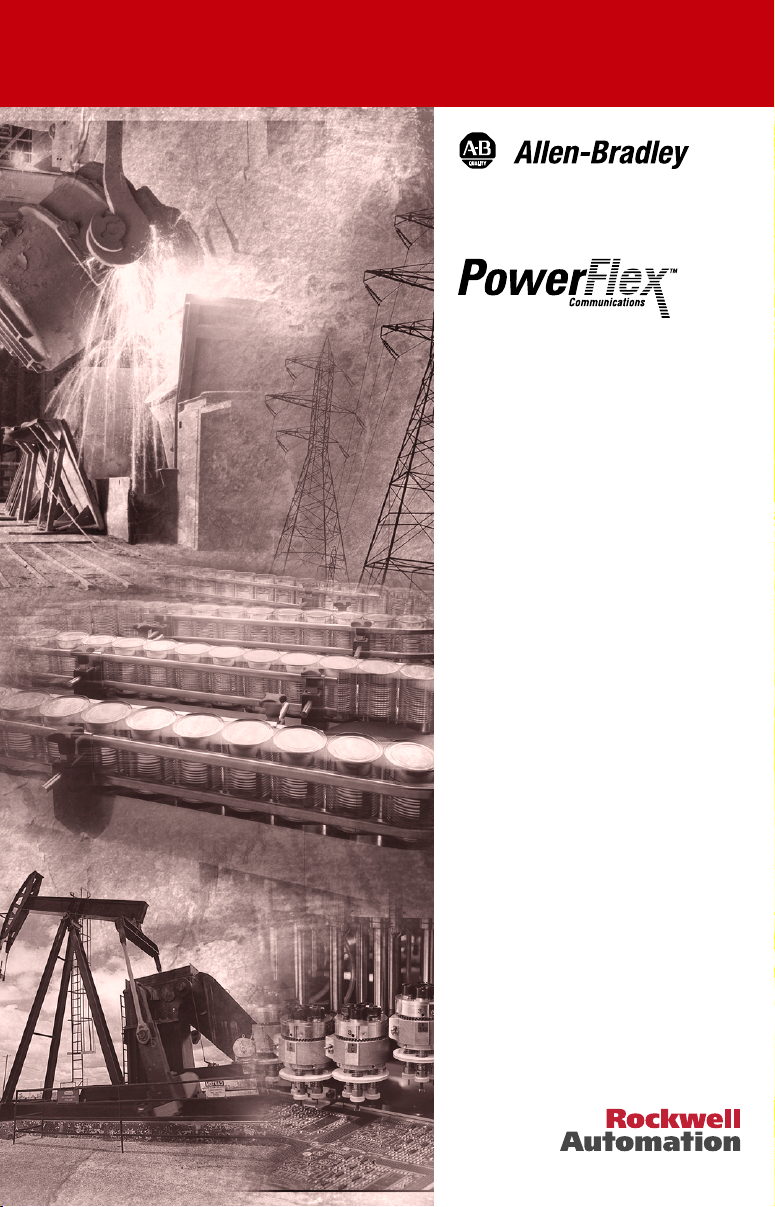
PROFIBUS
Adapter
20-COMM-P
FRN 1.xxx
User Manual
Page 2

Important User Information
Solid state equipment has operational characteristics differing from those of
electromechanical equipment. “Safety Guidelines for the Application, Installation
and Maintenance of Solid State Controls” (Publication SGI-1.1) describes some
important differences between solid state equipment and hard-wired
electromechanical devices. Because of this difference, and also because of the
wide variety of uses for solid state equipment, all persons responsible for applying
this equipment must satisfy themselves that each intended application of this
equipment is acceptable.
In no event will the Allen-Bradley Company be responsible or liable for indirect or
consequential damages resulting from the use or application of this equipment.
The examples and diagrams in this manual are included solely for illustrative
purposes. Because of the many variables and requirements associated with any
particular installation, the Allen-Bradley Company cannot assume responsibility
or liability for actual use based on the examples and diagrams.
No patent liability is assumed by Allen-Bradley Company with respect to use of
information, circuits, equipment, or software described in this manual.
Reproduction of the contents of this manual, in whole or in part, without written
permission of the Allen-Bradley Company is prohibited.
Throughout this manual we use notes to make you aware of safety considerations.
ATTENTION: Identifies information about practices or
circumstances that can lead to personal injury or death, property
!
damage, or economic loss.
Attentions help you:
• identify a hazard
• avoid the hazard
• recognize the consequences
Important: Identifies information that is especially important for successful
application and understanding of the product.
Shock Hazard labels may be located on or inside the drive to alert
people that dangerous voltage may be present.
Page 3
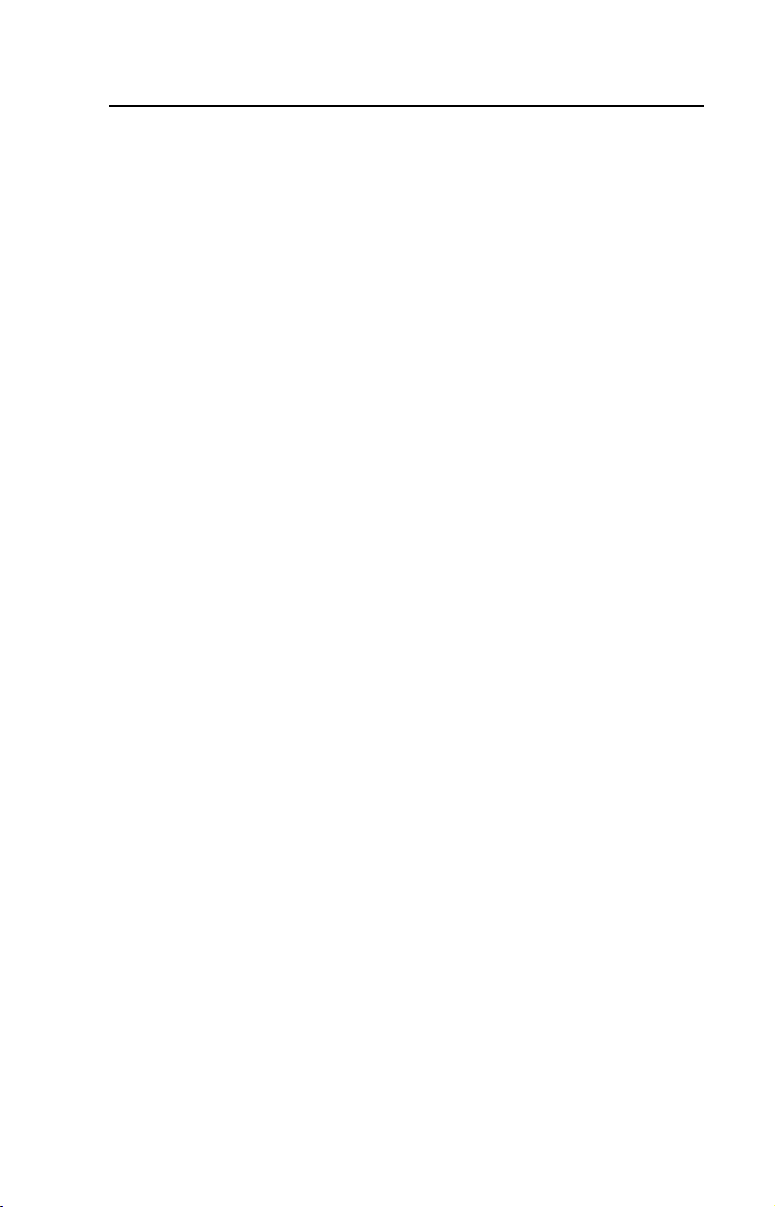
Table of Contents
Preface About This Manual
Related Documentation . . . . . . . . . . . . . . . . . . . . . . . . . . . . . P-1
Conventions Used in this Manual . . . . . . . . . . . . . . . . . . . . . P-2
Rockwell Automation Support. . . . . . . . . . . . . . . . . . . . . . . . P-2
Chapter 1 Getting Started
Components . . . . . . . . . . . . . . . . . . . . . . . . . . . . . . . . . . . . . . 1-1
Features . . . . . . . . . . . . . . . . . . . . . . . . . . . . . . . . . . . . . . . . . 1-2
Compatible Products . . . . . . . . . . . . . . . . . . . . . . . . . . . . . . . 1-2
Required Equipment . . . . . . . . . . . . . . . . . . . . . . . . . . . . . . . 1-3
Safety Precautions . . . . . . . . . . . . . . . . . . . . . . . . . . . . . . . . . 1-4
Quick Start . . . . . . . . . . . . . . . . . . . . . . . . . . . . . . . . . . . . . . . 1-5
Modes of Operation . . . . . . . . . . . . . . . . . . . . . . . . . . . . . . . . 1-6
Chapter 2 Installing the Adapter
Preparing for an Installation. . . . . . . . . . . . . . . . . . . . . . . . . . 2-1
Commissioning the Adapter. . . . . . . . . . . . . . . . . . . . . . . . . . 2-1
Connecting the Adapter to the Network . . . . . . . . . . . . . . . . 2-2
Connecting the Adapter to the Drive . . . . . . . . . . . . . . . . . . . 2-5
Applying Power . . . . . . . . . . . . . . . . . . . . . . . . . . . . . . . . . . . 2-7
Table of Contents
Chapter 3 Configuring the Adapter
Configuration Tools . . . . . . . . . . . . . . . . . . . . . . . . . . . . . . . . 3-1
Using the PowerFlex HIM . . . . . . . . . . . . . . . . . . . . . . . . . . . 3-2
Setting the Node Address. . . . . . . . . . . . . . . . . . . . . . . . . . . . 3-3
Setting the I/O Configuration. . . . . . . . . . . . . . . . . . . . . . . . . 3-3
Setting a Fault Action . . . . . . . . . . . . . . . . . . . . . . . . . . . . . . 3-4
Resetting the Adapter. . . . . . . . . . . . . . . . . . . . . . . . . . . . . . . 3-6
Viewing the Adapter Configuration. . . . . . . . . . . . . . . . . . . . 3-7
Chapter 4 Configuring the Profibus Scanner
Example Network . . . . . . . . . . . . . . . . . . . . . . . . . . . . . . . . . 4-1
Installing the 20-COMM-P GSD Files . . . . . . . . . . . . . . . . . 4-3
Configuring the SST-PFB-SLC Profibus Scanner. . . . . . . . . 4-5
GSD Diagnostic Messages. . . . . . . . . . . . . . . . . . . . . . . . . . 4-19
Page 4
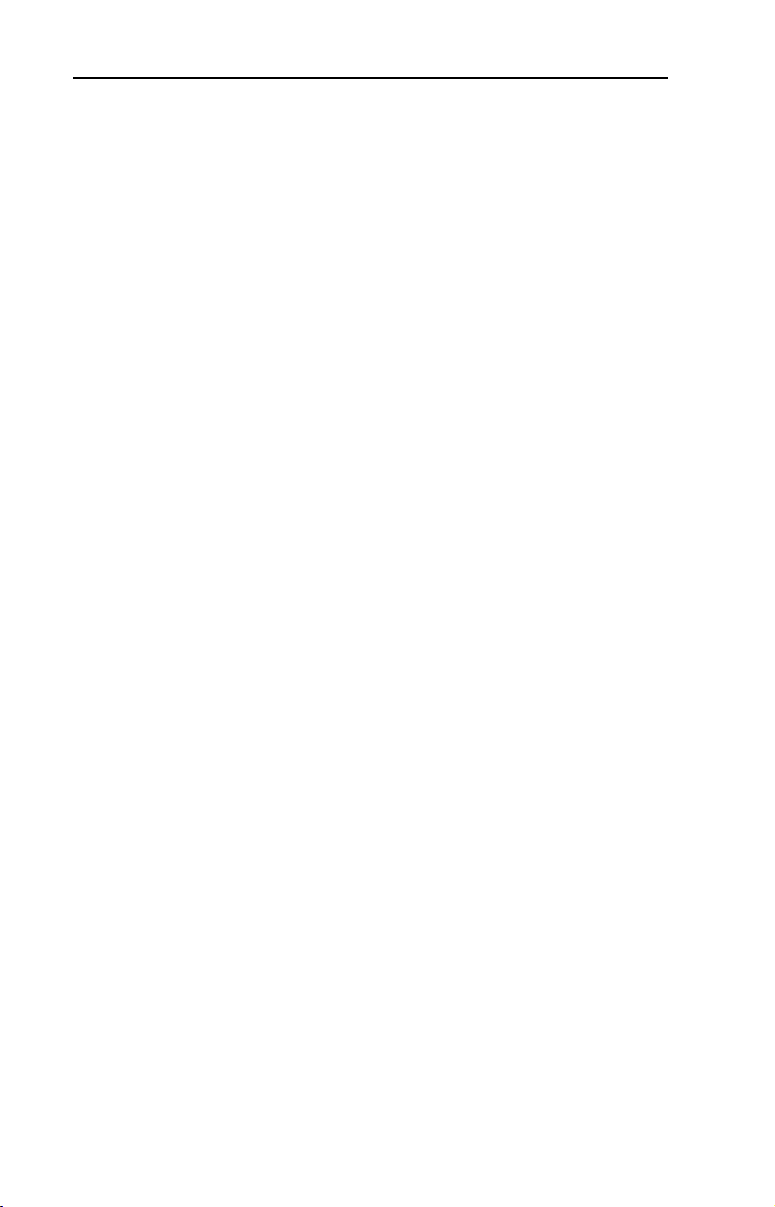
ii Table of Contents
Chapter 5 Using I/O Messaging
About I/O Messaging . . . . . . . . . . . . . . . . . . . . . . . . . . . . . . . 5-1
Understanding the I/O Image . . . . . . . . . . . . . . . . . . . . . . . . . 5-2
Using Logic Command/Status . . . . . . . . . . . . . . . . . . . . . . . . 5-4
Using Reference/Feedback . . . . . . . . . . . . . . . . . . . . . . . . . . 5-4
Using Datalinks . . . . . . . . . . . . . . . . . . . . . . . . . . . . . . . . . . . 5-4
SLC Example Ladder Logic Program . . . . . . . . . . . . . . . . . . 5-6
SLC Ladder Logic Example - Main Program . . . . . . . . . . . . 5-9
SLC Ladder Logic Example - Station 1 Program . . . . . . . . 5-13
SLC Ladder Logic Example - Station 2 Program . . . . . . . . 5-17
Chapter 6 Using Explicit Messaging
About Explicit Messaging . . . . . . . . . . . . . . . . . . . . . . . . . . . 6-1
Running Explicit Messages . . . . . . . . . . . . . . . . . . . . . . . . . . 6-2
Parameter Protocol . . . . . . . . . . . . . . . . . . . . . . . . . . . . . . . . . 6-3
SLC Ladder Example - Station 1 Parameter Protocol . . . . . 6-11
SLC Ladder Example - Station 2 Parameter Protocol . . . . . 6-13
Chapter 7 Troubleshooting
Locating the Status Indicators . . . . . . . . . . . . . . . . . . . . . . . . 7-1
PORT Status Indicator . . . . . . . . . . . . . . . . . . . . . . . . . . . . . . 7-2
MOD Status Indicator . . . . . . . . . . . . . . . . . . . . . . . . . . . . . . 7-3
NET A Status Indicator . . . . . . . . . . . . . . . . . . . . . . . . . . . . . 7-3
Adapter Diagnostic Items. . . . . . . . . . . . . . . . . . . . . . . . . . . . 7-4
Viewing and Clearing Events. . . . . . . . . . . . . . . . . . . . . . . . . 7-5
Appendix A Specifications
Communications . . . . . . . . . . . . . . . . . . . . . . . . . . . . . . . . . A-1
Electrical . . . . . . . . . . . . . . . . . . . . . . . . . . . . . . . . . . . . . . . A-1
Mechanical . . . . . . . . . . . . . . . . . . . . . . . . . . . . . . . . . . . . . . A-1
Environmental . . . . . . . . . . . . . . . . . . . . . . . . . . . . . . . . . . . A-2
Regulatory Compliance . . . . . . . . . . . . . . . . . . . . . . . . . . . . A-2
Appendix B Adapter Parameters
About Parameter Numbers. . . . . . . . . . . . . . . . . . . . . . . . . . . B-1
Parameter List . . . . . . . . . . . . . . . . . . . . . . . . . . . . . . . . . . . . B-1
Appendix C Logic Command/Status Words
PowerFlex 70 and PowerFlex 700 Drives . . . . . . . . . . . . . . . C-1
Glossary
Index
Page 5
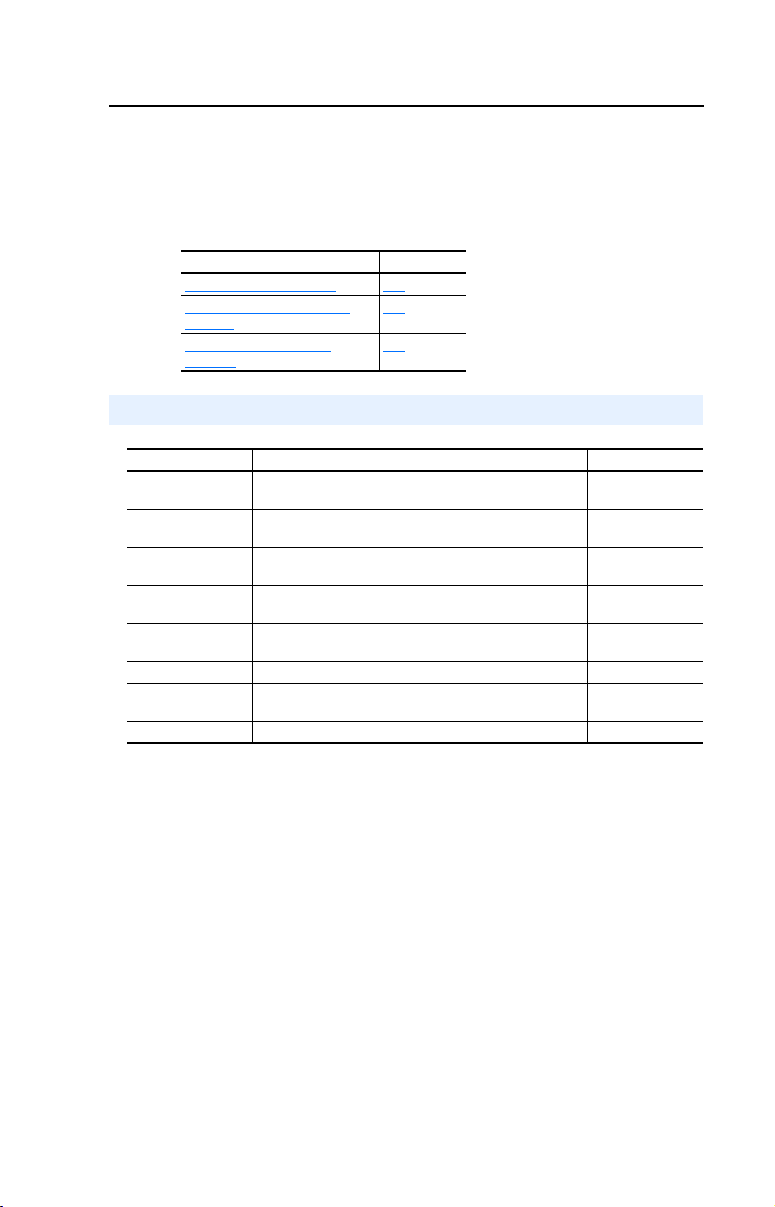
Preface
About This Manual
Topi c Pag e
Related Documentation
Conventions Used in this
Manual
Rockwell Automation
Support
Related Documentation
For: Refer to: Publication
DriveExplorer™ DriveExplorer Getting Results Manual
DriveExecutive www.ab.com/drives/drivetools_2000
HIM HIM Quick Reference 20OIM-QR001
PowerFlex™ 70
Drive
PowerFlex 700
Drive
Scanner SST-PFB-SLC User’s Guide Version 2.03
SLC SLC 500 Modular Hardware Style Installation and
SLC SLC 500 and MicroLogix 1000 Instruction Set 1747-6.15
Online Help (installed with the software)
Online Help (installed with the software)
PowerFlex 70 User Manual
PowerFlex 70 Reference Manual
PowerFlex 700 User Manual
PowerFlex 700 Reference Manual
Operation Manual
P-1
P-2
P-2
9306-5.2
…
20A-UM001…
20A-RM001…
20B-UM001…
20B-RM001…
1747-6.2
Documentation for the above and this manual can be obtained online at
http://www.ab.com/manuals.
Documentation from SST / Woodhead can be obtained online at
http://www.mysst.com/download.
Page 6
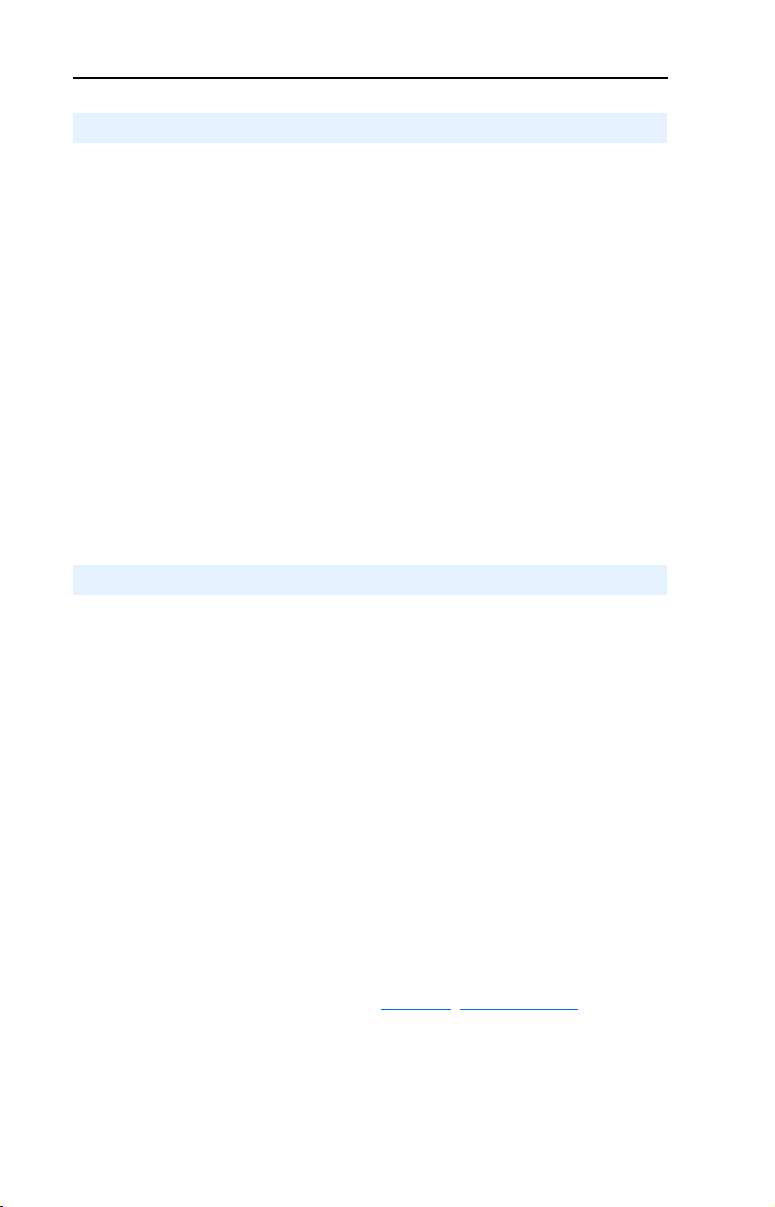
P-2 About This Manual
Conventions Used in this Manual
The following conventions are used throughout this manual:
• Parameter names are shown in the following format Parameter xxx
- [*]. The xxx represents the parameter number. The * represents the
parameter name. For example Parameter 01 - [DPI Port].
• Menu commands are shown in bold type face and follow the format
Menu > Command. For example, if you read “Select File > Open,”
you should click the File menu and then click the Open command.
• The firmware release is displayed as FRN X.xxx. The “FRN”
signifies Firmware Release Number. The “X” is the major release
number. The “xxx” is the minor update number. This manual is for
Firmware release 1.xxx.
• This manual provides information about the PROFIBUS adapter and
using it with PowerFlex drives. The adapter can be used with other
products that implement DPI. Refer to the documentation for your
product for specific information about how it works with the adapter.
Rockwell Automation Support
Rockwell Automation offers support services worldwide, with over 75
sales/support offices, over 500 authorized distributors, and over 250
authorized systems integrators located through the United States alone.
In addition, Rockwell Automation representatives are in every major
country in the world.
Local Product Support
Contact your local Rockwell Automation representative for sales and
order support, product technical training, warranty support, and support
service agreements.
Technical Product Assistance
If you need to contact Rockwell Automation for technical assistance,
please review the information in Chapter 7, Troubleshooting first. If you
still have problems, then call your local Rockwell Automation
representative.
Page 7
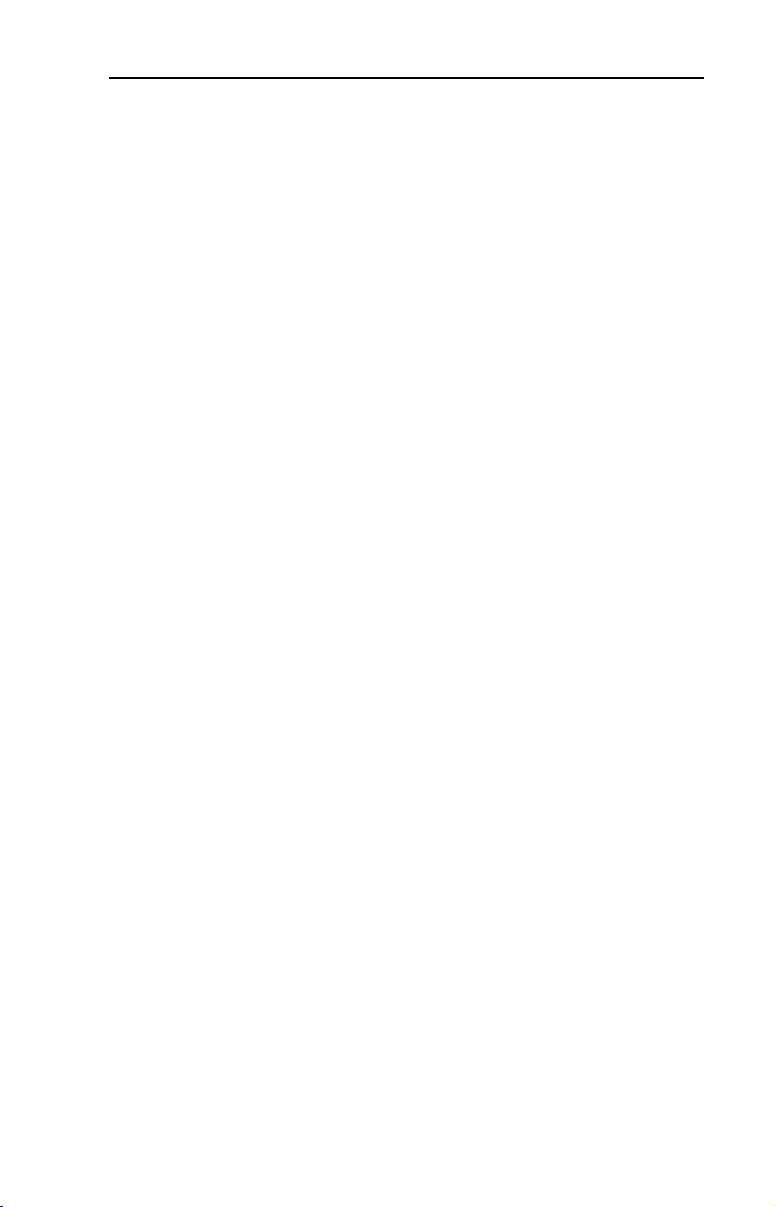
About This Manual P-3
U.S. Allen-Bradley Drives Technical Support:
E-mail: support@drives.ra.rockwell.com
Tel: (1) 262.512.8176
Fax: (1) 262.512.2222
Online: www.ab.com/support/abdrives
UK Customer Support Center:
E-mail: esupport2@ra.rockwell.com
Tel: +44 (0) 870 2411802
Fax: +44 (0) 1908 838804
German Customer Service Center:
E-mail: ragermany-csc@ra.rockwell.com
Tel: +49 (0) 2104 960-630
Fax: +49 (0) 2104 960-501
Page 8
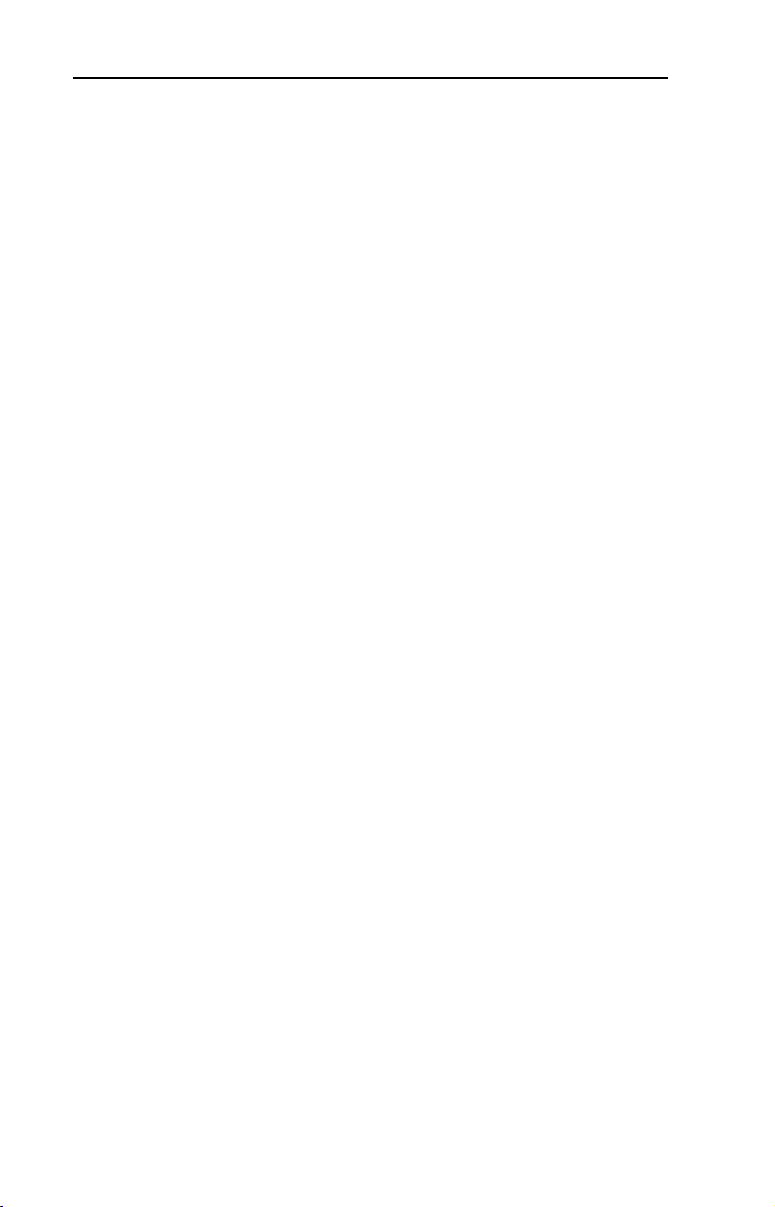
P-4 About This Manual
Page 9
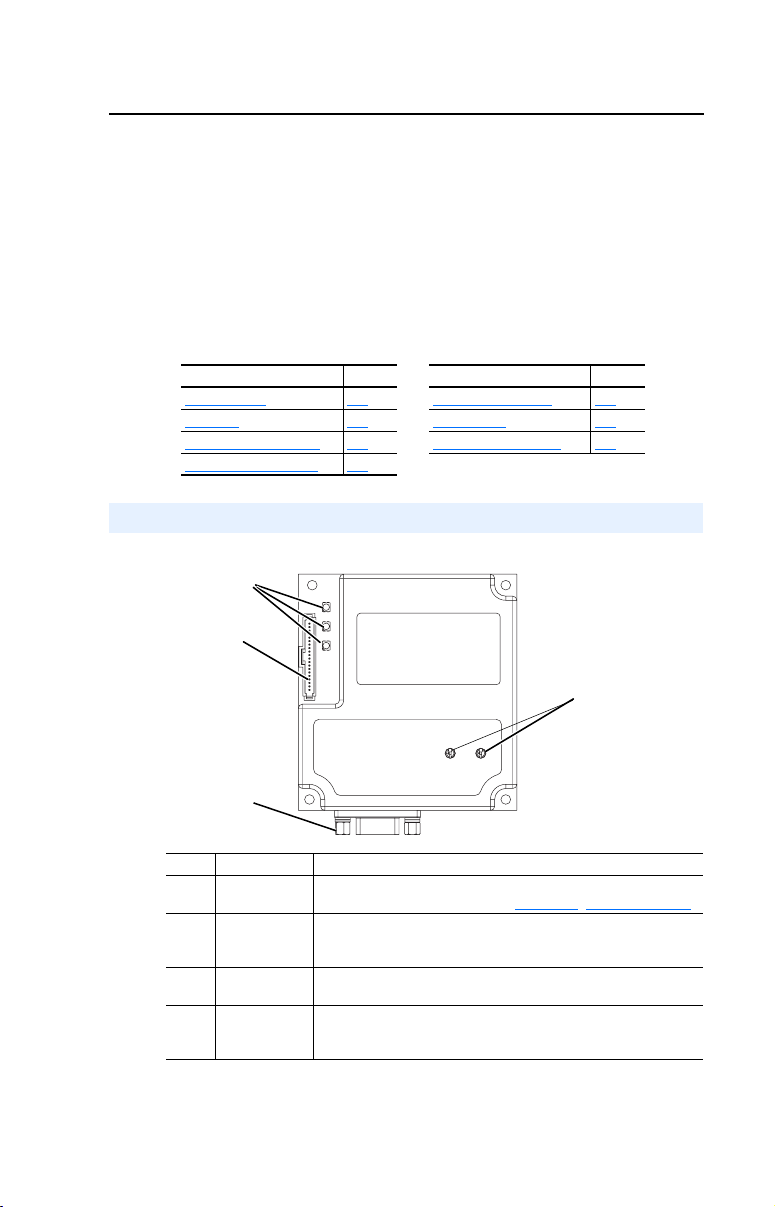
Chapter
1
Getting Started
The 20-COMM-P PROFIBUS adapter is an embedded communication
option for any one drive in the PowerFlex family. It can also be used
with other Allen-Bradley products implementing DPI™, a functional
enhancement to SCANport™.
Topic Page Topic Page
Components
Features 1-2 Quick Start 1-5
Compatible Products 1-2 Modes of Operation 1-6
Required Equipment 1-3
Components
Figure 1.1 Components of the Adapter
➊
➋
1-1 Safety Precautions 1-4
➌
# Part Description
➊ Status
Indicators
➋ DPI
Connector
➌ PROFIBUS
Connector
➍ Node
Address
Switches
Three LEDs that indicate the status of the connected drive,
adapter, and network. Refer to Chapter
A 20-pin, single-row shrouded male header. An Internal
Interface cable is connected to this connector and a
connector on the drive.
A 9-pin, female D-Sub connector.
Switches for setting the node address.
➍
7, Troubleshooting.
Page 10
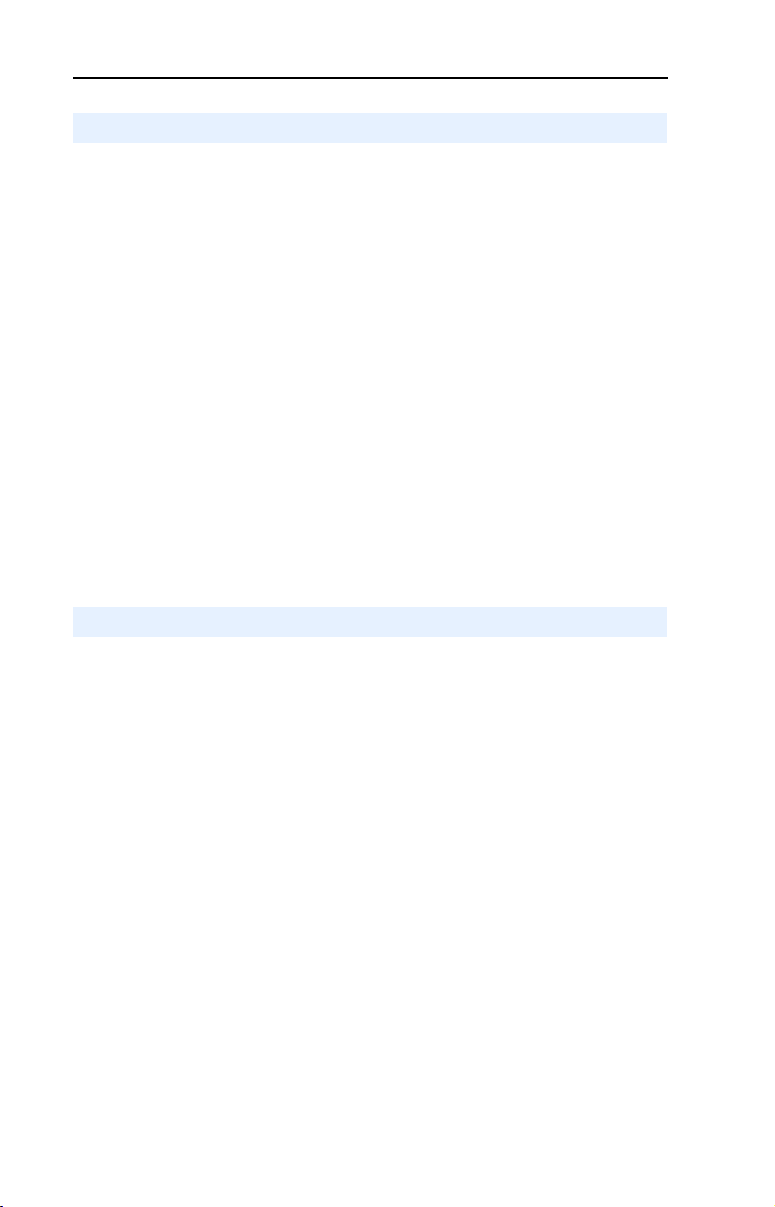
1-2 Getting Started
Features
The PROFIBUS adapter features the following:
• The adapter is mounted in the PowerFlex drive. It receives the
required power from the drive.
• Switches let you set a node address before applying power to the
PowerFlex drive. Alternatively, you can disable the switches and use
parameters to configure this feature.
• Captive screws are used to secure the adapter to the drive.
• A number of configuration tools can be used to configure the adapter
and connected drive. The tools include the PowerFlex HIM on the
drive, or drive-configuration software such as DriveExplorer
(version 2.01 or higher) or DriveExecutive (version 1.01 or higher).
• Status indicators report the status of the drive, adapter, and network.
They are visible both when the cover is opened and when it is closed.
• I/O, including Logic Command/Reference and up to four pairs of
Datalinks, may be configured for your application using a parameter.
• Explicit messages are supported using the Parameter Protocol.
• User-defined fault actions determine how the adapter and PowerFlex
drive respond to communication disruptions on the network and
controllers in idle mode.
Compatible Products
The PROFIBUS adapter is compatible with Allen-Bradley PowerFlex
drives and other products that support DPI. DPI is a second generation
peripheral communication interface and is a functional enhancement to
SCANport. At the time of publication, compatible products include:
• PowerFlex 70 drives
• PowerFlex 700 drives
• PowerFlex 7000 drives
Page 11
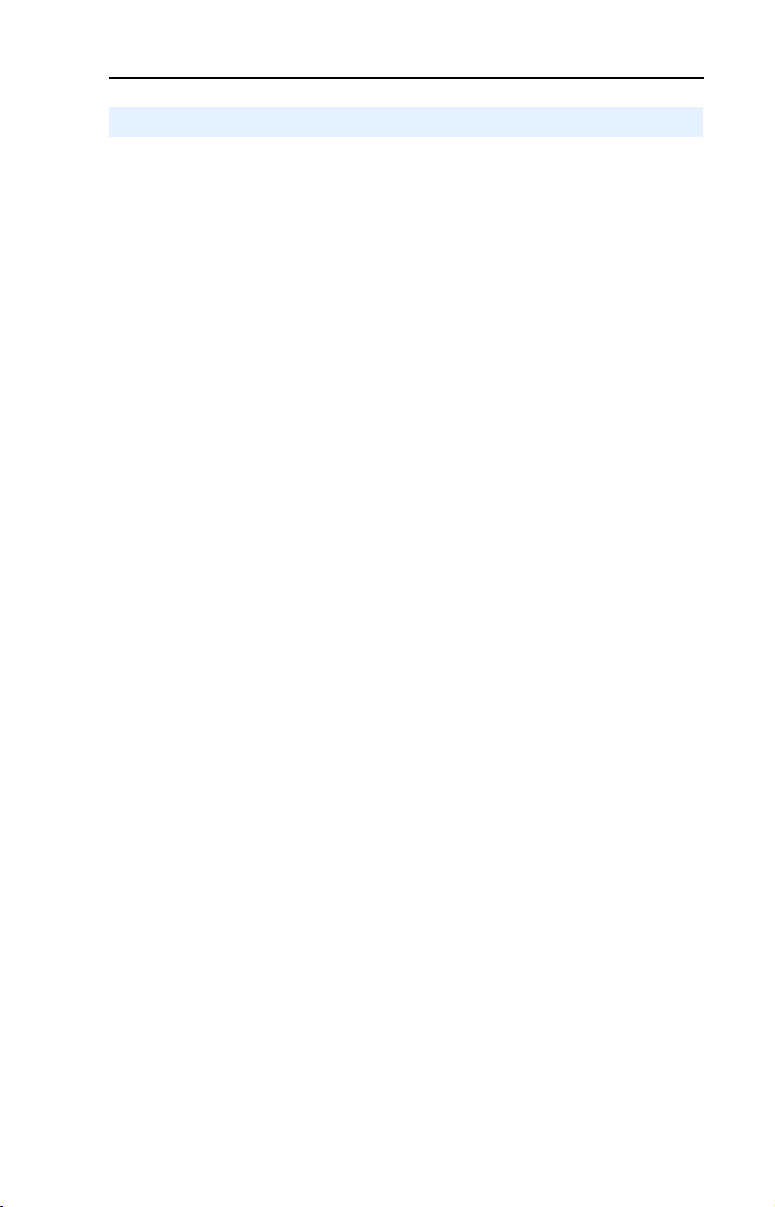
Getting Started 1-3
Required Equipment
Equipment Shipped with the Adapter
When you unpack the adapter, verify that the package includes:
❑ One PROFIBUS adapter
❑ A 2.54 cm (1 in.) and a 15.24 cm (6 in.) Internal Interface cable
(only one cable is needed to connect the adapter to the drive)
❑ One grounding wrist strap
❑ One floppy disc with GSD file
❑ This manual
User-Supplied Equipment
To install and configure the PROFIBUS adapter, you must supply:
❑ A small flathead screwdriver
❑ PROFIBUS cable
❑ One 9-pin, male D-Sub PROFIBUS connector.
[Note: PROFIBUS connectors are available from a variety of sources
and in various sizes. As such, there may be mechanical limitations
that prohibit the use of some connectors. Phoenix Subcon Plus M1
(Part # 2761826) or ERNI Profibus vertical (Node Part # 103658 and
Termination Part # 103659), are recommended for use with
PowerFlex 70/700 drives.]
❑ Configuration tool, such as:
–PowerFlex HIM
– DriveExplorer (version 2.01 or higher)
- with 1203-SSS Serial Converter (version 3.001 or higher)
– DriveExecutive (version 1.01 or higher)
- with 1203-SSS Serial Converter (version 3.001 or higher)
❑ PROFIBUS configuration software
❑ Controller configuration software
Page 12
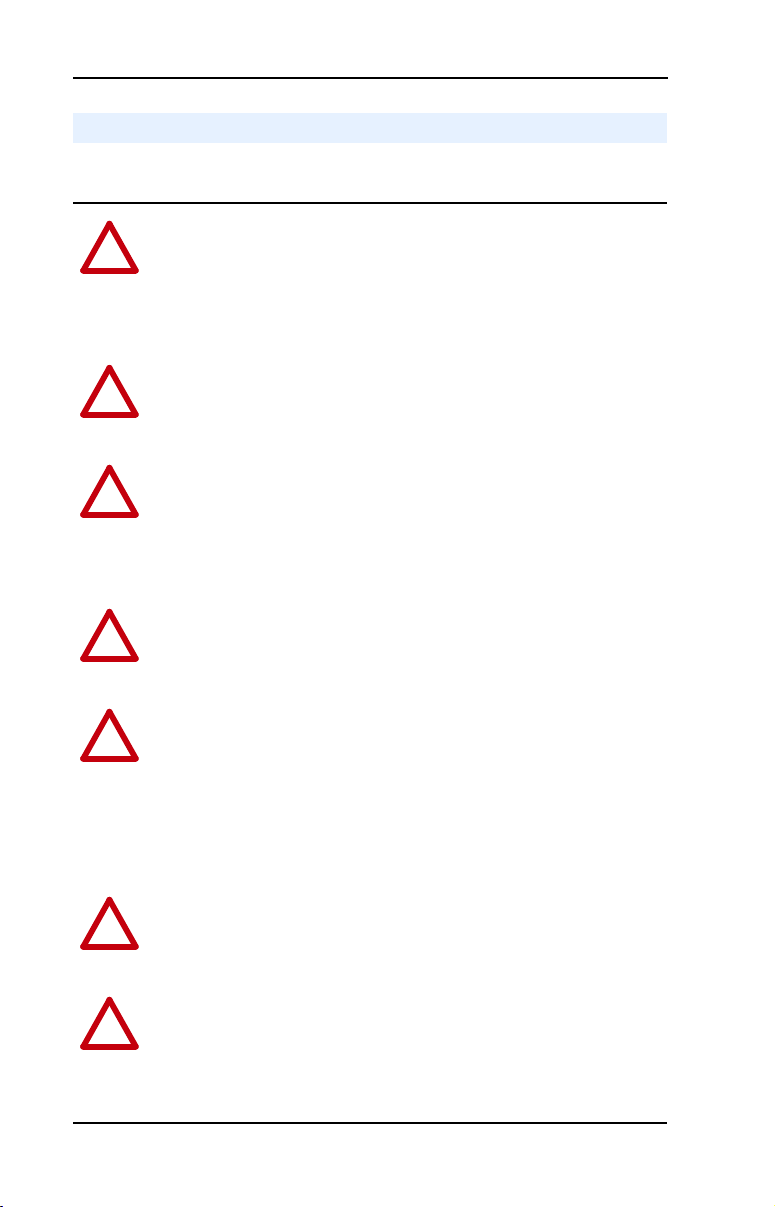
1-4 Getting Started
Safety Precautions
Please read the following safety precautions carefully
ATTENTION: Risk of injury or equipment damage exists. Only
personnel familiar with drive and power products and the associated
!
machinery should plan or implement the installation, start-up,
configuration, and subsequent maintenance of the product using a
PROFIBUS adapter. Failure to comply may result in injury and/or
equipment damage.
ATTENTION: Risk of injury or death exists. The PowerFlex drive
may contain high voltages that can cause injury or death. Remove all
!
power from the PowerFlex drive, and then verify power has been
removed before installing or removing a PROFIBUS adapter.
ATTENTION: Risk of equipment damage exists. The PROFIBUS
adapter contains ESD (Electrostatic Discharge) sensitive parts that can
!
be damaged if you do not follow ESD control procedures. Static control
precautions are required when handling the adapter. If you are
unfamiliar with static control procedures, refer to Guarding Against
Electrostatic Damage, Publication 8000-4.5.2.
ATTENTION: Risk of injury or equipment damage exists. If the
PROFIBUS adapter is transmitting control I/O to the drive, the drive
!
may fault when you reset the adapter. Determine how your drive will
respond before resetting an adapter.
ATTENTION: Risk of injury or equipment damage exists.
Parameters 9 - [Comm Flt Action] and 10 - [Idle Flt Action] let you
!
determine the action of the adapter and connected PowerFlex drive if
communications are disrupted. By default, these parameters fault the
PowerFlex drive. You can set these parameters so that the PowerFlex
drive continues to run. Precautions should be taken to ensure that the
settings of these parameters do not create a hazard of injury or
equipment damage.
ATTENTION: Risk of injury or equipment damage exists. When a
system is configured for the first time, there may be unintended or
!
incorrect machine motion. Disconnect the motor from the machine or
process during initial system testing.
.
ATTENTION: Risk of injury or equipment damage exists. The
examples in this publication are intended solely for purposes of
!
example. There are many variables and requirements with any
application. Rockwell Automation does not assume responsibility or
liability (to include intellectual property liability) for actual use of the
examples shown in this publication.
Page 13
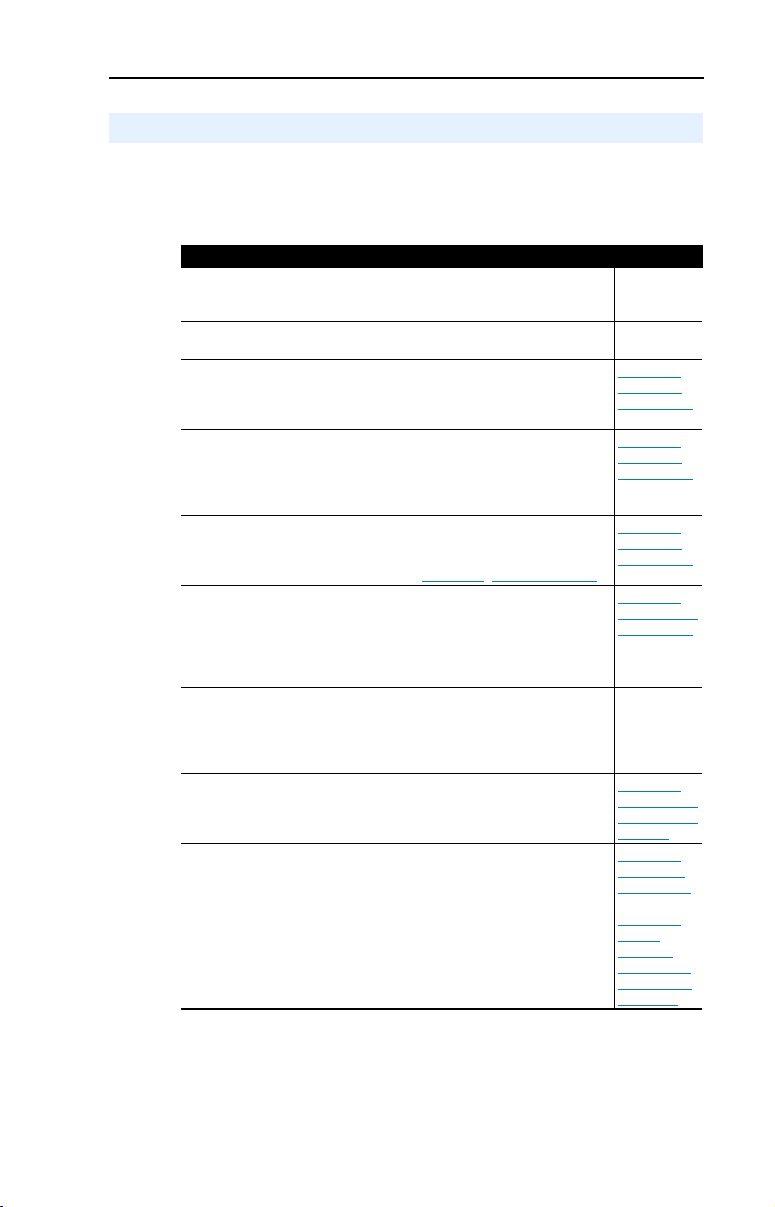
Getting Started 1-5
Quick Start
This section is designed to help experienced users start using the
PROFIBUS adapter. If you are unsure about how to complete a step,
refer to the referenced chapter.
Step Refer to
1 Review the safety precautions for the adapter. Throughout
2 Verify that the PowerFlex drive is properly installed. Drive User
3 Commission the adapter.
Set a unique node address using the switches on the adapter. If
desired, you can disable the switches and use parameter
settings instead.
4 Install the adapter.
Verify that the PowerFlex drive is not powered. Then, connect
the adapter to the network using a PROFIBUS cable and to
the drive using the Internal Interface cable. Use the captive
screws to secure and ground the adapter to the drive.
5 Apply power to the adapter.
The adapter receives power from the drive. Apply power to
the drive. The status indicators should be green. If they flash
red, there is a problem. Refer to Chapter
6 Configure the adapter for your application.
Set the parameters for the following features as required by
your application:
• Node address.
• I/O configuration.
• Fault actions.
7 Apply power to the PROFIBUS master and other devices
on the network.
Verify that the master and network are installed and
functioning in accordance with PROFIBUS standards, and
then apply power to them.
8 Configure the scanner to communicate with the adapter.
Use a network tool for PROFIBUS to configure the master on
the network.
9 Create a ladder logic program.
Use a programming tool to create a ladder logic program that
enables you to do the following:
• Control the adapter and connected drive.
• Monitor or configure the drive using Explicit Messages.
7, Troubleshooting.
This
Manual
Manual
2,
Chapter
Installing
the Adapter
2,
Chapter
Installing
the Adapter
Chapter
2,
Installing
the Adapter
3,
Chapter
Configuring
the Adapter
4,
Chapter
Configuring
the Profibus
Scanner
5,
Chapter
Using I/O
Messaging
Chapter 6,
Using
Explicit
Messaging
(Parameter
Protocol)
Page 14
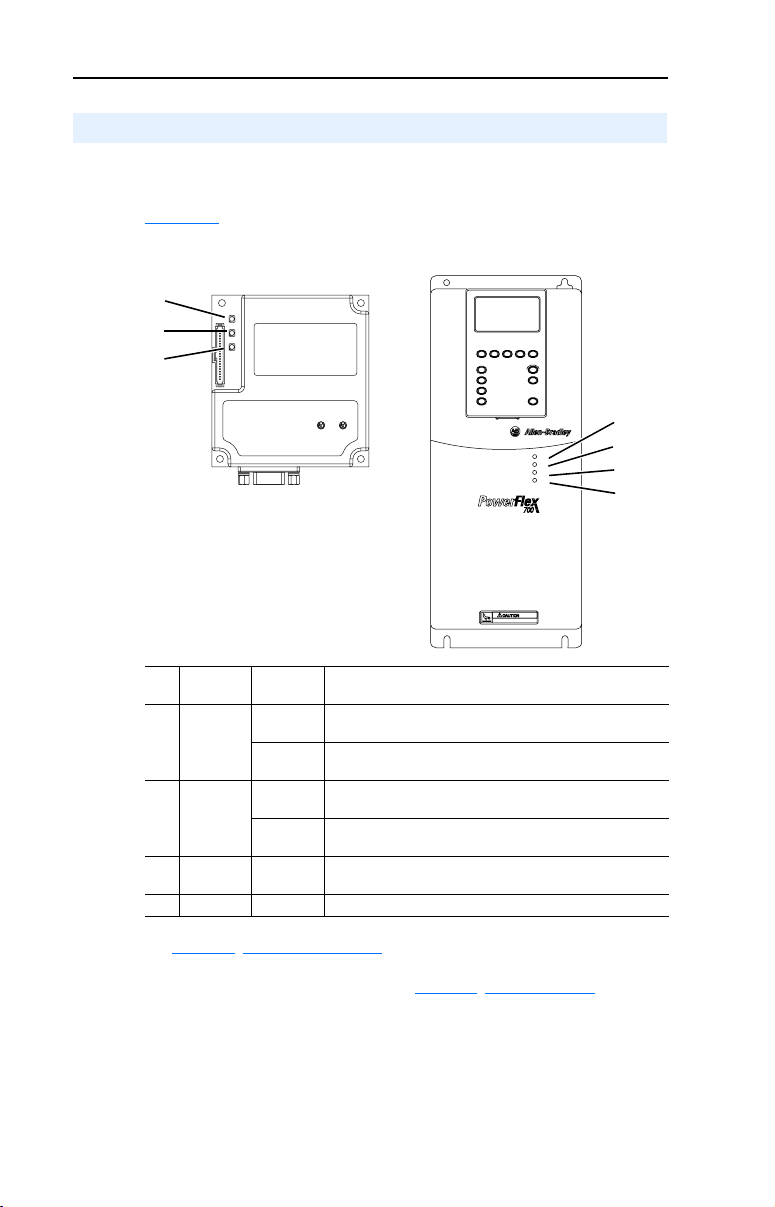
1-6 Getting Started
PWR
STS
PORT
MOD
NET A
NET B
Modes of Operation
The adapter uses three status indicators to report its operating status.
They can be viewed on the adapter or through the drive cover. See
Figure 1.2
Figure 1.2 Status Indicators
.
➊
➋
➌
➊
➋
➌
➍
(1)
# Status
Status
Description
Indicator
➊ PORT Green Normal Operation. The adapter is properly connected
Flashing
Green
and is communicating with the drive.
The adapter is establishing a connection to the drive.
➋ MOD Green Normal Operation. The adapter is operational and is
transferring I/O data.
Flashing
Green
➌ NET A Green Normal Operation. The adapter is properly connected
➍ NET B Off Not used for PROFIBUS adapter.
(1)
If all status indicators are off, the adapter is not receiving power. Refer to
2, Installing the Adapter, for instructions on installing the adapter.
Chapter
If any other conditions occur, refer to Chapter
Normal Operation. The adapter is operational but is
not transferring I/O data.
and Bus is on-line.
7, Troubleshooting .
Page 15
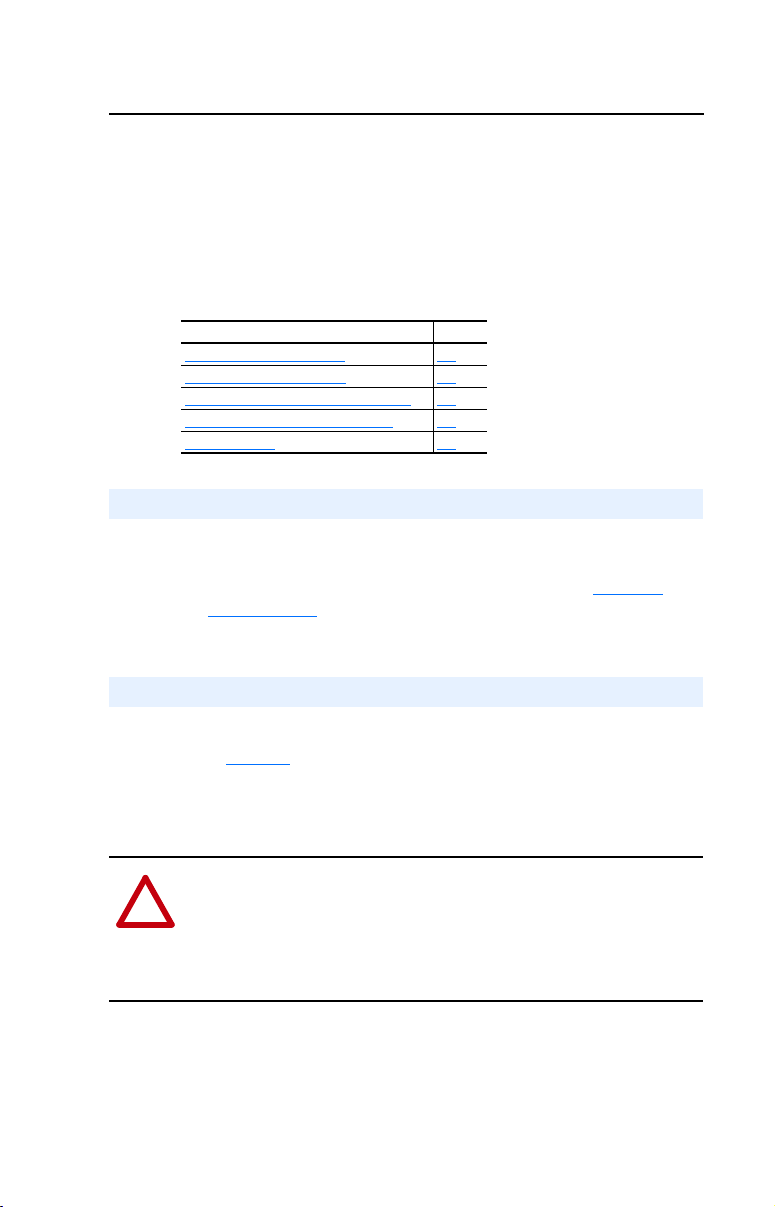
Chapter
2
Installing the Adapter
Chapter 2 provides instructions for installing the adapter on a PowerFlex
drive.
Topic Page
Preparing for an Installation
Commissioning the Adapter 2-1
Connecting the Adapter to the Network 2-2
Connecting the Adapter to the Drive 2-5
Applying Power 2-7
Preparing for an Installation
Before installing the PROFIBUS adapter:
2-1
• Verify that you have all required equipment. Refer to Chapter 1
Getting Started.
Commissioning the Adapter
To commission the adapter, you must set a unique node address. (Refer
to the Glossary
Important: New settings are recognized only when power is applied to
ATTENTION: Risk of equipment damage exists. The PROFIBUS
adapter contains ESD (Electrostatic Discharge) sensitive parts that can
!
be damaged if you do not follow ESD control procedures. Static control
precautions are required when handling the adapter. If you are
unfamiliar with static control procedures, refer to Guarding Against
Electrostatic Damage, Publication 8000-4.5.2.
for details about node addresses.)
the adapter. If you change a setting, cycle power.
,
Page 16
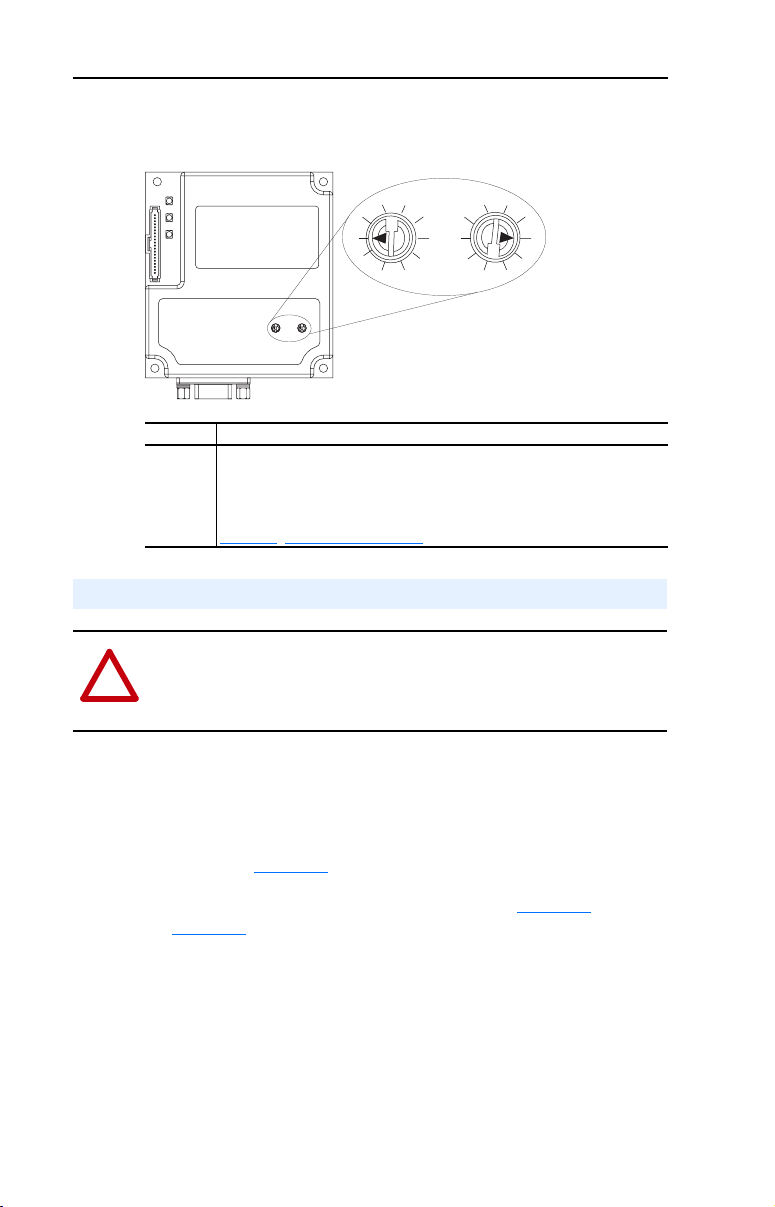
2-2 Installing the Adapter
1. Set the node address switches.
Figure 2.1 Setting the Node Address
1
0
9
Ten s
Digit
2
3
7
8
2
3
4
1
0
5
9
6
4
5
6
7
8
Ones
Digit
Setting Description
0-99 Node address used by the adapter if switches are enabled. The default
switch setting is 05.
Important: If the address switch is set to “00”, the adapter will use the setting
of Parameter 03 - [P-DP Addr Cfg] for the node address. Refer to
3, Configuring the Adapter.
Chapter
Connecting the Adapter to the Network
ATTENTION: Risk of injury or death exists. The PowerFlex drive
may contain high voltages that can cause injury or death. Remove
!
power from the drive, and then verify power has been discharged before
installing or removing an adapter.
1. Remove power from the drive.
2. Use static control precautions.
3. Route the PROFIBUS cable through the bottom of the PowerFlex
drive. (See Figure 2.7
.)
4. Connect a Profibus connector to the cable. (See Figure 2.2 and
Figure 2.3.)
[Note: PROFIBUS connectors are available from a variety of sources
and in various sizes. As such, there may be mechanical limitations
that prohibit the use of some connectors. Phoenix Subcon Plus M1
(Part # 2761826) or ERNI Profibus vertical (Node Part # 103658 and
Termination Part # 103659 connectors), are recommended for use
with PowerFlex 70/700 drives.]
Page 17
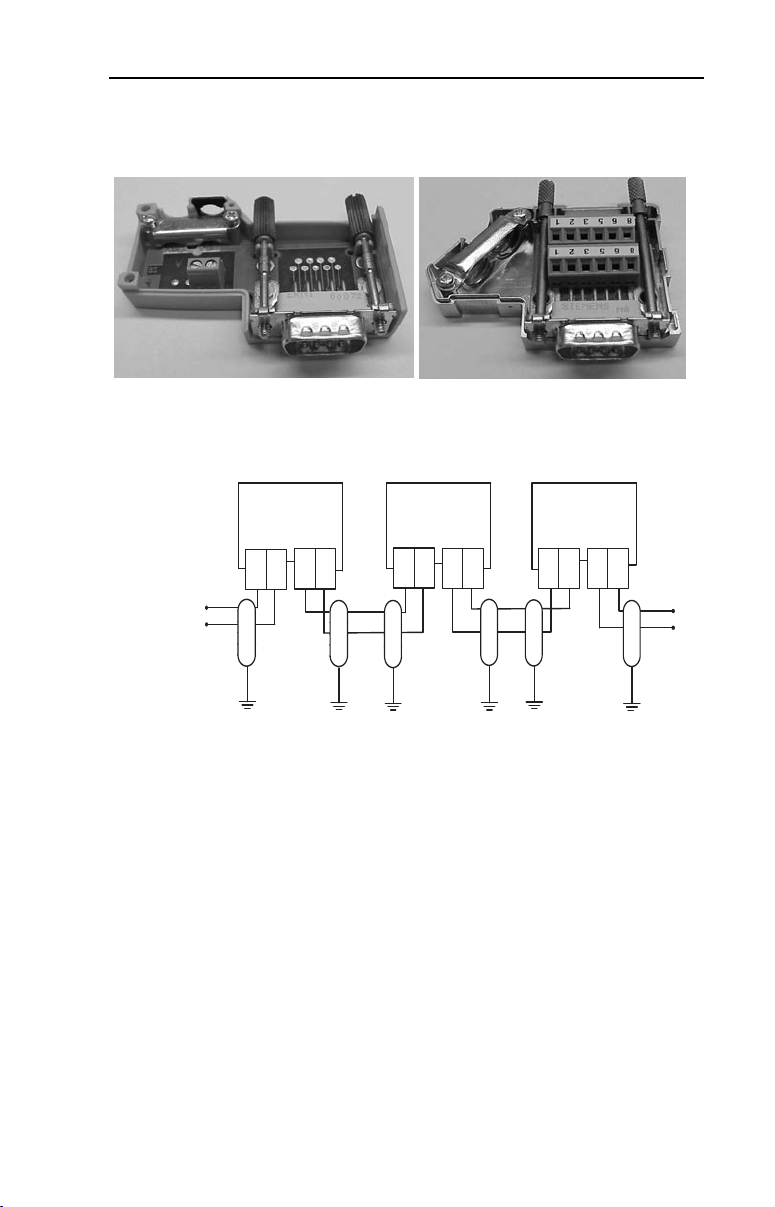
Figure 2.2 ERNI and Phoenix Subcon connectors
Installing the Adapter 2-3
ERNI Connector
Phoenix Subcon Plus 1M Connector
Figure 2.3 Network Wiring Diagram
A
B
B
A
B
A
A
B
AB
A
B
Only use cable that conforms to PROFIBUS cable standards. Belden
#3079A PROFIBUS cable or equivalent is recommended.
Page 18
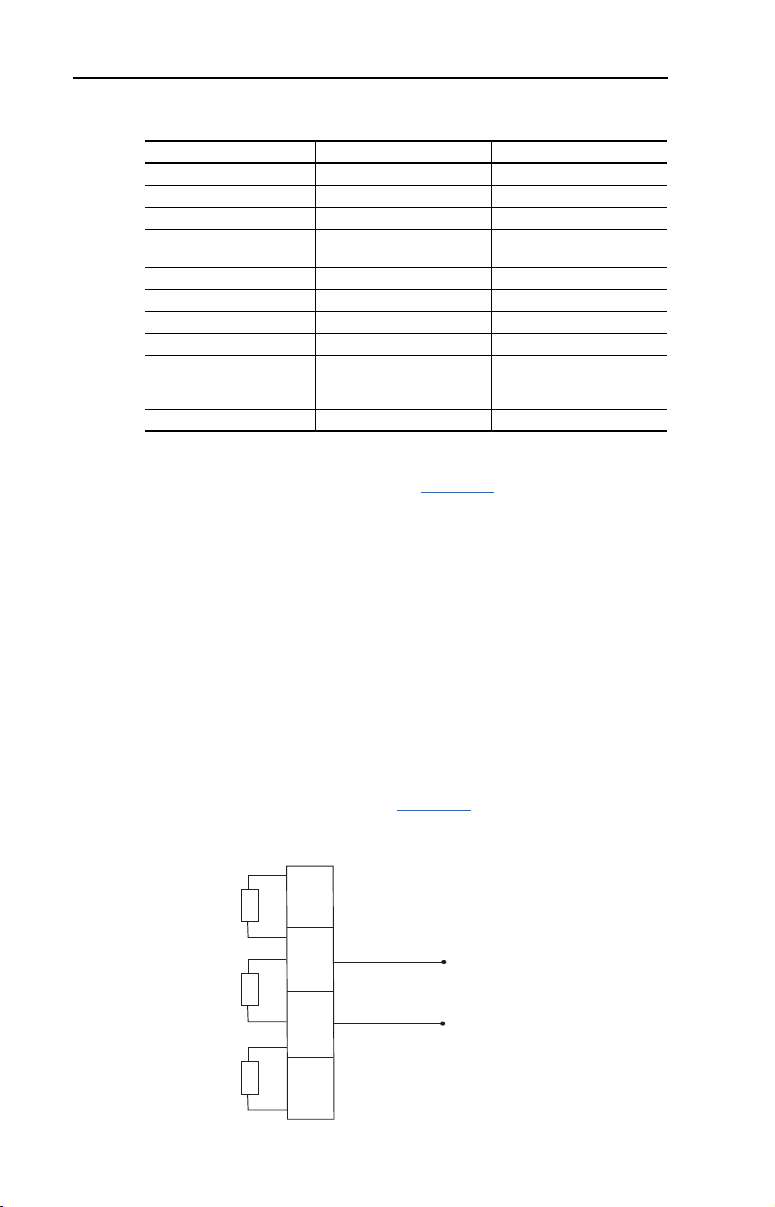
2-4 Installing the Adapter
Figure 2.4 20-COMM-P DB-9 pin layout
Terminal Signal Function
Housing Shield
1 Not connected
2 Not connected
3 B-LINE Positive RxD/TxD, according
4 RTS Request to send
5 GND BUS Isolated GND from bus
6 +5V BUS Isolated +5V from bus
7 Not connected
8 A-LINE Negative RxD/TxD
9 Not connected
5. Connect the PROFIBUS cable to the adapter, and secure it with the
two screws on the connector. (See Figure 2.6
Note: The screws on some connectors tie the Profibus cable ground/
shield to the metal of the socket. In some cases, Profibus will not
operate correctly without this connector.
Termination
to RS485 specification
according to RS485
specification
.)
The first and last node on the PROFIBUS network needs to be
terminated by using a PROFIBUS connector with terminating resistors.
Some connector manufacturers offer standard terminating connectors,
such as the yellow ERNI Profibus termination vertical connector (Part #
103659). Standard Profibus node connectors, such as the Phoenix
Subcon Plus M1 (Part #2761826), can be configured as a terminating
connector by adding resistors (See Figure 2.5
Figure 2.5 Phoenix Subcon Plus M1 connection for terminating resistors
390
220
390
Ω
Ω
Ω
6
3
8
5
B
A
.)
Page 19
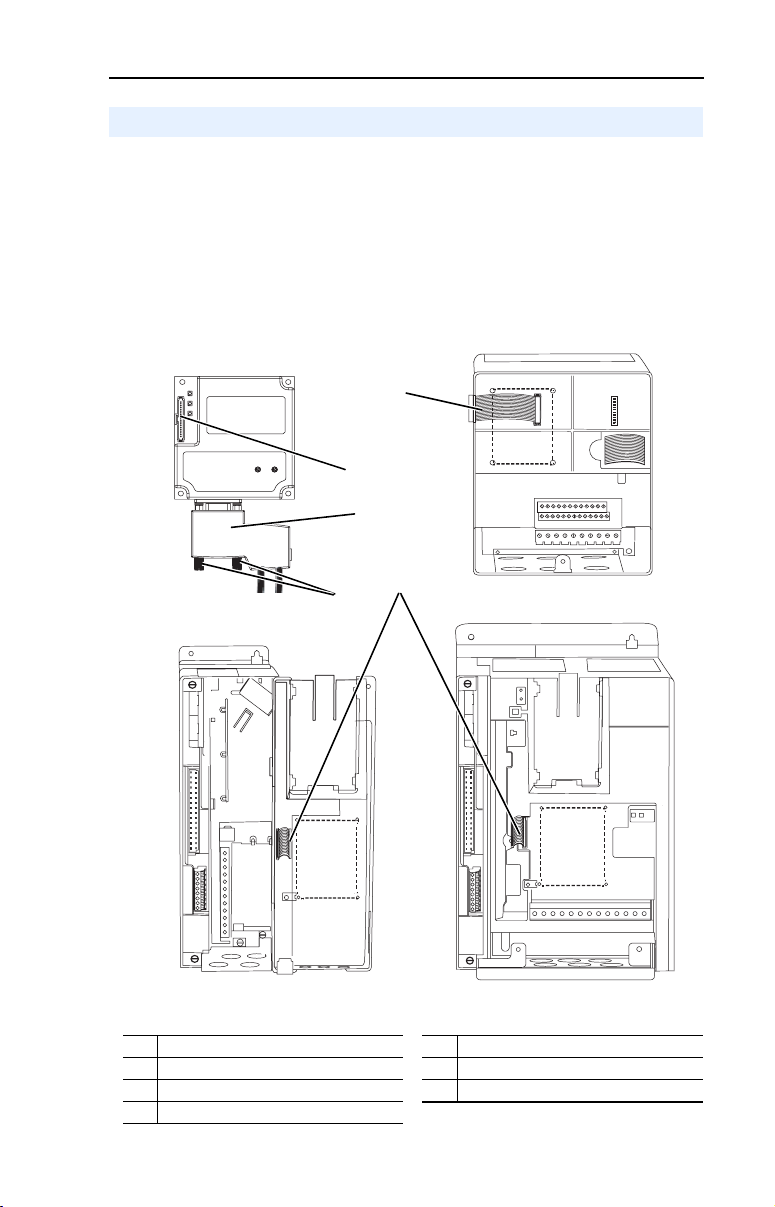
Installing the Adapter 2-5
Connecting the Adapter to the Drive
1. Remove power from the drive.
2. Use static control precautions.
3. Connect the Internal Interface cable to the DPI port on the drive and
then to the DPI connector on the adapter.
Figure 2.6 DPI Ports and Internal Interface Cables
➊
➋
➌
PROFIBUS Adapter
PowerFlex 700 Drive
0 - 1 Frame
# Description # Description
➊
15.24 cm (6 in.) Internal Interface cable
➋
DPI Connector
➌
PROFIBUS Connector
➎
➍
PowerFlex 70 Drive
PowerFlex 700 Drive
2 Frame & Larger
➍
2.54 cm (1 in.) Internal Interface cable
➎
Retaining screws
Page 20
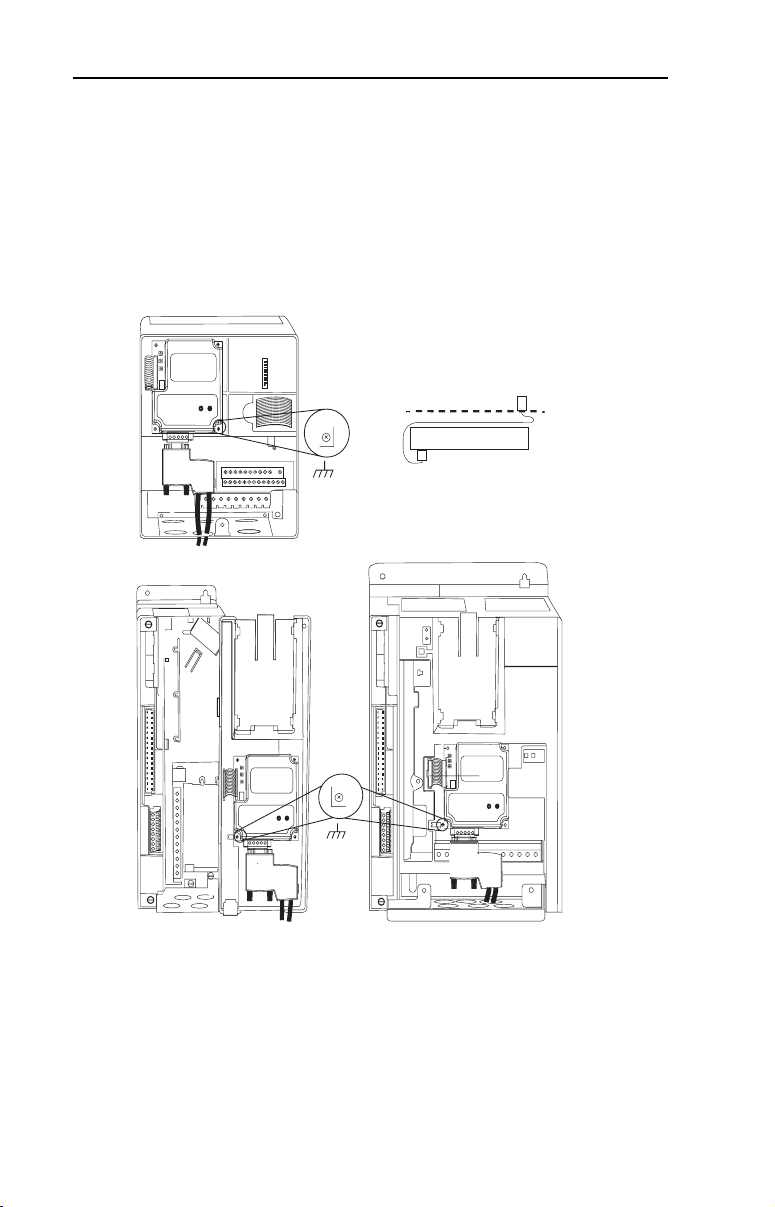
2-6 Installing the Adapter
4. Fold the Internal Interface cable behind the adapter and mount the
adapter on the drive using the four captive screws to secure and
ground it to the drive.
Important: On a PowerFlex 70 drive, the screw in the lower right hole
grounds the adapter.
On a PowerFlex 700 drive, the screw in the lower left hole
grounds the adapter.
Figure 2.7 Mounting the Adapter
PowerFlex 70 Drive
Adapter mounts in drive.
Drive
Adapter
PowerFlex 700 Drive (0 - 1 Frames)
Adapter mounts on door.
PowerFlex 700 Drive (2 Frame & Larger)
Adapter mounts in drive.
Page 21
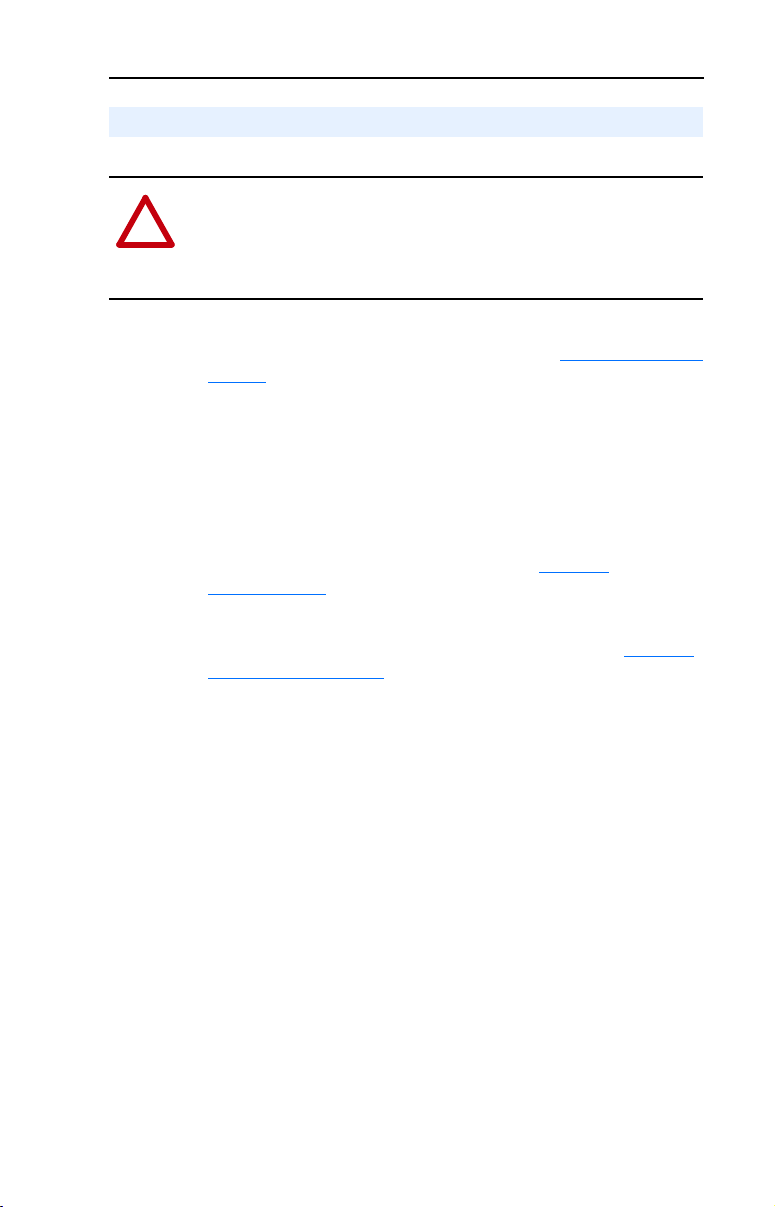
Installing the Adapter 2-7
Applying Power
ATTENTION: Risk of equipment damage, injury, or death exists.
Unpredictable operation may occur if parameter settings and switch
!
settings are not compatible with your application. Verify that settings
are compatible with your application before applying power to the
drive.
1. Verify that the adapter will have a unique address on the network. If a
new address is needed, reset its switches (refer to Commissioning the
Adapter in this chapter).
2. Close the door or reinstall the cover on the drive. The status
indicators can be viewed on the front of the drive after power has
been applied.
3. Apply power to the PowerFlex drive. The adapter receives its power
from the connected drive. When you apply power to the product the
status indicators should be green after an initialization. If the status
indicators go red, there is a problem. Refer to Chapter
Troubleshooting.
4. If the node address switches are set to “00,” use a configuration tool
to set the node address parameters in the adapter (refer to Chapter
Configuring the Adapter).
7,
3,
5. Apply power to the master device and other devices on the network.
Page 22
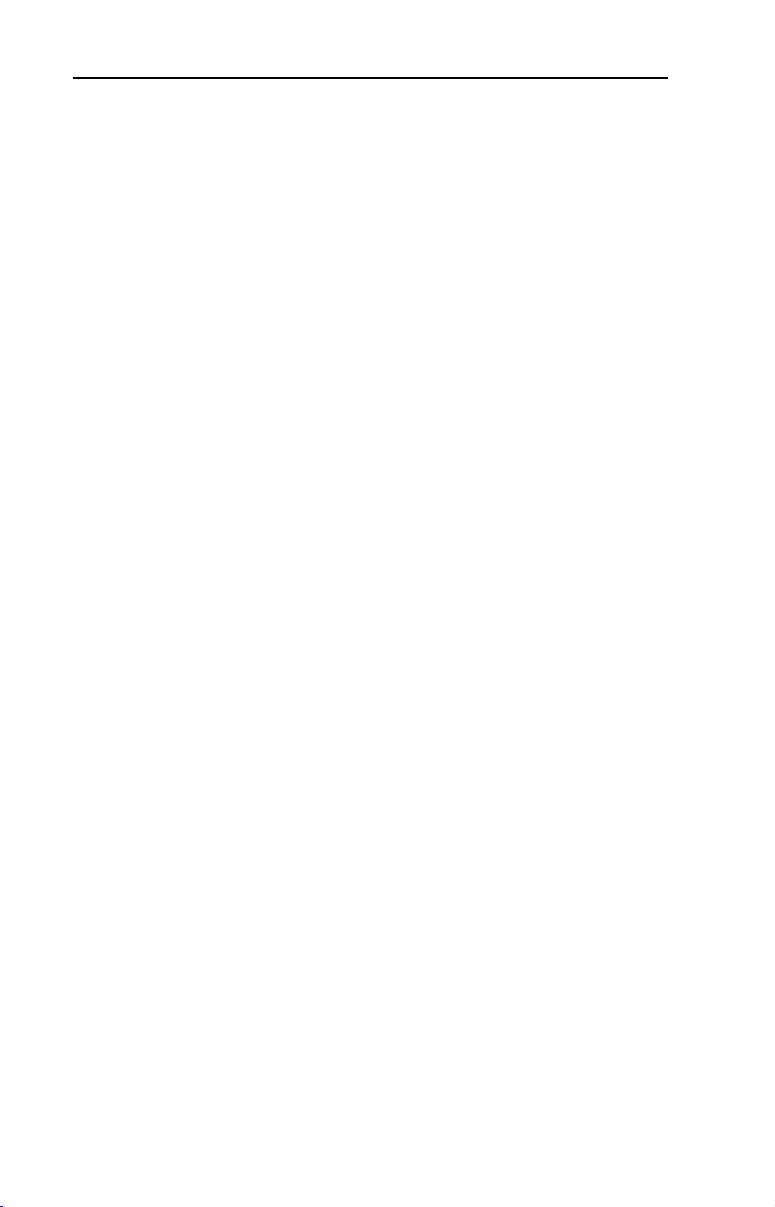
2-8 Installing the Adapter
Page 23
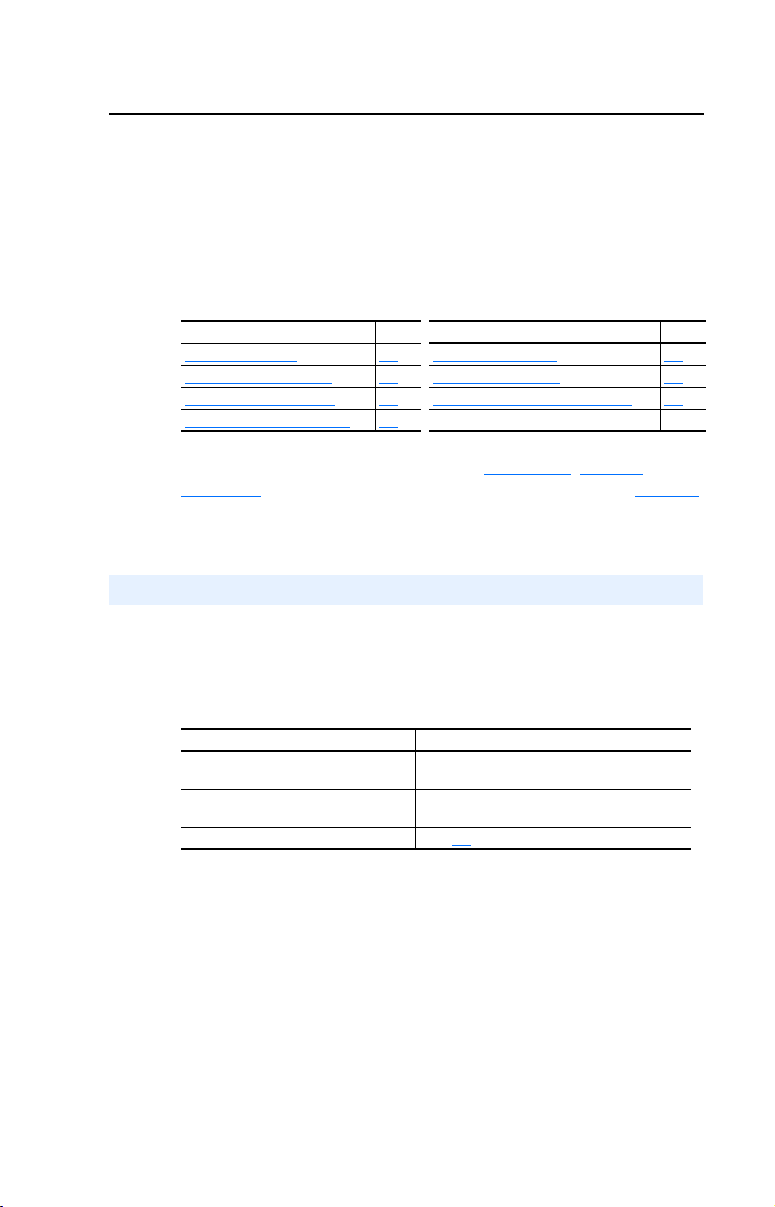
Chapter
3
Configuring the Adapter
Chapter 3 provides instructions and information for setting the
parameters in the adapter.
Topic Page Topic Page
Configuration Tools
Using the PowerFlex HIM 3-2 Resetting the Adapter 3-6
Setting the Node Address 3-3 Viewing the Adapter Configuration 3-7
Setting the I/O Configuration 3-3
For a complete list of parameters, refer to Appendix B, Adapter
Parameters. For definitions of terms in this chapter, refer to the Glossary.
Configuration Tools
The PROFIBUS adapter stores parameters and other information in its
own non-volatile memory. You must, therefore, access the adapter to
view and edit its parameters. The following tools can be used to access
the adapter parameters:
3-1 Setting a Fault Action 3-4
Tool Refer To:
DriveExplorer Software (version 2.01
or higher)
DriveExecutive Software (version 1.01
or higher)
PowerFlex HIM page 3-2
DriveExplorer Getting Results Manual
Publication 9306-5.3, or the online help
DriveExecutive Online Help
,
Page 24
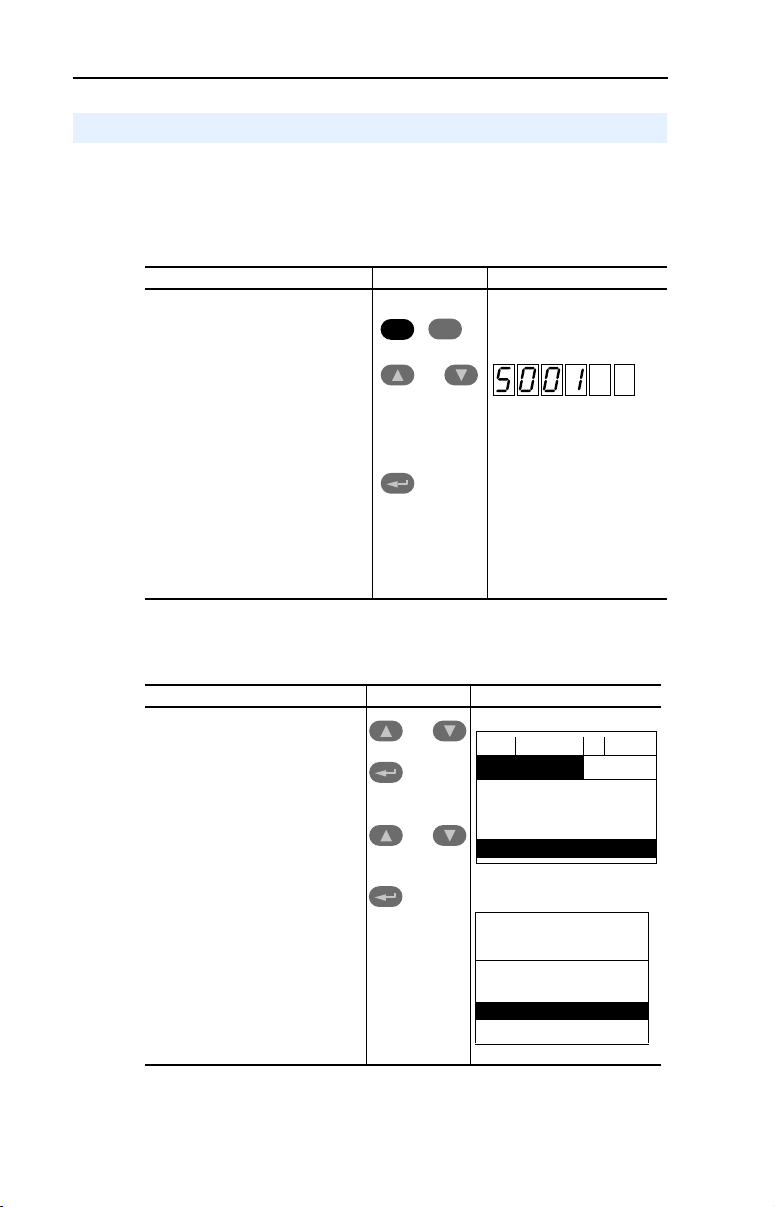
3-2 Configuring the Adapter
Using the PowerFlex HIM
If your drive has either an LED or LCD HIM (Human Interface Module),
access parameters in the adapter as follows:
Using an LED HIM
Step Key(s) Example Screens
1. Press the ALT and then Sel
(Device) to display the Device
Screen.
2. Press the Up Arrow or Down
Arrow to scroll to the PROFIBUS
adapter. Letters represent files in
the drive, and numbers represent
ports. The adapter is usually
connected to port 5.
3. Press the Enter key to enter your
selection. A parameter database
is constructed, and then the first
parameter is displayed.
4. Edit the parameters using the
same techniques that you use to
edit drive parameters.
ALT
Device
Sel
OR
Using an LCD HIM
Step Key(s) Example Screens
1. In the main menu, press the Up
Arrow or Down Arrow to scroll to
Device Select.
2. Press Enter to enter your
selection.
3. Press the Up Arrow or Down
Arrow to scroll to the
PROFIBUS (20-COMM-P)
adapter.
4. Press Enter to select the
PROFIBUS adapter. A
parameter database is
constructed, and then the main
menu for the adapter is
displayed.
5. Edit the parameters using the
same techniques that you use
to edit drive parameters.
OR
OR
F-> Stopped Auto
0.00 Hz
Main Menu:
Diagnostics
Para met er
Device Select
Port 5 Device
20-COMM-P
Main Menu:
Diagnostics
Parame ter
Device Select
Page 25
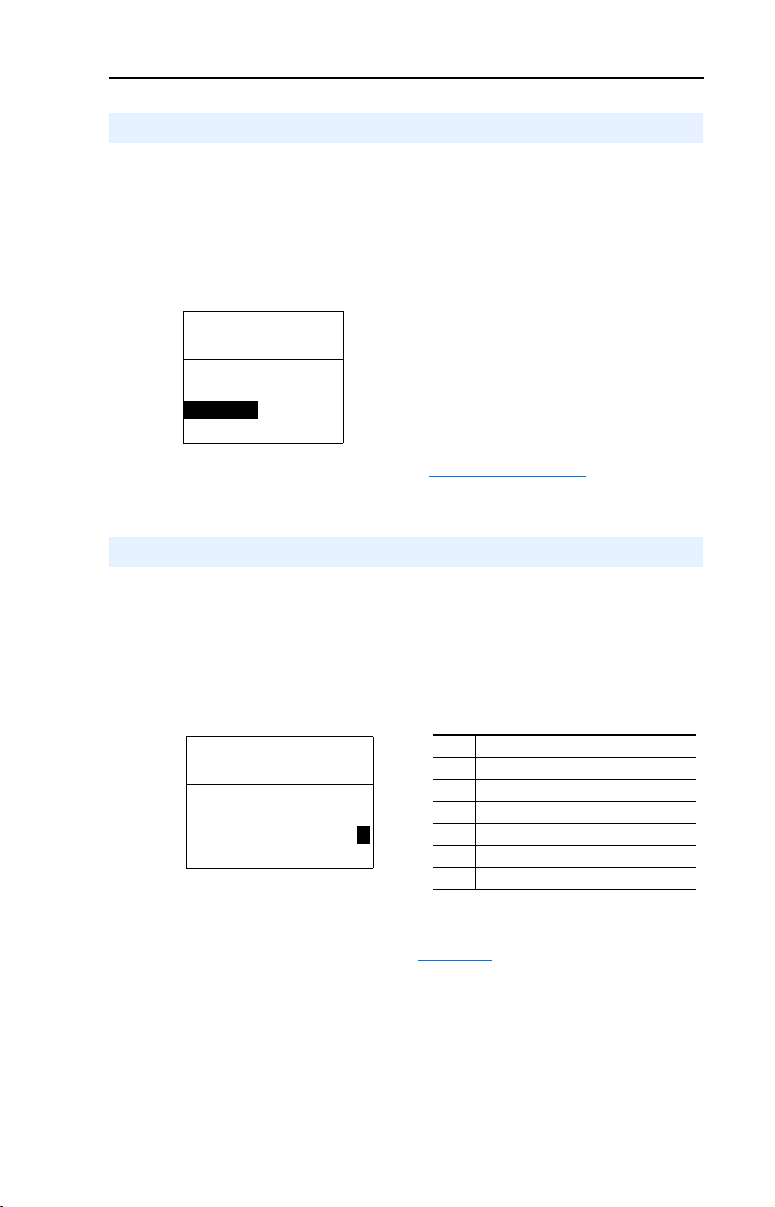
Configuring the Adapter 3-3
Setting the Node Address
If the node address switches are set to “00”, the value of Parameter 03 [P-DP Addr Cfg] determines the node address.
1. Set the value of Parameter 03 - [P-DP Addr Cfg] to a unique node
address.
Figure 3.1 PROFIBUS Node Address Screen on an LCD HIM
Port 5 Device
20-COMM-P
Parameter #: 3
P-DP Addr Cfg
01
0 <> 126
Default = 01
2. Reset the adapter. Refer to the Resetting the Adapter
section in this
chapter.
Setting the I/O Configuration
The I/O configuration determines the type of data sent to the drive. Logic
Command/Status, Reference/Feedback, and Datalinks may be enabled or
disabled. A “1” enables the I/O. A “0” disables it.
1. Set the bits in Parameter 11 - [DPI I/O Config]:
Figure 3.2 I/O Configuration Screen on an LCD HIM
Port 5 Device
20-COMM-P
Parameter #: 11
DPI I/O Config
xxxxxxxxxxx0000
Cmd/Ref b00
1
Bit 0 is the right-most bit. In Figure 3.2, it is highlighted and equals
“1.”
Bit Description
0 Logic Command/Reference (Default)
1 Datalink A
2 Datalink B
3 Datalink C
4 Datalink D
5 - 16 Not Used
Page 26
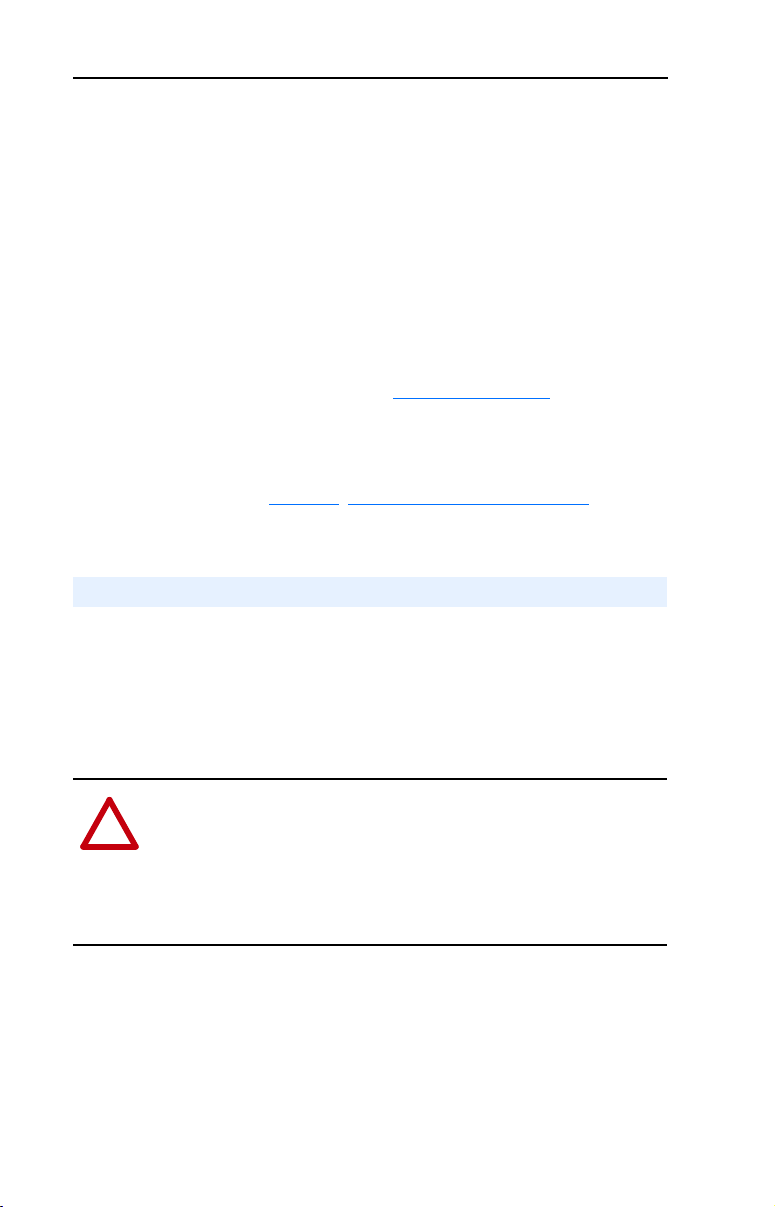
3-4 Configuring the Adapter
2. If Logic Command/Reference is enabled (default), configure the
parameters in the drive to accept the Logic Command and Reference
from the adapter. For example, set Parameter 90 - [Speed Ref A
Sel] in a PowerFlex 70 or 700 drive to “DPI Port 5” so that the drive
uses the Reference from the adapter. Also, verify that the mask
parameters (for example, Parameter 276 - [Logic Mask]) in the
drive are configured to receive the desired logic from the adapter.
3. If you enabled one or more Datalinks (optional), configure
parameters in the drive to determine the source and destination of
data in the Datalink(s). Also, ensure that the PROFIBUS adapter is
the only adapter using the enabled Datalink(s).
4. Reset the adapter. Refer to the Resetting the Adapter
chapter.
The adapter is ready to receive I/O from the master (i.e., scanner). You
must now configure the scanner to recognize and transmit I/O to the
adapter. Refer to Chapter
4, Configuring the Profibus Scanner.
section in this
Setting a Fault Action
By default, when communications are disrupted (for example, a cable is
disconnected) or the master is idle, the drive responds by faulting if it is
using I/O from the network. You can configure a different response to
communication disruptions using Parameter 9 - [Comm Flt Action]
and a different response to an idle scanner using Parameter 10 - [Idle
Flt Action].
ATTENTION: Risk of injury or equipment damage exists.
Parameters 9 - [Comm Flt Action] and 10 - [Idle Flt Action] let you
!
determine the action of the adapter and connected drive if
communications are disrupted or the scanner is idle. By default, these
parameters fault the drive. You can set these parameters so that the drive
continues to run. Precautions should be taken to ensure that the settings
of these parameters do not create a risk of injury or equipment damage.
Page 27
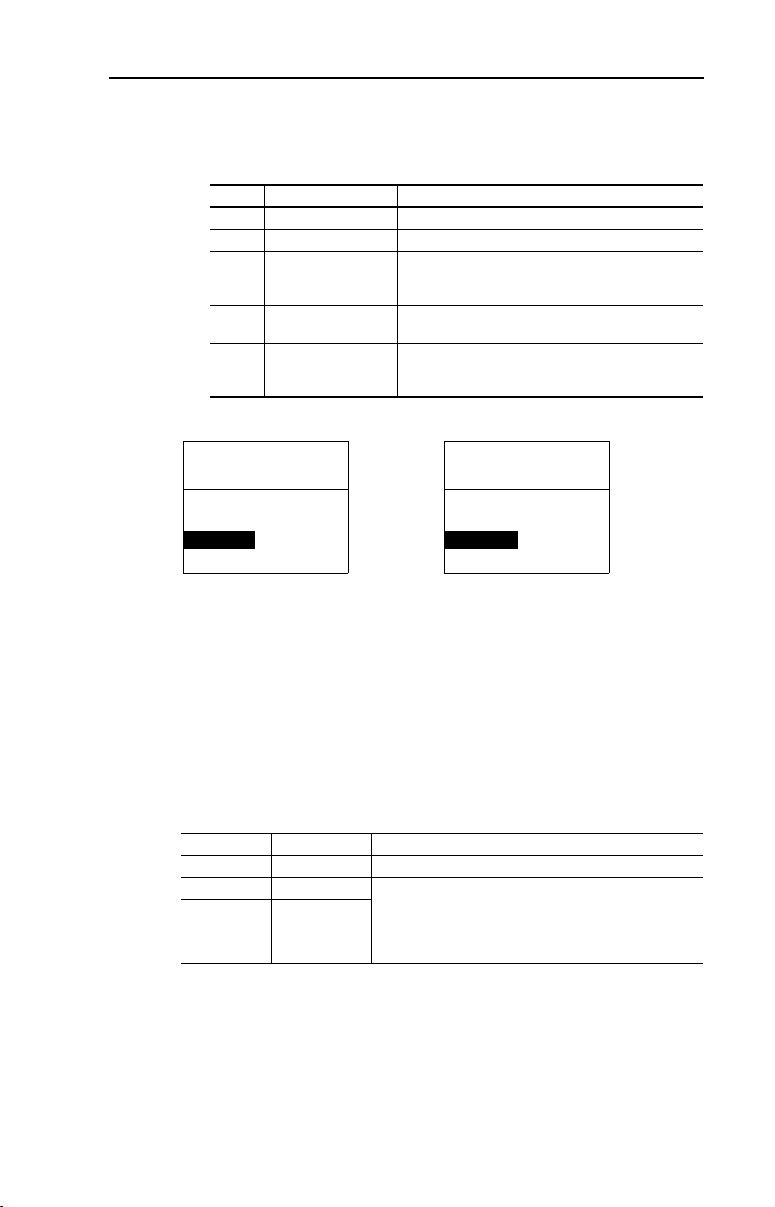
Configuring the Adapter 3-5
To change the fault action
• Set the values of Parameters 9 - [Comm Flt Action] and 10 - [Idle
Flt Action] to the desired responses:
Value Action Description
0 Fault (default) The drive is faulted and stopped. (Default)
1 Stop The drive is stopped, but not faulted.
2 Zero Data The drive is sent 0 for output data after a
3 Hold Last The drive continues in its present state after a
4 Send Flt Cfg The drive is sent the data that you set in the fault
Figure 3.3 Fault Action Screens on an LCD HIM
Port 5 Device
20-COMM-P
Parameter #: 9
Comm Flt Action
0
Fault
Changes to these parameters take effect immediately. A reset is not
required.
communications disruption. This does not
command a stop.
communications disruption.
configuration parameters (Parameters 13 - [Flt Cfg
Logic] through 22 - [Flt Cfg D2 In]).
Port 5 Device
20-COMM-P
Parameter #: 10
Idle Flt Action
Fault
0
To set the fault configuration parameters
If you set Parameter 9 - [Comm Flt Action], or 10 - [Idle Flt Action]
to the “Send Flt Cfg,” the values in the following parameters are sent to
the drive after a communications fault and/or idle fault occurs. You must
set these parameters to values required by your application.
Number Name Description
13 Flt Cfg Logic A 16-bit value sent to the drive for Logic Command.
14 Flt Cfg Ref A 32-bit value (0 – 4294967295) sent to the drive as a
15 – 22 Flt Cfg x1 In or
Flt Cfg x2 In
Changes to these parameters take effect immediately. A reset is not
required.
Reference or datalink.
Important: If the drive uses a 16-bit Reference or 16-bit
Datalinks, the most significant word of the value must be
set to zero (0) or a fault will occur.
Page 28
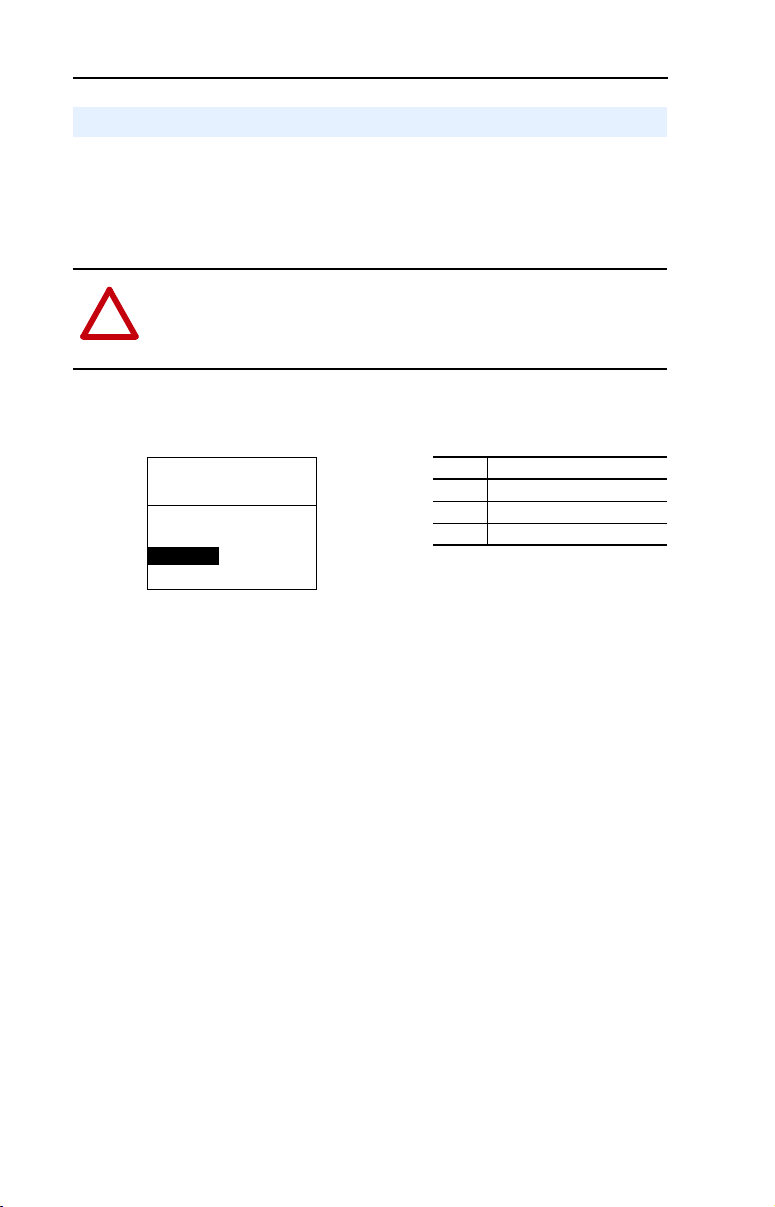
3-6 Configuring the Adapter
Resetting the Adapter
Changes to switch settings or some adapter parameters require that you
reset the adapter before the new settings take effect. You can reset the
adapter by cycling power to the drive or by using the following
parameter:
ATTENTION: Risk of injury or equipment damage exists. If the
adapter is transmitting control I/O to the drive, the drive may fault when
!
you reset the adapter. Determine how your drive will respond before
resetting a connected adapter.
• Set the Parameter 08 - [Reset Module] to Reset Module:
Figure 3.4 Reset Screen on an LCD HIM
Port 5 Device
20-COMM-P
Parameter #: 8
Reset Module
1
Reset Module
When you enter 1 = Reset Module, the adapter will be immediately
reset. When you enter 2 = Set Defaults, the adapter will set all adapter
parameters to their factory-default settings. The value of this parameter
will be restored to 0 = Ready after the adapter is reset.
Value Description
0 Ready (Default)
1 Reset Module
2 Set Defaults
Page 29
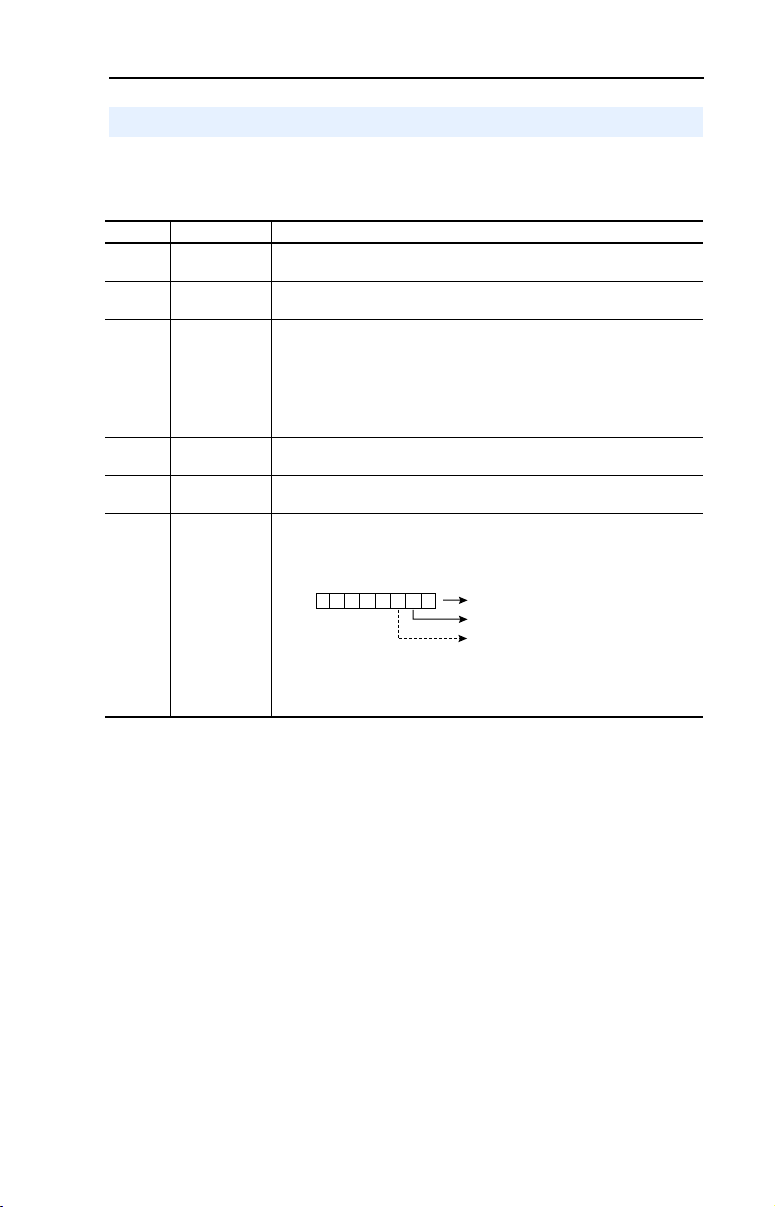
Configuring the Adapter 3-7
Viewing the Adapter Configuration
The following parameters provide information about how the adapter is
configured. You can view these parameters at any time.
Number Name Description
01 DPI Port The port on the drive to which the adapter is connected. Usually, it is port
02 DPI Data Rate The data rate used by DPI in the drive. It will be either 125 kbps or 500
04 P-DP Addr
Actual
06 Ref/Fdbk Size The size of the Reference/Feedback. It will either be 16 bits or 32 bits. It is
07 Datalink Size The size of the Datalinks. It will either be 16 bits or 32 bits. It is set in the
12 DPI I/O Active The Reference/Feedback and Datalinks are used by the adapter. This
5.
kbps. It is set in the drive, and the adapter detects it.
The node address used by the adapter. This will be one of the following
values:
The address set by the rotary switches.
•
The value of Parameter 03 - [P-DP Addr Cfg] if the switches have
•
been disabled.
An old address of the switches or parameter if they have been
•
changed and the adapter has not been reset.
set in the drive and the adapter automatically uses the correct size.
drive and the adapter automatically uses the correct size.
value is the same as Parameter 11 - [DPI I/O Config] unless the
parameter was changed and the adapter was not reset.
Bit
Default
01234576
10000xxx
Bit Definitions
0 = Cmd/Ref
1 = Datalink A
2 = Datalink B
3 = Datalink C
4 = Datalink D
5 = Not Used
6 = Not Used
7 = Not Used
Page 30
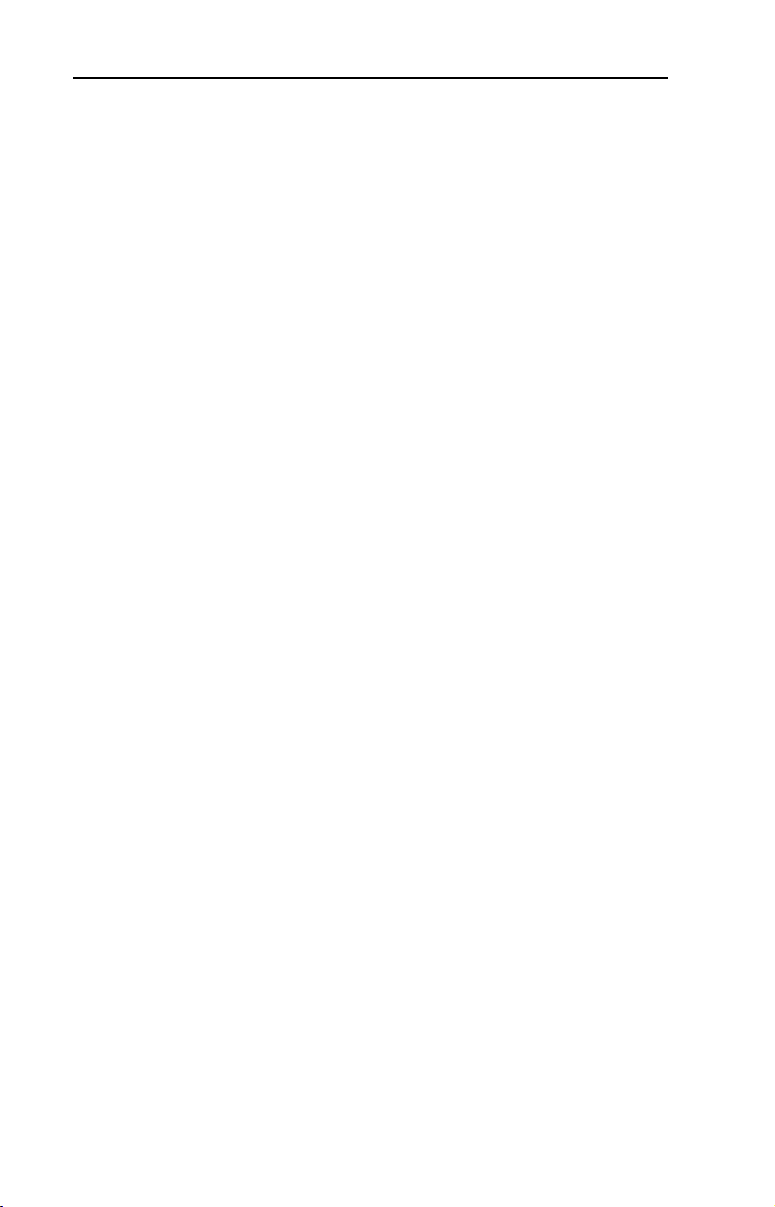
3-8 Configuring the Adapter
Page 31

Chapter
4
Configuring the Profibus Scanner
Profibus scanners are available from several manufacturers, including
SST. Chapter 4 provides instructions on how to utilize the SST Profibus
configuration software tool to:
• Install the 20-COMM-P GSD file in the software tool library
• Configure the SST-PFB-SLC Profibus Scanner.
To pi c Pa ge
Example Network
Installing the 20-COMM-P GSD file in the software tool library 4-3
Configuring the SST-PFB-SLC Profibus Scanner 4-5
GSD Diagnostic Messages 4-19
Example Network
In this example, we will be configuring two PowerFlex 70 drives, to be
Station 1 and Station 2 on a Profibus network. This will be the
configuration used throughout the manual, including the ladder
examples. Apart from the node address and scanner mapping, they will
have identical configurations. This chapter describes the steps to
configure a simple network like the network in Figure 4.1
4-1
.
Page 32

4-2 Configuring the Profibus Scanner
Figure 4.1 Example Profibus Network
COMM
LED
Station 0
Powe rFlex 70
Station 1
SYS LED
Config Port
Front Label
Profibus Por t
PowerFlex 70
SST Profibus Configuration Software Tool
SST Profibus scanners come with a software tool for configuring the
scanner (See Figure 4.2.)
Station 2
Device
Library
window
Online
Browse
window
Figure 4.2 SST Profibus Configuration Software Tool
Network
Configuration
window
Page 33

Configuring the Profibus Scanner 4-3
Installing the 20-COMM-P GSD file in the software tool library
GSD files are used by software tools to configure the network, i.e. to
map and define the I/O in a Profibus scanner. A GSD file is required for
each type of adapter on the network. For example: The 20-COMM-P
GSD file is “A_B_0572.gsd” and a copy of the file is provided on a
floppy disk with each 20-COMM-P. The file can also be downloaded
from the Internet by going to: www.ab.com/drives/powerflex.
Follow the steps outlined below only when a new GSD file needs to be
added to the SST PROFIBUS Configuration Software Tool. Typically,
this is only done once, after the software tool is initially installed or if
configuring a 20-COMM-P on the network for the very first time with
this software tool.
1. The software tool comes with standard data files as shown in Figure
4.3. Additional data files, such as the 20-COMM-P GSD file, will
need to be added to configure the 20-COMM-P in the scanner.
Figure 4.3 Standard Data Files
2. Click on the “New Device” icon to add GSD files to the
software library tool.
3. An “Add PROFIBUS devices” Applet window will appear (Figure
4.4). Prompts for the location of the PROFIBUS data files to be
added to the library will follow.
Page 34

4-4 Configuring the Profibus Scanner
Figure 4.4 Add Profibus devices Applet window.
4. Find the directory location of the data file(s) you wish to add
(typically, the source location is a floppy disk in drive A:).
“A_B_0572.gsd” is the GSD file for the 20-COMM-P as shown in
Figure 4.5
Figure 4.5 Adding the GSD file for the 20-COMM-P
.
5. Select “A_B_0572.gsd” for the 20-COMM-P and click Open.
Page 35

Configuring the Profibus Scanner 4-5
6. Click on the (+) sign of the Slaves folder as shown in Figure 4.6
Figure 4.6 Masters/Slaves Library window
The software tool will automatically create an Allen-Bradley sub-folder
(in the Slaves folder) if it does not already exist. The 20-COMM-P is
now shown in the library and the software tool is now ready to configure
a 20-COMM-P on a PROFIBUS network.
.
Configuring the SST-PFB-SLC Profibus Scanner
The following steps are performed to configure the SST-PFB-SLC
scanner using the SST PROFIBUS Configuration Software Tool. In our
example, the PROFIBUS network will consist of a SLC
master and two PowerFlex 70 drives. The ladder examples in the manual
will utilize the following configuration:
• Logic Command / Status and Reference / Feedback enabled
• Datalink A enabled
• Datalink B enabled
• Datalink C enabled
• Datalink D enabled
• Parameter Access enabled (used to perform explicit messaging)
The SLC processor must be in Program mode to configure the scanner.
Page 36

4-6 Configuring the Profibus Scanner
1. Click on the (+) sign of the Masters folder in the Library window to
open the SST sub-folder. Available DP masters are displayed in this
sub-folder.
2. Click on the (+) sign of the Slaves folder in the Library window and
the Allen-Bradley sub-folder to display the available DP slaves or
the 20-COMM-P slave. Refer to Figure 4.6
3. Double-click the SST-PFB-SLC MASTER in the Masters folder in
the Library window to add the scanner to the network.
.
4. A user-defined N
ame and Description can be given to the scanner.
In our example, the scanner will be Station 0 on the network, as
shown in Figure 4.7
Figure 4.7 SST-SST-PFB-SLC Master (General) Dialogue Box.
.
5. Click on the Parameters tab to view the Scan Cycle Times.
In our example, use the default settings as shown in Figure 4.8
Figure 4.8 Scan Cycle Times Dialogue Box
.
Connection and Baud Rate settings configure how the software tool will
communicate with the CONFIG RS232 port on the scanner.
Page 37

Configuring the Profibus Scanner 4-7
6. Click on the COM Port tab.
7. Accept the settings in our example (COM1 on the PC @ 115200 bps
baud rate), as shown in Figure 4.9
Figure 4.9 COM Port Default Settings
.
8. The scanner will appear in the network window as shown in Figure
4.10. Double-click on the scanner in the network window.
Figure 4.10 Scanner Network window
9. Double-click on the 20_COMM_P listed in the Allen-Bradley
library folder. A user-defined Name and Description can be given to
this 20-COMM-P.
In our example, this device will be S
tation 1 on the network. Other
stations may be chosen by using the arrow to display a drop-down list in
the Station window.
Figure 4.11 Allen-Bradley Library Dialogue window
Page 38
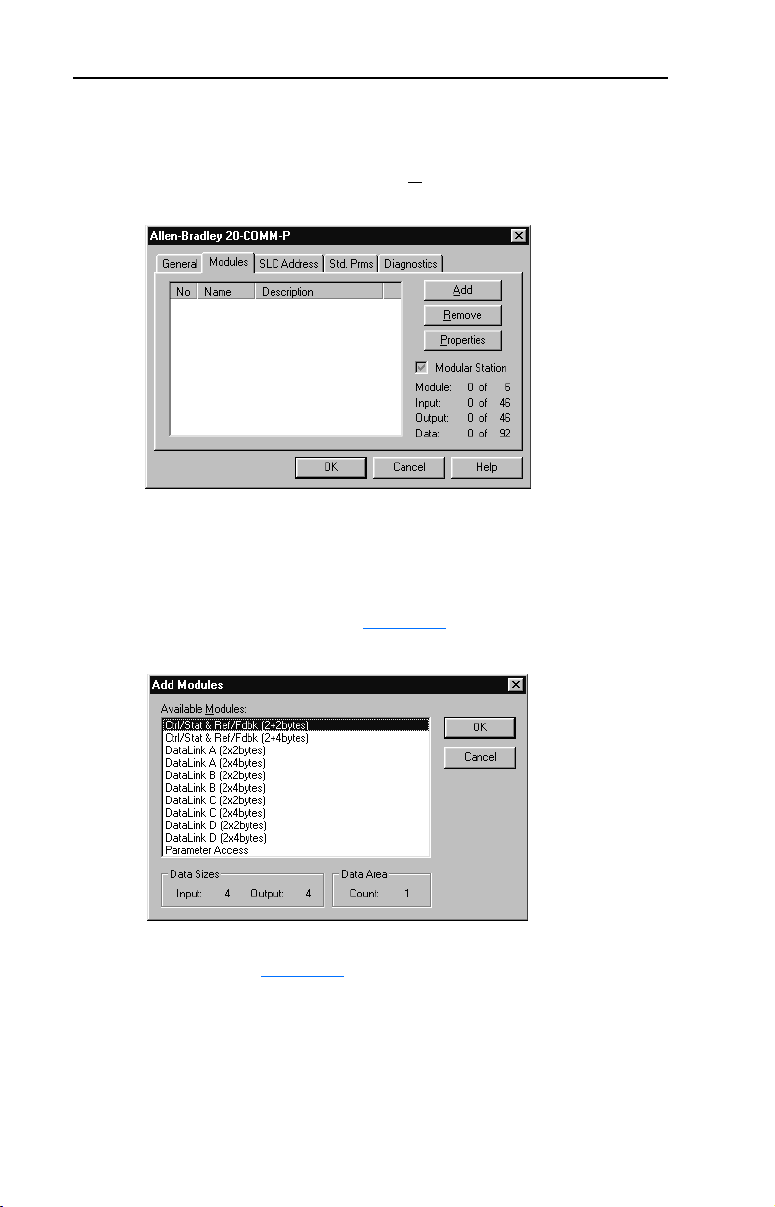
4-8 Configuring the Profibus Scanner
Logic Command/ Status, Reference / Feedback, Datalinks and Parameter
Access (explicit messaging) modules are added using the Modules tab.
10. Click on the Modules tab. Click A
Figure 4.12 20-COMM-P Modules Tab
dd to view the choice of modules.
In our example, Station 1 will be controlled using Logic Command /
Status and Reference / Feedback. The PowerFlex 70 utilizes 16-bit
Reference / Feedback (2 bytes).
11. Select “Ctrl/Stat & Ref/Fdbk (2+2bytes)” from the “Available
Modules” list as shown in Figure 4.13
Figure 4.13 Available Modules: Ctrl/Stat & Ref/Fdbk (2x2 bytes) Window
. Click OK.
12. The “Ctrl/Stat & Ref/Fdbk” (2+2 bytes) module has now been added
as shown in Figure 4.14
.
Page 39

Configuring the Profibus Scanner 4-9
Figure 4.14 Modules: Ctrl/Stat & Ref/Fdbk Viewing Window
Station 1 will be configured to use Datalinks A1 and A2. The PowerFlex
70 utilizes 16-bit Datalinks.
13. Click A
dd to continue adding modules. Select “Datalink A
(2x2bytes)” and click OK.
Figure 4.15 Add Modules: Datalink A Selection Window
14. The “Datalink A” module has now been added as shown in Figure
4.16.
Page 40

4-10 Configuring the Profibus Scanner
Figure 4.16 Modules: Datalink A Viewing Window
Station 1 will also be configured to use Datalinks B1 and B2. The
PowerFlex 70 utilizes 16-bit Datalinks.
15. Click A
dd to continue adding modules. Select “Datalink B (2x2
bytes)” and click OK.
Figure 4.17 Add Modules: Datalink B Selection Window
16. The “Datalink B” module has now been added as shown in Figure
4.18.
Page 41

Configuring the Profibus Scanner 4-11
Figure 4.18 Modules: Datalink B Viewing Window
Station 1 will also be configured to use Datalinks C1 and C2. The
PowerFlex 70 utilizes 16-bit Datalinks.
17. Click A
dd to continue adding modules. Select “Datalink C (2x2
bytes)” and click OK.
Figure 4.19 Add Modules: Datalink C Selection Window
18. The “Datalink C” module has now been added as shown in Figure
4.20.
Page 42

4-12 Configuring the Profibus Scanner
Figure 4.20 Modules: Datalink C Viewing Window
Station 1 will also be configured to use Datalinks D1 and D2.
The PowerFlex 70 utilizes 16-bit Datalinks.
19. Click A
dd to continue adding modules. Select “Datalink D (2x2
bytes)” and click OK.
Figure 4.21 Add Modules: Datalink D Selection Window
20. The “Datalink D” module has now been added.
Station 1 will also be configured to use Parameter Access for explicit
messaging.
Page 43

Configuring the Profibus Scanner 4-13
21. Click Add to continue adding modules. Select “Parameter Access”
and click OK.
Figure 4.22 Add Modules: Parameter Access Selection Window
22. The “Parameter Access” module has now been added as shown in
Figure 4.23
Figure 4.23 Modules: Parameter Access Viewing Window
.
Settings can be chosen to map Station modules to SLC addresses. In our
example M1/M0 files are used for Input / Output.
Note that the Reference/Feedback (Ctrl/Stat & Ref/Fdbk) start at word 0.
Page 44

4-14 Configuring the Profibus Scanner
23. Click on the SLC Address tab as shown in Figure 4.24
Figure 4.24 SLC Address: M1/M0 (Ctrl/Stat & Ref/Fdbk)
.
24. Datalink A is at word 2 in the M1/M0 files as shown in Figure 4.25
Figure 4.25 SLC Address: M1/M0 (Datalink A)
.
Page 45

Configuring the Profibus Scanner 4-15
25. Datalink B is at word 4 in the M1/M0 files as shown in Figure 4.26
Figure 4.26 SLC Address: M1/M0 (Datalink B)
26. Datalink C is at word 6 in the M1/M0 files as shown in Figure 4.27
Figure 4.27 SLC Address: M1/M0 (Datalink C)
.
.
Page 46

4-16 Configuring the Profibus Scanner
27. Datalink D is at word 8 in the M1/M0 files as shown in Figure 4.28
Figure 4.28 SLC Address: M1/M0 (Datalink D)
28. Parameter Access starts at word 10 in the M1/M0 files.
Note that Parameter Access utilizes 4 words (10-13).
Click OK when finished.
Figure 4.29 SLC Address: M1/M0 (Parameter Access)
.
29. Station 1 is now displayed in the network window.
Figure 4.30 Station 1 Network window
Page 47

Configuring the Profibus Scanner 4-17
Station 1 is configured as follows:
Module M1/M0 Word
Ctrl/Stat & Ref Fdbk 0
Datalink A 2
Datalink B 4
Datalink C 6
Datalink D 8
Parameter Access 10
Note that Station 1 occupies 14 words (0-13).
30. The same steps for configuring Station 1 will be used for configuring
Station 2. Refer to previous steps (starting at step #9, Page 4-7
) for
Configuring the SST-PFB-SLC Profibus Scanner-Station 2. (See
Figure 4.31
Figure 4.31 Station 2 Network window
.)
Station 2 is configured as follows:
Module M1/M0 Offset
Ctrl/Stat & Ref Fdbk 14
Datalink A 16
Datalink B 18
Datalink C 20
Datalink D 22
Parameter Access 24
Note that Station 2 occupies 14 words (14-27).
31. Use the null modem cable that came with the scanner to connect
COM1 on the PC and the CONFIG RS232 port on the scanner.
Note: The processor needs to be in program mode before
proceeding.
32. Right-click on the scanner in the network window and select
“Connect”. Then right-click again on the scanner in the network
window and select “Load Configuration”. If a minimum cycle time
attention window pops up, click OK to continue. After the
configuration has been loaded into the scanner, “Configured
Program” will be displayed in the message window. (See Figure
4.32.)
Page 48

4-18 Configuring the Profibus Scanner
Figure 4.32 Network window scanner selection
33. Click File and Save As from the tool bar, as a unique File Name. The
configuration of the scanner is now complete. Note that cycling
power to the scanner is recommended. (See Figure 4.33
Figure 4.33 Save As Dialogue window
Summary of the example scanner configuration:
Module M0 / M1 Addressing
Logic Command / Status 0 14
Reference / Feedback 1 15
Datalink A1 2 16
Datalink A2 3 17
Datalink B1 4 18
Datalink B2 5 19
Datalink C1 6 20
Datalink C2 7 21
Datalink D1 8 22
Datalink D2 9 23
Parameter Access 10-13 24-27
.)
Station 1 Station 2
Page 49

Configuring the Profibus Scanner 4-19
GSD Diagnostic Messages
In the case of invalid GSD module configuration, the peripheral will
send one of the following messages:
Fault Description
No Ctrl/Stat & Ref/Fdbk The Ctrl/Stat & Ref/Fdbk module must
Module used more than once A GSD module has been used more
Not supported module An unrecognized module has been
always be used and placed first in the
configuration.
than once.
used in the configuration.
Page 50

4-20 Configuring the Profibus Scanner
Page 51

Chapter
Using I/O Messaging
Chapter 5 provides information and examples that explain how to use
I/O Messaging to control a PowerFlex drive.
Topic Page Topic Page
About I/O Messaging
Understanding the I/O Image 5-2 SLC Ladder Logic Example - Main
Using Logic Command/Status 5-4 SLC Ladder Logic Example - Station
Using Reference/Feedback 5-4 SLC Ladder Logic Example - Station
Using Datalinks 5-4
ATTENTION: Risk of injury or equipment damage exists. The
examples in this publication are intended solely for purposes of
!
example. There are many variables and requirements with any
application. Rockwell Automation does not assume responsibility or
liability (to include intellectual property liability) for actual use of the
examples shown in this publication.
5-1 SLC Example Ladder Logic Program 5-6
Program
1 Program
2 Program
5
5-9
5-13
5-17
About I/O Messaging
I/O messaging is used to transfer the data which controls the PowerFlex
drive and sets its Reference. I/O can also be used to transfer data to and
from Datalinks in PowerFlex drives.
The PROFIBUS adapter provides options for configuring and using I/O,
including the following:
• The size of I/O can be configured by enabling or disabling the Logic
Command/Reference and Datalinks.
Chapter
Profibus Scanner discuss how to configure the adapter and scanner on
the network for these options. The Glossary defines the different options.
This chapter discusses how to use I/O after you have configured the
adapter and scanner.
3, Configuring the Adapter and Chapter 4, Configuring the
Page 52

5-2 Using I/O Messaging
Understanding the I/O Image
The terms input and output are defined from scanner’s point of view.
Therefore, Outputs are data that is output from the scanner and
consumed by the PROFIBUS adapter. Inputs are status data that is
produced by the adapter and consumed as input by the scanner. The I/O
image table will vary based on the following:
• Size (either 16-bit or 32-bit) of the Reference/Feedback word and
Datalink words used by the drive.
• Configuration of Parameter 11 - [DPI I/O Config] in the adapter. If
not all I/O is enabled, the image table is truncated. The image table
always uses consecutive words starting at word 0.
Figure 5.1
Figure 5.1 Example I/O Image with All I/O Enabled
Controller
illustrates an example of an I/O image with 16-bit words.
PROFIBUS
Scanner
Output
Image
(Write)
Input
Image
(Read)
10 Parameter Access Word 1
11 Parameter Access Word 2
12 Parameter Access Word 3
13 Parameter Access Word 4
10 Parameter Access Word 1
11 Parameter Access Word 2
12 Parameter Access Word 3
13 Parameter Access Word 4
Adapter PowerFlex Drive
Word and I/O
0 Logic Command
1 Reference
2 Datalink In A1
3 Datalink In A2
4 Datalink In B1
5 Datalink In B2
6 Datalink In C1
7 Datalink In C2
8 Datalink In D1
9 Datalink In D2
0 Logic Status
1 Feedback
2 Datalink Out A1
3 Datalink Out A2
4 Datalink Out B1
5 Datalink Out B2
6 Datalink Out C1
7 Datalink Out C2
8 Datalink Out D1
9 Datalink Out D2
DPI
Logic Command
Reference
Data In A1
Data In A2
Data In B1
Data In B2
Data In C1
Data In C2
Data In D1
Data In D2
Message
Handler
Logic Status
Feedback
Data Out A1
Data Out A2
Data Out B1
Data Out B2
Data Out C1
Data Out C2
Data Out D1
Data Out D2
Message
Handler
Page 53

Using I/O Messaging 5-3
An image that uses 32-bit words for Reference and Datalinks would
change the I/O image in Figure 5.1 as follows:
Wor d I/O Word I/O
0 Logic Command/Status 7 - 10 Datalink B
1 - 2 Reference/Feedback 11 - 14 Datalink C
3 - 6 Datalink A 15 - 18 Datalink D
Figure 5.2
illustrates an example of an I/O image that does not use all of
the I/O data. Only the Logic Command/Reference and Datalink B are
enabled. In this example, the Reference is a 32-bit word, and Datalinks
are 16-bit words.
Figure 5.2 Example I/O Image with Only Logic/Reference and Datalink B Enabled
PROFIBUS
Controller Scanner Adapter PowerFlex Drive
Word and I/O
Output
Image
(Write)
Input
Image
(Read)
0 Logic Command
1 Reference (LSW)
2 Reference (MSW)
3 Datalink In B1
4 Datalink In B2
0 Logic Status
1 Feedback (LSW)
2 Feedback (MSW)
3 Datalink Out B1
4 Datalink Out B2
DPI
Logic Command
Reference
Data In A1
Data In A2
Data In B1
Data In B2
Data In C1
Data In C2
Data In D1
Data In D2
Logic Status
Feedback
Data Out A1
Data Out A2
Data Out B1
Data Out B2
Data Out C1
Data Out C2
Data Out D1
Data Out D2
LSW = Least Significant Word (Bits 15 - 0)
MSW = Most Significant Word (Bits 31 - 16)
Page 54

5-4 Using I/O Messaging
Using Logic Command/Status
When enabled, the Logic Command/Status word is always word 0 in the
I/O image. The Logic Command is a 16-bit word of control produced by
the scanner and consumed by the adapter. The Logic Status is a 16-bit
word of status produced by the adapter and consumed by the scanner.
This manual contains the bit definitions for compatible products
available at the time of publication in Appendix
Status Words. For other products, refer to their documentation.
Using Reference/Feedback
When enabled, Reference/Feedback always begins at word 1 in the I/O
image. The Reference (16 bits or 32 bits) is produced by the controller
and consumed by the adapter. The Feedback (16 bits or 32 bits) is
produced by the adapter and consumed by the controller. The size of the
Reference/Feedback is determined by the drive and displayed in
Parameter 06 - [Ref/Fdbk Size] in the adapter.
Size Valid Values In I/O Image Example
16-bit -32768 to 32767 Word 1 Figure 5.1
32-bit -2147483648 to 2147483647 Word 1 and Word 2 Figure 5.2
C, Logic Command/
Using Datalinks
A Datalink is a mechanism used by PowerFlex drives to transfer data to
and from the controller. Datalinks allow a parameter value to be changed
without using an Explicit Message. When enabled (optional), each
datalink consumes either two 16 or 32-bit words in both the input and
output image depending on its size. The size of Datalinks (16-bit words
or 32-bit words) is determined by the drive and displayed in Parameter
07 - [Datalink size] in the adapter.
Rules for Using Datalinks
• Each set of Datalink parameters in a PowerFlex drive can be used by
only one adapter. If more than one adapter is connected to a single
drive, multiple adapters must not try to use the same Datalink.
• Parameter settings in the drive determine the data passed through the
Datalink mechanism. Refer to the documentation for your drive.
• When you use a Datalink to change a value, the value is not written
to the Non-Volatile Storage (NVS). The value is stored in volatile
memory and lost when the drive loses power.
Page 55

Using I/O Messaging 5-5
32-Bit Parameters using 16-Bit Datalinks
To read (and/or write) a 32-bit parameter using 16-bit Datalinks,
typically both Datalinks (A,B,C,D) are set to the 32-bit parameter. For
example, to read Parameter 09 - [Elapsed MWh], both Datalink A1
and A2 are set to “9.” Datalink A1 will contain the least significant word
(LSW) and Datalink A2 the most significant word (MSW). In this
example, the parameter 9 value of 5.8MWh is read as a “58” in Datalink
A1.
Datalink Most/Least Significant Word Parameter Data (decimal)
A1 LSW 9 58
A2 MSW 9 0
Regardless of the Datalink combination, x1 will always contain the LSW
and x2 will always contain the MSW. In the following examples
Parameter 242 - [Power Up Marker] contains a value of 88.4541
hours.
Datalink Most/Least Significant Word Parameter Data (decimal)
A1 LSW 242 32573
A2 - Not Used - 0 0
Datalink Most/Least Significant Word Parameter Data (decimal)
A1 - Not Used - 0 0
A2 MSW 242 13
Datalink Most/Least Significant Word Parameter Data (decimal)
A2 MSW 242 13
B1 LSW 242 32573
32-bit data is stored in binary as follows:
MSW 2
LSW 215 through 2
31
through 2
16
0
Example:
Parameter 242 - [Power Up Marker] = 88.4541 hours
MSW = 13
decimal
= 1101
= 219 + 218 + 216 = 851968
binary
LSW = 32573
851968 + 32573 = 884541
Page 56

5-6 Using I/O Messaging
SLC Example Ladder Logic Program
The Profibus example program uses a SLC processor with an SST
Profibus scanner (SST-PFB-SLC) in the first slot of the rack and will
work with PowerFlex 70 or PowerFlex 700 drives.
Function of the Example Program
The program is written for (2) drives on the network and demonstrates
using:
• Logic Command / Reference
• Logic Status / Feedback
• Datalinks
• Parameter Access (covered in Chapter
Adapter Settings
The Node Address switch settings on the 20-COMM-P’s are set to:
• “1” for Station 1
• “2” for Station 2
6)
Page 57

Using I/O Messaging 5-7
Parameter Settings
Device Parameter Name Value Description
90 Speed Ref A Sel 22 ‘DPI Port 5’ (20-COMM-P)
300 Data In A1 140 Points to Pr. 140 [Accel Time 1]
301 Data In A2 142 Points to Pr. 142 [Decel Time 1]
302 Data In B1 100 Points to Pr. 100 [Jog Speed]
303 Data In B2 155 Points to Pr. 155 [Stop Mode A]
304 Data In C1 101 Points to Pr. 101 [Preset Speed 1]
305 Data In C2 102 Points to Pr. 102 [Preset Speed 2]
306 Data In D1 103 Points to Pr. 103 [Preset Speed 3]
PowerFlex 70
20-COMM-P 11 DPI I/O Config xxx1 1111 Enables Cmd/Ref, Datalinks A-D
307 Data In D2 104 Points to Pr. 104 [Preset Speed 4]
310 Data Out A1 140 Points to Pr. 140 [Accel Time 1]
311 Data Out A2 142 Points to Pr. 142 [Decel Time 1]
312 Data Out B1 100 Points to Pr. 100 [Jog Speed]
313 Data Out B2 155 Points to Pr. 155 [Stop Mode A]
314 Data Out C1 101 Points to Pr. 101 [Preset Speed 1]
315 Data Out C2 102 Points to Pr. 102 [Preset Speed 2]
316 Data Out D1 103 Points to Pr. 103 [Preset Speed 3]
317 Data Out D2 104 Points to Pr. 104 [Preset Speed 4]
Scanner Settings
An SST-PFB-SLC scanner is in slot 1 of the SLC rack and configured as
Station 0. The Advanced I/O Configuration is setup per Figure 5.3.
Figure 5.3 Advanced I/O Configuration
Page 58

5-8 Using I/O Messaging
The two PROFIBUS adapters are setup as Station 1 and Station 2, and
are configured as 14 words input & output each (See Chapter 4.)
SLC Data Table
Read Data
File N10: contains the actual read data that can be used elsewhere
in the ladder program.
Station 1
Address
N10:0 N10:14 Logic Status
N10:1 N10:15 Feedback
N10:2 N10:16 Datalink A1
N10:3 N10:17 Datalink A2
N10:4 N10:18 Datalink B1
N10:5 N10:19 Datalink B2
N10:6 N10:20 Datalink C1
N10:7 N10:21 Datalink C2
N10:8 N10:22 Datalink D1
N10:9 N10:23 Datalink D2
N10:10 N10:24 Parameter Access Word 1
N10:11 N10:25 Parameter Access Word 2
N10:12 N10:26 Parameter Access Word 3
N10:13 N10:27 Parameter Access Word 4
Station 2
Address
Function
Write Data
The Profibus scanner is configured for 28 bytes (14 words) of
outputs for each drive. Two drives require 48 bytes (28 words).
Station 1
Address
N20:0 N20:14 Logic Command
N20:1 N20:15 Reference
N20:2 N20:16 Datalink A1
N20:3 N20:17 Datalink A2
N20:4 N20:18 Datalink B1
N20:5 N20:19 Datalink B2
N20:6 N20:20 Datalink C1
N20:7 N20:21 Datalink C2
N20:8 N20:22 Datalink D1
N20:9 N20:23 Datalink D2
N20:10 N20:24 Parameter Access Word 1
N20:11 N20:25 Parameter Access Word 2
N20:12 N20:26 Parameter Access Word 3
N20:13 N20:27 Parameter Access Word 4
Station 2
Address
Function
Page 59

Using I/O Messaging 5-9
Logic Command/Status Words
These examples use the Logic Command word and Logic Status word
for PowerFlex 70 and PowerFlex 700 drives. Refer to Appendix
Logic Command/Status Words
for more information. The definition of
C,
the bits in these words may vary if you are using a different DPI Host
product. Refer to the documentation for your Host product.
SLC Ladder Logic Example - Main Program
Figure 5.4 Example SLC Ladder Logic - Main Program
This example program is for a PROFIBUS demonstration using a SLC 5/05 processor with an SST Profibus scanner
(SST-PFB-SLC) in the first slot of the rack. The program is written for (2) drives on the network:
Station 1 PowerFlex 70 Tabletop demo with 20-COMM-P
Station 2 PowerFlex 70 Tabletop demo with 20-COMM-P
The example program demonstrates using Logic Command / Reference, Logic Status / Feedback, Datalinks, and Parameter
Access using the Parameter Protocol.
On power-up, zero out the transmit buffer to the Scanner.
First Pass
0000
S:1
15
Automatically have the SST-PFB-SLC scanner's watchdog period track that of the SLC processor (recommended per SST user
manual)
FLL
FLL
Fill File
Source 0
Dest #N20:0
Length 28
0001
The Scanner is configured for 28 bytes (14 words) of inputs for each drive. Two drives require 48 bytes (28 words).
Read the drives data from the Profibus scanner.
0002
SST Scanner
Write Data
Word 0
MOV
MOV
Move
Source S:3
2562<
Dest M0:1.4011
?<
SST Scanner
Read Data
Word #0
COP
COP
Copy File
Source #M1:1.0
Dest #N9:0
Length 28
Page 60

5-10 Using I/O Messaging
Figure 5.4 Example SLC Ladder Logic - Main Program (Continued)
Profibus scanners vary from manufacturer to manufacturer in how the bytes are ordered in a word. For example, some Profibus
scanners operate with high & low bytes swapped (the value "1234" is represented as "3412"). The READ data is copied into
N10: and the bytes are reversed in the SWP instruction below so a value such as "3412" is viewed as "1234".
0003
File N10: contains the actual read data that can be used elsewhere in the ladder program.
Station 1 Station 2 Description
M1:1.0 (N10:0) M1:1.14 (N10:14) Logic Status
M1:1.1 (N10:1) M1:1.15 (N10:15) Speed Feedback
M1:1.2 (N10:2) M1:1.16 (N10:16) Datalink A1
M1:1.3 (N10:3) M1:1.17 (N10:17) Datalink A2
M1:1.4 (N10:4) M1:1.18 (N10:18) Datalink B1
M1:1.5 (N10:5) M1:1.19 (N10:19) Datalink B2
M1:1.6 (N10:6) M1:1.20 (N10:20) Datalink C1
M1:1.7 (N10:7) M1:1.21 (N10:21) Datalink C2
M1:1.8 (N10:8) M1:1.22 (N10:22) Datalink D1
M1:1.9 (N10:9) M1:1.23 (N10:23) Datalink D2
M1:1.10 (N10:10) M1:1.24 (N10:24) Parameter Protocol Word #1
M1:1.11 (N10:11) M1:1.25 (N10:25) Parameter Protocol Word #2
M1:1.12 (N10:12) M1:1.26 (N10:26) Parameter Protocol Word #3
M1:1.13 (N10:13) M1:1.27 (N10:27) Parameter Protocol Word #4
Station 1
Logic Status
COP
COP
Copy File
Source #N9:0
Dest #N10:0
Length 28
Station 1
Logic Status
SWP
SWP
0004
Execute LAD 3 - Station 1 Drive Logic
0005
Swap
Source #N10:0
Length 28
JSR
JSR
Jump To Subroutine
SBR File Number U:3
For Ladder 3 Station 1 Drive Logic, see Figure 5.4 Example SLC Ladder
- Station 1 Program.
For Ladder 4 Station 2 Drive Logic, see Figure 5.6
Example SLC Ladder
- Station 2 Program.
Page 61

Using I/O Messaging 5-11
Figure 5.4 Example SLC Ladder Logic - Main Program (Continued)
Execute LAD 4 - Station 2 Drive Logic
JSR
JSR
0006
The Profibus scanner is configured for 28 bytes (14 words) of outputs for each drive. Two drives require 48 bytes (28 words).
Station 1 Station 2 Description
M0:1.0 (N20:0) M0:1.14 (N20:14) Logic Command
M0:1.1 (N20:1) M0:1.15 (N20:15) Speed Reference
M0:1.2 (N20:2) M0:1.16 (N20:16) Datalink A1
M0:1.3 (N20:3) M0:1.17 (N20:17) Datalink A2
M0:1.4 (N20:4) M0:1.18 (N20:18) Datalink B1
M0:1.5 (N20:5) M0:1.19 (N20:19) Datalink B2
M0:1.6 (N20:6) M0:1.20 (N20:20) Datalink C1
M0:1.7 (N20:7) M0:1.21 (N20:21) Datalink C2
M0:1.8 (N20:8) M0:1.22 (N20:22) Datalink D1
M0:1.9 (N20:9) M0:1.23 (N20:23) Datalink D2
M0:1.10 (N20:10) M0:1.24 (N20:24) Parameter Protocol Word #1
M0:1.11 (N20:11) M0:1.25 (N20:25) Parameter Protocol Word #2
M0:1.12 (N20:12) M0:1.26 (N20:26) Parameter Protocol Word #3
M0:1.13 (N20:13) M0:1.27 (N20:27) Parameter Protocol Word #4
0007
Profibus scanners vary from manufacturer to manufacturer in how the bytes are ordered in a word. For example, some Profibus
scanners operate with high & low bytes swapped (the value "1234" is represented as "3412"). The WRITE data is copied into
N21: and the bytes are reversed in the SWP instruction below so a value such as "3412" is viewed as "1234".
N21: contains the actual write data that is being sent to the Profibus scanner.
Jump To Subroutine
SBR File Number U:4
XMIT Data
Word 0
Copy File
Source #N20:0
Dest #N21:0
Length 28
COP
COP
0008
XMIT Data
Word 0
SWP
SWP
Swap
Source #N21:0
Length 28
Page 62

5-12 Using I/O Messaging
Figure 5.5 SLC Ladder Logic Example - Main Program
Write the drives data to the Profibus scanner.
0009
0010
SST Scanner
Write Data
Word 0
COP
COP
Copy File
Source #N21:0
Dest #M0:1.0
Length 28
END
Page 63

Using I/O Messaging 5-13
SLC Ladder Logic Example - Station 1 Program
Figure 5.6 Example SLC Ladder Logic - Station 1 Program
Controlling the Logic Command word in the drive. B3:20 /* bits are controlled elsewhere in the user program.
Station 1
Start
Command
0000
0001
0002
0003
0004
0005
0006
B3:20
1
Station 1
Stop
Command
B3:20
0
Station 1
Jog
Command
B3:20
2
Station 1
Clear Faults
Command
B3:20
3
Station 1
Reverse
Command
B3:20
4
Station 1
Reverse
Command
B3:20
4
Station 1 Speed Reference
PowerFlex 70 Speed Ref A Sel (Pr.90) needs to be set to 'DPI Port 5'.
N19:1 is controlled elsewhere in the user program.
Station 1
Logic Command
START
Station 1
Logic Command
STOP
Station 1
Logic Command
JOG
Station 1
Logic Command
CLEAR FAULTS
Station 1
Logic Command
FORWARD
Station 1
Logic Command
REVERSE
Station 1
Speed Reference
MOV
MOV
Move
Source N19:1
8192<
Dest N20:1
8192<
N20:0
N20:0
N20:0
N20:0
N20:0
N20:0
1
0
2
3
4
5
Page 64
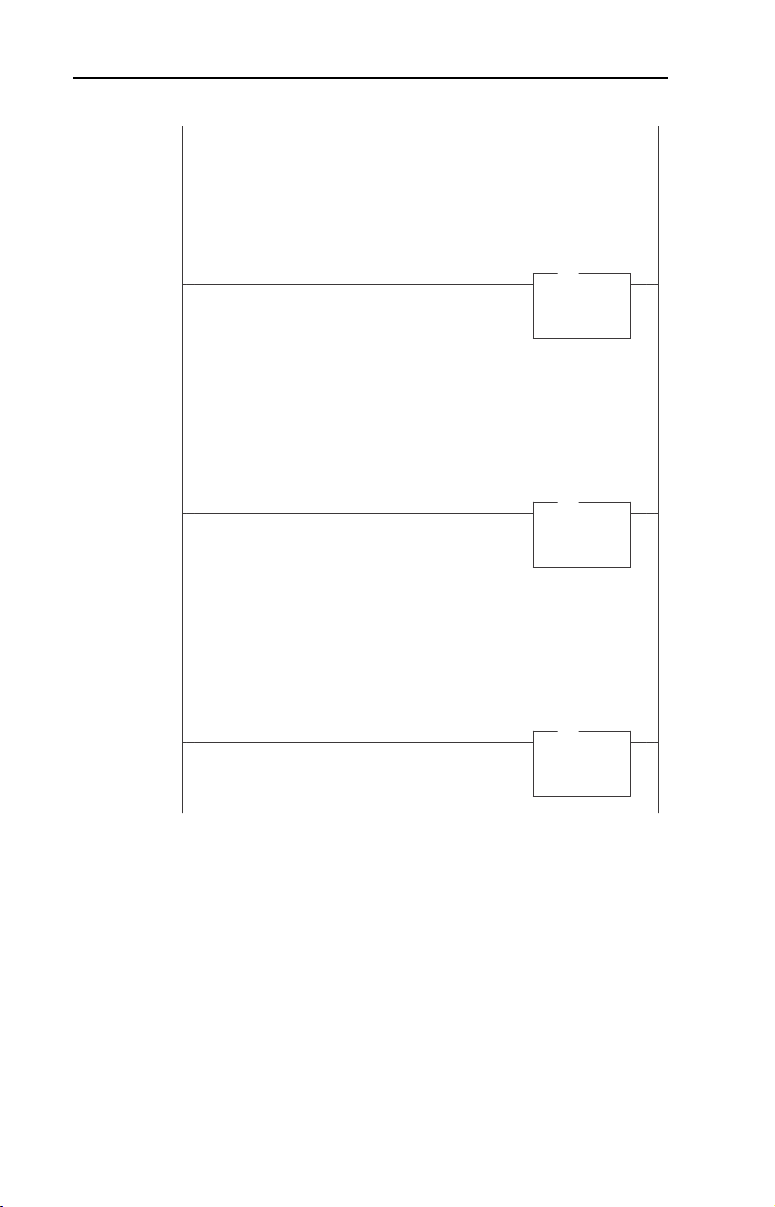
5-14 Using I/O Messaging
Figure 5.6 Example SLC Ladder Logic - Station 1 Program (Continued)
Station 1 Datalink A1
Datalink A1 (Pr. 300) set to Acceleration Time 1 (Pr. 140).
N19:2 is controlled elsewhere in the user program.
0007
Station 1 Datalink A2
Datalink A2 (Pr. 301) set to Deceleration Time 1 (Pr. 142).
N19:3 is controlled elsewhere in the user program.
0008
Station 1 Datalink B1
Datalink B1 (Pr. 302) set to Jog Speed (Pr. 100).
N19:4 is controlled elsewhere in the user program.
Station 1
Datalink A1
Write
MOV
MOV
Move
Source N19:2
50<
Dest N20:2
50<
Station 1
Datalink A2
Write
MOV
MOV
Move
Source N19:3
50<
Dest N20:3
50<
0009
Station 1
Datalink B1
Write
MOV
MOV
Move
Source N19:4
100<
Dest N20:4
100<
Page 65

Using I/O Messaging 5-15
Figure 5.6 Example SLC Ladder Logic - Station 1 Program (Continued)
Station 1 Datalink B2
Datalink B2 (Pr. 303) set to Stop Mode A (Pr. 155).
N19:5 is controlled elsewhere in the user program.
Station 1
Datalink B2
Write
MOV
MOV
0010
Station 1 Datalink C1
Datalink C1 (Pr. 304) set to Preset Speed 1 (Pr. 101).
N19:6 is controlled elsewhere in the user program.
0011
Station 1 Datalink C2
Datalink C2 (Pr. 305) set to Preset Speed 2 (Pr. 102).
N19:7 is controlled elsewhere in the user program.
Move
Source N19:5
1<
Dest N20:5
1<
Station 1
Datalink C1
Write
MOV
MOV
Move
Source N19:6
100<
Dest N20:6
100<
0012
Station 1
Datalink C2
Write
MOV
MOV
Move
Source N19:7
200<
Dest N20:7
200<
Page 66

5-16 Using I/O Messaging
Figure 5.6 Example SLC Ladder Logic - Station 1 Program (Continued)
Station 1 Datalink D1
Datalink D1 (Pr. 306) set to Preset Speed 3 (Pr. 103).
N19:8 is controlled elsewhere in the user program.
0013
Station 1 Datalink D2
Datalink D2 (Pr. 307) set to Preset Speed 4 (Pr. 104).
N19:9 is controlled elsewhere in the user program.
0014
The Station 1 program can either end here or, if Explicit Messaging is
needed, Parameter Protocol logic can be added. (See Figure 6.5.)
Station 1
Datalink D1
Write
MOV
MOV
Move
Source N19:8
300<
Dest N20:8
300<
Station 1
Datalink D2
Write
MOV
MOV
Move
Source N19:9
400<
Dest N20:9
400<
Page 67

Using I/O Messaging 5-17
SLC Ladder Logic Example - Station 2 Program
Figure 5.7 Example SLC Ladder Logic - Station 2 Program
Controlling the Logic Command word in the drive. B3:21 /* bits are controlled elsewhere in the user program.
0000
0001
0002
0003
0004
0005
Station 2
Start
Command
B3:21
1
Station 2
Stop
Command
B3:21
0
Station 2
Jog
Command
B3:21
2
Station 2
Clear Faults
Command
B3:21
3
Station 2
Reverse
Command
B3:21
4
Station 2
Reverse
Command
B3:21
4
Station 2
Logic Command
START
N20:14
1
Station 2
Logic Command
STOP
N20:14
0
Station 2
Logic Command
JOG
N20:14
2
Station 2
Logic Command
CLEAR FAULTS
N20:14
3
Station 2
Logic Command
FORWARD
N20:14
4
Station 2
Logic Command
REVERSE
N20:14
5
Page 68

5-18 Using I/O Messaging
Figure 5.7 Example SLC Ladder Logic - Station 2 Program (Continued)
Station 2 Speed Reference
PowerFlex 70 Speed Ref A Sel (Pr.90) needs to be set to 'DPI Port 5'.
N19:15 is controlled elsewhere in the user program.
0006
Station 2 Datalink A1
Datalink A1 (Pr. 300) set to Acceleration Time 1 (Pr. 140).
N19:16 is controlled elsewhere in the user program.
0007
Station 2 Datalink A2
Datalink A2 (Pr. 301) set to Deceleration Time 1 (Pr. 142).
N19:17 is controlled elsewhere in the user program.
Station 2
Speed Reference
Write
MOV
MOV
Move
Source N19:15
8192<
Dest N20:15
8192<
Station 2
Datalink A1
Write
MOV
MOV
Move
Source N19:16
50<
Dest N20:16
50<
0008
Station 2
Datalink A2
Write
MOV
MOV
Move
Source N19:17
50<
Dest N20:17
50<
Page 69

Using I/O Messaging 5-19
Figure 5.7 Example SLC Ladder Logic - Station 2 Program (Continued)
Station 2 Datalink B1
Datalink B1 (Pr. 302) set to Jog Speed (Pr. 100).
N19:18 is controlled elsewhere in the user program.
Station 2
Datalink B1
Write
MOV
MOV
0009
Station 2 Datalink B2
Datalink B2 (Pr. 303) set to Stop Mode A (Pr. 155).
N19:19 is controlled elsewhere in the user program.
0010
Station 2 Datalink C1
Datalink C1 (Pr. 304) set to Preset Speed 1 (Pr. 101).
N19:20 is controlled elsewhere in the user program.
Move
Source N19:18
100<
Dest N20:18
100<
Station 2
Datalink B2
Write
MOV
MOV
Move
Source N19:19
1<
Dest N20:19
1<
0011
Station 2
Datalink C1
Write
MOV
MOV
Move
Source N19:20
100<
Dest N20:20
100<
Page 70

5-20 Using I/O Messaging
Figure 5.7 Example SLC Ladder Logic - Station 2 Program (Continued)
Station 2 Datalink C2
Datalink C2 (Pr. 305) set to Preset Speed 2 (Pr. 102).
N19:21 is controlled elsewhere in the user program.
0012
Station 2 Datalink D1
Datalink D1 (Pr. 306) set to Preset Speed 3 (Pr. 103).
N19:22 is controlled elsewhere in the user program.
0013
Station 2 Datalink D2
Datalink D2 (Pr. 307) set to Preset Speed 4 (Pr. 104).
N19:23 is controlled elsewhere in the user program.
Station 2
Datalink C2
Write
MOV
MOV
Move
Source N19:21
200<
Dest N20:21
200<
Station 2
Datalink D1
Write
MOV
MOV
Move
Source N19:22
300<
Dest N20:22
300<
Station 2
Datalink D2
Write
MOV
MOV
0014
Move
Source N19:23
400<
Dest N20:23
400<
The Station 2 program can either end here or, if Explicit Messaging is
needed, Parameter Protocol logic can be added
(See Figure 6.6.)
Page 71

Chapter
Using Explicit Messaging
(Parameter Protocol)
Chapter 6 provides information and examples that explain how to use
Explicit Messaging to monitor and configure the adapter and connected
PowerFlex drive, as well as other peripherals.
Topic Page Topic Page
About Explicit Messaging
Running Explicit Messages 6-2 SLC Ladder Example - Station 2
Parameter Protocol 6-3
ATTENTION: Risk of injury or equipment damage exists. The
examples in this publication are intended solely for purposes of
!
example. There are many variables and requirements with any
application. Rockwell Automation does not assume responsibility or
liability (to include intellectual property liability) for actual use of the
examples shown in this publication.
6-1 SLC Ladder Example - Station 1
Parameter Protocol
Parameter Protocol
6
6-11
6-13
ATTENTION: Risk of equipment damage exists. If Explicit Messages
are programmed to write parameter data to Non-Volatile Storage (NVS)
!
frequently, the NVS will quickly exceed its life cycle and cause the
drive to malfunction. Do not create a program that frequently uses
Explicit Messages to write parameter data to NVS. Datalinks do not
write to NVS and should be used for frequently changed parameters.
About Explicit Messaging
Explicit Messaging is used to transfer data that does not require
continuous updates. With Explicit Messaging, you can configure and
monitor a slave device’s parameters on the PROFIBUS network.
Page 72

6-2 Using Explicit Messaging (Parameter Protocol)
PWR
STS
PORT
MOD
NET A
NET B
To be able to use the parameter protocols in the 20-COMM-P, the
Parameter Access module in the GSD file must be added to the master
configuration when configuring the network. Refer to step #21,
Page 4-13
to view the procedure for adding the “Parameter Access”
module to a configuration. This maps 4 words input and output to the
end of the I/O configuration, which is used as the request/response in the
parameter message format (Figure 6.2
).
Parameter 23 - [Parameter Mode] in the 20-COMM-P module is used
to configure the parameter protocol that is active. The default protocol is
the Parameter Protocol.
Running Explicit Messages
There are five basic events in the Explicit Messaging process defined
below. The details of each step will vary depending on the controller.
Refer to the documentation for your controller.
Important: There must be a request message and an response message
for all Explicit Messages, whether you are reading or
writing a data.
Figure 6.1 Explicit Message Process
Set up and send
Parameter Message
➎
Complete Parameter
Message
➍
Retrieve Parameter
Message Response
➊
➋
➌
Page 73

Using Explicit Messaging (Parameter Protocol) 6-3
Event
1. You format the required data and set up the ladder logic program to
send an Explicit Message request to the scanner module (download).
2. The scanner module transmits the Explicit Message Request to the
slave device over the PROFIBUS network.
3. The slave device transmits the Explicit Message Response back to
the master.
4. The controller retrieves the Explicit Message Response.
5. The Explicit Message is complete.
Parameter Protocol
This protocol uses 4 words in the Profibus I/O area. Requests and
responses are a handshake procedure and cannot be batched, meaning
that if the master sends a request, it has to wait for the response before
sending a new request.
With this protocol you can:
• Read 8-bit, 16-bit, or 32-bit parameters from any DPI port
• Write 8-bit, 16-bit, or 32-bit parameters to any DPI port
• Read the Host Fault object
To enable this protocol set Parameter 23 - [Parameter Mode] to “Par
Prot” (default).
Figure 6.2 Parameter Message Format
Request
Bit 15-12 11 10-0 15-12 11 10-0
Parameter Access
Word 1 (PCA)
Parameter Access
Word 2 (IND)
Parameter Access
Word 3 (PVA)
Parameter Access
Word 4 (PVA)
RC SPM PNU RC SPM PNU
Subindex Subindex
Para met er value
(32 bit high word)
Para met er value
(32-bit low word/8-bit & 16-bit
value)
(32-bit low word/8-bit & 16-bit
Response
Parameter value
(32 bit high word)
Parameter value
value)
Page 74

6-4 Using Explicit Messaging (Parameter Protocol)
Refer to Page 6-4 and Page 6-5 for a description of the data that is
required in each word.
Parameter Message Request
Word Description
1 PNU - Parameter Number (Bit 0-10)
The parameter number determines which parameter to access, in the selected
peripheral. Parameters 1-1023 can be accessed.
Parameter numbers 1024 - 2048 are used to access the fault object. Parameter
1024 is equal to the latest fault, 1025 to the prior fault, and so on.
SPM (Bit 11)
Reserved - Should always bet set to 0.
RC - Request Code (Bit 12-15)
One of the following codes have to be used:
0 = No request
1 = Request parameter value
2 = Change parameter value (8-bit & 16-bit word)
3 = Change parameter value (32-bit word)
4 -15 = Reserved
2 IND - Index
The index word contains the DPI Port number of the DPI Peripheral that the
request is addressed to. The drive always has Port number 0, the Port number
of the 20-COMM-P module can be determined from Parameter 01 - [DPI
PORT]. This is Port 5 on PowerFlex 70 and PowerFlex 700.
3 PVA - Parameter value (32-bit high word)
The Parameter value, if the parameter is 32 bits, the most significant bytes are
placed here.
4 PVA - Parameter value (32-bit low word or 8-bit & 16-bit word)
The Parameter value, if the parameter is 32 bits, the least significant bytes are
placed here. If the parameter is 16-bit or lower, the entire result is placed in this
word.
Page 75

Using Explicit Messaging (Parameter Protocol) 6-5
Parameter Message Response
Word Description
1 PNU - Parameter Number (Bit 0-10)
Requested parameter number.
SPM (Bit 11)
Reserved - is always set to 0.
RC - Response Code (Bit 12-15)
One of the following codes will be sent:
0 = No request
1 = Transfer parameter value (8-bit & 16-bit word)
2 = Transfer parameter value (32-bit word)
3-6 = Reserved
7 = Request rejected. Error message is found in Word 3, see table below for
fault number description.
8 = No parameter change rights
9-15 = Reserved
2 IND - Index
Port ID of requested parameter
3 PVA - Parameter value (32-bit high word)
The Parameter value, if the parameter is 32 bits, the most significant bytes are
placed here.
If a fault was requested (Parameter 1024-2048), this word contains the fault
code, that identifies the fault.
4 PVA - Parameter value (32-bit low word or 8-bit & 16-bit word)
The Parameter value, if the parameter is 32-bits, the least significant bytes are
placed here. If the parameter is 16-bit or lower, the entire result is placed in this
word.
If a fault was requested (Parameter 1024-2048), the MSB contains the DPI Port
number that caused the fault, and the LSB contains the DPI object instance that
cause the fault.
Fault number Description
101 Service not supported (i.e., Set service to a read-only parameter)
102 Service not valid
104 Parameter does not exist (i.e., Parameter number>max number of
106 Data value out of range (i.e., Set value is out of range)
107 State conflict (i.e., Parameter is not changeable while the product is in
parameters)
an operating state)
Page 76

6-6 Using Explicit Messaging (Parameter Protocol)
Parameter Protocol Examples
Read Examples
Figure 6.3 Overview Parameter Message Format (Read Request)
Request
Bit 15-12 11 10-0 15-12 11 10-0
Paramet er A cce ss
Word 1 (PCA)
Paramet er A cce ss
Word 2 (IND)
Paramet er A cce ss
Word 3 (PVA)
Paramet er A cce ss
Word 4 (PVA)
Request Response
RC
Set to “1” (‘0001’) binary to read
SPM
Not used
PNU
Parameter number to read
Subindex
Selects which DPI port to talk to (“0” = DPI
Host, “5” =20-COMM-P on PowerFlex 70
RC SPM PNU RC SPM PNU
Subindex Subindex
Not Used Parameter value high
Not Used Parameter value low
Not Used Parameter value high word
Not Used Parameter value low word
Response
(32 bit high word)
(32-bit low word/ or
8-bit/16-bit value)
RC
“1” (‘0001’) Transferring 8-bit or 16-bit
parameter value
“2” (‘0010’) Transferring a 32-bit
parameter value
“7” (‘0111’) Request rejected (including fault
code)
SPM
Not used
PNU
Confirms the Parameter number (if
successful, equals the PNU from the
request)
Subindex
Confirms the DPI port (if successful, equals
the Subindex from the request)
Contains a “0” if returning a value from a
16-bit parameter and the high word from a
32-bit parameter
Contains the value from a 8-bit or 16-bit
parameter, the low word if reading from a
32-bit parameter, or the fault code (if RC =
“7”)
Page 77

Using Explicit Messaging (Parameter Protocol) 6-7
Reading Parameter 140 [Accel Time 1] from the PowerFlex 70
(DPI Port 0)
Message
Command
Reply
N20:10
N20:11
N20:12
N20:13
N10:10
N10:11
N10:12
N10:13
Par. Access
SLC Address
Word
108C
1
2
3
4
1
108C
2
3
4
Value (hex)
1000 hex = Read
8C hex = 140 dec (Pr. 140)
DPI Port 0 (DPI Host)
0
0
Not Used
Not Used
0
Transferring 16-bit parameter value ("1")
Confirms Par. Number of the request ("8C")
Confirms Par. Access Word 2 of the request
0
(DPI Port #)
0
Not Used
32 hex = 50 dec = 5.0 seconds
32
Description
Reading Parameter 4 [P-DP Addr Actual] from the 20-COMM-P on a
PowerFlex 70 (DPI Port 5)
Message
Command
Reply
N20:10
N20:11
N20:12
N20:13
N10:10
N10:11
N10:12
N10:13
Par. Access
SLC Address
Word
1004
1
2
3
4
1
1004
2
3
4
Value (hex)
1000 hex = Read
4 hex = 4 dec (Pr. 4)
5
DPI Port 5 (20-COMM-P)
0
Not Used
0
Not Used
Transferring 16-bit parameter value ("1")
Confirms Par. Number of the request ("4")
Confirms Par. Access Word 2 of the request
5
(DPI Port #)
Not Used
0
1 hex = 1 dec = Station 1
1
Description
Page 78

6-8 Using Explicit Messaging (Parameter Protocol)
Reading Par. 244 [Fault 1 Time] from the PowerFlex 70 (DPI Port 0)
Message
Command
N20:10
N20:11
N20:12
N20:13
N10:10
Reply
N10:11
N10:12
N10:13
*Note 1: 1B518E hex = 1,790,350 decimal equates to 179.0350
hours (fixed decimal point)
Par. Access
SLC Address
Word
1
2
3
4
1
2
3
4
Value (hex)
1000 hex = Read
10F4
F4 hex = 244 dec (Pr. 244)
0
DPI Port 0 (DPI Host)
0
Not Used
0
Not Used
Transferring 16-bit parameter value ("1")
10F4
Confirms Par. Number of the request ("F4")
Confirms Par. Access Word 2 of the request
0
(DPI Port #)
1B
Parameter value high word
Parameter value low word
518E
Description
*1
*1
Note 1: 1B518E hex = 1790350 decimal which equates to 170.0350
hours (fixed decimal point.)
Write Examples
Figure 6.4 Overview Parameter Message Format (Write Request)
Request
Bit 15-12 11 10-0 15-12 11 10-0
Parameter
Access
Word 1
(PCA)
Parameter
Access
Word 2
RC SPM PNU RC SPM PNU
Subindex Subindex
(IND)
Parameter
Access
Word 3
(PVA)
Parameter
Access
Word 4
Parameter value high
(32 bit high word)
Parameter value low
(32-bit low word/
or 8-bit/16-bit value)
(PVA)
Response
Parameter value high
(32 bit high word)
Parameter value low
(32-bit low word/
or 8-bit/16-bit value)
Page 79

Using Explicit Messaging (Parameter Protocol) 6-9
Request Response
RC
“2” (‘0010’ binary) to write a 8-bit or 16-bit
parameter
“3” (‘0011 binary) to write a 32-bit
parameter
SPM
Not used
PNU
Parameter number being written
Subindex
Selects which DPI port to talk to (“0”= DPI
Hosts “5”= 20-COMM-P on PowerFlex 70)
Parameter value high
Contains the high word if writing a 32-bit
parameter
Parameter value low
Contains the write value for a 8-bit or 16-bit
parameter, or the low word if writing a 32-bit
parameter
RC
“1” (0001’) Transferring a 8-bit or 16-bit
parameter value
“2” (‘0010’) Transferring a 32-bit parameter
value
“7” (‘0111’) Request rejected (including fault
number)
SPM
Not Used
PNU
Confirms the Parameter number (equals the
PNU from the request)
Subindex
Confirms the DPI Port (equals the Subindex
from the request)
Parameter value high.
Confirms the high word if writing a 32-bit
parameter.
Parameter value low.
Confirms the write value for a 8-bit or 16-bit
parameter, the low word (if writing a 32-bit
parameter, or the fault code (if RC=”7”)
Writing Parameter 101 [Preset Speed 1] to the PowerFlex 70
(DPI Port 0)
Command
Reply
Message
N20:10
N20:11
N20:12
N20:13
N10:10
N10:11
N10:12
N10:13
Par. Access
SLC Address
Word
2065
1
2
3
4
1
1065
2
3
4
Value (hex)
2000 hex = Change parameter value (word)
65 hex = 101 dec (Pr.101)
0
DPI Port 0 (DPI Host)
0
Not Used
64
64 hex = 100 dec = 10.0 Hz
Transferring 16-bit parameter value ("1")
Confirms Par. Number of the request ("65")
Confirms Par. Access Word 2 of the request
0
Not Used
0
Confirms Param. Access Word 4 of the request
64
Description
Page 80

6-10 Using Explicit Messaging (Parameter Protocol)
Writing Parameter 9 [Comm Fault Action] to the 20-COMM-P on a
PowerFlex 70 (DPI Port 5)
Message
Command
Reply
N20:10
N20:11
N20:12
N20:13
N10:10
N10:11
N10:12
N10:13
Par. Access
SLC Address
1
2
3
4
1
2
3
4
Value (hex)
Word
2000 hex = Change parameter value 8-bit/16-bit
2009
9 hex = 9 dec (Pr. 9)
5
DPI Port 5 (20-COMM-P)
0
Not Used
2
2 hex = 2 dec = Zero Data
1009
Transferring 8-bit/16-bit parameter value ("1")
Confirms Par. Number of the request ("9")
Confirms Par. Access Word 2 of the request
5
0
Not Used
Confirms Par. Access Word 4 of the request
2
Description
Writing Parameter 15 [Flt Cfg A1 In] to a 20-COMM-P on a PowerFlex
(DPI Port 5)
Command
Reply
Message
N20:10
N20:11
N20:12
N20:13
N10:10
N10:11
N10:12
N10:13
Par. Access
SLC Address
Word
300F
1
2
3
4
200F
1
2
3
4
Value (hex)
3000 hex = Change parameter value (32-bit)
F hex = 15 dec (Pr. 15)
5
DPI Port 5 (20-COMM-P)
0
Not Used
64
64 hex = 100 dec = 10.0 Hz
Transferring 32-bit parameter value ("2")
Confirms Par. Number of the request ("F")
Confirms Par. Access Word 2 of the request
5
Confirms Par. Access Word 3 of the request
0
Confirms Par. Access Word 4 of the request
64
Description
Page 81
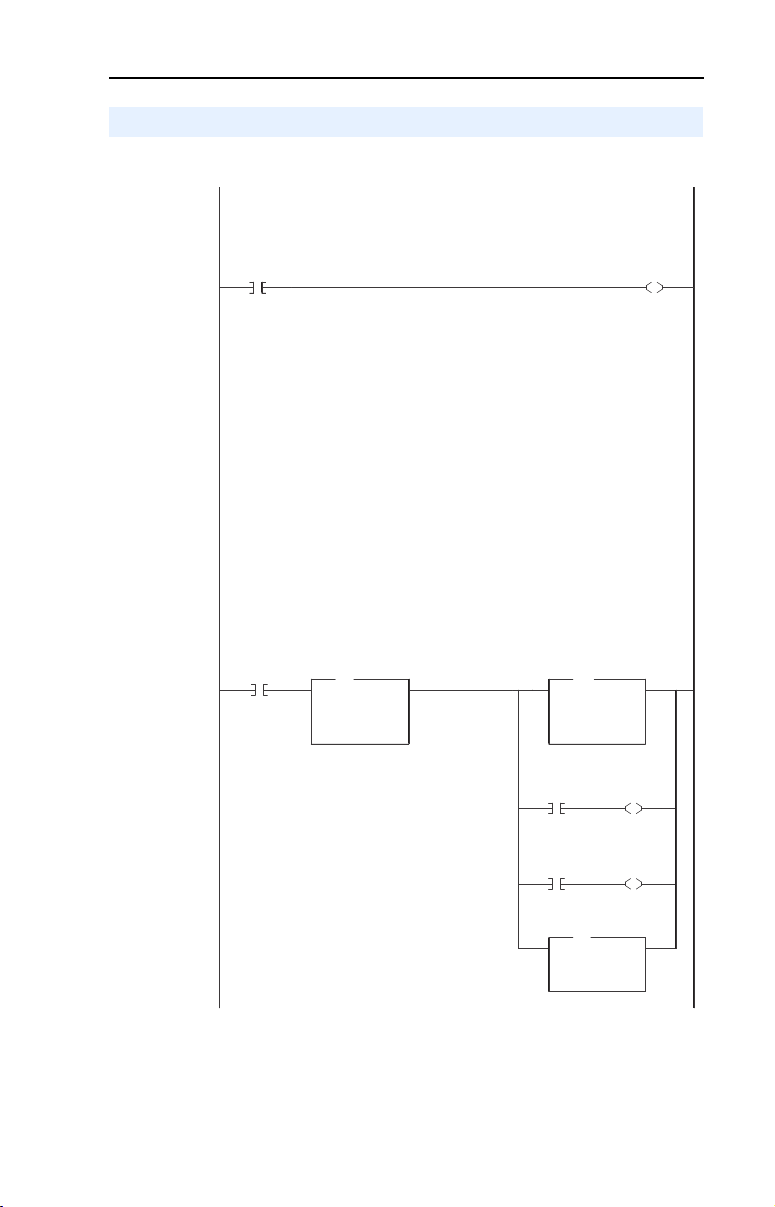
Using Explicit Messaging (Parameter Protocol) 6-11
SLC Ladder Example - Station 1 Parameter Protocol
Figure 6.5 Example SLC Ladder Logic - Station 1 Parameter Protocol
This section of the routine is only needed if the application needs to perform Parameter Protocol Reads or Writes to Station 1.
On power-up, initialize the Parameter Protocol routine.
First Pass
0015
S:1
15
This circuit utilizes the Parameter Protocol. A REQUEST to Station 1 is processed only one at a time, and after each
RESPONSE from Station 1 a zero must be sent and received to 'handshake' before the next REQUEST/RESPONSE transaction
can take place. For example:
Send a parameter read request --> Receive a parameter read response --> Send a "0" --> Receive a "0" --> [Transaction complete]
If the RESPONSE PCA Word 1 (N10:10) is "0", then a REQUEST can be initiated.
Elsewhere in the user program these words must be loaded with message data prior to initiating the REQUEST:
N7:10 = RC = the operation to be performed ("1"=Read, "2" = 16-bit Write, "3" = 32-bit Write)
N7:11 = PNU = the parameter number to read or write
N7:12 = Subindex = the DPI port # ("0"= Host or PowerFlex drive, "5" = 20-COMM-P, etc.)
N7:13 = PVA #1 = the parameter value (high word) - only used when writing parameters
N7:14 = PVA #2 = the parameter value (low word) - only used when writing parameters
The four Parameter Protocol Words set up in the scanner are used to perform the Parameter Protocol:
N20:10 = contains RC (the operation to be performed) and PNU (the parameter number to read or write) combined
N20:11 = Subindex (the DPI port #)
N20:12 = PVA #1 (the parameter value (high word))
N10:13 = PVA #2 (the parameter value (low word))
B3:19/15 is turned ON elsewhere in the program after the REQUEST message (N7:10-14) is loaded. This causes one Parameter
Protocol read or write to occur and B3:19/15 is turned OFF when the transaction is complete.
Station 1
Par Prot
Messaging
Request
B3:19
U
15
0016
Station 1
Par Prot
Messaging
Request
B3:19
15
Station 1
RESPONSE
PCA Word
EQU
EQU
Equal
Source A N10:10
0<
Source B 0
0<
Station 1
PCA Word
MOV
MOV
Move
Source N7:11
15<
Dest N20:10
0<
RC bit 0
N7:10
0
RC bit 1
N7:10
1
IND Word
(Subindex)
COP
COP
Copy File
Source #N7:12
Dest #N20:11
Length 3
PCA Word
RC
bit 0
N20:10
L
12
PCA Word
RC
bit 1
N20:10
L
13
Page 82

6-12 Using Explicit Messaging (Parameter Protocol)
Figure 6.5 Example SLC Ladder Logic - Station 1 Parameter Protocol (Continued)
N10:10 is the Station 1 Response Parameter Access Word 1. It is < > 0 when a message has been received in response to a
message request. If the response is >= 7000 hex (28672 decimal), then the adapter is responding that an error has occurred. In
this case, the returned data in the response will contain a fault code and not parameter value data.
The response message can be found at:
N7:20 = PCA word = contains the RC and PNU
N7:21 = Subindex = the DPI port # ("0"= Host or PowerFlex drive, "5" = 20-COMM-P, etc.)
N7:22 = PVA #1 = the parameter value (high word)
N7:23 = PVA #2 = the parameter value (low word)
The PVA's will either contain parameter read data, echo the parameter write data, or contain an error code if unsuccessful.
0017
0018
Station 1
Par Prot
Messaging
Request
B3:19
15
Station 1
RESPONSE
PCA Word
NEQ
Not Equal
Source A N10:10
0<
Source B 0
0<
RESPONSE Message
PCA Word
COP
COP
Copy File
Source #N10:10
Dest #N7:20
Length 4
Station 1
PCA Word
MOV
MOV
Move
Source 0
0<
Dest N20:10
0<
Station 1
Par Prot
Messaging
Request
B3:19
U
15
END
Page 83

Using Explicit Messaging (Parameter Protocol) 6-13
SLC Ladder Example - Station 2 Parameter Protocol
Figure 6.6 Example SLC Ladder Logic - Station 2 Parameter Protocol
This section of the routine is only needed if the application needs to perform Parameter Protocol Reads or Writes to Station 2.
On power-up, initialize the Parameter Protocol routine.
First Pass
0015
0016
S:1
15
This circuit utilizes the Parameter Protocol. A REQUEST to Station 2 is processed only one at a time, and after each
RESPONSE from Station 2 a zero must be sent and received to 'handshake' before the next REQUEST/RESPONSE transaction
can take place. For example:
Send a parameter read request --> Receive a parameter read response --> Send a "0" --> Receive a "0" --> [Transaction complete]
If the RESPONSE PCA Word 1 (N10:24) is "0", then a REQUEST can be initiated.
Elsewhere in the user program these words must be loaded with message data prior to initiating the REQUEST:
N7:30 = RC = the operation to be performed ("1"=Read, "2" = 16-bit Write, "3" = 32-bit Write)
N7:31 = PNU = the parameter number to read or write
N7:32 = Subindex = the DPI port # ("0"= Host or PowerFlex drive, "5" = 20-COMM-P, etc.)
N7:33 = PVA #1 = the parameter value (high word) - only used when writing parameters
N7:34 = PVA #2 = the parameter value (low word) - only used when writing parameters
The four Parameter Protocol Words set up in the scanner are used to perform the Parameter Protocol:
N20:24 = contains RC (the operation to be performed) and PNU (the parameter number to read or write) combined
N20:25 = Subindex (the DPI port #)
N20:26 = PVA #1 (the parameter value (high word))
N20:27 = PVA #2 (the parameter value (low word))
B3:19/0 is turned ON elsewhere in the program after the REQUEST message (N7:30-34) is loaded. This causes one Parameter
Protocol read or write to occur and B3:19/0 is turned OFF when the transaction is complete.
Station 2
Par Prot
Messaging
Request
B3:19
Station 2
RESPONSE
PCA Word
EQU
EQU
0
Equal
Source A N10:24
0<
Source B 0
0<
Station 2
PCA Word
MOV
MOV
Move
Source N7:31
9<
Dest N20:24
0<
RC bit 0
N7:30
0
RC bit 1
N7:30
1
IND Word
(Subindex)
COP
COP
Copy File
Source #N7:32
Dest #N20:25
Length 3
Station 2
Par Prot
Messaging
Request
PCA Word
RC
bit 0
N20:24
L
12
PCA Word
RC
bit 2
N20:24
L
13
B3:19
U
0
Page 84

6-14 Using Explicit Messaging (Parameter Protocol)
Figure 6.6 Example SLC Ladder Logic - Station 2 Parameter Protocol (Continued)
N10:24 is the Station 2 Response Parameter Access Word 1. It is < > 0 when a message has been received in response to a
message request. If the response is >= 7000 hex (28672 decimal), then the adapter is responding that an error has occurred. In
this case, the returned data in the response will contain a fault code and not parameter value data.
The response message can be found at:
N7:40 = PCA word = contains the RC and PNU
N7:41 = Subindex = the DPI port # ("0"= Host or PowerFlex drive, "5" = 20-COMM-P, etc.)
N7:42 = PVA #1 = the parameter value (high word)
N7:43 = PVA #2 = the parameter value (low word)
The PVA's will either contain parameter read data, echo the parameter write data, or contain an error code if unsuccessful.
0017
0018
Station 2
Par Prot
Messaging
Request
B3:19
0
Station 2
RESPONSE
PCA Word
NEQ
Not Equal
Source A N10:24
0<
Source B 0
0<
RESPONSE Message
PCA Word
COP
COP
Copy File
Source #N10:24
Dest #N7:40
Length 4
Station 2
PCA Word
MOV
MOV
Move
Source 0
0<
Dest N20:24
0<
Station 2
Par Prot
Messaging
Request
B3:19
U
0
END
Page 85

Notes:
Using Explicit Messaging (Parameter Protocol) 6-15
Page 86

6-16 Using Explicit Messaging (Parameter Protocol)
Page 87

Chapter
PWR
STS
PORT
MOD
NET A
NET B
7
Troubleshooting
Chapter 7 contains troubleshooting information.
Topic Page Topic Page
Locating the Status Indicators
PORT Status Indicator 7-2 Adapter Diagnostic Items 7-4
MOD Status Indicator 7-3 Viewing and Clearing Events 7-5
Locating the Status Indicators
The PROFIBUS adapter has three status indicators. They can be viewed
on the adapter or through the drive cover. (See Figure 7.1.)
Figure 7.1 Status Indicators
➊
➋
➌
7-1 NET A Status Indicator 7-3
Number Status Indicator Description Page
➊
➋
➌
➍
PORT DPI Connection Status 7-2
MOD Adapter Status 7-3
NET A PROFIBUS Status 7-3
NET B Not used
➊
➋
➌
➍
Page 88

7-2 Troubleshooting
ti
PORT Status Indicator
Status Cause Corrective Action
Off The adapter is not powered
or is not connected
properly to the drive.
Flashing Red The adapter is not
receiving a ping message
from the drive.
Solid
Red
The drive has refused an
I/O connection from the
adapter.
Another DPI peripheral is
using the same DPI port as
the adapter.
Orange The adapter is connected
to a product that does not
support Allen-Bradley DPI
communications.
Flashing Green The adapter is establishing
an I/O connection to the
drive.
Solid Green The adapter is properly
connected and is
communicating with the
drive.
Securely connect the adapter to the drive
•
using the ribbon cable.
Apply power to the drive.
•
Verify that cables are securely connected.
•
Cycle power to the drive.
•
Important: Cycle power to the product after
making any of the following corrections.
Verify that all DPI cables on the PowerFlex
•
drive are securely connected and not
damaged. Replace cables if necessary.
Verify that the PowerFlex drive supports
•
Datalinks.
Configure the adapter and PowerFlex drive
•
to use a Datalink that is not already being
used by another peripheral.
Connect the adapter to a product that
•
supports Allen-Bradley DPI communications
(for example, PowerFlex drives).
No Action. This status indicator will turn solid
•
green or red.
No Action.
•
Page 89

MOD Status Indicator
Status Cause Corrective Action
Off The adapter is not
Flashing Red The adapter has failed the
Solid
Red
Flashing Green The adapter is operational
Solid Green The adapter is operational
powered.
firmware test.
The adapter has failed the
hardware test.
but is not transferring I/O
data.
and transferring I/O data.
Securely connect the adapter to the
•
PowerFlex drive using the ribbon cable.
Apply power to the drive and network.
•
Cycle power to the drive. Parameter settings
•
may have been changed.
Clear faults in the adapter.
•
If cycling power does not correct the
•
problem, the parameter settings may have
been corrupted. Reset defaults and
reconfigure the module.
If resetting defaults does not correct the
•
problem, flash the adapter with the latest
firmware release.
Cycle power to the drive.
•
Replace the adapter.
•
Place the scanner in RUN mode.
•
Configure the adapter for the program in the
•
controller.
Program the controller to recognize and
•
transmit I/O to the adapter.
No Action.
•
Troubleshooting 7-3
NET A Status Indicator
Status Cause Corrective Actions
Off The adapter is not powered
Flashing Red Error in PROFIBUS
Solid Red Error in PROFIBUS
Solid Green The adapter is properly
or is not connected
properly to the network.
configuration.
controller initialization.
connected and
communicating on the
network.
Securely connect the adapter to the drive
•
using the Internal Interface cable and to the
network using a PROFIBUS cable.
Correctly connect the PROFIBUS cable to
•
the PROFIBUS connector.
Apply power to the drive.
•
Re-configure the PROFIBUS module.
•
Cycle power to the drive.
•
Re-configure the Profibus scanner.
•
No action required.
•
Page 90

7-4 Troubleshooting
Adapter Diagnostic Items
Adapter Diagnostic Items are viewable with DriveExplorer (version 2.01
or higher), DriveExecutive (version 1.01 or higher) or HIM (2.001)
software.
No. Event Description
1 Common Logic
Cmd
2 Prod Logic Cmd The current value of the Product-specific Logic Command being
3 Reference The current value of the Product-specific Reference being
4 Common Logic
Sts
5 Prod Logic Sts The current value of the Product-Specific Status being received from
6 Feedback The current value of the Product-Specific Feedback being received
7 Datalink A1 In The current value of Datalink A1 being transmitted to the host.
8 Datalink A2 In The current value of Datalink A2 being transmitted to the host.
9 Datalink B1 In The current value of Datalink B1 being transmitted to the host.
10 Datalink B2 In The current value of Datalink B2 being transmitted to the host.
11 Datalink C1 In The current value of Datalink C1 being transmitted to the host.
12 Datalink C2 In The current value of Datalink C2 being transmitted to the host.
13 Datalink D1 In The current value of Datalink D1 being transmitted to the host.
14 Datalink D2 In The current value of Datalink D2 being transmitted to the host.
15 Datalink A1 Out The current value of Datalink A1 being received from the host.
16 Datalink A2 Out The current value of Datalink A2 being received from the host.
17 Datalink B1 Out The current value of Datalink B1 being received from the host.
18 Datalink B2 Out The current value of Datalink B2 being received from the host.
19 Datalink C1 Out The current value of Datalink C1 being received from the host.
20 Datalink C2 Out The current value of Datalink C2 being received from the host.
21 Datalink D1 Out The current value of Datalink D1 being received from the host.
22 Datalink D2 Out The current value of Datalink D2 being received from the host.
23 Field Flash Cnt The number of times this device has been flash updated.
24 DPI Rx Errors The current value of the DPI CAN Receive error counter.
25 DPI Tx Errors The current value of the DPI CAN Transmit error counter.
26 PbusImage Siz Buffer size of Active I/O image (Profibus size) in bytes.
27 Switch 0 The value of Switch 0. (Node Address 1’s digit)
28 Switch 1 The value of Switch 1. (Node Address 10’s digit)
The current value of the Common Logic Command being transmitted
to the host.
transmitted to the host.
transmitted to the host.
The current value of the Common Logic Status being received from
the host.
the host.
from the host.
(Value of 0 if datalink is not used).
(Value of 0 if datalink is not used).
(Value of 0 if Datalink is not used).
(Value of 0 if Datalink is not used).
(Value of 0 if Datalink not used).
(Value of 0 if Datalink is not used).
(Value of 0 if Datalink is not used).
(Value of 0 if Datalink is not used).
Page 91

Troubleshooting 7-5
Viewing and Clearing Events
The adapter maintains an event queue that reports the history of its
actions. You can view the event queue using an LCD PowerFlex HIM,
DriveExplorer (2.01 or higher) software, or DriveExecutive (1.01 or
higher).
Step Keys Example Screen
Viewing Events
1. Access parameters in the adapter.
Refer to Using the PowerFlex HIM
Chapter 3.
2. Press the Up Arrow or Down Arrow to
scroll to Diagnostics.
3. Press Enter to display the
Diagnostics menu in the adapter.
4. Repeat steps 2 and 3 to enter the
Events option and then View Event
Queue option.
5. Press the Up Arrow or Down Arrow to
scroll through the events. The most
recent event is Event 1.
Clearing Events
1. Access parameters in the Adapter.
Refer to Using the PowerFlex HIM
Chapter
3.
2. Press the Up Arrow or Down Arrow to
scroll to Diagnostics.
3. Press Enter to display the
Diagnostics menu in the adapter.
4. Repeat steps 2 and 3 to enter the
Events option and then the Clr
Event option or Clear Event Queue
option. A message will pop up to
confirm that you want to clear the
message or queue.
5. Press Enter to clear all events out of
the event queue. All event queue
entries will then display “No Event.”
in
in
OR
OR
OR
Main Menu:
Diagnostics
Parameter
Device Select
Event Q: 1 E3
Ping Time Flt
Dgn: Events
View Event Queue
Clear Event
Clear Event Queue
Page 92

7-6 Troubleshooting
Events
Many events in the Event queue occur under normal operation. If you
encounter unexpected communications problems, the events may help
you or Allen-Bradley personnel troubleshoot the problem. The following
events may appear in the event queue:
Code Event Description
1 No Event Empty event queue entry.
2 DPI Bus Off
Flt
3 Ping Time Flt A ping message was not received on DPI within the specified
4 Port ID Flt The adapter is not connected to a correct port on a DPI product.
5 Port Change
Flt
6 Host Sent
Reset
7 EEPROM
Sum Flt
8 Online @
125kbps
9 Online @
500kbps
10 Bad Host Flt The adapter was connected to an incompatible product.
11 Dup. Port Flt Another peripheral with the same port number is already in use.
12 Type 0 Login The adapter has logged in for type 0 control.
13 Type 0 Time
Flt
14 DL Login The adapter has logged into a datalink.
15 DL Reject Flt The host rejected an attempt to log in to a datalink because the
16 DL Time Flt The adapter has not received a datalink message within the
17 Control
Disabled
18 Control
Enabled
19 Message
Timeout
20 DPI Fault Msg The Host faulted.
21 DPI Fault
Clear
22 Normal
Startup
23 NET Comm
Flt
24 Fault Cfg
Error
25 P-DP Online The PROFIBUS adapter has gone on-line the PROFIBUS
A bus-off condition was detected on DPI. This event may be
caused by loose or broken cables or by noise.
time.
The DPI port changed.
The DPI product issued this because it was reset.
The EEPROM in the adapter is corrupt.
The adapter and DPI product are communicating at 125kbps.
The adapter and DPI product are communicating at 500kbps.
The adapter has not received a type 0 status message within
the specified time.
datalink is not supported or is used by another peripheral.
specified time.
The adapter has sent a “Soft Control Disable” command to the
DPI product.
The adapter has sent a “Soft Control Enable” command to the
DPI product.
A Client-Server message sent by the peripheral was not
completed.
The user cleared a fault in the adapter.
Peripheral completes a normal startup.
The adapter detected a fault condition on the PROFIBUS
network.
One of the Flt Cfg data Parameters is set to a value greater than
65535 and the host requires a 16-bit value.
network.
Page 93

Troubleshooting 7-7
Code Event Description
26 P-DP Offline The PROFIBUS adapter has gone off-line the PROFIBUS
27 P-DP Idle The PROFIBUS adapter received a network clear from the
28 Language
CRC Bad
network.
PROFIBUS master.
The language flash segment is corrupt - flash the adapter.
Page 94

7-8 Troubleshooting
Page 95
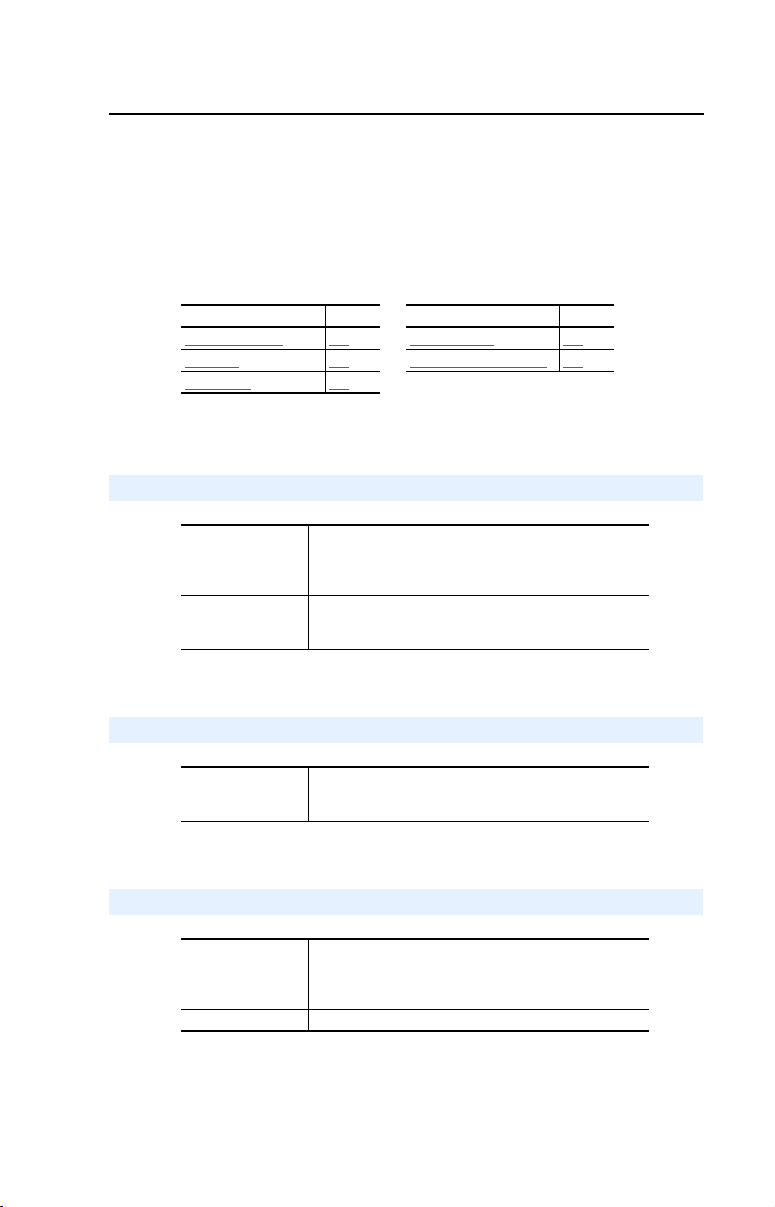
Appendix
Specifications
This chapter presents the specifications for the adapter.
Topic Page Topic Page
Communications
Electrical A-1 Regulatory Compliance A-2
Mechanical A-1
Communications
Network
Protocol
Data Rates
Drive
Protocol
Data Rates
A-1 Environmental A-2
PROFIBUS
9.6K, 19.2K, 45.45K, 93.75K, 187.5K, 500K, 1.5M, 3M,
6M, 12M. The adapter has auto baud rate detection.
DPI
125K or 500K
A
Electrical
Consumption
Drive
Network
370mA at 5 V supplied through the drive
Mechanical
Dimensions
Height
Length
Width
Weight 57g (2 oz.)
19 mm (0.75 inches)
86 mm (3.39 inches)
78.5 mm (3.09 inches)
Page 96

A-2 Specifications
Environmental
Temperature
Operating
Storage
Relative Humidity 5 to 95% non-condensing
-10 to 50
-40 to +85
C (14 to 149°F)
°
C (-40 to 185°F)
°
Regulatory Compliance
UL 508C and CUL
CE EN50081-2 (1993) and EN61000-6-2 (1999)
Page 97

Appendix
B
Adapter Parameters
Appendix B provides information about the PROFIBUS adapter
parameters.
Topic Page
About Parameter Numbers
Parameter List B-1
About Parameter Numbers
The parameters in the adapter are numbered consecutively. However,
depending on which configuration tool you use, they may have different
numbers.
Configuration Tool Numbering Scheme
DriveExplorer
•
DriveExecutive
•
HIM
•
Explicit Messaging
•
B-1
The adapter parameters begin with parameter 1. For
example, Parameter 01 - [DPI Por t] is parameter 1 as
indicated by this manual.
Parameter List
Parameter
No. Name and Description Details
01 [DPI Port]
Port to which the adapter is connected. This will
usually be port 5.
02 [DPI Data Rate]
Data rate used by the drive. This data rate is set in
the drive, and the adapter detects it.
03 [P-DP Addr Cfg]
Node address to use if the Node address switches
are set to “00”.
04 [P-DP Addr Actual]
PROFIBUS node address actually used by the
adapter.
Default: 0
Minimum: 0
Maximum: 7
Type: Read Only
Default: 0 = 125 K
Values: 0 = 125 K
Type: Read Only
Default: 1
Minimum: 00
Maximum 126
Type: Read/Write
Reset Required: Yes
Default: N/A
Minimum: 00
Maximum: 126
Type: Read Only
1 = 500 K
Page 98

B-2 Adapter Parameters
Parameter
No. Name and Description Details
05 [P-DP Rate Actual]
PROFIBUS data rate.
06 [Ref/Fdbk Size]
Size of the Reference/Feedback. The drive
determines the size of the Reference/Feedback.
07 [Datalink Size]
Size of each Datalink word. The drive determines
the size of the Datalinks.
08 [Reset Module]
No action if set to “Ready.” Resets the adapter if
set to “Reset Module.” Restores the adapter to its
factory default settings if set to “Set Defaults.” This
parameter is a command. It will be reset to “0 =
Ready” after the command has been performed.
ATTENTION: Risk of injury or equipment damage exists. If the adapter is
transmitting I/O that controls the drive, the drive may fault when you reset the
adapter. Determine how your drive will respond before resetting a connected
!
adapter.
Default: N/A
Values: 0 = 9.6 K
Type: Read Only
Default: 0 = 16-bit
Values 0 = 16-bit
Type: Read Only
Default: 0 = 16-bit
Values 0 = 16-bit
Type: Read Only
Default: 0 = Ready
Values 0 = Ready
Type: Read/Write
Reset Required: No
1 = 19.2 K
2 = 45.45 K
3 = 93.75 K
4 = 187.5 K
5 = 500 K
6 = 1.5 M
7 = 3 M
8 = 6 M
9 = 12 M
10 = Off-line
1 = 32-bit
1 = 32-bit
1 = Reset Module
2 = Set Defaults
09 [Comm Flt Action]
Action that the adapter and drive take if the
adapter detects that PROFIBUS communications
have been disrupted. This setting is effective only
if I/O that controls the drive is transmitted through
the adapter.
ATTENTION: Risk of injury or equipment damage exists. Parameter 09- [Comm
Flt Action] lets you determine the action of the adapter and connected drive if the
scanner is idle. By default, this parameter faults the drive. You can set this
!
parameter so that the drive continues to run. Precautions should be taken to
ensure that the setting of this parameter does not create a hazard of injury or
equipment damage.
10 [Idle Flt Action]
Sets the action that the adapter and drive take if
the adapter detects that scanner is idle because
the controller was switched to program mode. This
setting is effective only if I/O that controls the drive
is transmitted through the adapter.
Default: 0 = Fault
Values: 0 = Fault
Type: Read/Write
Reset Required: No
Default: 0 = Fault
Values: 0 = Fault
Type: Read/Write
Reset Required: No
1 = Stop
2 = Zero Data
3 = Hold Last
4 = Send Flt Cfg
1 = Stop
2 = Zero Data
3 = Hold Last
4 = Send Flt Cfg
Page 99

Parameter
No. Name and Description Details
11 [DPI I/O Config]
I/O that is transferred through the adapter.
Default: xxx0 0001
Bit Values: 0 = I/O disabled
Type: Read/Write
Reset Required: Yes
Bit Definitions
Bit
Default
01234576
10000xxx
0 = Cmd/Ref
1 = Datalink A
2 = Datalink B
3 = Datalink C
4 = Datalink D
5 = Not Used
6 = Not Used
7 = Not Used
12 [DPI I/O Active]
I/O that the adapter is actively transmitting. The
value of this parameter will usually be equal to the
value of Parameter 11- DPI I/O Config.
Bit
Default
13 [Flt Cfg Logic]
Sets the Logic Command data that is sent to the
drive if any of the following is true:
Parameter 09 - [Comm Flt Action] is set to
•
Send Flt Cfg and communications are
disrupted.
Parameter 10 - [Idle Fault Action] is set to
•
Send Flt Cfg and the scanner is put into
Program mode.
The bit definitions will depend on the product to
which the adapter is connected.
14 [Flt Cfg Ref]
Sets the Reference data that is sent to the drive if
any of the following is true:
Parameter 09- [Comm Flt Action] is set to
•
Send Flt Cfg and communications are
disrupted.
Parameter 10 - [Idle Flt Action] is set to Send
•
Flt Cfg and the scanner is put into Program
mode.
Default: xxx0 0001
Bit Values: 0 = I/O disabled
Type: Read Only
Bit Definitions
01234576
0 = Cmd/Ref
10000xxx
1 = Datalink A
2 = Datalink B
3 = Datalink C
4 = Datalink D
5 = Not Used
6 = Not Used
7 = Not Used
Default: 0000 0000 0000 0000
Minimum: 0000 0000 0000 0000
Maximum: 1111 1111 1111 1111
Type: Read/Write
Reset Required: No
Default: 0
Minimum: 0
Maximum: 4294967295
Type: Read/Write
Reset Required: No
Important: If the drive uses a 16-bit
Reference, the most significant word of this
value must be set to zero (0) or a fault will
occur.
Adapter Parameters B-3
1 = I/O enabled
1 = I/O enabled
Page 100
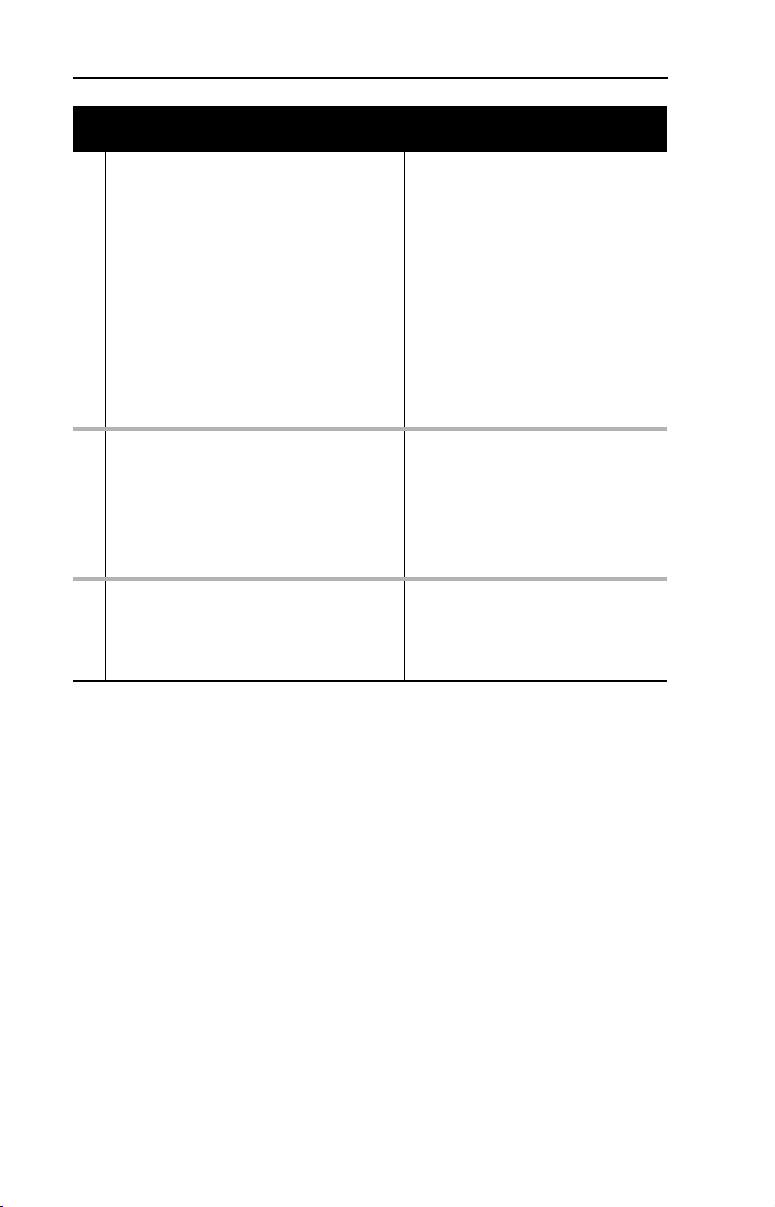
B-4 Adapter Parameters
Parameter
No. Name and Description Details
15
[Flt Cfg A1]
16
[Flt Cfg A2]
17
[Flt Cfg B1]
18
[Flt Cfg B2]
19
[Flt Cfg C1]
20
[Flt Cfg C2]
21
[Flt Cfg D1]
22
[Flt Cfg D2]
Sets the data that is sent to the Datalink in the
drive if any of the following is true:
Parameter 09 - [Comm Flt Action] is set to
•
Send Flt Cfg and the scanner is put into
Program mode.
Parameter 10 - [Idle Flt Action] is set to Send
•
Flt Cfg and communications are disrupted.
23 [Parameter Mode]
Sets the format used when performing explicit
messages:
Par Prot (Parameter Protocol) is used to read
•
or write single parameters.
DPI Par Prot is reserved for future use.
•
Performing explicit messaging requires the
“Parameter Access” module to be added when
configuring the node with a network software tool.
24 [P-DP State]
Displays the state of the Profibus controller.
Default: 0
Default: 0
Default: 0
Default: 0
Default: 0
Default: 0
Default: 0
Default: 0
Minimum: 0
Maximum: 4294967295
Type: Read/Write
Reset Required: No
Important: If the drive uses 16-bit
Datalinks, the most significant word of this
value must be set to zero (0) or a fault will
occur.
Default: 0 = Par Prot
Values: 0 = Par Prot
Type: Read/Write
Reset Required: No
Default: N/A
Values: 0 = WAIT_PRM
Type: Read Only
1 = DPI Par Prot
1 = WAIT_CFG
2 = DATA_EX
3 = ERROR
