Page 1
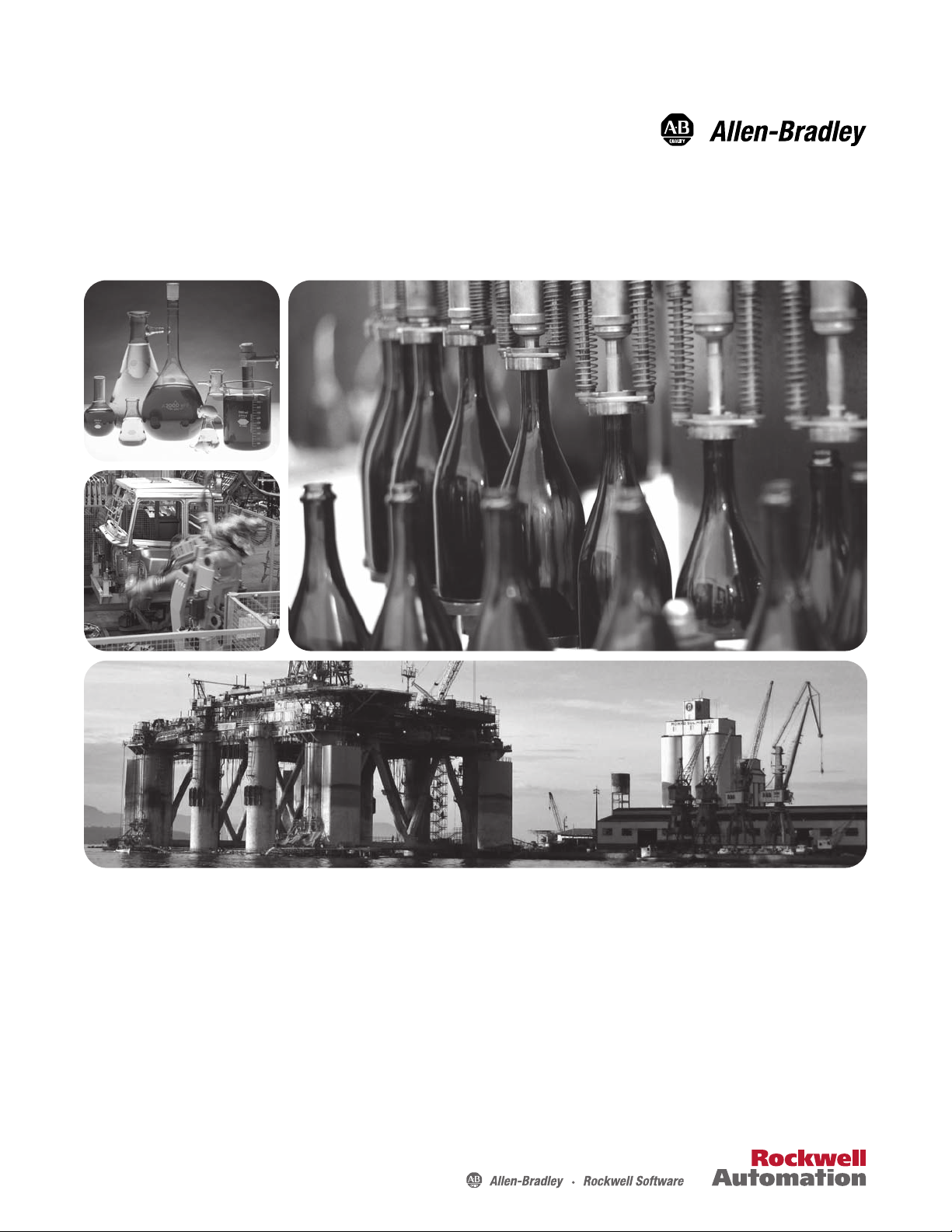
20-COMM-M Modbus/TCP Adapter
Firmware 1.xxx
User Manual
Page 2
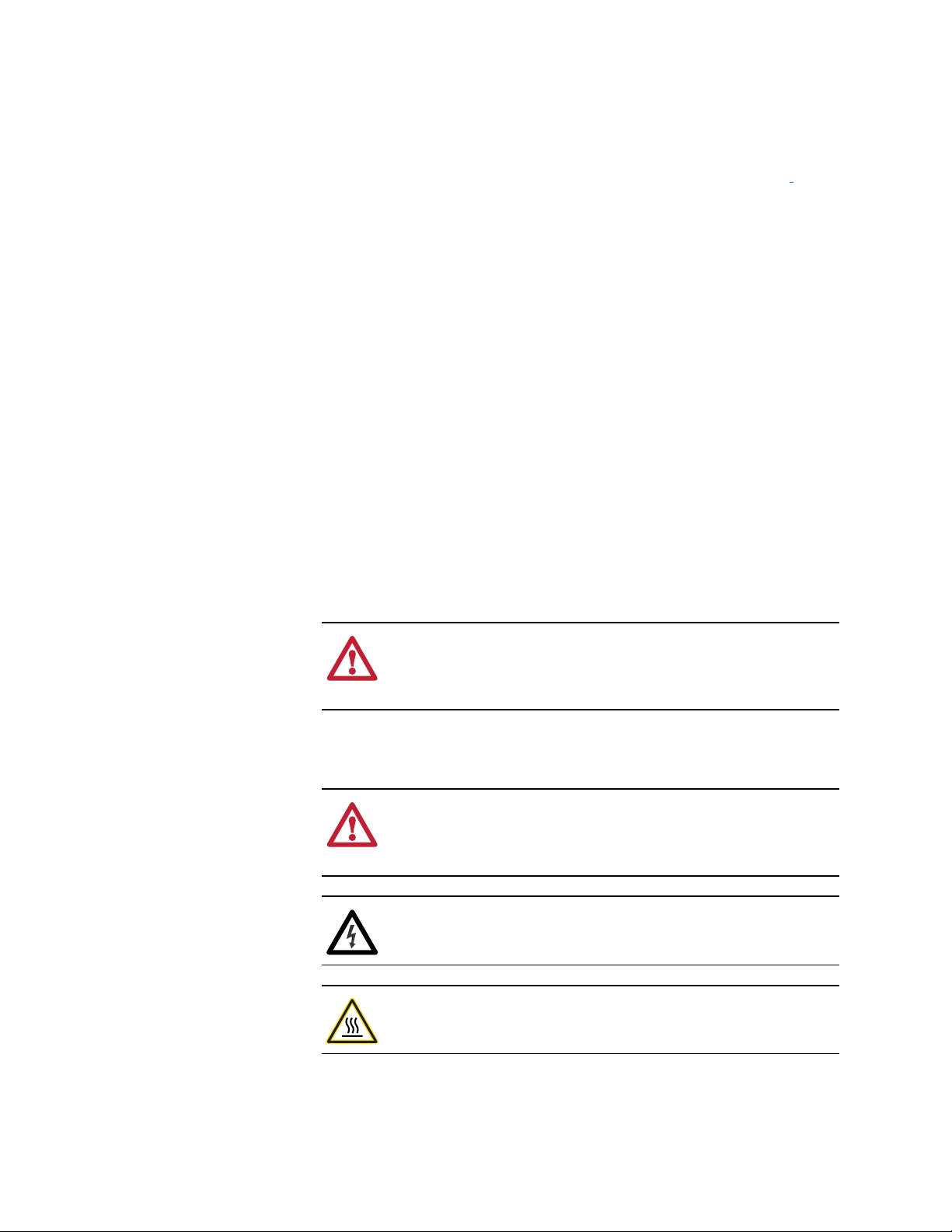
Important User Information
Solid state equipment has operational characteristics differing from those of
electromechanical equipment. Safety Guidelines for the Application,
Installation and Maintenance of Solid State Controls (Publication SGI-1.1
available from your local Rockwell Automation sales office or online at
www.rockwellautomation.com/literature) describes some important differences
between solid state equipment and hard-wired electromechanical devices.
Because of this difference, and also because of the wide variety of uses for solid
state equipment, all persons responsible for applying this equipment must
satisfy themselves that each intended application of this equipment is
acceptable.
In no event will Rockwell Automation, Inc. be responsible or liable for indirect
or consequential damages resulting from the use or application of this
equipment.
The examples and diagrams in this manual are included solely for illustrative
purposes. Because of the many variables and requirements associated with any
particular installation, Rockwell Automation, Inc. cannot assume responsibility
or liability for actual use based on the examples and diagrams.
No patent liability is assumed by Rockwell Automation, Inc. with respect to use
of information, circuits, equipment, or software described in this manual.
Reproduction of the contents of this manual, in whole or in part, without
written permission of Rockwell Automation, Inc. is prohibited.
http://
Throughout this manual, when necessary we use notes to make you aware of
safety considerations.
WARNING: Identifies information about practices or
circumstances that can cause an explosion in a hazardous
!
environment, which may lead to personal injury or death, property
damage, or economic loss.
Important: Identifies information that is critical for successful application and
understanding of the product.
ATTENTION: Identifies information about practices or
circumstances that can lead to personal injury or death, property
!
damage, or economic loss. Attentions help you identify a hazard,
avoid a hazard, and recognize the consequences.
Shock Hazard labels may be located on or inside the equipment
(e.g., drive or motor) to alert people that dangerous voltage may be
present.
Burn Hazard labels may be located on or inside the equipment
(e.g., drive or motor) to alert people that surfaces may be at
dangerous temperatures.
20-COMM-M Modbus/TCP Adapter User Manual
PowerFlex, DriveExplorer, DriveExecutive, DPI, DriveTools SP, and ControlFLASH, are either trademarks or registered trademarks of
Rockwell Automation, Inc.
EtherNet/IP is a trademark of ODVA and COntrolNet International, Ltd.
Ethernet is a trademark of Digital Equipment Corporation, Intel Corporation, and Xerox Corporation.
Windows and Microsoft are registered trademarks of Microsoft Corporation.
Page 3
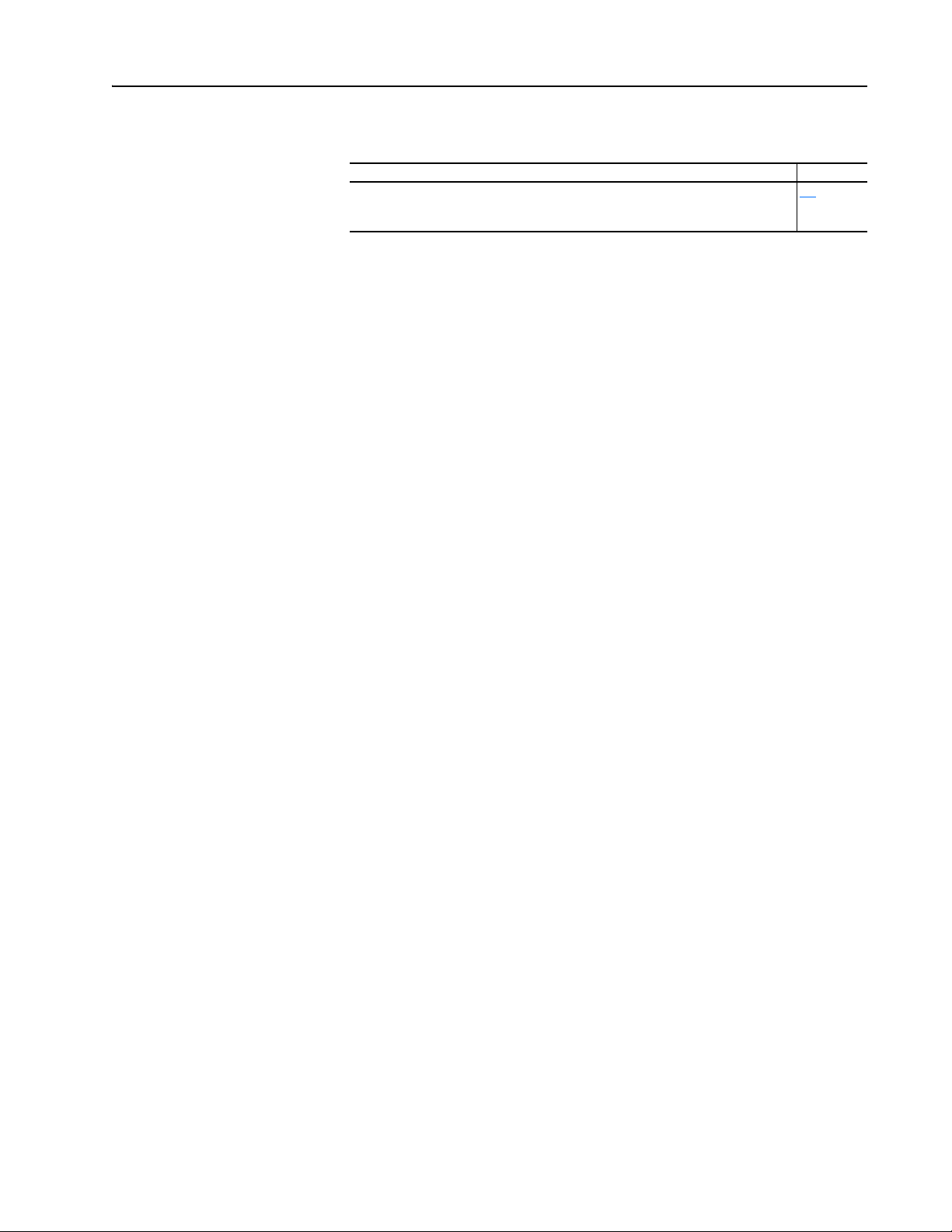
Summary of Changes
The information below summarizes the changes made to this manual since
its last release (March 2010):
Description of Changes Page
In the subsection “Direct Access Method,” added a TIP to determine the starting
register for a 0-based Modbus/TCP master device, and the registers to read for the
example provided.
4-9
20-COMM-M Modbus/TCP Adapter User Manual
Publication 20COMM-UM014C-EN-P
Page 4
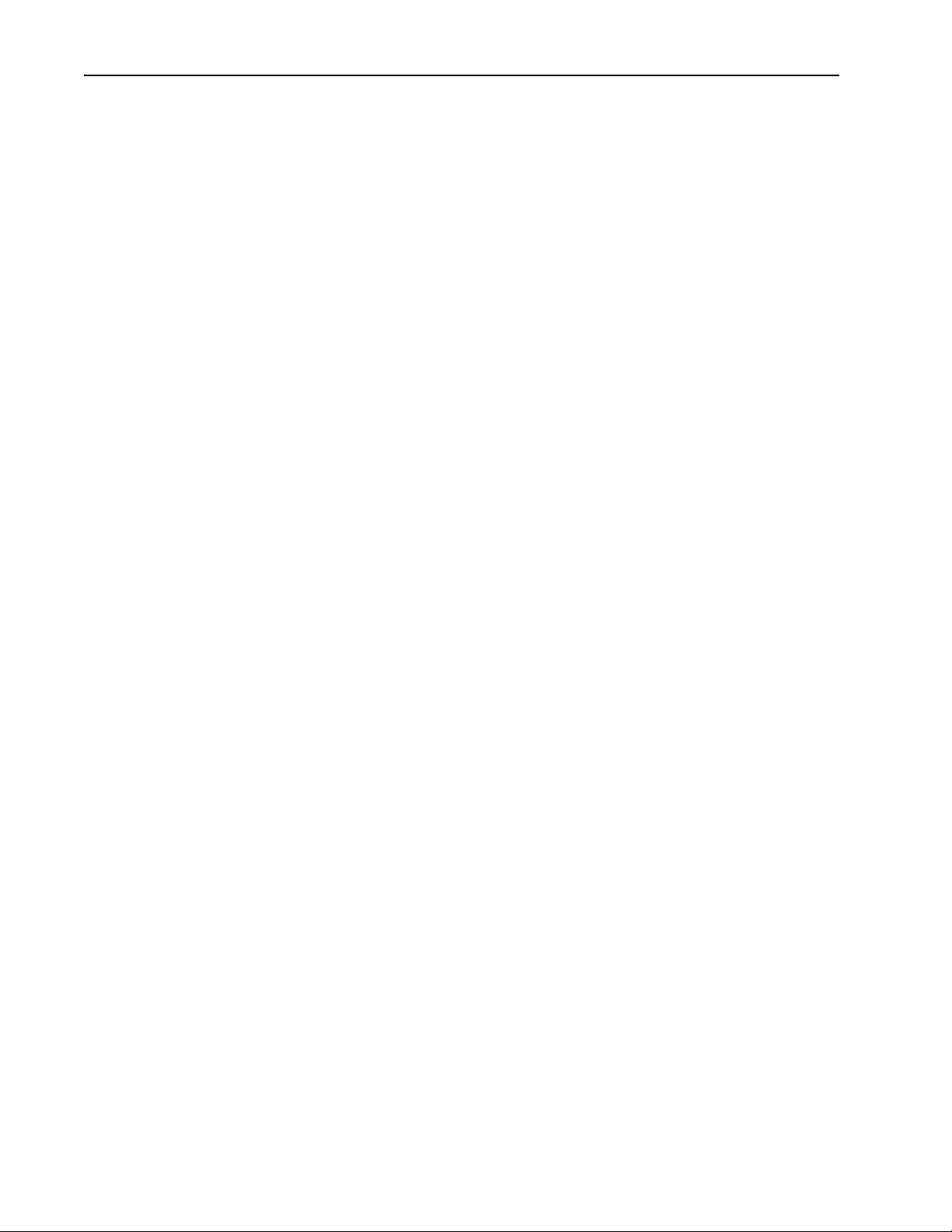
soc-ii Summary of Changes
20-COMM-M Modbus/TCP Adapter User Manual
Publication 20COMM-UM014C-EN-P
Page 5
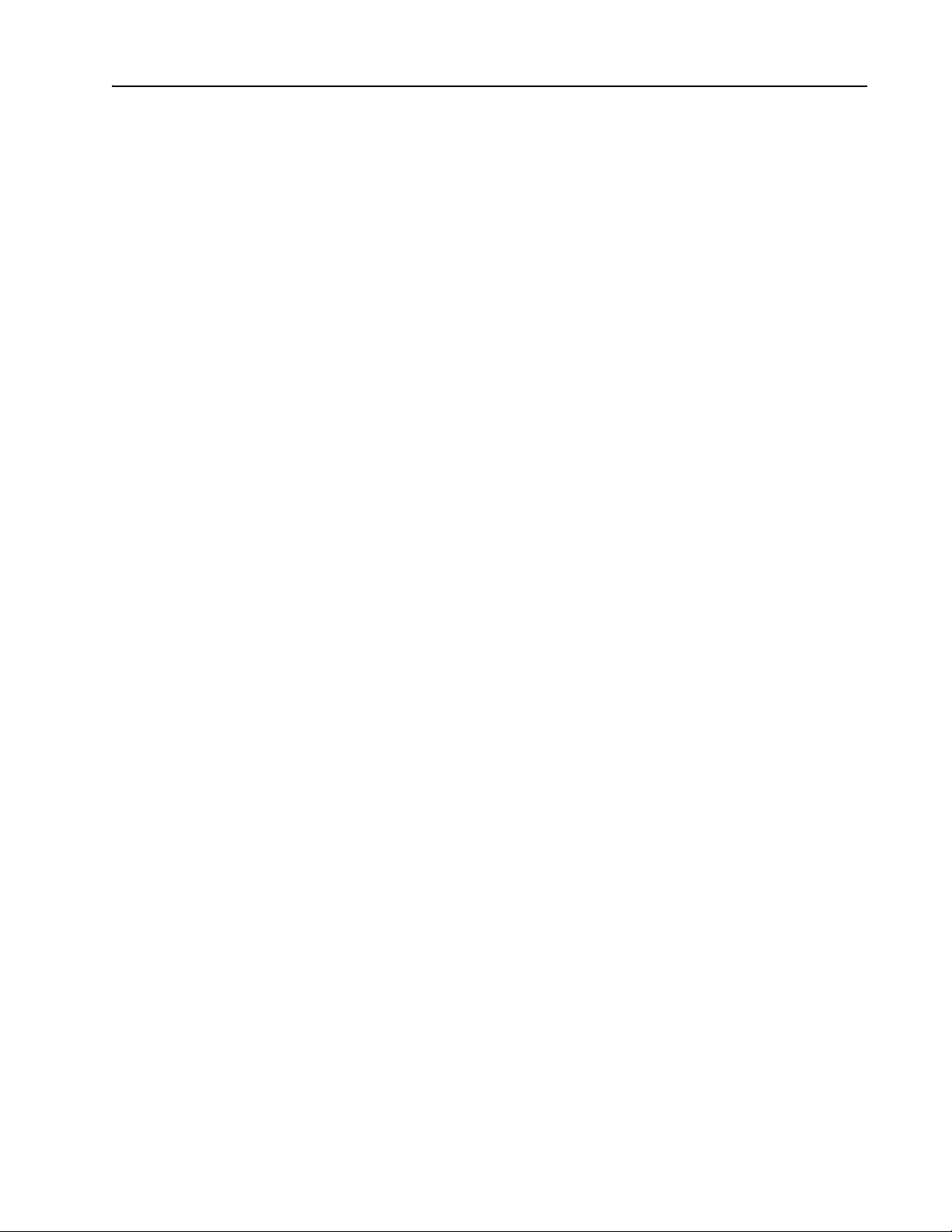
Preface About This Manual
Related Documentation . . . . . . . . . . . . . . . . . . . . . . . . . . . . . . . . . . . . . . . . . . . . . . . . . . P-1
Rockwell Automation Support . . . . . . . . . . . . . . . . . . . . . . . . . . . . . . . . . . . . . . . . . . . . . P-2
Conventions Used in This Manual . . . . . . . . . . . . . . . . . . . . . . . . . . . . . . . . . . . . . . . . . . P-2
Chapter 1 Getting Started
Components. . . . . . . . . . . . . . . . . . . . . . . . . . . . . . . . . . . . . . . . . . . . . . . . . . . . . . . . . . . . 1-1
Features . . . . . . . . . . . . . . . . . . . . . . . . . . . . . . . . . . . . . . . . . . . . . . . . . . . . . . . . . . . . . . . 1-2
Compatible Products . . . . . . . . . . . . . . . . . . . . . . . . . . . . . . . . . . . . . . . . . . . . . . . . . . . . . 1-2
Required Equipment . . . . . . . . . . . . . . . . . . . . . . . . . . . . . . . . . . . . . . . . . . . . . . . . . . . . . 1-3
Safety Precautions. . . . . . . . . . . . . . . . . . . . . . . . . . . . . . . . . . . . . . . . . . . . . . . . . . . . . . . 1-3
Quick Start . . . . . . . . . . . . . . . . . . . . . . . . . . . . . . . . . . . . . . . . . . . . . . . . . . . . . . . . . . . . 1-5
Status Indicators . . . . . . . . . . . . . . . . . . . . . . . . . . . . . . . . . . . . . . . . . . . . . . . . . . . . . . . . 1-6
Chapter 2 Installing the Adapter
Preparing for an Installation . . . . . . . . . . . . . . . . . . . . . . . . . . . . . . . . . . . . . . . . . . . . . . . 2-1
Setting the Web Pages Switch. . . . . . . . . . . . . . . . . . . . . . . . . . . . . . . . . . . . . . . . . . . . . . 2-2
Connecting the Adapter to the Drive. . . . . . . . . . . . . . . . . . . . . . . . . . . . . . . . . . . . . . . . . 2-3
Connecting the Adapter to the Network . . . . . . . . . . . . . . . . . . . . . . . . . . . . . . . . . . . . . . 2-6
Applying Power. . . . . . . . . . . . . . . . . . . . . . . . . . . . . . . . . . . . . . . . . . . . . . . . . . . . . . . . . 2-6
Commissioning the Adapter . . . . . . . . . . . . . . . . . . . . . . . . . . . . . . . . . . . . . . . . . . . . . . . 2-8
Table of Contents
Chapter 3 Configuring the Adapter
Configuration Tools. . . . . . . . . . . . . . . . . . . . . . . . . . . . . . . . . . . . . . . . . . . . . . . . . . . . . . 3-1
Using the PowerFlex 7-Class HIM . . . . . . . . . . . . . . . . . . . . . . . . . . . . . . . . . . . . . . . . . . 3-2
Using BOOTP . . . . . . . . . . . . . . . . . . . . . . . . . . . . . . . . . . . . . . . . . . . . . . . . . . . . . . . . . . 3-3
Setting the IP Address, Subnet Mask, and Gateway Address. . . . . . . . . . . . . . . . . . . . . . 3-6
Setting the Data Rate. . . . . . . . . . . . . . . . . . . . . . . . . . . . . . . . . . . . . . . . . . . . . . . . . . . . . 3-8
Setting the I/O Configuration . . . . . . . . . . . . . . . . . . . . . . . . . . . . . . . . . . . . . . . . . . . . . . 3-8
Setting a Communication Fault Action. . . . . . . . . . . . . . . . . . . . . . . . . . . . . . . . . . . . . . . 3-9
Setting the Message I/O Timer . . . . . . . . . . . . . . . . . . . . . . . . . . . . . . . . . . . . . . . . . . . . 3-10
Setting Web Access Control . . . . . . . . . . . . . . . . . . . . . . . . . . . . . . . . . . . . . . . . . . . . . . 3-11
Resetting the Adapter . . . . . . . . . . . . . . . . . . . . . . . . . . . . . . . . . . . . . . . . . . . . . . . . . . . 3-12
Viewing the Adapter Status Using Parameters . . . . . . . . . . . . . . . . . . . . . . . . . . . . . . . . 3-12
Flash Updating the Adapter . . . . . . . . . . . . . . . . . . . . . . . . . . . . . . . . . . . . . . . . . . . . . . 3-13
Chapter 4 Using Modbus/TCP Function Codes
Understanding Modbus/TCP. . . . . . . . . . . . . . . . . . . . . . . . . . . . . . . . . . . . . . . . . . . . . . . 4-1
Using the I/O. . . . . . . . . . . . . . . . . . . . . . . . . . . . . . . . . . . . . . . . . . . . . . . . . . . . . . . . . . . 4-3
Accessing Device Parameters . . . . . . . . . . . . . . . . . . . . . . . . . . . . . . . . . . . . . . . . . . . . . . 4-9
Using Datalinks. . . . . . . . . . . . . . . . . . . . . . . . . . . . . . . . . . . . . . . . . . . . . . . . . . . . . . . . 4-12
Supported Modbus Registers . . . . . . . . . . . . . . . . . . . . . . . . . . . . . . . . . . . . . . . . . . . . . 4-15
20-COMM-M Modbus/TCP Adapter User Manual
Publication 20COMM-UM014C-EN-P
Page 6
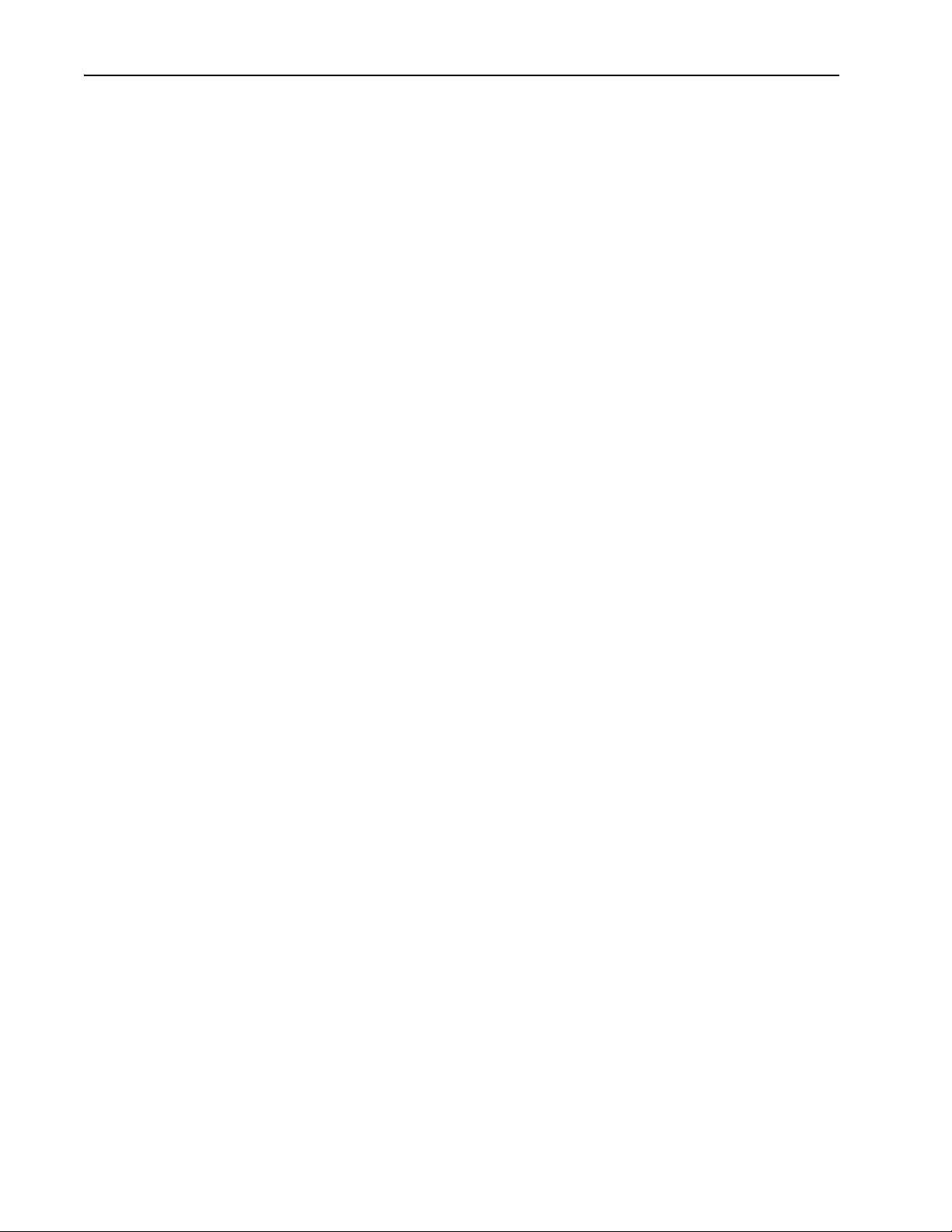
ii Table of Contents
Chapter 5 Troubleshooting
Understanding the Status Indicators . . . . . . . . . . . . . . . . . . . . . . . . . . . . . . . . . . . . . . . . . 5-1
PORT Status Indicator . . . . . . . . . . . . . . . . . . . . . . . . . . . . . . . . . . . . . . . . . . . . . . . . . . . . 5-2
MOD Status Indicator . . . . . . . . . . . . . . . . . . . . . . . . . . . . . . . . . . . . . . . . . . . . . . . . . . . . 5-2
NET A Status Indicator . . . . . . . . . . . . . . . . . . . . . . . . . . . . . . . . . . . . . . . . . . . . . . . . . . . 5-3
NET B Status Indicator . . . . . . . . . . . . . . . . . . . . . . . . . . . . . . . . . . . . . . . . . . . . . . . . . . . 5-3
Viewing Adapter Diagnostic Items . . . . . . . . . . . . . . . . . . . . . . . . . . . . . . . . . . . . . . . . . . 5-4
Viewing and Clearing Events. . . . . . . . . . . . . . . . . . . . . . . . . . . . . . . . . . . . . . . . . . . . . . . 5-6
Chapter 6 Viewing the Adapter’s Web Pages
Accessing the Adapter’s Web Home Page. . . . . . . . . . . . . . . . . . . . . . . . . . . . . . . . . . . . . 6-1
Process Display Pop-up Window. . . . . . . . . . . . . . . . . . . . . . . . . . . . . . . . . . . . . . . . . . . . 6-4
TCP/IP Configuration Web Page. . . . . . . . . . . . . . . . . . . . . . . . . . . . . . . . . . . . . . . . . . . . 6-5
Configure E-mail Notification Web Page . . . . . . . . . . . . . . . . . . . . . . . . . . . . . . . . . . . . . 6-6
DPI Device Information Pages . . . . . . . . . . . . . . . . . . . . . . . . . . . . . . . . . . . . . . . . . . . . . 6-9
Chapter 7 Installing the Adapter in a DPI External Comms Kit (20-XCOMM-DC-BASE)
Appendix A Specifications
Communications . . . . . . . . . . . . . . . . . . . . . . . . . . . . . . . . . . . . . . . . . . . . . . . . . . . . . . . . A-1
Electrical . . . . . . . . . . . . . . . . . . . . . . . . . . . . . . . . . . . . . . . . . . . . . . . . . . . . . . . . . . . . . . A-1
Mechanical. . . . . . . . . . . . . . . . . . . . . . . . . . . . . . . . . . . . . . . . . . . . . . . . . . . . . . . . . . . . . A-1
Environmental . . . . . . . . . . . . . . . . . . . . . . . . . . . . . . . . . . . . . . . . . . . . . . . . . . . . . . . . . . A-2
Regulatory Compliance . . . . . . . . . . . . . . . . . . . . . . . . . . . . . . . . . . . . . . . . . . . . . . . . . . . A-2
Appendix B Adapter Parameters
About Parameter Numbers. . . . . . . . . . . . . . . . . . . . . . . . . . . . . . . . . . . . . . . . . . . . . . . . . B-1
Parameter List . . . . . . . . . . . . . . . . . . . . . . . . . . . . . . . . . . . . . . . . . . . . . . . . . . . . . . . . . . B-1
Appendix C Logic Command/Status Words
PowerFlex 7-Class Drives (except PowerFlex 700S) . . . . . . . . . . . . . . . . . . . . . . . . . . . . C-1
PowerFlex 700S Drives . . . . . . . . . . . . . . . . . . . . . . . . . . . . . . . . . . . . . . . . . . . . . . . . . . . C-3
Glossary
Index
20-COMM-M Modbus/TCP Adapter User Manual
Publication 20COMM-UM014C-EN-P
Page 7
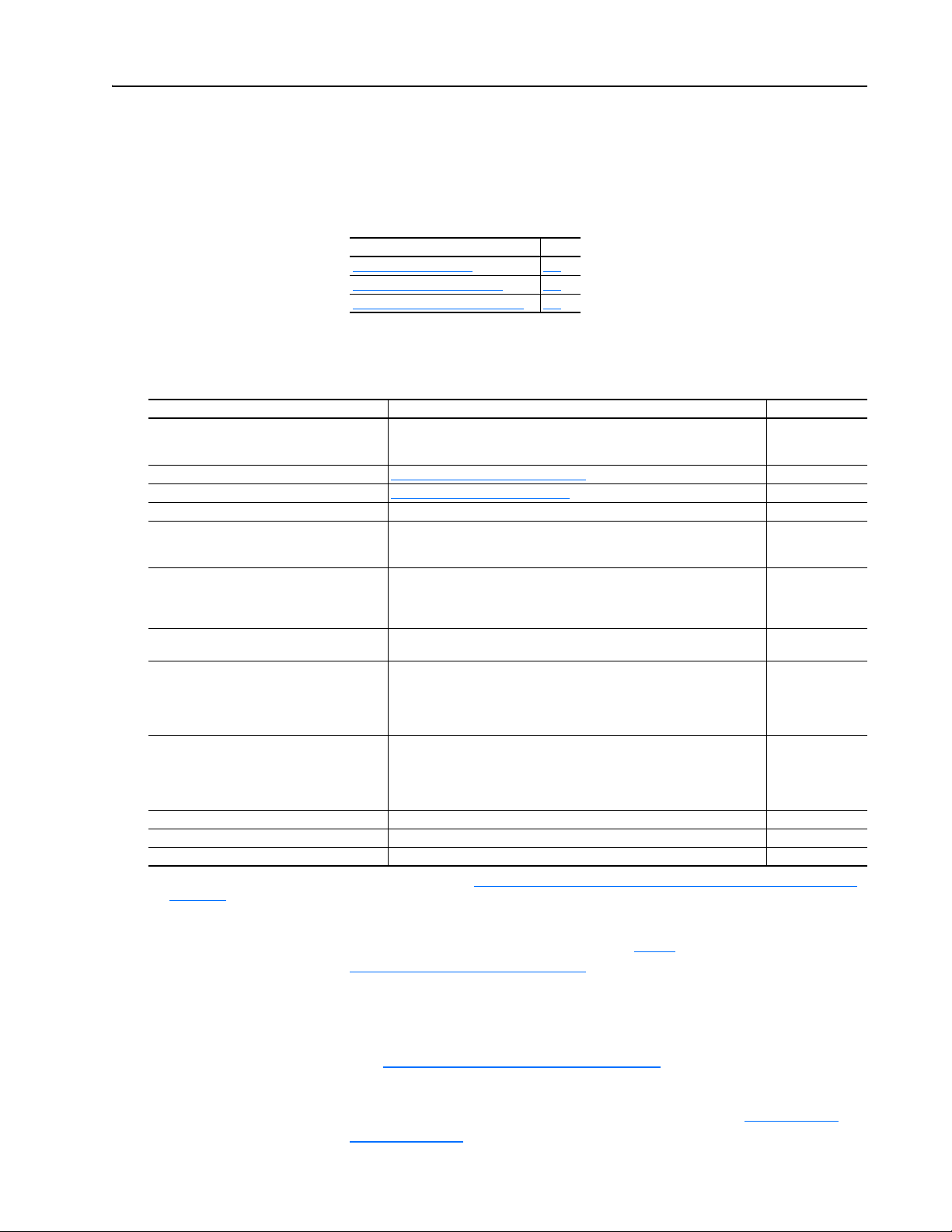
Related Documentation
About This Manual
Topic Page
Related Documentation
Rockwell Automation Support P-2
Conventions Used in This Manual P-2
P-1
Preface
For: Refer to: Publication
EtherNet/IP EtherNet/IP Media Planning and Installation Manual
DriveExplorer™ http://www.ab.com/drives/driveexplorer
DriveTools™ SP (includes DriveExecutive™) http://www.ab.com/drives/drivetools
PowerFlex 7-Class HIM HIM Quick Reference 20HIM-QR001
PowerFlex
PowerFlex
PowerFlex® 700VC Series B Drive
PowerFlex
PowerFlex
(Frames 1 through 6)
PowerFlex
(Frames 9 and higher)
PowerFlex
PowerFlex
Modbus RTU Protocol Specification www.modicon.com/techpubs/TechPubNew PI_MBUS_300.pdf
(1)
(2)
®
70/70EC Drive PowerFlex 70 User Manual
®
700/700VC Series A Drive
®
700H Drive PowerFlex 700H Installation Instructions
®
700S Drive
®
700S Drive
®
700L Drive PowerFlex 700L User Manual 20L-UM001
®
Digital DC Drive PowerFlex Digital DC Drive User Manual 20P-UM001
Use this link to the ODVA EtherNet/IP library for these publications: http://odva.org/Home/ODVATECHNOLOGIES/EtherNetIP/EtherNetIPLibrary/tabid/76/
Default.aspx
The online help is installed with the software.
EtherNet/IP Network Infrastructure Guidelines
EtherNet/IP Performance and Application Guide
, and DriveExplorer online help
, and DriveExecutive online help
PowerFlex 70/700 Reference Manual
PowerFlex 70EC/700VC Reference Manual
PowerFlex 700 Series A User Manual
PowerFlex 700 Series B User Manual
PowerFlex 70/700 Reference Manual
PowerFlex 70EC/700VC Reference Manual
PowerFlex 700H Programming Manual
PowerFlex 700S with Phase I Control User Manual
PowerFlex 700S with Phase I Control Reference Manual
PowerFlex 700S with Phase II Control Installation Instructions
PowerFlex 700S with Phase II Control User Manual
PowerFlex 700S with Phase II Control Reference Manual
PowerFlex 700S with Phase I Control User Manual
PowerFlex 700S with Phase I Control Reference Manual
PowerFlex 700S with Phase II Control Installation Instructions
PowerFlex 700S with Phase II Control User Manual
PowerFlex 700S with Phase II Control Reference Manual
(1)
(1)
(2)
(2)
ODVA Pub. 148
ODVA Pub. 35
ENET-AP001
—
—
20A-UM001
PFLEX-RM001
PFLEX-RM004
20B-UM001
20B-UM002
PFLEX-RM001
PFLEX-RM004
PFLEX-IN006
20C-PM001
20D-UM001
PFLEX-RM002
20D-IN024
20D-UM006
PFLEX-RM003
20D-UM001
PFLEX-RM002
PFLEX-IN006
20D-UM006
PFLEX-RM003
Documentation can be obtained online at http://
literature.rockwellautomation.com. To order paper copies of technical
documentation, contact your local Rockwell Automation distributor or sales
representative.
To find your local Rockwell Automation distributor or sales representative,
visit www.rockwellautomation.com/locations
.
For information such as firmware updates or answers to drive-related
questions, go to the Drives Service & Support web site at www.ab.com/
support/abdrives and click on the “Downloads” or “Knowledgebase” link.
20-COMM-M Modbus/TCP Adapter User Manual
Publication 20COMM-UM014C-EN-P
Page 8

P-2 About This Manual
Rockwell Automation Support
Rockwell Automation, Inc. offers support services worldwide, with over 75
sales/support offices, over 500 authorized distributors, and over 250
authorized systems integrators located through the United States alone. In
addition, Rockwell Automation, Inc. representatives are in every major
country in the world.
Local Product Support
Contact your local Rockwell Automation, Inc. representative for:
• Sales and order support
• Product technical training
• Warranty support
• Support service agreements
Technical Product Assistance
For technical assistance, please review the information in Chapter 5,
Troubleshooting
Allen-Bradley Technical Support web site at www.ab.com/support/abdrives
or contact Rockwell Automation, Inc.
, first. If you still have problems, then access the
Conventions Used in This Manual
This manual provides information about the adapter and using it with
PowerFlex 7-Class (Architecture-Class) drives. The adapter can be used
with other products that support a DPI™ adapter, such as the DPI External
Comms Kit (20-XCOMM-DC-BASE). Refer to the documentation for your
product for specific information about how it works with the adapter.
The following conventions are used throughout this manual:
• Parameter names are shown in the format Parameter xx - [*]. The xx
represents the parameter number. The * represents the parameter name—
for example Parameter 01 - [DPI Port].
• Menu commands are shown in bold type face and follow the format
Menu > Command. For example, if you read “Select File > Open,” you
should click the File menu and then click the Open command.
• The firmware release is displayed as FRN X.xxx. The “FRN” signifies
Firmware Release Number. The “X” is the major release number. The
“xxx” is the minor update number.
20-COMM-M Modbus/TCP Adapter User Manual
Publication 20COMM-UM014C-EN-P
Page 9
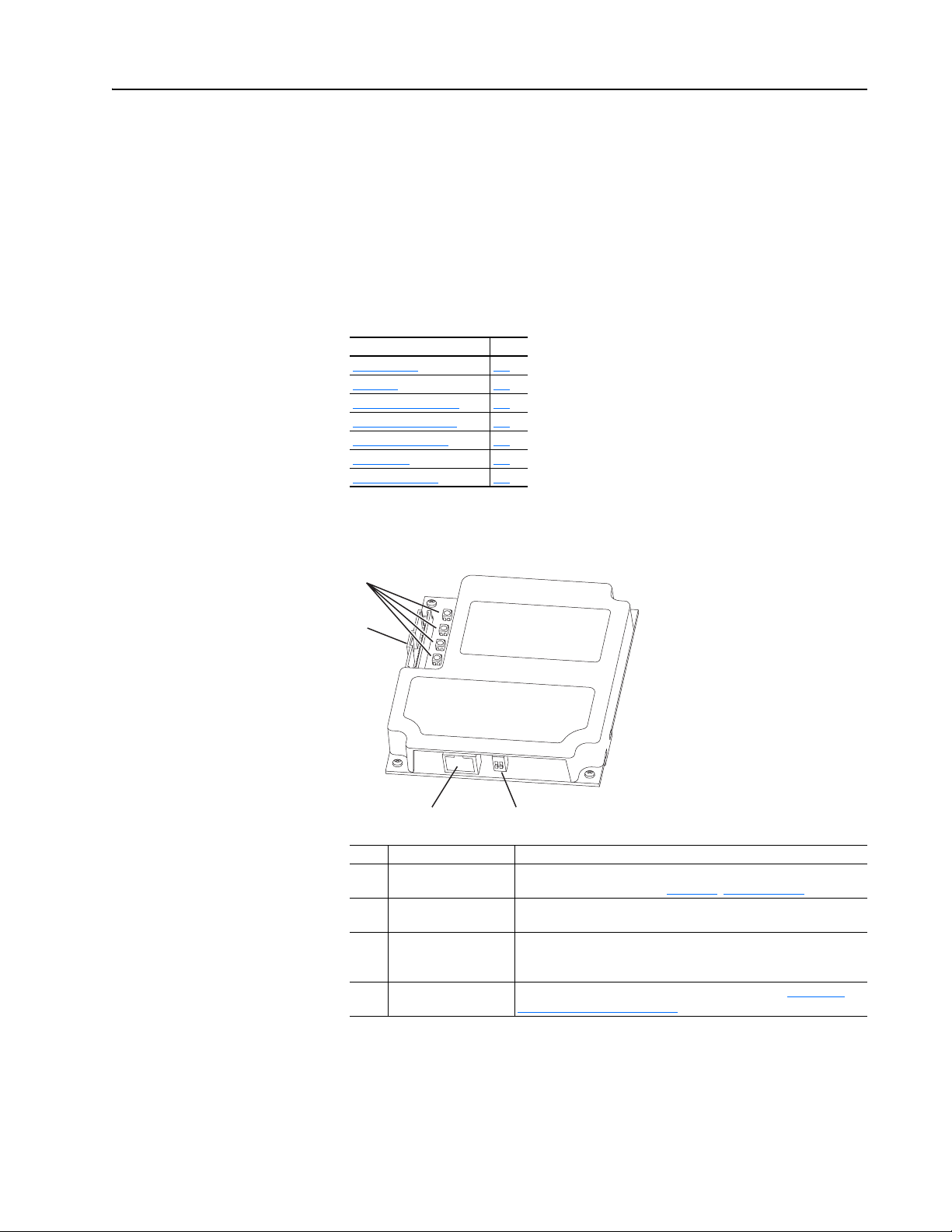
Chapter 1
Getting Started
The adapter is intended for installation into a PowerFlex 7-Class drive and
is used for network communication. The adapter can also be installed in an
External DPI Comms Kit (20-XCOMM-DC-BASE).
Topic Page
Components
Features 1-2
Compatible Products 1-2
Required Equipment 1-3
Safety Precautions 1-3
Quick Start 1-5
Status Indicators 1-6
1-1
Components
Figure 1.1 Components of the Adapter
➊
➋
➌➍
Item Part Description
Status Indicators Four LEDs that indicate the status of the DPI, the adapter, and
➊
DPI Connector A 20-pin, single-row shrouded male header. An Internal Interface
➋
Ethernet Connector An RJ-45 connector for the Ethernet cable. The connector is CAT-5
➌
Web Pages Switch
➍
(SW2)
network connection. Refer to Chapter 5
cable is connected to this connector and a connector on the drive.
compliant to ensure reliable data transfer on 100Base-TX Ethernet
connections.
Enables or disables the adapter web pages. Refer to Setting the
Web Pages Switch on page 2-2. SW1 is unused.
, Troubleshooting.
20-COMM-M Modbus/TCP Adapter User Manual
Publication 20COMM-UM014C-EN-P
Page 10
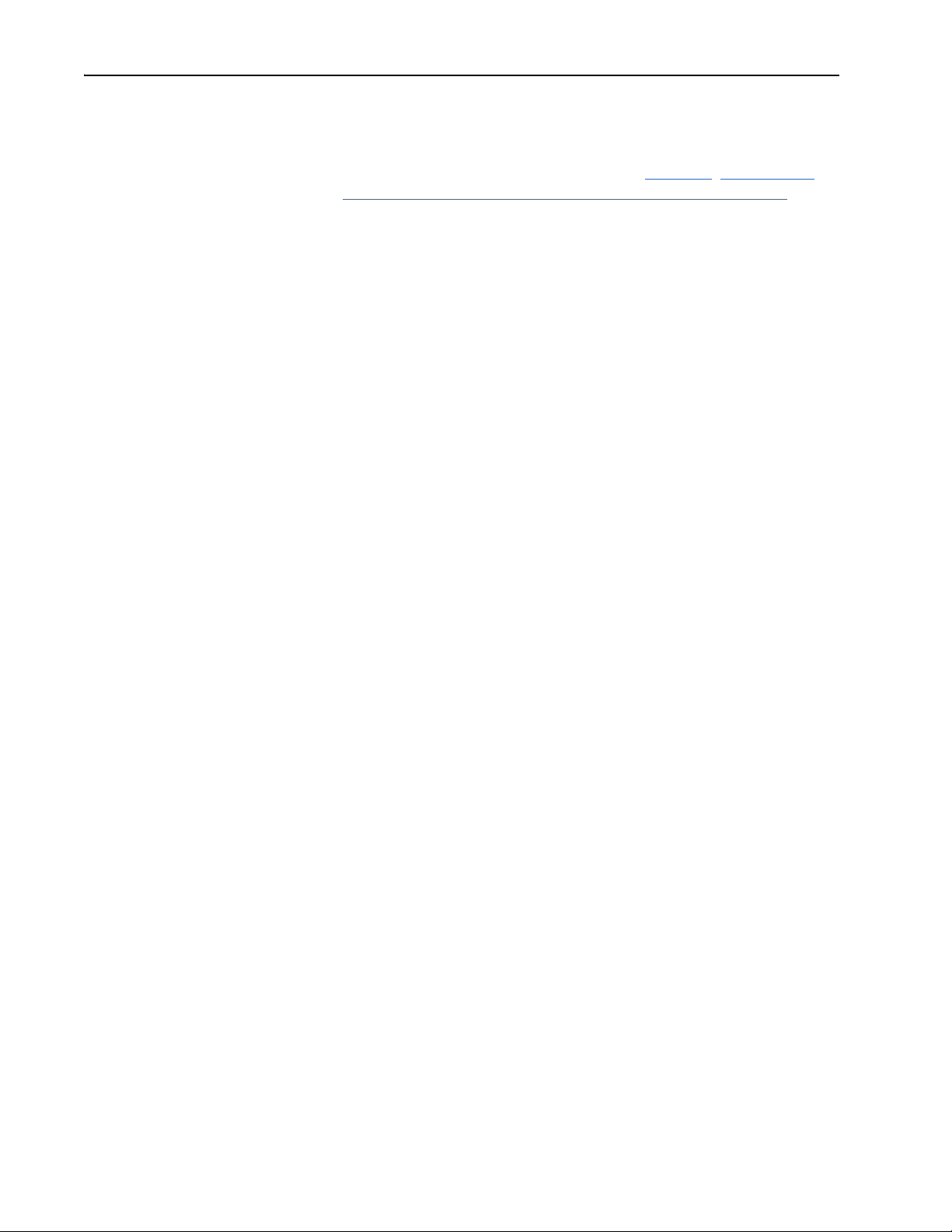
1-2 Getting Started
Features
The features of the adapter include:
• Typical mounting in a PowerFlex 7-Class drive. The adapter can also be
installed in a DPI External Comms Kit. See Chapter
Adapter in a DPI External Comms Kit (20-XCOMM-DC-BASE) for
more information.
Important:Due to inherent operating limitations, the adapter cannot be
used with the kit’s optional I/O board.
• Captive screws to secure and ground the adapter to the drive or, when
mounted in a DPI External Comms Kit, to the kit’s metal enclosure.
• Compatibility with various configuration tools to configure the adapter
and connected drive. The tools include the PowerFlex 7-Class HIM on
the drive, and drive-configuration software such as DriveExplorer
(version 2.01 or higher) or DriveExecutive (version 3.01 or higher). In
addition, you can use a BOOTP server to configure the network address
for the adapter.
• Status indicators that report the status of the drive communications, the
adapter, and network. They are visible when the drive cover is open or
closed.
7, Installing the
Compatible Products
• Parameter-configurable I/O (Logic Command/Reference and up to four
pairs of Datalinks) to meet application requirements.
• Uses Ethernet II framing for Modbus/TCP protocol.
• Support for a variety of Modbus/TCP function codes.
• User-defined fault actions to determine how the adapter and connected
drive respond to I/O messaging communication disruptions.
• Web pages, viewed using a web browser, that show information about the
adapter, connected drive, and other DPI devices connected to the drive.
• Configurable e-mail messaging to desired addresses when selected drive
faults occur and/or are cleared, and/or when the adapter takes a
communication fault action.
• Access to any PowerFlex drive and its connected peripherals on the
network to which the adapter is connected.
DPI is a second generation peripheral communication interface and a
functional enhancement to SCANport. The adapter is compatible with
Allen-Bradley PowerFlex 7-Class drives and other products that support
DPI. At the time of publication, compatible products include:
20-COMM-M Modbus/TCP Adapter User Manual
Publication 20COMM-UM014C-EN-P
• PowerFlex 70/70EC drives • PowerFlex 700L drives
• PowerFlex 700/700VC drives • PowerFlex Digital DC drives
• PowerFlex 700H drives • DPI External Comms Kit
• PowerFlex 700S drives • SMC™ Flex
Page 11
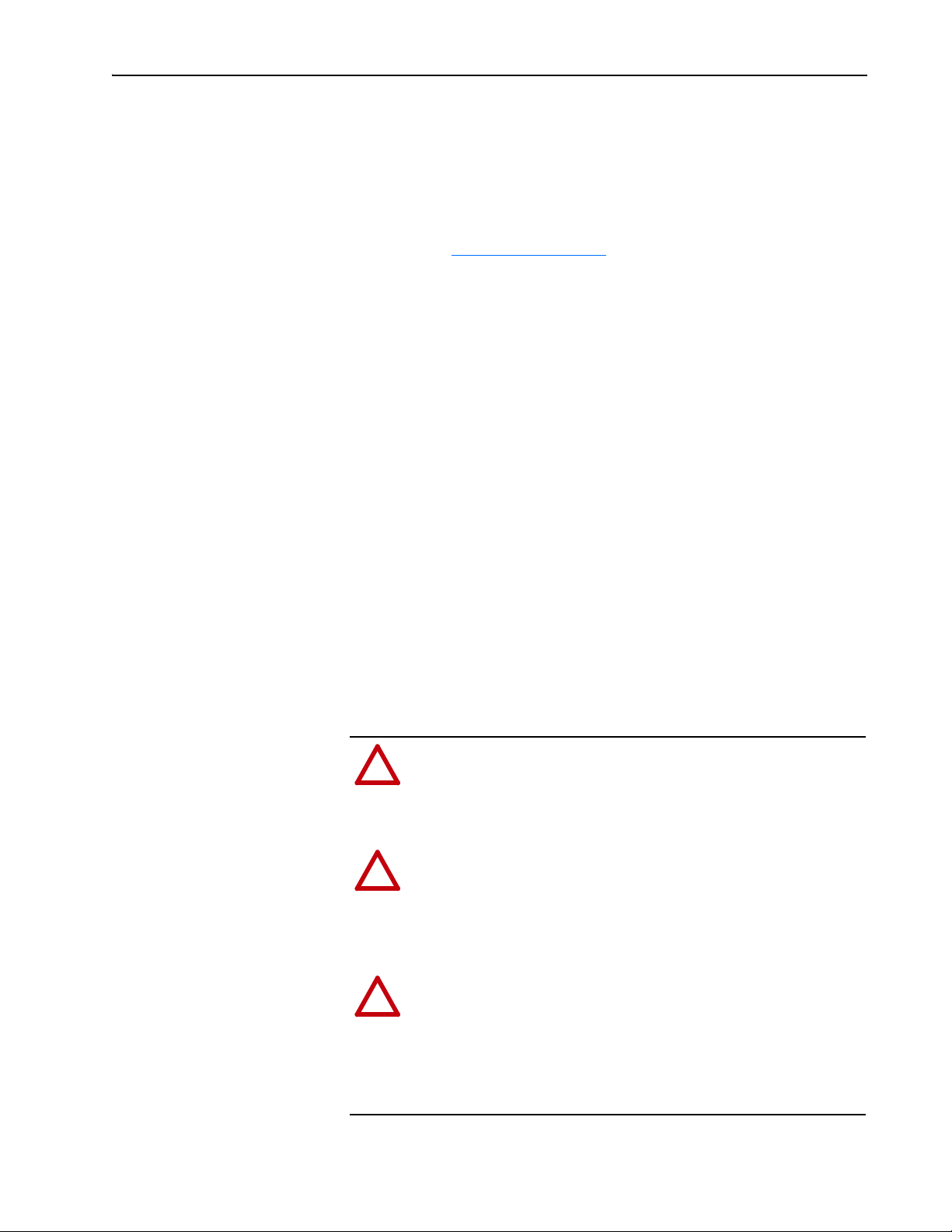
Getting Started 1-3
Required Equipment
Equipment Shipped with the Adapter
When you unpack the adapter, verify that the package includes:
❑ One adapter
❑ A 2.54 cm (1 in.) and a 15.24 cm (6 in.) Internal Interface cable (only
one cable is needed to connect the adapter to the drive; for which cable
to use, see Figure 2.2 on page 2-4
❑ One PowerFlex 7-Class DPI (Drive Peripheral Interface) Network
Communication Adapter Installation Instructions (publication
20COMM-IN004)
User-Supplied Equipment
To install and configure the adapter, you must supply:
❑ A small flathead screwdriver
❑ Ethernet cable – refer to the EtherNet/IP Media Planning and
Installation Manual (publication ENET-IN001)
❑ Configuration tool, such as:
– PowerFlex 7-Class HIM (20-HIM-xx)
– DriveExplorer (version 2.01 or higher)
– DriveExecutive stand-alone software (version 3.01 or higher) or
bundled with the DriveTools SP suite (version 1.01 or higher)
– BOOTP Server (version 2.1 or higher; for network setup only)
❑ Third-party network configuration software tool
❑ A PC connection to the Modbus/TCP network
)
Safety Precautions
Please read the following safety precautions carefully.
ATTENTION: Risk of injury or death exists. The PowerFlex
drive may contain high voltages that can cause injury or death.
!
Remove all power from the PowerFlex drive, and then verify
power has been discharged before installing or removing an
adapter.
ATTENTION: Risk of injury or equipment damage exists. Only
personnel familiar with drive and power products and the
!
associated machinery should plan or implement the installation,
start up, configuration, and subsequent maintenance of the
product using an adapter. Failure to comply may result in injury
and/or equipment damage.
ATTENTION: Risk of equipment damage exists. The adapter
contains ESD (Electrostatic Discharge) sensitive parts that can be
!
damaged if you do not follow ESD control procedures. Static
control precautions are required when handling the adapter. If
you are unfamiliar with static control procedures, refer to
Guarding Against Electrostatic Damage (publication
8000-4.5.2).
20-COMM-M Modbus/TCP Adapter User Manual
Publication 20COMM-UM014C-EN-P
Page 12
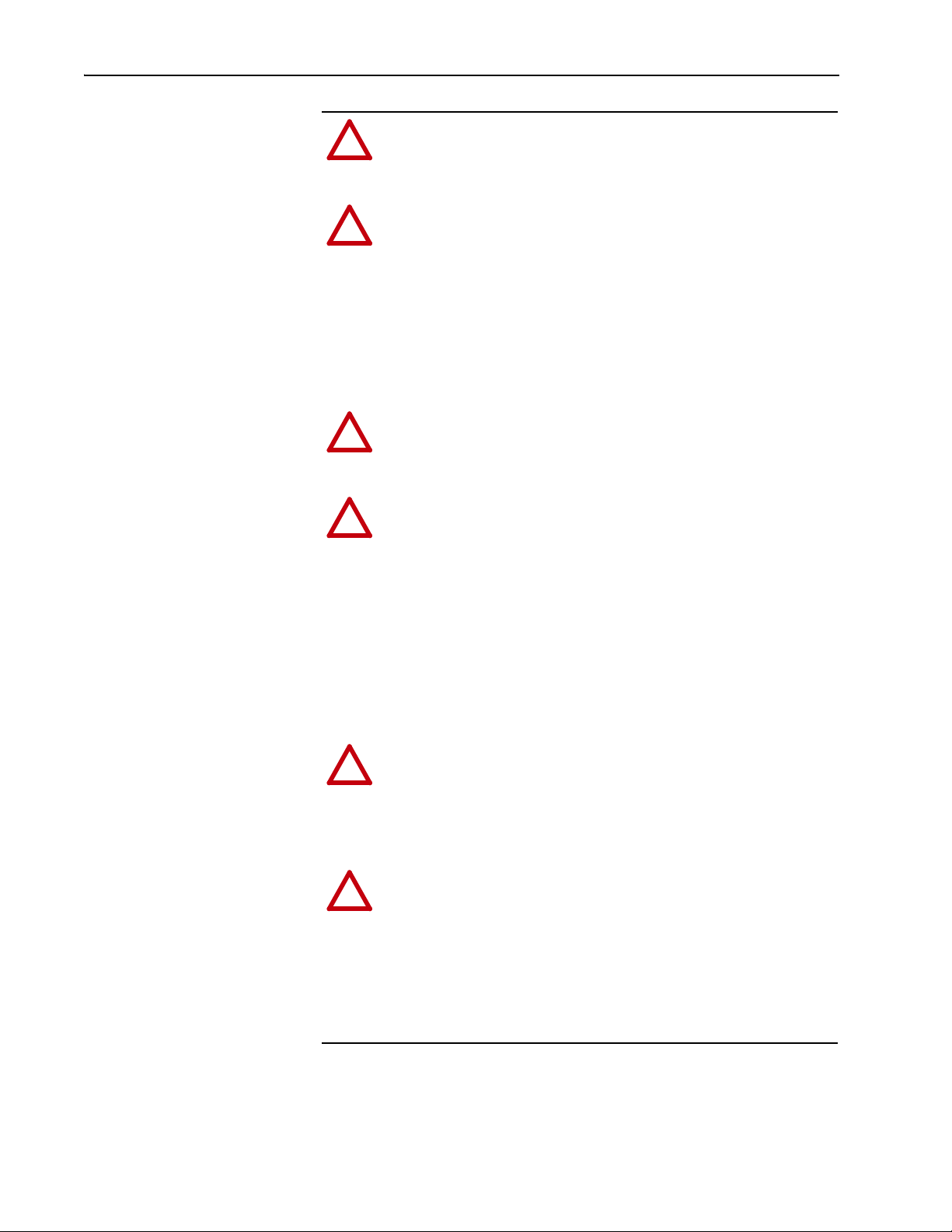
1-4 Getting Started
ATTENTION: Risk of injury or equipment damage exists. If
the adapter is transmitting control I/O to the drive, the drive may
!
fault when you reset the adapter. Determine how your drive will
respond before resetting an adapter.
ATTENTION: Risk of injury or equipment damage exists.
Parameter 23 - [Comm Flt Action] lets you determine the
!
action of the adapter and connected drive if communications are
disrupted. By default, this parameter faults the drive. You can set
this parameter so that the drive continues to run. Precautions
should be taken to ensure that the setting of this parameter does
not create a risk of injury or equipment damage. When
commissioning the drive, verify that your system responds
correctly to various situations (for example, a disconnected cable
or a faulted controller).
ATTENTION: Risk of injury or equipment damage exists.
When a system is configured for the first time, there may be
!
unintended or incorrect machine motion. Disconnect the motor
from the machine or process during initial system testing.
ATTENTION: Risk of injury or equipment damage exists.
Parameter 19 - [Msg I/O Timer] lets you determine how long it
!
will take the adapter to detect network communication losses. By
default, this parameter sets the timeout to five seconds. You can
set it so that the duration is shorter, longer, or disabled. When set
to disabled, this also disables Parameter 23 - [Comm Flt
Action]. Therefore, a communications fault action will be
ignored. Take precautions to ensure that the setting does not
create a risk of injury or equipment damage. When
commissioning the drive, verify that your system responds
correctly to various situations (for example, a disconnected
cable).
ATTENTION: Risk of injury or equipment damage exists. The
examples in this publication are intended solely for purposes of
!
example. There are many variables and requirements with any
application. Rockwell Automation, Inc. does not assume
responsibility or liability (to include intellectual property
liability) for actual use of the examples shown in this publication.
ATTENTION: For security reasons, it is recommended to
isolate the Modbus/TCP control network from the
!
enterprise-wide Ethernet network. This can be accomplished by:
20-COMM-M Modbus/TCP Adapter User Manual
Publication 20COMM-UM014C-EN-P
• Making the Modbus/TCP control network a stand-alone
network.
• Placing a firewall between the Modbus/TCP control network
and the enterprise-wide Ethernet network.
Page 13
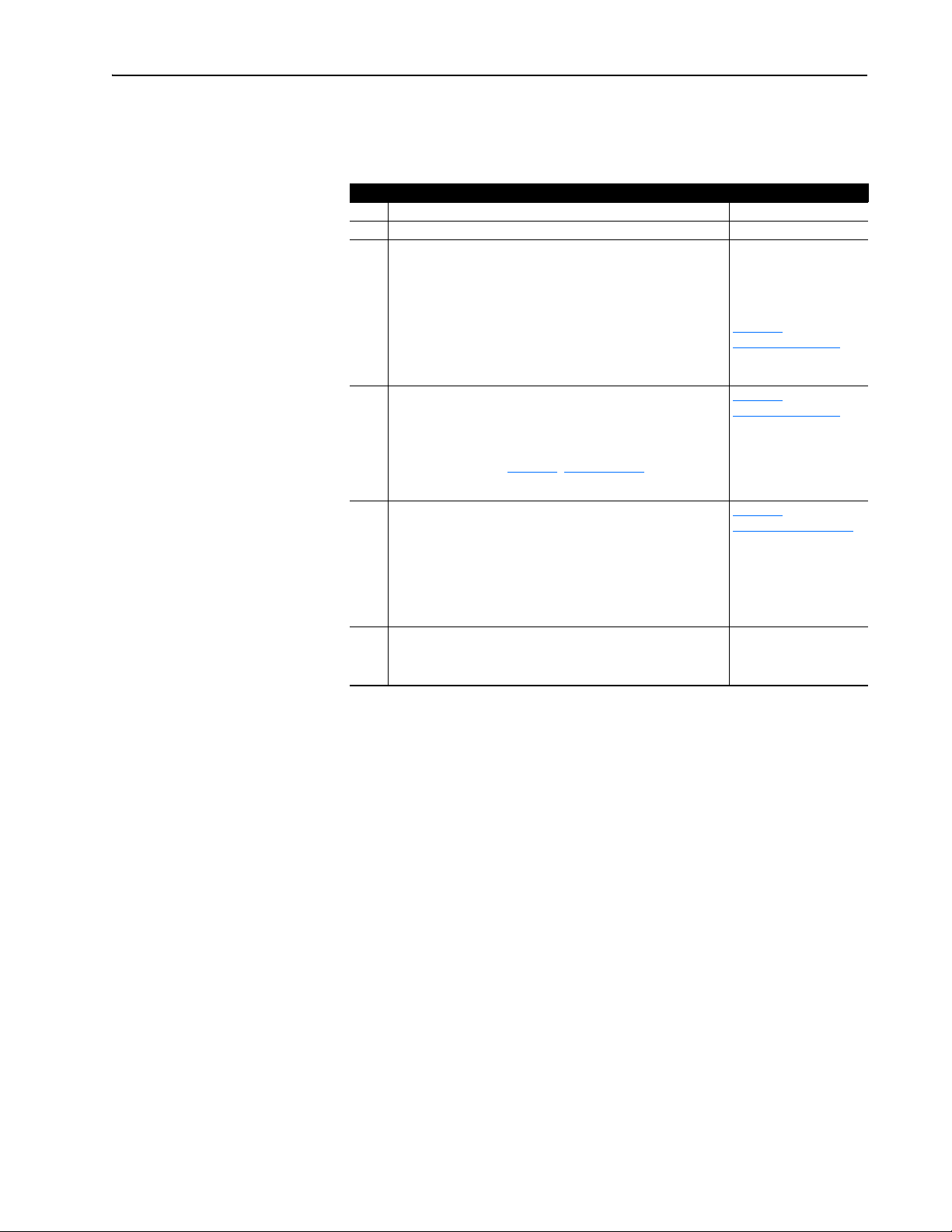
Getting Started 1-5
Quick Start
This section is provided to help experienced users quickly start using the
adapter. If you are unsure how to complete a step, refer to the referenced
chapter.
Step Action Refer to…
1 Review the safety precautions for the adapter. Throughout This Manual
2 Verify that the PowerFlex drive is properly installed. Drive User Manual
3 Install the adapter.
Verify that the PowerFlex drive is not powered. Then, connect the
adapter to the network using an Ethernet cable and to the drive
using the Internal Interface cable. Use the captive screws to
secure and ground the adapter to the drive.
Note: When installing the adapter in a DPI External Comms Kit,
refer to the 20-XCOMM-DC-BASE Installation Instructions
(publication 20COMM-IN001) supplied with the kit.
4 Apply power to the adapter.
A. The adapter receives power from the drive. Verify that the
adapter is installed correctly and then apply power to the drive.
The status indicators should be green. If they flash red, there is
a problem. Refer to Chapter 5
B. Configure/verify key drive parameters.
5 Configure the adapter for your application.
Set adapter parameters for the following functions as required by
your application:
• IP address, subnet mask, and gateway address
• Data rate
• I/O configuration
• Fault action
6 Set up the master device to communicate with the adapter.
Use a network tool to configure the master device on the Modbus/
TCP network.
, Troubleshooting.
PowerFlex 7-Class DPI
Network Communication
Adapter Installation
Instructions (publication
20COMM-IN004) and
Chapter 2
Installing the Adapter
Chapter 2
Installing the Adapter
Chapter 3
Configuring the Adapter
Instructions for your
network tool
,
,
,
20-COMM-M Modbus/TCP Adapter User Manual
Publication 20COMM-UM014C-EN-P
Page 14
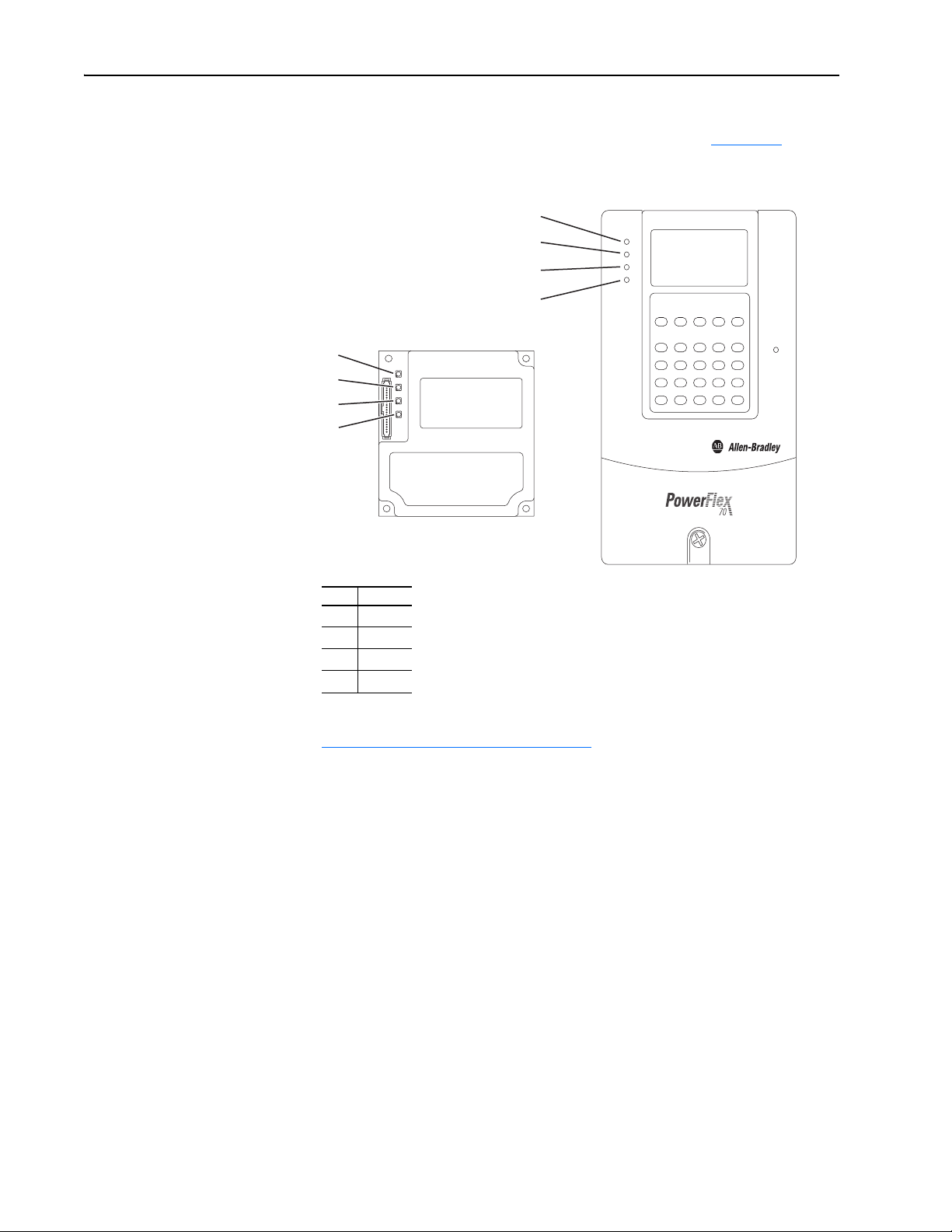
1-6 Getting Started
Status Indicators
The adapter uses four status indicators to report its operating status. They
can be viewed on the adapter or through the drive cover (Figure 1.2
Figure 1.2 Status Indicators (location on drive may vary)
➊
➋
➌
➍
➊
➋
➌
➍
).
Item Name
PORT
➊
MOD
➋
NET A
➌
NET B
➍
After installing the adapter and applying power to the drive, refer to
Start-Up Status Indications
indications and their descriptions.
on page 2-6 for possible start-up status
20-COMM-M Modbus/TCP Adapter User Manual
Publication 20COMM-UM014C-EN-P
Page 15
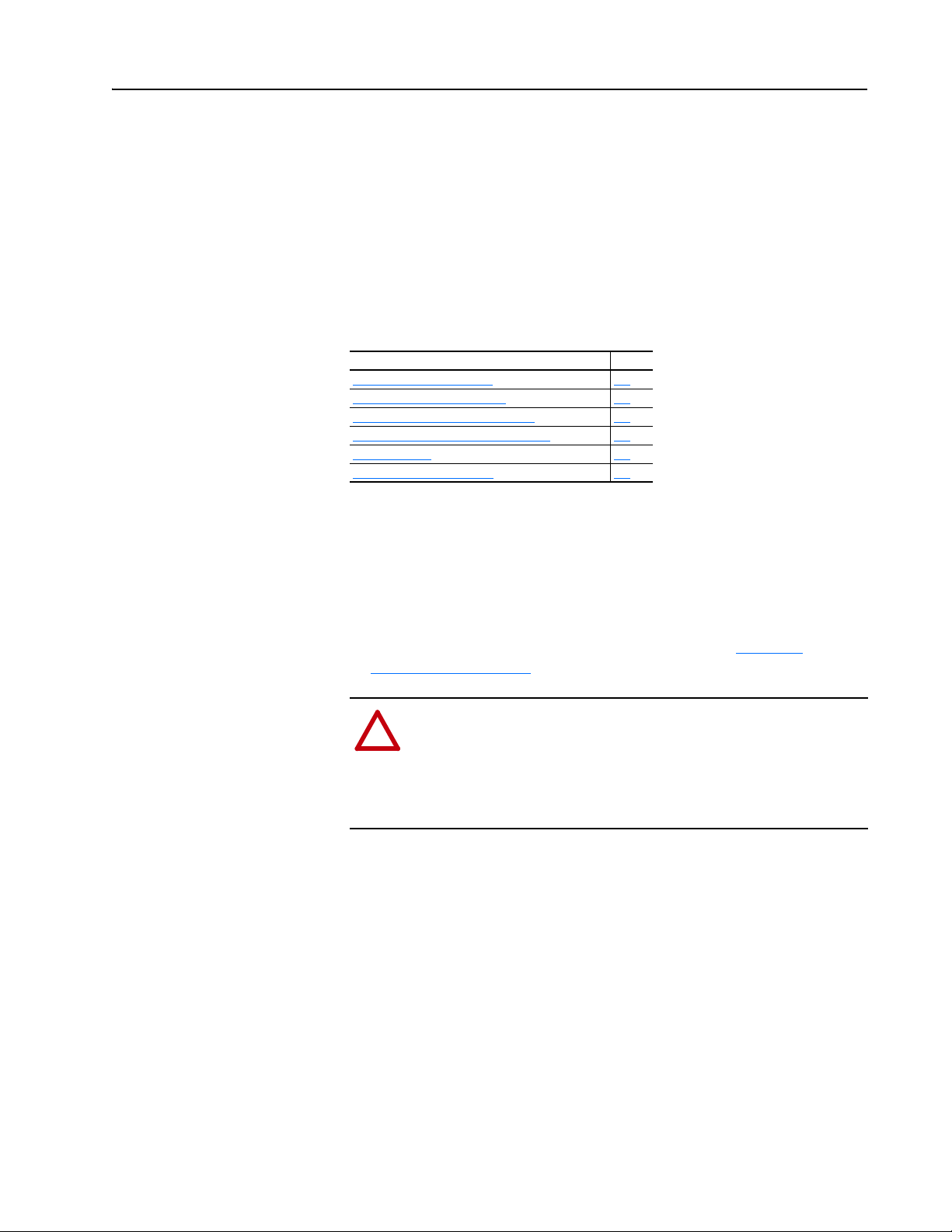
Chapter 2
Installing the Adapter
This chapter provides instructions for installing the adapter in a PowerFlex
7-Class drive. This adapter can also be installed in a DPI External Comms
Kit. In this case, refer to the 20-XCOMM-DC-BASE Installation
Instructions (publication 20COMM-IN001) supplied with the kit.
Topic Page
Preparing for an Installation
Setting the Web Pages Switch 2-2
Connecting the Adapter to the Drive 2-3
Connecting the Adapter to the Network 2-6
Applying Power 2-6
Commissioning the Adapter 2-8
2-1
Preparing for an Installation
Before installing the adapter:
• Read the EtherNet/IP Performance and Application Guide (publication
ENET-AP001) and EtherNet/IP Media Planning and Installation
Manual (publication ENET-IN001).
• Verify that you have all required equipment. Refer to Required
Equipment on page 1-3.
ATTENTION: Risk of equipment damage exists. The adapter
contains ESD (Electrostatic Discharge) sensitive parts that can be
!
damaged if you do not follow ESD control procedures. Static
control precautions are required when handling the adapter. If you
are unfamiliar with static control procedures, refer to Guarding
Against Electrostatic Damage (publication 8000-4.5.2).
20-COMM-M Modbus/TCP Adapter User Manual
Publication 20COMM-UM014C-EN-P
Page 16
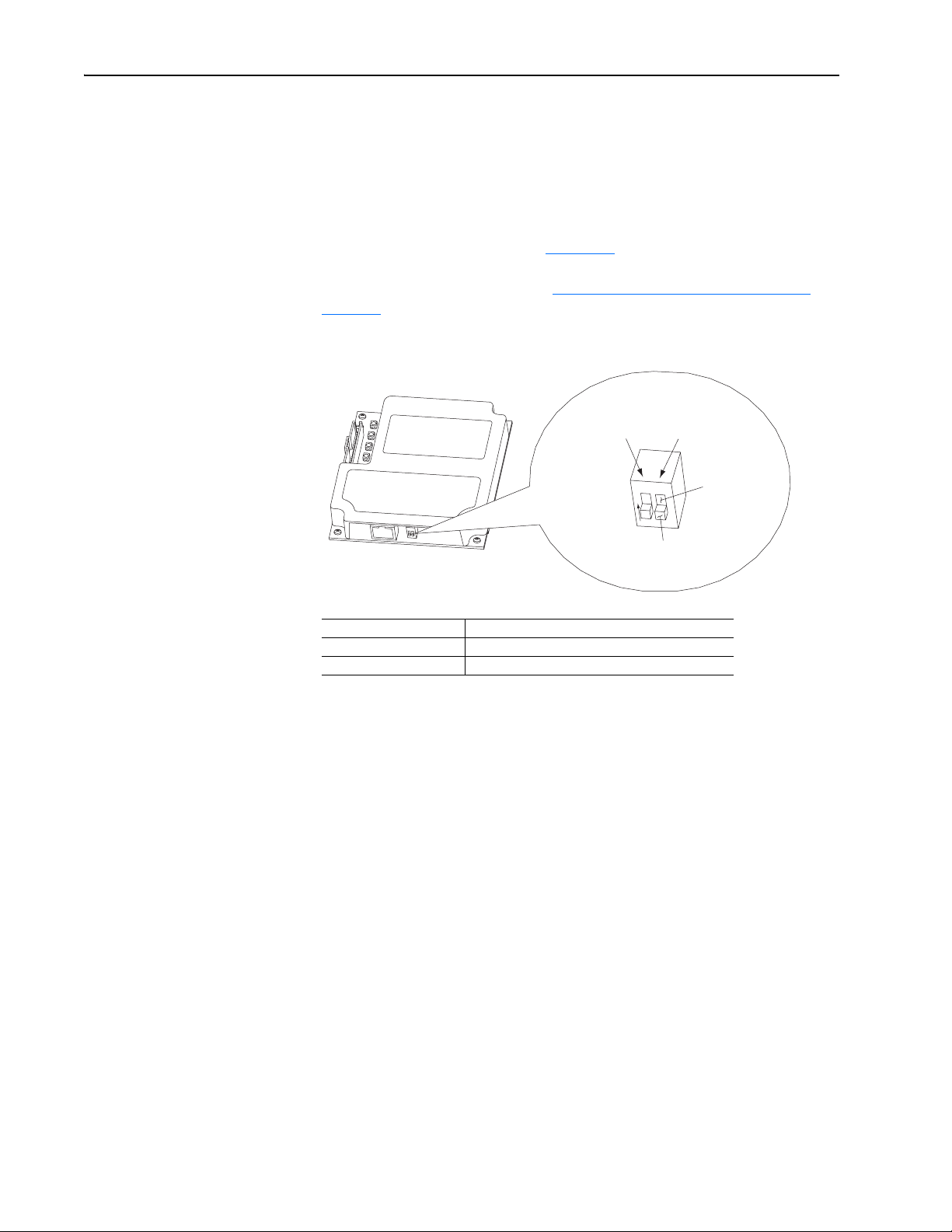
2-2 Installing the Adapter
Setting the Web Pages Switch
To use the adapter web pages, the Web Pages Switch must be set to its
“Enable Web” position.
Important:A new switch setting is recognized only when power is applied
to the adapter, or the adapter is reset. If you change a switch
setting, cycle power or reset the adapter to apply the change.
Set the Web Pages Switch SW2 (Figure 2.1
web pages. By default, the adapter web pages are disabled. For complete
details on adapter web pages, see Viewing the Adapter’s Web Pages
page 6-1.
Figure 2.1 Setting Web Pages Switch
) to enable or disable the adapter
UNUSED
SWITCH
WEB PAGES
SWITCH
O
1
2
N
Disable Web
Position
Enable Web
Position
SW2 Setting Description
Down (OFF) position Disables the adapter web pages (default setting)
Up (ON) position Enables the adapter web pages
on
20-COMM-M Modbus/TCP Adapter User Manual
Publication 20COMM-UM014C-EN-P
Page 17
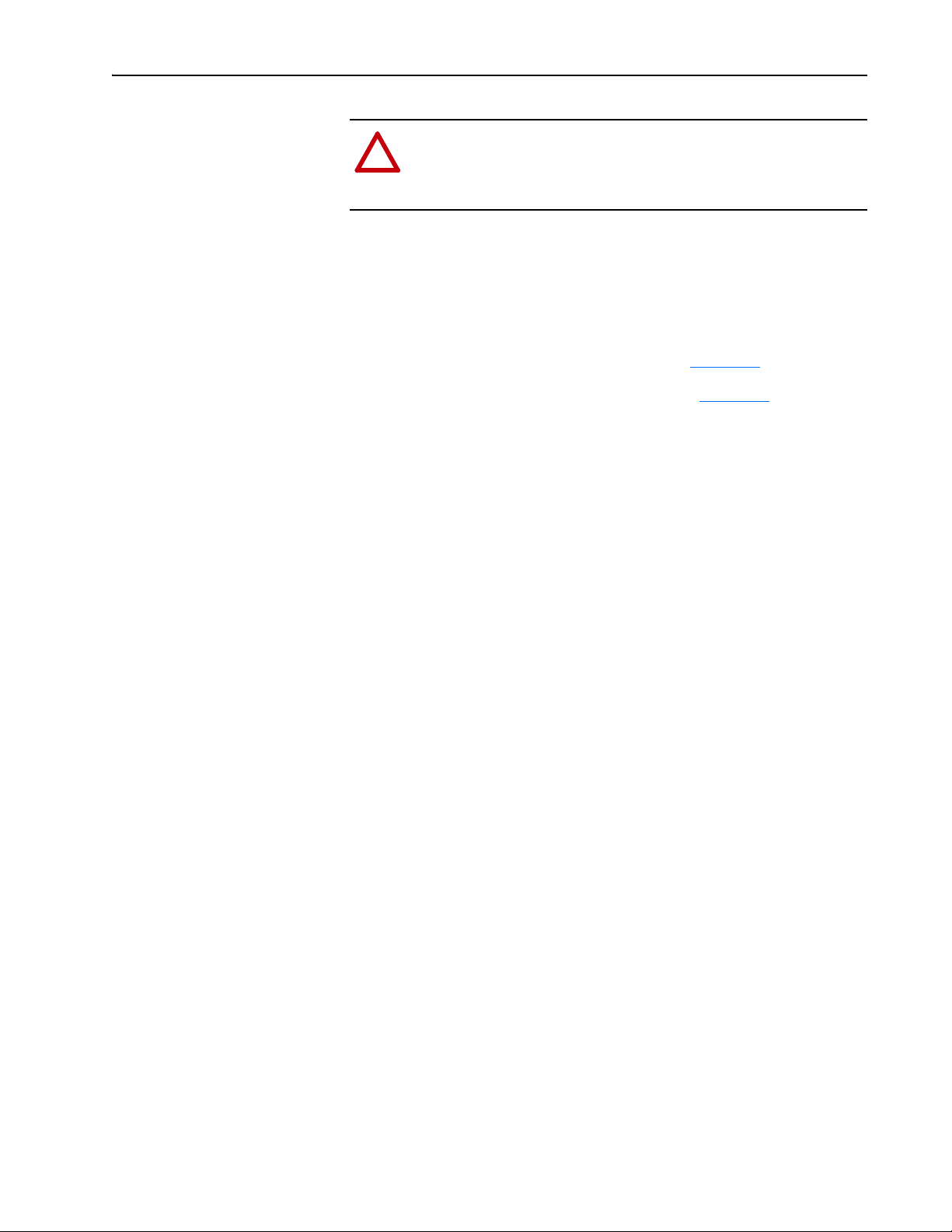
Installing the Adapter 2-3
Connecting the Adapter to the Drive
ATTENTION: Risk of injury or death exists. The PowerFlex
drive may contain high voltages that can cause injury or death.
!
Remove power from the drive, and then verify power has been
discharged before installing or removing the adapter.
1. Remove power from the drive.
2. Use static control precautions.
3. Remove the drive cover or open the drive door.
4. Connect the Internal Interface cable to the DPI port on the drive and
then to the DPI connector on the adapter (see Figure 2.2
5. Secure and ground the adapter to the drive (see Figure 2.3
following:
– On a PowerFlex 70 drive, fold the Internal Interface cable behind the
adapter and mount the adapter on the drive using the four captive
screws.
– On a PowerFlex 700, PowerFlex 700H or PowerFlex 700S drive,
mount the adapter on the drive using the four captive screws.
).
) by doing the
Important:Tighten all screws to properly ground the adapter.
Recommended torque is 0.9 N•m (8.0 lb•in).
20-COMM-M Modbus/TCP Adapter User Manual
Publication 20COMM-UM014C-EN-P
Page 18
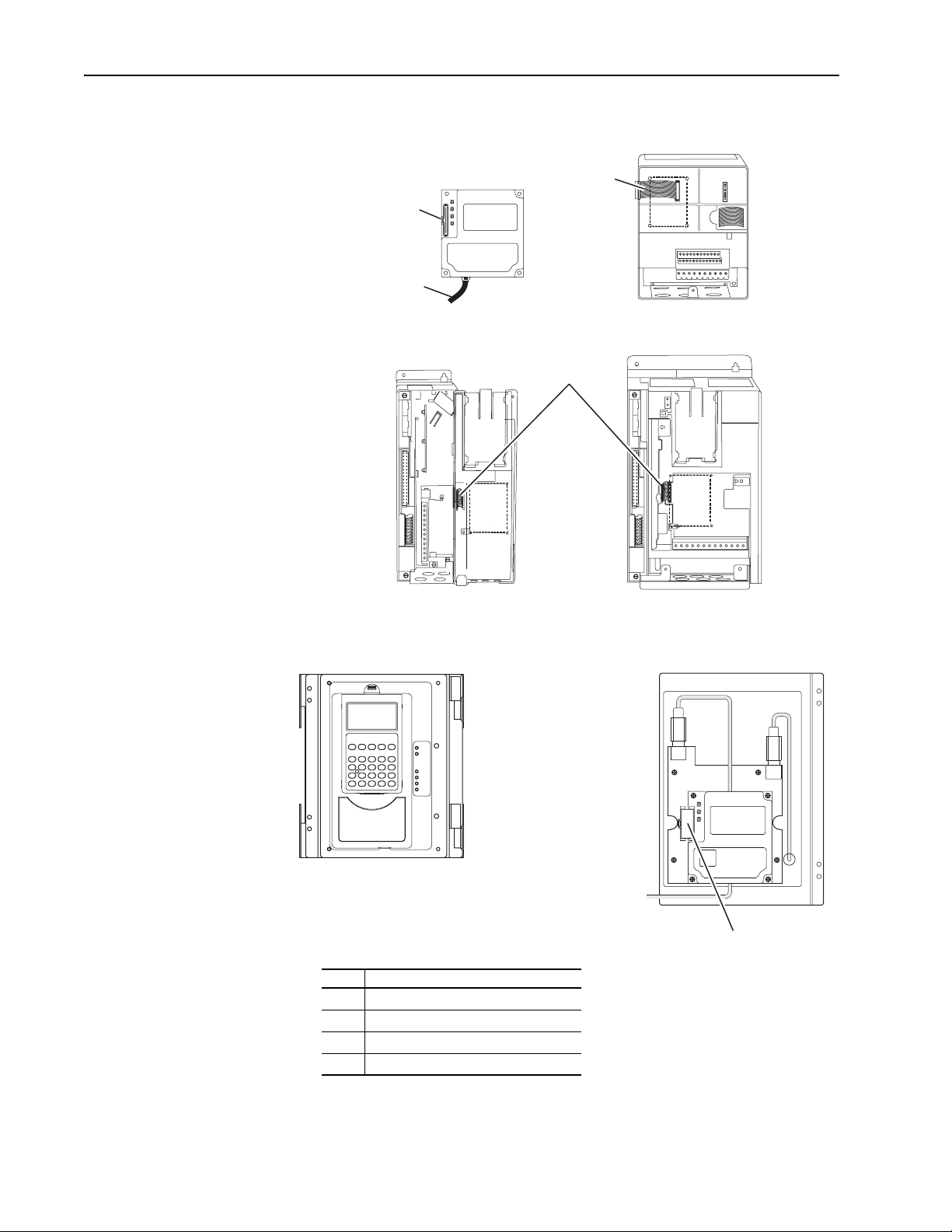
2-4 Installing the Adapter
Figure 2.2 DPI Ports and Internal Interface Cables
20-COMM-M Adapter
➋
➌
PowerFlex 700 Frames 0 and 1
PowerFlex 700S Frames 0 and 1
➊
PowerFlex 70 - All Frames
➍
PowerFlex 700 Frames 2 and Larger
PowerFlex 700S Frames 2 through 6
Item Description
➊
➋
➌
➍
HIM panel opens to
allow access to DPI
interface. To open
panel, remove screws
on left side of HIM
panel and swing open.
PowerFlex 700H Frames 9 and Larger
PowerFlex 700S Frames 9 and Larger
15.24 cm (6 in.) Internal Interface cable
DPI Connector
Ethernet cable
2.54 cm (1 in.) Internal Interface cable
X2
X1
➍
20-COMM-M Modbus/TCP Adapter User Manual
Publication 20COMM-UM014C-EN-P
Page 19
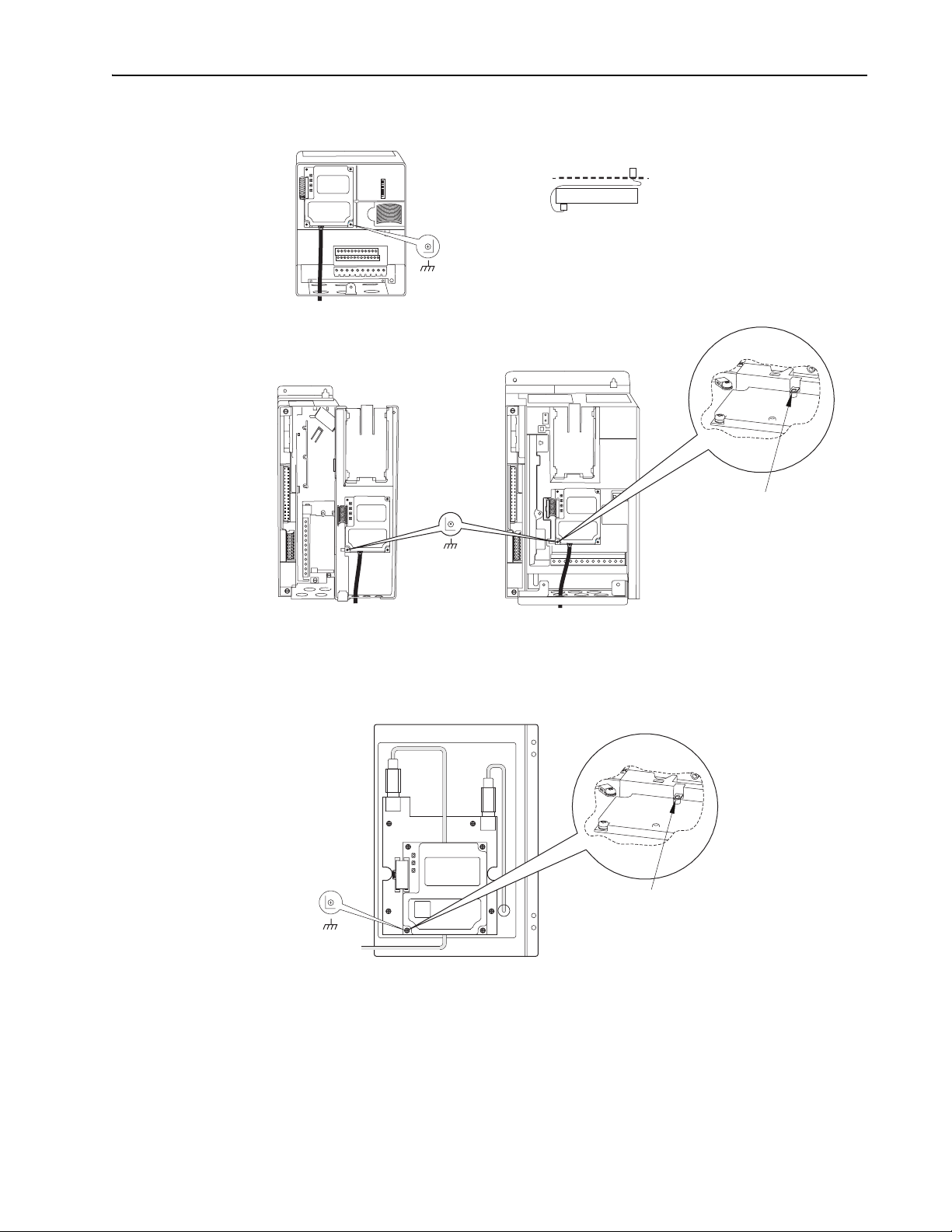
Figure 2.3 Mounting and Grounding the Adapter
Drive
0.9 N•m
(8.0 lb•in)
4 Places
Adapter
Internal Interface Cable
folded behind the adapter
and in front of the drive.
Installing the Adapter 2-5
PowerFlex 70 - All Frame Sizes
(Adapter mounts in drive.)
PowerFlex 700 Frames 0 and 1
PowerFlex 700S Frames 0 and 1
(Adapter mounts on door.)
0.9 N•m
(8.0 lb•in)
4 Places
Ground Tab Detail
Verify metal ground tab is bent 90° and
is under the adapter before tightening
screw. After tightening the screw, verify
continuity exists between the head of
the screw and drive ground.
PowerFlex 700 Frames 2 and Larger
PowerFlex 700S Frames 2 through 6
(Adapter mounts in drive.)
Ground Tab Detail
0.9 N•m
(8.0 lb•in)
4 Places
X2
X1
PowerFlex 700H Frames 9 and Larger
PowerFlex 700S Frames 9 and Larger
(Adapter mounts behind HIM panel.)
Verify metal ground tab is bent 90° and
is under the adapter before tightening
screw. After tightening the screw, verify
continuity exists between the head of
the screw and drive ground.
20-COMM-M Modbus/TCP Adapter User Manual
Publication 20COMM-UM014C-EN-P
Page 20
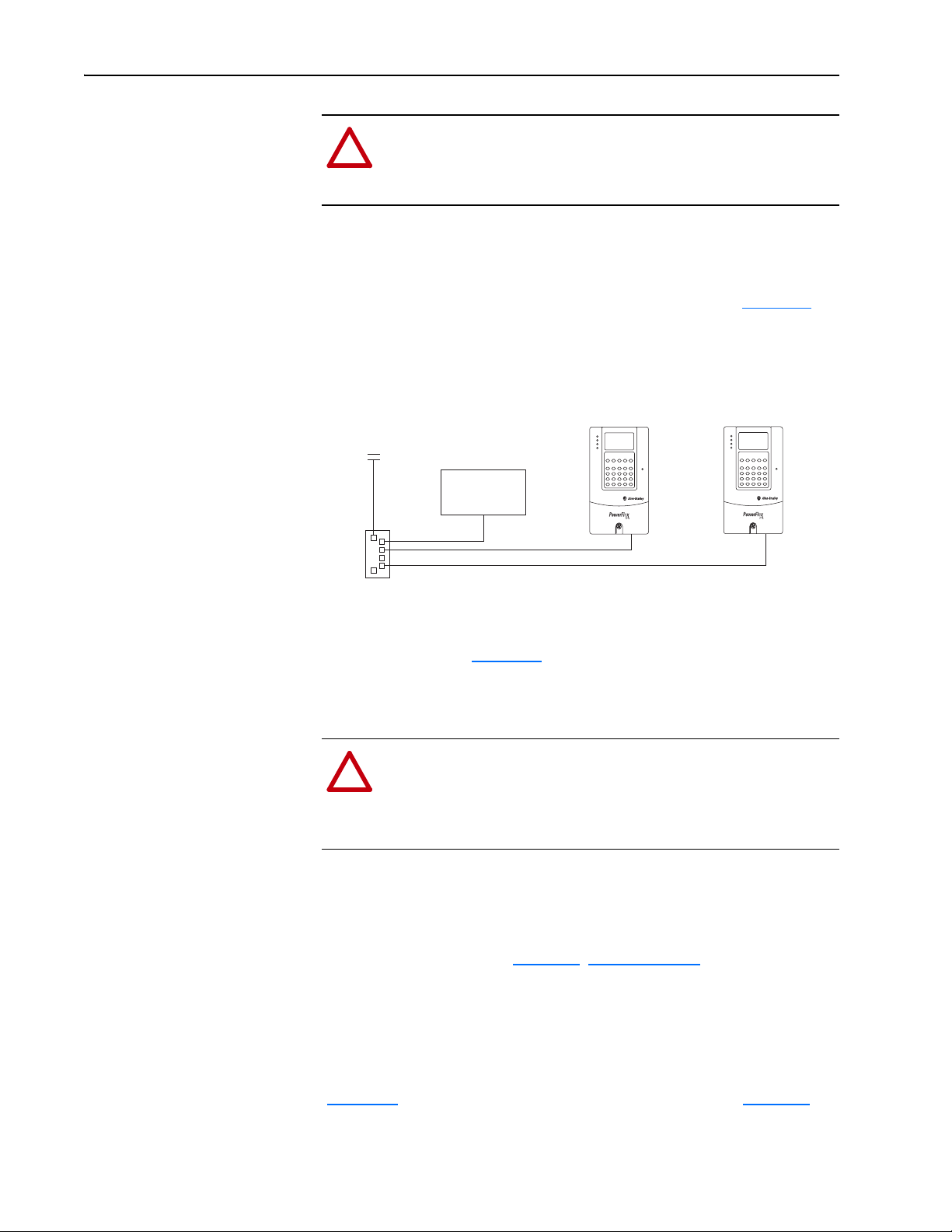
2-6 Installing the Adapter
Connecting the Adapter to the Network
ATTENTION: Risk of injury or death exists. The PowerFlex
drive may contain high voltages that can cause injury or death.
!
Remove power from the drive, and then verify power has been
discharged before installing or removing the adapter.
1. Remove power from the drive.
2. Use static control precautions.
3. Connect one end of an Ethernet cable to the network. See Figure 2.4
an example of wiring to a Modbus/TCP network.
Figure 2.4 Connecting the Ethernet Cable to the Network
PowerFlex 7-Class Drives
Router
(optional)
Modbus/TCP
Controller
(each with a 20-COMM-M Adapter)
for
Applying Power
Switch
4. Route the other end of the Ethernet cable through the bottom of the
PowerFlex drive (Figure 2.3
mating adapter receptacle.
ATTENTION: Risk of equipment damage, injury, or death
exists. Unpredictable operation may occur if you fail to verify
!
that parameter settings are compatible with your application.
Verify that settings are compatible with your application before
applying power to the drive.
Modbus/TCP
) and insert its Ethernet cable plug into the
Install the drive cover or close the drive door, and apply power to the drive.
The adapter receives its power from the connected drive. When you apply
power to the adapter for the first time, its topmost “PORT” status indicator
should be steady green or flashing green after an initialization. If it is red,
there is a problem. Refer to Chapter 5
Start-Up Status Indications
, Troubleshooting.
20-COMM-M Modbus/TCP Adapter User Manual
Publication 20COMM-UM014C-EN-P
After power has been applied, the status indicators for the drive and
communications adapter can be viewed on the front of the drive
(Figure 2.5
). Possible start-up status indications are shown in Table 2.A.
Page 21
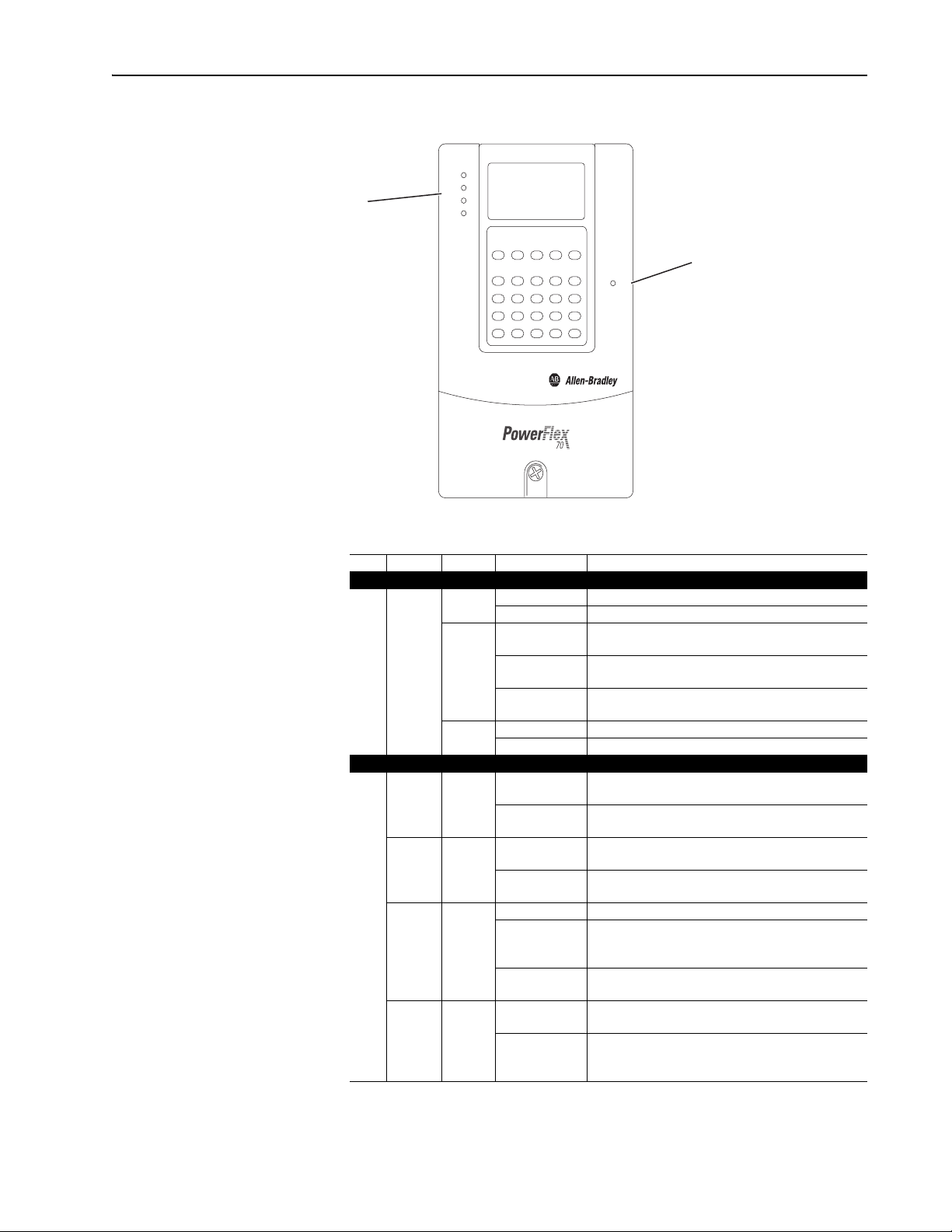
Installing the Adapter 2-7
Figure 2.5 Drive and Adapter Status Indicators (location on drive may vary)
PORT
MOD
➋
NET A
NET B
➊
STS
Table 2.A Drive and Adapter Start-Up Status Indications
Item Name Color State Description
Drive STS Indicator
STS
➊
(Status)
PORT Green Flashing Normal Operation. The adapter is establishing an I/O
➋
MOD Green Flashing Normal Operation. The adapter is operating but is not
NET A Green Off BOOTP is enabled or a valid IP address is not set.
NET B Green Off Normal Operation. The adapter is properly connected
Green Flashing Drive ready but not running, and no faults are present.
Steady Drive running, no faults are present.
Yellow Flashing,
Drive Stopped
Flashing,
Drive Running
Steady,
Drive Running
Red Flashing A fault has occurred.
Steady A non-resettable fault has occurred.
Adapter Status Indicators
Steady Normal Operation. The adapter is properly connected
Steady Normal Operation. The adapter is operating and
Flashing Normal Operation. The adapter is properly connected,
Steady Normal Operation. The adapter is properly connected
Flashing Normal Operation. The adapter is properly connected,
An inhibit condition exists – the drive cannot be
started. Check drive Parameter 214 - [Start Inhibits].
An intermittent type 1 alarm condition is occurring.
Check drive Parameter 211 - [Drive Alarm 1].
A continuous type 1 alarm condition exists. Check
drive Parameter 211 - [Drive Alarm 1].
connection to the drive. It will turn steady green or red.
and communicating with the drive.
transferring I/O data to a controller.
transferring I/O data to a controller.
has an IP address, and is connected to a Modbus/TCP
network but does not have an I/O connection.
and communicating on the network to a controller.
but is idle.
BOOTP is enabled, and the adapter is transmitting
data packets on the network.
20-COMM-M Modbus/TCP Adapter User Manual
Publication 20COMM-UM014C-EN-P
Page 22
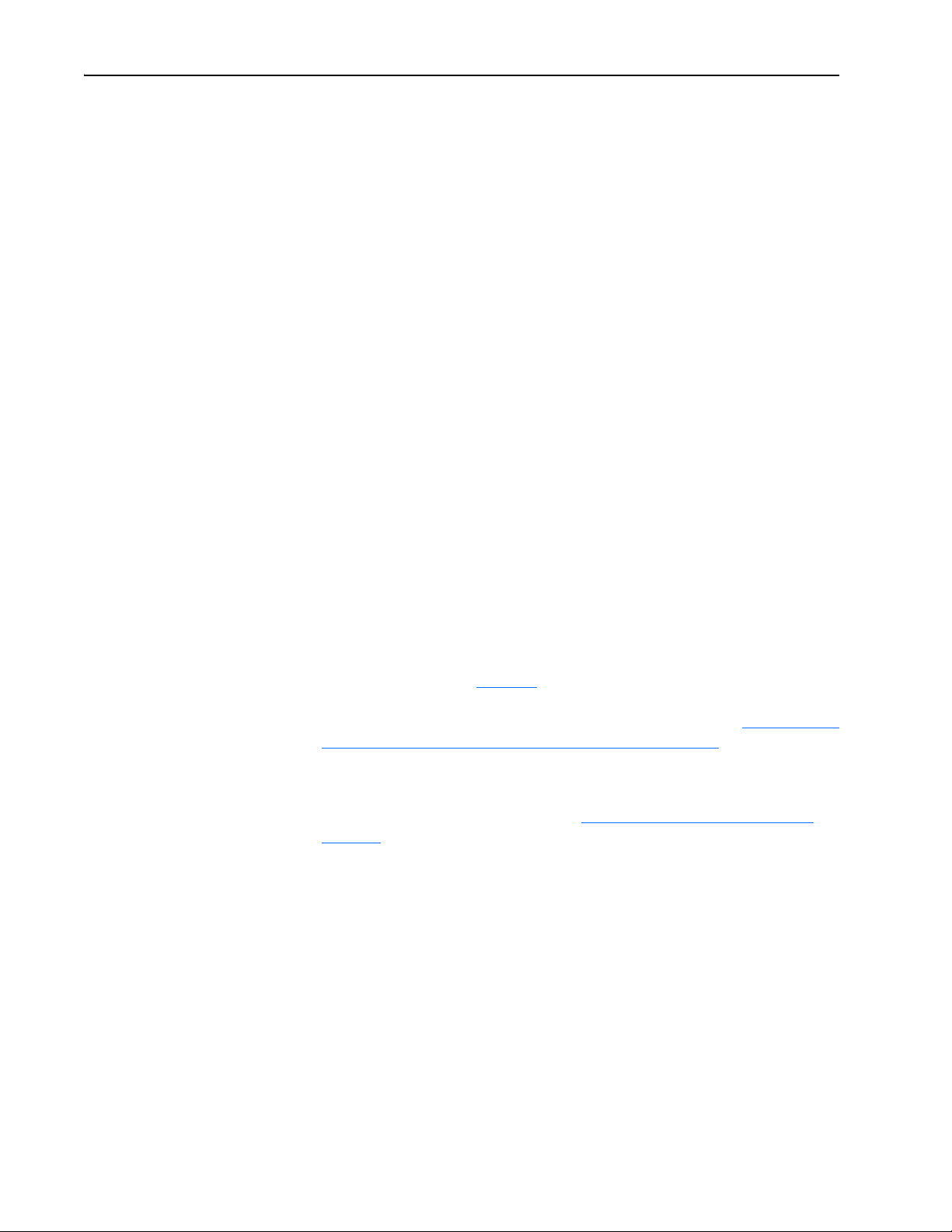
2-8 Installing the Adapter
Configuring/Verifying Key Drive Parameters
The PowerFlex 7-Class drive can be separately configured for the control
and Reference functions in various combinations. For example, you could
set the drive to have its control come from a peripheral or terminal block
with the Reference coming from the network. Or you could set the drive to
have its control come from the network with the Reference coming from
another peripheral or terminal block. Or you could set the drive to have
both its control and Reference come from the network.
The following steps in this section assume that the drive will receive the
Logic Command and Reference from the network.
1. Use drive Parameter 090 - [Speed Ref A Sel] to set the drive speed
Reference to “22” (DPI Port 5).
2. If hard-wired discrete digital inputs are not used to control the drive,
verify that unused digital input drive Parameters 361 - [Dig In1 Sel] and
362 - [Dig In2 Sel] are set to “0” (Not Used).
3. Verify that drive Parameter 213 - [Speed Ref Source] is reporting that
the source of the Reference to the drive is “22” (DPI Port 5). This
ensures that any Reference commanded from the network can be
monitored by using drive Parameter 002 - [Commanded Speed]. If a
problem occurs, this verification step provides the diagnostic capability
to determine whether the drive/adapter or the network is the cause.
Commissioning the Adapter
To commission the adapter, you must set a unique IP address on the
network. (Refer to the Glossary
installing the adapter and applying power, you can set the IP address by
using a BOOTP server or by setting adapter parameters. (See Setting the IP
Address, Subnet Mask, and Gateway Address on page 3-6 for details).
By default, the adapter is configured so that you must set the IP address
using a BOOTP server. To set the IP address using adapter parameters, you
must disable the BOOTP feature. See Disabling the BOOTP Feature
page 3-6 for details.
Important:New settings for some adapter parameters (for example,
Parameters 04 - [IP Addr Cfg 1] through 07 - [IP Addr Cfg
4]) are recognized only when power is applied to the adapter or
it is reset. After you change parameter settings, cycle power or
reset the adapter.
for details about IP addresses.) After
on
20-COMM-M Modbus/TCP Adapter User Manual
Publication 20COMM-UM014C-EN-P
Page 23
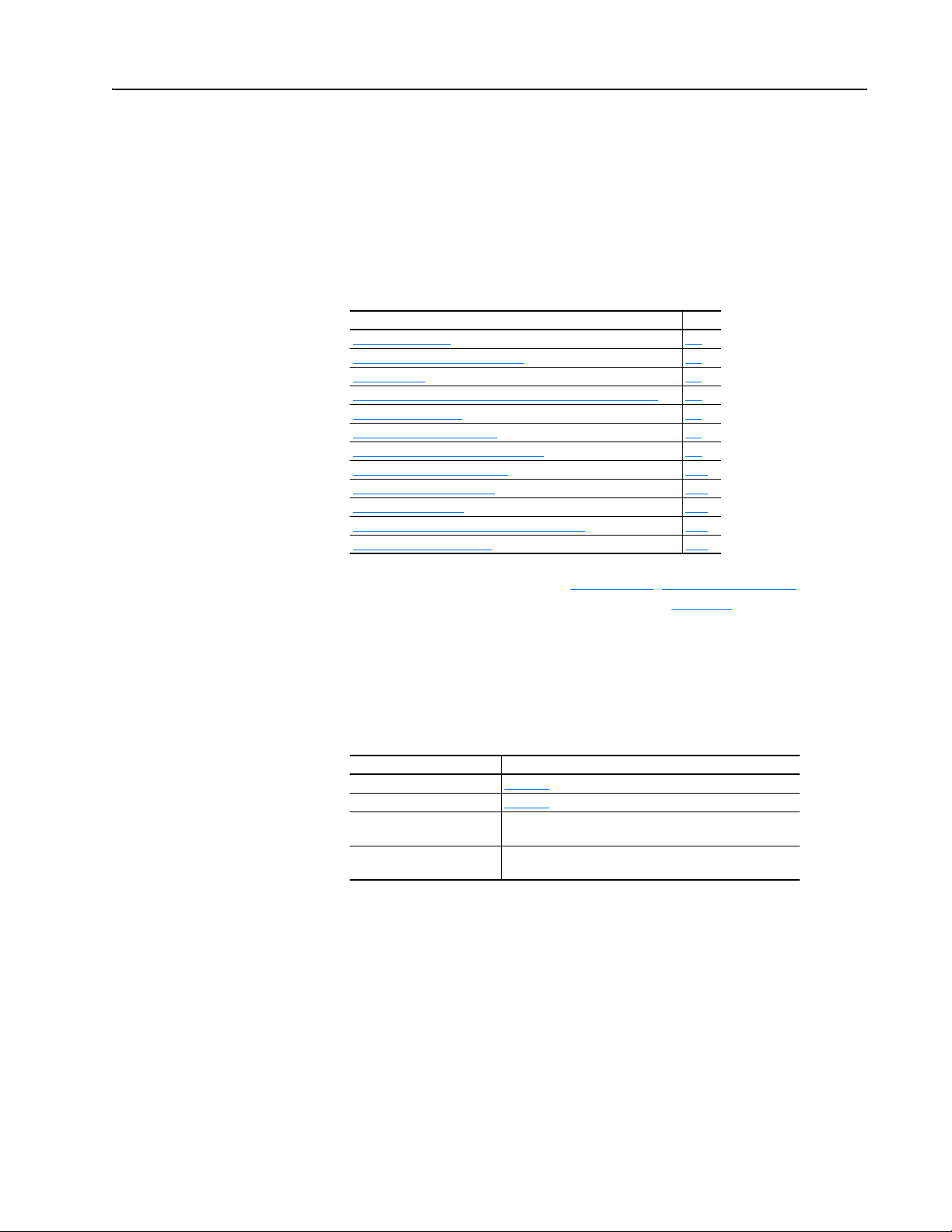
Chapter 3
Configuring the Adapter
This chapter provides instructions and information for setting the
parameters to configure the adapter.
Topic Page
Configuration Tools
Using the PowerFlex 7-Class HIM 3-2
Using BOOTP 3-3
Setting the IP Address, Subnet Mask, and Gateway Address 3-6
Setting the Data Rate 3-8
Setting the I/O Configuration 3-8
Setting a Communication Fault Action 3-9
Setting the Message I/O Timer 3-10
Setting Web Access Control 3-11
Resetting the Adapter 3-12
Viewing the Adapter Status Using Parameters 3-12
Flash Updating the Adapter 3-13
3-1
Configuration Tools
For a list of parameters, refer to Appendix B, Adapter Parameters. For
definitions of terms in this chapter, refer to the Glossary
The adapter stores parameters and other information in its own non-volatile
memory. You must, therefore, access the adapter to view and edit its
parameters. The following tools can be used to access the adapter
parameters:
Tool Refer to…
PowerFlex HIM page 3-2
BOOTP Server page 3-3
DriveExplorer Software
(version 2.01 or higher)
DriveExecutive Software
(version 3.01 or higher)
http://www.ab.com/drives/driveexplorer, or
DriveExplorer online help (installed with the software)
http://www.ab.com/drives/drivetools, or
DriveExecutive online help (installed with the software)
.
20-COMM-M Modbus/TCP Adapter User Manual
Publication 20COMM-UM014C-EN-P
Page 24
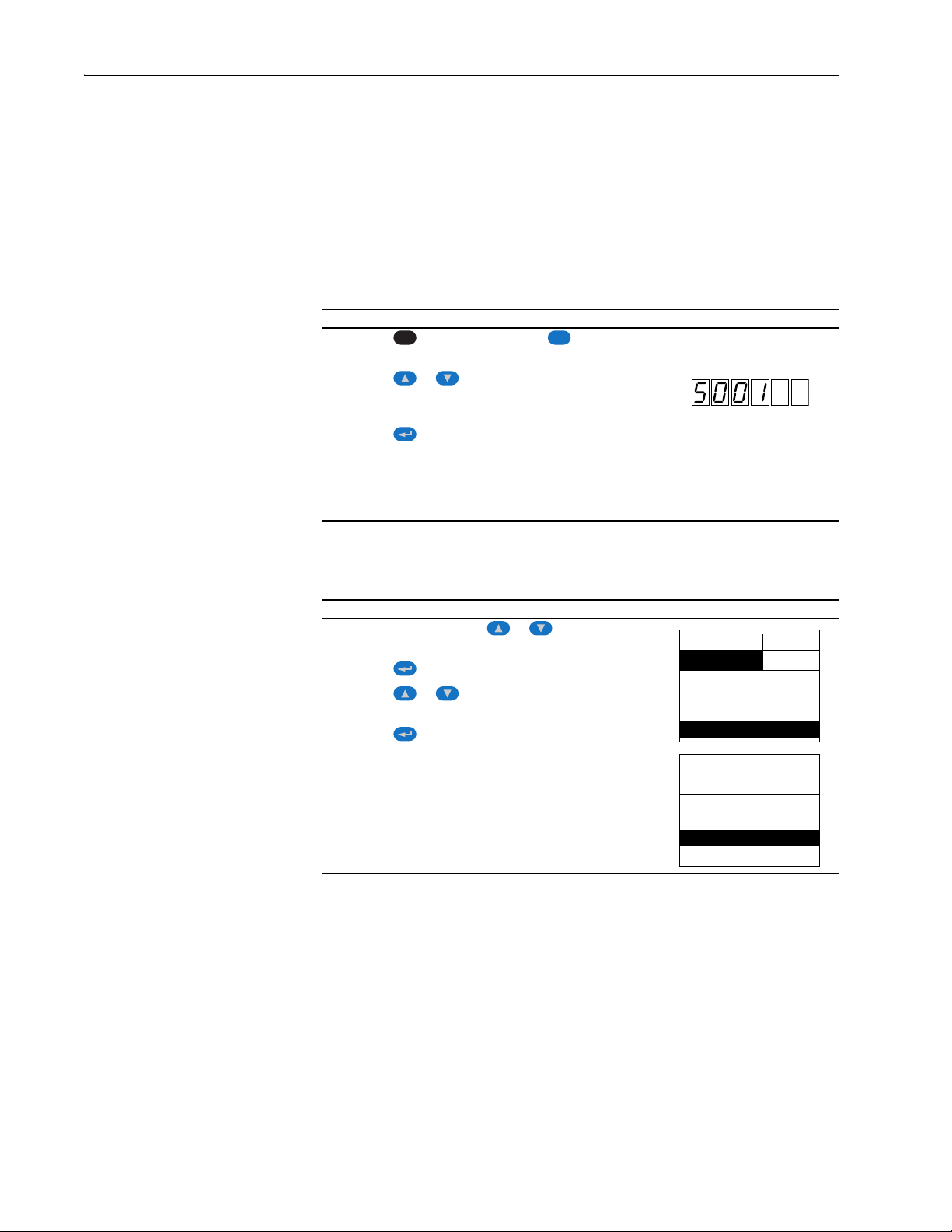
3-2 Configuring the Adapter
Using the PowerFlex 7-Class HIM
If your drive has either an LED or LCD HIM (Human Interface Module), it
can be used to access parameters in the adapter as shown below. It is
recommended that you read through the steps for your HIM before
performing the sequence. For additional information, refer to your
PowerFlex Drive User Manual or the PowerFlex 7-Class HIM Quick
Reference (publication 20HIM-QR001).
Using an LED HIM
Step Example Screens
1. Press the key and then the Device (Sel) key to
display the Device Screen.
2. Press the or key to scroll to the adapter. Letters
represent files in the drive, and numbers represent ports. The
adapter is usually connected to port 5.
3. Press the (Enter) key to enter your selection. A
parameter database is constructed, and then the first
parameter is displayed.
4. Edit the parameters using the same techniques that you use to
edit drive parameters.
ALT
Sel
Using an LCD HIM
Step Example Screens
1. In the main menu, press the or key to scroll to
Device Select.
2. Press the (Enter) key to enter your selection.
3. Press the or key to scroll to the adapter
(20-COMM-M).
4. Press the (Enter) key to select the adapter. A parameter
database is constructed, and then the main menu for the
adapter is displayed.
5. Edit the parameters using the same techniques that you use to
edit drive parameters.
NOTE: All configuration procedures throughout this chapter use the
PowerFlex 7-Class LCD HIM to access parameters in the adapter and show
example LCD HIM screens.
F-> Stopped Auto
0.00 Hz
Main Menu:
Diagnostics
Parameter
Device Select
Port 5 Device
20-COMM-M
Main Menu:
Diagnostics
Parameter
Device Select
20-COMM-M Modbus/TCP Adapter User Manual
Publication 20COMM-UM014C-EN-P
Page 25
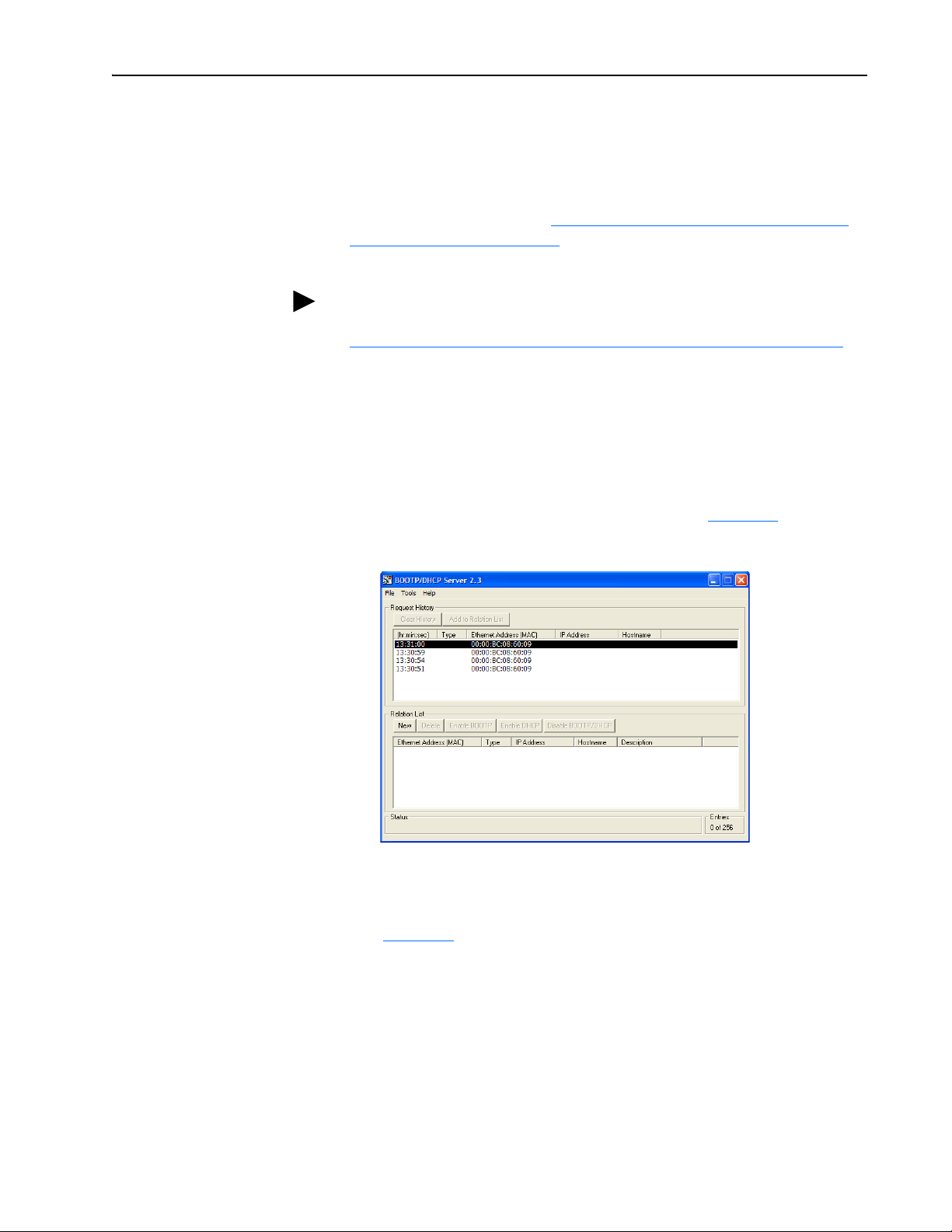
Configuring the Adapter 3-3
Using BOOTP
By default, the adapter is configured so that you can set its IP address,
subnet mask, and gateway address by using a BOOTP utility. You can select
from a variety of BOOTP utilities. These instructions use Rockwell’s
BOOTP Server (version 2.3 or higher), a stand-alone program that
incorporates the functionality of standard BOOTP utilities with a graphical
interface. It is available from http://www.software.rockwell.com/support/
download/detail.cfm?ID=3390. Refer to the Readme file and online Help
for detailed directions and information.
TIP: If desired, you can disable BOOTP and configure the IP address,
subnet mask, and gateway address by setting parameters. For details, see
Setting the IP Address, Subnet Mask, and Gateway Address
Configuring the Adapter Using BOOTP Server
1. On the adapter label, note the adapter’s hardware Ethernet Address
(MAC), which will be used in Step 6.
2. On a computer connected to the Modbus/TCP network, start the
BOOTP software. The BOOTP Server window (Figure 3.1
Figure 3.1 BOOTP Server Window
on page 3-6.
) appears.
3. To properly configure devices on your Modbus/TCP network, you must
configure settings in the BOOTP software to match the network. Select
Tools > Network Settings to display the Network Settings window
(Figure 3.2
).
20-COMM-M Modbus/TCP Adapter User Manual
Publication 20COMM-UM014C-EN-P
Page 26
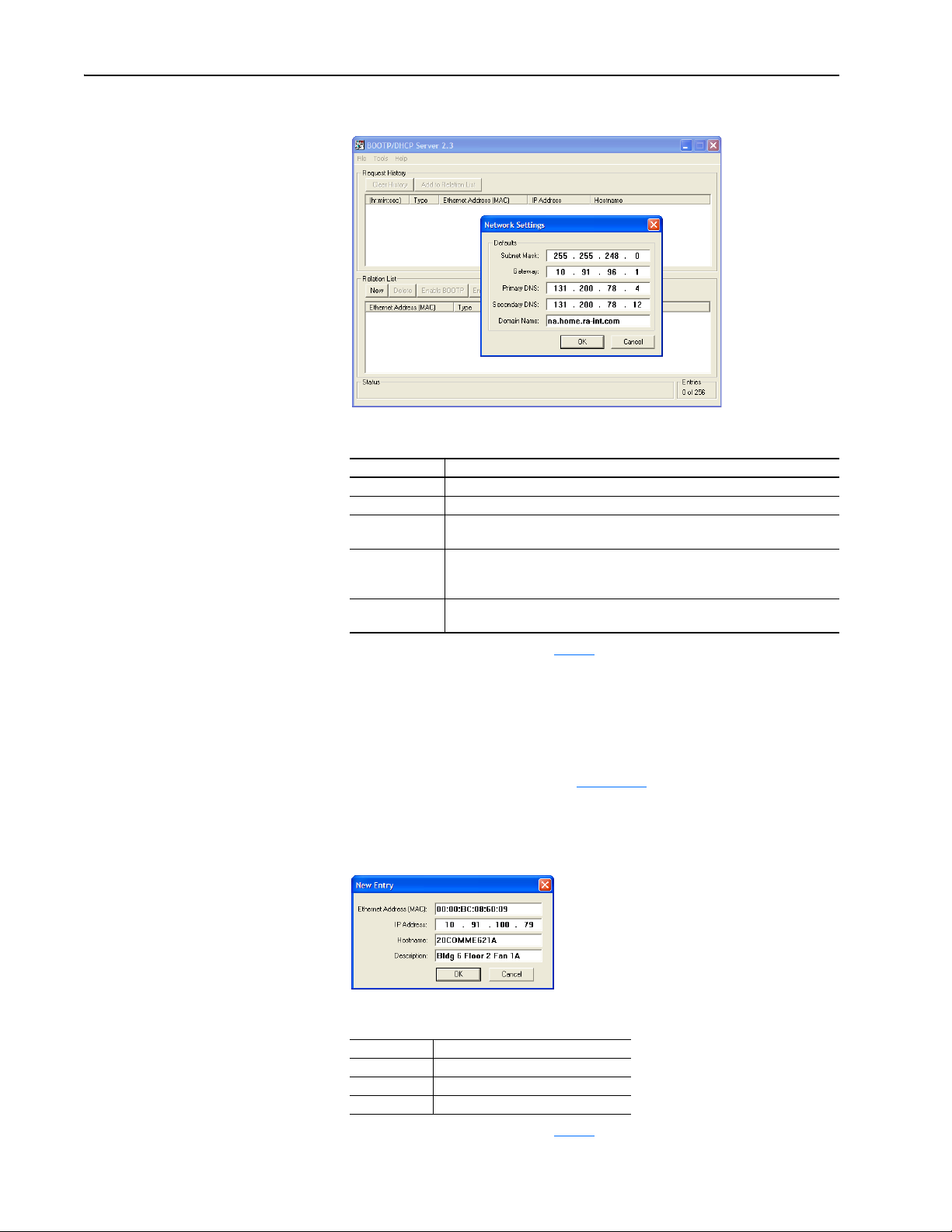
3-4 Configuring the Adapter
Figure 3.2 Network Settings Window
4. Edit the following:
Box Type
Subnet Mask
Gateway
Primary DNS The address of the primary DNS server to be used on the local end of the link
Secondary DNS Optional — the address of the secondary DNS server to be used on the local
Domain Name The text name corresponding to the numeric IP address that was assigned to
(1)
For definitions of these terms, refer to the Glossary.
5. Click OK to apply the settings. Devices on the network issuing BOOTP
requests appear in the BOOTP Request History list.
6. In the BOOTP Request History list, either double-click the adapter’s
Ethernet Address (MAC) noted in Step 1, or click New in the Relation
List. The New Entry dialog box (Figure 3.3
the Ethernet Address (MAC) is automatically entered. In the latter case,
you must manually enter it.
Figure 3.3 New Entry Dialog Box
(1)
(1)
The subnet mask for the adapter’s network.
The IP address of the gateway device on the adapter’s network.
for negotiating with remote devices.
end of the link for negotiating with remote devices when the primary DNS
server is unavailable.
the server that controls the network.
) appears. In the first case,
20-COMM-M Modbus/TCP Adapter User Manual
Publication 20COMM-UM014C-EN-P
7. Edit the following:
Box Type
IP Address
Host Name Optional
Description Optional
(1)
For definitions of these terms, refer to the Glossary.
(1)
A unique IP address for the adapter
Page 27
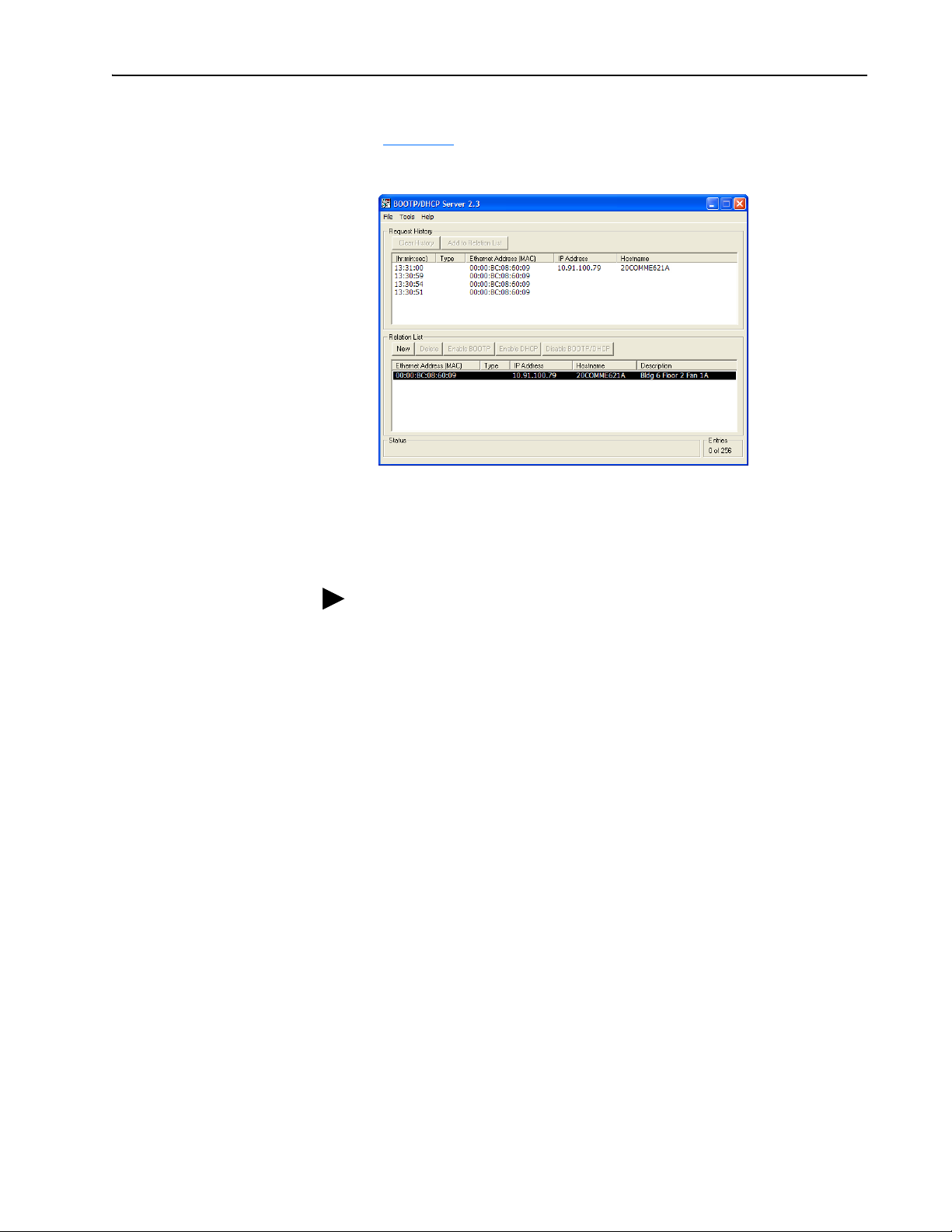
Configuring the Adapter 3-5
8. Click OK to apply the settings. The adapter appears in the Relation List
(Figure 3.4
Figure 3.4 BOOTP Server Window with Adapter in the Relation List
9. To assign this configuration to the adapter permanently, select the
device in the Relation List and click Disable BOOTP/DHCP. When
power is cycled on the adapter, it will use the configuration you
assigned it and not issue new BOOTP requests.
) with the new settings.
TIP: To enable BOOTP for an adapter that has had BOOTP disabled,
first select the adapter in the Relation List, then click Enable BOOTP,
and finally reset the adapter or power cycle the drive.
10. To save the Relation List, select File > Save.
20-COMM-M Modbus/TCP Adapter User Manual
Publication 20COMM-UM014C-EN-P
Page 28
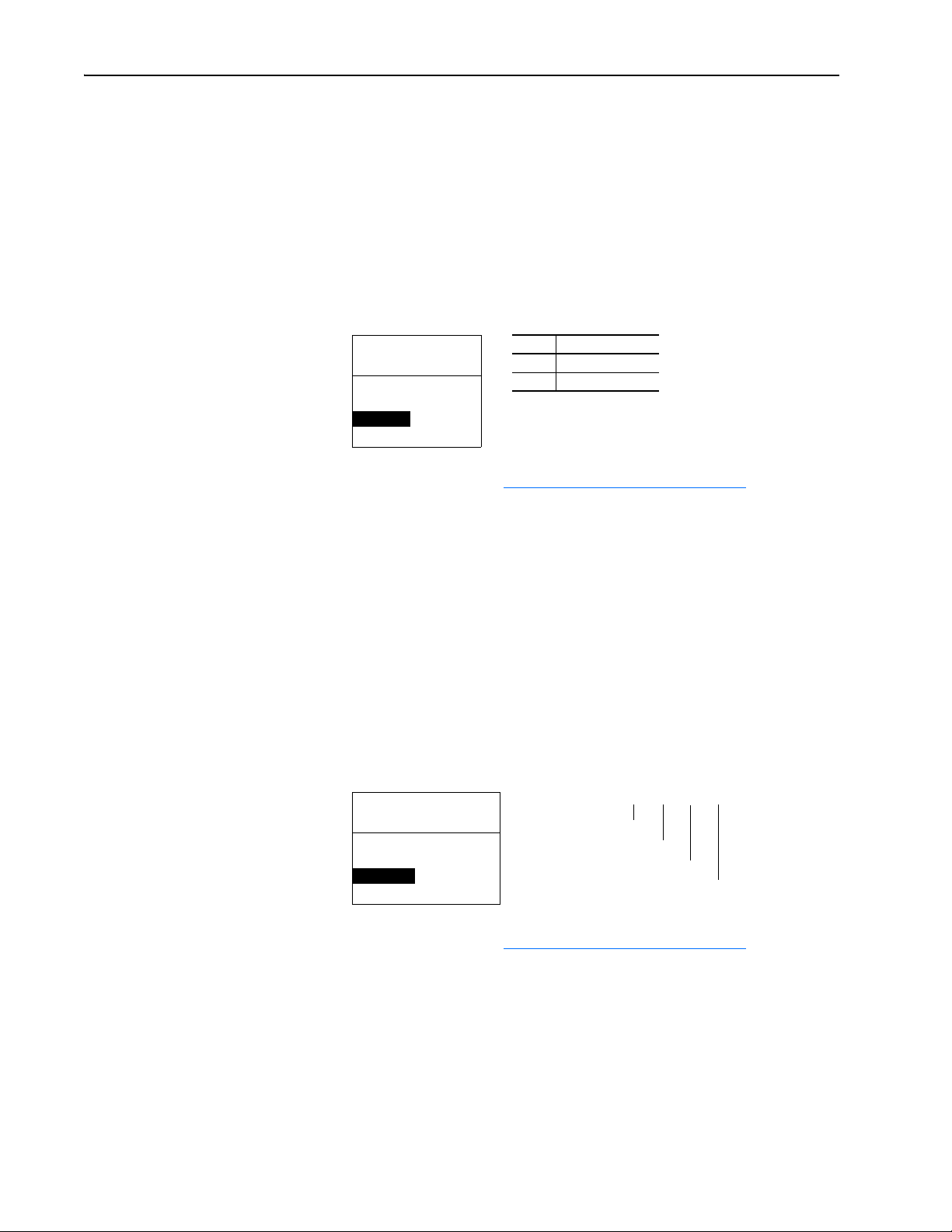
3-6 Configuring the Adapter
Setting the IP Address, Subnet Mask, and Gateway Address
By default, the adapter is configured so that you set its IP address, subnet
mask, and gateway address using a BOOTP server. If you want to set these
attributes using the adapter parameters instead, you must disable BOOTP
and then set the appropriate parameters in the adapter.
Disabling the BOOTP Feature
1. Set the value of Parameter 03 - [BOOTP] to “0” (Disabled).
Figure 3.5 Example BOOTP LCD HIM Screen
Port 5 Device
20-COMM-M
Parameter #: 03
BOOTP
0
Disabled
2. Reset the adapter (see Resetting the Adapter on page 3-12).
After disabling the BOOTP feature, you can then configure the IP
address, subnet mask, and gateway address using adapter parameters.
Value Setti ng
0 Disabled
1 Enabled (Default)
Setting an IP Address Using Parameters
1. Verify that Parameter 03 - [BOOTP] is set to “0” (Disabled). This
parameter must be set to Disabled to configure the IP address using the
adapter parameters.
2. Set the value of Parameters 04 - [IP Addr Cfg 1] through 07 - [IP
Addr Cfg 4] to a unique IP address.
Figure 3.6 Example IP Addr Cfg 1 LCD HIM Screen
Port 5 Device
20-COMM-M
Parameter #: 04
IP Addr Cfg 1
0
0 <> 255
3. Reset the adapter (see Resetting the Adapter on page 3-12).
The NET A status indicator will be steady green or flashing green if the
IP address is correctly configured.
Default = 0.0.0.0 255 . 255 . 255 . 255
[IP Addr Cfg 1]
[IP Addr Cfg 2]
[IP Addr Cfg 3]
[IP Addr Cfg 4]
20-COMM-M Modbus/TCP Adapter User Manual
Publication 20COMM-UM014C-EN-P
Page 29
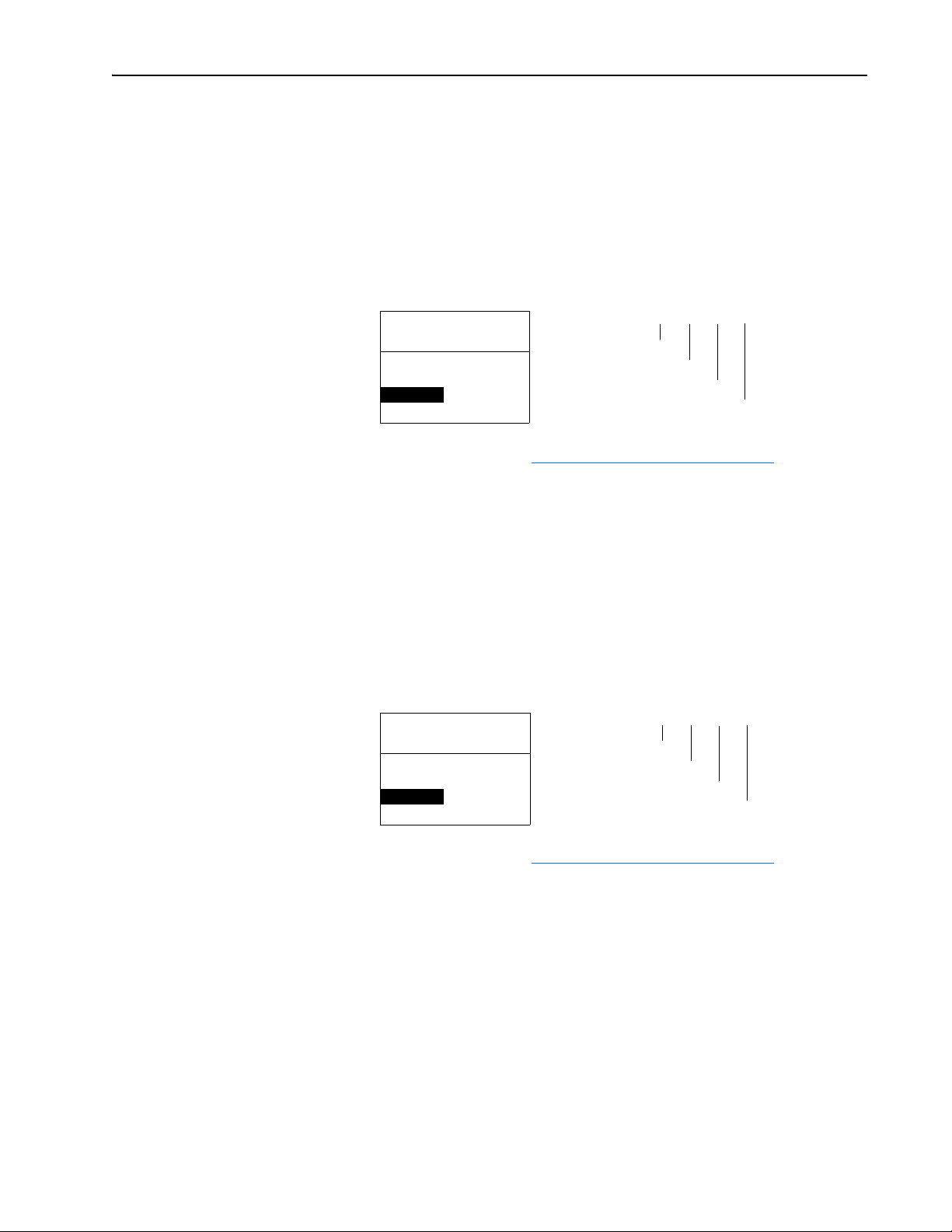
Configuring the Adapter 3-7
Setting a Subnet Mask Using Parameters
1. Verify that Parameter 03 - [BOOTP] is set to “0” (Disabled). This
parameter must be set to Disabled to configure the subnet mask using
the adapter parameters.
2. Set the value of Parameters 08 - [Subnet Cfg 1] through 11 - [Subnet
Cfg 4] to the desired value for the subnet mask.
Figure 3.7 Example Subnet Cfg 1 LCD HIM Screen
Port 5 Device
20-COMM-M
Parameter #: 08
Subnet Cfg 1
0
0 <> 255
3. Reset the adapter (see Resetting the Adapter on page 3-12).
Setting a Gateway Address for the Adapter Using Parameters
1. Verify that Parameter 03 - [BOOTP] is set to “0” (Disabled). This
parameter must be set to Disabled to configure the gateway address
using the adapter parameters.
2. Set the value of Parameters 12 - [Gateway Cfg 1] through 15 -
[Gateway Cfg 4] to the IP address of the gateway device.
Figure 3.8 Example Gateway Cfg 1 LCD HIM Screen
Port 5 Device
20-COMM-M
Parameter #: 12
Gateway Cfg 1
0
0 <> 255
Default = 0.0.0.0
[Subnet Cfg 1]
Default = 0.0.0.0
[Gateway Cfg 1]
255 . 255 . 255 . 255
[Subnet Cfg 2]
[Subnet Cfg 3]
[Subnet Cfg 4]
255 . 255 . 255 . 255
[Gateway Cfg 2]
[Gateway Cfg 3]
[Gateway Cfg 4]
3. Reset the adapter (see Resetting the Adapter on page 3-12).
20-COMM-M Modbus/TCP Adapter User Manual
Publication 20COMM-UM014C-EN-P
Page 30
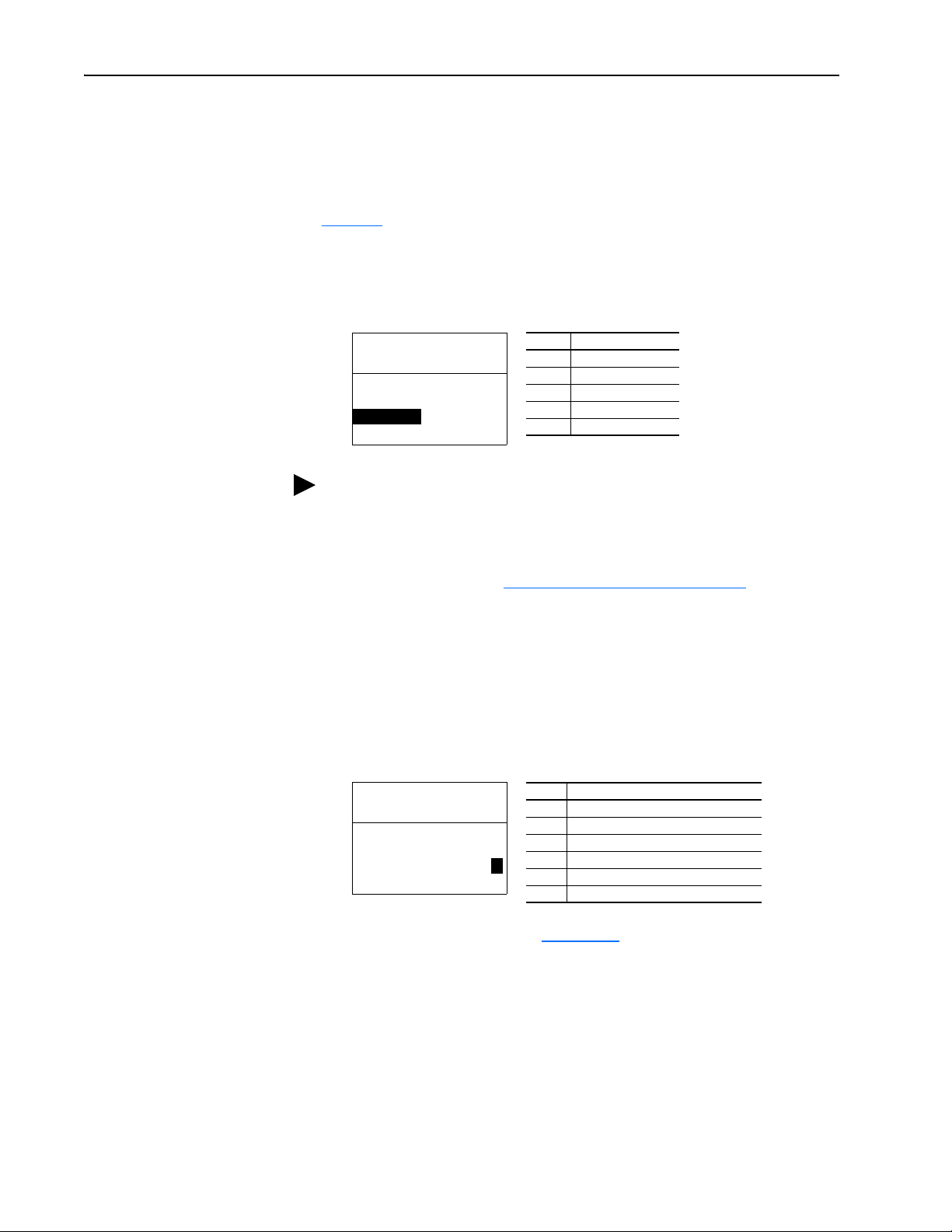
3-8 Configuring the Adapter
Setting the Data Rate
By default, the adapter is set to autodetect, so it automatically detects the
data rate and duplex setting used on the network. If you need to set a
specific data rate and duplex setting, the value of Parameter 16 - [EN Rate
Cfg] determines the Ethernet data rate and duplex setting that the adapter
will use to communicate. For definitions of data rate and duplex, refer to the
Glossary
1. Set the value of Parameter 16 - [EN Rate Cfg] to the data rate at which
.
your network is operating.
Figure 3.9 Example Ethernet Rate Cfg LCD HIM Screen
Port 5 Device
20-COMM-M
Parameter #: 16
EN Rate Cfg
0
Autodetect
TIP: Auto detection of baud rate and duplex works properly only if the
device (usually a switch) on the other end of the cable is also set to auto
detect the baud rate/duplex. If one device has the baud rate/duplex hard
coded, the other device must be hard-coded to the same settings.
Value Data Rate
0 Autodetect (default)
1 10 Mbps Full
2 10 Mbps Half
3100 Mbps Full
4100 Mbps Half
Setting the I/O Configuration
2. Reset the adapter (see Resetting the Adapter on page 3-12).
The I/O configuration determines the data that is sent to and from the drive.
Logic Command/Status, Reference/Feedback, and Datalinks may be
enabled or disabled. A “1” enables the I/O. A “0” disables the I/O.
1. Set the bits in Parameter 24 - [DPI I/O Cfg].
Figure 3.10 Example DPI I/O Cfg LCD HIM Screen
Port 5 Device
20-COMM-M
Parameter #: 24
DPI I/O Cfg
xxxxxxxxxxx0000
Cmd/Ref b00
Bit 0 is the right-most bit. In Figure 3.10, it is highlighted and equals “1.”
2. If Logic Command/Reference is enabled, configure the parameters in
the drive to accept the Logic Command and Reference from the adapter.
For example, set Parameter 90 - [Speed Ref A Sel] in a PowerFlex 70 or
700 drive to “22” (DPI Port 5) so that the drive uses the Reference from
the adapter. Also, verify that the mask parameters (for example,
Parameter 276 - [Logic Mask]) in the drive are configured to receive the
desired logic from the adapter. Refer to the documentation for your
drive for details.
Bit Description
0 Logic Command/Reference (Default)
1 Datalink A
2 Datalink B
3 Datalink C
1
4 Datalink D
5…15 Not Used
20-COMM-M Modbus/TCP Adapter User Manual
Publication 20COMM-UM014C-EN-P
Page 31

Configuring the Adapter 3-9
3. If you enabled one or more Datalinks, configure parameters in the drive
to determine the source and destination of data in the Datalink(s). For
example, configure the Datalinks in PowerFlex 70 and 700 drives by
setting Parameters 300 - [Data In A1] through 317 - [Data Out D2].
Also, ensure that the Modbus/TCP adapter is the only adapter using the
enabled Datalink(s).
Setting a Communication Fault Action
4. Reset the adapter (see Resetting the Adapter
The adapter is ready to receive I/O.
By default, when I/O communications are disrupted (for example, a cable is
disconnected), the drive responds by faulting if it is using I/O from the
network. You can configure a different response to disrupted I/O
communication using Parameter 23 - [Comm Flt Action].
ATTENTION: Risk of injury or equipment damage exists.
Parameter 23 - [Comm Flt Action] lets you determine the
!
action of the adapter and connected drive if I/O communications
are disrupted. By default, this parameter faults the drive. You can
set this parameter so that the drive continues to run. Precautions
should be taken to ensure that the setting of this parameter does
not create a risk of injury or equipment damage. When
commissioning the drive, verify that your system responds
correctly to various situations (for example, a disconnected
cable).
on page 3-12).
Changing the Fault Action
Set the value of Parameter 23 - [Comm Flt Action] to the desired
response:
Value Action Description
0 Fault The drive is faulted and stopped. (Default)
1 Stop The drive is stopped, but not faulted.
2 Zero Data The drive is sent 0 for output data. This does not command a stop.
3 Hold Last The drive continues in its present state.
4 Send Flt Cfg The drive is sent the data that you set in the fault configuration parameters
(Parameters 26 - [Flt Cfg Logic] through 35 - [Flt Cfg D2 In]).
Figure 3.11 Example Fault Action LCD HIM Screens
Port 5 Device
20-COMM-M
Parameter #: 23
Comm Flt Action
0
Fault
Changes to this parameter takes effect immediately. A reset is not required.
20-COMM-M Modbus/TCP Adapter User Manual
Publication 20COMM-UM014C-EN-P
Page 32

3-10 Configuring the Adapter
Setting the Fault Configuration Parameters
If you set Parameter 23 - [Comm Flt Action] to “Send Flt Cfg,” the values
in the following parameters are sent to the drive after an I/O
communications fault and/or idle fault occurs. You must set these
parameters to values required by your application.
Parameter Description
26 - [Flt Cfg Logic] A 16-bit value sent to the drive for Logic Command.
27 - [Flt Cfg Ref] A 32-bit value (0…4294967295) sent to the drive as a Reference or Datalink.
28 - [Flt Cfg x1 In]
through
35 - [Flt Cfg x2 In]
Changes to these parameters take effect immediately. A reset is not required.
Important: If the drive uses a 16-bit Reference or 16-bit Datalinks, the most
significant word of the value must be set to zero (0) or a fault will occur.
Setting the Message I/O Timer
Set Parameter 19 - [Msg I/O Timer] to a communication loss timeout
period suitable for your application. By default, the timeout is set to five (5)
seconds. You can increase or decrease this value. Alternatively, you can set
the value to zero (0) to disable this timeout feature so that the adapter does
not detect communication losses.
ATTENTION: Risk of injury or equipment damage exists.
Parameter 19 - [Msg I/O Timer] lets you determine how long it
!
will take the adapter to detect network communication losses. By
default, this parameter sets the timeout to five (5) seconds. You
can set it so that the duration is shorter, longer, or disabled. When
set to disabled, this also disables adapter Parameter 23 - [Comm
Flt Action]. Therefore, a communications fault action will be
ignored. Take precautions to ensure that the setting does not
create a risk of injury or equipment damage. When
commissioning the drive, verify that your system responds
correctly to various situations (for example, a disconnected
cable).
Figure 3.12 Example Ref Adjust LCD HIM Screen
Port 5 Device
20-COMM-M
Parameter #: 19
Msg I/O Timer
5 sec
0 <> 180
Default = 5 sec
20-COMM-M Modbus/TCP Adapter User Manual
Publication 20COMM-UM014C-EN-P
Changes to this parameter takes effect immediately. A reset is not required.
Page 33

Configuring the Adapter 3-11
Setting Web Access Control
By using a web browser to access the IP address set for the adapter, you can
view the adapter’s web pages for information about the adapter, its
connected drive, and other DPI devices connected to the drive, such as
HIMs or converters. Additionally, the adapter can be configured to
automatically send e-mail messages to desired addresses when selected
drive faults occur and/or are cleared, and/or when the adapter takes a
communication or idle fault action. For more details on the adapter’s web
pages, refer to Chapter 6
By default, the adapter web pages are disabled. Refer to Figure 2.1 and set
the Web Pages Switch (SW2) to the “Enable Web” (up) position.
Important:For a change to the switch setting to take effect, the adapter
must be reset (see Resetting the Adapter
Bit 0 of Parameter 37 - [Web Features] is used to protect the configured
settings for e-mail messaging. By default, settings are not protected and the
user can make changes. To protect the configured settings, set the value of
E-mail Cfg Bit 0 to “0” (Disabled). You can unprotect the configuration by
changing Bit 0 back to “1” (Enabled). E-mail messaging will always remain
active regardless of whether or not its settings are protected — unless e-mail
messaging was never configured. For more information about configuring
adapter e-mail messaging or to stop e-mail messages, refer to Configure
E-mail Notification Web Page on page 6-6.
Figure 3.13 Example Web Features LCD HIM Screen
, Viewing the Adapter’s Web Pages.
on page 3-12).
Port 5 Device
20-COMM-M
Parameter #: 37
Web Features
xxxxxxxxxxxxxxx
E-mail Cfg b00
Bit 0 is the right-most bit. In Figure 3.13 it is highlighted and equals “1.”
Changes to this parameter take effect immediately. A reset is not required.
Bit Description
0 E-mail Cfg (Default = 1 = Enabled)
1…7 Not Used
1
20-COMM-M Modbus/TCP Adapter User Manual
Publication 20COMM-UM014C-EN-P
Page 34

3-12 Configuring the Adapter
Resetting the Adapter
Changes to switch settings and some adapter parameters require that you
reset the adapter before the new settings take effect. You can reset the
adapter by power cycling the drive or by using Parameter 22 - [Reset
Module].
ATTENTION: Risk of injury or equipment damage exists. If the
adapter is transmitting control I/O to the drive, the drive may fault
!
when you reset the adapter. Determine how your drive will
respond before resetting a connected adapter.
Set Parameter 22 - [Reset Module] to “1” (Reset Module).
Figure 3.14 Example Reset Module LCD HIM Screen
Port 5 Device
20-COMM-M
Parameter #: 22
Reset Module
Reset Module
When you enter “1” (Reset Module), the adapter will be immediately reset.
When you enter “2” (Set Defaults), the adapter will set all adapter
parameters to their factory-default values. After performing a Set Defaults,
enter “1” (Reset Module) so that the new values take effect. The value of
this parameter will be restored to “0” (Ready) after the adapter is reset.
1
Value Description
0 Ready (Default)
1 Reset Module
2 Set Defaults
Viewing the Adapter Status Using Parameters
The following parameters provide information about the status of the
adapter. You can view these parameters at any time.
Parameter Description
17 - [EN Rate Act] The data rate used by the adapter.
18 - [Modbus/TCP Port] The port used to transport Modbus/TCP messages.
20 - [Ref/Fdbk Size] The size of the Reference/Feedback. It will either be 16 bits or 32 bits. It is
set in the drive and the adapter automatically uses the correct size.
21 - [Datalink Size] The size of the Datalinks. It will either be 16 bits or 32 bits. It is set in the
25 - [DPI I/O Act] The Reference/Feedback and Datalinks used by the adapter. This value is
drive and the adapter automatically uses the correct size.
the same as Parameter 24 - [DPI I/O Cfg] unless the parameter was
changed and the adapter was not reset.
Bit
Definition
Default xxx00001
Bit 76543210
Not Used
Not Used
Not Used
Datalink D
Datalink C
Datalink B
Datalink A
Cmd/Ref
0 = I/O disabled
1 = I/O enabled
20-COMM-M Modbus/TCP Adapter User Manual
Publication 20COMM-UM014C-EN-P
Page 35

Configuring the Adapter 3-13
Flash Updating the Adapter
The adapter can be flash updated over the network or serially through a
direct connection from a computer to the drive using a 1203-USB or
1203-SSS serial converter.
When flashing over the network, you can use the Allen-Bradley software
tool ControlFLASH, the built-in flash capability of DriveExplorer Lite or
Full, or the built-in flash capability of DriveExecutive.
When flashing through a direct serial connection from a computer to a
drive, you can use the same Allen-Bradley software tools described above,
or you can use HyperTerminal set to the X-modem protocol.
To obtain a flash update for this adapter, go to http://www.ab.com/support/
abdrives/webupdate. This site contains all firmware update files and
associated Release Notes that describe firmware update enhancements/
anomalies, how to determine the existing firmware version, and how to flash
update using DriveExplorer, DriveExecutive, ControlFLASH or
HyperTerminal.
20-COMM-M Modbus/TCP Adapter User Manual
Publication 20COMM-UM014C-EN-P
Page 36

3-14 Configuring the Adapter
Notes:
20-COMM-M Modbus/TCP Adapter User Manual
Publication 20COMM-UM014C-EN-P
Page 37

Chapter 4
Using Modbus/TCP Function Codes
This chapter provides information about controlling a PowerFlex 7-Class
drive, setting its Reference, and accessing its parameters and the parameters
of its connected peripherals using Modbus/TCP Function Codes over the
Modbus/TCP network.
Topic Page
Understanding Modbus/TCP
Using the I/O 4-3
Accessing Device Parameters 4-9
Using Datalinks 4-12
Supported Modbus Registers 4-15
4-1
Understanding Modbus/TCP
The Modbus/TCP protocol is a messaging structure used to establish
master-slave communication between intelligent devices. The protocol
defines the format of the messages.
Messages from a master to a slave contain the address of the slave, a
Function Code defining the requested action, and any data to be sent.
Messages from a slave to a master contain fields confirming the action taken
and any data to be returned. If an error occurred in the receipt of the
message or if the slave is unable to perform the requested action, the slave
will construct an error message and send it as its response.
Modbus/TCP can access a single address or multiple addresses
simultaneously, either reading or writing single-bit values, 16-bit values, or
32-bit values.
Important:Modbus/TCP devices can be 0-based (register addresses
numbered starting at 0) or 1-based (register addresses
numbered starting at 1). The convention in this manual is
1-based. Depending on the Modbus/TCP master used, the
register addresses listed in this chapter may need to be offset by
“-1.” For example, Logic Command is register address 10001
for some master devices and register address 10000 for others.
TIP: When using a Modbus/TCP controller that provides a selection for
Internet Protocol (IP), select Ethernet II framing since it is used by the
adapter. Do not select IEEE 802.3 LLC/SNAP framing.
20-COMM-M Modbus/TCP Adapter User Manual
Publication 20COMM-UM014C-EN-P
Page 38

4-2 Using Modbus/TCP Function Codes
Supported Modbus/TCP Function Codes
On Modbus/TCP, a register is defined as an addressable container that holds
16-bit data. All parameters (16-bit or 32-bit) for the drive and its connected
peripherals always occupy two consecutive 16-bit registers—one for the Lo
Word and one for the Hi Word—even if the parameter is only a 16-bit word.
In this case, the parameter value is the Lo Word.
The adapter supports the Modbus/TCP function codes listed in Table 4.A
Table 4.A Supported Modbus/TCP Function Codes
Function
Code
01 Read Coils (also known as
02 Read Discrete Inputs Reads groups of up to 16 input bits simultaneously in the
03 Read Holding Registers
05 Write Single Coil (also
06 Write Single Register Writes to the Logic Command word or Keep-Alive register.
15 Write Multiple Coils (also
16 Write Multiple Registers
23 Read/Write Multiple
43 Read Device Identification Reads the vendor name, product code, and major/minor
Name Description
Reads groups of up to 16 output bits simultaneously in the
Read Discrete Outputs)
(one or many)
known as Write Discrete
Output)
known as Write Multiple
Discrete Outputs)
(one or many)
Registers (also known as
Read/Write Parameters)
Logic Command word.
Logic Status word.
Reads any single or multiple parameters of the drive or its
connected peripherals. It also reads the Logic Command,
Logic Status, Reference, Feedback, or Datalink words.
Writes to individual output bits or groups of output bits in
the Logic Command word.
Writes to groups of up to 16 output bits simultaneously in
the Logic Command word.
Writes to any group of parameters of the drive or its
connected peripherals. It also writes to the Logic
Command, Reference, or Datalink (Data In xx) words.
Reads and/or writes to any group of parameters of the
drive or its connected peripherals. It also reads the Logic
Command, Logic Status, Reference, Feedback, or Datalink
words—and writes to the Logic Command, Reference, and
Datalinks.
firmware version of the connected drive.
.
20-COMM-M Modbus/TCP Adapter User Manual
Publication 20COMM-UM014C-EN-P
Unit Identifier (Port Number)
The Modbus/TCP Application Data Unit includes a Unit Identifier which is
used by a Modbus/TCP gateway to route to remote serial Modbus slave
devices. The 20-COMM-M adapter acts similarly as a gateway to DPI devices
and uses the Unit Identifier as the DPI Port Number (0…6) to access
parameters in those connected peripherals. Since the adapter can be connected
to different ports, a Unit Identifier of “255” can be used to always access
parameters in the adapter. When the specific DPI port to which a device is
connected is known, you can use this port number as the Unit Identifier.
Table 4.B Unit Identifiers
Unit
Identifier
0DPI Port 0 (Drive)
1 DPI Port 1 (HIM in drive cradle)
2 DPI Port 2 (remote-mount HIM or adapter in DPI External Comms Kit)
3 DPI Port 3 (peripheral connected to Port 3 of a two-way or four-way splitter cable)
Device Connection (Example)
Page 39

Using Modbus/TCP Function Codes 4-3
Unit
Identifier
4 DPI Port 4 (peripheral connected to Port 4 of a four-way splitter cable)
5 DPI Port 5 (peripheral connected to the drive’s internal Port 5 or to Port 5 of a four-way
6 DPI Port 6 (reserved for future use)
7…15 Reserved for future use
16 DPI Port 0 (Drive) — an alternate to using Unit Identifier 0
17…254 Unused — defaults to Unit Identifier 0
255 Adapter
Using Function Code 43 to Read Drive Identification
Function Code 43 enables you to read the drive’s vendor name, product
code, and major/minor firmware version. To do this, always set the
following Modbus/TCP transaction elements to these values:
Modbus/TCP Transaction Element Required Value (Decimal)
Unit Identifier 0 (zero) or 16
MEI (Modbus Encapsulated Interface) 14
Read Device ID Code 1
Object Id 0 (zero)
Device Connection (Example)
splitter cable)
Using the I/O
On Modbus/TCP, data transfers are used to transfer the I/O data that
controls the drive and sets its Reference. Note that output I/O is data that the
master device sends and the adapter receives. Input I/O is status data that the
adapter sends and the master device receives.
Important:To enable the drive to use the I/O and Reference from the
Modbus/TCP network, you must set parameters in the drive to
receive the I/O and Reference. For details, refer to Configuring/
Verifying Key Drive Parameters on page 2-8.
Keep-Alive Register (Address 10002)
The Keep-Alive register enables you to reset the adapter’s internal
communication loss timer to the value stored in adapter Parameter 19 -
[Msg I/O Timer]. A decimal value between 0 and 65535 can be written to
the Keep-Alive register address 10002 to reset the timer. This value is not
stored and does not affect any data transaction. It is a convenient way to
reset the timer without writing to the Logic Command, Reference, or
Datalink (Data In xx) words.
Important:To establish communication between the controller and drive,
you must write a positive non-zero value to the Keep-Alive
register address 10002. Furthermore, that value must be written
to register address 10002 more frequently than the timeout
value stored in Parameter 19 - [Msg I/O Timer] to avoid a
communication loss. For example, if parameter 19 is set to 5
seconds (default), write a value to register address 10002 every
4.9 seconds or less.
20-COMM-M Modbus/TCP Adapter User Manual
Publication 20COMM-UM014C-EN-P
Page 40

4-4 Using Modbus/TCP Function Codes
Peripheral Status Register (Address 10022)
The Peripheral Status register contains information on which DPI Ports
presently have a peripheral connected and logged into the drive according to
Table 4.C
10022 to conveniently determine which DPI Ports and peripherals are in
use.
Table 4.C Peripheral Status Register Data
Bit Peripheral
0 This adapter
1DPI Port 1
2DPI Port 2
3DPI Port 3
4DPI Port 4
5DPI Port 5
6 DPI Port 6 (reserved for future use)
Setting the Logic Command and Reference
. By using Function Code 03 or 23, you can read register address
ATTENTION: When using Function Codes to write to the
Logic Command or Reference, avoid sending the drive control
!
On Modbus/TCP, you can set the Logic Command word using any of the
following function codes:
• Function Code 05 — For example, to stop a PowerFlex 70/700 drive (bit
• Function Code 06 — For example, to stop a PowerFlex 70/700 drive (bit
• Function Code 15 — For example, to select Ref 1 (Ref A Sel) as the
• Function Code 16 or 23 — For example, to set the direction for a
commands from multiple sources which can cause a conflict and
result in dangerous operation. Failure to observe this precaution
could cause bodily injury and/or damage to equipment.
0), write a binary value of “1” to register address 1 (Table 4.D
0), write a decimal value of “1” to register address 10001
(Table 4.E
Reference for a PowerFlex 70/700 drive (bits 12, 13, and 14), write a
binary value of “1” to register address 13 and values of “0” (zero) to
register addresses 14 and 15 (Table 4.D
PowerFlex 70/700 drive (bits 4 - 5), write a decimal value of “16” to
command a forward direction or a decimal value of “32” to command a
reverse direction, and to start the drive (bit 1) write a decimal value of
“2” to register address 10001 (Table 4.E
).
).
).
).
20-COMM-M Modbus/TCP Adapter User Manual
Publication 20COMM-UM014C-EN-P
Table 4.D
Command word bit by bit. These registers are used only for writing single
bits or multiple bits of commands.
shows that there are 16 discrete registers to represent the Logic
Page 41

Using Modbus/TCP Function Codes 4-5
Table 4.D Logic Command Registers (to Drive from Controller)
Register
Address
1 0 Stop 0 = Not Stop
21 Start
3 2 Jog 0 = Not Jog (Par. 100)
4 3 Clear Faults
5 4 Direction Register Address
65 65
7 6 Local Control 0 = No Local Control
8 7 MOP Increment 0 = Not Increment
9 8 Accel Rate Register Address
10 9 10 09
11 10 Decel Rate Register Address
12 11 12 11
13 12 Reference Select Register Address
14 13 15 14 13
15 14 0 0 0 = No Command
16 15 MOP Decrement 0 = Not Decrement
(1)
A “0 = Not Stop” condition (logic 0) must first be present before a “1 = Start” condition will start the drive.
(2)
To perform this command, the value must change from “0” to “1.”
Logic Command
Bit
PowerFlex 70/700 Example
Description Values
(1) (2)
1 = Stop
0 = Not Start
1 = Start
1 = Jog
(2)
0 = Not Clear Faults
1 = Clear Faults
00= No Command
0 1 = Forward Command
1 0 = Reverse Command
1 1 = Hold Direction Control
1 = Local Control
1 = Increment
00= No Command
0 1 = Accel Rate 1 Command (Par. 140)
1 0 = Accel Rate 2 Command (Par. 141)
1 1 = Hold Accel Rate
00= No Command
0 1 = Decel Rate 1 Command (Par. 142)
1 0 = Decel Rate 2 Command (Par. 143)
1 1 = Hold Decel Rate
0 0 1 = Ref A Select (Par. 90)
0 1 0 = Ref B Select (Par. 93)
0 1 1 = Preset 3 (Par. 103)
1 0 0 = Preset 4 (Par. 104)
1 0 1 = Preset 5 (Par. 105)
1 1 0 = Preset 6 (Par. 106)
1 1 1 = Preset 7 (Par. 107)
1 = Decrement
Table 4.E shows the Logic Command register used for writing 16-bit
commands or multiple decimal values.
Table 4.E Logic Command Register
Register
Address
10001 Logic Command 16-bit word. Bit definitions for PowerFlex 70/700 drives are in
To set the Reference, you must write the decimal values to register
addresses 10003 and 10004 (Table 4.F
Description Values
Table 4 . D
. For other products, refer to their documentation.
) using Function Code 16 or 23.
20-COMM-M Modbus/TCP Adapter User Manual
Publication 20COMM-UM014C-EN-P
Page 42

4-6 Using Modbus/TCP Function Codes
Table 4.F Reference Registers
Register
Address
10003
10004 Reference Hi Bit 16…31 of 32-bit Reference
(1)
For a 16-bit Reference, you must write the complete 32-bit value.
The Reference value is a scaled engineering value; it is NOT in Hertz or
RPM. The Reference uses a “32767” scale. The “32767” endpoint of the
scale is equal to the value of parameter 55 - [Maximum Freq], which has a
default value of 130 Hz. For all PowerFlex 70/700 drives, default scaling is
0…15123 which is equal to 0…60.0 Hz. This is based on the formula
shown below. Reference scaling is limited by drive parameter 82 [Maximum Speed]. If the default value of 60 Hz. for parameter 82 [Maximum Speed] is changed, the speed Reference scaling also changes. To
determine Reference scaling, use:
Using parameter 82 and 55 default values, speed Reference scaling is:
Therefore, 0…15123 = 0…60.0 Hz.
If parameter 82 - [Maximum Speed] is changed to 90 Hz, then:
Description Values
(1)
Reference Lo Bit 0…15 of 32-bit Reference or the whole 16-bit Reference
(Parameter 82 / Parameter 55) * 32767 = Scaling
(60 Hz / 130 Hz) * 32767 = 15123
(90 Hz / 130 Hz) * 32767 = 22685
Therefore, 0…22685 = 0…90.0 Hz.
A graphic representation of this Reference scaling is shown below:
130 Hz
90 Hz
60 Hz
0 Hz
0
Par. 55 - [Maximum Freq]
For PowerFlex 70 EC drives (firmware v2.xxx or higher) or PowerFlex 700
VC drives (firmware v3.xxx or higher), parameter 298 - [DPI Ref Select]
was added to simplify scaling for the speed Reference. When parameter 298
- [DPI Ref Select] is set to its default “0” (Max Freq), the speed Reference
scaling is as shown above. However, when parameter 298 - [DPI Ref Select]
is set to “1” (Max Speed), the speed Reference scaling is equal to parameter
82 - [Max Speed]:
Therefore, 0…32767 = 0…60.0 Hz.
Scaling = (Parameter 82 / Parameter 55) * 32767
Parameter 82 = Scaling
Par. 82 - [Maximum Speed]
327672268515123
20-COMM-M Modbus/TCP Adapter User Manual
Publication 20COMM-UM014C-EN-P
If parameter 82 - [Maximum Speed] is changed to 90 Hz, then:
90 Hz = 32767
Page 43

Using Modbus/TCP Function Codes 4-7
Speed Feedback uses the same scaling as the speed Reference.
TIP: For PowerFlex 700 VC drives (firmware v3.xxx or higher), Parameter
299 - [DPI Fdbk Select] enables you to select the feedback data coming
from the drive over DPI. The default is “Speed Fdbk” in Hz or RPM
determined by Parameter 079 - [Speed Units]. The data selection for
Parameter 299 is also displayed on the 1st line of the HIM and on
DriveExplorer and DriveExecutive screens in the drive status area of the
screen.
For Reference/Feedback details about other DPI drives, refer to their
respective User Manuals.
Reading the Logic Status and Feedback
On Modbus/TCP, you can read the Logic Status word using any of the
following function codes:
• Function Code 02 — For example, to verify that a PowerFlex 70/700
drive is ready (bit 0), read register address 1 (Table 4.G
).
• Function Code 03 or 23 — For example, to read the complete Logic
Status word in a PowerFlex 70/700 drive, read register address 10001
(Table 4.H
Table 4.G
Status word bit by bit. These registers are used only for reading single bits
or multiple bits of status.
Table 4.G Logic Status Registers (to Controller from Drive)
Register
Address
1 0 Ready 0 = Not Ready (Par. 214)
2 1 Active 0 = Not Active (Running)
3 2 Command Direction 0 = Reverse
4 3 Actual Direction 0 = Reverse
5 4 Accel 0 = Not Accelerating
6 5 Decel 0 = Not Decelerating
7 6 Alarm 0 = No Alarm (Par. 211 & 212)
8 7 Fault 0 = No Fault (Par. 243)
9 8 At Speed 0 = Not At Reference
).
shows that there are 16 discrete registers to represent the Logic
Logic Status Bit PowerFlex 70/700 Example
Description Values
1 = Ready
1 = Active
1 = Forward
1 = Forward
1 = Accelerating
1 = Decelerating
1 = Alarm
1 = Fault
1 = At Reference
20-COMM-M Modbus/TCP Adapter User Manual
Publication 20COMM-UM014C-EN-P
Page 44

4-8 Using Modbus/TCP Function Codes
Table 4.G Logic Status Registers (to Controller from Drive) (Continued)
Register
Address
10 9 Local Control Register Address
11 10 12 11 10
12 11 000= Port 0 (TB)
13 12 Reference Register Address
14 13 16 15 14 13
15 14 0000 = Ref A Auto (Par. 90)
16 15 0001 = Ref B Auto (Par. 93)
Logic Status Bit PowerFlex 70/700 Example
Description Values
001= Port 1
010= Port 2
011= Port 3
100= Port 4
101= Port 5
110= Port 6
111= No Local
0010= Preset 2 Auto
0011= Preset 3 Auto
0100= Preset 4 Auto
0101= Preset 5 Auto
0110= Preset 6 Auto
0111= Preset 7 Auto
1000= Term Blk Manual
1001= DPI 1 Manual
1010= DPI 2 Manual
1011= DPI 3 Manual
1100= DPI 4 Manual
1101= DPI 5 Manual
1110= DPI 6 manual
1111= Jog Ref
Table 4.H shows the Logic Status register used for reading 16-bit status
fields or multiple decimal values.
Table 4.H Logic Status Register
Register
Address
10021 Logic Status Word 16-bit word. Bit definitions for PowerFlex 70/700 drives are in
To view the Feedback, you must read the decimal values of register
addresses 10023 and 10024 (Table 4.I
details about how the Feedback is scaled, refer to page 4-6
Table 4.I Feedback Registers
Register
Address
10023
10024 Feedback Hi Bit 16…31 of 32-bit Feedback
(1)
For a 16-bit Feedback, you must read the complete 32-bit value.
Description Values
Table 4 . G
Description Values
(1)
Feedback Lo Bit 0…15 of 32-bit Feedback or the whole 16-bit Feedback
. For other products, refer to their documentation.
) using Function Code 03 or 23. For
.
20-COMM-M Modbus/TCP Adapter User Manual
Publication 20COMM-UM014C-EN-P
Page 45

Using Modbus/TCP Function Codes 4-9
Accessing Device Parameters
There are two methods for accessing parameters in the drive or its
connected peripherals: the direct access method (for individual or
contiguous parameters) and the indirect access method (for contiguous or
non-contiguous parameters).
Direct Access Method
ATTENTION: Risk of equipment damage exists. When data
registers are used to write parameter data to Non-Volatile Storage
!
(NVS) frequently, the NVS will quickly exceed its life cycle and
cause the drive to malfunction. Do not create a program that
frequently writes parameter data to NVS. Datalinks do not write
to NVS and should be used for frequently changed parameters.
See Using Datalinks
You can use Function Code 03 or 23 to read single or multiple device (drive
or its connected peripheral) parameters, and Function Code 16 or 23 to
write single or multiple device parameters (see Table 4.A
Function Code 06 (Write Single Register) cannot be used because all device
parameters being written to require two contiguous register addresses.
By using the appropriate Unit Identifier for a device (Table 4.B
directly access its parameters. Device parameter data is always contained in
a Lo Word and a Hi Word which reside in contiguous Modbus/TCP register
addresses. Therefore, the data in the starting register address and the next
contiguous register address must be read together as a pair. The starting
register address is determined by:
on page 4-12 for more information.
). However,
), you can
Starting Register Address = (Device Parameter No. x 2) - 1
For example, to access drive Parameter 003 - [Output Current] first set the
Unit Identifier to 0 (zero) to access drive parameters. Then use the formaula
above to determine the starting register address for drive Parameter 003 [Output Current] data:
Starting Register Address = (3 x 2) - 1 = 5
In this example, read both the starting register address 5 (Lo Word) and
register address 6 (Hi Word) to receive drive Parameter 003 - [Output
Current] data.
TIP: For a 0-based Modbus/TCP master device, subtract 1 for the starting
register address. Therefore, in the example above, read both the starting
register address 4 (Lo Word) and register address 6 (Hi Word) to receive
drive Parameter 003 - [Output Current] data.
20-COMM-M Modbus/TCP Adapter User Manual
Publication 20COMM-UM014C-EN-P
Page 46

4-10 Using Modbus/TCP Function Codes
Indirect Access Method
ATTENTION: Risk of equipment damage exists. When adapter
Parameters 38 - [Indirect Par #1] through 53 - [Indirect Par
!
#16] and their corresponding data registers are used to write
parameter data to Non-Volatile Storage (NVS) frequently, the
NVS will quickly exceed its life cycle and cause the drive to
malfunction. Do not create a program that frequently uses
Indirect Parameters to write parameter data to NVS. Datalinks do
not write to NVS and should be used for frequently changed
parameters. See Using Datalinks
information.
Adapter Parameters 38 - [Indirect Par #1] through 53 [Indirect Par #16]
allow reading and writing to contiguous or non-contiguous sets of
parameters for the drive or any of its connected peripherals using Function
Code 03, 16 or 23. This can be done by writing the Indirect Par #x Value
(formula shown below) to the corresponding Indirect Par #x parameter in
the adapter. Adapter Parameters 38 - [Indirect Par #1] through 53
[Indirect Par #16] enable you to set up a group of commonly read and
written parameters and transfer that data in one transaction. Table 4.J
the Indirect Par #x target address ranges and the peripherals to which they
apply:
Table 4.J Indirect Par #x Target Address Ranges for Peripherals
on page 4-12 for more
shows
Address Range Peripheral
0…9999 Drive
10000…10999 Adapter
11000…11999 Peripheral connected to DPI Port 1
12000…12999 Peripheral connected to DPI Port 2
13000…13999 Peripheral connected to DPI Port 3
14000…14999 Peripheral connected to DPI Port 4
15000…15999 Peripheral connected to DPI Port 5
16000…16999 Reserved for future use
To determine the value of an adapter Indirect Par #x for a specific device,
use the following formula:
For example, suppose the adapter is connected to the drive’s internal Port 5
and you want to use adapter Parameter 38 - [Indirect Par #1] to access
adapter Parameter 22 - [Reset Module] to reset the adapter. Using this
formula:
In this case, set adapter Parameter 38 - [Indirect Par #1] to a value of
“15022” to access adapter Parameter 22 - [Reset Module].
TIP: If the port to which the adapter is connected is not known, always use
“10000” for the Device Starting Address in the formula above. In this case,
set adapter Parameter 38 - [Indirect Par #1] to a value of “10022” for this
example to access adapter Parameter 22 - [Reset Module].
Indirect Par #x Value = Device Starting Address + Parameter No.
Indirect Par #x Value = 15000 + 22 = 15022
20-COMM-M Modbus/TCP Adapter User Manual
Publication 20COMM-UM014C-EN-P
Page 47

Using Modbus/TCP Function Codes 4-11
Reading Device Parameters
1. Verify that the Unit Identifier is set to “0” (zero) or “16.”
2. Using Table 4.J
for an adapter Indirect Par #x that points to the specific device
parameter you want to read. For example, suppose adapter Parameter
38 - [Indirect Par #1] is used and you want to read drive Parameter 003
- [Output Current] or drive Parameter 012 - [DC Bus Voltage]. In this
case, set adapter Parameter 38 - [Indirect Par #1] to a value of “3” or
“12” respectively.
3. Use Function Code 03 or 23 (Table 4.A
device parameter(s). For this example, read register addresses 10041
and 10042 for adapter Indirect Parameter #1 Data as shown in
Table 4.K
Table 4.K Register Addresses for Indirect Parameter Data
Register
Address
10041 Indirect Parameter #1 Data Lo Word
10042 Hi Word
10043 Indirect Parameter #2 Data Lo Word
10044 Hi Word
10045 Indirect Parameter #3 Data Lo Word
10046 Hi Word
10047 Indirect Parameter #4 Data Lo Word
10048 Hi Word
10049 Indirect Parameter #5 Data Lo Word
10050 Hi Word
10051 Indirect Parameter #6 Data Lo Word
10052 Hi Word
10053 Indirect Parameter #7 Data Lo Word
10054 Hi Word
10055 Indirect Parameter #8 Data Lo Word
10056 Hi Word
10057 Indirect Parameter #9 Data Lo Word
10058 Hi Word
10059 Indirect Parameter #10 Data Lo Word
10060 Hi Word
10061 Indirect Parameter #11 Data Lo Word
10062 Hi Word
10063 Indirect Parameter #12 Data Lo Word
10064 Hi Word
10065 Indirect Parameter #13 Data Lo Word
10066 Hi Word
10067 Indirect Parameter #14 Data Lo Word
10068 Hi Word
10069 Indirect Parameter #15 Data Lo Word
10070 Hi Word
10071 Indirect Parameter #16 Data Lo Word
10072 Hi Word
and its associated formula, determine the value to use
) to read the value(s) of specific
.
Description Detail
20-COMM-M Modbus/TCP Adapter User Manual
Publication 20COMM-UM014C-EN-P
Page 48

4-12 Using Modbus/TCP Function Codes
Writing Device Parameters
1. Verify that the Unit Identifier is set to “0” (zero).
Using Datalinks
2. Using Table 4.J
for an adapter Indirect Parameter that points to the specific device
parameter you want to write. For example, suppose adapter Parameter
38 - [Indirect Par #1] is used and you want to write to drive Parameter
140 - [Accel Time 1]. In this case, set adapter Parameter 38 - [Indirect
Par #1] to a value of “140.”
3. Use Function Code 16 or 23 (Table 4.A
specific device parameter(s). For this example, write a value of “20”
(2.0 seconds) to register addresses 10041 and 10042 for adapter Indirect
Parameter #1 Data as shown in Table 4.K
A Datalink is a mechanism used by PowerFlex drives to transfer data to and
from the controller. Datalinks allow a drive parameter value to be read or
written without accessing the specific parameter. When enabled, each
Datalink occupies two 16-bit or 32-bit words in both the input and output
image. Use adapter Parameter 22 - [Datalink Size] to determine whether
the drive uses 16-bit or 32-bit words for Datalinks.
and its associated formula, determine the value to use
) to write a desired value to the
.
Rules for Using Datalinks
• Each set of Datalink parameters in a PowerFlex drive can be used by
only one adapter. If more than one adapter is connected to a single drive,
multiple adapters cannot use the same Datalink.
• Parameter settings in the drive determine the data passed through the
Datalink mechanism. Refer to the documentation for your drive.
• When you use a Datalink to change a value, the value is NOT written to
the Non-Volatile Storage (NVS). The value is stored in volatile memory
and lost when the drive loses power. Thus, use Datalinks when you need
to change a value of a parameter frequently.
Reading Datalinks
Use the register addresses in Table 4.L to read Datalinks using Function
Code 03 or 23.
20-COMM-M Modbus/TCP Adapter User Manual
Publication 20COMM-UM014C-EN-P
Page 49

Using Modbus/TCP Function Codes 4-13
Table 4.L Register Addresses to Read Datalinks
Register
Address
10025 Datalink A1 Out Lo Word
10026 Hi Word
10027 Datalink A2 Out Lo Word
10028 Hi Word
10029 Datalink B1 Out Lo Word
10030 Hi Word
10031 Datalink B2 Out Lo Word
10032 Hi Word
10033 Datalink C1 Out Lo Word
10034 Hi Word
10035 Datalink C2 Out Lo Word
10036 Hi Word
10037 Datalink D1 Out Lo Word
10038 Hi Word
10039 Datalink D2 Out Lo Word
10040 Hi Word
All 16-bit parameter values will appear in the Lo Word of an assigned
Datalink Out.
Description Detail
Writing Datalinks
Use the register addresses in Table 4.M to write to Datalinks using Function
Code 16 or 23.
Table 4.M Register Addresses to Write Datalinks
Register
Address
10005 Datalink A1 In Lo Word
10006 Hi Word
10007 Datalink A2 In Lo Word
10008 Hi Word
10009 Datalink B1 In Lo Word
10010 Hi Word
10011 Datalink B2 In Lo Word
10012 Hi Word
10013 Datalink C1 In Lo Word
10014 Hi Word
10015 Datalink C2 In Lo Word
10016 Hi Word
10017 Datalink D1 In Lo Word
10018 Hi Word
10019 Datalink D2 In Lo Word
10020 Hi Word
Any Datalink In can also be read using Function Code 03 or 23.
Description Detail
20-COMM-M Modbus/TCP Adapter User Manual
Publication 20COMM-UM014C-EN-P
Page 50

4-14 Using Modbus/TCP Function Codes
Using 16-Bit Datalinks to Read/Write 32-Bit Parameters
This subsection only pertains to PowerFlex 70 (SC or EC), PowerFlex 700
(SC), and PowerFlex 700H drives which use 16-bit Datalinks. To read or
write a 32-bit parameter using 16-bit Datalinks, typically both Datalinks of
a pair (A, B, C, D) are set to the same 32-bit parameter. For example, to read
Parameter 10 - [Elapsed Run Time] in a PowerFlex 70 drive, both Datalink
A1 Out and Datalink A2 Out are set to “10.” Datalink A1 Out will contain
the least significant word (LSW) and Datalink A2 Out will contain the most
significant word (MSW).
32-bit data is stored in binary as follows:
MSW 2
LSW 215 through 2
In this example, the Parameter 10 - [Elapsed Run Time] value of 6553.9 Hrs
is read as “6553.9” in Datalink A1 Out and Datalink A2 Out.
Register
Address
10025 A1 Out LSW 10 0003
10026 0000
10027 A2 Out MSW 10 0001
10028 0000
31
through 2
Datalink Word Parameter Data (Hex)
16
0
Conversion Example:
Parameter 010 - [Elapsed Run Time] = 6553.9 Hrs
MSW = 0001
LSW = 0003
Engineering Value = 65536 + 3 = 65539
Parameter 10 Displayed Value = 6553.9 Hrs
Regardless of the Datalink combination, Datalink x1 Out will always
contain the LSW and Datalink x2 Out will always contain the MSW. In the
following example, the PowerFlex 70 drive Parameter 242 - [Power Up
Marker] contains a value of 88.4541 Hrs.
hex
hex
= 0001
= 3
= 216 = 65536
binary
20-COMM-M Modbus/TCP Adapter User Manual
Publication 20COMM-UM014C-EN-P
Modbus
Address
10027 A2 Out MSW 242 000D
10028 0000
10029 B1 Out LSW 242 7F3D
10030 0000
Conversion Example:
Parameter 242 - [Power Up Marker] = 88.4541 hours
MSW = 000D
LSW = 7F3D
Engineering Value = 851968 + 32573 = 884541
Parameter 242 Displayed Value = 88.4541 Hrs
Datalink Word Parameter Data (Hex)
= 1101
hex
= 32573
hex
= 219 + 218 + 216 = 851968
binary
Page 51

Using Modbus/TCP Function Codes 4-15
Supported Modbus Registers
The adapter supports the Modbus registers listed in Table 4.N.
Table 4.N Modbus Registers Supported by the Adapter
Modbus Register Description
Write Product Command Word Bits
0x00001 Stop
0x00002 Start
0x00003 Jog
0x00004 Clear Faults
0x00005 Direction 1
0x00006 Direction 2
0x00007 Local Control
0x00008 MOP Increment
0x00009 Accel Rate 1
0x00010 Accel Rate 2
0x00011 Decel Rate 1
0x00012 Decel Rate 2
0x00013 Reference Select 1
0x00014 Reference Select 2
0x00015 Reference Select 3
0x00016 MOP Decrement
Read Product Status Word Bits
1x00001 Ready
1x00002 Active
1x00003 Command Direction
1x00004 Actual Direction
1x00005 Accel
1x00006 Decel
1x00007 Alarm
1x00008 Fault
1x00009 At Speed
1x00010 Local Control 1
1x00011 Local Control 2
1x00012 Local Control 3
1x00013 Reference Select 1
1x00014 Reference Select 2
1x00015 Reference Select 3
1x00016 Reference Select 4
Read/Write Various Holding Registers
4x10001 Product Logic Command
4x10002 Keep Alive Register
4x10003 Reference Lo (Bit 0…15 of 32-bit Reference or the whole 16-bit Reference)
4x10004 Reference Hi (Bit 16…32 of 32-bit Reference)
4x10005 Datalink A1 In Lo Word
4x10006 Datalink A1 In Hi Word
4x10007 Datalink A2 In Lo Word
4x10008 Datalink A2 In Hi Word
4x10009 Datalink B1 In Lo Word
4x10010 Datalink B1 In Hi Word
4x10011 Datalink B2 In Lo Word
4x10012 Datalink B2 In Hi Word
4x10013 Datalink C1 In Lo Word
4x10014 Datalink C1 In Hi Word
4x10015 Datalink C2 In Lo Word
4x10016 Datalink C2 In Hi Word
4x10017 Datalink D1 In Lo Word
4x10018 Datalink D1 In Hi Word
20-COMM-M Modbus/TCP Adapter User Manual
Publication 20COMM-UM014C-EN-P
Page 52

4-16 Using Modbus/TCP Function Codes
Modbus Register Description
4x10019 Datalink D2 In Lo Word
4x10020 Datalink D2 In Hi Word
4x10021 Product Status Word
4x10022 Peripheral Status Register
4x10023 Feedback Lo (Bit 0…15 of 32-bit Feedback or the whole 16-bit Feedback)
4x10024 Feedback Hi (Bit 16…32 of 32-bit Feedback)
4x10025 Datalink A1 Out Lo Word
4x10026 Datalink A1 Out Hi Word
4x10027 Datalink A2 Out Lo Word
4x10028 Datalink A2 Out Hi Word
4x10029 Datalink B1 Out Lo Word
4x10030 Datalink B1 Out Hi Word
4x10031 Datalink B2 Out Lo Word
4x10032 Datalink B2 Out Hi Word
4x10033 Datalink C1 Out Lo Word
4x10034 Datalink C1 Out Hi Word
4x10035 Datalink C2 Out Lo Word
4x10036 Datalink C2 Out Hi Word
4x10037 Datalink D1 Out Lo Word
4x10038 Datalink D1 Out Hi Word
4x10039 Datalink D2 Out Lo Word
4x10040 Datalink D2 Out Hi Word
4x10041 Indirect Parameter #1 Lo Word
4x10042 Indirect Parameter #1 Hi Word
4x10043 Indirect Parameter #2 Lo Word
4x10044 Indirect Parameter #2 Hi Word
4x10045 Indirect Parameter #3 Lo Word
4x10046 Indirect Parameter #3 Hi Word
4x10047 Indirect Parameter #4 Lo Word
4x10048 Indirect Parameter #4 Hi Word
4x10049 Indirect Parameter #5 Lo Word
4x10050 Indirect Parameter #5 Hi Word
4x10051 Indirect Parameter #6 Lo Word
4x10052 Indirect Parameter #6 Hi Word
4x10053 Indirect Parameter #7 Lo Word
4x10054 Indirect Parameter #7 Hi Word
4x10055 Indirect Parameter #8 Lo Word
4x10056 Indirect Parameter #8 Hi Word
4x10057 Indirect Parameter #9 Lo Word
4x10058 Indirect Parameter #9 Hi Word
4x10059 Indirect Parameter #10 Lo Word
4x10060 Indirect Parameter #10 Hi Word
4x10061 Indirect Parameter #11 Lo Word
4x10062 Indirect Parameter #11 Hi Word
4x10063 Indirect Parameter #12 Lo Word
4x10064 Indirect Parameter #12 Hi Word
4x10065 Indirect Parameter #13 Lo Word
4x10066 Indirect Parameter #13 Hi Word
4x10067 Indirect Parameter #14 Lo Word
4x10068 Indirect Parameter #14 Hi Word
4x10069 Indirect Parameter #15 Lo Word
4x10070 Indirect Parameter #15 Hi Word
4x10071 Indirect Parameter #16 Lo Word
4x10072 Indirect Parameter #16 Hi Word
20-COMM-M Modbus/TCP Adapter User Manual
Publication 20COMM-UM014C-EN-P
Page 53

Chapter 5
Troubleshooting
This chapter provides information for diagnosing and troubleshooting
potential problems with the adapter and network.
Topic Page
Understanding the Status Indicators
PORT Status Indicator 5-2
MOD Status Indicator 5-2
NET A Status Indicator 5-3
NET B Status Indicator 5-3
Viewing Adapter Diagnostic Items 5-4
Viewing and Clearing Events 5-6
5-1
Understanding the Status Indicators
The adapter has four status indicators. They can be viewed on the adapter or
through the drive cover. See Figure 5.1
Figure 5.1 Status Indicators (location on drive may vary)
➊
➋
➌
➍
➊
➋
➌
➍
.
Item Status Indicator Description Page
PORT DPI Connection Status 5-2
➊
MOD Adapter Status 5-2
➋
NET A Modbus/TCP Connection Status 5-3
➌
NET B Modbus/TCP Transmit Status 5-3
➍
20-COMM-M Modbus/TCP Adapter User Manual
Publication 20COMM-UM014C-EN-P
Page 54

5-2 Troubleshooting
PORT Status Indicator
Status Cause Corrective Action
Off The adapter is not powered or is not properly
Flashing Red The adapter is not receiving a ping message from
Steady Red The drive has refused an I/O connection from the
Steady Orange The adapter is connected to a product that does not
Flashing Green The adapter is establishing an I/O connection to the
Steady Green The adapter is properly connected and is
This red/green bicolor LED indicates the status of the adapter’s connection
to the drive as shown in the table below.
connected to the drive.
the drive.
adapter.
Another DPI peripheral is using the same DPI port
as the adapter.
support Allen-Bradley DPI communications.
drive.
communicating with the drive.
• Securely connect the adapter to the drive using the Internal
Interface (ribbon) cable.
• Apply power to the drive (or adapter if mounted in a DPI
External Comms Kit).
• Verify that cables are securely connected and not damaged.
Replace cables if necessary.
• Cycle power to the drive (or adapter if mounted in a DPI
External Comms Kit).
Important: Cycle power to the drive (or adapter if mounted in a
DPI External Comms Kit) after making any of the following
corrections:
• Verify that all DPI cables on the drive are securely
connected and not damaged. Replace cables if necessary.
• Verify that the DPI drive supports Datalinks.
• Configure the adapter to use a Datalink that is not already
being used by another peripheral.
Connect the adapter to a product that supports Allen-Bradley
DPI communications (for example, a PowerFlex 7-Class drive).
No action required. Normal behavior if no DPI I/O is enabled.
No action required.
MOD Status Indicator
Status Cause Corrective Action
Off The adapter is not powered or is not properly
Flashing Red The adapter has failed the firmware test.
Steady Red The adapter has failed the hardware test. • Cycle power to the drive (or adapter if mounted in a DPI
Flashing Green The adapter is operational, but is not transferring
Steady Green The adapter is operational and transferring I/O data. No action required.
This red/green bicolor LED indicates the status of the adapter as shown in
the table below.
connected to the drive.
The adapter is being flash upgraded.
I/O data.
• Securely connect the adapter to the drive using the Internal
Interface (ribbon) cable.
• Apply power to the drive (or adapter if mounted in a DPI
External Comms Kit).
• Clear faults in the adapter.
• Cycle power to the drive (or adapter if mounted in a DPI
External Comms Kit).
• If cycling power does not correct the problem, the adapter
parameter settings may have been corrupted. Reset
defaults and reconfigure the adapter.
• If resetting defaults does not correct the problem, flash the
adapter with the latest firmware release.
External Comms Kit).
• Replace the adapter.
• Verify that the controller can send messages to the adapter.
• Normal behavior if no DPI I/O is enabled.
20-COMM-M Modbus/TCP Adapter User Manual
Publication 20COMM-UM014C-EN-P
Page 55

Troubleshooting 5-3
NET A Status Indicator
Status Cause Corrective Actions
Off The adapter is not powered, the
Steady Red The adapter failed the duplicate IP
Flashing Red The Modbus/TCP connection has
Flashing Red/Green The adapter is performing a self-test. No action required.
Flashing Green The adapter is properly connected
Steady Green The adapter is properly connected
NET B Status Indicator
This red/green bicolor LED indicates the status of the network connection
as shown in the table below.
adapter is not properly connected to
the network, or the adapter needs an
IP address.
address detection test.
timed out.
but is not communicating with any
devices on the network.
and communicating on the network.
This green LED indicates the status of the adapter transmitting on the
network as shown in the table below.
• Securely connect the adapter to the drive using the Internal
Interface (ribbon) cable and to the network using an Ethernet cable.
• Correctly connect the Ethernet cable to the Ethernet connector.
• Set a unique IP address using a BOOTP server or by disabling
BOOTP and using adapter parameters.
• Apply power to the drive (or adapter if mounted in a DPI External
Comms Kit).
Configure the adapter to use a unique IP address and cycle power.
Clear the fault on the drive and change Parameter 19 - [Msg I/O
Timer] to a higher value or to zero (0) to disable Modbus/TCP
connection timeouts.
• Verify that the controller can send messages to the adapter.
• Create an I/O connection with the adapter by sending it Modbus/
TCP messages.
No action required.
Status Cause Corrective Actions
Off The adapter is not powered or is not
transmitting on the network.
Flashing Green The adapter is transmitting on the
network.
If NET A indicator is off:
• Securely connect the adapter to the drive using the Internal
Interface (ribbon) cable and to the network using an Ethernet cable.
• Correctly connect the Ethernet cable to the Ethernet connector.
• Set a unique IP address using a BOOTP server or by disabling
BOOTP and using adapter parameters.
If NET A indicator is steady red:
• Configure the adapter to use a unique IP address and cycle power.
If NET A indicator is flashing red/green or red:
• Check the IP address in the adapter and scanner, and verify that
the controller can communicate with the adapter.
• Ping the adapter.
Normal condition if the adapter is idle.
No action required.
20-COMM-M Modbus/TCP Adapter User Manual
Publication 20COMM-UM014C-EN-P
Page 56

5-4 Troubleshooting
Viewing Adapter Diagnostic Items
Table 5.A Adapter Diagnostic Items
If you encounter unexpected communications problems, the adapter’s
diagnostic items may help you or Rockwell Automation personnel
troubleshoot the problem. Adapter diagnostic items can be viewed using an
LCD PowerFlex 7-Class HIM (Diagnostics/Device Items), DriveExplorer
software (version 2.01 or higher), or DriveExecutive software (version 3.01
or higher).
Using the HIM to View Adapter Diagnostic Items
Step Example Screen
1. Access parameters in the adapter. Refer to Using the PowerFlex
7-Class HIM on page 3-2.
2. Press the or key to scroll to Diagnostics.
3. Press the (Enter) key to display the Diagnostics menu in the
adapter.
4. Repeat steps 2 and 3 to enter the Device Items option.
5. Press the or key to scroll through the items.
Main Menu:
Diagnostics
Parameter
Device Select
Device Item # 3
Reference
No. Name Description
1 DPI Common Cmd The present value of the Common Logic Command being transmitted to the drive by this adapter.
2 DPI Product Cmd The present value of the Product Logic Command being transmitted to the drive by this adapter.
3 Reference The present value of the Reference being transmitted to the drive by this adapter. If the drive
4 DPI Common Sts The present value of the Common Logic Status being received from the drive by this adapter.
5 DPI Product Sts The present value of the Product Logic Status being received from the drive by this adapter.
6 Feedback The present value of the Feedback being received from the drive by this adapter. If the drive
7 Datalink A1 In The present value of respective Datalink In being transmitted to the drive by this adapter. If not
8 Datalink A2 In
9 Datalink B1 In
10 Datalink B2 In
11 Datalink C1 In
12 Datalink C2 In
13 Datalink D1 In
14 Datalink D2 In
15 Datalink A1 Out The present value of respective Datalink Out being received from the drive by this adapter. If the
16 Datalink A2 Out
17 Datalink B1 Out
18 Datalink B2 Out
19 Datalink C1 Out
20 Datalink C2 Out
21 Datalink D1 Out
22 Datalink D2 Out
23 DPI Rx Errors The present value of the DPI Receive error counter.
24 DPI Rx Error Max The maximum value (since reset) of the DPI Receive error counter.
25 DPI Tx Errors The present value of the DPI Transmit error counter.
26 DPI Tx Error Max The maximum value (since reset) of the DPI Transmit error counter.
indicates a 16-bit Reference size, the Reference value appears in the least significant 16 bits of
this diagnostic item, and the most significant 16 bits of this diagnostic item are zero (0).
indicates a 16-bit Feedback size, the Feedback value appears in the least significant 16 bits of
this diagnostic item, and the most significant 16 bits of this diagnostic item are zero (0).
using a Datalink, this parameter should have a value of zero. If the drive indicates a 16-bit
Datalink size, the Datalink value appears in the least significant 16 bits of this diagnostic item,
and the most significant 16 bits of this diagnostic item are zero (0).
drive indicates a 16-bit datalink size, the value appears in the least significant 16 bits of this
diagnostic item, and the most significant 16 bits of this diagnostic item are zero (0).
20-COMM-M Modbus/TCP Adapter User Manual
Publication 20COMM-UM014C-EN-P
Page 57

Troubleshooting 5-5
Table 5.A Adapter Diagnostic Items (Continued)
No. Name Description
27 Boot Flash Count Number of times the boot firmware in the adapter has been flash updated.
28 App Flash Count Number of times the application firmware in the adapter has been flash updated.
HW Addr 1
29
HW Addr 2
30
HW Addr 3
31
HW Addr 4
32
HW Addr 5
33
HW Addr 6
34
35
IP Addr Act 1
36
IP Addr Act 2
37
IP Addr Act 3
38
IP Addr Act 4
Decimal value of each byte in the adapter’s Ethernet hardware address (MAC address).
255 : 255 : 255 : 255 : 255 : 255
[HW Addr 1]
[HW Addr 2]
[HW Addr 3]
[HW Addr 4]
HW Addr 5]
[HW Addr 6]
Value of each byte in the adapter’s present IP address. A value of “0” appears if the adapter does
not currently have an IP address.
255 . 255 . 255 . 255
[IP Addr Act 1]
[IP Addr Act 2]
[IP Addr Act 3]
[IP Addr Act 4]
39
Subnet Act 1
40
Subnet Act 2
41
Subnet Act 3
42
Subnet Act 4
43
Gateway Act 1
44
Gateway Act 2
45
Gateway Act 3
46
Gateway Act 4
47 EN Rx Overruns Number of receive buffer overruns reported by the Ethernet hardware.
48 EN Rx Packets Number of Ethernet packets that the adapter has received.
49 EN Rx Errors Number of receive errors reported by the Ethernet hardware.
50 EN Tx Packets Number of Ethernet packets that the adapter has sent.
51 EN Tx Errors Number of transmit errors reported by the Ethernet hardware.
Value of each byte in the adapter’s present subnet mask. A value of “0” appears if the adapter
does not currently have a subnet mask.
255 . 255 . 255 . 255
[Subnet Act 1]
[Subnet Act 2]
[Subnet Act 3]
[Subnet Act 4]
Value of each byte in the adapter’s present gateway address. A value of “0” appears if the
adapter does not currently have a gateway address.
255 . 255 . 255 . 255
[Gateway Act 1]
[Gateway Act 2]
[Gateway Act 3]
[Gateway Act 4]
20-COMM-M Modbus/TCP Adapter User Manual
Publication 20COMM-UM014C-EN-P
Page 58

5-6 Troubleshooting
Viewing and Clearing Events
The adapter has an event queue to record significant events that occur in the
operation of the adapter. When such an event occurs, an entry is put into the
event queue. You can view the event queue using an LCD PowerFlex
7-Class HIM, DriveExplorer (2.01 or higher) software, DriveExecutive
(1.01 or higher) software or other clients using the DPI Fault object.
The event queue can contain up to 32 entries. Eventually the event queue
will become full, since its contents are retained through adapter resets. At
that point, a new entry replaces the oldest entry. Only an event queue clear
operation or adapter power cycle will clear the event queue contents.
Resetting the adapter to defaults has no effect on the event queue.
Using the HIM to View and Clear Events
Step Example Screen
Viewing Events
1. Access parameters in the adapter. Refer to Using the PowerFlex
7-Class HIM on page 3-2.
2. Press the or key to scroll to Diagnostics.
3. Press the (Enter) key to display the Diagnostics menu in the
adapter.
4. Repeat steps 2 and 3 to enter the Events option and then View
Event Queue option.
5. Press the or key to scroll through events. The most
recent event is Event 1.
Clearing Events
1. Access parameters in the adapter. Refer to Using the PowerFlex
7-Class HIM on page 3-2.
2. Press the or key to scroll to Diagnostics.
3. Press the (Enter) key to display the Diagnostics menu in the
adapter.
4. Repeat steps 2 and 3 to enter the Events option and then the Clear
Event option or Clr Event Queue option. A message will pop up to
confirm that you want to clear the message or queue.
5. Press the (Enter) key to confirm your request. If Clr Event
Queue was selected, all event queue entries will then display “No
Event.”
Main Menu:
Diagnostics
Parameter
Device Select
Event Q: 1 E3
Ping Time Flt
Dgn: Events
View Event Queue
Clear Event
Clr Event Queue
20-COMM-M Modbus/TCP Adapter User Manual
Publication 20COMM-UM014C-EN-P
Page 59

Troubleshooting 5-7
Events
Many events in the event queue occur under normal operation. If you
encounter unexpected communications problems, the events may help you
or Allen-Bradley personnel troubleshoot the problem. The following events
may appear in the event queue:
Table 5.B Adapter Events
Code Event Description
1 No Event Empty event queue entry.
2 DPI Bus Off Flt A bus-off condition was detected on DPI. This event may be caused by loose or broken cables or by noise.
3 Ping Time Flt A ping message was not received on DPI within the specified time.
4 Port ID Flt The adapter is not connected to a correct port on a DPI product.
5 Port Change Flt The DPI port changed after start up.
6 Host Sent Reset The drive sent a reset event message.
7 EEPROM Sum Flt The EEPROM in the adapter is corrupt.
8 Online @ 125kbps The adapter detected that the drive is communicating at 125 kbps.
9 Online @ 500kbps The adapter detected that the drive is communicating at 500 kbps.
10 Bad Host Flt The adapter was connected to an incompatible product.
11 Dup Port Flt Another peripheral with the same port number is already in use.
12 Type 0 Login The adapter has logged in for Type 0 control.
13 Type 0 Time Flt The adapter has not received a Type 0 status message within the specified time.
14 DL Login The adapter has logged into a Datalink.
15 DL Reject Flt The drive rejected an attempt to log in to a Datalink because the Datalink is not supported or is used by another
16 DL Time Flt The adapter has not received a Datalink message within the specified time.
17 Reserved Not used.
18 Control Disabled The adapter has sent a “Soft Control Disable” command to the drive.
19 Control Enabled The adapter has sent a “Soft Control Enable” command to the drive.
20 Message Timeout A Client-Server message sent by the adapter was not completed within 1 sec.
21 Flt Cfg Error One of the Flt Cfg xx parameters is set to a value greater than 65535 and the drive requires a 16-bit value.
22 App Updated Startup sequence detected new application firmware.
23 EN Comm Flt The adapter detected a communications fault on the network.
24 EN Sent Reset The adapter received a reset from the network.
25 EN Close Flt An I/O connection from the network to the adapter was closed.
26 EN Idle Flt The adapter is receiving “idle” packets from the network.
27 EN Open An I/O connection from the network to the adapter has been opened.
28 EN Timeout Flt An I/O connection from the network to the adapter has timed out.
29 PCCC IO Close The device sending PCCC Control messages to the adapter has set the PCCC Control Timeout to zero.
30 PCCC IO Open The adapter has begun receiving PCCC control messages (the PCCC Control Timeout was previously set to a
31 PCCC IO Time Flt The adapter has not received a PCCC Control message for longer than the PCCC Control Timeout.
32 Watchdog T/O Flt The software detects a failure.
33 EEPROM Init Startup sequence detected a blank EEPROM map revision.
34 Normal Startup The adapter successfully started up.
35 Manual Reset The adapter was reset by changing its Reset Module parameter.
36 EN Link Down The Ethernet link was removed from the adapter.
37 EN Link Up An Ethernet link is available for the adapter.
38 BOOTP Response The adapter received a response to its BOOTP request.
39 Dup IP Addr The adapter uses the same IP address as another device on the network.
40-41 Reserved Not used.
42 Email Failed The adapter encountered an error attempting to send a requested e-mail message.
43-48 Reserved Not used.
peripheral.
non-zero value).
20-COMM-M Modbus/TCP Adapter User Manual
Publication 20COMM-UM014C-EN-P
Page 60

5-8 Troubleshooting
Notes:
20-COMM-M Modbus/TCP Adapter User Manual
Publication 20COMM-UM014C-EN-P
Page 61

Chapter 6
Viewing the Adapter’s Web Pages
This chapter provides instructions on how to monitor the adapter and
connected PowerFlex drive by using the adapter’s web interface.
Topic Page
Accessing the Adapter’s Web Home Page
Process Display Pop-up Window 6-4
TCP/IP Configuration Web Page 6-5
Configure E-mail Notification Web Page 6-6
DPI Device Information Pages 6-9
Future enhancements may result in adapter web pages that look different
than the examples shown in this chapter.
6-1
Accessing the Adapter’s Web Home Page
After configuring the adapter, you can view its web pages. These pages
present information about the adapter, the drive to which it is connected,
and the other DPI devices connected to the drive such as a HIM.
By default the adapter web pages are disabled. To enable the web pages, set
the Web Pages Switch (SW2 in Figure 2.1
reset the adapter. Parameter 36 - [Web Enable] can be used to display the
setting (Enabled or Disabled) of this switch.
The adapter can be configured to automatically send e-mail messages to
desired addresses when selected drive faults occur and/or are cleared, and/or
when the adapter takes a communication or idle fault action.
Bit 0 of Parameter 37 - [Web Features] can be used to protect the
configured settings. For more details, see Configure E-mail Notification
Web Page on page 6-6.
) to its “Enable Web” position and
20-COMM-M Modbus/TCP Adapter User Manual
Publication 20COMM-UM014C-EN-P
Page 62

6-2 Viewing the Adapter’s Web Pages
Viewing the Web Pages of the Adapter
1. On a computer with access to the Modbus/TCP network on which the
adapter is installed, launch a web browser such as Microsoft™ Internet
Explorer (version 5.0 or greater).
The computer can access the adapter web pages if it is connected to the
same network as the adapter, or if it is connected to a network with
access to the adapter’s network via a gateway device (for example, a
router).
2. In the Address box, type the IP address of the adapter, and then press
ENTER. The adapter web Home Page (Figure 6.1
Important:Clicking the browser’s Refresh button always re-displays
the Home Page even while viewing another adapter web
page.
Figure 6.1 Adapter Web Home Page Example
) appears.
Title Bar on Adapter Web Pages
The title bar appears on all adapter web pages, including its Home Page. It
consists of three elements:
Title Bar Element Description
Allen-Bradley logo
(at far left)
Adapter Title (middle) Shows the adapter type or user-configurable title.
Rockwell Automation logo
(at far right)
This logo is a hyperlink. Click it to view the ab.com web Home Page.
This logo is a hyperlink. Click it to view the Rockwell Automation web
Home Page.
20-COMM-M Modbus/TCP Adapter User Manual
Publication 20COMM-UM014C-EN-P
Page 63

Viewing the Adapter’s Web Pages 6-3
Navigation Menu on Adapter Web Pages
The navigation menu appears on the left side of all adapter web pages,
including its Home page. The navigation menu consists of links and link
folders which can be expanded or minimized. The following table shows all
navigation menu links and link folders:
Table 6.A Navigation Menu Links and Link Folders
Link/Folder Description
Home link Click this link to view the adapter’s Home Page (Figure 6.1
Process Display link Click this link to view the Host’s Process Display pop-up window
(Figure 6.2
TCP/IP configuration link Click this link to view the adapter’s TCP/IP Configuration web page
Configure e-mail notification
link
Browse DPI devices folder Click this folder to expand and view the Port folders for all present DPI
Port x folders Click a respective Port folder to expand and view its device’s various links
Online user manuals link Click this link to view Rockwell Automation’s web page with
Software tools Web site link Click this link to view Allen-Bradley’s web page with information about
Launch my DriveExplorer
software link
Launch my DriveExecutive
software link
E-mail technical support link Click this link to view a new e-mail message window to send a
showing information about the TCP/IP configuration, such as the
adapter’s IP address and the number of packets being sent.
Figure 6.3
Click this link to view the adapter’s Configure E-mail Notification web
page (Figure 6.4) to configure the adapter to send automatic e-mail
messages. E-mail notification can accommodate specific needs such
as when only selected faults occur (Figure 6.5
message is shown in Figure 6.7
devices, including the drive, adapter, and other DPI devices
connected to the drive such as a HIM.
which take you to related information pages. For Port 0 (PowerFlex 70
Drive) example information pages, see Figure 6.8
Figure 6.10
documentation for drives and other devices.
software tools such as DriveExplorer and DriveExecutive.
Click this link to launch the DriveExplorer software already installed on
your PC.
Click this link to launch the DriveExecutive software already installed
on your PC.
message to Allen-Bradley’s Technical Support Team.
).
shows an example TCP/IP Configuration web page.
). An example e-mail
.
, Figure 6.9, and
.
).
Information on Adapter Home Page
The adapter Home Page displays the following information for the adapter
and host:
Information for Description
Adapter • Revision
Host “X” • Revision
• IP Address
• Ethernet Address (MAC)
• Serial Number
• Status
• I/O Connection Status
• Status
• Commanded Direction
• Rotation Direction
• Process Status
20-COMM-M Modbus/TCP Adapter User Manual
Publication 20COMM-UM014C-EN-P
Page 64

6-4 Viewing the Adapter’s Web Pages
Process Display Pop-up Window
The Process Display pop-up window dynamically shows a host’s
information. To view this window, click the “Process Display” link in the
navigation menu.
Figure 6.2 Example of Process Display Pop-up Window
Information Description
Product Text Description of host.
Status Status of host.
Commanded Direction Commanded direction of host.
Rotation Direction Rotation direction of host.
Process Status Line 1 – desired parameter of host and its dynamic value.
(1)
The parameter whose value is shown on this line is the feedback value from the drive, and is not
selectable.
(2)
The parameter whose value is shown on this line can be set by using the HIM. For details, see
the drive User Manual.
Line 2 – desired parameter of host and its dynamic value.
Line 3 – desired parameter of host and its dynamic value.
(1)
(2)
(2)
20-COMM-M Modbus/TCP Adapter User Manual
Publication 20COMM-UM014C-EN-P
Page 65

Viewing the Adapter’s Web Pages 6-5
TCP/IP Configuration Web Page
The TCP/IP Configuration web page provides information about the
adapter’s Ethernet settings and network activities.
Figure 6.3 Example of TCP/IP Configuration Web Page
Information Description
IP Address IP address of the adapter.
Subnet Mask Subnet mask for the adapter’s network.
Gateway Address Address for the gateway device on the adapter’s network.
BOOTP Whether BOOTP is being used to configure the adapter’s
network information.
Ethernet Address (MAC) Hardware address for the adapter.
Ethernet Received Packets Number of packets that the adapter has received.
Ethernet Receive Errors Number of receive errors reported by the hardware.
Ethernet Receive Overruns Number of receive buffer overruns reported by the hardware.
Ethernet Transmitted Packets Number of packets that the adapter has sent.
Ethernet Transmit Errors Number of transmit errors reported by the hardware.
20-COMM-M Modbus/TCP Adapter User Manual
Publication 20COMM-UM014C-EN-P
Page 66

6-6 Viewing the Adapter’s Web Pages
Configure E-mail Notification Web Page
The Configure E-mail Notification web page contains selections and data
fields for configuring the adapter to automatically send e-mail messages to
desired addresses when selected types of events occur.
By default, settings are not protected. After configuration, settings can be
protected by using Parameter 37 - [Web Features] to set E-mail Cfg Bit 0
value to “0” (Disabled). To change a protected configuration, it must first be
unprotected by setting the E-mail Cfg Bit 0 value back to “1” (Enabled).
Figure 6.4 Example of Configure E-mail Notification Web Page
Configuring E-mail Notification
1. Click the desired “Send an e-mail message when…” check boxes you
want to occur that will send e-mail notification. If you only want e-mail
notification when selected faults/alarms occur:
A. Click the respective fault and/or alarm radio buttons.
B. Click the “selected faults” link and/or “selected alarms” link.
Figure 6.5
shows an example faults configuration page.
20-COMM-M Modbus/TCP Adapter User Manual
Publication 20COMM-UM014C-EN-P
Page 67

Viewing the Adapter’s Web Pages 6-7
Figure 6.5 Example of Selected Faults Configuration Page
C. Click the desired fault/alarm check boxes, and click Save Changes.
D. Click the “Back to E-mail Configuration Page” link.
2. Type the following information in their respective boxes:
Information Description
“IP address of…” Type in the address of the mail server that will be used to
deliver the e-mail messages. (When the IP address is
unknown, see the information following this table.)
“E-mail addresses to notify…” Type in addresses to where you want e-mail messages to be
sent. Multiple addresses can be used, but they must be
separated by commas (comma delimited).
“Subject of e-mail message…” Type in the desired subject text for the e-mail message.
If the IP address of the e-mail server is unknown, you can contact your
IT department or use the DOS window to enter a command to find its IP
address:
A. On the Windows task bar, click Start > Run to display the Run
window.
B. In the Run window Open field, type “cmd” and click OK to display
the DOS window.
C. On the c:\ > command line, type “nslookup [name of e-mail
server].” The entry “c:\ > nslookup smtp.company.com” is an
example.
D. Press ENTER to display the e-mail server IP address (see
Figure 6.6
).
20-COMM-M Modbus/TCP Adapter User Manual
Publication 20COMM-UM014C-EN-P
Page 68

6-8 Viewing the Adapter’s Web Pages
Figure 6.6 DOS Window Showing E-mail Server IP Address
The IP address shown in the DOS window (for this example,
131.200.78.4) should be typed into the E-mail Notification Web
Page shown in Figure 6.4
3. Click Save changes.
Important:After configuring E-mail Notification, it is recommended to
protect the settings. Otherwise the configuration can be
changed anytime the web page is accessed with a browser. To
protect the settings, use Parameter 37 - [Web Features] to set
E-mail Cfg Bit 0 value to “0” (Disabled).
.
Figure 6.7
adapter in response to selected events.
Figure 6.7 Example of E-mail Message Sent by Adapter
TIP: To stop e-mail messages, uncheck all of the “Send an e-mail message
when…” boxes.
Disabling the adapter web pages by setting the Web Pages Switch (SW2 in
Figure 2.1
sending e-mail messages.
shows an example e-mail message automatically sent by the
) to the “Disable Web” position will NOT stop the adapter from
20-COMM-M Modbus/TCP Adapter User Manual
Publication 20COMM-UM014C-EN-P
Page 69

Viewing the Adapter’s Web Pages 6-9
DPI Device Information Pages
DPI device information pages show a device’s module information,
diagnostic items, fault queue, event queue, and alarm queue. Figure 6.8
shows an example module information page for the Port 0 device (host).
Figure 6.9
diagnostic items, fault queue, and alarm queue pages for this device.
Figure 6.8 Example of Port 0 (PowerFlex 70 Drive) Module Information Page
, Figure 6.10, and Figure 6.11 respectively show example
Information Description
Product Text Text identifying the device
Vendor ID 1 = Allen-Bradley
Device Type 123
Product Code Code for the product name and its rating
Revision Firmware revision used by the device
Serial Number Serial number of the device
Status Operating status of the device (for example, faulted)
Figure 6.9 Example of Port 0 (PowerFlex 70 Drive) Diagnostic Items Page
20-COMM-M Modbus/TCP Adapter User Manual
Publication 20COMM-UM014C-EN-P
Page 70

6-10 Viewing the Adapter’s Web Pages
Figure 6.10 Example of Port 0 (PowerFlex 70 Drive) Fault Queue Page
For drives that do not support an alarm queue, the adapter will still display
an alarm queue web page (Figure 6.11
available.
) showing that the alarm queue is not
Figure 6.11 Example of Port 0 (PowerFlex 70 Drive) Alarm Queue Page
Figure 6.12 shows an example event queue page for the Port 5 device
(20-COMM-M adapter).
20-COMM-M Modbus/TCP Adapter User Manual
Publication 20COMM-UM014C-EN-P
Page 71

Viewing the Adapter’s Web Pages 6-11
Figure 6.12 Example of Port 5 (20-COMM-M Adapter) Event Queue Page
20-COMM-M Modbus/TCP Adapter User Manual
Publication 20COMM-UM014C-EN-P
Page 72

6-12 Viewing the Adapter’s Web Pages
Notes:
20-COMM-M Modbus/TCP Adapter User Manual
Publication 20COMM-UM014C-EN-P
Page 73

Chapter 7
Installing the Adapter in a DPI External Comms Kit (20-XCOMM-DC-BASE)
This chapter provides information on using the adapter in a DPI External
Comms Kit (20-XCOMM-DC-BASE).
The adapter is typically installed in the internal communication slot on the
PowerFlex 7-Class drive. However, an externally-mounted adapter may be
desired when:
• The PowerFlex drive is already connected to an existing network, such as
Remote I/O, and a second network is desired for software tools
(DriveExplorer, DriveExecutive, etc.), data collection, etc.
• The PowerFlex drive is remotely located next to some I/O devices that
also need to be networked. The DPI External Comms Kit has an option
slot for general-purpose network I/O that a controller can use. Both the
drive and I/O devices are handled as one node on the network to reduce
the network node count.
Important:Due to inherent operating limitations, the adapter cannot be
used with the kit’s I/O board option (20-XCOMM-IO-OPT*).
Figure 7.1 Mounting and Connecting the Adapter
Comms Kit
Enclosure Base
Internal Interface Cable
(connects power supply board
in enclosure base to adapter)
For more information, refer to the DPI External Communications Kit
Installation Instructions (publication 20COMM-IN001).
Comms Kit Enclosure Cover
(with adapter mounted inside)
20-COMM-M Modbus/TCP Adapter User Manual
Publication 20COMM-UM014C-EN-P
Page 74

7-2 Installing the Adapter in a DPI External Comms Kit (20-XCOMM-DC-BASE)
Notes:
20-COMM-M Modbus/TCP Adapter User Manual
Publication 20COMM-UM014C-EN-P
Page 75

Specifications
Appendix A presents the specifications for the adapter.
Topic Page
Communications
Electrical A-1
Mechanical A-1
Environmental A-2
Regulatory Compliance A-2
A-1
Appendix A
Communications
Electrical
Network
Protocol
Data Rates
Connection Limits
Requested Packet Interval (RPI)
Packet Rate
Drive
Protocol
Data Rates
Consumption
Drive
Network
Modbus/TCP
10 Mbps Full Duplex
10 Mbps Half Duplex
100 Mbps Full Duplex
100 Mbps Half Duplex
30 TCP connections
16 simultaneous CIP messaging connections and 1 Modbus/
TCP I/O connection
• Explicit messaging-based control using PCCC or the
Register or Assembly objects
• Explicit messaging where “connected” is NOT chosen,
which is typically the default
• DriveExplorer connections to the drive
• DriveExecutive connections to the drive
5 ms minimum
Up to 400 total I/O packets per second (200 in and 200 out)
DPI
125 kbps or 500 kbps
350 mA at 5 VDC supplied by the host (drive or DPI External
Comms Kit)
None
Mechanical
Dimensions
Height
Length
Width
Weight 85 g (3 oz.)
19 mm (0.75 inches)
86 mm (3.39 inches)
78.5 mm (3.09 inches)
20-COMM-M Modbus/TCP Adapter User Manual
Publication 20COMM-UM014C-EN-P
Page 76

A-2 Specifications
Environmental
Regulatory Compliance
Temperature
Operating
Storage
Relative Humidity 5…95% non-condensing
Atmosphere Important: The adapter must not be installed in an area where
Certification Specification
UL UL508C
cUL CAN / CSA C22.2 No. 14-M91
CE EN50178 and EN61800-3
CTick EN61800-3
NOTE: This is a product of category C2 according to IEC 61800-3. In a
domestic environment this product may cause radio interference in which
case supplementary mitigation measures may be required.
-10…50°C (14…122°F)
-40…85°C (-40…185°F)
the ambient atmosphere contains volatile or corrosive gas,
vapors or dust. If the adapter is not going to be installed for a
period of time, it must be stored in an area where it will not be
exposed to a corrosive atmosphere.
20-COMM-M Modbus/TCP Adapter User Manual
Publication 20COMM-UM014C-EN-P
Page 77

Appendix B
Adapter Parameters
Appendix B provides information about the adapter parameters.
Topic Page
About Parameter Numbers
Parameter List B-1
B-1
About Parameter Numbers
Parameter List
The parameters in the adapter are numbered consecutively. However,
depending on which configuration tool you use, they may have different
numbers.
Configuration Tool Numbering Scheme
• HIM
• DriveExplorer
• DriveExecutive
• Explicit Messaging Refer to Chapter 4
Parameter
No. Name and Description Details
01 [DPI Port]
Displays the port to which the adapter is connected.
This will usually be port 5.
02 [DPI Data Rate]
Displays the data rate used by the drive. This data rate
is set in the drive and the adapter detects it.
03 [BOOTP]
Configures the adapter to use BOOTP so that you can
set its IP address, subnet mask, and gateway address
with a BOOTP server.
04
[IP Addr Cfg 1]
05
[IP Addr Cfg 2]
06
[IP Addr Cfg 3]
07
[IP Addr Cfg 4]
Sets the bytes in the IP address.
[IP Addr Cfg 1]
[IP Addr Cfg 2]
Important: To set the IP address using these
parameters, Parameter 03 - [BOOTP] must be set to
“0” (Disabled).
The adapter parameters begin with parameter 01. For example,
Parameter 01 - [DPI Port] is parameter 01 as indicated by this manual.
, Using Modbus/TCP Function Codes for details.
Default: 5
Minimum: 0
Maximum: 7
Type: Read Only
Default: 0 = 125 kbps
Values: 0 = 125 kbps
Type: Read Only
Default: 1 = Enabled
Values: 0 = Disabled
Type: Read/Write
Reset Required: Yes
Default: 0
Default: 0
Default: 0
Default: 0
Minimum: 0
255 . 255 . 255 . 255
[IP Addr Cfg 3]
[IP Addr Cfg 4]
Maximum: 255
Type: Read/Write
Reset Required: Yes
1 = 500 kbps
1 = Enabled
20-COMM-M Modbus/TCP Adapter User Manual
Publication 20COMM-UM014C-EN-P
Page 78

B-2 Adapter Parameters
Parameter
No. Name and Description Details
08
[Subnet Cfg 1]
09
[Subnet Cfg 2]
10
[Subnet Cfg 3]
11
[Subnet Cfg 4]
Sets the bytes of the subnet mask.
255 . 255 . 255 . 255
[Subnet Cfg 1]
[Subnet Cfg 2]
[Subnet Cfg 3]
[Subnet Cfg 4]
Important: To set the subnet mask using these
parameters, Parameter 03 - [BOOTP] must be set to
“0” (Disabled).
12
[Gateway Cfg 1]
13
[Gateway Cfg 2]
14
[Gateway Cfg 3]
15
[Gateway Cfg 4]
Sets the bytes of the gateway address.
255 . 255 . 255 . 255
[Gateway Cfg 1]
[Gateway Cfg 2]
[Gateway Cfg 3]
[Gateway Cfg 4]
Default: 0
Default: 0
Default: 0
Default: 0
Minimum: 0
Maximum: 255
Type: Read/Write
Reset Required: Yes
Default: 0
Default: 0
Default: 0
Default: 0
Minimum: 0
Maximum: 255
Type: Read/Write
Reset Required: Yes
Important: To set the gateway address using these
parameters, Parameter 03 - [BOOTP] must be set to
“0” (Disabled).
16 [EN Rate Cfg]
Sets the network data rate at which the adapter
communicates. (Updates Parameter 17 - [EN Rate
Act] after a reset.)
17 [EN Rate Act]
Displays the network data rate actually used by the
adapter.
18 [Modbus/TCP Port]
Sets the TCP port used to transport Modbus/TCP
messages.
Default: 0 = Autodetect
Values: 0 = Autodetect
1 = 10 Mbps Full
2 = 10 Mbps Half
3 = 100 Mbps Full
4 = 100 Mbps Half
Type: Read/Write
Reset Required: Yes
Default: 0 = No Link
Values: 0 = No Link
1 = 10 Mbps Full
2 = 10 Mbps Half
3 = 100 Mbps Full
4 = 100 Mbps Half
Type: Read Only
Default: 502
Minimum: 0
Maximum: 65535
Type: Read/Write
Reset Required: Yes
20-COMM-M Modbus/TCP Adapter User Manual
Publication 20COMM-UM014C-EN-P
Page 79

Parameter
No. Name and Description Details
19 [Msg I/O Timer]
Sets the communication loss timeout period in
seconds. The value zero (0) disables this parameter.
ATTENTION: Risk of injury or equipment damage exists. Parameter 19 - [Msg
I/O Timer] lets you determine how long it will take the adapter to detect network
!
communication losses. By default, this parameter sets the timeout to five (5)
seconds. You can set this parameter so that the duration is shorter, longer, or
disabled. When set to disabled, this also disables adapter Parameter 23 - [Comm
Flt Action]. Therefore, a communication fault action will be ignored. Precautions
should be taken to ensure that the setting of this parameter does not create a risk
of injury or equipment damage. When commissioning the drive, verify that your
system responds correctly to various situations (for example, a disconnected
cable).
Default: 5 seconds
Minimum: 0 seconds
Maximum: 180 seconds
Type: Read/Write
Reset Required: No
Adapter Parameters B-3
20 [Ref/Fdbk Size]
Displays the size of the Reference/Feedback. The
drive determines the size of the Reference/Feedback.
21 [Datalink Size]
Displays the size of each Datalink word. The drive
determines the size of Datalinks.
22 [Reset Module]
No action if set to “0” (Ready). Resets the adapter if
set to “1” (Reset Module). Restores the adapter to its
factory default settings if set to “2” (Set Defaults). This
parameter is a command. It will be reset to “0” (Ready)
after the command has been performed.
ATTENTION: Risk of injury or equipment damage exists. If the adapter is
transmitting I/O that controls the drive, the drive may fault when you reset the
!
adapter. Determine how your drive will respond before resetting a connected
adapter.
23 [Comm Flt Action]
Sets the action that the adapter and drive will take if
the adapter detects that network communications have
been disrupted. This setting is effective only if I/O that
controls the drive is transmitted through the adapter.
Default: 0 = 16-bit
Values: 0 = 16-bit
1 = 32-bit
Type: Read Only
Default: 0 = 16-bit
Values: 0 = 16-bit
1 = 32-bit
Type: Read Only
Default: 0 = Ready
Values: 0 = Ready
1 = Reset Module
2 = Set Defaults
Type: Read/Write
Reset Required: No
Default: 0 = Fault
Values: 0 = Fault
1 = Stop
2 = Zero Data
3 = Hold Last
4 = Send Flt Cfg
Type: Read/Write
Reset Required: No
ATTENTION: Risk of injury or equipment damage exists. Parameter 23 - [Comm
Flt Action] lets you determine the action of the adapter and connected drive if I/O
!
communications are disrupted. By default, this parameter faults the drive. You can
set this parameter so that the drive continues to run. Precautions should be taken
to ensure that the setting of this parameter does not create a risk of injury or
equipment damage. When commissioning the drive, verify that your system
responds correctly to various situations (for example, a disconnected cable).
20-COMM-M Modbus/TCP Adapter User Manual
Publication 20COMM-UM014C-EN-P
Page 80
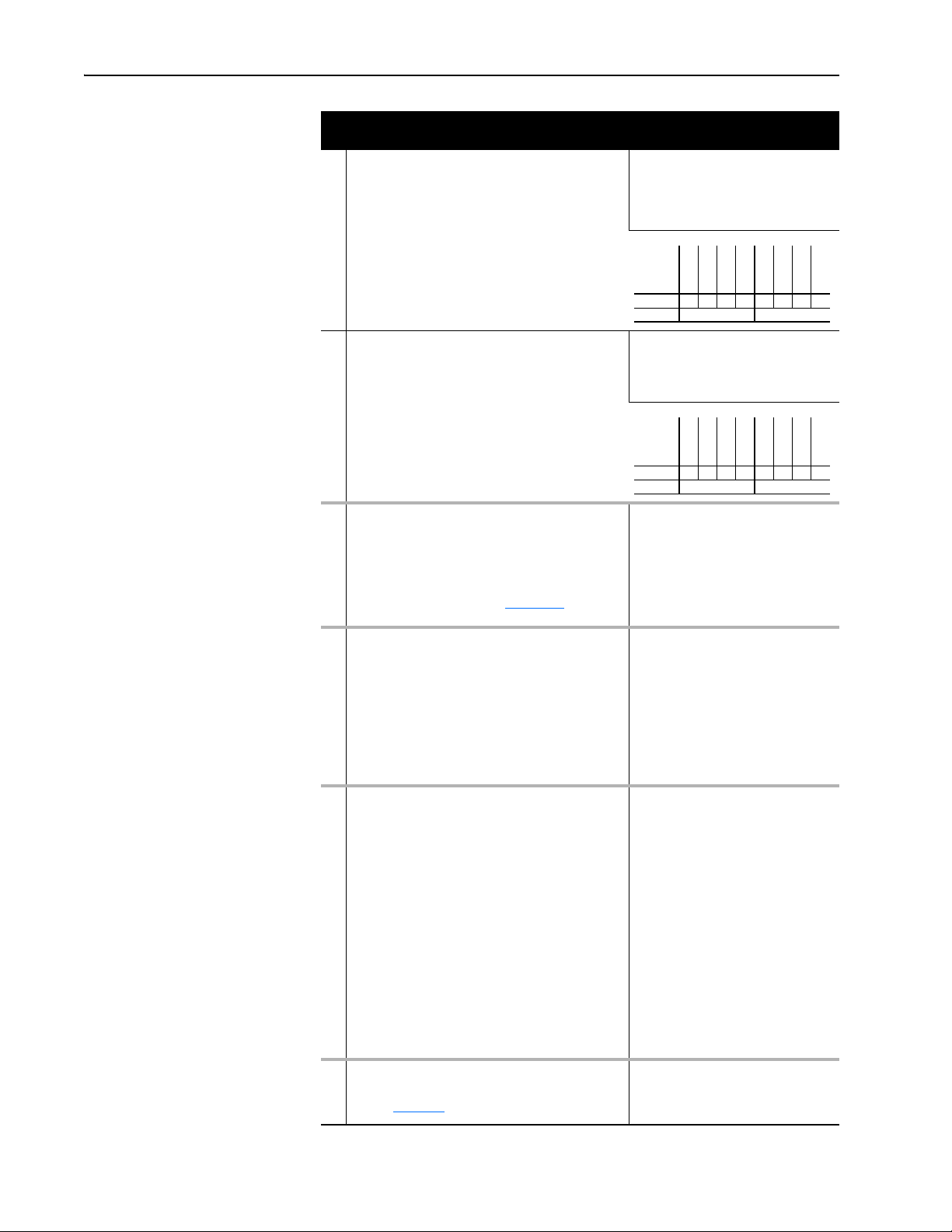
B-4 Adapter Parameters
Parameter
No. Name and Description Details
24 [DPI I/O Cfg]
Sets the I/O that is transferred through the adapter.
Default: xxx0 0001
Bit Values: 0 = I/O disabled
Type: Read/Write
Reset Required: Yes
Bit
Definition
Default x x x 0 0 0 0 1
Bit 76543210
1 = I/O enabled
Not Used
Not Used
Not Used
Datalink D
Datalink C
Datalink B
Datalink A
Cmd/Ref
25 [DPI I/O Act]
26 [Flt Cfg Logic]
27 [Flt Cfg Ref]
28
29
30
31
32
33
34
35
Displays the I/O that the adapter is actively
transmitting. The value of this parameter will usually be
equal to the value of Parameter 24 - [DPI I/O Cfg].
Sets the Logic Command data that is sent to the drive
if Parameter 23 - [Comm Flt Action] is set to “4”
(Send Flt Cfg) and communications are disrupted.
The bit definitions will depend on the product to which
the adapter is connected. See Appendix C or the
documentation for the drive being used.
Sets the Reference data that is sent to the drive if
Parameter 23 - [Comm Flt Action] is set to “4” (Send
Flt Cfg) and communications are disrupted.
[Flt Cfg A1 In]
[Flt Cfg A2 In]
[Flt Cfg B1 In]
[Flt Cfg B2 In]
[Flt Cfg C1 In]
[Flt Cfg C2 In]
[Flt Cfg D1 In]
[Flt Cfg D2 In]
Sets the data that is sent to the Datalink in the drive if
Parameter 23 - [Comm Flt Action] is set to “4” (Send
Flt Cfg) and communications are disrupted.
Default: xxx0 0001
Bit Values: 0 = I/O disabled
Type: Read Only
Bit
Definition
Default x x x 0 0 0 0 1
Bit 76543210
Default: 0000 0000 0000 0000
Minimum: 0000 0000 0000 0000
Maximum: 1111 1111 1111 1111
Type: Read/Write
Reset Required: No
Default: 0
Minimum: 0
Maximum: 4294967295
Type: Read/Write
Reset Required: No
Important: If the drive uses a 16-bit
Reference, the most significant word of
this value must be set to zero (0) or a
fault will occur.
Default: 0
Default: 0
Default: 0
Default: 0
Default: 0
Default: 0
Default: 0
Default: 0
Minimum: 0
Maximum: 4294967295
Type: Read/Write
Reset Required: No
1 = I/O enabled
Not Used
Not Used
Not Used
Datalink D
Datalink C
Datalink B
Datalink A
Cmd/Ref
20-COMM-M Modbus/TCP Adapter User Manual
Publication 20COMM-UM014C-EN-P
36 [Web Enable]
Displays the setting of the adapter Web Pages Switch
(SW2 in Figure 2.1
) when the adapter was last reset.
Important: If the drive uses 16-bit
Datalinks, the most significant word of
this value must be set to zero (0) or a
fault will occur.
Default: 0 = Disabled
Values: 0 = Disabled
1 = Enabled
Type: Read Only
Page 81

Parameter
No. Name and Description Details
37 [Web Features]
Sets the access to the Web interface and
Web-configurable e-mail notification feature.
[Indirect Par #1]
38
[Indirect Par #2
39
[Indirect Par #3]
40
[Indirect Par #4]
41
[Indirect Par #5]
42
[Indirect Par #6]
43
[Indirect Par #7]
44
[Indirect Par #8]
45
[Indirect Par #9]
46
[Indirect Par #10]
47
[Indirect Par #11]
48
[Indirect Par #12]
49
[Indirect Par #13]
50
[Indirect Par #14]
51
[Indirect Par #15]
52
[Indirect Par #16]
53
Sets the Indirect Parameter value used to point to a
device parameter (drive or any of its connected
peripherals) to read or write values with specific
Modbus Function Codes. For details to use these
adapter Indirect Par # parameters, see Indirect Access
Method on page 4-10.
Default: xxxx xxx1
Bit Values: 0 = Disabled
Type: Read/Write
Reset Required: No
Bit
Definition
Default xxxxxxx1
Bit 76543210
Default: 0
Default: 0
Default: 0
Default: 0
Default: 0
Default: 0
Default: 0
Default: 0
Default: 0
Default: 0
Default: 0
Default: 0
Default: 0
Default: 0
Default: 0
Default: 0
Minimum: 0
Maximum: 16999
Type: Read/Write
Reset Required: No
Adapter Parameters B-5
1 = Enabled
Not Used
Not Used
Not Used
Not Used
Not Used
Not Used
Not Used
E-mail Cfg
20-COMM-M Modbus/TCP Adapter User Manual
Publication 20COMM-UM014C-EN-P
Page 82

B-6 Adapter Parameters
Notes:
20-COMM-M Modbus/TCP Adapter User Manual
Publication 20COMM-UM014C-EN-P
Page 83

Appendix C
Logic Command/Status Words
Appendix D presents the definitions of the Logic Command and Logic
Status words that are used for some products that can be connected to the
adapter. If the Logic Command/Logic Status for the product that you are
using is not listed, refer to your product’s documentation.
PowerFlex 7-Class Drives (except PowerFlex 700S)
Logic Bits
15 14 13 12 11 10 9 8 7 6 5 4 3 2 1 0 Command Description
x x Decel Rate 00 = No Command
x x x Reference Select
x MOP Decrement 0 = Not Decrement
(1)
A “0 = Not Stop” condition (logic 0) must first be present before a “1 = Start” condition will start the drive. The Start command acts as a momentary
Start command. A “1” will start the drive, but returning to “0” will not
(2)
This Start will not function if a digital input (parameters 361-366) is programmed for 2-Wire Control (option 7, 8 or 9).
(3)
This Reference Select will not function if a digital input (parameters 361-366) is programmed for “Speed Sel 1, 2 or 3” (option 15, 16 or 17). Note
that Reference Select is “Exclusive Ownership” – see drive User Manual for more information.
Logic Command Word
x Stop
xStart
x Jog 0 = Not Jog (Par. 100)
x Clear Faults 0 = Not Clear Faults
x x Direction 00 = No Command
x Local Control 0 = No Local Control
x MOP Increment 0 = Not Increment
x x Accel Rate 00 = No Command
stop the drive.
(1)
(1)(2)
0 = Not Stop
1 = Stop
0 = Not Start
1 = Start
1 = Jog
1 = Clear Faults
01 = Forward Command
10 = Reverse Command
11 = Hold Direction Control
1 = Local Control
1 = Increment
01 = Accel Rate 1 Command (Par. 140)
10 = Accel Rate 2 Command (Par. 141)
11 = Hold Accel Rate
01 = Decel Rate 1 Command (Par. 142)
10 = Decel Rate 2 Command (Par. 143)
11 = Hold Decel Rate
(3)
000 = No Command
001 = Ref A Select (Par. 90)
010 = Ref B Select (Par. 93)
011 = Preset 3 (Par. 103)
100 = Preset 4 (Par. 104)
101 = Preset 5 (Par. 105)
110 = Preset 6 (Par. 106)
111 = Preset 7 (Par. 107)
1 = Decrement
20-COMM-M Modbus/TCP Adapter User Manual
Publication 20COMM-UM014C-EN-P
Page 84

C-2 Logic Command/Status Words
Logic Bits
15 14 13 12 11 10 9 8 7 6 5 4 3 2 1 0 Status Description
x x x x Reference 0000 = Ref A Auto (Par. 90)
(1)
See “Owners” in drive User Manual for further information.
Logic Status Word
x Ready 0 = Not Ready (Par. 214)
x Active 0 = Not Active (Running)
x Command
Direction
x Actual Direction 0 = Reverse
x Accel 0 = Not Accelerating
x Decel 0 = Not Decelerating
x Alarm 0 = No Alarm (Par. 211 & 212)
x Fault 0 = No Fault (Par. 243)
x At Speed 0 = Not At Reference
x x x Local Control
1 = Ready
1 = Active
0 = Reverse
1 = Forward
1 = Forward
1 = Accelerating
1 = Decelerating
1 = Alarm
1 = Fault
1 = At Reference
(1)
000 = Port 0 (TB)
001 = Port 1
010 = Port 2
011 = Port 3
100 = Port 4
101 = Port 5
110 = Port 6
111 = No Local
0001 = Ref B Auto (Par. 93)
0010 = Preset 2 Auto
0011 = Preset 3 Auto
0100 = Preset 4 Auto
0101 = Preset 5 Auto
0110 = Preset 6 Auto
0111 = Preset 7 Auto
1000 = Term Blk Manual
1001 = DPI 1 Manual
1010 = DPI 2 Manual
1011 = DPI 3 Manual
1100 = DPI 4 Manual
1101 = DPI 5 Manual
1110 = DPI 6 Manual
1111 = Jog Ref
20-COMM-M Modbus/TCP Adapter User Manual
Publication 20COMM-UM014C-EN-P
Page 85

Logic Command/Status Words C-3
PowerFlex 700S Drives
Logic Bits
15 14 13 12 11 10 9 8 7 6 5 4 3 2 1 0 Command Description
x Spd Ref Sel0
x Spd Ref Sel1
x Spd Ref Sel2
Logic Command Word (Phase II Control)
x Normal Stop 0 = Not Normal Stop
xStart
x Jog 1 0 = Not Jog using [Jog Speed 1] (Par. 29)
x Clear Fault
x x Unipolar Direction 00 = No Command
xReserved
x Jog 2 0 = Not Jog using [Jog Speed 2] (Par. 39)
x Current Limit Stop 0 = Not Current Limit Stop
x Coast Stop 0 = Not Coast to Stop
xReserved
xReserved
(1)
1 = Normal Stop
0 = Not Start
1 = Start
1 = Jog using [Jog Speed 1] (Par. 29)
(2)
0 = Not Clear Fault
1 = Clear Fault
01 = Forward Command
10 = Reverse Command
11 = Hold Direction Control
1 = Jog using [Jog Speed 2] (Par. 39)
1 = Current Limit Stop
1 = Coast to Stop
Bits
14 13 12
0 0 0 = Spd Ref A (Par. 27)
0 0 1 = Spd Ref B (Par. 28)
0 1 0 = Preset 2 (Par. 15)
0 1 1 = Preset 3 (Par. 16)
1 0 0 = Preset 4 (Par. 17)
1 0 1 = Preset 5 (Par. 18)
1 1 0 = Preset 6 (Par. 19)
1 1 1 = Preset 7 (Par. 20)
xReserved
(1)
A Not Stop condition (logic bit 0 = 0, logic bit 8 = 0, and logic bit 9 = 0) must first be present before a 1 = Start condition will start the drive.
(2)
To perform this command, the value must switch from “0” to “1.”
20-COMM-M Modbus/TCP Adapter User Manual
Publication 20COMM-UM014C-EN-P
Page 86

C-4 Logic Command/Status Words
Logic Bits
1514131211109876543210Status Description
x Tach Loss Sw 0 = Not Tach Loss Sw
x At Zero Spd 0 = Not At Zero Speed
x At Setpt Spd 0 = Not At Setpoint Speed
x Enable 0 = Not Enabled
(1)
See Parameter 304 - [Limit Status] in the PowerFlex 700S drive User Manual for a description of the limit status conditions.
Logic Status Word (Phase II Control)
x Active 0 = Not Active
1 = Active
x Running 0 = Not Running
1 = Running
xCommand
Direction
x Actual Direction 0 = Reverse
x Accel 0 = Not Accelerating
x Decel 0 = Not Decelerating
x Jogging 0 = Not Jogging
x Fault 0 = No Fault (Par. 323, 324, 325)
x Alarm 0 = No Alarm (Par. 326, 327, 328)
x Flash Mode 0 = Not in Flash Mode
x Run Ready 0 = Not Ready to Run (Par. 156)
x At Limit
(1)
0 = Reverse
1 = Forward
1 = Forward
1 = Accelerating
1 = Decelerating
1 = Jogging
1 = Fault
1 = Alarm
1 = In Flash Mode
1 = Ready to Run
0 = Not At Limit (Par. 304)
1 = At Limit
1 = Tach Loss Sw
1 = At Zero Speed
1= At Setpoint Speed
1 = Enabled
20-COMM-M Modbus/TCP Adapter User Manual
Publication 20COMM-UM014C-EN-P
Page 87

Glossary
A Adapter
Devices such as drives, controllers, and computers usually require an
adapter to provide a communication interface between them and a network
such as Modbus/TCP. An adapter reads data on the network and transmits it
to the connected device. It also reads data in the device and transmits it to
the network.
The 20-COMM-M Modbus/TCP adapter connects PowerFlex 7-Class
drives to a Modbus/TCP network. Adapters are sometimes also called
“cards,” “embedded communication options,” “gateways,” “modules,” and
“peripherals.”
B BOOTP (Bootstrap Protocol)
BOOTP lets the adapter configure itself dynamically at boot time if the
network has a BOOTP server. The BOOTP server assigns the adapter a
preconfigured IP address, a subnet mask, and a gateway address; therefore,
you do not have to configure these using the parameters in the adapter.
BOOTP can make it easier to administer an Ethernet network. A free
version of Rockwell Software’s BOOTP Server can be accessed at http://
www.software.rockwell.com/support/download/detail.cfm?ID=3390.
C CAN (Controller Area Network)
CAN is a serial bus protocol on which DPI is based.
ControlFLASH
An Allen-Bradley software tool that lets users electronically update
firmware on printed circuit boards.
Controller
A controller, also called programmable logic controller, is a solid-state
control system that has a user-programmable memory for storage of
instructions to implement specific functions such as I/O control, logic,
timing, counting, report generation, communication, arithmetic, and data
file manipulation. A controller consists of a central processor, input/output
interface, and memory. See also Scanner.
D Data Rate
The speed at which data is transferred on the Modbus/TCP network. You
can set the adapter to a data rate of 10 Mbps Full-Duplex, 10 Mbps
Half-Duplex, 100 Mbps Full-Duplex, or 100 Mbps Half-Duplex. If another
device on the network sets or auto-negotiates the data rate, you can set the
adapter to automatically detect the data rate.
20-COMM-M Modbus/TCP Adapter User Manual
Publication 20COMM-UM014C-EN-P
Page 88

G-2 Glossary
Datalinks
A Datalink is a type of pointer used by PowerFlex 7-Class drives to transfer
data to and from the controller. Datalinks allow specified parameters to be
read or written to without using explicit messages. When enabled, each
Datalink in a PowerFlex 7-Class drive consumes either four bytes or eight
bytes in both the input and output image table of the controller. The drive
determines the size of Datalinks.
DPI (Drive Peripheral Interface)
A second generation peripheral communication interface used by various
Allen-Bradley drives and power products, such as PowerFlex 7-Class
drives. It is a functional enhancement to SCANport.
DPI Peripheral
A device that provides an interface between DPI and a network or user.
Peripheral devices are also referred to as “adapters” or “modules.” The
20-COMM-M adapter, 1203-USB or 1203-SSS converter, and PowerFlex
7-Class HIMs (20-HIM-xxx) are examples of DPI peripherals.
DPI Product
A device that uses the DPI communications interface to communicate with
one or more peripheral devices. For example, a motor drive such as a
PowerFlex 7-Class drive is a DPI product. In this manual, a DPI product is
also referred to as “drive” or “host.”
DriveExplorer Software
A tool for monitoring and configuring Allen-Bradley products and adapters.
It can be run on computers running various Microsoft Windows operating
systems. DriveExplorer (version 3.xx or higher) can be used to configure
this adapter and PowerFlex drives. Information about DriveExplorer
software and a free lite version can be accessed at http://www.ab.com/
drives/driveexplorer.
DriveTools SP Software
A software suite designed for running on various Microsoft Windows
operating systems. This software suite provides a family of tools, including
DriveExecutive, that you can use to program, monitor, control, troubleshoot,
and maintain Allen-Bradley products. DriveTools SP can be used with
PowerFlex drives. Information about DriveTools SP can be accessed at
http://www.ab.com/drives/drivetools
.
20-COMM-M Modbus/TCP Adapter User Manual
Publication 20COMM-UM014C-EN-P
Duplex
Duplex describes the mode of communication. Full-duplex communications
let a device exchange data in both directions at the same time. Half-duplex
communications let a device exchange data only in one direction at a time.
The duplex used by the adapter depends on the type of duplex that other
network devices, such as switches, support.
Page 89

Glossary G-3
E EDS (Electronic Data Sheet) Files
Simple text files that are used by network configuration tools to describe
products so that you can easily commission them on a network. EDS files
describe a product device type and revision. EDS files for many
Allen-Bradley products can be found at http://www.ab.com/networks/eds
F Fault Action
A fault action determines how the adapter and connected drive act when a
communications fault (for example, a cable is disconnected) occurs.
Fault Configuration
When communications are disrupted (for example, a cable is disconnected),
the adapter and PowerFlex drive can respond with a user-defined fault
configuration. The user sets the data that is sent to the drive using specific
fault configuration parameters in the adapter. When a fault action parameter
is set to use the fault configuration data and a fault occurs, the data from
these parameters is sent as the Logic Command, Reference, and/or
Datalink(s).
.
Flash Update
The process of updating firmware in a device. The adapter can be flash
updated using various Allen-Bradley software tools. Refer to Flash
Updating the Adapter on page 3-13 for more information.
G Gateway
A device on a network that connects an individual network to a system of
networks. When a node needs to communicate with a node on another
network, a gateway transfers the data between the two networks. You need
to configure the address for the gateway device in the adapter if you want
the adapter to communicate with devices that are not on its network.
H Hardware Address
Each Ethernet device has a unique hardware address (sometimes called a
MAC address) that is 48 bits. The address appears as six digits separated by
colons (for example, xx:xx:xx:xx:xx:xx). Each digit has a value between 0
and 255 (0x00 and 0xFF). This address is assigned in the hardware and
cannot be changed. It is required to identify the device if you are using a
BOOTP utility.
HIM (Human Interface Module)
A device that can be used to configure and control a drive. PowerFlex
7-Class HIMs (20-HIM-xxx) can be used to configure PowerFlex 7-Class
drives and their connected peripherals.
20-COMM-M Modbus/TCP Adapter User Manual
Publication 20COMM-UM014C-EN-P
Page 90

G-4 Glossary
Hold Last
When communication is disrupted (for example, a cable is disconnected),
the adapter and PowerFlex drive can respond by holding last. Hold last
results in the drive receiving the last data received via the network
connection before the disruption. If the drive was running and using the
Reference from the adapter, it will continue to run at the same Reference.
I I/O Data
I/O data, sometimes called “ implicit messages” or “input/output,” is
time-critical data such as a Logic Command and Reference. The terms
“input” and “output” are defined from the controller’s point of view. Output
is produced by the controller and consumed by the adapter. Input is
produced by the adapter and consumed by the controller.
IP Addresses
A unique IP address identifies each node on an Modbus/TCP network. An
IP address consists of 32 bits that are divided into four segments of one byte
each. It appears as four decimal integers separated by periods
(xxx.xxx.xxx.xxx). Each “xxx” can have a decimal value from 0 to 255. For
example, an IP address could be 192.168.0.1.
An IP address has two parts: a network ID and a host ID. The class of
network determines the format of the address.
01 7 15 23 31
Class A 0 Network ID Host ID
01 7 15 23 31
Class B 1 0 Network ID Host ID
0 1 2 7 15 23 31
Class C 1 1 0 Network ID Host ID
The number of devices on your Modbus/TCP network will vary depending
on the number of bytes that are used for the network address. In many cases
you are given a network with a Class C address, in which the first three
bytes contain the network address (subnet mask = 255.255.255.0). This
leaves 8 bits or 256 addresses on your network. Because two addresses are
reserved for special uses (0 is an address for the network usually used by the
router, and 255 is an address for broadcast messages to all network devices),
you have 254 addresses to use on a Class C address block.
To ensure that each device on the Internet has a unique address, contact your
network administrator or Internet Service Provider for unique fixed IP
addresses. You can then set the unique IP address for the adapter by using a
BOOTP server or by manually configuring parameters in the adapter. The
adapter reads the values of these parameters only at power-up.
20-COMM-M Modbus/TCP Adapter User Manual
Publication 20COMM-UM014C-EN-P
Page 91

Glossary G-5
L Logic Command/Logic Status
The Logic Command is used to control the PowerFlex 7-Class drive (for
example, start, stop, direction). It consists of one 16-bit word of output to
the adapter from the network. The definitions of the bits in this word depend
on the drive, and are shown in Appendix
The Logic Status is used to monitor the PowerFlex 7-Class drive (for
example, operating state, motor direction). It consists of one 16-bit word of
input from the adapter to the network. The definitions of the bits in this
word depend on the drive, and are shown in Appendix
M Modbus/TCP Network
Modbus/TCP is an open network designed for use in industrial
environments. Modbus/TCP allows industrial devices to perform control,
configuration, and monitoring tasks using standard Ethernet IEEE 802.3
equipment, the TCP/IP protocol (which uses Ethernet II framing), and the
Modbus/TCP protocol. Modbus/TCP by itself, as with any Ethernet-based
protocol, does not address control determinism issues, though they can be
minimized by network design and the use of commercial network switches.
C.
C.
N NVS (Non-Volatile Storage)
NVS is the permanent memory of a device. Devices such as the adapter and
drive store parameters and other information in NVS so that they are not lost
when the device loses power. NVS is sometimes called “EEPROM.”
P PCCC (Programmable Controller Communications Command)
PCCC is the protocol used by some controllers to communicate with
devices on a network. Some software products (for example, DriveExplorer
and DriveExecutive) also use PCCC to communicate.
Ping
A message that is sent by a DPI product to its peripheral devices. They use
the ping to gather data about the product, including whether it can receive
messages and whether they can log in for control. On Ethernet, a ping can
be used to determine if a node exists.
PowerFlex 7-Class (Architecture Class) Drives
The Allen-Bradley PowerFlex 7-Class family of drives supports DPI and
includes the PowerFlex 70, PowerFlex 700, PowerFlex 700H, PowerFlex
700S, PowerFlex 700L, and PowerFlex 7000. These drives can be used for
applications ranging from 0.37…3000 kW (0.5…4000 HP).
20-COMM-M Modbus/TCP Adapter User Manual
Publication 20COMM-UM014C-EN-P
Page 92

G-6 Glossary
R Reference/Feedback
The Reference is used to send a setpoint (for example, speed, frequency,
torque) to the drive. It consists of one word of output to the adapter from the
network. The size of the word (either a 16-bit word or 32-bit word) is
determined by the drive.
Feedback is used to monitor the speed of the drive. It consists of one word
of input from the adapter to the network. The size of the word (either a
16-bit word or 32-bit word) is determined by the drive.
S Status Indicators
Status indicators are LEDs that are used to report the status of the adapter,
network, and drive. They are on the adapter and can be viewed on the front
cover of the drive when the drive is powered.
Subnet Mask
An extension to the IP addressing scheme that lets you use a single network
ID for multiple physical networks. A bit mask identifies the part of the
address that specifies the network and the part of the address that specifies
the unique node on the network. A “1” in the subnet mask indicates the bit
is used to specify the network. A “0” in the subnet mask indicates that the
bit is used to specify the node.
For example, a subnet mask on a network may appear as follows: 11111111
11111111 11111111 11000000 (255.255.255.192). This mask indicates that
26 bits are used to identify the network and 6 bits are used to identify
devices on each network. Instead of a single physical Class C network with
254 devices, this subnet mask divides it into four networks with up to 62
devices each.
Switches
Network devices that provide virtual connections that help to control
collisions and reduce traffic on the network. They are able to reduce
network congestion by transmitting packets to an individual port only if
they are destined for the connected device. In a control application, in which
real time data access is critical, network switches may be required in place
of hubs.
T TCP (Transmission Control Protocol)
Modbus/TCP uses this protocol to transfer packets using IP. TCP guarantees
delivery of data through the use of retries.
Z Zero Data
When communications are disrupted (for example, a cable is disconnected),
the adapter and drive can respond with zero data. Zero data results in the
drive receiving zero as values for Logic Command, Reference, and Datalink
data. If the drive was running and using the Reference from the adapter, it
will stay running but at zero Reference.
20-COMM-M Modbus/TCP Adapter User Manual
Publication 20COMM-UM014C-EN-P
Page 93

Index
A
accessing device parameters
direct access method, 4-9
indirect access method, 4-10
adapter
applying power, 2-6
commissioning, 2-8
compatible products, 1-2
components, 1-1
configuration tools, 3-1
connecting to the drive, 2-3
connecting to the network, 2-6
definition, G-1
features, 1-2
flash updating, 3-13
grounding, 2-5
hardware address label, 3-3
installation, 2-1 to 2-8
IP address, 3-3, 3-6
mounting on the drive, 2-5
parameters, B-1 to B-5
resetting, 3-12
specifications, A-1
using in a DPI External Comms Kit, 7-1
viewing its status, 3-12
web pages, 6-1 to 6-11
applying power to the adapter, 2-6
attentions, 1-3
B
baud rate, see data rate
bit definitions of Logic Command/Status word for
PowerFlex 70/700/700H drives, C-1
PowerFlex 700S drives, C-3
BOOTP (Bootstrap Protocol)
definition, G-1
disabling, 3-6
free server application, G-1
using, 3-3
BOOTP parameter, B-1
C
cables
DPI Internal Interface, 2-3, 2-4
Ethernet, 2-6
CAN (Controller Area Network), G-1
classes of IP addresses, G-4
Comm Flt Action parameter, B-3
commissioning the adapter, 2-8
communication loss time - configuring adapter
for, 3-10
communications module, see adapter
compatible products, 1-2
components of the adapter, 1-1
configuration tools, 3-1
connecting adapter to the
drive, 2-3
network, 2-6
ControlFLASH, G-1
controller, G-1
D
data rate
definition, G-1
setting, 3-8
data transfers using Modbus/TCP, 4-1 to 4-12
Datalink Size parameter, B-3
Datalinks
definition, G-2
using, 4-12
diagnostic items, 5-4
dimensions, A-1
direct access method - accessing device
parameters, 4-9
DPI
connector on adapter, 1-1
data rates, A-1
definition, G-2
Internal Interface cable, 2-3, 2-4
peripheral, G-2
products, 1-2, G-2
DPI Data Rate parameter, B-1
DPI External Comms Kit - using adapter in, 7-1
DPI I/O Act parameter, B-4
DPI I/O Cfg parameter, B-4
DPI Port parameter, B-1
DriveExecutive software
adapter configuration tool, 3-1
definition/web site, G-2
DriveExplorer software
adapter configuration tool, 3-1
definition/web site, G-2
free lite version, G-2
20-COMM-M Modbus/TCP Adapter User Manual
Publication 20COMM-UM014C-EN-P
Page 94

Index-2
drives, see PowerFlex drives
DriveTools SP software, G-2
duplex communication mode
definition, G-2
selecting, 3-8
E
EDS (Electronic Data Sheet) files
definition/web site, G-3
EEPROM, see Non-Volatile Storage (NVS)
EN Rate Act parameter, B-2
EN Rate Cfg parameter, B-2
environmental specifications, A-2
equipment required, 1-3
Ethernet
cable, 2-6
connector on adapter, 1-1
switch, 2-6
events
clearing/viewing, 5-6
list of, 5-7
F
fault action
configuring the adapter for, 3-9
definition, G-3
fault configuration
configuring the adapter for, 3-10
definition, G-3
faults, see events
features, 1-2
firmware release, P-2
flash update
definition, G-3
guidelines, 3-13
Flt Cfg A1-D2 In parameters, B-4
Flt Cfg Logic parameter, B-4
Flt Cfg Ref parameter, B-4
full duplex, see duplex communication mode
G
Gateway Cfg 1-4 parameters, B-2
grounding the adapter, 2-5
H
half duplex, see duplex communication mode
hardware address
definition, G-3
in diagnostic item, 5-5
on label, 3-3
HIM (Human Interface Module)
accessing parameters with, 3-2
definition, G-3
LCD model, 3-2
LED model, 3-2
hold last
configuring the adapter for, 3-9
definition, G-4
host IDs, G-4
I
I/O
configuring the adapter for, 3-8
definition, G-4
using, 4-3 to 4-8
indirect access method - accessing device
parameters, 4-10
Indirect Par # 1 - 16 parameters, B-5
installation
applying power to the adapter, 2-6
commissioning the adapter, 2-8
connecting to the drive, 2-3
connecting to the network, 2-6
preparing for, 2-1
Internal Interface cables
connecting to the adapter, 2-4
connecting to the drive, 2-4
illustration, 2-4
IP Addr Cfg 1-4 parameters, B-1
IP address
definition/classes, G-4
setting with BOOTP, 3-3
setting with parameters, 3-6
20-COMM-M Modbus/TCP Adapter User Manual
Publication 20COMM-UM014C-EN-P
gateway, G-3
gateway address
setting with BOOTP, 3-3
setting with parameters, 3-6
K
Keep-Alive Register, 4-3
Page 95

Index-3
L
LCD HIM, 3-2
LED HIM, 3-2
LEDs, see status indicators
Logic Command/Reference - setting, 4-4
Logic Command/Status
bit definitions for
PowerFlex 70/700/700H drives, C-1
PowerFlex 700S drives, C-3
definition, G-5
Logic Status/Feedback - reading, 4-7
M
MAC address, see hardware address
manual
conventions, P-2
related documentation, P-1
web site, P-1
mechanical dimensions, A-1
MOD status indicator
locating, 1-6
troubleshooting with, 5-2
Modbus/TCP
accessing device parameters, 4-9
data rates, A-1
data transfers, 4-1 to 4-12
network definition, G-5
supported Function Codes, 4-2
supported registers, 4-15
understanding, 4-1
using the I/O, 4-3 to 4-8
Modbus/TCP Port parameter, B-2
mounting the adapter, 2-5
Msg I/O Timer parameter, B-3
N
NET A status indicator
locating, 1-6
troubleshooting with, 5-3
NET B status indicator
locating, 1-6
troubleshooting with, 5-3
network cable, 2-6
network IDs, G-4
Non-Volatile Storage (NVS)
definition, G-5
in adapter, 3-1
P
parameters
accessing, 3-1
convention, P-2
list of, B-1 to B-5
numbering scheme, B-1
restoring to factory-default settings, 3-12
PCCC (Programmable Controller
Communications Command), G-5
Peripheral Status Register, 4-4
ping, G-5
PORT status indicator
locating, 1-6
troubleshooting with, 5-2
power consumption, A-1
PowerFlex drives
compatible with adapter, 1-2
definition, G-5
HIM, 3-2
installing adapter on, 2-3
preparing for an installation, 2-1
processor, see controller
programmable logic controller, see controller
Q
quick start, 1-5
R
Ref/Fdbk Size parameter, B-3
Reference/Feedback, G-6
regulatory compliance, A-2
related documentation, P-1
Reset Module parameter, B-3
ribbon cable, see Internal Interface cable
S
safety precautions, 1-3
specifications
adapter, A-1
EtherNet/IP subnet mask, G-6
20-COMM-M Modbus/TCP Adapter User Manual
Publication 20COMM-UM014C-EN-P
Page 96

Index-4
status indicators
definition, G-6
locating, 1-6
MOD, 1-6, 5-2
NET A, 1-6, 5-3
NET B, 1-6, 5-3
normal operation, 2-6
PORT, 1-6, 5-2
troubleshooting with, 5-2 to 5-3
understanding, 5-1
Subnet Cfg 1-4 parameters, B-2
subnet mask
definition, G-6
setting with BOOTP, 3-3
setting with parameters, 3-6
switches, G-6
T
TCP (Transmission Control Protocol), G-6
technical support, P-2
tools required, 1-3
troubleshooting, 5-1 to 5-7
U
Unit Identifier, 4-2
update, see flash update
W
Web Enable parameter, B-4
Web Features parameter, B-5
web pages
enabling with parameter, 3-11
for the adapter, 6-1 to 6-11
web site
BOOTP utility, G-1
DriveExecutive software, G-2
DriveExplorer software, G-2
DriveTools SP software, G-2
EDS files, G-3
manuals, P-1
wiring, see cables
Z
zero data
configuring the adapter for, 3-9
definition, G-6
20-COMM-M Modbus/TCP Adapter User Manual
Publication 20COMM-UM014C-EN-P
Page 97

Page 98

U.S. Allen-Bradley Drives Technical Support - Tel: (1) 262.512.8176, Fax: (1) 262.512.2222, Email: support@drives.ra.rockwell.com, Online: www.ab.com/support/abdrives
www.rockwellautomation.com
Power, Control and Information Solutions Headquarters
Americas: Rockwell Automation, 1201 South Second Street, Milwaukee, WI 53204 USA, Tel: (1) 414.382.2000, Fax: (1) 414.382.4444
Europe/Middle East/Africa: Rockwell Automation, Vorstlaan/Boulevard du Souverain 36, 1170 Brussels, Belgium, Tel: (32) 2 663 0600, Fax: (32) 2 663 0640
Asia Pacific: Rockwell Automation, Level 14, Core F, Cyberport 3, 100 Cyberport Road, Hong Kong, Tel: (852) 2887 4788, Fax: (852) 2508 1846
Publication 20COMM-UM014C-EN-P – May, 2010
Supersedes 20COMM-UM014B-EN-P – March, 2010 Copyright © 2010 Rockwell Automation, Inc. All rights reserved. Printed in USA.
