Page 1
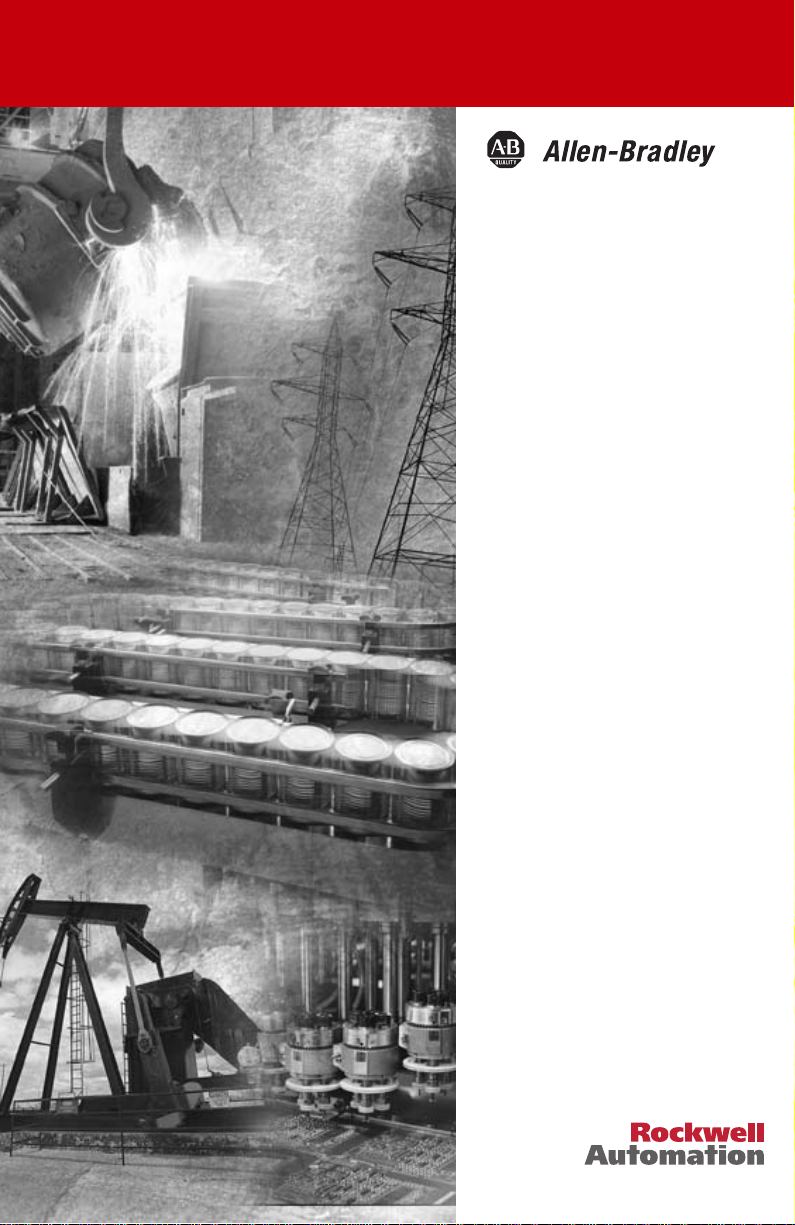
Modular DeviceNet
Starter Auxiliary
I/O
Bulletin 198 Series C
User Manual
Page 2
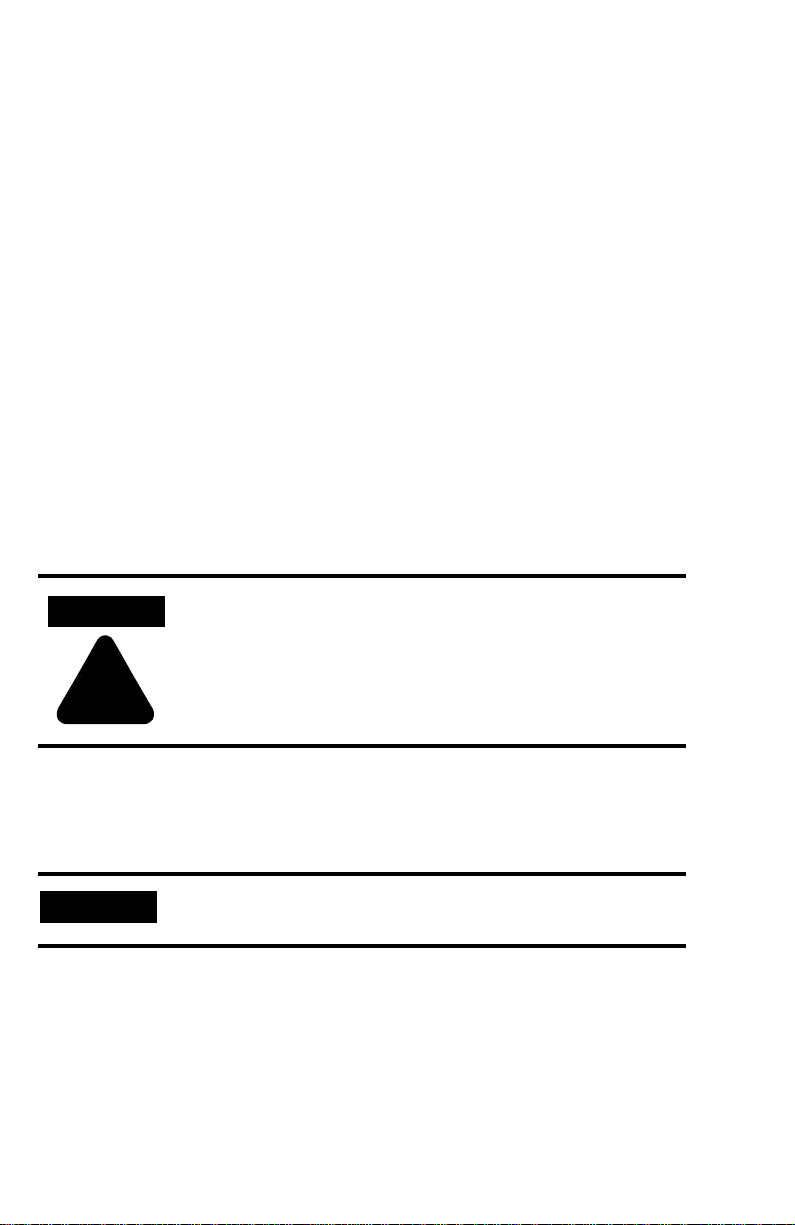
Important User Information
Because of the variety of uses for the products described in this publication, those responsible
for the application and use of this control equipment must satisfy themselves that all
necessary steps have been taken to assure that each application and use meets all performance
and safety requirements, including any applicable laws, regulations, codes and standards.
The illustrations, charts, sample programs and layout examples shown in this guide are
intended solely for purposes of example. Since there are many variables and requirements
associated with any particular installation, Allen-Bradley does not assume responsibility or
liability (to include intellectual property liability) for actual use based upon the examples
shown in this publication.
Allen-Bradley publication SGI-1.1, Safety Guidelines for the Application, Installation and Maintenance
of Solid-State Control (available from your local Allen-Bradley office), describes some important
differences between solid-state equipment and electromechanical devices that should be taken
into consideration when applying products such as those described in this publication.
Reproduction of the contents of this copyrighted publication, in whole or part, without
written permission of Rockwell Automation, is prohibited.
Throughout this manual we use notes to make you aware of safety considerations:
ATTENTION
Identifies information about practices or circumstances that can lead
to personal injury or death, property damage or economic loss
!
Attention statements help you to:
• identify a hazard
• avoid a hazard
• recognize the consequences
IMPORTANT
Allen-Bradley, RSNetWorx, PLC, SLC, Distributed Starters, and Modular DSA are registered trademarks of Rockwell Automation
DeviceNet is a trademark of the Open DeviceNet Vendor Association (ODVA).
Identifies information that is critical for successful application and
understanding of the product.
Page 3
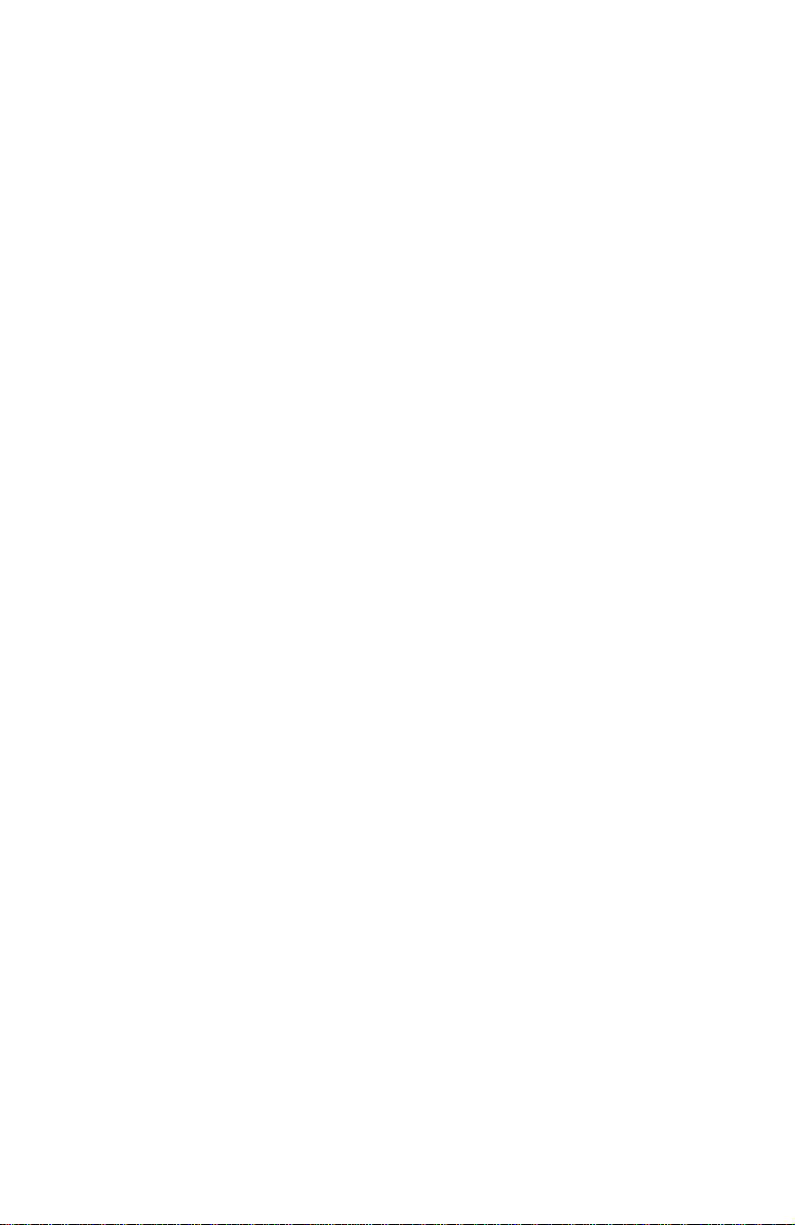
European Union Directive Compliance
If this product has the CE mark it is approved for installation within the European Union and
EEA regions. It has been designed and tested to meet the following directives.
EMC Directive
This product is tested to meet Council Directive 89/336/EEC Electromagnetic
Compatibility (EMC) using the following standards, in whole or in part, documented in a
technical construction file:
• EN 50081-2 EMC — Generic Emission Standard, Part 2 — Industrial Environment
• EN 50082-2 EMC — Generic Immunity Standard, Part 2 — Industrial Environment
This product is intended for use in an industrial environment.
Low Voltage Directive
This product is also designated to meet Council Directive 73/23/EEC Low Voltage, by
applying the safety requirements of EN 60947-5-1 — Low Voltage Switchgear and Control
Gear — Control Circuit Devices and Switching Elements — Electromechanical Control
Circuit Devices.
This equipment is classified as open equipment and must be mounted in an enclosure during
operation to provide safety protection.
Page 4
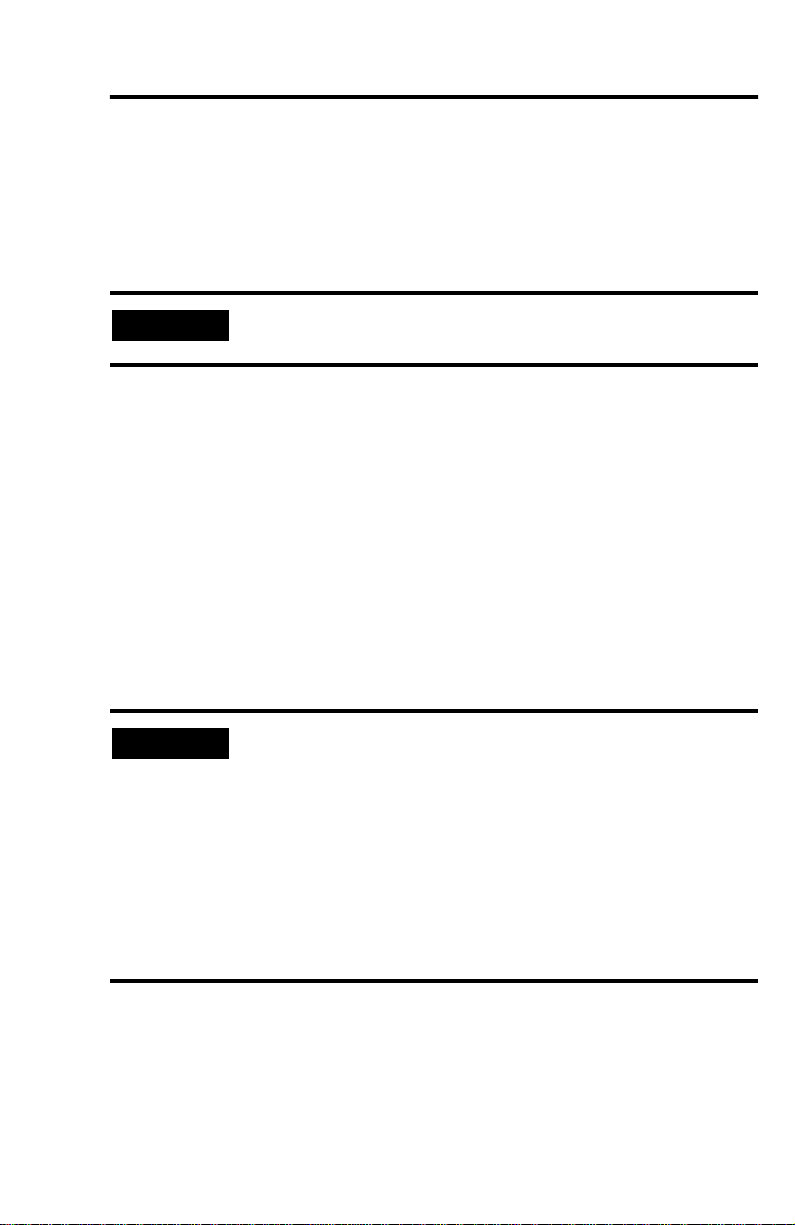
Preface
Manual Objectives
The purpose of this manual is to provide you with the necessary information to apply the
Bulletin 198 Modular DeviceNet Starter Auxiliary (Modular DSA I/O System). Described
in this manual are methods for installing, configuring, and troubleshooting the Bulletin 198
System of components.
IMPORTANT
Read this manual in its entirety before installing, operating, servicing,
or configuring the Bulletin 198 Modular DSA I/O System.
Intended Audience
This manual is intended for qualified personnel responsible for the setup and service of these
devices. You must have previous experience with and a basic understanding of
communications terminology, configuration procedures, required equipment, and safety
precautions.
You should understand the DeviceNet network operations, including how slave devices
operate on the network and communicate with a DeviceNet master.
You should be familiar with the use of the RSNetWorx for DeviceNet Software (Cat.
No. 9357-DNET L3) for network configuration. This software package is referred to often in
this manual.
IMPORTANT
Read the DeviceNet Cable System Planning and Installation
Manual, Pub. No. 1485-6.7.1, in its entirety before planning and
installing a DeviceNet System. If the network is not installed
according to this document, unexpected operation and intermittent
failures can occur.
If this manual is not available, please contact either the local
Allen-Bradley Distributor or sales Office to request a copy. Copies
may also be ordered from the Rockwell Automation Bookstore. The
Bookstore can be contacted via the Internet from the Allen-Bradley
home page at http://www.ab.com.
Publication 198-UM002A-EN-P December 2001
Page 5
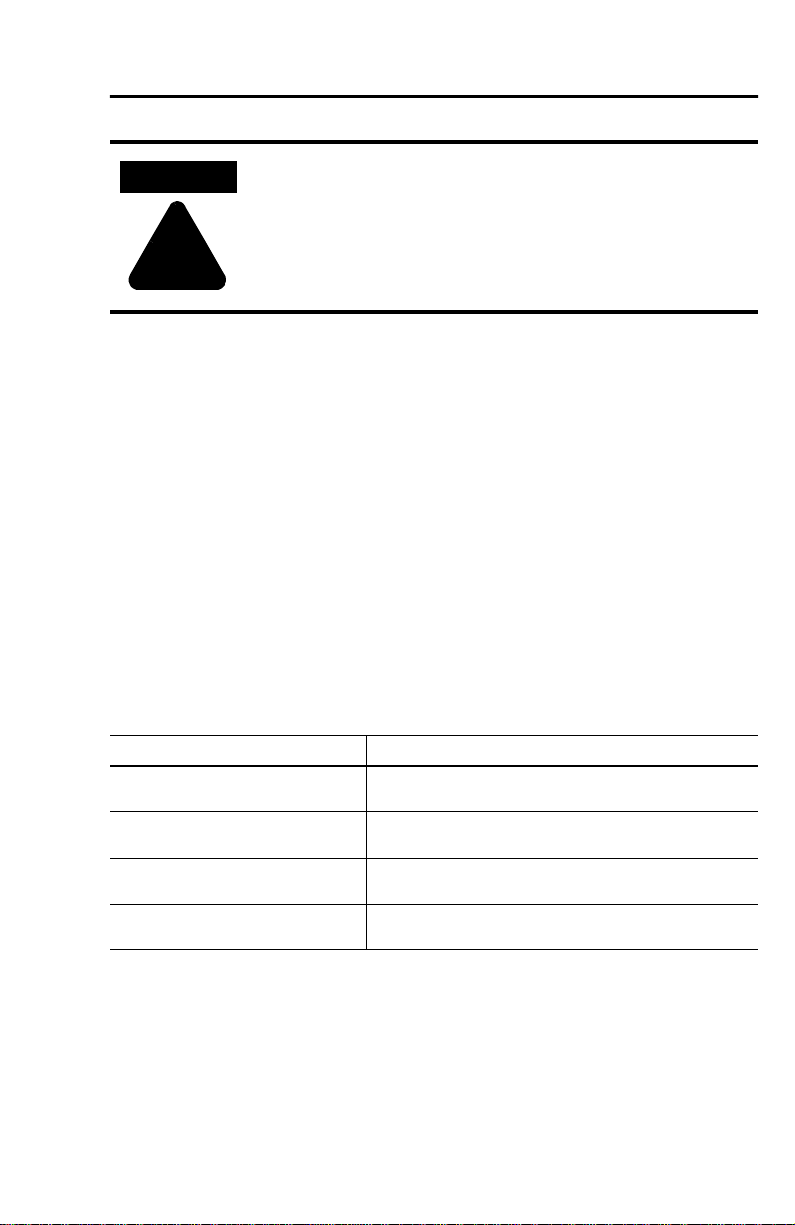
Preface vi
ATTENTION
Only personnel familiar with DeviceNet devices and associated
equipment should plan or implement the installation, start-up,
configuration, and subsequent maintenance of the Modular DSA I/O
System. Failure to comply may result in personal injury and/or
equipment damage.
!
Vocabulary
Note the following references throughout this manual:
• Bulletin 198 with its options is referred to as the Modular DSA I/O System or
MDSA.
• DeviceNet is referred to as Dnet or DNET.
• The Programmable Logic Controller is referred to as the Programmable controller,
PLC controller, or SLC controller.
• Earth Ground is referred to as GND.
• The National Electrical Code is referred to as NEC.
Reference Manuals
Product Reference Manuals
For RSNetWorx for DeviceNet Software Pub. No. 1787-6.5.3
For SLC 500 and 17 47-SDN Pub. No. 1747-5.8
For PLC-5 and 1771-SDN Pub. No. 1771-5.14
For DeviceNet Cables and Components Pub. No. DN-2. 5
(RSNetWorx Software Manual,)
(DeviceNet Scanner Module Installation Instructions)
(DeviceNet Scanner Module Installation Instructions)
(DeviceNet Overview)
Publication 198-UM002A-EN-P December 2001
Page 6
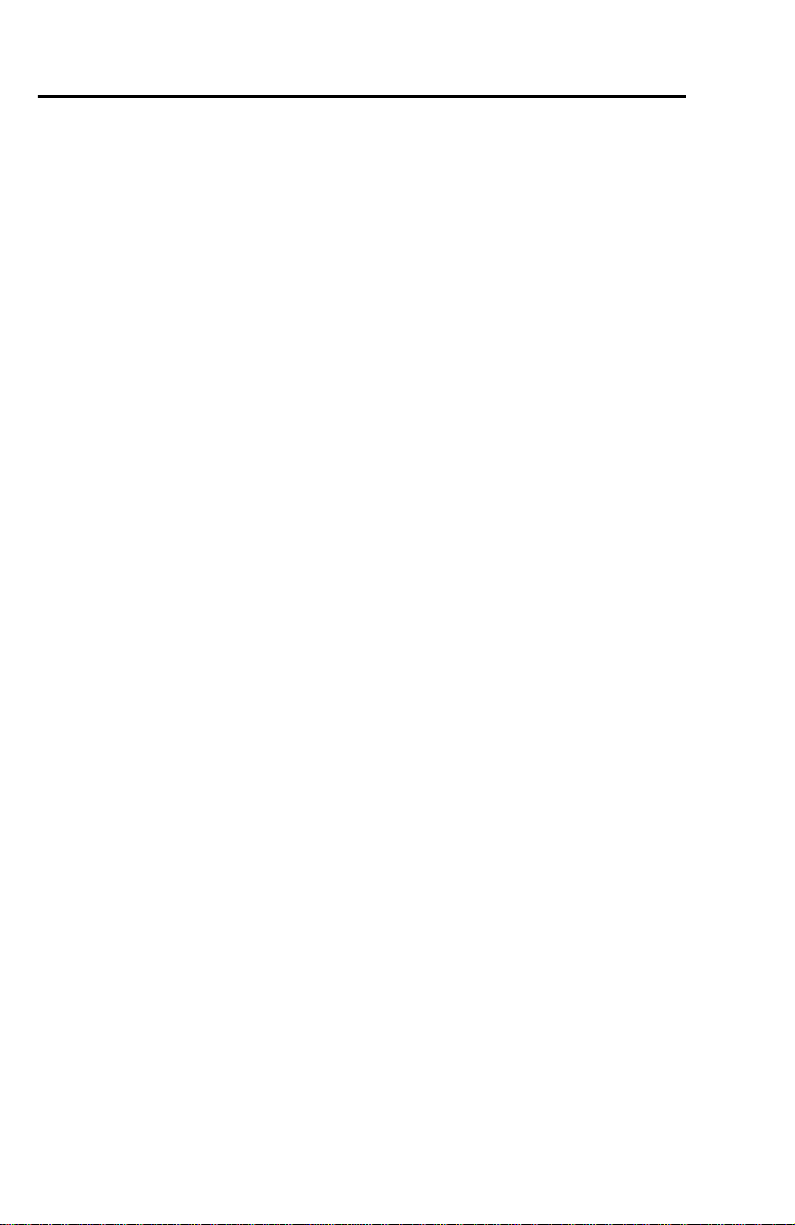
vii Preface
Publication 198-UM002A-EN-P December 2001
Page 7
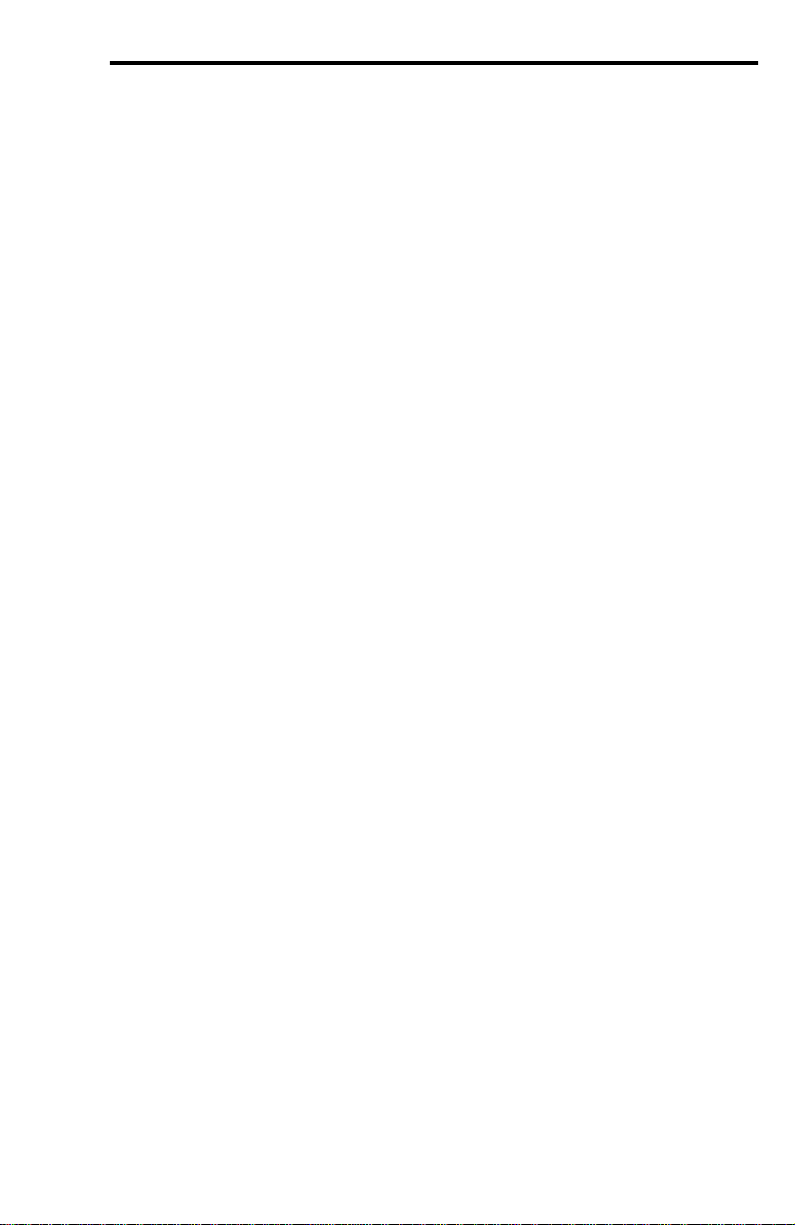
Table of Contents
Preface
Manual Objectives . . . . . . . . . . . . . . . . . . . . . . . . . . . . . . . . . . . . . . . . . . . . . . . . . . . . . . . . . . . v
Intended Audience . . . . . . . . . . . . . . . . . . . . . . . . . . . . . . . . . . . . . . . . . . . . . . . . . . . . . . . . . . . v
Vocabulary . . . . . . . . . . . . . . . . . . . . . . . . . . . . . . . . . . . . . . . . . . . . . . . . . . . . . . . . . . . . . . . . . vi
Reference Manuals . . . . . . . . . . . . . . . . . . . . . . . . . . . . . . . . . . . . . . . . . . . . . . . . . . . . . . . . . . . vi
Chapter 1 — Product Overview
Chapter Objectives . . . . . . . . . . . . . . . . . . . . . . . . . . . . . . . . . . . . . . . . . . . . . . . . . . . . . . . . . . 1-1
System Description. . . . . . . . . . . . . . . . . . . . . . . . . . . . . . . . . . . . . . . . . . . . . . . . . . . . . . . . . . 1-1
Cat. Nos. . . . . . . . . . . . . . . . . . . . . . . . . . . . . . . . . . . . . . . . . . . . . . . . . . . . . . . . . . . . . . . . . . . 1-4
DeviceNet Compatibility . . . . . . . . . . . . . . . . . . . . . . . . . . . . . . . . . . . . . . . . . . . . . . . . . . . . . 1-4
Chapter 2 — Installation
Chapter Objectives . . . . . . . . . . . . . . . . . . . . . . . . . . . . . . . . . . . . . . . . . . . . . . . . . . . . . . . . . . 2-1
Storage and Operation . . . . . . . . . . . . . . . . . . . . . . . . . . . . . . . . . . . . . . . . . . . . . . . . . . . . . . . 2-1
Electrostatic Discharge . . . . . . . . . . . . . . . . . . . . . . . . . . . . . . . . . . . . . . . . . . . . . . . . . . . . . . 2-2
Remove Power . . . . . . . . . . . . . . . . . . . . . . . . . . . . . . . . . . . . . . . . . . . . . . . . . . . . . . . . . . . . . 2-2
Approximate Dimensions . . . . . . . . . . . . . . . . . . . . . . . . . . . . . . . . . . . . . . . . . . . . . . . . . . . . 2-3
Module Installation. . . . . . . . . . . . . . . . . . . . . . . . . . . . . . . . . . . . . . . . . . . . . . . . . . . . . . . . . . 2-4
DIN Rail Mounting . . . . . . . . . . . . . . . . . . . . . . . . . . . . . . . . . . . . . . . . . . . . . . . . . . . . . . . . . 2-4
Gland Plate Mounting . . . . . . . . . . . . . . . . . . . . . . . . . . . . . . . . . . . . . . . . . . . . . . . . . . . . . . . 2-5
Wiring Diagrams. . . . . . . . . . . . . . . . . . . . . . . . . . . . . . . . . . . . . . . . . . . . . . . . . . . . . . . . . . . . 2-7
Chapter 3 — Operation
Chapter Objectives . . . . . . . . . . . . . . . . . . . . . . . . . . . . . . . . . . . . . . . . . . . . . . . . . . . . . . . . . . 3-1
Basic Configuration (Accepting I/O Module Configuration) . . . . . . . . . . . . . . . . . . . . . . . . 3-1
DeviceNet MAC ID (Node Address) Configuration . . . . . . . . . . . . . . . . . . . . . . . . . . . . . . . 3-4
Autobaud Configuration . . . . . . . . . . . . . . . . . . . . . . . . . . . . . . . . . . . . . . . . . . . . . . . . . . . . . 3-7
Choosing the I/O Assembly Data Format . . . . . . . . . . . . . . . . . . . . . . . . . . . . . . . . . . . . . . . 3-8
Mapping to the Scanner . . . . . . . . . . . . . . . . . . . . . . . . . . . . . . . . . . . . . . . . . . . . . . . . . . . . . 3-10
Advanced Topics . . . . . . . . . . . . . . . . . . . . . . . . . . . . . . . . . . . . . . . . . . . . . . . . . . . . . . . . . . 3-12
Registering Unrecognized Devices in RSNetWorx . . . . . . . . . . . . . . . . . . . . . . . . . . . 3-12
COS Mask Parameters . . . . . . . . . . . . . . . . . . . . . . . . . . . . . . . . . . . . . . . . . . . . . . . . . . 3-18
Input Filtering . . . . . . . . . . . . . . . . . . . . . . . . . . . . . . . . . . . . . . . . . . . . . . . . . . . . . . . . 3-20
DeviceNet Explicit Messaging . . . . . . . . . . . . . . . . . . . . . . . . . . . . . . . . . . . . . . . . . . . 3-20
I/O Modules and DeviceNet . . . . . . . . . . . . . . . . . . . . . . . . . . . . . . . . . . . . . . . . . . . . 3-21
Mod/Net Status LED . . . . . . . . . . . . . . . . . . . . . . . . . . . . . . . . . . . . . . . . . . . . . . . . . . 3-26
I/O Status LED. . . . . . . . . . . . . . . . . . . . . . . . . . . . . . . . . . . . . . . . . . . . . . . . . . . . . . . 3-26
Page 8
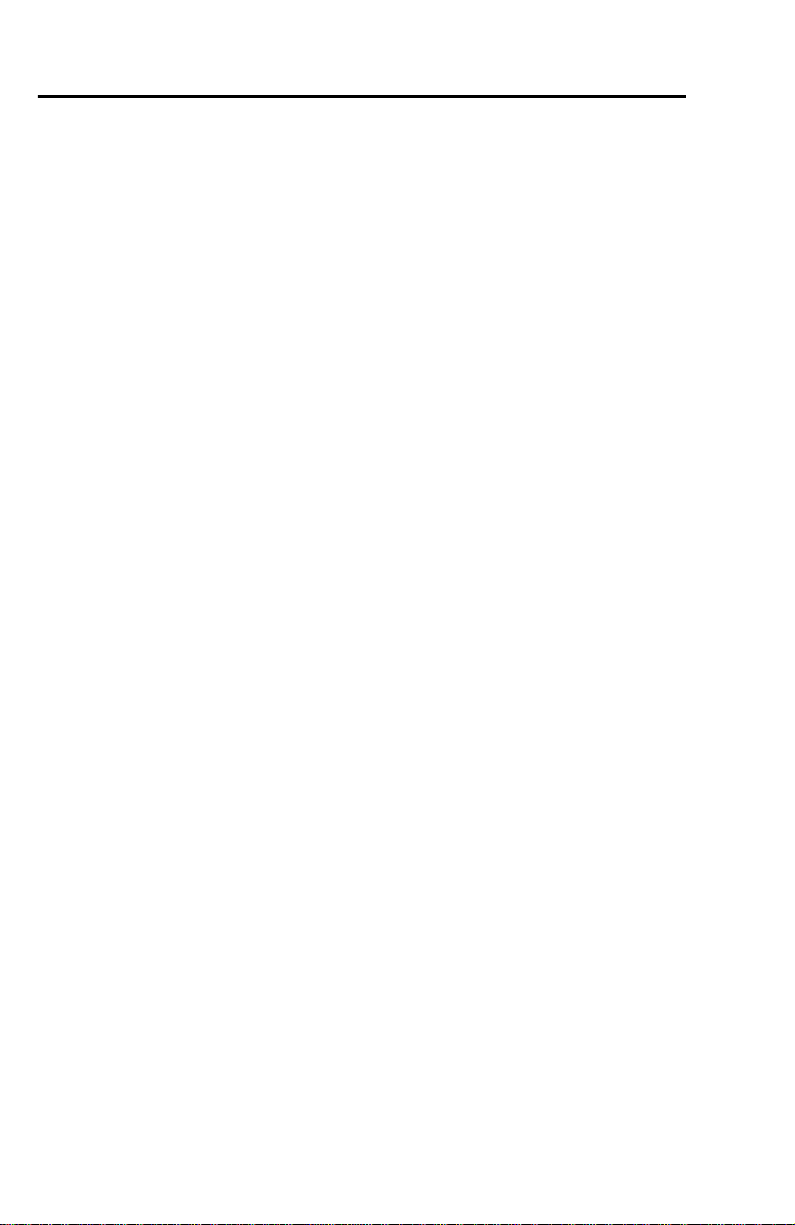
ix Table of Contents
Chapter 4 — Programming
Chapter Objectives . . . . . . . . . . . . . . . . . . . . . . . . . . . . . . . . . . . . . . . . . . . . . . . . . . . . . . . . . 4-1
I/O Mapping . . . . . . . . . . . . . . . . . . . . . . . . . . . . . . . . . . . . . . . . . . . . . . . . . . . . . . . . . . . . . . 4-1
Verifying the Input Assembly. . . . . . . . . . . . . . . . . . . . . . . . . . . . . . . . . . . . . . . . . . . . . 4-4
Verifying the Output Assembly . . . . . . . . . . . . . . . . . . . . . . . . . . . . . . . . . . . . . . . . . . . 4-6
Programming Explicit Messages . . . . . . . . . . . . . . . . . . . . . . . . . . . . . . . . . . . . . . . . . . 4-8
Chapter 5 — Specifications
198-DNG, 198-DN (DeviceNet Modules) . . . . . . . . . . . . . . . . . . . . . . . . . . . . . . . . . . . . . . 5-1
Mod/Net Status LED . . . . . . . . . . . . . . . . . . . . . . . . . . . . . . . . . . . . . . . . . . . . . . . . . . . . . . . 5-1
I/O Status LED . . . . . . . . . . . . . . . . . . . . . . . . . . . . . . . . . . . . . . . . . . . . . . . . . . . . . . . . . . . 5-3
198-DNP (Mini DIN Pass-Through) . . . . . . . . . . . . . . . . . . . . . . . . . . . . . . . . . . . . . . . . . . . 5-6
198-IB2S (Sensor Module) . . . . . . . . . . . . . . . . . . . . . . . . . . . . . . . . . . . . . . . . . . . . . . . . . . . 5-8
198-IB4 (4-Input DC Module) . . . . . . . . . . . . . . . . . . . . . . . . . . . . . . . . . . . . . . . . . . . . . . . 5-11
198-IB4S Series A (4-Input DC Module DS). . . . . . . . . . . . . . . . . . . . . . . . . . . . . . . . . . . . 5-14
198-IA2 (2-Input AC Module) . . . . . . . . . . . . . . . . . . . . . . . . . . . . . . . . . . . . . . . . . . . . . . . 5-17
198-IA2-G4 Series A (AC Sensor Module) . . . . . . . . . . . . . . . . . . . . . . . . . . . . . . . . . . . . . 5-20
198-IA1-G4 9000 Series A (9000 Sensor Module) . . . . . . . . . . . . . . . . . . . . . . . . . . . . . . . 5-23
198-OW2S (2-Relay Output Gland). . . . . . . . . . . . . . . . . . . . . . . . . . . . . . . . . . . . . . . . . . . 5-26
198-OW2 Series A (2-Relay Output DIN Module). . . . . . . . . . . . . . . . . . . . . . . . . . . . . . . 5-28
198-OW2-G4 Series A (Relay Valve Module) . . . . . . . . . . . . . . . . . . . . . . . . . . . . . . . . . . . 5-31
198-OW2S-Q5 Series A (DeviceNet Valve Module). . . . . . . . . . . . . . . . . . . . . . . . . . . . . . 5-34
198-IA2XOW1 Series A and B (AC Starter Module) . . . . . . . . . . . . . . . . . . . . . . . . . . . . . 5-36
198-IB2XOB1 Series A and B (DC Starter Module). . . . . . . . . . . . . . . . . . . . . . . . . . . . . . 5-42
198-IB2XOW1 Series A and B (DC Input Relay Output Module) . . . . . . . . . . . . . . . . . . 5-49
198-IB2XOB5S Series A (Drive Preset Speed Module) . . . . . . . . . . . . . . . . . . . . . . . . . . . 5-56
198-IB2XOB2S-Q5 Series A (Drive Preset Speed Module) . . . . . . . . . . . . . . . . . . . . . . . . 5-62
198-G1P (Gland Plates) . . . . . . . . . . . . . . . . . . . . . . . . . . . . . . . . . . . . . . . . . . . . . . . . . . . . 5-67
Chapter 6 — Troubleshooting
Chapter Objectives . . . . . . . . . . . . . . . . . . . . . . . . . . . . . . . . . . . . . . . . . . . . . . . . . . . . . . . . . 6-1
Diagnostics. . . . . . . . . . . . . . . . . . . . . . . . . . . . . . . . . . . . . . . . . . . . . . . . . . . . . . . . . . . . . . . . 6-1
Red I/O Light . . . . . . . . . . . . . . . . . . . . . . . . . . . . . . . . . . . . . . . . . . . . . . . . . . . . . . . . . . . . . 6-1
Red I/O Light — Noise . . . . . . . . . . . . . . . . . . . . . . . . . . . . . . . . . . . . . . . . . . . . . . . . . . . . . 6-2
DeviceNet Connection and Autobaud . . . . . . . . . . . . . . . . . . . . . . . . . . . . . . . . . . . . . . . . . . 6-2
Low DeviceNet Voltage . . . . . . . . . . . . . . . . . . . . . . . . . . . . . . . . . . . . . . . . . . . . . . . . . . . . . 6-2
Excessive Number of Modules . . . . . . . . . . . . . . . . . . . . . . . . . . . . . . . . . . . . . . . . . . . . . . . . 6-3
Invalid ID. . . . . . . . . . . . . . . . . . . . . . . . . . . . . . . . . . . . . . . . . . . . . . . . . . . . . . . . . . . . . . . . . 6-3
Checksum Error . . . . . . . . . . . . . . . . . . . . . . . . . . . . . . . . . . . . . . . . . . . . . . . . . . . . . . . . . . . 6-3
Discontinuity Error . . . . . . . . . . . . . . . . . . . . . . . . . . . . . . . . . . . . . . . . . . . . . . . . . . . . . . . . . 6-3
I/O Module Current Errors . . . . . . . . . . . . . . . . . . . . . . . . . . . . . . . . . . . . . . . . . . . . . . . . . . 6-4
Publication 198-UM002A-EN-P December 2001
Page 9
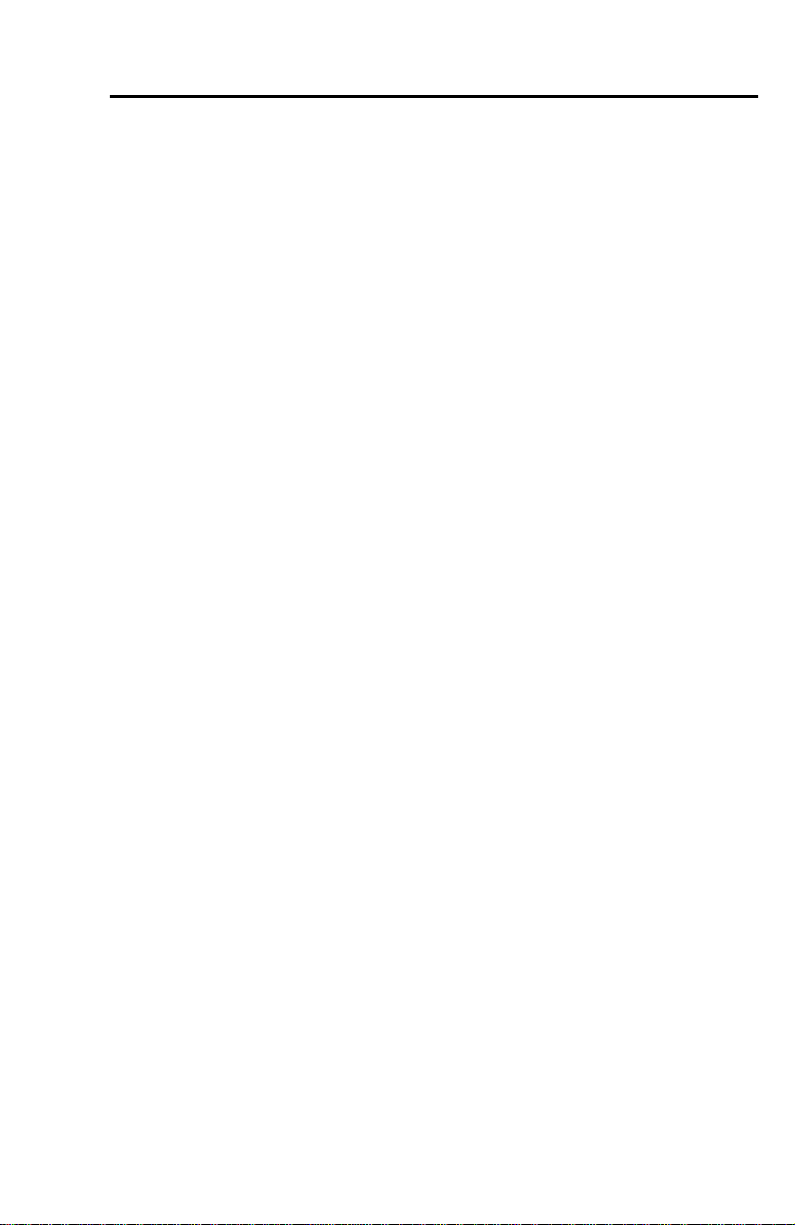
Table of Contents x
Sensor Undervoltage Error . . . . . . . . . . . . . . . . . . . . . . . . . . . . . . . . . . . . . . . . . . . . . . . . . . . 6-4
Shorted and Open Sensor Detection. . . . . . . . . . . . . . . . . . . . . . . . . . . . . . . . . . . . . . . . . . . . 6-4
Appendix A — DeviceNet Information
Product Identification . . . . . . . . . . . . . . . . . . . . . . . . . . . . . . . . . . . . . . . . . . . . . . . . . . . . . . A-1
Product Type . . . . . . . . . . . . . . . . . . . . . . . . . . . . . . . . . . . . . . . . . . . . . . . . . . . . . . . . . A-1
Product Code . . . . . . . . . . . . . . . . . . . . . . . . . . . . . . . . . . . . . . . . . . . . . . . . . . . . . . . . . A-1
DeviceNet Implementation . . . . . . . . . . . . . . . . . . . . . . . . . . . . . . . . . . . . . . . . . . . . . . . . . . A-1
Operating Modes . . . . . . . . . . . . . . . . . . . . . . . . . . . . . . . . . . . . . . . . . . . . . . . . . . . . . . . . . . A-2
Power-up Reset Mode . . . . . . . . . . . . . . . . . . . . . . . . . . . . . . . . . . . . . . . . . . . . . . . . . . A-2
Run Mode. . . . . . . . . . . . . . . . . . . . . . . . . . . . . . . . . . . . . . . . . . . . . . . . . . . . . . . . . . . . A-3
Error Mode . . . . . . . . . . . . . . . . . . . . . . . . . . . . . . . . . . . . . . . . . . . . . . . . . . . . . . . . . . A-3
I/O Error Mode . . . . . . . . . . . . . . . . . . . . . . . . . . . . . . . . . . . . . . . . . . . . . . . . . . . . . . A-3
I/O Idle Mode . . . . . . . . . . . . . . . . . . . . . . . . . . . . . . . . . . . . . . . . . . . . . . . . . . . . . . . . A-3
DeviceNet Object Definitions. . . . . . . . . . . . . . . . . . . . . . . . . . . . . . . . . . . . . . . . . . . . . . . . A-4
Identity Object . . . . . . . . . . . . . . . . . . . . . . . . . . . . . . . . . . . . . . . . . . . . . . . . . . . . . . . . A-4
Message Router . . . . . . . . . . . . . . . . . . . . . . . . . . . . . . . . . . . . . . . . . . . . . . . . . . . . . . . A-6
DeviceNet Object . . . . . . . . . . . . . . . . . . . . . . . . . . . . . . . . . . . . . . . . . . . . . . . . . . . . . A-6
Assembly Object. . . . . . . . . . . . . . . . . . . . . . . . . . . . . . . . . . . . . . . . . . . . . . . . . . . . . . . . . . . A-7
I/O Modules and “Byte-wise” I/O Assemblies . . . . . . . . . . . . . . . . . . . . . . . . . . . . . A-7
Byte-wise Output (Consumed) Assembies . . . . . . . . . . . . . . . . . . . . . . . . . . . . . . . . . A-10
Byte-wise Input (Produced) Assemblies . . . . . . . . . . . . . . . . . . . . . . . . . . . . . . . . . . . A-14
I/O Modules and “Nibble-wise” I/O Assemblies. . . . . . . . . . . . . . . . . . . . . . . . . . . A-16
Nibble-wise Output (Consumed) Assembies . . . . . . . . . . . . . . . . . . . . . . . . . . . . . . . A-18
Nibble-wise Input (Produced) Assembies . . . . . . . . . . . . . . . . . . . . . . . . . . . . . . . . . A-19
Custom Parameter Based “Word-wise” I/O Assemblies . . . . . . . . . . . . . . . . . . . . . A-19
“Word-wise” Bit-Packed Assemblies . . . . . . . . . . . . . . . . . . . . . . . . . . . . . . . . . . . . . A-20
Assembly Object Services . . . . . . . . . . . . . . . . . . . . . . . . . . . . . . . . . . . . . . . . . . . . . . A-23
I/O Assembly Instance Summary. . . . . . . . . . . . . . . . . . . . . . . . . . . . . . . . . . . . . . . . A-24
Connection Object . . . . . . . . . . . . . . . . . . . . . . . . . . . . . . . . . . . . . . . . . . . . . . . . . . . . . . . . A-25
Discrete Input Point Object . . . . . . . . . . . . . . . . . . . . . . . . . . . . . . . . . . . . . . . . . . . . . . . . A-28
Discrete Output Point Object . . . . . . . . . . . . . . . . . . . . . . . . . . . . . . . . . . . . . . . . . . . . . . . A-29
Discrete Input Group Object . . . . . . . . . . . . . . . . . . . . . . . . . . . . . . . . . . . . . . . . . . . . . . . A-30
Discrete Output Group Object . . . . . . . . . . . . . . . . . . . . . . . . . . . . . . . . . . . . . . . . . . . . . . A-30
Acknowledge Handler Object . . . . . . . . . . . . . . . . . . . . . . . . . . . . . . . . . . . . . . . . . . . . . . . A-31
DeviceNet Interface Object . . . . . . . . . . . . . . . . . . . . . . . . . . . . . . . . . . . . . . . . . . . . . . . . . A-31
Publication 198-UM002A-EN-P December 2001
Page 10
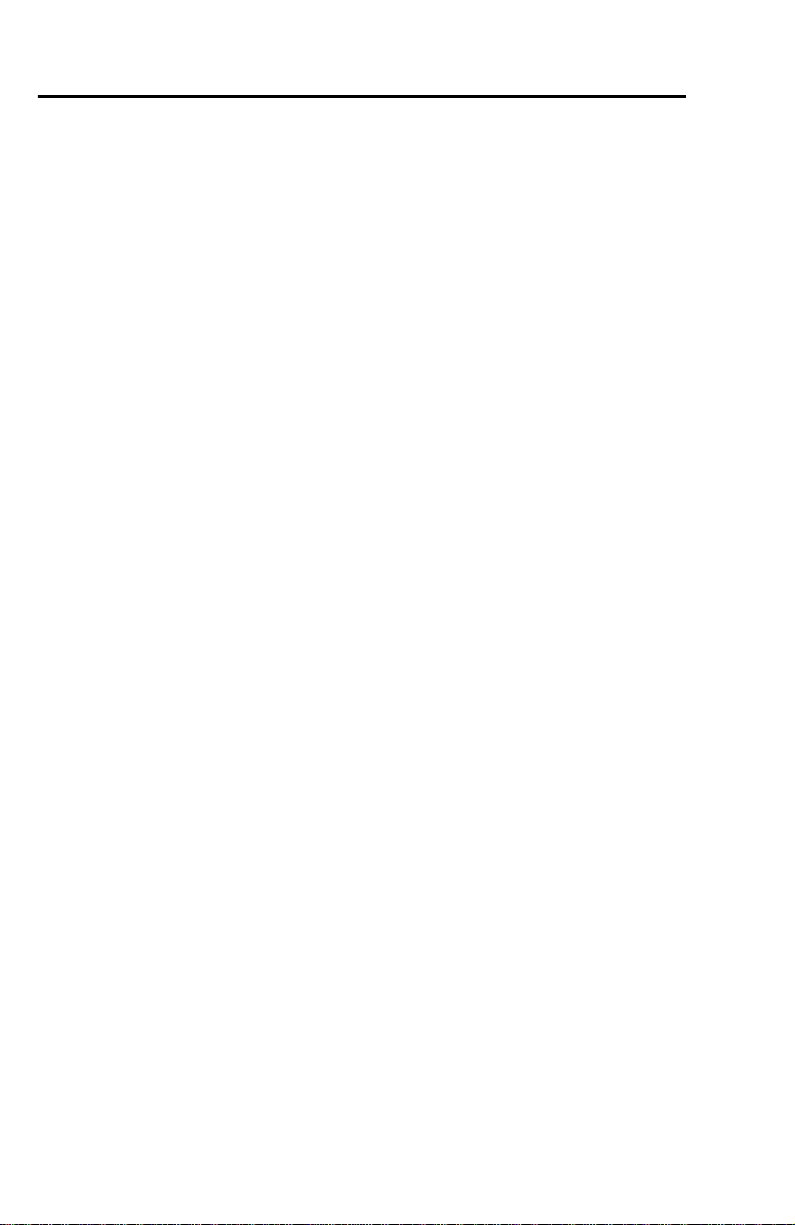
xi Table of Contents
Appendix B — Motor Starter Operation
Setting the Motor Starter Type . . . . . . . . . . . . . . . . . . . . . . . . . . . . . . . . . . . . . . . . . . . . . . . . B-2
Motor Starter I/O Assemblies . . . . . . . . . . . . . . . . . . . . . . . . . . . . . . . . . . . . . . . . . . . . . . . . B-3
Standard Distributed Starter I/O Assemblies . . . . . . . . . . . . . . . . . . . . . . . . . . . . . . . . B-3
Inverter Type Distributed Starter I/O Assemblies . . . . . . . . . . . . . . . . . . . . . . . . . . . . B-5
Distributed Starter Specific DeviceNet Objects . . . . . . . . . . . . . . . . . . . . . . . . . . . . . . . . . . B-5
Control Supervisor Object . . . . . . . . . . . . . . . . . . . . . . . . . . . . . . . . . . . . . . . . . . . . . . . B-6
Overload Object . . . . . . . . . . . . . . . . . . . . . . . . . . . . . . . . . . . . . . . . . . . . . . . . . . . . . . . B-6
Publication 198-UM002A-EN-P December 2001
Page 11
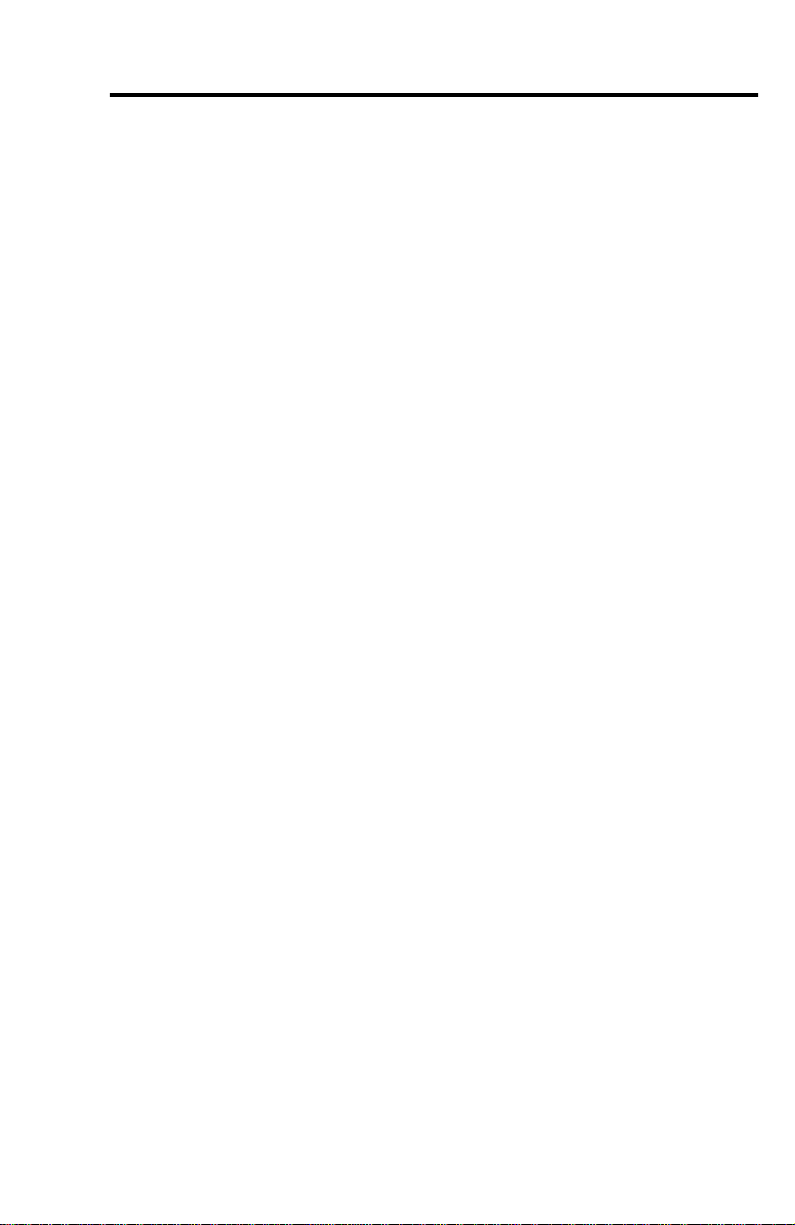
Chapter
1
Product Overview
Chapter Objectives
This chapter contains the following information:
• System description
• DeviceNet compatibility
• European Union Directive compliance
System Description
The Bulletin 198 Modular DSA I/O System is a cost-effective, glandular I/O system
designed specifically for Distributed Starters (Figure 1.2) and general starter panels. The
Modular DSA I/O System consists of a DeviceNet module followed by up to 16 I/O
modules. The modules can be arranged in any combination and appear as one node on a
DeviceNet network. Since the Modular DSA I/O System was designed specifically for
Distributed Starters, it not only provides the ability to control and monitor devices such as
motor starters, sensors, solenoids and load feeders, but also provides for cable connections to
those devices, eliminating the expense and problems of traditional wiring.
Publication 198-UM002A-EN-P December 2001
Page 12
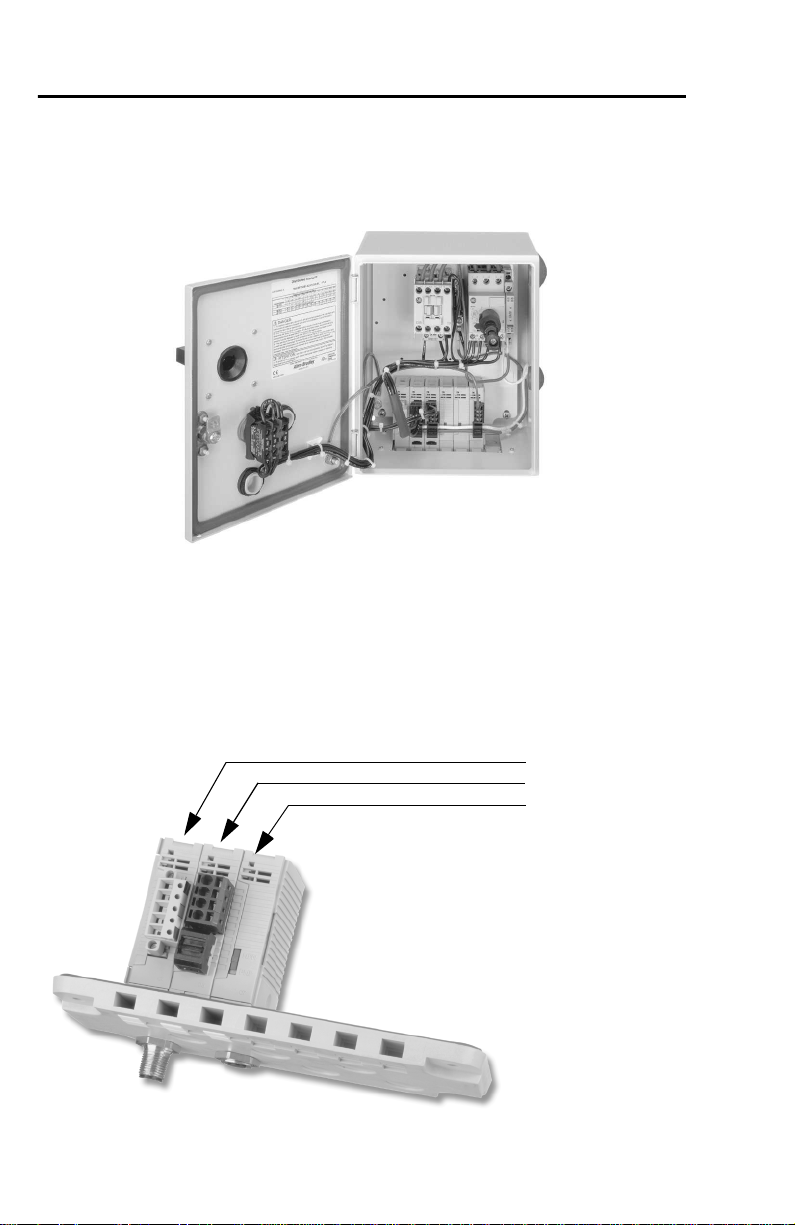
1-2 Product Overview
Figure 1.1 Typical Distributed Starter — Modular DSA I/O System Modules
Mounted on a Gland Plate in an Enclosed Combination Motor Starter
The Modular DSA I/O System can be mounted traditionally on a DIN Rail or on a Gland
Plate to accrue benefits of wire simplification.
The Modular DSA I/O System mounted to a gland plate allows for easy connection from
outside the enclosure for DeviceNet, standard sensors, and other auxiliary devices via M12
micro quick-disconnect connectors.
Figure 1.2 Modular DSA I/O System Mounted on a Gland Plate
198-DNG
198-IB2XOW1 or similar
198-IB2S
Publication 198-UM002A-EN-P December 2001
Page 13
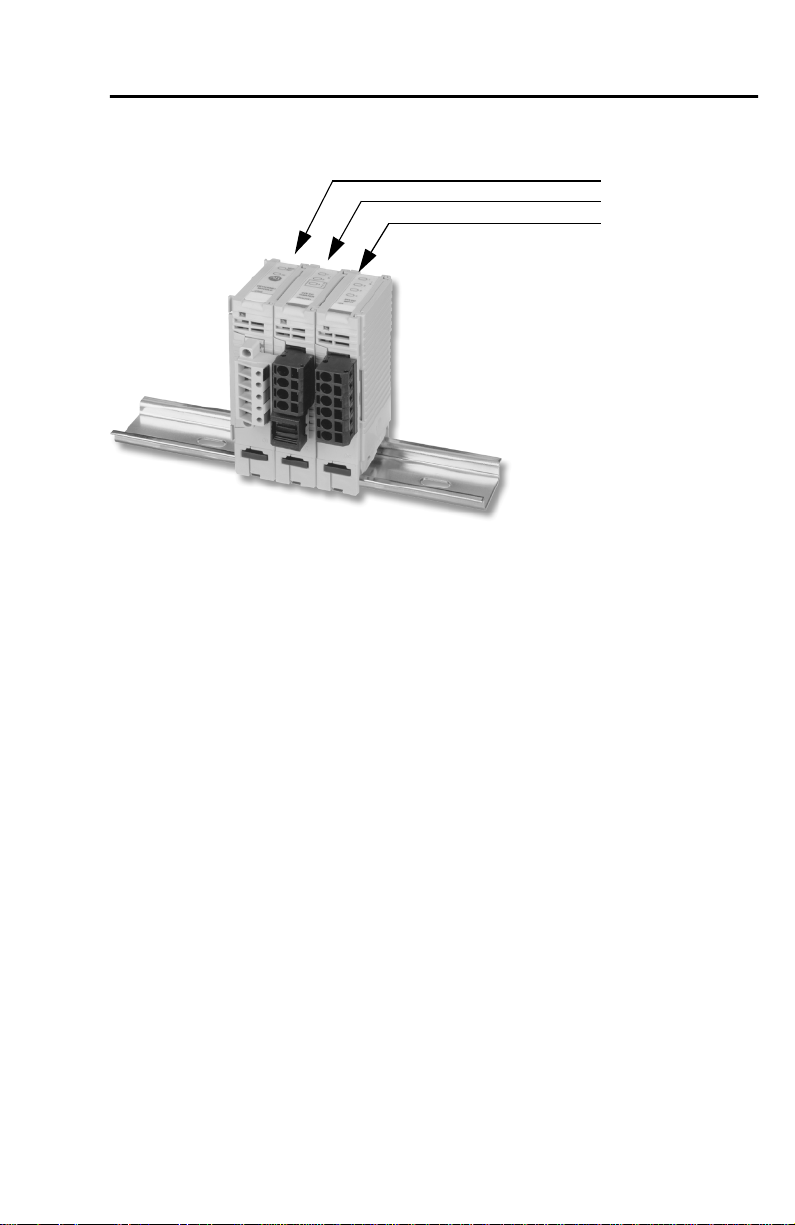
Product Overview 1-3
Figure 1.3 Modular DSA I/O System Mounted on DIN Rail
198-DN
198-IB2XOW1 or similar
198-IB4
The Modular DSA I/O System provides specially designed modules that provide many
benefits in a distributed architecture. The Sensor Module (198-IB2S) is specifically designed
to interface standard photoelectric and proximity sensors from the area surrounding the
enclosure. Since the connection for standard sensors is available outside the enclosure via an
M12 connector, and power is sourced from DeviceNet, no additional wiring is necessary.
The Starter Modules (198-IA2XOW1, 198-IB2XOB1, and 198-IB2XOW1) are designed to
provide a fast, effective way to control and gather the basic information from either a DC
operated or an AC operated starter.
The connections to specific 190D/191D Compact Combination Starters are made via cable
harnesses, such as Cat. No. 198-MSACBL6. Additionally, the 198-IB2XOW1 module sources
input power from DeviceNet. This allows many applications to turn off control power and
still be able to read the inputs for diagnostics.
Publication 198-UM002A-EN-P December 2001
Page 14
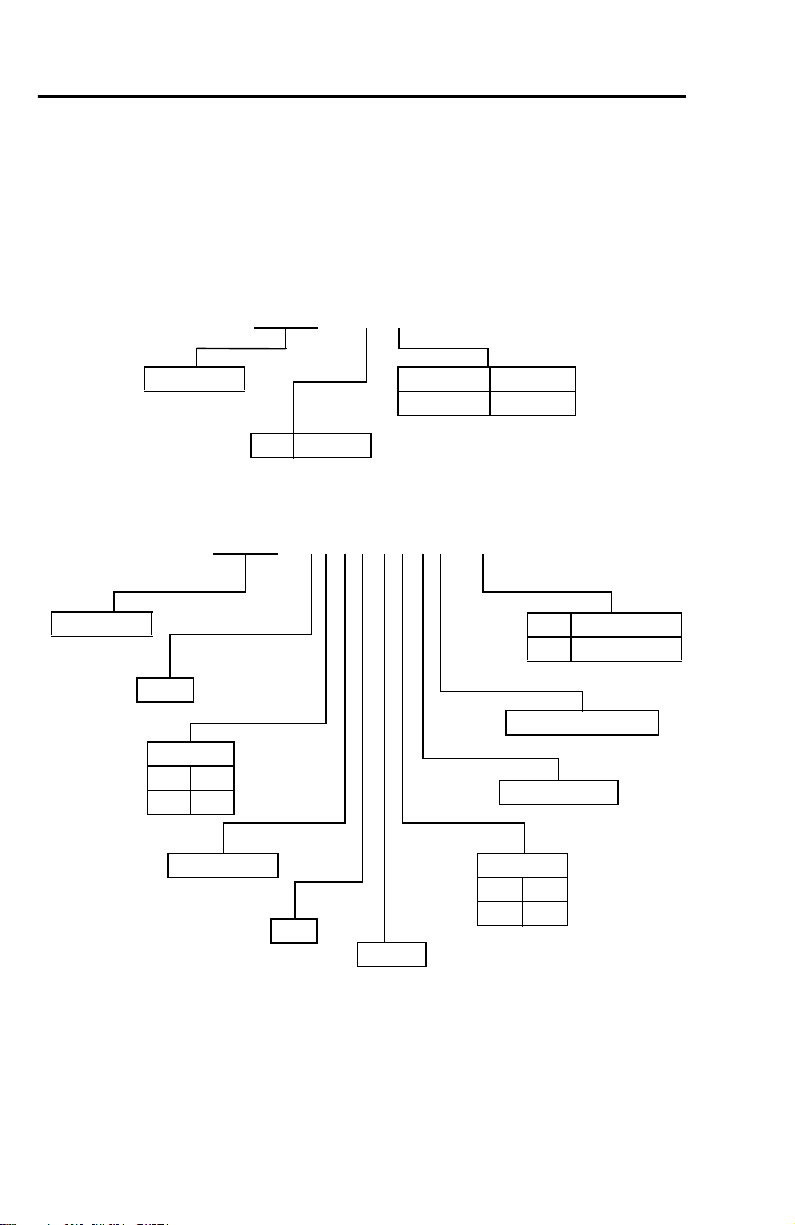
1-4 Product Overview
Cat. Nos.
The catalog numbering scheme for the Modular DSA I/O System is explained in Figure 1.4
and Figure 1.5 below. Note that all cat. nos. begin with 198, which stands for Bulletin 198
Modular DSA I/O System.
Figure 1.4 Modular DSA — DeviceNet Cat. No.
198 – DNG
Bulletin No.
DN DeviceNet
G Gland Plate
No Selection DIN Mount
Figure 1.5 Modular DSA I/O System — I/O Module Cat. No.
198 – IB2XOB2S-Q5
Bulletin No.
Input
Input Type
AAC
BDC
No. of Inputs
AND
Output
Output Type
WRelay
BDC
Q5 M12 1-Key 5-Pin
G4 1/2" 2-Key 4-Pin
DeviceNet Sourced
No. of Outputs
DeviceNet Compatibility
The Modular DSA I/O System communicates as a Group 2 slave device via DeviceNet
Protocol. It supports the Explicit, Polled I/O, Cyclic I/O, and Change of State (COS) I/O
messaging of the predefined master/slave connection set and two additional explicit
connections available through Group 1 or Group 3.
Publication 198-UM002A-EN-P December 2001
Page 15
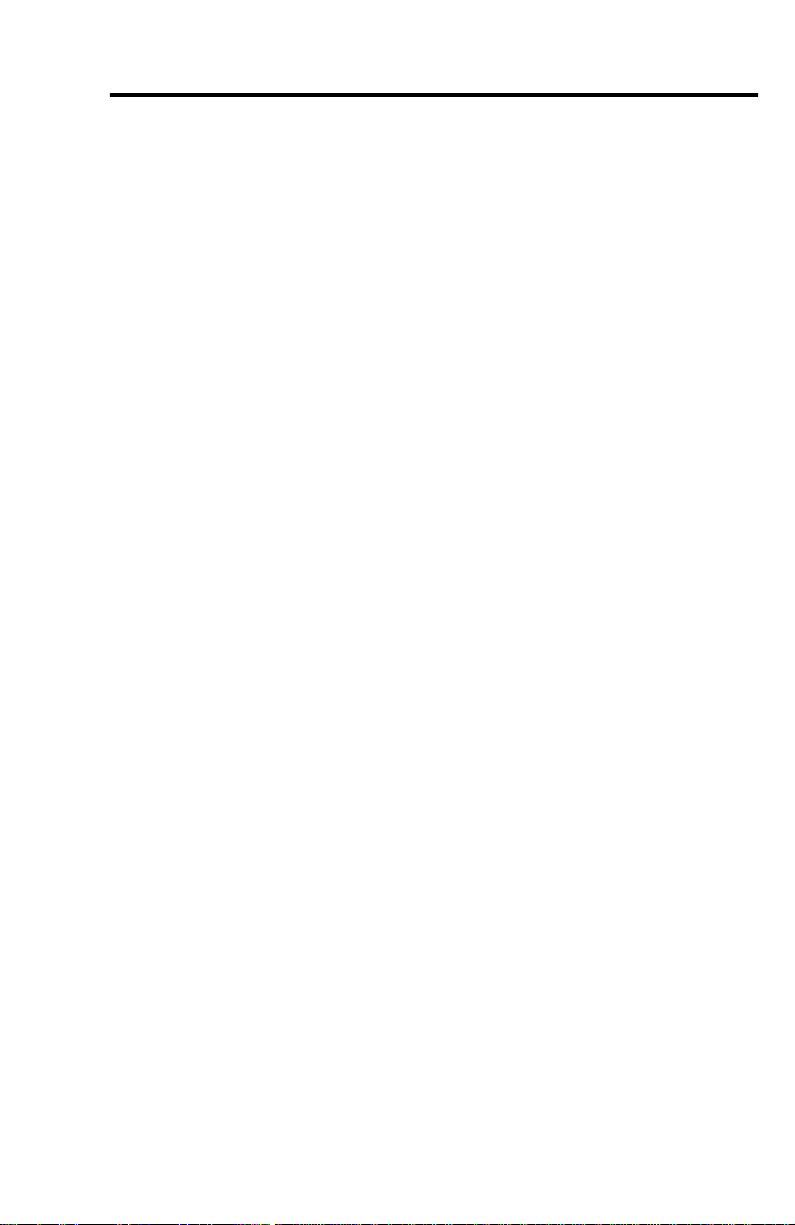
Chapter
2
Installation
Chapter Objectives
This chapter contains information about:
• Device storage and operating environment
• Mounting
• Connecting and wiring
Storage and Operation
To prolong the product life, take the following precautions:
• Store within an ambient temperature range of –40…+85°C (–40…+185°F).
• Store within a relative humidity range of 0…95%, non-condensing.
• Avoid storing or operating the device where it could be exposed to a corrosive
atmosphere.
• Protect from moisture and direct sunlight.
• Operate at an ambient temperature range of –25…+60°C (–4…+140°F). The
Modular DSA I/O System enclosure is suitable for an ambient of –25…+40°C.
Modular DSA I/O System is suitable for use in an industrial environment when installed in
accordance with these instructions. Specifically, this equipment is intended for use in a clean,
.
dry environment (Pollution Degree 2
➊ Pollution Degree 2 is an environmentally where, normally, only non-conductive pollut ion occurs except
occasionally a temporary conductivity caused by condensation shall be expected.
➋ Pollution Degree 2 is an International Electrotechnical Commission (IEC) designations.
➊) ➋
Publication 198-UM002A-EN-P December 2001
Page 16
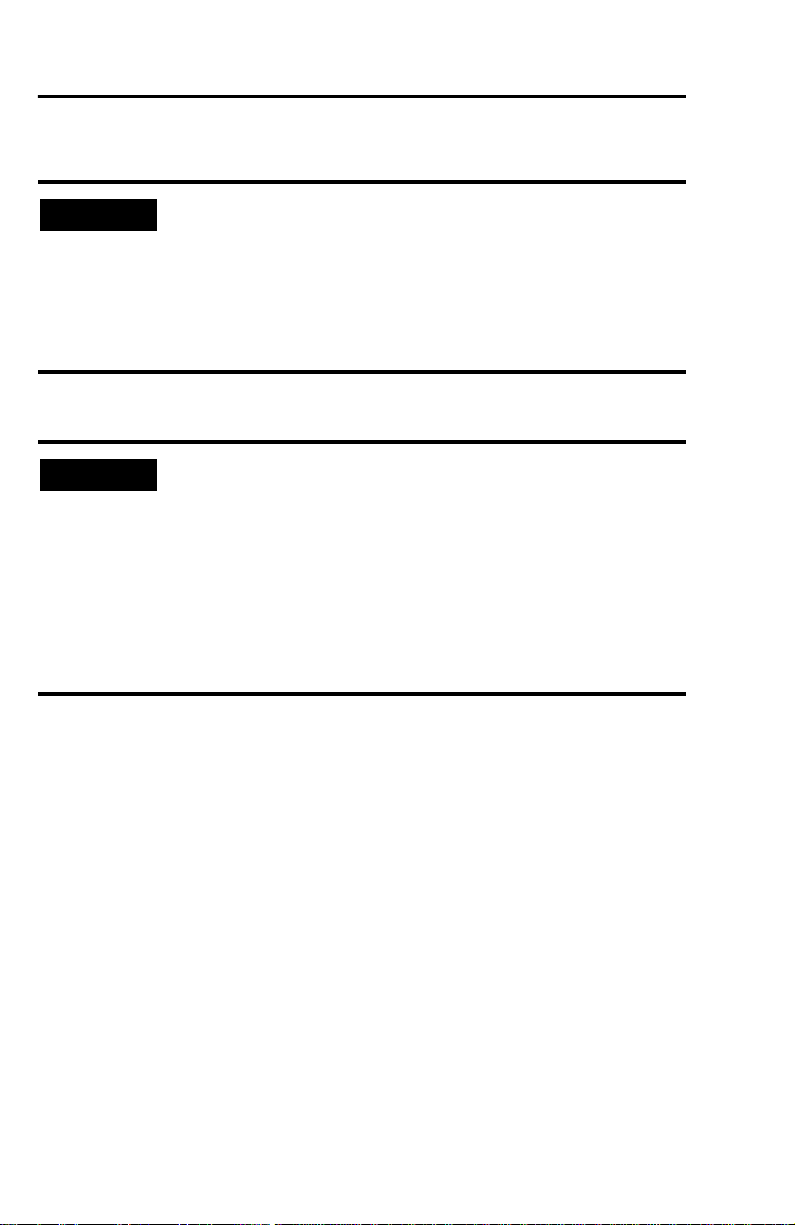
2-2 Installation
Electrostatic Discharge
IMPORTANT
Remove Power
IMPORTANT
Electrostatic discharge can damage integrated circuits or
semiconductors if you touch bus connector pins. Follow these
guidelines when you handle the module.
• Touch a grounded object to discharge static potential.
• Do not touch the bus connector or connector pins.
• Do not touch circuit components inside the module.
Remove power before removing or inserting a module in the I/O
line-up. When you remove or insert a module with power applied, an
electrical arc may occur. An electrical arc can cause personal injury or
property damage by:
• Sending an erroneous signal to your system’s field devices
• Causing damage to the product
Electrical arcing causes excessive wear on module contacts Worn
contacts may create electrical resistance.
Publication 198-UM002A-EN-P December 2001
Page 17
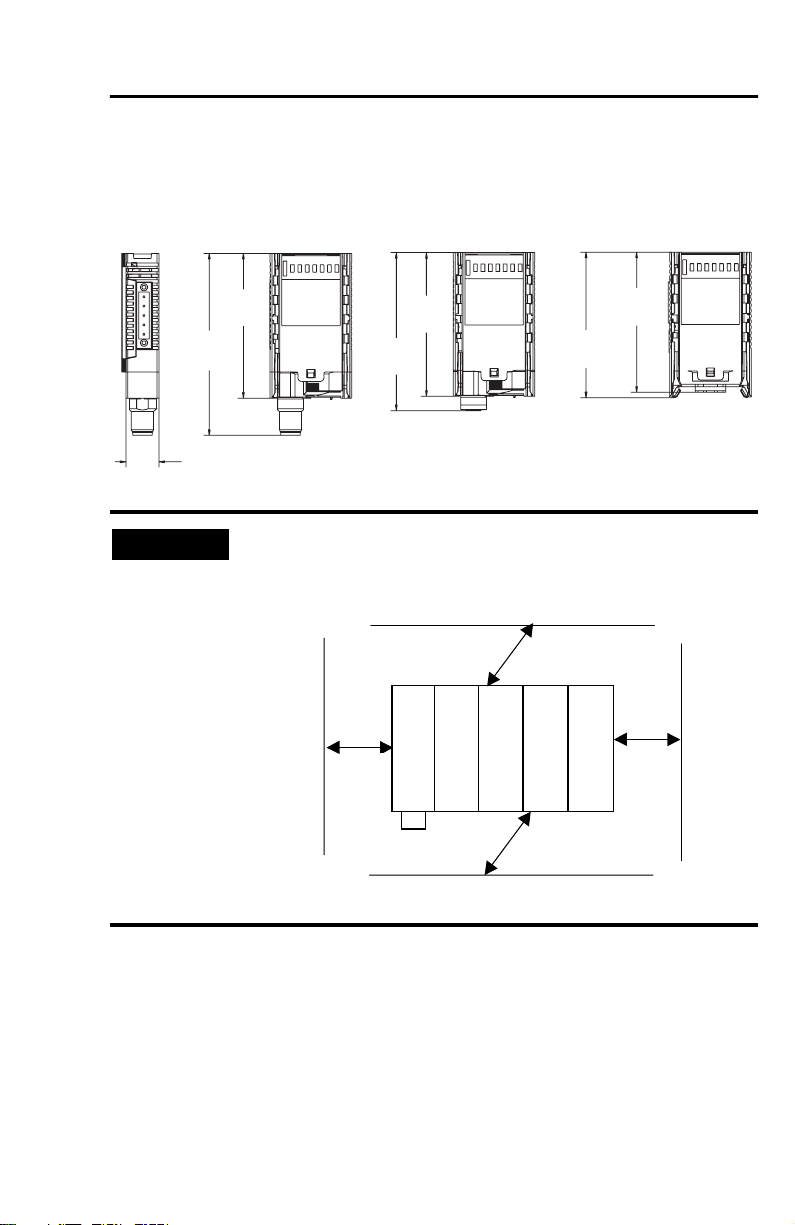
Approximate Dimensions
Dimensions are in millimeters (inches).
Figure 2.1 DIN Module Mounting Dimensions
Installation 2-3
98
(3-27/32)
18
(11/16)
IMPORTANT
78
(3-1/16)
(3-1/16)
85
(3-11/32)
77
(3-3/32)
76
(2-31/32)
78
Maintain spacing from enclosure walls, wireways, adjacent equipment,
etc. Allow 25 mm (1 in.) of space on all sides for adequate ventilation,
as shown:
Vent Side
25mm (1 in)
Vent
Side
End
25mm
(1 in)
Mod-DSA I/O
End
End
25mm
(1 in)
DeviceNet
Mod-DSA I/O
25mm (1 in)
Connector Side
Mod-DSA I/O
Mod-DSA I/O
Connector
Side
End
Publication 198-UM002A-EN-P December 2001
Page 18

2-4 Installation
Module Installation
The I/O System can be mounted either on a DIN Rail or a Gland Plate.
IMPORTANT
During gland plate or DIN Rail mounting of all devices, be sure that
debris (metal chips, wire strands, etc.) do not fall into the module. Such
debris could cause damage on power-up.
IMPORTANT
When attaching I/O modules, it is very important that the modules
are fully seated on either the DIN Rail or the gland plate. This ensures
that the module-to-module connectors are properly mated and that
the modules are properly grounded.
DIN Rail Mounting
The Modular DSA I/O System modules can be mounted using either the 35 x 7.5 mm
(EN 50 022-35 x 7.5) or 35 x 15 mm (EN 50 022-35 x 15) DIN Rail.
Figure 2.2 DIN Rail Mounting and Removal
198-DN
2
1
1
Click
Publication 198-UM002A-EN-P December 2001
Click
3
2
Page 19
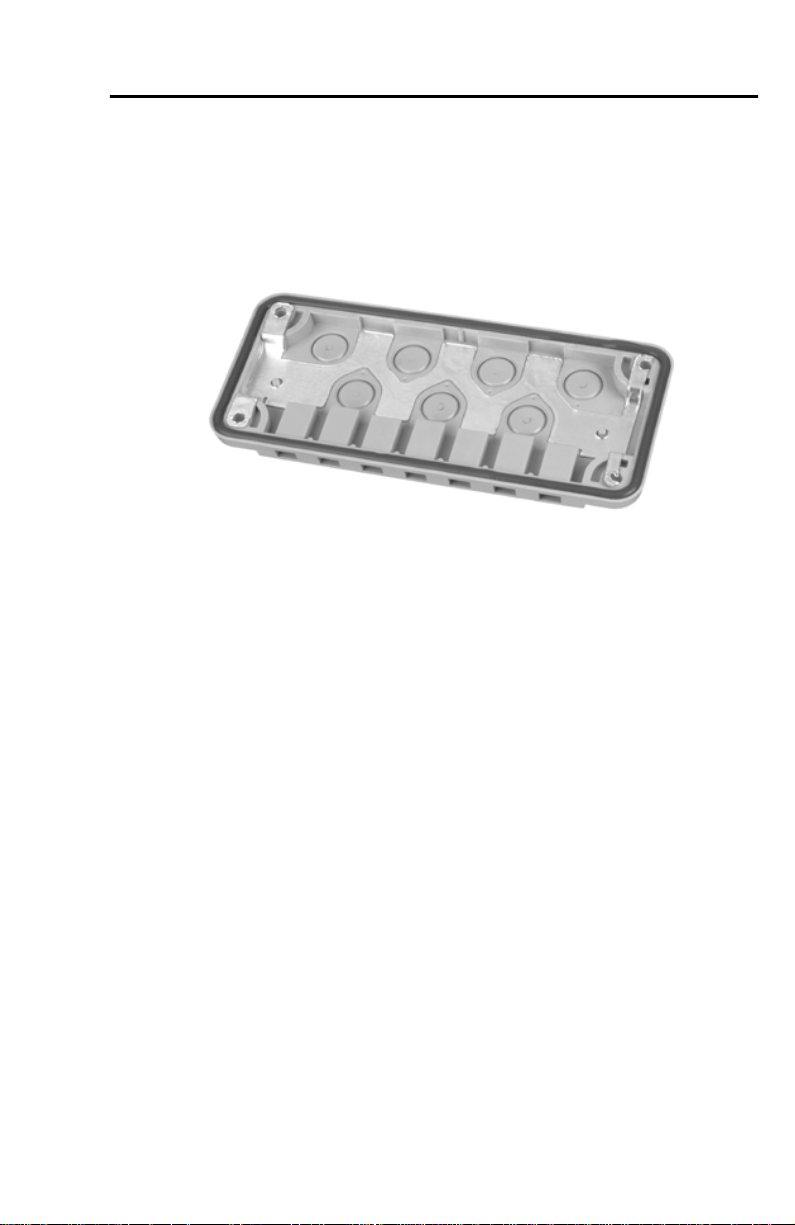
Installation 2-5
Gland Plate Mounting
Gland plates may also be referred to as cable plates. These plates are designed to cover
rectangular holes in standard enclosures, and to allow easy power and signal access to the
enclosure.
Figure 2.3 Plastic Gland Plate
Refer to Chapter 5 for a complete list of gland plate specifications.
Publication 198-UM002A-EN-P December 2001
Page 20
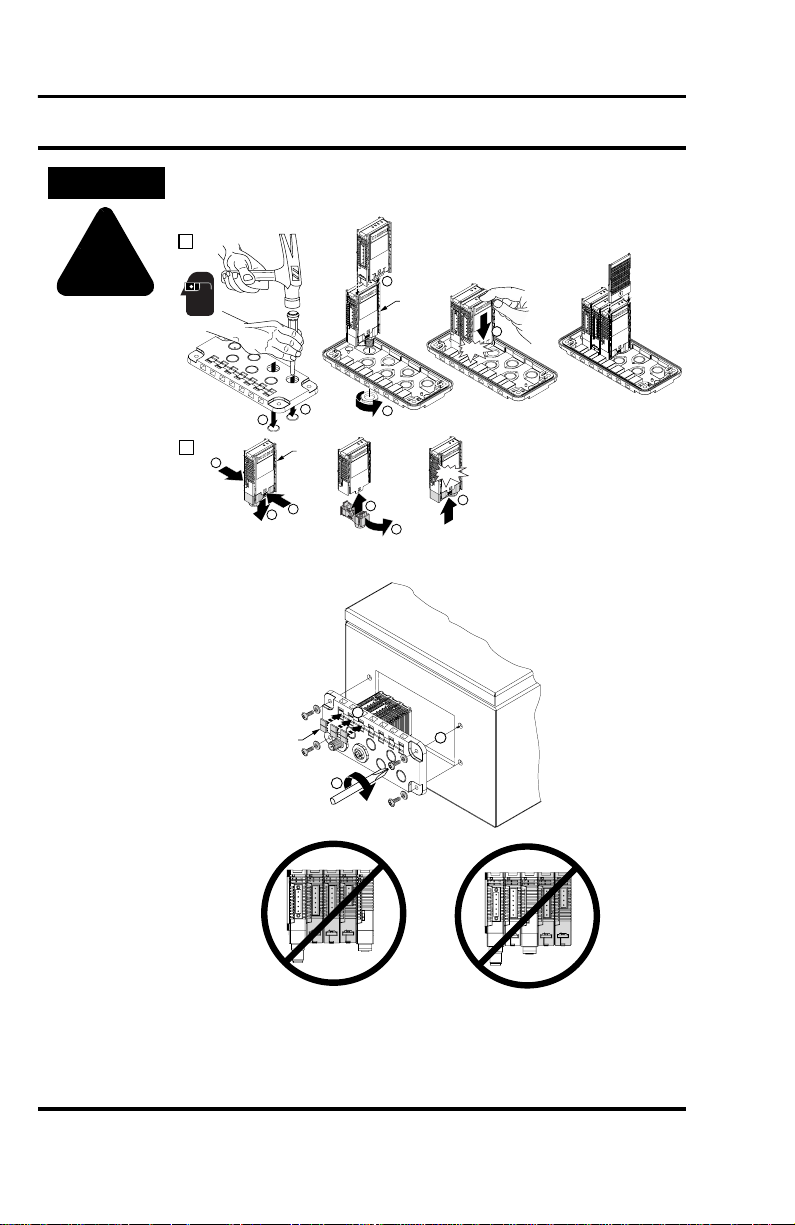
2-6 Installation
ATTENTION
!
The gland plate must be on a flat secure surface and safety glasses
must be worn when opening the knockouts.
1
4
198-DNG
5
Click
1
2
2
1
198-IB2S
198-OW2S
198-DNG
1
2
Installation of Gland Plate and Modular DSA I/O System in Enclosure
1492-SM8X9
1.12 - 1.35 N-m
(10 - 12 lb-in)
3
Click
4
3
3
5
1
• No more than two DIN Modules between Gland Modules
• No more than one DIN Module to the right of the Gland Module
• Consult Allen-Bradley for information on exceeding these
specifications
Publication 198-UM002A-EN-P December 2001
2
2.25 - 2.8 N-m
(20 - 25 lb-in)
Page 21
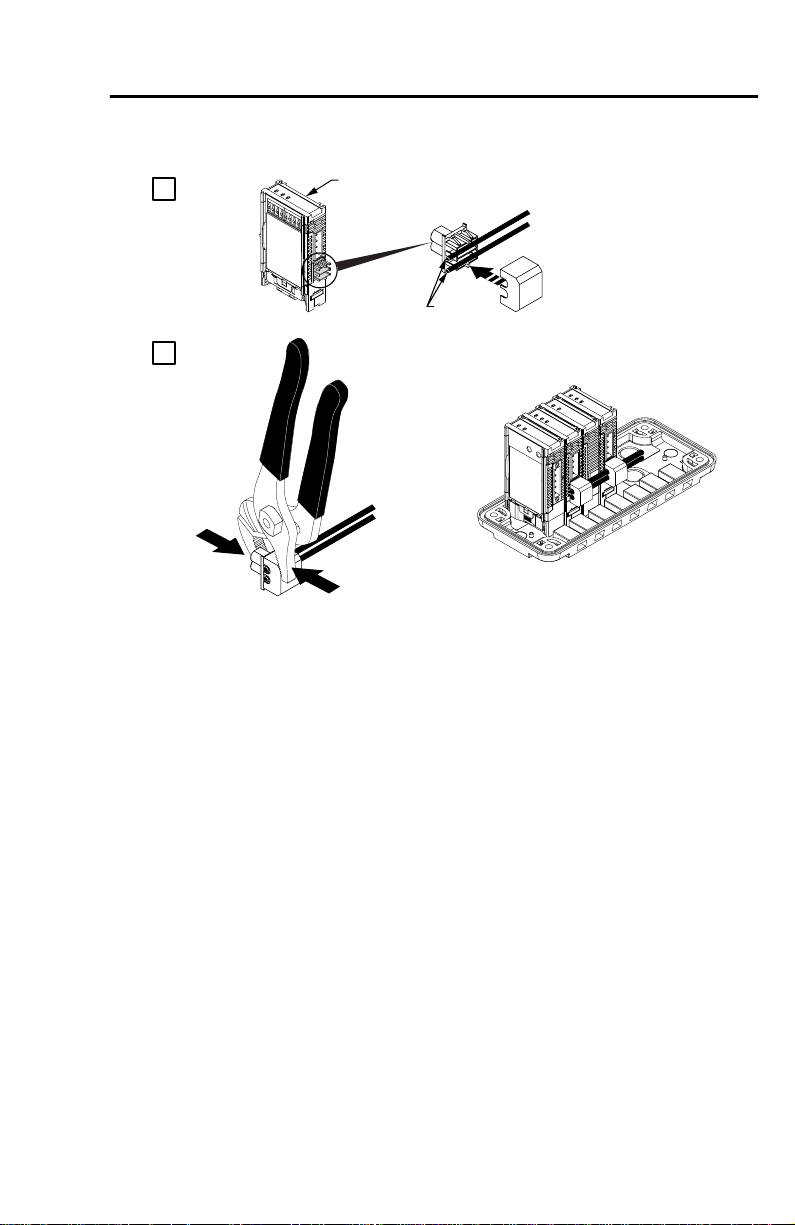
Installation 2-7
Figure 2.4 Physical Diagram of Connecting Control Power to I/O Modules
1
198-IA2XOW1
198-IB2XOB1
198-IB2XOW1
198-OW2S
.324 - 2.08 mm
22 - 14 AWG
2
2
Wiring Diagrams
Refer to appropriate module in Chapter 5 for wiring information.
Publication 198-UM002A-EN-P December 2001
Page 22
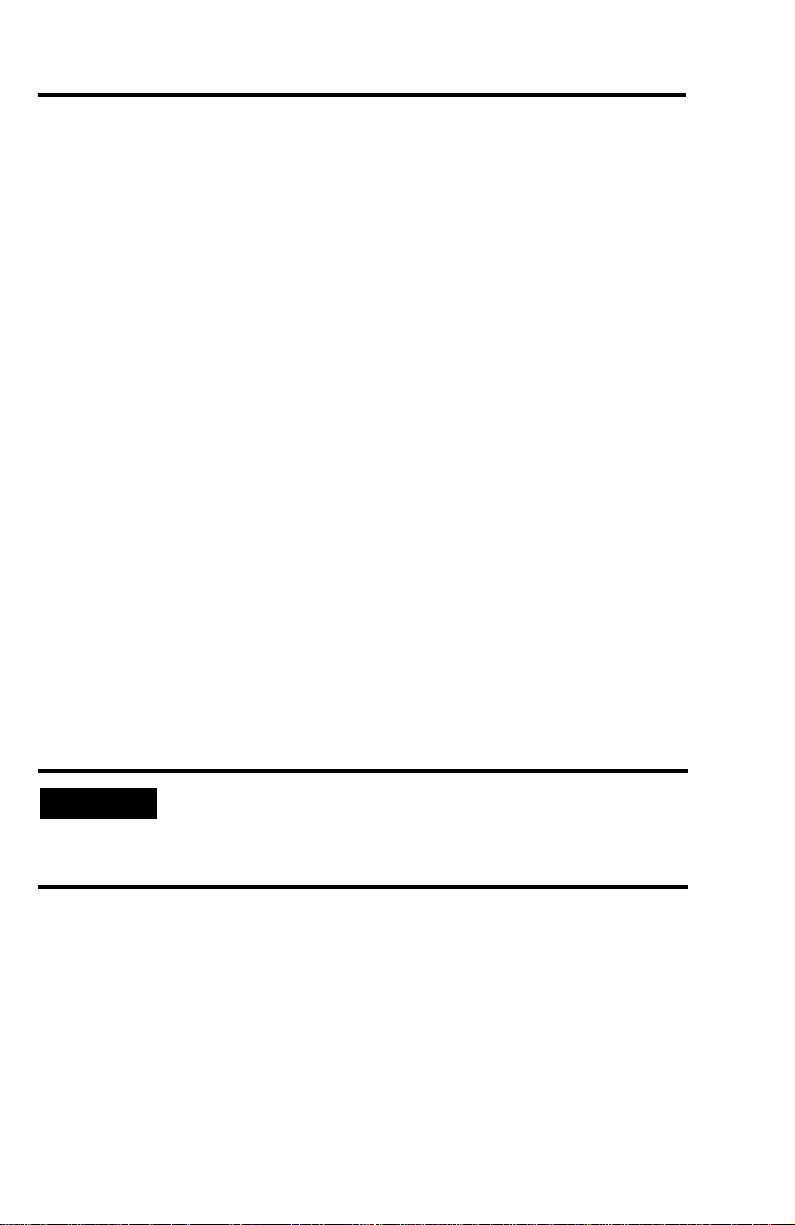
Chapter
3
Operation
Chapter Objectives
This chapter contains the following information:
• Configuring the Modular DSA I/O System
• DeviceNet Explicit Messaging
• Mod/Net Status LED
• I/O Status LED
Basic Configuration (Accepting I/O Module Configuration)
This section will provide the user with the basic steps for configuring an MDSA on
DeviceNet. It also contains specific examples of how to configure a device using RSNetWorx
for DeviceNet.
The first step to setting up a system that contains an MDSA is to power up the MDSA
DeviceNet module. Once it is powered up, it will attempt to determine the network baud, and
set its baud rate appropriately. While the MDSA DeviceNet module is determining the
network baud rate, the Mod/Net Status LED will blink green for ¼ second, red for ¼
second, then turn off. This pattern will be repeated until the baud rate is determined.
IMPORTANT
Once the proper baud rate is set, the Mod/Net Status LED will either blink green or turn
solid green. If the Mod/Net Status LED turns solid red, it has most likely failed its
“Duplicate MAC ID Check”, which means that the MDSA DeviceNet module has detected
another device on the network with the same node address or “MAC ID”. Note that
automatic baud rate detection can be disabled to allow a baud rate to be manually configured
(see Advanced Topics on page 3-12)
The first time that an MDSA DeviceNet module is powered up, the I/O Status LED will turn
solid red. This indicates that the configuration of the I/O modules has not been accepted.
Publication 198-UM002A-EN-P December 2001
If there is no traffic on the network, the device will not be able to
determine the network baud rate. The Mod/Net Status LED will to
continue to repeat the green/red/off blinking pattern until network
traffic is detected
Page 23
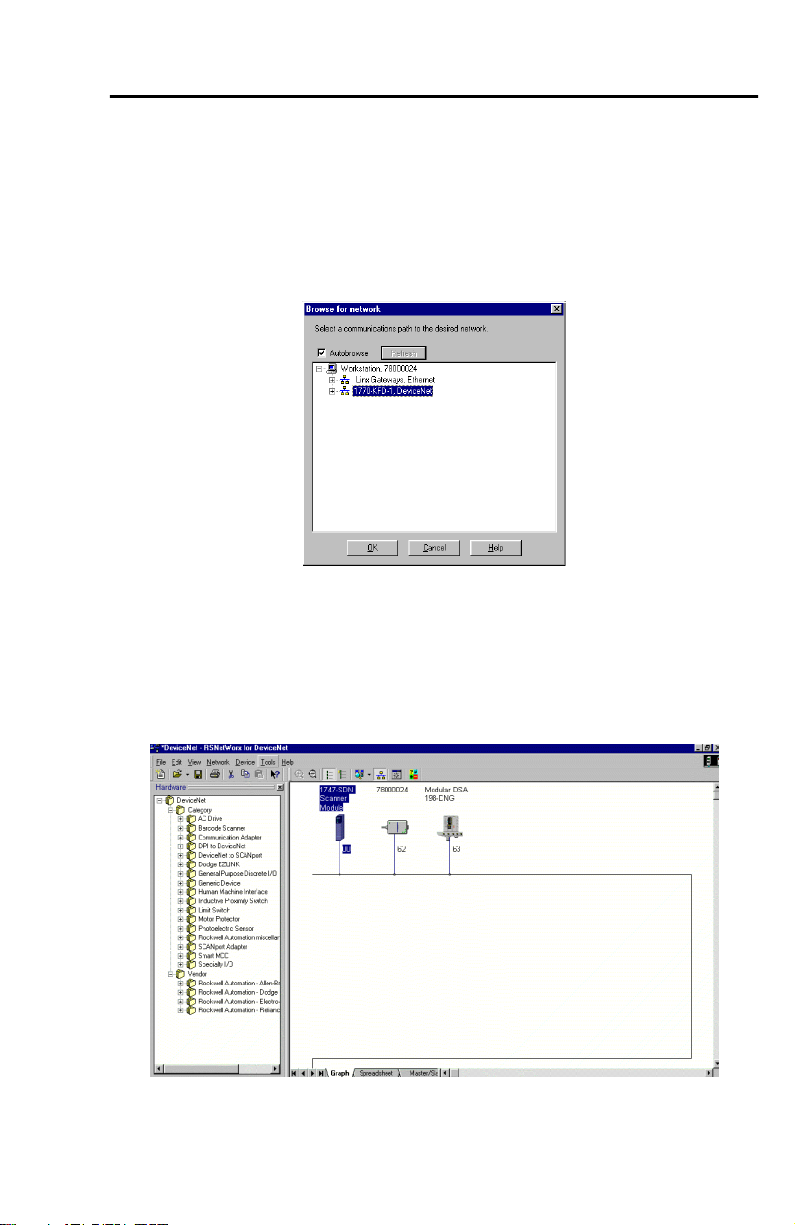
Operation 3 -2
Accepting the configuration of the I/O modules is a part of the device configuration process
outlined below.
To begin the configuration of DeviceNet, execute the RSNetworx software and complete the
following procedure.
1. From the 1HWZRUN menu, choose 2QOLQH. After “online” has been selected you will
see the following screen:
2. Choose the appropriate DeviceNet/PC interface and click OK. RSNetWorx will tell
the user to upload or download devices before viewing configuration.
3. Select the 2. button. RSNetWorx will now browse the network and display all of the
nodes it has detected on the network.
RSNetWorx will display an icon and the name and node address of each device on the
network. The figure below shows the RSNetWorx window after browsing the network.
If the name of the device shows up as “Unrecognized Device” it means that the device is not
registered. (see Advanced Topics on page 3-12).
Publication 198-UM002A-EN-P December 2001
Page 24
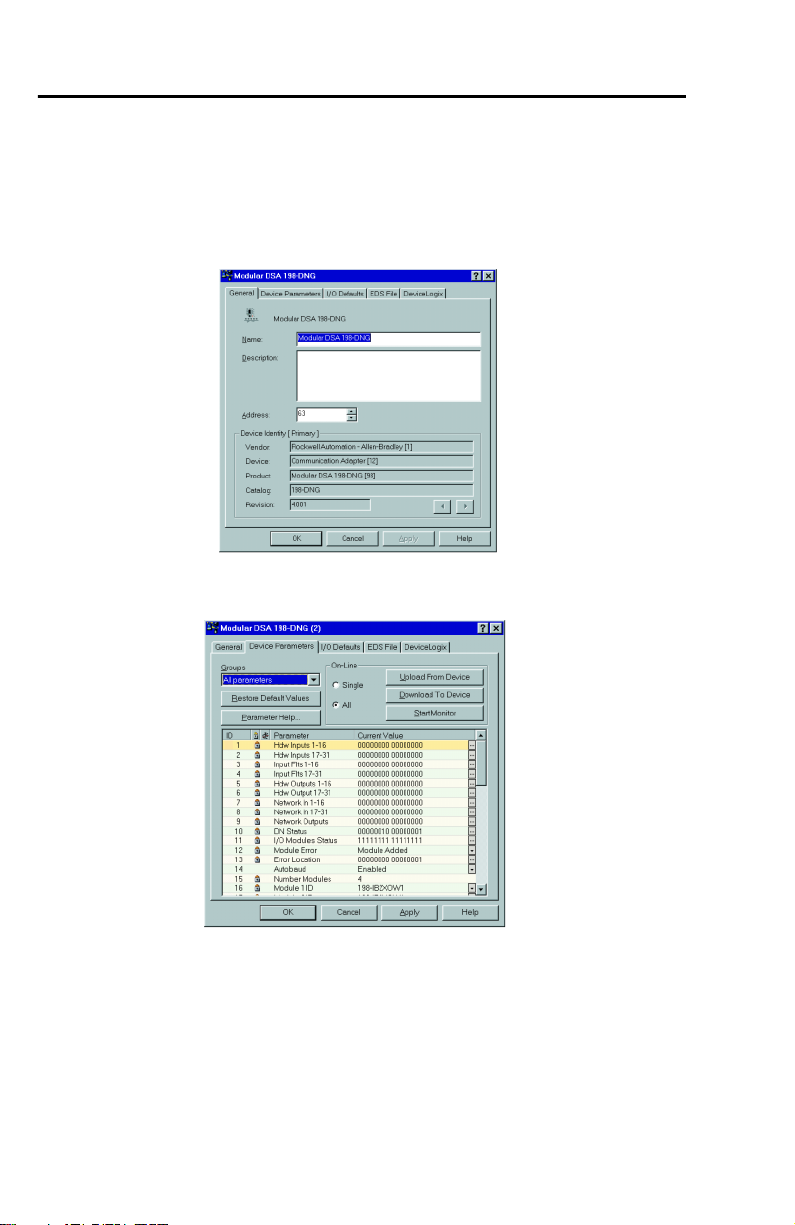
3-3 Operation
The user is now able to configure the MDSA. The following steps outline how to accept the
configuration of the I/O modules. This will result in the I/O Status LED changing from
solid red to off.
1. Double click on the MDSA icon. RSNetWorx will verify the identity of the device,
and then display the following screen:
2. Select the “Parameter” tab. RSNetWorx will prompt the user to upload the
parameters from the device. Select the 8SORDG button. The following screen appears:
3. From the screen shown, verify that the number of I/O modules and the names of the
modules recognized are correct. Select the Accept Config parameter (parameter 48 or
58). Double click the value of that parameter. A drop-down list of options will appear.
Select the Accept Config option.
4. Select the $SSO\ button. RSNetWorx will ask you whether it should download the
changes to the device. Select <HV. The device will reset, and the I/O Status LED will
turn off. The MOD/NET status LED will be flashing green, waiting to establish
connections to other nodes.
Publication 198-UM002A-EN-P December 2001
Page 25
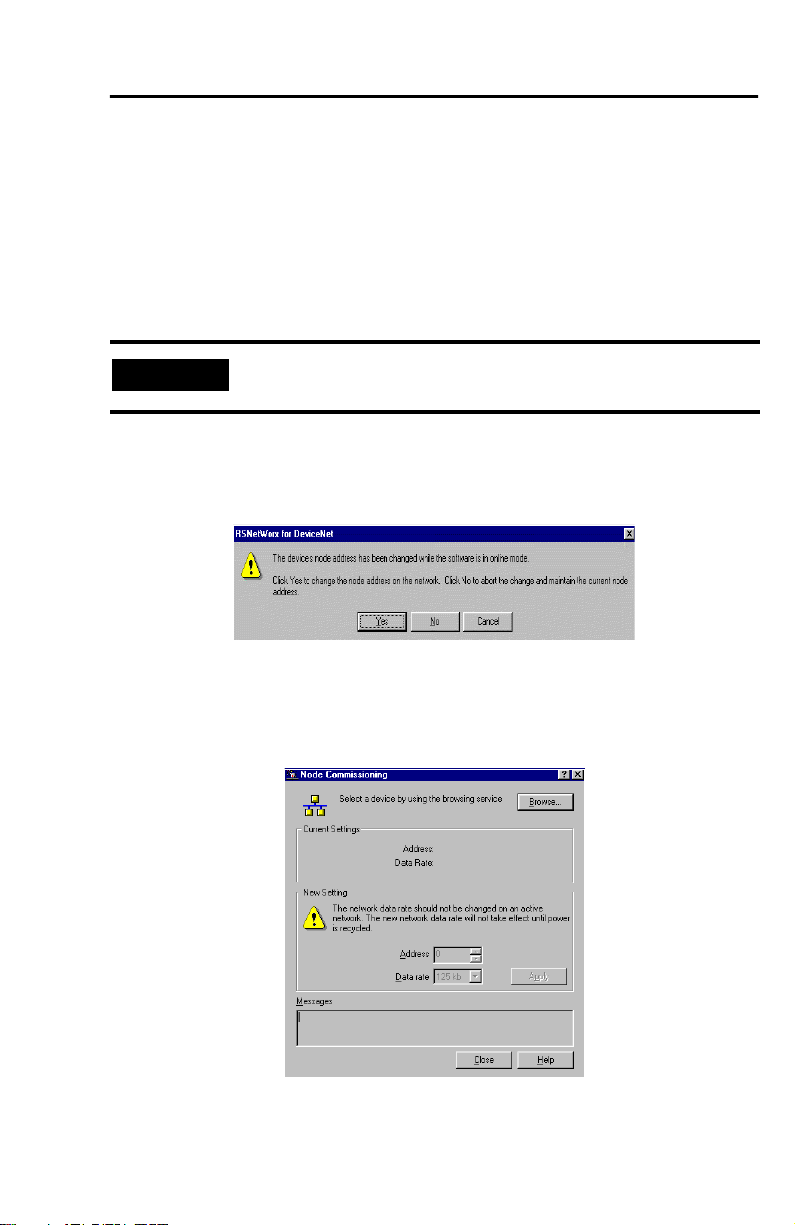
Operation 3 -4
DeviceNet MAC ID (Node Address) Configuration
The DeviceNet node address may be set to a value from 0…63. Note that in most DeviceNet
systems, node address 0 is usually reserved for the master device. Node address 63 is generally
the factory default for slave devices. Node addresses can be changed in three different ways.
The first two ways outlined below are accomplished via DeviceNet using the software setting,
while the third is done by setting the hardware switches that reside on the MDSA DeviceNet
module.
IMPORTANT
1. The first manner of changing the node address is accomplished by double clicking on
the existing node number. The user will then be able to erase the existing node
number and enter the desired node number. Once the desired node number has been
entered, deselect the device and the following screen will appear:
2. From the above screen, select the <H V button and the node number will be changed.
The second way of changing a node address can be done by following the steps shown below.
1. From the 7RROV menu, choose 1RGH&RPPLVVLRQLQJ« The following screen will
appear:
The MDSA must be offline before performing the following procedures.
Publication 198-UM002A-EN-P December 2001
Page 26
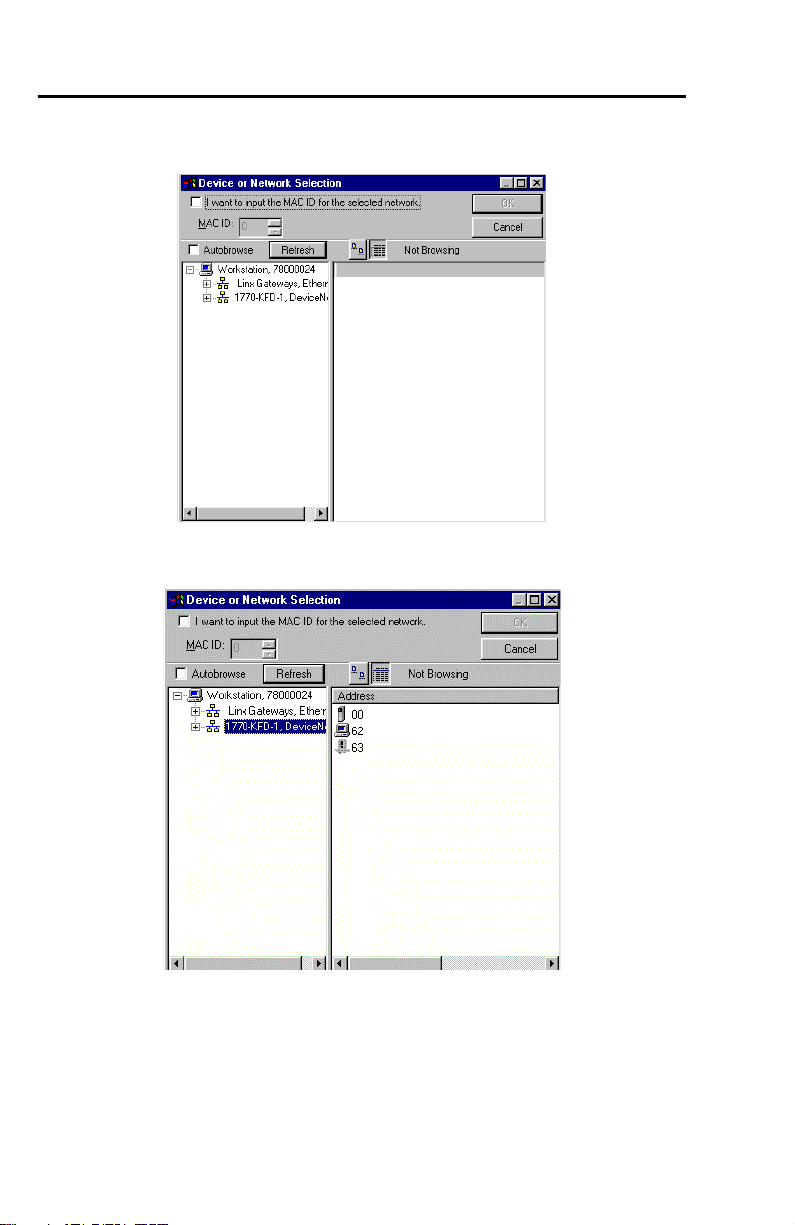
3-5 Operation
2. Click the %URZVH button to upload the network. The following screen will appear:
3. From this screen select the appropriate PC interface. For our example we will use the
1770-KFD-1. After the appropriate interface is chosen the following screen appears:
Publication 198-UM002A-EN-P December 2001
Page 27
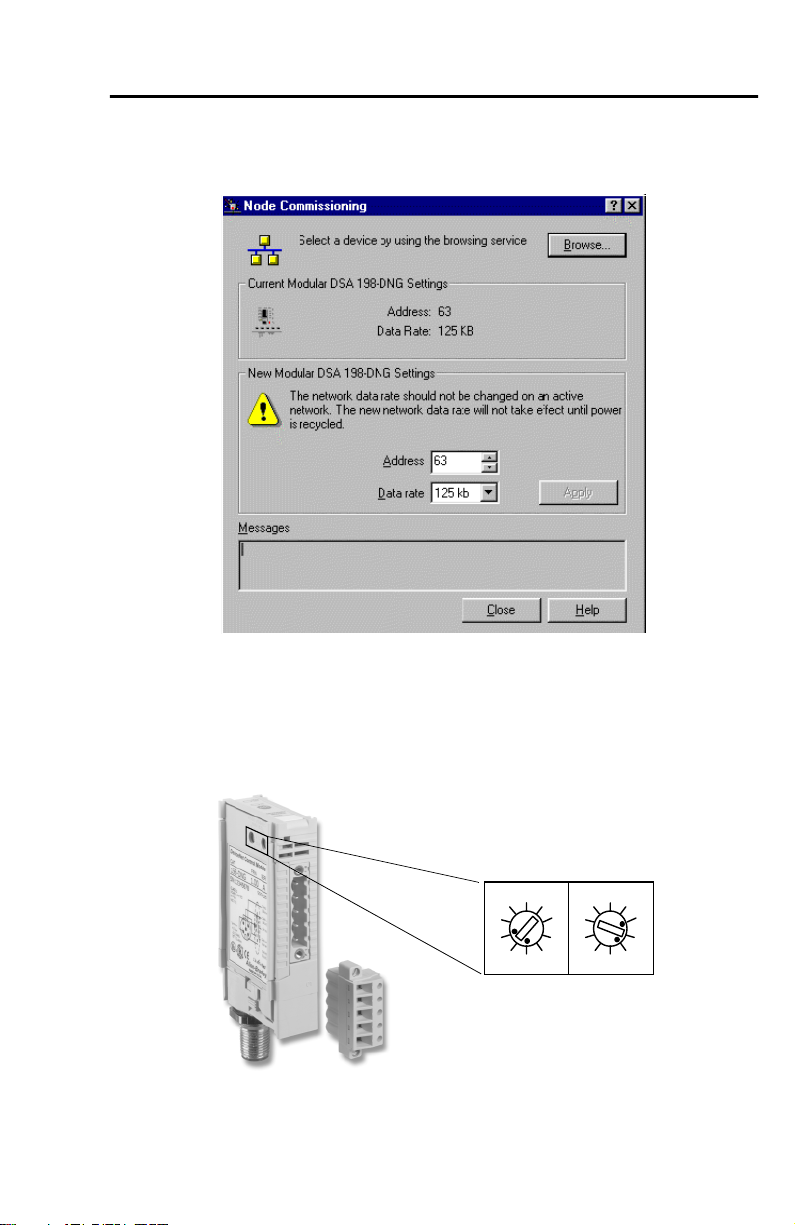
Operation 3 -6
4. Select the MDSA device and press the 2. button. After RSNetworx has finished
updating the network the following screen will appear:
5. Choose the desired node address and click the Apply button.
6. Click the Exit button. The unit will reset and power up at the new node address.
7. Re-browse the network. The MDSA should appear at the new node address.
The final way to set the node address is by directly setting the node address switches found on
the MDSA DeviceNet module.
Node Address
0
MSB
Address 63 Shown
0
LSB
Publication 198-UM002A-EN-P December 2001
Page 28
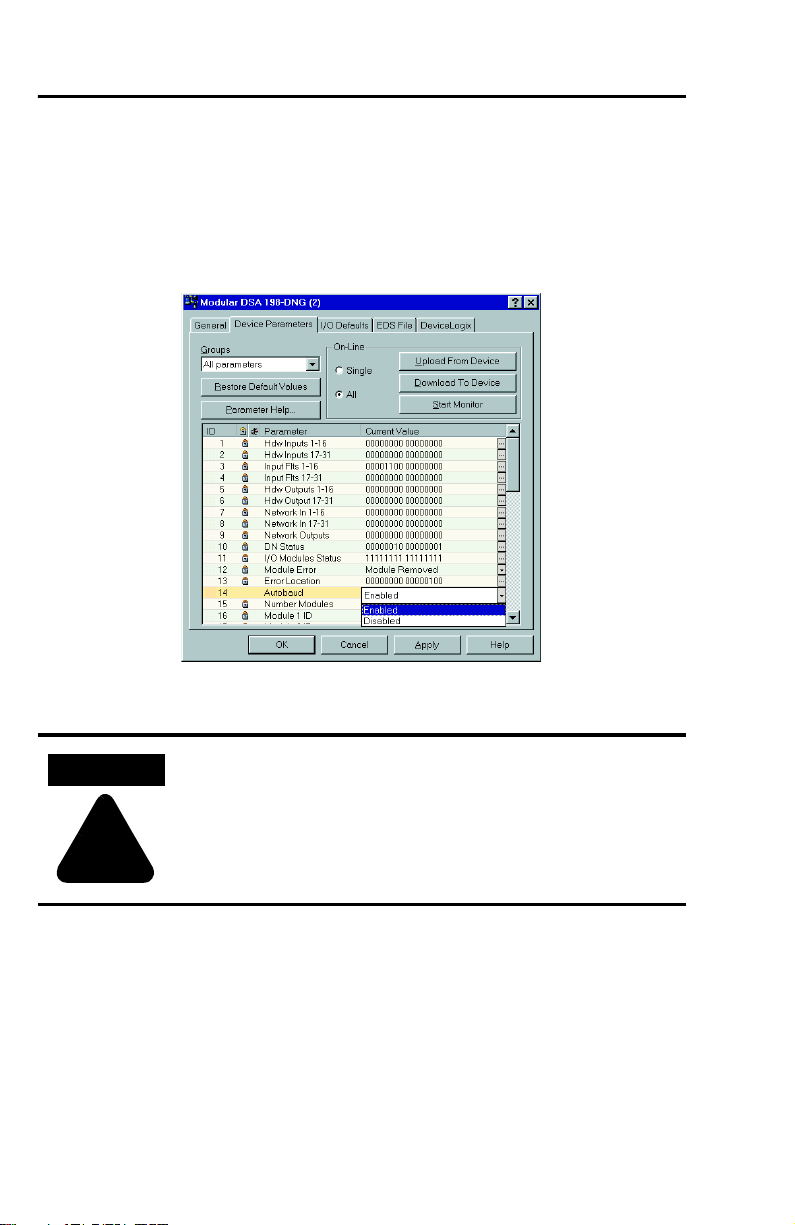
3-7 Operation
Autobaud Configuration
Automatic baud rate detection can be enabled/disabled by setting the value of the Autobaud
parameter (parameter 14).
1. To change the setting of the Autobaud parameter, click the pull down tab for that
parameter in the parameter window as shown below:
2. After choosing the desired setting, click the $SSO\ button. You will then be asked to
download the configuration to the device. Click <HV.
ATTENTION
Injury or damage may occur when parameters are not set according to
the application requirements
!
When the Autobaud parameter has the value Enable, the MDSA DeviceNet module will
attempt to match the network baud rate at power up. When the parameter has the value
Disabled, the powerup auto-baud feature is disabled. When the Autobaud parameter is
changed, the new value will be applied when the power is cycled after saving the value to the
device.
Publication 198-UM002A-EN-P December 2001
Page 29
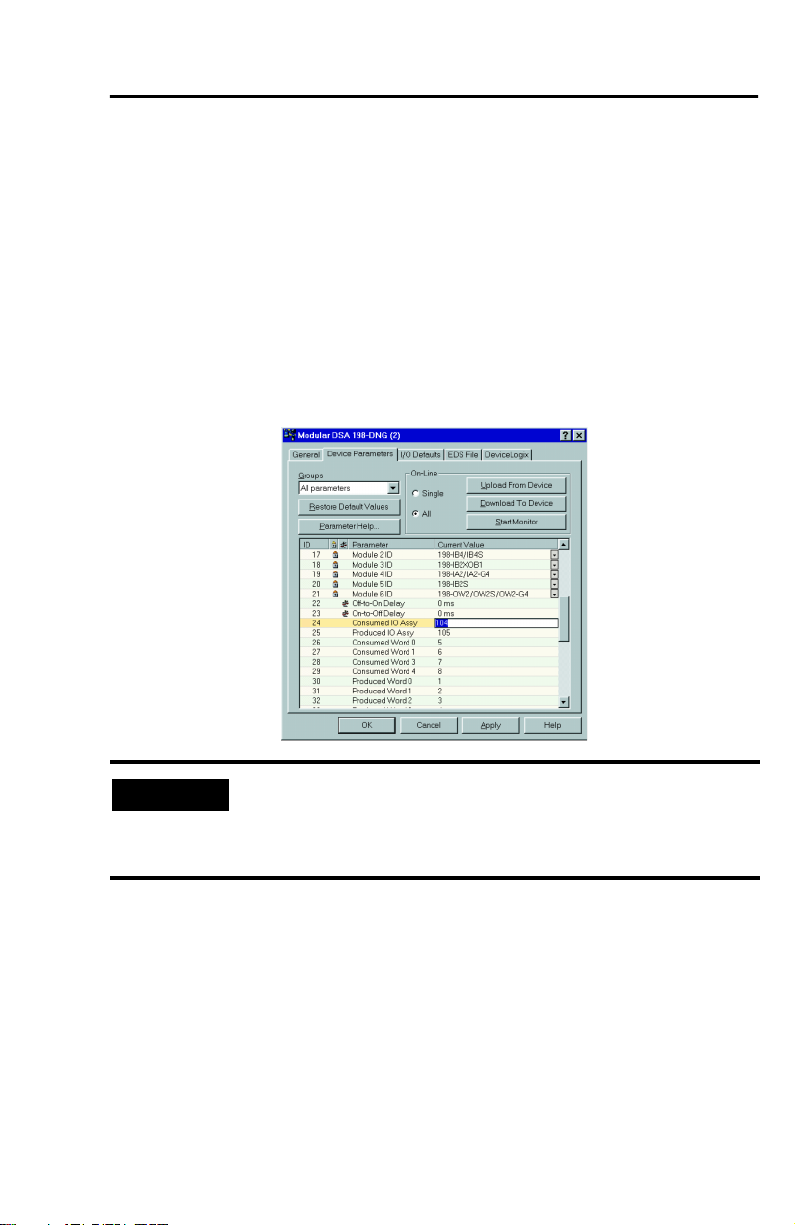
Operation 3 -8
Choosing the I/O Assembly Data Format
Consumed Assemblies (sometimes referred to as Output Assemblies) define the format of
I/O message data that is consumed by the MDSA. The MDSA generally consumes I/O
messages to command the state of its outputs.
Choosing the size and format of the I/O data that is consumed by an MDSA is done by
choosing a Consumed Assembly instance number. This instance number is written to the
Consumed IO Assy parameter (parameter 34 in the Cat. No. 198-DN; parameter 24 in the Cat.
No. 198-DNG). Refer to Appendix on page A-1 to determine which Consumed Assembly
instance to select. The different instances/formats allow flexibility for different systems. The
screen below shows the Consumed IO Assy parameter in the parameter list of a Cat. No.
198-DNG module.
IMPORTANT
After the Consumed IO Assembly has been chosen and downloaded to the MDSA, select $OO
and 8SORDGIURP'HYLFH. This will update the I/O Consumed Size parameter value
(parameter 48 or 38). Record this value to be used later in the Scanner I/O mapping.
Produced Assemblies (sometimes referred to as Input Assemblies) define the format of the
I/O message data that is produced by the MDSA. The MDSA generally produces I/O
messages that contain the fault status of the MDSA, and the state of the MDSA’s inputs.
Choosing the size and format of the I/O data that is produced by an MDSA is done by
choosing a Produced Assembly instance number. This instance number is written to the
Produced IO Assy parameter (parameter 35 in the Cat. No. 198-DN; parameter 25 in the Cat.
No. 198-DNG). Refer to Appendix on page A-1 to determine which Produced Assembly
instance to select. The different instances/formats allow flexibility for different systems. The
The Consumed IO Assy parameter value can not be changed while the
MDSA is online with a scanner. Any attempts to change the value of this
parameter while online with a scanner will result in the error message
“Object State Conflict”.
Publication 198-UM002A-EN-P December 2001
Page 30
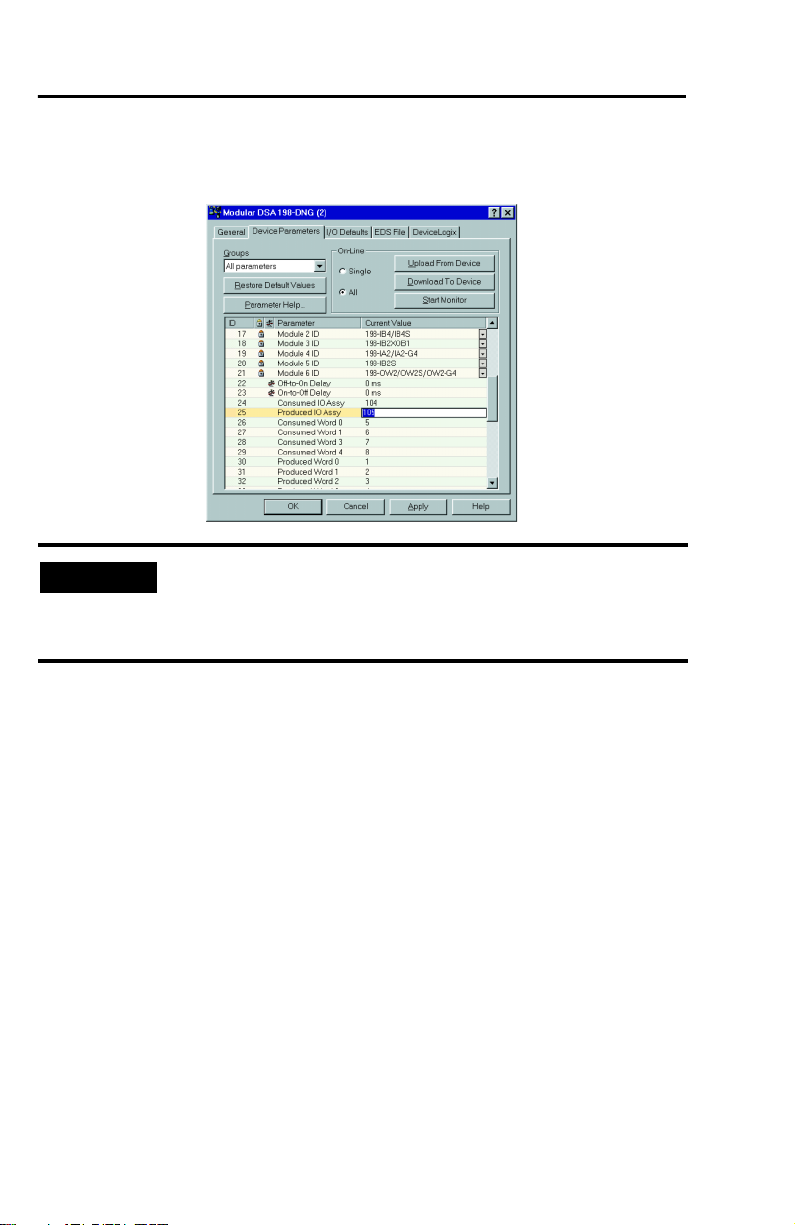
3-9 Operation
screen below shows the Produced IO Assy parameter in the parameter list of a Cat. No.
198-DNG module.
IMPORTANT
After the Produced IO Assembly has been chosen and downloaded to the MDSA, select $OO
and 8SORDGIURP'HYLFH. This will update the I/O Produced Size parameter value
(parameter 49 or 39). Record this value to be used later in the Scanner I/O mapping.
The Produced IO Assy parameter value can not be changed while the
MDSA is online with a scanner. Any attempts to change the value of this
parameter while online with a scanner will result in the error message
“Object State Conflict”.
Publication 198-UM002A-EN-P December 2001
Page 31

Operation 3 -10
Mapping to the Scanner
To map the MDSA in the scanlist of a scanner, double-click on the scanner icon in
RSNetWorx for DeviceNet. The following screen will appear:
1. Select the “Scanlist” tab. The user will be asked to upload the configuration to the
device. Press the 8SORDG button to allow RSNetWorx to upload the scanlist from the
scanner. When the uploading is complete, the following screen will appear:
Publication 198-UM002A-EN-P December 2001
Page 32

3-11 Operation
2. You will see a list that contains all of the available devices in the scanlist screen.
Highlight the device you wish to map (in this example, the MDSA is selected from the
Available Devices box), and press the “>” button. This will cause the device (in this
case, the MDSA) to appear in the Scanlist box as shown below:
3. Highlight the MDSA in the Scanlist box, and select the (GLW,23DUDPHWHUV button.
The following screen will appear:
4. Enter the value of the Consumed IO Size parameter in the “Tx Size” box. Enter the
value of the Produced IO Size parameter in the “Rx Size” box. Click 2..
5. Select the 'RZQORDGWR6FDQQHU button in the Scanlist screen. The following screen
appears:
Publication 198-UM002A-EN-P December 2001
Page 33

Operation 3 -12
6. Select the 6HOHFW6FDQOLVW5HFRUGV button to download single devices in the scanlist.
Select the $OO5HFRUGV radio button to download the entire scanlist. Click the
'RZQORDG button. The user will be prompted to download to the device. Select <HV
to allow the download.
Advanced Topics
Registering Unrecognized Devices in RSNetWorx
When performing a network Browse in RSNetWorx for DeviceNet, if a device shows up as
an “Unrecognized Device”, it means that an Electronic Data Sheet (EDS) file for that device
has not been registered. RSNetWorx ships with the EDS files for most devices pre-registered.
When a new device is released, its EDS file must be registered.
EDS files are specifically formatted ASCII files that provide all of the information necessary
for a configuration tool such as RSNetWorx to access and alter the parameters of a device.
Information about each parameter such as parameter minimum, maximum and default values,
and parameter names are contained in EDS files.
There are specific EDS files that describe all of the parameters of the Series C MDSA
DeviceNet module. RSNetWorx associates specific EDS files with specific devices by using a
device’s product code, vendor code, device type, and revision number. Table 3.1 on page 3-13
lists the EDS files that are available for Series C MDSA DeviceNet Modules.
Publication 198-UM002A-EN-P December 2001
Page 34

3-13 Operation
Table 3.1 Series C MDSA EDS files
Vendor
Code
1 12 67 4.xxx 198-DN 0001000C00430400.eds ➊
1 12 98 4.xxx 198-DNG 0001000C00620400.eds ➊
1 22 1 4.xxx 190D➋ 0001001600010400.eds ➊
1 22 2 4.xxx 191D➋ 0001001600020400.eds ➊
1 22 3 4.xxx 160D➋ 0001001600030400.eds ➊
➊ Revision 4.xxx and higher includes DeviceLogix. Be sure that the last t hree digits of the EDS file name are at
least “4 00” or the EDS file will not work with a Series C MDSA.
➋ These are the catalog numbers f or distributed motor st arters. These three catalog numbers report ed by a
198-DNG module when the “Motor Start er Type” attribute in the DeviceNet Interface object is set to a value
of 1 , 2 or 3 . This results in the MDSA reporting a Device Type of 22 (Mot or Starter). For a complete description
of Mot or Starter Type operation, refer to Appendix B
IMPORTANT
Device
Typ e
Product
Code
Revision ➊ Cat. No. EDS file
The EDS files listed in the table above can be obtained via the internet
at: http://www.ab.com/networks/eds. Make sure that the EDS file
revision number matches the revision code printed on the MDSA
module.
After obtaining the needed EDS file(s), do the following:
1. From the 7R R O V menu, choose ('6:L]DUG. The following screen appears:
Publication 198-UM002A-EN-P December 2001
Page 35

Operation 3 -14
2. Click the 1H[W button. The following screen appears:
3. From the above screen, select 5HJLVWHUDQ('6)LOHV and click the 1H[W button.
4. The Registration Screen shown below will appear. In this screen, select 5HJLVWHUD
VLQJOHILOH. (If you are registering more than one file, you can select 5HJLVWHUD
GLUHFWRU\RI('6ILOHV).
Publication 198-UM002A-EN-P December 2001
Page 36

3-15 Operation
5. Click the %URZVH button and select the appropriate EDS file to be registered. Once
you’ve selected the EDS file to be registered, click the 1H[W button. The following
screen will appear:
6. Click the 1H[W button. The following screen appears:
Each of the five catalog numbers listed in Table 3.1 on page 3-13 has a unique icon image that
can be associated with it for display by RSNetWorx. These icon files can be downloaded via
the internet from the same web site that the EDS files are on:
http://www.ab.com/networks/eds. To associate an icon with an EDS file, click the &KDQJH
,FRQ… button. A screen full of icons like the one following will appear.
Publication 198-UM002A-EN-P December 2001
Page 37

Operation 3 -16
1. To choose an icon from a file (instead of choosing an icon from the above screen),
click the %URZVH button and select a new icon file. In the screen below, the icon for
the 198-DNG has been selected.
Publication 198-UM002A-EN-P December 2001
Page 38

3-17 Operation
2. Click the 1H[W button. The following screen appears:
3. Click 1H[W. The following screen appears:
4. Click )LQLVK. After a short while, RSNetWorx will update your online screen by
replacing the Unregistered Device with the device name given in the EDS file you
have just registered.
Publication 198-UM002A-EN-P December 2001
Page 39

Operation 3 -18
COS Mask Parameters
The Series C MDSA DeviceNet module contains 2 COS (Change of State) parameters:
IO Mod COS Mask
The I/O Module Change of State Mask – Each bit in this 16-bit word enables/disables
Change of State messages in response to changing inputs for each I/O module on the
back-plane. The IO Mod COS Mask is shown in the screen below.
To change the value of the IO Mod COS Mask, click on the value of the parameter. The
following screen appears:
Publication 198-UM002A-EN-P December 2001
Page 40

3-19 Operation
IMPORTANT
The I/O Module COS Mask works differently than the COS Mask
parameter in the Series B MDSA. Setting a bit in the I/O/Module COS
mask enables COS messaging for the corresponding I/O module. In
Series A and B MDSA modules, setting a bit in the COS mask disabled
COS messaging for the corresponding I/O module.
Net Out COS Mask
The Network Output Change of State Mask – Setting bits in this 16-bit word enables Change
of State messages in response to changing Network Outputs in a DeviceLogix program. The
Net Out COS Mask is shown in the screen below.
To change the value of the IO Mod COS Mask, click on the value of the parameter. The
following screen appears:
Publication 198-UM002A-EN-P December 2001
Page 41

Operation 3 -20
Input Filtering
The MDSA contains an “Off-to-On Delay” parameter (parameter 22 for Cat. No. 198-DNG;
parameter 32 for Cat. No. 198-DN) and an “On to Off Delay” parameter (parameter 23 for
Cat. No. 198-DNG; parameter 33 for Cat. No. 198-DN). These parameters define time
constants for input filters.
The internal resolution of the input filters is 2 ms. Even-numbered time constants between
0…64 ms may be written to these parameters.
The on-to-off transition and the off-to-on transitions of each individual input on is filtered
separately.
DeviceNet Explicit Messaging
DeviceNet Explicit Messages are generally used to configure a DeviceNet device.
Configuration tools such as the “DeviceNet Manager” or “RSNetworx” use explicit messages
when communicating with a device. Some tools, such as Rockwell Software’s “RSServer for
DeviceNet” use explicit messages to help build custom DeviceNet system user interfaces for
a PC. When using such a tool, it is often useful to be able to control the outputs of the
Modular DSA system and also read the status information and the inputs of the
Publication 198-UM002A-EN-P December 2001
Page 42

3-21 Operation
Modular DSA system using explicit messaging. Explicit messages contain the following
information:
• Service – Tells the device what action to take in response to the message. Service
reads information from a device and for writes information to a device.
• Class – Tells the device which object class to send the service to. Classes are
identified by their numeric “class code”. Appendix A contains a complete list of the
classes that are implemented in the Modular DSA system.
• Instance – Each object class can contain one or more “instances” of that class in a
given device. Instances are numbered starting with instance 1. The value “0” refers to
the class itself, not any individual instance of that class. Appendix A contains a
complete list of instances that are implemented for each class in the Modular DSA
system.
• Attribute – An attribute is a single piece of information related to an object class or
instance. Attributes are numbered starting at attribute number 1. Note that attributes
need to be numbered sequentially. Appendix A contains a complete list of attributes
for each class and instances implemented in the Modular DSA system.
I/O Modules and DeviceNet
The discrete inputs and discrete outputs of the MDSA I/O modules are modeled on
DeviceNet by DeviceNet Discrete Input Point Objects (DIPs) and DeviceNet Discrete
Output Point Objects (DOPs), respectively. Each DIP and each DOP is assigned an instance
number based on the physical location of its I/O module on the MDSA back-plane. Instance
numbers are assigned starting with instance number 1, which is the first DIP or DOP that is
on the I/O module closest to the MDSA DeviceNet module (Cat. Nos. 198-DN, 198-DNG)
on the back-plane.
EXAMPLE
Sample Module Assembly
Table 3.2 Sample Module Assembly
Mod 0 Mod 1 Mod 2 Mod 3 Mod 4 Mod 5 Mod 6
Mod/ Net
I/ O Out 2 In 2 In 2 In 2 In 2 In 2
Cat. No.
198-DNG
Publication 198-UM002A-EN-P December 2001
Out 1 In 1 In 1 In 1 In 1 In 1
In 3 Out 1 Out 1
In 4
Cat. No.
198-OW2
Cat. No.
198-IB4
Cat. No.
198-IB2XOW1
Cat. No.
198-IB2XOB1
Cat. No.
198-IA2
Cat. No.
198-IB2S
Page 43
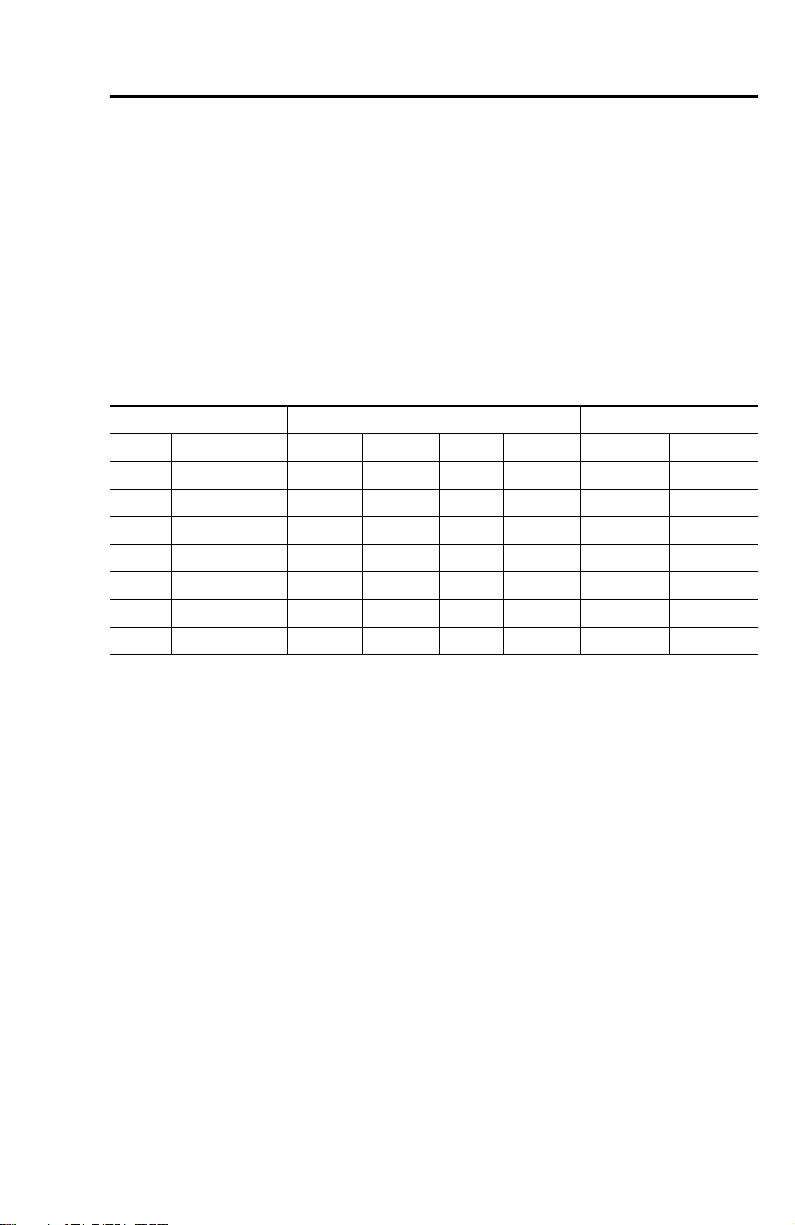
Operation 3 -22
In the example shown, you can see that the first module on the left is the DeviceNet
Module. The DeviceNet Module doesn’t have any DIP or DOP instances. The next
module is Mod 1. It co ntains the first output (Out 1) and the second output (Out 2), which
are recognized as Discrete Output Point Object (DOP) instances 1 and 2, respectively. In 1
on Mod 2 is the first input seen from the left, therefore it becomes Discrete Input Point
Object (DIP) instance 1. Similarly, In 2 of Mod 3 is the sixth input seen from the left,
therefore it becomes DIP instance 6. The table below shows the instance numbers of all
the inputs and outputs in the above example. It is followed by a blank table for you to
record your lineup.
Table 3.3 Instance Table
Module Description Discrete Input Instances Discrete Output Instances
Slot Cat. No. In 1 In 2 In 3 In 4 Out 1 Out 2
0 198-DNG — — — — — —
1 198-OW2 — — — — 1 2
2 198-IB4 1 2 3 4 — —
3 198-IA2XOW1 5 6 — — 3 —
4 198-IB2XOB1 7 8 — — 4 —
5 198-IA2 9 10 — — — —
6 198-IB2S 11 12 — — — —
Publication 198-UM002A-EN-P December 2001
Page 44

3-23 Operation
Table 3.4 Blank Table
Module Description Discrete Input Instances Discrete Output Instances
Mod.
Slot
0 198-DNG
1
2
3
4
5
6
7
8
9
10
11
12
13
14
15
16
Cat. No. In 1 In 2 In 3 In 4 Out 1 Out 2
Configuration of Output Fault and Idle Behavior
Each Discrete Output Point can be configured to turn on, turn off, or hold its last state in the
event of a communication fault or a communication idle condition. Configuration of
individual outputs is accomplished by writing to the attributes of the Discrete Output Point
Object instances. Table 3.5 summarizes the Discrete Output Point instance attributes.
Publication 198-UM002A-EN-P December 2001
Page 45

Table 3.5 Discrete Output Point Instance Attributes
Operation 3 -24
Class IDService
Code
9 Get 3 Val ue 1 The value of t he output
9 Get/ Set 5 Fault Action 1 This at tribute, in conjunction with at tribute 6 , defines
9 Get/ Set 6 Fault Value 1 This attribut e determines the state that the output will
9 Get/ Set 7 Idle Action 1 This attribut e, in conjunction with attribute 8, defines
9 Get/ Set 8 Idle Value 1 This attribute determines the state that t he output will
Attribute Name Data
Size
(bytes)
Description
0 = OFF
1 = ON
how the output will behave when a network fault occurs.
0 = Set the output value t o the Fault Value contained in
attribute 6
1 = Hold t he out put value prior to the DeviceNet fault
occurrence.
assume when a network fault occurs.
0 = OFF
1 = ON
how the output will behave when a network idle
condition occurs.
0 = Set the output value t o the Idle Value contained in
attribute 8
1 = Hold t he out put value prior to the DeviceNet idle
occurrence.
assume when a network idle condition occurs.
0 = OFF
1 = ON
The above attributes can be configured using the “Class Instance Editor” in the Device
Menu of RSNetWorx. Following is an example of how to configure an output from the above
lineup.
EXAMPLE
See previous example on page 3-21
The following example will set the Idle Action of Out 1 of the Cat. No. 198-IB2XOB1
(DOP instance 4) to “Hold Last State”.
1. Invoke the “Class Instance Editor” in the Device Menu of RSNetWorx. The
following screen appears:
Please read this screen carefully. Click Yes if you wish to continue. The following screen will appear:
Publication 198-UM002A-EN-P December 2001
Page 46

3-25 Operation
2. Enter the following as shown below.
a. Class = 9
b. Instance = 4
c. Attribute = 7
d. Service Code = “Set Single Attribute”
e. Transmit Data Size = “Byte”
f. Data Sent to the Device = 1
3. After the screen above appears, click the ([HFXWH button. Upon successful execution,
the message “The execution was completed” will appear in the “Data received from
the device” box.
Publication 198-UM002A-EN-P December 2001
Page 47

Operation 3 -26
Mod/Net Status LED
The Module/Network Status LED is a bi-colored (red/green) LED that provides status
information on DeviceNet communications. Table 3.6 on page 3-26 summarizes the
operation of the LED.
Table 3.6 LED Operation
For this state: MS/NS LED is: To indicate:
Powerup and Autobaud Flashes
Not Powered/Not
On-line/ Device is not on-line
Device Operational AND
On-line, Connected
Device Operational AND
On-line, Not Connected or
Device On-line AND needs
commissioning
Minor Fault and/ or
Connection Time-Out
Critical Fault or Critical Link
Failure
Communication Faulted and
Received and Identify Comm
Fault Request- Long Protocol
green-red-of f
Off The device has not completed the Dup_MAC_ID test yet.
Green The device is operating in a normal condition and the
Flashing Green The device is operating in a normal condition and the
Flashing Red Recoverable fault and/ or one or more I/O connections are
Red The device has an unrecoverable f ault; may need replacing.
Flashing Red &
Green
When power is connected, the LED will flash this pattern
one time. When waiting to det ect the baud rate, t he LED
will flash this patt ern about every 3 seconds.
The device may not be powered.
device is on-line with connections in the established state.
device is on-line with no connections in the established
stat e. The device has passed the Dup_Mac_ID test, is
on-line, but has no established connections t o other nodes.
in the Timed-Out state.
Failed communication device. The device has detected an
error that has rendered it incapable of communicating on
the net work (Duplicate MAC ID, or Bus-off).
A specific Communication Faulted device. The device has
detected a Network Access error and is in the
Communication Faulted stat e. The device has subsequently
received and accepted an Ident ify Communication Faulted
Request- Long Protocol message
I/O Status LED
The I/O status LED is a bi-colored (red/green) LED that provides status information on
communications between the I/O module.
Table 3.7 I/O Status LED
For This State: I/O Status
Off Off No power or All output s in t he inactive st ate. Conf iguration of I/ O
I/O Idle Flashing Green The DeviceNet net work has caused the output s to be in their idle stat e.
I/O Run Green Outputs are active.
I/O Recoverable Fault Flashing Red A connection controlling the output s has timed out.
I/O Unrecoverable
Fault
LED is:
Red Configuration of I/O Module does not match saved configuration.
To indicate:
modules good.
Idle/ Program mode.
Power-up initialization of bus power failed.
CSUM Error at the module “X”.
Invalid Module ID “X”.
Publication 198-UM002A-EN-P December 2001
Page 48

Chapter
4
Programming
Chapter Objectives
This chapter will provide an overview of the steps necessary to use devices with a DeviceNet
Scanner.
I/O Mapping
You must map the inputs and the outputs to the SLC before programming it. This will allow
the programmer to identify which particular bits are the inputs and which are the outputs.
These particular bits will vary depending on the input and output assemblies used (Input and
Output assemblies can be found in Appendix A). For this example we will be using the
following lineup and assemblies:
Cat. No.
198-DNG
Mod/Net Out 1 In 1 In 1 In 1 F/ Rev In 1
I/O Out 2 In 2 In 2 In 2 Sp0 In 2
Cat. No.
198-OW2
Cat. No.
198-IB4
In 3 Out 1 Out 1 Sp1
In 4 Sp2
Cat. Nos.
198-IA2X,
198-OW1
Cat. Nos.
198-IB2X,
198-OB1
Publication 198-UM002A-EN-P December 2001
Cat. Nos.
198-IB2X,
198-OB5S
In 1
In 2
Cat. No.
198-IB2S
Page 49

Programming 4-2
The following is the default input assembly for the Cat. No. 198-DNG DeviceNet Control
Module.
Table 4.1 Instance 105 Data Format for Input Assembly
Module Byt e Bit 7 Bit 6 Bit 5 Bit 4 Bit 3 Bit 2 Bit 1 Bit 0
— 0 Module
— 1 Error
12X X XXXXXX
23X X XXInput 4
34X X XXXXInput 2
45X X XXXXInput 2
5 6 — — — — X X Input 2
6 7 — — — — Open Short Input 2
Error
Number 1
Code 6
Module
Error
Number 0
Error
Code 5
I/ O
Module
Status 6
Error
Code 4
I/ O
Module
Status 5
Error
Code 3
I/ O
Module
Status 4
Error
Code 2
Val ue
I/O
Module
Status 3
Error
Code 1
Input 3
Value
I/ O
Module
Stat us 2
Error
Code 0
Input 2
Valu e
Valu e
Valu e
Valu e
Valu e
I/ O
Module
Stat us 1
Module
Error
Number 1
Input 1
Valu e
Input 1
Valu e
Input 1
Valu e
Input 1
Valu e
Input 1
Valu e
The following is the default output assembly for the Cat. No. 198-DNG DeviceNet Control
Module.
Table 4.2 Instance 104 Data Format for Input Assembly
Module Byt e Bit 7 Bit 6 Bit 5 Bit 4 Bit 3 Bit 2 Bit 1 Bit 0
10XX XXXXOutput 2
Valu e
21XX XXXXX X
32XX XXXXX Output 1
43XX XXXXX Output 1
5 4 X Speed 3 Speed 2 Speed 1 X X Reverse Forward
65XX XXXXX X
Publication 198-UM002A-EN-P December 2001
Output 1
Valu e
Valu e
Valu e
Page 50

4-3 Programming
To map the assemblies to the SLC, we first double click on the scanner icon in RSNetworx
and press the Scanlist tab. The following screen will appear:
You must first map the MDSA to the SLC by following the procedures outlined in Chapter 3
(Mapping to Scanner).
Publication 198-UM002A-EN-P December 2001
Page 51

Programming 4-4
The MDSA will be displayed in the scanlist if it has been mapped correctly. Once you have
determined that the MDSA is mapped to the scanner, you must verify that you have mapped
the correct input and output assemblies. To verify that you have the correct input assembly,
select the LQSXWtab on the above screen. The following screen will appear:
You can see that each byte is mapped to a certain address. For example, the above diagram
shows bytes 1 and 2 at I:1.1(the I indicates that it is an input and the 1.1 is the input address).
Verifying the Input Assembly
Compare the above screen to the input assembly that was chosen. For our purposes we will
compare the above screen to input assembly 105.
Note that input assembly 105 requires 8 bytes and that the assembly shown in the previous
screen has 8 bytes. If the size does not match, you will need to edit the I/O parameters. If
your assembly matches the input assembly seen in RSNetworx, you may skip to Veri fying th e
Output Assembly (page 4-6).
Publication 198-UM002A-EN-P December 2001
Page 52

4-5 Programming
To edit the I/O parameters we click the 6FDQOLVWtab and select the (GLW,23DUDPHWHUV
button. The following screen will appear:
In the Polled section on the screen above, enter the size of the bytes received (Rx) for your
assembly. The size can be found on the input assembly or in the device parameters of the
MDSA as “I/O Prod. Size”.
After making the appropriate changes, click the 2. button.The following screen appears:
Select the \HV button.
You then will be prompted with another screen telling you that the changes made will result in
additional I/O data that is not mapped, and asks whether you would like to Automap this
data. Select the \HVbutton.
If you look at the mapped inputs (by selecting the ,QSXWtab), you will notice that the data has
changed and that it corresponds to the input assembly chosen.
Select the $SSO\ button to download the changes to the device.
Publication 198-UM002A-EN-P December 2001
Page 53

Programming 4-6
Verifying the Output Assembly
To verify the output assembly select the 2XWSXWWDE. The following screen will appear:
Compare the above screen to the selected output assembly. For our purposes, we will
compare the above screen to output assembly 104.
Notice that both output assembly 104 and the assembly shown in the above screen both
require 6 bytes. In this instance, you will not need to edit the I/O parameters. If your
assembly matches the output assembly seen in RSNetworx, you may skip to the next section.
Publication 198-UM002A-EN-P December 2001
Page 54

4-7 Programming
To edit the I/O parameters, click the 6FDQOLVWtab and select the (GLW,23DUDPHWHUV
button. The following screen will appear:
8
In the Polled section on the screen above, enter the size of the bytes transmitted (Tx) for your
assembly. The size can be found on the output assembly table or in the device parameters of
the MDSA as “I/O Cons. Size”.
After making the appropriate changes click the 2. button. The following screen appears:
Select the \HV button.
You then will be prompted with another screen telling you that the changes made will result in
additional I/O data that is not mapped, and asks whether you would like to Automap this
data. Select the \HVbutton.
If you look at the mapped outputs (by selecting the 2XWSXWtab) you will notice that it has
changed and that it corresponds to the output assembly chosen. You can see from the
example that there are 2 bytes, which match the number of bytes for output assembly 100.
Select the $SSO\ button to download the changes to the device.
Publication 198-UM002A-EN-P December 2001
Page 55

Programming 4-8
Programming Explicit Messages
Now that the input and output assemblies are mapped correctly, you can program explicit
messages. This manual will cover programming using RSLinx and RSLogix 500.
Before programming, you must first execute RSLinx. Once RSLinx is open configure a driver
for your system.
To configure a driver, go to &RPPXQLFDWLRQV and select FRQILJXUHGULYHUV. The following
screen will appear:
In Available Driver Types field, select the pull down tab. A list of drivers will drop down. Select
the appropriate driver for your system and click the $GG1HZ button.
Publication 198-UM002A-EN-P December 2001
Page 56

4-9 Programming
You will then be asked to enter a name for your driver choose a name and select 2.. The
following screen will appear:
In the above screen, configure your driver to the appropriate parameters for your system. For
this example we will be using an SLC and select “SLC-CHO/Micro/Panelview” under the
'HYLFHpull down tab.
After selecting the proper device, press the $XWR&RQILJXUHbutton to find an acceptable
baud rate. When Auto-Configure is completed you will see a message that says the
Auto-Configuration was successful. Once you have seen this message, click the 2. button.
Publication 198-UM002A-EN-P December 2001
Page 57

Programming 4-10
The configure screen will appear; select the &ORVH button. The following screen will remain:
In the above screen highlight the driver you have configured. Go to &RPPXQLFDWLRQ and
select 56:KR. This will allow RSLinx to browse the network and refresh the screen with all
devices found, an example of which follows:
Publication 198-UM002A-EN-P December 2001
Page 58

4-11 Programming
Now that you have configured a driver, you can launch RSLogix 500 to begin programming.
In RSLogix you will be able to write explicit messages in SLC ladder logic. You will also be
able to monitor our input and output bits.
To begin, click “new” under the file menu. You will be prompted to select the type of
processor that you would like to use. Select the appropriate processor and click 2..
Next you will have to configure the I/O. Double click on ,2&RQILJXUDWLRQ under the
&RQWUROOHUfolder on the left panel of the screen. The following screen will be displayed:
You can see from the above screen that the process card is the only slot recognized. To
acknowledge other cards in your system, highlight the appropriate card in the “current cards
available” field and drag it over into the desired slot in the lower left window. The module will
now be recognized.
Publication 198-UM002A-EN-P December 2001
Page 59

Programming 4-12
Close window and begin coding for the program. An example program in which an MDSA
turns on an AC starter for 10 seconds follows.
Notice that each of the bits in the program is labeled with the same address as those mapped
to the scanner. For example, input assembly 105 shows that the first two bytes are for status,
which leaves the last six bytes for the inputs. According to what was mapped to the scanner,
the last two bytes are located at address I: 1.2, I: 1.3 and I: 1.4, which are the same addresses
used in the above program. The same can be seen for the output assembly.
The inputs and outputs can also be monitored by the use of RSLogix. To monitor an input,
select ,QSXWV under the 'DWD folder in the left panel of the screen. A data table with the
addresses of all the inputs in the system will be displayed. As you change system inputs, you
will see the bit at that particular address change. For example, when the program above is in
run mode and the Auto switch is on, bit I: 1.3/1 will change from 0 to 1. You can also
monitor the outputs in a similar fashion.
It is important to use the I/O Module Status bits for the modules on the MDSA. Use these
bits to ensure that the program only executes when these bits are zero. If these bits are ever
set to “1”, the MDSA has encountered a major fault and the data being gathered by the
scanner is invalid.
Publication 198-UM002A-EN-P December 2001
Page 60

Specifications
198-DNG, 198-DN (DeviceNet Modules)
Figure 5.1 198-DNG and 198-DN DeviceNet Modules
Chapter
5
The DeviceNet module is a DeviceNet adapter module that also serves as the host for the
MDSA I/O modules. The 198-DN module comes with a DIN mount head. The 198-DNG is
designed for gland plate mounting. Both the 198-DN and 198-DNG are full-featured
DeviceNet units. For a complete description, refer to Chapter 3 and Appendix A.
Mod/Net Status LED
The Module/Network Status LED is a bi-colored (red/green) LED that provides status
information on DeviceNet communications. Mod/Net Status LED summarizes the
operation of the LED.
Publication 198-UM002A-EN-P December 2001
Page 61

Table 5.1 Mod/Net Status LED
For this state: MS/NS LED is: To indicate:
Powerup and Autobaud Flashes
Not Powered/Not On-Line
Device is not on-line
Device Operational a nd
On-line, Connected
Device Operational a nd
On-line, Not Connected or
Device On-line and needs
commissioning
Minor Fault and/ or
Connection Time-Out
Critical Fault or Critical Link
Failure
Communication Fault ed and
Received an Identify Comm
Fault Request — Long
Protocol
green-red-of f
Off The device has not completed the Dup_MAC_ID t est
Green The device is operating in a normal condition and t he
Flashing Green The device is operating in a normal condition and the
Flashing Red Recoverable fault and/ or one or more I/ O Connections
Red The device has an unrecoverable fault ; may need
Flashing Red and
Green
When power is connected, the LED will flash this
patt ern one t ime.
When waiting to detect the baud rate, the LED will flash
this pat tern about every 3 seconds.
yet.
The device may not be powered.
device is on-line with connections in the established
state.
device is on-line with no connections in the established
stat e. The device has passed the Dup_MAC_ID t est, is
on-line, but has no established connections t o other
nodes.
are in the Timed-Out state.
replacing. Failed communication device. The device has
detected an error that has rendered it incapable of
communicating on the network (Duplicate MAC ID, or
Bus-off).
A specific Communication Faulted device. The device
has detected a Network Access error and is in t he
Communication Fault ed state. The device has
subsequently received and accepted an Identif y
Communication Fault ed Request — Long Protocol
message.
Specifications 5-2
Publication 198-UM002A-EN-P December 2001
Page 62

5-3 Specifications
I/O Status LED
The I/O status LED is a bi-colored (red/green) LED that provides status information on
communications between the I/O modules.
Table 5.2 I/O Status LED
For This State: I/O Status LED
OFF Off No power or All outputs in t he inactive st ate.
I/O Idle Flashing Green The DeviceNet network has caused the outputs t o be in
I/O Run Green Outputs are active.
I/O Recoverable Fault Flashing Red A connection controlling the out puts has timed-out.
I/O Unrecoverable Fault Red Configurat ion of I/ O Modules does not match saved
is:
Configurat ion of I/ O modules good.
their idle state.
Idle/Program mode.
configuration.
Power-up initialization of bus power failed.
CSUM Error at module X.
Invalid Module ID at module X.
To Indicate:
Publication 198-UM002A-EN-P December 2001
Page 63

Specifications 5-4
)
)
)
)
)
(
)
)
)
)
)
Figure 5.2 198-DN and 198-DNG Electrical and Application Schematic
Class I Power Limited NEC 725
24V- (Black) (1
CANL (Blue) (2
Shield (Bare) (3
CANH (White) (4
24V+ Red (5
198-DN
Class I Power Limited NEC 725
24V- (Black) (1
CANL (Blue) (2
Shield (Bare) (3
White) (4
(4)
CANH
24V+ Red (5
(3)
(5)
(1)
center
(2)
Wiring Diagrams
Table 5.3 198-DN and 198-DNG General Specifications
Terminal Block (5.08 mm Pitch 5-Position)
198-DNG
Publication 198-UM002A-EN-P December 2001
Page 64

5-5 Specifications
Table 5.3 198-DN and 198-DNG General Specifications (Continued)
Connection Capacity
2
2
(16 AWG)
2
(24…16 AWG)
2
(24…14 AWG)
(20 …14 AWG)
Solid wire
Flexible wires
Flexible wires with ferrules
Pla s t ic col l ar
0.13…1.5 mm
0.13…2.5 mm
0.5…2.5 mm
1.5 mm
Wire Type Use 75 C copper wire min.
Tightening Torque 0.5… 0 .6 Nm (4.4 …5. 3 lb-in.)
Connector (M12 Male 5-Pin)
M12 Mounting Hole 16 mm (5/ 8 in.)
M12 Thread M12x 1mm
M12 Connector Torque 1.4 Nm (12 lb-in.)
Electrical
DeviceNet Supply Voltage 11.0…25.0V DC
DeviceNet Input Current (no options) 55 mA max.
DeviceNet Input Current Max. 1.8 A
DeviceNet Input Current Surge 15 A for 2 50 µS
Environmental
Ambient Temperature Operating –25… +40°C (–4…+104°F)
Storage – 40… +85 °C (–40…+185°F)
Relative Humidity 0… 95% (non-condensing)
Shock Operating 30 g peak acceleration
Non-Operating 50 g peak acceleration
Operating Vibration 10 g @ 58…2000 Hz
0.03 0 in. peak-to-peak displacement 2… 57 Hz
Per IEC 68-2-6
DeviceNet Communications
Baud Rates 125, 250, 500 kbps
Distance Max. 500 m (1630 ft) @ 125 kbps
200 m (656 ft) @ 250 kbps
100 m (328 ft) @ 500 kbps
Approvals
Agency Certification cULus Listed
CE Marked for all applicable directives
Table 5.4 DeviceLogix Information
Maximum Function Blocks 48
Publication 198-UM002A-EN-P December 2001
Page 65

Table 5.4 DeviceLogix Information
Boolean Function Blocks AND 2 , 3 or 4 inputs
OR 2, 3 or 4 inputs
NOT 1 input
NAND 2, 3 or 4 inputs
NOR 2, 3 or 4 inputs
XNOR 2, 3 or 4 inputs
XOR 2, 3 or 4 inputs
RS Latch Reset Dominant
SR Latch Set Dominant
Specifications 5-6
Counter Function Blocks Up Counter
Timer Function Blocks Pulse Timer
Execution Time 16 function blocks per millisecond
Down Counter
On Delay Timer
Off Delay Timer
198-DNP (Mini DIN Pass-Through)
The 198-DNP is designed to provide a connection from the outside of an enclosure to
internally-mounted DeviceNet products such as a DIN Rail-Mounted Modular DSA I/O
System.
Publication 198-UM002A-EN-P December 2001
Page 66

5-7 Specifications
)
)
)
)
)
Figure 5.3 198-DNP Electrical and Application Schematic
198-DNP
24V, 8A Max
Wiring Diagram
24V- (Blac k) (1
CAN L (Blue) (2
Shield (Bare) (3
CAN H (White) (4
24V+ Red (5
Typical Installation
Table 5.5 M12 Mini DeviceNet Connector
Thread M12*1 Voltage 24V
Current 5 A
Mounting Hole 16 mm (5/ 8 in.)
Torque M12 Connector 1.4 Nm (12 in.-lb)
Publication 198-UM002A-EN-P December 2001
Page 67

Specifications 5-8
198-IB2S (Sensor Module)
Figure 5.4 198-IB2S Sensor Module
The sensor input module 198-IB2S is designed to interface with hard contacts as well as 2and 3-wire sensors. In addition to supporting two 2-inputs via the M12 micro connector, it
also supports open cable and shorted sensor monitoring via the +24V DC output pin. The
power for the sensor is supplied by DeviceNet and is not isolated but is short-circuit
protected. Since the DeviceNet power supply may vary between 25 and 11V, only inputs
which are rated for this range of operation should be attached to the port. The 198-DN and
198-DNG modules support a sensor voltage warning bit, which will activate if the voltage on
the DeviceNet bus falls below 18V. The input status of 2-wire sensors is not guaranteed
below this point, and system designers should use this information to affect the appropriate
action. The module includes a sink/source switch that allows the user to select either mode of
operation.
Publication 198-UM002A-EN-P December 2001
Page 68

5-9 Specifications
Assembly Instances 104 and 105 are default for 198-DNG. Assembly Instances 106 and 107
are default for 198-DN.
Table 5.6 198-IB2S I/O Produced/Consumed Data
Input Data — Assembly Instance 103, 105, or 107
Bit 7Bit 6Bit 5Bit 4Bit 3Bit 2Bit 1Bit 0
————OpenShortInput2Input1
Input Data — Assembly Instance 101
Bit 3 or 7 Bit 2 or 6 Bit 1 or 5 Bit 0 or 4
Open Short Input 2 Input 1
Output Data — Assembly Instance 102, 104, or 106
Bit 7Bit 6Bit 5Bit 4Bit 3Bit 2Bit 1Bit 0
————————
Output Data — Assembly Instance 100
Bit 3 or 7 Bit 2 or 6 Bit 1 or 5 Bit 0 or 4
Compressed format, no dat a sent
Figure 5.5 198-IB2S Electrical and Application Schematic
198-IB2S
1
2
2
1
1
2
-
3
LOAD
-
Male
4
4
3
Female
Typical 3-wire sour cing proximity sensor connected to 198-IB2S module
Typical Wiring
3
Male
4
Table 5.7 198-IB2S Specifications
Connector (M12 Female 5-Pin)
M12 Mounting Hole 16 mm (5/ 8 in.) M12
M12 Thread M12x 1mm
M12 Connector Torque 1.4 Nm (12 lb-in.)
Electrical
Publication 198-UM002A-EN-P December 2001
1
4
Female
+V DC OUT
2
3
Op en/Short
c
Lo gi
Input 1
Input2
Page 69

Table 5.7 198-IB2S Specifications (Continued)
Module Voltage Rating 24V DC
Module Operating Voltage Range 11… 25V DC
Module Current Draw w/o Sensor 26 mA @ 24 V DC
Input Voltage Rating 24V DC
Input On-State Voltage 10…26V DC
Input On-State Current 3.0 mA @ 10V DC
Input Off-Stat e Voltage 0…5V DC
Input Off-State Current < 1 .5 mA
Short Circuit Detect Level < 2V DC
Open Circuit Detect Level < 100 µA
Module Isolation Non-isolated mis-wire protected
Input Filter — Software
Selectable (with two I/O modules)
Input Compat ibilit y IEC 1+
Sensor
Sensor Operating Voltage Typ. 3 -wire ➊ 11…25V DC
Sensor Current Draw Max.
Environmental
Ambient Temperature Operating –25…+40°C (– 4…+1 04°F)
Relative Humidity 0…95% non-condensing
Shock Operating 30 g peak acceleration
Operating Vibration 10 g @ 58… 200 0 Hz
Approvals
Agency Certification
(when product is marked)
Off to On 1, 2, 4, 8, 16 ms
On to Off 1.3, 2, 4, 8, 16 ms
Typ. 2-wire 18…25V DC
➊
Storage –40…+85°C (–40…+185°F)
Non-Operating 50 g peak acceleration
7.2 mA @ 24V DC
100 mA
0.06 0 in. peak-to-peak displacement 2…5 7 Hz
Per IEC 68-2-6
cULus Listed
CE marked for all applicable directives
Specifications 5-10
➊ These specifications are for ref erence only. Refer to sensor specification f or exact values.
Publication 198-UM002A-EN-P December 2001
Page 70

5-11 Specifications
198-IB4 (4-Input DC Module)
Figure 5.6 198-IB4 4-Input DC Module
The 4-input DC module 198-IB4 is designed to allow four 24V DC inputs to be monitored.
These inputs are isolated from the DeviceNet network. This module comes with a DIN Rail
mount base, but can be mounted next to any gland plate-mounted device. The inputs can be
operated in either sink or source mode.
Publication 198-UM002A-EN-P December 2001
Page 71

Specifications 5-12
Assembly Instances 104 and 105 are default for 198-DNG. Assembly Instances 106 and 107
are default for 198-DN.
Table 5.8 198-IB4 I/O Produced/Consumed Data
Input Data — Assembly Instance 103, 105, or 107
Bit 7 Bit 6 Bit 5 Bit 4 Bit 3 Bit 2 Bit 1 Bit 0
————Input 4 Input 3 Input 2 Input 1
Input Data — Assembly Instance 101
Bit 3 or 7 Bit 2 or 6 Bit 1 or 5 Bit 0 or 4
Input 4 Input 3 Input 2 Input 1
Output Data — Assembly Instance 102, 104, or 106
Bit 7 Bit 6 Bit 5 Bit 4 Bit 3 Bit 2 Bit 1 Bit 0
————————
Output Data — Assembly Instance 100
Bit 3 or 7 Bit 2 or 6 Bit 1 or 5 Bit 0 or 4
Compressed format, no data sent
Figure 5.7 198-IB4 Electrical and Application Schematic
Input contacts or solid state switch
24V
0V
198-IB4
IN1
IN2
N
N
IN3
IN
4
Typical Wiring (Series A)
Input contacts or solid state switch
Publication 198-UM002A-EN-P December 2001
Page 72

5-13 Specifications
Table 5.9 198-IB4 Specifications
Terminal Block (5.08 mm Pitch 6-Position — Series A, 5.08 mm Pitch 8-position — Series B)
Connection Capacity
2
2
(16 AWG)
2
(24…16 AWG)
2
(24…14 AWG)
(20 …14 AWG)
Solid wire
Flexible wires
Flexible wires with ferrules
Pla s t ic col l ar
0.13…1.5 mm
0.13…2.5 mm
0.5…2.5 mm
1.5 mm
Wire Type Use 75 C copper wire min.
Tightening Torque Spring clamp
Electrical
Module Voltage Rat ing 24V DC
Module Operating Voltage Range 11 …25 V DC
Module Current Draw without Sensor 17 mA @ 24V DC
Input Voltage Rating 24V DC
Input On-State Voltage Range 10 …26V DC
Input On-State Current 3.0 mA @ 10V DC
7.2 mA @ 24V DC
Input Of f-State Voltage Range 0…5V DC
Input Of f-State Current <1.5 mA
Module Isolation 132V AC working voltage
1500V AC for 1 s
Input Filt er — Software
Selectable (with two I/O modules)
Off to On 1, 2, 4, 8, 16 ms
On to Off 1.3, 2, 4, 8, 16 ms
Input Compatibility IEC 1+
Environmental
Ambient Temperature Operating –25…+40°C (–4…+104°F)
Storage –40…+85°C (–40…+185°F)
Relative Humidity 0… 95% non-condensing
Shock Operating 30 g peak acceleration
Non-Operating 50 g peak acceleration
Operating Vibration 10 g @ 58…2000 Hz
0.06 0 in. peak-to-peak displacement 2… 57 Hz
Per IEC 68-2-6
Approvals
Agency Certification
(when product is marked)
cULus Listed
CE marked for all applicable directives
Publication 198-UM002A-EN-P December 2001
Page 73

Specifications 5-14
198-IB4S Series A (4-Input DC Module DS)
Figure 5.8 198-IB4S Series A 4-Input DC Module DS
The 4-Input DC module DS 198-IB4S is designed to allow four 24V DC inputs to be
monitored. These inputs are isolated from the DeviceNet network. Each input has an
associated +24V DC output. These outputs are not general purpose and are designed for
contact closure between the +24V DC supply and the associated input. The +24V DC supply
is isolated from the DeviceNet power via a DC-to-DC converter. This module comes with a
DIN mount base, but can be mounted next to any gland plate mounted device.
Publication 198-UM002A-EN-P December 2001
Page 74

5-15 Specifications
Assembly Instances 104 and 105 are default for 198-DNG. Assembly Instances 106 and 107
are default for 198-DN.
Table 5.10 198-IB4S I/O Produced/Consumed Data
Input Data — Assembly Instance 103, 105, or 107
Bit 7Bit 6Bit 5Bit 4Bit 3Bit 2Bit 1Bit 0
————Input4Input3Input2Input1
Input Data — Assembly Instance 101
Bit 3 or 7 Bit 2 or 6 Bit 1 or 5 Bit 0 or 4
Input 4 Input 3 Input 2 Input 1
Output Data — Assembly Instance 102, 104, or 106
Bit 7Bit 6Bit 5Bit 4Bit 3Bit 2Bit 1Bit 0
————————
Output Data — Assembly Instance 100
Bit 3 or 7 Bit 2 or 6 Bit 1 or 5 Bit 0 or 4
Compressed format, no dat a sent
Figure 5.9 198-IB4S Electrical and Application Schematic
DC
0V
+V DC
DC
+V out
+V out
+V out
+V out
Table 5.11 198-IB4S Specifications
Terminal Block (3.5 mm Pitch 8-Position)
Connection Capacity
Solid wire
Flexible wires
Flexible wires with ferrules
Pla s t ic col l ar
Publication 198-UM002A-EN-P December 2001
In1
In2
In3
In4
0.13…1.5 mm
0.13…2.5 mm
0.5…2.5 mm
2
(16 AWG)
1.5 mm
2
(24…16 AWG)
2
(24…14 AWG)
2
(20 …14 AWG)
Contact
Closure
Page 75

Table 5.11 198-IB4S Specifications (Continued)
Wire Type Use 75 C copper wire min.
Tightening Torque Spring clamp
Electrical
Module Operating Voltage Range 11… 25V DC
Module Voltage Rating 24V DC
Module Current Draw 21 mA with no input s on 24V DC
Input Voltage Rating 24V DC
Input On-Stat e Voltage Range 10 …26 V DC
Input On-State Current 3.0 mA @ 10V DC
Input Off-Stat e Voltage Range 0…5V DC
Input Off-Stat e Current <1.5 mA
Module Isolation 132V AC working voltage
Input Filter — Software
Selectable (with two I/O modules)
Input Compat ibilit y IEC 1+
Environmental
Ambient Temperature Operating –25…+40°C (–4…+104°F)
Relative Humidity 0…95% non-condensing
Shock Operating 30 g peak acceleration
Operating Vibration 10 g @ 58… 200 0 Hz
Approvals
Agency Certification
(when product is marked)
Off to On 1, 2, 4, 8, 16 ms
On to Off 1.3, 2, 4, 8, 16 ms
Storage –40…+85°C (–40…+185°F)
Non-Operating 50 g peak acceleration
51 mA with all input s on 24V DC
7.2 mA @ 24V DC
1500V AC for 1 s
0.06 0 in. peak-to-peak displacement 2…5 7 Hz
Per IEC 68-2-6
cULus Listed
CE marked for all applicable directives
Specifications 5-16
Publication 198-UM002A-EN-P December 2001
Page 76

5-17 Specifications
198-IA2 (2-Input AC Module)
Figure 5.10 198-IA2 2-Input AC Module
The 2-input AC module 198-IA2 is designed to allow two 120V AC inputs to be monitored.
These inputs are isolated from the DeviceNet network. This module comes with a DIN
Rail-Mount base, but can also be mounted next to any gland plate-mounted device.
Assembly Instances 104 and 105 are default for 198-DNG. Assembly Instances 106 and 107
are default for 198-DN.
Table 5.12 198-IA2 I/O Produced/Consumed Data
Input Data — Assembly Instance 103, 105, or 107
Bit 7Bit 6Bit 5Bit 4Bit 3Bit 2Bit 1Bit 0
——————Input2Input1
Input Data — Assembly Instance 101
Bit 3 or 7 Bit 2 or 6 Bit 1 or 5 Bit 0 or 4
— — Inpu t 2 Input 1
Output Data — Assembly Instance 102, 104, or 106
Bit 7Bit 6Bit 5Bit 4Bit 3Bit 2Bit 1Bit 0
————————
Output Data — Assembly Instance 100
Bit 3 or 7 Bit 2 or 6 Bit 1 or 5 Bit 0 or 4
Compressed format, no dat a sent
Publication 198-UM002A-EN-P December 2001
Page 77

Figure 5.11 198-IA2 Electrical and Application Schematic
Specifications 5-18
L
N
198-IA2
IN1
IN2
N
N
Input contacts or solid state switch
Typical Wiring
Table 5.13 198-IA2 Specifications
Terminal Block (5.08 mm Pitch 4-Position)
Connection Capacity
2
2
(16 AWG)
2
(24…16 AWG)
2
(24…14 AWG)
(20…14 AWG)
Solid wire
Flexible wires
Flexible wires with ferrules
Plas t ic collar
0.13…1.5 mm
0.13…2.5 mm
0.5…2.5 mm
1.5 mm
Wire Type Use 75 C copper wire min.
Tightening Torque Spring clamp
Electrical
Module Operating Voltage Range 11… 25V DC
Module Voltage Rating 24V DC
Module Current Draw 10 mA @ 24 V DC
Input Voltage Rating 120V AC
Input On-Stat e Voltage Range 79 …13 2V AC
Input On-State Current 11 mA @ 79V AC
16 mA @ 120V AC
Input Off-Stat e Voltage Range <20V AC
Input Off-Stat e Current <3.5 mA
Module Isolation 132V AC working voltage
1500V AC for 1 s
Input Filter — Software
Selectable (with two I/O modules)
Off to On 1, 2, 4, 8, 16 ms
On to Off 1.3, 2, 4, 8, 16 ms
Input Compat ibilit y IEC 1+
Publication 198-UM002A-EN-P December 2001
Page 78

5-19 Specifications
Table 5.13 198-IA2 Specifications (Continued)
Environmental
Ambient Temperature Operating –25…+40°C (–4…+104°F)
Storage –40…+85°C (–40…+185°F)
Relative Humidity 0… 95% non-condensing
Shock Operating 30 g peak acceleration
Non-Operating 50 g peak acceleration
Operating Vibration 10 g @ 58…2000 Hz
Approvals
Agency Certification
(when product is marked)
0.06 0 in. peak-to-peak displacement 2… 57 Hz
Per IEC 68-2-6
cULus Listed
CE marked for all applicable directives
Publication 198-UM002A-EN-P December 2001
Page 79

Specifications 5-20
198-IA2-G4 Series A (AC Sensor Module)
Figure 5.12 198-IA2-G4 Series A AC Sensor Module
The AC Sensor input module 198-IA2-G4 is designed to interface with hard contacts as well
as standard AC sensors. In addition to supporting two 2-inputs via the M12 micro connector,
the inputs are also available inside the enclosure via a 4-point plug. These inputs are isolated
from the DeviceNet network. This module comes with a gland mount base for mounting on
the gland plate.
Assembly Instances 104 and 105 are default for 198-DNG. Assembly Instances 106 and 107
are default for 198-DN.
Table 5.14 198-IA2-G4 I/O Produced/Consumed Data
Input Data — Assembly Instance 103, 105, or 107
Bit 7 Bit 6 Bit 5 Bit 4 Bit 3 Bit 2 Bit 1 Bit 0
——————Input 2 Input 1
Input Data — Assembly Instance 101
Bit 3 or 7 Bit 2 or 6 Bit 1 or 5 Bit 0 or 4
— — Input 2 Input 1
Output Data — Assembly Instance 102, 104, or 106
Bit 7 Bit 6 Bit 5 Bit 4 Bit 3 Bit 2 Bit 1 Bit 0
————————
Output Data — Assembly Instance 100
Bit 3 or 7 Bit 2 or 6 Bit 1 or 5 Bit 0 or 4
Compressed format, no data sent
Publication 198-UM002A-EN-P December 2001
Page 80

5-21 Specifications
3
3
1
3
1
3
Figure 5.13 198-IA2-G4 Electrical and Application Schematic
MODULE
T-Connector
Cables
Sens or
2
3
1
4
FEMALE
198-IA2-G4
2
1
4
198-IA2-G4
2
1
4
FEMALE
3
FEMALE
3
120V AC
120V AC
IN 2
120V AC
2
3
3
MALE
MALE
2
1
1
2
1
2
3
1
4
L
MALE
1
2
FEMALE
T-Connector
2
3
2
1
3
4
N
L
MALE
1
FEMALE
2
2
MALE
32
2
1
FEMALE
FEMALE
MALE
1
3
2
MALE
Add C ap to si de no t used.
Sens or
2
FEMALE
MALE
LOAD
3
1
1
2
LOAD
2
LOAD
Custom Cable
Sensor
2
3
1
4
N
L
MALE
2
FEMALE
3
MALE
2
LOAD
Table 5.15 198-IA2-G4 Series A Specifications
Terminal Block (5.08 mm Pitch 4-Position)
Connection Capacity
Solid wire
Flexible wires
Publication 198-UM002A-EN-P December 2001
0.13…1.5 mm
0.13…2.5 mm
2
(24…16 AWG)
2
(24…14 AWG)
Page 81

Table 5.15 198-IA2-G4 Series A Specifications (Continued)
Flexible wires with ferrules
Plas t ic collar
Wire Type Use 75 C copper wire min.
Tightening Torque Spring clamp
Terminal Block (1/2 x 20 Female 4-Pin)
M12 Mounting Hole 16 mm (5/ 8 in.)
M12 Thread 1/2 x 20 in.
M12 Connector Torque 1.4 Nm (12 lb-in.)
Electrical
Module Operating Voltage Range 11… 25V DC
Module Voltage Rating 24V DC
Module Current Draw 11 mA @ 24 V DC
Input Voltage Rating 120V AC
Input On-Stat e Voltage Range 79 …13 2V AC
Input On-State Current 11 mA @ 79V AC
Input Off-Stat e Voltage Range <20V AC
Input Off-Stat e Current <3.5 mA
Module Isolation 132V AC working voltage
Input Filter — Software
Selectable (with two I/O modules)
Input Compat ibilit y IEC 1+
Environmental
Ambient Temperature Operating –25…+40°C (–4…+104°F)
Relative Humidity 0…95% non-condensing
Shock Operating 30 g peak acceleration
Operating Vibration 10 g @ 58… 200 0 Hz
Approvals
Agency Certification
(when product is marked)
Off to On 1, 2, 4, 8, 16 ms
On to Off 1.3, 2, 4, 8, 16 ms
Storage –40…+85°C (–40…+185°F)
Non-Operating 50 g peak acceleration
0.5…2.5 mm
1.5 mm
16 mA @ 120V AC
1500V AC for 1 s
0.06 0 in. peak-to-peak displacement 2…5 7 Hz
Per IEC 68-2-6
cULus Listed
CE marked for all applicable directives
2
2
(16 AWG)
(20…14 AWG)
Specifications 5-22
Publication 198-UM002A-EN-P December 2001
Page 82

5-23 Specifications
198-IA1-G4 9000 Series A (9000 Sensor Module)
Figure 5.14 198-IA1-G4 9000 Series A 9000 Sensor Module
The AC Sensor input module 198-IA1-G4 9000 is designed to interface with hard contacts as
well as the 9000 series of AC sensors. In addition to supporting one input via the M12 micro
connector, the inputs are also available inside the enclosure via a 4-point plug. These inputs
are isolated from the DeviceNet network. This module comes with a gland mount base for
mounting on the gland plate.
Publication 198-UM002A-EN-P December 2001
Page 83

Specifications 5-24
Assembly Instances 104 and 105 are default for 198-DNG. Assembly Instances 106 and 107
are default for 198-DN.
Table 5.16 198-IA1-G4 9000 I/O Produced/Consumed Data
Input Data — Assembly Instance 103, 105, or 107
Bit 7 Bit 6 Bit 5 Bit 4 Bit 3 Bit 2 Bit 1 Bit 0
———————Input 1
Input Data — Assembly Instance 101
Bit 3 or 7 Bit 2 or 6 Bit 1 or 5 Bit 0 or 4
———Input 1
Output Data — Assembly Instance 102, 104, or 106
Bit 7 Bit 6 Bit 5 Bit 4 Bit 3 Bit 2 Bit 1 Bit 0
————————
Output Data — Assembly Instance 100
Bit 3 or 7 Bit 2 or 6 Bit 1 or 5 Bit 0 or 4
Compressed format, no data sent
Figure 5.15 Electrical and Application Schematic
198-IA1-G4-9 000
2
Female
3
4
1
Not U sed
N
120V AC
Cable
3
3
2
2
4
4
1
1
Male
L
2
2
Female
3
3
1
1
Sens or
3
3
2
2
4
Male
4
1
1
Comm
4
4
Table 5.17 198-IA1-G4 9000 Series A Specifications
Terminal Block (5.08 mm Pitch 4-Position)
Connection Capacity
2
2
(16 AWG)
2
(24…16 AWG)
2
(24…14 AWG)
(20…14 AWG)
Solid wire
Flexible wires
Flexible wires with ferrules
Plas t ic collar
0.13…1.5 mm
0.13…2.5 mm
0.5…2.5 mm
1.5 mm
Wire Type Use 75 C copper wire min.
Tightening Torque Spring clamp
Publication 198-UM002A-EN-P December 2001
Page 84

5-25 Specifications
Table 5.17 198-IA1-G4 9000 Series A Specifications (Continued)
Terminal Block (1/2 x 20 Female 4-Pin)
M12 Mounting Hole 16 mm (5/ 8 in.)
M12 Thread 1/2 x 20 in.
M12 Connector Torque 1.4 Nm (12 lb-in.)
Electrical
Module Operating Voltage Range 11 …25 V DC
Module Voltage Rat ing 24V DC
Module Current Draw 11 mA @ 24V DC
Input Voltage Rating 120V AC
Input On-State Voltage Range 79 …132V AC
Input On-State Current 11 mA @ 79V AC
Input Of f-State Voltage Range <20V AC
Input Of f-State Current <3.5 mA
Module Isolation 132V AC working voltage
Input Filt er — Software
Selectable (with two I/O modules)
Input Compatibility IEC 1+
Environmental
Ambient Temperature Operating – 25… +40°C (–4…+104°F)
Relative Humidity 0… 95% non-condensing
Shock Operating 30 g peak acceleration
Operating Vibration 10 g @ 58…2000 Hz
Approvals
Agency Certification
(when product is marked)
Off to On 1, 2, 4, 8, 16 ms
On to Off 1.3, 2, 4, 8, 16 ms
Storage – 40… +85 °C (–40…+185°F)
Non-Operating 50 g peak acceleration
16 mA @ 120V AC
1500V AC for 1 s
0.06 0 in. peak-to-peak displacement 2… 57 Hz
Per IEC 68-2-6
cULus Listed
CE marked for all applicable directives
Publication 198-UM002A-EN-P December 2001
Page 85

Specifications 5-26
198-OW2S (2-Relay Output Gland)
Figure 5.16 198-OW2S 2-Relay Output Gland
The relay output gland module 198-OW2S is designed to provide two general-purpose relay
DC-rated output contacts through the gland plate.
Note: This product is superseded by 198-OW2-G4 (shown above).
Assembly Instances 104 and 105 are default for 198-DNG. Assembly Instances 106 and 107
are default for 198-DN.
Table 5.18 198-OW2S I/O Produced/Consumed Data
Input Data — Assembly Instance 103, 105, or 107
Bit 7 Bit 6 Bit 5 Bit 4 Bit 3 Bit 2 Bit 1 Bit 0
————————
Input Data — Assembly Instance 101
Bit 3 or 7 Bit 2 or 6 Bit 1 or 5 Bit 0 or 4
Compressed format, no data sent
Output Data — Assembly Instance 102, 104, or 106
Bit 7 Bit 6 Bit 5 Bit 4 Bit 3 Bit 2 Bit 1 Bit 0
——————Output2Output1
Output Data — Assembly Instance 100
Bit 3 or 7 Bit 2 or 6 Bit 1 or 5 Bit 0 or 4
— — Out put 2 Out put 1
Publication 198-UM002A-EN-P December 2001
Page 86

5-27 Specifications
Figure 5.17 198-OW2S Electrical and Application Schematic
198-OW2S
t A
Ou
2
Female
Out B
3
1
Common
Lo r+ V
120V AC
or 24
N or 0V
V DC
3
Cable
2
1
Male
Typical Wiring
Table 5.19 198-OW2S Specifications
Connector (M12 Female 3-Pin)
M12 Mounting Hole 16 mm (5/ 8 in.)
M12 Thread M12x 1mm
M12 Connector Torque 1.4 Nm (12 lb-in.)
Electrical
Module Operating Voltage Range 11 …25 V DC
Module Voltage Rat ing 24V DC
Module Current Draw 50 mA @ 24V DC
Output Voltage Rating 120 VAC
Output Load Current 4 A total (Out A + Out B)
Switching Device Relay — B30 0, AC15
Module Isolation 132V AC working voltage
Environmental
Ambient Temperature Operating – 25…+40°C (–4…+104°F)
Storage – 40… +85 °C (–40…+185°F)
Relative Humidity 0… 95% non-condensing
Shock Operating 30 g peak acceleration
Non-Operating 50 g peak acceleration
Operating Vibration 10 g @ 58…2000 Hz
Approvals
Agency Certification
(when product is marked)
1500V AC for 1 s
0.06 0 in. peak-to-peak displacement 2… 57 Hz
Per IEC 68-2-6
cULus Listed
CE marked for all applicable directives
LOAD A
LOAD B
Publication 198-UM002A-EN-P December 2001
Page 87

Specifications 5-28
198-OW2 Series A (2-Relay Output DIN Module)
Figure 5.18 198-OW2 Series A 2-Relay Output DIN Module
The relay output DIN module 198-OW2 is designed to provide two general purpose relay
output contacts.
Assembly Instances 104 and 105 are default for 198-DNG. Assembly Instances 106 and 107
are default for 198-DN.
Table 5.20 198-OW2 I/O Produced/Consumed Data
Input Data — Assembly Instance 103, 105, or 107
Bit 7 Bit 6 Bit 5 Bit 4 Bit 3 Bit 2 Bit 1 Bit 0
————————
Input Data — Assembly Instance 101
Bit 3 or 7 Bit 2 or 6 Bit 1 or 5 Bit 0 or 4
Compressed format, no data sent
Output Data — Assembly Instance 102, 104, or 106
Bit 7 Bit 6 Bit 5 Bit 4 Bit 3 Bit 2 Bit 1 Bit 0
——————Output2Output1
Output Data — Assembly Instance 100
Bit 3 or 7 Bit 2 or 6 Bit 1 or 5 Bit 0 or 4
— — Out put 2 Out put 1
Publication 198-UM002A-EN-P December 2001
Page 88

5-29 Specifications
Figure 5.19 198-OW2 Electrical and Application Schematic
120V AC
Lor24V
24V DC
198-OW2
Ou t A
Ou
tA
Ou t B
Load
or
Nor0V
Ou t B
Typical Wiring
Load
Table 5.21 198-OW2 Specifications
Terminal Block
Connection Capacity
2
2
(16 AWG)
2
(24…16 AWG)
2
(24…14 AWG)
(20 …14 AWG)
Solid wire
Flexible wires
Flexible wires with ferrules
Pla s t ic col l ar
Wire Type Use 75 C copper wire min.
Tightening Torque Spring clamp
Electrical
Module Operating Voltage Range 11 …25 V DC
Module Voltage Rat ing 24V DC
Module Current Draw 50 mA @ 24V DC
Output Voltage Rating 120 VAC
Output Load Current 5 A per output
Switching Device Relay — B30 0, AC15
Module Isolation 132V AC working voltage
0.13…1.5 mm
0.13…2.5 mm
0.5…2.5 mm
1.5 mm
1500V AC for 1 s
Publication 198-UM002A-EN-P December 2001
Page 89

Table 5.21 198-OW2 Specifications (Continued)
Environmental
Ambient Temperature Operating –25…+40°C (–4…+104°F)
Storage –40…+85°C (–40…+185°F)
Relative Humidity 0…95% non-condensing
Shock Operating 30 g peak acceleration
Non-Operating 50 g peak acceleration
Operating Vibration 10 g @ 58… 200 0 Hz
Approvals
Agency Certification
(when product is marked)
0.06 0 in. peak-to-peak displacement 2…5 7 Hz
Per IEC 68-2-6
cULus Listed
CE marked for all applicable directives
Specifications 5-30
Publication 198-UM002A-EN-P December 2001
Page 90

5-31 Specifications
198-OW2-G4 Series A (Relay Valve Module)
Figure 5.20 198-OW2-G4 Series A Relay Valve Module
The Relay Valve module 198-OW2-G4 is designed to provide two output contacts to operate
up to two pneumatic valves. The power for the pneumatic valves is supplied separately via a
2-point insulation displacement connector.
Assembly Instances 104 and 105 are default for 198-DNG. Assembly Instances 106 and 107
are default for 198-DN.
Table 5.22 198-OW2S I/O Produced/Consumed Data
Input Data — Assembly Instance 103, 105, or 107
Bit 7Bit 6Bit 5Bit 4Bit 3Bit 2Bit 1Bit 0
————————
Input Data — Assembly Instance 101
Bit 3 or 7 Bit 2 or 6 Bit 1 or 5 Bit 0 or 4
Compressed format, no dat a sent
Output Data — Assembly Instance 102, 104, or 106
Bit 7Bit 6Bit 5Bit 4Bit 3Bit 2Bit 1Bit 0
——————Output2Output1
Output Data — Assembly Instance 100
Bit 3 or 7 Bit 2 or 6 Bit 1 or 5 Bit 0 or 4
— — Out put 2 Ou tput 1
Publication 198-UM002A-EN-P December 2001
Page 91

Figure 5.21 198-OW2-G4 Electrical and Application Schematic
(
)
(
)
Specifications 5-32
1
4
3
Out A
PE
PE
PE
2
PE
)
N(0V
120V AC
Out B
24V DC
L (+V )
Typical Installation and Wiring
T-Connector
2
3
2
1
4
Out A
PE
PE
3
N(0V
120V AC
Out B
24V DC
L ( +V )
2
3
PE
PE
)
MALE
1
1
4
1
2
3
FEMALE
MALE
MALE
2
3
2
1
2
3
1
2
3
Typical Wiring for Relay Valve Module 198-OW2-G4 to Two DIN Valves
Table 5.23 198-OW2-G4 Specifications
Connector (1/2 in. x 20 Female 4-Pin)
M12 Mounting Hole 16 mm (5/ 8 in.)
M12 Thread 1/ 2 in. x 20
M12 Connector Torque 1.4 Nm (12 lb-in.)
Electrical
Module Operating Voltage Range 11… 25V DC
Module Voltage Rating 24V DC
Module Current Draw 50 mA @ 24 V DC
Output Voltage Rating 120VAC
Output Load Current 4 A t otal (Out A + Out B)
Switching Device Relay— B300, AC15, DC13
Module Isolation 132V AC working voltage
1500V AC for 1 s
DI N V alve
DI N V alve
Publication 198-UM002A-EN-P December 2001
Page 92

5-33 Specifications
Table 5.23 198-OW2-G4 Specifications (Continued)
Environmental
Ambient Temperature Operating – 25… +40°C (–4…+104°F)
Storage – 40… +85 °C (–40…+185°F)
Relative Humidity 0… 95% non-condensing
Shock Operating 30 g peak acceleration
Non-Operating 50 g peak acceleration
Operating Vibration 10 g @ 58…2000 Hz
Approvals
Agency Certification
(when product is marked)
0.06 0 in. peak-to-peak displacement 2… 57 Hz
Per IEC 68-2-6
cULus Listed
CE marked for all applicable directives
Publication 198-UM002A-EN-P December 2001
Page 93

Specifications 5-34
198-OW2S-Q5 Series A (DeviceNet Valve Module)
Figure 5.22 198-OW2S-Q5 Series A DeviceNet Valve Module
The DeviceNet Valve module 198-OW2S-Q5 is designed to provide two output contacts to
operate up to two 24V DC pneumatic valves. The +24V DC supplied by the module is
sourced from the DeviceNet power supply. The +24V DC supply is isolated from the
DeviceNet power via a DC-to-DC converter. Since the DeviceNet power supply may vary
between 25…110V, only outputs that are rated for this range of operation should be attached
to the port. The 198-DN and 198-DNG modules support a voltage warning bit, which will
activate if the voltage on the DeviceNet bus falls below 18V. The output status of the valve is
not guaranteed below this point, and system designers should use this infor mation
accordingly.
Assembly Instances 104 and 105 are default for 198-DNG. Assembly Instances 106 and 107
are default for 198-DN.
Table 5.24 198-OW2S-Q5 I/O Produced/Consumed Data
Input Data — Assembly Instance 103, 105, or 107
Bit 7 Bit 6 Bit 5 Bit 4 Bit 3 Bit 2 Bit 1 Bit 0
————————
Input Data — Assembly Instance 101
Bit 3 or 7 Bit 2 or 6 Bit 1 or 5 Bit 0 or 4
Compressed format, no data sent
Output Data — Assembly Instance 102, 104, or 106
Bit 7 Bit 6 Bit 5 Bit 4 Bit 3 Bit 2 Bit 1 Bit 0
——————Output2Output1
Output Data — Assembly Instance 100
Bit 3 or 7 Bit 2 or 6 Bit 1 or 5 Bit 0 or 4
— — Out put 2 Out put 1
Publication 198-UM002A-EN-P December 2001
Page 94

5-35 Specifications
Figure 5.23 198-OW2S-Q5 Electrical and Application Schematic
24V
DC
Not
Used
Ou t B
PE
2
5
4
PE
PE
PE
3
0V
Out A
Typical Installation and Wiring
Table 5.25 198-OW2S-Q5 Specifications
Connector (M12 Female 3-Pin)
M12 Mounting Hole 16 mm (5/ 8 in.) M12
M12 Thread M12x 1mm
M12 Connector Torque 1.4 Nm (12 lb-in.)
Electrical
Module Operating Voltage Range 11 …25 V DC
Module Voltage Rat ing 24V DC
Module Current Draw 40 mA @ 24V DC
Output Voltage Rating 24V DC
Output Load Current 0.5 A total (Out A + Out B)
Switching Device Relay— B300, AC15, DC13
Module Isolation 132V AC working voltage
Environmental
Ambient Temperature Operating – 25… +40°C (–4…+104°F)
Storage – 40… +85 °C (–40…+185°F)
Relative Humidity 0… 95% non-condensing
Shock Operating 30 g peak acceleration
Non-Operating 50 g peak acceleration
Operating Vibration 10 g @ 58…2000 Hz
Approvals
Agency Certification
(when product is marked)
1500V AC for 1 s
0.06 0 in. peak-to-peak displacement 2… 57 Hz
Per IEC 68-2-6
cULus Listed
CE marked for all applicable directives
Publication 198-UM002A-EN-P December 2001
Page 95

Specifications 5-36
198-IA2XOW1 Series A and B (AC Starter Module)
Figure 5.24 198-IA2XOW1 Series A and B AC Starter Module
The AC starter module 198-IA2XOW1 is designed to control and monitor the basic
information from an AC starter. It consists of one relay output and two isolated AC inputs.
This module comes with a DIN Rail-Mount base, but can be mounted next to any gland
plate-mounted device.
Series A to Series B Changes
• L out terminal added
• 4-point connector changes to a 2- and 3-point connector
Publication 198-UM002A-EN-P December 2001
Page 96

5-37 Specifications
Assembly Instances 104 and 105 are default for 198-DNG. Assembly Instances 106 and 107
are default for 198-DN.
Table 5.26 198-IA2XOW1 I/O Produced/Consumed Data
Input Data — Assembly Instance 103, 105, or 107
Bit 7Bit 6Bit 5Bit 4Bit 3Bit 2Bit 1Bit 0
——————Input2 ➊ Input 1 ➊
Input Data — Assembly Instance 101
Bit 3 or 7 Bit 2 or 6 Bit 1 or 5 Bit 0 or 4
——Input2 ➊ Input 1 ➊
Output Data — Assembly Instance 102, 104, or 106
Bit 7Bit 6Bit 5Bit 4Bit 3Bit 2Bit 1Bit 0
———————Output1
Output Data — Assembly Instance 100
Bit 3 or 7 Bit 2 or 6 Bit 1 or 5 Bit 0 or 4
———Output1
➊ Input 1 represents the disconnect stat us of t he distributed start er. Input 2 represents the contactor feedback
of the preset speed module. If this bit is set, the disconnect or contactor is closed. If t his bit is not set , the
disconnect or contactor is open.
Figure 5.25 Cat. No. 198-IA2XOW1 Typical Wiring
IN1
IN2
Out A
N
N
L
Typical Wiring for Series A Typical Wiring for Series B
Publication 198-UM002A-EN-P December 2001
Input 1
Input 2
Output 1
Lout
In1
In2
Out A
120V AC
L
Page 97

Specifications 5-38
N
Figure 5.26 Cat. No. 198-IA2XOW1 Typical DOL wiring for Series B,
Series A AC Starter Module Wired to Bulletin 190 Compact Starter
L
33
MS
34
120V AC
AC Star ter
Module
43
MS
44
13
MS
A1
A2
M
M – contactor
MS – manual star ter
14
13 14
M
23 24
MS
Lout
In 1
In 2
Out A
N
N
120V ac
L
Typical DOL Wiring for Series B
AC Starter Module Wired to 190 Compact Starter (Series A)
Publication 198-UM002A-EN-P December 2001
Page 98

5-39 Specifications
Figure 5.27 Typical Reversing Wiring for Series B,
Hand-Off-Auto Wiring for Series A AC Starter Module
(Cat. No. 198-IA2XOW1) Wired to Bulletin 190 Compact Starter
L
33
34
21 22
R
21 22
F
M – contacto r
MS – m anual starter
Typical Reversing Wiring for Series B
AC Starter Reversing
120V AC
13
14
MS
13 14
F
A1
23 24
A2
F
MS
13 14
R
A1
A2
R
L o
ut
In 1
In 2
Out A
N
N
120V AC
L
L o
ut
In 1
In 2
Out A
N
N
120V AC
L
N
43
44
Forward
Reverse
6
OF F
L
Hand-Off-Auto Wiring for Series A AC Starter Module Wired to 190 Compact Starter
Publication 198-UM002A-EN-P December 2001
AUT O
7
HAND
Page 99

Specifications 5-40
3
Figure 5.28 Replacing Cat. No. 198-IA2XOW1 Series A module with Series B
ATTENTION
Make sure all power has been removed from the modules and all other
components inside the enclosure.
!
L
AC Starter Module
M – contactor
MS – manual starter
Step 3- Insert new Series B module
L
Lout
In 1
In 2
Out A
N
N
120V ac
L
Out A
120V ac
IN1
IN2
N
L
Step 2- Remove Module
14
1
13
2
3 4 6 7
5
M
1
14
A1
MS
23
A2
M
24
MS
Step 1- Remove Plugs
Designates Terminal con nections
-
on the 190 Compact starter
Step 4- Remove wires one at a time then place in to
the series B connector “L out” will be left blank
time
1
13
2
3 5 6 7
4
Step 5- Remove
Jumpe r bet ween
point 4 and 5
14
M
A1
14
MS
23
24
A2
M
MS
Step 6- Add wire
between point 4 and
“L out”
N
at this
N
Step 7- Insert all three plugs into
module
Publication 198-UM002A-EN-P December 2001
Page 100

5-41 Specifications
Table 5.27 Cat. No. 198-IA2XOW1 Specifications
Terminal Block (5.08 mm Pitch 4-Position)
Connection Capacity
Solid wire 0.13…1.5 mm
Flexible wires 0.13…2.5 mm
Flexible wires with ferrules 0.5… 2.5 mm
Plas tic collar 1. 5 mm
Wire Type Use 75 C copper wire min.
Tightening Torque Spring clamp
Terminal Block (5.08 mm Pitch 2-Position)
Connection Capacity — Flexible wire 0.13… 1.5 mm
Wire Type Use 75 C copper wire min.
Tightening Torque Insulation displacement
Electrical
Module Operating Voltage Range 11…25V DC
Module Voltage Rating 24V DC
Module Current Draw 35 mA @ 24V DC
Input Voltage Rating 120V AC
Input On-State Voltage Range 79…132V AC
Input On-State Current 11 mA @ 79 V AC
16 mA @ 120VAC
Input Off-State Voltage Range <20V AC
Input Off-Stat e Current <3 .5 mA
Input Filter — Software Selectable
(with two I/O modules)
Off to On 1, 2, 4, 8, 16 ms
On to Off 1.3, 2, 4, 8, 16 ms
Input Compatibility IEC 1+
Output Voltage Rating 120V AC
Output Load Current 5 A per output
Switching Device Relay — B300, AC15, DC13
Module Isolation 132V AC working voltage
1500V AC for 1 s
Environmental
Ambient Temperature Operating –25…+4 0°C (–4…+104°F)
Storage – 40… +85°C (–40…+185°F)
Relative Humidity 0…95% non-condensing
Shock Operating 30 g peak acceleration
Non-Operating 50 g peak acceleration
Operating Vibration 10 g @ 5 8…20 00 Hz
0.060 in. peak-to-peak displacement 2…57 Hz
Per IEC 68-2-6
Approvals
Agency Certification
(when product is marked)
cULus Listed
CE marked for all applicable directives
2
2
(16 AWG)
2
(24…16 AWG)
2
(24…14 AWG)
(20…14 AWG)
2
(24…16 AWG)
Publication 198-UM002A-EN-P December 2001
