Page 1
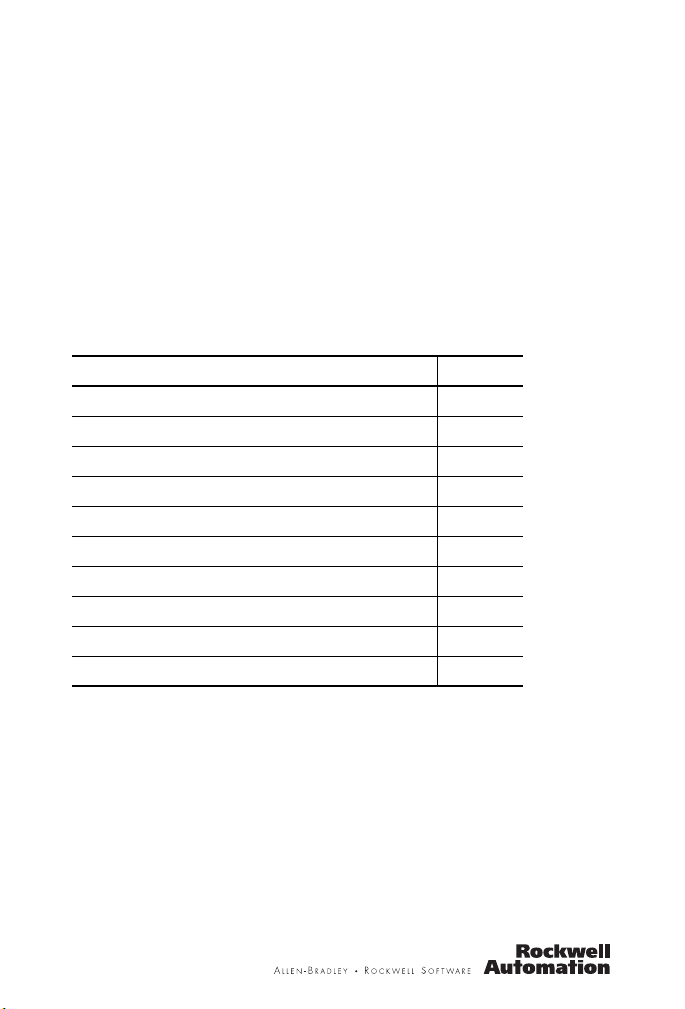
Installation Instructions
ControlNet Foundation Fieldbus Linking
Device
Catalog Numbers 1757-FFLDC2, 1757-FFLDC4
Topic Page
Important User Information 2
Environment and Enclosure 3
North American Hazardous Location Approval 4
European Hazardous Location Approval 5
Before You Begin 7
Install the Linking Device 9
Reset the Linking Device 17
Status Indicators 21
Specifications 25
Additional Resources 30
About the ControlNet F
The ControlNet FOUNDATION Fieldbus Linking Device bridges from the
ControlNet network to either two or four H1 networks. Each H1 segment
supports a maximum of 16 F
(recommended 8…10) with support for up to 64 publisher and 64 subscriber
virtual communication relationship (VCR) connections. By supporting H1
and ControlNet protocols, the linking device allows Logix controllers to
communicate with F
OUNDATION
OUNDATION Fieldbus devices
OUNDATION Fieldbus devices.
Fieldbus Linking Device
Page 2

2 ControlNet Foundation Fieldbus Linking Device
Important User Information
Solid state equipment has operational characteristics differing from those of electromechanical
equipment. Safety Guidelines for the Application, Installation and Maintenance of Solid State Controls
(Publication SGI-1.1
http://www.literature.rockwellautomation.com
state equipment and hard-wired electromechanical devices. Because of this difference, and also
because of the wide variety of uses for solid state equipment, all persons responsible for applying this
equipment must satisfy themselves that each intended application of this equipment is acceptable.
In no event will Rockwell Automation, Inc. be responsible or liable for indirect or consequential damages
resulting from the use or application of this equipment.
The examples and diagrams in this manual are included solely for illustrative purposes. Because of the
many variables and requirements associated with any particular installation, Rockwell Automation, Inc.
cannot assume responsibility or liability for actual use based on the examples and diagrams.
No patent liability is assumed by Rockwell Automation, Inc. with respect to use of information, circuits,
equipment, or software described in this manual.
Reproduction of the contents of this manual, in whole or in part, without written permission of Rockwell
Automation, Inc., is prohibited.
Throughout this manual, when necessary, we use notes to make you aware of safety considerations.
WARNING
available from your local Rockwell Automation sales office or online at
Identifies information about practices or circumstances that can cause an explosion in
a hazardous environment, which may lead to personal injury or death, property
damage, or economic loss.
) describes some important differences between solid
IMPORTANT
ATTENTION
SHOCK HAZARD
BURN HAZARD
Publication
Identifies information that is critical for successful application and understanding of
the product.
Identifies information about practices or circumstances that can lead to personal injury
or death, property damage, or economic loss. Attentions help you identify a hazard,
avoid a hazard and recognize the consequences.
Labels may be on or inside the equipment, for example, a drive or motor, to alert
people that dangerous voltage may be present.
Labels may be on or inside the equipment, for example, a drive or motor, to alert
people that surfaces may reach dangerous temperatures.
1757-IN022B-EN-P - August 2009
Page 3
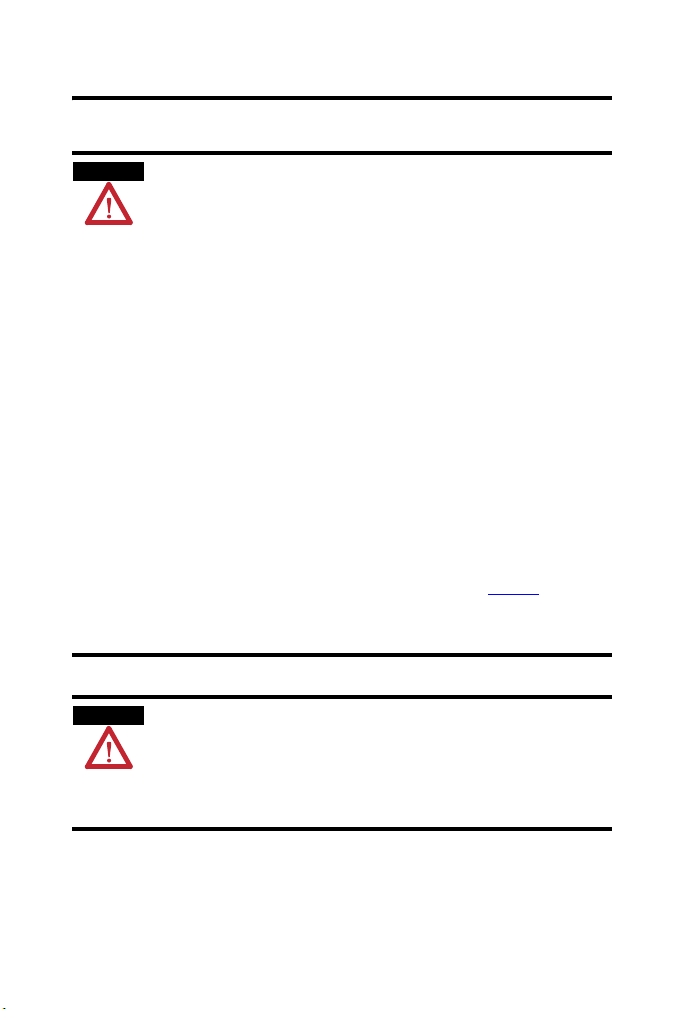
Environment and Enclosure
ControlNet Foundation Fieldbus Linking Device 3
ATTENTION
ATTENTION
This equipment is intended for use in a Pollution Degree 2 industrial
environment, in overvoltage Category II applications (as defined in IEC
60664-1), at altitudes up to 2000 m (6562 ft) without derating.
This equipment is considered Group 1, Class A industrial equipment according
to IEC/CISPR 11. Without appropriate precautions, there may be difficulties
with electromagnetic compatibility in residential and other environments due
to conducted and radiated disturbances.
This equipment is supplied as open-type equipment. It must be mounted within
an enclosure that is suitably designed for those specific environmental
conditions that will be present and appropriately designed to prevent personal
injury resulting from accessibility to live parts. The enclosure must have
suitable flame-retardant properties to prevent or minimize the spread of flame,
complying with a flame spread rating of 5VA, V2, V1, V0 (or equivalent) if
non-metallic. The interior of the enclosure must be accessible only by the use
of a tool. Subsequent sections of this publication may contain additional
information regarding specific enclosure type ratings that are required to
comply with certain product safety certifications.
In addition to this publication, see:
• Industrial Automation Wiring and Grounding Guidelines, for additional
installation requirements, Allen-Bradley publication 1770-4.1
.
• NEMA Standards 250 and IEC 60529, as applicable, for explanations of
the degrees of protection provided by different types of enclosure.
To comply with the CE Low Voltage Directive (LVD), all connections to this
equipment must be powered from a source compliant with safety extra low
voltage (SELV) or protected extra low voltage (PELV).
To comply with UL restrictions, all connections to this equipment must be
powered from a source compliant with Class 2 or limited voltage/current.
Publication
1757-IN022B-EN-P - August 2009
Page 4
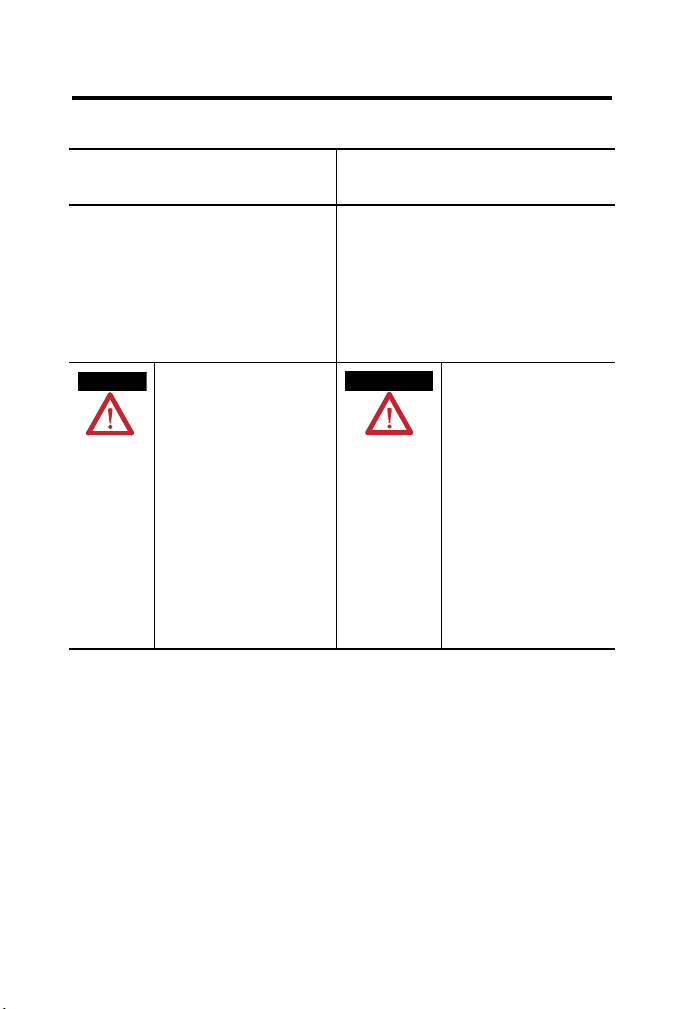
4 ControlNet Foundation Fieldbus Linking Device
North American Hazardous Location Approval
The following information applies when
operating this equipment in hazardous
locations.
Products marked "CL I, DIV 2, GP A, B, C, D" are suitable for
use in Class I Division 2 Groups A, B, C, D, Hazardous
Locations and nonhazardous locations only. Each product is
supplied with markings on the rating na meplate indicating
the hazardous location temperature code. When
combining products within a system, the most adverse
temperature code (lowest "T" number) m ay be used to help
determine the overall temperature code of the system.
Combinations of equipment in your system are subject to
investigation by the local Authorit y Having Jurisdiction at
the time of installation.
WARNING
EXPLOSION HAZARD -
• Do not disconnect eq uipment unless
power has been removed or the
area is known to be nonhazardous.
• Do not disconnect connections to
this equipment unless power has
been removed or the area is known
to be nonhazardous. Secure any
external connections that mate to
this equipment by using screws,
sliding latches, threaded
connectors, or other means
provided with this product.
• Substitution of components may
impair suitability for Class I,
Division 2.
• If this product contains batteries,
they must only be changed in an
area known to be nonhazardous.
Informations sur l’utilisation de cet
équipement en environnements dangereux.
Les produits marqués "CL I, DIV 2, GP A, B, C, D" ne
conviennent qu'à une utilisation en environnements de
Classe I Division 2 Groupes A, B, C, D dangereux et non
dangereux. Chaque produit est livré avec des marqua ges sur
sa plaque d'identification qui indiquent le code de
température pour les environnement s dangereux. Lorsque
plusieurs produits sont combinés dans un système, le code de
température le plus défavorable (co de de température le plus
faible) peut être utilisé pour déterminer le code de
température global du système. Les comb inaisons
d'équipements dans le système sont sujettes à inspection pa r
les autorités locales qualifiées au moment de l'installation.
AVERTISSEMENT
RISQUE D’EXPLOSION –
• Couper le courant ou s'assurer
que l'environnement est classé
non dangereux avant de
débrancher l'équipement.
• Couper le courant ou s'assurer
que l'environnement est classé
non dangereux avant de
débrancher les connecteurs. Fixer
tous les connecteurs externes
reliés à cet équipement à l'aide
de vis, loquets coulissants,
connecteurs filetés ou autres
moyens fournis avec ce produit.
• La substitution de composants
peut rendre cet équipement
inadapté à une utilisation en
environnement de Classe I,
Division 2.
• S'assurer que l'environnement est
classé non dangereux avant de
changer les piles.
Publication
1757-IN022B-EN-P - August 2009
Page 5
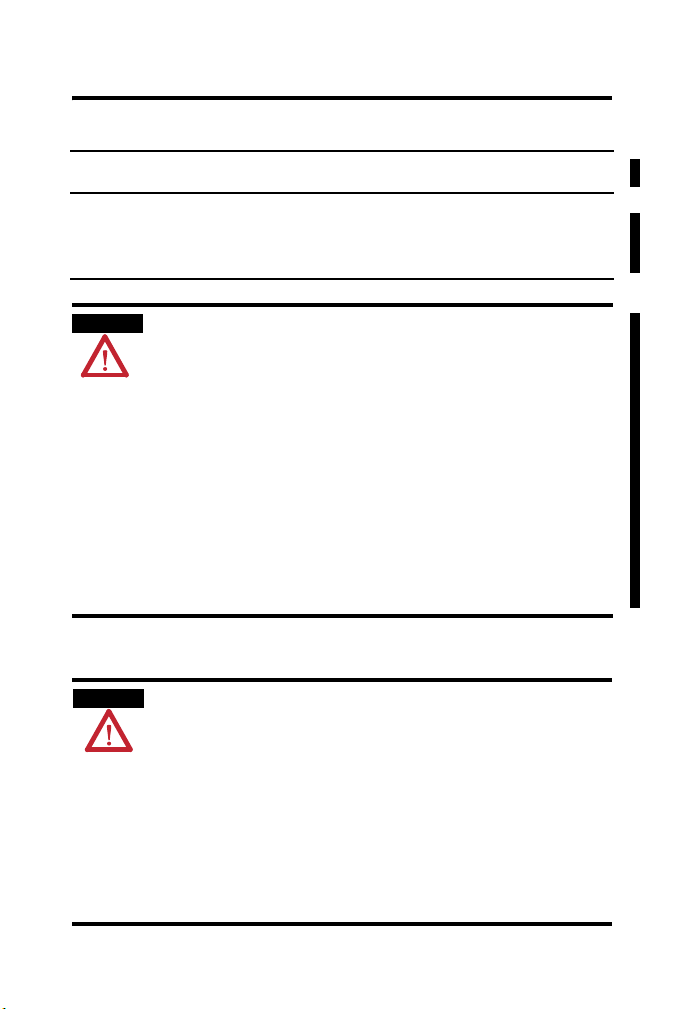
ControlNet Foundation Fieldbus Linking Device 5
European Hazardous Location Approval
European Zone 2 Certification (The following applies when the product bears the Ex or EEx
marking.)
This equipment is intended for use i n potentially explosive atmospheres as defined by European Union Directive 94/9/EC.
Intertek certifies that this equipment h as been found to comply with the Essential Health and Safety Requirements relating
to the design and construction of Category 3 equipment intended for use in potentially explosive atmospheres, given in
Annex II to this Directive. The examina tion and test results are recorded in confidential report 3172640DAL.
Compliance with the Essential Health and Sa fety Requirements has been assured by compliance with EN 60079-15
and EN 60079-0.
WARNING
• This equipment must be installed in an enclosure providing at least IP54
protection when applied in Zone 2 environments.
• This equipment is not resistant to sunlight or other sources of UV
radiation.
• This equipment shall be used within its specified ratings defined by
Allen-Bradley.
• Provision shall be made to prevent the rated voltage from being exceeded
by transient disturbances of more than 40% when applied in Zone 2
environments.
• Secure any external connections that mate to this equipment by using
screws, sliding latches, threaded connectors, or other means provided
with this product.
• Do not disconnect equipment unless power has been removed or the area
is known to be nonhazardous.
Preventing Electrostatic Discharge
ATTENTION
This equipment is sensitive to electrostatic discharge, which can cause
internal damage and affect normal operation. Follow these guidelines when
you handle this equipment:
• Touch a grounded object to discharge potential static.
• Wear an approved grounding wriststrap.
• Do not touch connectors or pins on component boards.
• Do not touch circuit components inside the equipment.
• Use a static-safe workstation, if available.
• Store the equipment in appropriate static-safe packaging when not in
use.
Publication
1757-IN022B-EN-P - August 2009
Page 6
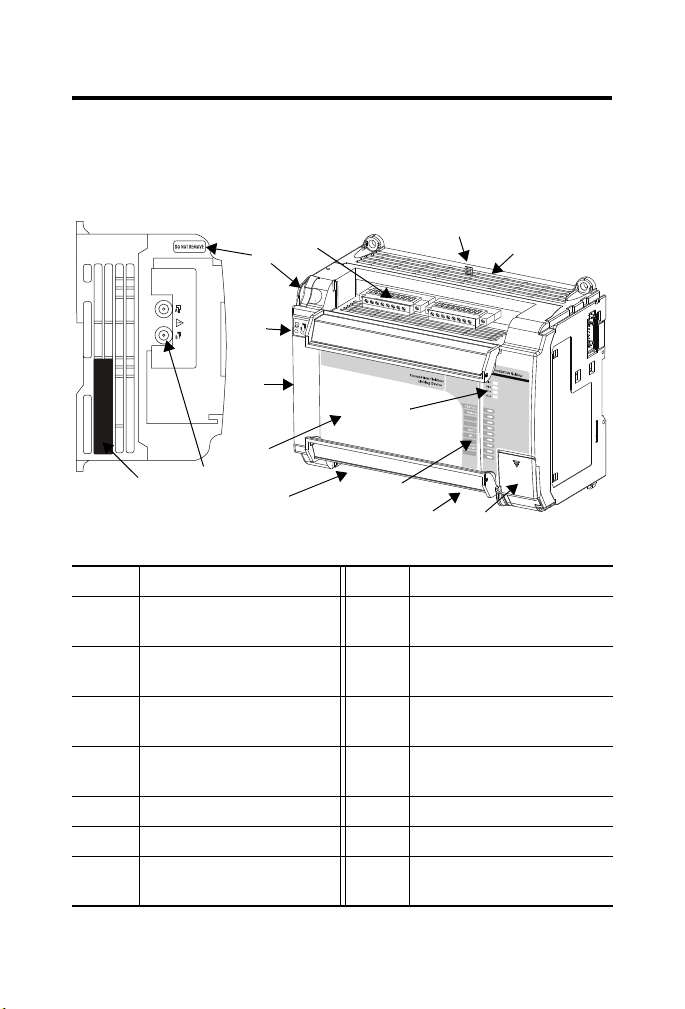
6 ControlNet Foundation Fieldbus Linking Device
Parts Illustration of the Fieldbus Linking Device
The sample illustration shows the parts that comprise the 1757-FFLDC
linking device, which links Rockwell Automation products on ControlNet and
OUNDATION Fieldbus products on H1 networks.
F
12
11
10
9
8
14
Feature Description Feature Description
1 Reset configuration jumper 8 ControlNet network access port
2 Factory-default reset button
3 Factory use only 10 ControlNet status indicators
4 Diagnostic Ethernet port
5 Status indicators 12 Fieldbus H1 interface terminals
6 H1 status indicators 13 ControlNet ports A and B
7 Power supply connection
13
(inside top cover)
(not shown)
(not shown)
7
5
9 ControlNet network-address
11 ControlNet motherboard (CAM)
14 Factory use only
1
6
4
3
(NAP) door
switch door
A and B
eject - Do not remove CAM
2
31990-M
Publication
1757-IN022B-EN-P - August 2009
Page 7
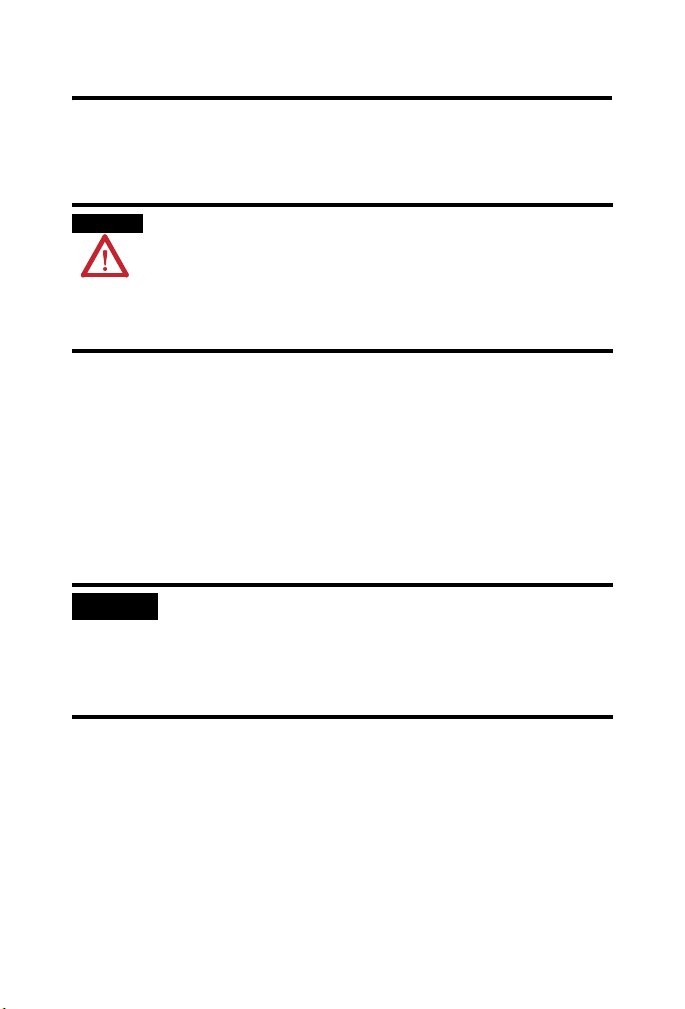
ControlNet Foundation Fieldbus Linking Device 7
Before You Begin
Before you install the linking device, read and complete the following
sections.
WARNING
This product contains a ControlNet daughtercard (CAM) that is not intended for
removal. Any attempt to remove this CAM or to operate the CAM release
mechanism may cause irreparable damage. If you insert or remove the CAM
while host power is on, an electrical arc can occur. This could cause an
explosion in hazardous location installations.
Be sure that power is removed or the area is nonhazardous before proceeding.
Software Requirements
The following software is compatible with this revision of the linking device:
• RSFieldbus software, version 2.03 or later
• RSLinx Classic software, version 2.52 or later
• RSNetWorx for ControlNet software, version 8.00 or later
• Logix5000 Clock Update tool
• RSLogix 5000 programming software, version 16.03 or later
IMPORTANT
You must upgrade your linking device to RSLogix 5000 programming
software version 17 to program unscheduled Class 1 connections on the
ControlNet network. The upgrade is required if your system is running
RSLogix 5000 software version 16 without redundancy. If you are using
RSLogix 5000 software version 16 with redundancy, unscheduled Class 1
connections are not available on the ControlNet network.
Publication
1757-IN022B-EN-P - August 2009
Page 8
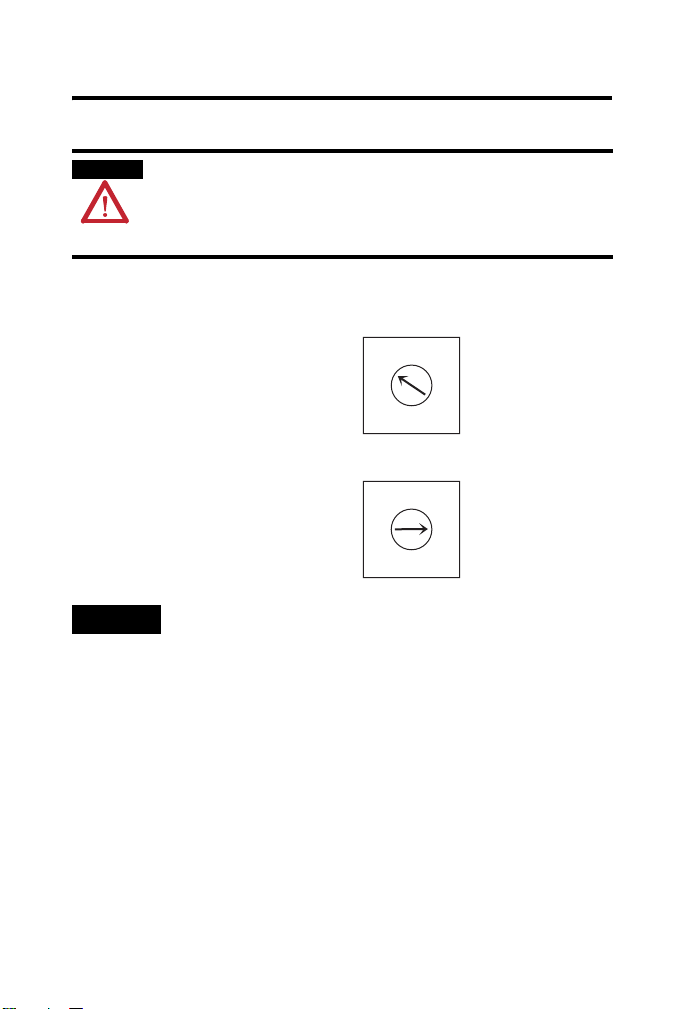
8 ControlNet Foundation Fieldbus Linking Device
Set the ControlNet Node Address
WARNING
Use a small screwdriver to set the module’s ControlNet node address
switches.
Example shows ControlNet node
address switches set to 15.
TIP
When you change switch settings while power is on, an electrical arc can
occur. This could cause an explosion in hazardous location installations.
Be sure that power is removed or the area is nonhazardous
before proceeding.
3
2
4
1
10’s digit
1’s digit
You can select an address from 01…99. 00 is an invalid ControlNet
network address.
5
0
6
9
7
8
3
2
4
1
5
0
6
9
7
8
44418
Publication
1757-IN022B-EN-P - August 2009
Page 9
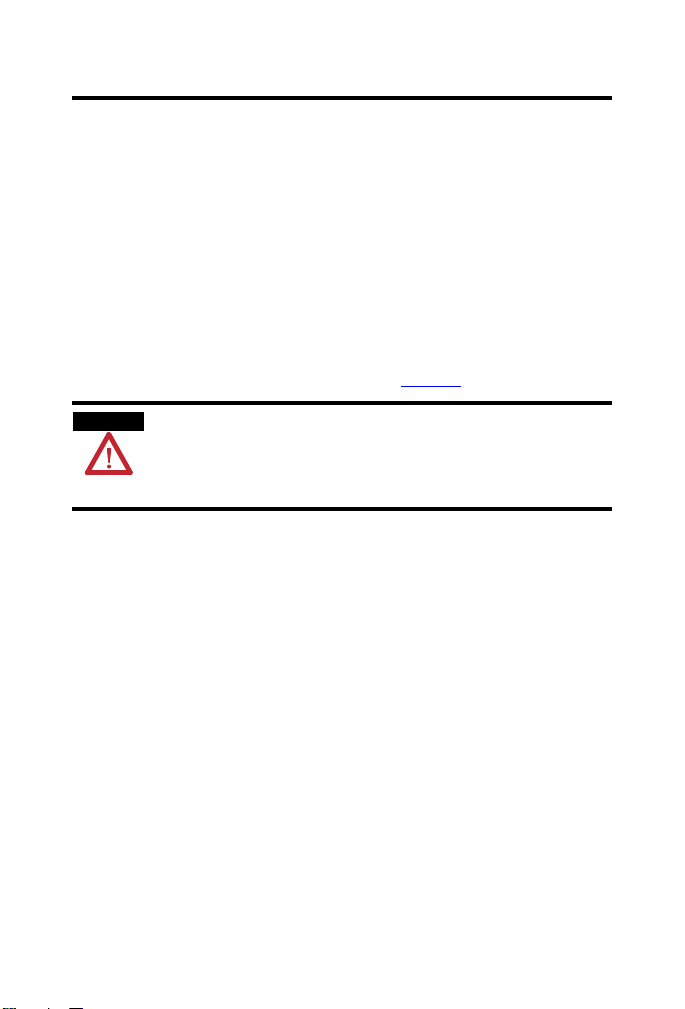
ControlNet Foundation Fieldbus Linking Device 9
Install the Linking Device
Install the linking device by using the following instructions.
Mount the Linking Device
Most applications require installation in an industrial enclosure (Pollution
Degree 2) to reduce the effects of electrical interference (Over Voltage
Category II) and environmental exposure. Locate your linking device as far as
possible from power lines, load lines, and other sources of electrical noise
such as hard-contact switches, relays, and AC motor drives. For more
information on proper grounding guidelines, see the Industrial Automation
Wiring and Grounding Guidelines, publication 1770-4.1
.
ATTENTION
We do not recommend vertical mounting due to heat build-up considerations.
Be careful of metal chips when drilling mounting holes for your linking device
or other equipment within the enclosure or panel. Drilled fragments that fall
into the unit could cause damage.
Publication
1757-IN022B-EN-P - August 2009
Page 10
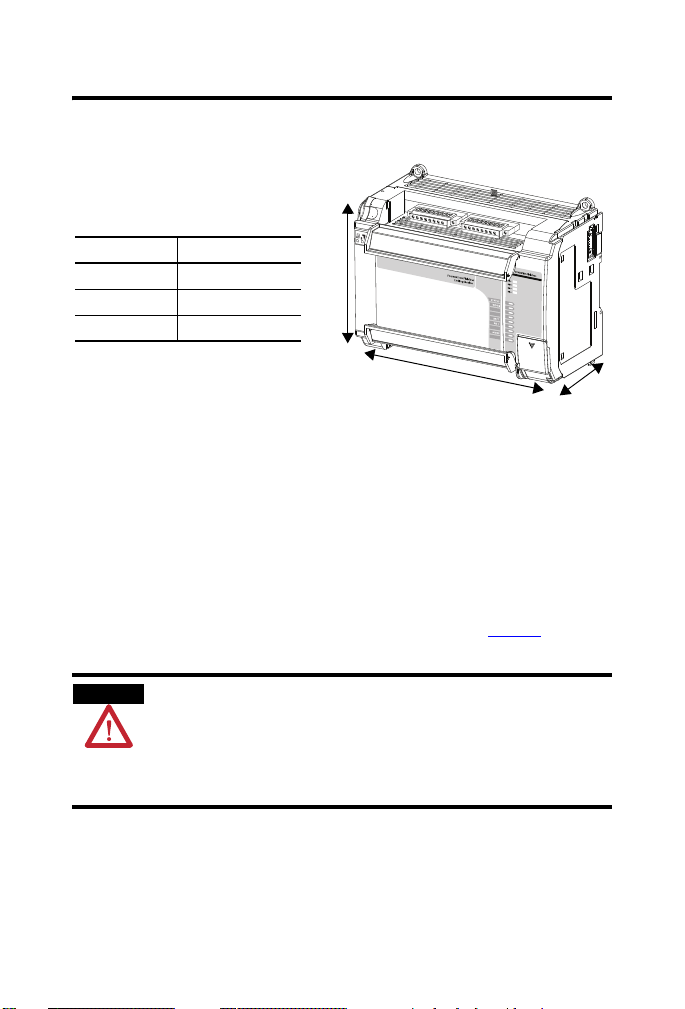
10 ControlNet Foundation Fieldbus Linking Device
Product Dimensions
Dimension Measurement
Height (A) 138 mm (5.43 in.)
Width (B) 168 mm (6.62 in.)
Depth (C) 87 mm (3.43 in.)
A
B
C
43481-C
Mount on a DIN Rail
The linking device DIN-rail latch locks in the open position so that the
linking device can be easily attached to or removed from the DIN rail. The
maximum extension of the latch is 15 mm (0.67 in.) in the open position. You
need a screwdriver to remove the linking device. The linking device can be
mounted to 35 x 7.5 or 35 x 15 DIN rails (EN 50 022). See page 12
for DIN-rail mounting dimensions.
ATTENTION
Publication
This product is grounded through the DIN rail to chassis ground. Use zinc
plated yellow-chromate steel DIN rail to assure proper grounding. The use of
other DIN rail materials (for example, aluminum or plastic) that can corrode,
oxidize, or are poor conductors can result in improper or intermittent
grounding. Secure DIN rail to the mounting surface approximately every
200 mm (7.8 in.) and use end-anchors appropriately.
1757-IN022B-EN-P - August 2009
Page 11

ControlNet Foundation Fieldbus Linking Device 11
Do these steps to install your linking device on a DIN rail.
1. Verify that the placement of the linking device on the DIN rail allows
for 50 mm (2 in.) of space on all sides for adequate ventilation and
75 mm (3 in.) of space on the left side of the module if straight
ControlNet taps are used.
2. Hook the top slot over the DIN rail as shown in the illustration.
3. While pressing the linking device down against the top of the rail,
snap the bottom of the linking device into position.
B
Top Slot
DIN Rail
Middle of
DIN Rail
A
C
44421
Dimension Height
A 138 mm (5.43 in.)
B 69 mm (2.715 in.)
C 69 mm (2.715 in.) DIN latch closed, 76.1 mm (3 in.) DIN latch open
Publication
1757-IN022B-EN-P - August 2009
Page 12

12 ControlNet Foundation Fieldbus Linking Device
Mount on a Panel
Do these steps to install your linking device on a panel.
1. Verify that the placement of the linking device allows for 50 mm
(2 in.) of space on all sides for adequate ventilation and 75 mm
(3 in.) of space on the left side of the module if straight ControlNet
taps are used.
2. Use the following illustrations to mount the linking device to a panel
by using #8 or M4 screws tightened to 1.1…1.8 N•m (10…16 lb•in).
All dimensions are in mm (in.).
DIN Rail Center Line
132
(5.19)
168
(6.62)
147
(5.78)
122
(4.813)
43580
31991C-M
Publication
1757-IN022B-EN-P - August 2009
Page 13

ControlNet Foundation Fieldbus Linking Device 13
p
Wiring the Linking Device
To wire the linking device, complete the following sections.
Wire Requirements
The FOUNDATION Fieldbus recommendation for the cable connecting
fieldbus devices is Type A, 0.8 mm
2
(18 AWG) shielded, twisted-pair wire. It is
important to calculate how the planned topology for your fieldbus segment,
selected wiring, supplied power, and intended mix of fieldbus devices may
impact the overall performance of a fieldbus network. For more information,
see the F
publication AG-140
OUNDATION Fieldbus specifications at http://www.fieldbus.org,
.
ControlNet Ports
WARNING
Connect your ControlNet cables to the ControlNet
ort on the side of the linking device. Two ports
(A and B) are provided for redundant media
ControlNet connections.
IMPORTANT
If you connect or disconnect the communication cable with power applied to
this module or any device on the network, an electrical arc can occur. This
could cause an explosion in hazardous location installations. Be sure that
power is removed or the area is nonhazardous before proceeding.
44419
In a non-redundant system, connect the ControlNet cable to Port A on the
linking device. Port B is left unconnected.
In redundant system, all devices on a channel must be connected through
the same cable. That is, all channel A device ports connect to one cable; all
channel B device ports connect to the other cable.
Publication
1757-IN022B-EN-P - August 2009
Page 14

14 ControlNet Foundation Fieldbus Linking Device
T
p
T
b
w
Network Access Port
he ControlNet network access port (NAP) provides a
temporary connection for programming and troubleshooting
urposes to a ControlNet communication card, for example,
the 1784-PCIC, 1784-PCICS, 1784-U2CN, and
1784-PCC cards.
he 1784-PCC card is not supported by RSFieldbus software,
ut RSFieldbus software can be used with the 1784-PCIC,
1784-PCICS, and 1784-U2CN cards to configure the
1757-FFLDC and FOUNDATION Fieldbus devices.
Connect the linking device to a communication card
ith a 1786-CP cable (1784-PCIC or 1784-PCICS card) or a
1784-PCC1 cable (1784-PCC card).
WARNING
The NAP port is intended for temporary local-programming purposes only and
not intended for permanent connection.
If you connect or disconnect the NAP cable with power applied to this module
or any device on the NAP network, an electrical arc can occur. This could cause
an explosion in hazardous location installations.
Be sure that power is removed or the area is nonhazardous before proceeding.
Ethernet Connection
WARNING
The Ethernet port does not need to be wired for normal operation of the
linking device. The Ethernet port is used as a temporary connection to access
the embedded web pages for diagnostic purposes. The linking device has a
static IP address of 192.168.1.10.
Connect your Ethernet cable to the Ethernet port on the underside of the
linking device.
Publication
The Ethernet port is intended for temporary local-programming purposes only
and not intended for permanent connection.
If you connect or disconnect the Ethernet cable with power applied to this
module or any device on the Ethernet network, an electrical arc can occur. This
could cause an explosion in hazardous location installations.
Be sure that power is removed or the area is nonhazardous before proceeding.
1757-IN022B-EN-P - August 2009
Page 15

H1 Terminal Block
ControlNet Foundation Fieldbus Linking Device 15
WARNING
ATTENTION
IMPORTANT
When you connect or disconnect the removable terminal block (RTB) with field
side power applied, an electrical arc can occur. This could cause an explosion
in hazardous location installations.
Be sure that power is removed or the area is nonhazardous before proceeding.
Be careful when stripping wires. Wire fragments that fall into the linking
device could cause damage.
The H1 RTBs are keyed so they fit only into the corresponding socket. Be
certain that you connect the cables to the correct RTBs.
You must use a power conditioner between your fieldbus power supply and
the devices on the fieldbus network. For more information, see the
F
OUNDATION Fieldbus Wiring and Installation Application Guide at
http://www.fieldbus.org,
publication AG-140.
The linking device provides two parallel terminals on each H1 network. Use
one to connect to your fieldbus devices and the other for short-term
connection of diagnostic devices.
Do these steps to connect the H1 cables.
1. Strip about 5…7 mm (0.2…0.28 in.) of the insulation at the ends of
the cable leads.
2. Insert the stripped cable end into the desired RTB, and tighten the
screw to 0.34 N•m (3 lb•in).
3. Complete step 1
and step 2 for all H1 cables.
4. If you removed the RTB to insert the H1 cables, insert the RTB into
the corresponding socket and tighten the retaining screws.
Publication
1757-IN022B-EN-P - August 2009
Page 16

16 ControlNet Foundation Fieldbus Linking Device
H1 Terminal Block Layout (catalog number 1757-FFLDC4 shown)
+ -+ -+ -+ -+ -+ -+ -+ -
H1-1
H1-2 H1-3 H1-4
Power and Grounding
WARNING
ATTENTION
If you connect or disconnect wiring while the field side power is on, an
electrical arc can occur. This could cause an explosion in hazardous location
installations.
Be sure that power is removed or the area is nonhazardous before proceeding.
Do not exceed 3 m (9.84 ft) total wiring length on the 24V DC power
connection.
1. Insert the following wires into the corresponding connector and
tighten the screws to 0.34 N•m (3 lb•in):
• Chassis ground to connector 1 - CHASSIS GND
• 24V common to connector 2 - DC GND
• +24V DC input power to connector 3 - 24V DC (±20%)
1
CHASSIS GND
2
DC GND
3
24V DC (+
20%)
43576
2. Apply power to the linking device.
Publication
1757-IN022B-EN-P - August 2009
Page 17

ControlNet Foundation Fieldbus Linking Device 17
Install the EDS File
Installing the electronic data sheet (EDS) file lets you schedule the linking
device on the ControlNet network with RSNetworx for ControlNet software.
The EDS file can be uploaded directly from the linking device. This feature
lets you register the EDS file for your device from within RSLinx software by
following the steps listed below.
1. Open RSLinx software, and browse for the linking device.
2. Right-click the linking device and choose Upload EDS file from
device.
3. Complete the EDS wizard to register the EDS file.
The EDS file can also be downloaded from
http://www.ab.com/networks/eds.html
and installed with the RSLinx EDS
Hardware Installation tool.
Reset the Linking Device
The linking device can be reset in the following ways. Shaded cells indicate the
reset types described in this document.
IMPORTANT
When you reset the linking device, it no longer communicates with
other fieldbus devices. Make sure your process is shut down or under
manual control before you reset the linking device.
Linking Device Reset Types
Reset Type Description How Information Found In
Reset device This restarts the
linking device but does
not change any
configuration.
Web page
reset
(remotely)
Publication
ControlNet F
Fieldbus Linking Device User
Manual,
publication 1757-UM011
1757-IN022B-EN-P - August 2009
OUNDATION
Page 18

18 ControlNet Foundation Fieldbus Linking Device
Linking Device Reset Types
Reset Type Description How Information Found In
Reset
configuration
Reset to
factory
defaults
Reset function
block
parameters
This restarts the
linking device and
deletes all
downloaded fieldbus
configurations. The
linking device retains
its network
configuration and web
page password
information through
this reset.
This sets the linking
device’s static
Ethernet IP address to
192.168.1.10, resets
the web page user
name and password,
resets all services (for
example, web
services), and clears
all downloaded
fieldbus configuration.
This resets all block
parameters to default.
All blocks in the
linking device are
retained, including tag
names and macrocycle
timing.
Reset
jumper
(locally)
Web page
reset
(remotely)
RSLogix
5000 reset
(remotely)
RSNetWorx
for
ControlNet
reset
(remotely)
Reset button
(locally)
Web page
reset
(remotely)
RSNetWorx
for
ControlNet
reset
(remotely)
RSFieldbus
Resource
Block,
Default
parameter
(remotely)
Following procedures
ControlNet F
OUNDATION
Fieldbus Linking Device User
Manual,
publication 1757-UM011
RSFieldbus User Manual,
publication RSFBUS-UM001
Contact Rockwell Automation
Technical Support
Following procedures
ControlNet F
OUNDATION
Fieldbus Linking Device User
Manual,
publication 1757-UM011
Contact Rockwell Automation
Technical Support
RSFieldbus User Manual,
publication RSFBUS-UM001
Publication
1757-IN022B-EN-P - August 2009
Page 19

ControlNet Foundation Fieldbus Linking Device 19
Linking Device Reset Types
Reset Type Description How Information Found In
Reset/delete
function blocks
This deletes all blocks
in the linking device
except for the
Resource Block. All
Resource Block
parameters are reset
to factory default,
including the tag
name.
RSFieldbus
Resource
Block,
Factory
parameter
(remotely)
RSFieldbus User Manual,
publication RSFBUS-UM001
IMPORTANT
After you complete any type of reset, verify that the time and time zone are
still correct.
Reset Configuration
The Reset Configuration deletes all downloaded fieldbus configurations. The
linking device retains its Ethernet network configuration and web page
password information through this reset. To reset the configuration, complete
the following steps.
1. Remove power from the linking device.
WARNING
2. Move the jumper from its original position (two right pins) to the two
3. Wait 30 seconds.
4. Move jumper back to its original position.
5. Return power to the linking device.
When you insert or remove the jumper while power is on, an electrical arc can
occur. This could cause an explosion in hazardous location installations.
Be sure that power is removed or the area is nonhazardous before proceeding.
left pins.
Publication
1757-IN022B-EN-P - August 2009
Page 20

20 ControlNet Foundation Fieldbus Linking Device
Reset to Factory Default
The factory-default reset sets the linking device’s Ethernet network
configuration to use the static IP address of 192.168.1.10, resets the web page
user name and password, resets all services (for example, web services), and
clears all downloaded fieldbus configuration. To complete a factory-default
reset, complete the steps below.
1. Verify that the linking device is powered up and in a running state
(H1 status indicators are blinking).
2. Press the reset button.
WARNING
Publication
When you press the reset button while power is on, an electrical arc can occur.
This could cause an explosion in hazardous location installations.
Be sure the area is nonhazardous before proceeding.
1757-IN022B-EN-P - August 2009
Page 21

ControlNet Foundation Fieldbus Linking Device 21
Status Indicators
Use the information in the following table to interpret the status indicators.
1757-FFLDC4
1757-FFLDC2
Module Status Indicators
Indicator Status Description
H1 Off The H1 channel is inactive.
Flashing green The linking device H1 channel is active.
STATUS
(module)
WDOG
(watchdog)
Off No power - Module does not have 24V DC power.
Flashing green Standby - Module not configured.
Solid green Operational - Module operating correctly.
Flashing red Minor fault - A recoverable fault has been detected.
Solid red Major fault - An unrecoverable fault has been detected.
Off Normal operation.
Flashing red Software fault.
Verify that the linking device is connected to the H1 network.
Verify that the configuration is correct and consistent.
Recycle power to the module. If this does not clear the fault,
replace the module.
Contact Rockwell Automation Technical Support.
Publication
43574
1757-IN022B-EN-P - August 2009
Page 22

22 ControlNet Foundation Fieldbus Linking Device
Module Status Indicators
Indicator Status Description
BATT
(battery)
NS
(network
status)
Off Normal operation.
Flashing red Jumper is missing (or not seated on the two rightmost pins), or
the battery is low or dead.
(1)
Off Not powered.
Flashing green No connections to the Logix blocks in the controller or to the
Logix blocks in the linking device.
• Verify physical connection by using the ControlNet
status indicators.
• Verify that:
– the Logix block is downloaded to the controller (via
RSLogix 5000 software) and the linking device (via
RSFieldbus software).
– the Logix blocks’ slot numbers correspond in
RSLogix 5000 software and RSFieldbus software.
– the ControlNet network has been scheduled at least
once when using unscheduled connections to Logix
blocks and all Logix blocks using scheduled
connections have been scheduled.
Solid green CIP Class 1 connections.
Flashing red Connection timeout.
Solid red Duplicate ControlNet node address.
Flashing red
and green
MODE Solid green Linking device operational.
Flashing green Linking device out-of-service.
(1)
If the BATT status indicator remains on after the jumper is replaced, and power has been returned to
the linking device, contact Rockwell Automation Technical Support.
Verify that the linking device is connected to the ControlNet
network.
Self test.
Verify that the Resource Block is set to Target Auto mode.
Publication
1757-IN022B-EN-P - August 2009
Page 23

ControlNet Status Indicators
44427
ControlNet Foundation Fieldbus Linking Device 23
IMPORTANT
When you connect the module to a ControlNet network by using only
the network access port (NAP), the status indicators are not accurate.
ControlNet Network Troubleshooting (A AND B)
AND
Off No power None or apply power to the linking device.
Cause Action
Faulted ControlNet
interface
Invalid node address of 00
• Cycle power to the linking device.
• If fault persists, contact your Rockwell
Automation Technical Support
representative or distributor.
• Choose a valid node address.
• Cycle power to the linking device.
Solid red Faulted ControlNet
Alternating
red/green
Alternating
red/off
interface
Self-test None.
Incorrect channel
configuration
Duplicate ControlNet node
address
• Cycle power to the linking device.
• If fault persists, contact your Rockwell
Automation Technical Support
representative or distributor.
Verify that the ControlNet network is
connected to the correct channel of the linking
device (for example, if the ControlNet network
is configured for channel A only, then the
linking device must be connected to the
network via channel A).
• Choose a unique node address.
• Cycle power to the linking device.
Publication
1757-IN022B-EN-P - August 2009
Page 24

24 ControlNet Foundation Fieldbus Linking Device
ControlNet Channel Troubleshooting (A OR B)
OR
Off Channel disabled Use RSNetWorx for ControlNet software to
Solid green Normal operation None.
Flashing
green/off
Cause Action
configure the ControlNet network for
redundant media, if required.
Temporary network errors
• Check media for broken cables, loose
connectors, or missing terminators.
• If condition persists, refer to the
ControlNet Media Planning and
Installation Manual, publication
CNET-IN002.
Flashing
red/off
Media fault
• Check media for broken cables, loose
connectors, or missing terminators.
• If condition persists, refer to the
ControlNet Media Planning and
Installation Manual, publication
CNET-IN002.
Flashing
red/green
No other nodes present
on network
Incorrect ControlNet node
address greater than
UMAX
Add other nodes to the network.
• Change linking device node address
so that it is less than or equal to
(1)
UMAX
.
• Cycle power to the linking device
Incorrect network
configuration
(1)
UMAX is the highest node address on a ControlNet network that can transmit data.
Use RSNetWorx for ControlNet software to
reconfigure the ControlNet network so that
(1)
UMAX
is greater than or equal to the
linking device’s node address.
Publication
1757-IN022B-EN-P - August 2009
Page 25

ControlNet Foundation Fieldbus Linking Device 25
Specifications
1757-FFLDC2, 1757-FFLDC4 - Technical Specifications
Attribute Value
Physical interfaces 2 or 4 H1 FOUNDATION Fieldbus interfaces
1 redundant media ControlNet interface
Number of H1 networks
Number of fieldbus devices
per H1 network, max
Number of fieldbus devices
per linking device, max
Power requirements
(1)
per linking device
2 for 1757-FFLDC2 linking device, 4 for
1757-FFLDC4 linking device
16 (8…10 recommended)
32 for the 1757-FFLDC2 linking device
64 for the 1757-FFLDC4 linking device
Current rating/supply power
In rush current
Power consumption/dissipation
Isolation voltage 50V (continuous), Basic Insulation Type,
Panel mounting screw torque
(using M4 or #8 screws)
Wiring category
Terminal block torque specifications 0.34 N•m (3 lb•in) on power and Fieldbus
(2)
450 mA @ 24V DC (± 10%)
1.5 A
9.6 W
Fieldbus to system backplane, Ethernet
network to system backplane, ControlNet
network to system backplane, and
ControlNet Channel A to ControlNet Channel
B
Type tested at 500V AC for 60 s
1.1…1.8 N•m (10…16 lb•in)
2 - on Fieldbus ports
3 - on power and Ethernet ports
2 - on ControlNet ports
wire connections
Publication
1757-IN022B-EN-P - August 2009
Page 26

26 ControlNet Foundation Fieldbus Linking Device
1757-FFLDC2, 1757-FFLDC4 - Technical Specifications
Attribute Value
Wire size
DC power connection
0.2... 1.5 mm
2
(26...16 AWG) solid or
stranded copper wire rated at 75 °C (167 °F)
or greater 1.2 mm (3/64 in.) insulation max
Fieldbus connections
2
0.8 mm
(18 AWG) solid or stranded shielded
twisted pair copper wire rated at 75 °C
(167 °F) or greater 1.2 mm (3/64 in.)
insulation max
Ethernet connections
RJ45 connector according to IEC 60603-7,
2 or 4 pair Category 5e min cable according
to TIA 568-B.1 or Category 5 cable according
to ISO/IEC 24702
Program retention (unpowered) 21 days
In-circuit battery life 5000 charge/discharge cycles (about 13
years)
Battery is not replaceable
North American temp code T4
IEC temp code T4
Enclosure type rating None (open-style)
(1)
Each network defined as a FOUNDATION Fieldbus 31.25 Kbps H1 network.
(2)
Use this Conductor Category information for planning conductor routing. Refer to Industrial
Automation Wiring and Grounding Guidelines, publication 1770-4.1
.
Publication
1757-IN022B-EN-P - August 2009
Page 27

ControlNet Foundation Fieldbus Linking Device 27
1757-FFLDC2, 1757-FFLDC4 - Environmental Specifications
Attribute Value
Temperature, operating
IEC 60068-2-1 (Test Ad, Operating Cold),
IEC 60068-2-2 (Test Bd, Operating Dry Heat),
IEC 60068-2-14 (Test Nb, Operating Thermal
Shock)
Temperature, nonoperating
IEC 60068-2-1 (Test Ab, Unpackaged
Nonoperating Cold),
IEC 60068-2-2 (Test Bb, Unpackaged
Nonoperating Dry Heat),
IEC 60068-2-14 (Test Na, Unpackaged
Nonoperating Thermal Shock)
Relative humidity
IEC 60068-2-30 (Test Db, Unpackaged Damp
Heat)
Vibration
IEC 60068-2-6 (Test Fc, Operating)
Shock, operating
IEC 60068-2-27 (Test Ea, Unpackaged Shock)
Shock, nonoperating
IEC 60068-2-27 (Test Ea, Unpackaged Shock):
ESD immunity
IEC 61000-4-2
Emissions
CISPR 11
Radiated RF immunity
IEC 61000-4-3
0…60 °C (32…140 °F)
-40…85 °C (-40…185 °F)
5…95% noncondensing
5 g @ 10…500 Hz
15 g
30 g
6 kV contact discharges
8 kV air discharges
Group 1, Class A
10V/m with 1 kHz sine-wave 80% AM from
30…2700 MHz
10V/m with 200 Hz 50% Pulse 100% AM at
900 MHz and 1890 MHz
Publication
1757-IN022B-EN-P - August 2009
Page 28

28 ControlNet Foundation Fieldbus Linking Device
1757-FFLDC2, 1757-FFLDC4 - Environmental Specifications
Attribute Value
EFT/B immunity
IEC 61000-4-4
Surge transient immunity
IEC 61000-4-5
Conducted RF immunity
IEC 61000-4-6
Magnetic field immunity
IEC 61000-4-8
±2 kV at 5 kHz on shielded fieldbus ports
±2 kV at 5 kHz on ControlNet ports
±2 kV line-earth (CM) on shielded fieldbus
ports
±2 kV line-earth (CM) on ControlNet ports
10V rms with 1 kHz sine-wave 80% AM from
150 kHz…80 MHz on ControlNet and
shielded fieldbus ports
30 A/m long duration at 50 Hz
1757-FFLDC2, 1757-FFLDC4 - Certifications
Certification
c-UL-us UL Listed for Class I, Division 2 Group
CE European Union 2004/108/EC EMC
(2)
(1)
Valu e
A,B,C,D Hazardous Locations, certified for
U.S. and Canada. See UL File E194810.
Directive, compliant with:
• EN 61326-1; Meas./Control/Lab.,
Industrial Requirements
• EN 61000-6-2; Industrial Immunity
• EN 61000-6-4; Industrial Emissions
• EN 61131-2; Programmable
Controllers (Clause 8, Zone A & B)
C-Tick Australian Radiocommunications Act,
compliant with:
• AS/NZS CISPR 11; Industrial
Emissions
Publication
1757-IN022B-EN-P - August 2009
Page 29

ControlNet Foundation Fieldbus Linking Device 29
1757-FFLDC2, 1757-FFLDC4 - Certifications
Certification
(2)
(1)
Valu e
Ex European Union 94/9/EC ATEX Directive,
compliant with:
• EN 60079-15; Potentially Explosive
Atmospheres, Protection "n"
• EN 60079-0; General Requirements
• II 3 G Ex nA nL IIC
CI ControlNet Int'l conformance tested to
ControlNet specifications
FF F
(1)
When the product is marked.
(2)
See the Product Certification link at http://www.ab.com for Declarations of Conformity, Certificates,
and other certification details.
OUNDATION Fieldbus H1 CTK Registered
Publication
1757-IN022B-EN-P - August 2009
Page 30

30 ControlNet Foundation Fieldbus Linking Device
Additional Resources
These documents contain additional information concerning related Rockwell
Automation products.
Resource Description
ControlNet FOUNDATION Fieldbus Linking
Device User Manual,
publication 1757-UM011
RSFieldbus Installation Guide,
publication RSFBUS-IN001
RSFieldbus User Manual,
publication RSFBUS-UM001
RSFieldbus Application Guide,
publication RSFBUS-AT001
Industrial Automation Wiring and Grounding
Guidelines, publication 1770-4.1
Product Certifications website,
http://www.ab.com
Provides information on using the
1757-FFLDC linking device and the
associated web pages.
Provides details on how to install the
RSFieldbus software.
Provides information on using RSFieldbus
software to configure a F
network.
Provides information on using RSFieldbus
software in applications with the F
Fieldbus network. It also provides technical,
network setup, and configuration
information, as well as guidelines on
application function block use.
Provides general guidelines for installing a
Rockwell Automation industrial system.
Provides declarations of conformity,
certificates, and other certification details.
OUNDATION Fieldbus
OUNDATION
You can view or download publications at
http://www.literature.rockwellautomation.com
. To order paper copies of
technical documentation, contact your local Rockwell Automation distributor
or sales representative.
Publication
1757-IN022B-EN-P - August 2009
Page 31

ControlNet Foundation Fieldbus Linking Device 31
The following FOUNDATION Fieldbus Specification documents contain
information that you may find helpful as you read this manual.
Resource Description
FOUNDATION Fieldbus System Engineering
Guidelines at http://www.fieldbus.org,
publication AG-181
F
OUNDATION Fieldbus Wiring and Installation
Application Guide at
http://www.fieldbus.org,
AG-140
publication
Provides the design, specification,
installation, configuration, commissioning,
and maintenance for a F
Fieldbus-based control system.
Provides application notes and advice for
wiring and installation of 31.25 Kbps
F
OUNDATION Fieldbus networks.
OUNDATION
For more information go to http://www.fieldbus.org/.
Publication
1757-IN022B-EN-P - August 2009
Page 32

Rockwell Automation Support
Rockwell Automation provides technical information on the Web to assist you in using
its products. At http://www.support.rockwellautomation.com
manuals, a knowledge base of FAQs, technical and application notes, sample code and
links to software service packs, and a MySupport feature that you can customize to
make the best use of these tools.
For an additional level of technical phone support for installation, configuration, and
troubleshooting, we offer TechConnect support programs. For more information,
contact your local distributor or Rockwell Automation representative, or visit
http://www.support.rockwellautomation.com
.
Installation Assistance
If you experience a problem within the first 24 hours of installation, please review the
information that's contained in this manual. You can also contact a special Customer
Support number for initial help in getting your product up and running.
United States 1.440.646.3434
Outside United States Please contact your local Rockwell Automation representative for any
Monday – Friday, 8 a.m. – 5 p.m. EST
technical support issues.
New Product Satisfaction Return
Rockwell Automation tests all of its products to ensure that they are fully operational
when shipped from the manufacturing facility. However, if your product is not
functioning and needs to be returned, follow these procedures.
United States Contact your distributor. You must provide a Customer Support case number
Outside United States Please contact your local Rockwell Automation representative for the return
Allen-Bradley, Rockwell Automation, RSFieldbus, RSLogix 5000, RSLinx Classic, RSNetWorx for ControlNet,
Logix5000, and TechConnect are trademarks of Rockwell Automation, Inc.
Trademarks not belonging to Rockwell Automation are property of their respective companies.
(call the phone number above to obtain one) to your distributor to complete
the return process.
procedure.
you can find technical
Publication 1757-IN022B-EN-P - August 2009 PN-45237
Supersedes Publication 1757-IN022A-EN-P - July 2008 Copyright © 2009 Rockwell Automation, Inc. All rights reserved. Printed in the U.S.A.
