Page 1
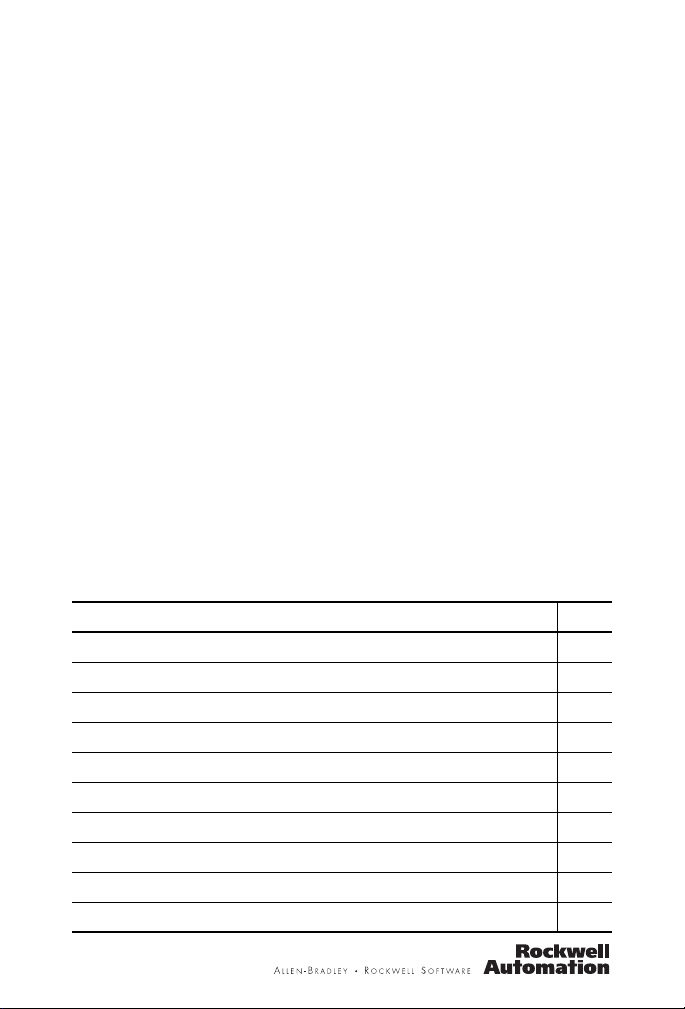
Installation Instructions
ControlLogix Controller and Memory Board
Catalog Numbers 1756-L1, 1756-L1M1, 1756-L1M2,
1756-L1M3, 1756-L55, 1756-L55M12, 1756-L55M13,
1756-L55M14, 1756-L55M16, 1756-L55M22,
1756-L55M23, 1756-L55M24, 1756-L61, 1756-L62,
1756-L63, 1756-L64, 1756-L65, 1756-M1, 1756-M2,
1756-M3, 1756-M12, 1756-M13, 1756-M14,
1756-M16, 1756-M22, 1756-M23, 1756-M24,
1784-CF64, 1784-CF128
Topic Page
Important User Information 3
Explosion Hazards 4
Preventing Electrostatic Discharge 4
Removing Module While Under Power (RIUP) 4
Environment and Enclosure 5
North American Hazardous Location Approval 6
European Hazardous Location Approval 7
Before You Begin 8
Replace a Suspected Failed Controller 9
Resolving Common Errors 11
Page 2
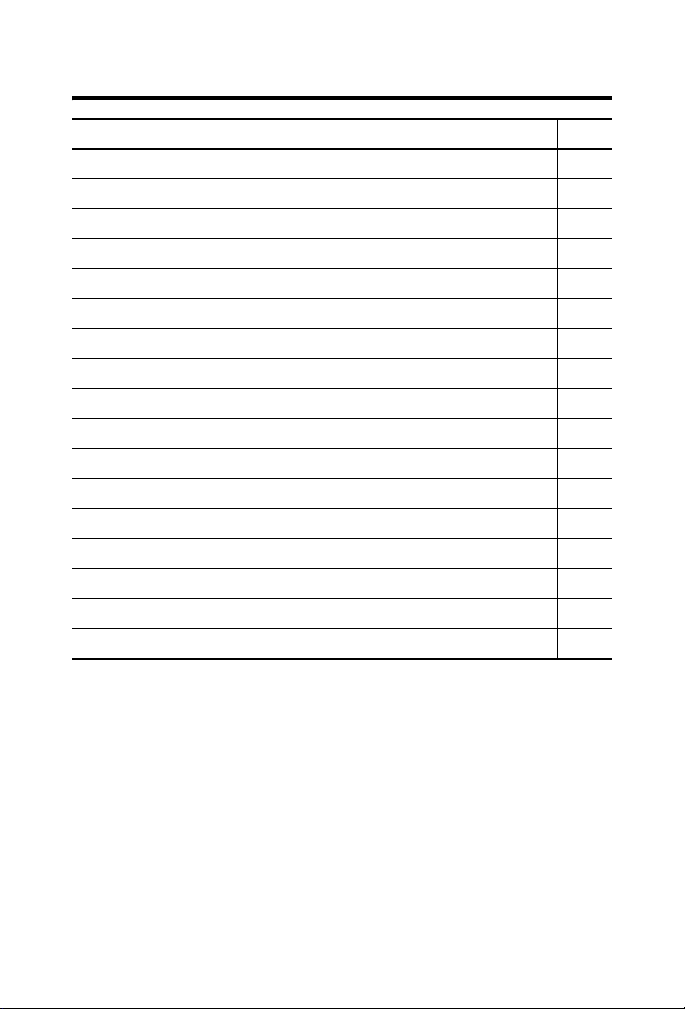
2 ControlLogix Controller and Memory Board
Topic Page
Required System Components 12
Firmware Revisions 14
Preparing the Chassis 16
Remove the Controller from the Chassis 16
Installing a Memory Board on a ControlLogix5550 or ControlLogix5555 Controller
Installing a CompactFlash Card in a Controller 22
Connecting a Battery 25
Installing the Controller into the Chassis 28
Check the BAT Status Indicator 29
Checking the OK Status Indicator 30
Update the Controller 32
Connecting a Serial Cable 34
Interpreting the Status Indicators 36
Clear a Major Fault 38
Clear a Nonrecoverable Fault 39
Choosing the Operating Mode of the Controllers 40
Specifications 41
17
Publication
1756-IN101L-EN-P - June 2008
Page 3
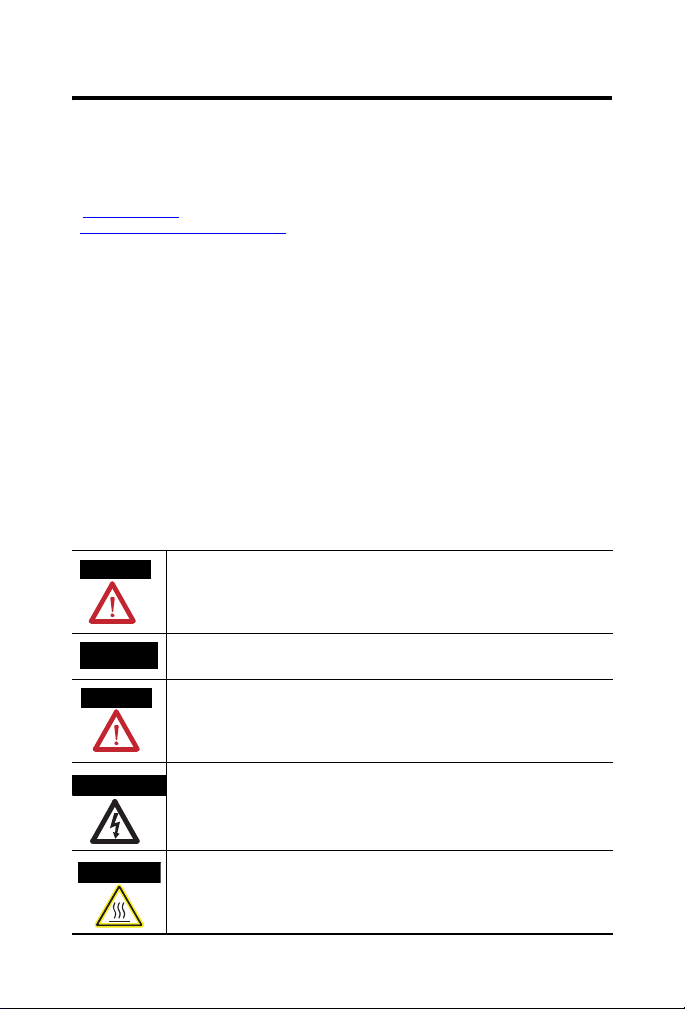
ControlLogix Controller and Memory Board 3
Important User Information
Solid state equipment has operational characteristics differing from those of electromechanical
equipment. Safety Guidelines for the Application, Installation and Maintenance of Solid State Controls
(Publication SGI-1.1
http://literature.rockwellautomation.com
equipment and hard-wired electromechanical devices. Because of this difference, and also because of
the wide variety of uses for solid state equipment, all persons responsible for applying this equipment
must satisfy themselves that each intended application of this equipment is acceptable.
In no event will Rockwell Automation, Inc. be responsible or liable for indirect or consequential damages
resulting from the use or application of this equipment.
The examples and diagrams in this manual are included solely for illustrative purposes. Because of the
many variables and requirements associated with any particular installation, Rockwell Automation, Inc.
cannot assume responsibility or liability for actual use based on the examples and diagrams.
No patent liability is assumed by Rockwell Automation, Inc. with respect to use of information, circuits,
equipment, or software described in this manual.
Reproduction of the contents of this manual, in whole or in part, without written permission of Rockwell
Automation, Inc., is prohibited.
Throughout this manual, when necessary, we use notes to make you aware of safety considerations.
WARNING
available from your local Rockwell Automation sales office or online at
Identifies information about practices or circumstances that can cause an explosion in
a hazardous environment, which may lead to personal injury or death, property
damage, or economic loss.
) describes some important differences between solid state
IMPORTANT
ATTENTION
SHOCK HAZARD
BURN HAZARD
Identifies information that is critical for successful application and understanding of
the product.
Identifies information about practices or circumstances that can lead to personal
injury or death, property damage, or economic loss. Attentions help you identify a
hazard, avoid a hazard and recognize the consequences.
Labels may be on or inside the equipment (for example, a drive or motor) to alert
people that dangerous voltage may be present.
Labels may be on or inside the equipment (for example, a drive or motor) to alert
people that surfaces may reach dangerous temperatures.
Publication
1756-IN101L-EN-P - June 2008
Page 4
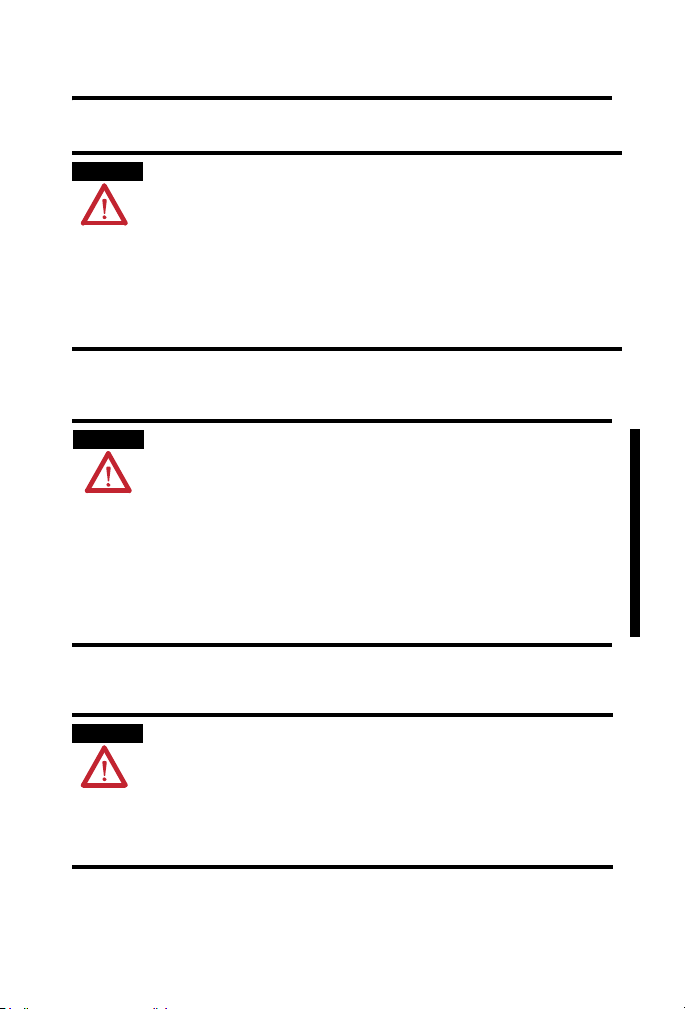
4 ControlLogix Controller and Memory Board
Explosion Hazards
WARNING
An electrical arc can occur if you:
• insert or remove the CompactFlash card.
• insert or remove the controller while backplane power is on.
• connect or disconnect the battery.
• connect or disconnect the serial cable with power applied to this module
or the serial device on the other end of the cable.
This could cause an explosion in hazardous location installations. Make sure
that power is removed or the area is nonhazardous before proceeding
Preventing Electrostatic Discharge
ATTENTION
This equipment is sensitive to electrostatic discharge, which can cause
internal damage and affect normal operation. Follow these guidelines when
you handle this equipment.
• Touch a grounded object to discharge potential static.
• Wear an approved grounding wriststrap.
• Do not touch connectors or pins on component boards.
• Do not touch circuit components inside the equipment.
• Use a static-safe workstation, if available.
• Store the equipment in appropriate static-safe packaging when not in
use.
Removing Module While Under Power (RIUP)
WARNING
When you insert or remove the module while backplane power is on, an
electrical arc can occur. This could cause an explosion in hazardous location
installations.
Be sure that power is removed or the area is nonhazardous before
proceeding. Repeated electrical arcing causes excessive wear to contacts on
both the module and its mating connector. Worn contacts may create
electrical resistance that can affect module operation.
Publication
1756-IN101L-EN-P - June 2008
Page 5

Environment and Enclosure
ControlLogix Controller and Memory Board 5
ATTENTION
This equipment is intended for use in a Pollution Degree 2 industrial
environment, in overvoltage Category II applications (as defined in IEC
publication 60664-1), at altitudes up to 2000 m (6561 ft) without
derating.
This equipment is considered Group 1, Class A industrial equipment
according to IEC/CISPR Publication 11. Without appropriate
precautions, there may be potential difficulties ensuring
electromagnetic compatibility in other environments due to
conducted as well as radiated disturbance.
This equipment is supplied as open-type equipment. It must be
mounted within an enclosure that is suitably designed for those
specific environmental conditions that will be present and
appropriately designed to prevent personal injury resulting from
accessibility to live parts. The enclosure must have suitable
flame-retardant properties to prevent or minimize the spread of flame,
complying with a flame spread rating of 5VA, V2, V1, V0 (or
equivalent) if non-metallic. The interior of the enclosure must be
accessible only by the use of a tool. Subsequent sections of this
publication may contain additional information regarding specific
enclosure type ratings that are required to comply with certain
product safety certifications.
In addition to this publication, see:
• Industrial Automation Wiring and Grounding Guidelines, for additional
installation requirements, Allen-Bradley publication 1770-4.1
.
• NEMA Standards publication 250 and IEC publication 60529, as
applicable, for explanations of the degrees of protection provided by
different types of enclosure.
Publication
1756-IN101L-EN-P - June 2008
Page 6
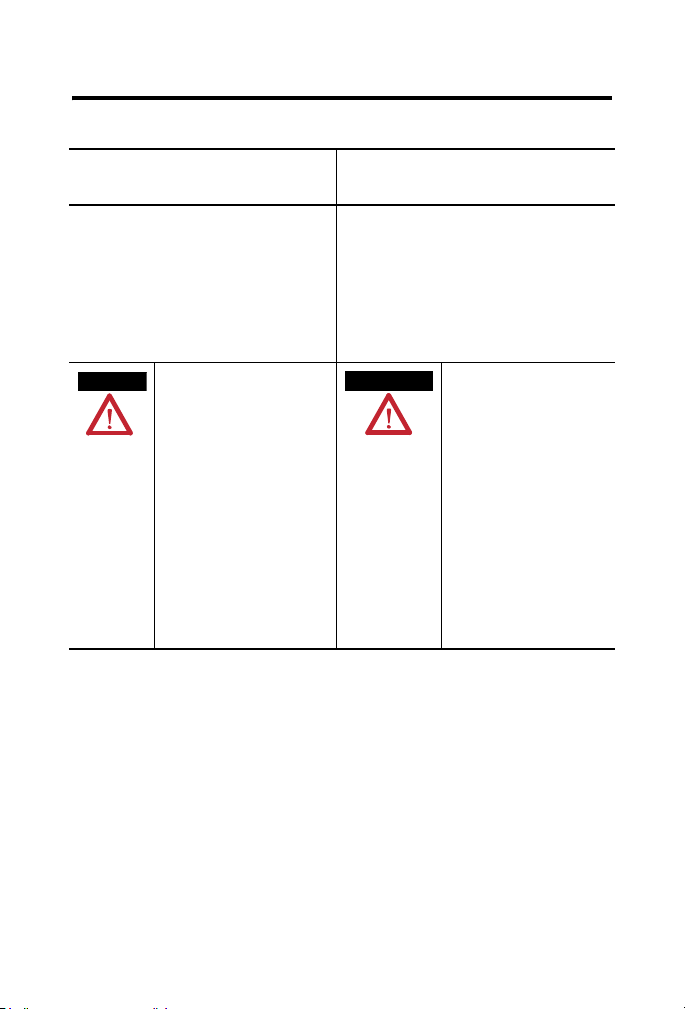
6 ControlLogix Controller and Memory Board
North American Hazardous Location Approval
The following information applies when
operating this equipment in hazardous
locations.
Products marked "CL I, DIV 2, GP A, B, C, D" are suitable for
use in Class I Division 2 Groups A, B, C, D, Hazardous
Locations and nonhazardous locations only. Each product is
supplied with markings on the rating na meplate indicating
the hazardous location temperature code. When
combining products within a system, the most adverse
temperature code (lowest "T" number) m ay be used to help
determine the overall temperature code of the system.
Combinations of equipment in your system are subject to
investigation by the local Authorit y Having Jurisdiction at
the time of installation.
WARNING
EXPLOSION HAZARD -
• Do not disconnect eq uipment unless
power has been removed or the
area is known to be nonhazardous.
• Do not disconnect connections to
this equipment unless power has
been removed or the area is known
to be nonhazardous. Secure any
external connections that mate to
this equipment by using screws,
sliding latches, threaded
connectors, or other means
provided with this product.
• Substitution of components may
impair suitability for Class I,
Division 2.
• If this product contains batteries,
they must only be changed in an
area known to be nonhazardous.
Informations sur l’utilisation de cet
équipement en environnements dangereux.
Les produits marqués "CL I, DIV 2, GP A, B, C, D" ne
conviennent qu'à une utilisation en environnements de
Classe I Division 2 Groupes A, B, C, D dangereux et non
dangereux. Chaque produit est livré avec des marqua ges sur
sa plaque d'identification qui indiquent le code de
température pour les environnement s dangereux. Lorsque
plusieurs produits sont combinés dans un système, le code de
température le plus défavorable (co de de température le plus
faible) peut être utilisé pour déterminer le code de
température global du système. Les comb inaisons
d'équipements dans le système sont sujettes à inspection pa r
les autorités locales qualifiées au moment de l'installation.
AVERTISSEMENT
RISQUE D’EXPLOSION –
• Couper le courant ou s'assurer
que l'environnement est classé
non dangereux avant de
débrancher l'équipement.
• Couper le courant ou s'assurer
que l'environnement est classé
non dangereux avant de
débrancher les connecteurs. Fixer
tous les connecteurs externes
reliés à cet équipement à l'aide
de vis, loquets coulissants,
connecteurs filetés ou autres
moyens fournis avec ce produit.
• La substitution de composants
peut rendre cet équipement
inadapté à une utilisation en
environnement de Classe I,
Division 2.
• S'assurer que l'environnement est
classé non dangereux avant de
changer les piles.
Publication
1756-IN101L-EN-P - June 2008
Page 7

ControlLogix Controller and Memory Board 7
European Hazardous Location Approval
European Zone 2 Certification (The following applies when the product bears the
Ex or EEx Marking)
This equipment is intended for use in potentially explosive atmospheres as defined by
European Union Directive 94/9/EC.
The LCIE (Laboratoire Central des Industries Electriques) certifies that this equipment has
been found to comply with the Essential Health and Safety Requirements relating to the
design and construction of Category 3 equipment intended for use in potentially explosive
atmospheres, given in Annex II to this Directive.
Compliance with the Essential Health and Safety Requirements has been assured by
compliance with EN 60079-15.
ATTENTION
WARNING
This equipment is not resistant to sunlight or other sources of UV radiation.
• This equipment must be used only with ATEX certified backplanes.
• Secure any external connections that mate to this equipment by using
screws, sliding latches, threaded connectors, or other means provided with
this product.
• Do not disconnect equipment unless power has been removed or the area is
known to be nonhazardous.
• Equipment must be installed in an enclosure providing at least IP54
protection when applied in Class I, Zone 2 environments.
• This equipment shall be used within its specified ratings defined by
Allen-Bradley.
Publication
1756-IN101L-EN-P - June 2008
Page 8
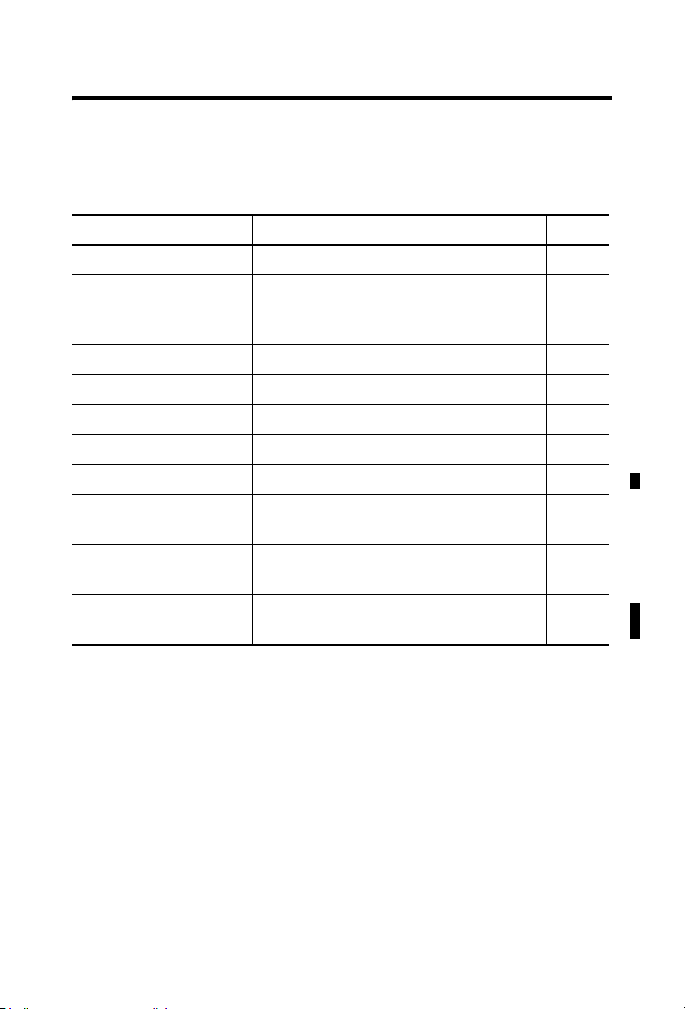
8 ControlLogix Controller and Memory Board
Before You Begin
Read this section for important information about using these products,
noting that this publication covers the products shown in the table.
Product Cat. No. Series
ControlLogix5550 controller 1756-L1, 1756-L1M1, 1756-L1M2, 1756-L1M3 A
ControlLogix5555 controller 1756-L55, 1756-L55M12, 1756-L55M13,
1756-L55M14, 1756-L55M16, 1756-L55M22,
1756-L55M23, 1756-L55M24
ControlLogix5561 controller 1756-L61 A, B
ControlLogix5562 controller 1756-L62 A, B
ControlLogix5563 controller 1756-L63 A, B
ControllLogix5564 controller 1756-L64 B
ControlLogix5565 controller 1756-L65 B
ControlLogix5550 memory
board
ControlLogix5555 memory
board
Industrial CompactFlash
card
1756-M1, 1756-M2, 1756-M3 A
1756-M12, 1756-M13, 1756-M14, 1756-M16,
1756-M22, 1756-M23, 1756-M24
1784-CF64, 1784-CF128 A
A
A
Publication
1756-IN101L-EN-P - June 2008
Page 9
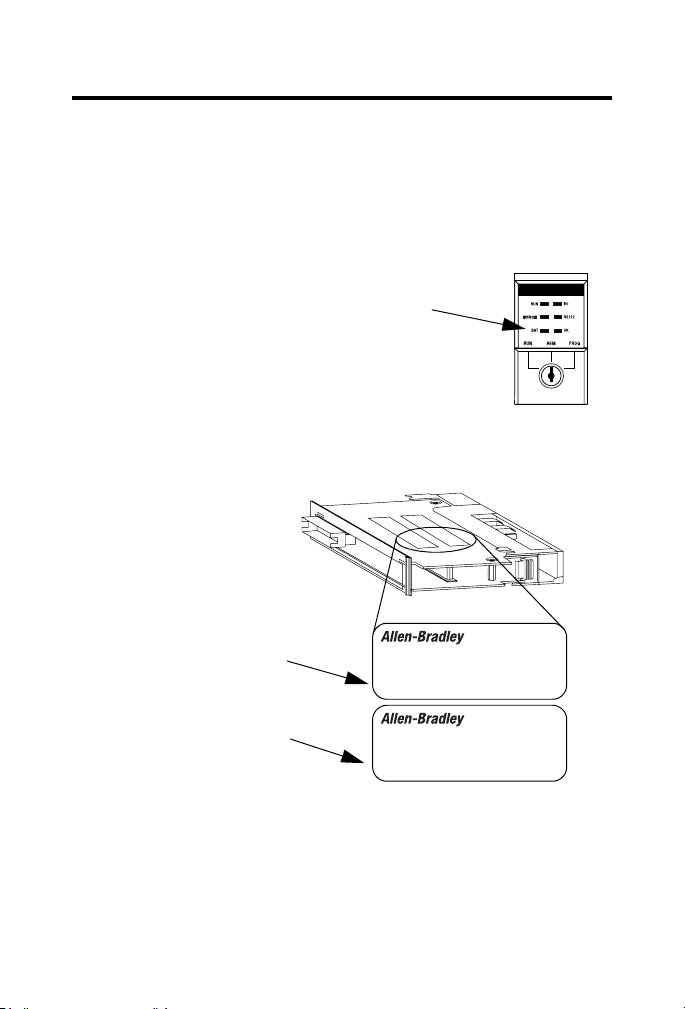
ControlLogix Controller and Memory Board 9
Replace a Suspected Failed Controller
To replace a failed controller, do the following.
1. Cycle power to the chassis.
2. Make sure the OK status indicator is
solid red, noting that if the OK status
indicator is not solid red, the controller
does not require replacement.
3. Match the catalog numbers of the
controllers and memory boards, noting
that 1756-Mxxx is the catalog number of
the memory board, if one is installed, and
1756-Lxxx is the catalog number of the
controller, as shown in the figure.
1756-M...
1756-L...
ControlLogix
CAT. NO./SERIES
1756-M…
ControlLogix
CAT. NO./SERIES
1756-L…
Publication
1756-IN101L-EN-P - June 2008
Page 10
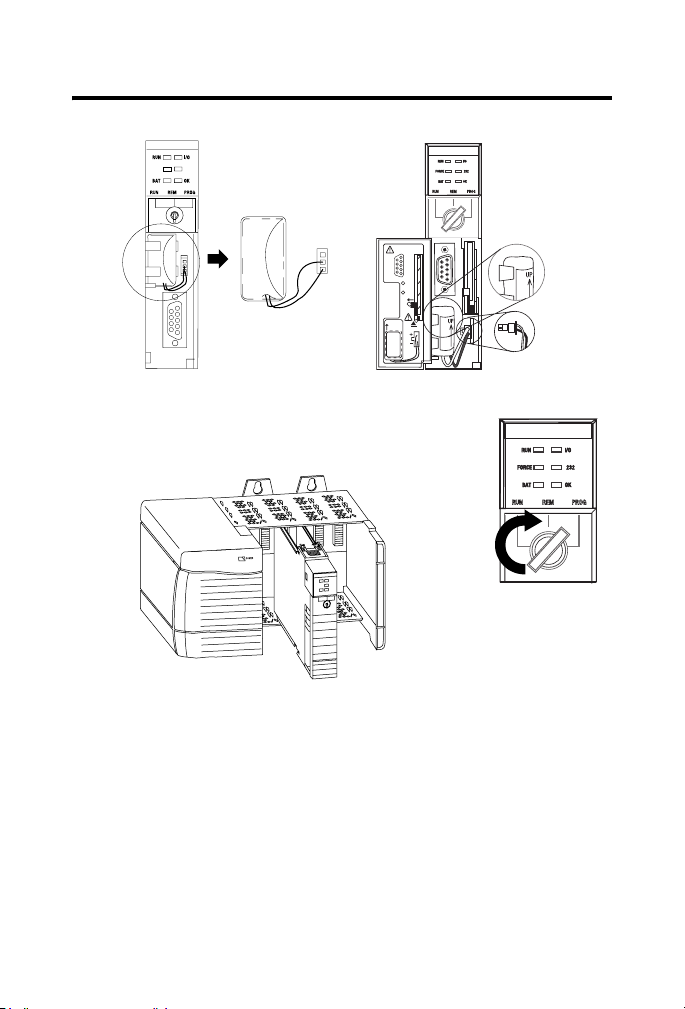
10 ControlLogix Controller and Memory Board
4. Insert the battery.
Series A
42523
COMPACT
FLASH
1-DCD
DSR-6
2-RXD
RTS-7
3-TXD
CTS-8
4-DTR
N/C-9
5-GND
RS232
To
1
Insert 1
To Eject
2
1 + 2
1
2
UP
BATTERY
DATE
1
2
BATTERY
PORT
Series B
5. Insert the key, and turn it to the PROG position.
6. Insert the controller into the chassis.
20880
7. Use ControlFlash software to update the firmware of the controller.
8. Download the RSLogix 5000 project to the controller.
Publication
1756-IN101L-EN-P - June 2008
Page 11
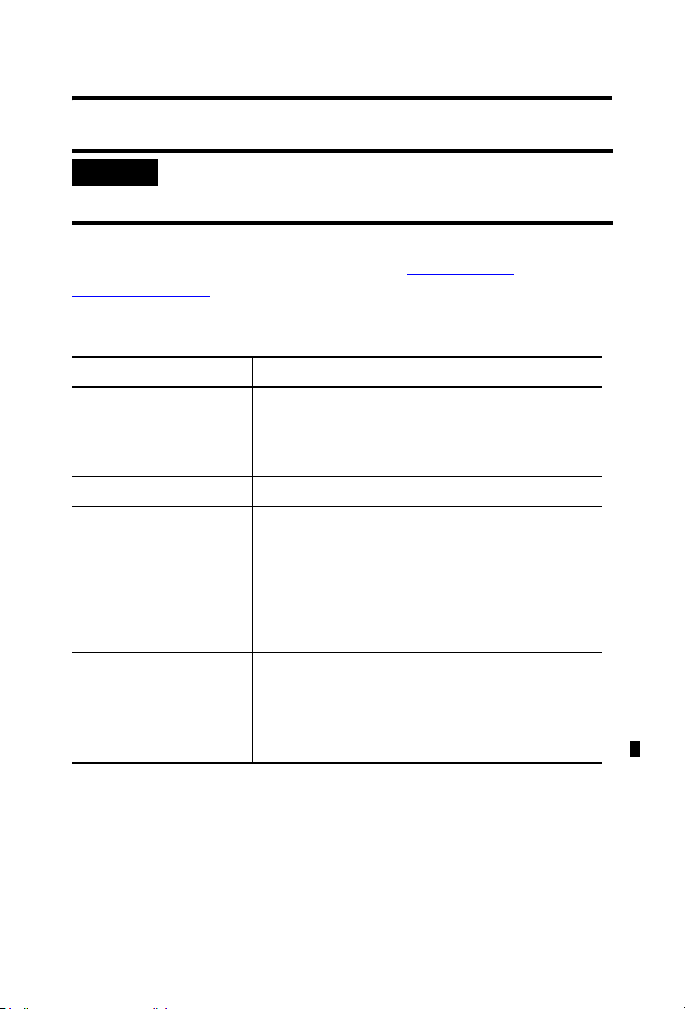
Resolving Common Errors
ControlLogix Controller and Memory Board 11
IMPORTANT
Before you change a memory board, update the controller to a revision that
is compatible with the memory board that you intend to install.
Make sure you use the correct firmware revision.
To resolve common errors, see the following table. For more information on
how to avoid these common errors, refer to the Memory Board table or
Firmware Revisions
section.
Common Errors
Controller Be sure that you
All Update the firmware of the controller to the revision that
is compatible with your RSLogix 5000 software.
Controllers ship with firmware that lets you only update
them.
ControlLogix5550 Use the correct memory board (one per controller).
ControlLogix5555 • If you purchased a ControlLogix5555 controller
without a memory board, you must install a
memory board.
• Use the correct memory board (one per
controller).
• Use the correct firmware revision.
ControlLogix5561
ControlLogix5562
ControlLogix5563
ControlLogix5564
ControlLogix5565
• Do not install a memory board.
• Make sure you use the correct firmware
revision.
Publication
1756-IN101L-EN-P - June 2008
Page 12
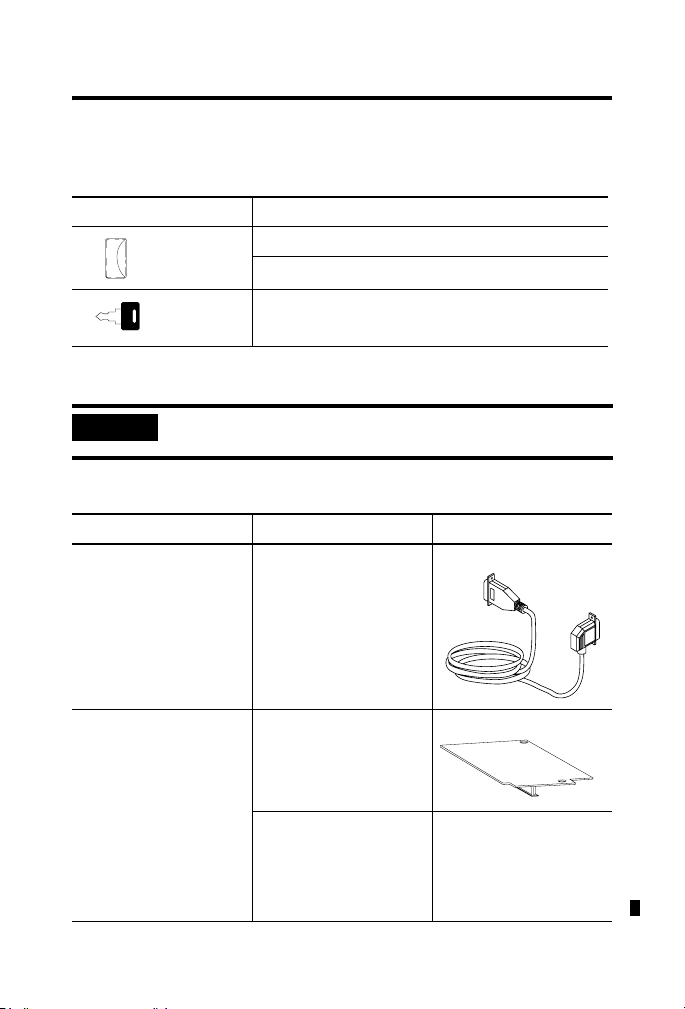
12 ControlLogix Controller and Memory Board
Required System Components
These components ship with the controller.
Component Description
Series A controllers: 1756-BA1 battery
Series B controllers: 1756-BA2 battery
Key
You can use these components with the controller.
IMPORTANT
To maintain memory longer than is available with the battery, this option
maintains memory only while the controller is in the chassis.
Optional Components
Description Controller Component
Connect a device to the
serial port of the controller
(for example, connect a
computer to the controller)
Increase the memory of the
controller
Publication
1756-IN101L-EN-P - June 2008
ControlLogix5550
ControlLogix5555
ControlLogix5561
ControlLogix5562
ControlLogix5563
ControlLogix5564
ControlLogix5565
1756-CP3 serial cable.
Memory board.
Not available for this
controller.
Page 13
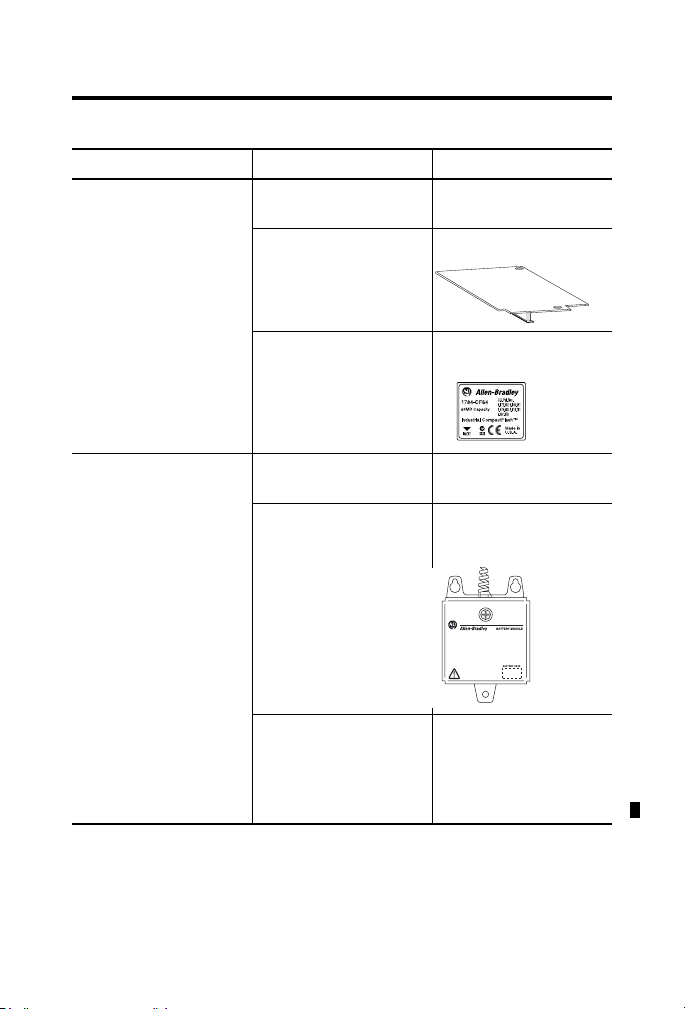
ControlLogix Controller and Memory Board 13
Optional Components
Description Controller Component
Add nonvolatile memory ControlLogix5550 Not available for this
controller.
ControlLogix5555 Memory board.
ControlLogix5561
ControlLogix5562
1784-CF64 Industrial
CompactFlash Card.
ControlLogix5563
ControlLogix5564
ControlLogix5565
Maintain memory longer
than is available with the
battery
ControlLogix5550 Not available for this
controller.
ControlLogix5555
ControlLogix5561 Series A
1756-BATM ControlLogix
battery module.
ControlLogix5562 Series A
ControlLogix5563 Series A
ControlLogix5561 Series B
ControlLogix5562 Series B
ControlLogix5563 Series B
Not available for this
(1)
controller
.
ControlLogix5564 Series B
ControlLogix5565 Series B
(1)
Series B controllers use the battery differently than previous controllers. Battery life
depends on chassis temperature, project size, and how often you cycle power. Battery
life no longer depends on whether or not the controller has power.
31376-M
31298
Publication
1756-IN101L-EN-P - June 2008
Page 14
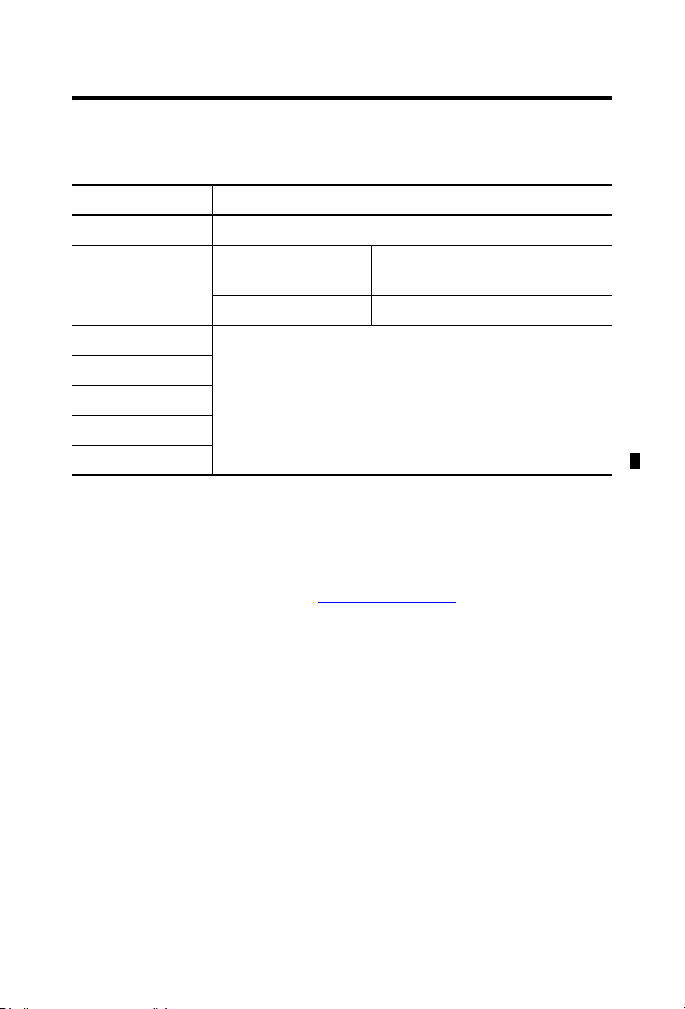
14 ControlLogix Controller and Memory Board
Memory Board
Controller Memory Board
ControlLogix5550 1756-M1, 1756-M2, 1756-M3
ControlLogix5555 No nonvolatile memory 1756-M12, 1756-M13, 1756-M14,
Nonvolatile memory 1756-M22, 1756-M23, 1756-M24
ControlLogix5561 Do not install a memory board.
ControlLogix5562
ControlLogix5563
ControlLogix5564
ControlLogix5565
1756-M16
Firmware Revisions
To update the firmware of a controller, install a firmware upgrade kit. An
upgrade kit ships on a supplemental CD along with RSLogix 5000 software.
To download an upgrade kit, go to http://www.ab.com
Support and Firmware Updates.
and select Product
Publication
1756-IN101L-EN-P - June 2008
Page 15
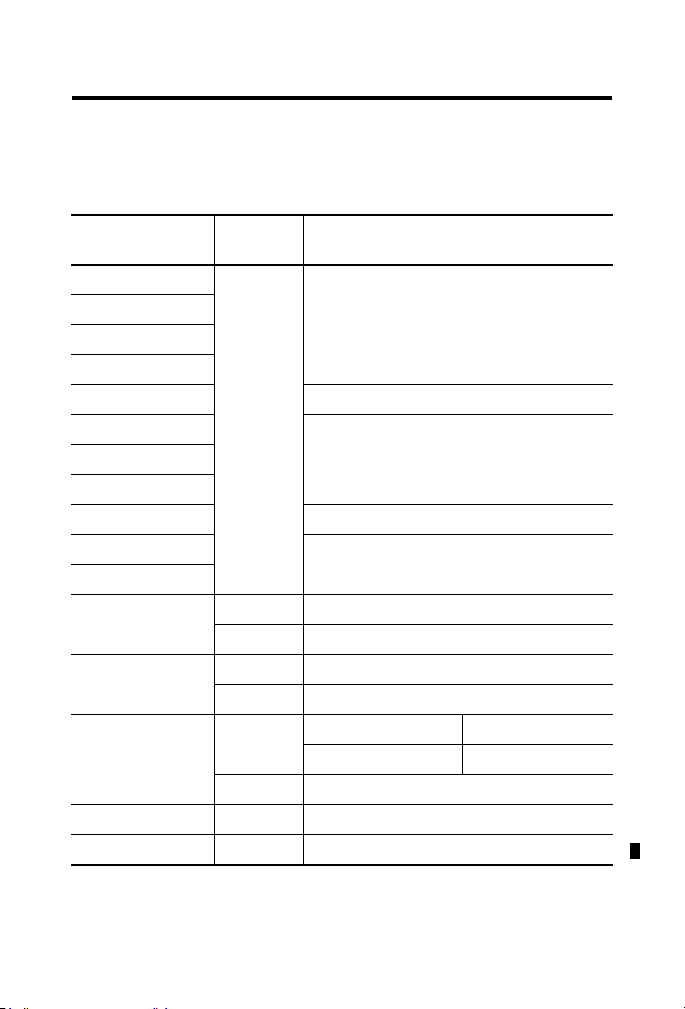
ControlLogix Controller and Memory Board 15
Use the following table to determine which firmware revisions to use with
your controller and memory board combination.
Controller and Memory Board Combinations
Controller and
Memory Board
1756-L1 None Any.
1756-L1M1
1756-L1M2
1756-L1M3
1756-L55M12 10.x or later.
1756-L55M13 6.x or later.
1756-L55M14
1756-L55M16
1756-L55M22 10.x or later.
1756-L55M23 8.x or later.
1756-L55M24
1756-L61 A 12.x or later.
1756-L62 A 12.x or later.
1756-L63 A No CompactFlash card 10.x or later.
1756-L64 B 16 or later.
1756-L65 B 17 or later.
Series Use this revision or later
B 13.40 or later.
B 13.40 or later.
CompactFlash card 11.x or later.
B 13.40 or later.
Make sure that the firmware revision is compatible with your version of
RSLogix 5000 software.
Publication
1756-IN101L-EN-P - June 2008
Page 16
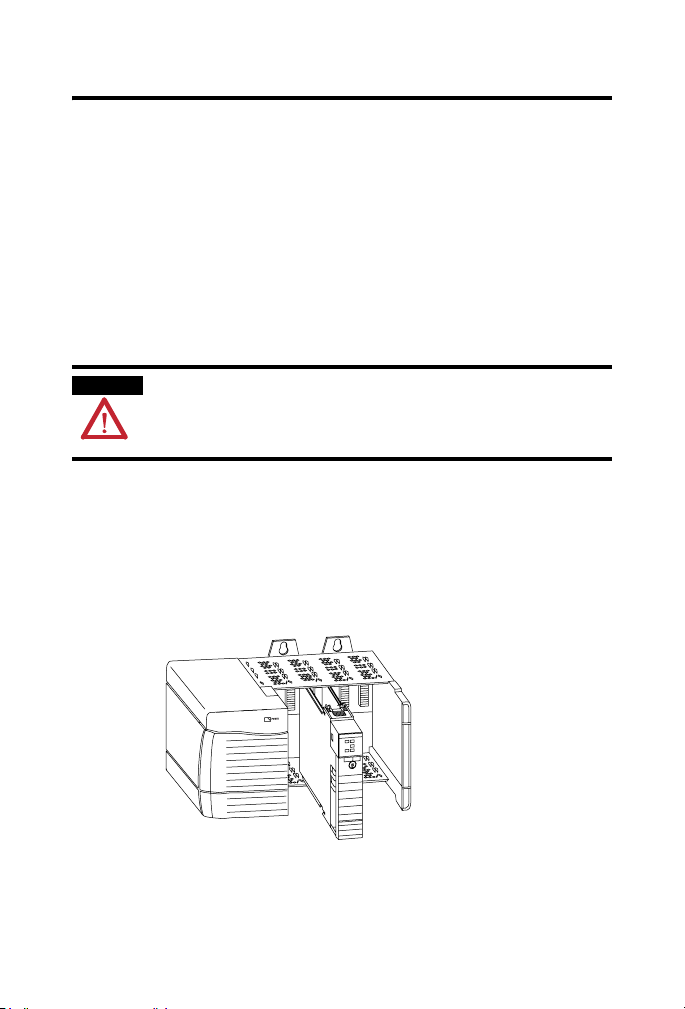
16 ControlLogix Controller and Memory Board
Preparing the Chassis
Before you install a controller:
• install a ControlLogix chassis.
• install a ControlLogix power supply.
Remove the Controller from the Chassis
You can install or remove a controller while chassis power is on and the
system is operating. If you remove the controller, all the devices owned by the
controller go to their configured fault state.
WARNING
When you insert or remove the module while backplane power is on, an
electrical arc can occur. This could cause an explosion in hazardous location
installations. Be sure that power is removed or the area is nonhazardous
before proceeding.
Repeated electrical arcing causes excessive wear to contacts on both the
module and its mating connector. Worn contacts may create electrical
resistance that can affect module operation.
1. Press the locking tabs on the top and bottom of the controller.
2. Slide the controller out of the chassis.
20880
Publication
1756-IN101L-EN-P - June 2008
Page 17

ControlLogix Controller and Memory Board 17
Installing a Memory Board on a ControlLogix5550 or ControlLogix5555 Controller
ATTENTION
WARNING
Before you install or replace the memory board, disconnect the battery from
the controller. Otherwise, you may damage the memory board.
When you connect or disconnect the battery an electrical arc can occur. This
could cause an explosion in hazardous location installations. Be sure that
power is removed or the area is nonhazardous before proceeding.
For Safety information on the handling of lithium batteries, including handling
and disposal of leaking batteries, see Guidelines for Handling Lithium
Batteries, publication AG-5-4-NOV04
.
If your ControlLogix5550 or ControlLogix5555 controller requires a different
memory board, install or replace the board as described. The tools required
are:
• #2 Philips screwdriver
• grounding wriststrap
Before you replace the memory board, determine if you must update the
controller firmware.
Update the Controller Firmware
Controller Replacing Memory Board
with
ControlLogix5550 No update is required at this time.
ControlLogix5555 Same catalog number of
memory board
Different catalog number of
memory board
For example, you are replacing a
1756-M13 memory board with a
1756-M23 memory board
Action
No update is required at this time.
Before you replace the board
update the firmware of the
controller to a revision that is
compatible with the memory board
that you will install.
Publication
1756-IN101L-EN-P - June 2008
Page 18

18 ControlLogix Controller and Memory Board
Remove the Side Plate of the Controller
1. Lay the controller on its side with the label facing up.
2. Remove the two screws that attach the side plate to the controller
while wearing a grounding wriststrap.
3. Rotate the side plate (A) up and unhook it from the controller, as
shown in the figure.
1
Item Description
1 Side plate
2 Front of controller
2
40017
Publication
1756-IN101L-EN-P - June 2008
Page 19

ControlLogix Controller and Memory Board 19
Remove the Existing Memory Board
If the controller does not already have a memory board, as shown in the
figure, refer to the Install the Memory Board section.
42527
1. Pull the plastic back edge of the controller out slightly to clear the tabs
on the memory board.
42526
2. Gently separate and remove the memory board from the controller.
Publication
1756-IN101L-EN-P - June 2008
Page 20

20 ControlLogix Controller and Memory Board
Install the Memory Board
1. Place the memory board over the connector and slide the memory
board into the controller.
2
1
1
3
3
Item Description
1Tab
2 Memory board
3Slot
40018
2. Pull the plastic back edge of the controller out slightly to clear the tabs
of the memory board.
3. Line up the connectors.
4. Place your hands on the boards over the connectors and gently
squeeze them together.
5. Make sure that the tabs on the memory board extend through the
slots on the plastic housing of the controller.
Publication
1756-IN101L-EN-P - June 2008
Page 21

ControlLogix Controller and Memory Board 21
Replace the Side Plate
1. Line up the hinge tabs on the side plate with the slots in the plastic
housing of the controller.
2. Gently press the side plate against the controller.
3. Replace the screws.
Attach Labels
40019
To identify which memory board is installed, place the memory board label on
the side of the controller.
40019
Publication
1756-IN101L-EN-P - June 2008
Page 22

22 ControlLogix Controller and Memory Board
Installing a CompactFlash Card in a Controller
A 1784-CF64 or 1784-CF128 Industrial CompactFlash Card provides
nonvolatile memory for a ControlLogix5561, ControlLogix5562,
ControlLogix5563, ControlLogix5564, or a ControlLogix5565 controller.
Install a CompactFlash Card in a Series A Controller
1. Lay the controller on its side with the front facing to the left.
2. Raise the locking clip all the way up.
3. Insert the CompactFlash card into the socket at the bottom of the
controller.
4. Pull the clip forward and then downward until it snaps into place over
the card.
Publication
1756-IN101L-EN-P - June 2008
Page 23

ControlLogix Controller and Memory Board 23
Install a CompactFlash Card in a Series B Controller
WARNING
When you insert or remove the CompactFlash card an electrical arc can occur.
This could cause an explosion in hazardous location installations. Be sure
that power is removed or the area is nonhazardous before proceeding.
ATTENTION
If you are not sure of the contents of the CompactFlash card, before you
install the card turn the keyswitch of the controller to the PROG position.
Depending on the contents of the card, a power cycle or fault could cause the
card to load a different project into the controller.
1. Turn the keyswitch to the PROG position.
2. Open the door of the controller.
3. Push the CompactFlash latch to the left.
4. Insert the CompactFlash card with the A-B lSogo pointing left.
5. Release the latch and make sure it slides over the CompactFlash card.
COMPACT
FLASH
CD
1-D
-6
SR
D
XD
2-R
-7
RTS
3-TXD
CTS-8
TR
4-D
/C-9
D
N
5-GN
RS232
To
1
Insert 1
To Eject
2
1 + 2
1
2
UP
BATTERY
DATE
1
2
BATTERY
PORT
Publication
1756-IN101L-EN-P - June 2008
Page 24

24 ControlLogix Controller and Memory Board
Remove a CompactFlash Card from a Series B Controller
WARNING
When you insert or remove the CompactFlash card an electrical arc
can occur. This could cause an explosion in hazardous location
installations. Be sure that power is removed or the area is
nonhazardous before proceeding.
1. If the OK status indicator is flashing green, wait until it turns solid
green.
COMPACT
FLASH
1-DCD
DSR-6
2-RXD
RTS-7
3-TXD
CTS-8
4-DTR
N/C-9
5-GND
RS232
o
T
1
Insert 1
o Eject
T
2
2
1 +
1
2
P
U
Y
R
E
T
T
A
B
E
T
A
D
1
2
BATTERY
PORT
2. Open the door of the controller.
3. Push and hold the CompactFlash latch to the left.
4. Push the eject button and remove the card.
5. Release the latch.
Publication
1756-IN101L-EN-P - June 2008
Page 25

Connecting a Battery
ControlLogix Controller and Memory Board 25
WARNING
ATTENTION
ATTENTION
When you connect or disconnect the battery an electrical arc can occur. This
could cause an explosion in hazardous location installations. Be sure that
power is removed or the area is nonhazardous before proceeding.
For Safety information on the handling of lithium batteries, including handling
and disposal of leaking batteries, see Guidelines for Handling Lithium
Batteries, publication AG-5-4-NOV04
.
To prevent possible battery leakage, even if the BAT status indicator is off,
replace a 1756-BA1 or 1756-BA2 battery according to the following schedule.
If the temperature 1 in.
Replace the battery within
below the chassis is
0…35 °C (32…95 °F) No required replacement.
36…40 °C (96.8…104 °F) 3 years.
41…45 °C (105.8…113 °F) 2 years.
46…50 °C (114.8…122 °F) 16 months.
51…55 °C (123.8…131 °F) 11 months.
56…60 °C (132.8…140 °F) 8 months.
Store batteries in a cool, dry environment. We recommend 25 °C
(77 °F) with 40…60% relative humidity. You may store batteries for up to 30
days between -45…85 °C ( -49…185 °F) , such as during transportation. To
avoid leakage or other hazards, do not store batteries above 60 °C (140 °F)
for more than 30 days.
Publication
1756-IN101L-EN-P - June 2008
Page 26

26 ControlLogix Controller and Memory Board
Install a Battery in a Series A Controller
ATTENTION
For a series A controller, connect only a 1756-BA1 battery or a 1756-BATM
battery module. Other batteries may damage the controller.
1. Insert and connect the battery as shown.
2. Write the date on the battery label.
3. Attach the label to the inside of the controller door.
DATE
Top No Connection
Middle Black Lead (-)
Bottom Red Lead (+)
Publication
1756-IN101L-EN-P - June 2008
Page 27

ControlLogix Controller and Memory Board 27
Install a Battery in a Series B Controller
ATTENTION
For a series B controller, connect only a 1756-BA2 battery. Other batteries may
damage the controller.
1. Insert the battery with the arrow pointing up as shown.
2. Connect the battery: + Red, - Black.
3. Write the date on the battery label.
4. Attach the label to the inside of the controller door.
COMPACT
FLASH
1-DCD
DSR-6
2-RXD
RTS-7
3-TXD
CTS-8
4-DTR
N/C-9
5-GND
RS232
To
1
Insert 1
To Eject
2
1 + 2
1
2
UP
BATTERY
DATE
1
2
BATTERY
PORT
DATE
Publication
1756-IN101L-EN-P - June 2008
Page 28

28 ControlLogix Controller and Memory Board
Installing the Controller into the Chassis
When you install a ControlLogix controller, you can:
• place the controller in any slot.
• use multiple controllers in the same chassis.
You can install or remove a ControlLogix controller while chassis power is on
and the system is operating.
WARNING
When you insert or remove the module while backplane power is on, an
electrical arc can occur. This could cause an explosion in hazardous location
installations. Be sure that power is removed or the area is nonhazardous
before proceeding.
Repeated electrical arcing causes excessive wear to contacts on both the
module and its mating connector. Worn contacts may create electrical
resistance that can affect module operation.
1. Insert the key into the controller.
2. Turn the key to the PROG position.
3. Align the circuit board with the top and bottom guides in the chassis.
4. Slide the module into the chassis, making sure it is flush with the
power supply or other modules and the top and bottom latches are
engaged.
Publication
1756-IN101L-EN-P - June 2008
Page 29

ControlLogix Controller and Memory Board 29
Check the BAT Status Indicator
1. Turn on the chassis power.
42525
2. If the BAT status indicator is on, see the following step; if the BAT
status indicator is off, see Firmware Revisions.
3. Check that the battery or battery module is correctly connected to the
controller.
4. If the BAT status indicator remains on, install another battery.
5. If the BAT status indicator remains on after you complete the
previous step, contact your Rockwell Automation representative or
local distributor.
Publication
1756-IN101L-EN-P - June 2008
Page 30

30 ControlLogix Controller and Memory Board
Checking the OK Status Indicator
42525
1. Check the color of the OK status indicator.
If Then Actions
Solid green The controller is OK and its
firmware has been updated.
Flashing red The controller is OK but it requires a
firmware update.
Solid red The memory board of the controller
may not be compatible with the
revision of firmware.
No further actions are required.
However, the revision of firmware
must be compatible with your
version of RSLogix 5000 software.
Go to Firmware Revisions
Go to the next step.
.
2. Determine if this is a ControlLogix5555 controller.
If Then
No The controller is not operational. Contact your Rockwell
Automation representative or local distributor.
Yes Go to the next step.
Publication
1756-IN101L-EN-P - June 2008
Page 31

ControlLogix Controller and Memory Board 31
3. Determine if the memory board has been replaced with a memory
board with a different catalog number.
For example, did you replace a 1756-M13 memory board with a
1756-M23 memory board?
If Then
No The controller is not operational. Contact your Rockwell
Automation representative or local distributor.
Yes Go to the next step.
4. Reinstall the previous memory board.
5. Update the firmware of the controller to a revision that is compatible
with the memory board that you intend to install.
See Firmware Revisions.
6. Install the new memory board.
7. Determine the color of the OK status indicator.
If Then
Solid green No further actions are required. However, the revision of
firmware must be compatible with your version of RSLogix 5000
software.
Solid red The controller is not operational. Contact your Rockwell
Automation representative or local distributor.
Publication
1756-IN101L-EN-P - June 2008
Page 32

32 ControlLogix Controller and Memory Board
Update the Controller
IMPORTANT
RSLogix 5000 software, version 10.0 or later, lets you update the firmware
of a controller as part of the download sequence. To update the controller,
download your project and follow the prompts of the software.
1. Connect the controller or chassis to the same network as your
workstation.
2. Start ControlFLASH software.
3. Click Next.
4. Select the catalog number of the controller, and click Next.
5. Expand the network until you see the controller.
IMPORTANT
To expand a network one level, do
one of the following:
• Double-click the network.
• Select the network and
press the
• Click the + sign.
If the required network is not shown, first configure a driver for the
network in RSLinx software.
Workstation
−
Linx Gateways, Ethernet
+
driver
−
→ key.
communication module
−
backplane
−
Publication
1756-IN101L-EN-P - June 2008
+
controller
Page 33

ControlLogix Controller and Memory Board 33
6. Select the controller, and click OK.
42900
7. Select the revision level to which you want to update the controller
and click Next.
IMPORTANT
If the Revision list is empty, download a new upgrade kit. Some older
upgrade kits do not work with new controllers.
For more information, refer to the ControlFlash Firmware Upgrade Kit
Quick Start, publication 1756-QS105
.
8. To start the update of the controller, click Finish and then click Yes.
After the controller is updated, the status box displays Update
complete.
9. Click OK.
10. To close ControlFLASH software, click Cancel and OK.
Publication
1756-IN101L-EN-P - June 2008
Page 34

34 ControlLogix Controller and Memory Board
Connecting a Serial Cable
WARNING
If you connect or disconnect the serial cable with power applied to this module
or the serial device on the other end of the cable, an electrical arc can occur.
This could cause an explosion in hazardous location installations.
Make sure that power is removed or the area is nonhazardous before
proceeding.
Use the serial port for RS-232 communication.
COMPACT
FLASH
1-DCD
DSR-6
2-RXD
RTS-7
3-TXD
CTS-8
4-DTR
N/C-9
5-GND
RS232
To
1
Insert 1
To Eject
2
1 + 2
1
2
UP
BATTERY
DATE
1
2
BATTERY
PORT
Publication
1756-IN101L-EN-P - June 2008
Page 35

ControlLogix Controller and Memory Board 35
To connect a workstation to the serial port, use one of these cables:
• 1756-CP3 serial cable
• 1747-CP3 cable from the SLC product family. If you use this cable,
the controller door may not close.
1
2
Item Description
1 Workstation end
2 Controller end
42576
If you make your own serial cable, limit the length to 15.2 m (50 ft), wire the
connectors as follows, and attach the shield to both connectors.
1
1 CD
2 RDX
3 TXD
4 DTR
COMMON
6 DSR
7 RTS
8 CTS
9
2
1 CD
2 RDX
3 TXD
4 DTR
COMMON
6 DSR
7 RTS
8 CTS
9
Item Description
1 Workstation
2 Controller
42231
Publication
1756-IN101L-EN-P - June 2008
Page 36

36 ControlLogix Controller and Memory Board
Interpreting the Status Indicators
The following table describes the status indicators.
Indicator Status Description
RUN Off The controller is in Program or Test mode. See Choosing the
Operating Mode of the Controllers.
Solid
green
I/O Off •If no devices are in the I/O configuration of the controller,
Solid
green
Flashing
green
Flashing
red
FORCE Off • No tags contain I/O force values.
Solid
amber
Flashing
amber
The controller is in Run mode. See Choosing the Operating Mode
of the Controllers.
add the required devices to the I/O configuration of the
controller.
•If the controller does not contain a project (controller
memory is empty), download the project to the controller.
The controller is communicating with all the devices in its I/O
configuration
One or more devices in the I/O configuration of the controller are
not responding. Go online with RSLogix 5000 software and
check the I/O configuration of the controller.
The chassis is bad. Replace the chassis.
• I/O forces are inactive (disabled).
• I/O forces are active (enabled).
• I/O force values may or may not exist.
• Use caution if you install (add) a force. If you install
(add) a force, it immediately takes effect.
One or more input or output addresses have been forced to an
On or Off state, but the forces have not been enabled.
Publication
Use caution if you enable I/O forces. If you enable I/O forces,
all existing I/O forces also take effect.
1756-IN101L-EN-P - June 2008
Page 37

ControlLogix Controller and Memory Board 37
Indicator Status Description
RS232 Off There is no activity.
Solid
green
BAT Off For a Series A controller, the controller does not show this
Solid
green
Solid red If the battery is not installed, install a battery. If the battery is
OK Off No power is applied. When ready, turn on power to the
Flashing
red
Solid red The controller detected a nonrecoverable fault, so it cleared the
Solid
green
Flashing
green
Data is being received or transmitted.
indication.
For a Series B controller, during power-down, the controller is
saving the project to its internal nonvolatile memory. If the BAT
status indicator is solid red before you turn off the power, the
BAT status indicator remains solid red even during the save.
95% or more discharged, replace the battery.
controller.
If a new controller (just out of the box), the controller requires a
firmware update. See Update the Controller
If the controller is not a new controller (previously in operation),
a major fault occurred. See Clear a Major Fault
project from memory. See Clear a Nonrecoverable Fault
The controller is ok.
The controller is storing or loading a project to or from
nonvolatile memory. If the controller has a CompactFlash card,
leave the card in the controller until the OK status indicator turns
solid green.
.
.
.
Publication
1756-IN101L-EN-P - June 2008
Page 38

38 ControlLogix Controller and Memory Board
Clear a Major Fault
1. Go online with RSLogix 5000 software and get the fault code.
2. Determine what to do next.
Fault Type Fault Code Action
1 60 A. Clear the fault.
B. Download the project to the controller.
C. Return the controller to the Run/Remote Run mode.
Follow these steps if the problem persists:
A. Before you cycle power to the controller, record the state
of the OK and RS232 status indicators.
B. Contact Rockwell Automation support.
1 61 A. To get diagnostic information about the fault, see
Knowledgebase document A92558072. To get the
document, see the back of this publication.
B. Clear the fault.
C. Download the project to the controller.
D. Return the controller to the Run/Remote Run mode.
None of the
above
None of the
above
A. Clear the fault.
B. Correct the reason for the fault.
C. Return the controller to the Run/Remote Run mode.
To use the keyswitch of the controller to clear a major fault, turn the keyswitch in the
following sequence:
1. PROG.
2. RUN.
3. PROG.
Publication
1756-IN101L-EN-P - June 2008
Page 39

Clear a Nonrecoverable Fault
1. Cycle power to the chassis.
2. Determine what to do next:
ControlLogix Controller and Memory Board 39
If the OK status
indicator is
Solid green A. Download the project to the controller.
Flashing red A. Go online with RSLogix 5000 software and clear the
Solid red Contact your Rockwell Automation representative or
Then
B. Return the controller to the Run/Remote Run mode.
major fault.
B. Download the project to the controller.
C. Return the controller to the Run/Remote Run mode.
local distributor.
Follow these steps if the problem persists.
1. Before you cycle power to the controller, record the state of the OK
and RS232 status indicators.
2. Contact Rockwell Automation support.
See the back of this publication.
Publication
1756-IN101L-EN-P - June 2008
Page 40

40 ControlLogix Controller and Memory Board
Choosing the Operating Mode of the Controllers
Do you need to schedule a
ControlNet network?
No
Do you want to execute the
logic in the controller?
Yes
Do you want the logic to
control the output devices?
No
1. Turn the keyswitch to REM.
2. Go online with
RSLogix 5000 software and
choose Test mode.
Outputs revert to their configured
A
state for Program mode.
B
This includes Message (MSG) instructions.
Yes
No
B
Yes
Do you want to prevent
RSLogix 5000 software from
changing the mode?
Yes
Turn the
keyswitch to
PROG (Program
mode).
Do you want to prevent
RSLogix 5000 software from:
• changing the mode
• downloading a project
• performing online edits
Yes
Turn the keyswitch to RUN
(Run mode).
Turn the keyswitch to
PROG and then to REM
A
(Remote Program mode).
Turn the keyswitch to RUN
and then to REM
(Remote Run mode).
No
A
No
A
IMPORTANT
Publication
• All modes send and receive data in response to a message from
another controller.
• All modes produce and consume tags.
1756-IN101L-EN-P - June 2008
Page 41

ControlLogix Controller and Memory Board 41
Specifications
Specifications - ControlLogix Controllers
Cat. No. Memory Non-
Data and
(1)
Logic
1756-L55M22 750 KB 208 KBYes 1. 23
1756-L55M23 1.5 MB 0.35 kg
1756-L55M24 3.5 MB 1.25
1756-L61/A 2 MB 478
1756-L62/A 4 MB
1756-L63/A 8 MB
1756-L61/B 2 MB 0.35 kg
1756-L62/B 4 MB
1756-L63/B 8 MB
1756-L64/B 16 MB
1756-L65/B 32MB
(1)
Data and logic memory stores: tags other than I/O, produced, or consumed tags; logic routines; and
communication with OPC/DDE tags that use RSLinx software (also uses I/O memory).
(2)
I/O memory stores: I/O tags, produced tags, consumed tags, communication via Message (MSG)
instructions, communication with workstations, and communication with OPC/DDE tags that use
RSLinx software (also uses data and logic memory).
(3)
Requires a 1784-CF64 Industrial CompactFlash card.
Yes
KB
(2)
volatile
Memory
Yes
Backplane
Current
@
@
5.1V
24V
DC
DC
0.014 A5.6 W 19.1
A
A
(3)
1.20 A14 mA3.5 W 11.9
Power
Ther-
Dissi-
mal
pation
Dissipation
BTU/hr
5.7 W 19.4
BTU/hr
BTU/hr
Weight,
approx.
0.35 kg
(12.5 oz)
(12.5 oz)
0.36 kg
(12.8 oz)
0.32 kg
(11.3 oz)
(12.4 oz)
Publication
1756-IN101L-EN-P - June 2008
Page 42

42 ControlLogix Controller and Memory Board
ControlLogix Controller Common Specifications - 1756-L1, 1756-L1M1,
1756-L1M2, 1756-L1M3, 1756-L55, 1756-L55M12, 1756-L55M13, 1756-L55M14,
1756-L55M16, 1756-L55M22, 1756-L55M23, 1756-L55M24, 1756-L61, 1756-L62,
1756-L63, 1756-L64, and 1756-L65
Attribute Value
Temperature, operating IEC 60068-2-1 (Test Ad, Operating Cold),
Temperature, storage IEC 60068-2-1 (Test Ab, Unpackaged Nonoperating Cold),
Relative humidity IEC 60068-2-30 (Test Db, Unpackaged Damp Heat):
Vibration IEC60068-2-6 (Test Fc, Operating):
Shock, operating IEC60068-2-27 (Test Ea, Unpackaged Shock):
Shock, nonoperating IEC60068-2-27 (Test Ea, Unpackaged Shock):
Emissions CISPR 11:
ESD immunity IEC 61000-4-2:
Radiated RF immunity IEC 61000-4-3:
EFT/B immunity IEC 61000-4-4:
Surge transient immunity IEC 61000-4-5:
IEC 60068-2-2 (Test Bd, Operating Dry Heat),
IEC 60068-2-14 (Test Nb, Operating Thermal Shock):
• 0 … 60 °C (32…140 °F)
IEC 60068-2-2 (Test Bb, Unpackaged Nonoperating Dry Heat),
IEC 60068-2-14 (Test Na, Unpackaged Nonoperating Thermal
Shock):
• -40… 85 °C (-40…185 °F)
• 5…95% noncondensing
• 2 g @ 10…500 Hz
• 30 g
• 50 g
• Group 1, Class A
• 6 kV contact discharges
• 8 kV air discharges
• 10V/M with 1 kHz sine-wave 80% AM from 80…2000 MHz
• 10V/M with 200 Hz 50% Pulse 100% AM at 900 Mhz
• 10V/M with 200 Hz 50% Pulse 100% AM at 1890 Mhz
• 1V/m with 1 kHz line-wave 80% AM from 2.0…2.7 GHz
• ±4 kV at 5 kHz on communications ports
• ±2 kV line earth (CM) on communications ports
Publication
1756-IN101L-EN-P - June 2008
Page 43

ControlLogix Controller and Memory Board 43
ControlLogix Controller Common Specifications - 1756-L1, 1756-L1M1,
1756-L1M2, 1756-L1M3, 1756-L55, 1756-L55M12, 1756-L55M13, 1756-L55M14,
1756-L55M16, 1756-L55M22, 1756-L55M23, 1756-L55M24, 1756-L61, 1756-L62,
1756-L63, 1756-L64, and 1756-L65
Attribute Value
Conducted RF immunity IEC 61000-4-6:
Enclosure type rating None, open style
Isolation voltage 30V (continuous), Basic Insulation Type, RS232 to system
Wiring category
Programming cable 1756-CP3 or 1747-CP3 serial cable
North American temperature
code
IEC temperature code T4
Intrinsically safe No
Replacement battery 1756-L1, 1756-L1M1, 1756-L1M2, 1756-L1M3:
(1)
• 10V rms with 1 kHz sine-wave 80% AM from 150 kHz…80
MHz
• Controllers type tested to withstand 707V DC for 60 s
2 - on communications ports
T4A
1756-BA1 (0.59 g lithium)
1756-L55, 1756-L55M12, 1756-L55M13, 1756-L55M14,
1756-L55M16, 1756-L55M22, 1756-L55M23, 1756-L55M24:
1756-BA1 (0.59 g lithium)
1756-L61/A, 1756-L62/A, 1756-L63/A:
1756-BA1 (0.59 g lithium)
1756-L61/B, 1756-L62/B, 1756-L63/B, 1756-L64/B, 1756-L65/B:
1756-BA2(0.50 g lithium)
1756-BATM battery module:
1756-BATA (10 g lithium)
(1)
Use this Conductor Category information for planning conductor routing. Refer to Industrial
Automation Wiring and Grounding Guidelines, publication 1770-4.1
Publication
.
1756-IN101L-EN-P - June 2008
Page 44

44 ControlLogix Controller and Memory Board
ControlLogix Memory Board Specifications - 1756-M1, 1756-M2, 1756-M3,
1756-M12, 1756-M13, 1756-M14, 1756-M16, 1756-M22, 1756-M23, and
1756-M24
Attribute Value
Temperature, operating EC 60068-2-1 (Test Ad, Operating Cold),
Temperature, storage IEC 60068-2-1 (Test Ab, Unpackaged Nonoperating Cold),
Relative humidity EC 60068-2-30 (Test Db, Unpackaged Damp Heat):
Vibration IEC 60068-2-6 (Test Fc, Operating):
Shock, operating IEC60068-2-27 (Test Ea, Unpackaged Shock):
Shock, nonoperating IEC60068-2-27 (Test Ea, Unpackaged Shock):
Emissions CISPR 11:
ESD immunity IEC 61000-4.2:
Radiated RF immunity IEC 61000-4-3:
Enclosure type rating None, open style
North American temperature
code
IEC temperature code T4
Intrinsically safe No
IEC 60068-2-2 (Test Bd, Operating Dry Heat),
IEC 60068-2-14 (Test Nb, Operating Thermal Shock):
• 0 … 60 °C (32…140 °F)
IEC 60068-2-2 (Test Bb, Unpackaged Nonoperating Dry Heat),
IEC 60068-2-14 (Test Na, Unpackaged Nonoperating Thermal
Shock):
-40… 85 °C (-40…185 °F)
• 5…95% noncondensing
• 2 g @ 10…500 Hz
• 30 g
• 50 g
• Group 1, Class A
• 6 kV indirect contact discharge
• 8 kV air discharge
• 10V/m with 1 kHz sine-wave 80% AM from 80…2000 MHz
• 10V/m with 200 Hz 50% Pulse 100% AM at 900 MHz
• 10V/m with 200 Hz 50% Pulse 100% AM at 1890 MHz
• 1V/m with 1 kHz line-wave 80% AM from 2.0…2.7 GHz
T4A
Publication
1756-IN101L-EN-P - June 2008
Page 45

ControlLogix Controller and Memory Board 45
Industrial CompactFlash Card Specifications - Industrial CompactFlash
Card - 1784-CF64, 1784-CF128
Attribute Value
User available memory 64 MB, 128 MB
Nonvolatile memory Yes
Weight, approx. 14.2 g (0.5 oz)
Temperature, operating IEC 60068-2-1 (Test Ad, Operating Cold),
Temperature, storage IEC 60068-2-1 (Test Ab, Unpackaged Nonoperating Cold),
Relative humidity IEC 60068-2-30 (Test Db, Unpackaged Damp Heat):
Vibration IEC 60068-2-6 (Test Fc, Operating):
Shock, operating IEC 60068-2-27 (Test Ea, Unpackaged Shock):
Shock, nonoperating IEC 60068-2-27 (Test Ea, Unpackaged Shock):
Emissions CISPR 11:
ESD immunity IEC 61000-4-2:
Radiated RF immunity IEC 61000-4-3:
IEC 60068-2-2 (Test Bd, Operating Dry Heat),
IEC 60068-2-14 (Test Nb, Operating Thermal Shock):
• 0…60 °C (32…140 °F)
IEC 60068-2-2 (Test Bb, Unpackaged Nonoperating Dry Heat),
IEC 60068-2-14 (Test Na, Unpackaged Nonoperating Thermal
Shock):
• -40…85 °C (-40…185 °F)
• 5…95% noncondensing
• 2 g @ 10…500 Hz
• 30 g
• 50 g
• Group 1, Class A
• 4 kV contact discharges
• 8 kV air discharges
• 10V/m with 1 kHz sine-wave 80% AM from 80…2000 MHz
• 10V/m with 200 Hz 50% Pulse 100% AM at 900 Mhz
• 10V/m with 200 Hz 50% Pulse 100% AM at 1890 Mhz
• 1V/m with 1 kHz line-wave 80% AM from 2.0…2.7 GHz
Publication
1756-IN101L-EN-P - June 2008
Page 46

46 ControlLogix Controller and Memory Board
Certifications - ControlLogix Controller Certifications
Cat. No. Certification Description
1756-L1, 1756-L55 UL UL Listed Industrial Control Equipment. See UL File E65584.
CSA Certified Process Control Equipment. See CSA File
CSA
CE
C-Tick
EEx
LR54689C.
CSA Certified Process Control Equipment for Class I, Division
2 Group A,B,C,D Hazardous Locations. See CSA File
LR69960C.
European Union 2004/108/IEC EMC Directive, compliant with:
• EN 61326-1; Meas./Control/Lab., Industrial Requirements
• EN 61000-6-2; Industrial Immunity
• EN 61000-6-4; Industrial Emissions
• EN 61131-2; Programmable Controllers (
Clause 8, Zone A & B)
Australian Radiocommunications Act, compliant with:
AS/NZS CISPR 11; Industrial Emissions
European Union 94/9/EC ATEX Directive, compliant with:
EN 60079-15; Potentially Explosive Atmospheres,
Protection ‘n’ (Zone 2)
(1)
Publication
1756-IN101L-EN-P - June 2008
Page 47

ControlLogix Controller and Memory Board 47
Certifications - ControlLogix Controller Certifications
Cat. No. Certification Description
1756-L61,
1756-L62,
1756-L63,
1756-L64,
1756-L65
(1)
When the product is marked. See the Product Certification link at http://www.ab.com for
Declarations of Conformity, Certificates, and other certification details.
c-UL-us
c-UL-us
CSA
FM
CE
C-Tick
EEx
UL Listed Industrial Control Equipment, certified for US and
Canada. See UL File E65584.
UL Listed for Class I, Division 2 Group A,B,C,D Hazardous
Locations, certified for U.S. and Canada. See UL File E194810.
CSA Certified Process Control Equipment. See CSA File
LR54689C.
CSA Certified Process Control Equipment for Class I, Division
2 Group A,B,C,D Hazardous Locations. See CSA File
LR69960C.
FM Approved Equipment for use in Class I Division 2 Group
A,B,C,D Hazardous Locations
European Union 2004/108/IEC EMC Directive, compliant with:
• EN 61326-1; Meas./Control/Lab., Industrial Requirements
• EN 61000-6-2; Industrial Immunity
• EN 61000-6-4; Industrial Emissions
• EN 61131-2; Programmable Controllers (Clause 8,
Zone A & B)
Australian Radiocommunications Act, compliant with:
AS/NZS CISPR 11; Industrial Emissions
European Union 94/9/EC ATEX Directive, compliant with:
EN 60079-15; Potentially Explosive Atmospheres,
Protection “n” (Zone 2)
(1)
Publication
1756-IN101L-EN-P - June 2008
Page 48

48 ControlLogix Controller and Memory Board
Certifications - ControlLogix Memory Board
(1)
Cat. No. Certification Description
1756-M1,
1756-M2
1756-M3
1756-M12
1756-M13
1756-M14
1756-M16
1756-M22
1756-M23
1756-M24
(1)
When product is marked. See the Product Certification link at http://www.ab.com for Declarations of
Conformity, Certificates, and other certification details.
UR
CSA
CE
C-Tick
EEx
UL Recognized Component Industrial Control Equipment. See UL
File E65584.
CSA Certified Process Control Equipment. See CSA File LR54689C.
CSA Certified Process Control Equipment for Class I, Division 2
Group A,B,C,D Hazardous Locations. See CSA File LR69960C.
European Union 2004/108/IEC EMC Directive, compliant with:
• EN 61326-1; Meas./Control/Lab., Industrial Requirements
• EN 61000-6-2; Industrial Immunity
• EN 61000-6-4; Industrial Emissions
• EN 61131-2; Programmable Controllers (Clause 8, Zone A & B)
Australian Radiocommunications Act, compliant with:
AS/NZS CISPR 11; Industrial Emissions
European Union 94/9/EC ATEX Directive, compliant with:
EN 60079-15; Potentially Explosive Atmospheres,
Protection “n” (Zone 2)
Certifications - 1784-CF64 and 1784-CF128 Industrial CompactFlash Card
Certification Description
CE European Union 2004/108/IEC EMC Directive, compliant with:
C-Tick
(1)
When product is marked. See the Product Certification link at http://www.ab.com for Declarations of
Conformity, Certificates, and other certification details.
• EN 61326-1; Meas./Control/Lab., Industrial Requirements
• EN 61000-6-2; Industrial Immunity
• EN 61000-6-4; Industrial Emissions
• EN 61131-2; Programmable Controllers (Clause 8, Zone A & B)
Australian Radiocommunications Act, compliant with:
AS/NZS CISPR 11; Industrial Emissions
(1)
Publication
1756-IN101L-EN-P - June 2008
Page 49

ControlLogix Controller and Memory Board 49
Additional Resources
These documents contain additional information concerning related Rockwell
Automation http://www.ab.com
Resource Description
ControlFLASH Firmware Upgrade Kit Quick
Start, publication 1756-QS105
ControlLogix Controllers User Manual,
publication 1756-UM001
ControlLogix Redundancy System User
Manual, publication 1756-UM523
ControlLogix Chassis-Series B Installation
Instructions, publication 1756-IN080
ControlLogix Power Supplies Installation
Instructions, publication 1756-IN596
Industrial Automation Wiring and Grounding
Guidelines, publication 1770-4.1
Product Certifications website,
http://ab.com
products.
Contains information on how to upgrade
and manage module firmware.
Contains information on how to install,
configure, program, and operate a
ControlLogix system.
Contains information about ControlLogix
redundancy systems and media.
Contains information on how to install a
ControlLogix chassis.
Contains information on how to install the
1756-PA75 and 1756-PB75 ControlLogix
power supplies.
Provides general guidelines for installing a
Rockwell Automation industrial system.
Provides declarations of conformity,
certificates, and other certification details.
You can view or download publications at
http://literature.rockwellautomation.com
. To order paper copies of technical
documentation, contact your local Rockwell Automation distributor or sales
representative.
Publication
1756-IN101L-EN-P - June 2008
Page 50

50 ControlLogix Controller and Memory Board
Notes:
Publication
1756-IN101L-EN-P - June 2008
Page 51

Notes:
ControlLogix Controller and Memory Board 51
Publication
1756-IN101L-EN-P - June 2008
Page 52

Rockwell Automation Support
Rockwell Automation provides technical information on the Web to assist you in using
its products. At http://support.rockwellautomation.com
manuals, a knowledge base of FAQs, technical and application notes, sample code and
links to software service packs, and a MySupport feature that you can customize to
make the best use of these tools.
For an additional level of technical phone support for installation, configuration, and
troubleshooting, we offer TechConnect support programs. For more information,
contact your local distributor or Rockwell Automation representative, or visit
http://support.rockwellautomation.com
.
Installation Assistance
If you experience a problem within the first 24 hours of installation, please review the
information that's contained in this manual. You can also contact a special Customer
Support number for initial help in getting your product up and running.
United States 1.440.646.3434
Outside United States Please contact your local Rockwell Automation representative for any
Monday – Friday, 8 a.m. – 5 p.m. EST
technical support issues.
New Product Satisfaction Return
Rockwell Automation tests all of its products to ensure that they are fully operational
when shipped from the manufacturing facility. However, if your product is not
functioning and needs to be returned, follow these procedures.
United States Contact your distributor. You must provide a Customer Support case number
Outside United States Please contact your local Rockwell Automation representative for the return
Allen-Bradley, ControlLogix, Rockwell Automation, RSLogix 5000, TechConnect, ControlFlash, and RSLinx are
trademarks of Rockwell Automation, Inc.
Trademarks not belonging to Rockwell Automation are property of their respective companies..
(call the phone number above to obtain one) to your distributor in order to
complete the return process.
procedure.
, you can find technical
Publication 1756-IN101L-EN-P - June 2008 PN-27699
Supersedes Publication 1756-IN101K-EN-P - August 2006 Copyright © 2008 Rockwell Automation, Inc. All rights reserved. Printed in the U.S.A.
