Page 1
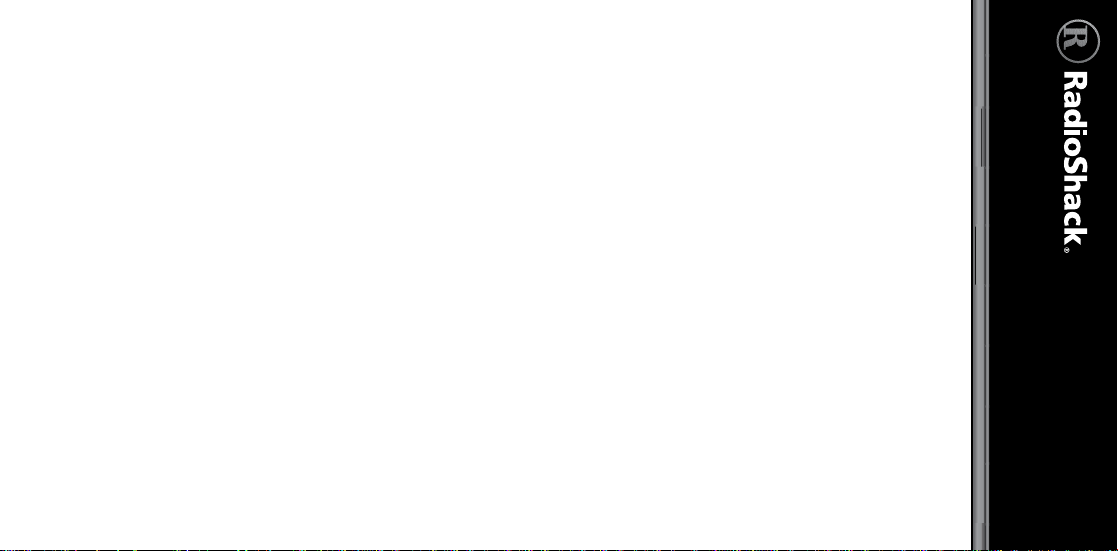
The Preprogrammed Data is Copyright 2008 RadioReference.com
LLC and is used with permission.
Preprogrammed
Data
Digital Trunking
Radio Scanner
V-Scanner
PRO-106/PRO-197
20-106/20-197
Page 2
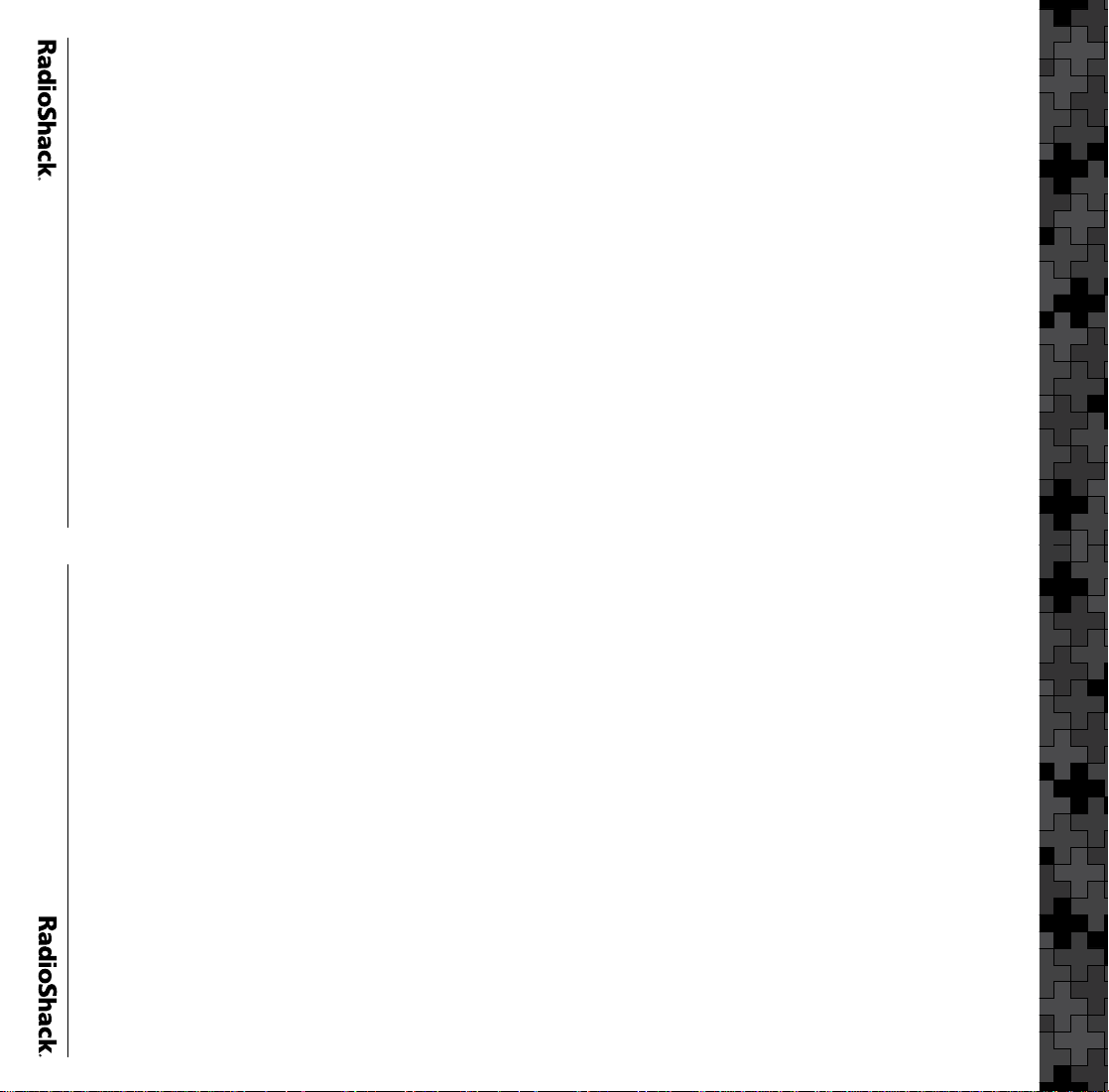
C
Introduction ................................................. 3
Important Copyright Notice .......................3
About the Preprogrammed Data ............... 3
VS 20 – CT, MA, NH, ME ....................... 52
VS 19 – KY, NC, SC.................................50
VS 18 – North New Jersey, New Yoke.. 48
VS 17 – DE, MD, Shore, NJ Shore ........ 46
VS 16 – South Ohio................................ 44
VS 15 – North Ohio, PA ......................... 42
VS 14 – MI, IN......................................... 40
VS 13 – WI, IL.......................................... 38
VS 12 – TN, GA, MO.............................. 36
VS 11 – MS, AL, AR ................................ 34
VS 10 – South Texas, Louisiana............. 32
VS 9 – North Texas................................. 30
VS 8 – AZ, NM, CO, KS, OK .................. 28
VS 7 – WA, OR, NV and UT................... 26
VS 6 – California Other.......................... 24
VS 5 – California Desert......................... 22
VS 4 – Virginia Other .............................20
VS 3 – South Florida ..............................18
VS 2 – North Florida ..............................16
Preprogrammed Data Directory ............... 13
Monitoring Networked EDACS Systems . 11
VS 1 – National Capital Region, DC-MD-VA
Using the Preprogrammed Data ................. 7
Monitoring Networked Motorola and P25
Systems....................................................... 10
Receiving More Traffic on a Trunked Radio
System........................................................... 5
About Talkgroup Names............................. 6
2
14
Introduction
Important Copyright Notice
The preprogrammed trunked radio system data
contained within your Advanced Digital Scanner
was provided by RadioReference.com LLC and
is subject to copyright. We ask that you respect
this copyright by adhering to the following
to the “V-Scanner Storage” section of your User’s
Guide.
more information on V-Scanner operations, refer
• Do not convert the preprogrammed data into
preprogrammed data on web sites.
formats for use with other scanning receivers.
About the Preprogrammed Data
Your RadioShack PRO-106/PRO-197 Digital
Trunking Radio Scanner features 21 “V-Scanner”
folders used for storing special non-volatile
memory within the scanner. V-Scanner makes it
possible to store and recall complete scanner
configuration data. 20 of these folders (1-20) are
intended for use as folder storage locations. One
location (00) is intended for use as a temporary
storage location, or scratchpad, so you can easily
move V-Scanner data around in the scanner. For
• Do not post the information contained in the
data for later use.
• You may transfer the contents of the
preprogrammed data to a personal computer
that you own for the purpose of archiving the
guidelines:
• The preprogrammed data is intended for
your personal use only.
ontents
3
Introduction
Page 3

5
Introduction
For your convenience, the 20 V-Scanner folder
storage locations (01-20) are preprogrammed
with the frequencies, talkgroups, and
configuration data for approximately 350 trunked
radio systems in the United States. The scanner’s
working memory and V-Scanner folder “00” are
not preprogrammed with any data.
Each V-Scanner folder can hold up to 1800
“scannable objects,” grouped in up to 20
Scan Lists. Each V-Scanner folder can contain
approximately 20 individual trunked radio
systems, or sites within networked systems,
leaving room to spare for your own custom
programming.
The preprogrammed data in your scanner contains
the top public safety trunked radio systems in the
United States, those that are most likely to carry
local radio traffic that is of interest to many users.
Non-public safety systems, airport systems, transit
systems, federal systems, military systems, and
large statewide trunked radio networks are not
included in the preprogrammed data.
The preprogrammed data contains the talkgroups
that are used for day-to-day public safety
dispatch, response, and operations activities.
Administrative talkgroups and talkgroups
unrelated to public safety are not included in the
preprogrammed data.
RadioShack acknowledges RadioReference.com,
LLC for providing this trunked radio system
configuration data. For more information
on conventional and trunked radio systems
worldwide, please visit: www.radioreference.com.
4
Note: The accuracy of the preprogrammed
talkgroup and system configuration data is
subject to system configuration changes and
possible errors in the user-submitted data
reported to RadioReference.com. For accurate
and up-do-date information, be sure to visit
www.radioreference.com frequently.
Receiving More Traffic on a Trunked
Radio System
It is not possible to include every trunked radio
system and talkgroup in the United States in
the preprogrammed data. If the systems in your
area are not present, you may find it useful to
visit www.radioreference.com to find your local
system so that you can add it to the radio’s
programming. You can also program a “wildcard”
talkgroup that will allow you to hear all activity on
the trunked radio systems that you monitor.
The easiest way to add a wildcard talkgroup is to
duplicate a talkgroup that is already programmed
for the system, change the pertinent data for that
talkgroup (in this case, the ID and the Tag), then
save the duplicated (and changed) talkgroup as a
new object.
3. Scroll to the
2. Press the EDIT softkey, then press the DUPE
1. Press PGM (PROG), then use the STWX
keys to navigate to any talkgroup on the
system where you wish to add a talkgroup or
wildcard.
softkey. A duplicate of the selected object is
created in memory.
softkey, which will set the ID field to
“Wildcard.”
ID: field and press the Dflt
Introduction
Page 4
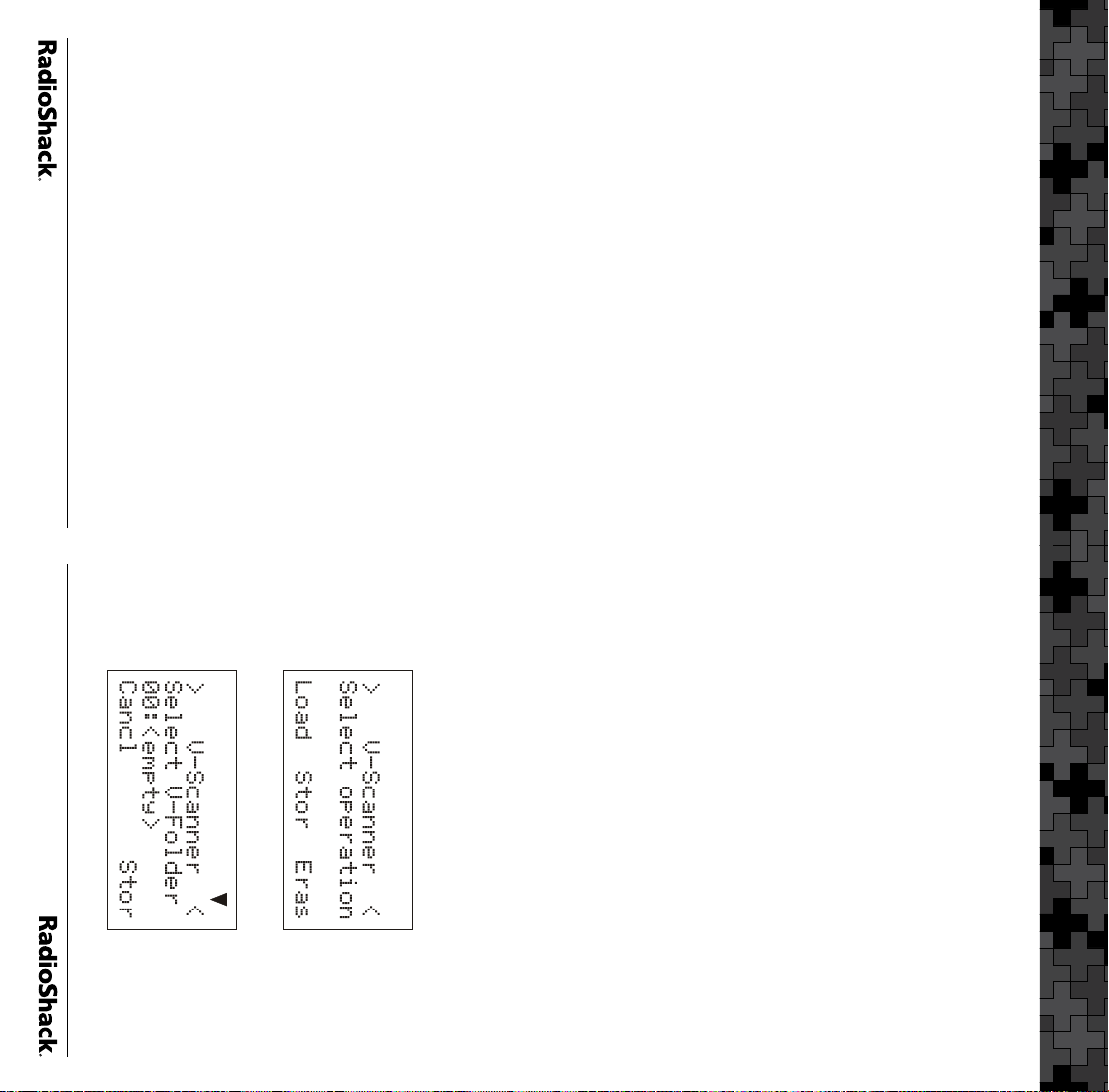
7
Introduction
available on your scanner’s LCD display.
except for the changes that you made before
saving.
5. Press the Save softkey to save your work.
“Appendix C” of your User’s Guide. Press ENT
or the Done softkey when you are finished.
You now have a new object that has all of the
attributes of the object you first duplicated,
The DUPE feature may also be used to add
specific talkgroups to the preprogrammed data.
For more information on the DUPE feature, refer
to the “Duplicate (DUPE)” section of your User’s
Guide.
About Talkgroup Names
The RadioReference database includes two
fields that are used for naming talkgroups. The
“Display” field is an abbreviated talkgroup
name designed to fit into radio displays. The
“Description” field is a longer text description of
the talkgroup.
Your scanner is capable of displaying a maximum
of 16 characters for the talkgroup name. If the
RadioReference database included “Display”
data for a talkgroup, we utilized it. However, if a
talkgroup has no “Display” data associated with
it, we used the contents of the “Description”
field, which may not fit into the display space
6
order for you to use the preprogrammed data in
your scanner.
1. Examine the “Preprogrammed Data Directory” to
2. Identify the V-Scanner folder that contains the
3. Load the appropriate V-Scanner folder into
2. Press the Stor softkey. The scanner will display:
1. Press
Before proceeding, you may want to save the
contents of the scanner’s working memory,
which otherwise will be erased when you load a
V-Scanner folder. Skip this section if you do not
need to save the working memory.
To save the contents of your working memory:
4. Enable or disable Scan Lists as needed to
4. Scroll the Tag: field and press the X key.
Enter a new name for your duplicated object
using the text entry method described in
Using the Preprogrammed Data
There are four basic steps that are required in
display the V-Scanner menu:
FUNC PGM (PROG). The scanner will
monitor.
see if your system is included.
desired system.
your scanner’s working memory.
select the system or systems that you wish to
Introduction
Page 5
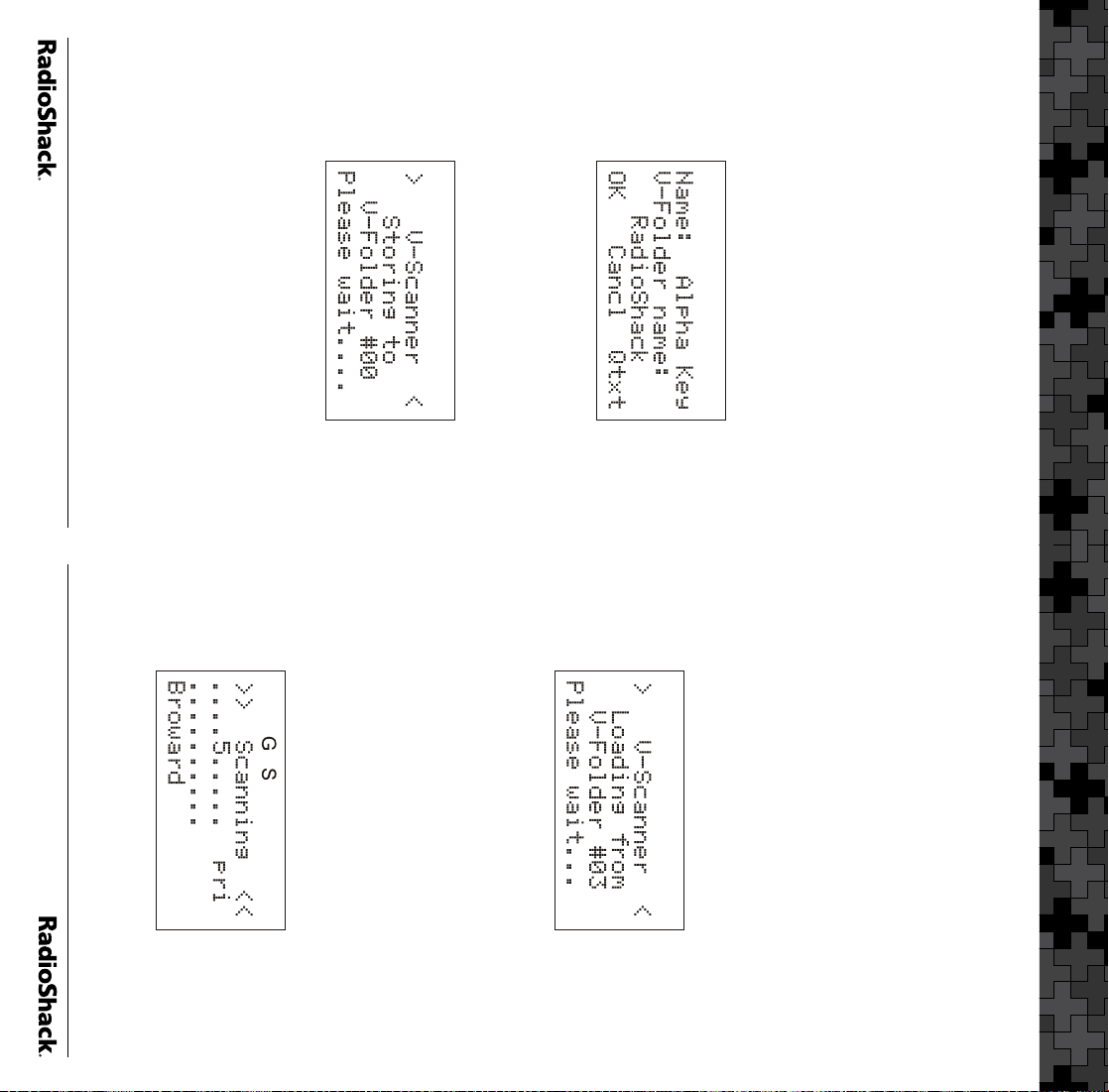
9
1. Press
2. Press the
V-Scanner menu.
FUNC PGM (PROG) to open the
To Load a V-Scanner folder into Working
Memory:
V-Scanner menu.
6. Press the Cancl softkey to return to the main
5. Enter a name for the V-Scanner using the
empty, you are prompted to confirm the
operation, which will erase the current
V-Scanner folder contents. Press YES to
confirm and overwrite, or NO to cancel. The
Standard Text Entry Method and press OK.
The scanner displays the following screen
while storing the contents of working memory
to the selected V-Folder:
scanner will display:
Introduction
4. Press the
your work to an empty folder or overwrite the
contents of a programmed folder.
3. V-Scanner folder 00 should already be
selected by default, or use the ST keys to
scroll to the desired location. You can save
Load softkey.
Stor softkey. If the folder is not
8
3. Use the ST keys to select the V-Scanner
8. While the radio is scanning, turn off the Scan
Lists except the one for your area. Use the
1 – 0 keys to toggle Scan lists 1-10 on and
off, and FUNC 1 – FUNC 0 to toggle Scan
Lists 11-20 on and off. If your were to turn off
all but Scan List 5, the display would appear
as follows while scanning:
7. After the loading operation is complete,
press the SCAN key. The scanner will reboot
and begin scanning.
6. After pressing the YES softkey, the scanner
the YES softkey to proceed, or press NO if you
don’t want to erase your working memory
contents. (See the previous section if you
need to save your working memory.)
loads the V-Folder (example shows Folder #3
for South Florida):
4. Press the Load softkey.
5. The scanner will prompt you with a warning:
“Really overwrite main memory?” Press
folder for your location.
Using the Preprogrammed Data
Page 6
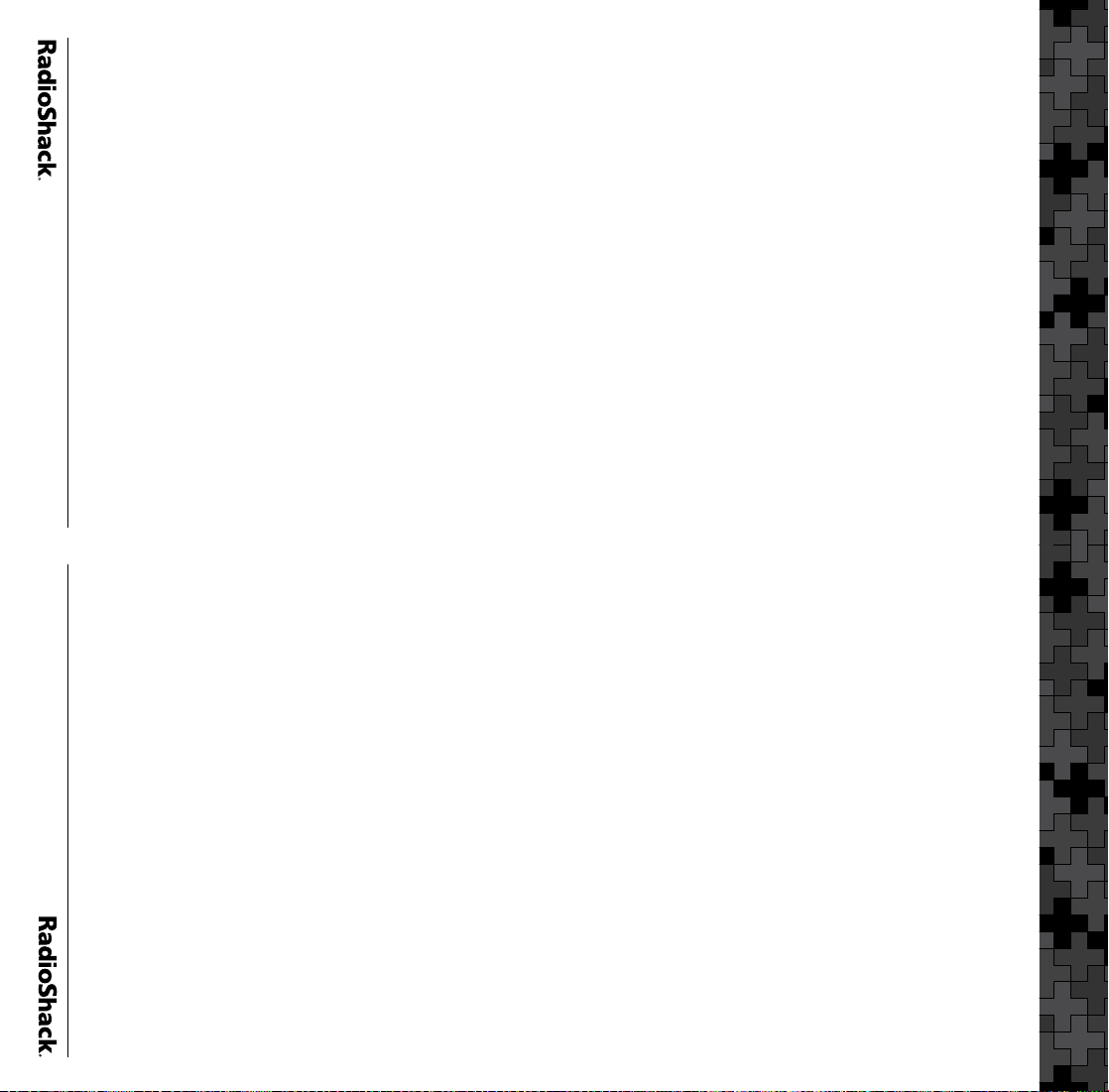
10
11
2. Press the EDIT softkey, then press the CURR
3. Scroll down to the TSYS item and press the
4. Scroll to Multi-site. Use the WX keys to
any control channel in the list that is usable.
When set to Roam, the scanner will attempt
it until it is no longer usable. When set to
Stat, the scanner will track the system using
select Off, Stat, or Roam. When set to Off,
the scanner will find the first usable control
channel in the control channel list and use
softkey.
SEL key to edit the TSYS parameters.
Your Advanced Digital Scanner includes a Multi-
site feature that can enhance the operation of
the scanner when monitoring Multi-site systems.
Multi-site can be enabled by editing the trunking
system (TSYS) parameters for the system. Multi-
site can be set to Off, Stat (Stationary), or Roam.
By default, Multi-site is set to Off.
To activate Multi-site mode on a preprogrammed
Motorola or P25 networked system:
1. Press
talkgroup on the networked multi-site system
using the STWX keys.
PGM (PROG), then navigate to a
Using the Preprogrammed Data
Monitoring Networked Motorola and P25
Systems
Some of the systems that are preprogrammed in
your scanner are networked, multi-site Motorola
systems, such as Smartzone, OmniLink, and
networked P25 systems. These systems are
designed to cover very large areas by using
multiple networked transmitter sites, each with its
own set of frequencies.
EDACS trunking is quite different from Motorola
and P25 trunking. With Motorola and P25
trunking, the subscriber radios on the system
(and your scanner) get all of the system channel
frequency information from the control channel,
which simplifies wide-area networked system
scanning. In EDACS, it is necessary to program
Monitoring Networked EDACS Systems
Some of the systems that are preprogrammed in
your scanner are networked, multi-site EDACS
networks. Like Motorola and P25 networked
systems, these EDACS systems are designed
to cover very large areas by using multiple
networked transmitter sites, each with its own set
of frequencies.
7. Multi-site functionality is not available in
Keep in mind that the threshold settings
are only available when Multi-site Roam is
selected.
EDACS or LTR trunking.
6. You should experiment with different Multi-
site modes and threshold settings to find a
combination that works best for your location.
5. Press the
a new “best control channel” to use. Roam
decisions are made using the Threshold
Hi and Threshold Lo settings. For more
information on Multi-site, please see “Multi-
Site Mode On Networked Systems” in your User’s
Guide.
to the TSYS parameters, then press the SAVE
softkey again to use the scanner.
SAVE softkey to save your changes
to locate and use the best possible control
channel and ignore others, until the control
channel is no longer usable, then it will locate
Using the Preprogrammed Data
Page 7
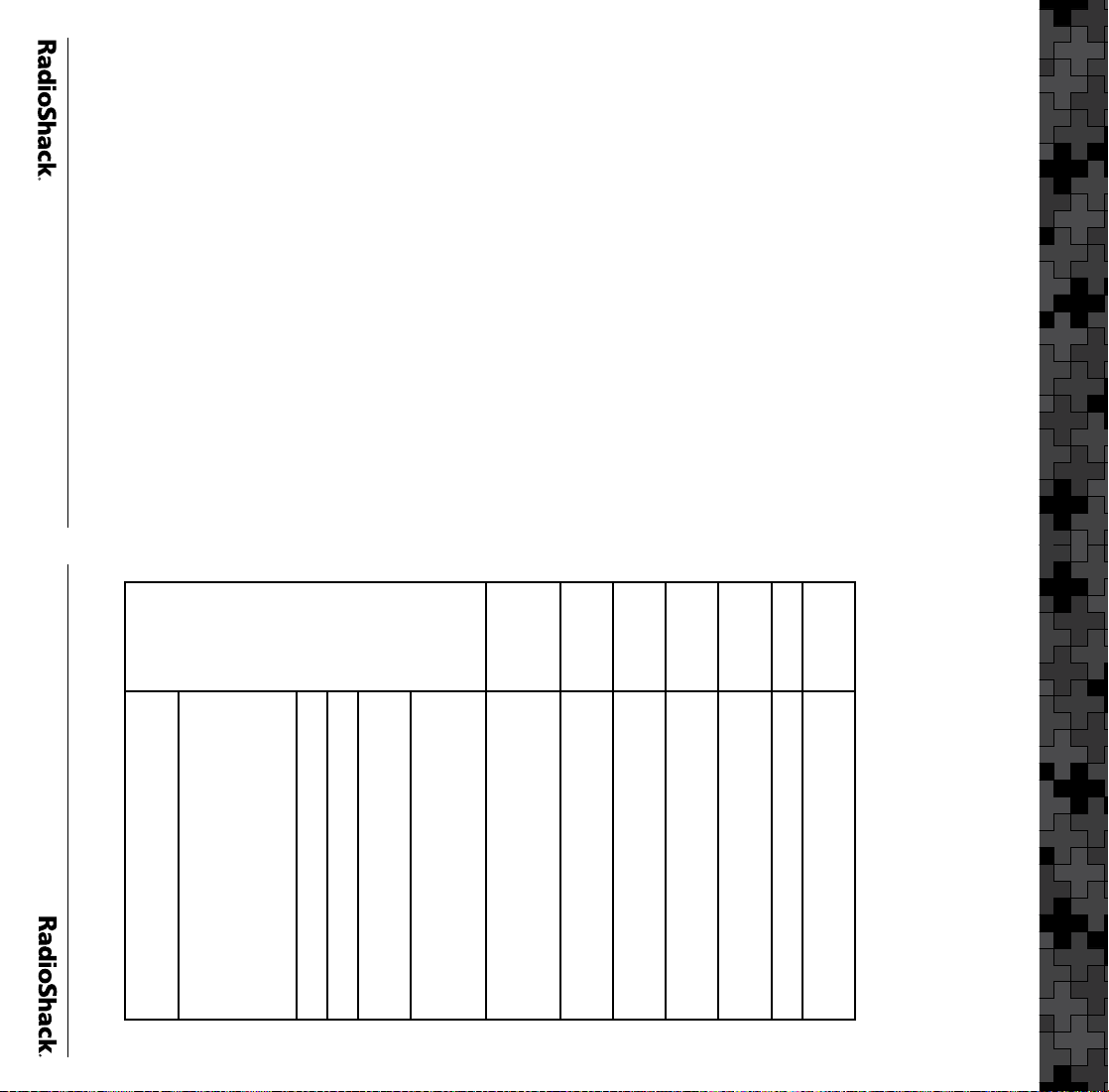
12
13
toggle the scan lists on and off to exclude certain
sites in the network from scan operation.
Where a networked EDACS system has been
configured using Method 2, we have assigned
one or more sites to the same Scan Lists.
Typically, these sites will be located in rural areas,
and the scanner should find and use the best site
in the group for scanning. If necessary, you can
lock out the TSYS objects associated with systems
that you do not want to scanner to monitor.
Where a networked EDACS system has been
configured using Method 3, we have assigned all
of the sites in the network to the same Scan List.
The scanner should find and use the best site in
the group for scanning. If necessary, you can lock
out the TSYS objects associated with systems that
you do not want to scanner to try and monitor.
Type
System
User Type State wide, County, City, or
networked EDACS system), you should be able
to achieve a sort of “Roaming” functionality, as
described above in the section above regarding
Motorola and P25 Multi-site systems. You can
System
Name
State The state where the system is
Using the Preprogrammed Data
every frequency for each site in the network as a
separate trunked radio system.
You will find that networked EDACS systems are
configured in the preprogrammed data in one
of three different ways, depending on the space
available in the V-Scanner where the networked
EDACS system can be found, and depending
on the type of system and size of the jurisdiction
where it is deployed. The “Preprogrammed Data
Directory” lists these as Methods 1, 2, and 3.
Where a networked EDACS system has been
configured using Method 1, we have assigned
individual sites to individual Scan Lists. By turning
all of the Scan Lists on (for every site in the
Preprogrammed Data Directory
The following pages provide a directory of the
preprogrammed contents of the V-Scanner
folders as shipped from the factory. The columns
are defined as follows:
RR System
Name
VS Name Name of the V-Scanner file
VS The V-Scanner number where the
SL The Scan List number that the
section above)
LTR: a Logic Trunked Radio (LTR)
system
mode Motorola system using a
3600 baud control channel
Project 25: Any APCO Project 25
system
EDACS W: EDACS Wide (9600CC)
EDACS N: EDACS Narrow (4800CC)
Net EDACS W/N 1, 2, or 3: A
networked EDACS system stored
using Method 1, 2, or 3 (see the
“Monitoring Networked EDACS Systems”
The system name as displayed by
the radio
located
Regional (Regional = more than
one city or County)
Motorola: an analog or mixed
The System Name as listed on
system can be found
system is assigned to
RadioReference.com
Using the Preprogrammed Data
Page 8
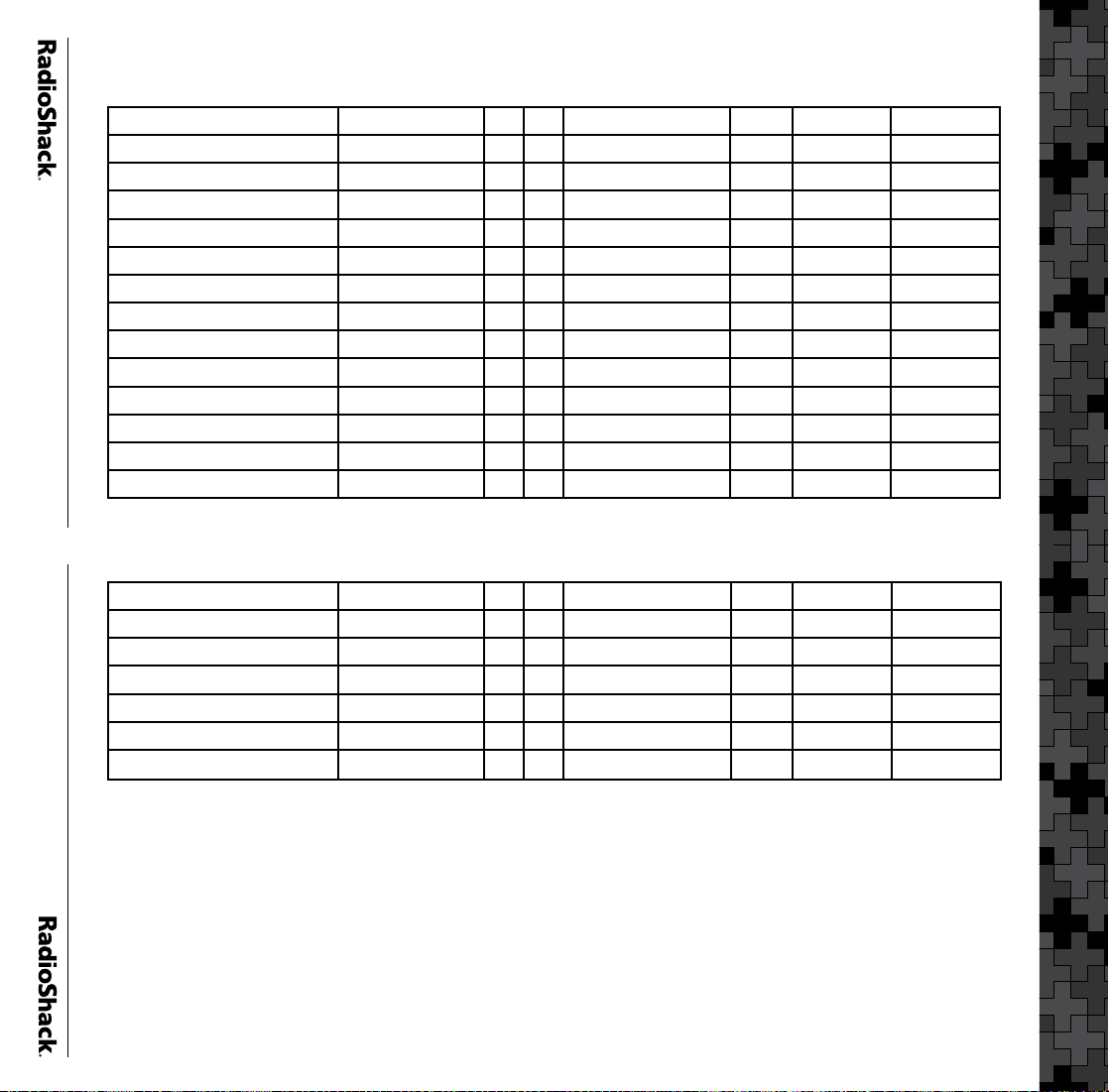
14
15
VS 1 – National Capital Region, DC-MD-VA
VS 1 – National Capital Region, DC-MD-VA
RR System Name VS Name VS SL System Name State User Type System Type
Washington DC 800 NCR-DC-MD-VA 1 1 DCFD800 DC City Motorola
Washington DC UHF NCR-DC-MD-VA 1 2 DCMPDUHF DC City Motorola
Anne Arundel Co. NCR-DC-MD-VA 1 3 Anne Arundel MD County Motorola
Baltimore City NCR-DC-MD-VA 1 4 BaltCity MD City Motorola
Baltimore Co. Public Safety NCR-DC-MD-VA 1 5 BaltCounty MD County Motorola
Calvert Co. NCR-DC-MD-VA 1 6 Calvert MD County Motorola
Carroll Co. NCR-DC-MD-VA 1 7 Carroll MD County Motorola
Charles Co. NCR-DC-MD-VA 1 8 Charles MD County Motorola
Frederick Co. NCR-DC-MD-VA 1 9 Frederick MD County Motorola
Harford Co. NCR-DC-MD-VA 1 10 Harford MD County Motorola
Howard Co. NCR-DC-MD-VA 1 11 Howard MD County Motorola
Montgomery Co. NCR-DC-MD-VA 1 12 Montgomery MD County Motorola
Alexandria NCR-DC-MD-VA 1 13 Alexandria VA City Motorola
Arlington Co. NCR-DC-MD-VA 1 14 Arlington VA County Motorola
Fairfax Co. Public Safety NCR-DC-MD-VA 1 15 FairfaxSafety VA County Motorola
Fauquier Co./Culpeper Co. NCR-DC-MD-VA 1 16 FauquierCulpeper VA Regional Motorola
Loudoun Co. NCR-DC-MD-VA 1 17 Loudoun VA County Motorola
Manassas/Manassas Park NCR-DC-MD-VA 1 18 Manassas VA City Motorola
Prince William Co. NCR-DC-MD-VA 1 19 PrinceWilliam VA County Motorola
Spotsylvania Co. NCR-DC-MD-VA 1 20 Spotsylvania VA County EDACS W
Page 9
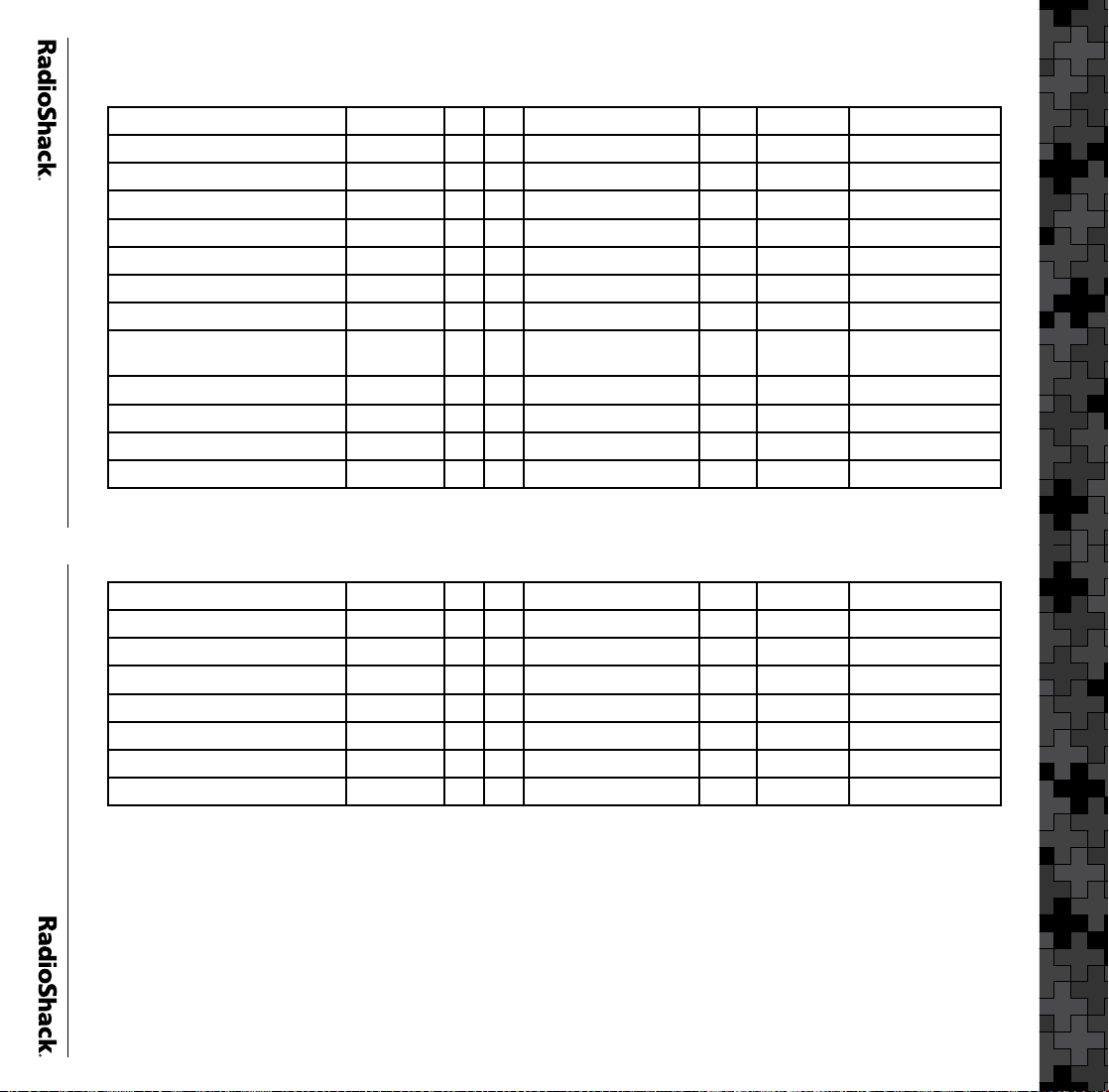
16
17
VS 2 – North Florida
RR System Name VS Name VS SL System Name State User Type System Type
Bay Co. FL North 2 1 Bay FL County Motorola
Citrus Co. FL North 2 2 Citrus FL County Motorola
Clearwater FL North 2 3 Clearwater FL City EDACS W
Gainesville/Alachua Co. FL North 2 4 GainesvlAlachua FL Regional Motorola
Hernando Co. FL North 2 5 Hernando FL County Motorola
Hillsborough Co. FL North 2 6 HillsboroughEast FL County Net EDACS W 1
Hillsborough Co. FL North 2 7 HillsboroughWest FL County Net EDACS W 1
Jacksonville City Public Safety
-First Coast Radio
Manatee Co. FL North 2 9 ManateeEast FL County Net EDACS W 1
Manatee Co. FL North 2 10 ManateeWest FL County Net EDACS W 1
Orlando/Orange Co. FL North 2 11 Orlando-Orange FL Regional Motorola
Osceola Co. FL North 2 12 Osceola FL County Motorola
Pasco Co. FL North 2 13 Pasco FL County EDACS W
Pinellas Co. FL North 2 14 Pinellas FL County Motorola
Sarasota Co. Public Safety FL North 2 15 Sarasota FL County Motorola
Seminole Co. FL North 2 16 Seminole FL County Motorola
Tallahassee/Leon Co. FL North 2 17 TallahasseeLeon FL Regional Motorola
Volusia Co. Public Safety FL North 2 18 Volusia1 FL County Net EDACS W 1
Volusia Co. Public Safety FL North 2 19 Volusia2 FL County Net EDACS W 1
Volusia Co. Public Safety FL North 2 20 Volusia3 FL County Net EDACS W 1
FL North 2 8 Jacksonville FL City Motorola
VS 2 – North Florida
Page 10

18
19
VS 3 – South Florida
VS 3 – South Florida
RR System Name VS Name VS SL System Name State User Type System Type
Brevard Co. FL South 3 1 BrevardMelbourne FL County Net EDACS W 1
Brevard Co. FL South 3 2 BrevardPalmBay FL County Net EDACS W 1
Brevard Co. FL South 3 3 BrevardRockledg FL County Net EDACS W 1
Brevard Co. FL South 3 4 BrevardTitusvlle FL County Net EDACS W 1
Broward Co. FL South 3 5 Broward FL County Motorola
Charlotte Co. FL South 3 6 Charlotte FL County Motorola
Collier Co. FL South 3 7 CollierEverglade FL County Net EDACS W 1
Collier Co. FL South 3 8 CollierI75 FL County Net EDACS W 1
Collier Co. FL South 3 9 CollierImok FL County Net EDACS W 1
Collier Co. FL South 3 10 CollierLoopRd FL County Net EDACS W 1
Collier Co. FL South 3 11 CollierNaples FL County Net EDACS W 1
Lee Co. FL South 3 12 Lee FL County Motorola
Miami Beach Public Safety FL South 3 13 MiamiBeach FL City Motorola
Miami (City of) Public Safety FL South 3 14 MiamiCity FL City Motorola
Miami-Dade Co. FL South 3 15 MiamiDadeLGFire FL Regional EDACS W
Miami-Dade Co. FL South 3 16 MiamiDadePubSaf FL Regional EDACS W
Monroe Co. FL South 3 17 Monroe FL County Motorola
Palm Beach Co. FL South 3 18 PalmBeach FL County Motorola
Polk Co. Public Safety FL South 3 19 Polk FL County Motorola
West Palm Beach FL South 3 20 WestPalmBeach FL County Motorola
Page 11

20
21
VS 4 – Virginia Other
RR System Name VS Name VS SL System Name State User Type System Type
Charlottesville/Albemarle Co. VA Other 4 1 C-villeAlbemarle VA Regional Motorola
Chesapeake VA Other 4 2 Chesapeake VA City Motorola
Chesterfield VA Other 4 3 Chesterfield VA County Motorola
Central Planning District VA Other 4 4 CPDAmherst VA Regional Net EDACS W 1
Central Planning District VA Other 4 5 CPDAmherst2 VA Regional Net EDACS W 1
Central Planning District VA Other 4 6 CPDBedford VA Regional Net EDACS W 1
Central Planning District VA Other 4 7 CPDLynchburg VA Regional Net EDACS W 1
Central Planning District VA Other 4 8 CPDStewartsville VA Regional Net EDACS W 1
Hampton VA Other 4 9 Hampton VA City EDACS W
Hanover Co. VA Other 4 10 Hanover VA County EDACS W
Henrico VA Other 4 11 Henrico VA County Motorola
Eastern Virginia Regional
Communications
VA Other 4 12 Hopewell VA City Motorola
VS 4 – Virginia Other
James City Co./York Co./
Williamsburg
Newport News VA Other 4 14 NewportNews VA City Motorola
Norfolk VA Other 4 15 Norfolk VA City Motorola
Portsmouth VA Other 4 16 Portsmouth VA City Motorola
Richmond VA Other 4 17 Richmond VA City Motorola
Roanoke City/Roanoke Co. VA Other 4 18 Roanoke VA Regional Motorola
Suffolk VA Other 4 19 Suffolk VA City Motorola
Virginia Beach VA Other 4 20 VirginiaBeach VA City Motorola
VA Other 4 13 JamesYorkWmsburg VA Regional Project 25
Page 12

22
23
VS 5 – California Desert
RR System Name VS Name VS SL System Name State User Type System Type
Riverside, Co. of (Public Safety) CA-Desert 5 1 RiversideCactus CA County Net EDACS W 2
Riverside, Co. of (Public Safety) CA-Desert 5 2 RiversideCentral CA County Net EDACS W 2
Riverside, Co. of (Public Safety) CA-Desert 5 3 RiversideCorona CA County Net EDACS W 2
Riverside, Co. of (Public Safety) CA-Desert 5 4 RiversideEast CA County Net EDACS W 2
Riverside, Co. of (Public Safety) CA-Desert 5 5 RiversideIndio CA County Net EDACS W 2
Riverside, Co. of (Public Safety) CA-Desert 5 6 RiversideMaria CA County Net EDACS W 2
Riverside, Co. of (Public Safety) CA-Desert 5 7 RiversideNW CA County Net EDACS W 2
Riverside, Co. of (Public Safety) CA-Desert 5 7 RiversideSW CA County Net EDACS W 2
Riverside, Co. of (Public Safety) CA-Desert 5 7 RiversideWest CA County Net EDACS W 2
Riverside, Co. of (Public Safety) CA-Desert 5 8 RiversideSntRosa CA County EDACS W
San Bernardino, Co. of (Public Safety) 01
San Bernardino, Co. of (Public Safety) 02
CA-Desert 5 9 SanBernardino01 CA County Motorola
CA-Desert 5 10 SanBernardino02 CA County Motorola
VS 5 – California Desert
San Bernardino, Co. of (Public Safety) 03
San Bernardino, Co. of (Public Safety) 04
San Bernardino, Co. of (Public Safety) 05
San Bernardino, Co. of (Public
Safety) 06/07
San Bernardino, Co. of (Public Safety) 08
San Bernardino, Co. of (Public Safety) 09
San Bernardino, Co. of (Public Safety) 10
San Bernardino, Co. of (Public Safety) 12
San Bernardino, Co. of (Public Safety) 13
CA-Desert 5 11 SanBernardino03 CA County Motorola
CA-Desert 5 12 SanBernardino04 CA County Motorola
CA-Desert 5 13 SanBernardino05 CA County Motorola
CA-Desert 5 14 SanBernardino6-7 CA County Motorola
CA-Desert 5 15 SanBernardino08 CA County Motorola
CA-Desert 5 16 SanBernardino09 CA County Motorola
CA-Desert 5 17 SanBernardino10 CA County Motorola
CA-Desert 5 18 SanBernardino12 CA County Motorola
CA-Desert 5 19 SanBernardino13 CA County Motorola
Page 13

24
25
VS 6 – California Other
RR System Name VS Name VS SL System Name User Type System Type
Alameda, Co. of (Public Safety) CA Other 6 1 AlamedaCounty CA County Motorola
Culver City, City of (Public Safety) CA Other 6 2 CulverCity CA City Motorola
Davis, City of (Public Safety) CA Other 6 3 Davis CA City Motorola
Interagency Communications
Interoperability (ICIS)
Marin, Co. of (MERA - Public Safety) CA Other 6 5 MERA CA County Motorola
Oakland, City of (Public Safety) CA Other 6 6 OaklandBroadway CA City Net EDACS W 1
Oakland, City of (Public Safety) CA Other 6 7 OaklandSeneca CA City Net EDACS W 1
Orange, Co. of (CCCS - Public Safety) CA Other 6 8 Orange CA County Motorola
Palm Springs, City of (Police & City
Services)
Regional Fire Protection Authority
(DESCOM)
CA Other 6 4 ICIS CA Regional Motorola
CA Other 6 9 PalmSprings CA City Motorola
CA Other 6 10 RFPAFlash CA Regional Net EDACS W 1
VS 6 – California Other
Regional Fire Protection Authority
(DESCOM)
Richmond & San Pablo, Cities of
(Public Safety)
Roseville, City of (Public Safety) CA Other 6 13 Roseville CA City Motorola
Sacramento Regional Radio
Communications System (Public Safety)
Sacramento Regional Radio
Communications System (Public Safety)
San Diego, City of (Public Safety) CA Other 6 16 SanDiegoCity CA City Motorola
San Diego, Co. of (RCS - Public Safety) CA Other 6 17 SanDiegoRCS CA County Motorola
San Francisco, City & Co. of
(Public Safety)
San Mateo, Co. of (Public Safety) CA Other 6 19 SanMateo CA County Motorola
Santa Clara, City of (Public Safety) CA Other 6 20 SantaClaraCity CA City Motorola
CA Other 6 11 RFPAQuartzite CA Regional Net EDACS W 1
CA Other 6 12 RichmondSanPablo CA City EDACS W
CA Other 6 14 SacramentoCity CA City Motorola
CA Other 6 15 SacramentoCounty CA County Motorola
CA Other 6 18 SanFrancisco CA Regional Motorola
Page 14

26
27
VS 7 – WA, OR, NV and UT
VS 7 – WA, OR, NV and UT
RR System Name VS Name VS SL System Name State User Type System Type
Clark Co. WA-OR-NV-UT 7 1 ClarkCounty NV County Motorola
Washoe Co. WA-OR-NV-UT 7 2 WashoeChimPk NV County Net EDACS W 1
Washoe Co. WA-OR-NV-UT 7 3 WashoeCrystal NV County Net EDACS W 1
Washoe Co. WA-OR-NV-UT 7 4 WashoeEagle NV County Net EDACS W 1
Washoe Co. WA-OR-NV-UT 7 5 WashoeFoxMt NV County Net EDACS W 1
Washoe Co. WA-OR-NV-UT 7 6 WashoeMarble NV County Net EDACS W 1
Washoe Co. WA-OR-NV-UT 7 7 WashoePatrick NV County Net EDACS W 1
Washoe Co. WA-OR-NV-UT 7 8 WashoePeavine NV County Net EDACS W 1
Washoe Co. WA-OR-NV-UT 7 9 WashoePoito NV County Net EDACS W 1
Washoe Co. WA-OR-NV-UT 7 10 WashoeSimul NV County Net EDACS W 1
Washoe Co. WA-OR-NV-UT 7 11 WashoeSlide NV County Net EDACS W 1
Washoe Co. WA-OR-NV-UT 7 12 WashoeVirginiaPk NV County Net EDACS W 1
Portland Bureau of Emergency
Communications (BOEC)
Washington Co./Clackamas Co. WA-OR-NV-UT 7 14 WashngtnClakamas OR Regional Motorola
Salt Lake City Public Safety (AC33) WA-OR-NV-UT 7 15 SaltLakeCity UT City Motorola
Salt Lake Co. Public Safety WA-OR-NV-UT 7 16 SaltLakeCounty UT County Motorola
Clark Regional Emergency
Services Agency
Seattle-King Co. Public Safety WA-OR-NV-UT 7 18 Seattle-King WA Regional Motorola
Snohomish Co. WA-OR-NV-UT 7 19 Snohomish WA County Motorola
Tacoma Public Safety WA-OR-NV-UT 7 20 Tacoma WA City Motorola
WA-OR-NV-UT 7 13 PortlandBOEC OR Regional Motorola
WA-OR-NV-UT 7 17 CRESA WA Regional Motorola
Page 15

28
29
VS 8 – AZ, NM, CO, KS, OK
RR System Name VS Name VS SL System Name State User Type System Type
Chandler Public Safety AZ-NM-CO-KS-OK 8 1 Chandler AZ City Motorola
Glendale Public Safety AZ-NM-CO-KS-OK 8 2 Glendale AZ City Motorola
Maricopa Co. AZ-NM-CO-KS-OK 8 3 Maricopa AZ County Motorola
Phoenix Regional Wireless
Network (PRWN)
Arvada/Westminster Public
Safety
Aurora, City of AZ-NM-CO-KS-OK 8 6 Aurora CO City EDACS W
Colorado Springs/El Paso Co
Public Safety
Denver Public Safety AZ-NM-CO-KS-OK 8 8 Denver CO City EDACS W
Lakewood AZ-NM-CO-KS-OK 8 9 Lakewood-GreenMt CO City Net EDACS W 1
Lakewood AZ-NM-CO-KS-OK 8 10 Lakewood-MtMorr CO City Net EDACS W 1
Johnson Co. AZ-NM-CO-KS-OK 8 11 Johnson KS County Motorola
Kansas City KS Public Safety AZ-NM-CO-KS-OK 8 12 KansasCity KS City Motorola
Topeka/Shawnee Co. AZ-NM-CO-KS-OK 8 13 TopekaShawnee KS Regional Motorola
Wichita/Sedgwick Co. AZ-NM-CO-KS-OK 8 14 WichitaSedgwick KS Regional Motorola
Albuquerque/Bernalillo Co. AZ-NM-CO-KS-OK 8 15 ABQBernalillo NM Regional EDACS W
Bixby, City of AZ-NM-CO-KS-OK 8 16 Bixby OK City EDACS W
Broken Arrow, City of AZ-NM-CO-KS-OK 8 17 BrokenArrow OK City EDACS W
Edmond, City of AZ-NM-CO-KS-OK 8 18 Edmund OK City Motorola
Norman, City of AZ-NM-CO-KS-OK 8 19 Norman OK City Motorola
Oklahoma City, City of
(central)
Oklahoma City, City of (outer) AZ-NM-CO-KS-OK 8 20 OKCOuter OK City EDACS W
AZ-NM-CO-KS-OK 8 4 PhoenixRegnl AZ Regional Project 25
AZ-NM-CO-KS-OK 8 5 ArvadaWestminst CO City EDACS W
AZ-NM-CO-KS-OK 8 7 CoSprings-ElPaso CO Regional Motorola
AZ-NM-CO-KS-OK 8 20 OKCCentral OK City EDACS W
VS 8 – AZ, NM, CO, KS, OK
Page 16

30
31
VS 9 – North Texas
RR System Name VS Name VS SL System Name State User Type System Type
Arlington TX North 9 1 Arlington TX City Motorola
Carrollton Public Safety TX North 9 2 Carrollton TX City Motorola
Collin Co. Public Safety TX North 9 3 Collin TX County Motorola
Denton City TX North 9 4 DentonCity TX City Motorola
Denton Co. TX North 9 5 DentonCounty TX County Motorola
East Texas Medical Center TX North 9 6 ETMC TX Regional Motorola
Fort Worth/Tarrant Co. Public
Safety
Garland Public Safety TX North 9 8 Garland TX City Motorola
Grand Prairie TX North 9 9 GrandPrairie TX City Motorola
Irving Public Safety TX North 9 10 Irving TX City EDACS W
Lewisville Public Safety TX North 9 11 Lewisville TX City Motorola
Lubbock/Lubbock Co. TX North 9 12 Lubbock TX Regional EDACS W
Mansfield Public Safety TX North 9 13 Mansfield TX City Motorola
McKinney Public Safety TX North 9 14 McKinny TX County Motorola
Mesquite Public Safety TX North 9 15 Mesquite TX City Motorola
Northeast Tarrant Co. TX North 9 16 NETarrant TX County Motorola
Plano Public Safety TX North 9 17 Plano TX City Motorola
Richardson TX North 9 18 Richardson TX City EDACS W
Waco/McLennan Co. TX North 9 19 WacoMcLennan TX Regional Motorola
Wichita Falls TX North 9 20 WichitaFalls TX City EDACS W
TX North 9 7 FortWorthTarrant TX County Motorola
VS 9 – North Texas
Page 17

32
33
VS 10 – South Texas, Louisiana
RR System Name VS Name VS SL System Name State User Type System Type
Caddo Parish TS South-LA 10 1 Caddo LA County Motorola
Jefferson Parish (APCO-25) TS South-LA 10 2 Jefferson LA County Project 25
Lafayette Consolidated
Government
Louisiana Totally Interoperable
Environment (LATIE)
Austin/Travis Co./Middle Rio
Grande
Beaumont/Jefferson Co. TS South-LA 10 6 BeaumontJeffersn TX Regional Motorola
Bell Co. Public Safety TS South-LA 10 7 Bell TX County EDACS W
Bryan/Brazos Co. TS South-LA 10 8 BryanBrazos TX Regional Motorola
Corpus Christi TS South-LA 10 9 CorpusFlourBluff TX City Net EDACS W 1
Corpus Christi TS South-LA 10 10 CorpusRobstown TX City Net EDACS W 1
Corpus Christi TS South-LA 10 11 CorpusShoreline TX City Net EDACS W 1
TS South-LA 10 3 Lafayette LA County Motorola
TS South-LA 10 4 NewOrleansLATIE LA Regional Project 25
TS South-LA 10 5 AusTravMRG TX Regional Project 25
VS 10 – South Texas, Louisiana
Live Oak, Converse, Selma,
Alamo Heights
Live Oak, Converse, Selma,
Alamo Heights
Montgomery Co. TS South-LA 10 14 Montgomery TX County EDACS W
Orange Co. TS South-LA 10 15 Orange TX County Motorola
Williamson Co. TS South-LA 10 16 Williamson TX County Motorola
TS South-LA 10 12 LiveOakConverse1 TX Regional Net EDACS W 1
TS South-LA 10 13 LiveOakConverse2 TX Regional Net EDACS W 1
Page 18

34
35
VS 11 – MS, AL, AR
RR System Name VS Name VS SL System Name State User Type System Type
Birmingham Public Safety MS-AL-AR 11 1 Birmingham AL City Motorola
Calhoun Co./Talladega Co. MS-AL-AR 11 2 CalhounTaladega AL Regional Motorola
Huntsville Public Safety MS-AL-AR 11 3 Huntsville AL City Motorola
Jefferson Co. MS-AL-AR 11 4 Jefferson AL County Motorola
Montgomery Metro
Communications Co-op District
Montgomery Metro
Communications Co-op District
Montgomery Metro
Communications Co-op District
Mobile Co. MS-AL-AR 11 8 MobileCitronelle AL County Net EDACS W 3
Mobile Co. MS-AL-AR 11 8 MobileDowntown AL County Net EDACS W 3
Mobile Co. MS-AL-AR 11 8 MobileLaBatre AL County Net EDACS W 3
Mobile Co. MS-AL-AR 11 8 MobileMcGregor AL County Net EDACS W 3
Mobile Co. MS-AL-AR 11 8 MobileSalco AL County Net EDACS W 3
Mobile Co. MS-AL-AR 11 8 MobileSaraland AL County Net EDACS W 3
Mobile Co. MS-AL-AR 11 8 MobileSpringhill AL County Net EDACS W 3
Mobile Co. MS-AL-AR 11 8 MobileTillman AL County Net EDACS W 3
Mobile Co. MS-AL-AR 11 8 MobileWilmer AL County Net EDACS W 3
Little Rock Public Safety MS-AL-AR 11 9 LittleRock AR City Motorola
Harrison Co. Public Safety MS-AL-AR 11 10 HarrisonBiloxi MS County Net EDACS W 1
Harrison Co. Public Safety MS-AL-AR 11 11 HarrisonGulfport MS County Net EDACS W 1
Hinds Co./City of Madison/City of
Ridgeland Regional Public Safety
Jackson Co. MS-AL-AR 11 13 Jackson MS County Motorola
MSU/Oktibbeha Co. Public Safety MS-AL-AR 11 14 Oktibbeha101 MS County Net EDACS W 1
NSU/Oktibbeha Co. Public Safety MS-AL-AR 11 15 OktibbehaMaben MS County Net EDACS W 1
MSU/Oktibbeha Co. Public Safety MS-AL-AR 11 16 OktibbehaMSU MS County Net EDACS W 1
MSU/Oktibbeha Co. Public Safety MS-AL-AR 11 17 OktibbehaStark MS County Net EDACS W 1
MSU/Oktibbeha Co. Public Safety MS-AL-AR 11 18 OktibbehaSturgis MS County Net EDACS W 1
Rankin Co. MS-AL-AR 11 19 Rankin MS County Motorola
MS-AL-AR 11 5 MMCCDMontgomery AL County Net EDACS W 1
MS-AL-AR 11 6 MMCCDRedLevel AL County Net EDACS W 1
MS-AL-AR 11 7 MMCCDSimul AL County Net EDACS W 1
MS-AL-AR 11 12 HindsMdisnRdglnd MS Regional Motorola
VS 11 – MS, AL, AR
Page 19

36
37
VS 12 – TN, GA, MO
RR System Name VS Name VS SL System Name State User Type System Type
Atlanta Public Safety TN-GA-MO 12 1 Atlanta GA City Motorola
Chatham Co./Effingham Co. TN-GA-MO 12 2 ChathamEffingham GA Regional Motorola
Cobb Co. TN-GA-MO 12 3 Cobb GA County Motorola
DeKalb Co. Public Safety TN-GA-MO 12 4 Dekalb GA County Motorola
Fulton Co. TN-GA-MO 12 5 Fulton GA County Motorola
Gwinnett Co. Public Safety TN-GA-MO 12 6 Gwinnett GA County Motorola
Houston Co./Peach Co. TN-GA-MO 12 7 Houston GA Regional Project 25
Houston Co./Peach Co. TN-GA-MO 12 8 Peach GA Regional Project 25
Independence Public Safety 700/800 MHz
Kansas City MO Public Safety TN-GA-MO 12 10 KCMO MO City EDACS W
Springfield/Greene Co. Public Safety/
Services - 800 Mhz
St. Charles City Project 25 - 800 MHz TN-GA-MO 12 12 StCharles MO City Project 25
TN-GA-MO 12 9 Independence MO City Project 25
TN-GA-MO 12 11 SpringfldGreene MO Regional Motorola
VS 12 – TN, GA, MO
St. Louis City Police/EMS/ Public Works
- 800 MHz
St. Peters City Public Safety/Services TN-GA-MO 12 14 StPeters MO City Motorola
Chattanooga/Hamilton Co. Public Safety
Knoxville/Knox Co. Public Safety TN-GA-MO 12 16 KnoxKnoxville TN Regional Motorola
Knoxville/Knox Co. Public Safety TN-GA-MO 12 17 KnoxPigeonForge TN Regional Motorola
Knoxville/Knox Co. Public Safety TN-GA-MO 12 18 KnoxSimul TN Regional Motorola
Memphis/Shelby Co. Public Safety TN-GA-MO 12 19 Memphis-Shelby TN Regional Motorola
Nashville/Davidson Co. Public Safety TN-GA-MO 12 20 NashvilleDavidsn TN Regional Motorola
TN-GA-MO 12 13 StLouis MO City Motorola
TN-GA-MO 12 15 ChattHamilton TN Regional Motorola
Page 20

38
39
VS 13 – WI, IL
RR System Name VS Name VS SL System Name State User Type System Type
Aurora Public Safety - 800 MHz WI-IL 13 1 Aurora IL City Motorola
Cook Co. Sheriff/Corrections - 800 MHz
Illinois State Police - District Chicago
- 800 MHz EDACS
Illinois State Police - District Chicago
- 800 MHz EDACS
Joliet Public Safety - 800 MHz WI-IL 13 5 Joliet IL County Motorola
Lake Co. Public Safety - 800 MHz WI-IL 13 6 Lake IL County EDACS W
Naperville Public Safety/ City Services WI-IL 13 7 Naperville IL City Motorola
Northwest Central Dispatch - NWCD
Project 25 (Lake/Cook)
Schaumburg Public Safety - 800 MHz WI-IL 13 9 Schaumburg IL City Motorola
Springfield Public Safety/ CWLP - 800 MHz
Will Co. Public Safety - 800 MHz WI-IL 13 11 Will IL County EDACS W
Green Bay/Brown Co. WI-IL 13 12 GreenBayBrown WI Regional Motorola
Madison WI-IL 13 13 Madison WI City Motorola
Milwaukee Co. WI-IL 13 14 MilwaukeeCounty WI County Motorola
Ozaukee Co. WI-IL 13 15 Ozaukee WI County EDACS W
Sheboygan Co. WI-IL 13 16 Sheboygan WI County Motorola
Waukesha Co. WI-IL 13 17 Waukesha WI County Motorola
WI-IL 13 2 Cook IL County Motorola
WI-IL 13 3 ISPChicagoNorth IL Regional
WI-IL 13 4 ISPChicagoSouth IL Regional
WI-IL 13 8 NWCDCookLake IL Regional Motorola
WI-IL 13 10 Springfield IL City Motorola
Net EDACS
W 1
Net EDACS
W 1
VS 13 – WI, IL
Page 21

40
41
VS 14 – MI, IN
RR System Name VS Name VS SL System Name State User Type System Type
Allen Co. Public Safety MI-IN 14 1 Allen IN County Motorola
Evansville/Vanderburgh Co. Public Safety
Evansville/Vanderburgh Co. Public Safety
Hamilton Co. Public Safety MI-IN 14 4 Hamilton IN County EDACS W
Howard Co. Public Safety MI-IN 14 5 Howard IN County EDACS W
Madison Co. Public Safety MI-IN 14 6 MadisonRural IN County LTR
Madison Co. Public Safety MI-IN 14 7 MadisonSherrif IN County LTR
Indianapolis/Marion Co. Public Safety
(MECA System 1)
Terre Haute Public Safety & Government
Services
Tippecanoe Co. Public Safety MI-IN 14 10 Tippecanoe IN County Motorola
Ann Arbor-Washtenaw Co. MI-IN 14 11 AnnArbrWashtenaw MI Regional Motorola
Clinton Co. Public Safety MI-IN 14 12 ClintonDeWittE MI County Net EDACS W 3
Clinton Co. Public Safety MI-IN 14 12 ClintonDeWittW MI County Net EDACS W 3
Clinton Co. Public Safety MI-IN 14 12 ClintonStJohns MI County Net EDACS W 3
Downriver Mutual Aid Public Safety MI-IN 14 13 Downriver MI Regional Motorola
Eastern Wayne Co. Mutual Aid MI-IN 14 14 EasternWayneMA MI Regional Motorola
Ingham Co. Public Safety MI-IN 14 15 InghamLansing MI County Net EDACS W 3
Ingham Co. Public Safety MI-IN 14 15 InghamSimul MI County Net EDACS W 3
Ingham Co. Public Safety MI-IN 14 15 InghamSite101 MI County Net EDACS W 3
Livonia Public Safety MI-IN 14 16 Livonia MI City EDACS W
Saginaw Co. MI-IN 14 17 Saginaw MI County Motorola
Warren Public Safety APCO-25 MI-IN 14 18 Warren MI City Project 25
Wayne Co. (NEW) MI-IN 14 19 Wayne MI County Motorola
Western Wayne Co. Mutual Aid MI-IN 14 20 WesternWayneMA MI Regional Motorola
MI-IN 14 2 EvansvlleVanderE IN County Net EDACS W 1
MI-IN 14 3 EvansvlleVanderW IN County Net EDACS W 1
MI-IN 14 8 MECA IN Regional Motorola
MI-IN 14 9 TerraHaute IN City EDACS W
VS 14 – MI, IN
Page 22

42
43
VS 15 – North Ohio, PA
RR System Name VS Name VS SL System Name State User Type System Type
Barberton OH North-PA 15 1 Barberton OH City Motorola
Bath OH North-PA 15 2 Bath OH City Motorola
Canton/Stark Co. OH North-PA 15 3 CantonStark OH Regional Motorola
Cuyahoga Falls OH North-PA 15 4 CuyahogaFalls OH County Motorola
Geauga Co. OH North-PA 15 5 Geauga OH County Motorola
Lake Co. OH North-PA 15 6 Lake OH County Motorola
Parma OH North-PA 15 7 Parma OH City EDACS W
South Summit Co. OH North-PA 15 8 SouthSummit OH County Motorola
Summit Co. Regional 800 Radio OH North-PA 15 9 Summit OH County Motorola
Southwest Regional Communications
Network (SWRCN)
City of Toledo OH North-PA 15 11 Toledo OH City Motorola
Allentown Public Safety OH North-PA 15 12 Allentown PA City EDACS W
Bethlehem Public Safety OH North-PA 15 13 Bethlehem PA City Motorola
Bucks Co. OH North-PA 15 14 Bucks PA County Motorola
Centre Co. Public Safety OH North-PA 15 15 Centre PA County Motorola
Montgomery Co. OH North-PA 15 16 MontgomeryEast PA County Motorola
Montgomery Co. OH North-PA 15 17 MontgomeryWest PA County Motorola
Philadelphia Fire OH North-PA 15 18 PhilaFire PA City Motorola
Philadelphia Police OH North-PA 15 19 PhilaPD PA City Motorola
Westmoreland Co. Public Safety OH North-PA 15 20 Westmoreland PA County Motorola
OH North-PA 15 10 SWRCN OH Regional Motorola
VS 15 – North Ohio, PA
Page 23

44
45
VS 16 – South Ohio
RR System Name VS Name VS SL System Name State User Type System Type
Belmont Co. OH South 16 1 Belmont OH County Motorola
Hamilton Co.-Cincinnati Public Safety OH South 16 2 Cincinatti OH City Project 25
Clermont Co. OH South 16 3 Clermont OH County Motorola
City of Dayton OH South 16 4 Dayton OH City Motorola
Delaware Co. OH South 16 5 Delaware OH County Project 25
Franklin Co. Communications Authority
(Public Safety)
Greene Co. OH South 16 7 GreenePrimary OH County Net EDACS W 1
Greene Co. OH South 16 8 GreeneXenia OH County Net EDACS W 1
Greene Co. OH South 16 9 GreenSpfld OH County Net EDACS W 1
Greene Co. OH South 16 10 GreenYellowSpgs OH County Net EDACS W 1
Hamilton Co.-Cincinnati Public Safety OH South 16 11 HamiltonCounty OH County Project 25
Miami Co. OH South 16 12 Miami OH County EDACS W
Montgomery Co. OH South 16 13 Montgomery OH County Motorola
Oxford Area Public Safety OH South 16 14 Oxford OH City Project 25
Pickaway Co. OH South 16 15 Pickaway OH County EDACS W
Warren Co. OH South 16 16 Warren OH County Motorola
OH South 16 6 Franklin OH County Motorola
VS 16 – South Ohio
Page 24

46
47
VS 17 – DE, MD, Shore, NJ Shore
RR System Name VS Name VS SL System Name State User Type System Type
State of Delaware Public
Safety
Wilmington Public Safety DE-MD&NJ Shore 17 2 Wilmington DE City Motorola
Dorchester Co. DE-MD&NJ Shore 17 3 Dorchester MD County Motorola
Ocean City DE-MD&NJ Shore 17 4 OceanCity MD City EDACS W
Somerset Co. DE-MD&NJ Shore 17 5 Somerset MD County EDACS W
Upper Maryland Eastern
Shore Consortium
Wicomico Co. Public Safety DE-MD&NJ Shore 17 7 Wicomico MD County Motorola
Worcester Co. DE-MD&NJ Shore 17 8 Worcester MD County EDACS W
Atlantic Co. DE-MD&NJ Shore 17 9 AtlanticAC NJ County EDACS W
Atlantic Co. DE-MD&NJ Shore 17 10 AtlanticBrigant NJ County EDACS W
Atlantic City DE-MD&NJ Shore 17 11 AtlanticCity NJ City Motorola
Atlantic Co. DE-MD&NJ Shore 17 12 AtlanticEggHarbr NJ County Net EDACS W 1
Atlantic Co. DE-MD&NJ Shore 17 13 AtlanticGalloway NJ County Net EDACS W 1
Atlantic Co. DE-MD&NJ Shore 17 14 AtlanticHammontn NJ County Net EDACS W 1
Atlantic Co. DE-MD&NJ Shore 17 15 AtlanticMaysLand NJ County Net EDACS W 1
Atlantic Co. DE-MD&NJ Shore 17 16 AtlanticOC NJ County Net EDACS W 1
Manchester Township DE-MD&NJ Shore 17 17 Manchester NJ City Project 25
Ocean Co. DE-MD&NJ Shore 17 18 Ocean NJ County Motorola
DE-MD&NJ Shore 17 1 DEStatewide DE Statewide Motorola
DE-MD&NJ Shore 17 6 UpperMDEastShore MD Regional Motorola
VS 17 – DE, MD, Shore, NJ Shore
Page 25

48
49
VS 18 – North New Jersey, New York
RR System Name VS Name VS SL System Name State User Type System Type
Burlington Co. NJ North-NY 18 1 Burlington NJ County Motorola
Camden City Police/Public Works NJ North-NY 18 2 Camden NJ City Motorola
Cherry Hill NJ North-NY 18 3 CherryHill NJ City EDACS W
East Brunswick Township NJ North-NY 18 4 EastBrunswick NJ City Motorola
Edison Township NJ North-NY 18 5 Edison NJ City Motorola
Middlesex Co. NJ North-NY 18 6 Middlesex NJ County EDACS W
Montclair Township Public Safety NJ North-NY 18 7 Montclair NJ City Motorola
Morris Co. NJ North-NY 18 8 Morris NJ County Project 25
State of New Jersey Troop C Central
State of New Jersey Troop B North
State of New Jersey Troop A South
Old Bridge Township NJ North-NY 18 12 OldBridge NJ City Motorola
Somerset Co. NJ North-NY 18 13 Somerset NJ County Motorola
Union Co. NJ North-NY 18 14 Union NJ County EDACS W
Nassau Co. Public Safety NJ North-NY 18 15 NassauPubSaf NY County EDACS W
NYCOMCO (Ulster, Dutchess,
Orange Public Safety)
NYCOMCO (Ulster, Dutchess,
Orange Public Safety)
NYCOMCO (Ulster, Dutchess,
Orange Public Safety)
NYCOMCO (Ulster, Dutchess,
Orange Public Safety)
NYCOMCO (Ulster, Dutchess,
Orange Public Safety)
NYCOMCO (Ulster, Dutchess,
Orange Public Safety)
NYCOMCO (Ulster, Dutchess,
Orange Public Safety)
NYCOMCO (Ulster, Dutchess,
Orange Public Safety)
Suffolk Co. NJ North-NY 18 17 Suffolk NY County Motorola
Westchester Co. Fire/EMS NJ North-NY 18 18 WestchestFDNorth NY County Motorola
Westchester Co. Fire/EMS NJ North-NY 18 19 WestchestFDSouth NY County Motorola
NJ North-NY 18 9 NJSP Central NJ State Police Motorola
NJ North-NY 18 10 NJSP North NJ State Police Motorola
NJ North-NY 18 11 NJSPSouth NJ State Police Motorola
NJ North-NY 18 16 NYCOMCOBeacon NY County Net EDACS W 3
NJ North-NY 18 16 NYCOMCOEllenvlle NY County Net EDACS W 3
NJ North-NY 18 16 NYCOMCOHarriman NY County Net EDACS W 3
NJ North-NY 18 16 NYCOMCOHighland NY County Net EDACS W 3
NJ North-NY 18 16 NYCOMCOKingston NY County Net EDACS W 3
NJ North-NY 18 16 NYCOMCOMillbrook NY County Net EDACS W 3
NJ North-NY 18 16 NYCOMCOMtHope NY County Net EDACS W 3
NJ North-NY 18 16 NYCOMCOWarwick NY County Net EDACS W 3
VS 18 – North New Jersey, New York
Page 26

50
51
VS 19 – KY, NC, SC
RR System Name VS Name VS SL System Name State User Type System Type
Lexington Public Safety KY-NC-SC 19 1 LexingtonNew KY City EDACS W
Madison Co. Public Safety KY-NC-SC 19 2 Madison KY County Motorola
Scott Co. Public Safety KY-NC-SC 19 3 ScottGeorgetown KY County Net EDACS W 1
Scott Co. Public Safety KY-NC-SC 19 3 ScottSadieville KY County Net EDACS W 1
Asheville Public Safety KY-NC-SC 19 4 Asheville NC City Motorola
Cabarrus Co. KY-NC-SC 19 5 Cabarrus NC County Motorola
Cary Public Safety KY-NC-SC 19 6 Cary NC City Motorola
Charlotte/Mecklenburg Co. KY-NC-SC 19 7 Charl-Meck NC Regional Motorola
Durham Public Safety KY-NC-SC 19 8 Durham NC Regional Motorola
Fayetteville/Cumberland Co. KY-NC-SC 19 9 FayvlleCumberlnd NC Regional Motorola
Greensboro/Guilford Co. Public
Safety
Jacksonville/Onslow Co. KY-NC-SC 19 11 JacksnvlleOnslow NC Regional Motorola
Johnston Co. Public Safety KY-NC-SC 19 12 Johnston NC County Motorola
Wilmington-New Hanover Co.
Public Safety
Winston-Salem/Forsyth Co. KY-NC-SC 19 14 WinstnSalmFrsyth NC Regional Motorola
Charleston City Public Safety KY-NC-SC 19 15 CharlestonCity SC County Motorola
Charleston Co. Public Safety KY-NC-SC 19 16 CharlestonCounty SC County Motorola
Horry Co. Public Safety KY-NC-SC 19 17 Horry SC County Motorola
Myrtle Beach Public Safety KY-NC-SC 19 18 MyrtleBeach SC City Motorola
North Myrtle Beach Public Safety KY-NC-SC 19 19 NorthMyrtleBeach SC City Motorola
York Co. Public Safety KY-NC-SC 19 20 York SC County Project 25
KY-NC-SC 19 10 GuilfordGrnsboro NC Regional Motorola
KY-NC-SC 19 13 WilmingNewHanovr NC Regional Motorola
VS 19 – KY, NC, SC
Page 27

52
53
VS 20 – CT, MA, NH, ME
VS 20 – CT, MA, NH, ME
RR System Name VS Name VS SL System Name User Type System Type
Bristol CT-MA-NH-ME 20 1 Bristol CT City Motorola
Hartford City CT-MA-NH-ME 20 2 Hartford CT City EDACS W
New Britain CT-MA-NH-ME 20 3 NewBritian CT City Motorola
Newington CT-MA-NH-ME 20 4 Newington CT City LTR
Stamford CT-MA-NH-ME 20 5 StamfordNorth CT City Net EDACS W 1
Stamford CT-MA-NH-ME 20 6 StamfordSouth CT City Net EDACS W 1
Wethersfield CT-MA-NH-ME 20 7 Wethersfield CT City Motorola
Cambridge CT-MA-NH-ME 20 8 Cambridge MA City Motorola
Worcester Public Safety CT-MA-NH-ME 20 9 Worcester MA City EDACS W
Portland CT-MA-NH-ME 20 10 Portland ME City Motorola
Manchester CT-MA-NH-ME 20 11 Manchester NH City EDACS W
Nashua CT-MA-NH-ME 20 12 Nashua NH City Motorola
Notes:
Page 28
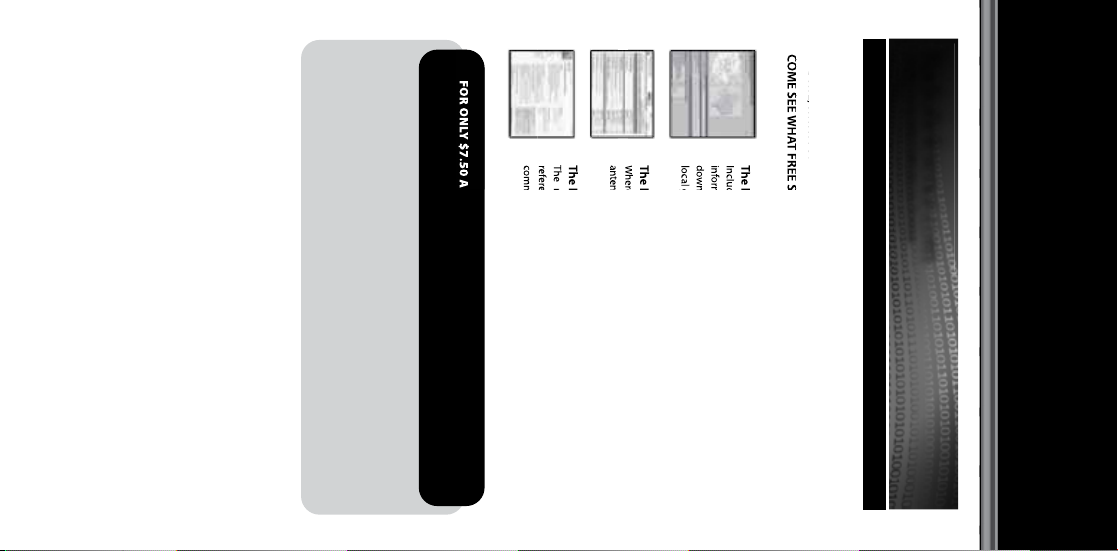
©2008. RadioShack Corporation.
All rights reserved. RadioShack and
RadioShack.com are trademarks used
by RadioShack Corporation.
LTR is a registered trademark of EF Johnson.
Printed in China
20-106/197
07A08
Motorola, Smartnet, Smartzone, Omnilink, ASTRO and Privacy Plus
are registered trademarks of Motorla Inc.
EDACS is a registered trademark of MA-COM Inc.
COME SEE WHY WE ARE THE #1 RESOURCE FOR THE RADIO COMMUNICATIONS COMMUNITY!
t 4QFDJBMEBUBCBTFTFBSDIFTUPNBLFöOEJOHSBEJPDPNNVOJDBUJPOTEBUBFBTJFS
t .Z33oQFSTPOBMJ[BUJPOGPSLFFQJOHUSBDLPGZPVSMPDBMJOGPSNBUJPO
t 1%'%PXOMPBETPGEBUBCBTFJOGPSNBUJPOGPSFBTZQSJOUJOH
t 5IF3BEJP3FGFSFODFDPN8FCTFSWJDFUPBMMPXTPGUXBSFBQQMJDBUJPOTUPQSPHSBNBTDBOOFS
EJSFDUMZGSPNUIF3BEJP3FGFSFODF%BUBCBTF
PREMIUM SUBSCRIPTIONS, WHICH ENTITLES PAID MEMBERS ACCESS TO:
FOR ONLY $7.50 A QUARTER, RADIOREFERENCE.COM ALSO PROVIDES
communications community.
reference information – the de-facto encyclopedia for the radio
antennas, specialty radio topics, and location specic information.
The RadioReference Wiki
The most comprehensive reference source of radio communications
Where over 120,000 members discuss radios, scanning, trunking, decoding,
The RadioReference Discussion Forums
RADIOREFERENCE.COM IS THE WORLD’S LARGEST RADIO COMMUNICATIONS
WEBSITE, WITH A COMPLETE FREQUENCY AND TRUNKED RADIO SYSTEM DATABASE.
COME SEE WHAT FREE SERVICES WE HAVE TO OFFER TO THE COMMUNITY:
The RadioReference Database
Includes a complete frequency database, trunked radio system
information, FCC license assignments, 10 Code lists, agency maps, les,
downloads, and detailed information for most public safety, military, and
local government communications systems.
RadioReference.com
Your Complete Reference Source
www.radioreference.com
