Prince Castle DHB-BK17C, DHB-BK15C Operators Manual
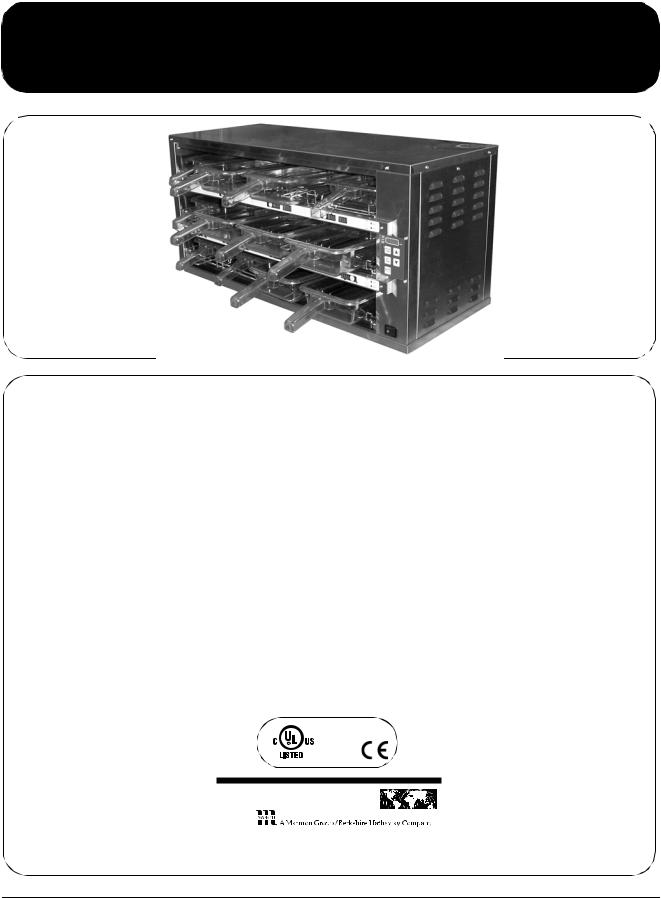
Operation
Manual
Product Holding Bin
DHB-BK17C/15C
(with Prince Castle Button Bar)
PRINCE CASTLE LLC
W O R L D W I D E
355 East Kehoe Blvd. • Carol Stream, IL 60188 USA Telephone: 630-462-8800 • Toll Free: 1-800-PCASTLE Fax: 630-462-1460 • www.princecastle.com
541-564revB_EN |
Printed in USA 12/13 © 2013 |

Product Holding Bin
DHB-BK17C/15C
PRINCE CASTLE LLC
W O R L D W I D E
Safety Information |
Electrical Specifications |
Product Identification
Components
Upper
Button
Bar
Lower
Button
Bar
Upper Button Bar
LED Timers |
Prince Castle |
(tri-color) |
Logo Button |
(qty. 4) |
|
Lower Button Bar
LED Timers |
Prince Castle |
(tri-color) |
Logo Button |
(qty. 8) |
|
Pan Covers
Only used with broiled products (Fried products do not require covers)
Pan Racks
Temperature
Control
Panel
Power
On/Off
Switch
|
Top Shelf Pan |
|
|
Pan Buttons |
Displays |
UP and DOWN |
MENU/ENTER |
(qty. 4) |
(qty. 4) |
Arrow Buttons |
Button |
|
|
|
BKFT |
|
|
|
(Breakfast) |
|
|
|
LED |
Transfer |
Prog. |
|
REG |
Button |
Displays |
|
(Regular Menu) |
|
(qty. 4) |
|
LED |
|
Middle Shelf Pan |
|
|
Pan Buttons |
Displays |
UP and DOWN |
MENU/ENTER |
(qty. 8) |
(qty. 4) |
Arrow Buttons |
Button |
|
|
|
BKFT |
|
|
|
(Breakfast) |
|
|
|
LED |
Transfer |
Lower Shelf Pan |
REG |
|
Button |
Displays |
(Regular Menu) |
|
|
(qty. 4) |
|
LED |
Important
Printed in USA 12/13 © 2013 |
2 |
541-564revB_EN |
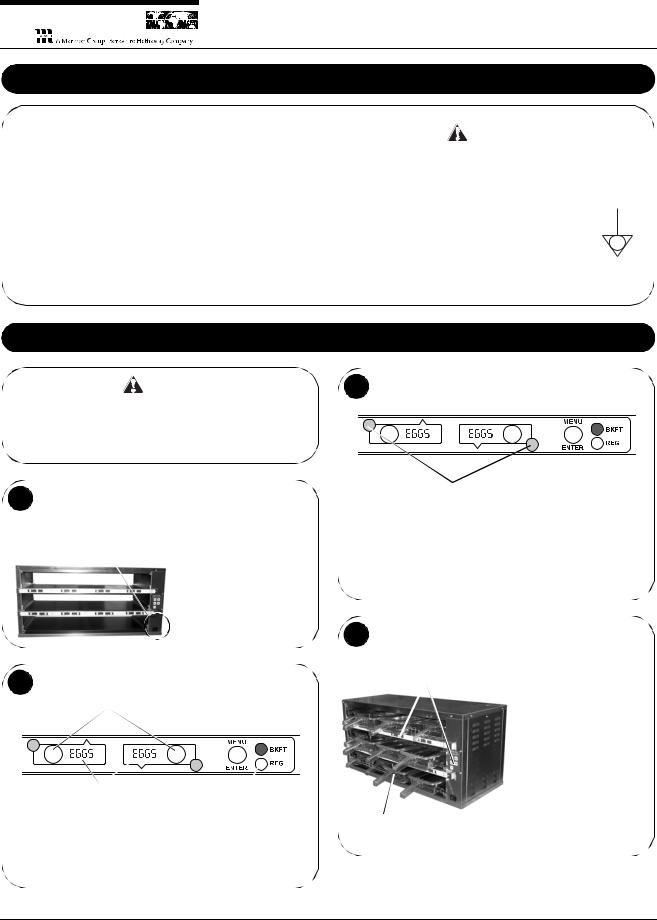
PRINCE CASTLE LLC
W O R L D W I D E
Product Holding Bin
DHB-BK17C/15C
Installation
Operation
3
1
Load pan covers (if used) onto pan racks and insert racks into the unit.
(A)
Allow 20 minutes for heaters to reach operating temperature.
LED Timers
RED (steady) = Ready for product
RED (flashing) = Discard product
GREEN (steady) = Oldest product, use first GREEN (flashing) = Cook more product
YELLOW (steady) = Newer product, use green first
YELLOW (flashing) = Cook more product
4
2
If no product is assigned, the display |
BKFT (Breakfast) or |
will be dim and show “----”. Pressing |
REG (Regular Menu) |
the PAN button will not activate the |
will be lit, depending |
timer if “----” is displayed. Pressing |
on pre-programmed |
PAN button when product name is |
menu. |
displayed will start timing cycle. |
|
If more than one pan is active for a product, the LED for the first pan loaded will turn from RED to GREEN.
The LED for the 2nd pan loaded with the same product will turn from RED to YELLOW.
An LED timer can be stopped (cancelled) at any time by pressing and releasing the corresponding PAN button.
If only one pan is active for a product, the LED will turn from RED to GREEN.
541-564revB_EN |
3 |
Printed in USA 12/13 © 2013 |
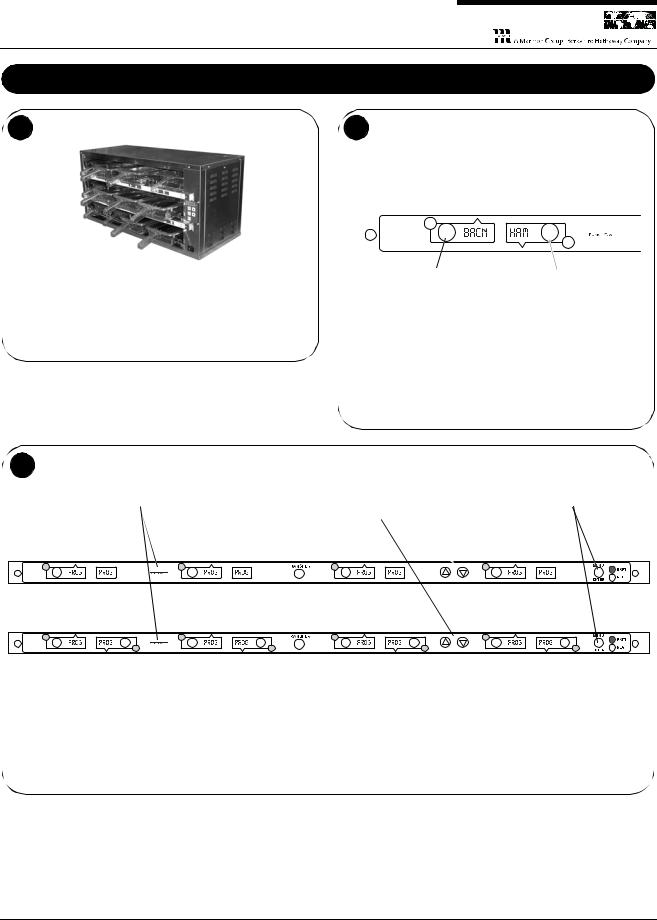
Product Holding Bin
DHB-BK17C/15C
PRINCE CASTLE LLC
W O R L D W I D E
5
GREEN (flashing) = Cook more product YELLOW (flashing) = Cook more product RED (flashing) = Discard product
 WARNING
WARNING
Hot surfaces.
Operation (continued)
6 |
Product, along with any remaining time, can be transferred from |
|||||
one cavity to another as follows: |
||||||
A. Press and release the |
C. Press and release the |
|||||
|
TRANSFER button on the |
TRANSFER button on the |
||||
|
button bar of the product to be |
button bar to which the product |
||||
|
moved. All displays will flash |
will be moved. Available |
||||
|
between bright and dim. |
locations will flash. |
||||
|
|
|
|
|
|
|
|
|
|
|
|
|
|
|
|
|
|
|
|
|
B. Press and release the PAN |
D. Move the product. Press and |
button of the product to be |
release the PAN button for the |
moved. All displays except this |
new location. The new location |
one will stop flashing. |
will finish timing the product. |
|
When the transferred pan |
|
timing expires, location will |
|
revert to original menu setting. |
NOTE: If product transfer is not completed within a pre-programmed transfer time, the transfer will be cancelled. See your Manager.
7
A.Press and hold the PRINCE CASTLE LOGO button for 6 seconds. All PAN displays on the button bar will show PROG. All LED Timers on the
button bar will be RED.
D.Press the UP or DOWN Arrow button to scroll to the desired menu item.
E.Press the MENU/ENTER button to select the menu item.
B.Press and hold the button bar’s MENU/ENTER button. The display next to the MENU/ENTER button will display the menu choices. While holding the MENU/ENTER button, press the UP or DOWN Arrow button to scroll through the menu choices.
C.Press a PAN button to change the menu. The LED Timer will change to YELLOW and the display will change from PROG to the assigned menu item.
NOTE: On the top button bar, only the displays with PAN buttons can be programmed and will have menu items. They are for the Top Shelf Pans.
F.Repeat steps A – E as required for other PAN displays. Press the PRINCE CASTLE LOGO button to exit the Program Mode.
NOTE: Up to six menu items may be programmed for each PAN button. In addition, a pan may be set as “not used” by assigning “----” as its product.
Printed in USA 12/13 © 2013 |
4 |
541-564revB_EN |
