Pioneer SC-LX75, SC-LX85 Operating Instruction

SC-LX85 SC-LX75

IMPORTANT
CAUTION
RISK OF ELECTRIC SHOCK
DO NOT OPEN
The lightning flash with arrowhead symbol, |
CAUTION: |
The exclamation point within an equilateral |
within an equilateral triangle, is intended to |
TO PREVENT THE RISK OF ELECTRIC |
triangle is intended to alert the user to the |
alert the user to the presence of uninsulated |
SHOCK, DO NOT REMOVE COVER (OR |
presence of important operating and |
“dangerous voltage” within the product’s |
BACK). NO USER-SERVICEABLE PARTS |
maintenance (servicing) instructions in the |
enclosure that may be of sufficient |
INSIDE. REFER SERVICING TO QUALIFIED |
literature accompanying the appliance. |
magnitude to constitute a risk of electric |
SERVICE PERSONNEL. |
|
shock to persons. |
|
|
|
|
D3-4-2-1-1_A1_En |
WARNING
This equipment is not waterproof. To prevent a fire or shock hazard, do not place any container filled with liquid near this equipment (such as a vase or flower pot) or expose it to dripping, splashing, rain or moisture.
D3-4-2-1-3_A1_En
WARNING
Before plugging in for the first time, read the following section carefully.
The voltage of the available power supply differs according to country or region. Be sure that the power supply voltage of the area where this unit will be used meets the required voltage (e.g., 230 V or 120 V) written on the rear panel.
D3-4-2-1-4*_A1_En
VENTILATION CAUTION
When installing this unit, make sure to leave space around the unit for ventilation to improve heat radiation (at least 20 cm at top, 10 cm at rear, and 20 cm at each side).
WARNING
Slots and openings in the cabinet are provided for ventilation to ensure reliable operation of the product, and to protect it from overheating. To prevent fire hazard, the openings should never be blocked or covered with items (such as newspapers, table-cloths, curtains) or by operating the equipment on thick carpet or a bed.
D3-4-2-1-7b*_A1_En
Operating Environment
Operating environment temperature and humidity: +5 °C to +35 °C (+41 °F to +95 °F); less than 85 %RH (cooling vents not blocked)
Do not install this unit in a poorly ventilated area, or in locations exposed to high humidity or direct sunlight (or strong artificial light)
D3-4-2-1-7c*_A1_En
WARNING
To prevent a fire hazard, do not place any naked flame sources (such as a lighted candle) on the equipment.
D3-4-2-1-7a_A1_En
If the AC plug of this unit does not match the AC outlet you want to use, the plug must be removed and appropriate one fitted. Replacement and mounting of an AC plug on the power supply cord of this unit should be performed only by qualified service personnel. If connected to an AC outlet, the cut-off plug can cause severe electrical shock. Make sure it is properly disposed of after removal.
The equipment should be disconnected by removing the mains plug from the wall socket when left unused for a long period of time (for example, when on vacation).
D3-4-2-2-1a_A1_En
CAUTION
The STANDBY/ON switch on this unit will not completely shut off all power from the AC outlet. Since the power cord serves as the main disconnect device for the unit, you will need to unplug it from the AC outlet to shut down all power. Therefore, make sure the unit has been installed so that the power cord can be easily unplugged from the AC outlet in case of an accident. To avoid fire hazard, the power cord should also be unplugged from the AC outlet when left unused for a long period of time (for example, when on vacation).
D3-4-2-2-2a*_A1_En
Replacement and mounting of an AC plug on the power supply cord of this unit should be performed only by qualified service personnel.
IMPORTANT: THE MOULDED PLUG
This appliance is supplied with a moulded three pin mains plug for your safety and convenience. A 10 amp fuse is fitted in this plug.
Should the fuse need to be replaced, please ensure that the replacement fuse has a rating of 10 amps and that it is approved by ASTA or BSI to BS1362.
Check for the ASTA mark |
or the BSI mark |
on the body of the fuse. |
If the plug contains a removable fuse cover, you must ensure that it is refitted when the fuse is replaced. If you lose the fuse cover the plug must not be used until a replacement cover is obtained. A replacement fuse cover can be obtained from your local dealer.
If the fitted moulded plug is unsuitable for your socket outlet, then the fuse shall be removed and the plug cut off and disposed of safely. There is a danger of severe electrical shock if the cut off plug is inserted into any 13 amp socket.
If a new plug is to be fitted, please observe the wiring code as shown below. If in any doubt, please consult a qualified electrician.
IMPORTANT: The wires in this mains lead are coloured in accordance with the following code: Blue : Neutral Brown : Live
As the colours of the wires in the mains lead of this appliance may not correspond with the coloured markings identifying the terminals in your plug, proceed as follows;
The wire which is coloured BLUE must be connected to the terminal which is marked with the letter N or coloured BLACK.
The wire which is coloured BROWN must be connected to the terminal which is marked with the letter L or coloured RED.
How to replace the fuse: Open the fuse compartment with a screwdriver and replace the fuse.
D3-4-2-1-2-2*_A2_En
Information for users on collection and disposal of old equipment and used batteries
Symbol for |
These symbols on the products, packaging, and/or accompanying documents mean |
|||||||
equipment |
that used electrical and electronic products and batteries should not be mixed with |
|||||||
|
|
|
|
|
|
|
|
general household waste. |
|
|
|
|
|
|
|
|
|
|
|
|
|
|
|
|
|
For proper treatment, recovery and recycling of old products and used batteries, |
|
|
|
|
|
|
|
|
|
|
|
|
|
|
|
|
|
|
|
|
|
|
|
|
|
|
please take them to applicable collection points in accordance with your national |
|
|
|
|
|
|
|
|
legislation. |
|
|
|
|
|
|
|
|
By disposing of these products and batteries correctly, you will help to save valuable |
|
|
|
|
|
|
|
|
|
Symbol examples |
resources and prevent any potential negative effects on human health and the |
|||||||
for batteries |
environment which could otherwise arise from inappropriate waste handling. |
|||||||
|
|
|
|
|
|
|
|
For more information about collection and recycling of old products and batteries, |
|
|
|
|
|
|
|
|
please contact your local municipality, your waste disposal service or the point of sale |
|
|
|
|
|
|
|
|
where you purchased the items. |
|
|
|
|
|
|
|
|
These symbols are only valid in the European Union. |
|
|
|
|
|
|
|
|
For countries outside the European Union: |
|
|
|
|
|
|
|
|
If you wish to discard these items, please contact your local authorities or dealer and |
|
|
|
|
|
|
|
|
ask for the correct method of disposal. |
Pb
K058a_A1_En
This product is for general household purposes. Any failure due to use for other than household purposes (such as long-term use for business purposes in a restaurant or use in a car or ship) and which requires repair will be charged for even during the warranty period.
K041_A1_En
2 En

Thank you for buying this Pioneer product. Please read through these operating instructions so you will know how to operate your model properly. After you have finished reading the instructions, put them away in a safe place for future reference.
Contents
01 Before you start |
|
Our philosophy................................................ |
6 |
Features............................................................ |
6 |
Checking what’s in the box............................ |
7 |
Installing the receiver...................................... |
7 |
Loading the batteries...................................... |
7 |
Operating range of remote control unit........ |
7 |
Flow for operating the receiver with RF |
|
two-way communications.............................. |
7 |
About using AVNavigator |
|
(included CD-ROM)......................................... |
8 |
02 Controls and displays |
|
Remote control (In case of SC-LX85)............. |
9 |
Remote control (In case of SC-LX75)........... |
11 |
Display............................................................ |
12 |
Front panel..................................................... |
13 |
03 Connecting your equipment |
|
Connecting your equipment........................ |
14 |
Rear panel...................................................... |
14 |
Connecting the RF adapter.......................... |
15 |
Determining the speakers’ application....... |
15 |
Placing the speakers..................................... |
17 |
Connecting the speakers.............................. |
18 |
Installing your speaker system.................... |
19 |
About the audio connection......................... |
24 |
About the video converter............................ |
24 |
About HDMI................................................... |
24 |
Connecting your TV and playback |
|
components................................................... |
25 |
Connecting an HDD/DVD recorder, BD |
|
recorder and other video sources................ |
26 |
Connecting a satellite/cable receiver or |
|
other set-top box............................................ |
27 |
Connecting other audio components......... |
27 |
Connecting the multichannel analog |
|
inputs.............................................................. |
28 |
Connecting additional amplifiers................ |
28 |
Connecting AM/FM antennas...................... |
29 |
MULTI-ZONE setup....................................... |
29 |
Connecting to the network through |
|
LAN interface................................................. |
30 |
Connecting optional Bluetooth |
|
ADAPTER....................................................... |
31 |
Connecting an iPod...................................... |
31 |
Connecting a USB device............................. |
31 |
Connecting an HDMI-equipped |
|
component to the front panel input............. |
31 |
Connecting to a wireless LAN...................... |
31 |
Connecting an IR receiver............................ |
32 |
Operating other Pioneer components |
|
with this unit’s sensor................................... |
32 |
Switching components on and off |
|
using the 12 volt trigger................................ |
33 |
Plugging in the receiver................................ |
33 |
04 Basic Setup |
|
About remote control operation.................. |
34 |
Changing the OSD display language |
|
(OSD Language)............................................ |
34 |
Automatically conducting optimum |
|
sound tuning (Full Auto MCACC)................ |
34 |
The Input Setup menu.................................. |
36 |
Operation Mode Setup................................. |
36 |
05 Basic playback |
|
About remote control operation.................. |
38 |
Playing a source............................................ |
38 |
Playing an iPod.............................................. |
38 |
Playing a USB device.................................... |
39 |
Listening to the radio.................................... |
41 |
Bluetooth ADAPTER for Wireless |
|
Enjoyment of Music...................................... |
43 |
06 Listening to your system |
|
About remote control operation.................. |
45 |
Enjoying various types of playback |
|
using the listening modes............................ |
45 |
Selecting MCACC presets............................ |
47 |
Choosing the input signal............................ |
47 |
Better sound using Phase Control.............. |
47 |
Better sound using Phase Control and |
|
Full Band Phase Control............................... |
48 |
07 Playback with HOME MEDIA |
|
GALLERY inputs |
|
About remote control operation.................. |
49 |
Enjoying the Home Media Gallery............... |
49 |
Features of Home Media Gallery................. |
49 |
Introduction................................................... |
49 |
Playback with Home Media Gallery............. |
50 |
Advanced operations for Internet radio...... |
51 |
About network playback............................... |
51 |
About playable file formats.......................... |
53 |
08 Control with HDMI function |
|
About remote control operation.................. |
54 |
About the Control with HDMI function....... |
54 |
Making Control with HDMI connections.... |
54 |
HDMI Setup................................................... |
54 |
Before using synchronization...................... |
55 |
About synchronized operations................... |
55 |
Setting the PQLS function............................ |
56 |
About Auto Sound Retriever Link and |
|
Stream Smoother Link.................................. |
56 |
Cautions on the Control with HDMI |
|
function.......................................................... |
56 |
09 Using other functions |
|
About remote control operation.................. |
57 |
Setting the Audio options............................. |
57 |
Setting the Video options............................. |
59 |
Switching the speaker terminals................. |
61 |
Using the MULTI-ZONE controls................. |
61 |
Making an audio or a video recording......... |
62 |
Reducing the level of an analog signal....... |
62 |
Using the sleep timer.................................... |
62 |
Dimming the display..................................... |
62 |
Switching the HDMI output......................... |
62 |
Checking your system settings.................... |
63 |
Resetting the system.................................... |
63 |
10 Controlling the rest of your system (In case of SC-LX85)
About the Remote Setup menu................... |
64 |
Operating multiple receivers........................ |
64 |
Setting the remote to control other |
|
components................................................... |
64 |
Selecting preset codes directly.................... |
65 |
Programming signals from other |
|
remote controls............................................. |
65 |
Erasing one of the remote control |
|
button settings.............................................. |
66 |
Resetting the input assignment of one |
|
of the input function buttons....................... |
66 |
Resetting the remote control settings......... |
66 |
Confirming preset codes.............................. |
66 |
Renaming input function names |
|
manually......................................................... |
66 |
Direct function............................................... |
66 |
Multi Operation and System Off.................. |
67 |
Controlling components............................... |
68 |
Using the RF communications function..... |
70 |
Operating this receiver by RF |
|
communications........................................... |
71 |
Operating other components by RF |
|
communications........................................... |
71 |
Renaming input function names in |
|
synchrony with the receiver......................... |
72 |
Setting the remote control operation |
|
mode............................................................... |
72 |
Precautions when using the Omni- |
|
Directional RF Remote Control.................... |
72 |
11 Controlling the rest of your system (In case of SC-LX75)
About the Remote Setup menu................... |
74 |
Operating multiple receivers........................ |
74 |
Setting the remote to control other |
|
components................................................... |
74 |
Selecting preset codes directly.................... |
75 |
Programming signals from other |
|
remote controls............................................. |
75 |
En 3

Erasing one of the remote control |
|
button settings.............................................. |
75 |
Erasing all learnt settings that are in |
|
one input function......................................... |
75 |
Direct function............................................... |
76 |
Setting the backlight mode.......................... |
76 |
Multi Operation and System Off.................. |
76 |
Resetting the remote control settings......... |
77 |
Controlling components............................... |
78 |
12 The Advanced MCACC menu |
|
About remote control operation.................. |
80 |
Making receiver settings from the |
|
Advanced MCACC menu............................. |
80 |
Automatic MCACC (Expert)......................... |
80 |
Manual MCACC setup.................................. |
82 |
Checking MCACC Data................................ |
85 |
Data Management........................................ |
86 |
13 The System Setup and Other |
|
Setup menus |
|
About remote control operation.................. |
87 |
Making receiver settings from the |
|
System Setup menu...................................... |
87 |
Manual speaker setup.................................. |
87 |
Network Setup menu.................................... |
89 |
Checking the Network Information............. |
91 |
The Other Setup menu.................................. |
91 |
14 Additional information |
|
Troubleshooting 1......................................... |
94 |
Troubleshooting 2....................................... |
100 |
Troubleshooting of wireless LAN............... |
103 |
About status messages.............................. |
104 |
Speaker Setting Guide................................ |
105 |
Important information regarding the |
|
HDMI connection........................................ |
106 |
Cleaning the unit......................................... |
106 |
Precautions when using the Wireless |
|
LAN converter.............................................. |
106 |
Declaration of Conformity with regard |
|
to the R&TTE Directive 1999/5/EC.............. |
107 |
Surround sound formats............................ |
108 |
About THX.................................................... |
108 |
About iPod................................................... |
109 |
About FLAC.................................................. |
110 |
Auto Surround, ALC and Stream Direct |
|
with different input signal formats............ |
110 |
Glossary........................................................ |
111 |
Features index............................................. |
114 |
Specifications.............................................. |
115 |
Preset code list............................................ |
116 |
4 En
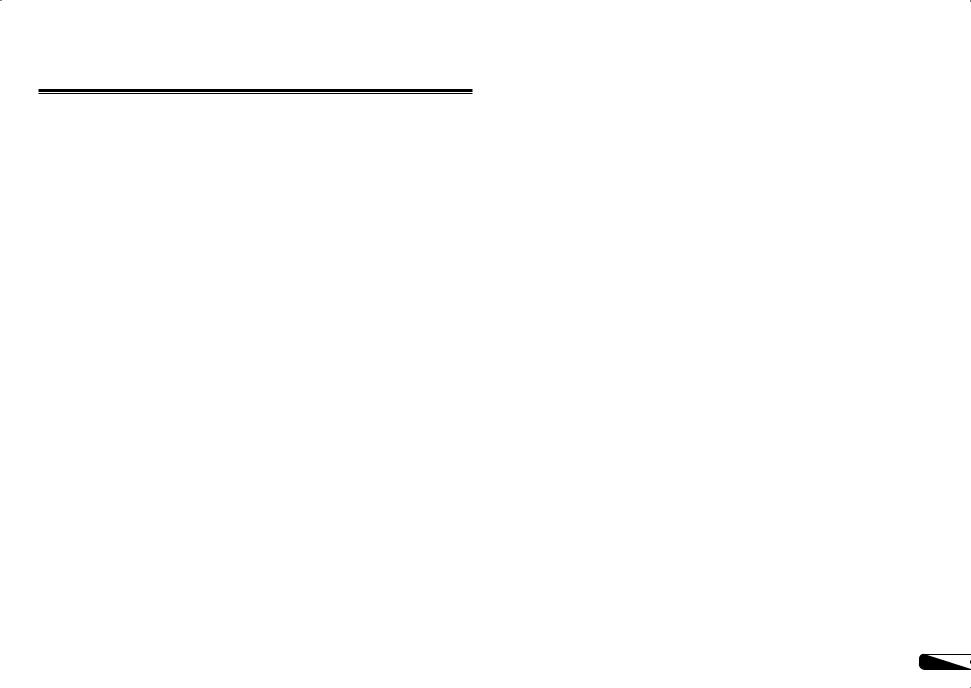
Flow of settings on the receiver
Flow for connecting and setting the receiver
The unit is a full-fledged AV receiver equipped with an abundance of functions and terminals. It can be used easily after following the procedure below to make the connections and settings.
Required setting item: 1, 2, 3, 4, 5, 7, 9
Setting to be made as necessary: 6, 8, 10, 11, 12, 13
 Important
Important
The receiver’s initial settings can be made on the computer using Wiring Navi on the AVNavigator CD-ROM included with the receiver. In this case, virtually the same connections and settings as
in steps 2, 3, 4, 6, 7, 8 and 9 can be made interactively. For instructions on using AVNavigator, see
About using AVNavigator (included CD-ROM) on page 8.
1Before you start
!Checking what’s in the box on page 7
!Loading the batteries on page 7
j
2Determining the speakers’ application (page 15)
![A] 9.2 channel surround system (Front height/Front wide) connection
![B] 7.2 channel surround system & Speaker B connection
![C] 7.2 channel surround system & Front Bi-amping connection (High quality surround)
![D] 7.2 channel surround system (Surround back) & ZONE 2 connection (Multi Zone)
![E] 7.2 channel surround system (Front height/Front wide) & ZONE 2 connection (Multi Zone)
![F] 5.2 channel surround system & Front Bi-amping connection (High quality surround) & ZONE 2 connection (Multi Zone)
![G] 5.2 channel surround system & ZONE 2/ZONE 3 connection (Multi Zone)
SC-LX85 only:
![H] 5.2 channel surround system & Speaker B Bi-amping connection
![I] 5.2 channel surround system & Front and Surround Bi-amping connection (High quality surround)
![J] 5.2 channel surround system & Front and Center Bi-amping connection (High quality surround) j
3Connecting the speakers
!Placing the speakers on page 17
!Connecting the speakers on page 18
!Installing your speaker system on page 19
!Bi-amping your speakers on page 18
j
4Connecting the components
!About the audio connection on page 24
!About the video converter on page 24
!Connecting your TV and playback components on page 25
!Connecting AM/FM antennas on page 29
! Plugging in the receiver on page 33 j
5 Power On
j
6Changing the OSD display language (OSD Language) (page 34) j
7MCACC speaker settings
!Automatically conducting optimum sound tuning (Full Auto MCACC) on page 34 j
8The Input Setup menu (page 36)
(When using connections other than the recommended connections) j
9Basic playback (page 38) j
10Switching the HDMI output (page 62) j
11Adjusting the sound and picture quality as desired
!Using the various listening modes (page 45)
!Better sound using Phase Control (page 47)
!Better sound using Phase Control and Full Band Phase Control (page 48)
!Measuring the all EQ type (SYMMETRY/ALL CH ADJ/FRONT ALIGN) (page 80)
!Changing the channel level while listening (page 89)
!Switching on/off the Acoustic Calibration EQ, Auto Sound Retriever or Dialog Enhancement (page 57)
!Setting the PQLS function (page 56)
!Setting the Audio options (page 57)
!Setting the Video options (page 59)
j
12Other optional adjustments and settings
! Control with HDMI function (page 54) ! The Advanced MCACC menu (page 80)
! The System Setup and Other Setup menus (page 87) j
13Making maximum use of the remote control
In case of SC-LX85
! Operating multiple receivers (page 64)
! Setting the remote to control other components (page 64) ! Using the RF communications function (page 70)
In case of SC-LX75
! Operating multiple receivers (page 74)
! Setting the remote to control other components (page 74)
En 5

01 Before you start
Before you start
Our philosophy
Pioneer is dedicated to making your home theater listening experience as close as possible to the vision of the moviemakers and mastering engineer when they created the original soundtrack. We do this by focusing on three important steps:
1Achieving the highest possible sound quality
2Allowing for customized acoustic calibration according to any listening area
3Fine-tuning the receiver with the help of world-class studio engineers
With the cooperation of AIR Studios, this receiver has been designated AIR Studios Monitor:
Features
% Apple AirPlay®
With AirPlay you can stream music from iTunes to the SC-LX85 and SC-LX75 and play it through your home cinema system. You can even use the receiver to view metadata including song title, artist as well as album art on a connected display. With Pioneer’s AirPlay-compatible receivers, you can easily enjoy your iTunes music in any room in the house.
% HOME MEDIA GALLERY
This receiver can play back contents stored on your computer when your computer is connected to the LAN terminal of this receiver.
%About operation of the receiver with a mobile terminal (iPod, iPhone, etc.)
The receiver can be controlled from the mobile terminal by installing a special application on the mobile terminal. For details, see the product information on the Pioneer website.
This special application may be changed or discontinued without notice.
%iControlAV2 Remote Control App compatible
The SC-LX85 and SC-LX75 are compatible with a completely re-designed remote control application for iPod touch, iPhone and now iPad.
Improvements include a comprehensive front page layout, iPad rotation, DLNA and vTuner control, new exciting Finger EQ, and Pioneer compatible Blu-ray Disc player control. iControlAV2 is free from the App Store.
%Air Jam App compatible
For the SC-LX85 and SC-LX75, the optional AS-BT200 Bluetooth adapter works together with Pioneer’s exclusive Air Jam application. Available free in the App Store, Air Jam allows up to 4 iPhone, iPod touch or iPod devices
to share music and create a group playlist for a unique and fun social music network experience.
% AVNavigator
The CD-ROM (AVNavigator) included with this unit provides a variety of functions, such as Wiring Navi with a guide for connecting the unit and setting up from the computer and an Interactive Manual for operating the unit while reading the manual.
% HDMI (3D, Audio Return Channel)
A compatible component is required to use the above function.
% PQLS Bit-stream
Jitterless high quality playback is possible by connecting a PQLS-compatible player with HDMI connections.
% Auto Sound Retriever Link
By connecting a Pioneer player supporting the Sound Retriever Link function, compressed audio files played on the player can be corrected automatically to play the sound with higher density.
% Stream Smoother Link
By connecting a Pioneer player supporting the Stream Smoother Link function, compressed video or movie files played on the player can be corrected automatically to play them with a more natural, easily viewable picture.
% iPod playback
Your iPod can be connected to the receiver’s USB terminal to play the music/video files on the iPod.
Also, the iPod is charged when it is connected to the receiver.
% Direct Energy HD Amplifier
The “Direct Energy HD (High Fidelity Class D) amplifier” is an amplifier developed by Pioneer based on the latest high performance Class D amplifier and concentrating the essence of high sound quality design. This new generation reference amplifier offers outstanding performance with high sound quality and reproduces the latest in multi-channel digital contents.
% Dolby Pro Logic llz compatible
Adding a pair of speakers above the front left and right speakers adds expressiveness in the vertical direction to the previous horizontallyoriented sound field. The height channel strengthens the sound field’s sense of threedimensionality and air, producing presence and expansion.
% Internet Radio
By connecting this receiver to the network via the LAN terminal, you can listen to Internet radio stations.
% Bluetooth compatible
Using the Bluetooth ADAPTER (AS-BT100 or AS-BT200) lets you enjoy music files on an iPhone or other Bluetooth wireless technology device wirelessly.
% Auto Sound Retriever
The Auto Sound Retriever feature employs DSP technology to restore sound pressure and smooth jagged artifacts left over after compression.
%Easy setup using Advanced MCACC
The Auto MCACC Setup provides a quick but accurate surround sound setup, which includes the advanced features of Professional Acoustic Calibration EQ.
%RF two-way communications function
Using the CU-RF100, the information shown of the receiver’s display can be displayed on the remote control in your hands and you can operate the remote control without worrying about obstacles or the direction in which the remote control is pointing.
! The CU-RF100 is included with the SC-LX85, sold separately with the SC-LX75.
6 En
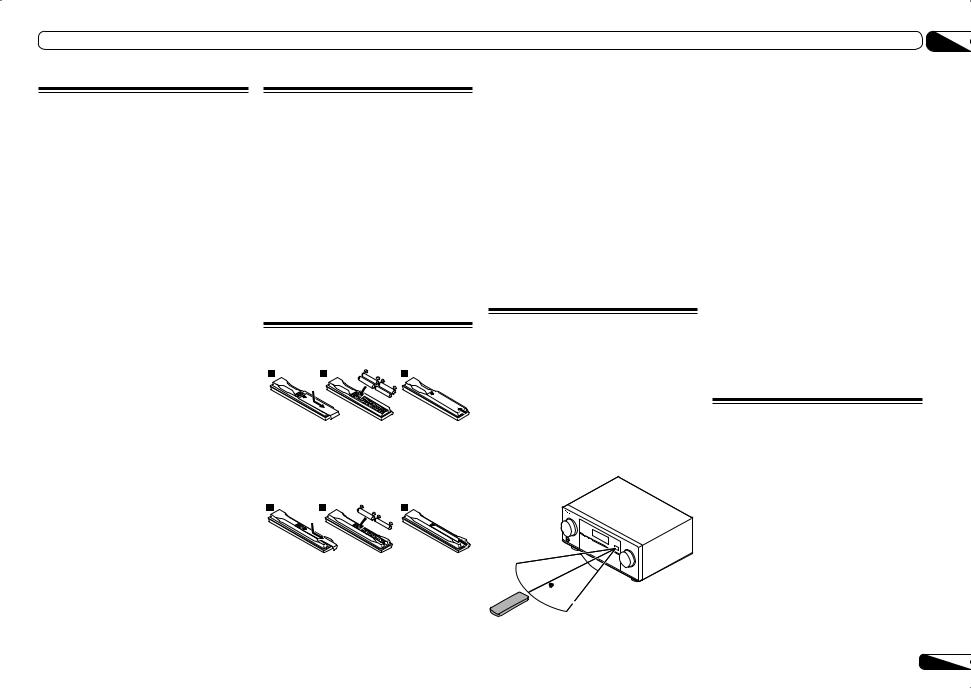
Checking what’s in the box
Please check that you’ve received the following supplied accessories:
In case of SC-LX85
!Setup microphone (cable: 5 m)
!Omni-directional remote control (CU-RF100)
!RF adapter
!IR blaster cable x2
!AA/LR6 dry cell batteries x4
!AM loop antenna
!FM wire antenna
!iPod cable
!Wireless LAN converter (AS-WL300)
—Quick start guide
—CD-ROM (Operating instructions)
—Connecting cable
!Power cord
!CD-ROM (AVNavigator)
!Warranty card
!Quick start guide
In case of SC-LX75
!Setup microphone (cable: 5 m)
!Remote control unit
!AAA size IEC R03 dry cell batteries (to confirm system operation) x2
!AM loop antenna
!FM wire antenna
!iPod cable
!Wireless LAN converter (AS-WL300)
—Quick start guide
—CD-ROM (Operating instructions)
—Connecting cable
!Power cord
!CD-ROM (AVNavigator)
!Warranty card
!Quick start guide
Installing the receiver
!When installing this unit, make sure to put it on a level and stable surface.
!Don’t install it on the following places:
—on a color TV (the screen may distort)
—near a cassette deck (or close to a device that gives off a magnetic field). This may interfere with the sound.
—in direct sunlight
—in damp or wet areas
—in extremely hot or cold areas
—in places where there is vibration or other movement
—in places that are very dusty
—in places that have hot fumes or oils (such as a kitchen)
 CAUTION
CAUTION
Incorrect use of batteries may result in such hazards as leakage and bursting. Observe the following precautions:
!Never use new and old batteries together.
!Insert the plus and minus sides of the batteries properly according to the marks in the battery case.
!Batteries with the same shape may have different voltages. Do not use different batteries together.
!When disposing of used batteries, please comply with governmental regulations or environmental public institution’s rules that apply in your country/area.
Loading the batteries
In case of SC-LX85
In case of SC-LX75
The batteries included with the unit are to check initial operations; they may not last over a long period. We recommend using alkaline batteries that have a longer life.
 WARNING
WARNING
!Do not use or store batteries in direct sunlight or other excessively hot place, such as inside a car or near a heater. This can cause batteries to leak, overheat, explode or catch fire. It can also reduce the life or performance of batteries.
Operating range of remote control unit
The remote control may not work properly if:
!There are obstacles between the remote control and the receiver’s remote sensor.
!Direct sunlight or fluorescent light is shining onto the remote sensor.
!The receiver is located near a device that is emitting infrared rays.
!The receiver is operated simultaneously with another infrared remote control unit.
30°  30°
30° 
 7 m
7 m
Before you start |
01 |
 Note
Note
By connecting an RF adapter to the RS-232C and CU-RF100 terminals (SC-LX85) / EXTENSION terminals (SC-LX75), the CU-RF100 omni-directional remote control can be used for RF two-way communications with the receiver. With RF two-way communications, the information of the receiver’s display can be displayed on the remote control in your hands and the remote control can be operated without worrying about obstacles or the direction in which the remote control is pointing. For details, see
Flow for operating the receiver with RF two-way communications on page 7.
!The RF adapter and CU-RF100 omnidirectional remote control are included with the SC-LX85, sold separately with the SC-LX75.
!The maximum line-of-sight distance for RF two-way communications is about 10 meters. This line-of-sight communications distance is a rough indication, and may differ according to the surrounding environment.
Flow for operating the receiver with RF two-way communications
SC-LX85 only
This remote control unit is set for operations using infrared signals upon shipment from the factory. To set it for RF operations, take the steps below.
1Connecting the RF adapter to the RS232C and CU-RF100 terminals.
!Connecting the RF adapter on page 15
2Setting the ‘RF Remote Setup’ to ‘ON’.
!RF Remote Setup on page 92
3Pairing the RF adapter and remote control.
!Pairing the RF adapter and remote control on page 71
En 7

01 Before you start
4 Setting ‘RECEIVER MAIN’ to ‘RF MODE’ for the remote control unit’s ‘IR/RF SELECT’ setting.
!Operating this receiver by RF communications on page 71
About using AVNavigator (included CD-ROM)
The included AVNavigator CD-ROM contains Wiring Navi allowing you to easily make the receiver’s connections and initial settings in dialog fashion. High precision initial settings can be completed easily simply by following the instructions on the screen to make the connections and settings.
There are also other features enabling easy use of various functions, including an Interactive Manual that operates in association with the receiver, updating of various types of software, and MCACC Application that lets you check the MCACC measurement results on 3D graphs.
Installing AVNavigator
1 Load the included AVNavigator CD-ROM into your computer’s CD drive.
!The installation screen is displayed. Proceed to step 2.
!If the installation screen does not appear, double-click on the CD-ROM icon then start the installer (AVNV_XXX_xxx.exe).
2Follow the instructions on the screen to install.
When “Finish” is selected, installation is completed.
3Remove the included AVNavigator CD-ROM from the computer’s CD drive.
Handling the CD-ROM
Operating Environment
!This CD-ROM can be used with Microsoft® Windows® XP/Vista/7.
!A browser is at times used for AVNavigator functions. The supported browser is Microsoft Internet Explorer 6, 7 and 8. With other browsers, some functions may be limited or the display may not appear properly.
Also, even with a supported browser, depending on the browser’s settings, some functions may be limited and the display may not appear properly.
Precautions For Use
!This CD-ROM is for use with a personal computer. It cannot be used with a DVD player or music CD player. Attempting to play this CD-ROM with a DVD player or music CD player can damage speakers or cause impaired hearing due to the large volume.
License
!Please agree to the “Terms of Use” indicated below before using this CD-ROM. Do not use if you are unwilling to consent to the terms of its use.
Also agree to the “License Agreement” displayed when installing AVNavigator.
Terms of Use
!Copyright to data provided on this CD-ROM belongs to PIONEER CORPORATION. Unauthorized transfer, duplication, broadcast, public transmission, translation, sales, lending or other such matters that go beyond the scope of “personal use” or “citation” as defined by Copyright Law may be subject
to punitive actions. Permission to use this CD-ROM is granted under license by PIONEER CORPORATION.
General Disclaimer
!PIONEER CORPORATION does not guarantee the operation of this CD-ROM with
respect to personal computers using any of the applicable OS. In addition, PIONEER
CORPORATION is not liable for any damages incurred as a result of use of this CD-ROM and is not responsible for any compensation. The names of private corporations, products and other entities described herein are the registered trademarks or trademarks of their respective firms.
Using AVNavigator
1Click [AVNavigator] on the desktop to launch AVNavigator.
AVNavigator is launched and Wiring Navi starts up. The language selection screen appears. Follow the instructions on the screen to make the connections and automatic settings.
Wiring Navi only starts up automatically the first time AVNavigator is launched.
2Select and use the desired function.
AVNavigator includes the following functions:
!Wiring Navi – Guides you through connections and initial settings in dialog fashion. High precision initial settings can be made easily.
!Interactive Manual – Automatically displays the pages explaining the functions that have been operated on the receiver. It is also possible to operate the receiver from the Interactive Manual.
!Glossary – Displays glossary pages.
!MCACC Appli – Displays Advanced MCACC measurement results vividly on the computer.
There are special operating instructions for MCACC Application. These instructions are included in the AVNavigator
Interactive Manual’s menus. Refer to them when using MCACC Application.
!Software Update – Allows various types of software to be updated.
!Settings – Used to make various AVNavigator settings.
!Detection – Used to detect the receiver.
 Note
Note
To use the AVNavigator of another model, first uninstall (delete) this receiver’s AVNavigator, then install the AVNavigator of the other model.
Deleting the AVNavigator
You can use the following method to uninstall (delete) the AVNavigator from your PC.
% Delete from the Control Panel of the
PC.
From the Start menu, click “Program” d “PIONEER CORPORATION” d “AVNavigator(SC-LX85 or SC-LX75)” d “Uninstall”.
8 En

Controls and displays
Remote control
(In case of SC-LX85)
This section explains how to operate the remote control for the receiver.
1
2 |
RECEIVER MAIN |
|
|
SOURCE |
|
||
ZONE2 |
3 |
|
|
|
|||
3 |
|
|
|
MULTI |
|
|
|
|
|
|
OPERATION |
|
|||
|
|
|
BDR |
|
|
||
|
BD |
DVD |
DVR |
HDMI |
|
||
|
|
|
|
NET RADIO |
|
||
4 |
TV |
|
CD |
HMG |
ADAPTER |
|
|
USB |
|
|
OPTION |
|
|||
|
iPod |
TUNER |
1 |
|
2 |
|
|
|
MULTICH |
|
|
|
|
||
|
PHONO |
|
IN |
VIDEO |
CD-R |
|
|
|
|
|
INPUTSELECT |
|
LIGHT |
11 |
|
5 |
AUX |
|
|
|
|
|
|
|
|
|
|
|
|
|
|
6 |
|
|
|
|
|
|
|
|
|
|
TV SOURCE RECEIVER |
12 |
|||
|
CH |
|
VOL |
|
VOL |
13 |
|
7 |
|
|
|
|
|
||
|
|
|
|
|
|
|
|
|
TVCONTROL |
|
|
|
14 |
||
|
INPUT |
|
MUTE |
|
MUTE |
||
|
AUDIO |
|
|
|
|
VIDEO |
|
8 |
PARAMETER |
|
TUNE |
|
PARAMETER |
|
|
LIST |
|
TOOLS |
|
||||
|
TOP MENU |
|
|
|
|
T.EDIT |
|
9 |
BAND |
|
|
|
|
GUIDE |
|
PRESET |
|
ENTER |
|
PRESET |
|
||
|
CATEGORY |
|
|
|
|
RETURN |
|
|
HOME |
|
|
|
|
|
|
|
MENU |
TUNE |
|
|
|
||
|
iPod CTRL |
|
|
PTY SEARCH |
|
||
|
|
PHASE CTRL |
|
|
|||
|
STATUS |
|
|
CH LEVEL |
|
||
|
THX |
|
MPX |
PQLS |
MEMORY |
|
|
|
AUTO/ALC/ |
STEREO |
STANDARD ADV SURR |
|
|||
|
DIRECT |
|
|||||
10 |
PGM |
MENU |
|
|
|
|
|
|
|
|
|
|
|
|
|
|
SIGNAL SEL |
|
SLEEP |
DIMMER |
AUDIO |
|
|
|
A.ATT |
|
SBch |
MCACC |
INFO |
|
|
|
|
|
|
|
|
DISP |
|
|
|
|
|
HDMI OUT |
|
|
|
|
D.ACCESS |
|
|
CLASS |
|
CH |
|
|
|
|
|
ENTER |
|
|
|
|
CLR |
|
|
|
|
|
|
The remote has been conveniently color-coded according to component control using the following system:
!White – Receiver control, TV control
!Blue – Other controls (See pages 38, 39, 41, 43 and 68.)
1MULTI-ZONE operation selector switch
Switch to perform operations in the main zone, ZONE 2 and ZONE 3 (page 62).
2uRECEIVER
This switches between standby and on for this receiver.
3 MULTI OPERATION
Use this button to perform multi operations (page 67).
4 Input function buttons
Press to select control of other components (page 64).
There are no AUX and CD-R inputs on this receiver, so the AUX and CD-R buttons cannot be used.
5 INPUT SELECT
Use INPUT SELECT c/ d to select the input function (page 38).
6 Character display
This display shows information when transmitting control signals. The remote screen’s display differs when operating the receiver by sending infrared signals from the remote control and when operating it by RF two-way communications. For details, see Remote control display on page 10.
7 TV CONTROL buttons
These buttons are dedicated to control the TV assigned to the TV operation selector switch.
8 Receiver setting buttons
Set the remote control operation selector switch to RECEIVER first to access:
!AUDIO PARAMETER – Use to access the Audio options (page 57).
!VIDEO PARAMETER – Use to access the Video options (page 59).
!HOME MENU – Use to access the Home Menu (pages 34, 36, 54, 80 and 87).
!RETURN – Press to confirm and exit the current menu screen.
9 i/j/k/l/ENTER
Use the arrow buttons when setting up your surround sound system (see page 80) and the Audio or Video options (page 57 or 59).
10 Receiver Control buttons
Set the remote control operation selector switch to RECEIVER first to access:
!STATUS – Press to check selected receiver settings (page 63).
!PHASE CTRL – Press to switch on/off Phase Control or Full Band Phase Control (page 48).
!CH LEVEL – Press repeatedly to select a channel, then use k/lto adjust the level (page 89).
!THX – Press to select a Home THX listening mode (page 46).
!PQLS – Press to select the PQLS setting (page 56).
!AUTO/ALC/DIRECT – Switches between Auto Surround (page 45), Auto Level Control, Optimum Surround mode and Stream Direct mode (page 46).
!STEREO – Press to select stereo playback mode (page 45).
!STANDARD – Press for Standard decoding and to switch various modes (2Pro Logic, Neo:X, etc.) (page 45).
!ADV SURR – Use to switch between the various surround modes (page 46).
!SIGNAL SEL – Use to select an input signal (page 47).
!SLEEP – Use to put the receiver in sleep mode and select the amount of time before sleep (page 62).
Controls and displays |
02 |
!DIMMER – Dims or brightens the display (page 62).
!A.ATT – Attenuates (lowers) the level of an analog input signal to prevent distortion (page 62).
!SBch – With this receiver, SBch cannot be used.
!MCACC – Press to switch between MCACC presets (page 47).
!HDMI OUT – Switch the HDMI output terminal (page 62).
11  LIGHT
LIGHT
Press to turn on/off the illumination for the buttons.
!Press and hold in the  LIGHT button for 5 seconds to change the illumination mode 1 or 2. When set to LIGHT MODE 2 (default), the illumination only lights when the remote control LIGHT button is pressed. When switched to LIGHT MODE 1, the illumination lights whenever buttons are operated. Setting LIGHT MODE 1 will shorten the service life of the batteries.
LIGHT button for 5 seconds to change the illumination mode 1 or 2. When set to LIGHT MODE 2 (default), the illumination only lights when the remote control LIGHT button is pressed. When switched to LIGHT MODE 1, the illumination lights whenever buttons are operated. Setting LIGHT MODE 1 will shorten the service life of the batteries.
12Remote control operation selector switch
Set to RECEIVER to operate the receiver, TV or SOURCE to operate the TV or the source device. When this switch is set to RECEIVER, the receiver can be controlled (used to select the white commands). Also use this switch to set up surround sound.
13VOL +/–
Use to set the listening volume.
14 MUTE
Mutes the sound or restores the sound if it has been muted (adjusting the volume also restores the sound).
En 9

02 Controls and displays
Remote control display
The display lights when a remote control operation is performed, then turns off after 20 seconds if no other operation is performed. When in the Remote Setup mode, the setup is canceled and the display turns off if no operation is performed for 1 minute (page 64).
Remote control display for infrared signal transmission (default)
1 |
2 3 |
4 |
5 |
6 |
MAIN  IR SOURCE
IR SOURCE
iPod/USB
7
Remote control display for RF twoway communications
1 |
2 3 |
4 |
5 |
6 |
MAIN |
RF |
RCV CTRL |
|
|
AV RECEIVER |
|
|
||
VIDEO |
+12.0dB |
|
||
1. Adv MCACC |
|
|
||
8 9 |
10 |
11 |
|
12 |
!This is displayed when an RF adapter is connected to the receiver and paired with the remote control. For details, see Using the RF communications function on page 70.
!Depending on the communications environment, two-way communications may not work well and the remote control display may not reflect the receiver’s status.
1 Remote control operating zone indicator
This indicates which zone the remote control is currently set to operate. The display indicates the setting of the MULTI-ZONE operation selector switch.
Only when RF two-way communications:
The box display here indicates the communication status between this remote control unit and the receiver.
MAIN (White box with black letters): Twoway communications are established and the receiver’s power is on.
MAIN (Gray box with black letters): Two-way communications are established and the receiver’s power is off.
MAIN (White letters only): Two-way communications are not working well. In this case, the area indicating the receiver’s status (12) is not displayed.
2Remote control code sending indicator
This appears when signals are sent from the remote control.
3Remote control code sending mode indicator
This indicates whether remote control codes are being sent by infrared (IR) signal or RF communications.
4Remote control operation indicator
This indicates which operation mode the remote control is currently set to. The display indicates the setting of the remote control operation selector switch.
5Input function and sending code indicator
This indicates what input function can currently be operated with the remote control. Also, when a button is pressed and its operation code is sent, the name of that code is displayed.
6Area indicating the remote control’s status
7Nothing displayed
Nothing is displayed here when the remote control code sending mode is set to IR.
8 Scroll indicators
Light when there are more selectable items when making the various settings.
9 Receiver input indicator
This indicates the input function currently selected for the receiver’s zone.
10 Receiver display
The same information as on the receiver’s display is displayed here.
11 Master volume display
This indicates the volume of the receiver’s main zone using, as an icon and in decibels
(dB). When the sound is muted, the  icon is displayed.
icon is displayed.
12 Area indicating the receiver’s status
RF adapter
Front
1 2
Rear
3
1LED
2SETTING
Use to pairing the RF adapter and remote control (page 71).
3 IR blaster terminals
Connect the IR blaster cable (page 71).
10 En

Controls and displays |
02 |
Remote control
(In case of SC-LX75)
This section explains how to operate the remote control for the receiver.
|
RECEIVER |
MULTI |
|
|
SOURCE |
|
||
1 |
|
|
OPERATION |
|
|
|
||
|
|
RCU SETUP |
|
|
11 |
|||
2,3 |
|
|
|
|
||||
|
|
|
|
BDR |
|
|
||
|
BD |
|
DVD |
DVR |
HDMI |
|
||
4 |
SAT |
|
|
|
|
|
|
|
TV |
|
CD |
|
HMG |
ADPT |
|
||
|
USB |
|
|
|
|
|
OPTION |
12 |
|
iPod |
|
TUNER |
VIDEO |
|
|||
|
INPUT SELECT |
TV CTRL |
RECEIVER |
13 |
||||
5 |
|
|
|
|
|
|
|
|
|
|
|
INPUT |
MASTER |
|
|||
|
|
|
|
VOLUME |
|
|||
6 |
TV CONTROL |
|
|
14 |
||||
CH |
|
|
VOL |
|
|
|
||
|
|
|
|
MUTE |
15 |
|||
|
|
|
|
|
|
|
|
|
|
AUDIO |
|
|
|
|
|
VIDEO |
|
7 |
PARAMETER |
|
|
|
PARAMETER |
|
||
LIST |
TUNE |
TOOLS |
|
|||||
|
TOP MENU |
|
|
|
|
|
T.EDIT |
|
8 |
BAND |
|
|
|
|
|
GUIDE |
|
PRESET |
|
|
ENTER |
|
PRESET |
|
||
|
|
|
|
|
||||
|
PTY |
|
|
|
|
|
RETURN |
|
|
SEARCH |
|
|
|
|
|
|
|
|
HOME |
TUNE |
|
|
|
|||
|
MENU |
|
|
|
||||
|
iPod CTRL |
|
|
|
|
|
|
|
|
AUTO/ALC/ |
PGM |
|
|
MENU |
|
||
|
DIRECT |
STEREO STANDARD ADV SURR |
|
|||||
|
HDD |
|
DVD |
|
|
|
|
|
|
THX |
|
PHASE CTRL |
STATUS |
|
|||
|
TV/DTV |
|
MPX |
PQLS |
|
|
||
9 |
|
HDMI OUT |
|
|
AUDIO |
|
||
|
1 |
|
2 |
|
|
3 |
|
|
|
SIGNAL SEL MCACC |
SLEEP |
INFO |
|
||||
|
4 |
|
5 |
|
|
6 |
DISP |
|
|
CH LEVEL A.ATT |
DIMMER |
|
|
||||
|
7 |
|
8 |
|
|
9 |
|
|
|
D.ACCESS |
|
|
|
CLASS |
CH |
|
|
|
|
|
|
|
|
|||
10 |
/CLR |
|
0 |
|
ENTER |
|
16 |
|
ZONE 2 |
|
ZONE 3 |
|
|
LIGHT |
|||
RECEIVER
The remote has been conveniently color-coded according to component control using the following system:
!White – Receiver control, TV control
!Blue – Other controls (See pages 38, 39, 41, 43 and 78.)
1 uRECEIVER
This switches between standby and on for this receiver.
2 MULTI OPERATION
Use this button to perform multi operations (page 76).
3 RCU SETUP
Use to input the preset code when making remote control settings and to set the remote control mode (page 74).
4 Input function buttons
Press to select control of other components (page 74).
Use INPUT SELECT c/ d to select the input function (page 38).
5 TV CTRL
Set the preset code of your TV’s manufacturer when controlling the TV (page 75).
6 TV CONTROL buttons
These buttons are dedicated to control the TV assigned to the TV CTRL button.
7 Receiver setting buttons
Press 



 first to access:
first to access:
!AUDIO PARAMETER – Use to access the Audio options (page 57).
!VIDEO PARAMETER – Use to access the Video options (page 59).
!HOME MENU – Use to access the Home Menu (pages 34, 36, 54, 80 and 87).
!RETURN – Press to confirm and exit the current menu screen.
8 i/j/k/l/ENTER
Use the arrow buttons when setting up your surround sound system (see page 80) and the Audio or Video options (page 57 or 59).
9 Receiver Control buttons
Press 



 first to access:
first to access:
!AUTO/ALC/DIRECT – Switches between Auto Surround (page 45), Auto Level Control, Optimum Surround mode and Stream Direct mode (page 46).
!STEREO – Press to select stereo playback mode (page 45).
!STANDARD – Press for Standard decoding and to switch various modes (2Pro Logic, Neo:X, etc.) (page 45).
!ADV SURR – Use to switch between the various surround modes (page 46).
!THX – Press to select a Home THX listening mode (page 46).
!PHASE CTRL – Press to switch on/off Phase Control or Full Band Phase Control (page 48).
!STATUS – Press to check selected receiver settings (page 63).
!PQLS – Press to select the PQLS setting (page 56).
!HDMI OUT – Switch the HDMI output terminal (page 62).
!SIGNAL SEL – Use to select an input signal (page 47).
!MCACC – Press to switch between MCACC presets (page 47).
!SLEEP – Use to put the receiver in sleep mode and select the amount of time before sleep (page 62).
!CH LEVEL – Press repeatedly to select a channel, then use k/lto adjust the level (page 89).
!A.ATT – Attenuates (lowers) the level of an analog input signal to prevent distortion (page 62).
!DIMMER – Dims or brightens the display (page 62).
10 MULTI-ZONE select buttons
Switch to perform operations in ZONE 2 and ZONE 3 (page 61).
11 Remote control LED
Lights when a command is sent from the remote control.
12 OPTION
The preset codes of desired devices can be registered in the remote control and button operations can be registered using the learning mode.
13 
Switches the remote to control the receiver (used to select the white commands).
Switch to perform operations in the main zone. Also use this button to set up surround sound.
14MASTER VOLUME +/–
Use to set the listening volume.
15MUTE
Mutes the sound or restores the sound if it has been muted (adjusting the volume also restores the sound).
16  LIGHT
LIGHT
Press to turn on/off the illumination for the buttons.
The way the buttons light can be selected from four modes (page 76).
En 11

02 Controls and displays
Display |
|
|
|
|
|
|
|
|
|
|
|
|
|
|
|
|
|
|
1 |
|
2 |
|
|
3 |
|
4 |
5 |
6 |
7 |
8 9 |
10 |
11 |
12 |
13 |
14 15 |
AUTO |
L |
C |
R |
2DIGITAL PLUS |
DSD PCM |
FULL BAND |
|
TUNED RDS |
|
|
|
||||||
|
|
SL |
|
SR |
2TrueHD |
|
MULTI-ZONE |
PQLS |
ALC |
ATT STEREO |
|
|
|
|
|||
HDMI |
|
DTS HD ES 96/24 |
S.RTRV SOUND UP MIX OVER MONO |
|
|
|
dB |
||||||||||
DIGITAL |
XL |
XC |
XR |
|
|
|
|
|
|
|
|
|
|
|
|
|
|
ANALOG |
|
LFE |
MSTR |
CD |
TUNER |
|
DVD |
TV |
|
VIDEO HMG USB |
|
|
|||||
AUTO SURROUND |
|
|
|
PHONO iPod |
BD |
DVR |
|
HDMI |
[ 2 ] |
[ 3 ] |
[ 4 ] |
|
|||||
STREAM DIRECT |
|
|
|
|
|
|
|
|
|
|
|
|
|
|
|||
2PROLOGIC |
x |
|
|
|
|
|
|
|
|
|
|
|
|
|
|
|
|
THX ADV.SURROUND |
|
|
|
|
|
|
|
|
|
|
|
|
|
|
|||
|
STANDARD |
|
|
|
|
|
|
|
|
|
|
|
|
|
|
||
SP |
AB |
SLEEP |
|
|
|
|
|
|
|
|
|
|
|
|
|
|
|
6 |
16 |
17 |
18 19 |
|
|
|
|
20 |
|
|
|
|
|
|
21 |
||
1 Signal indicators
Light to indicate the currently selected input signal. AUTO lights when the receiver is set to select the input signal automatically (page 47).
2 Program format indicators
Light to indicate the channels to which digital signals are being input.
!L/R – Left front/Right front channel
!C – Center channel
!SL/SR – Left surround/Right surround channel
!LFE – Low frequency effects channel (the (( )) indicators light when an LFE signal is being input)
!XL/XR – Two channels other than the ones above
!XC – Either one channel other than the ones above, the mono surround channel or matrix encode flag
3 Digital format indicators
Light when a signal encoded in the corresponding format is detected.
!2DIGITAL – Lights with Dolby Digital decoding.
!2DIGITAL PLUS – Lights with Dolby Digital Plus decoding.
!2TrueHD – Lights with Dolby TrueHD decoding.
!DTS – Lights with DTS decoding.
!DTS HD – Lights with DTS-HD decoding.
!96/24 – Lights with DTS 96/24 decoding.
!DSD PCM – Light during DSD (Direct Stream Digital) to PCM conversion with SACDs.
!PCM – Lights during playback of PCM signals.
!MSTR – Lights during playback of DTS-HD Master Audio signals.
4 MULTI-ZONE
Lights when the MULTI-ZONE feature is active (page 61).
5 FULL BAND
Lights when the Full Band Phase Control is switched on (page 48).
6Listening mode indicators
!AUTO SURROUND – Lights when the Auto Surround feature is switched on (page 45).
!ALC – Lights when the ALC (Auto level control) mode is selected (page 45).
!STREAM DIRECT – Lights when Direct/Pure Direct is selected (page 46).
!ADV.SURROUND – Lights when one of the Advanced Surround modes has been selected (page 46).
!STANDARD – Lights when one of the Standard Surround modes is switched on (page 45).
!THX – Lights when one of the Home THX modes is selected (page 46).
7  (PHASE CONTROL)
(PHASE CONTROL)
Lights when the Phase Control (page 47) or Full Band Phase Control (page 48) is switched on.
8 Analog signal indicators
Light to indicate reducing the level of an analog signal (page 62).
9 PQLS
Lights when the PQLS feature is active (page 56).
10 Tuner indicators
!TUNED – Lights when a broadcast is being received.
!STEREO – Lights when a stereo FM broadcast is being received in auto stereo mode.
!MONO – Lights when the mono mode is set using MPX.
!RDS – Lights when an RDS broadcast is received.
11 
Lights when the sound is muted.
12 SOUND
Lights when the DIALOG E (Dialog Enhancement) or TONE (tone controls) features is selected (page 57).
13Master volume level
Shows the overall volume level.
“---” indicates the minimum level, and “+12dB” indicates the maximum level.
14Input function indicators
Light to indicate the input function you have selected.
15 Scroll indicators
Light when there are more selectable items when making the various settings.
16 Speaker indicators
Lights to indicate the current speaker system using SPEAKERS (page 61).
17 SLEEP
Lights when the receiver is in sleep mode (page 62).
18 Matrix decoding format indicators
!2PRO LOGIC IIx – This lights to indicate 2 Pro Logic II / 2Pro Logic IIx decoding (page 45).
19 S.RTRV
Lights when the Auto Sound Retriever function is active (page 57).
20 Character display
Displays various system information.
21 Remote control mode indicator
Lights to indicate the receiver’s remote control mode setting. (Not displayed when set to 1.) (page 92)
12 En

Controls and displays |
02 |
Front panel
1 |
2 |
3 |
4 |
3 |
5 |
6 |
ADVANCED |
|
|
MCACC |
FL OFF |
HDMI iPod iPhone iPad |
INPUT |
|
MASTER |
SELECTOR |
|
VOLUME |
STANDBY/ON |
|
|
|
8 |
9 |
10 |
11 |
12 |
13 |
|
|
14 |
|
|
|
AUDIO |
|
|
VIDEO |
|
|
iPod iPhone iPad |
AUTO SURR/ALC/ |
ADVANCED |
STANDARD |
|
|
PARAMETER |
|
PARAMETER |
MULTI-ZONE |
HOME THX |
||||||
|
|
TUNE |
|
SPEAKERS |
CONTROL |
ON/OFF |
DIRECT CONTROL |
STREAM DIRECT |
SURROUND |
SURROUND |
|
7 |
|
ENTER |
|
BAND |
|
|
|
|
|
|
|
PRESET |
|
|
PRESET |
|
|
|
|
|
|
|
|
|
|
|
|
|
PHONES |
MCACC |
USB |
HDMI 3 INPUT |
|
||
|
|
|
|
TUNER EDIT |
|
SETUP MIC |
5V 2.1A |
|
|
|
|
|
HOME MENU |
|
RETURN |
|
|
|
|
|
|
|
|
|
|
TUNE |
|
|
|
|
iPod iPhone iPad |
|
|
|
|
|
|
|
|
|
|
|
|
|
|
||
|
15 |
|
16 |
17 |
|
18 |
19 |
|
20 |
21 |
|
1 uSTANDBY/ON
This switches between standby and on for this receiver.
2INPUT SELECTOR dial
Use to select an input function.
3Indicators
!ADVANCED MCACC – Lights when EQ is set to ON in the AUDIO PARAMETER menu (page 57).
!FL OFF – Lights when “off” (nothing displayed) is selected with the display’s dimmer adjustment (page 62).
!HDMI – Blinks when connecting an HDMIequipped component; lights when the component is connected (page 25).
!iPod iPhone iPad – Lights to indicate iPod/ iPhone/iPad is connected (page 31).
4 Character display
See Display on page 12.
5 Remote sensor
Receives the signals from the remote control (page 7).
6MASTER VOLUME dial
7Front panel controls
To access the front panel controls, catch the sides of the door with your fingers and pull forward.
8 AUDIO PARAMETER
Use to access the Audio options (page 57).
9i/j/k/l (TUNE/PRESET) /ENTER
Use the arrow buttons when setting up your Home Menu. Use TUNE i/j to find radio frequencies and use PRESET k/l to find preset stations (page 41).
10VIDEO PARAMETER
Use to access the Video options (page 59).
11 SPEAKERS
Use to change the speaker terminal (page 61).
12 MULTI-ZONE controls
If you’ve made MULTI-ZONE connections (page 29) use these controls to control the sub zone from the main zone (page 61).
13iPod iPhone iPad DIRECT CONTROL
Change the receiver’s input to the iPod and enable iPod operations on the iPod (page 39).
14Listening mode buttons
!AUTO SURR/ALC/STREAM DIRECT –
Switches between Auto Surround (page 45), Auto Level Control, Optimum Surround mode and Stream Direct mode (page 46).
!STANDARD SURROUND – Press for Standard decoding and to switch various modes (2Pro Logic, Neo:X, Stereo etc.) (page 45).
!ADVANCED SURROUND – Use to switch between the various surround modes (page 46).
!HOME THX – Press to select a Home THX listening mode (page 46).
15 HOME MENU
Use to access the Home Menu (pages 34, 36, 54, 80 and 87).
16 RETURN
Press to confirm and exit the current menu screen.
17 TUNER controls
!BAND – Switches between AM and FM radio bands (page 41).
!TUNER EDIT – Use with TUNE i/j, PRESET k/land ENTER to memorize and name stations for recall (page 41).
18 PHONES jack
Use to connect headphones. When the headphones are connected, there is no sound output from the speakers.
19 MCACC SETUP MIC jack
Use to connect the supplied microphone (page 34).
20 iPod iPhone iPad USB terminals
Use to connect your Apple iPod/iPhone/iPad as an audio and video source (page 31), or connect a USB device for audio and photo playback (page 31).
21 HDMI input connector
Use for connection to a compatible HDMI device (Video camera, etc.) (page 31).
En 13
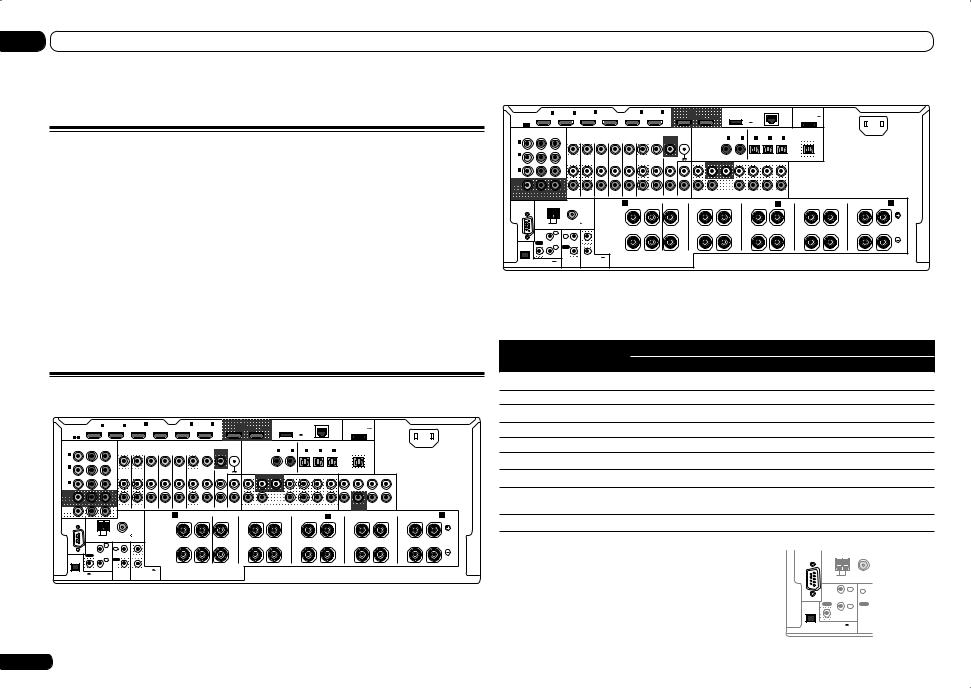
03 Connecting your equipment
Connecting your equipment
Connecting your equipment
This receiver provides you with many connection possibilities, but it doesn’t have to be difficult. This chapter explains the kinds of components you can connect to make up your home theater system.
 CAUTION
CAUTION
!Before making or changing the connections, switch off the power and disconnect the power cord from the power outlet. Plugging in should be the final step.
!When making connections, also keep the power cords of the devices being connected unplugged from the power outlets.
!Depending on the device being connected (amplifier, receiver, etc.), the methods of connection and terminal names may differ from the explanations in this manual. Also refer to the operating instructions of the respective devices.
 Important
Important
Illustration shows the SC-LX85, however connections for the SC-LX75 are the same except where noted.
Rear panel
SC-LX85
IN 1 |
IN 2 |
IN 4 |
|
IN 5 |
IN 6 |
OUT 1 |
|
DC OUTPUT |
|
ADAPTER PORT |
|
HDMI |
|
(VIDEO) |
BD IN |
(DVD) |
(DVR/BDR) |
(CONTROL) |
OUT 2 |
forWIRELESS LAN |
LAN |
(OUTPUT 5 V |
AC IN |
|
|
|
|
|
(OUTPUT |
0.1 A MAX) |
|||||
ASSIGNABLE |
|
|
|
|
|
|
|
5V |
(10/100) |
|
|
1 6 |
|
|
|
|
|
|
|
0.6 A MAX) |
|
|
|
ASSIGNABLE |
COMPONENT VIDEO |
|
|
|
|
|
|
|
VIDEO COAXIAL ASSIGNABLE |
|
|
OPTICAL ASSIGNABLE |
|
||||||
Y |
PB |
PR |
|
|
|
|
|
|
MONITOR |
SIGNAL |
|
|
IN 1 |
|
IN 2 |
IN1 |
IN2 |
IN3 |
OUT |
IN 1 |
|
|
|
|
|
|
|
|
OUT |
GND |
|
|
(DVD) |
|
(CD) |
(TV/SAT) |
(DVR/BDR) |
(VIDEO) |
|
(DVD) |
|
|
|
|
|
|
|
|
|
|
|
|
|
|
|
|
|
|
|
IN 2 |
|
|
|
|
|
|
|
|
|
|
|
|
|
|
|
|
|
|
|
(DVR/ |
|
ZONE 2 |
ZONE 3 |
DVD |
TV/SAT |
VIDEO |
DVR/BDR |
PHONO |
|
|
|
|
|
|
|
|
|
|
|
BDR) |
|
CD IN |
FRONT |
|
SUBWOOFER |
|
SURROUND SURR BACK |
FHEIGHT |
F WIDE FRONT |
CENTER SURROUND SURRBACK |
|||||||||
|
|
OUT |
OUT |
IN |
IN |
IN |
OUT |
IN |
IN |
1 |
2 |
||||||||
IN 3 |
|
|
|
|
|
|
|
|
|
|
|
|
|
(Single) |
|
|
|||
|
|
|
|
|
|
|
|
|
|
|
|
|
|
|
|
|
|
L |
|
(VIDEO) |
|
|
|
|
|
|
|
|
|
|
|
|
|
|
|
|
|
|
|
|
|
|
|
|
|
|
|
|
|
|
|
|
|
|
|
|
|
|
|
MONITOR |
|
|
|
|
|
|
|
|
|
|
|
|
|
|
|
|
|
|
|
|
|
OUT |
|
|
|
|
|
|
|
|
|
|
|
|
|
|
|
|
|
R |
|
|
|
|
|
|
|
|
|
|
|
|
|
|
|
|
|
|
|
|
|
|
|
|
|
ZONE2 |
|
|
|
|
|
|
AUDIO |
|
CENTER |
|
|
PRE OUT |
SUBWOOFER |
MULTI CH IN |
|
|
|
||||
OUT |
|
|
|
A |
|
|
|
|
|
|
|
|
|
|
|
|
|
|
|
|
A |
|
|
|
|
FRONT |
|
CENTER |
|
FRONT HEIGHT |
|
|
FRONTWIDE / |
B |
|
|
SURROUND |
|
|
SURROUND BACK |
|||
RS-232C |
|
|
|
R |
|
L |
|
R |
|
L |
R |
|
|
L |
R |
|
|
L |
R |
|
L (Single) |
|
AM LOOP |
|
FM UNBAL 75 |
SPEAKERS |
|
|
|
|
|
|
|
|
|
|
|
|
|
|
|
|
|
|
ANTENNA |
|
|
|
|
|
|
|
|
|
|
|
|
|
|
|
|
|
|
|
|
|
IR |
IN 1 |
IN |
1 |
|
|
|
|
|
|
|
|
|
|
|
|
|
|
|
|
|
CU-RF100 |
OUT |
IN 2 |
OUT |
|
|
|
|
|
|
|
|
|
|
|
|
|
|
|
|
|
|
|
|
2 |
|
|
|
|
|
|
|
|
|
|
|
|
|
|
|
|
|
||
|
|
|
|
|
|
|
|
|
|
|
|
|
|
|
|
|
|
|
|
|
|
(OUTPUT 5V |
|
|
|
(OUTPUT 12V |
|
|
|
|
|
|
|
|
|
|
|
|
|
|
|
|
|
|
|
|
TOTAL 150 mA MAX) |
|
|
|
|
|
|
|
|
|
|
|
|
|
|
|
|
|
|
150 mA MAX) |
|
CONTROL |
12VTRIGGER |
|
|
|
|
|
|
|
|
|
|
|
|
|
|
|
|
|
|
14 En
SC-LX75
IN 1 |
IN 2 |
IN 4 |
|
IN 5 |
IN 6 |
OUT 1 |
|
DC OUTPUT |
|
ADAPTER PORT |
|
HDMI |
|
(VIDEO) |
BD IN |
(DVD) |
(DVR/BDR) |
(CONTROL) |
OUT 2 |
forWIRELESS LAN |
LAN |
(OUTPUT 5 V |
AC IN |
|
|
|
|
|
(OUTPUT |
0.1 A MAX) |
|||||
ASSIGNABLE |
|
|
|
|
|
|
|
5V |
(10/100) |
|
|
1 6 |
|
|
|
|
|
|
|
0.6 A MAX) |
|
|
|
ASSIGNABLE |
COMPONENT VIDEO |
|
|
|
|
|
|
|
VIDEO COAXIAL ASSIGNABLE |
|
|
OPTICAL ASSIGNABLE |
|
||||||
Y |
PB |
PR |
|
|
|
|
|
|
MONITOR |
SIGNAL |
|
|
IN 1 |
|
IN 2 |
IN1 |
IN2 |
IN3 |
OUT |
IN 1 |
|
|
|
|
|
|
|
|
OUT |
GND |
|
|
(DVD) |
|
(CD) |
(TV/SAT) |
(DVR/BDR) |
(VIDEO) |
|
(DVD) |
|
|
|
|
|
|
|
|
|
|
|
|
|
|
|
|
|
|
|
IN 2 |
|
|
|
|
|
|
|
|
|
|
|
|
|
|
|
|
|
|
|
(DVR/ |
|
ZONE 2 |
ZONE 3 |
DVD |
TV/SAT |
VIDEO |
DVR/BDR |
PHONO |
|
|
|
|
|
|
|
|
|
|
|
BDR) |
|
CD IN |
FRONT |
|
SUBWOOFER |
|
SURROUND SURR BACK |
FHEIGHT |
F WIDE |
|
|||||||||
|
|
OUT |
OUT |
IN |
IN |
IN |
OUT |
IN |
IN |
1 |
2 |
|
|||||||
IN 3 |
|
|
|
|
|
|
|
|
|
|
|
|
|
(Single) |
|
|
|||
|
|
|
|
|
|
|
|
|
|
|
|
|
|
|
|
|
|
|
|
(VIDEO) |
|
|
|
|
|
|
|
|
|
|
|
|
|
|
|
|
|
|
|
MONITOR |
|
|
|
|
|
|
|
|
|
|
|
|
|
|
|
|
|
|
|
OUT |
|
|
|
|
|
|
|
|
|
|
|
|
|
|
|
|
|
|
|
AUDIO 



 CENTER
CENTER
















 PRE
PRE OUT
OUT
RS-232C |
ANTENNA |
|
|
A |
FRONT |
L |
CENTER |
R |
FRONT HEIGHT |
L |
R |
FRONTWIDE / B |
L |
R |
SURROUND |
L |
R |
SURROUND BACK |
A |
|
|
|
|
R |
|
|
|
|
|
|
L |
||||||||
|
|
|
|
|
|
|
|
|
|
|
|
|
|
|
|
|
|
|
(Single) |
|
AM LOOP |
|
FM UNBAL 75 |
SPEAKERS |
|
|
|
|
|
|
|
|
|
|
|
|
|
|
|
|
IR |
IN 1 |
IN |
1 |
|
|
|
|
|
|
|
|
|
|
|
|
|
|
|
|
OUT |
IN 2 |
OUT |
|
|
|
|
|
|
|
|
|
|
|
|
|
|
|
|
|
|
2 |
|
|
|
|
|
|
|
|
|
|
|
|
|
|
|
||
|
|
|
|
|
|
|
|
|
|
|
|
|
|
|
|
|
|
|
|
(OUTPUT 5V |
|
|
(OUTPUT 12V |
|
|
|
|
|
|
|
|
|
|
|
|
|
|
|
|
|
|
TOTAL 150 mA MAX) |
|
|
|
|
|
|
|
|
|
|
|
|
|
|
|
||
EXTENSION |
150 mA MAX) |
CONTROL |
12VTRIGGER |
|
|
|
|
|
|
|
|
|
|
|
|
|
|
|
|
 Note
Note
!The input functions below are assigned by default to the receiver’s different input terminals. Refer to The Input Setup menu on page 36 to change the assignments if other connections are used.
Input function |
|
Input Terminals |
|
|
|
HDMI |
Digital |
|
Component |
||
|
|
||||
BD |
(BD) |
|
|
|
|
DVD |
IN 5 |
COAX-1 |
|
|
IN 1 |
TV/SAT |
|
OPT-1 |
|
|
|
DVR/BDR |
IN 6 |
OPT-2 |
|
|
IN 2 |
VIDEO |
IN 4 |
OPT-3 |
|
|
IN 3 |
HDMI 1 |
IN 1 |
|
|
|
|
HDMI 2 |
IN 2 |
|
|
|
|
HDMI 3 |
IN 3 |
|
|
|
|
(front panel) |
|
|
|
|
|
|
|
|
|
|
|
CD |
|
COAX-2 |
|
|
|
! SC-LX75 only: |
|
RS-232C |
ANTENNA |
|
|
The CU-RF100 omni-directional remote control |
|
|
|
|
|
(separately sold) can be connected to the |
|
AM LOOP |
FM UNBAL 75 |
||
RS-232C and EXTENSION terminals. Using |
|
IR |
IN 1 |
IN |
|
the CU-RF100 lets you display the receiver’s |
|
|
|
||
|
OUT |
IN 2 |
OUT |
||
display information on the remote control |
|
(OUTPUT 5V |
|
||
display in your hands and operate it without |
|
|
|||
EXTENSION 150 mA MAX) |
CONTR |
||||
worrying about obstacles or the direction in |
|
|
|
|
|
which the remote control is pointing. |
|
|
|
|
|

Connecting your equipment |
03 |
Connecting the RF adapter
SC-LX85 only
Two-way communications between the receiver and remote control are possible by connecting the included RF adapter to the RS-232C and CU-RF100 terminals on the receiver. For the features of two-way communications and detailed usage instructions, see Using the RF communications function on page 70.
BDR) |
ZONE 2 |
ZONE 3 |
DVD |
TV/SAT |
VIDE |
|
OUT |
OUT |
IN |
IN |
IN |
IN 3 |
|
|
|
|
|
(VIDEO) |
|
|
|
|
|
MONITOR |
|
|
|
|
|
OUT |
|
|
|
|
|
ZONE2 |
|
|
|
|
OUT |
|
|
|
A |
|
|
|
|
|
RS-232C |
|
|
|
R |
|
AM LOOP |
|
FM UNBAL 75 |
SPEAKERS |
|
ANTENNA |
|
|
|
|
IR |
IN 1 |
IN |
1 |
CU-RF100 |
OUT |
IN 2 |
OUT |
|
|
|
2 |
||
|
|
|
|
|
(OUTPUT 5V |
|
|
|
(OUTPUT 12V |
|
|
|
TOTAL 150 mA MAX) |
|
150 mA MAX) |
|
CONTROL |
12VTRIGGER |
|
RF adapter
Determining the speakers’ application
This unit is equipped with speaker terminals for 9 channels, allowing users to select a variety of speaker layouts/usage patterns according to their tastes. The terminals to which the speakers should be connected differ according to the speaker layout/usage pattern. Select one speaker layout/usage pattern before connecting the speakers. For instructions on connections, see Installing your speaker system on page 19.
!Be sure to connect speakers to the front left and right channels (L and R).
!It is also possible to only connect one of the surround back speakers (SB) or neither.
!If you have two subwoofers, the second subwoofer can be connected to the SUBWOOFER 2 terminal. Connecting two subwoofers increases the bass sound to achieve more powerful sound reproduction. In this case, the same sound is output from the two subwoofers.
 Important
Important
!The Speaker System setting must be made if you use any of the connections shown below other than [A] (see Speaker system setting on page 87).
!The speakers from which sound is output can be switched according to the speaker layout/usage pattern (sound is not necessarily output from all connected speakers). Use
the SPEAKERS button to switch the speakers from which sound is output. For details, see
Switching the speaker terminals on page 61.
[A] 9.2 channel surround system (Front height/Front wide) connection
*Default setting
! Speaker System setting: 9.1ch FH/FW
|
|
FHR |
|
FHL |
|
R |
|
|
|
|
FWR |
L |
|
|
|
|
C |
SW 1 |
SR |
|
|
||
SW 2 |
|
|
|
|
|
|
FWL
 SBR
SBR
SL
SBL
A 9.2 ch surround system connects the left and right front speakers (L/R), the center speaker (C), the left and right front height speakers (FHL/FHR), the left and right front wide speakers (FWL/FWR), the left and right surround speakers (SL/SR), the left and right surround back speakers (SBL/SBR), and the subwoofers (SW 1/SW 2).
It is not possible to produce sound simultaneously from the front height speakers and the front wide speakers.
This surround system produces a more true-to- life sound from above.
The speakers from which sound is output can be switched using the SPEAKERS button. For details, see Switching the speaker terminals on page 61.
[B] 7.2 channel surround system & Speaker B connection
! Speaker System setting: 7.1ch + Speaker B
|
|
FHR |
|
|
FHL |
|
R |
|
|
L |
|
|
|
R |
|
|
SW 1 |
|
|
|
C |
SR |
L |
|
SW 2 |
|
|||
|
|
|
||
|
|
|
|
|
SL |
|
|
SBR |
|
|
SBL |
|
Speaker B |
|
|
|
|
With these connections you can simultaneously enjoy 7.2-channel surround sound in the main zone with stereo playback of the same sound on the B speakers. The same connections also allow for 9.2-channel surround sound in the main zone when not using the B speakers.
The speakers from which sound is output can be switched using the SPEAKERS button. For details, see Switching the speaker terminals on page 61.
En 15

03 Connecting your equipment
[C] 7.2 channel surround system & Front Bi-amping connection (High quality surround)
! Speaker System setting: 7.1ch Front Bi-Amp
Bi-amping connection of the front speakers for high sound quality with 7.2-channel surround sound.
Front Bi-Amp
|
R |
|
L |
SW 1 |
SR |
|
||
SW 2 |
C |
|
|
|
 SBR
SBR
SL
SBL
[D] 7.2 channel surround system (Surround back) & ZONE 2 connection (Multi Zone)
! Speaker System setting: 7.1ch + ZONE 2
With these connections you can simultaneously enjoy 7.2-channel surround sound in the main zone with stereo playback on another component in ZONE 2. (The selection of input devices is limited.)
This speaker layout/usage pattern provides 7.2-channel playback using the surround back channels in the main zone. To achieve 7.2-chan- nel playback using the front height and front wide channels with ZONE 2 connections, see [E].
|
|
R |
|
Main zone |
|
|
|
|
|
L |
|
|
|
|
|
C |
SW 1 |
|
SR |
SW 2 |
|
|
|
|
|
|
|
|
|
SL |
|
|
|
SBR |
|
SBL |
Sub zone |
||
|
|
|||
|
|
|
|
|
|
|
|
|
R |
ZONE 2 |
|
L |
|
|
[E] 7.2 channel surround system (Front height/Front wide) & ZONE 2 connection (Multi Zone)
!Speaker System setting:
7.1ch FH/FW + ZONE 2
With these connections you can simultaneously enjoy 7.2-channel surround sound in the main zone with stereo playback on another component in ZONE 2. (The selection of input devices is limited.)
This speaker layout/usage pattern provides 7.2-channel playback using the front height and front wide channels in the main zone. To achieve 7.2-channel playback using the surround back channels with ZONE 2 connections, see [D].
It is not possible to produce sound simultaneously from the front height speakers and the front wide speakers.
The speakers from which sound is output can be switched using the SPEAKERS button. For details, see Switching the speaker terminals on page 61.
FHR
Main zone
FHL |
R |
|
FWR |
L |
|
|
SW 1 |
SW 2 |
C |
|
FWL
SR
SL |
Sub zone |
|
|
R |
ZONE 2 |
L |
[F] 5.2 channel surround system & Front Bi-amping connection (High quality surround) & ZONE 2 connection (Multi Zone)
! Speaker System setting:
5.1ch Bi-Amp + ZONE 2
With these connections you can simultaneously enjoy Bi-amping connection of the front speakers for high sound quality with 5.2-channel surround sound in the main zone with stereo playback on another component in ZONE 2. (The selection of input devices is limited.)
Front Bi-Amp
|
|
Main zone |
|
|
R |
L |
SW 1 |
|
|
||
SW 2 |
C |
|
|
|
|
|
|
SR |
|
SL |
Sub zone |
|
|
R |
ZONE 2 |
L |
|
16 En

Connecting your equipment |
03 |
[G] 5.2 channel surround system & ZONE 2/ZONE 3 connection (Multi Zone)
! Speaker System setting: 5.1ch + ZONE 2+3
With these connections you can simultaneously enjoy 5.2-channel surround sound in the main zone with stereo playback on another component in ZONE 2 and ZONE3. (The selection of input devices is limited.)
|
|
R |
Main zone |
|
|
|
|
L |
|
|
|
|
|
SW 1 |
|
|
SW 2 |
C |
|
|
|
|
|
|
|
|
SR |
|
|
SL |
|
|
|
|
R |
|
|
|
L |
|
|
R |
|
L |
|
|
ZONE 3 |
|
|
|
Sub zone |
|
|
ZONE 2 |
|
[H] 5.2 channel surround system & Speaker B Bi-amping connection
SC-LX85 only
!Speaker System setting:
5.1ch + SP-B Bi-Amp
With these connections you can simultaneously enjoy 5.2-channel surround sound in the main zone with stereo playback of the same sound on the B speakers. The B speakers can be biamped to achieve high quality sound.
The speakers from which sound is output can be switched using the SPEAKERS button. For details, see Switching the speaker terminals on page 61.
Speaker B Bi-Amp
R
R
L |
|
L |
|
|
SW 1 |
|
SW 2 |
C |
|
|
SR
SL
[I] 5.2 channel surround system & Front and Surround Bi-amping connection (High quality surround)
SC-LX85 only
!Speaker System setting:
5.1ch F+Surr Bi-Amp
Bi-amping connection of the front and surround speakers for high sound quality with 5.2-chan- nel surround sound.
Front Bi-Amp
|
R |
|
L |
SW 1 |
|
|
||
SW 2 |
C |
|
SR |
||
|
||
SL |
|
Surround Bi-Amp
[J] 5.2 channel surround system & Front and Center Bi-amping connection (High quality surround)
SC-LX85 only
! Speaker System setting: 5.1ch F+C Bi-Amp
Bi-amping connection of the front and center speakers for high sound quality with 5.2-chan- nel surround sound.
Front Bi-Amp
|
|
R |
|
L |
SW 1 |
|
|
|
|
SW 2 |
C |
|
|
|
Center |
|
|
Bi-Amp |
|
SR |
|
|
SL |
Other speaker connections
!Your favorite speaker connections can be selected even if you have fewer than 5.2 speakers (except front left/right speakers).
!When not connecting a subwoofer, connect speakers with low frequency reproduction capabilities to the front channel. (The subwoofer’s low frequency component
is played from the front speakers, so the speakers could be damaged.)
!After connecting, be sure to conduct the Full Auto MCACC (speaker environment setting) procedure. See Automatically conducting optimum sound tuning (Full Auto MCACC) on page 34.
Placing the speakers
Refer to the chart below for placement of the speakers you intend to connect.
|
FHL |
SW2 |
SW1 |
FHR |
|
|
C |
||
|
|
|
|
|
|
L |
|
|
R |
FWL |
|
30 |
30 |
FWR |
|
|
60 |
||
|
|
60 |
|
|
SL |
|
120 |
120 |
|
|
60 |
SR |
||
|
|
|
||
SBL SB SBR
!Place the surround speakers at 120º from the center. If you, (1) use the surround back speaker, and, (2) don’t use the front height speakers / front wide speakers, we recommend placing the surround speaker right beside you.
!If you intend to connect only one surround back speaker, place it directly behind you.
!Place the left and right front height speakers at least one meter directly above the left and right front speakers.
THX speaker system setup
If you are using a THX certified subwoofer, use the THX INPUT jack on the subwoofer (if your subwoofer has one) or switch the filter position to THX on your subwoofer.
See also THX Audio Setting on page 89 to make the settings that will give you the best sound experience when using the Home THX modes (page 46).
En 17

03 Connecting your equipment
Some tips for improving sound quality
Where you put your speakers in the room has a big effect on the quality of the sound. The following guidelines should help you to get the best sound from your system.
!The subwoofer can be placed on the floor. Ideally, the other speakers should be at about ear-level when you’re listening to them. Putting the speakers on the floor (except the subwoofer), or mounting them very high on a wall is not recommended.
!For the best stereo effect, place the front speakers 2 m to 3 m apart, at equal distance from the TV.
!If you’re going to place speakers around your CRT TV, use shielded speakers or place the speakers at a sufficient distance from your CRT TV.
!If you’re using a center speaker, place the front speakers at a wider angle. If not, place them at a narrower angle.
!Place the center speaker above or below the TV so that the sound of the center channel is localized at the TV screen. Also, make sure the center speaker does not cross the line formed by the leading edge of the front left and right speakers.
!It is best to angle the speakers towards the listening position. The angle depends on the size of the room. Use less of an angle for bigger rooms.
!Surround and surround back speakers should be positioned 60 cm to 90 cm higher than your ears and tilted slightly downward. Make sure the speakers don’t face each other. For DVDAudio, the speakers should be more directly behind the listener than for home theater playback.
!Try not to place the surround speakers farther away from the listening position than the front and center speakers. Doing so can weaken the surround sound effect.
Connecting the speakers
Each speaker connection on the receiver comprises a positive (+) and negative (–) terminal. Make sure to match these up with the terminals on the speakers themselves.
 CAUTION
CAUTION
!These speaker terminals carry HAZARDOUS LIVE voltage. To prevent the risk of electric shock when connecting or disconnecting the speaker cables, disconnect the power cord before touching any uninsulated parts.
!Make sure that all the bare speaker wire is twisted together and inserted fully into the speaker terminal. If core wires touch each other or come in contact with the rear panel or the metal parts of other speaker terminals, the protective circuit may be activated, setting the power to the standby mode.
Bare wire connections
 CAUTION
CAUTION
Make sure that all speakers are securely installed. This not only improves sound quality, but also reduces the risk of damage or injury resulting from speakers being knocked over or falling in the event of external shocks such as earthquakes.
1Twist exposed wire strands together.
2Loosen terminal and insert exposed wire.
3Tighten terminal.
1 |
2 |
3 |
10 mm
 Note
Note
!Please refer to the manual that came with your speakers for details on how to connect the other end of the speaker cables to your speakers.
!Use an RCA cable to connect the subwoofer. It is not possible to connect using speaker cables.
!If you have two subwoofers, the second subwoofer can be connected to the SUBWOOFER 2 terminal. Connecting two subwoofers increases the bass sound to achieve more powerful sound reproduction. In this case, the same sound is output from the two subwoofers.
Bi-amping your speakers
Bi-amping is when you connect the high frequency driver and low frequency driver of your speakers to different amplifiers for better crossover performance. Your speakers must be bi-ampable to do this (having separate terminals for high and low) and the sound improvement will depend on the kind of speakers you’re using.
|
|
|
|
|
Bi-amp compatible speaker |
|
|||||
|
|
High |
|
|
|
|
|
|
|
|
|
|
|
Low |
|
|
|
|
|
|
|
|
|
ZONE2 |
|
|
|
|
|
|
|
AUDIO |
|
CENTER |
|
OUT |
|
|
|
|
A |
|
|
|
|
|
|
|
|
|
|
|
FRONT |
|
CENTER |
|
FRONT HEIGHT |
|
|
RS-232C |
|
|
|
|
R |
|
L |
|
R |
|
L |
|
|
LOOP |
FM |
|
SPEAKERS |
|
|
|
|
|
|
|
ANTENNA |
|
|
|
|
|
|
|
|
|
|
|
IR |
IN 1 |
IN |
1 |
|
|
|
|
|
|
|
CU-RF100 |
OUT |
OUT |
|
|
|
|
|
|
|
|
|
|
|
IN 2 |
2 |
|
|
|
|
|
|
|
|
|
|
|
|
|
|
|
|
|
|
|
|
(OUTPUT 5V |
|
|
|
(OUTPUT 12V |
|
|
|
|
|
|
|
|
|
|
TOTAL 150 mA MAX) |
|
|
|
|
|
|
||
150 mA MAX) |
|
CONTROL |
12VTRIGGER |
|
|
|
|
|
|
||
 CAUTION
CAUTION
!Most speakers with both High and Low terminals have two metal plates that connect the High to the Low terminals. These must be removed when you are bi-amping the speakers or you could severely damage the amplifier. See your speaker manual for more information.
!If your speakers have a removable crossover network, make sure you do not remove it for biamping. Doing so may damage your speakers.
Bi-wiring your speakers
Your speakers can also be bi-wired if they support bi-amping.
!With these connections, the Speaker System setting makes no difference.
 CAUTION
CAUTION
!Don’t connect different speakers from the same terminal in this way.
!When bi-wiring as well, heed the cautions for bi-amping shown above.
% To bi-wire a speaker, connect two speaker cords to the speaker terminal on the receiver.
18 En
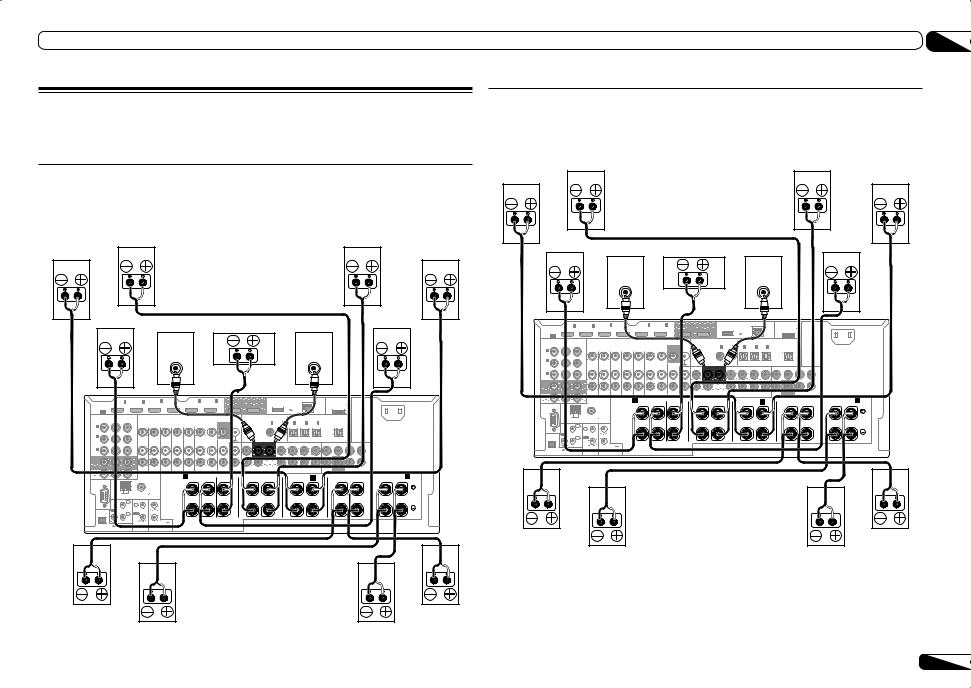
Connecting your equipment |
03 |
Installing your speaker system
At the very least, front left and right speakers only are necessary. Note that your main surround speakers should always be connected as a pair, but you can connect just one surround back speaker if you like (it must be connected to the left surround back terminal).
[A] 9.2 channel surround system (Front height/Front wide) connection
!If necessary, select ‘9.1ch FH/FW’ from the Speaker System menu. See Speaker system setting on page 87 to do this.
!When only connecting one surround back speaker, connect it to the SURROUND BACK L (Single) terminals.
Front wide right |
Front height right |
Front height left |
Front wide left |
|
|
Front right |
Subwoofer 1 |
Center |
Subwoofer 2 |
Front left |
|
|
|||
|
LINE LEVEL |
|
LINE LEVEL |
|
|
INPUT |
|
INPUT |
|
IN 1 |
IN 2 |
IN 4 |
|
IN 5 |
IN 6 |
OUT 1 |
|
DC OUTPUT |
LAN |
ADAPTER PORT |
|
HDMI |
|
(VIDEO) |
BD IN |
(DVD) |
(DVR/BDR) |
(CONTROL) |
OUT 2 |
forWIRELESS LAN |
(OUTPUT 5 V |
AC IN |
|
ASSIGNABLE |
|
|
|
|
|
|
|
(OUTPUT |
(10/100) |
0.1 A MAX) |
|
|
|
|
|
|
|
|
5V |
|
|
||
1 6 |
|
|
|
|
|
|
|
0.6 A MAX) |
|
|
|
ASSIGNABLE |
COMPONENT VIDEO |
|
|
|
|
|
|
|
VIDEO COAXIAL |
ASSIGNABLE |
|
OPTICAL ASSIGNABLE |
|
||||
Y |
PB |
PR |
|
|
|
|
|
|
MONITOR |
SIGNAL |
|
IN 1 |
|
IN1 |
IN2 |
IN3 |
OUT |
IN 1 |
|
|
|
|
|
|
|
|
OUT |
GND |
|
(DVD |
|
TV/SAT) (DVR/BDR) |
(VIDEO) |
|
|
(DVD) |
|
|
|
|
|
|
|
|
|
|
|
|
|
|
|
|
|
IN 2 |
|
|
|
|
|
|
|
|
|
|
|
|
|
|
|
|
|
(DVR/ |
|
ZONE 2 |
ZONE 3 |
DVD |
TV/SAT |
VIDEO |
DVR/BDR |
PHONO |
|
|
|
|
|
|
|
|
|
BDR) |
|
CD IN |
|
SUBWOOFER |
|
SURR BACK |
FHEIGHT |
F WIDE FRONT |
CENTER SURROUND SURRBACK |
||||||||
|
|
OUT |
OUT |
IN |
IN |
IN |
OUT |
IN |
IN |
1 |
2 |
||||||
IN 3 |
|
|
|
|
|
|
|
|
|
|
|
(Single) |
|
|
|||
|
|
|
|
|
|
|
|
|
|
|
|
|
|
|
|
L |
|
(VIDEO) |
|
|
|
|
|
|
|
|
|
|
|
|
|
|
|
|
|
MONITOR |
|
|
|
|
|
|
|
|
|
|
|
|
|
|
|
|
|
|
|
|
|
OUT |
|
|
|
|
|
|
|
|
|
|
|
|
|
|
|
|
|
R |
|
|
|
|
|
|
|
|
|
|
|
|
|
|
|
|
|
|
|
|
|
|
|
|
|
ZONE2 |
|
|
|
|
|
|
AUDIO |
|
CENTER |
|
|
PRE OUT |
SUBWOOFER |
MULTI CH IN |
|
|
|
||||
OUT |
|
|
|
A |
|
|
|
|
|
|
|
|
|
|
|
|
|
|
|
|
A |
|
|
|
|
FRONT |
|
CENTER |
|
FRONT HEIGHT |
|
|
FRONTWIDE / |
B |
|
|
SURROUND |
|
|
SURROUND BACK |
|||
RS-232C |
|
|
|
R |
|
L |
|
R |
|
L |
R |
|
|
L |
R |
|
|
L |
R |
|
L (Single) |
|
AM LOOP |
|
FM UNBAL 75 |
SPEAKERS |
|
|
|
|
|
|
|
|
|
|
|
|
|
|
|
|
|
|
ANTENNA |
|
|
|
|
|
|
|
|
|
|
|
|
|
|
|
|
|
|
|
|
|
IR |
IN 1 |
IN |
1 |
|
|
|
|
|
|
|
|
|
|
|
|
|
|
|
|
|
CU-RF100 |
OUT |
IN 2 |
OUT |
|
|
|
|
|
|
|
|
|
|
|
|
|
|
|
|
|
|
|
|
|
|
2 |
|
|
|
|
|
|
|
|
|
|
|
|
|
|
|
|
|
(OUTPUT 5V |
|
|
|
(OUTPUT 12V |
|
|
|
|
|
|
|
|
|
|
|
|
|
|
|
|
|
|
|
|
TOTAL 150 mA MAX) |
|
|
|
|
|
|
|
|
|
|
|
|
|
|
|
|
|
|
150 mA MAX) |
|
CONTROL |
12VTRIGGER |
|
|
|
|
|
|
|
|
|
|
|
|
|
|
|
|
|
|
[B] 7.2 channel surround system & Speaker B connection
!Select ‘7.1ch + Speaker B’ from the Speaker System menu. See Speaker system setting on page 87 to do this.
!When only connecting one surround back speaker, connect it to the SURROUND BACK L (Single) terminals.
Speaker B - right |
Front height right |
Front height left |
Speaker B - left |
|
|
Front right |
Subwoofer 1 |
Center |
Subwoofer 2 |
Front left |
|
|
|||
|
LINE LEVEL |
|
LINE LEVEL |
|
|
INPUT |
|
INPUT |
|
IN 1 |
IN 2 |
IN 4 |
|
IN 5 |
IN 6 |
OUT 1 |
|
DC OUTPUT |
LAN |
ADAPTER PORT |
|
HDMI |
|
(VIDEO) |
BD IN |
(DVD) |
(DVR/BDR) |
(CONTROL) |
OUT 2 |
forWIRELESS LAN |
(OUTPUT 5 V |
AC IN |
|
ASSIGNABLE |
|
|
|
|
|
|
|
(OUTPUT |
(10/100) |
0.1 A MAX) |
|
|
|
|
|
|
|
|
5V |
|
|
||
1 6 |
|
|
|
|
|
|
|
0.6 A MAX) |
|
|
|
ASSIGNABLE |
COMPONENT VIDEO |
|
|
|
|
|
|
|
VIDEO COAXIAL |
ASSIGNABLE |
|
OPTICAL ASSIGNABLE |
|
||||
Y |
PB |
PR |
|
|
|
|
|
|
MONITOR |
SIGNAL |
|
IN 1 |
|
IN1 |
IN2 |
IN3 |
OUT |
IN 1 |
|
|
|
|
|
|
|
|
OUT |
GND |
|
(DVD |
|
TV/SAT) (DVR/BDR) |
(VIDEO) |
|
|
(DVD) |
|
|
|
|
|
|
|
|
|
|
|
|
|
|
|
|
|
IN 2 |
|
|
|
|
|
|
|
|
|
|
|
|
|
|
|
|
|
(DVR/ |
|
ZONE 2 |
ZONE 3 |
DVD |
TV/SAT |
VIDEO |
DVR/BDR |
PHONO |
|
|
|
|
|
|
|
|
|
BDR) |
|
CD IN |
|
SUBWOOFER |
|
SURR BACK |
FHEIGHT |
F WIDE FRONT |
CENTER SURROUND SURRBACK |
||||||||
|
|
OUT |
OUT |
IN |
IN |
IN |
OUT |
IN |
IN |
1 |
2 |
||||||
IN 3 |
|
|
|
|
|
|
|
|
|
|
|
(Single) |
|
|
|||
|
|
|
|
|
|
|
|
|
|
|
|
|
|
|
|
L |
|
(VIDEO) |
|
|
|
|
|
|
|
|
|
|
|
|
|
|
|
|
|
MONITOR |
|
|
|
|
|
|
|
|
|
|
|
|
|
|
|
|
|
|
OUT |
|
|
|
|
|
|
|
|
|
|
|
|
|
|
R |
|
|
|
|
|
|
|
|
|
|
|
|
|
|
|
|
|
|
|
|
|
|
ZONE2 |
|
|
|
AUDIO |
|
CENTER |
|
|
PRE OUT |
SUBWOOFER |
MULTI CH IN |
|
|
|
||||
OUT |
A |
|
|
|
|
|
|
|
|
|
|
|
|
|
|
|
|
A |
|
FRONT |
|
CENTER |
|
FRONT HEIGHT |
|
|
FRONTWIDE / |
B |
|
|
SURROUND |
|
|
SURROUND BACK |
|||
RS-232C |
R |
|
L |
|
R |
|
L |
R |
|
|
L |
R |
|
|
L |
R |
|
L (Single) |
AM LOOP |
FM UNBAL 75 |
SPEAKERS |
ANTENNA |
|
|
IR |
IN 1 IN |
1 |
CU-RF100 |
OUT |
OUT |
|
|
IN 2 |
2 |
|
|
|
|
|
(OUTPUT 5V |
|
|
(OUTPUT 12V |
|
|
TOTAL 150 mA MAX) |
|
150 mA MAX) |
CONTROL |
12VTRIGGER |
|
Surround right |
Surround back right |
Surround back left |
Surround left |
Surround right |
Surround back right |
Surround back left |
Surround left |
En 19

03 Connecting your equipment
[C] 7.2 channel surround system & Front Bi-amping connection (High quality surround)
!Select ‘7.1ch Front Bi-Amp’ from the Speaker System menu. See Speaker system setting on page 87 to do this.
!When only connecting one surround back speaker, connect it to the SURROUND BACK L (Single) terminals.
Bi-amp compatible speaker |
|
|
Bi-amp compatible speaker |
|
Front right |
|
|
|
Front left |
High |
Subwoofer 1 |
Center |
Subwoofer 2 |
High |
|
|
|
||
|
LINE LEVEL |
|
LINE LEVEL |
|
Low |
INPUT |
|
INPUT |
Low |
|
|
|
||
HDMI |
IN 1 |
IN 2 |
IN 4 |
|
|
|
IN 5 |
IN 6 |
|
OUT 1 |
|
|
DC OUTPUT |
|
|
LAN |
ADAPTER PORT |
|
|||
|
|
(VIDEO) |
BD IN |
|
(DVD) |
(DVR/BDR) |
(CONTROL) |
|
OUT 2 |
forWIRELESS LAN |
|
|
(OUTPUT 5 V |
AC IN |
|||||||
ASSIGNABLE |
|
|
|
|
|
|
|
|
|
|
|
|
|
|
(OUTPUT |
|
(10/100) |
|
0.1 A MAX) |
||
|
|
|
|
|
|
|
|
|
|
|
|
|
|
5V |
|
|
|
|
|||
1 |
6 |
|
|
|
|
|
|
|
|
|
|
|
|
|
|
0.6 A MAX) |
|
|
|
|
|
ASSIGNABLE |
COMPONENT VIDEO |
|
|
|
|
|
|
|
VIDEO COAXIAL |
ASSIGNABLE |
|
OPTICAL ASSIGNABLE |
|
|
|
||||||
|
Y |
PB |
PR |
|
|
|
|
|
|
MONITOR |
SIGNAL |
|
|
IN 1 |
|
IN1 |
IN2 |
IN3 |
|
OUT |
|
IN 1 |
|
|
|
|
|
|
|
|
|
OUT |
GND |
|
|
(DVD |
|
TV/SAT) (DVR/BDR) |
(VIDEO) |
|
|
|
|
(DVD) |
|
|
|
|
|
|
|
|
|
|
|
|
|
|
|
|
|
|
|
|
|
IN 2 |
|
|
|
|
|
|
|
|
|
|
|
|
|
|
|
|
|
|
|
|
|
(DVR/ |
|
|
ZONE 2 |
ZONE 3 |
DVD |
TV/SAT |
VIDEO |
DVR/BDR |
PHONO |
|
|
|
|
|
|
|
|
|
|
|
|
BDR) |
|
|
CD IN |
|
SUBWOOFER |
|
SURR BACK |
FHEIGHT |
F WIDE |
FRONT |
CENTER SURROUND SURRBACK |
||||||||||
|
|
|
OUT |
OUT |
IN |
IN |
IN |
OUT |
IN |
IN |
1 |
2 |
|||||||||
IN 3 |
|
|
|
|
|
|
|
|
|
|
|
|
|
(Single) |
|
|
|
|
|||
|
|
|
|
|
|
|
|
|
|
|
|
|
|
|
|
|
|
|
|
L |
|
(VIDEO) |
|
|
|
|
|
|
|
|
|
|
|
|
|
|
|
|
|
|
|
|
|
MONITOR |
|
|
|
|
|
|
|
|
|
|
|
|
|
|
|
|
|
|
|
|
|
OUT |
|
|
|
|
|
|
|
|
|
|
|
|
|
|
|
|
|
R |
|
|
|
|
|
|
|
|
|
|
|
|
|
|
|
|
|
|
|
|
|
|
|
|
|
ZONE2 |
|
|
|
|
|
|
AUDIO |
|
CENTER |
|
|
PRE OUT |
SUBWOOFER |
MULTI CH IN |
|
|
|
||||
OUT |
|
|
|
A |
|
|
|
|
|
|
|
|
|
|
|
|
|
|
|
|
A |
|
|
|
|
FRONT |
|
CENTER |
|
FRONT HEIGHT |
|
|
FRONTWIDE / |
B |
|
|
SURROUND |
|
|
SURROUND BACK |
|||
RS-232C |
|
|
|
R |
|
L |
|
R |
|
L |
R |
|
|
L |
R |
|
|
L |
R |
|
L (Single) |
|
AM LOOP |
|
FM UNBAL 75 |
SPEAKERS |
|
|
|
|
|
|
|
|
|
|
|
|
|
|
|
|
|
|
ANTENNA |
|
|
|
|
|
|
|
|
|
|
|
|
|
|
|
|
|
|
|
|
|
IR |
IN 1 |
IN |
1 |
|
|
|
|
|
|
|
|
|
|
|
|
|
|
|
|
|
CU-RF100 |
OUT |
IN 2 |
OUT |
|
|
|
|
|
|
|
|
|
|
|
|
|
|
|
|
|
|
|
|
2 |
|
|
|
|
|
|
|
|
|
|
|
|
|
|
|
|
|
||
|
|
|
|
|
|
|
|
|
|
|
|
|
|
|
|
|
|
|
|
|
|
(OUTPUT 5V |
|
|
|
(OUTPUT 12V |
|
|
|
|
|
|
|
|
|
|
|
|
|
|
|
|
|
|
|
|
TOTAL 150 mA MAX) |
|
|
|
|
|
|
|
|
|
|
|
|
|
|
|
|
|
|
150 mA MAX) |
|
CONTROL |
12VTRIGGER |
|
|
|
|
|
|
|
|
|
|
|
|
|
|
|
|
|
|
[D] 7.2 channel surround system (Surround back) & ZONE 2 connection (Multi Zone)
!Select ‘7.1ch + ZONE 2’ from the Speaker System menu. See Speaker system setting on page 87 to do this.
!When only connecting one surround back speaker, connect it to the SURROUND BACK L (Single) terminals.
ZONE 2 - right |
|
|
|
ZONE 2 - left |
Front right |
Subwoofer 1 |
Center |
Subwoofer 2 |
Front left |
|
|
|||
|
LINE LEVEL |
|
LINE LEVEL |
|
|
INPUT |
|
INPUT |
|
IN 1 |
IN 2 |
IN 4 |
|
IN 5 |
IN 6 |
OUT 1 |
|
DC OUTPUT |
LAN |
ADAPTER PORT |
|
HDMI |
|
(VIDEO) |
BD IN |
(DVD) |
(DVR/BDR) |
(CONTROL) |
OUT 2 |
forWIRELESS LAN |
(OUTPUT 5 V |
AC IN |
|
ASSIGNABLE |
|
|
|
|
|
|
|
(OUTPUT |
(10/100) |
0.1 A MAX) |
|
|
|
|
|
|
|
|
5V |
|
|
||
1 6 |
|
|
|
|
|
|
|
0.6 A MAX) |
|
|
|
ASSIGNABLE |
COMPONENT VIDEO |
|
|
|
|
|
|
|
VIDEO COAXIAL |
ASSIGNABLE |
|
OPTICAL ASSIGNABLE |
|
||||
Y |
PB |
PR |
|
|
|
|
|
|
MONITOR |
SIGNAL |
|
IN 1 |
|
IN1 |
IN2 |
IN3 |
OUT |
IN 1 |
|
|
|
|
|
|
|
|
OUT |
GND |
|
(DVD |
|
TV/SAT) (DVR/BDR) |
(VIDEO) |
|
|
(DVD) |
|
|
|
|
|
|
|
|
|
|
|
|
|
|
|
|
|
IN 2 |
|
|
|
|
|
|
|
|
|
|
|
|
|
|
|
|
|
(DVR/ |
|
ZONE 2 |
ZONE 3 |
DVD |
TV/SAT |
VIDEO |
DVR/BDR |
PHONO |
|
|
|
|
|
|
|
|
|
BDR) |
|
CD IN |
|
SUBWOOFER |
|
SURR BACK |
FHEIGHT |
F WIDE FRONT |
CENTER SURROUND SURRBACK |
||||||||
|
|
OUT |
OUT |
IN |
IN |
IN |
OUT |
IN |
IN |
1 |
2 |
||||||
IN 3 |
|
|
|
|
|
|
|
|
|
|
|
(Single) |
|
|
|||
|
|
|
|
|
|
|
|
|
|
|
|
|
|
|
|
L |
|
(VIDEO) |
|
|
|
|
|
|
|
|
|
|
|
|
|
|
|
|
|
MONITOR |
|
|
|
|
|
|
|
|
|
|
|
|
|
|
|
|
|
|
|
|
|
OUT |
|
|
|
|
|
|
|
|
|
|
|
|
|
|
|
|
|
R |
|
|
|
|
|
|
|
|
|
|
|
|
|
|
|
|
|
|
|
|
|
|
|
|
|
ZONE2 |
|
|
|
|
|
|
AUDIO |
|
CENTER |
|
|
PRE OUT |
SUBWOOFER |
MULTI CH IN |
|
|
|
||||
OUT |
|
|
|
A |
|
|
|
|
|
|
|
|
|
|
|
|
|
|
|
|
A |
|
|
|
|
FRONT |
|
CENTER |
|
FRONT HEIGHT |
|
|
FRONTWIDE / |
B |
|
|
SURROUND |
|
|
SURROUND BACK |
|||
RS-232C |
|
|
|
R |
|
L |
|
R |
|
L |
R |
|
|
L |
R |
|
|
L |
R |
|
L (Single) |
|
AM LOOP |
|
FM UNBAL 75 |
SPEAKERS |
|
|
|
|
|
|
|
|
|
|
|
|
|
|
|
|
|
|
ANTENNA |
|
|
|
|
|
|
|
|
|
|
|
|
|
|
|
|
|
|
|
|
|
IR |
IN 1 |
IN |
1 |
|
|
|
|
|
|
|
|
|
|
|
|
|
|
|
|
|
CU-RF100 |
OUT |
IN 2 |
OUT |
|
|
|
|
|
|
|
|
|
|
|
|
|
|
|
|
|
|
|
|
2 |
|
|
|
|
|
|
|
|
|
|
|
|
|
|
|
|
|
||
|
|
|
|
|
|
|
|
|
|
|
|
|
|
|
|
|
|
|
|
|
|
(OUTPUT 5V |
|
|
|
(OUTPUT 12V |
|
|
|
|
|
|
|
|
|
|
|
|
|
|
|
|
|
|
|
|
TOTAL 150 mA MAX) |
|
|
|
|
|
|
|
|
|
|
|
|
|
|
|
|
|
|
150 mA MAX) |
|
CONTROL |
12VTRIGGER |
|
|
|
|
|
|
|
|
|
|
|
|
|
|
|
|
|
|
Surround right |
Surround back right |
Surround back left |
Surround left |
Surround right |
Surround back right |
Surround back left |
Surround left |
20 En

Connecting your equipment |
03 |
[E] 7.2 channel surround system (Front height/Front wide) & ZONE 2 connection (Multi Zone)
!Select ‘7.1ch FH/FW + ZONE 2’ from the Speaker System menu. See Speaker system setting on page 87 to do this.
Front wide right |
Front height right |
Front height left |
Front wide left |
|
|
Front right |
Subwoofer 1 |
Center |
Subwoofer 2 |
Front left |
|
|
|||
|
LINE LEVEL |
|
LINE LEVEL |
|
|
INPUT |
|
INPUT |
|
IN 1 |
IN 2 |
IN 4 |
|
IN 5 |
IN 6 |
OUT 1 |
|
DC OUTPUT |
LAN |
ADAPTER PORT |
|
HDMI |
|
(VIDEO) |
BD IN |
(DVD) |
(DVR/BDR) |
(CONTROL) |
OUT 2 |
forWIRELESS LAN |
(OUTPUT 5 V |
AC IN |
|
ASSIGNABLE |
|
|
|
|
|
|
|
(OUTPUT |
(10/100) |
0.1 A MAX) |
|
|
|
|
|
|
|
|
5V |
|
|
||
1 6 |
|
|
|
|
|
|
|
0.6 A MAX) |
|
|
|
ASSIGNABLE |
COMPONENT VIDEO |
|
|
|
|
|
|
|
VIDEO COAXIAL |
ASSIGNABLE |
|
OPTICAL ASSIGNABLE |
|
||||
Y |
PB |
PR |
|
|
|
|
|
|
MONITOR |
SIGNAL |
|
IN 1 |
|
IN1 |
IN2 |
IN3 |
OUT |
IN 1 |
|
|
|
|
|
|
|
|
OUT |
GND |
|
(DVD |
|
TV/SAT) (DVR/BDR) |
(VIDEO) |
|
|
(DVD) |
|
|
|
|
|
|
|
|
|
|
|
|
|
|
|
|
|
IN 2 |
|
|
|
|
|
|
|
|
|
|
|
|
|
|
|
|
|
(DVR/ |
|
ZONE 2 |
ZONE 3 |
DVD |
TV/SAT |
VIDEO |
DVR/BDR |
PHONO |
|
|
|
|
|
|
|
|
|
BDR) |
|
CD IN |
|
SUBWOOFER |
|
SURR BACK |
FHEIGHT |
F WIDE FRONT |
CENTER SURROUND SURRBACK |
||||||||
|
|
OUT |
OUT |
IN |
IN |
IN |
OUT |
IN |
IN |
1 |
2 |
||||||
IN 3 |
|
|
|
|
|
|
|
|
|
|
|
(Single) |
|
|
|||
|
|
|
|
|
|
|
|
|
|
|
|
|
|
|
|
L |
|
(VIDEO) |
|
|
|
|
|
|
|
|
|
|
|
|
|
|
|
|
|
MONITOR |
|
|
|
|
|
|
|
|
|
|
|
|
|
|
|
|
|
|
|
|
|
OUT |
|
|
|
|
|
|
|
|
|
|
|
|
|
|
|
|
|
R |
|
|
|
|
|
|
|
|
|
|
|
|
|
|
|
|
|
|
|
|
|
|
|
|
|
ZONE2 |
|
|
|
|
|
|
AUDIO |
|
CENTER |
|
|
PRE OUT |
SUBWOOFER |
MULTI CH IN |
|
|
|
||||
OUT |
|
|
|
A |
|
|
|
|
|
|
|
|
|
|
|
|
|
|
|
|
A |
|
|
|
|
FRONT |
|
CENTER |
|
FRONT HEIGHT |
|
|
FRONTWIDE / |
B |
|
|
SURROUND |
|
|
SURROUND BACK |
|||
RS-232C |
|
|
|
R |
|
L |
|
R |
|
L |
R |
|
|
L |
R |
|
|
L |
R |
|
L (Single) |
|
AM LOOP |
|
FM UNBAL 75 |
SPEAKERS |
|
|
|
|
|
|
|
|
|
|
|
|
|
|
|
|
|
|
ANTENNA |
|
|
|
|
|
|
|
|
|
|
|
|
|
|
|
|
|
|
|
|
|
IR |
IN 1 |
IN |
1 |
|
|
|
|
|
|
|
|
|
|
|
|
|
|
|
|
|
CU-RF100 |
OUT |
IN 2 |
OUT |
|
|
|
|
|
|
|
|
|
|
|
|
|
|
|
|
|
|
|
|
2 |
|
|
|
|
|
|
|
|
|
|
|
|
|
|
|
|
|
||
|
|
|
|
|
|
|
|
|
|
|
|
|
|
|
|
|
|
|
|
|
|
(OUTPUT 5V |
|
|
|
(OUTPUT 12V |
|
|
|
|
|
|
|
|
|
|
|
|
|
|
|
|
|
|
|
|
TOTAL 150 mA MAX) |
|
|
|
|
|
|
|
|
|
|
|
|
|
|
|
|
|
|
150 mA MAX) |
|
CONTROL |
12VTRIGGER |
|
|
|
|
|
|
|
|
|
|
|
|
|
|
|
|
|
|
Surround right |
ZONE 2 - right |
ZONE 2 - left |
Surround left |
[F] 5.2 channel surround system & Front Bi-amping connection (High quality surround) & ZONE 2 connection (Multi Zone)
!Select ‘5.1ch Bi-Amp + ZONE 2’ from the Speaker System menu. See Speaker system setting on page 87 to do this.
Bi-amp compatible speaker |
|
|
Bi-amp compatible speaker |
|
Front right |
|
|
|
Front left |
High |
Subwoofer 1 |
Center |
Subwoofer 2 |
High |
|
|
|
||
|
LINE LEVEL |
|
LINE LEVEL |
|
Low |
INPUT |
|
INPUT |
Low |
HDMI |
IN 1 |
IN 2 |
IN 4 |
|
|
|
IN 5 |
IN 6 |
|
OUT 1 |
|
|
DC OUTPUT |
|
|
LAN |
ADAPTER PORT |
|
|||
|
|
(VIDEO) |
BD IN |
|
(DVD) |
(DVR/BDR) |
(CONTROL) |
|
OUT 2 |
forWIRELESS LAN |
|
|
(OUTPUT 5 V |
AC IN |
|||||||
ASSIGNABLE |
|
|
|
|
|
|
|
|
|
|
|
|
|
|
(OUTPUT |
|
(10/100) |
|
0.1 A MAX) |
||
|
|
|
|
|
|
|
|
|
|
|
|
|
|
5V |
|
|
|
|
|||
1 |
6 |
|
|
|
|
|
|
|
|
|
|
|
|
|
|
0.6 A MAX) |
|
|
|
|
|
ASSIGNABLE |
COMPONENT VIDEO |
|
|
|
|
|
|
|
VIDEO COAXIAL |
ASSIGNABLE |
|
OPTICAL ASSIGNABLE |
|
|
|
||||||
|
Y |
PB |
PR |
|
|
|
|
|
|
MONITOR |
SIGNAL |
|
|
IN 1 |
|
IN1 |
IN2 |
IN3 |
|
OUT |
|
IN 1 |
|
|
|
|
|
|
|
|
|
OUT |
GND |
|
|
(DVD |
|
TV/SAT) (DVR/BDR) |
(VIDEO) |
|
|
|
|
(DVD) |
|
|
|
|
|
|
|
|
|
|
|
|
|
|
|
|
|
|
|
|
|
IN 2 |
|
|
|
|
|
|
|
|
|
|
|
|
|
|
|
|
|
|
|
|
|
(DVR/ |
|
|
ZONE 2 |
ZONE 3 |
DVD |
TV/SAT |
VIDEO |
DVR/BDR |
PHONO |
|
|
|
|
|
|
|
|
|
|
|
|
BDR) |
|
|
CD IN |
|
SUBWOOFER |
|
SURR BACK |
FHEIGHT |
F WIDE |
FRONT |
CENTER SURROUND SURRBACK |
||||||||||
|
|
|
OUT |
OUT |
IN |
IN |
IN |
OUT |
IN |
IN |
1 |
2 |
|||||||||
IN 3 |
|
|
|
|
|
|
|
|
|
|
|
|
|
(Single) |
|
|
|
|
|||
|
|
|
|
|
|
|
|
|
|
|
|
|
|
|
|
|
|
|
|
L |
|
(VIDEO) |
|
|
|
|
|
|
|
|
|
|
|
|
|
|
|
|
|
|
|
|
|
MONITOR |
|
|
|
|
|
|
|
|
|
|
|
|
|
|
|
|
|
|
|
|
|
OUT |
|
|
|
|
|
|
|
|
|
|
|
|
|
|
|
|
|
R |
|
|
|
|
|
|
|
|
|
|
|
|
|
|
|
|
|
|
|
|
|
|
|
|
|
ZONE2 |
|
|
|
|
|
|
AUDIO |
|
CENTER |
|
|
PRE OUT |
SUBWOOFER |
MULTI CH IN |
|
|
|
||||
OUT |
|
|
|
A |
|
|
|
|
|
|
|
|
|
|
|
|
|
|
|
|
A |
|
|
|
|
FRONT |
|
CENTER |
|
FRONT HEIGHT |
|
|
FRONTWIDE / |
B |
|
|
SURROUND |
|
|
SURROUND BACK |
|||
RS-232C |
|
|
|
R |
|
L |
|
R |
|
L |
R |
|
|
L |
R |
|
|
L |
R |
|
L (Single) |
|
AM LOOP |
|
FM UNBAL 75 |
SPEAKERS |
|
|
|
|
|
|
|
|
|
|
|
|
|
|
|
|
|
|
ANTENNA |
|
|
|
|
|
|
|
|
|
|
|
|
|
|
|
|
|
|
|
|
|
IR |
IN 1 |
IN |
1 |
|
|
|
|
|
|
|
|
|
|
|
|
|
|
|
|
|
CU-RF100 |
OUT |
IN 2 |
OUT |
|
|
|
|
|
|
|
|
|
|
|
|
|
|
|
|
|
|
|
|
2 |
|
|
|
|
|
|
|
|
|
|
|
|
|
|
|
|
|
||
|
|
|
|
|
|
|
|
|
|
|
|
|
|
|
|
|
|
|
|
|
|
(OUTPUT 5V |
|
|
|
(OUTPUT 12V |
|
|
|
|
|
|
|
|
|
|
|
|
|
|
|
|
|
|
|
|
TOTAL 150 mA MAX) |
|
|
|
|
|
|
|
|
|
|
|
|
|
|
|
|
|
|
150 mA MAX) |
|
CONTROL |
12VTRIGGER |
|
|
|
|
|
|
|
|
|
|
|
|
|
|
|
|
|
|
Surround right |
ZONE 2 - right |
ZONE 2 - left |
Surround left |
En 21
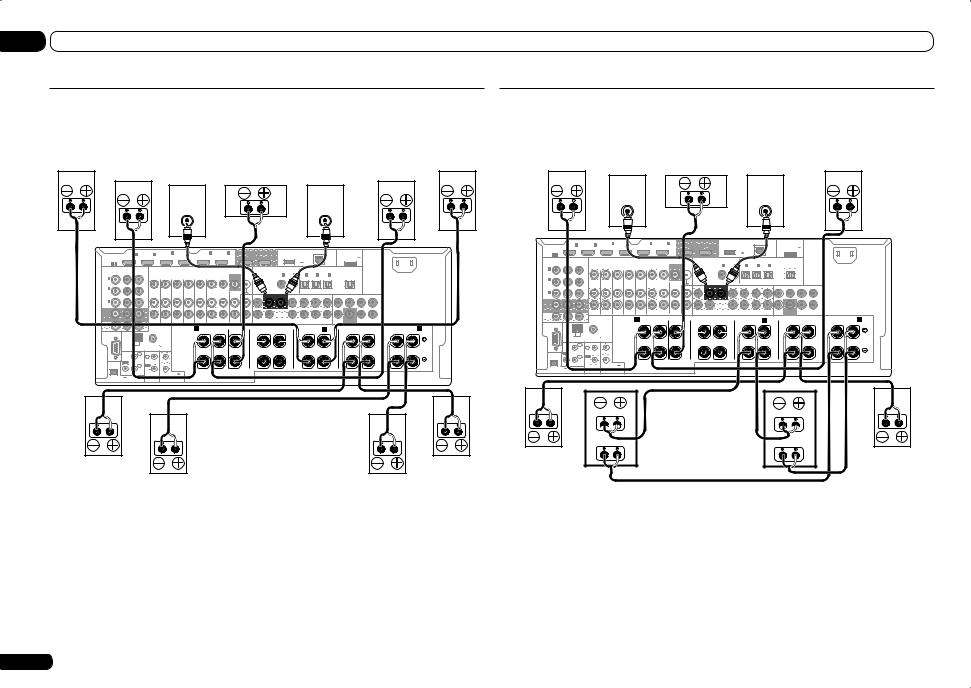
03 Connecting your equipment
[G] 5.2 channel surround system & ZONE 2/ZONE 3 connection (Multi Zone)
!Select ‘5.1ch + ZONE 2+3’ from the Speaker System menu. See Speaker system setting on page 87 to do this.
ZONE 3 - right |
|
|
|
ZONE 3 - left |
Front right |
Subwoofer 1 |
Center |
Subwoofer 2 |
Front left |
|
|
|||
|
LINE LEVEL |
|
LINE LEVEL |
|
|
INPUT |
|
INPUT |
|
HDMI |
IN 1 |
IN 2 |
IN 4 |
|
IN 5 |
IN 6 |
OUT 1 |
|
DC OUTPUT |
LAN |
ADAPTER PORT |
|
|
|
(VIDEO) |
BD IN |
(DVD) |
(DVR/BDR) |
(CONTROL) |
OUT 2 |
forWIRELESS LAN |
(OUTPUT 5 V |
AC IN |
||
ASSIGNABLE |
|
|
|
|
|
|
|
|
(OUTPUT |
(10/100) |
0.1 A MAX) |
|
|
|
|
|
|
|
|
|
5V |
|
|
||
1 6 |
|
|
|
|
|
|
|
|
0.6 A MAX) |
|
|
|
ASSIGNABLE |
COMPONENT VIDEO |
|
|
|
|
|
VIDEO COAXIAL |
ASSIGNABLE |
OPTICAL ASSIGNABLE |
|
|
|
Y |
PB |
PR |
|
|
|
|
|
|
MONITOR |
SIGNAL |
|
IN 1 |
|
IN1 |
IN2 |
IN3 |
OUT |
IN 1 |
|
|
|
|
|
|
|
|
OUT |
GND |
|
(DVD |
|
TV/SAT) (DVR/BDR) |
(VIDEO) |
|
|
(DVD) |
|
|
|
|
|
|
|
|
|
|
|
|
|
|
|
|
|
IN 2 |
|
|
|
|
|
|
|
|
|
|
|
|
|
|
|
|
|
(DVR/ |
|
ZONE 2 |
ZONE 3 |
DVD |
TV/SAT |
VIDEO |
DVR/BDR |
PHONO |
|
|
|
|
|
|
|
|
|
BDR) |
|
CD IN |
|
SUBWOOFER |
|
SURR BACK |
FHEIGHT |
F WIDE FRONT |
CENTER SURROUND SURRBACK |
||||||||
|
|
OUT |
OUT |
IN |
IN |
IN |
OUT |
IN |
IN |
1 |
2 |
||||||
IN 3 |
|
|
|
|
|
|
|
|
|
|
|
(Single) |
|
|
|||
|
|
|
|
|
|
|
|
|
|
|
|
|
|
|
|
L |
|
(VIDEO) |
|
|
|
|
|
|
|
|
|
|
|
|
|
|
|
|
|
MONITOR |
|
|
|
|
|
|
|
|
|
|
|
|
|
|
|
|
|
|
|
|
|
OUT |
|
|
|
|
|
|
|
|
|
|
|
|
|
|
|
|
|
R |
|
|
|
|
|
|
|
|
|
|
|
|
|
|
|
|
|
|
|
|
|
|
|
|
|
ZONE2 |
|
|
|
|
|
|
AUDIO |
|
CENTER |
|
|
PRE OUT |
SUBWOOFER |
MULTI CH IN |
|
|
|
||||
OUT |
|
|
|
A |
|
|
|
|
|
|
|
|
|
|
|
|
|
|
|
|
A |
|
|
|
|
FRONT |
|
CENTER |
|
FRONT HEIGHT |
|
|
FRONTWIDE / |
B |
|
|
SURROUND |
|
|
SURROUND BACK |
|||
RS-232C |
|
|
|
R |
|
L |
|
R |
|
L |
R |
|
|
L |
R |
|
|
L |
R |
|
L (Single) |
|
AM LOOP |
|
FM UNBAL 75 |
SPEAKERS |
|
|
|
|
|
|
|
|
|
|
|
|
|
|
|
|
|
|
ANTENNA |
|
|
|
|
|
|
|
|
|
|
|
|
|
|
|
|
|
|
|
|
|
IR |
IN 1 |
IN |
1 |
|
|
|
|
|
|
|
|
|
|
|
|
|
|
|
|
|
CU-RF100 |
OUT |
IN 2 |
OUT |
|
|
|
|
|
|
|
|
|
|
|
|
|
|
|
|
|
|
|
|
|
|
2 |
|
|
|
|
|
|
|
|
|
|
|
|
|
|
|
|
|
(OUTPUT 5V |
|
|
|
(OUTPUT 12V |
|
|
|
|
|
|
|
|
|
|
|
|
|
|
|
|
|
|
|
|
TOTAL 150 mA MAX) |
|
|
|
|
|
|
|
|
|
|
|
|
|
|
|
|
|
|
150 mA MAX) |
|
CONTROL |
12VTRIGGER |
|
|
|
|
|
|
|
|
|
|
|
|
|
|
|
|
|
|
Surround right |
ZONE 2 - right |
ZONE 2 - left |
Surround left |
|
|
[H] 5.2 channel surround system & Speaker B Bi-amping connection
SC-LX85 only
!Select ‘5.1ch + SP-B Bi-Amp’ from the Speaker System menu. See Speaker system setting on page 87 to do this.
Front right |
Subwoofer 1 |
Center |
Subwoofer 2 |
Front left |
|
|
|||
|
LINE LEVEL |
|
LINE LEVEL |
|
|
INPUT |
|
INPUT |
|
IN 1 |
IN 2 |
IN 4 |
|
IN 5 |
IN 6 |
OUT 1 |
|
DC OUTPUT |
LAN |
ADAPTER PORT |
|
HDMI |
|
(VIDEO) |
BD IN |
(DVD) |
(DVR/BDR) |
(CONTROL) |
OUT 2 |
forWIRELESS LAN |
(OUTPUT 5 V |
AC IN |
|
ASSIGNABLE |
|
|
|
|
|
|
|
(OUTPUT |
(10/100) |
0.1 A MAX) |
|
|
|
|
|
|
|
|
5V |
|
|
||
1 6 |
|
|
|
|
|
|
|
0.6 A MAX) |
|
|
|
ASSIGNABLE |
COMPONENT VIDEO |
|
|
|
|
|
|
|
VIDEO COAXIAL |
ASSIGNABLE |
|
OPTICAL ASSIGNABLE |
|
||||
Y |
PB |
PR |
|
|
|
|
|
|
MONITOR |
SIGNAL |
|
IN 1 |
|
IN1 |
IN2 |
IN3 |
OUT |
IN 1 |
|
|
|
|
|
|
|
|
OUT |
GND |
|
(DVD |
|
TV/SAT) (DVR/BDR) |
(VIDEO) |
|
|
(DVD) |
|
|
|
|
|
|
|
|
|
|
|
|
|
|
|
|
|
IN 2 |
|
|
|
|
|
|
|
|
|
|
|
|
|
|
|
|
|
(DVR/ |
|
ZONE 2 |
ZONE 3 |
DVD |
TV/SAT |
VIDEO |
DVR/BDR |
PHONO |
|
|
|
|
|
|
|
|
|
BDR) |
|
CD IN |
|
SUBWOOFER |
|
SURR BACK |
FHEIGHT |
F WIDE FRONT |
CENTER SURROUND SURRBACK |
||||||||
|
|
OUT |
OUT |
IN |
IN |
IN |
OUT |
IN |
IN |
1 |
2 |
||||||
IN 3 |
|
|
|
|
|
|
|
|
|
|
|
(Single) |
|
|
|||
|
|
|
|
|
|
|
|
|
|
|
|
|
|
|
|
L |
|
(VIDEO) |
|
|
|
|
|
|
|
|
|
|
|
|
|
|
|
|
|
MONITOR |
|
|
|
|
|
|
|
|
|
|
|
|
|
|
|
|
|
|
|
|
|
OUT |
|
|
|
|
|
|
|
|
|
|
|
|
|
|
|
|
|
R |
|
|
|
|
|
|
|
|
|
|
|
|
|
|
|
|
|
|
|
|
|
|
|
|
|
ZONE2 |
|
|
|
|
|
|
AUDIO |
|
CENTER |
|
|
PRE OUT |
SUBWOOFER |
MULTI CH IN |
|
|
|
||||
OUT |
|
|
|
A |
|
|
|
|
|
|
|
|
|
|
|
|
|
|
|
|
A |
|
|
|
|
FRONT |
|
CENTER |
|
FRONT HEIGHT |
|
|
FRONTWIDE / |
B |
|
|
SURROUND |
|
|
SURROUND BACK |
|||
RS-232C |
|
|
|
R |
|
L |
|
R |
|
L |
R |
|
|
L |
R |
|
|
L |
R |
|
L (Single) |
|
AM LOOP |
|
FM UNBAL 75 |
SPEAKERS |
|
|
|
|
|
|
|
|
|
|
|
|
|
|
|
|
|
|
ANTENNA |
|
|
|
|
|
|
|
|
|
|
|
|
|
|
|
|
|
|
|
|
|
IR |
IN 1 |
IN |
1 |
|
|
|
|
|
|
|
|
|
|
|
|
|
|
|
|
|
CU-RF100 |
OUT |
IN 2 |
OUT |
|
|
|
|
|
|
|
|
|
|
|
|
|
|
|
|
|
|
|
|
|
|
2 |
|
|
|
|
|
|
|
|
|
|
|
|
|
|
|
|
|
(OUTPUT 5V |
|
|
|
(OUTPUT 12V |
|
|
|
|
|
|
|
|
|
|
|
|
|
|
|
|
|
|
|
|
TOTAL 150 mA MAX) |
|
|
|
|
|
|
|
|
|
|
|
|
|
|
|
|
|
|
150 mA MAX) |
|
CONTROL |
12VTRIGGER |
|
|
|
|
|
|
|
|
|
|
|
|
|
|
|
|
|
|
|
Bi-amp compatible |
|
|
High |
speaker |
High |
|
|
Speaker B left |
|
|
Low |
Bi-amp compatible |
Low |
|
Surround right |
Surround left |
||
speaker |
|||
|
|
||
|
Speaker B right |
|
22 En
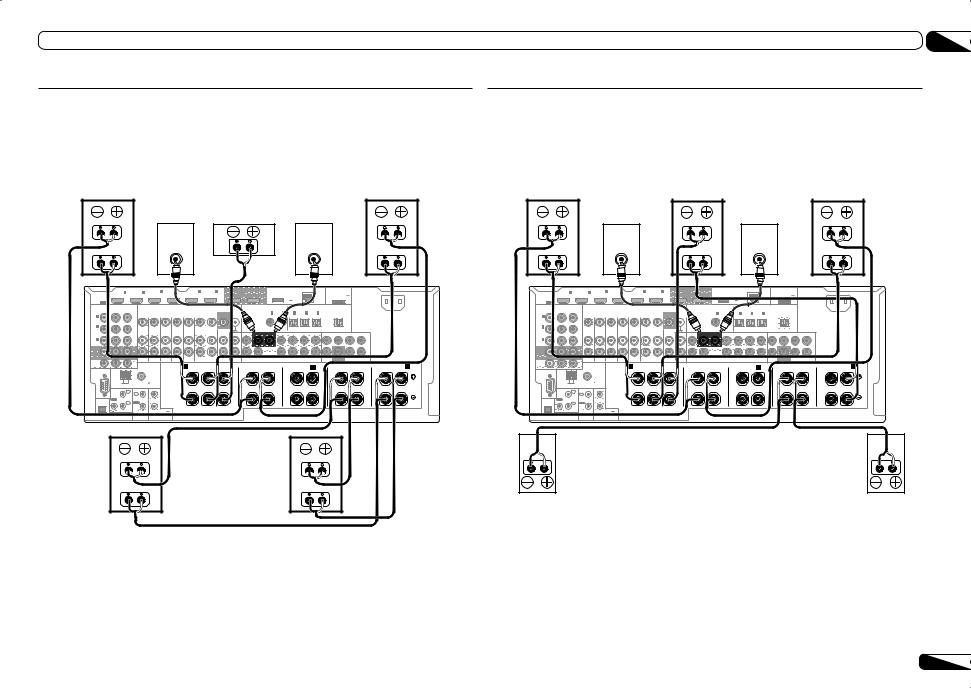
Connecting your equipment |
03 |
[I] 5.2 channel surround system & Front and Surround Bi-amping connection (High quality surround)
SC-LX85 only
!Select ‘5.1ch F+Surr Bi-Amp’ from the Speaker System menu. See Speaker system setting on page 87 to do this.
Bi-amp compatible speaker |
|
|
Bi-amp compatible speaker |
|
Front right |
|
|
|
Front left |
High |
Subwoofer 1 |
Center |
Subwoofer 2 |
High |
|
|
|
||
|
LINE LEVEL |
|
LINE LEVEL |
|
Low |
INPUT |
|
INPUT |
Low |
|
|
|
||
[J] 5.2 channel surround system & Front and Center Bi-amping connection (High quality surround)
SC-LX85 only
!Select ‘5.1ch F+C Bi-Amp’ from the Speaker System menu. See Speaker system setting on page 87 to do this.
Bi-amp compatible speaker |
Bi-amp compatible speaker |
Bi-amp compatible speaker |
||
Front right |
|
Center |
|
Front left |
Subwoofer 1 |
High |
Subwoofer 2 |
High |
|
High |
|
|
||
|
LINE LEVEL |
|
LINE LEVEL |
|
Low |
INPUT |
Low |
INPUT |
Low |
|
|
|||
|
IN 1 |
IN 2 |
IN 4 |
|
IN 5 |
IN 6 |
OUT 1 |
|
DC OUTPUT |
|
|
|
ADAPTER PORT |
|
|
IN 1 |
IN 2 |
IN 4 |
|
IN 5 |
IN 6 |
OUT 1 |
|
DC OUTPUT |
|
|
|
ADAPTER PORT |
|
HDMI |
(VIDEO) |
BD IN |
(DVD) |
(DVR/BDR) |
OUT 2 |
|
|
LAN |
|
HDMI |
(VIDEO) |
BD IN |
(DVD) |
(DVR/BDR) |
OUT 2 |
|
|
LAN |
|
||||||||||
|
|
|
|
|
(CONTROL) |
forWIRELESS LAN |
|
(OUTPUT 5 V |
AC IN |
|
|
|
|
|
(CONTROL) |
forWIRELESS LAN |
|
(OUTPUT 5 V |
AC IN |
||||||||||
ASSIGNABLE |
|
|
|
|
|
|
|
|
|
(OUTPUT |
|
(10/100) |
0.1 A MAX) |
ASSIGNABLE |
|
|
|
|
|
|
|
|
|
(OUTPUT |
|
(10/100) |
0.1 A MAX) |
||
|
|
|
|
|
|
|
|
|
5V |
|
|
|
|
|
|
|
|
|
|
|
|
5V |
|
|
|
||||
1 6 |
|
|
|
|
|
|
|
|
|
0.6 A MAX) |
|
|
|
|
1 6 |
|
|
|
|
|
|
|
|
|
0.6 A MAX) |
|
|
|
|
ASSIGNABLE |
COMPONENT VIDEO |
|
|
|
|
VIDEO COAXIAL |
ASSIGNABLE |
OPTICAL ASSIGNABLE |
|
|
ASSIGNABLE |
COMPONENT VIDEO |
|
|
|
|
VIDEO COAXIAL |
ASSIGNABLE |
OPTICAL ASSIGNABLE |
|
|
||||||||
Y |
PB |
PR |
|
|
|
MONITOR |
SIGNAL |
|
IN 1 |
IN1 |
IN2 |
IN3 |
OUT |
|
Y |
PB |
PR |
|
|
|
MONITOR |
SIGNAL |
|
IN 1 |
IN1 |
IN2 |
IN3 |
OUT |
|
IN 1 |
|
|
|
|
|
OUT |
GND |
|
(DVD |
TV/SAT) (DVR/BDR) |
(VIDEO) |
|
|
IN 1 |
|
|
|
|
|
OUT |
GND |
|
(DVD |
TV/SAT) (DVR/BDR) |
(VIDEO) |
|
|
||
(DVD) |
|
|
|
|
|
|
|
|
|
|
|
|
|
|
(DVD) |
|
|
|
|
|
|
|
|
|
|
|
|
|
|
IN 2 |
|
|
|
|
|
|
|
|
|
|
|
|
|
IN 2 |
|
|
|
|
|
|
|
|
|
|
|
|
|
(DVR/ |
ZONE 2 |
ZONE 3 |
DVD |
TV/SAT |
VIDEO |
DVR/BDR |
PHONO |
|
|
|
|
|
(DVR/ |
ZONE 2 |
ZONE 3 |
DVD |
TV/SAT |
VIDEO |
DVR/BDR |
PHONO |
|
|
|
|
|
||
BDR) |
CD IN |
|
SUBWOOFER |
|
SURR BACK FHEIGHT F WIDE FRONT CENTER SURROUND SURRBACK |
BDR) |
CD IN |
|
SUBWOOFER |
|
SURR BACK FHEIGHT F WIDE FRONT CENTER SURROUND SURRBACK |
||||||||||||||||
|
OUT |
OUT |
IN |
IN |
IN |
OUT |
IN |
IN |
1 |
2 |
|
OUT |
OUT |
IN |
IN |
IN |
OUT |
IN |
IN |
1 |
2 |
||||||
IN 3 |
|
|
|
|
|
|
|
|
|
|
(Single) |
IN 3 |
|
|
|
|
|
|
|
|
|
|
(Single) |
||||
|
|
|
|
|
|
|
|
|
|
|
|
L |
|
|
|
|
|
|
|
|
|
|
|
|
L |
||
(VIDEO) |
|
|
|
|
|
|
|
|
|
|
|
|
(VIDEO) |
|
|
|
|
|
|
|
|
|
|
|
|
||
MONITOR |
|
|
|
|
|
|
|
|
|
|
|
|
|
|
|
|
|
|
|
|
|
MONITOR |
|
|
|
|
|
|
|
|
|
|
|
|
|
|
|
|
|
|
|
|
|
OUT |
|
|
|
|
|
|
|
|
|
|
|
|
|
|
|
|
|
R |
|
|
|
OUT |
|
|
|
|
|
|
|
|
|
|
|
|
|
|
|
|
|
R |
|
|
|
|
|
|
|
|
|
|
|
|
|
|
|
|
|
|
|
|
|
|
|
|
|
|
|
|
|
|
|
|
|
|
|
|
|
|
|
|
|
|
|
|
|
||
ZONE2 |
|
|
|
|
|
|
AUDIO |
|
CENTER |
|
|
PRE OUT |
SUBWOOFER |
MULTI CH IN |
|
|
|
ZONE2 |
|
|
|
|
|
|
AUDIO |
|
CENTER |
|
|
PRE OUT |
SUBWOOFER |
MULTI CH IN |
|
|
|
||||||||
OUT |
|
|
|
A |
|
|
|
|
|
|
|
|
|
|
|
|
|
|
|
|
A |
OUT |
|
|
|
A |
|
|
|
|
|
|
|
|
|
|
|
|
|
|
|
|
A |
|
|
|
|
FRONT |
|
CENTER |
|
FRONT HEIGHT |
|
|
FRONTWIDE / |
B |
|
|
SURROUND |
|
|
SURROUND BACK |
|
|
|
|
FRONT |
|
CENTER |
|
FRONT HEIGHT |
|
|
FRONTWIDE / |
B |
|
|
SURROUND |
|
|
SURROUND BACK |
||||||
RS-232C |
|
|
|
R |
|
L |
|
R |
|
L |
R |
|
|
L |
R |
|
|
L |
R |
|
L (Single) |
RS-232C |
|
|
|
R |
|
L |
|
R |
|
L |
R |
|
|
L |
R |
|
|
L |
R |
|
L (Single) |
|
AM LOOP |
|
FM UNBAL 75 |
SPEAKERS |
|
|
|
|
|
|
|
|
|
|
|
|
|
|
|
|
|
|
AM LOOP |
|
FM UNBAL 75 |
SPEAKERS |
|
|
|
|
|
|
|
|
|
|
|
|
|
|
|
|
|
|
ANTENNA |
|
|
|
|
|
|
|
|
|
|
|
|
|
|
|
|
|
|
|
|
|
ANTENNA |
|
|
|
|
|
|
|
|
|
|
|
|
|
|
|
|
|
|
|
|
|
IR |
IN 1 |
IN |
1 |
|
|
|
|
|
|
|
|
|
|
|
|
|
|
|
|
|
|
IR |
IN 1 |
IN |
1 |
|
|
|
|
|
|
|
|
|
|
|
|
|
|
|
|
|
CU-RF100 |
OUT |
IN 2 |
OUT |
|
|
|
|
|
|
|
|
|
|
|
|
|
|
|
|
|
|
CU-RF100 |
OUT |
IN 2 |
OUT |
|
|
|
|
|
|
|
|
|
|
|
|
|
|
|
|
|
|
|
|
2 |
|
|
|
|
|
|
|
|
|
|
|
|
|
|
|
|
|
|
|
2 |
|
|
|
|
|
|
|
|
|
|
|
|
|
|
|
|
|
||||
|
|
|
|
|
|
|
|
|
|
|
|
|
|
|
|
|
|
|
|
|
|
|
|
|
|
|
|
|
|
|
|
|
|
|
|
|
|
|
|
|
|
||
(OUTPUT 5V |
|
|
|
(OUTPUT 12V |
|
|
|
|
|
|
|
|
|
|
|
|
|
|
|
|
|
(OUTPUT 5V |
|
|
|
(OUTPUT 12V |
|
|
|
|
|
|
|
|
|
|
|
|
|
|
|
|
|
|
|
|
TOTAL 150 mA MAX) |
|
|
|
|
|
|
|
|
|
|
|
|
|
|
|
|
|
|
|
|
TOTAL 150 mA MAX) |
|
|
|
|
|
|
|
|
|
|
|
|
|
|
|
|
|
||
150 mA MAX) |
|
CONTROL |
12VTRIGGER |
|
|
|
|
|
|
|
|
|
|
|
|
|
|
|
|
|
150 mA MAX) |
|
CONTROL |
12VTRIGGER |
|
|
|
|
|
|
|
|
|
|
|
|
|
|
|
|
|
||
|
Bi-amp compatible speaker |
|
|
High |
Surround left |
High |
|
|
|
||
Low |
Bi-amp compatible speaker |
Low |
|
|
Surround right |
Surround left |
|
|
Surround right |
||
|
|
|
En 23

03 Connecting your equipment
About the audio connection
Types of cables and |
Transferable audio |
terminals |
signals |
|
HDMI |
HD audio |
priority |
|
|
Sound signal |
Digital (Coaxial) |
Conventional digital audio |
Digital (Optical) |
|
|
|
RCA (Analog) |
Conventional analog audio |
|
(White/Red) |
|
!With an HDMI cable, video and audio signals can be transferred in high quality over a single cable.
About the video converter
The video converter ensures that all video sources are output through all of the MONITOR VIDEO OUT jacks. The only exception is HDMI: since this resolution cannot be downsampled, you must connect your monitor/TV to the receiver’s HDMI output when connecting this video source.
If several video components are assigned to the same input function (see The Input Setup menu on page 36), the converter gives priority to HDMI, component, then composite (in that order).
|
Terminal for connection with |
Terminal for connection |
||||
|
source device |
with TV monitor |
||||
quality |
|
HDMI IN |
|
|
HDMI OUT |
|
picture |
|
|
|
|
|
|
High |
Y |
PB |
PR |
Y |
PB |
PR |
|
|
COMPONENT |
COMPONENT VIDEO |
|||
|
|
VIDEO IN |
|
MONITOR OUT |
||
|
|
VIDEO IN |
|
|
VIDEO |
|
|
|
|
|
MONITOR OUT |
||
 Video signals can be output
Video signals can be output
 Note
Note
!If the video signal does not appear on your TV, try adjusting the resolution settings on your component or display. Note that some components (such as video game units) have resolutions that may not be converted. In this case, try switching Digital Video Conversion (in Setting the Video options on page 59) OFF.
!The signal input resolutions that can be converted from the component video input for the HDMI output are 480i/576i, 480p/576p, 720p and 1080i. 1080p signals cannot be converted.
!Only signals with an input resolution of 480i/576i can be converted from the
component video input for the composite
MONITOR OUT terminals.
!For optimal video performance, THX recommends switching Digital Video Conversion (in Setting the Video options on page 59) OFF.
This item incorporates copy protection technology that is protected by U.S. patents and other intellectual property rights of Rovi Corporation. Reverse engineering and disassembly are prohibited.
About HDMI
The HDMI connection transfers uncompressed digital video, as well as almost every kind of digital audio.
This receiver incorporates High-Definition Multimedia Interface (HDMI®) technology. This receiver supports the functions described below through HDMI connections.
!Digital transfer of uncompressed video (contents protected by HDCP (1080p/24, 1080p/60, etc.))
!3D signal transfer
!Deep Color signal transfer
!x.v.Color signal transfer
!ARC (Audio Return Channel)
!Input of multi-channel linear PCM digital audio signals (192 kHz or less) for up to 8 channels
!Input of the following digital audio formats:
—Dolby Digital, Dolby Digital Plus, DTS, High bitrate audio (Dolby TrueHD, DTS-HD Master Audio, DTS-HD High Resolution Audio), DVD-Audio, CD, SACD (DSD signal), Video CD, Super VCD
!Synchronized operation with components using the Control with HDMI function (see
Control with HDMI function on page 54)
 Note
Note
!An HDMI connection can only be made with DVI-equipped components compatible with both DVI and High Bandwidth Digital Content Protection (HDCP). If you choose to connect to a DVI connector, you will need a
separate adaptor (DVIdHDMI) to do so. A DVI connection, however, does not support audio signals. Consult your local audio dealer for more information.
!If you connect a component that is not compatible with HDCP, an
HDCP ERROR message is displayed on the front panel display. Some components that
are compatible with HDCP still cause this message to be displayed, but so long as there is no problem with displaying video this is not
a malfunction.
!Depending on the component you have connected, using a DVI connection may result in unreliable signal transfers.
!This receiver supports SACD, Dolby Digital Plus, Dolby TrueHD and DTS-HD Master Audio. To take advantage of these formats, however, make sure that the component connected to this receiver also supports the corresponding format.
!Use a High Speed HDMI® cable. If an HDMI cable other than a High Speed HDMI® cable is used, it may not work properly.
!When an HDMI cable with a built-in equalizer is connected, it may not operate properly.
!Signal transfer is only possible when connected to a compatible component.
!HDMI format digital audio transmissions require a longer time to be recognized. Due to this, interruption in the audio may occur when switching between audio formats or beginning playback.
!Turning on/off the device connected to this unit’s HDMI OUT terminal during playback, or disconnecting/connecting the HDMI cable during playback, may cause noise or interrupted audio.
HDMI, the HDMI logo, and High-Definition Multimedia Interface are trademarks or registered trademarks of HDMI Licensing LLC in the United States and other countries.
“x.v.Color” and |
|
|
are trade- |
|
|
||
|
|||
marks of Sony Corporation. |
|
||
24 En

Connecting your TV and playback components
Connecting using HDMI
If you have an HDMI or DVI (with HDCP) equipped component (Blu-ray Disc player (BD), etc.), you can connect it to this receiver using a commercially available HDMI cable.
If the TV and playback components support the Control with HDMI feature, the convenient Control with HDMI functions can be used (see Control with HDMI function on page 54).
Other HDMI/DVI- |
HDMI/DVI-compatible |
|
Blu-ray Disc player |
||
equipped component |
||
|
HDMI/DVI-compatible monitor
HDMI OUT |
HDMI OUT |
|
Select one |
|
|
|
HDMI IN |
AUDIO OUT |
|
|
|
DIGITAL OUT |
||
|
|
|
||
|
|
|
COAXIAL OPTICAL |
R ANALOG L |
|
|
|
|
|
|
(ARC) |
|
|
|
|
1 |
IN 2 |
IN 4 |
|
IN 5 |
IN 6 |
OUT 1 |
|
OUTPUT |
|
ADAPTE |
HDMI |
|
(VIDEO |
IN |
(DVD) |
(DVR/BDR) |
(CONTROL) |
OUT 2 |
WIRELESS LAN |
N |
(OUTP |
ASSIGNABLE |
|
|
|
|
|
|
|
(OUTPUT |
10/100) |
0.1 A |
|
|
|
|
|
|
|
5V |
|
||
1 6 |
|
|
|
|
|
|
|
0.6 A MAX) |
|
|
ASSIGNABLE |
COMPONENT VIDEO |
|
|
|
|
|
|
|
|
COAXIAL |
ASSIGNABL |
|
|
OPTICAL |
|
|||
Y |
PB |
PR |
|
|
|
|
|
|
MONITOR |
|
|
|
|
|
IN 2 |
IN1 |
|
OU |
IN 1 |
|
|
|
|
|
|
|
|
OUT |
|
|
|
(DVD) |
|
(CD) |
(TV/SAT) |
( |
O) |
(DVD) |
|
|
|
|
|
|
|
|
|
|
|
|
|
|
|
|
|
|
IN 2 |
|
|
|
|
|
|
|
|
|
|
|
|
|
|
|
|
|
|
(DVR/ |
|
ZONE 2 |
ZONE 3 |
DVD |
TV/SAT |
VIDEO |
DVR/BDR |
PHONO |
|
|
|
|
|
|
|
|
|
|
BDR) |
|
CD IN |
FRONT |
|
SUBWOOFER |
|
SURROUND SURR BACK |
FHEIGHT |
F WIDE FRONT CENT |
|||||||||
|
|
OUT |
OUT |
IN |
IN |
IN |
OUT |
IN |
IN |
1 |
2 |
|||||||
IN 3 |
|
|
|
|
|
|
|
|
|
|
|
|
|
(Single) |
|
|||
|
|
|
|
|
|
|
|
|
|
|
|
|
|
|
|
|
|
|
(VIDEO) |
|
|
|
|
|
|
|
|
|
|
|
|
|
|
|
|
|
|
MONITOR |
|
|
|
|
|
|
|
|
|
|
|
|
|
|
|
|
|
|
OUT |
|
|
|
|
|
|
|
|
|
|
|
|
|
|
|
|
|
|
ZONE2 |
|
|
|
|
|
|
AUDIO |
|
CENTER |
|
|
PRE OUT |
SUBWO |
||
OUT |
|
|
|
A |
|
|
|
|
|
|
|
|
|
|
|
|
|
|
|
FRONT |
|
CENTER |
|
FRONT HEIGHT |
|
|
FRONTWIDE / |
B |
|
|
|
RS-232C |
|
|
|
R |
|
L |
|
R |
|
L |
R |
|
|
L |
R |
|
AM LOOP |
|
FM UNBAL 75 |
SPEAKERS |
|
|
|
|
|
|
|
|
|
|
|
|
ANTENNA |
|
|
|
|
|
|
|
|
|
|
|
|
|
|
|
IR |
IN 1 |
IN |
1 |
|
|
|
|
|
|
|
|
|
|
|
CU-RF100 |
OUT |
IN 2 |
OUT |
|
|
|
|
|
|
|
|
|
|
|
|
|
|
2 |
|
|
|
|
|
|
|
|
|
|
|
||
|
|
|
|
|
|
|
|
|
|
|
|
|
|
|
|
(OUTPUT 5V |
|
|
|
(OUTPUT 12V |
|
|
|
|
|
|
|
|
|
|
|
|
|
|
TOTAL 150 mA MAX) |
|
|
|
|
|
|
|
|
|
|
|
|
150 mA MAX) |
|
CONTROL |
12VTRIGGER |
|
|
|
|
|
|
|
|
|
|
|
|
This connection is required in order to listen to the sound of the TV over the receiver.
!When connecting to an HDMI/DVI-compatible monitor using the HDMI OUT 2 terminal, switch the HDMI output setting to HDMI OUT 2 or HDMI OUT ALL. See Switching the HDMI output on page 62.
!For input components, connections other than HDMI connections are also possible (see
Connecting your DVD player with no HDMI output on page 25).
!If you want to listen to the sound of the TV over the receiver, connect the receiver and TV with audio cables.
—When the TV and receiver are connected by HDMI connections, if the TV supports the HDMI ARC (Audio Return Channel) function, the sound of the TV is input to the receiver via the HDMI OUT terminal, so there is no need to connect an audio cable. In this case, set TV Audio at HDMI Setup to via HDMI (see HDMI Setup on page 54).
Connecting your equipment |
03 |
Connecting your DVD player with no HDMI output
This diagram shows connections of a TV (with HDMI input) and DVD player (or other playback component with no HDMI output) to the receiver.
HDMI/DVI-compatible monitor
DVD player, etc.
|
Select one |
VIDEO OUT |
Select one |
|
|
||
|
AUDIO OUT |
DIGITAL OUT |
COMPONENT VIDEO OUT |
||||
HDMI IN |
R ANALOG L |
COAXIAL OPTICAL |
VIDEO |
||||
Y |
PB |
PR |
|||||
|
|
|
|
(ARC) |
|
|
|
|
|
|
|
|
|
|
|
|
|
|
|
|
|
|
|
|
|
||
|
IN 1 |
|
IN 2 |
IN 4 |
|
|
IN 5 |
IN 6 |
|
OUT 1 |
|
|
|
|
|
|
|
|
|
ADAPTER PORT |
|
|
|
|
|||
HDMI |
|
|
|
(VIDEO) |
BD IN |
|
(DVD) |
(DVR/BDR) |
(CONTROL) |
|
OUT 2 |
for |
|
|
|
|
|
|
|
(OUTPUT 5 V |
AC IN |
|
|
|
|||
ASSIGNABLE |
|
|
|
|
|
|
|
|
|
|
|
|
|
|
|
|
|
|
|
|
0.1 A MAX) |
|
|
|
|
||
1 6 |
|
|
|
|
|
|
|
|
|
|
|
|
|
|
|
|
) |
|
|
|
|
|
|
|
|
|
|
ASSIGNABLE |
COMPONENT VIDEO |
|
|
|
|
|
|
COAXIAL |
ASSIGNABLE |
|
|
|
PTICAL |
|
|
|
|
|
|
|
|
|
|
||||
Y |
PB |
PR |
|
|
|
|
|
|
MONITOR |
|
|
|
IN 1 |
|
|
|
IN1 |
|
IN3 |
|
OUT |
|
|
|
|
|
|
IN 1 |
|
|
|
|
|
|
|
|
OUT |
|
|
|
(DVD) |
|
(CD) |
(TV/SAT) (DVR/BDR) |
(VIDEO) |
|
|
|
|
|
|
|
|
||
(DVD |
|
|
|
|
|
|
|
|
|
|
|
|
|
|
|
|
|
|
|
|
|
|
|
|
|
|
|
IN 2 |
|
|
|
|
|
|
|
|
|
|
|
|
|
|
|
|
|
|
|
|
|
|
|
|
|
|
|
(DVR/ |
|
|
ZONE |
D |
TV/SAT |
VIDEO |
DVR/BDR |
PHON |
|
|
|
|
|
|
|
|
|
|
|
|
|
|
|
|
|
|
|
BDR) |
|
|
FRONT |
|
SUBWOOFER |
|
SURROUND SURR BACK FHEIGHT |
F WIDE |
FRONT |
CENTER |
|
SURROUND SURRBACK |
|
|
|
||||||||||||
|
|
|
OU |
|
IN |
IN |
OUT |
IN |
IN |
1 |
2 |
|
|
|
|
||||||||||||
IN 3 |
|
|
|
|
|
|
|
|
|
|
|
|
|
|
(Single) |
|
|
|
|
|
|
|
|
|
|
||
|
|
|
|
|
|
|
|
|
|
|
|
|
|
|
|
|
|
|
|
|
|
|
L |
|
|
|
|
(VIDEO |
|
|
|
|
|
|
|
|
|
|
|
|
|
|
|
|
|
|
|
|
|
|
|
|
|
|
|
|
|
|
|
|
|
|
|
|
|
|
|
|
|
|
|
|
|
|
|
|
|
|
|
|
|
|
|
MONITOR |
|
|
|
|
|
|
|
|
|
|
|
|
|
|
|
|
|
|
|
|
|
|
|
|
|
|
|
OUT |
|
|
|
|
|
|
|
|
|
|
|
|
|
|
|
|
|
|
|
|
|
|
|
R |
|
|
|
|
|
|
|
|
|
|
|
|
|
|
|
|
|
|
|
|
|
|
|
|
|
|
|
|
|
|
|
ZONE2 |
|
|
|
|
|
|
|
|
|
AUDIO |
CENTER |
|
|
|
|
PRE OUT |
|
SUBWOOFER |
MULTI CH IN |
|
|
|
|||||
OUT |
|
|
|
|
|
A |
|
|
|
|
|
|
|
|
|
|
|
|
|
|
|
|
|
|
|
|
A |
|
|
|
|
|
|
FRONT |
|
CENTER |
|
FRONT HEIGHT |
|
|
|
FRONTWIDE / |
B |
|
|
|
SURROUND |
|
|
SURROUND BACK |
|||||
RS-232C |
|
|
|
|
|
R |
|
L |
|
R |
|
|
|
L |
|
R |
|
|
L |
|
R |
|
|
L |
R |
|
L (Single) |
|
AM LOOP |
|
FM UNBAL 75 |
SPEAKERS |
|
|
|
|
|
|
|
|
|
|
|
|
|
|
|
|
|
|
|
|
|
|
|
|
ANTENNA |
|
|
|
|
|
|
|
|
|
|
|
|
|
|
|
|
|
|
|
|
|
|
|
|
|
|
|
IR |
IN 1 |
IN |
1 |
|
|
|
|
|
|
|
|
|
|
|
|
|
|
|
|
|
|
|
|
|
|
|
CU-RF100 |
OUT |
IN 2 |
OUT |
|
|
|
|
|
|
|
|
|
|
|
|
|
|
|
|
|
|
|
|
|
|
|
|
|
|
2 |
|
|
|
|
|
|
|
|
|
|
|
|
|
|
|
|
|
|
|
|
|
|
|
||
|
|
|
|
|
|
|
|
|
|
|
|
|
|
|
|
|
|
|
|
|
|
|
|
|
|
|
|
|
|
|
|
(OUTPUT 12V |
(OUTPUT 5 |
V |
TOTAL 150 mA MAX) |
||
|
150 mA MAX) |
CONTROL 12VTRIGGER |
||
!If you want to listen to the sound of the TV over the receiver, connect the receiver and TV with audio cables (page 25).
—When the TV and receiver are connected by HDMI connections, if the TV supports the HDMI ARC (Audio Return Channel) function, the sound of the TV is input to the receiver via the HDMI OUT terminal, so there is no need to connect an audio cable. In this case, set TV Audio at HDMI Setup to via HDMI (see HDMI Setup on page 54).
!If you use an optical digital audio cable, you’ll need to tell the receiver which digital input you connected the player to (see The Input Setup menu on page 36).
En 25

03 Connecting your equipment
Connecting your TV with no HDMI input
This diagram shows connections of a TV (with no HDMI input) and DVD player (or other playback component) to the receiver.
!With these connections, the picture is not output to the TV even if the DVD player is connected with an HDMI cable. Connect the receiver and TV using the same type of video cable as used to connect the receiver and player.
DVD player, etc.
TV
|
|
Select one |
VIDEO IN |
|
|
Select one |
|
Select one |
|
|
COMPONENT VIDEO IN |
COMPONENT VIDEO OUT |
VIDEO OUT |
HDMI OUT |
DIGITAL OUT |
AUDIO OUT |
|||||
Y |
PB |
PR |
VIDEO |
VIDEO |
|
COAXIAL OPTICAL |
R ANALOG L |
|||
Y |
PB |
PR |
|
|||||||
Connecting an HDD/DVD recorder, BD recorder and other video sources
This receiver has two sets of audio/video inputs and outputs suitable for connecting analog or digital video devices, including HDD/DVD recorders and BD recorders.
When you set up the receiver you’ll need to tell the receiver which input you connected the recorder to (see also The Input Setup menu on page 36).
HDD/DVD recorder, BD recorder, etc.
Select one
AUDIO IN |
VIDEO IN |
VIDEO OUT |
DIGITAL OUT |
AUDIO OUT |
|
R ANALOG L |
VIDEO |
VIDEO |
COAXIAL |
OPTICAL |
R ANALOG L |
|
IN 1 |
|
IN 2 |
IN 4 |
BD |
|
5 |
IN 6 |
|
OUT 1 |
|
|
|
|
|
|
|
|
|
ADAPTER PORT |
|||||
HDMI |
|
|
|
(VIDEO |
|
|
(DVR/BDR) |
(CONTROL) |
|
OUT 2 |
|
|
|
|
|
|
N) |
|
(OUTPUT |
5 V |
|||||
|
|
|
|
|
|
|
|
|
|
|
|
|
OUTPUT |
|
|
|
0.1 A MAX) |
||||||||
ASSIGNABLE |
|
|
|
|
|
|
|
|
|
|
|
|
|
|
|
|
V |
|
|
|
|
|
|
|
|
1 6 |
|
|
|
|
|
|
|
|
|
|
|
|
|
|
|
|
.6 A MAX) |
|
|
|
|
|
|
|
|
ASSIGNABLE |
COMPONENT VIDEO |
|
|
|
|
|
|
|
VIDEO COAXIAL |
ASSIGNABLE |
|
|
OPTICAL |
|
|
|
|
|
|
||||||
Y |
PB |
PR |
|
|
|
|
|
|
|
MONITOR |
SIGNAL |
|
|
IN 1 |
|
IN 2 |
|
IN1 |
IN2 |
|
IN3 |
|
OUT |
|
|
IN 1 |
|
|
|
|
|
|
|
|
|
OUT |
GND |
|
|
(DVD) |
|
(CD) |
(TV/SAT) (DVR/BDR) |
(VIDEO) |
|
|
|
|
|||
(DVD) |
|
|
|
|
|
|
|
|
|
|
|
|
|
|
|
|
|
|
|
|
|
|
|
|
|
IN 2 |
|
|
|
|
|
|
|
|
|
|
|
|
|
|
|
|
|
|
|
|
|
|
|
|
|
DVR/ |
|
|
ZONE 2 |
ZONE 3 |
DVD |
TV/SAT |
VIDEO |
|
|
PHONO |
|
|
|
|
|
|
|
|
|
|
|
|
|
|
|
BDR) |
|
|
OUT |
IN |
CD IN |
FRONT |
|
SUBWOOFER |
|
SURROUND SURR BACK |
FHEIGHT |
F WIDE |
FRONT |
CENTER |
SURROUND SURR |
||||||||||
|
|
|
OUT |
OUT |
IN |
IN |
IN |
IN |
1 |
2 |
|||||||||||||||
IN 3 |
|
|
|
|
|
|
|
|
|
|
|
|
|
|
|
(Single) |
|
|
|
|
|
|
|||
|
|
|
|
|
|
|
|
|
|
|
|
|
|
|
|
|
|
|
|
|
|
|
|
|
|
VIDEO) |
|
|
|
|
|
|
|
|
|
|
|
|
|
|
|
|
|
|
|
|
|
|
|
|
|
MONITOR |
|
|
|
|
|
|
|
|
|
|
|
|
|
|
|
|
|
|
|
|
|
|
|
|
|
OUT |
|
|
|
|
|
|
|
|
|
|
|
|
|
|
|
|
|
|
|
|
|
|
|
|
|
ZONE2 |
|
|
|
|
|
|
|
|
|
|
AUDIO |
|
CENTER |
|
|
|
|
PRE OUT |
|
SUBWOOFER |
MULTI C |
||||
OUT |
|
|
|
|
|
|
A |
|
|
|
|
|
|
|
|
|
|
|
|
|
|
|
|
|
|
|
|
|
|
|
|
|
FRONT |
|
CENTER |
|
|
FRONT HEIGHT |
|
|
|
FRONTWIDE / |
B |
|
|
|
SURROUND |
||||
RS- |
|
|
|
|
|
|
R |
|
L |
|
|
R |
|
|
L |
|
R |
|
|
|
L |
|
R |
|
|
|
AM LOOP |
|
FM UNBAL 75 |
|
SPEAKERS |
|
|
|
|
|
|
|
|
|
|
|
|
|
|
|
|
|
|
|
|
|
ANTENNA |
|
|
|
|
|
|
|
|
|
|
|
|
|
|
|
|
|
|
|
|
|
|
|
|
|
IR |
IN 1 |
IN |
1 |
|
|
|
|
|
|
|
|
|
|
|
|
|
|
|
|
|
|
|
|
|
CU-RF100 |
OUT |
IN 2 |
OUT |
|
|
|
|
|
|
|
|
|
|
|
|
|
|
|
|
|
|
|
|
|
|
|
|
2 |
|
|
|
|
|
|
|
|
|
|
|
|
|
|
|
|
|
|
|
|
|
||
|
|
|
|
|
|
|
|
|
|
|
|
|
|
|
|
|
|
|
|
|
|
|
|
|
|
|
|
|
|
(OUTPUT 12V |
(OUTPUT 5 |
V |
TOTAL 150 mA MAX) |
||
|
150 mA MAX) |
CONTROL 12VTRIGGER |
||
!Connect using an HDMI cable to listen to HD audio on the receiver. Do not use an HDMI cable to input video signals. Depending on the video component, it may not be possible to output signals connected by HDMI and other methods simultaneously, and it may be necessary to make output settings. Please refer to the operating instructions supplied with your component for more information.
!If you want to listen to the sound of the TV over the receiver, connect the receiver and TV with audio cables (page 25).
!If you use an optical digital audio cable, you’ll need to tell the receiver which digital input you connected the player to (see The Input Setup menu on page 36).
|
IN 1 |
IN 2 |
IN 4 |
|
IN 5 |
IN 6 |
OUT 1 |
|
ADAPTER PORT |
|
HDMI |
|
|
(VIDEO) |
BD |
|
|
(CONTROL) |
OUT 2 |
(OUTPUT 5 V |
AC IN |
ASSIGNABLE |
|
|
|
|
|
|
|
|
0.1 A MAX) |
|
1 6 |
|
|
|
|
|
|
|
|
X) |
|
ASSIGNABLE |
COMPONENT VIDEO |
|
|
|
|
|
IDEO COAXIAL |
ASSIGNABLE |
OPTICAL |
|
Y |
PB |
PR |
SIGNAL |
IN |
2 |
IN1 |
IN |
IN3 |
OUT |
IN 1 |
|
|
GND |
(DVD) |
(CD) |
(TV/SAT) (DVR/BDR) |
(VIDEO) |
|
|
(DVD) |
|
|
|
|
|
|
|
|
|
IN 2 |
|
|
|
|
|
|
|
|
|
|
|
|
|
|
|
|
|
|
(DVR/ |
ZONE 2 |
ZONE 3 |
DVD |
TV/SAT |
VIDEO |
DVR/BDR |
PHONO |
|
|
|
|
|
|
|
|
|
|
|
BDR) |
CD IN |
FRONT |
|
SUBWOOFER |
|
SURROUND SURR BACK FHEIGHT |
F WIDE |
FRONT |
CENTER |
SURROUND SURRBACK |
||||||||
|
OUT |
OUT |
IN |
IN |
IN |
OUT |
IN |
IN |
1 |
2 |
||||||||
IN 3 |
|
|
|
|
|
|
|
|
|
|
|
(Single) |
|
|
|
|
||
|
|
|
|
|
|
|
|
|
|
|
|
|
|
|
|
|
L |
|
(VIDEO) |
|
|
|
|
|
|
|
|
|
|
|
|
|
|
|
|
|
|
MONITOR |
|
|
|
|
|
|
|
|
|
|
|
|
|
|
|
|
|
|
OUT |
|
|
|
|
|
|
|
|
|
|
|
|
|
|
|
|
|
R |
|
|
|
|
|
|
|
|
|
|
|
|
|
|
|
|
|
|
|
ZONE2 |
|
|
|
|
|
AUDIO |
|
CENTER |
|
|
PRE OUT |
SUBWOOFER |
MULTI CH IN |
|
|
|
||||
OUT |
|
|
A |
|
|
|
|
|
|
|
|
|
|
|
|
|
|
|
|
A |
|
|
|
FRONT |
|
CENTER |
|
FRONT HEIGHT |
|
|
FRONTWIDE / |
B |
|
|
SURROUND |
|
|
SURROUND BACK |
|||
RS-232C |
|
|
R |
|
L |
|
R |
|
L |
R |
|
|
L |
R |
|
|
L |
R |
|
L (Single) |
AM LOOP |
|
FM UNBAL 75 |
SPEAKERS |
|
|
|
|
|
|
|
|
|
|
|
|
|
|
|
|
|
ANTENNA |
|
|
|
|
|
|
|
|
|
|
|
|
|
|
|
|
|
|
|
|
IR |
IN 1 |
IN |
1 |
|
|
|
|
|
|
|
|
|
|
|
|
|
|
|
|
|
CU-RF100 OUT |
IN 2 |
OUT |
|
|
|
|
|
|
|
|
|
|
|
|
|
|
|
|
|
|
|
|
|
2 |
|
|
|
|
|
|
|
|
|
|
|
|
|
|
|
|
|
(OUTPUT 5V |
|
|
(OUTPUT 12V |
|
|
|
|
|
|
|
|
|
|
|
|
|
|
|
|
|
|
|
TOTAL 150 mA MAX) |
|
|
|
|
|
|
|
|
|
|
|
|
|
|
|
|
|
|
150 mA MAX) |
|
CONTROL |
12VTRIGGER |
|
|
|
|
|
|
|
|
|
|
|
|
|
|
|
|
|
!In order to record, you must connect the analog audio cables (the digital connection is for playback only) (page 62).
!If your HDD/DVD recorder, BD recorder, etc., is equipped with an HDMI output terminal, we recommend connecting it to the receiver’s HDMI DVR/BDR IN terminal. When doing so, also connect the receiver and TV by HDMI (see Connecting using HDMI on page 25).
26 En

Connecting your equipment |
03 |
Connecting a satellite/cable receiver or other set-top box
Satellite and cable receivers, and terrestrial digital TV tuners are all examples of so-called ‘set-top boxes’.
When you set up the receiver you’ll need to tell the receiver which input you connected the set-top box to (see The Input Setup menu on page 36).
STB
VIDEO OUT |
|
Select one |
|
|
AUDIO OUT |
DIGITAL OUT |
|
VIDEO |
R |
ANALOG L |
COAXIAL OPTICAL |
|
|||
IN 1 |
IN 2 |
IN 4 |
|
IN 5 |
IN 6 |
OUT 1 |
|
|
|
ADAPTER PORT |
|
HDMI |
|
(VIDEO) |
BD IN |
(DVD) |
(DVR/BDR) |
(CONTROL) |
OUT 2 |
fo |
LAN |
(OUTPUT 5 V |
AC IN |
ASSIGNABLE |
|
|
|
|
|
|
|
OUTPUT |
10/100) |
0.1 A MAX) |
|
1 6 |
|
|
|
|
|
|
|
MAX) |
|
|
|
ASSIGNABLE |
COMPONENT VIDEO |
|
VIDEO COAXIAL |
ASSIGNABLE |
|
|
|
|
Y |
PB |
PR |
MONITOR |
SIGNAL |
IN |
IN |
IN3 |
OUT |
IN 1 |
|
|
OUT |
GND |
(DVD) |
) (TV/SAT) |
BDR) (VIDEO) |
|
(DVD) |
|
|
|
|
|
|
|
|
IN 2 |
|
|
|
|
|
|
|
|
|
|
|
|
|
|
|
|
|
|
(DVR/ |
ZONE 2 |
ZONE 3 |
DVD |
TV/SAT |
VIDEO |
DVR/BDR |
PHONO |
|
|
|
|
|
|
|
|
|
|
|
BDR) |
CD IN |
FRONT |
|
SUBWOOFER |
|
SURROUND SURR BACK FHEIGHT |
F WIDE |
FRONT |
CENTER |
SURROUND SURRBACK |
||||||||
|
OUT |
OUT |
IN |
IN |
IN |
OUT |
IN |
IN |
1 |
2 |
||||||||
IN 3 |
|
|
|
|
|
|
|
|
|
|
|
(Single) |
|
|
|
|
||
|
|
|
|
|
|
|
|
|
|
|
|
|
|
|
|
|
L |
|
(VIDEO) |
|
|
|
|
|
|
|
|
|
|
|
|
|
|
|
|
|
|
|
|
|
|
|
|
|
|
|
|
|
|
|
|
|
|
|
|
|
MONITOR |
|
|
|
|
|
|
|
|
|
|
|
|
|
|
|
|
|
|
|
|
|
OUT |
|
|
|
|
|
|
|
|
|
|
|
|
|
|
|
|
|
R |
|
|
|
|
|
|
|
|
|
|
|
|
|
|
|
|
|
|
|
|
|
|
|
|
|
ZONE2 |
|
|
|
|
|
|
AUDIO |
|
CENTER |
|
|
PRE OUT |
SUBWOOFER |
MULTI CH IN |
|
|
|
||||
OUT |
|
|
|
A |
|
|
|
|
|
|
|
|
|
|
|
|
|
|
|
|
A |
|
|
|
|
FRONT |
|
CENTER |
|
FRONT HEIGHT |
|
|
FRONTWIDE / |
B |
|
|
SURROUND |
|
|
SURROUND BACK |
|||
RS-232C |
|
|
|
R |
|
L |
|
R |
|
L |
R |
|
|
L |
R |
|
|
L |
R |
|
L (Single) |
|
AM LOOP |
|
FM UNBAL 75 |
SPEAKERS |
|
|
|
|
|
|
|
|
|
|
|
|
|
|
|
|
|
|
ANTENNA |
|
|
|
|
|
|
|
|
|
|
|
|
|
|
|
|
|
|
|
|
|
IR |
IN 1 |
IN |
1 |
|
|
|
|
|
|
|
|
|
|
|
|
|
|
|
|
|
CU-RF100 |
OUT |
IN 2 |
OUT |
|
|
|
|
|
|
|
|
|
|
|
|
|
|
|
|
|
|
|
|
2 |
|
|
|
|
|
|
|
|
|
|
|
|
|
|
|
|
|
||
|
|
|
|
|
|
|
|
|
|
|
|
|
|
|
|
|
|
|
|
|
|
(OUTPUT 5V |
|
|
|
(OUTPUT 12V |
|
|
|
|
|
|
|
|
|
|
|
|
|
|
|
|
|
|
|
|
TOTAL 150 mA MAX) |
|
|
|
|
|
|
|
|
|
|
|
|
|
|
|
|
|
|
150 mA MAX) |
|
CONTROL |
12VTRIGGER |
|
|
|
|
|
|
|
|
|
|
|
|
|
|
|
|
|
|
!If your set-top box is equipped with an HDMI output terminal, we recommend connecting it to the receiver’s HDMI IN 1 or IN 2 terminal. When doing so, also connect the receiver and TV by HDMI (see Connecting using HDMI on page 25).
Connecting other audio components
This receiver has both digital and analog inputs, allowing you to connect audio components for playback.
When you set up the receiver you’ll need to tell the receiver which input you connected the component to (see also The Input Setup menu on page 36).
Turntable |
|
|
MD, DAT, etc. |
AUDIO OUT |
Select one |
|
|
|
DIGITAL OUT |
DIGITAL IN |
|
R ANALOG |
L |
COAXIAL OPTICAL |
OPTICAL |
IN 1 |
IN 2 |
IN 4 |
|
IN 5 |
IN 6 |
OUT 1 |
|
DC |
ADAPTER PORT |
|
HDMI |
|
(VIDEO) |
BD IN |
(DVD) |
(DVR/BDR) |
(CONTROL) |
OUT 2 |
for |
(OUTPUT 5 V |
AC IN |
ASSIGNABLE |
|
|
|
|
|
|
|
|
0.1 A MAX) |
|
1 6 |
|
|
|
|
|
|
|
|
MAX) |
|
ASSIGNABLE |
COMPONENT VIDEO |
|
VIDEO COAXIAL |
ASSIGNABLE |
PTICAL |
|
|
Y |
PB |
PR |
MONITOR |
SIGNAL |
IN 1 |
IN1 |
OUT |
IN 1 |
|
|
OUT |
GND |
(DVD) |
(CD) (TV/SAT) |
|
(DVD) |
|
|
|
|
|
|
|
IN 2 |
|
|
|
|
|
|
|
|
|
|
|
|
|
|
|
(DVR/ |
ZONE 2 |
ZONE 3 |
DVD |
TV/SAT |
VIDEO |
DVR/BDR |
PHONO |
|
|
|
|
|
|
|
|
BDR) |
CD IN |
FRONT |
SUBWOOFER |
|
SURROUND SURR BACK FHEIGHT |
F WIDE |
FRONT |
||||||||
|
OUT |
OUT |
IN |
IN |
IN |
OUT |
IN |
IN |
2 |
||||||
IN 3 |
|
|
|
|
|
|
|
|
|
|
|
(Single) |
|
|
|
|
|
|
|
|
|
|
|
|
|
|
|
|
|
|
|
(VIDEO) |
|
|
|
|
|
|
|
|
|
|
|
|
|
|
|
MONITOR |
|
OUT |
R |
|
ZONE2 |
|
|
|
|
AUDIO |
|
|
|
PRE OUT |
SUBWOOFER |
MULTI CH IN |
|
|
|
|||
OUT |
A |
|
|
|
|
|
|
|
|
|
|
|
|
|
|
|
A |
|
FRONT |
|
CENTER |
|
FRONT HEIGHT |
|
|
FRONTWIDE / B |
|
|
SURROUND |
|
|
SURROUND BACK |
|||
RS-232C |
R |
|
L |
|
R |
|
L |
R |
|
L |
R |
|
|
L |
R |
|
L (Single) |
AM LOOP |
|
FM UNBAL 75 |
SPEAKERS |
ANTENNA |
|
|
|
IR |
IN 1 |
IN |
1 |
CU-RF100 OUT |
IN 2 |
OUT |
|
|
|
|
2 |
(OUTPUT 5V |
|
|
(OUTPUT 12V |
|
|
TOTAL 150 mA MAX) |
|
150 mA MAX) |
|
CONTROL |
12VTRIGGER |
!If your turntable has line-level outputs (i.e., it has a built-in phono pre-amp), connect it to the CD inputs instead.
!You can’t hear HDMI audio through this receiver’s digital out jack.
En 27

03 Connecting your equipment
Connecting the multichannel analog inputs
SC-LX85 only
For DVD Audio and SACD playback, your DVD player may have 5.1, 6.1 or 7.1 channel analog outputs (depending on whether your player supports surround back channels). Make sure that the player is set to output multichannel analog audio.
DVD player, etc.
VIDEO OUT |
SUBWOOFER |
FRONT |
CENTER |
SURROUND |
|
SURROUND BACK |
|
VIDEO |
OUTPUT |
OUTPUT |
OUTPUT |
OUTPUT |
|
|
OUTPUT |
|
|
R |
L |
R |
L |
R |
L |
IN 2 |
IN 4 |
|
|
|
IN 5 |
IN 6 |
|
OUT 1 |
|
|
DC OUTPUT |
|
|
|
ADAPTER PORT |
|
||||
|
(VIDEO) |
BD IN |
|
(DVD) |
(DVR/BDR) |
(CONTROL) |
|
OUT 2 |
forWIRELESS LAN |
|
LAN |
|
(OUTPUT 5 V |
AC IN |
||||||
|
|
|
|
|
|
|
|
|
|
|
|
|
|
|
(OUTPUT |
|
(10/100) |
|
0.1 A MAX) |
|
|
|
|
|
|
|
|
|
|
|
|
|
|
|
|
5V |
|
|
|
|
|
|
|
|
|
|
|
|
|
|
|
|
|
|
|
|
0.6 A MAX) |
|
|
|
|
|
|
|
|
|
|
|
|
|
VIDEO COAXIAL |
ASSIGNABLE |
|
|
OPTICAL ASSIGNABLE |
|
|
|
|||||
|
|
|
|
|
|
|
MONITOR |
SIGNAL |
|
|
|
IN 1 |
|
IN 2 |
IN1 |
IN2 |
IN |
|
OU |
|
|
|
|
|
|
|
|
OUT |
GND |
|
|
|
(DVD) |
|
(CD) |
(TV/SAT) |
(DVR/BDR) |
(VIDE |
|
|
|
ZONE 2 |
ZONE 3 |
DVD |
TV/SAT |
VIDEO |
DVR/BDR |
|
PHONO |
CD IN |
FRONT |
|
SUBWOOFER |
|
SURROUND SURR BACK |
FHEIGHT |
F WIDE |
FRONT |
CENTER SURROUND SURRBACK |
|||
OUT |
OUT |
IN |
IN |
IN |
OUT |
IN |
IN |
1 |
2 |
|||||||||||
|
|
|
|
|
|
|
|
|
|
|
|
|
(Single) |
|
|
|
|
|||
|
|
|
|
|
|
|
|
|
|
|
|
|
|
|
|
|
|
|
|
L |
|
|
|
|
|
|
|
|
|
|
|
|
|
|
|
|
|
|
|
|
R |
|
|
|
|
|
|
|
|
AUDIO |
|
CENTER |
|
|
|
|
PRE OUT |
|
SUBWOOFER |
MULTI CH IN |
||
|
A |
FRONT |
|
CENTER |
|
FRONT HEIGHT |
|
|
|
|
SURROUND |
|
|
SURROUND BACK |
A |
|
R |
|
L |
|
R |
|
L |
R |
L |
R |
|
L |
R |
|
L (Single) |
UNBAL 75 |
SPEAKERS |
|
|
|
|
|
|
|
|
|
|
|
|
|
|
|
1 |
|
|
|
|
|
|
|
|
|
|
|
|
|
|
T |
2 |
|
|
|
|
|
|
|
|
|
|
|
|
|
|
|
|
|
|
|
|
|
|
|
|
|
|
|
|
|


 (OUTPUT 12V
(OUTPUT 12V
TOTAL 150 mA MAX)
NTROL 12VTRIGGER
!If there is a single surround back output, connect it to the SURR BACK L jack on this receiver.
!To use a 5.1-channel speaker set, use the surround speakers for the surround channel, not the surround back channel.
!The sound from the surround back terminals will depend on how you have configured the Speaker system setting on page 87.
!The audio signal input to MULTI CH IN cannot be downmixed.
Connecting additional amplifiers
This receiver has more than enough power for any home use, but it’s possible to add additional amplifiers to every channel of your system using the pre-outs. Make the connections shown below to add amplifiers to power your speakers.
ANALOG
INPUT
 L
L
RFront channel amplifier
ANALOG
INPUT
Center channel |
|
amplifier (mono) |
ANALOG |
ANALOG |
INPUT |
INPUT |
L |
|
L |
Surround |
|
Front height |
|
R |
channel amplifier |
|
|
|
|
|
R |
channel amplifier |
|
|
|
|
|
|
|
|
|
|
|
|
|
|
|
|
|
|
|
|
|
ANALOG |
|
|
) |
OUT 1 |
|
|
|
DC OUTPUT |
|
|
ADAPTER PORT |
|
|
|
INPUT |
|
|
||||
(CONTROL) |
|
OUT 2 |
forWIRELESS LAN |
|
LAN |
|
(OUTPUT 5 V |
|
AC IN |
|
|
|
|
|||||
|
|
|
|
|
|
|
|
|
||||||||||
|
|
|
|
|
|
|
(OUTPUT |
|
(10/100) |
|
0.1 A MAX) |
|
|
|
|
L |
|
|
|
|
|
|
|
|
|
5V |
|
|
|
|
|
|
|
|
|
|
|
|
VIDEO |
|
|
SSIGNABLE |
|
|
|
|
|
|
|
|
|
|
|
|
|
Front wide |
ITOR |
SIGNAL |
|
|
|
|
|
|
|
|
|
OUT |
|
|
|
|
|
R |
|
UT |
GND |
|
|
( |
|
|
|
|
O) |
|
|
|
|
|
|
|
channel amplifier |
|
ONO |
CD IN |
FRONT |
|
SUBWOOFER |
|
SURROUND SURR BACK FHEIGHT |
F WIDE |
FRONT |
CENTER |
SURROUND SURRBACK |
|
|
|
|
||||
N |
1 |
2 |
|
ANALOG |
|
|
||||||||||||
|
|
|
|
|
|
(Single) |
|
|
|
|
|
|
|
|
|
|||
|
|
|
|
|
|
|
|
|
|
|
|
|
|
L |
|
INPUT |
|
|
|
|
|
|
|
|
|
|
|
|
|
|
|
|
R |
|
|
L |
Surround back |
|
AUDIO |
|
CENTER |
|
|
|
PRE OUT |
|
SUBWOOFER |
MULTI CH IN |
|
|
|
|||||
|
|
R |
|
|
|
L |
R |
FRONTWIDE / B |
|
|
|
L |
R |
L |
(Single) |
R |
channel amplifier |
|
NTER |
|
|
FRONT HEIGHT |
|
|
|
|
SURROUND |
|
|
SURROUND BACK A |
|
|
|||||
|
|
|
|
|
|
|
|
|
|
|
|
|
|
|
|
ANALOG |
|
Powered |
|
|
|
|
|
|
|
|
|
|
|
|
|
|
|
|
INPUT |
|
|
|
|
|
|
|
|
|
|
|
|
|
|
|
|
|
|
|
|
subwoofer 2 |
ANALOG |
Powered |
INPUT |
|
|
subwoofer 1 |
!If you’re not using a subwoofer, change the front speaker setting (see Speaker Setting on page 85) to
LARGE.
!You can use the additional amplifier on the surround back channel pre-outs for a single speaker as well. In this case plug the amplifier into the left (SURROUND BACK L (Single)) terminal only.
!The sound from the surround back terminals will depend on how you have configured the Speaker system setting on page 87.
!If you have two subwoofers, the second subwoofer can be connected to the SUBWOOFER 2 terminal. Connecting two subwoofers increases the bass sound to achieve more powerful sound reproduction. In this case, the same sound is output from the two subwoofers.
!To hear sound only from the pre-outs, switch the speaker system to OFF, or simply disconnect any speakers that are connected directly to the receiver.
28 En

Connecting your equipment |
03 |
Connecting AM/FM antennas
Connect the AM loop antenna and the FM wire antenna as shown below. To improve reception and sound quality, connect external antennas (see Connecting external antennas on page 29).
1 |
|
2 |
|
|
3 |
5 |
|
|
AMLOOP |
FMUNBAL75 |
4 |
ANTENNA |
|
|
a |
b |
c |
1Pull off the protective shields of both AM antenna wires.
2Push open the tabs, then insert one wire fully into each terminal, then release the tabs to secure the AM antenna wires.
3Fix the AM loop antenna to the attached stand.
To fix the stand to the antenna, bend in the direction indicated by the arrow (fig. a) then clip the loop onto the stand (fig. b).
!If you plan to mount the AM antenna to a wall or other surface, secure the stand with screws (fig. c) before clipping the loop to the stand. Make sure the reception is clear.
4Place the AM antenna on a flat surface and in a direction giving the best reception.
5 Connect the FM wire antenna into the FM antenna socket.
For best results, extend the FM antenna fully and fix to a wall or door frame. Don’t drape loosely or leave coiled up.
Connecting external antennas
To improve FM reception, connect an external FM antenna to FM UNBAL 75 W.
75 coaxial cable
AMLOOP |
FMUNBAL75 |
ANTENNA |
|
To improve AM reception, connect a 5 m to 6 m length of vinyl-coated wire to the AM LOOP terminals without disconnecting the supplied AM loop antenna.
For the best possible reception, suspend horizontally outdoors.
Outdoor antenna
Indoor antenna (vinyl-coated wire)
AMLOOP |
UNBAL75 |
ANTENNA |
|
5 m to 6 m
MULTI-ZONE setup
This receiver can power up to three independent systems in separate rooms after you have made the proper MULTI-ZONE connections. Different sources can be playing in three zones at the same time or, depending on your needs, the same source can also be used. The main and sub zones have independent power (the main zone power can be off while one (or both) of the sub zones is on) and the sub zones can be controlled by the remote or front panel controls.
Making MULTI-ZONE connections
It is possible to make these connections if you have a separate TV and speakers for your primary (ZONE 2) sub zone, and a separate TV
and a separate amplifier (and speakers) for your secondary (ZONE 3) sub zone. You will also need a separate amplifier if you are not using the MULTI-ZONE setup using speaker terminals (ZONE 2) on page 29 for your primary sub zone. There are two primary sub zone setups possible with this system. Choose whichever works best for you.
MULTI-ZONE listening options
The following table shows the signals that can be output to ZONE 2 and ZONE 3:
Sub |
Input functions available |
|
Zone |
||
|
||
|
DVD, TV/SAT, DVR/BDR, VIDEO, |
|
|
HOME MEDIA GALLERY, iPod/USB, |
|
ZONE 2 CD, TUNER, ADAPTER PORT |
||
|
(Outputs analog audio, composite video |
|
|
and component video (SC-LX85 only).) |
|
|
DVD, TV/SAT, DVR/BDR, VIDEO, |
|
|
HOME MEDIA GALLERY, iPod/USB, |
|
ZONE 3 CD, TUNER, ADAPTER PORT |
||
|
(Outputs analog audio, composite |
|
|
video.) |
|
It is not possible to down-convert the audio and video input signals from the HDMI input terminals, digital input terminals (OPTICAL and
COAXIAL) and the COMPONENT VIDEO input terminals and output them to ZONE 2/ZONE 3.
Basic MULTI-ZONE setup (ZONE 2)
1Connect a separate amplifier to the AUDIO ZONE 2 OUT jacks on this receiver.
You should have a pair of speakers attached to the sub zone amplifier as shown in the following illustration.
2Connect a TV monitor to the VIDEO ZONE 2 OUT jack on this receiver.
SC-LX85 only:
!COMPONENT VIDEO ZONE 2 OUT can be used to output clear images.
!The GUI screen is not displayed if only the
COMPONENT VIDEO ZONE 2 OUT jack is connected.
Sub zone (ZONE 2) |
Main zone |
|
|
|
IN 1 |
|
IN 2 |
IN 4 |
|
|
|
HDMI |
|
|
|
(VIDEO) |
BD IN |
||
|
ASSIGNABLE |
|
|
|
|
|
|
|
|
1 |
6 |
|
|
|
|
|
|
VIDEO IN |
ASSIGNABLE |
|
|
|
|
|
|
|
IN 1 |
Y |
P |
|
|
|
|
|
|
|
|
|
|
|
|
|
|
|
|
(DVD) |
|
|
|
|
|
|
|
|
IN 2 |
|
|
|
|
|
|
|
|
(DVR/ |
|
|
|
ZONE 2 |
ZONE 3 |
DVD |
TV/SAT |
|
BDR) |
|
|
|
||||
|
|
|
|
|
OUT |
OUT |
IN |
IN |
|
IN 3 |
|
|
|
|
|
|
|
|
(VIDEO) |
|
|
|
|
|
|
|
|
MONITOR |
|
|
|
|
|
|
|
|
OUT |
|
|
|
|
|
|
|
|
ZONE2 |
|
|
|
|
|
|
|
|
OUT |
|
|
|
|
|
|
A |
|
|
|
|
|
|
|
|
|
|
RS-232C |
|
|
|
|
|
|
|
AUDIO IN |
|
|
AM LOOP |
|
FM UNBAL 75 |
|
SPEAKERS |
|
R |
L |
|
ANTENNA |
|
|
|
|
|
|
|
|
IR |
IN 1 |
IN |
1 |
|
|
|
CU-RF100 |
OUT |
IN 2 |
OUT |
|
|
|
|
|
|
|
|
2 |
|
|
||
|
|
|
|
|
|
|
|
|
(OUTPUT 5V |
(OUTPUT 12V |
TOTAL 150 mA MAX) |
|
150 mA MAX) |
CONTROL 12VTRIGGER |
MULTI-ZONE setup using speaker terminals (ZONE 2)
Either the surround back or the front wide speaker terminals can be used as the speaker terminals for ZONE 2. For details, see
Determining the speakers’ application on page 15.
En 29

03 Connecting your equipment
1 Connect a pair of speakers to the |
|
|
Secondary MULTI-ZONE setup |
|
|
|
|||||||||||||
surround back or front wide speaker |
|
|
(ZONE 3) |
|
|
|
|
|
|
|
|
||||||||
terminals. |
|
|
|
|
|
|
|
|
1 Connect a separate amplifier to the |
|
|||||||||
2 Connect a TV monitor to the VIDEO |
|
|
|||||||||||||||||
|
AUDIO ZONE 3 OUT jacks on this receiver. |
||||||||||||||||||
ZONE 2 OUT jack on this receiver. |
|
|
|||||||||||||||||
|
|
You should have a pair of speakers attached to |
|||||||||||||||||
SC-LX85 only: |
|
|
|
|
|
|
|
|
|||||||||||
|
|
|
|
|
|
|
|
the sub zone amplifier as shown in the follow- |
|||||||||||
! COMPONENT VIDEO ZONE 2 OUT can be |
|||||||||||||||||||
ing illustration. |
|
|
|
|
|
|
|
|
|||||||||||
used to output clear images. |
|
|
|
|
|
|
|
|
|
|
|
|
|||||||
|
|
|
|
2 Connect a TV monitor to the VIDEO |
|
||||||||||||||
! The GUI screen is not displayed if only the |
|
|
|||||||||||||||||
|
ZONE 3 OUT jack on this receiver. |
|
|
|
|||||||||||||||
COMPONENT VIDEO ZONE 2 OUT jack is |
|
|
|
||||||||||||||||
|
|
|
|
|
|
|
|
|
|
||||||||||
connected. |
|
|
|
|
|
|
|
Sub zone (ZONE 3) |
Main zone |
|
|
|
|
||||||
To use the front wide speaker terminals for |
|
|
|
|
|
|
IN 1 |
|
IN 2 |
(VIDEO) |
|
||||||||
|
|
|
|
|
|
|
|
|
|
|
|
|
|
|
|
IN 4 |
|
||
ZONE 2: |
|
|
|
|
|
|
|
|
|
|
HDMI |
|
|
|
|
|
BD IN |
||
|
|
|
|
|
|
|
|
|
|
ASSIGNABLE |
|
|
|
|
|
|
|||
|
|
|
|
|
|
|
|
|
|
1 |
6 |
|
|
|
|
|
|
||
|
|
|
|
|
|
|
|
|
VIDEO IN |
ASSIGNABLE |
COMPONENT |
|
|
|
|
||||
|
|
|
|
|
|
|
|
|
|
IN 1 |
Y |
PB |
P |
|
|
|
|
||
Sub zone (ZONE 2) |
Main zone |
|
|
|
|
|
|
|
|
|
|
|
|
|
|||||
|
|
|
|
|
|
IN 2 |
|
|
|
|
|
|
|
||||||
|
|
|
|
|
|
|
|
|
|
|
(DVD) |
|
|
|
|
|
|
|
|
|
|
|
|
|
|
|
|
|
|
|
(DVR/ |
|
|
|
ZONE 2 |
ZONE 3 |
DVD |
TV/SAT |
|
|
|
|
|
|
|
|
|
|
|
|
BDR) |
|
|
|
|||||
|
|
|
|
|
|
|
|
|
|
|
|
|
|
|
OUT |
OUT |
IN |
IN |
|
|
|
|
IN 1 |
|
IN 2 |
IN |
|
AD |
|
|
IN 3 |
|
|
|
|
|
|
|
|
|
|
HDMI |
|
|
|
(VI |
LAN |
( |
|
|
(VIDEO) |
|
|
|
|
|
|
|
|
|
|
|
|
|
OUTPUT |
|
|
|
MONITOR |
|
|
|
|
|
|
|
|||
|
|
ASSIGNABLE |
|
|
|
|
(10/100) |
|
|
|
|
|
|
|
|
|
|
||
|
|
1 6 |
|
|
|
A MAX) |
|
|
|
|
OUT |
|
|
|
|
|
|
|
|
|
|
ASSIGNABLE |
COMPONENT VIDEO |
OPTICAL ASSIGNABLE |
|
|
|
|
|
|
|
|
|
|
|
||||
|
|
Y |
PB |
PR |
|
IN1 IN2 |
IN3 |
|
|
|
ZONE2 |
|
|
|
|
|
|
|
|
|
|
IN 1 |
|
|
|
(TV/SAT) (DVR/BDR) (VIDEO) |
|
|
|
OUT |
|
|
|
|
|
|
A |
||
|
|
(DVD) |
|
|
|
|
|
|
|
|
|
|
|
|
|
|
|
||
|
|
IN 2 |
|
|
|
|
|
|
|
|
RS-232C |
|
|
|
|
|
|
|
|
|
|
|
|
|
|
|
|
|
|
|
|
|
|
|
|
|
|
||
VIDEO IN |
|
(DVR/ |
|
|
ZONE 2 |
ZONE 3 |
|
|
|
|
|
|
|
|
|
|
|
|
|
|
BDR) |
|
|
|
FRONT |
|
AUDIO IN |
|
|
|
|
|
|
|
|
||||
|
|
|
|
|
OUT |
OUT SURR BACK FHEIGHT F WIDE |
|
|
|
AM LOOP |
|
FM UNBAL 75 |
|
SPEAKERS |
|||||
|
|
IN 3 |
|
|
|
(Single) |
|
|
|
|
|
|
|
|
|||||
|
|
|
|
|
|
|
|
R |
L |
|
|
ANTENNA |
|
|
|
|
|
||
|
|
(VIDEO) |
|
|
|
|
|
|
|
|
IR |
IN 1 |
|
|
|
|
|||
|
|
MONITOR |
|
|
|
|
|
|
|
|
|
|
IN |
1 |
|
|
|||
|
|
OUT |
|
|
|
|
|
|
|
|
|
|
|
|
|
|
|
|
|
|
|
|
|
|
|
|
|
|
|
|
CU-RF100 |
OUT |
IN 2 |
OUT |
|
|
|
||
|
|
|
|
|
|
PRE OUT |
|
|
|
|
|
|
2 |
|
|
||||
|
|
ZONE2 |
|
|
|
|
|
|
|
|
|
|
|
|
|
||||
|
|
OUT |
|
|
|
|
|
|
|
|
|
|
|
|
|
(OUTPUT 12V |
|
||
|
|
|
|
|
|
R FRONTWIDE / B |
|
|
|
|
(OUTPUT 5V |
|
|
|
|
||||
|
|
RS-232C |
|
|
|
L |
|
|
|
|
|
CONTROL |
TOTAL 150 mA MAX) |
|
|||||
|
|
|
|
|
|
|
|
|
|
|
150 mA MAX) |
|
12VTRIGGER |
|
|||||
L |
R |
|
AM LOOP |
|
FM UNBAL 75 |
|
|
|
|
|
|
|
|
|
|
|
|
|
|
|
ANTENNA |
|
|
|
|
|
|
|
|
|
|
|
|
|
|
|
|||
|
|
|
IR |
IN 1 |
IN |
1 |
|
|
|
|
|
|
|
|
|
|
|
|
|
|
|
CU-RF100 |
OUT |
IN 2 |
OUT |
|
|
|
|
|
|
|
|
|
|
|
|
|
|
|
|
|
|
2 |
|
|
|
|
|
|
|
|
|
|
|
|
|||
|
|
|
|
|
|
|
|
|
|
|
|
|
|
|
|
|
|
||
|
|
(OUTPUT 5V |
|
|
|
(OUTPUT |
|
|
Secondary MULTI-ZONE setup using |
||||||||||
|
|
|
|
|
TOTAL 15 |
|
|
||||||||||||
|
|
150 mA MAX) |
|
CONTROL |
12VTR |
|
|
|
|
|
|
|
|
|
|
|
|
||
|
|
|
|
|
|
|
|
|
speaker terminals (ZONE 3) |
|
|
|
|
||||||
To use the surround back speaker terminals for ZONE 2:
Sub zone (ZONE 2) |
Main zone |
|
|
|
IN 1 |
|
IN 2 |
IN |
|
|
|
HDMI |
|
|
|
(VI |
|
|
|
|
ASSIGNABLE |
|
|
|
|
|
|
|
|
1 |
6 |
|
|
|
|
|
|
|
ASSIGNABLE |
COMPONENT VIDEO |
|
|
|
|||
|
|
Y |
PB |
PR |
|
|
|
|
|
IN 1 |
|
|
|
|
|
|
|
|
(DVD) |
|
|
|
|
|
|
|
|
IN 2 |
|
|
|
|
|
|
|
VIDEO IN |
(DVR/ |
|
|
|
ZONE 2 |
ZONE 3 |
|
|
BDR) |
|
|
|
|
|
|||
|
|
|
|
|
OUT |
OUT |
|
|
|
IN 3 |
|
|
|
|
|
|
|
|
(VIDEO) |
|
|
|
|
|
|
|
|
MONITOR |
|
|
|
|
|
|
|
|
OUT |
|
|
|
|
|
|
|
|
ZONE2 |
|
|
|
|
|
|
|
|
OUT |
|
|
|
|
|
|
A |
|
|
|
|
|
|
|
SURROUND BACK |
|
|
RS-232C |
|
|
|
|
R |
|
L (Single) |
L |
R |
|
AM LOOP |
|
FM UNBAL 75 |
|
|
|
|
ANTENNA |
|
|
|
|
|
||
|
|
|
IR |
IN 1 |
IN |
1 |
|
|
|
CU-RF100 |
OUT |
IN 2 |
OUT |
|
|
|
|
|
|
|
|
|
|
2 |
|
|
|
(OUTPUT 5V |
|
|
|
(OUTPUT |
|
|
|
|
|
|
|
TOTAL 15 |
|
|
||
|
150 mA MAX) |
|
CONTROL |
12VTR |
|
|
||
You must select 5.1ch + ZONE 2+3 in Speaker system setting on page 87 to use this setup.
1 Connect a pair of speakers to the front wide speaker terminals.
You should have a pair of speakers attached to the sub zone amplifier as shown in the following illustration.
2 Connect a TV monitor to the VIDEO ZONE 3 OUT jack on this receiver.
Sub zone (ZONE 3) |
Main zone |
|
|
IN 1 |
|
IN 2 |
IN 4 |
|
|
|
|
|
A |
|
|
HDMI |
|
|
|
(VIDEO) |
|
|
|
|
LAN |
|
|
|
ASSIGNABLE |
|
|
|
|
|
|
|
|
|
(10/100) |
|
|
1 6 |
|
|
|
|
|
MAX) |
|
|
|
|
|
|
ASSIGNABLE |
COMPONENT VIDEO |
|
|
OPTICAL ASSIGNABLE |
|
||||||
|
Y |
PB |
PR |
|
|
|
IN1 |
IN2 |
|
IN3 |
|
|
|
IN 1 |
|
|
|
|
|
|
/SAT) |
(DVR/BDR) (VIDEO) |
|
||
|
(DVD) |
|
|
|
|
|
|
|
|
|
|
|
|
IN 2 |
|
|
|
|
|
|
|
|
|
|
|
VIDEO IN |
(DVR/ |
|
|
ZONE 2 |
ZONE 3 |
DVD |
T |
|
|
|
|
|
BDR) |
|
|
BACK |
FHEIGHT |
F WIDE |
FRONT |
||||||
|
|
|
|
OUT |
OUT |
IN |
|
|||||
|
IN 3 |
|
|
|
|
|
|
(Single) |
|
|
|
|
|
|
|
|
|
|
|
|
|
|
|
|
|
|
(VIDEO) |
|
|
|
|
|
|
|
|
|
|
|
|
MONITOR |
|
|
|
|
|
|
|
|
|
|
|
|
OUT |
|
|
|
|
|
|
|
|
|
|
|
|
ZONE2 |
|
|
|
|
|
|
|
PRE OUT |
|
||
|
OUT |
|
|
|
|
|
|
|
|
|
|
|
|
RS-232C |
|
|
|
|
|
|
FRONTWIDE / |
B |
L |
|
|
L |
R |
AM LOOP |
|
FM UNBAL 75 |
|
SPEAKE |
|
|
|
|
|
|
ANTENNA |
|
|
|
|
|
|
|
|
|
|
||
|
|
IR |
IN 1 |
IN |
1 |
|
|
|
|
|
|
|
|
CU-RF100 |
OUT |
IN 2 |
OUT |
|
|
|
|
|
|
|
|
|
|
|
2 |
|
|
|
|
|
|
|
||
|
|
|
|
|
|
|
|
|
|
|
|
|
|
(OUTPUT 5V |
|
|
|
(OUTPUT 12V |
|
|
|
|
|
|
|
|
|
|
|
TOTAL 150 mA MAX) |
|
|
|
|
|
|||
|
150 mA MAX) |
|
CONTROL |
12VTRIGGER |
|
|
|
|
|
|
||
Connecting to the network through LAN interface
By connecting this receiver to the network via the LAN terminal, you can listen to Internet radio stations. To listen to Internet radio stations, you must sign a contract with an ISP (Internet Service Provider) beforehand.
When connected in this way, you can play audio files stored on the components on the network, including your computer, using HOME MEDIA GALLERY inputs.
DC OUTPUT |
|
LAN |
||
forWIRELESS LAN |
|
|||
|
|
(OUTPUT |
|
|
|
|
5V |
|
(10/100) |
|
|
0.6 A MAX) |
|
|
|
|
|
|
|
BLE |
|
OPTICAL ASSIGNABLE |
|
||
IN 1 |
IN 2 |
IN1 |
IN2 |
IN3 |
|
(DVD) |
(CD) |
(TV/SAT) (DVR/BDR) (VIDEO) |
Internet |
||
|
|
|
|
|
|
OFER |
2 |
SURROUND SURR BACK FHEIGHT |
F WIDE |
FRO |
|
(Single) |
|
|
Modem
|
|
|
PRE OUT |
|
HT |
L |
R |
FRONTWIDE / B |
L |
LAN
3 |
2 |
1 |
WAN |
Router
LAN cable (sold separately)
to LAN port
PC
Connect the LAN terminal on this receiver to the LAN terminal on your router (with or without the built-in DHCP server function) with a straight LAN cable (CAT 5 or higher).
Turn on the DHCP server function of your router. In case your router does not have the built-in DHCP server function, it is necessary to set up the network manually. For details, see
Network Setup menu on page 89.
30 En
