Pioneer SC-9540 User Manual
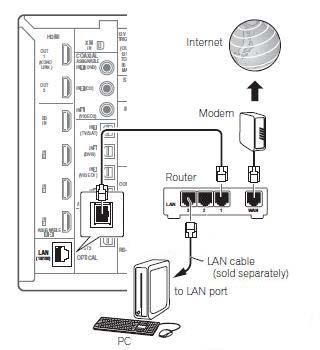
HOME MEDIA GALLERY Firmware Update Instructions
For Models SC-25, SC-27 and SC-9540
 Important
Important
Do not turn off the Receiver, the PC being used for the update, or any network devices needed to access the Internet or your network (such as a router) during the update process. Doing so may damage the Receiver.
Only Microsoft Windows and Internet Explorer have been tested with this procedure. Other OS and browsers may not properly update the Receiver.
Please end all applications on the PC before you begin the steps below to update the Receiver’s firmware.
Please confirm the completion of the firmware update using the PC.
(If you leave the GUI screen for over five minutes, the screen saver will appear.)
Once updated, the Network settings may be restored to the factory defaults (i.e., any customized settings may be lost).
Connecting to the Network and Internet Using the LAN Interface
 Caution
Caution
Before making or changing any of the connections illustrated below, please switch off the power to the device(s) involved and disconnect the power cord from the power outlet. Plugging in the devices to the power outlet should be the final step.
The illustration below shows model SC-27 on the left, however the connections for models SC-25 and SC-9540 are the same except where noted.
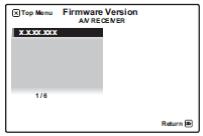
Connect the LAN terminal on the Receiver to the LAN terminal on your router (with or without the built-in DHCP server function) with a straight LAN cable CAT5 or higher.
Checking the Firmware
Use the Receiver’s remote control for the following three steps:
A.Press HOME MEDIA GALLERY button to select ‘Home Media Gallery’ as the input function.
B.Select ‘Setup’ and press ENTER to confirm your selection.
The Setup screen appears.
C. Select ‘Information’ and press ENTER to confirm your selection.
The Firmware Version for the Home Media Gallery is displayed.
TV Screen
D.On the PC, please go to Pioneer’s website to determine the latest firmware version available for the Receiver. You will need to go to the following location on the Pioneer website to determine the latest firmware version available for the Receiver:
For SC-25 http://www.pioneerelectronics.com/SC-25Update For SC-27 http://www.pioneerelectronics.com/SC-27Update For SC-9540 http://www.pioneerelectronics.com/SC-9540Update
--If the firmware version displayed on the Receiver and displayed on Pioneer’s website are the same, it is NOT NECESSARY to update the Receiver.
--If the firmware version displayed on the Receiver and displayed on Pioneer’s website are different, it is NECESSARY to update the Receiver. Please proceed to the next step.
Updating the Firmware of the Receiver
**Use the PC for Step 1, and use the Receiver remote control for Steps 2 to 7.**
1.Using the PC, download the latest firmware file from Pioneer's website (URL is listed in step D above). Select the HMG Firmware Upgrade to download the file, and save the .zip file in it to a folder on the PC. Unzip that file and save the unzipped file to the folder. Please make a note of the location of the downloaded file for Step 12.
2.Press the HOME MEDIA GALLERY button on the Receiver’s remote control to select ‘Home Media Gallery’ as the input function.
3.Select ‘Setup’ and press the ENTER button to confirm your selection.
